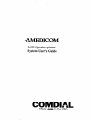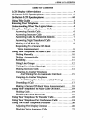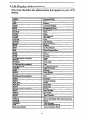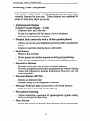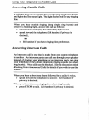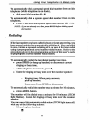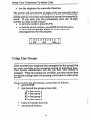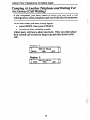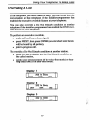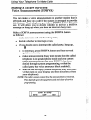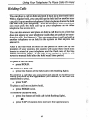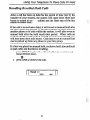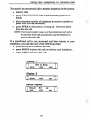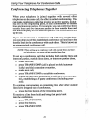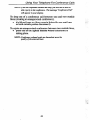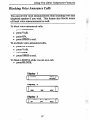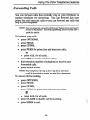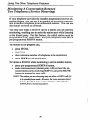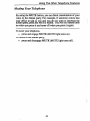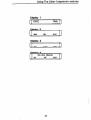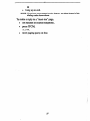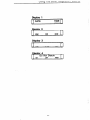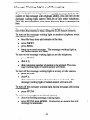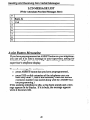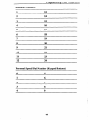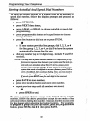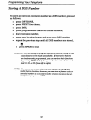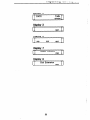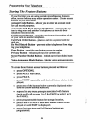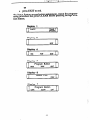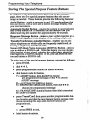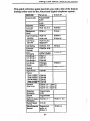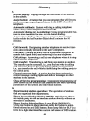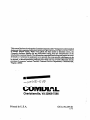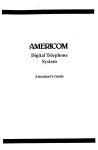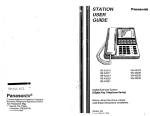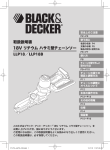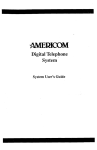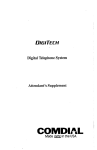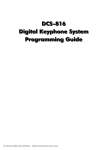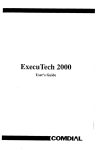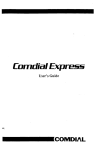Download AMERICOM D1632 User`s guide
Transcript
AMERICOM LCD Speakerphone System User’s Guide COMDIAL Made tight in the USA This user guide is applicable for the following system and telephone models: System Models: DO408, software cartridge A0408 Rev. 11B and later D0816, software cartridge A0816 Rev. 11B and later D1632, software cartridge Al632 Rev. 11B and later Telephone Model: 7OlOS-** All Revs 7016S-** All Revs Special Note: This user’s guide applies to users for whom an installer has performed special programming steps that enable interactive button function on the telephone. I ame UT bonrenrs TableOf Contents LCD Display Abbreviations .......................... lo-Button LCD Speakerphone ....................... IdButton LCD Speakerphone ....................... Using This Guide ................................... Knowing Your Telephone ............................ Understanding What The Lights Mean ................ Using Your TelephoneTo Answer Calls ................ Answering OutsideCalls. ......................... Answering Intercom Calls ......................... Answering Calls At Monitored Stations .............. Answering Night TransferredCalls ................. Making A Call Pick-Up ............................ RespondingTo A SecureOff-Hook Voice Announcement ............................ Using Your TelephoneTo Make Calls ................ Dialing Manually. ............................... Dialing Automatically ........................... Redialing ...................................... Using Line Groups .............................. Waiting For A Line (Queuing) .................... Making Intercom Calls .......................... Camping At AnotherTelephone And Waiting For An Automatic Call Back ....... CampingAt AnotherTelephone And Waiting For An Answer (Call Waiting) ...... Overriding ACall .............................. Making A SecureOff-Hook Voice Announcement..... Using Your TelephoneTo Place Calls On Hold ......... Holding Calls .................................. Handling RecalledHold Calls ..................... Using Your TelephoneTo Transfer Calls .............. Using Your TelephoneFor ConferenceCalls ........... Using The Other TelephoneFeatures ................. Adjusting The Display Contrast ................... Blocking Voice AnnounceCalls ................... .. . III V vi vii 1 2 .4 .6 .6 6 .7 .7 8 8 .10 10 10 11 12 .13 .14 .15 .16 .17 .18 .19 .19 .21 .22 21 26 .26 .27 Table Of Contents - continued Entering Account Codes ......................... .28 ............................... Forwarding Calls .29 Identifying Your TelephoneWith The Automatic Set RelocationFeature ......................... .3 1 MakmgACallNon-Private ....................... .31 Monitoring a ConversationBetweenmo Telephones.. .32 .33 Muting Your Telephone.......................... OperatingYour TelephoneAs A DepartmentalStation . .34 .36 SendingA PagingAnnouncement.................. Setting A Do Not Disturb Condition At Your Telephone .38 Setting Your PersonalRinging Tones ............... .40 Switching The Dialing Mode BetweenPulseAnd Tone .4 1 Using BackgroundMusic ........................ .42 Sending And Receiving Non-Verbal Messages ......... .43 MessageWaiting Light And Messaging ............. .43 LCD Messaging................................. 45 ........................ .46 Assist Button Messaging .47 Station-To-StationMessaging ..................... ...................... .48 Programming Your Telephone ProgrammingFor Automatic Dialing ............... .48 Storing Autodial And SpeedDial Numbers .......... .50 .52 Storing DSS Numbers ........................... Storing the FeatureButtons ....................... .54 Storing The SpecialPurposeFeatureButtons ........ .56 Using Your Quick ReferenceGuide .................. .57 noubleshooting Your Telephone .................... .58 59 Glossary .......................................... 62 Index ............................................ iv LCD Display Abbreviations This chart identifies the abbreviationsthat appearin your LCD display. Keypad Handset, Buttons, \ system programming) Speaker ‘Programmable Buttons Ones or DSWBLD \ Transfer/ isEe’ MuteButton gtg -T Yi W-Button LCD Speakerphone Lights for Programmable utrons DSS/BLF . . bearures * Intercoms - Lines Headset Jack Keypad Dual-Line Buttons \ Alphanumeric Display \ \ Handset- I \ c J Dual /(red / A’ ,/Buttons m cm cm--, I I nmanarl\cmcmrmrmcD ’ ’ ” ’ ’ ’ ’ ) III‘ --,OOfSE3Q 0 I Message / Waiting Light / / Hold/ Button / 0 0 0 - Lamps and green) Programmable (lines or DSS/RLF) Lights for Programmable Buttons . DSS/BLF . Fedtures . Intercoms - Lines Programmable Buttons -Interactive Buttons (when provided by \ \ Volume Control Buttons (lines or DSS/BLF) 1&Button LCD Speakerphone usma I nrs wise Using This Guide To help you useyour telephoneto its fullest capacity,this comprehensiveuserguide describesyour telephoneandtells you how to useit. The introductorysectionshelp you becomefamiliar with the controls and indicatorson your telephone.They aretitled as follows: l Knowing Your Telephone l UnderstandingWhat The Lights Mean The operationsectionsdefine often-usedfeaturesand provide instructionsfor their use. Thesesectionsandtheir contentsate arrangedwith the more frequentlyuseditems provided before thoselessoften used. The title of thesesectionsate: l Using Your TelephoneTo Answer Calls l Using Your TelephoneTo Make Calls l Using Your TelephoneTo Place Calls On Hold l Using Your TelephoneTo Transfer Calls To Another Telephone l Using Your TelephoneFor ConferencingTelephones Together The specialpurposefeaturesof the telephonearegroupedalphabeticallyinto one section: l Using The OtherTelephoneFeatures Your telephoneprovidesseveralnon-verbalways to communicateusing lights andindicators. The descriptionsof these methodsate providedin a separatesectionand arearranged with the more frequentlyusedmethodsprovidedbeforethose usedless often. This sectionis titled l SendingAnd ReceivingNon-Verbal Messages You can programmany of the buttonson your telephoneto enhancethe unit’s versatility andusability. Theseprogramming instructionsarearrangedalphabeticallyin the sectiontitled l ProgrammingYour Telephone For your convenience,a quick referenceguide, a troubleshooting chart,a glossary,andan alphabeticalindex are includedin the back of this user’sguide. Knowing Your Telephone The 7010S-*+and 7016S-+*LCD speakerphones provide many versatile featuresfor your use. Thesefeaturesare explainedin terms of what they allow you to do. . Alphanumeric Display (Liquid Crystal Display - LCD) - Displays time, day,anddate - Keepsyou apprisedof the statusof your telephone - Providesprogrammingprompts Headset Jack (usedonly with a 164ine speakerphone) - Allows you to useyour telephoneprivately andin a handsfree mode - Improves operationduring heavy call traffic Hold Button - Placesa line on hold - Storespausesin numbersequencesduring programming - Used for accessingsecondlevel automaticdialing numbers Interactive Buttons - Provide quick andeasyaccessto systemfeatures - Provide straightforwardbutton programmingwithout dialing codes (the interactive buttons themselves,however, are not programmable) Intercom Button (ITCM) - Selectsan intercom line - Initiates many of the telephone’sfeatures MessageWaiting Light (locatedabovethe Hold Button) - Indicatesthat a messageawaitspick up Microphone Opening T Allows handsfreeoperationof speakerphone(speakclearly toward microphoneopening) Mute Button - Keepsthe personon the line from hearingyour conversation l l l l l l l 2 Knowing Your Telephone . Programmable Buttons - Allow you to storenumbersfor automaticdialing functions . Allow you to store telephoneextensionnumbers for Direct Station Selection(DSS) - Indicatewhich lines areeither in useor on hold (greenlight) Speaker - Soundsdistantparty’s voice - Soundsringing andcall progresstones Speaker Button (SPKR) - Turns your speakeron or off - Disconnectsa call whenyou areon a handsfreecall - Ends or cancelsprogramming 0 TAP Button (must be preprogrammedfor only one of the following functions) - Recallsdial tone,or - Activateshost systemfeatures ‘IIansferlConference Button (TRANS/CONF) - Transferscalls - Setsup conferencecalls Volume Control - Regulatesthe volume of the speaker,the handset, and the headset l l l l 3 UIIUGI~L~IIUIII~ VVII~I IIIB ugnrs Mean Understanding What the Lights Mean The lights on your telephoneindicatethe statusof lines, features, andintercom. Next to a Direct Station Select (DSS)/BusyLamp Field (BLF) button: Steadyred = stationis in use. F%3shingted = stationis receiving a call or stationis calling you. Fluttering red= station-to-stationmessaginghasbeenset. Next to a line button: Steadygreen= this is your line, eitheron-hook( in a handsfree mode) or off-hook, whenthe line is active. Steadyred = anotherstationis using this line. Flashing red = a call is coming in on this line. Wing green= your line is on hold. Wig red= the call hasbeenplacedon hold by another station. Fluttering green= your line hasbeenrecalledfrom hold. Fluttering red = theline put on hold by anotherstationhas recalled. Next to a fixed feature or programmable feature button: Steadyted = the featureis on. Steadyoff = the featureis off. Next to an intercom button: Steadyred with a quick flash = you areusing your intercom. Fluttering red = autoredial is in use. Winking red = an LCD messageis seton your telephonefor othersto receivewhen calling. Above the HOLD button: Flashing = messageawaits pick up. 4 unclerstanding What The Lights Mean Above the SPKR button: On steady(with telephoneon hook andbusy)= speakerphone mode active. On steady(with telephoneon hook and idle) = background music turnedon. Above the MUTE button: On steady= calledparty cannothearyour conversation. 5 Answering OutsideCalls A call that rings on anoutsideline soundslong single tonebursts andlights theline statuslight. The light flashesredfor anyringing line. When you hear outside ringing (long single ring bursts) and observea flashinglight, answerthe call asfollows: l pressbuttonof ringing line if flashinglight is red, l speaktoward the telephone(lift handsetif privacy is desired), q l lift handsetif you haveringing line preference. Answering Intercom Calls An intercom call is onethat is made from one systemtelephone to another. An intercom party cancall you throughyour speaker insteadof ringing your telephoneor an intercom party can ring your telephoneif they desire(intercom ringing soundstwo short ring bursts). Voice calls canbe blocked. Seethe discussiontitled Blocking Voice Announced Calls for detailsif you wish to usethis feature. When you heara short toneburst followed by a caller’s voice, l speaktoward the telephoneto answer. Lift handsetif privacy is desired. When you hearintercom ringing (two shortring bursts), l pressITCM to talk. Lift handsetif privacy is desired. 6 Using Your Telephone lo Answer c‘alls Answering Calls At Monitored Stations Your system may provide a station monitoring feature, which allows you to monitor the status(idle, ringing, or busy) at other stations. If your telephonehasthis feature,a BLF light will flash whenevera DSS stationis ringing. In this case,you can answer a call at a ringing DSS stationby pressingthe DSS button. To answera calI at a monitored telephone,proceedas follows: l noteflashing BLF light, l pressDSS button, l speaktoward telephoneto answercall. Lift handsetif privacy is desired. NOTE: If you place the call on hold or if you tran$er it to another telephone, the BLF light turns off. You can retrieve the call, if necessary, by pressing TAP. Answering Night Transferred Calls The systemattendantcantake actionthattransfersincoming calls to a particular stationor stationsfor off-hour ringing. After the attendanthasset up this feature,you can answeran outsidecall when it rings anywherein the system. When you hearringing, l pressITCM, l dial80, l speaktoward telephoneto answercall. Lift handsetif privacy is desired. Using Your Telephone To Answer Calls Making A Call Pick-Up Often, severaltelephonesare arrangedtogetherin a usergroup by the systeminstaller. If your telephoneis so arranged,you can answercalls that are ringing at other stationswithin your particular group. Also, you can answera call that is ringing at any telephonein the systemif you know the telephone’sextension number. To answera call that is ringing within your group, l pressITCM, l dial#4, l speaktoward telephoneto answercall. Lift handsetif privacy is desired. To answera call that is ringing at any telephonein the system, l pressITCM, l dial * 4, l dial extensionnumberof ringing telephone, l speaktoward telephoneto answercall. Lift handsetif privacy is desired. Responding To A Secure Off-Hook Voice Announcement Your telephonecanbe setup to receivea SecureOff-Hook Voice Announcement (SOHVA). This feature allows an intercom caller to break into your call if you am using the handset. They do this by making an announcementthrough your handset receiver. This meansthat if you am on a speakerphonecall, you cannotreceivea SOHVA call; however,you will heara ring burst and can go off-hook to receivea SOHVA call. The SecureOff-Hook Voice Announcementconsistsof several shorttoneburstsandthen amessagethat you hearin your handset receiver.The distantparty that you am currentlytalking to cannot hearthe announcementmadeby the SOHVA caller. 8 [ [ You can respondto a SOHVA call in oneof two ways: l Verally : Pressandhold MUTE button down and reply by speakinginto handset.Distant party cannothear response.Releasebutton to returnto distant party. l Non-verbally: (ResponseMessaging):If the announcing station hasan LCD speakerphone,pressMSG (message) then pressHVHLD (havethem hold), TKMSG (takea message),or CLBK (I will call back) to sendthe appropriatemessage.Autodial buttonscanbe programmed to useany of the 10 attendant-programmable LCD messages. The messageappearsin the display of the telephone making the SOHVA announcementandthen that telephoneis automaticallydisconnectedfrom your telephone. (If the telephone to which you attempt to send a non-verbal message is not an LCD telephone, that station is immediately disconnectedfrom the call.) You canalsoblock aSOHVA to your stationby pressingBLOCK when the SOHVA is initiated. The SOHVA call is then disconnected. Display 1 201 Calling BLOCK Display MSG 2 201 Calling HVHLD TKMSG CLM using Your relepnone 10 MaKe L;aus Dialing Manually You can manually dial a number over a selectedtelephoneline. Or, if your telephonewasgiven aprime line or idle line preference featurewhen it wasinstalled,it will automaticallyselecta line for your use when you lift the handset. To dial an outsidenumbermanually, l pressline buttonto selectline (remember:selectin aline IS not necessaryif a prime line or idle line preBerence featurehasbeenassignedto your telephoneandif you lift the handsetto begin the call), l listen for dial tone, l dial number. Dialing Automatically This feature provides one- or two-button autodialing using programmablebuttonsat which you havepreviously storednumbers. Two levels of numberstorageareavailableat eachstorage location. You can use one or both levels as needed. Further, a line choice is usually storedaspart of an autodialnumberso that line selection is automatic with autodialing. Actual button programming is discussedin a separatesection of this user’s guide. Refer to it when you are ready to store numbersat the programmablebuttons. Speeddialing is autodialingusing the keypadbuttons. There are two types of speeddial numbers: (1) numbersthat you storefor your own use (personalspeeddial numbers),and (2) numbers thatarestoredby the systemattendantfor everyone’suse(system speeddial numbers). To automatically dial a number(while telephoneis on-hook), l presspreprogrammedbutton (line selectionis usually a part of the storedautodial or speeddial number), q l pressHOLD then presspreprogrammedbutton (to choosenumberstoredasa secondchoiceat that button). 10 Using Your Telephone To Make Galls To automatically dial a personalspeeddial number from an idle telephone(while telephoneis on-hook), l dial speeddial number (0 - 9). To automatically dial a system speeddial number from an idle telephone, l Press* and thendial system speeddial number(01 - 99). NOTE: If you are already on a line, press HOLD before dialing speed dial number. Redialing If thelast numberyou havecalled is busyor is not answering,you haveseveraloptionsfor automaticallyredialing it. You can redial it once,initiate a repeatedredialingof it, or saveit for later redial using a preprogrammedsavednumbernxlial button. Refer to the proceduresgiven in the programmingsectionof this user’sguide to preprograma savednumber redial button. To automaticallyredial the last dialed numberone time, l pressSPKR (or hangup handset)to disconnectcurrent ringing or busy tone, l while telephoneis on-hook,press#, l listen for ringing or busy toneover the monitor speaker: - Ringing tone: When party answers, pick up handset. - Busy tone:PressSPKR to disconnect. To automaticallyredial thenumberonceaminute for 10minutes, l pressARDL button. The number will be dialed once a minute for 10minutes (ITCM light flashes). Listen for ringing or busy tone over the monitor speaker. You cancancelthis automatictedial action(ITCM light turnsoff) with any of the following actions: l lift and replacehandset, 11 i:,: ::: : ,“. Using Your Telephone To Make Calls usethe telephonefor someother function. l The systemwill savethe first 16digits of thelast manually dialed number so that it can be redialed later, however, subsequent dialing activity overwritesanynumberthe systemhastemporarily saved. If you wish, you can permanently store one 16-digit number at a time in this manner: l to store the number,pressSAVE; l to dial the storednumber,pressHOLD andthen press the SAVED NUMBER REDIAL buttonthat was preprogrammedfor this purpose. 8049782200 ARDL SAVE TIMER Using Line Groups Somesystemshavetelephonelines arrangedinto line groupsthat are made available at the telephoneinsteadof individual lines. Your system administrator can tell you how your system is arranged. When line groupsareavailable,you may accessthem for outsidecalling insteadof pressinga line buttonto selecta line for use. If your systemhasline groups,accessthem asfollows: l pressITCM, l dial desiredline groupaccesscode: 9 = line group 1 81= line group 2 82 = line group 3 83 = line group 4 l l listen for outsidedial tone, dial desirednumber. 12 Usina Your Telephone To Make Calls Waiting For A Line (Queuing) If all the lines in a line group are busy, you can place your telephonein a queueto await an idle line in the line group. When you sharea line with anothertelephoneandthe line is busy,you can placeyour telephonein a queueto await the idle line. To queuefor a line group, l pressITCM, l dial the line groupaccesscode(9,81,82,83), l hearbusy tone, l dial +k8 andhangup. When line groupis free,your telephonesoundsseveralshorttone bursts. When you hearthis, l lift handset,heardial tone, andplace call. To cancelline groupqueuing, l pressITCM, dial # 8 andhangup. To queuefor aline that appearson your telephone, l pressHOLD, l pressline buttonof busy line, l hearshorttone. Whenthelie is free,your telephonesoundsfive shorttonebursts telling you that you canuse your line. Lift handsetto answeror ignorethe tone burst if you no longer needthe line. 13 ‘. usmg Your I erepnone I 0 Mane 1/a/15 Making Intercom Calls You can dial an intercom call manually from the keypad or automatically using a direct stationselect(DSS) button that you havepreviously programmed.Therearetwo methodsfor making anintercomcall. Onecausesyour voice to soundout at thecalled telephone. The other causesthe called telephoneto ring. Your systemprogrammercan setthe systemto deliver eithertone-first or voice-first calling, althoughall systemshave tone-first asthe default condition. Keep in mind that whateverthe systemsetting is, a called party can set a voice announceblock condition at his or her telephone to prevent all voice announcecalls. (The following instructions assume a tone-first default setting. Any user can change a call to voice signalling for that call simply by pressing the ITCM button again after dialing the extension number or by pressing the DSS button again.) To manually causetheother telephoneto ring (tonecalling), l pressITCM, l dial extensionnumber (calledtelephonewill ring). To tone call automatically, l pressDSS button (called telephonewill ring). (The following instructions assume a voice-first default setting. Any user can change a call to a tone signallingfor that call simply by pressing the ITCM button again after dialing the extension number or by pressing the DSS button again.) To voice call manually, . pressITCM, l dial extensionnumber, l speakyour announcement. To voice call automatically, l pressDSS button, l speakyour announcement. 14 ::; Using Your Telephone To Make Calls Camping At Another Telephone And Waiting For An Automatic Callback If the telephoneyou have called on the intercom line is busy or ringswith no answer,you canhavethesystemring your telephone whenthecalledstationbecomesidle (if it wasbusy)or whenthere is any activity initiated at thattelephone(if it rangwith no answer before). To camp on at a busy station, l pressCAMP. Your telephoneimmediately hangsup. When the telephoneyou called becomesidle, your telephonewill ring with five shorttone bursts. When you hearthis, l pressITCM. The other telephonewill start ringing. If you do not pressITCM within the set time limit, the callback is canceled at that time; however, you can cancel automatic callbackat anytime beforeyour telephonesoundsthe tonebursts. To do this, l pressITCM anddial # 6. To campon at a stationfor which you hearringing but receiveno answer, l dial +K6. Callbackwill occur after any activity is initiated at dialed station. You may cancelthe camp-on condition at any time by pressingITCM anddialing # 6. NOTE: If you make a call in the voice-announce mode and receive no amwer at the called station, press ITCM order to camp on ot that station. before dialing t 6 in To camp on at a stationwith a Do Not Disturb condition set, l pressCAMP. A callback will occurwhen called station is no longer setin the Do Not Disturb mode. 202 Is Busy SoHvh CAMP 15 NEXT . Using Your Telephone To Make Calls Camping At Another Telephoneand Waiting For An Answer (Call Waiting) If the telephoneyou have called is busy, you can send a call waiting toneto abusytelephoneandwait on theline for ananswer. !( : . To do this when you heara busy signal, l pressNEXT, thenpressCWAIT, 0 remain on line awaiting a reply. Called party will heara shorttoneburst. They can eitherplace thh currentcall on hold or hangit up andthen answeryour . Display 1 D-1 Display 2 202 CWAIT Is Busy OVER 76 MSG Using Your Telephone To Make Galls Overriding A Call If the telephoneyou have called is busy,you can break into the conversationat that telephoneif the installer-programmerhas enabledthe executiveoverridefeatureat your telephone. ., You can also override a Do Not Disturb condition at another telephoneif the installer-programmerhasenabledthe DND override featureat your telephone. To perform an executiveoverride, l make call andheara busy signal, l pressNEXT, thenpressOVER (severalshort tone bursts will be heardby all parties), 0 join in-progresscall. To overridea Do Not Disturb condition at anotherstation, l pressOVER to disablethe Do Not Disturb condition at the called station, 0 speakyour announcement(if in voice-first mode) or hear ring-back tone(if in tone-firstmode). Display 1 DYJg Display 2 B=ja Display 3 202 In DND CAMP ::. : :..-:. n .I. 17 Using Your Telephone To Make Ca//S Making A Secure Off-Hook Voice Announcement (SOHVA) You can make a voice announcementto anotherstation that is off-hook and busy on a call if the systemis arrangedto provide this feature. Your telephoneprovidesa SOHVA button for your use. It will allow you to decide whether to deliver a SOHVA messageor hangup when you hearan intercombusy tone. Make a SOHVA announcementusing the SOHVA button asfollows: l make intercom call andhearbusytone, l decidewhetherto interrupt or not, . if you decidenot to interrupt the called party, hangup, q to interrupt,pressSOHVA button andhearseveral quick tonebursts, 0 make announcement(busytonemeansthat the called telephoneis in speakerphonemode andyou cannot make announcement,that your SOHVA hasbeen deniedthroughsystemprogramming,or that the called party hasvoice announceblock enabled), . wait on line for reply (called telephonemay sendnonverbal reply to your display andthen disconnectfrom your telephone). l NOTE: The caller cannot control how the announcement is received. This depends upon the equipment used and class-of-service programming. John Is Busy SCHVA CAMP NEXT /,‘., :: j.::‘ ‘1.:‘ c,,: 18 Usina Your TeleDhone To Place Calls On Hold Holding Calls You can placea call on hold andpick it backup a shorttime later. With a regularhold, you canpick up the held call or anotheruser canpick it up at anothertelephoneif thattelephonesharestheheld call line with your telephone.With an exclusivehold condition, you must pick the held call up at your telephoneas no other telephonehasaccessto it. You can also answerandplaceon hold a call that is on a line that doesnot appearat your telephone(calls that areparked or transferredto you, for instance). You caneven placea call on hold at anothertelephoneor on hold in the system so that anyonecan answerit. After a call has beenon hold for the period of time (set by the installer of your system),the systemwill causethree short tone bursts to sound at your telephoneand the flash rate of the line button becomesfaster. If the call is on exclusive hold, it will revertto manual hold after the hold recall time period. To place a call on hold, l pressHOLD. To retrievea held call, l pressline buttonof the held call (with flashing light). To retrieve a call that you answeredand placed on hold but for which you haveno line appearance(for instance,a call that was transferredto you), l pressTAP. To place a caIl on exclusivehold, l pressHOLD twice. To retrieveexclusivehold, l pressline buttonof held call (with flashinglight), q l pressTAP (if stationdoesnot haveline appearance). 19 Using Your Telephone to r/ace c;aiis wn nom To place a call on hold at anothertelephone(directedhold), l while on line, pressITCM, l dialX90, l dial extensionnumberof telephoneto receiveheld call. You can pick this call backup if you needto. To do this, l dial #4, l dial extensionnumberof thattelephone, l servicecall asdesiredor pressSPKR to hangup. To pick up a call that was placedon hold at your telephoneby a user at anothertelephone, l pressITCM anddial # 9 0. To place a call on hold within thesystemwhereit canbeanswered at any telephonein the system(parking a call in orbit), l while on the call, pressITCM *, l dial code for park location (orbit) (91- 99 for orbit l-9), l rememberthe codefor later useor make it known to thosewho needto know in orderto retrievethe call. To retrieve a call that was placedon hold in the system(parked), l from any station,pressITCM #, l dial codefor orbit 1 - 9 (91- 99). 20 Using Your Telephone To Place Calls On Hold Handling Recalled Hold Calls After a call has beenon hold for the period of time (set by the installer of your system),the system will causethree short tone burststo sound at yo::- i ;:?phoneand the flash rate of the line buttonbecomesfastL;, If the call is on exclusivehold, it will revertto manual hold after the hold recall time period. If the call is parkedon hold, eitherat anotherphoneor in orbit within the system,it will also revert to manual hold after the hold recall time period. When calls on exclusive hold or calls parkedon hold revertto manualhold, you will hearthreeshorttonebursts. Calls that revertto manual hold can be picked up from any phonein your line group. If aline wasplacedon manualhold, exclusivehold, directedhold or park orbit and that line is recalling, l pressHOLD to placethe call on hold at your station and restartHOLD timer, Il l pressANS to retrievethe call. Recall Ll HOLO 21 ANS Using Your Telephone To Transfer Calls Transferring Calls Transferringcallsis theprocesswherebyyou answera call at your telephoneandtransferit to anothertelephone.You can do this in one of two ways. If you first identify the caller to the party to receive the transfer, thus giving that user the opportunity to preparefor the call, you have made a screenedtransfer. If you transferthe call without first announcingit, you have made an unscreenedtransfer. If thetelephoneto which you aretransferringthe call is busy,you must recoverthe calI yourselfor take one of severaloptionsthat may be availableat your telephone. Also, if a transferredcall is not answeredafter a certainlength of time (assetby the system) it recallsto your telephone.Again, thereareseveraloptionsthat you haveavailablefor servicingthe returningcall. To screenandtransfera call to anothertelephonein the system, 0 answercall, l pressTRANWONF (caIl is automaticallyplacedon hold), l dial extensionnumberof telephoneto receivetransferor pressDSS button for that extension, l when intercom party answers,announcecall, l pressSPKR to disconnect,or hangup. Intercom party then has the call. If the intercom party is busy, take one of the following steps(if madeavailable at your telephoneby installer programming): . pressRECON t0 returnto the call yourself, l pressSOHVA to allow you to tell the intercom party that a call awaits, . pressCAMP to camp-onthe calI at anotherstation, . pressOVER to all ow you to join the intercom party’s current conversation. : 22 using Your Telephone To TranStt?rCalls To transferanunscreenedcall to anothertelephonein the system, 0 answercall, l pressTRANSKONF (call is automatically placedon hold), l dial extensionnumberof telephoneto receivetransferor pressDSS for that extension, l pressSPKR to disconnect,or hangup. Intercom party thenhasthe call. NOTE: Unscreened tran.$ers camp-on at busy telephones and wait to be answered. Each call automatically rings the telephone as soon as it becomes idle. If a transferredcall is not answeredand then returns to your telephone,you can take one of the following steps: l pressSEND to te-transferthe call, l pressHOLD to placethe call on hold at your telephone, l pressANS to returnto the call. Display 1 202 WVA Display Recall Is Busy CAMP NEXT 2 Display Recall Sll SEND HOLD 23 L2 ANS Using Your Telephone For Conference Calls Conferencing Telephones Together When your telephone is joined together with several other telephoneson the samecall, theeffectis calledconferencing.You canmake conferencecalls that involve up to five parties,including you as the originating party, in any combination of outside lines andintercomparties.For example,youcanconferencethree outside lines and two intercom partiesor four outsidelines and oneintercom partyor five intercomparties- the combinationsare up to you. If you are involved in a conferencecall with two outsidelines, you can dropout of this establishedconferencecall andleavethe outsidelines in the conferencewith eachother. This is known as anunsupervisedconferencecall. NOTE: When setting up a conference call with outside lines and internal telephones, you mast call the outside lines first. To set up a conferencecall that includes both outside lines and intercom parties,outsidelines alone,or intercompartiesalone, 0 make first call, l pressTRANSKONF (call is placedon hold automatically) anddial extensionor number, 0 make next call, l pressTRANSlCONF to establishconference, l repeatthe last threeproceduresto addup to two more parties, establishinga 5party conference(including yourself). To continue conversationon remaining line after other outside lines have droppedout of conference, l pressthe line buttonof the remaining party. To retrieve a line from hold andbring that party back into the conference, l pressTRANS/CONF, l pressline button, l pressTRANSKONF. 24 il.. ;::: ,: Using Your Telephone For Conference Calls NOTE: If all the corrference circuits are busy, you will not be able to add a party to the conjhnce. The message “Conference Full” will appear in your display. To drop out of a conferencecall betweenyou and two outside lines (creatingan unsupervisedconference), l dial # andhangup (lines remainlighted/in useuntil one or both outsidepartiesdisconnect). To rejoin anunsupervisedconferencebetweentwo outsidelines, l pressoneof the lighted buttonswhereconferenceis taking place. NOTE: Conference volume levels are dependent upon the quality of the external lines. i ,:’ 7‘1 .i .;*, 25 Using The Other Telephone Features Adjusting The Display Contrast You can adjust the contrastof the display to darkenor lighten it for bestviewing. To adjustthe displaycontrast, l pressOPTIONS, l pressNEXT two times, l pressDISP (display reads“contrastlevel”), l pressLIGHT or DARK to changecontrastlevel accordingly (pressbutton oncefor eachdegree of changedesired), l pressSPKR to savethe last level andend. Display 1 DATE Display TIME OPTIONS 4 RING DW Display NEXT 5 Contrast Level 5 LIGHT DARK PREV i 1.. -,.-. 26 Using The Other Telephone Features Blocking Voice Announce Calls You canpreventvoice announcementsfrom soundingover your telephonespeakerif you wish. This feature also blocks secure off-hook voice announcementsas well. To block voice-announcedcalls, l pressOPTIONS, l pressVAB, l pressON, l pressSPKR to end. To un-block voice-announcedcalls, l pressOPTIONS, l pressVAB, l pressOFF, l pressSPKR to end. To block a SOHVA while you areon a call, l pressBLOCK. Display 1 DATE TIME OPTIONS Display ffiM 2 VAB NEXT Display 3 Voice Ann. Block ON OFF PREV 27 Using The Other Telephone Features a Entering Account Codes If your systemis arrangedfor accountcodeentry* to enhancethe SMDA reports,you may be told to enteran accountcodebefore calling anumberor afteransweringone. Codeentry is voluntary. If you do not entera code,the call will still go through. *syat.m mustbeactivated through il%-tdleI pIugmmhg t&lPLxep atxault codes. NOTE: ; !. You can program a button on your telephone that will make the accotuit code entry process quickzr if you wish. Refer to the programming section of this user’s guide for details. To enteraccountcodeon an incoming call, l pressITCM, then dial +k0 4 (call is automaticallyplaced on hold), m ‘O presspreprogrammedACCOUNT CODE button (call is M automaticallyplacedon hold), l dial accountcode. To enteraccountcodeon an outgoingcall, l pressline button (thedisplay will prompt for “Account Code” if programmedto do so), l - pressITCM, then dial % 0 4 (call is automaticallyplaced on hold), m l presspreprogrammedACCOUNT CODE button (call is nat automaticallyplacedon hold), l dial accountcode, l listen for dial tone anddial number you arecalling. NOTE: If you hear an error tone after you have dialed your code, check the numberfor validity. account ;.- .i-: .’ I‘ . :ri: :. 28 Using The Other Telephone Features Forwarding Calls You can forward calls that normally ring at your telephoneto anothertelephonefor answering. You can forward just your prime line and intercom calls or you can forward any calls that ring at your telephone. NOTE: You can program a special call forward button if you need quick access to the feature. See the programming section of this user’s guide for details. To forward your calls, . pressOPTIONS, . pressNEXT, l pressCFWD, l pressPERS f or prime line andintercom calls, q pressALL for all calls, pressSET to enablecalf forwarding, dial extensionnumberof telephoneto receiveyour forwardedcalls, pressSPKR to end, l l l l NOTE: Your telephone will ring a short ring burst each time a caIi is forwarded to remind you that this is happening. To cancelcall forwarding, pressOPTIONS, pressNEXT, pressCFWD, pressPERS for prime line andintercom calls, q pressALL for all calls, pressCLEAR to disablecall forwarding, pressSPKR to end. l 29 Using The Other Telephone Features Display 1 TIME WTICNS DATE Display 3 DND Display CFWD NEXT 4 Call Forward ALL PERS Display PREV 5 Call Forward SET CLEM I 30 PREV Using The Other Telephone Features Identifying Your Telephone With The Automatic Set Relocation Feature If your system is equippedwith this feature,you can move your telephoneto anotherlocation and be given a choice (through a display prompt) as to whether you want to keep your previous programming or use the programming in the new location. Respondto the prompt accordingto your need. Making A Call Non-Private You can make a call non-privateusing a featurebutton that you haveprogrammed. Actual button programmingis discussedin a separatesectionof this user’sguide. When a call is non-private, other telephonesin the line group can join the call. Privacy n%nns when the call is completed. To do this while on a call, l presspreprogrammedPRIVACY RELEASE button. 31 Using The Other Telephone Features Monitoring A Conversation Between Two Telephones (Service Observing) If your telephoneprovidesthe installer-programmedserviceobserving feature,you can useit to monitor an on-goingconversation at anothertelephonein an undetectedmanner. You can use this featureon-hook or off-hook. You may also make a SOHVA call to a station you are actively monitoring, enablingyou to assistthe stationuserwhile listening to the distant party. For this feature,the called stationmust be programmedto be “observable,”andyour telephonemust havea pm-programmedSOHVA button. To monitor an in-progresscall, . pressITCM, l dial#O3, l dial extensionnumberof telephoneto bemonitored, l pressSPKR to endmonitoring. To initiate a SOHVA while monitoring a call at anotherstation, l presspre-programmedSOHVA button, l make announcement(distantparty will not hearthe announcement;party receiving SOHVA can pressMUTE button to respondto your call). NOTE: The station you are observing may notallow a SOHKA call ifit mode. However, the voice announce block if enabled at the monitored station, will not block a SOHKA from a monitoring station. is in speakerphone feature, 32 Usina The Other Telephone Features Muting Your Telephone By using the MUTE button, you can block transmissionof your voice to the distant party. For example, if someonecomes into your office to talk to you and you do not want to interrupt the distantparty, pressthe MUTE button. The MUTE button turns on when you pressit and turnsoff when you pressit again. To mute your telephone, l pressandengageMUTE (MUTE light turns on). To returnto the distant party, l pressanddisengageMUTE (hRJTE light turns off). 33 usmg rne UrneiTelephone Features Operating Your Telephone As A Departmental Station If your telephoneis within a departmentalgroup of telephones, you canplaceyour stationin eitheranoff-duty or a wrap-upmode. The off-duty mode is when you leave your telephonefor lunch or for an extendedtime period and want anotherdepartment telephoneto receiveyour calls. The wrap-up mode is whenyou needtime aftera call to complete related paperwork and want anotherdepartmenttelephoneto receiveyour calls. To use the wrap-upmode, you must program a Do Not Disturb featurebutton(referto theprogrammingsection of this user’sguide for details). To placeyour telephonein anoff-duty mode, l pressOPTIONS, l pressNEXT, l pressDND, l pressON, l pressSPKR to end. Calls will ring at anotherdepartmental telephone. To returnto on-dutymode, repeatthe aboveprocedurebut pressOFF insteadof ON. NOTE: When you are in the Do Not Disturb mo& and a call comes in Jim another station, your kTtX light willjlarh and your LCD will display the station attempting the call. You may choose to pick up the call; when you hang up, your telephone returns to the Do Not Disturb mode until you turn it off. To place station in wrap-upmode, l pressHOLD, l pressDND featurebutton (preprogrammed).Calls will ring at anotherdepartmentaltelephone. To return to on-duty mode,repeatthe aboveprocedure. 34 Using The Other Telepnone t-eatures Display 1 DATE TIME OPTONS Display 2 ffiM Display DND VA6 NEXl CFWD f’REV 3 Display _ _ 4 Do Not Disturb ON OFF PREV 35 Using The Other Telephone Features Sending A Paging Announcement There are severalways to make a public announcementto all or a portion of your location, Your systemmight be arrangedwith an externalpagingunit that you accessby pressinga line button or by dialing a specialcode. This unit soundsthe announcement over an externalspeakerunit. Your systemmay provide an all-call or a zone pagefeaturethat you accessby dialing specialcodes.This arrangementsoundsthe announcementthroughthe telephonespeakers.All-call sounds the announcementthrough all telephoneswhile zone paging soundsit only thmugh thosetelephoneslocatedin a specific area. Check with your system administratorto determinethe type of pagingthat you shoulduseandthe methodthat you shoulduseto accessit. NOTE: You can program a special a&xlllzone paging button if you need it for quick accessto thefeature. Seethe progrmndng section of this wer’s guide for details. If your systemprovidesan externalpaging unit, l lift handset, l presspagingbutton, a l dial ITCM 89 for specialpagingport, 0 make announcement, l hangup to end. If your systemprovidesall-call or zonepaging, l lift handset, l l pressITCM, dial 87 for all-call, q dial 84,85, or 86 for zone 1,2 or 3, 0 make announcement, 0 stayon line if awaiting a reply (known as “meet-me” page), l 36 •l l hangup to end. NOTE: If you haveprogrammed paging buttons, usethem instead of the dialing codesshown above. To make a reply to a “meet-me” page, l lift handsetof nearesttelephone, l pressITCM, l dial88, 0 meet pagingparty on line. 37 Using The Other Telephone Features Setting A Do Not Disturb Condition At Your Telc, This featurekeepscalls from ringing atyour telephoneandmakes it appearto be busy to intercom calls. If your telephonehasthis feature,you canenableit as needed. Generally,this featurecannotbe overriddenby the caller. The caller hearstwo q :ick toneburstseverythreesecondswhenhe or shecalls a telephonewith this featureenabled.Sometelephones, however,do havethe ability to overrideado not disturbcondition set at anothertelephone. NOTE: Youcan program a specialdo not disturb button if you need it for quick accessto thefeature. Seethe programming section of this user’sguidefor details. To enabledo not disturb,proceedas follows: . pressOPTIONS, l pressNEXT, . pressDND, . pressON, l pressSPKR to end. To disablethe do not disturb condition, repeatthe aboveprocedure,but pressOFF insteadof ON. To override a do not disturbcondition at anothertelephone, refer to the discussiontitled Overriding Calls for details. 38 va,,y Display ,,,v ,“.Yps..“.... 1 TIME fl m DATE Display V,,,“, 2 SGM WE NEXT DND CFViU NEXT Display D=J= 4 39 . -- .-.-- Using The Other Telephone Features Setting Your Personal Ringing Tones You can chooseoneof six different ring tonesfor your telephone when it rings. Often, when severaltelephonesam located close together,eachuserchoosesa different personalring tone. Toselectoneof the ring tones,proceedas follows: l l l l l pressOPTIONS, pressNEXT two times, pressRING, pressUP or DOWN tc choosering tone in display (a new tone will soundat eachup or down press), pressSPKR to end. The next time your telephonerings, you will hearthe new ring tone. Display 1 TIME OPTIONS DATE Display 2 NEXT Display 4 DISP Display RING NEXT 5 Ring Type 1 UP DOWN 40 PAEV Using The Other I elepnone t-earures Switching The Dialing Mode Between Pulse And Tone If your local telephoneservice is pulse (rotary dialing), your telephoneis arrangedto dial in this manner(when programmed to do soby the installer). If you needto sendtonesduring adialing sequence(e.g.; to sendbank-by-phonetones,etc), you can convert to tone while dialing. The system will switch back to pulse dialing when you end your call. You can store a # as part of an automaticdialing numberto effectpulse-to-toneswitching where needed. To convertto tone dialing at any time during dialing or while on an active call, l press#. 41 Using The Other Telephone Features Using Background Music If backgroundmusic is suppliedby thetelephonesystem,you can turn it on at your telephonespeaker.Backgroundmusic automatically turnsoff during calls andvoice announcements. To turn the music on, pressOPTIONS, pressBGM, pressON, pressSPKR to end(the SPKR light turnson whenbackgroundmusic is on), adjustthe loudnessof the music with the speakervolume control. To turn the music off, . pressOPTIONS, l pressBGM, . pressOFF, l pressSPKR to end (the SPKR light turnsoff when backgroundmusic is off). Display 1 Display 2 piizrJ=fl Display D=Jg 3 42 Message Waiting Light and Messaging If your telephoneis designatedas a v by the systemor hasmessagewait originate ability, you can turn on the messagewaiting light (above HOLD) of any other telephone. This lets that telephoneuser know that you have a messagefor him. You can also turn on the messagewaiting light at anotherstation when that stationis busy,using the LCD featurebuttons. To turn on the messagewaiting light at anothertelephonewhen that station is busy, l hearthe busy tone and remain on the line, . pressNEXT, . pressMSG, l hangup to sendmessage.The message-waitinglight at thecalled stationwill flash. To turn on the messagewaiting light at an idle telephone, l pressITCM, l dial +k3, l dial extensionnumberof stationto be alerted.The messagewaiting light of called stationwill flash. To turn off the messagewaiting light at a busy or idle station, l pressITCM, l dial#3, l dial extensionnumber of stationthat was alerted. The messagewaiting light of called station will turn off. To turn off the messagewaiting light during message-delivering conversation, l pressITCM. To receivea messageat an alertedstation, l observeflashing messagewaiting light, l pressITCM, thenHOLD. Connectionto stationthat left messageis automatic. 43 Sending And Receiving Non-Verbal Messages Display 1 Display 2 Cwait Over MS3 44 VY,,“,,,Y I .,,Y . .“W..S IV. .a .._.. _ -.--. ...----.Q-- LCD Messaging You cansetsystem-suppliedmessagesto bereceivedor displayed by a calling LCD speakerphone.Thesemessagesgive information on your telephonestatus. Get alist of the availablemessages from the attendantandwrite them on theblank listing charton the next page. To turn messageon, l pressITCM, l dial+%OO, l dial the desiredcodenumber from your messagelist. The default messagesof “Back At” and “Call” may be used: For default message1, which is “Back At,” dial time in twelve-hourformat using the # as a colon For defaultmessage2, which is “Call,” dial telephone numberof whereyou will be l pressSPKR to end message.Intercom light flashes steadily. To turn off messageandyour intercom light, l pressITCM, l dial#O2. Back At 1:30 45 Sending And Receiving Non-Verbal Messages LCD MESSAGE LIST (Write Attendant-Provided Messages Here) 0 1 Back At 2 call 4 5 6 7 8 9 Assist Button Messaging If youhavepreprogrammedanASSIST buttonon yourtelephone, you can use it to senda messageto your supervisor,asking for assistancewhile you am on a call. Your messageshows in the supervisor’stelephonedisplay. To senda messagefor assistance, l pressASSIST button that you havepreprogrammed, l pressDSS or dial extensionof the telephoneuseryou needhelp from. (This is not necessarywhen the desired extensionnumberwas storedalong with the ASSIST button programming.) If the assistingtelephoneis idle, a ring burst soundsand a messageappearsin its display. If it is busy,the messageappears when it becomesidle. 46 “cz,,“,, qj ,~.I IU , ,““I. r.. .a ._-.- _ ---_.~ ” Station-To-Station Messaging When you call anothertelephoneand no one answers,you may leave a reminderthat you havecalled. Do this by turning on the BLF light at thecalledtelephone.To allow this to takeplace,your telephonemust havepreviously beenstoredasa DSWBLF button at the called telephone.If your telephoneis not storedas a DSS at the called telephone,your messagingcall goes to the central messagedesk,if one is programmed. The central messagedesk (usually the system attendant)takesyour messageand turns on the messagewaiting light of the telephonethat you originally called. To turn on messagelight, l make intercom call and receiveno answer, l dial +N7 (BLF light at called stationflutters). To turn off messagelight, l pressITCM, l dial#7, l dial extensionnumber of telephone.DSWBLF light turns Off. If you are the recipient of a station-to-stationmessagereminder (a BLF light is fluttering), answerit as follows: l pressDSS button associatedwith lighted BLF light. 47 Programming Your Telephone Programming For Automatic Dialing Automatic dialing is a featurethat lets you: l dial lengthy numbersusing one or two buttons, 0 storefrequently usedfeaturecodes, l storeintercom extensionnumbersof frequently called telephones. You can store numbers for automatic dialing at the following locations: l at any programmablebutton that is not now assignedas a line button or otherfeature by the systemadministrator or installer, l on a secondarylevel undera DSS button (however,you cannotstorea numberin place of a DSS storedthere), l at the keypadnumbersO-9. The outsidenumbersandfeaturecodesam commonly referred to as autodialnumberswhenthey arestoredat the programmable button locations;however,they arereferredto aspersonalspeeddial numberswhen they arestoredat the 10keypad number locations. The intercomextensionnumbersare referredto asdirect station selection(DSS) numbers. Plus, the light associatedwith the DSS button is referredto asthe busy lamp field (BLP) light. Before you begin programming,write down: l ITCM or outsideline you will useto accessthe number, l the telephonenumber,extensionnumber,or featurecode you are storing. As you programnumbers,fill in the identification strips on your telephone.Write first and secondlevel numberson the ID strips, and write secondlevel numbersand/orspeeddial numberson the index pullout directory in the front of your telephone. You can fill out the chartson the next page,if you wish, for a personalrecordof your storednumbers. Note: The telephone system allows only one autodial number at a programmable button; however, you can store an autodial number or feature code at a second level of a location where a DSS is already stored; just repeat the programming procedure. Autodial Numbers 1 13 14 4 17 6 18 7 19 8 20 21 11 23 12 Personal SpeedDial Number (Keypad Buttons) 0 5 2 7 3 49 Programming Your Telephone Storing Autodial And SpeedDial Numbers To store an outside number or a featurecode as an autodial or speeddial number, follow the display prompts and proceedas follows: l pressOPTIONS, l pressNEXT threetimes, l pressADIAL or SDIAL to chooseautodialor speeddial programming, l pressprogrammablebutton or keypadbutton to choose storagelocation, l pressline button to dial out on or pressITCM, •l l if your systemprovidesline groups,dial 1,2,3, or 4 for line group 1,2,3, or 4, or dial 0 to havethe system automatically chooseline for you, l dial any number(up to 16 digits long - include 3(cand# if needed), NOTE: Youmay need a pause between numbers to compensate for differences in responsetime between your systemand the host system (askyour attendant about this)).To store a pause, press HOLD, then continue dialing. Ifyour systemis behind a host qstem that needsa hookflash to accessa feature. press TAP to store a hook$ash, then continue dialing. Also, you may need to erase the typed digits appearing in your dLplay to correct them. If you do, press BKSP oncefor each digit to be removed. l l l pressSAVE to storenumber, pressnext location button andstorenext number, repeatprevious stepuntil all numbersarestored, II l pressSPKR to end. To store a system feature accesscode instead of an outside number, follow the aboveprocedureexceptdo not make a line selectionbeforedialing the number. Instead,dial the accesscode for the featureafter selectingthe button location. For example, to program a group call pick up button, pressthe programmable button, pressITCM, dial # 4 then pressSAVE. 50 .. _: Display 1 DATE TIME OPTIONS Display 2 NEXT Display 5 SOW ADIAL Display 6 Select Location Display 7 Display 8 Enter Number Display 9 Dwa 51 NEXT Programming Your Telephone Storing A DSS Number E;Fflzw~ intercomextensionnumberasa DSSnumber,proceed .. l pressOPTIONS, l pressNEXT four times, l pressDSS, l pressprogrammablebutton to chooselocation, l dial extensionnumber, l pressnext location button andstorenext DSS number, l repeatthe previous stepuntil all DSS numbersarestored, q l pressSPKR to end. CAUTION: Do not attempt to program interactive buttonr; doing so can causefeatures to be made unavailable. If interactive buttons are inadvertentlyprogrammed, you can retrieve their functions by pressing ITCM +#% 1; then pressthe interactive button and dial 91,92, or 93 (Fom left to right). NOTE: Youcannot store more than one DSSnumber at a programmable button hation; however,you can store a feature code or autodial number at a secondlevelfor a button location that already has a programmed DSS. ; 52 Display 6 uJzi=zRJg Display 7 Select Location Display 8 Dial Extension PREV 53 Programming Your Telephone Storing The Feature Buttons If you find that you areusing certainmiscellaneousfeatures often, accessbuttonsmay make operationeasier. Createaccess buttonsasyou needthem. Account Code Button - allows you to enteran accountcode for call recordpurposes. Automatic Call-Back (Camp On) Button - arrangesthe system to ring your andanother’stelephonesassoonas their telephonebecomesidle. Call Forward Button - providesone-buttonforwarding of all of your calls to anothertelephone. Call Park Orbit Button - placesa call in a systemhold for pick up. Do Not Disturb Button - preventsother telephonesfrom ringing your telephone. Page Button - providesone-buttonaccessto paging. Privacy Button - releasesprivacy for currentcall. Saved Number Redial Button - radialssavedlast-dialednumber. Voice-Announce Block Button - blocks voice announcements. To createthesefeatureaccessbuttonsproceedasfollows: l pressOPTIONS, l pressNEXT four times, l pressFEAT, l pressNEXT repeatedlyuntil desiredfeaturechoice is displayed, l pressone of the buttonsbelow currently displayedselections to choosedesiredselection, l respondto any menu prompts associatedwith feature (suchas all-call or zone 1 to 3 for PAGE or orbit 1 to 9 for PARK), l pressprogrammablebutton for storagelocation, l pressPREV or NEXT until next featurechoice is displayed or until EXIT is displayed; l repeatlast two stepsuntil all featurebuttonsare programmed, 54 I .“y,u . . . . . . ...= - -- , q pressEXIT to end. To clear a featureaccessbutton assignment,repeatthe programming procedurebut pressCLEAR beforepressmgstoragelocation button. l Display 1 Display 2 Display 6 FEAT Dss Display D-0 NEXT 7 Display 8 DJ7iGr=Jfl Display m 9 55 Programming Your Telephone Storing The Special Purpose Feature Buttons In addition to the featurebuttonsdiscussedon the previous page,there arefive specialpurposebuttonsthat you can arrangeas needed.Thesebuttonsprovide the following features: Assist Button - sendsa messageto anLCD speakerphonethat lets userknow, with a tone and a stationmessagedisplay,that you needassistance. Automatic Redial Button - causesthe systemto automatically dial (every minute for 10minutes) the last numberthat you dialed and ring the numberfor approximately30 seconds. ResponseMessageButton - makesa non-verbalresponseto a SOHVA call (appearsin the display of the calling telephone). l’Fansfer/ConferenceAutodial Button - enablesyou to preselecttelephonesto which calls arefrequentlytransferred,allowing a single-key transferof calls. Secure Off-Hook Voice Announce (SOHVA) Button - allows you to deliver a SOHVA call. With this button you can decide, after hearinga busy signal, whetherthe called party shouldbe interruptedin a SOHVA manner. If so, you can pressthe button andinitiate a SOHVA call. To selectany of the specialpurposebuttons,proceedas follows: l pressITCM, l dial+#Atl, l pressprogrammablebutton for button location, l dial featurecodefor button, 7 = ASSIST button, thendial O-9to choose pre-programmedmessage,or dial d to choose ASSIST message # = AUTOMATIC REDIAL button 5 = RESPONSE MESSAGE button, thendial O-9to choosepre-programmedmessage 6 = TRANS/CONP autodialbutton (thendial extension) 8 = SOHVA button l pressTranslConf, then pressanotherprogrammablebutton location anddial the next featurebutton storagecode (keeprepeatingthis stepuntil desiredbuttonsare programmed), q pressSPKR to end, label button locations. l l 56 :I:, ;.: .:: ..:. This quick referenceguideprovides you with a list of the feature dialing codesusedon the Americom digital telephonesystem. FEATURE Ilotumon... I Toturnoff... I I I CM**4+3(tone3) I I 57 I Troubleshooting Your Telephone Should your Americom telephonefail to operateproperly,or if you do not understandwhy it is operatingin a certainmanner, review the following list of symptomsand causesfor help. SYMPTOM ITCM light flashing HOLD light flashing MUTE light on SPKR light on steady, Error Tone (threesteadytones) If you cannot receive a voice announcecall. POSSIBLE CAUSE Your messagingis set. Dial ITCM, then#O2andhangup. Another telephonehasactivatedyour messagewaiting light. PressITCM, and thenpress HOLD to retrievemessage.This action will call party who activatedlight. Once you have received message,party who activatedlight (while still talking to you) must pressITCM to turn off the light. MUTE is activated. To cancel,pressMUTE. Backgroundmusic feature activated eventhoughyou may not have backgroundmusic provided. Dial ITCM, then ##1 and hangup to cancel. May occurwhenincorrectbuttonsare pressedduring autodial or speeddial programming.For example, if a button has a line assignedto it, it is not available as a programmablebutton and an error tone sounds if it is pressedduring programming. Voice announceblock hasbeen activated. To cancel (if desired), dial ITCM, then# 2. 58 Glossary A All-call paging: Pagingthroughthe intercomsof all stations in the system. Assist button: A button that you canprogramthat will let you senda messagerequestingassistanceto the LCD of another telephone. Automatic callback: Systemwill ring a calling telephone when a busy called telephonebecomesidle. Automatic dialing (or Autodialing): Using programmablebuttons to storenumbersfor one-or two-buttondialing. Automatic redialing: Turning on a programthat automatically mdials thelast numberdialed once a minute for 10 minutes. C Call forward: Designatinganothertelephoneto receiveintercom calls normally directedto the user’stelephone. Call park: Placing an active call at a particular telephonein systemhold (park orbit) andretrievingit by any telephone. Call pickup: Answering a call at onetelephonewhen it is ringing at anothertelephone. Call transfer: Transferringa call from one stationto another. The transfercan be screened,i.e., you find out who is calling and announcethem to the party being called; or unscreened, i.e., you transferthe call without identifying the calling party to the called party. Central messagedesk: A stationthat hasbeenassignedto control messagewaiting lights anddeliver messagesto other stationsin the system. Class of Service programming: Customizedprogrammingof your systemby the installer that establishesthe basicoperating parametersof the systemand individual stations. D Departmental station operation: The operationof stations that areorganizedinto departments. Direct Inward Station Dialing (DISD): This featureallows an outsideparty to call an intercom stationdirectly without an attendant’sassistance. Direct Station Selection/Busy Lamp Field (DSS/BLF): Using one buttonto place intercom calls; the button is sometimes referredto asa DSS button. Busy lamp field or BLF is a term for a light that identifies currentcall statusof DSS station. 59 Do not disturb: A mode that disablesincoming call ringing and intercom calling. Dual Tone Multiple Frequency (DTMF): The tonesmadeby your telephonewhen you dial. Dynamic line button: Systemtemporarily assignsa normally unassignedline to an idle line button for certaincall handling operations. E Exclusive hold: Only the telephoneplacing the call on hold can retrieveit. Executive override: Breaking into a conversationat a busy called telephone.This intrusion is announcedby severalquick tone burstsover the conversation. H Handsfree answer inhibit: A telephonecanbe set to block voice calls sentto it over the speaker. Hookflash: Action that occurswhen the TAP buttonis pressed.Neededfor activating hostsystemfeatures. Hookswitch: The switch on a telephonewhich, when depressedmanually or by the handset,disconnectsa call. K Keypad: Buttons 0 through9, +#and# usedfor dialing. L Last number redialing: Automatically dialing the last numher dialed. M Messaging: Turning on a telephonelamp to let the userknow that a messageawaitspickup andleaving a messageon the display of a telephonethat givesinformation on your status. Mute: A fixed featurebutton that keepsa distantparty from hearingyour conversation.This button alsolets you adjustthe telephonedisplay contrastfrom light to dark. N Night transfer: Transferringincoming calls to a particularstation(s) for off-hour answering. P Personal ringing tones: A telephonecan be arrangedto ring in oneof six distinctive tones. 60 Prime line: A line designatedto a particulartelephoneand automatically selectedwhen the handsetis lifted. Programmable buttons: Each telephoneor stationhasbuttons that can be user-programmedfor autodialingnumbersor featurecodes,or other specialpurposedialing requirements. Pulse/Tone switching: Changingfrom pulse/rotarydial signals to tone/DTMF signals. R Responsemessaging:Respondingnon-verballyto a calling station by pressinga programmedbutton that sendsa messageto the calling station’sdisplay. Ringing line preference: An automaticconnectionto anyoutside line ringing at the stationwhen the stationhandsetis taken off-hook. S Saved number redialing: Saving a last manually dialed number for later autodialing. Secureoff-hook voice announce: A private announcement that can be made to a busy party which they hearthroughthe receiverof their handset. Speeddialing: Autodialing using the keypadbuttons.Speed dialing can be stationcalls (personalandaccessedby only one specific user)or systemcalls (numbersusedandaccessedby anyonein the system). T TAP: Dependingon your system’sprogramming,this button gives you a fresh dial tone or activatesa hookflash. Tone call: A ringing intercom call. TYans/Conf: A fixed featurebuttonthat allows you to transfer outsidecalls and setup conferencecalls. V Voice call: A verbal intercomcall. Voice announceblocking: A telephonecanbe setto block voice calls sentto it over the speaker. Z Zone paging: Pagingthroughthe intercomsof somestations or departmentsin the system. 61 Publication Index Index Abbreviations, LCD Display ......................... Account Codes, Entering ........................... Adjusting The Display Contrast ....................... Answering Calls At Monitored Stations ................... Answering Intercom Calls .......................... Answering Night Transferred Calls ..................... Answering Outside Calls ........................... Assist Button Messaging ........................... Autodial And Speed Dial Numbers, Storing ................. Automatic Call Back ............................. Automatic Dialing .............................. Automatic Dialing, Progr amming For .................... Background Music, Using .......................... Blocking Voice Announce Calls ....................... CallForwarding ................................ callwaiting .................................. Camping At Another Telephone And Waiting For An Answer (Call Waiting) Camping At Another Telephone And Waiting For An Automatic Call Back conferenclngcalls .............................. Departmental Station Operation ....................... ............................ Dialing Automatically ............................... Dialing Manually Display Contrast, Adjusting The ....................... DoNotDisturb ................................ DSS Numbers, Storing ............................ Entering Account Codes ........................... Executive Override .............................. ........................... Feature Buttons, Storing Feature Buttons, Storing The Special Purpose ................ Forwarding Calls ............................... Glossary.. .................................. Handling Recalled Hold Calls ........................ Holding Calls ................................. ......................... Identifying Your Telephone ................................ Intercom Calls Knowing Your Telephone ........................... LCD Displays, Abbreviations ........................ LCD Messaging ................................ Lights, Understanding What They Mean ................... Lime Groups, Using .............................. Making A Call Non-Private .......................... Making A Call Pick-Up ............................ .............. Making A Secure Off-Hook Voice Announcement MakingCalls ................................. Making Intercom Calls ............................ Message Waitng Light Messaging ...................... ............... Messages, Sending And Receiving Non-Verbal Messaging, Assist Button ........................... Messaging, LCD ............................... Messaging, Station-To-Station ........................ Monitoring a Conversation Between Two Telephones ............ 62 :2s’ .26 .7 .6 .7 6 :46 SO .15 SO .48 .42 .27 .29 .16 .16 .15 .24 34 .lO .lO .26 38 52 .28 .17 .54 .56 .29 .59 21 .19 .31 .6 .2 14: .4 .12 .31 .8 .18 .lO .14 .43 .43 .46 .45 .47 .32 Publication index Muting Your Telephone ............................ ............................... Ncxd’riv&.C& Operating Your Telephone As A Departmental Station ............ Other Telephone Features, Using The .................... Overriding ACaR ............................... Paging Announcement, Sending A ...................... Personal Ringing Tones. Setting Your .................... Pick-Up, Call .................................. Privacy Release ................................ Programming For Automatic Dialing ..................... ........................ Programming Your Telephone ............................ PulseAndToneDialing Queuing ..................................... Quick Reference Guide, Using Your ..................... ........................ Recahed Hold Calls, Handling ................................... Redialing ........... Responding To A Secure Off-Hook Voice Announcement Secure Off-Hook Voice Announcement, Making A ............. Secure Off-Hook Voice Announcement, Responding To ........... ...................... Sending APaging Announcement ............... Sendiig And Receiving Non-Verbal Messages .............................. Service Observing Setting A Do Not Disturb Condition At Your Telephone ........... ......................... Setting The Volume Control Setting Your Personal Ringing Tones ..................... ........................ Station-To-Station Messaging ................. Storing AutodialAndSpeedDialNumbers ............................ Storing DSS Numbers Storing the Feature Buttons .......................... ................ Storing The Special Purpose Feature Buttons Switching The Dialing Mode Between Pulse And Tone ........... Transferring Calls ............................... Troubleshooting Your Telephone ....................... Understanding The LCD Displays ....................... ..................... UnderstandingWhatTheLightsMean Using Background Music ........................... Using Line Groups .............................. Using The Auxiliary Jack ........................... Using The Other Telephone Features ..................... ................................ UshgThisGtide Using Your Quick Reference Guide ..................... Using Your Telephone For Conference Calls ................. Using Your Telephone To Answer Calls .................... UsingYourTelephoneToMakeCalls .................... UsingYourTelephoneToPlace.CallsOnHold ............... Using Your Telephone To Transfer Calls ................... .......................... Voice Announce Blockiig ........................ Waning For A Line (Queuing) 63 .33 .31 .34 .26 .17 .36 .40 8 .31 .48 .48 .41 13 .57 .21 .ll 8 .18 8 .36 .43 .32 .38 .40 .40 .47 SO 52 54 .56 .41 .22 .58 v 4 .42 .12 .66 .26 1 .57 .24 6 .lO .19 .22 .27 .13 ‘Ihis manual has been developed by Comdial Corporation (the “Company”) and is intended for the use of its customers and service personnel. ‘Ike information in this manual is subject to change without notice. While every effort has been ma& to eliminate errors. the Company disclaims liability for any dBkulties arising from the interpretation of the information contained herein. The information contained herein does not purpott to cover all details or variations in equipment nor to provide for every sible contingency to be met m cormedion with installation, operation. ormaintenance. K ould further information be desired, or should particular problems arise which are not covered sufficiently for the purchaser’s purposes, contad Comdial, Customer Service. Department, Charlottesville, virgiuia 22906. COMDWL Charlottesville, VA 2290607266 Printed in U.S.A. GCA 70-257.01 6192