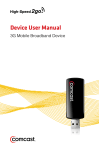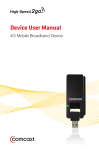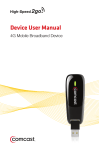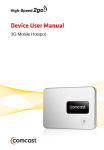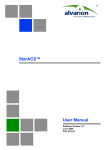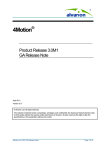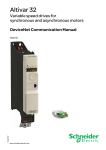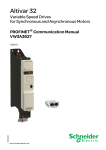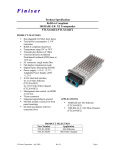Download Comcast High-Speed2go User manual
Transcript
Quick Start Guide & Device User Manual 4G Mobile Broadband device Here’s your new Comcast 4G Mobile Broadband device! This device is for use with your Comcast High-Speed 2go Mobile Broadband service. It is a USB modem that gives you the ability to access Comcast’s Mobile 4G Service. If you have not yet signed up for Comcast High-Speed 2go, please call 1-800-COMCAST (1.800.266.2278) or go to comcast.com/highspeed2go to establish service before installation. Quick Start Guide Quick Start Guide 4G Mobile Broadband device Minimum System Requirements Operating System: Windows XP SP2 or later, Windows Vista Processor: 300 MHz (XP), 1 GHz (Vista) RAM: 256 MB (XP), 1 GB (Vista) Hard Drive Space: 100 MB (XP, Vista) Hardware: At least one active USB port Browser: IE 5.5 (XP), IE 7 (Vista) Package Contents Your Mobile Broadband device package contains the following components: • 4G Mobile Broadband Device • Quick Start Guide & Device User Manual • Comcast Connection Manager Installation CD • USB extension cord 2 Quick Start Guide Get Up and Running in a Snap 1.Install the Comcast Connection Manager from the Installation CD, or downloaded from http://help.comcast.net/highspeed2go. 2.Insert the 4G Mobile Broadband device into a USB port on your laptop, utilizing the USB extension cord if necessary. 3.Connect to Comcast’s 4G Mobile Broadband service. Important: DO NOT PLUG THE DEVICE INTO YOUR COMPUTER UNTIL YOU HAVE COMPLETED THE COMCAST CONNECTION MANAGER INSTALLATION. INSERTING THE DEVICE PRIOR TO INSTALLING THE CONNECTION MANAGER COULD RESULT IN THE DEVICE DRIVERS BEING CONFIGURED INCORRECTLY. 3 Quick Start Guide Install a. Insert the Comcast Connection Manager Installation CD into your laptop. If you don’t have a CD drive, you can download the Comcast Connection Manager software at http://help.comcast.net/highspeed2go. b. If your computer automatically starts running the CD, follow the on-screen instructions for installation and configuration. If your computer does not automatically install the software from the CD: • Browse to the CD drive in My Computer (or Computer), and double click on the CD drive icon. Double click on the Setup.exe icon to begin installation. • Click on Run in the Open File—Security Warning box to launch the installation process. 4 Quick Start Guide c. Click on Next to continue the installation process. d. Read the Service Agreement. If you accept the terms, click on I accept the terms in the Service Agreement. Click on Next to continue the application installation process. If you do not accept the terms, you will not be able to install the Connection Manager. 5 Quick Start Guide e. Click on Next in the Destination Folder box to accept the default destination installation folder, or click on Change to browse to a different installation folder. Then click on Next. f. Click on Install in the Ready to Install the Program box to run the installation process. The Installing Comcast Connection Manager progress indicator displays. g. It is recommended that you leave the default settings for the Launch Comcast Connection Manager and Use this as my default Wi-Fi management utility boxes checked. h. Click on Finish in the InstallShield Wizard Completed box to complete the installation. 6 Quick Start Guide Note: If you uncheck the box labeled Launch Comcast Connection Manager, you will have to manually launch the Comcast Connection Manager, instead of having it launch automatically upon PC startup. If you uncheck the box labeled Use this as my default Wi-Fi management utility, the Comcast Connection Manager will not manage your Wi-Fi connections. The Comcast Connection Manager launches automatically when the installation is complete. 7 Quick Start Guide Insert a. Disconnect any active Internet connection before inserting the Comcast 4G Mobile Broadband device. b. Flip the USB plug on the 4G Mobile Broadband device out, and insert it into a USB port on your laptop. c. Windows automatically detects the 4G Mobile Broadband device and installs the drivers. When finished, a message similar to “Your device is ready to use” or “Your new hardware is installed and ready to use” may display in your system tray. d. Allow at least two minutes for the device installation process. 8 Quick Start Guide Connect a. The Comcast Connection Manager should automatically connect to the Comcast Mobile 4G Broadband Service and complete the setup process. Within 2–3 minutes, the Comcast Connection Manager should display “Connected” status for Comcast Mobile 4G. b. If the Comcast Connection Manager does not display “Connected” status, try manually connecting by highlighting Comcast Mobile 4G and clicking on Connect. c. If you are still unable to establish a network connection, refer to the Comcast Connection Manager Help by clicking on Help from the Comcast Connection Manager Main Menu, and then clicking on Help again from the Help Menu. 9 Quick Start Guide d. The Comcast Connection Manager Help Contents panel displays. In addition to the Comcast Connection Manager Help, you can also refer to the Comcast Connection Manager User Manual, which is available in the Comcast Connection Manager program folder on your computer. You can also visit us online at http://help.comcast.net/highspeed2go or call Comcast at 1.866.206.2182. 10 Quick Start Guide Troubleshooting Please refer to the Comcast Connection Manager User Manual (under Programs>Comcast>Comcast Connection Manager on your laptop) and Comcast Connection Manager Help (Help>Help from the Comcast Connection Manager Main Window) for a full listing of errors and possible solutions. You can also chat with a Comcast representative at http://help.comcast.net/highspeed2go, or call Comcast at 1.866.206.2182. The following steps can eliminate basic installation issues: 1. Double click on the Comcast Connection Manager icon in the system tray. If this does not launch the Comcast Connection Manager, remove your 4G Mobile Broadband device from your laptop. 2. Uninstall the application using Windows’ Uninstall process, and then reinstall the Comcast Connection Manager from the Installation CD. 3. After you have reinstalled the Comcast Connection Manager, reinsert the 4G Mobile Broadband device. 4. Verify that your 4G Mobile Broadband device is fully plugged into the USB port on your laptop, and that the LED light on your device is on. If not, disconnect and then reconnect the device. 5. If the LED light on your device is not on, or if the Comcast Mobile 4G line in the Comcast Connection Manager Main Window is grayed out, call Comcast at 1.866.206.2182, or visit http://help.comcast.net/highspeed2go. 11 12 Device User User Manual Device Manual 4G Mobile Broadband Device User Manual 14 Device User Manual 4G Mobile Broadband Device Overview Device User Manual Thank you for choosing the Comcast 4G Mobile Broadband device. The 4G Mobile Broadband device is a next generation wireless modem that’s designed to work fast. With the 4G Mobile Broadband device, you’ll connect to the Internet without complications. Then you can take the Internet, and everything you do on it, along with you anywhere within the Comcast Mobile 4G service coverage area. Important Safety Information • Some electronic devices are susceptible to electromagnetic interference sent by devices that are inadequately shielded, such as electronic systems in motor vehicles. Please consult the manufacturer of the electronic device in question before using. • The 4G Mobile Broadband device may interfere with medical devices like hearing aids and pacemakers. Consult a physician or the manufacturer of the medical device before using the 4G Mobile Broadband device. • Do not use the device at places such as oil warehouses or chemical factories or where there are explosive gases or explosive products being processed. • The 4G Mobile Broadband device must be used in a ventilated environment. • Do not use the device where two-way radios are prohibited. • Do not touch the antenna area unnecessarily while connected. This can reduce the signal quality and affect your device’s performance. • Do not use the device at a gas station. • The device contains sensitive electronic circuitry. Do not expose the device to high temperatures or shock. 15 Important Safety Information (continued) Device User Manual • Store the device out of the reach of small children. Do not allow children to play with the device. The device may cause injury if used as a toy. • Only use original accessories or accessories that are authorized by ZTE or Comcast. Using unauthorized accessories may affect your device’s performance, damage your device and violate governmental regulations. • Always handle the device with care. Be careful not to drop or bend the device. • There are no user-serviceable parts inside the device. Unauthorized dismantling or repairing of the device will void the warranty. • This device and its antenna must not be co-located or operated in conjunction with any other antenna or transmitter. • Do not use the device immediately after a sudden temperature change, e.g., from an air-conditioned environment to high temperature and humidity outside. In such cases moisture could develop inside the device, causing internal damage. Unplug the device and wait for 30 minutes before use. • Do not attempt to disassemble the device by yourself. Changes and modifications made to the device without the approval of the manufacturer could void your authority to operate this device. • Close any associated software applications before removing the device. • Do not place objects on top of the ZTE TU25 4G Mobile Broadband device. This could lead to overheating of the device. • All material in the 4G Mobile Broadband device is lead free. • In order to preserve the physical performance of the 4G Mobile Broadband device, you should first stop the device before removing from your computer. • Do not immerse the 4G Mobile Broadband device in any liquid. • Do not expose the 4G Mobile Broadband device to direct sunlight or store it in hot areas. High temperature can shorten the life of electronic devices. 16 In Aircraft Follow instructions provided by your airline at all times. The device should be powered off before the airplane takes off. Obtain permission from the airline to use the device while on the ground. Device User Manual 17 Device User Manual Customer Limited Warranty ZTE USA, Inc. (“Vendor”) offers the original end user purchaser of the enclosed Mobile Broadband device (the “Product”) from a Vendor or an authorized supplier, a personal, nontransferable, limited warranty that during the Warranty Period the Product will be free from defects in material and workmanship under normal use. The “Warranty Period” shall be a period that expires one year from the original purchase date of the Product. During the Warranty Period, if Vendor determines that a Product is defective in material or workmanship, Vendor will, at its sole discretion, repair or replace the Product with a new or rebuilt unit (which unit may use refurbished parts of similar quality and functionality). After the Warranty Period, you are responsible for paying for all parts, labor and shipping charges. This limited warranty does not cover and is void with respect to: (a) Products which have been improperly installed, repaired, operated, maintained or modified; (b) Products which have been subjected to misuse (including using the Products with hardware which is electrically or mechanically incompatible with the Products), abuse, accident, physical damage, abnormal operation, improper handling or storage, neglect, exposure to fire, water or excessive moisture or dampness, extreme changes in climate or temperature or environmental conditions not conforming to ZTE USA’s specification or negligent use of the Products or use other than in a normal and customary manner; (c) Products which have been opened, repaired, serviced, modified or altered by anyone other than Vendor or anyone not authorized by Vendor in writing; 18 Device User Manual (d)Products which have been damaged due to fire, flood, acts of third persons, acts of God or other acts, which are not Vendor’s fault and which the Product is not specified to tolerate; (e)normal wear and tear, cosmetic damage and shipping damage; (f)Products which have been operated outside of published maximum ratings; (g)consumables; (h)cost of installation, removal or reinstallation of the Product; (i)signal reception problems (unless caused by a defect in material or workmanship); (j)Products on which the original identification marks, warranty stickers or serial numbers have been removed, altered or rendered illegible; or (k)Products designated by Vendor as beta site test samples, experimental, developmental, reproduction, sample, incomplete or out of specification Products. This limited warranty is not transferable to any third party, including, but not limited to, any subsequent purchaser or owner of the Products. Any transfer or resale of any of the Products will automatically terminate Vendor’s warranty coverage of such Products. This limited warranty is only valid in the United States and does not cover customer education, instruction, installation, setup adjustments or signal reception problems. VENDOR SPECIFICALLY DISCLAIMS LIABILITY FOR ANY AND ALL DIRECT, INDIRECT, SPECIAL, GENERAL, INCIDENTAL OR CONSEQUENTIAL DAMAGES OF ANY KIND OR NATURE DUE TO ANY CAUSE, INCLUDING, BUT NOT LIMITED TO, LOSS OF PROFITS OR ANTICIPATED PROFITS. REPAIR, REPLACEMENT OR REFUND, AT VENDOR’S OPTION, AS PROVIDED FOR UNDER THIS LIMITED WARRANTY, IS YOUR SOLE AND EXCLUSIVE REMEDY FOR BREACH OF THIS LIMITED WARRANTY. VENDOR MAKES NO OTHER WARRANTIES OF ANY KIND, EXPRESS OR IMPLIED, WITH RESPECT TO THE PRODUCTS AND THIS LIMITED WARRANTY IS EXPRESSLY IN LIEU OF ALL OTHER WARRANTIES, EXPRESS OR IMPLIED, INCLUDING, WITHOUT LIMITATION, ANY WARRANTY OF TITLE, INFRINGEMENT, MERCHANTABILITY OR FITNESS FOR A PARTICULAR PURPOSE. To obtain warranty Service for Products, please call Comcast at 1.866.206.2182 toll-free from anywhere in the continental United States 19 to determine the location of the authorized service center nearest you and for the correct procedures for filing a warranty claim. Regulatory Approvals Device User Manual This equipment must be installed and operated in accordance with provided instructions and must not be co-located or operating in conjunction with any other antenna or transmitter. End users and installers must be provided with antenna installation instructions and transmitter operating conditions to satisfy RF exposure compliance. SAR Value: 0.854 W/kg This device complies with Part 15 of the FCC Rules (FCC ID: Q78-ZTE-TU25). Operation is subject to the following two conditions: 1. This device may not cause harmful interference. 2. This device must accept any interference received, including interference that may cause undesired operation. This equipment has been tested and found to comply with the limits for a Class B digital device, pursuant to Part 15 of the FCC Rules. These limits are designed to provide reasonable protection against harmful interference in a residential installation. This equipment generates, uses and can radiate radio frequency energy and, if not installed and used in accordance with the instructions, may cause harmful interference to radio communications. However, there is no guarantee that interference will not occur in a particular installation. If this equipment does cause harmful interference to radio or television reception, which can be determined by turning the equipment off and on, the user is encouraged to try to correct the interference by one or more of the following measures: • Reorient or relocate the receiving antenna. • Increase the separation between the equipment and receiver. • Connect the equipment into an outlet on a circuit different from that to which the receiver is connected. • Consult the dealer or an experienced radio/TV technician for help. The user is cautioned that changes or modifications not expressly approved by the manufacturer could void the user’s authority to operate the equipment. 20 Specifications Environmental Specifications 14°F—131°F (-10°C—+55°C) Storage Temperature -40°F—158°F (-40°C—+70°C) Humidity 5% to 95% over operating temperature Vibration Stability 5 Hz to 200 Hz, 1 octave/second Drop 1.5 meter drop, no damage — fully operational Device User Manual Operating Temperature Mechanical Specifications Dimensions (W—D—H) 1.4"– 0.43" – 3.15" (35.5 mm—11 mm—80 mm) Weight 2.0 oz Battery Pack N/A LED Yes (1 LED light, Indicate signal lights) Antenna Yes (Omni-direction, vertical polarized, 0 dBi peak gain) Software Specifications WiMAX Standard IEEE 802.16e-2005 Data Service TCP/IP OMA-DM FUMO1.0 OMA1.2 PRL (preferred roaming list) Support Authentication PKMv2 21 Device User Manual Transmitter Specifications 22 Type of Multiplexing TDD Normal Output Power 23±1 dBm TX Max Power 23 dBm Frequency Range 2.496 GHz – 2.690 GHz Bandwidth 5 MHz, 10 MHz Occupied Bandwidth 5 MHz, 10 MHz Modulation Method QPSK, 16QAM Conducted Spurious Emission -13 dBm Common RF Impedance 50 Ohms, nominal Receiver Specifications 2.496 GHz – 2.690 GHz Bandwidth 5 MHz, 10 MHz Occupied Bandwidth 5 MHz, 10 MHz Modulation Method QPSK, 16QAM, 64QAM Receiver Sensitivity -88.5 dBm (10 MHz , PUSC, CTCQPSK-1/2) -82.8 dBm (10 MHz, PUSC, CTC16QAM-1/2) -88.4 dBm (10 MHz, FUSC, CTCQPSK-1/2) -82.7 dBm (10 MHz, FUSC, CTC16QAM-1/2) -77.5 dBm (10 MHz, FUSC, CTC64QAM-1/2) -88.3 dBm (10 MHz, AMC, CTCQPSK-1/2) -82.6 dBm (10 MHz, AMC, CTC16QAM-1/2) -77.4 dBm (10 MHz, AMC, CTC64QAM-1/2) Common RF Impedance 50 Ohms, nominal Device User Manual Frequency Range 23 Device User Manual Hardware Specifications 24 Interface Type USB Common Air Interface WiMAX Channel Spacing 250 KHz Chip Set Beceem Transmitting (max. data rate) Forward link: 10 Mbps Reverse link: 3 Mbps Supply Voltage 5V Battery N/A Charger (Charging Time) Humidity Current Consumption Sleep/Idle Average In-use Max. (Peak) .02 W (40 mA/5v) 2.25 W 2.5 W Communication Ports USB Voice Capability N/A Trademarks Comcast and the Comcast logo are trademarks of Comcast. ZTE and the ZTE logo are trademarks of ZTE. Other marks are the property of their respective owners. Copyrights Device User Manual © 2009 Comcast. Comcast and the Comcast logo are trademarks of Comcast. Other marks are the property of their respective owners. Patents The device adopts the solution scheme from Beceem Corporation. All patents are licensed by Beceem. 25