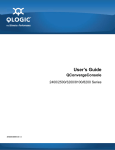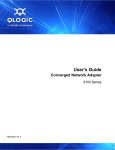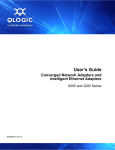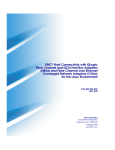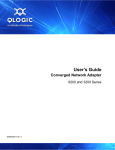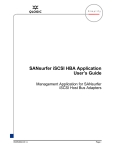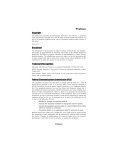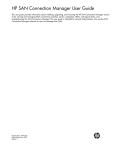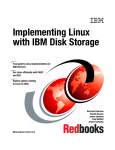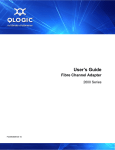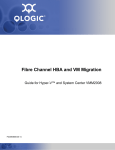Download Qlogic QConvergeConsole CLI 8200 Series User`s guide
Transcript
User’s Guide QConvergeConsole 2400, 2500, 3200, 8100, 8200 Series SN0054669-00 C User’s Guide—QConvergeConsole 2400, 2500, 3200, 8100, 8200 Series Information furnished in this manual is believed to be accurate and reliable. However, QLogic Corporation assumes no responsibility for its use, nor for any infringements of patents or other rights of third parties which may result from its use. QLogic Corporation reserves the right to change product specifications at any time without notice. Applications described in this document for any of these products are for illustrative purposes only. QLogic Corporation makes no representation nor warranty that such applications are suitable for the specified use without further testing or modification. QLogic Corporation assumes no responsibility for any errors that may appear in this document. Document Revision History Revision A, December 10, 2010 Revision B, March 8, 2011 Revision C, October 18, 2011 Changes Sections Affected Added Citrix XenServer to the list of supported operating systems for hosting the Apache Tomcat application server. “Operating System Requirements” on page 1-3 Deleted release notes from list of related materials. “Related Materials” on page ix Updated disk space requirements; removed note regarding tape device support “Hardware Requirements” on page 1-1 Updated list of supported Web browsers “Software Requirements” on page 1-2 Replaced “the following supported browsers” with a cross-reference to the correct section “Operating System Requirements” on page 1-3 Deleted Windows Server 2003, VMware ESX, and Citrix XenServer from the list of operating systems for: Client browser, Tomcat server, server agent. “Operating System Requirements” on page 1-3 Combined all notes regarding steps to take before installing QCC and placed at beginning of the Installing QCC chapter. Also added new notes: “Installing QConvergeConsole” on page 2-1 - Clear cache if upgrading QCC GUI - See “Windows Firewall Configuration” if using Windows Firewall - See “How to Change Tomcat Port Number” if Tomcat port number 8080 creates port conflict - See “How to Set Up Tomcat Log File” for info on how to create log files, ii Updated the procedure for downloading QConvergeConsole from the QLogic Web site. “Downloading QConvergeConsole” on page 2-2 Added notes advising reader to read the note regarding steps to take before installing QCC “Software Requirements” on page 1-2, “Installing QConvergeConsole in a Windows Environment” on page 2-3, “Installing QConvergeConsole in a Linux Environment” on page 2-5, “Installing QConvergeConsole in Silent Mode” on page 2-6 SN0054669-00 C User’s Guide QConvergeConsole 2400, 2500, 3200, 8100, 8200 Series Added new section regarding Windows Firewall configuration “Windows Firewall Configuration” on page 2-4 Added a note to ensure that the management agents were installed using the SuperInstaller “Getting Started” on page 3-1 Added an appendix with troubleshooting information “Troubleshooting” on page A-1 SN0054669-00 C Page iii User’s Guide QConvergeConsole 2400, 2500, 3200, 8100, 8200 Series Page iv SN0054669-00 C Table of Contents Preface What’s in this Guide . . . . . . . . . . . . . . . . . . . . . . . . . . . . . . . . . . . . . . . . . . . What’s in the Help System . . . . . . . . . . . . . . . . . . . . . . . . . . . . . . . . . . . . . . Intended Audience . . . . . . . . . . . . . . . . . . . . . . . . . . . . . . . . . . . . . . . . . . . . Related Materials . . . . . . . . . . . . . . . . . . . . . . . . . . . . . . . . . . . . . . . . . . . . . Documentation Conventions . . . . . . . . . . . . . . . . . . . . . . . . . . . . . . . . . . . . License Agreements. . . . . . . . . . . . . . . . . . . . . . . . . . . . . . . . . . . . . . . . . . . Technical Support. . . . . . . . . . . . . . . . . . . . . . . . . . . . . . . . . . . . . . . . . . . . . Training . . . . . . . . . . . . . . . . . . . . . . . . . . . . . . . . . . . . . . . . . . . . . . . . Contact Information . . . . . . . . . . . . . . . . . . . . . . . . . . . . . . . . . . . . . . . Knowledge Database . . . . . . . . . . . . . . . . . . . . . . . . . . . . . . . . . . . . . 1 System Requirements Hardware Requirements . . . . . . . . . . . . . . . . . . . . . . . . . . . . . . . . . . . . . . . Software Requirements . . . . . . . . . . . . . . . . . . . . . . . . . . . . . . . . . . . . . . . . Operating System Requirements . . . . . . . . . . . . . . . . . . . . . . . . . . . . . . . . . Supported QLogic Adapters . . . . . . . . . . . . . . . . . . . . . . . . . . . . . . . . . . . . . 2 1-1 1-2 1-3 1-4 Installing QConvergeConsole Downloading QConvergeConsole . . . . . . . . . . . . . . . . . . . . . . . . . . . . . . . . Installing QConvergeConsole. . . . . . . . . . . . . . . . . . . . . . . . . . . . . . . . . . . . Installing QConvergeConsole in a Windows Environment . . . . . . . . . Windows Firewall Configuration . . . . . . . . . . . . . . . . . . . . . . . . . Installing QConvergeConsole in a Linux Environment . . . . . . . . . . . . Installing QConvergeConsole in Silent Mode . . . . . . . . . . . . . . . . . . . Uninstalling QConvergeConsole . . . . . . . . . . . . . . . . . . . . . . . . . . . . . . . . . Uninstalling QConvergeConsole in a Windows Environment . . . . . . . Uninstalling QConvergeConsole in a Linux Environment . . . . . . . . . . 3 vii viii ix ix ix x xi xi xi xii 2-2 2-3 2-3 2-4 2-5 2-6 2-7 2-7 2-8 Getting Started Starting QConvergeConsole. . . . . . . . . . . . . . . . . . . . . . . . . . . . . . . . . . . . . Opening the QConvergeConsole Main Page . . . . . . . . . . . . . . . . . . . Connecting to a Host Server . . . . . . . . . . . . . . . . . . . . . . . . . . . . . . . . Exiting QConvergeConsole . . . . . . . . . . . . . . . . . . . . . . . . . . . . . . . . . . . . . SN0054669-00 C 3-1 3-1 3-3 3-3 v User’s Guide—QConvergeConsole 2400, 2500, 3200, 8100, 8200 Series Getting Help . . . . . . . . . . . . . . . . . . . . . . . . . . . . . . . . . . . . . . . . . . . . . . . . . Browsing Help Contents . . . . . . . . . . . . . . . . . . . . . . . . . . . . . . . . . . . Viewing QConvergeConsole Version Details . . . . . . . . . . . . . . . . . . . ........................................................... A 3-3 3-4 3-5 3-5 Troubleshooting How to Change the Tomcat Port Number. . . . . . . . . . . . . . . . . . . . . . . . . . . How to Change the Default Port Reference Using the QConvergeConsole Shortcut . . . . . . . . . . . . . . . . . . . . . . . . . . . . . . How to Set Up a Tomcat Log File. . . . . . . . . . . . . . . . . . . . . . . . . . . . . . . . . Procedure on Windows-based Systems . . . . . . . . . . . . . . . . . . . . . . . Procedure on Linux-based Systems . . . . . . . . . . . . . . . . . . . . . . . . . . A-2 A-3 A-5 A-5 A-8 Glossary Index List of Figures Figure Page 2-1 Default Windows Firewall Settings (QCC Blocked) . . . . . . . . . . . . . . . . . . . . . . . . . 2-5 2-2 Modified Firewall Settings (QCC Allowed to Connect to Remote Hosts) . . . . . . . . . 2-5 3-1 QConvergeConsole Initial Window (Example) . . . . . . . . . . . . . . . . . . . . . . . . . . . . . 3-2 3-2 Entering QConvergeConsole Web Address (Example) . . . . . . . . . . . . . . . . . . . . . . 3-3 3-3 Hostname or IP Address Input (Example) . . . . . . . . . . . . . . . . . . . . . . . . . . . . . . . . 3-3 3-4 About QConvergeConsole (Example) . . . . . . . . . . . . . . . . . . . . . . . . . . . . . . . . . . . 3-5 A-1 QCC GUI Shortcut Properties with Default Port Number. . . . . . . . . . . . . . . . . . . . . A-3 A-2 QCC GUI Shortcut Properties with New Port Number . . . . . . . . . . . . . . . . . . . . . . . A-4 A-3 Tomcat Program Files Menu . . . . . . . . . . . . . . . . . . . . . . . . . . . . . . . . . . . . . . . . . . A-5 A-4 Configure Tomcat Dialog . . . . . . . . . . . . . . . . . . . . . . . . . . . . . . . . . . . . . . . . . . . . . A-5 A-5 Stopping Server Progress . . . . . . . . . . . . . . . . . . . . . . . . . . . . . . . . . . . . . . . . . . . . A-6 A-6 Logging Tab on Configure Tomcat Dialog . . . . . . . . . . . . . . . . . . . . . . . . . . . . . . . . A-6 A-7 Changing Locations of Output Files . . . . . . . . . . . . . . . . . . . . . . . . . . . . . . . . . . . . . A-7 A-8 Locations of Output Files Changed . . . . . . . . . . . . . . . . . . . . . . . . . . . . . . . . . . . . . A-7 A-9 General Tab of Configure Tomcat Dialog . . . . . . . . . . . . . . . . . . . . . . . . . . . . . . . . . A-8 vi SN0054669-00 C Preface The User’s Guide QConvergeConsole describes QConvergeConsole®, a Web-based GUI utility for configuring and managing QLogic Fibre Channel adapters, Intelligent Ethernet adapters, and Converged Network Adapters within storage area networks (SANs). NOTE: Throughout this guide, the terms target and device are used interchangeably. What’s in this Guide This user’s guide contains the basic information you need to get started with the QConvergeConsole management utility. This preface explains the QConvergeConsole help system and typographic conventions used in this guide, lists related documents, specifies the intended audience, refers you to the QLogic license agreements, and provides technical support and contact information. The remainder of the user's guide is organized into the following chapters: Chapter 1 System Requirements lists the hardware, software requirements, and operating system requirements needed for the successful operation of the QConvergeConsole management utility. Chapter 2 Installing QConvergeConsole describes how to install and uninstall QConvergeConsole. Chapter 3 Getting Started describes how to customize QConvergeConsole. It includes starting and exiting the QConvergeConsole user interface, and getting help. Appendix A Troubleshooting describes procedures that may be helpful for troubleshooting. Included also are a glossary of terms used and an index to help you quickly find information. SN0054669-00 C vii Preface What’s in the Help System What’s in the Help System NOTE: To access help, see “Getting Help” on page 3-3. For detailed information on configuring and managing adapters using QConvergeConsole, refer to the built-in help system. The QConvergeConsole help system contains features and functionality not covered in this guide, including the following: viii Getting Started shows how to start using QConvergeConsole and the help system. It also describes how to initiate automatic e-mail notifications and set security on adapters installed for a selected host. Managing Host Connections describes how to connect to a host, create and use a host group, view host information, and disconnect from one or more host servers. Displaying Host and Adapter Information describes how to view general host and adapter information. Displaying Device Information shows how to view information about a device (disk or tape). Using Reports describes the different types of reports and how to generate, view, and save them using QConvergeConsole's report facility. Managing Fibre Channel and Converged Network Adapter (FCoE) Ports describes how to do the following: View and configure common parameters for Fibre Channel and FCoE ports on either Fibre Channel or Converged Network Adapters. Use the advanced utilities, create and delete virtual ports, and run diagnostics. View the parameters and statistics for FCoE ports on 8100 and 8200 Series Converged Network Adapters. Managing 8100 and 8200 Series Converged Network Adapter (FCoE) Ports describes how to view the parameters and statistics for FCoE ports on 8100 and 8200 Series Converged Network Adapters. Managing Converged Network Adapter (iSCSI) Ports shows and describes the parameters provided on the iSCSI port management pages for the 8200 Series Converged Network Adapters. SN0054669-00 C Preface Intended Audience Managing Ethernet Networking (NIC) Ports shows and describes the parameters and configuration options provided on the NIC port management pages for 3200 Series Intelligent Ethernet Adapters, as well as 8100 and 8200 Series Converged Network Adapters. Troubleshooting describes tools you can use to resolve the problems that can occur when installing and using QConvergeConsole. It also provides the procedures for tracing QConvergeConsole GUI and agent activity, if directed to do so by your authorized service provider. Frequently Asked Questions provides the answers to frequently asked questions about QConvergeConsole. Intended Audience This guide is for system administrators who are responsible for installing, configuring, and managing QLogic adapters using QLogic QConvergeConsole. Related Materials For additional help installing or using QConvergeConsole, refer to the following related documents posted on the QLogic Web site http://driverdownloads.qlogic.com: QConvergeConsole Readme For information about the QConvergeConsole CLI utility, refer to the following document: QConvergeConsole CLI User’s Guide Documentation Conventions This guide uses the following documentation conventions: NOTE: provides additional information. CAUTION! indicates the presence of a hazard that has the potential of causing damage to data or equipment. WARNING!! indicates the presence of a hazard that has the potential of causing personal injury. SN0054669-00 C ix Preface License Agreements Text in blue font indicates a hyperlink (jump) to a figure, table, or section in this guide, and links to Web sites are shown in underlined blue. For example: Text in bold font indicates user interface elements such as a menu items, buttons, check boxes, or column headings. For example: Click the Start button, point to Programs, point to Accessories, and then click Command Prompt. Under Notification Options, select the Warning Alarms check box. Text in Courier font indicates a file name, directory path, or command line text. For example: To return to the root directory from anywhere in the file structure: Type cd /root and press ENTER. Issue the following command: sh ./install.bin Key names and key strokes are indicated with UPPERCASE: Table 9-2 lists problems related to the user interface and remote agent. See “Installation Checklist” on page 3-6. For more information, visit www.qlogic.com. Press CTRL+P. Press the UP ARROW key. Text in italics indicates terms, emphasis, variables, or document titles. For example: For a complete listing of license agreements, refer to the QLogic Software End User License Agreement. What are shortcut keys? To enter the date type mm/dd/yyyy (where mm is the month, dd is the day, and yyyy is the year). Topic titles between quotation marks identify related topics either within this guide or in the help system (online help). License Agreements Refer to the QLogic Software End User License Agreement for a complete list of all license agreements affecting this product. x SN0054669-00 C Preface Technical Support Technical Support Customers should contact their authorized maintenance provider for technical support of their QLogic products. QLogic-direct customers may contact QLogic Technical Support; others will be redirected to their authorized maintenance provider. Visit the QLogic support Web site listed in Contact Information for the latest firmware and software updates. For details about available service plans, or for information about renewing and extending your service, visit the Service Program web page at http://www.qlogic.com/services. Training QLogic offers training for technical professionals for all iSCSI, InfiniBand, and Fibre Channel products. From the main QLogic web page at www.qlogic.com, click the Support tab at the top, and then click Training and Certification on the left. The QLogic Global Training portal offers online courses, certification exams, and scheduling of in-person training. Technical Certification courses include installation, maintenance and troubleshooting QLogic products. Upon demonstrating knowledge using live equipment, QLogic awards a certificate identifying the student as a certified professional. You can reach the training professionals at QLogic by e-mail at [email protected]. Contact Information QLogic Technical Support for products under warranty is available during local standard working hours excluding QLogic Observed Holidays. For customers with extended service, consult your plan for available hours. For Support phone numbers, see the Contact Support link at http://support.qlogic.com. Support Headquarters QLogic Corporation 4601 Dean Lakes Blvd. Shakopee, MN 55379 USA QLogic Web Site www.qlogic.com Technical Support Web Site http://support.qlogic.com Technical Support E-mail [email protected] Technical Training E-mail [email protected] SN0054669-00 C xi Preface Knowledge Database Knowledge Database The QLogic knowledge database is an extensive collection of QLogic product information that you can search for specific solutions. We are constantly adding to the collection of information in our database to provide answers to your most urgent questions. Access the database from the QLogic Support Center: http://support.qlogic.com. xii SN0054669-00 C 1 System Requirements QConvergeConsole is a Web-based client and server GUI utility that provides centralized management and configuration of QLogic adapters within the entire network (LAN and SAN). On the server side, QConvergeConsole runs as an Apache Tomcat™ application server. After the utility is launched on the application server, you can connect to QConvergeConsole through a browser, either locally on the server or remotely from another computer. Your browser window becomes the client used to connect to servers that host the QLogic adapters and connected storage devices within the network. For optimum performance, QConvergeConsole requires the hardware, software, and operating systems listed in this chapter: “Hardware Requirements” on page 1-1 “Software Requirements” on page 1-2 “Operating System Requirements” on page 1-3 “Supported QLogic Adapters” on page 1-4 Hardware Requirements The minimum hardware requirements for the Apache Tomcat application server are as follows: Application server. Single-processor or multiprocessor server or workstation on which to install the Apache Tomcat application server. See “Operating System Requirements” on page 1-3 for a list of operating systems on which the Web browsers can be run. Processing power equivalent to an Intel® Core™ Duo with 1GHz or greater Memory. 512MB of physical RAM to run QConvergeConsole; 1GB recommended. Running with less memory can cause disk swapping, which severely affects performance. Video card. Capable of 16K colors and a screen resolution of 1024 x 768 pixels. Hard disk space. About 250MB disk space. SN0054669-00 C 1-1 1–System Requirements Software Requirements The minimum hardware requirements for the server agent are as follows: Adapters. One or more of the QLogic adapters listed under “Supported QLogic Adapters” on page 1-4. The minimum requirements for a SAN environment are as follows: Storage. Fibre Channel or iSCSI devices, such as disks and RAID subsystems. QConvergeConsole supports most Fibre Channel and iSCSI devices. See the QLogic Storage Networking Interoperability Guide, which you can download from the following QLogic Web page: http://connect.qlogic.com/interopguide/info.asp Software Requirements The software requirements are as follows: Server on which your adapter is physically installed requires: QLogic adapter drivers for your operating system QLogic adapter management agents for your operating system NOTE: Refer to the QLogic Web site for QLogic adapter drivers and agents: http://driverdownloads.qlogic.com. 1-2 TCP/IP protocol for Windows remote management Administrative privileges to perform management functions The ability to run the agent service (qlremote, iqlremote, and netqlremote) on Windows 2008, requires that you disable user access control. Port 8443 for the SSL connection. Apache Tomcat application server requires: Apache Tomcat (installed automatically by QConvergeConsole if not already present) QConvergeConsole (before installing, refer to the Note on page 2-1) SN0054669-00 C 1–System Requirements Operating System Requirements Web browser. QConvergeConsole runs on the following Web browsers: Google Chrome™ version 9.0 Mozilla® Firefox® versions 5 and 6 Microsoft Internet® Explorer® versions 8 and 9 Apple® Safari® version 5 Opera™ version 11 NOTE: For the supported Web browser versions, refer to the Readme where QConvergeConsole is posted on the QLogic Web site: http://driverdownloads.qlogic.com. NOTE: The QConvergeConsole help system's Search and Index tools work best when running the help system using Internet Explorer or Firefox browsers. Although the help topics appear correctly in Chrome or Safari browsers, they do not support the features required to view the Index and Search results. Operating System Requirements The operating system requirements differ for the client browser, Apache Tomcat application server, and server agent. NOTE: For the supported operating system versions, refer to the Readme where QConvergeConsole is posted on the QLogic Web site: http://driverdownloads.qlogic.com. Client browser. These operating systems support running or hosting QConvergeConsole by running one of the browsers listed in “Software Requirements” on page 1-2: SN0054669-00 C Windows Server 2008 Red Hat® Linux® Advance Server and Enterprise Server Novell SUSE® Linux Enterprise Server (SLES) 1-3 1–System Requirements Supported QLogic Adapters Apache Tomcat application server. The following operating systems can host the Tomcat server, which is required to support the QConvergeConsole GUI: Windows Server 2008 Red Hat Linux Advance Server and Enterprise Server Novell SUSE Linux Enterprise Server (SLES) Citrix® XenServer® Server agent. Multiple operating system support allows control of heterogeneous environments.QConvergeConsole works with the following operating systems: Windows Server 2008 Red Hat Linux Advance Server and Enterprise Server Novell SUSE Linux Enterprise Server (SLES) Supported QLogic Adapters QConvergeConsole supports the following QLogic-branded adapters. For support of OEM-branded adapters, contact your OEM. 2400 and 2500 Series Fibre Channel Adapters 3200 Series Intelligent Ethernet Adapters 8100 and 8200 Series Converged Network Adapters NOTE: For information about QLogic adapters, refer to the QLogic Web site at http://www.qlogic.com/Products/adapters. 1-4 SN0054669-00 C 2 Installing QConvergeConsole Installing QConvergeConsole consists of installing the QConvergeConsole user interface, a platform-specific management agent, and help components, as appropriate. “Downloading QConvergeConsole” on page 2-2 “Installing QConvergeConsole” on page 2-3 “Uninstalling QConvergeConsole” on page 2-7 NOTE: Before installing QConvergeConsole: SN0054669-00 C Read the documents listed in “Related Materials” on page ix, as applicable, for important, up-to-date product information. If using Windows firewalls, refer to “Windows Firewall Configuration” on page 2-4 for information on Windows firewall configuration. If upgrading QConvergeConsole from an older version, be sure to clear the browser cache before installing the new version. See your browser’s documentation or help for instructions. Additional information can be found here: http://kb.iu.edu/data/ahic.html. If using the default Tomcat port number (8080) will cause a conflict, refer to “How to Change the Tomcat Port Number” on page A-2. For information on creating a Tomcat log file for troubleshooting, refer to “How to Set Up a Tomcat Log File” on page A-5. For remote access to the adapters, install management agents (Ethernet networking [NIC], FCoE, and iSCSI) using the Windows or Linux SuperInstallers. QLogic provides these SuperInstallers on the downloads page for Windows and Linux operating systems for your specific adapter at http://driverdownloads.qlogic.com. For details, refer to the SuperInstaller Readme and Release Notes documents on that same page. The management agents are not included in the QConvergeConsole package that you obtain from the QLogic downloads page. 2-1 2–Installing QConvergeConsole Downloading QConvergeConsole Downloading QConvergeConsole To download QConvergeConsole from the QLogic Web site: 1. Go to the QLogic Driver Downloads/Documentation page at http://driverdownloads.qlogic.com. 2. Click QLogic Products. 3. Click Guided Search. A window opens prompting you to Enter your search criteria. 4. 2-2 Provide the information necessary: a. In the Select a Product Type menu, select Adapters. b. In the Select by Model or by OS, select by Model. c. In the Select the Product Technology menu, select either Converged Network Adapters or Intelligent Ethernet Adapters, as appropriate. d. In the Select the Model menu, select your QLogic Adapter. e. In the Select the Desired Item menu, select Management Tools. f. Click Search. 5. Scroll through the list that appears and select the QConvergeConsole version for your operating system. 6. Click Download Now. 7. Follow the instructions in the QConvergeConsole readme file for installing the downloaded software. SN0054669-00 C 2–Installing QConvergeConsole Installing QConvergeConsole Installing QConvergeConsole Refer to the installation procedure for your operating system: “Installing QConvergeConsole in a Windows Environment” on page 2-3 “Installing QConvergeConsole in a Linux Environment” on page 2-5 “Installing QConvergeConsole in Silent Mode” on page 2-6 NOTE: Before installing QConvergeConsole, be sure to read the Note on page 2-1. Installing QConvergeConsole in a Windows Environment The QConvergeConsole Installer for Windows is a self-extracting utility that installs QConvergeConsole and related files. Follow these steps to install QConvergeConsole on a Windows system. :To install QConvergeConsole in a Windows environment: 1. Locate the folder where you downloaded the installation file, and then double-click the QConvergeConsole_Installer_<version>.exe file. 2. If an Open File security dialog box appears, click Run. The InstallAnywhere® utility prepares to install QConvergeConsole. 3. On the installation Introduction dialog box, click Next. If the installer does not detect the Apache Tomcat server, a message box informs you that Tomcat will be installed on the system. 4. To allow installation to proceed, click OK. (If you choose not to install Tomcat, click OK, and then click Cancel on the next dialog box to exit the installer.) 5. On the Tomcat Port Number Setup dialog box, enter a valid port number in the range 1025–65536, or accept the default port number, 8080. Then click Next to continue. 6. On the Pre-Installation Summary dialog box, verify that the information is correct, and then click Install to proceed. During the installation, the installer notifies you of the status. A message box prompts you to confirm that you want to enable the Secure Socket Layer (SSL) feature, which allows you to run QConvergeConsole in a secured environment. Enable SSL to allow data to be encrypted within a secure layer before passing it to and from the server. 7. SN0054669-00 C To enable the SSL feature, click Yes. To disable SSL, click No. 2-3 2–Installing QConvergeConsole Installing QConvergeConsole in a Windows Environment 8. On the Install Complete dialog box, click Done to exit the installer. You have installed QConvergeConsole on your server. 9. Start QConvergeConsole (see “Starting QConvergeConsole” on page 3-1 for detailed information). Windows Firewall Configuration To allow QConvergeConsole to connect to remote hosts when Windows Firewall is enabled, add the following programs to the exceptions list in the firewall settings on both the client and server machines: X64: C:\ProgramFiles\Programfiles (x86)\ QLogic Corporation\QConvergeConsole\tomcat-x64\ apache-tomcat-6.0.29\bin\tomcat6.exe X86: C:\ProgramFiles\Programfiles (x86)\ QLogic Corporation\QConvergeConsole\tomcat-x86\ apache-tomcat-6.0.29\bin\tomcat6.exe C:\ProgramFiles\Programfiles (x86)\ QLogic Corporation\X\portmap.exe C:\ProgramFiles\Programfiles (x86)\ QLogic Corporation\nQAgent\netqlremote.exe C:\ProgramFiles\Programfiles (x86)\ QLogic Corporation\QLRemote\qlremote.exe C:\ProgramFiles\Programfiles (x86)\ QLogic Corporation\iQLRemote\iqlremote.exe NOTE: In the preceding programs, X means that portmap.exe is installed with the first agent installed. Next, configure the Windows Firewall as described in the following section. Firewall Configuration for Windows Server 2008 2-4 1. In the Administrative Tools, click Windows Firewall with Advanced Security. 2. Click Inbound Rules, and then click New Rule. 3. Browse to the installation path listed at the start of this appendix, and then add the specified files. 4. Right-click each rule, and then specify the properties as follows: g. Click Protocols and Ports. h. For the Protocol Type, click Any, since some of the programs use both TCP and UDP. SN0054669-00 C 2–Installing QConvergeConsole Installing QConvergeConsole in a Linux Environment i. When asked When do you want this rule to be applied to Domain, Public?, click All. j. Enter a name and description for each rule. 5. Click Outbound Rules, and then repeat steps 3 and 4. 6. For the changes to take effect, restart the Windows firewall. 7. If any agent was previously running, restart it. Figure 2-1 shows the default Windows firewall settings block QCC, and Figure 2-2 shows how modifying the settings lets QCC connect to remote hosts. Figure 2-1. Default Windows Firewall Settings (QCC Blocked) Figure 2-2. Modified Firewall Settings (QCC Allowed to Connect to Remote Hosts) Installing QConvergeConsole in a Linux Environment NOTE: Before installing QConvergeConsole, be sure to read the Note on page 2-1. You have the option of installing QConvergeConsole in a Linux environment using either a GUI or CLI method. To install from the CLI, see “Installing QConvergeConsole in Silent Mode” on page 2-6. SN0054669-00 C 2-5 2–Installing QConvergeConsole Installing QConvergeConsole in Silent Mode You can graphically install QConvergeConsole on a Linux host by running a Virtual Network Computing (VNC®) program on a Windows host. The TightVNC Viewer, a VNC program, can remotely control QConvergeConsole installation on a Linux host. To install QConvergeConsole in a Linux environment: 1. Open the directory containing the installer file, either QConvergeConsole_Installer_Linux_x32_<version>.bin or QConvergeConsole_Installer_Linux_x64_<version>.bin. 2. In the terminal window, verify that the installer file has permission to execute by issuing the ls -lt command at the prompt. 3. To install QConvergeConsole, double-click the QConvergeConsole .bin file. A prompt asks if you want to run or view the contents of the .bin file. 4. Click Run in Terminal. The installer extracts the files and installs QConvergeConsole in the directory /opt/QLogic_Corporation/QConvergeConsole. The InstallAnywhere window prepares to install QConvergeConsole. 5. On the installation Introduction dialog box, click Next. 6. On the Tomcat Port Number Setup dialog box, enter a valid port number in the range 1025–65536, or accept the default port number, 8080. Then click Next to continue. 7. On the Pre-Installation Summary dialog box, read the information, and then click Install. During the installation, the installer notifies you of the status. 8. On the Install Complete dialog box, click Done to exit the installer. You have installed QConvergeConsole on your server. 9. Start QConvergeConsole (see “Starting QConvergeConsole” on page 3-1 for detailed information). Installing QConvergeConsole in Silent Mode You can install QConvergeConsole from a command prompt in silent mode. NOTE: Before installing QConvergeConsole, be sure to read the Note on page 2-1. To run the installer in silent mode, issue the following command: <installer_file_name> -i silent -DUSER_INPUT_PORT_NUMBER=<A_NUMBER> 2-6 SN0054669-00 C 2–Installing QConvergeConsole Uninstalling QConvergeConsole Uninstalling QConvergeConsole Refer to the uninstallation procedure for your operating system: “Uninstalling QConvergeConsole in a Windows Environment” on page 2-7 “Uninstalling QConvergeConsole in a Linux Environment” on page 2-8 Uninstalling QConvergeConsole in a Windows Environment Follow these steps to uninstall QConvergeConsole from a Windows system. To uninstall QConvergeConsole in a Windows environment: 1. Start the uninstaller using one of these methods: Using Windows Explorer: a. Change to the directory that contains the QConvergeConsole files. The default location is: C:\Program Files\QLogic Corporation\QConvergeConsole b. Open the Uninstall_QConvergeConsole folder, and then double-click the QConvergeConsoleUninstaller.exe file. Using Add or Remove Programs: a. From the Windows Control Panel, double-click Add or Remove Programs. b. From the list of currently installed programs, select QConvergeConsole, and then click Change/Remove. 2. On the Uninstall QConvergeConsole dialog box, click Next to continue. 3. On the Uninstall Options dialog box, click Complete Uninstall, and then click Next. During uninstallation, the uninstaller notifies you of the status, and a message asks you to wait the while the uninstaller removes the components. 4. When the Uninstall Complete dialog box informs you that the uninstallation is complete, click Done. QConvergeConsole has been uninstalled. SN0054669-00 C 2-7 2–Installing QConvergeConsole Uninstalling QConvergeConsole in a Linux Environment Uninstalling QConvergeConsole in a Linux Environment Follow these steps to uninstall QConvergeConsole from a Linux system. To uninstall QConvergeConsole in a Linux environment: 1. Change to the directory where QConvergeConsole is installed. The default location is: /opt/QLogic_Corporation/QConvergeConsole/ Uninstall_QConvergeConsole/ 2. In the Uninstall_QConvergeConsole directory, double-click the QConvergeConsoleUninstaller file to start the uninstallation. 3. When the message box asks whether you want to run or view the contents of the QConvergeConsoleUnnstaller.bin file, click Run in Terminal. 4. On the Uninstall QConvergeConsole dialog box, click Next to continue. 5. On the Uninstall Options dialog box, click Complete Uninstall, and then click Next. During uninstallation, the uninstaller notifies you of the status, and a message box asks you to wait the while the uninstaller removes the components. 6. When the Uninstall Complete dialog box informs you that the uninstallation is complete, click Done. QConvergeConsole has been uninstalled. 2-8 SN0054669-00 C 3 Getting Started This chapter includes procedures for starting and exiting the QConvergeConsole user interface, and getting help: “Starting QConvergeConsole” on page 3-1 “Exiting QConvergeConsole” on page 3-3 “Getting Help” on page 3-3 NOTE: Before starting QConvergeConsole, ensure that the management agents (Ethernet networking [NIC], FCoE, and iSCSI) have been installed using the Windows or Linux SuperInstallers. QLogic provides these SuperInstallers on the downloads page for Windows and Linux operating systems for your specific adapter at http://driverdownloads.qlogic.com. For details, refer to the SuperInstaller Readme and Release Notes documents on that same page. The management agents are not included in the QConvergeConsole package that you obtain from the QLogic downloads page.. Starting QConvergeConsole Start using QConvergeConsole by opening its main page in your browser window. You can do this either locally on the server where QConvergeConsole is installed or remotely from another computer. From the main window, you can connect to servers that host QLogic adapters and devices you want to manage. The procedures are the same in Windows and Linux environments. This section provides information about: “Opening the QConvergeConsole Main Page” on page 3-1 “Connecting to a Host Server” on page 3-3 Opening the QConvergeConsole Main Page You can open QConvergeConsole locally on the server or from a remote computer. SN0054669-00 C 3-1 3–Getting Started Opening the QConvergeConsole Main Page To open QConvergeConsole locally on the server: Open a Web browser, and then enter the following address in the address bar: http://localhost:<port_number>/QConvergeConsole Where <port_number> is the port number you specified during QConvergeConsole installation. The default port number is 8080. The initial window of QConvergeConsole opens, as shown in Figure 3-1. Figure 3-1. QConvergeConsole Initial Window (Example) To open QConvergeConsole from a remote computer: Open a Web browser, and then enter the IP address of the QConvergeConsole server, followed by the access port and utility name in the address bar. Use the following format: http://<server_ip_address>:<port_number>/QConvergeConsole/ Where <port_number> is the port number you specified during QConvergeConsole installation. The default port number is 8080. 3-2 SN0054669-00 C 3–Getting Started Connecting to a Host Server Figure 3-2 shows an example of entering the Web address of the QConvergeConsole server. Figure 3-2. Entering QConvergeConsole Web Address (Example) The initial window of QConvergeConsole opens, as shown in Figure 3-1. Connecting to a Host Server To connect to a host server from the QConvergeConsole main window: 1. Locate the Input hostname/address box in the upper-left corner of the QConvergeConsole window. 2. Type the host name or its IP address; Figure 3-3 shows an example. Figure 3-3. Hostname or IP Address Input (Example) 3. To initiate the connection, click Connect. If successful, the host and its adapters appear in the system tree. Exiting QConvergeConsole To exit the utility, open the File menu on the QConvergeConsole main window, and then click Exit. Getting Help This section provides the following information: SN0054669-00 C “Browsing Help Contents” on page 3-4 “Viewing QConvergeConsole Version Details” on page 3-5 3-3 3–Getting Started Browsing Help Contents Browsing Help Contents Access the QConvergeConsole help system to view detailed information about using the utility. For a high-level list of topics covered in the help system, see “What’s in the Help System” on page viii. To view the help system from the main window: 1. Open the Help menu, and then click Browse Contents. The help window shows a navigation pane on the left and a topic pane on the right. 2. In the navigation pane, select one of the following tabs to locate the information you want to view: Contents lists topics organized by task, much like the table of contents in this user's guide. This list also includes book icons that you can open and close to show and hide topics related to the book title. Click a closed book icon to open it and view a list of topics. Click an opened book icon to close it and hide its topics. Click the title of any book or topic to view its content in the topic pane. Index provides an alphabetically arranged list of keywords. To jump to a keyword, start typing it in the text box. Click any index entry to view a related topic in the topic pane. If a keyword has more than one topic associated with it, a popup menu opens, listing related topics you can select. Search provides access to all topics contained in the help system using advanced search capabilities. Type one or more keywords in the text box, and then press ENTER. The search tool lists all topics that meet your search criteria. Select any topic to view its contents in the topic pane. The search tool accepts Boolean expressions (such as AND, OR, and NOT), as well as nested expressions. It also accepts exact strings entered between quotation marks. It does not support wild cards. NOTE: The Search and Index tools work best when running the help system using the Internet Explorer or Firefox browsers. Although the help topics appear correctly in Chrome or Safari browsers, they do not support the features required to view the Index and Search results. 3-4 SN0054669-00 C 3–Getting Started Viewing QConvergeConsole Version Details Viewing QConvergeConsole Version Details If you need technical assistance with QConvergeConsole, your technician will request the version number. To view the QConvergeConsole version: 1. On the QConvergeConsole main window Help menu, click About. A message box opens; Figure 3-4 shows an example. (The message box you view shows the actual product version number and copyright year.) Figure 3-4. About QConvergeConsole (Example) This message box provides the following information: 2. SN0054669-00 C Version number Copyright information To close the message box and return to the QConvergeConsole main window, click OK. 3-5 3–Getting Started 3-6 SN0054669-00 C A Troubleshooting This appendix describes procedures that may be helpful for troubleshooting. “How to Change the Tomcat Port Number” on page A-2 If using the default Tomcat port number (8080) causes a port conflict, use this procedure to change the Tomcat port number to a different port number. “How to Set Up a Tomcat Log File” on page A-5 Follow the instructions in this section to set up a log file for troubleshooting. SN0054669-00 C A-1 A–Troubleshooting How to Change the Tomcat Port Number How to Change the Tomcat Port Number Tomcat by default runs on port number 8080. However, port number 8080 is widely used in other programs. In order to avoid port conflict, you can change the Tomcat port number. Follow these steps to change the Tomcat port number: 1. Edit file server.xml, located in the conf folder of the Tomcat folder. Path to server.xml on 32-bit Windows host: {Program Files}\QLogic Corporation\QConvergeConsole\ tomcat-x86\apache-tomcat-6.0.29\conf Path to server.xml on Linux host: /opt/QLogic_Corporation/QConvergeConsole/ apache-tomcat-6.0.29/conf 2. Find the following statement: <Connector port="8080" protocol="HTTP/1.1" connectionTimeout="20000" redirectPort="8443" /> 3. Change 8080 to a new port number. For example, port number 6789: <Connector port="6789" protocol="HTTP/1.1" connectionTimeout="20000" redirectPort="8443" /> A-2 4. Save the change and close file server.xml. 5. Restart Tomcat. SN0054669-00 C A–Troubleshooting How to Change the Default Port Reference Using the QConvergeConsole Shortcut How to Change the Default Port Reference Using the QConvergeConsole Shortcut The QConvergeConsole installer installs a shortcut named QCC GUI (localhost) in the Program Files menu. If the Tomcat port number is changed from 8080, the port number in the shortcut will also need to be changed from the default value of 8080. Follow these steps to change the port number for the QCC GUI shortcut: 1. Select the QCC GUI shortcut by selecting Start > All Programs > QLogic Corporation > QConvergeConsole > QCC GUI (localhost). 2. Right-click on the QCC GUI shortcut to display the context menu. 3. Select Properties. The following dialog appears: Figure A-1. QCC GUI Shortcut Properties with Default Port Number SN0054669-00 C A-3 A–Troubleshooting How to Change the Default Port Reference Using the QConvergeConsole Shortcut 4. In the Target field, change the port number 8080 to the port number set in file server.xml. Port number 6789 is used in this example. The Properties dialog should appear as follows: Figure A-2. QCC GUI Shortcut Properties with New Port Number 5. A-4 Click Apply to save the change, and then click OK to close the Properties dialog. SN0054669-00 C A–Troubleshooting How to Set Up a Tomcat Log File How to Set Up a Tomcat Log File This section explains how to configure Tomcat to direct debug message output from QCC GUI to a given file location. Procedure on Windows-based Systems 1. Select Configure Tomcat from the Tomcat Program Files menu as shown in Figure A-3. Figure A-3. Tomcat Program Files Menu The Configure Tomcat GUI dialog appears. Figure A-4. Configure Tomcat Dialog SN0054669-00 C A-5 A–Troubleshooting Procedure on Windows-based Systems 2. If the Tomcat server is running, the Stop button will be enabled. Click Stop to stop the server. The following screen appears: Figure A-5. Stopping Server Progress 3. Select the Logging tab. Figure A-6. Logging Tab on Configure Tomcat Dialog 4. Click the box to the right of Redirect Stdout to enter the file location for output from Stdout from QCC. Click the box to the right of Redirect Stderror to enter the file location for output from Stderror from QCC. In Figure A-7, “C:\Temp\stdout form QCC.txt“ and “C:\Temp\stderr from QCC.txt” are used as examples. A-6 SN0054669-00 C A–Troubleshooting Procedure on Windows-based Systems Figure A-7. Changing Locations of Output Files 5. Click Apply to make the change. Figure A-8. Locations of Output Files Changed SN0054669-00 C A-7 A–Troubleshooting Procedure on Linux-based Systems 6. Click the General tab. Click Start to restart the Tomcat service. Figure A-9. General Tab of Configure Tomcat Dialog 7. Start QConvergeConsole by pointing your web browser to: http://localhost:8080/QConvergeConsole. 8. Open the log files from the locations entered in step 4. Procedure on Linux-based Systems The QConvergeConsole installer installs Tomcat version 6.0.29 on Linux systems. For Tomcat 6.0.29, the log file is set up in script file catalina.sh. Follow these steps to change the file name of the logfile: 1. Stop the Tomcat server by running the following on a command line: “. /catalina.sh stop” 2. Open file catalina.sh for editing. The full path to catalina.sh on Linux systems is: /opt/QLogic_Corporation/QConvergeConsole/ apache-tomcat-6.0.29/bin 3. Find the following statement: CATALINA_OUT="$CATALINA_BASE"/logs/catalina.out A-8 SN0054669-00 C A–Troubleshooting Procedure on Linux-based Systems 4. Change the file name in "$CATALINA_BASE"/logs/catalina.out to the appropriate file name. For example: CATALINA_OUT="$CATALINA_BASE"/logs/QCC.out 5. Save the change and close file. 6. Re-start the Tomcat server by running the following on a command line: “. /catalina.sh start” SN0054669-00 C A-9 A–Troubleshooting Procedure on Linux-based Systems A-10 SN0054669-00 C Glossary adapter The board that interfaces between the host system and the target devices. Adapter is synonymous with host bus adapter (HBA), host adapter, and adapter board. adapter port A port on the adapter board. CLI Command line interface. A program interface driven by entering commands and parameters. Converged Network Adapter QLogic Converged Network Adapters. support both data networking (TCP/IP) and storage networking (Fibre Channel) traffic on a single I/O adapter using two new technologies: Enhanced Ethernet and Fibre Channel over Ethernet (FCoE). command line interface See CLI. device A target, typically a disk drive. Hardware such as a disk drive, tape drive, printer, or keyboard that is installed in or connected to a system. In Fibre Channel, a target device. SN0054669-00 C driver The software that interfaces between the file system and a physical data storage device or network media. Enhanced Ethernet Also called data center Ethernet or converged enhanced Ethernet. Refers to new enhancements to the existing Ethernet standard that eliminate Ethernet’s inherently lossy nature and make 10Gb Ethernet a viable storage networking transport. Ethernet The most widely used LAN technology that transmits information between computer, typically at speeds of 10 and 100 million bits per second (Mbps). FC See Fibre Channel. FCoE Fibre Channel over Ethernet. A new technology defined by the T11 standards body that allows traditional Fibre Channel storage networking traffic to travel over an Ethernet link by encapsulating Fibre Channel frames inside Layer 2 Ethernet frames. For more information, visit www.fcoe.com. Glossary-1 User’s Guide—QConvergeConsole 2400, 2500, 3200, 8100, 8200 Series Fibre Channel A high-speed serial interface technology that supports other higher layer protocols such as SCSI and IP. Fibre Channel over Ethernet See FCoE. Internet Protocol See IP. Internet small computer system interface See iSCSI. IP Internet Protocol. A method by which data are sent from one computer to another over the Internet. IP specifies the format of packets, also called datagrams, and the addressing scheme. iSCSI Internet small computer system interface. Protocol that encapsulates data into IP packets to send over Ethernet connections. management workstation PC workstation used to manage routers remotely by connecting to the routers using the QConvergeConsole or CLI commands. NIC Network interface card. Computer card installed to enable a dedicated network connection. Glossary-2 path A path to a device is a combination of a adapter port instance and a target port as distinct from internal paths in the fabric network. A fabric network appears to the operating system as an opaque network between the adapter (initiator) and the target. Because a path is a combination of an adapter and a target port, it is distinct from another path if it is accessed through a different adapter or it is accessing a different target port. Consequently, when switching from one path to another, the driver might be selecting a different adapter (initiator), a different target port, or both. This is important to the driver when selecting the proper method of failover notification. It can make a difference to the target device, which might have to take different actions when receiving retries of the request from another initiator or on a different port. port Access points in a device where a link attaches. There are four types of ports, as follows: N_Port—a Fibre Channel port that supports point-to-point topology. NL_Port—a Fibre Channel port that supports loop topology. F_Port—a port in a fabric where an N_Port can attach. FL_Port—a port in a fabric where an NL_Port can attach. SN0054669-00 C User’s Guide—QConvergeConsole 2400, 2500, 3200, 8100, 8200 Series port instance The number of the port in the system. Each adapter may have one or multiple ports, identified with regard to the adapter as port 0, port 1 and so forth. To avoid confusion when dealing with a system containing numerous ports, each port is assigned a port instance number when the system boots up. So Port 0 on an adapter might have a port instance number of 8, for example, if it is the eighth port discovered by the system. SCSI Small computer system interface. A high-speed interface used to connect devices, such as hard drives, CD drives, printers, and scanners, to a computer. The SCSI can connect many devices using a single controller. Each device is accessed by an individual identification number on the SCSI controller bus. RAID Redundant array of independent/inexpensive disks. RAID are fault-tolerant disks that look like either single or multiple volumes to the server. SSL Secure sockets layer. A cryptographic protocol that provides communications security over the Internet. RAM Random-access memory. The most common computer memory that can be used by programs to perform necessary tasks while the computer is on; an integrated circuit memory chip. RAM allows information to be stored or accessed in any order (randomly), and all storage locations are equally accessible. random-access memory See RAM. redundant array of independent/inexpensive disks See RAID. SAN Storage area network. Multiple storage units (disk drives) and servers connected by networking topology. SN0054669-00 C secure sockets layer See SSL. storage area network See SAN. target The storage-device endpoint of a SCSI session. Initiators request data from targets. Targets are typically disk-drives, tape-drives, or other media devices. Typically a SCSI peripheral device is the target but an adapter may, in some cases, be a target. A target can contain many LUNs. A target is a device that responds to a requested by an initiator (the host system). Peripherals are targets, but for some commands (for example, a SCSI COPY command), the peripheral may act as an initiator. TCP Transmission control protocol. A set of rules to send data in packets over the Internet protocol. Glossary-3 User’s Guide—QConvergeConsole 2400, 2500, 3200, 8100, 8200 Series Glossary-4 SN0054669-00 C Index A About box 3-5 adapters definition of Glossary-1 port, definition of Glossary-1 server requirements 1-2 supported series 1-4 agent (server), requirements 1-4 agreements, license x Apache Tomcat changing default port A-2 requirements 1-2 server, system requirements 1-4 setting up log file for A-5 audience, intended ix B Boolean help system search 3-4 browsers recommended for help 1-3 requirements, client 1-3 supported 1-3 browsing help content 3-4 C CLI definition of Glossary-1 utility ix client browser requirements 1-3 closing the utility 3-3 CNA, See Converged Network Adapter command line interface, See CLI SN0054669-00 C connecting to host server 3-3 to remote hosts with firewall 2-4 to servers 3-1 contents, help system 3-4 conventions, documentation ix Converged Network Adapter, definition of Glossary-1 D definitions of terms Glossary-1 devices connecting to 3-1 definition of Glossary-1 requirements 1-2 disk space requirements 1-1 documentation conventions ix related ix downloading QConvergeConsole 2-2 drivers definition of Glossary-1 required 1-2 software requirements 1-2 E Ethernet definition of Glossary-1 management agent, installing 2-1, 3-1 ports, managing ix EULA, software x exiting the utility 3-3 Index-1 User’s Guide—QConvergeConsole 2400, 2500, 3200, 8100, 8200 Series F FCoE definition of Glossary-1 management agent, installing 2-1, 3-1 Fibre Channel over Ethernet, See FCoE firewall configuring for Windows 2-4 G getting help 3-3, 3-4 getting started 3-1 glossary of terms Glossary-1 graphics adapter, requirements 1-1 H hardware requirements 1-1 help system browsers, recommended 1-3 contents of viii viewing 3-4 host server, connecting to 3-3 I index, help system 3-4 installation 2-1 steps to perform before 2-1 installing in silent mode 2-6 management agents 2-1, 3-1 on Linux 2-5 on Windows 2-3 instance (port), definition of Glossary-3 intended audience ix Internet Protocol, See IP Internet small computer system interface, See iSCSI Introduction dialog box (installation) 2-3, 2-6 IP, definition of Glossary-2 Index-2 iSCSI agent, installing 2-1, 3-1 definition of Glossary-2 L license agreements x Linux installing on 2-5 uninstallation on 2-8 M main page, opening 3-1 management agents, installing 2-1, 3-1 management workstation, definition of Glossary-2 materials, related ix memory requirement 1-2 N network interface card, See NIC NIC definition of Glossary-2 management agent, installing 2-1, 3-1 O operating system requirements 1-3 P path, definition of Glossary-2 port definition of Glossary-2 instance, definition of Glossary-3 port number, Tomcat 2-3, 2-6 preface vii product information, viewing 3-5 SN0054669-00 C User’s Guide—QConvergeConsole 2400, 2500, 3200, 8100, 8200 Series Q QLogic adapters, supported 1-4 R RAID definition of Glossary-3 SAN subsystems 1-2 RAM definition of Glossary-3 requirement 1-2 random-access memory, See RAM redundant array of independent/inexpensive disks, See RAID related materials ix remote hosts connecting to 2-4 requirements Apache Tomcat 1-2 Apache Tomcat server 1-4 client browser 1-3 hardware 1-1 operating system 1-3 server agent 1-4 server, adapter 1-2 software 1-2 system 1-1 S SAN adapters, managing vii definition of Glossary-3 hardware requirements 1-2 SCSI, definition of Glossary-3 search, help system 3-4 secure sockets layer, See SSL server (host), connecting to 3-3 server agent requirements 1-4 server requirements 1-2 Apache Tomcat 1-4 servers, connecting to 3-1 SN0054669-00 C silent mode installation 2-6 small computer system interface (SCSI), definition of Glossary-3 small computer system interface, See SCSI software EULA x software requirements 1-2 SSL definition of Glossary-3 requirement 1-2 starting the utility 3-1 storage area network, See SAN SuperInstaller installing management agents 2-1, 3-1 support, technical xi supported adapters 1-4 system requirements 1-1 T target, definition of Glossary-3 TCP, definition of Glossary-3 technical support xi terms and definitions Glossary-1 Tomcat Port Number Setup dialog box 2-3, 2-6 Tomcat, See Apache Tomcat transmission control protocol, See TCP U Uninstall Complete dialog box 2-7, 2-8 Uninstall Options dialog box 2-7, 2-8 Uninstall QConvergeConsole dialog box 2-7, 2-8 uninstalling on Linux 2-8 on Windows 2-7 V version (product), viewing 3-5 video card, requirements 1-1 Index-3 User’s Guide—QConvergeConsole 2400, 2500, 3200, 8100, 8200 Series W Web browsers recommended for help 1-3 supported 1-3 what’s in this guide vii Windows installation on 2-3 uninstallation on 2-7 Windows firewall configuring 2-4 workstation (management), definition of Glossary-2 Index-4 SN0054669-00 C Corporate Headquarters QLogic Corporation 26650 Aliso Viejo Parkway Aliso Viejo, CA 92656 949.389.6000 www.qlogic.com International Offices UK | Ireland | Germany | France | India | Japan | China | Hong Kong | Singapore | Taiwan © 2010-2011 QLogic Corporation. Specifications are subject to change without notice. All rights reserved worldwide. QLA, QLogic, the QLogic logo, and QConvergeConsole are registered trademarks of QLogic Corporation. Apache Tomcat and Tomcat are trademarks of The Apache Software Foundation. Apple is a registered trademark, and Safari is a trademark of Apple, Inc., registered in the U.S. and other countries. Citrix and XenServer are registered trademarks of Citrix Systems, Inc. Google Chrome is a trademark of Google, Inc. InstallAnywhere and the InstallAnywhere logo are trademarks or registered trademarks of Zero G Software, Inc. Intel is a registered trademark and Core is a trademark of Intel Corporation in the United States and other countries. Linux is a registered trademark of Linus Torvalds. Microsoft, Internet Explorer, Windows, and Windows Server 2008 are registered trademarks of Microsoft Corporation in the United States and other countries. Mozilla and Firefox are registered trademarks of the Mozilla Foundation. Novell and SUSE are registered trademarks of Novell, Inc. in the United States and other countries. Red Hat and Enterprise Linux are registered trademarks of Red Hat, Inc. in the United States and other countries. VMware is a registered trademark of VMware, Inc. VNC is a registered trademark of RealVNC Ltd. in the United States and other countries. All other brand and product names are trademarks or registered trademarks of their respective owners. Information supplied by QLogic Corporation is believed to be accurate and reliable. QLogic Corporation assumes no responsibility for any errors in this brochure. QLogic Corporation reserves the right, without notice, to make changes in product design or specifications.