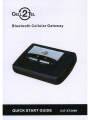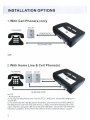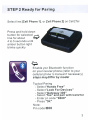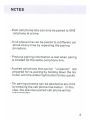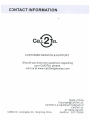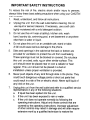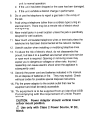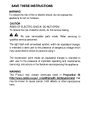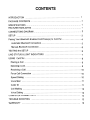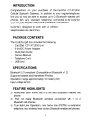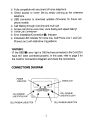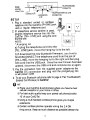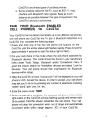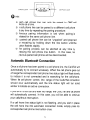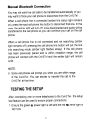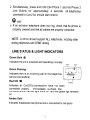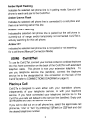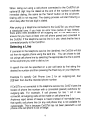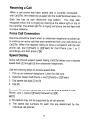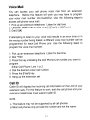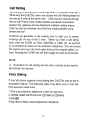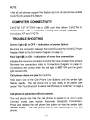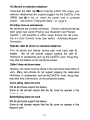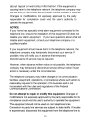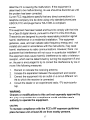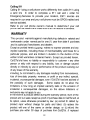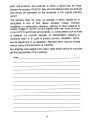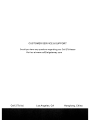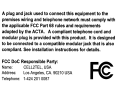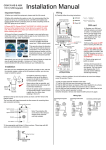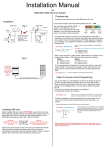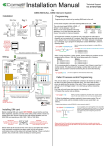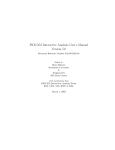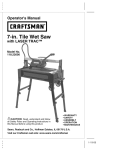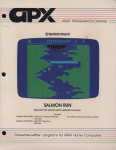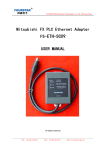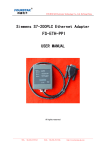Download Cell2Tel C2T-XT2000 Operating instructions
Transcript
Bluetooth Cellular Gateway INSTALLATION OPTIONS 1. With Cell Phone(s) only OUTLET TELEPHONE I I I POWER SUPPLY I I I TELEPHONE CORD OR 2.With Home Line & Cell Phone(s) TELEPHONE OUTLET • OUTLET I • I I • I t ..... TELEPHONE CORD NOTE: * A hanging lid a) To plug the telephone cord into the [TEL.L1NE] jack, move the hanging lid to the left. b) To download the new Bluetooth firmware, you have to first DISCONNECT the telephone cord from the jack of [TEL.LINE], move the hanging lid to the right, and then plug the USB cord into the USB jack. Once the new firmware has been updated, disconnect the USB cord and complete step a.) again. 1 STEP 1 Plug-in & Connect Plug the Power Adaptor from wall outlet into Cel12Tei Plug USB line cord from your computer+--" into Cel12Tei *Hanging lid........ Plug telephone service line from wall outlet into Cell2Tei Plug telephone cord from main home telephone into Cell2Tei 2 STEP 2 Ready for Pairing Select line [Cell Phone 1], or [Cell Phone 2] on Cell2Tei Press and hold down button for selected ~ line for about ..,.,. 4 to 5 seconds until amber button light blinks quickly ~ Enable your Bluetooth function on your cellular phone (refer to your cellular phone's manual if necessary) steps may differ by model Typical Pairing - Select "Hands Free" - Select "Look For Devices" - Select "Gateway 300" - Select "Yes" and pair with Cell2Tei - Enter pin code "0000" - Press "OK" Note: Pin code 0000 3 STEP 3 Pair Cellular Phone to Cell2Tei Amber light stops blinking and remains on when cellular and selected Cell2Teiline are paired successfully ~ YOUR CONNECTED! 4 OUTLETS Cell Phone line 1'-'Cell Phone line 2 Error correction light indicator POWER ADAPTER CONNECTION USB CONNECTION TELEPHONE SERVICE LINE CONNECTION (to wall outlet) ...... -.' TELEPHONE CORD CONNECTION (to main home phone) 5 Power and incoming ring light indicator NOTES - Each cell phone line can only be paired to ONE cell phone at a time. - A cell phone line can be paired to a different cell phone at any time by repeating the pairing procedure. - Previous pairing information is lost when pairing is initiated for the same cell phone line. - A paired cell phone line can be "unpaired" and prepared for re-pairing by holding down the line button until the amber light button blinks quickly. - The pairing process can be aborted at any time by pressing the cell phone line button. In this case, the previous paired cell phone will be disconnected. 6 CONTACT INFORMATION • CUSTOMER SERVICE & SUPPORT Should you have any questions regarding your Ce112Tel, please visit us at www.ceI12telgateway.com Made In China Copyright@Cell2Tel Ltd. Cel12Tei is a registered Trademark of Cell2Tei Ltd. All rights reserved. Cell2Tei Ltd. Los Angeles, CA. Hong Kong, China Cell2Tei C2T-XT2000 ~ , CELL2TEL ~ IMPORTANT SAFETY INSTRUCTIONS To reduce the risk of fire, electric shock and/or injury to persons, always follow these basic safety precautions when using your Cel12Tei C2T-XT2000. 1. Read, understand, and follow all instructions. 2. Unplug this unit from the wall outlet before cleaning. Do not use liquid or aerosol cleaners. If necessary, use a soft cloth lightly moistened with a mild detergent solution. 3. Do not use this unit near a bathtub, kitchen sink, wash bowl, laundry tub, swimm ing pool, a wet basement or anywhere else there is water or liquid. 4. Do not place this unit on an unstable cart, stand or table. A fall could cause serious damage to the phone. 5. 6. 7. Slots and openings in the cabinet at the back or bottom are provided for ventilation to protect the unit from overheating. These openings must not be blocked or covered. Do not place this unit on a bed, sofa, rug or other similar surface. This unit should never be placed near or over a radiator or heat register. This unit should not be placed in a built-in installation unless proper ventilation is provided. Never push objects of any kind through slots in the phone. They could touch dangerous voltage points or short out parts that could result in a risk of fire or electric shock. Never spill liquid of any kind on the unit. Unplug this unit from the wall outlet and refer to a qualified service representative in any of the following situations: a. If liquid has been spilled into the unit. b. If the unit has been exposed to rain or water. c. If the unit does not operate normally by following the operating instructions. Adjust only those controls that are covered by the operating instructions. Improper adjustment of other controls may result in damage and will often require extensive work by a qualified technician to restore the d. unit to normal operation. If the unit has been dropped or the case has been damaged. e. If the unit exhibits a distinct change in performance. 8. Do not use the telephone to report a gas leak in the vicinity of the leak. 9. Avoid using a telephone (other than a cordless type) during an electrical storm. There may be a remote risk of electric shock from lightning. 10. Never install jacks in a wet location unless the jack is specifically designed for wet locations. 11. Never touch uninsulated telephone wires or terminals unless the telephone line has been disconnected at the network interface. 12. Use with caution when installing or modifying telephone lines. 13. To reduce the risk of electric shock, do not disassemble this product, but take it to a qualified serviceman when some service or repair work is required. Opening or removing covers may expose you to dangerous voltages or other risks. Incorrect reassembly can cause electric shock when the appliance is subsequently used. 14. Use only the power cord and batteries indicated in this manual. Do not dispose of batteries in fire. They may explode. Check with local codes for possible special disposal instructions. 15. Plug the power adaptor to the socket-outlet that near the equipment and shall be easily accessible. 16. The equipment is to be supplied from an identified USB Port complying with the requirement of Limited Power Source. CAUTION: Power Adaptor should vertical mount or floor mount position. ~ Use only with Class 2 Power Source, 9V DC, SOOmA SAVE THESE INSTRUCTIONS WARNING To reduce the risk of fire or electric shock, do not expose this appliance to rain or moisture. CAUTION RISKS OF ELECTRIC SHOCK- DO NOT OPEN! To reduce the risk of electric shock, do not remove casing. AA No user serviceable parts inside. Refer servicing to qualified service personnel. The light flash with arrowhead symbol, within an equilateral triangle, is intended to alert user to the presence of dangerous voltage which may cause electric shock to persons using it. The exclamation point inside an equilateral triangle is intended to alert user to the presence of important operating and maintenance (servicing) instructions in the literature accompanying the appliance. WARNING This Product may contain chem icals listed in Proposition 65 (!!nP:/Iwww.oehha.ca.gov/~65IistlNewlist.html) that may be known to cause cancer, birth defects or other reproductive harm. CONTENTS INTRODUCTION . 1 PACKAGE CONTENTS 1 SPECIFICATIONS " 1 FEATURE HIGHLIGHTS 1 CONNECTIONS DIAGRAM 2 SETUP 3 Pairing Your Bluetooth Enabled Cell Phone(s) to Cell2Tei 4 Automatic Bluetooth Connection 5 Manual Bluetooth Connection 6 TESTING the SETUP 6 LINE STATUS & LIGHT INDICATORS 7 USING Cel12Tei 8 Placing a Call 8 Selecting a Line 9 Receiving a Call····································································································1 0 Force Call Connection 10 Speed Dialing Voice Mail 10 ·····················································11 Caller ID 11 Call Waiting 12 Voice Dialing 12 COMPUTER CONNECTIVITY... 13 TROUBLE SHOOTING .. 13 WARRANTY 19 INTRODUCTION Congratulations on your purchase of the Cell2Tei C2T-XT2000 Cellular Bluetooth Gateway. In addition to your regular telephone line you will now be able to access up to 2 Bluetooth enabled cell phones from any standard telephone connected to the Cell2Tei C2T-XT2000 via your cell phone's Bluetooth connection. Cell2Tei is designed to work with or without telephone service (land line). PACKAGE CONTENTS The Cell2Tei gift box includes the following. - Cel12Tei C2T-XT2000 Unit 9-Volt DC Power Adapter Quick Start Guide Owner's Manual Telephone Cord USB Cord SPECIFICATIONS Bluetooth v2.0 compliant (Compatible wi Bluetooth v1.2) Supports Headset and Handsfree Profiles Operational range approximately 10 meters (30') Input voltage 9V DC * * * FEATURE HIGHLIGHTS Works with both home line (PSTN) and Bluetooth enabled cell phone Pair and make Bluetooth wireless connection with 1 or 2 Bluetooth cell phones True Multi-Line Operation: one home line (PSTN) via extension telephone, two wireless lines via two Bluetooth enabled cell phones 1 * Fully compatible with any brand of home telephone * Direct access to home line by simply picking up the extension telephone * USB connection to download updates (firmware) for future cell * * * * * phone models Call Waiting through multi-line and multi-call Access cell phone voice mail, voice dialing and speed dialing* Force Call Connection* Error Installation/Connection tIx Indicator Individual LED Indicator for home line, Cell Phone Line 1 and Cell Phone Line 2 with distinctive ring patterns WARNJNG: . IF the REDiIx error light is ON, the lines connected to the Cel12Tei have NOT been connected properly. In this case, refer to page 5 for the Cell2Tei Connections Diagram and check the connections. CONNECTIONS DIAGRAM POWER INDICATOR ERROR LIGHT ij C.IIPh~ II 1 CELL PHONE #2 LINE STATUS LIGHT CELL PHONE #1 LINE STATUS LIGHT CELL PHONE #1 LINE BunON CELL PHONE #2 LINE BunON 2 POWER ADAPTER CONNECTION seTUP TELEPHONE CORD CONNECTION USB L---_~-I---------...:....:~----J CONNECTION TELEPHONE SERVICE LINE * HANGING CONNECTION LID 1. Plug a standard corded or cordless I:l telephone into the Cel12Tei [PHONE] jack using a regular telephone cord. u-~~.~ ~ 2. IF a telephone service landline is used, plug the telephone service line into the Cell2Tei [TEL. LINE] jack using the cord from the wall. NOTE: * A hanging lid a) To plug the telephone cord into the [TEL. LINE] jack, move the hanging lid to the left. •• • WAl.lOUTlfT b)To download the new bluetooth firmware, you have to first DISCONNECT the telephone cord from the jack of [TEL.LINE], move the hanging lid to the right,and then plug USB cord into the USB jack. Once the new firmware has been updated, disconnect the USB cord and complete step a) again. 3. Plug the connection from the supplied power adapter into the Cell2Tei DC connection and plug end the pronged plug into a wall power outlet. 4. To pair your Bluetooth cell phone refer to page 4 "Pair Your Bluetooth Enabled Cell Phone(s) to Ce1l2Tel" 'l)HINT: * cellular Place your Cel12Tei &cell phone(s) where you have the best reception in your home or office. * For best audio quality keep your paired cell phone(s) within 10' of your Cel12Tei * Using a multi handset cordless phone gives you multiple extensions. * Certain cordless phones operate using the 2.4 GHz frequence. Keep as much distance as possible between the 3 * Cell2Tei and these types of cordless phones. Some wireless networks (Wi-Fi), such as 802.11 may interfere with Bluetooth radio signals. Keep as much distance as possible between this type of equipment, the Cell2Tei and your cell phones. J PAIR YOUR Bluetooth ENABLED CELL PHONE(S) to Cell2Tei Your Cell2Tei can be paired (connected) up to two different cell phones, one cell phone per Cel12Tei line. To pair a Bluetooth cell phone to a Cel12Tei line, complete the following steps: 1. Press and hold one of the two cell phone line buttons on the Cel12Tei until the amber status light flashes rapidly (Press & hold for approximately 4 seconds to start the status light to flash) 2. Put your cell phone in the mode where the cell phone searches for Bluetooth devices. This mode should be found in your cell phone's menu under 'Tools', 'Setup', 'Bluetooth and/or 'Connections' menu. If given the choice, search for 'Handsfree' devices and select "Look for Devices". Your cell phone should then scan/search for Bluetooth devices within range. J 3. \f\Ihen the Cel12Tei is found, "Gateway301"will be displayed on your cell phone's LCD. Accept this device. In order to accept, your cell phone may ask you to do so by pressing any number of selections including 'select', 'bond', 'pair', 'yes', 'ok', etc. 4. Enter the pass code: '0000' 5. Once the pairing is complete, the selected cell phone line's amber light button on the Cell2Tei will stop flashing quickly and remain solid. Once paired, Cel12Tei should remember the cell phone. Your cell phone will drop the connection when out of range and automatically re-connect when within range (approx. 30') of your Cel12Tei. 4 ~ Cell Phone Line #1 9 k@ . ;J~- Co L I I :J 0 J~ Cell Phone Line #2 ) HINT: * phone Each cell phone line can only be paired to ONE cell at a time. * Aat cellany phone line can be paired to a different cell phone time by repeating the pairing procedure. * initiated Previous pairing information is lost when pairing is for the same cell phone line. * forA paired cell phone line can be "unpaired" and prepared re-pairing by holding down the line button until the * button flashes rapidly. The pairing process can be aborted at any time by pressing the cell phone line button. In this case, the previous paired cell phone will be disconnected. Automatic Bluetooth Connection Once a cell phone has been paired to a cell phone line, the Cell2Tei will automatically try to connect wirelessly. When the cell phone goes out of range, the corresponded cell phone line status light will flash slowly to indicate it is not connected and is searching for the cell phone. When the cell phone comes into range of the Cel12Tei connection should occur automatically and the line status light will turn solid amber to indicate an active connection. If you are on a cell call and walk into range, the Cell2Tei and cell phone will automatically connect. In this case, you will be able to continue your call without interruption. If a cell phone line status light is not flashing, and you wish to place the cell phone line into automatic connection mode, simply press its corresponded cell phone line button once. 5 Manual Bluetooth Connection You may not want live cell calls to be transferred automatically or you may want to force your cell phone to disconnect from the Cel12Tei . V\lhen a cell phone line is connected (amber line status light remains on), press the said cell phone line button to disconnect that line. In this case, the amber light will turn off once disconnected and audio will be transferred to the cell phone so you can continue your call on the cell phone. VVhen a cell phone line is not connected and not searching (amber light remains off) pressing the cell phone line button will put the line into searching mode (amber light flashes slowly). If the cell phone has been previously paired and is within reception range, the cell phone will connect with the Cell2Tei and the amber light will remain solid. NOTE: * Some cell phones will prompt you when you are within range of the Ce1l2Tel. You can decide to transfer the call to the Cell2Tei at that time. TESTING THE SETUP After connecting one or more telephones to the Cell2Tei , the setup test feature can be used to ensure proper connections. 1. Ensure the green @ power light is ON and the red itx error light is NorON 6 2. Simultaneously, press and hold Cell Phone 1 and Cell Phone 2 Line Buttons for approximately 4 seconds: all telephones connected to Cell2Tei should start ringing. i HINT: * If an extension telephone does not ring, check that the phone is properly powered and that all cables are properly connected. NOTE: Cel12Tei should support ALL telephones, including older analog telephones with DTMF dialing LINE STATUS & LIGHT INDICATORS Green Solid @ Indicates the unit is powered and operating normally. GREEN RED Green Flashing Indicates there is an incoming call on the telephone service line (Iandline) Red ON itx AMBER Indicates the Cell2Tei connections have not been connected properly. Immediately re-check line connections until the red light turns off and the green light remains on. Amber Solid Indicates the selected cell phone line is connected to cell phone 7 Amber Rapid Flashing Indicates the selected cell phone line is in pairing mode. Use your cell phone to search and pair to the Ce 112Tel. Amber Uneven Flash Indicates the selected cell phone line is connected to a cell phone and there is an incoming call on this line. Amber Slow Flashing Indicates the selected cell phone line is paired but the cell phone is currently out of range and/or temporarily not connected. Cell2Tei is actively searching for this cell phone. Amber Off Indicates the selected cell phone line is not paired or not searching for a cell phone (Manual Connection Mode) USING Cel12Tei To use the Ce112Tel, connect your normal corded or cordless telephone into the phone connection on the back of the Cell2Tei with a standard telephone cable. This phone is now your extension telephone. To use your telephone service line (Iandline), connect the telephone service line to the designated tel. line connection on the back of the Cell2Tei (refer to CONNECTIONS DIAGRAM on page 2) Placing a Call Cell2Tei is designed to work either with your standalone phone, independently of your telephone service, or with your telephone service. If you have connected your telephone service line to the Cell2Tel, your calls will default to the service line (Iandline). Simply pick up the phone and dial the desired number. If you wish to dial out on a cell phone line, select the appropriate cell phone line, "one" or "two" by pressing [1 ][Flash] or [2][Flash] and dial the desired telephone number. 8 VVhen dialing out using a cell phone connected to the Cell2Tel,an optional [#] digit may be dialed at the end of the number to activate immediate dialing, the same as the "Send" button on the cell phone. Dialing a [#] is not required. The dialing process will start following a short delay after the last digit is dialed. After picking up a telephone connected to the Cel12Tel, you should hear a steady dial tone, if you hear an error tone (series of rapid beeps), there are no lines available for an outgoing call. In this case, check to ensure that you have at least one cell phone paired and connected to the Cell2Tei. If the telephone service line is in use, check that the line is connected properly to the Cel12Tei . Selecting a Line If connected to the telephone service line (Iandline), the Cell2Tei will dial out from the regular phone using the land line. You can choose to dial out using a cell phone line by selecting the appropriate line that is paired to the cell phone you wish to dial out on. A specific line can be specified on a per call basis by first dialing the desired line number and then pressing the Flash key on your telephone. Example: To specify Cell Phone Line 2 for an outgoing call, dial [2][Flash], then dial the intended phone number. If Cel12Tei is not connected to the telephone service line, Cel12Tei uses the lowest cell phone line number with a connected (paired) cell phone for outgoing calls. For example, if cell phones for line 1 and 2 are connected, all outgoing calls will be made on cell phone line 1. Anytime a rapid series of beeps is heard instead of normal dial tone, that specific cell phone line (or any cell phone line) is not available for outgoing calls. This is because Cell2Tei has not been paired with a cell phone or the cell phone is out of range. 9 Receiving a Call When a cell phone has been paired and is currently connected with Cell2Tel, the telephone plugged into the Cell2Tei should also ring. Each line has its own distinctive ring pattern. You may also recognize which line is ringing by looking at the status light on top of the Cel12Tei. The amber light for a ringing cell phone line will flash with a unique cadence. Force Call Connection Dial tone should be heard when an extension telephone is picked up to continue an active call that was transferred from your cell phone via Ce1l2Tel. When this happens dialing to force a connection with the cell phone call, dial [1 ][Flash] or [2][Flash] for Cell Phone Line 1 or 2 accordingly and then press [*][#] Speed Dialing Some cell phones support speed dialing. Cel12Tei allows you to access speed dials [2] through [9] from extension telephones. Use the following steps to access speed dials: 1. Pick up an extension telephone. Listen for dial tone. 2. Optional: Select Cell Phone Line [1 ][Flash] or [2][Flash] 3. Dial speed dial digit [2] to [9] 4. Dial [#] Example: To activate speed dial 3 on the cell phone paired to Cell Phone Line 1, press [1 ][Flash] followed by [3][#]. NOTE: * This feature may not be supported by all cell phones. * The speed dial numbers for each line are determined by the individual cell phones. 10 Voice Mail You can access your cell phone voice mail from an extension telephone. Before this feature will work you may have to program your voice mail number into Cel12Tei . Use the following steps to access cell phone voice mail: 1. Pick up an extension telephone. Listen for dial tone. 2. Optional: Select Cell Phone Line [1 ][Flash] or [2][Flash] 3. Dial [1 ][#] If attempting to listen to your voice mail results in an error tone or in the wrong number being dialed, a different voice mail number can be programmed for each Cell Phone Line. Use the following steps to program the voice mail number: 1. Pick up an extension telephone. Listen for dial tone. 2. Dial **000 3. Press the key indicating the Cell Phone Line number you want to program: Either Cell Phone Line 1 or 2. 4. Dial the desired voice mail number. 5. Press the [Flash] key. 6. Hang up the extension set. Call 10 Caller 10 will display the incoming call information on the LCD of your extension sets. For this feature to work, both the cell phone and your extension telephones must support caller 10. NOTE: * This feature may not be supported by all cell phones. * Most cell phones only provide the number and not the name. 11 Call Waiting Call Waiting for as many as 6 incoming calls! (2 calls per line max.) VVhile using the Cell2Tel, users may access the Call Waiting feature for as many as 6 calls at the same time. Calls may be received through the two Cell Phone Lines made possible via paired connections between the gateway and two Bluetooth enabled cellular phones. Calls may also be received via a third line made possible using landline service*. Cel12Tei will generate a call waiting tone to alert you to another incoming call on any of the 3 lines. VVhen you hear a call waiting tone, press the FLASH (or CALL WAITING or LINK, etc. as required by your telephone) button on the extension telephone. This will connect the second and even the third caller and put the original caller( s) on hold. Pressing the FLASH key will then toggle through all active calls. NOTE: * Subscription to call waiting service with a cellular and/or landline service may be required. Voice Dialing If your cell phone supports voice dialing then Cell2Tei may be able to access this feature. The following steps may allow you to voice dial from extension telephones: 1. Pick up an extension telephone. Listen for dial tone. 2. Optional: Select Cell Phone Line [1][ Flash] or [2][Flash] 3. Dial [#][#] 4. Say name or follow voice prompts from cell phone. 12 NOTE: • Not all cell phones support this feature and not all cell phones enable Cel12Tei to access this feature. COMPUTER CONNECTIVITY Cel12Tei C2T-XT2000 has a USB port that allows Cell2Tei to communicate with a computer running the proper software, including XP and VISTA. TROUBLE SHOOTING Green light @ is OFF - indication of power failure Re-check the connection between the Cell2Tei and the 9-Volt DC Power Adapter (Refer to the Connection Diagram on page 2). Red light Vx is ON - indication of error line connection Indicates the home line connection to Cel12Tei have not been done properly. Re-check line connections (refer to Connections Diagram on page 2). Connections are correct when the red light is NOT ON and the green light remains ON. Cell phone does not pair to Cell2Tei Hold down one of the Cell Phone Line Buttons until the amber light flashes rapidly. The cell phone line is now ready to be paired (see section "Pair Your Bluetooth Enabled Cell Phone(s) to Ce1l2Tel" on page 4 . Cell phone is paired but will not connect The cell phone line that the cell phone is paired to is not in Auto Connect mode (see section Automatic Bluetooth Connection). Press and release the cell phone line button so that the amber light flashes slowly. The cell phone line is now searching for the cell phone. 13 NO dial tone on extension telephone Check that the REO lighttrxon Cel12Tei is NOT ON. Ensure your extension telephone(s) are properly plugged into the Cel12Tei . If the GREEN light @ is not on, check the power cord is connected properly. See section UTesting the Setup" on page 6. Error/Busy tone on extension(s) No cell phones are currently connected. Ensure a cell phone that has been paired (see section"Pairing your Bluetooth Cell Phone to CeIl2Tel" ) with Cell2Tei is within range. Ensure the cell phone line is in Auto Connect mode (see section Automatic Bluetooth Connection). Rejection caller 10 shown on extension telephone Your cell phone and cellular service plan must have caller 10 enabled. Not all cell phones support passing the caller 10 information to accessories such as the Ce112Tel, even though they may show this feature on the cell phone screen. Caller 10 does not show name Generally, the name must be stored in the cell phone book for this to work. Many cell phones do not support passing the caller name information to accessories such as the Cel12Tel, even though they may show this information on the cell phone screen. Voice dialing does not work Not all cell phones support this feature. Some flip cell phones require that the flip cover be opened for this feature to work. Speed dialing does not work Not all cell phones support this feature. Some flip cell phones require that the flip cover be opened for this feature to work. 14 Voice mail access not working Voice Mail access may have dialed the wrong number. For this feature to work the voice mail number must be programmed for the desired line. See section on IIVoice Mail". How to check software version To check the Cell2Tei C2T-XT2000 software version, connect a caller 10 enabled telephone to the telephone line jack on the back of the unit. Simultaneously press and hold the Cell Phone Line 1 and Cell Phone Line 2 Buttons for approximately 4 seconds. The phone connected to the unit will ring and the phone's display will show the software version information. Pick up the ringing telephone's handset to stop the ringing. FCC REQUIREMENTS This Equipment complies with Part 68 of FCC rules and the requirements adopted by the ACTA. On the bottom of this equipment is a label that contains, among other information, a product identifier in the format US:CACW400B301001. If requested, this number must be provided to the telephone company. The REN is used to determine the number of devices that may be connected to a telephone line. Excessive RENs on a telephone line may result in the devices not ringing in response to an incoming call. In most but not all areas, the sum of the RENs should not exceed five (5.0). To be certain of the number of devices that may be connected to a line, as determined by the total RENs, contact the local telephone company. [For products approved after July 23,2001, the REN for this product is part of the product identifier that has the format US:CACW400B301001. The digits represented by 008 are the REN without a decimal point (e.g., 038 is a REN of 0.3B). For earlier products, the REN is separately shown on the label.] Should you experience trouble with this equipment, please vis i t us at www.ceIl2telgateway.com for Customer Service 15 about repair or warranty information .If the equipment is causing harm to the telephone network, the telephone company may request that you disconnect the equipment until the problem is resolved. Changes or modifications not expressly approved by the party responsible for compliance could void the user's authority to operate the equipment. NOTICE: If your home has specially wired alarm equipment connected to the telephone line, ensure the installation of this equipment 10 does not disable your alarm equipment. If you have questions about what will disable alarm equipment, consult your telephone company or a qualified installer. If your equipment should cause harm to the telephone network, the telephone company may temporarily disconnect your service. If possible, they will notify you in advance that temporary discontinuance of service may be required. However, when advance written notice is not possible, the telephone company may temporarily discontinue service without notice if such action is necessary under the circumstances. The telephone company may make changes in its communication facilities, equipment, operations, or procedures where such action is reasonably required in the operation of its business and is not inconsistent with the rules and regulations of the Federal Communications Commission. Do not attempt to repair or modify this equipment. Changes or modifications not expressly approved by the party responsible for its compliance could void the user's authority to operate the equipment. This equipment should not be used on coin telephone lines. Connection to party line services are subject to state tariffs. If trouble is experienced, disconnect this equipment from the telephone line to 16 determine if it is causing the malfunction. If the equipment is determined to be malfunctioning, its use should be discontinued until the problem has been corrected. Current FCC regulations specify that any direct connections to a telephone company line be done using only standard phone jacks USOC RJ11 C and plugs that is TIA-1 096 -A compliant. NOTE: This equipment has been tested and found to comply with the limits for a Class B digital device, pursuant to Part 15 of the FCC Rules. These limits are designed to provide reasonable protection against harmful interference in a residential installation. This equipment generates, uses, and can radiate radio frequency energy and, if not installed and used in accordance with the instructions, may cause harmful interference to radio communications. However, there is no guarantee that interference will not occur in a particular installation. If this equipment does cause harmful interference to radio or television reception, which can be determined by turning the equipment off and on, the user is encouraged to try to correct the interference by one or more of the following measures: 1. 2. 3. 4. Reorient or relocate the receiving antenna. Increase the separation between the equipment and receiver. Connect the equipment into an outlet on a circuit different from that to which the receiver is connected. Consult the dealer or an experienced radio / TV technician for help. WARNING: Changes or modifications to this unit not expressly approved by the party responsible for compliance could void the user's authority to operate the equipment. CAUTION: To maintain compliance with the FCC's RF exposure guidelines place the base unit at least 20 cm from nearby persons. 17 Calling 911 Calling 911 using a cell phone works differently then calling 911 using a land line. In order to complete a 911 call and in order for Emergency Services to provide your location, E911 services are required in your area and your cell phone must be GPOS enabled and service activated. Refer to your cell phone owner's manual to determine if your cell phone has that feature and make sure that the feature is activated. WARRANTY This product warrants against manufacturing defects in material and workmanship under normal use for one (1) year from date of purchase, and its authorized franchisees and dealers. Except as provided herein, Cell2Tei makes no express warranties and any implied warranties, including those of merchantability and fitness for a particular purpose, and are limited in duration to the duration of the written limited warranties contained herein. Except as provided herein, Cell2Tei shall have no liability or responsibility to customer or any other person or entity with respect to any liability, loss or damage caused directly or indirectly by use or performance of the product or arising out of any breach of this warranty, including, but not limited to, any damages resulting from inconvenience, loss of time, data, property, revenue, or profit or any indirect, special, incidental, or consequential damages, even if Cel12Tei has been advised of the possibility of such damages. Some states do not allow the limitations on how long an implied warranty lasts or the exclusion of incidental or consequential damages, so the above limitations or exclusions may not apply to you. In the event of a product defect during the warranty period, return of the product and your sales receipt as proof of purchase date to Cell2Tei will, at its option, unless otherwise provided by law: (a) correct the defect by product repair without charge for parts and labor; (b) replace the product with one of the same or similar design; or (c) refund the purchase price within 30 days of purchase from Cell2Tei. All replaced 18 parts and products, and products on which a refund may be made, become the property of Cell2Tei. New and reconditioned parts and products and should be warranted for the remainder of the original warranty period. The warranty does not cover: (a) damage or failure caused by or attributable to acts of God, abuse, accident, misuse, improper installation or maintenance, alteration, lightning or other incidence of excess voltage or current: (b) any repairs other than those provided by an Cell2Tei authorized service facility; (c) consumables such as fuses or batteries; (d) cosmetic damage, (e) transportation, shipping or insurance costs; or (f) costs of product removal, installation, set-up, service adjustment or re-installation. Warranty terms may be revised without notice at the discretion of Cel12Tel Any shipping costs related to the retum, repair and/or refund for a product are the responsibility of the Customer. Notes --------------------- 19 CUSTOMER SERVICE & SUPPORT Should you have any questions regarding your Cell 2Tel please Visit us at www.ceIl2telgateway.com Cell 2 Tel Ltd. Los Angeles, CA Hong Kong, China A plug and jack used to connect this equipment to the premises wiring and telephone network must comply with the applicable FCC Part 68 rules and requirements adopted by the ACTA. A compliant telephone cord and modular plug is provided with this product. It is designed to be connected to a compatible modular jack that is also compliant. See installation instructions for details. FCC DoC Responsible Party: Name: CELL2TEL, USA Address: Los Angeles, CA. 90210 USA Telephone: 1-424 201 0087