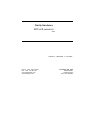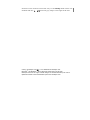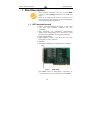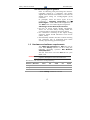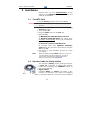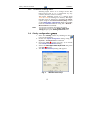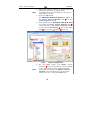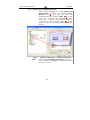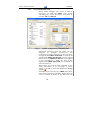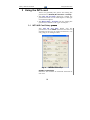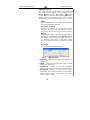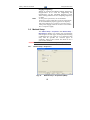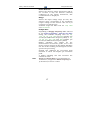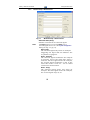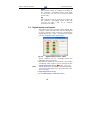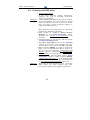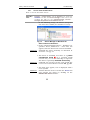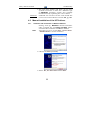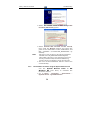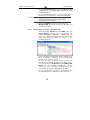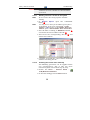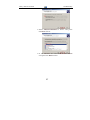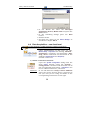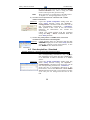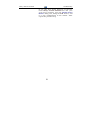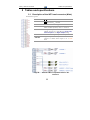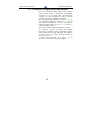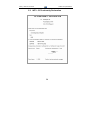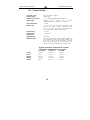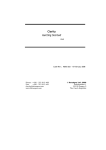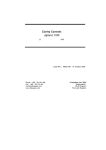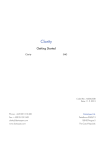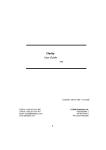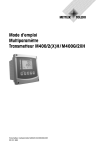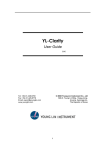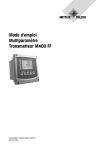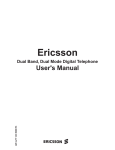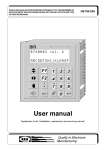Download Clarity INT9 A/D Specifications
Transcript
Clarity Clarity Hardware INT9 A/D converter INT9 A/D converter ENG Code/Rev.: M105/25B – 11 July 2007 Phone: +420 - 251 013 400 Fax: +420 - 251 013 401 [email protected] www.dataapex.com © DataApex Ltd. 2007 Podohradská 1 155 00 Prague 5 The Czech Republic Sections of the manual connected only to the Clarity Full version are marked with the icon and grey stripe to the right of the text. ® Clarity®, DataApex® and are trademarks of DataApex Ltd. ® TM Microsoft and Windows are trademarks of Microsoft Corporation DataApex reserves the right to make changes to manuals without prior notice. Updated manuals can be downloaded from www.dataapex.com Clarity - INT9 A/D converter Table of Contents 1 Brief Description............................................................4 1.1 INT9 Acquisition card ...........................................4 1.2 Hardware and software requirements....................5 2 Installation ....................................................................6 2.1 The INT9 Card ......................................................6 2.2 Standard cable for Clarity station .........................6 2.3 Connection with Chromatograph ..........................7 2.3.1 Connecting signal cables:............................8 2.3.2 Connection of starting cables: .....................9 2.4 Clarity configuration ...............................9 2.4.1 Measuring on multiple Instruments .......... 11 2.4.2 Using multiple INT9 cards......................... 12 3 Using the INT9 card ..................................................... 14 3.1 3.2 INT9 A/D Card Setup ............................ 14 Method Setup ..................................................... 16 3.2.1 Method Setup - Acquisition ....................... 16 3.2.2 Method Setup - Measurement ................... 18 3.3 Digital Inputs and Outputs ................................. 19 4 Troubleshooting........................................................... 20 4.1 Locate your problem: .......................................... 20 4.2 Problems with INT9 driver .................................. 21 4.2.1 How to check the INT9 driver: ................... 22 4.3 Manual Installation of the INT9 drivers ............... 23 4.3.1 Instalation and reinstalation in Windows XP/Vista .................................... 23 4.3.2 Reinstallation of drivers using the System Restore Point ................................ 24 4.3.3 Reinstallation of drivers in Windows 2000......................................................... 25 4.4 Data Acquisition – non-functional....................... 29 4.5 Data Acquisition - Simulated .............................. 30 5 Tables and specifications ............................................. 32 5.1 Description of the INT9 card connector (Male) ................................................................. 32 5.2 Parameters of digital Inputs and Outputs............ 33 5.3 INT9 - CE Conformity Declaration....................... 34 5.4 Technical Data ................................................... 35 3 Clarity - INT9 A/D converter Brief Description 1 Brief Description This manual describes the use of the INT9 converter with Clarity software ver. 2.5 and later. INT9 is an internal 24-bit A/D converter card that measures the voltages of chromatographic and electrochemical detectors. 1.1 INT9 Acquisition card • Up to 4 dataacquisition channels on one card (one and two channel versions are also available). • The channels are completely independent sigma delta integrating A/D converters, used for processing positive and negative voltages. • Four digital inputs. • Eight digital outputs. The first four are also designed as relay contacts. • PCI Slot. • Excellent reliability and temperature stability. Fig. 1. INT9 Card The INT9 card of integration converters is a modernized successor of the PCI card INT7. 4 Clarity - INT9 A/D converter Brief Description A/D Converter types in general Prior to collecting and processing the chromatographic signal by a computer, the analog signal of the detector must first be converted to digital form using an analog/digital (A/D) converter. In principle, there are three types of A/D converters – sampling, integrating and ΔΣ (Delta-Sigma - with continuous integration). The INT9 card uses Delta-Sigma integration. Advantages of the INT9 A/D converter • No loss of input signal during integration. There are no time delays during which the converter fails to integrate the input signal. • No continuous servicing of the input analog switches, which would otherwise cause errors (offset, noise). • Substantially smaller amounts of data entering the computer due to individual data items already representing partial integrals. 1.2 Hardware and software requirements The INT9 A/D Converter for PCI slot can be used with Clarity software on PC’s using the following operating systems: MS Windows 2000/XP/Vista. The PC must have one free PCI slot for your INT9 card. Caution! Full size PCI 2.0, 32 bit PCI slot is required. Low profile or PCI Express slots cannot be used. Hardware and Software Compatibility: Software \ Windows Vista XP 2000 NT 98/Me Clarity * Yes Yes Yes No No Clarity Lite * Yes Yes Yes No No CSW32 No No No No No * From Clarity version 2.4.4.122 5 Clarity - INT9 A/D converter Installation 2 Installation Ensure that you have Administrator access rights to your Windows OS before you proceed with the installation. 2.1 The INT9 Card • Install Clarity software from the CDROM. Caution! Install the Clarity software before inputting any devices. • Plug in the HW Key (described in the Getting Started manual) • Turn off the PC • Plug the INT9 card into the PCI slot • Start the PC a) MS Windows 2000/XP/Vista and later In Windows 2000/XP/Vista the drivers were installed automatically during the installation of the Clarity software. b) Previous versions of MS Windows In systems other than Windows 2000/XP/ Vista follow the procedure described in chapter 4.3 on pg. 23. • The driver is now installed, proceed to setup and wiring. Note: 2.2 When installing multiple INT9 cards, a PC restart is recommended, after the installation, in order to prevent the reassignment of INT9 acquisition channels between Clarity Instruments. Standard cable for Clarity station The standard Clarity station package includes a cable set composed of signal and starting cables for connecting the CLARITY station to the chromatograph. • Signal cables Labelled “DET1” to “DET4” (according to the number of channels), the cables are supplied as standard without connectors [bare stripped 6 Clarity - INT9 A/D converter Installation and tinned endings – red (+), white (-) and shielding (analogue ground)]. • Starting (marker) cables Labelled “IN1” to “IN4” (correlating to channel number) and tipped with CINCH connector (female). The following cables can be connected to this CINCH connector: • A cable terminated with free leads [red (+), shielding (digital ground)] for direct connection to the chromatograph. • A cable terminated with a button for cases where a starting contact is not available and it is necessary to perform a manual start. Both types of cable are supplied for each starting cable. • Digital output cables Relay contacts labelled "OUT1R" to "OUT4R" (according to the number of channels), terminated with free leads. These are used for synchronizing autosamplers without an AS Control module in the Active Sequence or for controlling other devices. At the converter end the cable is always terminated with a D-SUB 37-pin connector (female). 2.3 Connection with Chromatograph Connect the cables according to one of the following diagrams in Fig. 2. Use the symmetrical connection only when you are sure that the chromatograph/detector is equipped with a symmetrical output – it is necessary to read through the instructions for the corresponding chromatograph. All current DataApex A/D Converters INT7, INT9, U-PAD, U-PAD2 and Net-PAD use the same standard INT7 Connector. Note: A description of the INT7 connector can be found in chapter 5.1 on pg. 32. 7 Clarity - INT9 A/D converter Installation Digital output (Relay) Starting cable Red Shielding Signal cable Red White START (REMOTE, …) 1V (100mV, Hi, +, …) 0 (COM, AGND, …) Shielding NONSYMMETRICAL CONNECTION Digital output (Relay) Starting cable Red Shielding Red Signal cable White Shielding SYMMETRICAL CONNECTION Fig. 2. 2.3.1 START (REMOTE, …) + (+1V, Hi, …) - (-1V, Lo, …) COM (0, GND) Connecting Clarity to chromatograph Connecting signal cables: Signal inputs of the A/D converters are symmetrical: + (red), - (white) and analogue ground (copper braiding). Caution! Shielding must be connected. It serves not only as the shielding but also as the analogue earth against which the measurement takes place. In the case of asymmetrical output of a detector (only two connectors) the shielding must be connected to the white lead! No lead of the signal cable may remain unconnected. Try to connect to the detector output of the chromatograph with the largest possible signal level, usually indicated as INTEGRATOR (signal approx. 1V). The level of the signal on the output marked RECORDER is usually only approx. 10mV. For easier alterations of the wiring, we supply a SV8 Terminal board with screw contacts for INT7, INT9, U-PAD, U-PAD2 and Net-PAD A/D converters. Note: This SV8 Terminal Board is not suitable for applications with small signals or with high electromagnetic interference. This is because the SV8 Terminal Board uses leads and screw contacts that are not shielded. 8 Clarity - INT9 A/D converter 2.3.2 Installation Connection of starting cables: Starting input reacts to a change of the TTL logical level (5V) or to a connection by any contact (button, contact of relay). The input implicitly reacts to a change from HIGH to LOW (or closing of a contact). The input function may be altered by changing the Down option to Up in the External Start/Stop section of the Method Setup - Measurement dialog (accessible from the Instrument window using the - Method Measurement command). Note: 2.4 For schemes and hints describing the typical autosampler wirings see the Device setup and wiring chapter of the Getting Started Manual. Clarity configuration 1. Start the Clarity station by clicking on the icon on the desktop. 2. Invoke the System Configuration dialog using the System – Configuration command. 3. Press the Add button (see Fig. 4) to invoke the Available Control Modules dialog. 4. Select the DataApex INT9 A/D Card and press the Add button. 5. The INT9 A/D Card Setup dialog will appear. Fig. 3. INT9 A/D Card Setup 9 Clarity - INT9 A/D converter Installation 6. Enter the detector names in Name fields for individual channels, set signal units. Note: A detailed description of this dialog can be found in chapter 3.1 on pg. 14. 7. Press the OK button. The DataApex INT9 A/D Card will appear in the Setup Control Modules list of the System Configuration dialog. 8. Drag and drop the DataApex INT9 A/D Card icon from the Setup Control Modules list on the left side of the System Configuration dialog to the desired Instrument tab on the right side (or use the button to do so). Fig. 4. System Configuration 9. Set the Start input and Ready output numbers for your acquisition card according to the wires being used for synchronization. Note: The configuration dialog of the INT9 card (INT9 A/D Card Setup) can be displayed any time by doubleclicking on its icon or using the Setup button. 10 Clarity - INT9 A/D converter 2.4.1 Installation Measuring on multiple Instruments Rather than dragging the entire INT9 A/D Card Driver icon from the Setup Control Modules list (see Fig. 5), drag the individual detector signals (TCD, FID in this case) to separate Instruments . The Instrument to which the particular signal is connected is listed to the right of the detector name in the Setup Control Modules section. Fig. 5. Note: System Configuration – multiple Instruments Each independent Clarity Instrument must have separate Start and Ready pins configured according to the actual wiring. 11 Clarity - INT9 A/D converter 2.4.2 Installation Using multiple INT9 cards When using multiple A/D cards, it will be necessary to add the INT9 card again, repeating the entire procedure described in chapter 2.4 from Step 3. Fig. 6. System Configuration – two INT9 cards Individual detectors from all cards can be assigned to multiple instruments and combined together arbitrarily. In this example, all signals from INT7 A/D Card, as well as all signals from INT9 A/D Card 2 and one signal (Pressure) from INT9 A/D Card 1 are assigned to the instrument 1, while the rest of the signals from INT9 A/D Card 1 is assigned to the Instrument 2. While there are several cards assigned to the same instrument, it is necessary to select which card will be used for Start and Ready signals . All added A/D converters (e.g. INT9) must have their drivers properly installed. There must be correct number of items in the Windows OS 12 Clarity - INT9 A/D converter Installation Device Manager, otherwise you will not be able to add it in the System Configuration dialog and configure its detectors to Clarity Instruments. Fig. 7. Note: Device Manager – two INT9 cards A maximum of four INT9 cards can be configured and used in Clarity simultaneously. 13 Clarity - INT9 A/D converter Using the INT9 card 3 Using the INT9 card There are generally two places for setting the parameters of INT9 A/D Converter in Clarity. • The INT9 A/D Card Setup dialog for setting the parameters that are set with respect to the type of connected signal. • The Method Setup – Acquisition tab for setting the parameters related to the type of analysis. 3.1 INT9 A/D Card Setup The INT9 A/D Card Setup dialog sets the parameters of the INT9 converter and since it depends on the type of connected detector, it is not going to be changed often. Fig. 8. INT9 A/D Card Setup Number of Channels Indicates the number of channels detected on the card. 14 Clarity - INT9 A/D converter Using the INT9 card Channel 1 (to 4) For each channel of the INT9 A/D Converter the name of the signal can be edited in the Name field and the Set Units... button can be used to change other signal parametres. Effects of these changes can be seen in other fields of the respective Channel 1 (to 4) section. Name This field will be used to describe the signal in the Chromatogram window. Inversion of Signal Inverts the polarity of the signal from the detector. This function can also be used for easy correction of inversely connected wires. Bipolar Both positive and negative voltages will be measured. Unchecking the Bipolar option will improve the resolution of the signal by 1 bit. On the other hand, it will also restrict the measuring of negative signals (i.e. below zero). Set Units... Invokes the Detector Units dialog. Fig. 9. Detector Units • Quantity – Field for entering the quantity of the units. • Units – Field for entering the unit symbol, along with the prefix. • Coefficient – Allows to enter the coefficient between the selected units and mV (default). • Autoprefix – Allows to enter the unit prefix. In graphs, units will be scaled automatically, while in the tables, units with the prefix entered will be used. 15 Clarity - INT9 A/D converter Using the INT9 card Supply Frequency Allows to change the Mains Supply Frequency Suppression. It is used for suppresing the interference on the specified frequency level. This setting influences the sampling frequency as well. Note: 3.2 In most parts of Americas, the 60 Hz Mains frequency is usual, while the rest of the world tends to use 50 Hz Mains frequency (pre-set as default). The 50 Hz frequency is common in countries using 230V power supply, while the 60 Hz is connected to the 117V power supply. Method Setup The Method Setup – Acquisition and Method Setup – Measurement dialogs are where the parameters that depend on the type of analysis (measuring conditions) are set and so it is expected that they will be specific for various types of analysis. This is the reason for them to be a part of the method. Caution! 3.2.1 Parameters cannot be changed during analysis. Method Setup - Acquisition Fig. 10. Method Setup - Acquisition (INT9) 16 Clarity - INT9 A/D converter Using the INT9 card Select Detector Selects the detector whose parameters will be set. If there is only one detector (channel) configured on the Clarity Instrument, this control will not be displayed. Range Selects the input voltage range (in mV). The selected range corresponds to the maximum output voltage of the detector that the A/D converter can still process. Available ranges for INT9 card are 156, 1250 and 12 123 mV. Sample Rate Depending on Supply Frequency filter selected in the System Configuration - INT9 A/D Card Setup dialog, the available sampling rates are 6.3, 12.5, 25, 50, 100, 200 and 400 samples per second (for 50Hz mains frequency filter) or 7.5, 15, 30, 60, 120, 240 and 480 samples per second (for 60Hz mains frequency filter). Higher sampling rate allows for the measurement of narrower peaks, but it also means a larger amount of data which will affect the size of the resulting chromatogram and the speed of its processing. Sample rate sufficient for successful peak detection is about 20 samples per narrowest peak. A higher sampling rate also increases the amount of noise. Note: Range and Sample Rate are set individually for each detector, as opposed to Mains Frequency set for the INT9 A/D card as a whole. 17 Clarity - INT9 A/D converter 3.2.2 Using the INT9 card Method Setup - Measurement Fig. 11. Method Setup - Measurement External Start/Stop Enables control from an external signal. Note: The Input used for an external Start from a chromatograph can be set in the System Configuration dialog (see Fig. 4 on pg. 10). Start Only The external signal only starts an analysis. Triggering the input will not influence the acquisition in progress. Start - Restart The external signal terminates the analysis in progress and at the same time starts a new one. The first signal starts the analysis; the second signal terminates it and at the same time starts a new one - the so-called continuous measurement. Start - Stop The external signal starts and stops an analysis. The first signal starts the analysis; the second signal stops it, etc. 18 Clarity - INT9 A/D converter Using the INT9 card Down The station reacts to changes in voltage in the relevant controlling input from high (> 3V) to low (< 0.7 V), or to contacts closed in the relay. Up The station reacts to changes in voltage in the relevant controlling input from low (< 0.7 V) to high (> 3V), or to contacts opened in the relay. 3.3 Digital Inputs and Outputs The INT9 converter contains eight digital TTL outputs, where the first four are also designed as relay contacts. The converter contains four digital inputs IN1 - IN4. The first two inputs are also equipped with optocouplers. Fig. 12. Digital Output Control – INT9 These outputs can be controlled from the following places in Clarity: • Standard assignment of external start Input and Ready OUT Output can be changed in the System Configuration dialog ( in Fig. 4, pg. 10). Note: The assigned input and output is then automatically used in the Active Sequence for synchronization with the autosampler. • Digital Output Control dialog. • In the Method Setup – Event Table dialog. 19 Clarity - INT9 A/D converter Troubleshooting 4 Troubleshooting If you will not find your answers here, use the www.dataapex.com website where the Support menu will navigate you to frequently asked questions (FAQ), Clarity email conference archive or contact to DataApex helpdesk. 4.1 Locate your problem: When troubles occur, the fastest way to find a solution for it is to search for it in the following index via the Dialog (window), in which the problem occured, Error Messages that apear or according to utilized Hardware. The name of the window/dialog is visible in its header. Names of individual Clarity Instruments appear in the header instead of the common term “Instrument”. Dialog - Clarity Data Acquisition Instrument Method Setup Sequence Single Analysis System Configuration 30 30 29 29 29 29 21, 29, 30 Error Messages - Board malfunction Cannot create detector Cannot find driver file ... Cannot find first board Cannot find second board Disabled (in the status line) Error Occurred During Setup Simulated (in Data Acquisition) Note: 21 21 21 21 21 29 21 30 To find solutions for error messages not listed above, check the Clarity Getting Started Guide or visit our web pages (www.dataapex.com). 20 Clarity - INT9 A/D converter 4.2 Troubleshooting Problems with INT9 driver • “Board malfunction” If the error message "Board malfunction" appears, the card is probably incorrectly inserted or damaged. Solution: Check whether the INT9 A/D card is correctly set in the ISA slot. The card should be tucked fully and should not move in the slot. If this does not help, contact technical support to replace the damaged card. • • • • • Solution: Most problems with INT9 driver are generally indicated by following symptoms: INT9 cannot be added to Setup Control Modules in the System Configuration dialog, showing the "Cannot create detector" error message. Double-clicking on the device will not invoke the INT9 A/D Card Setup dialog. The Data Acquisition icon in the Instrument window is not active (this problem may also have another cause. See section 4.4 on pg. 29). When starting Clarity or trying to add more INT9 cards to configuration then is present in the PC, the error message “Cannot find first board” appears. Alternatively, “Cannot find second board” error message may appear. While trying to add the INT9 card in System Configuration dialog or while starting Clarity, "Cannot find driver file ..." error message with path to the INT9 drivers in the system followed by "Error Occurred During Setup" appeared. When one of these problems occur, check the INT9 driver (see next chapter) and then procced according to the suggested solutions. 21 Clarity - INT9 A/D converter 4.2.1 Troubleshooting How to check the INT9 driver: How to check the INT9 driver: Windows 2000/XP/ Vista In the Start menu (lower left corner of the screen), select Settings – Control Panel, and the System icon; under the Hardware tab click the Device Manager button and in the resulting list look for the Chromatography Devices DataApex Acquisition Device Model 9.xx item. In the following image, all drivers (except for the driver for U-PAD2) are installed correctly. Fig. 13. Device Manager in Windows XP Error status of the driver: • If the “Chromatography Device – DataApex Acquisition device, Model 9.xx” - item does not appear, then the driver has not been installed. Solution: Reinstall the driver manually as described in section 4.3 on pg. 23. • The driver is installed, but there is a yellow (or a question mark) exclamation mark over its icon, or it is not behaving as expected. The driver is probably installed incorrectly. Solution: Uninstall the incorrect driver and install the correct one as described in section 4.3, pg. 23. • The item does appear, but is displayed with a cross symbol. Solution: Double-click the item to invoke the General tab and activate the driver by clicking on the Enable this device button. 22 Clarity - INT9 A/D converter Troubleshooting • The item does appear and there are no error symbols around it. A driver for a different type of Windows operating system was possibly installed thereby replacing the correct driver. Solution: Uninstall the incorrect driver and install the correct one as described in section 4.3, pg. 23. 4.3 4.3.1 Manual Installation of the INT9 drivers Instalation and reinstalation in Windows XP/Vista During start-up, Windows should automati– cally recognize the new Plug and Play device and start the hardware installation wizard. Note: If this does not occur, use the Start - Control Panel – Add Hardware to invoke installation. • Choose the Next possibility. • Select: No, not this time and hit Next. 23 Clarity - INT9 A/D converter Troubleshooting • Select the Install from a list or specific location (Advanced) option. • Select Include this location in the search; here click the Browse button and select the path to the main folder of the workstation and INT subfolder (C:\CLARITY\HW_DRIVERS\INT9 by default). Note: The driver is also located on the Clarity installation CD ROM in the HW_DRIVERS\INT9\XXX subfolder, where XXX is the type of your operating system. NT stands for Windows NT, while 2000 subdirectory contains drivers for Windows 2000, XP and Vista. • The rest of the installation will be carried out automatically. 4.3.2 Reinstallation of drivers using the System Restore Point Use the System Restore Point in MS Windows XP (and later) to uninstal the incorrect drivers. • Go to Start - Programs – Accessories – System Tools – System Restore. 24 Clarity - INT9 A/D converter Troubleshooting • In the System Restore dialog use the Restore my computer to an earlier time option and press the Next button. • In the next dialog select a restore point from a time before the incorrect driver was installed. Caution! Any soft- or hardware that was installed after the moment of the selected restore point will be removed from your system. • Reinstall Clarity and then restart the PC. • Windows XP should now correctly identify and install the drivers. 4.3.3 Reinstallation of drivers in Windows 2000 After installing Clarity and the INT9 card, the Device Manager either does not display the Chromatography Devices – INT9 item or there is a yellow exclamation mark next to the item that indicates that the device is not working properly. If the "DataApex Acquisition device, Model 9.xx" item is missing, Windows has automatically installed an incorrect driver. If you are able to locate which device was mistakenly installed instead of the INT9 driver, you can open its Properties and Update this driver. In the manual installation process, select the correct drivers analogically to the description in chapter 4.3.3.2 on pg. 26. If the correct driver cannot be determined, the last installed driver will have to be removed. 25 Clarity - INT9 A/D converter Caution! Troubleshooting This procedure can only be used safely if no other hardware has been installed since the installation of the card. 4.3.3.1 Deleting incorrect *.inf files in the system Note: Be sure to have the Clarity software installed already. • In Windows folder . Note: Explorer open the C:\WINNT\INF You may have to allow for the hidden system files to be displayed. In the menu select Tools – Folder Options -> View tab then set the Hidden Files and Folders option to Show Hidden Files and Folders. • Sort the files according to Modified column and locate the last modified *.PNF file . • Also locate the corresponding *.INF file and delete both of them. • Continue to install the correct driver manually without restarting the PC. 4.3.3.2 Installing the correct driver manually The following procedure can be applied under any circumstances; this is why the most universal option is described step by step. • Invoke the Start – Control Panel – Add/Remove Hardware • In the first dialog press the Next button. 26 Clarity - INT9 A/D converter Troubleshooting • Select Add/Troubleshoot a device and press the Next button. • In the Devices list select Add a new device and press the Next button. 27 Clarity - INT9 A/D converter Troubleshooting • Select No, I want to select the hardware from a list and press the Next button. • In the Hardware types list select the Other devices option and press the Next button. • Click the Browse button to navigate to the driver located in the (C:\CLARITY\HW_DRIVERS\INT9) Clarity directory. Then press the Next button. 28 Clarity - INT9 A/D converter Troubleshooting • In the Models list select the DataApex Acquisition device, Model 9.00 and press the Next button. • In the remaining dialogs press the Next button. • Restart the PC. • Re-check the driver in the Device Manager as desribed in chapter 4.3.3. 4.4 A gray Data Acquisition – non-functional icon, label “Disabled”, and Data Acquisition command not functional Other manifestations of this error are also: Method Setup - Acquisition tab missing, Method – Acquisition command non-functional, Run, Stop, Abort commands non-functional in the windows Single Analysis and Sequence). Possible causes are: a) Detector not allocated to instrument: Solution: Open the System Configuration dialog from the main Clarity window using the System Configuration command and check the tab of the corresponding instrument - Instrument x. If it has no allocated detectors, add them. In the left-hand list Setup Control Modules select the correct detector that is connected to the A/D card you are using and link it to the corresponding instrument on the right. 29 Clarity - INT9 A/D converter Troubleshooting If your A/D card is not in the left-hand Setup Control Modules list, add it using the Add button and repeat the previous step. Note: More information on configuration of the INT9 card is in chapter 2.4 - Clarity configuration on pg. 9. b) You have a licence purchased for collections from a smaller number of instruments: Solution: Open the System Configuration dialog from the main Clarity window using the System Configuration command and check the tab of the corresponding instrument – Instrument x. Blue symbol of the curve in the tab header indicates an Instrument not usable for measuring. Check your serial number S/N (for example) using the Help - About command from the main Clarity window. c) You are using Clarity Offline or a DEMO version, which does not enable the measurement of chromatograms. Solution: 4.5 Check whether there is a blue line with the title OFFLINE displayed in the main Clarity window under the symbols of the instruments, or the title DEMO in the window header. Data Acquisition - Simulated The label “Simulated” is displayed in the Data Acquisition window Solution: The corresponding instrument only displays the simulated curve (from the file CHANNX.DTA), or is allocated as what is known as a DEMO driver. Open the System Configuration dialog from the main Clarity window using the System Configuration command and check the tab of the corresponding instrument - Instrument x. From the list of equipment allocated to the instrument, remove the Detector x from DEMO driver field and draw the correct detector of the A/D card you are using from the list on the left. 30 Clarity - INT9 A/D converter Troubleshooting If you only have Demo detectors in the lefthand Setup Control Modules list and your A/D card is missing, open the Available Control Modules dialog and, using the Add button, add it to the configuration of the station. Then repeat the previous step. 31 Clarity - INT9 A/D converter Tables and specifications 5 Tables and specifications 5.1 Description of the INT9 card connector (Male) Connector pins: 1H + Input of the 1st channel 1L - Input of the 1st channel AGND1 Ground of the 1st channel IN1 Digital input (of the 1st channel). Used as an External Start (marker) of the 1st channel OUT1 1st Digital output Digital outputs are controlled by Event Table, Active Sequence and Digital Output dialog. DGND Ground of the digital inputs and outputs. OUT1S1, OUT1S2 Digital outputs - 1st relay contact. Contact is closed when output is at a LOW level. Fig. 14. Standard INT7-compatible cable for two detectors 32 Clarity - INT9 A/D converter 5.2 Tables and specifications Parameters of digital Inputs and Outputs The card contains eight digital TTL outputs (OUT1-OUT8) with a maximum permissible current of 20 mA at both levels. The first four outputs are also designed as relay contacts (OUT1S1/OUT1S2- OUT4S1/OUT4S2). The maximum permissible current is 100 mA, the maximum-switched voltage is 100 V and the contact resistance is 150 mΩ. The relay is onstate (closed) when there is a LOW level of a relevant digital output. The card contains 4 digital inputs IN1 to IN4. To suppress contact bouncing the digital inputs are equipped with monostable toggles that prolong any change affecting the input to at least 200 ms (to ensure that the station is able to detect it). A pulse with duration of at least 1 ms is necessary in order to excite the toggles. 33 Clarity - INT9 A/D converter 5.3 Tables and specifications INT9 - CE Conformity Declaration 34 Clarity - INT9 A/D converter 5.4 Tables and specifications Technical Data Converter type: 24-bit ΔΣ (delta – sigma) Analog inputs: differential Number of channels: 1, 2 or 4 fully independent and isolated Input range: Unipolar and bipolar, each channel independentely 156, 1 250 or 12 123 mV Input impedance: > 1 MΩ Sample rate: 6.3, 12.5, 25, 50, 100, 200, 400 samples per second for 50Hz mains frequency filter 7.5, 15, 30, 60, 120, 240, 480 samples per second for 60Hz mains frequency filter Non-linearity: < 0.003 % Temperature dependence < 10 ppm/°C Digital inputs: 4 TTL (5V) Digital outputs: 8 TTL (5V, maximum current load per output 20 mA, maximum total current load 100mA), the first four control relays (switching contacts rating: max. switching current 0.5 ADC, max. contact resistance 150mΩ, max. voltage 100V) Typical noise free resolution for various acquisition speeds and input ranges: 12 123 mV 1 250 mV 156 mV 6.3 Hz 21.5 bit 21.5 bit 20 bit 25 Hz 21 bit 21 bit 20 bit 100 Hz 19.5 bit 19.5 bit 19.5bit 200 Hz 16.5 bit 16.5 bit 16.5 bit 400 Hz 16 bit 16 bit 16 bit 35