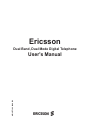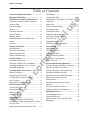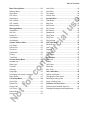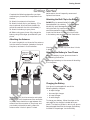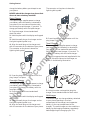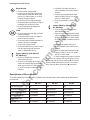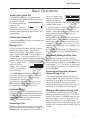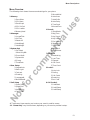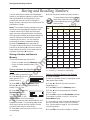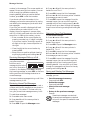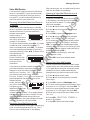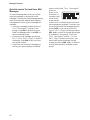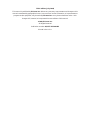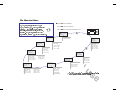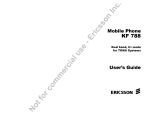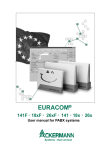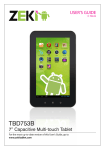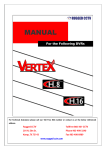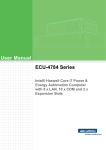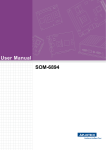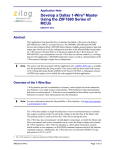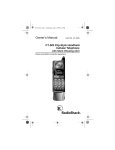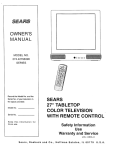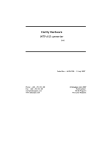Download Ericsson KH 668 User`s manual
Transcript
us e ci al er Ericsson Dual Band, Dual Mode Digital Telephone AE/ LZT 123 3960 R3 No tf or co m m User's Manual About This Manual Getting Started tells you what you need to know to get your phone out of the box and ready to make calls. Problems You Can Solve is a troubleshooting guide for you to use if you have problems with your phone. The following descriptions will help you understand the information presented in this manual: Key names are shown in bold type (C, for example) or as a key symbol (S, for example). Any alphanumeric characters that represent something shown on the phone display are shown in a typeface similar to the characters used in the phone display (Dialing, for example). m m Learning About Your Phone describes the parts of your phone to help you get familiar with its operation. us e Battery Information contains useful information about rechargeable batteries. Menu Descriptions describes the menus and settings available on your phone. ci al Guidelines for Safe and Efficient Use describes important information for using your phone. Message Services describes how to use the text message and voice mail features of your phone. er Important Safety Information provides guidelines for the safe use of your phone and accessories. Basic Operations gets you started using your phone by describing operations such as placing calls, answering calls, speed dialing, volume control, and microphone muting during a call. co Using Menus describes how to access and navigate through menus. No tf or Storing and Recalling Numbers describes how to use the memory features of your phone. Hint arrows point to tips and information about using your phone. Illustrations of phone displays shown in this manual are examples that approximate what is actually shown in the phone display. What is actually shown in your phone display may sometimes vary slightly from what is shown in the illustrations. Table of Contents Table of Contents er ci al us e Call Waiting ................................................ - 8 Unanswered Calls ...................................... - 8 Redialing the Last Number You Called ...... - 8 Super Dial .................................................. - 8 Speed Dial ................................................. - 8 Stop and Pause Dialing.............................. - 8 Emergency Calls ........................................ - 9 International Calls ...................................... - 9 Caller Number Identification....................... - 9 Low Battery Power Alert............................. - 9 Security Code ............................................ - 9 Display Messages ...................................... - 9 Summary of Basic Operations ................... - 10 Using Menus............................................. - 11 Opening Menus.......................................... - 11 Changing Settings...................................... - 11 Exiting Menu Mode .................................... - 11 Quickly Accessing Menus ......................... - 11 Examples of Using Menus ......................... - 12 Menu Overview .......................................... - 13 Storing and Recalling Numbers.............. - 14 Storing a Number and Name in Memory ... - 14 Specifying a Memory Location................... - 15 Storing a Number in Secure Memory......... - 15 Recalling a Number Using ë .................... - 15 Recalling Previously Dialed Numbers ........ - 15 Recalling a Number Using the Memory Menu ............................................ - 15 Recalling a Number From Secure Memory ...................................................... - 15 Altering a Number in Memory .................... - 16 Erasing a Number From Memory............... - 16 Message Services .................................... - 17 Text Message Service ................................ - 17 Voice Mail Service...................................... - 19 Quick Access to Text and Voice Mail Messages................................................... - 20 No tf or co m m Important Safety Information .................. - i Warranty Notification............................... - i Guidelines for Safe and Efficient Use .... - ii Exposure to Radio Frequency Signals....... - ii Antenna Care ............................................. - ii Phone Operation ........................................ - ii Driving........................................................ - ii Electronic Devices...................................... - iii Posted Facilities ......................................... - iii Blasting Areas ............................................ - iii Potentially Explosive Atmospheres ............ - iii Aircraft........................................................ - iii Vehicles...................................................... - iii Battery Information .................................. - iv New Batteries............................................. - iv Recycling Your Battery ............................... - iv Battery Use and Care ................................ - iv Battery Life/Scanning ................................. - iv Getting Started ......................................... - 1 Attaching the Antenna................................ - 1 Attaching the Belt Clip to the Battery ......... - 1 Attaching the Battery to Your Phone .......... - 1 Charging the Battery .................................. - 1 Learning About Your Phone.................... - 4 Display Indicators....................................... - 5 Indicator Light Functions ............................ - 5 Accessing Your Native Language .............. - 5 Key Functions ............................................ - 5 Descriptions of Phone Models ................... - 6 Basic Operations ..................................... - 7 Turning Your Phone ON ............................. - 7 Turning Your Phone OFF............................ - 7 Making a Call ............................................. - 7 Automatic Redial ........................................ - 7 Answering a Call ........................................ - 7 Temporarily Muting the Ring Tone.............. - 7 Increasing or Decreasing Earpiece Volume During a Call .............................................. - 7 Muting the Microphone During a Call......... - 7 Table of Contents er ci al us e Auto Prefix.................................................. - 24 Auto Retry .................................................. - 24 Tone Send .................................................. - 24 Access Tone............................................... - 24 Sounds Menu............................................ - 25 SilentMode ................................................. - 25 Msg Tone ................................................... - 25 Key Sound.................................................. - 25 Key Volume ................................................ - 25 Ear Volume................................................. - 25 SpeakerVol................................................. - 25 Ring Pulse.................................................. - 25 Ring Pitch................................................... - 25 Ring Volume............................................... - 25 Call Data Menu ......................................... - 26 ReceiveLog ................................................ - 26 Last Time ................................................... - 26 Elapsed ...................................................... - 26 Call Count .................................................. - 26 Time Count ................................................ - 26 Locks Menu .............................................. - 27 Auto Lock ................................................... - 27 Dialing ........................................................ - 27 Call Cards .................................................. - 27 Receiving ................................................... - 27 Sec. Code .................................................. - 27 Call Cards Menu ....................................... - 28 Calling Card Setup ..................................... - 28 Changing the Flow Order ........................... - 28 Selecting a Calling Card ............................ - 28 Using a Calling Card .................................. - 28 Problems You Can Solve ......................... - 29 Problems and Possible Solutions............... - 29 Displayed Messages and Explanations ..... - 29 No tf or co m m Menu Descriptions ................................... - 21 Memory Menu ............................................ - 21 Store Mem ................................................. - 21 RCL Mem ................................................... - 21 StoreScrpd ................................................. - 21 RCL ScrPad ............................................... - 21 RCL LastNo ............................................... - 21 MemoryUsed.............................................. - 21 Messages Menu........................................ - 21 UnreadText................................................. - 21 Old Text ...................................................... - 21 Delete All.................................................... - 21 VoiceMsgs1................................................ - 21 VoiceMsgs2................................................ - 21 System Options Menu ............................. - 22 Sys Select .................................................. - 22 Home Only ................................................. - 22 Phone No. .................................................. - 22 SystemInfo ................................................. - 22 Privacy ....................................................... - 22 Time/Date .................................................. - 22 General Setup Menu ................................ - 23 KeypadLock................................................ - 23 Back Light .................................................. - 23 Contrast...................................................... - 23 Greeting ..................................................... - 23 Language ................................................... - 23 Accessing Your Native Language .............. - 23 Menu Reset................................................ - 23 Call Setup Menu ....................................... - 24 Super Dial .................................................. - 24 Speed Dial ................................................. - 24 Answer Opt ................................................ - 24 Call Timer................................................... - 24 Minute Mind................................................ - 24 Auto Area ................................................... - 24 Important Safety Information Important Safety Information us e ci al co m m • Save this manual—it contains important safety information and operating instructions. • Before using the product, please follow and adhere to all warnings, safety and operating instructions located on the product and in this User's Manual. • Do Not expose the product to water or moisture. • Do Not expose the product to extreme hot or cold temperatures. • Do Not expose the product to open flames. • Do Not allow objects to fall on, or liquids to spill on the product. • Use only Ericsson Original Accessories. Damage from use of non-approved accessories will void your phone warranty. • Connect the AC adapter only to designated power sources as marked on the product. • To reduce the risk of damage, remove the electrical cord from an outlet by pulling the AC adapter rather than the cord. • Make sure the electric cord is located so that it will not be subjected to damage. • To reduce the risk of electric shock, unplug the product from the power source before attempting any cleaning. Once unplugged, use a soft cloth dampened with water. • DANGER – Never alter the AC cord or plug. If the plug will not fit into the outlet, have a proper outlet installed by a qualified electrician. Improper connection can result in electric shock. • Do Not attempt to disassemble the product—doing so will void the warranty. This product does not contain consumerserviceable components. Service should be performed only by Authorized Service Centers. • Do Not remove the antenna. A detached antenna may be a choking hazard for children. • Do Not allow battery to be placed in the mouth. Electrolytes could release and may be toxic if swallowed. er Some of the following information may not apply to your particular product. However, as with any electronic product, you should observe safety precautions when you use this product. Warranty Notification components. Service should only be performed by Authorized Service Centers. Only original Ericsson branded accessories are engineered for guaranteed compatibility with your Ericsson mobile phone. Use of any other accessories may void your phone warranty. No tf or Do not tamper with the Warranty Seal on the back of your phone. Tampering with this seal can void your warranty. Do not attempt to take your phone apart. Doing so will void your warranty. Your phone does not contain consumer-serviceable i Important Safety Information Guidelines for Safe and Efficient Use Exposure to Radio Frequency Signals Normal Position Hold the phone as you would any other telephone, with the antenna pointed up and over your shoulder. Tips on Efficient Operation For your phone to operate most efficiently, do not touch the antenna unnecessarily when the phone is in use. Contact with the antenna affects call quality and may cause the phone to operate at a higher power level than otherwise needed. m m Your wireless handheld portable telephone is a low power radio transmitter and receiver. When it is ON, it receives and also sends out radio frequency (RF) signals. Phone Operation us e Your telephone is a radio transmitter and receiver. When it is ON, it receives and sends out radio frequency (RF) energy. The phone operates in the frequency ranges of 824 MHz to 894 MHz and 1850 MHz to 1990 MHz, employing commonly used frequency modulation (FM) techniques. When you use your phone, the wireless system handling your call controls the power level at which your phone transmits. Use only the supplied antenna or an approved replacement antenna. Unauthorized antennas, modifications, or attachments could damage the phone and may violate FCC regulations. ci al Your handheld portable telephone lets you stay in touch with your office, your home, emergency services, and many other places while you travel. For safe and efficient operation of your phone, observe the guidelines in this manual. Antenna Care er Important: Read This Information Before Using Your Handheld Portable Telephone co In August, 1996, the Federal Communications Commission (FCC) adopted RF exposure guidelines with safety levels for handheld wireless phones. Those guidelines are consistent with the safety standards previously set by both U.S. and international standards bodies: or • ANSI C95.1 (1992)* • NCRP Report 86 (1986)* • ICNIRP (1996)* No tf Those standards were based on comprehensive and periodic evaluations of the relevant scientific literature. For example, over 120 scientists, engineers, and physicians from universities, government health agencies, and industry reviewed the available body of research to develop the ANSI Standard (C95.1). The design of your phone complies with the FCC guidelines (and those standards). *American National Standards Institute; National Council on Radiation Protection and Measurements; International Commission on Non-Ionizing Radiation Protection ii Driving Check the laws and regulations on the use of wireless telephones in the areas where you drive. Always obey them. Also, if using your phone while driving, please: • Get to know your wireless phone and its features such as speed dial and redial. • When available, use a handsfree device. • Position your wireless phone within easy reach. • Suspend conversations during hazardous driving conditions or situations. • Do not take notes or look up phone numbers while driving. • Dial sensibly and assess the traffic; if possible, place calls when you are not moving or before pulling into traffic. • Do not engage in stressful or emotional conversations that may be distracting. • Use your wireless phone to call for help. • Use your wireless phone to help others in emergencies. • Call roadside assistance or a special wireless non-emergency assistance number when necessary. Important Safety Information • Give full attention to driving. • Pull off the road and park before making or answering a call if driving conditions so require. Posted Facilities Turn your phone OFF in any facility where posted notices so require. Most modern electronic equipment is shielded from RF signals. However, certain electronic equipment may not be shielded against the RF signals from your wireless phone. us e Blasting Areas Electronic Devices To avoid interfering with blasting operations, turn your phone OFF when in a “blasting area” or in areas posted “turn off two-way radio.” Obey all signs and instructions. Potentially Explosive Atmospheres Persons with pacemakers: Areas with a potentially explosive atmosphere are often, but not always, clearly marked. They include fueling areas such as gasoline stations; below deck on boats; fuel or chemical transfer or storage facilities; vehicles using liquefied petroleum gas (such as propane or butane); areas where the air contains chemicals or particles, such as grain, dust, or metal powders; and any other area where you would normally be advised to turn off your vehicle engine. co m m • Should ALWAYS keep the phone more than six inches from their pacemaker when the phone is turned ON. • Should not carry the phone in a breast pocket. • Should use the ear opposite the pacemaker to minimize the potential for interference. • Should turn the phone OFF immediately if they have any reason to suspect that interference is taking place. Turn your phone OFF when in any area with a potentially explosive atmosphere and obey all signs and instructions. Sparks in such areas could cause an explosion or fire resulting in bodily injury or even death. ci al The Health Industry Manufacturers Association recommends that a minimum separation of six inches (6") be maintained between a handheld wireless phone and a pacemaker to avoid potential interference with the pacemaker. These recommendations are consistent with the independent research by and recommendations of Wireless Technology Research. er Pacemakers Hearing Aids tf or Some digital wireless phones may interfere with some hearing aids. In the event of such interference, you may want to consult your service provider (or call the customer service line to discuss alternatives). Other Medical Devices No If you use any other personal medical device, consult the manufacturer of your device to determine if they are adequately shielded from external RF energy. Your physician may be able to assist you in obtaining this information. Turn your phone OFF in health care facilities when any regulations posted in these areas instruct you to do so. Hospitals or health care facilities may be using equipment that could be sensitive to external RF energy. Aircraft FCC regulations prohibit using your phone while in the air. Turn your phone OFF before boarding an aircraft. Vehicles RF signals may affect improperly installed or inadequately shielded electronic systems in motor vehicles. Check with the manufacturer or its representative regarding your vehicle. You should also consult the manufacturer of any equipment that has been added to your vehicle. Vehicles Equipped with an Air Bag An air bag inflates with great force. DO NOT place objects, including both installed or portable wireless equipment, in the area over the air bag or in the air bag deployment area. If in-vehicle wireless equipment is improperly installed and the air bag inflates, serious injury could result. iii Important Safety Information Battery Information Recycling Your Battery Battery Use and Care co A rechargeable battery has a long service life if treated properly. A new battery, or one that has not been used for a long period of time, should be conditioned, as described above, before using your phone. If a multicharger was packaged with your phone, the multicharger has a battery conditioning function. No tf or Avoid recharging a fully-charged or almost fully-charged battery. This can result in the memory effect, which causes the battery to charge to less than its full capacity. If your phone shuts off due to low battery power, charge the battery within 24 hours for the battery to reach full capacity. iv us e m m Your phone manufacturer is a member of the Rechargeable Battery Recycling Corporation (RBRC), a non-profit public service organization designed to assist in the recycling of rechargeable NiCd batteries. Many areas require the recycling of these types of batteries. In the U.S., call 1-800-822-8837 to find out how to recycle your battery. Outside the U.S., contact your local retailer for recycling instructions. ci al The battery packaged with your phone is not fully charged. To get maximum battery capacity, you can use a multicharger to condition the battery. To condition the battery, you first charge it, and then you fully discharge it, three times in succession. See Conditioning a Battery on page 3. • Do not leave your battery where it could be subjected to extremely hot or cold temperatures. This could reduce the battery's capacity. • Never let the metal contacts on the battery touch another metal object. This could shortcircuit and damage the battery. • Do not attempt to take a battery apart. • Do not expose a battery to open flame. This could cause the battery to explode. • Turn your phone OFF before removing the battery. • Use only the AC/DC adapter supplied with your battery charger. Using a different adapter could be dangerous and will void your phone warranty. • Never charge a battery when the ambient room temperature is below 50° F (10° C) or above 105° F (40° C). • Do not allow the battery to be placed into the mouth. Battery electrolytes may be toxic if swallowed. er New Batteries Battery Life/Scanning When your phone cannot locate your home calling area or anther acceptable coverage provider, it will display Scanning. This means the phone is continuously searching for a channel to provide service. You need to be aware that scanning uses more battery life than normal operation of your phone. Your phone’s battery life will be depleted more quickly than normal if your phone frequently performs the scanning function. Getting Started Getting Started 1. Attach the antenna to the phone. 2. Attach the belt clip to your battery. (This step is optional. Also note that the belt clip cannot be used with the ultra-slim battery.) performance, do not frequently remove and replace the antenna. Attaching the Belt Clip to the Battery us e Complete the following steps after you have removed your phone and its components from the box: DO NOT try to remove the belt clip after you have attached it to a battery. Trying to remove the belt clip could damage the battery case. Using the belt clip is optional. A belt clip cannot be used with an ultra-slim battery. 4. Before using your phone, fully charge the battery using the charger provided with your phone. Insert the flat tab on the belt clip into the slot in the battery case as shown in this illustration. ci al 3. Attach the battery to your phone. Attaching the Antenna You should hear the belt clip click when it locks in place. er 1. Insert the gold pin on the end of the antenna into the antenna connector located on the top of the phone, as shown in the illustration. m m Attaching the Battery to Your Phone Attach the battery to your phone as shown in the following illustration. 2 3 No tf or 1 co Removing the battery is the reverse of attaching it to the phone. 2. Press the pin into the connector and rotate the antenna until the antenna clicks and locks in place. There should be no gap between the antenna and the connector on the phone, and you should not be able to easily rotate the antenna after it locks in place. For best Charging the Battery Your phone is packaged with one of the following battery chargers: • • • • A rapid charger An overnight charger A travel charger A multicharger To charge your battery, follow the steps on the next page for the charger included with your phone. The label on the box in which your phone was packaged identifies the charger and battery included in the package. You should fully 1 Getting Started charge the battery before you attempt to use your phone. The connector on the phone is above the lightning bolt symbol. NEVER attach the charger to a phone that does not have a battery installed. us e Rapid Charger The rapid charger supplies power to charge your battery while the battery is attached to your phone. You can make and receive calls while using the rapid charger, if you wish. To charge your battery with the rapid charger: 3. Hold the small plug on the charger cord so the lightning bolt symbol is up. Travel Charger The travel charger supplies power to charge your battery while the battery is attached to your phone. You can make and receive calls while using the travel charger, if you wish. To charge your battery with the travel charger: m m 4. Align the small plug on the charger cord with the connector on the bottom of your phone. The connector on the phone is above the lightning bolt symbol. 5. Press the plug into the connector until the plug "snaps" into place. er 2. Hold the phone with the display and keypad up. ci al 1. Plug the charger into a standard wall electrical outlet. co 1. Using the appropriate cord supplied with the charger, attach the phone to the charger, as shown in the following illustration. or 5. Press the plug into the connector until the plug "snaps" into place. Overnight Charger tf The overnight charger supplies power to charge your battery while the battery is attached to your phone. To charge your battery with the overnight charger: No 1. Plug the charger into a standard wall electrical outlet. 2. Hold the phone with the display and keypad up. 3. Hold the small plug on the charger cord so the lightning bolt symbol is up. 4. Align the small plug on the charger cord with the connector on the bottom of your phone. 2 2. Using the other cord supplied, plug the charger into a standard electrical wall outlet. Multicharger The multicharger can charge a battery attached to your phone (standing in the front compartment of the charger) and a separate battery (in the rear compartment of the charger). The multicharger can also condition a battery by discharging the battery completely before beginning the charging cycle. The Getting Started 2. Plug the connector on the charger cord into the receptacle on the back of the multicharger. Charging a Battery Attached to Your Phone 3. Plug the AC adapter on the power cord into a wall outlet. You can make and receive calls while using the multicharger to charge a battery attached to your phone, if you wish. 4. Insert the battery into the rear compartment of the multicharger. 2. Plug the connector on the charger cord into the receptacle on the back of the multicharger. 3. Plug the AC adapter on the power cord into a wall outlet. 5. Remove the battery from the multicharger when the rear indicator light turns green, which indicates that the battery is fully charged. NOTE: You can charge two batteries—one attached to your phone and one in the rear compartment—at the same time. Conditioning a Battery (Rear Slot Only) The multicharger can condition a battery by fully discharging the battery and then charging the battery to full capacity. Conditioning helps prevent the memory effect that can result from repeatedly charging a battery before the battery is fully discharged. m m er 4. Insert your phone into the front compartment of the multicharger, as shown in the following illustration. The multicharger's rear indicator light comes on red when the battery is properly seated in the rear compartment. ci al 1. Using the lightning bolt symbols as your guide, align the small plug on the charger cord with the receptacle on the back of the charger. us e charger can charge both NiMH and NiCd batteries. 1. Using the lightning bolt symbols as your guide, align the small plug on the charger cord with the receptacle on the back of the multicharger. co 2. Plug the connector on the charger cord into the receptacle on the back of the multicharger. or The light on the left front corner of the multicharger comes on red when the phone is properly seated in the multicharger, and the phone's display indicates that the battery is charging. tf 5. Remove your phone from the multicharger when the light turns green, which indicates that the battery attached to your phone is fully charged. No NOTE: When the phone is attached to the charger, the phone backlight will turn off as soon as a call is received. This enhances phone and battery performance. Charging a Separate Battery 1. Using the lightning bolt symbols as your guide, align the small plug on the charger cord with the receptacle on the back of the charger. 3. Plug the AC adapter on the power cord into a wall outlet. 4. Insert the battery into the rear compartment of the multicharger. 5. Press the light on the left rear side of the multicharger. The light remains a solid yellow while the multicharger discharges the battery. It can take anywhere from two to six hours to discharge the battery, depending on the battery type. The light turns a solid red when the multicharger begins charging the battery. 6. Remove the battery from the multicharger when the light turns green, which indicates that the battery is fully charged. 3 Learning About Your Phone Learning About Your Phone No tf KH 618 or co m m er ci al us e Your digital wireless phone is similar in appearance to one of the illustrations below. 4 KH 668 KF 688 Learning About Your Phone Accessing Your Native Language 5 • Press î 4 5 to access the Languages submenu. • Enter your security code at the prompt (default is 0000). • Use î or ë to scroll through the list of available languages until the cursor (R) is next to the appropriate language. • Press Y to store your selection. • Press C to exit menu mode. 3 6 us e 4 2 7 The display shown above represents the standby display. Key Functions ci al 1 YES Display Indicators • • • • 2. Service Provider shows the name of your service provider. m m 3. Text Message Icon indicates that you have text messages that you have not retrieved. The number indicates the number of messages. An F indicates that text message memory is full. er 1. Voice Mail Icon indicates that you have voice mail that you have not retrieved. The number indicates the number of messages. 4. Signal Strength Indicator shows the relative signal strength from the system. More bars indicate a stronger signal. co 5. Mode Indicator shows whether your phone is operating in Digital(D), Analog(A), or Private(P) mode. or 6. Status Indicator shows the operating status of your phone. For example, InUse is shown during a call. tf 7. Battery Strength Icon shows the relative strength of your battery. A full icon indicates a fully-charged battery. Indicator Light Functions No The color and state of the indicator light on top of your phone indicates the following conditions: Slow Flashing Green: Phone is in standby. Rapid Flashing Green: Phone is receiving a call. Steady Green: Phone is receiving power from an external source, such as a travel charger. Flashing Red: Low battery power alert. Press to place a call. Press to answer a call. Press to store menu settings. Press and hold (after entering a number) to make a calling card call. • Press and hold (during a call) to send displayed numbers as tones. • Press during a call to switch between calls (call waiting or threeway calling features must be activated by your service provider). NO/ON/OFF • Press and hold to turn your phone ON or OFF. • Press to end a call. • Press to exit a menu without saving changes made in the menu. • Press to temporarily mute the ringer when receiving a call. Up Arrow • Press to recall numbers stored in memory, when your phone is in standby mode. • Press twice to recall the last number called, when your phone is in standby mode. • Press to scroll through menus and menu setting selections when your phone is in menu mode, or to scroll through stored numbers. • Press to scroll through messages. • Press and hold to go up through a message, one screen at a time. • Press to increase the earphone volume during a call. 5 Learning About Your Phone • Use with the lower side key to switch between voice mail access screens. • Press to move upwards through memory fields, line by line, when you're in recall mode. • Press to temporarily mute ring tone. Down Arrow In general, the upper side key functions in the same way that the up arrow key (ë) functions, and the lower side key functions in the same way that the down arrow key (î) functions. co • Press to increase the earphone volume during a call. • Press to scroll upwards through menus and menu setting selections when your phone is in menu mode, or scroll through numbers stored in memory. • Press to decrease the earphone volume during a call. • Press to scroll downwards through menus and menu setting selections when your phone is in menu mode, or scroll through numbers stored in memory. • Use with the upper side key to switch between voice mail access screens. • Press to move downwards through memory fields, line by line, when you're in recall mode. • Press to temporarily mute ring tone. ci al m m Upper Side Key (KH 668 and KF 688 Only) Lower Side Key (KH 668 and KF 688 Only) er • Press to erase the last digit entered from the display. • Press and hold to clear all digits or letters from the display. • Press and hold to delete numbers in memory and text messages. • Press to exit menu mode. • Press and hold during a call to mute the microphone (press and hold again to deactivate mute). us e • Press to enter menu mode. • Press to scroll through menus and menu setting selections when your phone is in menu mode, or to scroll through stored numbers. • Press to scroll through messages. • Press and hold to go down through a message, one screen at a time. • Press to decrease the earphone volume during a call. Clear Descriptions of Phone Models or The table below lists the distinguishing features of the dual-band, dual-mode phones described in this manual. KH 618 KH 668 KF 688 No Yes Yes Phone Number Storage 50 numbers 130 numbers 200 numbers Text Message Memory 5 messages 2KB maximum 2KB maximum Last Dialed Memory 10 numbers 20 numbers 40 numbers Active Flip Cover No No Yes Caller ID Log 10 numbers 20 numbers 40 numbers No tf Side Volume Keys 6 Basic Operations Basic Operations Turning Your Phone OFF Press and hold E until your phone beeps and the display goes blank. Making a Call us e If you have caller ID service from your system, the caller's phone number is shown in the display. If the caller's number is stored in the phone memory, the name stored with the number is also shown. 1. Press S to answer the call. (If your phone has a flip cover, you can answer the phone by opening the cover, if enabled. See Answer Opt on page 24.) The words Call Receive are replaced by the call timer (if it is enabled—see page 24). 2. Press E to end the call (or close the flip, if your phone has an active, enabled flip cover). m m 1. Enter the phone number you wish to call by pressing the numeric keys. The number is shown in the display. Press C to erase a digit. Press and hold C to erase all digits. Receive flash in the display, the display and keypad backlighting flash, and the indicator light on top of the phone rapidly flashes green. ci al Press and hold Euntil your phone beeps. The display and keypad backlighting come on for about 15 seconds. Scanning.... The display should look similar to this illustration. After your phone locates the network, your service provider's name replaces the word Scanning in the display. er Turning Your Phone ON co 2. Press S. Dialing is shown in the display while your phone attempts to access the system. When your phone accesses the system, InUse is shown on the Call 00:01 bottom line of the display. Call replaces Dialing, as shown in this illustration. or If the Call Timer is enabled, the duration of the call (in minutes and seconds) is shown in the display beside Call. See page 24 for information on the call timer. tf 3. When you finish your conversation, press E to end the call (or close the flip, if your phone has an active, enabled flip cover). Automatic Redial No If you try to place a call and the system is not available, your phone automatically redials the number every 15 seconds for three minutes if the AUTO RETRY feature is enabled. See page 24 for more information. Answering a Call When your phone receives a call, the ring tone sounds (unless you have disabled it through the Sounds menu—see page 25), the words Call Temporarily Muting the Ring Tone To temporarily mute the ring tone without answering the call, press either key on the side of your phone (if available), or press E on the front keypad. Call Receive is still shown in the display, and you can still answer the call by pressing S. Increasing or Decreasing Earpiece Volume During a Call To increase the speaker volume during a call, press the upper key on the side of your phone (if available), or press ë on the front keypad. To decrease the speaker volume during a call, press the lower key on the side of your phone (if available), or press î on the front keypad. Muting the Microphone During a Call To mute the microphone during a call, press C for one second or longer. Mic Muted is shown in the display. Press C again (for one second or longer) to return to your call. If your phone has a flip that is not programmed to answer or end the call, then closing the flip will mute the call, and opening the flip will return to the call. 7 Basic Operations Your phone's display shows the number of calls you have received but did not answer. You can clear the number from the display by pressing any key or by turning the phone OFF. If Caller Number Identification (CNI) is available from your service provider, unanswered calls will be stored in the ReceiveLog section of the Call Data menu (see page 26). Redialing the Last Number You Called Stop and Pause Dialing Stop and pause dialing lets you enter a group of numbers with stops and/or pauses between groups. This feature is useful when you need to dial a phone number and then another number, such as an access number for an answering machine or voice mail system. A stop causes the phone to stop transmitting numbers until you press S. You can enter a stop in a series of digits by pressing and holding # until S is shown in the display. A pause temporarily suspends transmitting numbers for approximately two seconds before sending the next series. You can enter a pause in a series of digits by pressing and holding * until P is shown in the display. co m m Your telephone temporarily stores numbers you have previously called. To view these numbers, press ë twice. The last number you called is shown in the display. Press ë or î to scroll through the other numbers. You can place a call to a number shown in the display by pressing S. You can also view the last numbers you called through the Memory Menu (see page 21). us e Unanswered Calls To use Speed Dial, enter the number of the memory location containing the number you want to call, then press S. For example, if you want to call the number stored in memory location 12, press 1, then press 2 and press S. ci al If you have call waiting service from your system, press S to answer a call when you receive the call waiting signal. You can switch between the two calls by pressing S. DO NOT press E until you are ready to end both calls. See page 14 for information on storing numbers in memory. er Call Waiting You can delete a number from the Last Dialed list by pressing and holding CLR while the number is shown in the display. or Super Dial tf The Super Dial feature (when enabled through the Call Setup menu—see page 24) gives you “one-touch” dialing for phone numbers stored in memory locations 1 through 9. See page 14 for information on storing numbers in memory. No To use Super Dial, press and hold the numeric key (1 - 9) that corresponds to the memory location containing the number you want to call. For example, if you want to call the number stored in memory location 7, press and hold 7. Speed Dial The Speed Dial feature (when enabled through the Call Setup menu—see page 24) lets you quickly dial a phone number stored in memory. 8 For example, if your office has a voice mail system that requires you to dial a phone number, followed by your extension, followed by an access code, you could enter the following: 555-1111S2222P33333 where 555-1111 is the phone number to enter your voice mail system. S is a stop. 2222 is your extension. P is a pause. 33333 is your access code. When you press S, your phone dials the number and then stops transmitting tones. When your voice mail system asks for your extension, press S to transmit your extension. After a two second pause, your access code is automatically transmitted. If the timing in your voice mail system does not allow you to use a pause, you can enter a stop instead of the pause. You can also store groups of numbers with stops and pauses, such as the above example, in a memory location. You can then dial the numbers by entering the memory location and pressing S. Basic Operations If police, fire, or medical help is needed, dial 911 or your emergency number and press Y. Tell the dispatcher that you are calling from a wireless phone. Wireless 911 calls do not automatically provide emergency personnel with your name, location, or phone number. The dispatcher will want to know the following: us e If your system provides Caller ID service, your phone shows the phone number of an incoming call in the display. Also, if the number is one that you have stored in memory with a name, the name is shown with the phone number when your phone rings. If the Caller ID information is not available, the message NO ID is shown in the display. The word Private may be shown if the caller ID is restricted by the system. Low Battery Power Alert The low battery alert sounds when your battery is reaching its lowest operational power level. The words Low Battery flash in the display, and the indicator light on top of your phone flashes red. When this happens, leave your phone turned ON. The phone discharges the battery and then shuts itself OFF. You should charge the battery within 24 hours so that the battery can charge to full capacity. International Calls co m m 1. Your name and wireless phone number. 2. The nature of the emergency. 3. If police, fire, or medical assistance is needed. 4. The exact location of the emergency including cross streets, mileposts, or landmarks. 5. How many people are involved, their condition, and if help is being administered. Caller Number Identification ci al Your phone was programmed with an emergency number (911) when it was manufactured. The programmed emergency number can be dialed and called at any time, if there is a 911 system available, regardless of any call restrictions you have set through the Locks menu (see page 27). A representative from your service provider or the retail outlet where you purchased your phone should be able to change the emergency number in your phone, if a 911 system is not available in your service area. difficulty completing international calls, check with your system operator for information. er Emergency Calls If allowed by your system, you can place international calls with your phone just as you would from any other phone. If you have Security Code Your phone has a security code that you must enter to gain access to certain functions, such as call restrictions and calling card numbers. The factory-programmed code is 0000. You should change this code to provide maximum security for your phone. or Display Messages No tf Call Receive Dialing InUse Call MM:SS Low Battery System Busy! Scanning... ## Calls Mic Muted Phone Locked Keypad Lock Call is Restricted Charging Only Charging Complete Silent Your phone is receiving a call. Your phone is dialing the number shown in the display. You have a call active. The elapsed time of your active call, in minutes and seconds. The battery is reaching its lowest operational power level. Your system has no channels available. Try again later. The phone is searching for a system. The number of calls you have not answered. The microphone is muted. The phone is locked to prevent unauthorized use. The keypad is locked to prevent unauthorized use. You attempted to call a phone number that is restricted in the Locks menu. The phone is in charge-only mode and will not make or receive calls. Charging is finished. The phone ringer is muted. 9 Basic Operations Summary of Basic Operations Press: Turn your phone ON Press and hold N Turn your phone OFF Press and hold N Decrease earpiece volume during a call î (or the lower side key, if available) Increase earpiece volume during a call ë (or the upper side key, if available) Answer a call S (or open the flip, if available) End a call E (or close the flip, if available) Enter menu mode î Enter menu mode during a call Press and hold î ci al us e To Do This: E Go back one level in menu mode C Exit menu mode ë or î (or the side keys, if available) Scroll through menus or menu settings C er Erase the last digit/letter entered Press and hold C Erase all digits/letters entered S Call the number shown in the display m m Recall a recently dialed number from memory ë ë (or press upper side key twice, if available) Save the text message you are reading S Select a highlighted menu setting S co Switch Keypad Lock ON and OFF î then * î then # Call number in display using calling card Press and hold S Send DTMF tones during a call Press and hold S Quick Access to Voice Mail Press and hold ë or î, or Switch Silent Mode ON and OFF tf Quick Access to Text Messages then Y Press and hold ë or î, then ë or î, then Y Press and hold C Mute the ringer when a call is received E (or the side keys, if available) No Mute your voice during a call Access RCL mode (recall names, numbers and memory positions stored in memory) 10 ë and press Y Using Menus Using Menus Store and recall numbers in memory Check text messages and voice mail Set up call features Change ring tone and other sound settings Change other settings for your phone Opening Menus To open the main menu, press î. Main Menus and the names of the first two To open one of the submenus: co 1. Press î or ë to scroll through the list of submenus. (If your phone has side keys, you can use them to navigate through menus. To scroll up, press the upper side key, and to scroll down, press the lower side key.) 2. When the menu pointer (R) is beside the submenu you want to open, press S. The list of settings for the submenu is shown in the display. or 3. You can scroll through the list of settings by pressing î or ë . tf 4. To back up to the list of submenus, press E. Pressing E from a list of submenu settings returns you to the main menu list. No 2. Press S. The choices available for the setting are shown in the display. The currently active choice is enclosed in brackets. Some settings have two choices, such as ON and OFF for the Speed Dial setting in the Call Setup menu. Other settings have a list of choices, such as the Ring Pulse setting in the Sounds menu. 3. Press î or ë to scroll through the list of choices until the menu pointer is beside the choice you want. If the setting has only two choices, press either of these keys to switch between the two choices. The active choice is enclosed in brackets. m m submenus are shown in the display. Pressing E when the main menu is shown in the display returns your phone to standby mode. 1. Press î or ë to scroll through the list until the menu pointer is beside the setting you want to change. us e • • • • • Open the menus as previously described, then: ci al Your phone's menus are an easy way for you to: Changing Settings er This chapter explains how to use your phone's menus. You should read this chapter thoroughly to understand how to navigate through the menu system and how to change menu settings. 4. Press S to store the choice you selected OR press E if you want to exit the menus without storing any changes you have made. If you store your changes, the words SELECTION STORED! are shown briefly in the display. The list of settings is then shown in the display. Exiting Menu Mode Press E at any menu level to go back one level. Press Cto exit menu mode. Note: If your phone receives a call while it is in Menu mode, the phone automatically exits menu mode to allow you to answer the call. Quickly Accessing Menus If you know the numbers associated with the submenu and setting you want to change, you can quickly access that submenu and setting by pressing î, followed by the number of the submenu and then the number of the setting. For example, suppose you want to change the sound the keys on your phone make when you press them. If the Sounds submenu is number 6, and the Key Sounds setting is number 3, you could press î, then 6, then 3 to go directly to the choices for Key Sounds. 11 Using Menus 2. Press î or ë until the menu pointer (R) is beside Sounds. 2. Press î or ë until the menu pointer (R) is beside Call Setup. 3. Press S. The Call Setup menu settings are shown in the display. 4. Press î or ë until the menu pointer is beside MinuteMind. 5. Press S. The choices for MinuteMind (ON and OFF) are shown in the display. 6. Press î or ë until [ON] is enclosed in brackets. 7. Press S. SELECTION STORED! is shown briefly in the display, then the settings list for the Call Setup menu is shown. 8. Press Cto exit menu mode. Changing the Volume of the Ring Tone 4. Press î or ë until the menu pointer is beside Ring Volume. 5. Press S. The list of choices for Ring Volume are shown in the display. Off High Escalating Medium Low Extra-Low 6. Press î or ë until the menu pointer is beside the Ring Volume choice you want. As you scroll through the choices, the phone sounds the ring volume for each choice. 7. Press S to store your choice. SELECTION STORED! is shown briefly in the display, then the Sounds menu settings are shown. m m 1. Press î. The Main Menus list is shown in the display. 3. Press S. The Sounds menu settings are shown in the display. us e 1. Press î. The Main Menus list is shown in the display. ci al Turning Minute Minder ON er Examples of Using Menus No tf or co 8. Press Cto exit menu mode. 12 Menu Descriptions Menu Overview The following chart shows the menus and settings for your phone. 5 MinuteMind 1 Memory 1 Store Mem. 7 AutoPrefix 2 RCL Mem. 8 Auto Retry 3 StoreScrpd 9 Tone Send 4 RCL ScrPad 10 AccessTone 5 RCL LastNo 6 Sounds 6 MemoryUsed 1 SilentMode 2 Messages ci al 2 Msg Tone 3 Key Sound 2 Old Text 4 Key Volume 3 Delete All 5 Ear Volume 4 VoiceMsgs1 6 SpeakerVol 5 VoiceMsgs2 7 Ring Pulse er 1 UnreadText 3 System Opt 8 Ring Pitch 1 Sys Select 9 RingVolume Home Only++ m m 7 Call Data 2 Phone No.+ 3 SystemInfo 4 Privacy 5 Time/Date 1 KeypadLock 2 Back Light 3 Contrast 4 Greeting or 5 Language+ co 4 Gen. Setup 6 MenuReset+ 5 Call Setup us e 6 Auto Area tf 1 Super Dial 1 ReceiveLog 2 Last Time 3 Elapsed 4 Call Count 5 Time Count 8 Locks+ 1 Auto Lock 2 Dialing 3 Call Cards 4 Receiving 5 Sec. Code 9 Call Cards+ 1 CardSelect 2 Speed Dial 2 Card1Setup 3 Answer Opt 3 Card2Setup No 4 Call Timer + These menu items require you to enter your security code for access. ++ “Home Only” may not be shown, depending on your service provider's setup. 13 Storing and Recalling Numbers Storing and Recalling Numbers You can store phone numbers and associated names in your phone's memory to use for Recall dialing, Speed Dial, and Super Dial. Each number you store can be up to 32 digits in length, and any names you store can be up to 24 characters in length. 8. Enter the phone number you want to store. Note: The number of phone numbers that your phone can store (see page 6) is based on each number containing 12 digits and having an eight-character name stored with the number. Storing longer numbers and names reduces the amount of memory available and the actual numbers you can store. You can view the percentage of memory used and available through the Memory menu (see page 21). Press Number of Times this One Two Three Four The upper side key functions in the same way that the up arrow key (ë) functions, and the lower side key functions in the same way that the down arrow key (î) functions. 5 co • Store a number using the Memory menu • Store a number already shown in the display. Storing a Number by Using the Memory Menu 2 ci al us e space & 3 4 Five 1 A B C 2 D E F 3 G H I 4 J K L 5 er There are two ways you can do this: 1 6 M N O 6 7 P Q R S 8 T U V 8 9 W X Y Z 0 0 * , ' “ * # - . ? # m m Storing a Number and Name in Memory To enter letters from the keypad, you must press a key from one to five times, depending on which letter you want to enter. 7 9 9. Press S to store the number. Stored in memory! is shown in the display. Storing a Number Shown in the Display 2. Press î or ë until the menu pointer (R) is beside Memory. 1. Enter a number. or 1. Press î to access Menu mode. 3. Press S to open the Memory menu. tf 4. Press î or ë until the menu pointer is beside Store Mem. 2. With the number shown in the display, press î to access Menu mode. 3. Press î or ë until the menu pointer is beside Memory. 4. Press S to open the Memory menu. 6. Press S to open the Store Mem selection. The number is shown in the No: line of the Store Mem display. 6. Enter a name you want associated with this telephone number. The following table shows which keys to press and the number of times you must press them to enter letters. 7. If you want to enter a name to be associated with this number, enter it now on the Name: line. See the table on page 14 for information on entering letters. No 5. Press S to open the Store Mem selection. The next open memory location is shown in the display, similar to this illustration. 7. Press î to move the cursor to the No: line in the display. 14 5. Press î until the menu pointer is beside Store Mem. 8. Press S to store the number in memory. Storing and Recalling Numbers Storing a Number in Secure Memory Recalling a Number Using ë 1. Press ë. The display should look similar to this illustration. 2. To recall by name, press the key which represents the first letters of the name. co OR To recall by number press î to move the cursor to the RECALL: line and enter the memory location where the number is stored. or 3. Press S. Recalling Previously Dialed Numbers For instructions on how to recall previously dialed numbers, see Redialing the Last Number You Called on page 8. 4. Press î or ë until the menu pointer is beside RCL Mem. 5. Press S to open the RCL Mem. display. You can recall a number in memory by the location number or by name. 6a. To recall by name, enter the letters of the name in the Name: line. You can enter just a few letters of the name or the complete name. If you enter just a few letters, the phone finds the first name in memory that begins with the letters you entered. See the table on page 14 for information on entering letters. OR 6b. If you want to search by the location number, press î until the cursor is on the RECALL: line and enter the number. The number is shown in the display. 7. You can place a call to the number in the display by pressing S. Recalling a Number From Secure Memory 1. Follow the previously described steps for opening RCL Mem. in the Memory menu. 2. Press î until the cursor is on the RECALL: line. 3. Enter the location of the number stored in secure memory. 4. Press ë. the display. Security Code: is shown in 5. Enter your security code. 6. If you enter the correct security code, the number is shown in the display. No tf 3. Press S to open the Memory menu. m m A number stored in secure memory cannot be recalled unless you enter the correct security code. To store a number in secure memory, follow the previously described steps for entering a name and number, then press and hold S. The phone prompts you to enter your security code. If you enter the correct code, the number is stored and Number Stored Securely in Memory is shown in the display. 2. Press î or ë until the menu pointer is beside Memory. us e Phone numbers stored in locations 1 through 9 can be used with the Super Dial feature. All one- and two-digit memory locations can be used with the Speed Dial feature. 1. Press î to access Menu mode. ci al If you want to store a phone number in a specific memory location, follow the previous steps for entering the number and name, then press î to move the cursor to the STORE line. Enter the memory location number. Recalling a Number Using the Memory Menu er Specifying a Memory Location 15 Storing and Recalling Numbers Altering a Number in Memory You can alter or delete a number in memory by doing the following: 1. Recall the number as previously described. us e 2. When the number is shown in the display, press î or ë to move the cursor to the No: line. 3. To add digits to the end of the number, just enter the digits. ci al 4. To replace digits, press C to erase the digits you want to change and then enter the new digits. 6. Press S to store the altered number. The message Same name in memory 000 Save anyway? is shown in the display. 7. Press S to replace the number you previously stored with the modified number. m m Erasing a Number From Memory er 5. Press S to store the altered number. The message Memory 000 Now Occupied Replace? is shown in the display. 1. Press î. The Main Menu is shown in the display. 2. Press î or ë until the menu pointer is beside Memory. co 3. Press S. The Memory menu is shown in the display. 4. Press î or ë until the menu pointer is beside RCL Mem. 5. Press S. or 6. Press î or ë until the number and name you want to erase is shown in the display. 7. Press and hold C. Erase memory? Location xxx is shown in the display. No tf 8. Press S to erase the number from memory. Memory is erased! is shown briefly in the display. 16 Message Services Message Services Your phone supports three message categories: Normal, Urgent, and Emergency. The actual tagging of the text message is dependent on the system used by your service provider. Your service provider transmits messages to your phone. If your phone is ON, it receives the messages as described below. If your phone is not turned ON, your service provider retains the messages and transmits them again later. us e Emergency Messages If your phone is turned ON when it receives an emergency message, your phone sounds two brief tones, and a message similar to the one in this illustration is shown in the display for a few seconds. m m NOTE: The KH 618 holds up to five messages. The KH 668 holds up to ten messages or a maximum of 2KB of message text. The KF 688 holds over ten messages that can total 2KB of message text. If your phone is turned ON when it receives an urgent text message, your phone sounds a brief tone and a message similar to the one in this illustration is shown in the display. As with normal messages, you have a choice of reading the message immediately or reading it later. Urgent messages are always shown before normal messages, regardless of the order in which they were received. ci al Text Message Service Urgent Messages er Your phone can receive two types of message service—text messages and voice mail—if these services are available from your service provider. If you subscribe to either or both services, callers can leave you text messages or voice mail. Your service provider then transmits the text messages and voice mail notifications to your phone. co When a reviewing text message, the status of a text message is shown using the following letters: • or R - Read, text message has been read but not saved. • S - Saved, text message has been read and saved. • U - Unread, text message has not been read. Normal Messages No tf If your phone is turned ON when it receives a normal text message, your phone sounds a brief tone and a message similar to the one in this illustration is shown in the display. You have a choice of reading the message immediately by pressing S, or reading it later by pressing E. Pressing E clears the message received alert from the display and places a number and icon in the display to remind you of your messages. Reading Text Messages Immediately When a message received notice is shown in the display, you can read the message by pressing S. You can scroll through the message one line at a time by pressing and releasing î or ë. You can scroll up or down through the message three lines at a time by pressing and holding î or ë. Call-Back Messages Some text messages you receive may be callback messages. A call-back message contains one or more phone numbers included by the person sending the message. If you press S while reading a call-back message, a screen similar to the one shown here appears. To dial the displayed number, press S. (To place a calling card call to the displayed number, press and hold S.) If you do not wish to call the displayed number, press E to resume reading the actual message. The up and down arrows in the top right part of the display indicate that there is more than one 17 Message Services 7. Press S to open the message. Once the message is open, you can scroll through the message one line at a time by pressing î or ë. You can scroll up or down through the message three lines at a time by pressing and holding î or ë. Retrieving Saved Text Messages To read saved messages: 1. Press î to enter menu mode. 2. Press î or ë until the menu pointer is beside Messages. 3. Press S to open the Messages menu. 4. Press î or ë until the menu pointer is beside Old Text. 5. Press S to open the list of messages. 6. Press î or ë until the menu pointer is beside the message you want to read. m m • Enter a number at the cursor location by pressing a number key. If a digit is already in the cursor location, that digit, as well as all digits to its right, move one position to the right. • Clear the digit at the cursor location by pressing C. • Move the cursor position without clearing anything by pressing and holding î or ë . 6. Press î or ë until the menu pointer is beside the message you want to read. us e If you like, you can edit a displayed call-back number before you make the call. In the display, the cursor appears in reverse video, and it is initially positioned at the far left of the second line. In editing the number, you can: 5. Press S to open the list of messages. ci al If you do not call back the number in the message, you have the same options for saving and deleting the message as you do with other text messages. 4. Press î or ë until the menu pointer is beside UnreadText. er number in the message. (The arrows would not appear if there were just one number.) You can scroll through the available numbers by pressing î or ë. When you see the desired number, press S to dial that number. Receiving Messages While on a Call co When you receive a message while on a call, your phone sounds a brief tone and a message similar to the one in this illustration is shown in the display. Press Sto display the incoming message, or press E to continue talking and have the message treated as an unread message. or You cannot receive messages during a call if the message memory is full. Retrieving Unread Text Messages No tf If you have messages that you have not read, a number and the text message icon are shown in the display. If the letter F is shown with the icon, your phone's text message memory is full. To read these messages: 1. Press î to enter menu mode. 2. Press î or ë until the menu pointer is beside Messages. 3. Press S to open the Messages menu. 18 7. Press S to open the message. Once the message is open, you can scroll through the message one line at a time by pressing and releasing î or ë. You can scroll up or down through the message three lines at a time by pressing and holding î or ë. Saving and Deleting Text Messages After you have retrieved and read a text message, you can: • Save the message to memory: Press and hold S. • Delete the message: Press and hold C. • Move to the next message: Press 1. • Return to the previous message: Press 3. Saved text messages are retained. Unsaved text messages are retained only until the space is needed for new messages. Message Services If your phone is turned ON and is in standby when it receives a voice mail notice, your phone sounds a brief tone. If you have previously stored a home-system access number, a message similar to the one in this illustration is shown in the display. 1. Press î to enter Menu mode. 2. Press î until the menu pointer is beside Messages. 3. Press S to open the Messages menu. 4. Press î until the menu pointer is beside either VoiceMsgs1 or VoiceMsgs2. 5. To access your home-system access number, move the cursor to VoiceMsgs1 and press S. To access your non-home system access number, move the cursor to VoiceMsgs2 and press S. (You can make a credit card call by pressing and holding S.) 6. If you have not stored your voice mail number, enter it now. m m To call the number shown, press S. (To make a credit card call, press and hold S.) To return to standby mode, press E. To access a non-home system access number (if you have previously stored it), press î, ë, or either of the side volume keys (if available on your phone). You will then see a message similar to the one in this illustration. If there is a number beside the voice mail icon in the display, you have voice mail messages that you have not heard. To listen to these voice mail messages: us e Receiving Voice Mail When Your Phone Is in Standby Listening to Voice Mail When the Icon Is Shown in the Display ci al Your phone can receive voice mail notification when it is turned ON. If your service provider transmits the notification and your phone is turned OFF, you will receive notification the next time you turn your phone ON. After you end your call, a number and the voice mail icon are shown in the display. er Voice Mail Service No tf or co If you have not stored an access number, or if you have stored only one access number and attempt to scroll to another number, you will see Access Number Not Stored when you receive a voice mail notice. After the Access Number Not Stored screen has been displayed for five seconds, your phone displays another screen, similar to the one in this illustration, that gives you the opportunity to store an access number. The number is stored as Mail-1 if no access number had been previously stored, or as Mail-2 if one number had already been stored. After you store the number, your phone displays a screen asking if you want to call that number. Receiving Voice Mail During a Call 7. Press S to call your selected access number. Storing Your Voice Mail Number You can store a home-system voice mail access number and a non-home system access number. It is a good idea to store your voice mail access number(s) so that a number automatically displays when you receive a voice mail notice. 1. Press î to enter Menu mode. 2. Press î until the menu pointer is beside Messages. 3. Press S to open the Messages menu. 4. To store a home-system access number, move the cursor to VoiceMsgs1 and press S. To store a non-home system access number, move the cursor to VoiceMsgs2 and press S. 5. Enter your voice mail phone number on the No: line. 6. Press S. SELECTION shown in the display. STORED! is 7. Press E twice to exit Menu mode. If your phone receives a voice mail notice during a call, a brief tone sounds and Voice Mail Received is briefly shown in the display. 19 Message Services No tf or co us e m m • If only text messages are waiting, Read Text Messages? is shown in the display. Press S to go directly to the Read Text Message menu. Press E to return to standby mode. • If only voice mail messages are waiting, Get Voice Mail Msgs? is shown in the display. Press S to call your voice mail access number. • If both text and voice mail messages are waiting, your phone displays a modified ci al The Quick Message feature lets you quickly read text messages or retrieve voice mail messages. To access the Quick Message feature, press and hold either î or ë. What happens next depends on which types of messages are available: version of the Read Text Messages? screen, as shown in the illustration. In the upper right corner of this screen are two arrows, which indicate that both voice and text messages are available. From here, you can access the Read Text Message menu by pressing S, or you can go to the Get Voice Mail Msgs? screen by pressing E, î, ë, or either of the side volume keys (if available on your phone). The Read Text Messages? and Get Voice Mail Msgs? screens are circular—you switch back and forth between the two screens by pressing E, î, ë, or either of the side volume keys (if available on your phone). er Quick Access to Text and Voice Mail Messages 20 Menu Descriptions Menu Descriptions Press î to access the menus. us e Press î or ë (or use your phone's side keys, if available) to scroll through menus, functions in menus, and settings in a function. Press S to select a menu, function, or setting which is beside the menu pointer (R). Press E to go back one level in the menu structure. Press C to exit the menus completely. The Memory Menu contains the following choices for storing and recalling numbers. ci al Memory Menu RCL ScrPad RCL Mem RCL LastNo RCL Mem lets you recall a phone number by the name stored with the number or by the memory location number. You can also access RCL Mem by pressing ë. Use RCL LastNo to view the list of numbers you previously called. You can also view the last numbers called by pressing ë twice. m m er Use Store Mem to store a phone number and an accompanying name. RCL ScrPad lets you recall a number stored in the scratch pad memory. You can also view the numbers in the scratch pad memory by pressing ë , then #. Store Mem StoreScrpd MemoryUsed shows you the percentage of the phone's memory that is occupied. co Use StoreScrpd to store, in the scratch pad memory, a number shown in the display. MemoryUsed Messages Menu tf UnreadText or The Messages Menu contains the following choices for accessing services that may be available from your provider. No If you have text message service from your provider, this menu feature lets you read your unread text messages. Old Text If you have text message service from your provider, this menu feature lets you read your old text messages. Delete All This function lets you delete all text messages, both old and new, at once. VoiceMsgs1 If you have voice mail service from your provider, this menu feature lets you access your home-system access number. VoiceMsgs2 If you have voice mail service from your provider, this menu feature lets you access your non-home system access number. 21 Menu Descriptions System Options Menu Phone No. The Phone No. function shows you the phone number programmed into your phone. us e The System Opt Menu contains the following choices for selecting system preferences. (Selections available are dependent on your provider.) SystemInfo This feature allows you to manually select a system from which to obtain service, instead of having the phone automatically select an available system. This can include your public “home” system as well as Private System Identifiers (PSIDs) that have been programmed into your phone. This function is particularly useful if you have access to more than one system. Only systems that are currently available can be selected. This varies depending on your geographic location. Once a system is selected, the phone remains locked onto that system until: This feature displays the available digital channel services. If no services are available, the information fields are blank. If the phone is locked in analog mode, or if the information cannot be obtained, the message System Info Not Available is shown. Y indicates feature capability; N means the feature is not available. Home Only No tf or co The availability of the Home Only menu item is dependent on your provider's phone setup. Home Only lets you have your phone look only for your home system when you turn on the phone. The phone does not search for other systems if your home system is not available. 22 er Signal strength no longer permits. The phone is turned off. You select Normal in this menu. You receive or make a call. Privacy If your service provider offers digital voice encryption, use this function to request voice privacy service. Voice Privacy service is not available in all areas. If voice privacy is active, the digital voice privacy indicator text, a reverse text P, is shown in the display. If voice privacy is requested but not granted, your phone sounds a Voice Privacy Not Active Tone. The tone sounds at the beginning of the call, and then every 30 seconds during the call, as a reminder. You can turn the tone feature off through the Sounds menu (see page 25). m m • • • • ci al Sys Select Time/Date This function lets you retrieve the time and date from the system, if available from the service provider. Menu Descriptions General Setup Menu The keypad remains locked until you do one of the following: • Replace the battery. • Turn the phone off by pressing and holding E, and then turn the phone back on by again pressing and holding E. • Press î, then *. You can enter a three-line, 36-character message (12 characters per line). The message displays when you turn on the phone. The greeting function is automatically turned off if no characters are entered. Language You can choose between four different languages (English, French, Spanish, and Portuguese) for text shown in the display. You are prompted for the security code to gain access to this function. Accessing Your Native Language • Press î 4 5 to access the Languages submenu. • Enter your security code at the prompt (default is 0000). • Use î or ë to scroll through the list of available languages until the cursor (R) is next to the appropriate language. • Press Y to store your selection. • Press C to exit menu mode. m m Back Light us e You can lock the keypad so that pressing keys has no effect. This feature is useful in circumstances when the keys may be accidentally pressed—such as when you are carrying your phone in a briefcase or purse. You can also activate the keypad lock by pressing î and then *. ci al KeypadLock The alphanumeric keypad displays both letters and numbers. See page 14 for more information on entering text. er The Gen. Setup Menu lets you customize your phone to suit your personal preferences. You can set the display and keypad backlighting to stay on continuously or automatically turn off when the phone is in standby mode. co Contrast You can change the phone display contrast setting. The contrast settings range from 1 to 5, with 5 being the highest contrast level. or Greeting Menu Reset allows you to quickly return your phone to its factory settings for Sound and Setup functions. You are prompted for the security code to gain access to this function. Press S to return the phone to its factory settings. Remember that the security code also changes back to the original factory setting (0000). No tf Each time the phone is turned on, you can have the phone display a welcome greeting that you enter yourself. Menu Reset 23 Menu Descriptions Call Setup Menu The Call Setup Menu contains the following choices for enhancing the use of your phone. Auto Area Speed Dial Auto Prefix Turning ON Speed Dial allows you to dial a number stored in a memory location by entering the one or two-digit location number and pressing S. You can store a 1- to 12-digit prefix which the AutoPrefix function automatically adds to a dialed number. When you dial a 4- or 5-digit phone number, the prefix is automatically added to the number. To send a number to office extensions, store the 3-digit prefix in the Auto Prefix function. You need only to dial the last four or five digits of the number. The KF 688 allows you to answer the phone in the following ways: co • Open the flip or press Y, or • Open the flip or press any key. If you are using the KF 688 in a Vehicle Handsfree cradle, you can set your phone to answer in the following ways: or • When you open the flip or press any key, or to auto answer after two rings. Call Timer No tf Call Timer, when turned ON, shows the approximate duration of the current call. The timer shows minutes and seconds, and resets after 99 minutes. Minute Mind Minute Mind, when turned ON, times your calls by sounding a short beep in the ear piece or handsfree loudspeaker about ten seconds before each full minute during a call. 24 ci al For example, if you save 123 as the auto prefix and the function is turned on, to call 123-7654 just dial 7654. The prefix 123 is automatically added. The auto prefix is not added for numbers longer than five digits or to numbers that start with *. m m The Answer Opt function lets you select to answer calls by pressing either S or pressing any key except E. If you are using your phone in a Vehicle Handsfree cradle, you can set your phone to let you press any key to answer the phone, or you can set your phone to automatically answer after two rings. er Answer Opt us e Turning ON Super Dial allows you to dial a number stored in memory locations 1 through 9 by pressing and holding the numeric key corresponding to the memory location. You can store an area code which Auto Area automatically adds to the 7-digit number you dialed. Enter the area code on the display, then select On to activate the feature. Note: Auto Area does not add the area code to numbers shown in the display by Caller ID. Super Dial Auto Retry When enabled, the Auto Retry function repeats a call attempt every fifteen seconds for up to three minutes if the call cannot be delivered through the system. Tone Send When enabled, the Tone Send function allows your phone to send DTMF tones during a call. This allows operations like electronic banking and other DTMF tone operated activities. When Tone Send is turned OFF, your phone does not send DTMF tones. Access Tone When enabled, AccessTone sounds three short beeps to indicate your outgoing call has connected to the system. Menu Descriptions Sounds Menu When SilentMode is enabled, your phone does not make any keypad or ringing sounds. You can quickly activate SilentMode by pressing î, then #. Press î, then # again to disable SilentMode. The word Silent is shown in the display when the phone is in Silent Mode. us e SilentMode SpeakerVol SpeakerVol allows you to select the speaker volume of handsfree accessories. Ring Pulse Ring Pulse allows you to choose the type of tone or song for the ring pulse. Each tone or song is demonstrated as you scroll through the selections. There is also a System Set selection, which is controlled by the system. ci al The Sounds Menu contains the following choices for setting the different volumes and sounds for ringing, keypad, earpiece, and handsfree kits. Ring Pitch This feature allows you to turn on or off the tone that sounds when an incoming text message is received or a message waiting signal is received. Ring Pitch allows you to adjust the ring pitch from Low, Medium, High, or Mixed, and demonstrates those tones as you scroll through the selections. There is also a System Set selection, which is controlled by the system. Ring Volume m m Key Sound er Msg Tone Key Sound allows you to choose the sound made when you press keys—a click, a continuous tone, a quick tone burst, or no sound at all. Key Volume Ring Volume allows you to set the level of the ring volume from Extra Low, Low, Medium, High, Escalating, or Off. The Escalating volume setting rises in steps from the lowest to the highest level as the phone continues to ring. co Key Volume allows you to select the volume level of the sounds made when you press keys. Ear Volume No tf or Ear Volume allows you to adjust the volume of the earpiece using the menu setting. You can also adjust the volume during a call by pressing ë or î, or by using the side volume keys (if available on your phone). 25 Menu Descriptions Call Data Menu Note: The Auto Area feature does not insert the area code in a phone number shown in the display by ReceiveLog. Use the arrow keys to scroll through the list of received calls. If the received number is stored in memory with a name, the name is also shown in the display. Last Time The Call Count function indicates the total number of calls made under the current phone number is shown in the display. Press î to display the home count. Press î again to return to the total count display. To reset from standby mode , press î 74î î , and then press Y to Reset. Time Count The Time Count function shows the approximate total time that the phone has been in use. Press î to display the home count. Press î again to return to the total count display. To reset from standby mode, press î 75î î , and then press Y to Reset. No tf or co m m The Last Time function indicates the approximate duration of the last call, in minutes and seconds. Call Count 26 us e If you have Caller ID service from your service provider, this menu lists the last 10 (KH 618), 20 (KH 668), or 40 (KF 688) calls received with caller ID (the latest call appears first). Press S to dial a number shown in the display. Elapsed time meter shows the hours and minutes that have been used. The elapsed time cannot be reset. Press E to exit. ci al ReceiveLog Elapsed er The Call Data Menu contains the following choices for providing information on calls that have been made from the phone. Menu Descriptions Locks Menu Dialing You can use this option to restrict outgoing calls. Selections for this function include: Call Cards You can Allow or Restrict the use of calls using a calling card or calling card features. See page 28 for information on programming calling card numbers. Receiving You can allow or restrict incoming phone calls. If selected, the phone does not ring incoming calls. Sec. Code You can change your four-digit security code. The factory-set code is 0000. You are prompted to repeat the code for verification. No tf or co m m • Allow all No outgoing call restrictions. • Restrict all Allows dialing of emergency numbers only. • Local + 800 # only Only numbers with up to 7 digits and 10-11 digit 800 (or 888) numbers. No operator access. • Memory only Allows calls only to numbers stored in memory. Numbers cannot be stored in memory while this restriction is enabled. us e When selected, the phone is automatically locked from making calls each time you turn the phone on. To unlock the phone, enter the security code. ci al Auto Lock • Local + 800 # + mem only Only the combination of the two preceding options can be dialed. • Restrict Internat. Only 11 digits or fewer can be dialed, and operator access is restricted. • Restrict 900 # No calls allowed with the area codes 900. No operator access. • Restrict Operator Allows all calls except for operator access (dialing 0). er The Locks Menu contains the following choices for enabling protection services in the phone to limit its use. You can select the lock options most useful for your desired level of phone security. You must enter your security code before you can open the Locks menu. 27 Menu Descriptions Call Cards Menu Calling Card Setup To set up a calling card, complete the following steps. 1. Press î to enter menu mode. 2. Press ë or î until the menu pointer is beside Call Cards. 3. Press S to open the Call Cards menu. You are prompted to enter your security code. 5. Press 1 to scroll through the options for that setting. 6. When you have the flow order you want, press S to store the selection. Selecting a Calling Card You can store two calling card numbers. You select which number your phone uses through the Calling Card menu . 1. Press î to enter menu mode. m m 4. Press ë or î until the menu pointer is beside Card1Setup or Card2Setup. 4. To change a flow setting, press î until the menu pointer is beside the setting you want to change. ci al Verification Number (a number you must enter to allow the calling card call to be completed) 3. Press î to scroll through the flow order. er Calling Card Access Number (a number provided by your long distance service provider) 6. Press ë or î until the menu pointer is beside Access No. 7. Press S. 1. From the previous Step 12, press î until the menu pointer is beside Flow dom. (domestic) or Flow int. (international). 2. Press S. Make sure you have the following: 5. Press S to enter card setup. To change the flow order: us e The Call Cards Menu contains the following choices for storing two calling card numbers to use for making long distance phone calls. 2. Press ë or î until the menu pointer is beside Call Cards. 3. Press S to open the Call Cards menu. 4. Press ë or î until the menu pointer is beside CardSelect. 5. Press S. 9. Press S to store the number. 6. Press ë or î to select the card you want to use (Card One or Card Two) is enclosed in brackets. co 8. Enter the calling card access number. 10. Press î to move to Ver. no. 11. Enter the verification number. or 12. Press S to store the number. Changing the Flow Order No • • • • • tf If your long distance service provider requires a different dialing, you may need to change the Flow Order. Flow order determines when the numbers are transmitted by your phone. The default flow is: 28 Access number Stop Number you are calling Stop Verification number 7. Press S to store your selection. Using a Calling Card To place a call using a calling card: 1. Enter or recall the number you want to call. 2. Press and hold S. The calling card number is shown in the display. 3. Release the key after the number has been displayed. 4. If you are using stops between numbers, you must press S or any number key to send the next sequence of numbers. If you use pauses, the numbers are sent automatically after the specified length of time chosen in the Flow function. Problems You Can Solve Problems You Can Solve The signal is too weak to make a call. Try again when the signal strength is one bar or stronger. The system is busy with other calls. Wait a while and try your call again. Problems and Possible Solutions The phone does not turn ON. • Recharge or replace the battery. • If you are using a battery eliminator, make sure that the battery eliminator is fully inserted into the vehicle cigarette lighter. Make sure the vehicle is supplying power to the cigarette lighter. us e Displayed Messages and Explanations The phone is not ringing when a call is received. The phone becomes warm during long calls. • This is not a problem. Because of its size, the phone may feel slightly warm during extended calls. The battery does not seem to charge to full capacity. • Condition the battery by fully discharging and charging it three times. Or, if your phone came with a multicharger, use the conditioning function on the multicharger to condition the battery. m m The battery power is low. When the phone shuts itself off, replace the battery with a fully charged one, or use an alternate power source, such as a travel charger. ci al You entered an incorrect security code. Enter the correct security code. • Check the Sounds menu to make sure the phone is not set for Silent Mode. er You called a number for which you have set call restrictions. See the Locks menu for changing call restrictions. No tf or co Your text message memory is full. Erase some stored messages before you can receive more messages. Calls are being dropped. • You are probably in a geographic area with minimal service. Wait until the signal strength indicator in your phone's display shows a high relative signal strength (more bars) before trying a call. Make note of geographic locations where calls are dropped and contact your service provider. The signal strength varies. • This is a common occurrence. Transmitter sites are set in geographic areas, and coverage is not 100% all of the time. Signal strength varies as you travel between cells. If you need additional information or assistance, or would like to purchase Original Ericsson Accessories: • In the U.S.A., call 1-800-ERICSSON (3742776). Outside of the U.S.A. call 919-4727908. 29 Index Index A separate battery 3 Answering options 24 D Antenna Display attaching 1 care indicators/icons 5 ii Display Messages B E Basic Operations ci al table 9 Backlight 23 Elapsed Time Counter table 10 26 Emergency Calls 9 Battery attaching to phone Emergency Messages 1 17 er charging 1 conditioning 3 G recycling iv Greeting 23 m m Belt Clip I attaching 1 Indicator Light 5 International Calls 9 C Call Counter 26 Call Timer K 24 co Call Waiting 8 Caller ID 9 Calling Cards 28 Lock 27 or Calls Key sound 25 volume Key Functions answering 7 L emergency 9 Language tf making 7 muting 7 25 5 changing 23 international 9 M Menus No unanswered 8 accessing/entering Charger multi 3 call data 26 overnight 2 call setup 24 rapid 2 descriptions 21 travel 2 general setup 23 locks 27 Charging battery attached to phone 30 us e Contrast 23 3 memory 21 5 Index messages 21 opening Safety Information 11 i Exposure to RF ii airbags iii reset 23 aircraft iii sounds25 blasting areasiii system options 22 Driving using 11 us e overview 13 ii electronic devices ii Message Service 17 Security Code 9 Minute Mind 24 Short Message Service (SMS) Silent Mode 25 N ci al Speaker Volume Native Language adjusting 7 accessing 5, 23 Numbers erasing from memory 16 Speed Dial 24 Super Dial 24 System Information 22 recalling 15 system options menu 14 er storing 17 phone number 22 Text Message Service 17 system information 22 P T illustration number m m Phone 4 22 Text Messages turning on/off 7 Phone Models Time Count co table 6 R Receive Log quick access 20 26 Redial or automatic 7 last number called Ring tf pitch 25 Troubleshooting 29 V Voice Mail Service No 19 quick access 20 Volume 8 ear 25 key25 ring pulse 25 volume 26 25 speaker 7 25 W Warranty Notification iii S 31 Third edition (July 1998) This manual is published by Ericsson Inc. without any warranty. Improvements and changes to this manual necessitated by typographical errors, inaccuracies of current information, or improvements to programs and/or equipment, may be made by Ericsson Inc. at any time and without notice. Such © 1998, Ericsson Inc. All Rights Reserved Publication number: AE/LZT 123 3960 R3 No tf or co m m er ci al Printed in the U.S.A. us e changes will, however, be incorporated into new editions of this manual. No t f $ KH 618, KH 668, KF 688 Quick Reference Card Turn Phone ON/OFF Enter Menu Mode Indicators P res s and hol d or lower s ide k ey D uring a cal l, pres s and hol d Ö Ö Calling Ans wer a Cal l Display * O pen the f lip or P res s End a Call * Clo se t he f li p or Pres s 5 3) * (F lip m ust be enable d: or upp er s ide k ey R ecall L ast Dial ed N o. to ex it or upper si de key (ent er R ecall a N o. f rom nam e or Mem ory t o sc rol l lis t) Speed Di al No. fr om E n t e r mem ory loc a t io n No. Mem ory and pres s 5 2 [On]) (Ac ti vat e Speed D ial: Super D ial No. f rom Pres s and hol d m emory Mem ory loc at ion No. 5 1 [On]) (Ac tiv at e Super D ial: 1 3 St ore Di splay ed No. t o S c r a t ch P a d R ecall N o. f rom S c rat c h 1 4 Pad ÓÓ Ó Ö Ö Ö ÖÖ Ö Ö Ö Ö Ö C a ll Ti mer Mi nut e M inder A c ces s Tone Dialing Codes 5 4 [ O n] or [ O ff] 5 5 [ O n] or [ O ff] 5 0 [ O n] or [ O ff] Ö Ö Ö C on tr a st Bac k L i g h t Lan g u a g e or c 4 3 4 2 4 5 (r equires se c u rit y c ode, def ault co de i s 0000) Sounds Mu te Mi crop hone On / O ff Pres s and hol d Mu te R inger Pres s a s ide ke y or 6 7 R ing Puls e 6 8 R ing Pit ch 6 9 R ing Vol u me # S i l e n t M o d e O n / O ff 6 5 Ear p i e ce Vo l u me (duri ng a c a ll) Pres s uppe r s ide k e y t o in creas e or lower s ide k e y t o d e cr e a se 6 6 Speak er Vo l u me 6 2 Me ss age Tone Ö Ö Ö Ö Ö Paus e Dial ing P P re s s a n d h o l d St op Dia ling S P re s s a n d h o l d # Message Services * Ó Q u ic k A c ce ss t o Vo ice Pres s and hol d M a il and Te x t M e ss ages to s wit c h betw een voi ce m a il and t ext mes sage di spla ys P res s t o c a ll Ó Security Ö Ö Loc k/ U n loc k Key pad L o c ks S e t ti n g s om m Ö Ö * 8 htt p:/ /mo b ile. eric sson . co m AE/ L ZT 1 2 3 3 9 6 0 R3 er ci al us e N o tf $ KH 618, KH 668, KF 688 Quick Reference Card Using a Calling Card 1. Ent er or rec all t he No. b eing cal led 2. Pres s and hold unt il y our c allin g c ard No. appear s in t he displ ay. 3 . I f y ou a r e u si n g st o p s ( S ) be tw een numbers , pres s t o s end t he next se quence of numb ers. Calling Card (requires a security code) Selec t Calli ng Card S e t Up Ca l lin g Ca r d 1 S e t Up Ca l lin g Ca r d 2 Ö Ö Ö 9 1 9 2 9 3 Memory Location 1. Name Number Memory Location 21. 2. 22. 3. 23. 4. 24. 5. 25. 6. 26. or c 7. 27. 8. 28. 9. 29. 10. 30. 11. 31. 12. 32. 13. 33. 14. 34. 15. 16. 17. 18. 19. 20. om m Name Number 35. 36. 37. 38. 39. 40. AE/ L ZT 1 2 3 3 9 6 0 R3 er ci al us e No tf The Menu at a Glance or c Quick Access to Menus You can qui ckly access several commonly used menus by pressi ng i n a ci rcle. . The menus are organi zed Qui ckly access menus and setti ngs usi ng the numbers that appear next to each menu and setti ng. For example, access the Ri ng Pi tch menu setti ngs by pressi ng Press C to exit Menus Press Y to store selection C Press N to move back one menu level 8 Locks 9RCall Cards 1 Memory om m and then enteri ng 68. 1 CardSelect+ 2 Card1Setup+ 7 Call Data 8RLocks 6 Sounds 7RCall Data 8 Locks 1 2 3 4 5 5 Call Setup 6RSounds 7 Call Data 1 2 3 4 5 SilentMode Msg Tone Key Sound Key Volume Ear Volume 6 7 8 9 1 2 3 4 5 Super Dial Speed Dial Answer Opt Call Timer MinuteMind ReceiveLog Last Time Elapsed Call Count Time Count 1 2 3 4 5 Auto Lock+ Dialing+ Call Cards+ Receiving+ Sec. Code+ SpeakerVol Ring Pulse Ring Pitch RingVolume 6 7 8 9 0 Auto Area AutoPrefix Auto Retry Tone Send AccessTone Main Menus 1RMemory 2 Messages 1 2 3 4 5 6 KeypadLock Back Light Contrast Greeting Language+ MenuReset++ 1 2 3 4 5 6 er 2 Messages 3RSystem Opt 4 Gen. Setup 3 System Opt 4RGen. Setup 4 Gen. Setup 5RCall Setup 6 Sounds Start here Store Mem. RCL Mem. StoreScrpd RCL ScrPad RCL LastNo Memory Used 1 Memory 2RMessages 3 System Opt ci al 1 Sys Select Home Only++ 2 Phone No.+ 3 SystemInfo. 1 2 3 4 5 UnreadText Old Text Delete All VoiceMsgs1 VoiceMsgs2 us ++Home Only may not appear, depending on your service providers system configuration. +These menu items require you to enter your security code for access. e