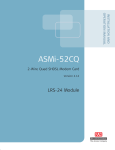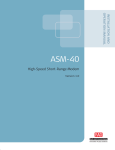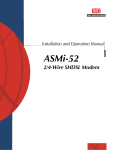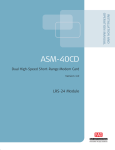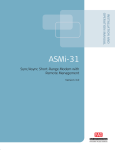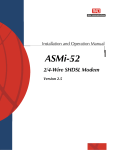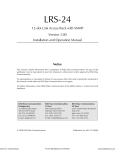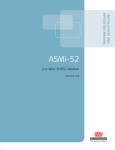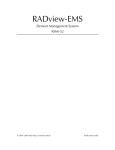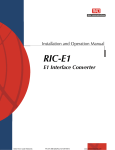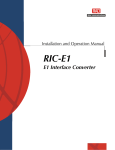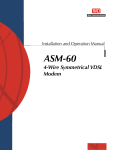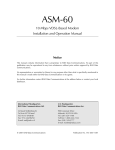Download RAD ASMi-52 Specifications
Transcript
INSTALLATION AND
OPERATION MANUAL
ASMi-52CD
2/4-Wire Dual SHDSL Modem Card
Version 1.0
LRS-24 Module
Innovative Access Solutions
ASMi-52CD
2/4-Wire Dual SHDSL Modem Card
Version 1.0
Installation and Operation Manual
Notice
This manual contains information that is proprietary to RAD Data Communications Ltd. ("RAD").
No part of this publication may be reproduced in any form whatsoever without prior written
approval by RAD Data Communications.
Right, title and interest, all information, copyrights, patents, know-how, trade secrets and other
intellectual property or other proprietary rights relating to this manual and to the ASMi-52CD and
any software components contained therein are proprietary products of RAD protected under
international copyright law and shall be and remain solely with RAD.
ASMi-52CD is a registered trademark of RAD. No right, license, or interest to such trademark is
granted hereunder, and you agree that no such right, license, or interest shall be asserted by
you with respect to such trademark.
You shall not copy, reverse compile or reverse assemble all or any portion of the Manual or the
ASMi-52CD. You are prohibited from, and shall not, directly or indirectly, develop, market,
distribute, license, or sell any product that supports substantially similar functionality as the
ASMi-52CD, based on or derived in any way from the ASMi-52CD. Your undertaking in this
paragraph shall survive the termination of this Agreement.
This Agreement is effective upon your opening of the ASMi-52CD package and shall continue
until terminated. RAD may terminate this Agreement upon the breach by you of any term hereof.
Upon such termination by RAD, you agree to return to RAD the ASMi-52CD and all copies and
portions thereof.
For further information contact RAD at the address below or contact your local distributor.
International Headquarters
RAD Data Communications Ltd.
North America Headquarters
RAD Data Communications Inc.
24 Raoul Wallenberg Street
Tel Aviv 69719, Israel
Tel: 972-3-6458181
Fax: 972-3-6498250, 6474436
E-mail: [email protected]
900 Corporate Drive
Mahwah, NJ 07430, USA
Tel: (201) 5291100, Toll free: 1-800-4447234
Fax: (201) 5295777
E-mail: [email protected]
© 1989–2007 RAD Data Communications Ltd.
Publication No. 695-212-07/07
Limited Warranty
RAD warrants to DISTRIBUTOR that the hardware in the ASMi-52CD to be delivered hereunder
shall be free of defects in material and workmanship under normal use and service for a period
of twelve (12) months following the date of shipment to DISTRIBUTOR.
If, during the warranty period, any component part of the equipment becomes defective by
reason of material or workmanship, and DISTRIBUTOR immediately notifies RAD of such defect,
RAD shall have the option to choose the appropriate corrective action: a) supply a replacement
part, or b) request return of equipment to its plant for repair, or c) perform necessary repair at
the equipment's location. In the event that RAD requests the return of equipment, each party
shall pay one-way shipping costs.
RAD shall be released from all obligations under its warranty in the event that the equipment has
been subjected to misuse, neglect, accident or improper installation, or if repairs or
modifications were made by persons other than RAD's own authorized service personnel, unless
such repairs by others were made with the written consent of RAD.
The above warranty is in lieu of all other warranties, expressed or implied. There are no
warranties which extend beyond the face hereof, including, but not limited to, warranties of
merchantability and fitness for a particular purpose, and in no event shall RAD be liable for
consequential damages.
RAD shall not be liable to any person for any special or indirect damages, including, but not
limited to, lost profits from any cause whatsoever arising from or in any way connected with the
manufacture, sale, handling, repair, maintenance or use of the ASMi-52CD, and in no event shall
RAD's liability exceed the purchase price of the ASMi-52CD.
DISTRIBUTOR shall be responsible to its customers for any and all warranties which it makes
relating to ASMi-52CD and for ensuring that replacements and other adjustments required in
connection with the said warranties are satisfactory.
Software components in the ASMi-52CD are provided "as is" and without warranty of any kind.
RAD disclaims all warranties including the implied warranties of merchantability and fitness for a
particular purpose. RAD shall not be liable for any loss of use, interruption of business or
indirect, special, incidental or consequential damages of any kind. In spite of the above RAD
shall do its best to provide error-free software products and shall offer free Software updates
during the warranty period under this Agreement.
RAD's cumulative liability to you or any other party for any loss or damages resulting from any
claims, demands, or actions arising out of or relating to this Agreement and the ASMi-52CD shall
not exceed the sum paid to RAD for the purchase of the ASMi-52CD. In no event shall RAD be
liable for any indirect, incidental, consequential, special, or exemplary damages or lost profits,
even if RAD has been advised of the possibility of such damages.
This Agreement shall be construed and governed in accordance with the laws of the State of
Israel.
Product Disposal
To facilitate the reuse, recycling and other forms of recovery of waste
equipment in protecting the environment, the owner of this RAD product is
required to refrain from disposing of this product as unsorted municipal
waste at the end of its life cycle. Upon termination of the unit’s use,
customers should provide for its collection for reuse, recycling or other form
of environmentally conscientious disposal.
General Safety Instructions
The following instructions serve as a general guide for the safe installation and operation of
telecommunications products. Additional instructions, if applicable, are included inside the
manual.
Safety Symbols
This symbol may appear on the equipment or in the text. It indicates potential
safety hazards regarding product operation or maintenance to operator or service
personnel.
Warning
Danger of electric shock! Avoid any contact with the marked surface while the
product is energized or connected to outdoor telecommunication lines.
Protective earth: the marked lug or terminal should be connected to the building
protective earth bus.
Warning
Some products may be equipped with a laser diode. In such cases, a label with the
laser class and other warnings as applicable will be attached near the optical
transmitter. The laser warning symbol may be also attached.
Please observe the following precautions:
•
Before turning on the equipment, make sure that the fiber optic cable is intact
and is connected to the transmitter.
•
Do not attempt to adjust the laser drive current.
•
Do not use broken or unterminated fiber-optic cables/connectors or look
straight at the laser beam.
•
The use of optical devices with the equipment will increase eye hazard.
•
Use of controls, adjustments or performing procedures other than those
specified herein, may result in hazardous radiation exposure.
ATTENTION: The laser beam may be invisible!
In some cases, the users may insert their own SFP laser transceivers into the product. Users are
alerted that RAD cannot be held responsible for any damage that may result if non-compliant
transceivers are used. In particular, users are warned to use only agency approved products that
comply with the local laser safety regulations for Class 1 laser products.
Always observe standard safety precautions during installation, operation and maintenance of
this product. Only qualified and authorized service personnel should carry out adjustment,
maintenance or repairs to this product. No installation, adjustment, maintenance or repairs
should be performed by either the operator or the user.
Handling Energized Products
General Safety Practices
Do not touch or tamper with the power supply when the power cord is connected. Line voltages
may be present inside certain products even when the power switch (if installed) is in the OFF
position or a fuse is blown. For DC-powered products, although the voltages levels are usually
not hazardous, energy hazards may still exist.
Before working on equipment connected to power lines or telecommunication lines, remove
jewelry or any other metallic object that may come into contact with energized parts.
Unless otherwise specified, all products are intended to be grounded during normal use.
Grounding is provided by connecting the mains plug to a wall socket with a protective earth
terminal. If an earth lug is provided on the product, it should be connected to the protective
earth at all times, by a wire with a diameter of 18 AWG or wider. Rack-mounted equipment
should be mounted only in earthed racks and cabinets.
Always make the ground connection first and disconnect it last. Do not connect
telecommunication cables to ungrounded equipment. Make sure that all other cables are
disconnected before disconnecting the ground.
Connecting AC Mains
Make sure that the electrical installation complies with local codes.
Always connect the AC plug to a wall socket with a protective ground.
The maximum permissible current capability of the branch distribution circuit that supplies power
to the product is 16A. The circuit breaker in the building installation should have high breaking
capacity and must operate at short-circuit current exceeding 35A.
Always connect the power cord first to the equipment and then to the wall socket. If a power
switch is provided in the equipment, set it to the OFF position. If the power cord cannot be
readily disconnected in case of emergency, make sure that a readily accessible circuit breaker or
emergency switch is installed in the building installation.
In cases when the power distribution system is IT type, the switch must disconnect both poles
simultaneously.
Connecting DC Power
Unless otherwise specified in the manual, the DC input to the equipment is floating in reference
to the ground. Any single pole can be externally grounded.
Due to the high current capability of DC power systems, care should be taken when connecting
the DC supply to avoid short-circuits and fire hazards.
DC units should be installed in a restricted access area, i.e. an area where access is authorized
only to qualified service and maintenance personnel.
Make sure that the DC power supply is electrically isolated from any AC source and that the
installation complies with the local codes.
The maximum permissible current capability of the branch distribution circuit that supplies power
to the product is 16A. The circuit breaker in the building installation should have high breaking
capacity and must operate at short-circuit current exceeding 35A.
Before connecting the DC supply wires, ensure that power is removed from the DC circuit. Locate
the circuit breaker of the panel board that services the equipment and switch it to the OFF
position. When connecting the DC supply wires, first connect the ground wire to the
corresponding terminal, then the positive pole and last the negative pole. Switch the circuit
breaker back to the ON position.
A readily accessible disconnect device that is suitably rated and approved should be incorporated
in the building installation.
If the DC power supply is floating, the switch must disconnect both poles simultaneously.
Connecting Data and Telecommunications Cables
Data and telecommunication interfaces are classified according to their safety status.
The following table lists the status of several standard interfaces. If the status of a given port
differs from the standard one, a notice will be given in the manual.
Ports
Safety Status
V.11, V.28, V.35, V.36, RS-530, X.21,
10 BaseT, 100 BaseT, Unbalanced E1,
E2, E3, STM, DS-2, DS-3, S-Interface
ISDN, Analog voice E&M
SELV
xDSL (without feeding voltage),
Balanced E1, T1, Sub E1/T1
TNV-1 Telecommunication Network Voltage-1:
Ports whose normal operating voltage is within the
limits of SELV, on which overvoltages from
telecommunications networks are possible.
FXS (Foreign Exchange Subscriber)
TNV-2 Telecommunication Network Voltage-2:
Ports whose normal operating voltage exceeds the
limits of SELV (usually up to 120 VDC or telephone
ringing voltages), on which overvoltages from
telecommunication networks are not possible. These
ports are not permitted to be directly connected to
external telephone and data lines.
FXO (Foreign Exchange Office), xDSL
(with feeding voltage), U-Interface
ISDN
TNV-3 Telecommunication Network Voltage-3:
Ports whose normal operating voltage exceeds the
limits of SELV (usually up to 120 VDC or telephone
ringing voltages), on which overvoltages from
telecommunication networks are possible.
Safety Extra Low Voltage:
Ports which do not present a safety hazard. Usually
up to 30 VAC or 60 VDC.
Always connect a given port to a port of the same safety status. If in doubt, seek the assistance
of a qualified safety engineer.
Always make sure that the equipment is grounded before connecting telecommunication cables.
Do not disconnect the ground connection before disconnecting all telecommunications cables.
Some SELV and non-SELV circuits use the same connectors. Use caution when connecting cables.
Extra caution should be exercised during thunderstorms.
When using shielded or coaxial cables, verify that there is a good ground connection at both
ends. The earthing and bonding of the ground connections should comply with the local codes.
The telecommunication wiring in the building may be damaged or present a fire hazard in case of
contact between exposed external wires and the AC power lines. In order to reduce the risk,
there are restrictions on the diameter of wires in the telecom cables, between the equipment
and the mating connectors.
Caution
To reduce the risk of fire, use only No. 26 AWG or larger telecommunication line
cords.
Attention
Pour réduire les risques s’incendie, utiliser seulement des conducteurs de
télécommunications 26 AWG ou de section supérieure.
Some ports are suitable for connection to intra-building or non-exposed wiring or cabling only. In
such cases, a notice will be given in the installation instructions.
Do not attempt to tamper with any carrier-provided equipment or connection hardware.
Electromagnetic Compatibility (EMC)
The equipment is designed and approved to comply with the electromagnetic regulations of
major regulatory bodies. The following instructions may enhance the performance of the
equipment and will provide better protection against excessive emission and better immunity
against disturbances.
A good earth connection is essential. When installing the equipment in a rack, make sure to
remove all traces of paint from the mounting points. Use suitable lock-washers and torque. If an
external grounding lug is provided, connect it to the earth bus using braided wire as short as
possible.
The equipment is designed to comply with EMC requirements when connecting it with unshielded
twisted pair (UTP) cables. However, the use of shielded wires is always recommended, especially
for high-rate data. In some cases, when unshielded wires are used, ferrite cores should be
installed on certain cables. In such cases, special instructions are provided in the manual.
Disconnect all wires which are not in permanent use, such as cables used for one-time
configuration.
The compliance of the equipment with the regulations for conducted emission on the data lines
is dependent on the cable quality. The emission is tested for UTP with 80 dB longitudinal
conversion loss (LCL).
Unless otherwise specified or described in the manual, TNV-1 and TNV-3 ports provide secondary
protection against surges on the data lines. Primary protectors should be provided in the building
installation.
The equipment is designed to provide adequate protection against electro-static discharge (ESD).
However, it is good working practice to use caution when connecting cables terminated with
plastic connectors (without a grounded metal hood, such as flat cables) to sensitive data lines.
Before connecting such cables, discharge yourself by touching earth ground or wear an ESD
preventive wrist strap.
FCC-15 User Information
This equipment has been tested and found to comply with the limits of the Class A digital device,
pursuant to Part 15 of the FCC rules. These limits are designed to provide reasonable protection
against harmful interference when the equipment is operated in a commercial environment. This
equipment generates, uses and can radiate radio frequency energy and, if not installed and used
in accordance with the Installation and Operation manual, may cause harmful interference to the
radio communications. Operation of this equipment in a residential area is likely to cause harmful
interference in which case the user will be required to correct the interference at his own
expense.
Canadian Emission Requirements
This Class A digital apparatus meets all the requirements of the Canadian Interference-Causing
Equipment Regulation.
Cet appareil numérique de la classe A respecte toutes les exigences du Règlement sur le matériel
brouilleur du Canada.
Warning per EN 55022 (CISPR-22)
Warning
Avertissement
Achtung
This is a class A product. In a domestic environment, this product may cause radio
interference, in which case the user will be required to take adequate measures.
Cet appareil est un appareil de Classe A. Dans un environnement résidentiel, cet
appareil peut provoquer des brouillages radioélectriques. Dans ces cas, il peut être
demandé à l’utilisateur de prendre les mesures appropriées.
Das vorliegende Gerät fällt unter die Funkstörgrenzwertklasse A. In Wohngebieten
können beim Betrieb dieses Gerätes Rundfunkströrungen auftreten, für deren
Behebung der Benutzer verantwortlich ist.
Quick Start Guide
If you are familiar with ASMi-52CD, use this guide to prepare the unit for
operation.
1.
Installing ASMi-52CD
To install the ASMi-52CD card:
1. Set the JP10 jumper according to your application: Y (Connect) or N
(Disconnect).
2. Check that the JP8 jumper cap is installed over pin 1, enabling the Watchdog
software.
3. Insert the ASMi-52CD card into a slot of the LRS-24 chassis.
4. Insert the interface module into the upper section of LRS-24F or back of
LRS-24B.
5. Connect the line and DCE cables.
2.
Configuring ASMi-52CD
Accessing the Supervisory Terminal
To start the communication session:
1. Connect the terminal to the CM-2 RS-232 connector of the LRS-24 chassis.
2. Power up the hub.
The opening screen appears, followed by the CM2> prompt.
To access the Modem Setup menu:
1. From the Main menu, select Modem Parameters.
The following message appears:
Please enter the slot number (1-12).
2. Type the slot number of the ASMi-52CD card and press <Enter>.
The Modem Setup menu appears.
ASMi-52CD Ver. 1.0
Configuring ASMi-52CD
1
Quick Start Guide
Installation and Operation Manual
Configuring the Clock Source
To configure the clock source:
•
In the Modem Setup menu, move the cursor to CLOCK SOURCE LOC/REM field
by pressing <Tab> and select the clock source for the selected modem by
pressing <f> or <b>.
Configuring the DTE Interface
If the ASMi-52CD includes a serial or E1 DTE interface, configure the appropriate
parameters.
Configuring the Serial Interface
To configure the serial interface:
•
In the Modem Setup menu, move the cursor to DATA RATE field by pressing
<Tab> and select the desired transmission rate by pressing <f> or <b>.
Configuring the E1 Interface
To configure the E1 parameters:
1. In the Modem Setup menu, move the cursor to NEXT PARMETERS (E1) field by
pressing <Tab> and select YES by pressing <f> or <b>.
The Modem Setup menu: E1 Parameters screen appears.
2. Configure the following E1 parameters:
Framing mode
Sync (sync loss recovery time)
CRC4 error checking
Idle code
E1 timeslots: Assign each E1 timeslot to carry data or idle code.
Note
•
Timeslot 0 may be looped or transparent.
•
When operating with G732S framing, timeslot 0 is always transparent and
timeslot 16 is always connected.
•
When operating opposite ASMi-52CD with V.35 interface, assign at least six
timeslots, including timeslot 0 to carry data.
Configuring the Line Parameters
To configure the line parameters:
1. If you have configured E1 parameters, press <ESC> to return to the main
menu, and then repeat the steps above to access the Modem Setup menu.
2. In the Modem Setup menu, move the cursor to NEXT PARMETERS (LINE) field
by pressing <Tab> and select YES by pressing <f> or <b>.
2
Configuring ASMi-52CD
ASMi-52CD Ver. 1.0
Installation and Operation Manual
Quick Start Guide
The Modem Setup menu: Line Parameters screen appears.
3. Configure the following line parameters:
Power backoff
Snext margin, if line probing is set to adaptive
Current margin, if line probing is set to adaptive
Power spectral density (when line probing set to fixed only)
Line probing
Port clock source
Number of wires in the SHDSL line
Transmission mode
Loop attenuation threshold
SNR margin threshold.
ASMi-52CD Ver. 1.0
Configuring ASMi-52CD
3
Quick Start Guide
4
Configuring ASMi-52CD
Installation and Operation Manual
ASMi-52CD Ver. 1.0
Contents
Chapter 1. Introduction
1.1
1.2
1.3
1.4
Overview....................................................................................................................1-1
Product Options......................................................................................................1-1
Chassis Type ......................................................................................................1-1
Line Interface.....................................................................................................1-1
Application .............................................................................................................1-2
Features .................................................................................................................1-2
Line Interface.....................................................................................................1-2
DTE Interface .....................................................................................................1-3
Timing................................................................................................................1-4
Remote Management .........................................................................................1-4
Diagnostics ........................................................................................................1-5
Software Download............................................................................................1-5
Real-Time Alarms ...............................................................................................1-5
Line Protection...................................................................................................1-5
Physical Description ...................................................................................................1-5
Functional Description................................................................................................1-8
Technical Specifications..............................................................................................1-9
Chapter 2. Installation and Setup
2.1
2.2
2.3
2.4
2.5
Introduction...............................................................................................................2-1
Package Contents ......................................................................................................2-2
Setting the Internal Jumpers .......................................................................................2-2
Setting E1 Interface Internal Jumpers ......................................................................2-3
Installing the Card in the Chassis .............................................................................2-4
Interface Module Installation ......................................................................................2-4
Interface Module Inspection....................................................................................2-4
Setting the Serial Interface Type (LRSI-F-5) .............................................................2-6
Installing the Interface Module into the Chassis.......................................................2-6
Connecting the Interface Cables .................................................................................2-7
Connecting the Line and DTE ..................................................................................2-7
Connecting the LRSI-F-5 Interface ...........................................................................2-8
Connecting the LRSI-F-14 Interface .........................................................................2-9
Connecting the LRSI-F-23 Interface .......................................................................2-10
Connecting the LRSI-F-24 Interface .......................................................................2-11
Connecting the LRSI-F-25 Interface .......................................................................2-12
Chapter 3. Operation
3.1
3.2
3.3
Turning On.................................................................................................................3-1
Controls and Indicators ..............................................................................................3-1
ASMi-52CD 2-Wire ..................................................................................................3-1
ASMi-52CD 4-Wire ..................................................................................................3-3
Normal Indications..................................................................................................3-4
Turning Off ................................................................................................................3-4
ASMi-52CD Ver. 1.0
i
Table of Contents
Installation and Operation Manual
Chapter 4. Configuration
4.1
4.2
4.3
4.4
Configuring for Management ......................................................................................4-1
Initiating an ASCII Terminal Session.............................................................................4-2
Navigating the ASMi-52CD Menus...............................................................................4-3
Configuring the Modem..............................................................................................4-4
Configuring the Clock Source...................................................................................4-4
Configuring the DTE Interface .................................................................................4-5
Configuring the Serial Interface ..........................................................................4-5
Configuring the E1 Interface...............................................................................4-5
Configuring the Line Parameters .............................................................................4-5
Appendix A. Pinouts
Appendix B. Memory and Download
Appendix C. List of Parameters
Appendix D. IR-ETH Ethernet Card
Appendix E. IR-ETH/Q Ethernet Card
Appendix F. IR-ETH/QN Ethernet/Fast Ethernet Card
Appendix G. IR-IP Interface Card
ii
ASMi-52CD Ver. 1.0
Chapter 1
Introduction
1.1
Overview
ASMi-52CD is an SHDSL dual modem card, which operates in full-duplex over
2/4-wire lines and offers a cost-effective solution for delivering digital data to
customer premises over the existing copper cables. ASMi-52CD handles multiple
data rates in the range of 64–4608 kbps. ASMi-52CD uses TC-PAM coding and
complies with the ITU-T G.991.2 requirements. The card supports the following
interfaces:
•
Ethernet bridge (IR-ETH)
•
Ethernet bridge with VLAN support (IR-ETH/Q)
•
Ethernet/Fast Ethernet bridge with VLAN support (IR-ETH/QN)
•
IP router (IR-IP)
•
Serial interfaces: V.35, X.21, or RS-530
•
E1 (G.704).
ASMi-52CD is intended for installation in LRS-24 (a 12-slot chassis offered by
RAD) that is managed by the RADview SNMP management tool, Telnet or an ASCII
terminal. The card can be removed and re-inserted without powering down the
system and without affecting operation of other modules in the system.
Product Options
Chassis Type
ASMi-52CD can be installed in the ANSI and ETSI-type LRS-24 modem racks:
•
ASMi-52CDF for an ETSI-type LRS-24 modem rack
•
ASMi-52CDB for an ANSI-type LRS-24 modem rack.
Line Interface
ASMi-52CD Ver. 1.0
•
ASMi-52CD with 2-wire line interface
•
ASMi-52CD/4 with 4-wire line interface.
Overview
1-1
Chapter 1 Introduction
Installation and Operation Manual
Application
ASMi-52CD can establish a communication link with an ASMi-52 standalone
modem. Figure 1-1 illustrates an application, in which a single ASMi-52CD card
operates opposite two standalone ASMi-52 modems, providing connection for
two pairs of LANs over 2-wire link. In this application the LRS-24 modem rack is
managed by RADview SNMP management station.
Remote Site A
Central Site
LRS-24
4-wire
V.35
Public
Network
Router
ASMi-52
4-wire
V.35
ASMi-52CD/4
ASMi-52CD
Router
ASMi-52
Remote Site B
SNMP
Management
Station
2-wire
Ethernet
ASMi-52
2-wire
Ethernet
ASMi-52
Figure 1-1. Central Site Application with SNMP Management Application
Features
Line Interface
ASMi-52CD extends the range of data transmission over 2/4-wire lines up to
7.1 km (4.4 miles), by employing SHDSL TC-PAM technology. ASMi-52CD
operation complies with the requirements of the ITU-T G.991.2 standard. 4-wire
ASMi-52CD units can be configured to operate over 4-wire or 2-wire lines.
Table 1-1 lists typical ASMi-52CD ranges over 2/4-wire 26 AWG line.
Table 1-1. Typical ASMi-52CD Ranges
Data Rate
[kbps]
1-2
Overview
2-wire
4-wire
[km]
[miles]
[km]
[miles]
64
7.0
4.3
–
–
128
7.0
4.3
7.1
4.4
256
7.0
4.3
6.2
3.8
512
5.7
3.5
7.1
4.4
768
5.0
3.1
6.4
3.9
1024
4.2
2.6
5.7
3.5
2048
3.3
2.0
4.2
2.0
2304
3.2
1.9
–
–
4608
–
–
2.8
1.7
ASMi-52CD Ver. 1.0
Installation and Operation Manual
Chapter 1 Introduction
DTE Interface
ASMi-52CD with 4-wire line interface supports the following DTE interfaces:
•
V.35
•
X.21
•
RS-530
•
E1 (G.704).
Both 2- and 4-wire versions support the following interfaces:
•
IR-ETH (Ethernet bridge)
•
IR-ETH/Q (Ethernet bridge with VLAN support)
•
IR-ETH/QN (Ethernet/Fast Ethernet bridge with VLAN support)
•
IR-IP (IP router).
Table 1-2 lists the ASMi-52CD interface versions with their appropriate interface
modules and DCE connectors.
Table 1-2. ASMi-52CD Digital Interface Versions
DTE Interface
Interface Module
Connector
DTE
Line
IR-ETH, IR-ETH/Q,
IR-ETH/QN
LRSI-F-14 (for ASMi-52CDF)
LRSI-B-14 (for ASMi-52CDB)
Two RJ-45s
Two RJ-45s
IR-IP
LRSI-F-23 (for ASMi-52CDF)
LRSI-B-23 (for ASMi-52CDB)
Two RJ-45s
Two RJ-45s
V.35, X.21, RS-530
LRSI-F-5 (for ASMi-52CDF)
LRSI-B-5 (for ASMi-52CDB)
Two SCSI-26s
Two RJ-45s
E1 (G.704)
(balanced)
LRSI-F-24 (for ASMi-52CDF)
LRSI-B-24 (for ASMi-52CDB)
Two RJ-11s
Two RJ-45s
E1 (G.704)
(unbalanced)
LRSI-F-25 (for ASMi-52CDF)
LRSI-B-25 (for ASMi-52CDB)
One DB-25
Two RJ-45s
Note
All DTE ports in the card must have the same type of interface.
Data Rate
ASMi-52CD supports multiple data rates (user-selectable) in the range between
64 kbps and 4608 kbps. Data rate depends on the following factors:
ASMi-52CD Ver. 1.0
•
DTE interface type of the local and remote units
•
Line interface type (2-wire or 4-wire)
•
Clock mode (internal or station).
Overview
1-3
Chapter 1 Introduction
Installation and Operation Manual
Table 1-3 and Table 1-4 detail the ASMi-52CD data rates with all possible
combinations of line/DTE interface types, line types, and clock modes.
Table 1-3. ASMi-52CD 2-Wire Data Rates
DTE Interface
Clock Mode
Data Rate
IR-ETH, IR-ETH/Q,
IR-ETH/QN, IR-IP
Internal
N × 64 kbps (N = 1, 2, …, 32, 36)
IR-ETH, IR-ETH/Q,
IR-ETH/QN, IR-IP
Station
N × 64 kbps (N = 1, 2, …, 32)
Table 1-4. ASMi-52CD 4-Wire Data Rates
DTE Interface
Clock Mode
Data Rate
IR-ETH, IR-ETH/Q,
IR-ETH/QN, IR-IP
Internal
N × 128 kbps (N = 1, 2, …, 36)
IR-ETH, IR-ETH/Q,
IR-ETH/QN, IR-IP
Station
N × 128 kbps (N = 1, 2, …, 36)
V.35, RS-530, X.21
Internal
N × 128 kbps (N = 1, 2, …, 36)
V.35, RS-530, X.21
External
N × 128 kbps (N = 1, 2, …, 36)
V.35, RS-530, X.21
Station
N × 128 kbps (N = 1, 2, …, 36)
E1
Internal, external, station
N × 64 kbps (N = 1, 2, …, 32)
Timing
ASMi-52CD supports three clock modes:
•
•
•
Internal, derived from its internal oscillator
LRS-24 station clock input
External clock (only supported by 4-wire serial interfaces).
Remote Management
ASMi-52CD allows full management of the local and remote modems using SNMP
management or an ASCII terminal via the CM-2 card of the LRS-24 modem rack.
Management of the remote unit is achieved via an inband channel that allows
simultaneous remote configuration for both modems, real-time alerts on failures,
diagnostic tests, and statistical information on system performance. The
configuration parameters are stored in the card flash.
The modem uses an Embedded Operation Channel (EOC) for controlling and
monitoring the remote unit. The management channel operates without
interfering with data transmission.
1-4
Overview
ASMi-52CD Ver. 1.0
Installation and Operation Manual
Chapter 1 Introduction
Diagnostics
The ASMi-52CD diagnostic capabilities include the following:
•
•
•
•
Self-test during power-up.
SHDSL statistics collection, which can be activated from the RADview SNMP
management tool.
Local analog loopback (LLB), available for non-LAN interfaces only.
Digital remote loopback (RLB), available for non-LAN interfaces only.
Software Download
ASMi-52CD allows downloading software versions from CM-2 to the modem card
(see Appendix B).
Real-Time Alarms
Real-time alarms provide real time information on system status indicating
management failure, loss of synchronization, etc.
ASMi-52CD also features a log file that stores all alarms and events that occurred
in the unit. These alarms can be displayed and cleared.
Line Protection
ASMi-52CD incorporates high-voltage line protection in compliance with ITU K.21.
1.2
Physical Description
Figure 1-2 shows the front panel of the ASMi-52CD 2-wire module. Figure 1-3
shows the front panel of the ASMi-52CD 4-wire module. They include LEDs that
display the status of power, data flow, control signals, and diagnostics for each
of the modems.
For a detailed description of the LED functions and states, see Front Panel LEDs
in Chapter 2.
ASMi-52CD Ver. 1.0
Physical Description
1-5
Chapter 1 Introduction
Installation and Operation Manual
POWER
POWER
DATA
1
DATA
2
1
2
1
2
1
TST
1
TST
ALM
1
2
2
ALM
2
SYNC
SYNC
1
A1 B1
2
A2 B2
Figure 1-2. ASMi-52CD Front Panel
1-6
Physical Description
Figure 1-3. ASMi-52CD/4 Front Panel
ASMi-52CD Ver. 1.0
Installation and Operation Manual
Chapter 1 Introduction
Figure 1-4 shows the ASMi-52CD PCB with E1 DTE interface. In addition to the
watchdog and ground selection jumpers, it contains two double jumpers (JP1, JP2)
and an S1 DIP switch for selection of the E1 interface type.
ON 1 2 3 4
S1
SHDSL Board
POWER
DATA
J3
TST
JP3
JP1
U8
ALM
1
WD
JP8
E1 UNBAL
E1 BAL
SYNC
J6
JP10
N Y
J7
GND-FGND
Figure 1-4. ASMi-52CD/E1 Card – Component Side
ASMi-52CD is coupled to the LRS-24 chassis backplane and to the digital interface
card by three connectors (refer to Figure 1-4). The backplane connectors are
described in Table 1-5.
Table 1-5. Modem Card Connectors
ASMi-52CD Ver. 1.0
Connector
No. of Pins
Function
Use
J3
96
Data
Carrying data and signaling to/from the
Interface module in the LRS-24 chassis.
J6
48
Control
Carrying management information between
the ASMi-52CD module and the control
module (CM-2) and supplying -5V from the
chassis power supply module.
J7
8
Power
Supplying +5V from the chassis power supply
module.
Physical Description
1-7
Chapter 1 Introduction
1.3
Installation and Operation Manual
Functional Description
Following is a functional description of ASMi-52CD (see Figure 1-5).
LEDs
Remote
Control
Data
2/4-Wire
Line
Administration of
Data Transfer
Between Modems
CPU
Modem
Controller
Digital Data
to DTE
DTE
Interface
SHDSL
Line
Interface
Digital Data
to DTE
DTE
Interface
Data
Modem Glue
Logic and BERT
Data
Figure 1-5. ASMi-52CD Block Diagram
The ASMi-52CD modem consists of the following major modules:
SHDSL Interface Module – This module translates the received and transmitted
data from the two lines to the two DTE interfaces.
Modem Glue– This module processes the data from/to the SHDSL interface
module.
Administration Data Transfer Module – This module manages the data transfer
between modems on both sides of the line.
Modem Controller – This module, based on a MC68302 microprocessor, controls
the ASMi-52CD operation.
LEDs Module – This module provides modem status information via LED indicators
on the front panel.
Digital Interfaces – This module prepares the digital data coming from the DTE
into a data stream for the modem glue logic. In addition it translates the data
from the modem glue logic into digital data to be sent to the DTE.
1-8
Functional Description
ASMi-52CD Ver. 1.0
Installation and Operation Manual
1.4
Line Interface
DTE Interface
Chapter 1 Introduction
Technical Specifications
Type
2/4-wire unconditioned dedicated line
Line Coding
TC-PAM
Range
See Table 1-1
Impedance
135Ω
Connector
RJ-45
Protection
ITU K.21, UL1950
Data Rate
See Table 1-3 and Table 1-4
Connector
• X.21: 26-pin SCSI male
• V.35: 26-pin SCSI male
• RS-530: 26-pin SCSI male
• E1: RJ-11 balanced or DB-25 unbalanced
• IR-ETH: RJ-45
• IR-ETH/Q: RJ-45
• IR-ETH/QN: RJ-45
• IR-IP: RJ-45
Timing
ASMi-52CD
Derived from three alternative sources:
• Internal oscillator
• Station clock
• External clock
Diagnostics
Self-test
Self-test during power-up
Loopbacks
ITU V.54:
• Local analog loopback (LLB) (serial interfaces only)
• Remote digital loopback (RLB) (serial interfaces only)
Statistics Collection
• E1 with CRC-4: per ITU G.706
• E1 without CRC-4: bipolar violations (BPV)
• SHDSL performance
Management
Type
RADview SNMP management tool, Telnet or ASCII terminal
Indicators
POWER
Power
DATA
Data transmitted or received
ASMi-52CD Ver. 1.0
Technical Specifications
1-9
Chapter 1 Introduction
Power Supply
Installation and Operation Manual
TST
Test mode
ALM
Alarm occurs
SYNC
Line synchronization
Voltage
+5V protected by 4A fuse
-5V protected by 1A fuse
Power Consumption
• ASMi-52CD/2W: 7.5W max
• ASMi-52CD/4: 10W max
Environment
1-10
Temperature
0°–50°C (32°–122°F)
Humidity
Up to 90%, non-condensing
Technical Specifications
ASMi-52CD Ver. 1.0
Chapter 2
Installation and Setup
This chapter includes:
Note
•
General information on the ASMi-52CD installation
•
Detailed description of interface modules for ASMi-52CD
•
Connecting the interface
•
Normal operation of the ASMi-52CD module.
Before installing the product, review Handling Energized Products at the
beginning of the manual.
2.1
Introduction
This chapter provides installation and operation instructions for the ASMi-52CD
card (see Section 2.2) and the applicable Interface modules (see Section 2.4) The
information presented in this chapter supplements the general instructions for
installation and operation of the LRS-24F or LRS-24B chassis.
After installing the ASMi-52CD modem and interface module and powering up the
chassis, the front panel LEDs should assume the states as shown in Chapter 3. In
case of a problem, refer to Chapter 4. For system configuration, refer to
Chapter 3.
Warning
The operator or the user should not perform internal settings, adjustment,
maintenance, and repairs; such operations should only be performed by a skilled
technician aware of the hazards involved.
Always observe standard safety precautions during the installation, operation,
and maintenance of this product.
Caution The ASMi-52CD module contains components sensitive to electrostatic discharge
(ESD). To prevent ESD damage, always hold modules by the sides and do not
touch the module components or connectors.
ASMi-52CD Ver. 1.0
Introduction
2-1
Chapter 2 Installation and Setup
2.2
Installation and Operation Manual
Package Contents
The ASMi-52CD package includes the following items:
•
ASMi-52CD modem card
•
Matching interface module
•
Technical documentation CD
•
Interface cable for connecting an interface module to the appropriate DTE:
RS-530 – CBL-SCS26/530 (if ordered)
V.35 – CBL-SCS26/V35 (if ordered)
X.21 – CBL-SCS26/X21 (if ordered)
Unbalanced G.704 E1 – CBL-LRSI25/DB25/UB (if ordered).
2.3
Setting the Internal Jumpers
Figure 2-1 illustrates the basic ASMi-52CD module layout.
SHDSL Board
POWER
DATA
J3
TST
U8
DTE Board
ALM
SYNC
DTE Board
J6
1
WD
JP1
JP2
N Y
GND-FGND
J7
Figure 2-1. ASMi-52CD Jumpers
Check that the following jumpers have been set properly:
2-2
•
The JP8 jumper cap is installed over pin 1.
•
The JP10 jumper is set to Y.
Setting the Internal Jumpers
ASMi-52CD Ver. 1.0
Installation and Operation Manual
Chapter 2 Installation and Setup
With the exception of the ASMi-52CD/4 E1 module, all additional jumpers and
switches are factory-set and must not be moved by the user.
Warning
In certain locations where permanent excessive high voltages are present on the
lines, setting JP10 to NO may render the unit unsafe for connection to
unprotected telecommunication networks
Setting E1 Interface Internal Jumpers
Figure 2-2 illustrates the ASMi-52CD module layout for E1 interfaces. In addition
to the jumpers already described, it contains two double jumpers (JP1, JP2) and
an S1 DIP switch for selection of the E1 interface type, balanced or unbalanced.
ON 1 2 3 4
S1
SHDSL Board
POWER
DATA
J3
TST
JP3
JP1
U8
ALM
E1 BAL
1
WD
JP8
E1 UNBAL
SYNC
J6
JP10
N Y
J7
GND-FGND
Figure 2-2. ASMi-52CD/4 E1 Jumpers
To select the E1 interface type:
ASMi-52CD Ver. 1.0
•
Set the JP1 and JP3 jumpers to match the E1 interface type: balanced or
unbalanced.
•
Set section 1 of the S1 DIP switch on the modem card to match the E1
interface type: balanced (OFF) or unbalanced (ON).
Setting the Internal Jumpers
2-3
Chapter 2 Installation and Setup
Installation and Operation Manual
Installing the Card in the Chassis
To install the ASMi-52CD card into the LRS-24 chassis:
1. Refer to the system installation plan and insert the ASMi-52CD module in the
assigned I/O slot of the LRS-24 enclosure.
2. Fasten the two front panel screws to secure the module to the LRS-24 frame
for proper grounding.
2.4
Interface Module Installation
Interface Module Inspection
Check that the supplied interface modules meet the physical and electrical
interface requirements of the installation site.
•
LRSI-F-5 supports two V.35, RS 530 or X.21 ports, using the appropriate
adapter cable
•
LRSI-F-14 supports two IR-ETH (Ethernet bridge) or IR-ETH/Q (Ethernet bridge
with VLAN support) port
•
LRSI-F-23 supports two IR-IP (IP router) ports
•
LRSI-F-24 supports two balanced E1 ports
•
LRSI-F-25 supports two unbalanced E1 ports, using the adapter cable
The interface modules are shown in Figure 2-3.
Note
LRSI-F-xx interface modules are placed in the top section of the LRS-24F chassis;
LRSI-B-xx interface modules are placed in the back section of the LRS-24B
chassis.
The Ethernet interface module layout is shown in Figure 2-4.
The serial interface module layout is shown in Figure 2-5.
Refer to the following appendixes for more information on the interface modules:
2-4
•
Appendix D: IR-ETH interface module
•
Appendix E: IR-ETH/Q interface module
•
Appendix F: IR-ETH/QN interface module
•
Appendix G: IR-IP interface module.
Interface Module Installation
ASMi-52CD Ver. 1.0
Installation and Operation Manual
LRSI-F-5
Chapter 2 Installation and Setup
LRSI-F-14
LRSI-F-23
1
LRSI-F-25
1
1
2
LRSI-F-24
L
I
N
E
2
1
1
L
I
N
E
DCE-1
L
I
N
E
2
2
L
I
N
E
2
L
I
N
E
IP-1
E1-1
DCE-2
D
C
E
IP-2
D
C
E
E1-2
DCE-1 DCE-2
LRSI-F-5
LRSI-F-14
LRSI-F-23
LRSI-F-24
LRSI-F-25
Serial Interface
Ethernet
Interface
Ethernet
Interface
E1 Balanced
Interface
E1 Unbalanced
Interface
Figure 2-3. ASMi-52CD Interface Modules
F1 F2
J1
F3
F4
F6
F5
F8 F7
Figure 2-4. LRSI-F-14 Interface Module PCB Layout
ASMi-52CD Ver. 1.0
Interface Module Installation
2-5
Chapter 2 Installation and Setup
Installation and Operation Manual
Setting the Serial Interface Type (LRSI-F-5)
When using a serial interface (V.35, X.21, RS-530), use the LRSI-F-5 interface
module, you must specify the interface type by setting the jumpers on the
interface module (see Figure 2-5).
Note
Both DTEs must be set for the same interface.
F1
F2
F3
J5
F4
F5
F6
F7
F8
DTE1
P1
P2
P3
P4
P5
P6
DTE2
DTE Settings
X.21, RS.530
DTE1
V.35
DTE1
P1
P2
P3
DTE2
P1
P2
P3
DTE2
P4
P5
P6
P4
P5
P6
Figure 2-5. LRSI-F-5 Interface Module PCB Layout
Installing the Interface Module into the Chassis
To install the interface module into the LRS-24 chassis:
1. Insert the interface module into the upper section above the ASMi-52CD
module of the LRS-24F chassis, or back section of the LRS-24B chassis.
2. Fasten two front panel screws to secure the module to the LRS-24 frame for
proper grounding.
2-6
Interface Module Installation
ASMi-52CD Ver. 1.0
Installation and Operation Manual
2.5
Chapter 2 Installation and Setup
Connecting the Interface Cables
ASMi-52CD is connected to the line and DTE via the interface module. Identify the
necessary cables for the interface module you have installed and prepare the line
and DTE cables. Refer to Table 2-1 or Table 2-2 to prepare the line cable. Refer to
Appendix A for information on adapter cables and pin assignments for the DTE
cables.
Connecting the Line and DTE
To connect the line and DTE cables to the interface module:
1. Connect the line and DTE cables to the appropriate interface module
connectors.
2. Use the side screws of the DTE cable connector to fasten the cable to the
interface module DTE connector.
Table 2-1. Pin Assignment of Line Connector for ASMi-52CD
Pins
ID
Function
Direction
4, 5
LINE
Bidirectional line
Input/Output
1, 2, 3, 6, 7, 8
–
Not connected
–
Table 2-2. Pin Assignment of Line Connector for ASMi-52CD/4
ASMi-52CD Ver. 1.0
Pins
ID
Function
Direction
1, 2, 4, 5
LINE
Bidirectional line
Input/Output
3, 6, 7, 8
–
Not connected
–
Connecting the Interface Cables
2-7
Chapter 2 Installation and Setup
Installation and Operation Manual
Connecting the LRSI-F-5 Interface
LRSI-F-5
1
2
L
I
N
E
DCE-1 DCE-2
Figure 2-6. LRSI-F-5
To connect the LRSI-F-5 interface module:
1. Connect the SHDSL cables terminated in RJ-45 connectors into the card
connectors marked LINE.
2. Connect 26-pin SCSI adapter cables into the card connectors marked DCE.
Depending on the interface, use the following cables available from RAD:
Table 2-3. LRSI-F-18 Interface Adapter Cables
2-8
DCE Interface Type
Cable Number
Terminating Connectors
RS-530
CBL-SCS26/530/F
1 female DB-25 RS-530
V.35
CBL-SCS26/V35/F
1 female 34-pin V.35
X.21
CBL-SCS26/X21/F
1 female DB-15 X.21
Connecting the Interface Cables
ASMi-52CD Ver. 1.0
Installation and Operation Manual
Chapter 2 Installation and Setup
Connecting the LRSI-F-14 Interface
LRSI-F-14
1
L
I
N
E
2
DCE-1
DCE-2
Figure 2-7. LRSI-F-14
To connect the LRSI-F-14 interface module:
1. Connect the SHDSL cables terminated in RJ-45 connectors into the card
connectors marked LINE.
2. Connect RJ-45 terminated Ethernet cables into the card connectors marked
DCE.
ASMi-52CD Ver. 1.0
Connecting the Interface Cables
2-9
Chapter 2 Installation and Setup
Installation and Operation Manual
Connecting the LRSI-F-23 Interface
LRSI-F-23
1
2
L
I
N
E
IP-1
IP-2
Figure 2-8. LRSI-F-23
To connect the LRSI-F-23 interface module:
1. Connect the SHDSL cables terminated in RJ-45 connectors into the card
connectors marked LINE.
2. Connect RJ-45 terminated cables into the card connectors marked IP.
2-10
Connecting the Interface Cables
ASMi-52CD Ver. 1.0
Installation and Operation Manual
Chapter 2 Installation and Setup
Connecting the LRSI-F-24 Interface
LRSI-F-24
1
L
I
N
E
2
E1-1
D
C
E
E1-2
Figure 2-9. LRSI-F-24
To connect the LRSI-F-24 interface module:
1. Connect the SHDSL cables terminated in RJ-45 connectors into the card
connectors marked LINE.
2. Connect RJ-11 terminated balanced E1 cables into the card connectors
marked E1.
ASMi-52CD Ver. 1.0
Connecting the Interface Cables
2-11
Chapter 2 Installation and Setup
Installation and Operation Manual
Connecting the LRSI-F-25 Interface
LRSI-F-25
1
2
L
I
N
E
D
C
E
Figure 2-10. LRSI-F-25
To connect the LRSI-F-25 interface module:
1. Connect the SHDSL cables terminated in RJ-45 connectors into the card
connectors marked LINE.
2. Connect the unbalanced E1 cable terminated by a DB-25 connector
(CBL-LRSI25/DB25/UB/M) into the card connector marked DCE.
2-12
Connecting the Interface Cables
ASMi-52CD Ver. 1.0
Chapter 3
Operation
This chapter describes how to configure the ASMi-52CD modem installed in the
LRS-24 hub using an ASCII terminal. It includes sections on:
•
Initiating an ASCII terminal session
•
Selecting command options
•
Configuring the modem.
3.1
Turning On
To turn on ASMi-52CD:
1. Turn on the LRS-24 chassis and the modem on the far end of the line.
2. After power-up, all LEDs turn on for 3 seconds while the CPU initiates the
ASMi-52CD module.
3. After synchronization between the two modems has been achieved, the
ASMi-52CD module assumes the normal state according to the LED
indications in Table 3-3.
4. For other LED indications, see Table 3-1.
5. For troubleshooting, see Using LEDs in Chapter 4.
3.2
Controls and Indicators
ASMi-52CD 2-Wire
Figure 3-1 shows the front panel of the ASMi-52CD 2-wire module. Table 3-1 lists
the functions of the ASMi-52CD front panel indicators.
ASMi-52CD Ver. 1.0
Controls and Indicators
3-1
Chapter 3 Operation
Installation and Operation Manual
Table 3-1. ASMi-52CD Front Panel LEDs
ID
Color
Indication
POWER
Green
ON – Power is ON
DATA
Yellow
Blinks – Data is transmitted or received
OFF – No data is transmitted or received
TST
Red
POWER
ON – Test mode is active in local or remote unit
Blinks – Software download is in progress
ALM
Red
ON – Alarm occurs
SYNC
Green/
Red
ON (green) – Synchronization has been achieved
between the two modems
Blinks (green/red) – During synchronization
process
ON (red) – Loss of synchronization has occurred
between the two modems
DATA
1
2
TST
1
2
ALM
1
2
SYNC
1
2
Figure 3-1. ASMi-52CD LEDs
3-2
Controls and Indicators
ASMi-52CD Ver. 1.0
Installation and Operation Manual
Chapter 3 Operation
ASMi-52CD 4-Wire
Figure 3-2 shows the front panel of the ASMi-52CD 4-wire module. Table 3-2 lists
the functions of the front panel indicators.
Table 3-2. ASMi-52CD/4 Front Panel LEDs
ID
Color
Indication
POWER
Green
ON – Power is ON
DATA
Yellow
Blinks – Data is transmitted or received
OFF – No data is transmitted or received
TST
Red
POWER
ON – Test mode is active in local or remote unit
Blinks – Software download is in progress
ALM
Red
ON – Alarm occurs
SYNC
Green/
Red
ON (green) – Synchronization has been achieved
between the two modems
Blinks (green/red) – During synchronization
process
DATA
1
2
TST
1
2
ON (red) – Loss of synchronization has occurred
between the two modems
ALM
1
2
SYNC
A1 B1
A2 B2
Figure 3-2. ASMi-52CD/4 LEDs
ASMi-52CD Ver. 1.0
Controls and Indicators
3-3
Chapter 3 Operation
Installation and Operation Manual
Normal Indications
After power-up the LEDs should assume the states as shown in Table 3-3.
Table 3-3. Normal State of LEDs
3.3
ID
Color
State
POWER
Green
ON
DATA
Yellow
Blinking
TST
Red
OFF
ALM
Red
OFF
SYNC
Green/Red
ON (green)
Turning Off
To turn off ASMi-52CD:
•
3-4
Turning Off
Turn off the LRS-24 chassis.
ASMi-52CD Ver. 1.0
Chapter 4
Configuration
This chapter describes how to configure the ASMi-52CD modem installed in the
LRS-24 hub using an ASCII terminal. It includes sections on:
•
Initiating an ASCII terminal session
•
Selecting command options
•
Configuring the modem.
4.1
Configuring for Management
The terminal is used to configure, monitor and perform diagnostic tests of the
LRS-24 chassis and modems installed in it. Specific screens are used for each of
these management operations.
The ASCII terminal operations for the LRS-24 hub are described in the LRS-24
installation and operation manual. That manual provides instructions for:
•
Accessing various terminal screens
•
Selecting control parameter options
•
LRS-24 management operations
The LRS-24 management screens available through the ASCII terminal handle the
hub functions for:
•
IP management network
•
LRS-24 chassis status
The LRS-24 hub screens also provide information on modems installed in the
chassis and their alarm status (see Table 4-1).
Note
ASMi-52CD Ver. 1.0
For SNMP RADview operation, refer to RADview Operation Manual.
Configuring for Management
4-1
Chapter 4 Configuration
Installation and Operation Manual
Table 4-1. LRS-24 Screens
Screen
Indication
LRS-24 Cards
Slot number in chassis where a modem is installed and type of
SNMP management associated with the module, via either on-board
agent (SMOD) or CM-2 agent (IMOD). ASMi-52CD is IMOD type
modem.
Hub Alarm
Activity status of alarms for modems installed in chassis.
To view the active alarm associated with a specific modem, enter
the Modem Alarms Status screen. For details regarding the
ASMi-52CD alarms, refer to in Chapter 4.
Hub Log File
Time and date of changes in chassis status, such as modem removal
from or insertion to chassis.
4.2
Initiating an ASCII Terminal Session
To enable an ASCII terminal session:
1. Connect the terminal to the CM-2 RS-232 front connector of the LRS-24
chassis.
2. Power up the hub.
The LRS-24 Main menu appears (see Figure 4-1). You are prompted for a
password.
3. If a password has been assigned, type the password and press <Enter>.
If no password has been assigned (default), press <Enter>.
The CM2> prompt appears.
To select an option in the Main menu:
1. Type the number corresponding to the option and press <Enter>.
The following message appears:
Please enter the slot number (1-12)
2. Type the slot number of the ASMi-52CD card and press <Enter>.
The screen for the selected command option appears.
4-2
Initiating an ASCII Terminal Session
ASMi-52CD Ver. 1.0
Installation and Operation Manual
L
L
L
L
L L L L
R A D
Chapter 4 Configuration
R R
R
R
R R
R
R
R
R
DATA
S S S
S
S S
S
S S S
===
2 2
2
2
2
2
2 2 2
COMMUNICATIONS
Please choose command ID:
1. System Configuration
2. System Status
3. System manager list
4. System card type define
5. System Alarms
6. System Log-file
7. System control port
8. System Download
9. System management access
10. System Dial out modem
11. System Reset
CM2 >
12.
13.
14.
15.
16.
17.
18.
19.
20.
21.
4
4
4
4
4 4 4 4
4
4
L . T . D
Modem/Hub Auto Configuration
Modem Operation
Modem Status
Modem Diagnostics
Modem Alarms
Modem Log-file
Modem download
Modem Parameters
Modems SW version
Help
Figure 4-1. LRS-24 Terminal Session Opening Screen
4.3
Navigating the ASMi-52CD Menus
The ASMi-52CD menus can be navigated using the keystrokes described in
Table 4-2.
Table 4-2. Keys to Navigate Menus
Key
Function
<Tab>
Moving from field to field. Pressing <Tab> in the last field brings the
cursor back to the first field on the screen.
<F> or <U>
Viewing the next parameter value in the list
<B> or <D>
Viewing the previous parameter value in the list
<Enter>
Saving parameter values and exiting the screen
<Esc>
Exiting the screen without saving parameter values
The table below describes the menus and screens used to perform common
configuration functions.
Table 4-3. Main Menu Items and Configuration Screen Names
LRS-24 Main Menu Item
Screen Name
Function
Modem Operation
Modem Advanced
Setting operational parameters. This screen is needed
ASMi-52CD Ver. 1.0
Navigating the ASMi-52CD Menus
4-3
Chapter 4 Configuration
Installation and Operation Manual
Setup
to switch control or to load configurable parameters
from one modem to the other
Modem Parameters
Modem Setup
Configuring parameters of both modems
Modem Status
Modem Status
Viewing types of both digital and line interfaces and
LED indications, also the modem’s current software
and hardware version.
Modem Log-file
Modem Log File
Viewing a list of timed events for the local and
remote modems
Modem Diagnostic
Modem Diagnostic
Invoking loopback connections, and LEDs test
Modem Alarm
Modem Alarm
Status
Viewing modem alarm messages and states
4.4
Configuring the Modem
The initial configuration of the ASMi-52CD modem includes the following steps:
1. Accessing the Modem Setup menu.
2. Configuring the clock source.
3. Configuring the DTE interface:
Serial interface: Configure the data rate
E1 interface: Go to the Modem Setup menu: E1 Parameters menu and
configure the E1 parameters
4. Configuring the line parameters: Go to the Modem Setup Menu: Line
Parameters screen and configure the line parameters
The instructions given below cover only the initial configuration procedure. Refer
to Appendix C for the detailed descriptions of ASMi-52CD commands.
To access the Modem Setup menu:
1. In the Main menu, select Modem Parameters.
The following message appears:
Please enter the slot number (1-12)
2. Type the slot number of the ASMi-52CD card and press <Enter>.
The Modem Setup menu appears.
Configuring the Clock Source
To configure the clock source:
•
4-4
In the Modem Setup menu, move the cursor to CLOCK SOURCE LOC/REM field
by pressing <Tab> and select the clock source for the selected modem.
Configuring the Modem
ASMi-52CD Ver. 1.0
Installation and Operation Manual
Chapter 4 Configuration
Configuring the DTE Interface
To configure the ASMi-52CD DTE interface (serial or E1), refer to the appropriate
section below.
Configuring the Serial Interface
To configure the serial interface:
•
In the Modem Setup menu, move the cursor to DATA RATE field by pressing
<Tab> and select the desired transmission rate by pressing <f> or <b>.
Configuring the E1 Interface
To configure the E1 parameters:
1. In the Modem Setup menu, move the cursor to NEXT PARMETERS (E1) field by
pressing <Tab> and select YES by pressing <f> or <b>.
The Modem Setup menu: E1 Parameters screen appears.
2. Configure the following E1 parameters:
Framing mode
Sync (sync loss recovery time)
CRC4 error checking
Idle code
E1 timeslots: Assign each E1 timeslot to carry data or idle code.
Note
•
Timeslot 0 may be looped or transparent.
•
When operating with G732S framing, timeslot 0 is always transparent and
timeslot 16 is always connected.
•
When operating opposite ASMi-52CD with V.35 interface, assign at least six
timeslots, including timeslot 0 to carry data.
Configuring the Line Parameters
To configure the Line parameters:
1. If you have configured E1 parameters, press <ESC> to return to the Main
menu, and then repeat the steps above to access the Modem Setup menu.
2. In the Modem Setup menu, move the cursor to NEXT PARMETERS (LINE) field
by pressing <Tab> and select YES by pressing <f> or <b>.
The Modem Setup menu: Line Parameters screen appears.
3. Configure the following line parameters:
Power backoff
Snext margin, if line probing is set to adaptive
Current margin, if line probing is set to adaptive
ASMi-52CD Ver. 1.0
Configuring the Modem
4-5
Chapter 4 Configuration
Installation and Operation Manual
Power spectral density (when line probing set to fixed only)
Line probing
Transmission mode
Loop attenuation threshold
SNR margin threshold.
4-6
Configuring the Modem
ASMi-52CD Ver. 1.0
Chapter 5
Troubleshooting and
Diagnostics
This chapter describes the ASMi-52CD diagnostic functions, which include:
•
Diagnostic tests:
Loopback tests for ASMi-52CD/4 with synchronous and E1 interfaces
LED test
•
Status indications and alarms
•
SHDSL performance diagnostics
•
Troubleshooting procedures.
5.1
Introduction
ASMi-52CD offers diagnostics for troubleshooting:
•
Loopback – Tests the performance of the local modem and either the remote
modem or the local DTE, and the lines connecting them. (Serial interfaces
only.)
•
Alarm buffer – Contains alarm messages regarding the status of the
transmission system
•
SHDSL statistics collection
All diagnostics options can be performed using RADview SNMP management tool
or an ASCII terminal. Then, examine the alarm buffer messages for any
transmission error or configuration mismatch. When you set a test for one
modem of ASMi-52CD, no parameters for this modem can be changed except to
disable the specific test. Once the line is disconnected, or one of the units is
reset, the diagnostics stop.
Note
ASMi-52CD Ver. 1.0
For ASMi-52CD/4 with E1 interface in all diagnostics functions the clock mode
remains unchanged in order to avoid interfering with the other channels.
Introduction
5-1
Chapter 5 Troubleshooting and Diagnostics
5.2
Installation and Operation Manual
Configuration for Diagnostic Tests
The ASMi-52CD supports both local analog and remote digital loopbacks as per
ITU V.54 for V.35 and RS-530 interfaces only. The loopback is performed via the
standard pins of the synchronous interface.
To enable loopback tests:
1. From the Main menu, select Modem Diagnostics.
2. Select the ASMi-52CD slot.
The Modem Diagnostics menu shown in Figure 5-1 appears.
3. Move the cursor to LOCAL LOOPBACK and/or REMOTE LOOPBACK field by
pressing <Tab> and select ENABLE by typing <f> or <b>, and pressing <Tab>
again.
MODEM DIAGNOSTICS
MODEM
DEFINE MODEM PORT NUMBER
MODEM STATUS
SELECT MODEM
LOOP & BERT
REMOTE DIG ENABLE
BERT RESULTS
LED TEST
LOCAL LOOPBACK
REMOTE LOOPBACK
REMOTE DIG
ENABLE TEST FROM REM MODEM
BERT ERR INJECTION
NAME:ASMi-52CD
: 1
: MASTER PERMANENT
: MODEM 1 LOCAL
: ANA
LOOP TIMEOUT(MIN)
: N/A
: N/A
LOOP TIMEOUT(0-4095 MIN) : 5 MIN
: N/A
: OFF
: ENABLE
: ENABLE
: N/A
: N/A
: NO ERR
Figure 5-1. Modem Diagnostic Screen
Bolded rows in Figure 5-1 indicate parameters applicable to ASMi-52CD.
Non-bolded parameters listed on the screen are applicable to other modems
installed in the LRS-24 hub.
The Modem Diagnostics screen fields and the options for each field are explained
in Table 5-1.
5-2
Configuration for Diagnostic Tests
ASMi-52CD Ver. 1.0
Installation and Operation Manual
Chapter 5 Troubleshooting and Diagnostics
Table 5-1. Modem Diagnostics Parameters
Parameter Type
Use
Value
Indication
MODEM
NAME
Read
Identifying the modem
type whose status is
being viewed or modified
ASMi-52CD
Master ASMi-52CD
ASMi-52
Standalone ASMi-52 remote
modem
MODEM
STATUS
Read
Viewing configuration
mode
MASTER PERMANENT
Modem controls its own
configurable parameters
SELECT
MODEM
Write
Selecting the modem,
whose diagnostic
parameters you set using
this screen
MODEM1 LOCAL
MODEM2 LOCAL
Operational parameters will be
set for one of the modem
installed in the LRS-24 chassis
MODEM1 REMOTE
MODEM2 REMOTE
Operational parameters will be
set for one of the remote
modems
Selecting the loopback
type.
ANA
Run local loopback
REM
Run remote loopback
(V35, RS-530, X.21 and
E1 interfaces only)
CANCEL
Cancel the loopback.
LOOP &
BERT
Write
LOOP
TIMEOUT
Write
Setting the loopback
timeout period
0-4095
The loopback will automatically
deactivate after the specified
period of time
LED TEST
Write
Testing LEDs
ON
OFF
All LEDs turn on for 3 sec.
LOCAL
LOOPBACK
Write
Controlling the local
loopback activation from
the DTE
ENABLE
Enables analog loopback
activation from the DTE via the
following pins:
RS-530: pin 18
V.35: pin JJ
DISABLE
Disables analog loopback
activation
ENABLE
Enables remote loopback
activation from the DTE via the
following pins:
RS-530: pin 21
V.35: pin HH
DISABLE
Disables analog loopback
activation
REMOTE
LOOPBACK
Write
Controlling the remote
loopback activation from
the DTE
When setting a loopback connection, from the terminal, both the SELECT MODEM
and LOOP & BERT fields determine the transmission path. For example, a remote
loopback (REM) from the remote (ASMi-52 standalone) modem sets a digital
loopback in the local modem.
ASMi-52CD Ver. 1.0
Configuration for Diagnostic Tests
5-3
Chapter 5 Troubleshooting and Diagnostics
Installation and Operation Manual
Running Loopback Tests
The purpose of a loopback test is to determine the source of a break in the data
flow.
Note
Only one loopback can be activated at a time, either local or remote.
When a test is active, no other test can be activated for the current modem.
Running the Local Analog Loopback
The local analog loopback (LLB) checks the performance of the local ASMi-52CD
modem, the local DTE and connection between them (see Figure 5-2).
ASMi-52CD
Data
Clock
Transmit
Local
DTE
Glue
Logic
Line
Interface
Data
Clock
Receive
Figure 5-2. Local Analog Loopback
Before running the local analog loopback on ASMi-52CD units perform the
following steps:
•
ASMi-52CD with serial DTE interface
Configure testing equipment (for example, RAD’s HBT) to internal clock
and 2048 kbps baud rate.
•
ASMi-52CD with E1 DTE interface
When operating in the framed mode, configure the E1 testing equipment
to internal clock, G732N framing and assign 31 timeslots to carry data,
timeslot 0 – transparent.
When operating in the unframed mode, configure the E1 testing
equipment to the unframed mode.
To run the local analog loopback test:
•
5-4
In the Modem Diagnostics screen, move the cursor to LOOP & BERT field by
pressing <Tab> and select ANA by typing <f> or <b>, and pressing <Tab>
again.
Configuration for Diagnostic Tests
ASMi-52CD Ver. 1.0
Installation and Operation Manual
Chapter 5 Troubleshooting and Diagnostics
Running the Remote Digital Loopback
The remote digital loopback (RLB) checks the performance of both the local and
remote ASMi-52CD modems, and the lines connecting them (see Figure 5-3).
ASMi-52CD
Remote ASMi-52
Data
Clock
Transmit
Receive
Glue
Logic
Local
DTE
Line
Interface
Line
Interface
Glue
Logic
Remote
DTE
Data
Clock
Receive
Transmit
Figure 5-3. Remote Digital Loopback
To run the remote digital loopback test:
•
In the Modem Diagnostics screen, move the cursor to LOOP & BERT field by
pressing <Tab> and select REM by typing <f> or <b>, and pressing <Tab>
again.
Running the LEDs Test
The user can perform the LED test to verify that the local unit indicators are
functioning properly.
To run the LEDs test:
•
In the Modem Diagnostics screen, move the cursor to LED TEST field by
pressing <Tab> and select ON by typing <f> or <b>, and pressing <Tab>
again.
5.3
Alarms
ASMi-52CD alarm buffer stores system alarm records, which can be viewed on
either an ASCII terminal (see below) or an SNMP management tool. When one or
more alarm records appear in the buffer, the front panel ALM LED lights up. After
the alarm is cleared, the ALM LED turns off.
ASMi-52CD supports three alarm types:
•
System alarms
•
SHDSL alarms
•
E1 alarms.
Each alarm type is displayed on a separate screen.
ASMi-52CD Ver. 1.0
Alarms
5-5
Chapter 5 Troubleshooting and Diagnostics
Installation and Operation Manual
Viewing Alarm Messages from an ASCII Terminal
The MODEM ALARM STATUS screen (Figure 5-4) enables viewing messages stored
in the alarm buffer of ASMi-52CD and remote modems. The screen also shows
synchronization loss and DTE loopback signaling states.
To view the ASMi-52CD alarms:
1. From the Main menu, select Alarm Status.
2. Select the ASMi-52CD slot and define the modem which alarms you intend to
view.
The MODEM ALARM STATUS screen shown in Figure 5-4 appears. This
screen displays the general alarms of ASMi-52CD.
3. To view E1 alarms, change Next Alarm (E1) value to ON and press <Tab> to
display next alarm screen (available only for ASMi-52CD/4 with E1 interface).
The screen shown in Figure 5-5 appears.
4. To view SHDSL line alarms, change Next Alarm (LINE) value to ON and press
<Tab>.
The screen shown in Figure 5-6 appears.
MODEM ALARM STATUS
MODEM NAME : ASMi-52CD
DEFINE MODEM PORT NUMBER
: 1
SELECT MODEM
: MODEM 1 LOCAL
LINE DISCONNECT
: OFF
REMOTE MODEM POWER OFF
: OFF
STUFFING OVERFLOW EXC
TRANSMIT CARRIER
: OFF
NVRAM FAILED
RECEIVE CARRIER
: OFF
PROP PROTOCOL FAILED
LLB BY DTE
: OFF
SOFTWARE DWL IN PROCESS
RLB BY DTE
: OFF
INCOMPATIBLE CONNECTORS
SYNC LOSS
A
: ON
SYNC LOSS
B
CRC6 ERR EXC A
: OFF
CRC6 ERR EXC B
CONFIGURATION MISMATCH
: OFF
PHASOR OVERFLOW EXC
ILLEGAL EXTERNAL CLOCK SOURCE : OFF
WRONG CONNECTION
NO MANAGEMENT LINK
: OFF
XILINK FAILED
NO MODEM PORT (IR)
: OFF
LAN NOT CONNECTED
NO FIBER INTERFACE
: OFF
NO EXT CLK INPUT
IR RATE MISMATCH
: OFF
ILL. CLK-ERR
SELF TEST FAILED
: OFF
OLD REM VERSION
MINOR ALARM-AIS-ELEC
: OFF
AIS-OPT
MAJOR ALARM-LINE DISCON.-ELEC : OFF
LINE DISCON. – OPT
NEXT ALARMS(E1)
: NO
NEXT ALARMS(SHDSL)
: OFF
: OFF
:
:
:
:
:
:
:
:
:
:
:
:
:
:
OFF
OFF
ON
OFF
OFF
OFF
OFF
OFF
OFF
OFF
OFF
OFF
OFF
NO
Figure 5-4. Modem Alarms Status Screen
5-6
Alarms
ASMi-52CD Ver. 1.0
Installation and Operation Manual
Chapter 5 Troubleshooting and Diagnostics
MODEM NAME: ASMI-52CD
DEFINE MODEM PORT NUMBER: 1
SELECT MODEM
: MODEM 1 LOCAL
E1 SIGNAL LOSS
: ON
E1 FRAME SLIP EXC
: OFF
E1 CRC4 ERR. EXC
: OFF
E1 AIS OCCURRED
: OFF
E1 RED ALARM
: ON
E1 YELLOW ALARM
: OFF
E1 LOCAL MF
: OFF
E1 REM SIGNAL LOSS
: OFF
E1 TS NOT COMP
: OFF
.
.
.
.
.
.
.
.
.
E1
E1
E1
E1
E1
E1
E1
E1
E1
BPV ERR. EXC
:
EXCECIVE BPV
:
EXCECIVE ERROR.RATIO:
AIS RED ALARM
:
CRC MF ERROR.EXEC
:
SYNC LOSS
:
REMOTE MF
:
TS RATE MISMATCH
:
TS NOT * 128
:
OFF
OFF
OFF
OFF
OFF
OFF
OFF
OFF
OFF
Figure 5-5. Modem Alarms Status Screen: E1 Alarms
MODEM NAME: ASMI-52CD
DEFINE MODEM PORT NUMBER: 1
SELECT MODEM
: MODEM 1 LOCAL
LOOP ATTN A
: OFF
SNR MARGIN A
: OFF
LOSW FAIL A
: OFF
INCOMPATIBLE DATA RATE : OFF
WIRE NOT COMPATIBLE
: OFF
.
.
.
.
LOOP ATTN B
:
SNR MARGIN B
:
LOSW FAIL B
:
INCOMPATIBLE PSD:
OFF
OFF
OFF
OFF
Figure 5-6. Modem Alarms Status Screen: SHDSL Alarms
Bolded rows in Figure 5-4 indicate parameters applicable to ASMi-52CD.
Non-bolded parameters listed on the screen are applicable to other modems
installed in the LRS-24 hub.
Table 5-2 lists the ASMi-52CD alarms in the alphabetical order. Table 5-7 explains
how to use alarms for troubleshooting.
Table 5-2. ASMi-52CD Alarms
Alarm
Type
Description
CRC6 ERR EXC A
System
Five CRC-6 errors have been detected in the input signal of line
A.
CRC6 ERR EXC B
System
Five CRC-6 errors have been detected in the input signal of line
B.
E1 AIS OCCURED
E1
AIS is detected at the E1 port
E1 AIS RED ALARM
E1
AIS and loss of frame alignment are detected at the E1 port
E1 BPV ERR EXC
E1
E1 bipolar violation errors exceed threshold
E1 CRC MF ERR EXC
E1
CRC errors detected in the frame synchronization signal
exceeded the threshold
E1 CRC-4 ERR. EXC
E1
CRC-4 errors exceed the threshold
E1 EXCECIVE BPV
E1
Bipolar violations rate exceeds 1×10-6 during the last 1000
seconds
E1 EXCECIVE ERR RATIO
E1
The bit error rate of the link exceeds 10-3
ASMi-52CD Ver. 1.0
Alarms
5-7
Chapter 5 Troubleshooting and Diagnostics
Installation and Operation Manual
Alarm
Type
Description
E1 FRAME SLIP EXC
E1
E1 frame slips exceed the threshold
E1 LOCAL MF
E1
Local loss of frame synchronization
E1 RED ALARM
E1
Red alarm is detected at the E1 port
E1 REM SIGNAL LOSS
E1
E1 loss is detected at the remote E1 port
E1 REMOTE MF
E1
Remote loss of frame synchronization
E1 SIGNAL LOSS
E1
E1 loss is detected at the DTE port
E1 SYNC LOSS
E1
E1 loss of frame synchronization occurred
E1 TS NOT COMP
E1
Number of timeslots assigned for the local unit does not match
the number of timeslots assigned for the remote unit.
E1 TS NOT X128
E1
Number of timeslots assigned for a ASMi-52CD/4 is not n×128
E1 TS RATE MISMATCH
E1
Current line rate does not support the number of assigned E1
timeslots
E1 YELLOW ALARM
E1
Yellow alarm is detected at the E1 port
ILLEGAL EXTERNAL CLOCK
SOURCE
System
A remote standalone ASMi-52 is set to the Auto External timing
mode and the clock source failed.
INCOMPATIBLE
CONNECTORS
System
Connectors are incompatible.
INCOMPATIBLE DATA RATE
SHDSL
Mismatch in the line rate and data rate. Applicable for V.35
interfaces operating in adaptive rate mode
INCOMPATIBLE PSD
SHDSL
Mismatch between PSD mode selected by the user and PSD
mode used by the line
IR RATE MISMATCH
System
Port interface configuration mismatch.
LAN NOT CONNECTED
System
The Ethernet interface module of the remote modem is not
connected to the LAN
LLB BY DTE
System
Local loopback signaling status from the DTE of the remote
standalone ASMi-52.
LOOP ATTN. OVER LINE A
SHDSL
Line A loop attenuation has exceeded the alarm threshold
LOOP ATTN. OVER LINE B
SHDSL
Line B loop attenuation has exceeded the alarm threshold
(4-wire units only)
LOSW FAILURE OVER LINE A
SHDSL
Loss of Sync Word is detected on line A
LOSW FAILURE OVER LINE B
SHDSL
Loss of Sync Word is detected on line B
(4-wire units only)
5-8
Alarms
ASMi-52CD Ver. 1.0
Installation and Operation Manual
Chapter 5 Troubleshooting and Diagnostics
Alarm
Type
Description
NO MANAGEMENT LINK
System
Failure of the inband management via the EOC.
NO MODEM PORT (IR)
System
No digital interface card is installed on the local or remote
modem, or the installed module is not applicable.
PHASOR OVERFLOW EXC
System
A problem of receive and transmit clock between data channel
and modem PCM clock.
RLB BY DTE
System
Remote loopback signaling status from the DTE of the remote
standalone ASMi-52.
SELF TEST FAILED
System
Modem self-test failure was detected.
SNR MARGIN OVER LINE A
SHDSL
Line A sound-to-noise margin has exceeded the alarm threshold
SNR MARGIN OVER LINE B
SHDSL
Line B sound-to-noise margin has exceeded the alarm threshold
(4-wire units only)
SOFTWARE DWL IN
PROCESS
System
Software dowload is in progress
STUFFING OVERFLOW EXC
System
The data line recovery circuits cannot recover the data line
clock.
SYNC LOSS A
System
Synchronization between modems is lost for line A.
SYNC LOSS B
System
Synchronization between modems is lost for line B.
WIRE NOT COMPATIBLE
SHDSL
Mismatch of line interface types (2/4-wire) between local and
remote units
5.4
Displaying SHDSL Performance Diagnostics
ASMi-52CD has capabilities for collection of SHDSL parameters performance
diagnostics. The statistics are accessed via the RADview SNMP management
parameters tool. The parameters are listed in Table 5-3, Table 5-4 and Table 5-5.
Table 5-3. ASMi-52CD Performance Monitoring Parameters for Current Time
Display
Description
Current ES
This parameter provides the number of parameters Errored Seconds in which one or
more CRC (Cyclic Redundancy Check) error events occurred during the current
interval. This value is updated every second.
Current UAS
This parameter provides the number of Unavailable Seconds in which a failed signal
occurred during the current interval. This value is updated every second.
Current SES
This parameter provides the number of Severely Errored Seconds in which 832 or
more CRC error events occurred during the current interval. This value is updated
every second.
Current BBE
This parameter provides the number of the Errored Block that had not occurred
during the severely errored seconds during the current interval. This value is updated
every second.
ASMi-52CD Ver. 1.0
Displaying SHDSL Performance Diagnostics
5-9
Chapter 5 Troubleshooting and Diagnostics
Installation and Operation Manual
Display
Description
Current TIMER
Time in seconds from the beginning of the interval. This value is updated every
second.
24 hour ES
Number of ES measured during the last 24 hours.
24 hour UAS
Number of UAS measured during the last 24 hours.
24 hour SES
Number of SES measured during the last 24 hours.
24 hour BBE
Number of BBE measured during the current 24 hours.
24 Intervals
Number of 15 minute intervals the device has been working since power up, the
value is from 0 to 96 (or up to 24 hours).
Table 5-4. ASMi-51CD Performance Monitoring for Interval
Display
Description
ES
Number of errored seconds during the interval
UAS
Number of unavailable seconds during the interval
SES
Number of severely errored seconds during the interval
BBE
Number of the errored block during the interval
ESR
Ratio (in %) of the errored seconds to the total seconds in the interval
SESR
Ratio (in %) of the severely errored seconds to the total seconds in the interval
BBER
Ratio (in %) of the background block error seconds to the total seconds in the
interval
Table 5-5. ASMi-52CD Performance Monitoring Parameters for E1 Interface
Display
Type
Description
CRC errors
CRC-4 Enabled
(Current Performance
only)
Number of CRC error events recorded since the last time
the register was cleared
CRC avrg errors
CRC-4 Enabled
(Current Performance
only)
The average number of CRC events per second. Updated
every second.
Current ES
CRC-4 Enabled
Number of errored seconds in which one or more CRC
(Cyclic Redundancy Check) error events occurred during the
current interval.
Updated every second for 15-minute interval or every 15
minute for 24-hour interval.
Current SES
CRC-4 Enabled
Number of severely errored seconds in which 832 or more
CRC error events occurred during the current interval.
Updated every second for 15-minute interval or every 15
min. for 24-hour interval
5-10
Displaying SHDSL Performance Diagnostics
ASMi-52CD Ver. 1.0
Installation and Operation Manual
Chapter 5 Troubleshooting and Diagnostics
Display
Type
Description
Current UAS
CRC-4 Enabled
Number of unavailable seconds in which a failed signal
occurred during the current interval.
Updated every second for 15-minute interval or every 15
min. for 24-hour interval.
Current BES
CRC-4 Enabled
Number bursty errored seconds, in which 2 to 831 CRC
error events occurred during the current interval.
Updated every second.
Current LOFC
CRC-4 Enabled
Number of loss of frame alignment events measured during
the current interval.
Updated every second for 15-minute interval or every 15
min. for 24-hour interval.
Current CSS
CRC-4 Enabled
Number of seconds with one or more controlled slip events
measured during the current interval.
Updated every second for 15-minute interval or every 15
min. for 24-hour interval.
24 hour degrade
minute
CRC-4 Enabled
Total number of degraded minutes in the current 24-hour
interval. A degraded minute is a minute in which the BER
exceeded 1×10-6.
Updated every minute.
24 hour last degrade
minute
CRC-4 Enabled
Current DM
CRC-4 Enabled
Number of degraded minutes in which the BER exceeded
-6
1×10 .
Updated every minute for 15-minute interval or every 24
hours. for 24-hour interval.
BPV last minute
CRC-4 Disabled
Number of bipolar violation events detected in the last
minute.
Updated every minute.
BPV max minute
CRC-4 Disabled
Number of bipolar violation events detected in the worst
minute since the last resetting of the BPV counter.
Updated every minute
Current TIMER
CRC-4 Enabled
Time in seconds from the beginning of the interval.
Updated every second.
(Current Day only)
(Current Day only)
Total number of degraded minutes in the last 24-hour
interval.
Updated every 24 hours.
For 24-hour interval – number of 15 minutes intervals the
device has been working after power up
ASMi-52CD Ver. 1.0
Displaying SHDSL Performance Diagnostics
5-11
Chapter 5 Troubleshooting and Diagnostics
5.5
Installation and Operation Manual
Troubleshooting
Using LEDs
You may locate and correct some failures by using the front panel LEDs
(see Table 5-6). Table 5-7 lists the alarm buffer messages, seen on the ASCII
terminal or the RADview SNMP management tool.
Table 5-6. Using LEDs for Troubleshooting
Symptom
Possible Failure
Corrective Action
POWER LED is OFF
Blown fuses
Replace fuses
SYNC is red (modem is not
locked)
Line connection between
modems
Check line and line connection between
modems
Modems are synchronized but
DATA LED is OFF (information is
not transferred)
Modem to DTE
connection
Check connection between modem and
DTE
See Table 5-7
ALM LED is On
Using the Alarm Buffer
To use the alarm buffer for troubleshooting:
1. When the ALM LED is ON, connect the RADview management tool or an ASCII
terminal to view the alarm buffer messages.
2. Enter the Modem Alarm Status screen and watch the alarm states.
ON indicates an active alarm.
Table 5-7. Using Alarm Buffer for Troubleshooting
Symptom
Possible Failure
Corrective Action
ALM LED is ON and SYNC LOSS
A/B alarm is stored in the alarm
buffer
Line between modems is not
properly connected
Verify and connect the line
properly; verify the units’ clock
type
ALM LED is ON and NO
MANAGEMENT LINK alarm is
stored in the alarm buffer
Line between modems has
exceeded its maximum range; or
line quality is poor
Replace unit or contact RAD
Technical Support
ALM LED is ON and
SELF TEST FAILED alarm is stored
in the alarm buffer
Hardware failure
Replace unit
ALM LED is ON and
NO MODEM PORT alarm is stored
in the alarm buffer
Digital interface is missing, or
digital interface is not supported by
modem
Mount required digital interface
on the ASMi-52CD module
5-12
Troubleshooting
ASMi-52CD Ver. 1.0
Installation and Operation Manual
5.6
Chapter 5 Troubleshooting and Diagnostics
Frequently Asked Questions
Question: In which cases is it not possible to perform loops in the ASMi-52
modem via the diagnostic screen?
Answer: There are two possible reasons why the Loops options do not appear in
the diagnostic screen:
1. The modem has an ETH interface, and since there are no loops in ETH this
option does not exist.
2. When two modems are connected as back to back and one of them is in Loop
mode, then in the other modem it is not possible to access the loops
options.
Question: Why can’t I access some fields in the CM-2 Terminal Management
screens?
Answer: In the menus of CM-2, there are some parameters you CAN change in
each menu, and there are some parameters that you can NOT change in each
menu.
This is because the CM-2 manages many different modems, and at RAD we
designed one single interface for all the modem cards inside the LRS-24, no
matter what modem is being managed. That is why you will see that some
parameters are inaccessible for you (because they are accessible for other
modems, not ASMi-52CD, for example).
Please remember to navigate the menus via the TAB key, and to change values by
pressing the "f" (forward) key, and the "b" (backward) key. Press ‘Enter’ to select
the desired value.
5.7
Technical Support
Technical support for this product can be obtained from the local distributor from
whom it was purchased.
For further information, please contact the RAD distributor nearest you or one of
RAD's offices worldwide. This information can be found at www.rad.com (offices
– About RAD > Worldwide Offices; distributors – Where to Buy > End Users).
ASMi-52CD Ver. 1.0
Technical Support
5-13
Chapter 5 Troubleshooting and Diagnostics
5-14
Technical Support
Installation and Operation Manual
ASMi-52CD Ver. 1.0
Appendix A
Pinouts
A.1
LRSI-F-5
The LRSI-F-5 interface module contains two RJ-45 line connectors and
two high-density SCSI-26 female DTE connectors.
Supported DTE Interfaces: V.24, RS-530, V.35, V.36, X.21
Table A-1. SCSI-26 Pinout
Pin
Function
Pin
Function
1
GND
10
DCD (B)
26
–
9
RXC (B)
2
TD (A)
17
RXC (A)
14
TD (B)
11
EXT CLK (B)
3
RD (A)
24
EXT CLK (A)
16
RD (B)
12
TXC (B)
4
RTS (A)
15
TXC (A)
19
RTS (B)
20
DTR (A)
5
CTS (A)
23
DTR (B)
13
CTS (B)
18
LLB
6
DSR (A)
21
RLB
22
DSR (B)
25
Test
8
DCD (A)
7
GND
LRSI-F-5
1
2
L
I
N
E
DCE-1 DCE-2
Figure A-1. LRSI-F-5
ASMi-52CD Ver. 1.0
LRSI-F-5
A-1
Appendix A Pinouts
Installation and Operation Manual
A.2
LRSI-F-14
The LRSI-F-14 interface module contains two RJ-45 line connectors and
two RJ-45 DTE connectors.
Supported DTE Interfaces: Ethernet (IR-ETH, IR-ETH/Q, IR-ETH/QN)
Table A-2. DCE Pinout
Pin
Function
1
Transmit data positive
2
Transmit data negative
3
Receive data positive
4, 5
Not connected.
6
Receive data negative
7, 8
Not connected.
LRSI-F-14
1
2
L
I
N
E
DCE-1
DCE-1
Figure A-2. LRSI-F-14
A-2
LRSI-F-14
ASMi-52CD Ver. 1.0
Installation and Operation Manual
A.3
Appendix A Pinouts
LRSI-F-23
The LRSI-F-23 interface module contains two RJ-45 line connectors and
two RJ-45 DTE connectors.
Supported DTE Interface: Ethernet (IR-IP)
Table A-3. IP Pinout
Pin
Function
1
Transmit data positive
2
Transmit data negative
3
Receive data positive
4, 5
Not connected.
6
Receive data negative
7, 8
Not connected.
LRSI-F-23
1
2
L
I
N
E
IP-1
IP-2
Figure A-3. LRSI-F-23
ASMi-52CD Ver. 1.0
LRSI-F-23
A-3
Appendix A Pinouts
Installation and Operation Manual
A.4
LRSI-F-24
The LRSI-F-24 interface module contains two RJ-45 line connectors and
two RJ-11 DTE connectors.
Supported DTE Interface: E1 (G.704) balanced
Table A-4. E1 (G.704) Balanced Pinout
Pin
Function
1
Receive data positive
2
Receive data negative
3
Not connected
4
Transmit data positive
5
Transmit data negative
6-8
Not connected
LRSI-F-24
1
2
L
I
N
E
E-1
D
C
E
E-2
Figure A-4. LRSI-F-24
A-4
LRSI-F-24
ASMi-52CD Ver. 1.0
Installation and Operation Manual
A.5
Appendix A Pinouts
LRSI-F-25
The LRSI-F-25 interface module contains two RJ-45 line connectors and
one DB-25 DTE connector.
Supported DTE Interface: E1 (G.704) unbalanced
Table A-5. E1 (G.704) Unbalanced Pinout
Pin
Function
23
CH1-Rx
11
CH1-Rx
24
CH1-Tx
12
CH1-Tx
20
CH2-Rx
8
CH2-Rx
21
CH2-Tx
9
CH2-Tx
LRSI-F-25
1
2
L
I
N
E
D
C
E
Figure A-5. LRSI-F-25
ASMi-52CD Ver. 1.0
LRSI-F-25
A-5
Appendix A Pinouts
Installation and Operation Manual
A.6
Adapter Cable for Unbalanced E1 Interface
When using an unbalanced E1 interface, use the CBL-LRSI25/DB25/UB adapter
cable for connecting two BNC unbalanced ports to the DB-25 connector of the
LRSI-F-25 interface module. The CBL-LRSI25/DB25/UB cable includes one male
DB-25 and four BNC connectors.
CH1-RX
CH1-TX
CH2-RX
CH2-TX
Figure A-6. CBL-LRSI25/DB25/UB Cable
Table A-6. CBL-LRSI25/DB25/UB Cable Pinout
Function
RX
CH-1
TX
RX
CH-2
TX
A-6
Adapter Cable for Unbalanced E1 Interface
DB-25
BNC
23
CH1-RX
1
11
CH1-RX
2
24
CH1-TX
1
12
CH1-TX
2
20
CH2-RX
1
8
CH2-RX
2
21
CH2-TX
1
9
CH2-TX
2
ASMi-52CD Ver. 1.0
Appendix B
Memory and Download
B.1
CPU and Memory Elements
The ASMi-52CD flash contains the following elements:
•
•
•
•
•
•
Boot Flash – Contains the Boot program, essential for the modems initial
operations.
Flash – Contains the application program in a compressed state. The boot
program decompresses the application to the DRAM.
DRAM – Contains the application while it runs, and all the data and variables
the program requires for operation.
Peripherals – Include the SHDSL chipset, the LEDs and other on-board
components. The CPU can access these components.
CPU – The main processing unit of the modem – responsible for all control,
monitoring and operation of the modem.
FPGA – Responsible for glue logic and proprietary timing implementations.
The CPU first runs the Boot program from the Boot Flash. The Boot program then
decompresses one of the two compressed application programs stored in Flash to
the DRAM. The uncompressed program runs from the DRAM, and loads the FPGA.
This enables the CPU to access all the peripheral devices and begin to run the
modem.
FLASH
DRAM
Boot
Flash
Periferals
(LEDS,
SHDSL chipsets
and others)
CPU
FPGA
Figure B-1. Memory Map
ASMi-52CD Ver. 1.0
CPU and Memory Elements
B-1
Appendix B Memory and Download
B.2
Installation and Operation Manual
Download Procedure
The download function updates the latest software version that exists in the
CM-2. The new software is stored (replacing the oldest version stored) in the
Flash.
The CM-2 modules with software version 4.0 store up to three different software
release files. Previous CM-2 modules store a single software release file for
ASMi-52CD.
New software releases are distributed as *.img files. The software download
procedure consists of the following stages:
•
Software download to the CM-2 module from the management station using
TFTP or XMODEM protocol (see Downloading via LAN and Downloading via
XMODEM sections).
•
Software download from the CM-2 to a single ASMi-52CD card (see
Downloading via CM-2 Flash section) or to all the ASMi-52CD modems
simultaneously (see Downloading a New Software Version To All ASMi-52CD
Modems section).
Defining Type Of Download
To define type of download:
1. From the Main Menu, select Modem Download.
2. Select the ASMi-52CD slot and define the modem that you intend to
configure.
The Download Main menu shown in Figure B-2 appears.
DOWNLOAD MAIN MENU
1. Modem Download via LAN
2. Modem Download via XMODEM
3. Modem Download via CM2 FLASH
4. Modem Download via MODEM FLASH
5. Change CM-2 software version
6. View existing versions in the CM-2
Enter download option number ___>
Figure B-2. Download Main Menu
B-2
Download Procedure
ASMi-52CD Ver. 1.0
Installation and Operation Manual
Appendix B Memory and Download
Downloading via LAN
When this option is selected, the new software file is transferred from a server to
the CM-2, using the TFTP protocol.
To download via LAN:
1. From the Modem Download menu, select Modem Download via LAN.
The Download via LAN menu appears (see Figure B-3).
2. Enter IP address of TFTP server and file name.
3. Press <Enter>.
The file is transferred via the Ethernet connection of the CM-2, using the
TFTP protocol.
Download via LAN
IP Address of TFTP server: 000.000.000.000
File name: Insert file name for download
Remote modems: N/A
Figure B-3. Download via LAN Menu
Downloading via XMODEM
When this option is selected, the new software file is transferred from a server to
the CM-2, using the XMODEM protocol.
To download via XMODEM:
1. From the Download Main menu, select CM2 or Modems Download via
XMODEM.
2. After typing the parameter data, press <Enter> to start the download
process.
3. Start the XMODEM server, when CM-2 displays the following message:
The CM-2 is waiting to the XMODEM data. Start the process
within one min.
If after one minute the XMODEM server has not connected properly to the
CM-2, the message The download action has failed appears.
Download via XMODEM
Remote modems: N/A
Figure B-4. Download via XMODEM Menu
ASMi-52CD Ver. 1.0
Download Procedure
B-3
Appendix B Memory and Download
Installation and Operation Manual
Downloading via CM-2 Flash
This option should be used when the CM-2 already contains a new software file
that you want to download to the modem.
To download via CM-2 Flash:
1. From the Modem Download menu, select Modem Download via CM2 FLASH.
A menu with a list of the available software versions that reside in the
CM-2 flash appears (see Figure B-5).
2. Select one of the versions by pressing <F> or <B>.
The downloading process begins. All the TST LEDs of the corresponding
ASMi-52CD module start blinking.
MODEMS DOWNLOAD via CM2 FLASH
CM2 containing the following versions:
ID
Modem Type
Version No.
Date
1
ASMi-52CD
0.2
2000-6-6
2
NULL
0.0
0-0-0
3
NULL
0.0
0-0-0
Size
230k
0k
0k
Location
FLASH2
EMPTY
EMPTY
Please choose the ID number
ID NUMBER: 1
Download to Remote Modems: N/A
To change the ID number press f to scroll forward or b to scroll backward
Figure B-5. Modem Download via CM2 Flash
Changing Modem Software Version
To change modem software version:
1. From the Modem Download menu, select Change CM-2 software version.
A screen appears with a list of the available software versions that reside
in the modem Flash. The first version in the list is the one that is
currently running (see Figure B-6).
2. Select the modem which software version you want to change by pressing
<F> or <B>.
3. Select the ID NUMBER of the new modem software version by pressing <F> or
<B>.
4. Press <Enter>.
B-4
Download Procedure
ASMi-52CD Ver. 1.0
Installation and Operation Manual
Appendix B Memory and Download
CHANGING MODEM’S VERSION
MODEM NAME: ASMi-52CD
MODEM STATUS
: MASTER PERMANENT
SELECT MODEM
: MODEM 1 LOCAL
Modem containing the following versions:
ID
Version No.
Date
1
0.2
2000-6-6
2
0.2E1
2001-2-22
3
0.0
0-0-0
Please choose the ID number
ID NUMBER: 1
To change the ID number press f to scroll forward or b to scroll backward
Figure B-6. Changing Modem Version
Viewing Existing Versions of Modem Software
This display is the same as Change Modem Software Version screen, however it
can only be viewed. You cannot select a new version with this option.
To view existing versions of modem software:
1. From the Modem Download menu, select View existing versions in the CM-2.
2. Select modem which software version you want to display and press <Enter>.
A screen with a list of the available software versions that reside in the
modem flash appears. The first version in the list is the version that is
currently running (see Figure B-7).
VIEW MODEM VERSIONS ON MODEM’S FLASH
MODEM NAME: ASMi-52CD
MODEM STATUS
: MASTER PERMANENT
SELECT MODEM
: MODEM 1 LOCAL
Modem containing the following versions:
ID
Version No.
Date
1
0.2
2000-6-6
2
0.2E1
2001-2-22
3
0.0
0-0-0
Figure B-7. View Modem Versions in Modem Flash
Downloading a New Software Version To All ASMi-52CD Modems
To download a new software version to all the ASMi-52CD modems, use the
procedures described in the previous sections to download the same software
version to all ASMi-52CD modems in the LRS-24 hub.
To download a new software version to all ASMi-52CD modems:
•
ASMi-52CD Ver. 1.0
From the Download Main menu, type 1, 2, or 3, according to the required
type of download.
Download Procedure
B-5
Appendix B Memory and Download
B-6
Download Procedure
Installation and Operation Manual
ASMi-52CD Ver. 1.0
Appendix C
List of Parameters
This chapter lists:
•
Command options to manage the ASMi-52CD modem using an ASCII terminal
•
Parameters with their values and explanations.
C.1
Configuring Advanced Modem Parameters
To configure advanced modem parameters:
1. From the Main menu, select Modem Operation.
2. Select the ASMi-52CD slot.
The Modem Advanced Setup menu shown in Figure C-1 appears. When
this menu first appears, all parameters are set to either the default or
inactive state to prevent an undesired modem response.
MODEM ADVANCED SETUP
MODEM NAME:
DEFINE MODEM PORT NUMBER
MODEM STATUS
SELECT MODEM
1) STOP STATUS UPDATE
2) CHANGE LOCAL MODEM STATUS
3) MANAGEMENT FROM REMOTE MODEM
4) MODEM MANAGEMENT LINK
5) LOAD CONFIGURATION FROM
6) I–TYPE (FAR_END MODEM TYPE)
7) MODEM RESET
8) FACTORY RESET
9) CARD RESET
ASMi-52CD
: 1
: MASTER
: MODEM 1 LOCAL
: DISABLE
: MASTER
: NO
: N/A
: N/A
MODEM
: YES
: NO
: NO
: NO
Figure C-1. Modem Advanced Setup Menu
Bolded rows in Figure C-1 indicate parameters applicable to ASMi-52CD. Nonbolded parameters listed on the screen apply to other modems installed in the
LRS-24 chassis.
Table C-1 shows the operational parameters and options for ASMi-52CD that can
be viewed and/or modified using this screen.
ASMi-52CD Ver. 1.0
Configuring Advanced Modem Parameters
C-1
Appendix C List of Parameters
Installation and Operation Manual
Table C-1. Modem Advanced Setup Screen Parameters
Parameter
Type
Use
MODEM NAME
Read
Viewing modem type
Value
Indication
The modem connected to the
terminal is:
ASMi-52CD
Master ASMi-52CD
ASMi-52
Standalone modem
MODEM STATUS
Read
Viewing modem
configuration mode
MASTER
N/A
SELECT MODEM
Write
Selecting the modem,
whose operational
parameters are set
MODEM1 LOCAL
MODEM2 LOCAL
Operational parameters are set
for one of the local modems
installed in the LRS-24 chassis
MODEM1 REMOTE
MODEM2 REMOTE
Operational parameters are set
for one of the remote local
modems
Controlling status
information flow
from the modem to
CM-2
DISABLE
Enables flow of status information
from modem to CM-2.
ENABLE
Disables flow of status
information from modem to CM-2.
This may occur when CM-2
services other LRS-24 modems
and there is an overflow of alarm
messages.
Resetting the modem
line
YES
Perform reset to modem line
NO
Do not perform reset to modem
line
YES
Reset modem to default settings
NO
Do not reset modem to default
settings
YES
Perform reset to card
NO
Do not perform reset to card
STOP STATUS
UPDATE
MODEM RESET
FACTORY RESET
CARD RESET
Write
Write
Write
Write
C.2
Resetting parameters
of card
Configure Transmission Parameters
To configure the transmission parameters:
1. From the Main menu, select Modem Parameters.
2. Select the ASMi-52CD slot.
The Modem Setup screen appears (see Figure C-2). The Modem Setup
menu enables you to set the transmission parameters of the local and
remote modems.
3. Configure the transmission parameters. Refer to Figure C-2 and Table C-2.
C-2
Configure Transmission Parameters
ASMi-52CD Ver. 1.0
Installation and Operation Manual
Appendix C List of Parameters
Bolded rows in Figure C-2 indicate parameters applicable to ASMi-52CD.
Non-bolded parameters listed on a screen apply to other modems installed in
the LRS-24 chassis.
4. Configure the E1 parameters by moving the cursor to NEXT PARMETERS (E1)
field by pressing <Tab>, select YES by pressing <f> or <b>, and pressing
<Tab> again.
The Modem Setup Menu: E1 Parameters screen appears (see Figure C-3).
Table C-3 explains the parameters on this screen.
5. Configure the SHDSL line parameters by moving the cursor to NEXT
PARMETERS (LINE) field by pressing <Tab>, select YES by pressing <f> or <b>,
and pressing <Tab> again.
The Modem Setup Menu: Line Parameters screen appears (see Figure C-
4). Table C-4 explains the parameters on this screen.
MODEM SETUP
MODEM NAME:
ASMi-52CD
DEFINE MODEM PORT NUMBER
: 1
MODEM STATUS
: MASTER PERMANENT
SELECT MODEM
: MODEM 1 LOCAL
SYNC/ASYNC
: N/A
CHARACTER LENGTH
: N/A
NO. STOP BIT
: N/A
DATA RATE
: 128K
PARITY
: N/A
CD SENSE
: N/A
CLOCK SOURCE LOC/REM : INTERNAL
EXT SOURCE:Modem #1 PORT : N/A
INTERFACE
: N/A
RTS/CTS DELAY (0:255
: N/A)
RTS TO DCD
: N/A
DTR TO DSR
: N/A
OUTPUT LEVEL
: N/A
INPUT LEVEL
: N/A
OUTPUT IMPEDANCE
: N/A ohm
INPUT IMPEDANCE
: N/A ohm
CARRIER CONTROL
: N/A
ERROR CORRECTION
: N/A
RATE ADAPTATION METHOD : N/A
AIS
: N/A
LINE CODING
: N/A
PHANTOM
: N/A
T1 LINE LENGTH
: N/A
BRIDGING
: N/A
ETHERNET MODE
: HALF-DUP
MASK SIGNAL STATUS
: DATA: NO
RTS : NO
TD : NO
RD: NO
DCD : NO
TEST: NO
ERR: NO
SQ: NO
NEXT PARAMETERS(E1)
: NO
NEXT PARAMETERS(LINE)
:NO
Figure C-2. Modem Setup Menu
ASMi-52CD Ver. 1.0
Configure Transmission Parameters
C-3
Appendix C List of Parameters
Installation and Operation Manual
MODEM NAME: ASMI-52CD
DEFINE MODEM PORT NUMBER: 1
MODEM STATUS
: MASTER PERMANENT
SELECT MODEM
: MODEM 1 LOCAL
FRAME MODE(E1) :
: G732N
SYNC(E1) : CCITT
IDENTICAL SET
: YES
IDLE CODE(E1): ff
TS0 :TRANSP
TS1 : DATA
TS2 : DATA
TS3 : DATA
TS6 : DATA
TS7 : DATA
TS8 : DATA
TS9 : DATA
TS12: DATA
TS13: DATA
TS14: DATA
TS15: DATA
TS18: DATA
TS13: DATA
TS20: DATA
TS21: DATA
TS24: DATA
TS25: DATA
TS26: DATA
TS27: DATA
TS30: DATA
TS31: DATA
CRC4(E1) :YES
BALANCE :UNBALANCE
TS4 : DATA
TS5 : DATA
TS10: DATA
TS11: DATA
TS16: DATA
TS17: DATA
TS22: DATA
TS23: DATA
TS28: DATA
TS29: DATA
Figure C-3. Modem Setup Menu: E1 Parameters
MODEM NAME: ASMI-52CD
DEFINE MODEM PORT NUMBER: 1
MODEM STATUS
: MASTER PERMANENT
SELECT MODEM
: MODEM 1 LOCAL
POWER BACKOFF
: DISABLE
.
CURRENT MARGIN
: DISABLE MARGIN .
LINE PROB
: FIXED
.
CONFIGURED WIRE
: 4W
TRANSMISSION MODE
: ANNEX B
ATTENUATION THRESHOLD
: 0
.
SNEXT MARGIN
: DISABLE MARGIN
ASYM PSD
: SYMMETRIC
PORT CLK SOURCE : MASTER CLOCK
SNR MARGIN THRESHOLD: 0
Figure C-4. Modem Setup Menu: Line Parameters
C-4
Configure Transmission Parameters
ASMi-52CD Ver. 1.0
Installation and Operation Manual
Appendix C List of Parameters
Table C-2. Modem Setup
Parameter
Type
Use
Value
Indication
MODEM NAME
Read
Identifying the modem
type whose status is being
viewed or modified
ASMi-52CD
Master ASMi-52CD
ASMi-52
Standalone ASMi-52 modem
N/A
MODEM STATUS
Read
Viewing the modem
configuration control
status
MASTER
PERMANENT
DATA RATE
Write
Setting data rate
transmitted between the
modems
2 wire: 64, 128, 192, 256, 320, 384, 448, 512,
576, 640, 704, 768, 832, 896, 960, 1024,
1088, 1152, 1216, 1280, 1344, 1408, 1472,
1536, 1600, 1664, 1728, 1792, 1856, 1920,
1984, 2048, 2304 kbps
4 wire: 128, 256, 384, 512, 640, 768, 896,
1024, 1152, 1280, 1408, 1536, 1664, 1792,
1920, 2048, 4608 kbps
CLOCK SOURCE
LOCAL/REMOTE
EXT SOURCE
Write
Write
Setting timing mode of
local and remote modems
Setting one of the ports as
external clock source.
Internal
Clock is supplied by internal
oscillator
System
External source derived from
LRS-24 that supplied the
system clock to all the hub’s
modems.
(2.048 MHz)
Modem #1
Modem #2
E1 interface only
#n PORT
BRIDGING
Write
Write
Selecting clock for an
indicated port (n) as
external or internal
DCE
Clock for indicated port
connection is internal
DCE-EXT
Clock for indicated port
connection is external
Selecting Ethernet traffic
control function of the
modem. For a channel
with serial data interface,
this field always shows
N/A, and cannot be
changed
FILTER
The internal bridge of the
channel is enabled, and filters
the traffic sent to the remote
end.
TRANS
The internal bridge of the
channel is disabled, and the
Ethernet traffic is transferred
transparently.
N/A
ASMi-52CD Ver. 1.0
Configure Transmission Parameters
C-5
Appendix C List of Parameters
Installation and Operation Manual
Parameter
Type
Use
Value
Indication
ETHERNET MODE
Write
Selecting Ethernet LAN
traffic transfer mode of
the modem.
For a channel with serial
data interface, this field
always shows N/A, and
cannot be changed
HALF_DUP
Half duplex operation
FULL_DUP
Full duplex operation
N/A
Table C-3. Modem Setup: E1 Parameters
Parameter
Type
Use
Value
Indication
MODEM NAME
Read
Identifying the modem
type whose status is being
viewed or modified
ASMi-52CD
Master ASMi-52CD
ASMi-52
Standalone ASMi-52 modem
DEFINE MODEM
PORT NUMBER
Write
Selecting the number of
the port to be configured
MODEM STATUS
Read
Viewing the modem
configuration control
status
MASTER
PERMANENT
N/A
FRAME MODE
Write
Selecting the framing
mode
Unframed
Stream of bits at 2.048 Mbps
G732N
Timeslot 0 contains sync word
G732S
transparent
16 frames per multiframe,
timeslot 16 is passed
transparently.
CCITT
As per requirements of ITU-T
Rec.G.732
Fast
After 1 sec
62411
As per requirements of AT&T
TR-62411 (after 10 sec).
Enabling generation and
checking of check bits as
per CRC-4 polynomial
specified by ITU G.704.
Available only for the
G732N framing mode.
YES
Enable CRC-4 code generation
NO
No CRC-4 code generation
SYNC
CRC4
Write
Write
Selecting time required for
the E1 port to return to
normal operation after
sync loss
Default is selected port
IDLE CODE
Write
Selecting the code
transmitted to fill idle
(unused) timeslot in the
E1 frames
Hex value
from 00 to FF
BALANCE
Read
Indicating whether the
interface is balanced or
unbalanced
Balanced
C-6
Configure Transmission Parameters
Unbalanced
ASMi-52CD Ver. 1.0
Installation and Operation Manual
Appendix C List of Parameters
Parameter
Type
Use
Value
Indication
TS
Write
Assigning each timeslot to
carry data
DATA
• TS0 may be looped or
transparent:
Looped: TS0 is sent back to
the E1 interface, when
operating opposite remote
units with a serial data
interface.
Transparent: TS0 is
transmitted to the remote
modem.
NOT_
CONNECT
• With G732S transparent
framing, TS0 is always
transparent and TS16 is
always connected.
• When operating opposite an
ASMi-52CD with V.35
interface, assign at least six
timeslots, including timeslot
0 to carry data.
Table C-4. Modem Setup: Line Parameters
Parameter
Type
Use
Value
Indication
MODEM NAME
Read
Identifying the modem
type whose status is being
viewed or modified
ASMi-52CD
ASMi-52CD
ASMi-52
Standalone ASMi-52 modem
DEFINE MODEM
PORT NUMBER
Write
Selecting the number of
the port to be configured
MODEM STATUS
Read
Viewing the modem
configuration control
status
MASTER
PERMANENT
N/A
POWER BACKOFF
Write
Determining whether to
use the transmitted power
backoff
Enable
Enable transmitted power
backoff
Disable
Disable transmitted power
backoff
Selecting the minimum
desired target margin with
a worst case self next
noise model given current
loop insertion (49 SHDSL
next is considered the
worst case).
Integer
between -10
and 10
Selected Snext margin value
Disable
Disable Snext margin.
SNEXT MARGIN
Write
Default is selected port
Allows the use of all line rates,
regardless of line condition
Available only if the rate
adaptation is enabled (see
line probing configuration
below).
ASMi-52CD Ver. 1.0
Configure Transmission Parameters
C-7
Appendix C List of Parameters
Installation and Operation Manual
Parameter
Type
Use
Value
Indication
CURRENT MARGIN
Write
Selecting the minimum
desired target margin for
the local line conditions
during the startup
sequence.
Integer
between -10
and 10
Selected current margin value
Disable
Disable current margin.
Allows the use of all line rates,
regardless of line condition
Available only if the rate
adaptation is enabled (see
line probing configuration
below)
ASYM PSD
Write
LINE PROB
Write
PORT CLK
SOURCE
Write
CONFIGURED
WIRE
Write
Defining the amount of
power applied to the
information signal in order
to achieve a satisfactory
level of signal strength at
the receiving end of the
circuit
Symmetric
Supported in both Annex A and
Annex B modes.
Asymmetric
• Annex A at 768 kbps
Indicating whether the
modem should perform a
line probe in order to find
the best possible rate of
transmission
Fixed
No line probing
ASMi-52CD/4 modems support
fixed line probing only.
Adaptive
Force a line probing
ASMi-52CD/2 modems support
adaptive mode only.
Setting timing mode of the
current modem (non-E1
modems only)
Master
Selected modem operated with
the clock set by the Clock
Source field of the Modem
Setup menu (see Figure C-2)
External
External source derived from
the adjacent DTE port
Indicating whether the
modem is operating over 2
or 4 wires
2
Selecting the 2-wire operation
mode disables pin 1 and pin 2
of the RJ-45 line connector.
Selecting the transmission
mode
Annex A
• Annex B at 2048 kbps.
4
TRANSMISSION
MODE
Write
ATTENUATION
THRESHOLD
Write
Setting the acceptable
difference (in dB) between
the power transmitted
from the ASMi-52CD
modem and the power
received by the remote
modem.
0 dB to 127
dB
Minor alarm is generated (LOOP
ATTN. OVER LINE A/B), if
selected loop attenuation
threshold value is exceeded
SNR MARGIN
THRESHOLD
Write
Setting the signal-to-noise
ratio threshold.
0 dB to 15 dB
Minor alarm is generated (SNR
MARGIN OVER LINE A/B), if the
selected signal-to-noise ratio
threshold is exceeded
C-8
Configure Transmission Parameters
Annex B
ASMi-52CD Ver. 1.0
Installation and Operation Manual
C.3
Appendix C List of Parameters
Displaying Modem Status
To display the modem status:
1. From the Main menu, select Modem Status.
2. Select the ASMi-52CD slot.
The Modem Status screen appears (see Figure C-5). The Modem Status
screen provides information on the system interfaces and front panel LED
status. Table C-5 explains the parameters on this screen.
3. To display the second page of parameters, move the cursor to NEXT
PARMETERS field by pressing <Tab> and select YES by pressing <f> or <b>.
The second page of the Modem Status screen appears (see Figure C-6).
Table C-6 explains the parameters on this screen.
MODEM STATUS
MODEM NAME:ASMi-52CD
DEFINE MODEM PORT NUMBER: 1
SELECT MODEM
: MODEM 1 LOCAL REMOTE MODEM
: NULL
INTERFACE MODULE
: LRSI-F-14
REMOTE SLOT
: N/A
MODEM PORT
: ETHERNET
REMOTE MODEM LINE CONNECTOR:TERM.BLOCK
SW VERSION
: 0.2E1
REMOTE MODEM FRONT PANEL
: N/A
HW VERSION
: 00 .00
HW PANEL VERSION
: 03
LED STATUS:
1)RTS: OFF
2)DCD: OFF
3)TEST: OFF
4)ERR: ON
5)ELE-LOW: ON 6)ELE-AIS: OFF 7)OPT-LOW: OFF
8)OPT-AIS: OFF
LINK QUALITY
: N/A
PS PHANTOM STATUS
: N/A
BPV ERROR
: N/A
CHASSIS
: N/A
FIBER OPTIC ERROR : N/A
WAVE LENGTH
: 850
LINE UTILITY
: 01 %
BERT RUN TIME
: 0
BERT ERR SECONDS
: 0
BERT SYNC LOSS
: 0
BERT PRE FEC
: 0
BERT POST FEC
: 0
NEXT PARAMETERS
: NO
Figure C-5. Modem Status Screen
Bolded rows in Figure C-5 indicate parameters applicable to ASMi-52CD.
Non-bolded parameters listed on a screen to other modems installed in the
LRS-24 chassis.
The Modem Status parameters and values are explained in Table C-5.
ASMi-52CD Ver. 1.0
Displaying Modem Status
C-9
Appendix C List of Parameters
Installation and Operation Manual
Table C-5. Modem Status Screen Parameters
Parameter
Type
Use
Value
Indication
MODEM
NAME
Read
Viewing the modem type
ASMi-52CD
Master ASMi-52CD
ASMi-52
Standalone ASMi-52 modem
MODEM1 LOCAL
MODEM2 LOCAL
Operational parameters are set
for one of the local modems
installed in the LRS-24 chassis.
SELECT MODEMRead
Viewing the selected
modem
MODEM1 REMOTE
MODEM2 REMOTE
REMOTE
MODEM
Read
Viewing the remote modem
type
REMOTE
MODEM LINE
CONNECTOR
Read
Viewing the type of
connector at the remote
modem
INTERFACE
MODULE
Read
Viewing the type of
interface module in LRS-24
chassis.
MODEM PORT Read
Viewing the type of digital
interface mounted on the
modem. This parameter is
needed to associate a DCE
connector with several
digital interfaces mounted
on the
ASMi-52CD module
SW VERSION
Read
Viewing current software
version
HW VERSION
Read
Viewing current hardware
version
HW PANEL
VERSION
Read
Viewing current LRSI panel
hardware version
LED STATUS
Read
Viewing status of front
panel LEDs
Operational parameters are set
for one of the remote local
modems
ASMi-52
Standalone ASMi-52 modem
LRSI-14
LRSI-F-14 or LRSI-B-14
LRSI-23
LRSI-F-23 or LRSI-B-23
LRSI-5
LRSI-F-5 or LRSI-B-5
LRSI-24
LRSI-F-24 or LRSI-B-24
LRSI-25
LRSI-F-25 or LRSI-B-25
ETHERNET
IR-ETH
IR-ETH-Q
IR-ETH/Q
IR-ETH-QN
IR-ETH/QN
IR-IP
IR-IP
V.35
V.35
RS-530
RS-530
X.21
X.21
E1
E1
ON, OFF (for
interpretation of
the LED states, see
Chapter 2
C-10
Displaying Modem Status
ASMi-52CD Ver. 1.0
Installation and Operation Manual
Appendix C List of Parameters
MODEM NAME:ASMi-52CD
DEFINE MODEM PORT NUMBER: 1
SELECT MODEM
: MODEM 1 LOCAL
RATE SUPPORTED
: 2M
PS1 TYPE
SHDSL MODE
: STU-C
PS2 TYPE
WIRE MODE
: 2W
BOX TYPE
FRAMER TYPE
: SLOTTED E1
ACTUAL ANNEX
LINE STATUS A
: SYNC
LINE STATUS B
SHDSL STATUS A
: DATA
SHDSL STATUS B
LINE RATE A
: 2048K + 8K
LINE RATE B
LINE TOTAL RATE
: 2048K + 8K
ACTUAL PSD
EOC COMP
: PROPRIETARY
TIP RING
BERT PATTERN
: N/A
:
:
:
:
:
:
:
:
:
NONE
NONE
N/A
ANNEX B
SYNC N/A
N/A
N/A
ASYM PSD DISABLE
NORMAL
Figure C-6. Modem Status Screen: More Parameters
Table C-6. Modem Status Screen: Second Screen Parameters
Parameter
Type
Use
Value
Indication
MODEM NAME
Read
Viewing the modem
type
ASMi-52CD
Master ASMi-52CD
ASMi-52
Standalone ASMi-52 modem
Selected a modem
MODEM1 LOCAL
MODEM2 LOCAL
Operational parameters are set
for one of the local modems
installed in the LRS-24 chassis.
MODEM1
REMOTE
MODEM2
REMOTE
Operational parameters are set
for one of the remote local
modems
SELECT MODEM
RATE SUPPORTED
Write
Read
Data rate supported by
the modem
2M
4M
PS1 TYPE
Read
Type of power supply 1
(remote standalone
only)
AC, DC
PS2 TYPE
Read
Type of power supply 2
(remote standalone
only)
AC, DC
SHDSL MODE
Read
Modem location
STU-C
Central
WIRE MODE
Read
Line interface type
2W
2-wire
4W
4-wire
BOX TYPE
FRAMER TYPE
Read
Read
Type of remote unit
enclosure
PLASTIC
SHDSL framer type
N*64
METAL
E1 slotted (E1
only)
ASMi-52CD Ver. 1.0
Displaying Modem Status
C-11
Appendix C List of Parameters
Installation and Operation Manual
Parameter
Type
Use
Value
ACTUAL ANNEX
Read
Annex compatibility
ANNEX A
Indication
ANNEX B
LINE STATUS A
Read
Status of Line A
SYNC
NOT SYNC
LINE STATUS B
Read
Status of Line B
SYNC
NOT SYNC
SHDSL STATUS A
Read
Status of DSP A
IDLE
HANDSHAKE
TRAINING
FRAME IN
SYNC
DATA
DIGITAL
LOOPBACK
CORE
LOOPBACK
SHDSL STATUS B
Read
Status of DSP B
IDLE
HANDSHAKE
TRAINING
FRAME IN
SYNC
DATA
DIGITAL
LOOPBACK
CORE
LOOPBACK
LINE RATE A
Read
Line A rate
LINE RATE B
Read
Line B rate
LINE TOTAL RATE
Read
Line A and Line B
combined rate (no line
B for 2-wire modems)
Actual PSD
Read
Current power spectral
density type
RATE PSD
UNKNOWN
ASYNC PSD
DISABLE
ASYNC R1
ENABLE
ASYNC R2
ENABLE
EOC COMP
Read
Compatibility of the
embedded operation
channel
STANDARD
Wire polarity detection
method
NORMAL
TIP RING
C-12
Read
Displaying Modem Status
PROPRIETARY
REVERSED
ASMi-52CD Ver. 1.0
Installation and Operation Manual
C.4
Appendix C List of Parameters
Displaying the Modem Log File
To display the modem log file:
1. In the Modem Setup menu, select Modem Log File.
2. Select the ASMi-52CD slot.
A typical Modem Log File screen is shown in Figure C-7. The Modem Log
File screen enables you to view in chronological order all the events
pertaining to the modem location specified in the Modem Select field:
LOCAL or REMOTE. The modem type is shown in the Modem Name field:
ASMi-52CD, or ASMi-52 (remote standalone).
MODEM LOG FILE
MODEM NAME:ASMi-52CD
DEFINE MODEM PORT NUMBER
: 1
SELECT MODEM
: LOCAL
CODE
STATE
DESCRIPTION
68
ON
NearEndSyncLossB
56
ON
NearEndIncompatibleConnectors
08
ON
NearEndSyncLoss
TIME
14:40
14:40
14:40
DATE
2003-03-11
2003-03-11
2003-03-11
THERE ARE NO MORE PAGES AT THE MOMENT
Figure C-7. Modem Log File Screen
ASMi-52CD Ver. 1.0
Displaying the Modem Log File
C-13
Appendix C List of Parameters
C-14
Displaying the Modem Log File
Installation and Operation Manual
ASMi-52CD Ver. 1.0
Appendix D
IR-ETH Ethernet Card
D.1
Introduction
The IR-ETH Ethernet card is a bridge that converts Ethernet electrical levels to
TTL levels and Ethernet protocol to HDLC protocol. It provides long distance
transmission and avoids the Ethernet collision limitation. It is mounted on the
ASMi-52CD modem module, installed in the LRS-24 hub.
Typical Application
A typical application of the ASMi-52CD module, on which the IR-ETH Ethernet card
is mounted, is shown in Figure D-1. The LAN connection is made by using the
LRSI-F-14 Interface module installed in the upper section of the LRS-24F chassis,
or LRSI-B-14 installed in the back section of the LRS-24B chassis.
Local Loop
Central Office
LRS-24
Customer Premises
2-wire
ASMi-52
ASMi-52CD
2-wire
ASMi-52
RADview
Management
Station
Figure D-1. Typical Application of ASMi-52CD with IR-ETH
ASMi-52CD Ver. 1.0
Introduction
D-1
Appendix D IR-ETH Ethernet Card
Installation and Operation Manual
Physical Description
Figure D-2 shows the IR-ETH Ethernet card. Four connectors are provided to
connect the Ethernet card to the top of the main module card. The IR-ETH
Ethernet card contains a LED and 4-section DIP switch.
4
3
2
1
Figure D-2. Location of DIP Switch and ERR LED on IR-ETH Ethernet Card
ERR LED
The red ERR LED turns ON in case of bridge buffer overrun.
DIP Switch
The 4-section DIP switch is used to configure LAN data transmission over the line.
See Table D-1 for details.
Setting the DIP Switch
Set the DIP switch on the IR-ETH Ethernet card according to Table D-1. The
functions of Section 1 and Section 3 are software-controlled from the supervision
terminal (see Appendix C, MODEM SETUP menu). These SW-1 sections are
permanently set to OFF and may not be set manually.
Table D-1. DIP Switch Settings
Switch
Description (Default setting in bold)
1. SQ/FD
ON:
Ethernet full duplex mode
OFF:
Ethernet half duplex mode
ON:
Strips padding bits inserted in 64-byte frame
OFF:
Transmits frames over WAN as is
ON:
Passes only frames destined for another LAN
OFF:
Disables LAN filter; passes all frames transparently
2. CMP
3. FIL
4. (NC)
D-2
Introduction
–
ASMi-52CD Ver. 1.0
Installation and Operation Manual
D.2
General
Appendix D IR-ETH Ethernet Card
Technical Specifications
LAN Table
10,000 addresses
Filtering and
Forwarding
15,000 pps
Buffer
256 frames
Delay
1 frame
Standard
Conforms to IEEE 802.3/Ethernet
Data Rate
10 Mbps (20 Mbps 10BaseT FDX)
Protocol
HDLC
Data Rate
According to the modem transmission rate
Connector
RJ-45
LAN
WAN
D.3
Installation and Operation
This section describes:
•
IR-ETH Ethernet card installation on the ASMi-52CD modem module
•
LRSI-F-14 interface module installation in the LRS-24 hub
For hub installation and operation of the ASMi-52CD module, see Chapter 2.
Caution The ASMi-52CD and IR-ETH cards contain components sensitive to electrostatic
discharge (ESD). To prevent ESD damage, do not touch the module components
or connectors.
Installing IR-ETH Card
To install the Ethernet card:
1. Set the DIP switch on the IR-ETH Ethernet card according to Table D-1.
2. Press the IR-ETH Ethernet card (with connectors facing down) against the
ASMi-52CD module connectors.
ASMi-52CD Ver. 1.0
Installation and Operation
D-3
Appendix D IR-ETH Ethernet Card
Installation and Operation Manual
Installing Interface Module
Check that the LRSI-F-14 interface module (or LRSI-B-14), shown in Figure D-3,
was supplied. The fuses are shown in Figure D-4.
LRSI-F-14
1
2
L
I
N
E
DCE-1
INT
ACT
DCE-2
Figure D-3. LRSI-F-14 Interface Module
F1 F2
J1
F3
F4
F6
F5
F8 F7
Figure D-4. LRSI-F-14 Interface Module Fuses
D-4
Installation and Operation
ASMi-52CD Ver. 1.0
Installation and Operation Manual
Appendix D IR-ETH Ethernet Card
IR-ETH LED Indicators
Table D-2 lists the IR-ETH LED functions and describes their functions.
Table D-2. IR-ETH Bridge LED Indicators
LED Name
Description
Color
INT
ON – Good link integrity
Green
ACT
ON – Data is received from the Ethernet attached segment
or data is transmitted from the modem to the Ethernet
segment
Yellow
Installing the Interface Module
To install LRSI-F-14 into the LRS-24 hub:
1. Insert the LRSI-F-14 module in the upper section of the LRS-24F chassis
above the module, or the back section of LRS-24B.
2. Fasten the screws to secure the module to the LRS-24 frame for good
grounding of the module panel.
D.4
Connections
For IR-ETH card installation either a straight or a cross cable may be required to
connect the LRSI-F-14 DCE-1 (DCE-2) connector to the LAN. Use a cross cable
when connecting to a port that does not implement the crossover function
internally. Otherwise, use a straight cable.
Note
Hubs usually do implement the crossover function internally while NICs and other
devices do not.
Use Table D-3 for the pin assignment of the IR-ETH RJ-45 connector needed
when preparing the LAN cable. For the pin assignment of the LRSI-F-14 line
connector, see Chapter 2.
Table D-3. Pin Assignment of Ethernet RJ-45 Connector
ASMi-52CD Ver. 1.0
Pin No.
ID
Function
Direction
1
Tx+
Transmit – positive lead
Output
2
Tx–
Transmit – negative lead
Output
3
Rx+
Receive – positive lead
Input
4, 5
–
Not connected.
–
6
Rx–
Receive – negative lead
Input
7, 8
–
Not connected.
–
Connections
D-5
Appendix D IR-ETH Ethernet Card
D-6
Connections
Installation and Operation Manual
ASMi-52CD Ver. 1.0
Appendix E
IR-ETH/Q Ethernet Card
E.1
Introduction
IR-ETH/Q is an interface module for RAD modems, used for converting the
Ethernet 10BaseT electrical levels to the modem TTL levels. It also converts the
Ethernet protocol to HDLC to enable long distance transmission and avoid the
Ethernet collision limitation. The IR-ETH/Q module also supports IEEE 802.1/Q
frames.
IR-ETH/Q includes an internal, self-learning Ethernet bridge, which enables a high
performance link between two Ethernet segments at a low transmission rate. The
low-speed HDLC transmission is sent over the link using the modem modulation
technique. It is converted back to an Ethernet signal at the remote modem.
Application
Figure E-1 shows a typical application of the ASMi-52CD module, on which the
IR-ETH/Q is mounted. The LAN connection is made by installing the LRSI-F-14
interface module in the upper section of the LRS-24F hub, or installing the
LRSI-B-14 in the back section of the LRS-24B hub.
Local Loop
Central Office
LRS-24
Customer Premises
2-wire
ASMi-52
ASMi-52CD
2-wire
ASMi-52
RADview
Management
Station
Figure E-1. Typical Application of ASMi-52CD with IR-ETH/Q
ASMi-52CD Ver. 1.0
Introduction
E-1
Appendix E IR-ETH/Q Ethernet Card
Installation and Operation Manual
Physical Description
Figure E-2 shows the IR-ETH/Q Ethernet card. Four connectors are provided to
connect the Ethernet card to the top of the main module card. The IR-ETH/Q
Ethernet card contains a 6-section DIP switch.
6
5
Figure E-2. Location of DIP Switch on IR-ETH/Q Ethernet Card
DIP Switch Settings
Configure the IR-ETH/Q module by setting the DIP switch in accordance with
Table E-1. Unlike IR-ETH module, the IR-ETH/Q Ethernet mode and filtering cannot
be controlled via the ASMi-52CD software and must be set via the SW-3 DIP
switch.
Table E-1. DIP Switch Settings
Section Number
Name
Description (Default setting in bold)
4
–
Reserved for future use. Must always be set to OFF.
5
FD/HD
ON – Ethernet bridge full duplex mode
OFF – Ethernet bridge half duplex mode
6
TRANS/FIL
ON – Disables LAN filter; passes all frames transparently
OFF – Passes only frames destined for another LAN
E-2
Introduction
ASMi-52CD Ver. 1.0
Installation and Operation Manual
E.2
General
LAN
WAN
Appendix E IR-ETH/Q Ethernet Card
Technical Specifications
LAN Table
2,000 addresses
Buffer
200 kbytes
Standard
Conforms to IEEE 802.3/Ethernet and
supports IEEE 802.1/Q frames
Data Rate
10 Mbps (20 Mbps 10BaseT FDX)
Connectors
10BaseT (UTP): Shielded RJ-45
Protocol
HDLC
Data Rate
According to the modem transmission rate
Connector
RJ-45
E.3
Installation and Operation
This section describes:
•
IR-ETH/Q Ethernet card installation on the ASMi-52CD modem module
•
LRSI-F-14 interface module installation in the LRS-24 hub
For hub installation and operation of the ASMi-52CD module, see Chapter 2.
Caution The ASMi-52CD and IR-ETH/Q cards contain components sensitive to electrostatic
discharge (ESD). To prevent ESD damage, do not touch the module components
or connectors.
Installing IR-ETH/Q Card
To install the IR-ETH/Q Ethernet card:
1. Set the DIP switch on the IR-ETH/Q Ethernet card according to Table E-1.
2. Press the IR-ETH/Q Ethernet card (with connectors facing down) against the
ASMi-52CD module connectors.
Installing Interface Module
Check that the LRSI-F-14 interface module (or LRSI-B-14), shown in Figure E-3,
was supplied. The fuses are shown in Figure E-4.
ASMi-52CD Ver. 1.0
Installation and Operation
E-3
Appendix E IR-ETH/Q Ethernet Card
Installation and Operation Manual
LRSI-F-14
1
2
L
I
N
E
DCE-1
INT
ACT
DCE-2
Figure E-3. LRSI-F-14 Front Panel
F1 F2
J1
F3
F4
F6
F5
F8 F7
Figure E-4. LRSI-F-14 Interface Module Fuses
E-4
Installation and Operation
ASMi-52CD Ver. 1.0
Installation and Operation Manual
Appendix E IR-ETH/Q Ethernet Card
IR-ETH/Q LED Indicators
Table E-2 lists the IR-ETH/Q LED indicators (see Figure E-3) and describes their
functions.
Table E-2. IR-ETH/Q LED Indicators
LED Name
Description
Color
INT
ON – Good link integrity
Green
ACT
ON – Data is received from the Ethernet attached segment
or data is transmitted from the modem to the Ethernet
segment
Yellow
ERR LED Indicator
When illuminated (red), the ERR on the board indicates LAN/WAN error.
Installing the Interface Module
To install LRSI-F-14 into the LRS-24 hub:
1. Insert the LRSI-F-14 module in the upper section of the LRS-24F chassis
above the module, or the back section of LRS-24B.
2. Fasten the screws to secure the module to the LRS-24 frame for good
grounding of the module panel.
E.4
Connections
For IR-ETH/Q card installation either a straight or a cross cable may be required to
connect the LRSI-F-14 DCE-1 (DCE-2) connector to the LAN. Use a cross cable
when connecting to a port that does not implement the crossover function
internally. Otherwise, use a straight cable.
Note
Hubs usually do implement the crossover function internally while NICs and other
devices do not.
Use Table E-3 for the pin assignment of the IR-ETH/Q RJ-45 connector needed
when preparing the LAN cable. For the pin assignment of the LRSI-F-14 line
connector, see Chapter 2.
ASMi-52CD Ver. 1.0
Connections
E-5
Appendix E IR-ETH/Q Ethernet Card
Installation and Operation Manual
Pin Assignment
Table E-3. Pin Assignment of Ethernet RJ-45 Connector
E-6
Pin No.
ID
Function
Direction
1
Tx+
Transmit – positive lead
Output
2
Tx–
Transmit – negative lead
Output
3
Rx+
Receive – positive lead
Input
4, 5
–
Not connected
–
6
Rx–
Receive – negative lead
Input
7, 8
–
Not connected
–
Connections
ASMi-52CD Ver. 1.0
Appendix F
IR-ETH/QN Ethernet/Fast
Ethernet Card
F.1
Introduction
The IR-ETH/QN interface module includes a high performance self-learning Fast
Ethernet bridge, which is connected to the LAN via a single 10BaseT or 100BaseT
port, operating in full- or half-duplex and providing simple and cost-effective
interconnection between 10/100BaseT LANs. The IR-ETH/QN interface module also
supports IEEE 802.1/P frames and IEEE 802.1/Q frames, enabling VLAN
applications.
The module automatically learns MAC addresses of the LAN to which it is connected.
Its LAN table stores up to 1,024 addresses with 5-minute automatic aging. Filtering
and forwarding is performed at the maximum theoretical rate of 150,000 packets
per second (wire speed). The buffer with 0.512 Mbit SRAM can hold 85 frames with
a throughput latency of one frame. The forwarding of the multicast messages from
LAN to WAN can be disabled. The module also supports fault propagation.
ASMi-52CD Ver. 1.0
Introduction
F-1
Appendix F IR-ETH/QN Ethernet/Fast Ethernet Card
F.2
Installation and Operation Manual
Application
Figure F-1 shows a typical application of ASMi-52CD operating opposite two
remote ASMi-52 modems connected to the 100BaseT LANs.
Local Loop
Central Office
LRS-24
Customer Premises
2-wire
ASMi-52
ASMi-52CD
2-wire
ASMi-52
RADview
Management
Station
Figure F-1. Typical Application of ASMi-52CD with IR-ETH/QN
F.3
Bridge
LAN
Technical Specifications
LAN Table
1,024 MAC addresses
Aging
5 minute, automatic
Filtering and
Forwarding Rate
150,000 packets per second
Buffer Size
85 frames
Delay
1 frame
Standard
IEEE 802.3/Ethernet V.2 (relevant parts), IEEE 802.1q
(relevant parts), 802.1p, 802.3x
Data Rate
• 10BaseT: 10 Mbps (20 Mbps in full-duplex)
• 100BaseT: 100 Mbps (200 Mbps in full-duplex)
Line Code
• 10BaseT: Manchester
• 100BaseT: MLT3
Connector
F-2
Technical Specifications
Shielded RJ-45 socket
ASMi-52CD Ver. 1.0
Installation and Operation Manual
WAN
Appendix F IR-ETH/QN Ethernet/Fast Ethernet Card
Protocol
HDLC
Data Rate
According to the modem transmission rate
F.4
Installation and Operation
This section describes:
•
Setting the IR-ETH/QN DIP switches
•
Installing the IR-ETH/QN board on the ASMi-52CD modem
•
Installing LRSI-F-14 interface module.
Configuring IR-ETH/QN
Configure the IR-ETH/QN module by setting the DIP switches SW1 and SW2 in
accordance with Figure F-2, Table F-1 and Table F-2.
Note
To make the changes effective, you must remove the ASMi-52CD module from
the LRS-24 chassis and insert it back again.
ON
SW1
1. MDI
2. LC1
3. LC2
4. FLC
5. NC
6. NC
7. NC
8. NC
ON
SW2
1. 100
2. AN
3. FDX
4. BPR
5. MUL
6. NC
Figure F-2. DIP Switch Locations on the IR-ETH/QN Module
ASMi-52CD Ver. 1.0
Installation and Operation
F-3
Appendix F IR-ETH/QN Ethernet/Fast Ethernet Card
Installation and Operation Manual
Table F-1. DIP SW1 Switch Settings
Section
Name
Description
Possible Settings (Default settings in bold)
1
MDI
Enables or disables
automatic MDI/MDIX
crossover
ON – Automatic MDI/MDIX crossover is enabled
OFF – Automatic MDI/MDIX crossover is disabled
Note: Automatic MDI/MDIX crossover function is available only if the autonegotiation is enabled (see Table F2).
2
LC1
–
Permanently set OFF at the factory
3
LC2
–
Permanently set ON at the factory
4
FLC
Enables or disables flow
control
ON – Flow control is enabled
–
Permanently set OFF at the factory
5-8
NC
Note
OFF – Flow control is disabled
Sections 2, 3, 5, 6, 7 and 8 of the SW1 DIP switch are factory-set and must not
be moved by the user.
Table F-2. DIP Switch SW2 Settings
Section
Name
Description
Possible Settings (Default settings in bold)
1
100
Selects the LAN speed
ON – LAN speed is set to 10 Mbps
OFF – LAN speed is set to 100 Mbps
2
3
AN
FDX
Controls the LAN
autonegotiation
ON – LAN autonegotiation is disabled
Selects the LAN mode
ON – LAN half duplex mode
OFF – LAN autonegotiation is enabled
OFF – LAN full duplex mode
4
BPR
Controls the backpressure
ON – Backpressure is enabled
OFF – Backpressure is disabled
5
6
MUL
NC
Notes
Controls LAN to WAN
multicasting
OFF – Multicast messages from LAN to WAN are blocked
–
Permanently set ON at the factory
ON – Multicast messages from LAN to WAN are not blocked
• Section 6 of the SW2 DIP switch is factory-set and must not be moved by the
user.
• When autonegotiation is enabled, LAN speed and LAN mode are configured
automatically (sections 1 and 3 are disabled).
F-4
Installation and Operation
ASMi-52CD Ver. 1.0
Installation and Operation Manual
Appendix F IR-ETH/QN Ethernet/Fast Ethernet Card
Installing IR-ETH/QN Card
To install the IR-ETH/QN card:
1. Press the IR-ETH/QN Ethernet card (with connectors facing down) against the
ASMi-52CD module connectors.
2. Fasten IR-ETH/QN to the modem.
Installing the Interface Module
Check that the LRSI-F-14 interface module (or LRSI-B-14), shown in Figure F-3,
was supplied. The fuses are shown in Figure F-4.
LRSI-F-14
1
2
L
I
N
E
DCE-1
ACT
INT
DCE-2
Figure F-3. LRSI-F-14 Front Panel
Backplane Connector
F1
Line Connectors
F2
F3
F4
F5
F6
Ethernet Connectors
F8
F7
Figure F-4. LRSI-F-14 Interface Module Fuses
ASMi-52CD Ver. 1.0
Installation and Operation
F-5
Appendix F IR-ETH/QN Ethernet/Fast Ethernet Card
Installation and Operation Manual
Hub Installation
To install LRSI-F-14:
1. Insert the LRSI-F-14 module into the upper section of the LRS-24F chassis
above the ASMi-52CD module, or into the back section of LRS-24B.
2. Fasten the screws to secure the module to the LRS-24 frame for proper
grounding of the module panel.
Connecting the LRSI-F-14 Module
Table F-3 lists the pinout of the DCE-1/DCE-2 connector of the LRSI-F-14
interface module.
Table F-3. DCE-1/DCE-2 Connector Pinout
Pin
ID
Function
Direction
1
Tx+
Transmit – positive lead
Output
2
Tx–
Transmit – negative lead
Output
3
Rx+
Receive – positive lead
Input
4, 5
–
Not connected
–
6
Rx–
Receive – negative lead
Input
7, 8
–
Not connected
–
When connecting LRSI-F-14 to the LAN, use a cross cable for connection to a port
that does not implement the crossover function internally. Otherwise, use a
straight cable.
Note
Hubs usually do implement the crossover function internally while NICs and other
devices do not.
LED Indicators
Table F-4 lists the IR-ETH/QN rear panel LED indicators and describes their
functions.
Table F-4. LED Indicators
LED Name
Color
Description
Location
LINK
Green
ON – LAN link is ON
Connector
ACT
Yellow
ON or blinking – LAN is receiving data
Connector
F-6
Installation and Operation
ASMi-52CD Ver. 1.0
Installation and Operation Manual
Appendix F IR-ETH/QN Ethernet/Fast Ethernet Card
Fault Propagation
IR-ETH/QN has a fault propagation option. This feature propagates the line
interface side error conditions to the Ethernet port.
Fault propagation disables the Ethernet interface link when a control signal is not
received from the line interface. The signal causes the Ethernet interface link to
fall hence loosing the Ethernet interface link integrity.
Configuring Fault Propagation
To enable or disable fault propagation:
1. Go to the Modem Setup window in the terminal screen.
3.
Select FAULT ETH INDICATION and set to Yes or No.
MODEM SETUP
____________________________
MODEM NAME
: ASMI-52CD-ETH
DEFINE MODEM PORT NUMBER : 1
MODEM STATUS
: MASTER PERMANENT
SELECT MODEM
: MODEM 1 LOCAL
SYNC/ASYNC
: N/A
CHARACTER LENGTH
:N/A
No. STOP BIT
: N/A
DATA RATE
:1792K
PARITY
: N/A
CD SENSE
:N/A
CLOCK SOURCE LOC/REM : SYS
EXT SOURCE :Modem #1 PORT :N/A
INTERFACE
: N/A
RTS/CTS DELAY (0:255) :N/A
RTS TO DCD
: N/A
DTR TO DSR
:N/A
OUTPUT LEVEL
: N/A
INPUT LEVEL
:N/A
OUTPUT IMPEDANCE
: N/A
ohm
INPUT IMPEDANCE
:N/A
ohm
CARRIER CONTROL
: N/A
ERROR CORRECTION
:N/A
RATE ADAPATION METHOD : N/A
AIS
:N/A
LINE CODING
: N/A
PHANTOM
:N/A
T1 LINE LENGTH
: N/A
FAULT ETH INDICATION :YES
BRIDGING
: N/A
ETHERNET MODE
:N/A
MASK SIGNAL STATUS
: N/A
DATA:NO
RTS :NO
TD :NO
RD:NO
DCD :NO
TEST:NO
ERR:NO
SQ:NO
LOS:NO
NEXT PARAMETERS(E1):
NO
NEXT PARAMETERS(LINE): NO
Figure F-5. Modem Setup (Fault Propagation) Screen
ASMi-52CD Ver. 1.0
Installation and Operation
F-7
Appendix F IR-ETH/QN Ethernet/Fast Ethernet Card
F-8
Installation and Operation
Installation and Operation Manual
ASMi-52CD Ver. 1.0
Appendix G
IR-IP Interface Card
G.1
Introduction
Overview
IR-IP is a high-performance, miniature IP router based on RAD's unique IP router
chip, the ChipRouter. The router interface can operate in either half-duplex or
full-duplex mode.
IR-IP filters the traffic, in accordance with the IP address of each packet, and
forwards through the WAN link only packets with foreign addresses. IP packets
received from the link are automatically forwarded to the LAN connected to the
local Ethernet interface if the IP net matches.
IR-IP includes hardware filters which handle all filtering operations at wire speed
from both LAN-to-WAN and WAN-to-LAN, without dropping a single packet.
Filtering and forwarding are performed at the maximum rate of 35,000 and
30,000 frames per second (wire speed), respectively. The buffer can hold
256 frames of maximum size of 1534 bytes and a throughput latency of one
frame.
IR-IP is available with 10BaseT (UTP) interface and is fully IEEE 802.3/Ethernet II
compliant. The IR-IP interface can also operate in full duplex Ethernet
applications.
ASMi-52CD equipped with IR-IP interface module can be used as a Frame Relay
Access Device (FRAD) with an integral IP router. RFC 1490 is supported for a
single DLCI on the WAN link. Detection of the DLCI and the maintenance protocol
is performed automatically. This allows the IR-IP to be used as the termination
unit of IP services over Frame Relay at the customer premises, opposite a Frame
Relay switch in the backbone.
Alternatively, Point-to-Point Protocol (PPP) can be run on the WAN link with
automatic negotiation on power-up, as well as support for PAP and CHAP
authentication. With this feature, IR-IP can operate opposite any PPP compliant
access server or backbone router.
IR-IP supports HDLC-like framing, which is especially important for broadcast and
multicast applications where bandwidth overhead is critical.
IR-IP supports IP multicast at wire speed, making it suitable for any multicast
environment including high speed downstream environments, such as satellite
and xDSL. Users on the LAN who register with IR-IP for an IP multicast group
using the IGMP protocol filter IP multicast packets at wire speed.
Management and advanced configuration are performed via Telnet.
ASMi-52CD Ver. 1.0
Introduction
G-1
Appendix G IR-IP Interface Card
Installation and Operation Manual
Application
Figure G-1 shows a typical application of the ASMi-52CD modem equipped with
the IR-IP card.
LRSI-F-23
Interface Module
LRS-24
2-wire
ASMi-52
with V.35 Interface
Router
ASMi-52
with V.35 Interface
Router
2-wire
ASMi-52CD
with IR-IP
Telnet Host
RADview
Management
Station
Figure G-1. Typical Application of the ASMi-52CD Unit with IR-IP
Physical Description
The IR-IP Ethernet card (see Figure G-2) is mounted on top of the ASMi-52CD
main board. It contains a 6-section DIP switch described below.
3
2
4
5
Figure G-2. IR-IP DIP Switch
G-2
Introduction
ASMi-52CD Ver. 1.0
Installation and Operation Manual
Appendix G IR-IP Interface Card
DIP Switch Settings
Table G-1. IR-IP DIP Switch Functions
No
Function
Values (Default settings in bold)
1
N/A
–
2
Controls the remote WAN test loopback,
which returns packets received from the
WAN back toward the WAN
ON – The test loop is activated
Selects the LAN mode
ON – Full duplex operation
3
OFF – The test loop is disabled
OFF – Half duplex operation
4
Selects the WAN protocol
ON – PPP protocol
OFF – Frame Relay protocol
5
N/A
–
6
Allows the user to operate the module in
case the IP address and/or Telnet
password are forgotten
ON – Forces the default IP address and no password
protection
G.2
Router
LAN
WAN
OFF – IR-IP operates as configured
Technical Specifications
Local IP Net Capacity
Supports up to 256 hosts on the local LAN IP net
Filtering Rate
35,000 packets per second
Forwarding Rate
30,000 packets per second
Buffer
256 frames (maximum size – 1534 bytes)
Delay
1 frame
Standard
Conforms to IEEE 802.3/Ethernet II
Data Rate
10 Mbps
Interface Type
10BaseT for use on UTP and STP media, terminated
in RJ-45 shielded eight-pin connector
Protocols
• PPP (PAP/CHAP)
• Frame Relay (RFC 1490)
• HDLC-like framing
Operation Mode
Full duplex or half duplex user-selectable
Configuration
Telnet, through the 10BaseT interface
ASMi-52CD Ver. 1.0
Technical Specifications
G-3
Appendix G IR-IP Interface Card
G.3
Installation and Operation Manual
Installation and Operation
This section describes:
•
Installing the IP card on the ASMi-52CD modem module
•
Installing LRSI-F-23/LRSI-B-23 interface module in the LRS-24 hub.
For hub installation and operation of the ASMi-52CD module, see Chapter 2 of
this manual.
Installing the IR-IP Ethernet Card
Caution ASMi-52CD and IR-IP Ethernet cards contain components sensitive to electrostatic
discharge (ESD). To prevent ESD damage, do not touch the module components
or connectors.
To install the IR-IP Ethernet card on ASMi-52CD:
1. Set the 6-section DIP switch according to Table G-1.
2. Press the IR-IP Ethernet card, with connectors facing down, against the
ASMi-52CD module connectors.
Installing the LRSI-F-23 Interface Module
To install the LRSI-F-23 interface module in LRS-24:
1. Check that the LRSI-F-23 or LRSI-B-23 interface module was supplied
(see Figure G-3).
2. Insert the LRSI-F-23 module in the LRS-24 hub upper section above the
ASMi-52CD module, or LRSI-B-23 module in the LRS-24 hub back section
behind the ASMi-52CD module.
3. Fasten the screws to secure the module to the LRS-24 frame for proper
grounding of the module panel.
4. Connect the LRSI-F-23 IR-IP connector to the LAN.
Cabling
To connect the LRSI-F-23 IR-IP connector to the LAN:
•
Use either a straight or a cross cable to connect the LRSI-F-23 IP-1 (IP-2)
connector to the LAN. Use a cross cable when connecting to a port that does
not implement the crossover function internally. Otherwise, use a straight
cable.
Use Table G-2 for the pin assignment of the IP-1 (IP-2) RJ-45 connector
needed when preparing the LAN cable. For pin assignment of the LRSI-F-23
line connector, see Chapter 2.
G-4
Installation and Operation
ASMi-52CD Ver. 1.0
Installation and Operation Manual
Note
Appendix G IR-IP Interface Card
Hubs usually do implement the crossover function internally while NICs and other
devices do not.
Table G-2 provides the pinout of the IR-IP IP-1 (IP-2) RJ-45 connector.
Table G-2. RJ-45 Pinout
Pin
Name
Function
1
TD (+)
Transmit data positive
2
TD (–)
Transmit data negative
3
RD (+)
Receive data positive
6
RD (–)
Receive data negative
IR-IP LEDs
The LRSI-F-23 (or LRSI-B-23) interface module contains two LEDs, which indicate
module activity. Table G-3 lists the LEDs functions.
LRSI-F-23
1
2
L
I
N
E
IP-1
IP-2
Figure G-3. LRSI-F-23 Interface Module
Table G-3. IR- IP Interface Indicators
ASMi-52CD Ver. 1.0
LED Name
Function
Color
LINK
ON – Ethernet interface is connected to an active LAN
Green
ACT
Blinks – Transmit and/or receive activity is present on the
Ethernet interface
Yellow
Installation and Operation
G-5
Appendix G IR-IP Interface Card
G.4
Installation and Operation Manual
IR-IP Management Subsystem, General
Introduction
The IR-IP card management subsystem supports the following functions:
•
Preliminary configuration
•
Configuration of management access parameters
•
Advanced configuration of IR-IP parameters
•
Collection and display of statistical performance data
•
Maintenance functions, which include:
Software downloading
Resetting of various subsystems
Display of error log
Ping utility, for checking IP connectivity.
The management subsystem of the IR-IP interface module is a separate,
independent entity, and therefore it cannot be managed through the ASMi-52CD
management subsystem.
The communication with the IR-IP management subsystem is made through the
local LAN interface connector of the IR-IP module, designated 10BASE-T, using
the Telnet protocol. Passwords can be used to prevent unauthorized access.
Accessing the IR-IP Management Subsystem
The IR-IP Ethernet card must be configured in accordance with the specific
requirements of the user’s application before it can be used in the user’s
network. As a result, it is not possible to supply default parameters to enable IRIP to start service without any preliminary configuration.
Therefore, to enable the user to establish Telnet communication and configure
IR-IP, IR-IP is delivered with a factory-default set of parameters. The factorydefault parameters are automatically used:
•
Before IR-IP is configured by the user, e.g., when a new ASMi-52CD with IR-IP
card is put into operation
•
After the user’s configuration parameters have been erased.
After configuring IR-IP, it starts normal operation and routes the traffic in
accordance with the user-selected configuration parameters.
To change the parameters of an already-configured IR-IP, establish
communication from a Telnet host using the assigned IP address.
G-6
IR-IP Management Subsystem, General
ASMi-52CD Ver. 1.0
Installation and Operation Manual
Appendix G IR-IP Interface Card
Default IP Communication Parameters
The factory-default IP communication parameters of the interface module are:
•
The default IP address of the IR-IP Ethernet port is 192.168.205.1, and the
default IP subnet mask is 255.255.255.252.
•
The port will accept IP communication only from the IP address
192.168.205.2. Therefore, as long as the factory defaults are in effect, you
must assign this address to the Telnet host used to configure IR-IP.
Using the IP learning mechanism, as explained below you can change the default
parameters.
Note
In the default configuration, the IR-IP WAN interface is disabled. In order to
enable the WAN interface, you have to modify the Ethernet port address or the IP
subnet mask.
Rescue Configuration
In case you have forgotten the IP address or the Telnet password, you will
generally not be able to view or modify the IR-IP configuration. The Rescue
feature allows you to overcome this problem.
To allow the IR-IP configuration:
1. Remove the ASMi-52CD modem card from the chassis.
2. Set section 6 of the DIP switch to ON.
3. Insert ASMi-52CD back into the chassis.
As soon as the interface module is powered on, it will respond to the
default IP address and permit entering configuration screens without
password protection. All the other configuration parameters remain
unchanged.
4. After setting the parameters to desired values, remove ASMi-52CD from the
chassis and restore section 6 of the DIP switch to OFF.
G.5
Performing Preliminary Configuration
The software necessary for performing all the management and configuration
functions is stored in the IR-IP card, and therefore you only need a regular Telnet
host to perform all the activities described in this appendix.
A Telnet host is any computer, e.g., an IBM PC or compatible that fulfills the
following minimum requirements:
•
•
•
•
ASMi-52CD Ver. 1.0
A standard 10BaseT Ethernet interface
A TCP/IP protocol stack, and therefore is capable of supporting IP
communication through the Ethernet interface
Telnet client software
A ping utility.
Performing Preliminary Configuration
G-7
Appendix G IR-IP Interface Card
Installation and Operation Manual
Outline of Preliminary Configuration
To perform the preliminary configuration procedure:
1. Connect the Telnet host to the LRSI-F-23 interface module.
2. Configure the Telnet host to enable communication with the IR-IP using the
default IP parameters.
3. Establish communication with IR-IP and assign the prescribed IP address to its
LAN interface.
4. Establish again communication with IR-IP and continue the preliminary
configuration in accordance with the Quick Setup Menu section below.
Connecting the Telnet Host
Before starting the management and configuration activities, it is necessary to
establish IP communication between your Telnet host and the IR-IP. For this
purpose, it is necessary to provide a communication path.
Because of the method used to assign an IP address to IR-IP Ethernet port, it is
recommended to connect the Telnet host directly to the LRSI-F-23 10BASE-T
connector. This is made by connecting an Ethernet cross cable between the
Ethernet connector of the Telnet host and the IP-1 (IP-2) connector.
However, you may also connect through a common LAN: in this case, connect
your Telnet host and LRSI-F-23 to Ethernet hub ports using straight cables.
Preliminary Telnet Host Configuration
If you prefer to use the factory-default parameters to establish IP communication
between your Telnet host and IR-IP, configure the Telnet host as follows:
1. Temporarily configure the host IP address as 192.168.205.2.
2. The initial destination IP address to be used by the host is 192.168.205.1.
Note
The first step in the preliminary configuration process is to assign the desired IP
address to the LAN interface of the IR-IP interface module.
After an IP address is assigned and saved, you must change the destination IP
address of the Telnet host to the new address, otherwise it is not possible to
continue the configuration process. At the same time, you can also change the
temporary IP address assigned to the host (192.168.205.2) back to its
permanent address.
What to Do If ...
The LINK indicator does not light immediately after ASMi-52CD is turned on
IR-IP does not receive power from ASMi-52CD. Service is required.
The ACT indicator does not light, and there is no response from IR-IP
No software loaded into IR-IP. Download software using the procedure described
in the New Software Download Menu section below.
G-8
Performing Preliminary Configuration
ASMi-52CD Ver. 1.0
Installation and Operation Manual
Appendix G IR-IP Interface Card
After turn-on, the ACT indicator lights from time to time, but there is no
response from IR-IP
IR-IP has been configured. If you do not know the current IP address of the LAN
interface, follow the rescue procedure described in Rescue Configuration section
above.
No ping replies from IR-IP
If your host does not begin to receive ping replies after three unsuccessful
attempts, check the physical connection path between the Telnet host Ethernet
interface and the LRSI-F-23 IP-1 (IP-2) connector.
G.6
IR-IP Management Utility
General Operating Procedures
The IR-IP interface module is managed via a simple, menu-driven utility that uses
a basic terminal user interface. A typical screen is shown in Figure G-4.
As seen in Figure G-4, each screen has a header that identifies the device being
configured and its logical name, assigned by the user, followed by the running
software revision and date. The bottom line of the screen displays prompts that
guide you in the execution of the various activities.
Use the following general procedures to perform the desired activity:
•
•
•
•
Note
To change a parameter or to select a menu item, type the corresponding line
number.
For a parameter, which has a discrete set of values, the parameter values are
enclosed in brackets [ ]. To select a new value, press the spacebar to scroll
among the available values until the desired value is displayed, and then press
<Enter> to select the displayed value.
To enter a value which requires free text entry, type in the desired string and
then press <Enter>. Use backspace to erase the current string.
After all the parameters have been selected, a prompt appears, requesting
that you confirm the changes.
For proper display of the screens, you must:
• Select a fixed-pitch system font for the display. Use your operating system
documentation to find how to select a proper font.
• Configure the Telnet utility to use VT-100 terminal emulation.
Starting a Management Utility
The management utility is started automatically when Telnet communication is
established. If password protection is enabled (see the Management Access Menu
section below), you will be prompted to enter the Telnet password. The opening
screen, which appears after the Telnet session activation, is the IR-IP Main menu
(see Figure G-4).
ASMi-52CD Ver. 1.0
IR-IP Management Utility
G-9
Appendix G IR-IP Interface Card
IR_IP
1.
2.
3.
4.
5.
6.
Installation and Operation Manual
<IR-IP>
S/W Ver. 1.21 (date)
Quick Setup
Management Access
Advanced Setup
Device Control
View
Diagnostic Tool (PING terminal)
Press one of the numbers to select or ESC:
Figure G-4. IR-IP Main Menu
To end the utility, press <Esc> when the Main menu is displayed. This will also
end the Telnet session.
Menu Structure of Management Utility
Figure G-5 shows the menu structure of the IR-IP management utility.
Main Menu
1. Quick Setup
2. Management
Access
1.Telenet Password
2. Telenet Activity Timeout
3. SNMP Access
4. SNMP Read Community
5. SNMP Write Community
6. SNMP Trap Community
7. SNMP Management Table
1. LAN IP Address
2. LAN IP Mask
3. WAN IP Address
4. WAN IP Mask
5. Default Gateway
6. DHCP Server IP Address
7. Read Protocol From DIP Switches
8. Protocol
3. Advanced Setup
1. Device Identification
1. Device Name
2. Contact Person
3. System Location
2. Interface Parameters
1. LAN Status
2. WAN Status
3. WAN Throttle
4. Aging Timeout
4. Device Control
1. New Software Download
1. Server IP Address
2. File Name
3. Total Timeout
4. Start Operation
6. Diagnostic Tool
PING Terminal
5. View
1. Configuration and Connection
2. ARP Tables
3. Multicast Groups Table
4. Statistics
1. Ping IP Address
2. Start Pinging
3. Stop Pinging
2. View Error Log
3. Erase Configuration
3. Protocol Parameters (FR)
1. Self Learn
2. Maintenance Protocol
3. DLCI
4. CIR
5. EIR
4. Resets
1. Reset Device
2. Reset LAN
3. Reset WAN
3. Protocol Parameters (PPP)
1. Header and Control Field Compression
2. Protocol Field Compression
3. Authentication Protocol
4. Security Host/Guest
5. User Name To Send
6. Password To Send
7. User Name To Accept
8. Password To Accept
4. Multicast
1. Multicast Forwarding
2. Static Groups
Figure G-5. Management Utility, Menu Structure
G-10
IR-IP Management Utility
ASMi-52CD Ver. 1.0
Installation and Operation Manual
G.7
Appendix G IR-IP Interface Card
Quick Setup Menu
The Quick Setup menu is used to select the main parameters’ values that must be
defined before you start using IR-IP.
Use the Advanced Setup menu (see the Advanced Setup Menu section below) to
specify values for other IR-IP configuration parameters not included in this menu.
To access the Quick Setup menu:
•
From the Main menu, type 1.
The Quick Setup menu appears (Figure G-6).
IR_IP
<IR-IP>
S/W Ver. 1.21
(date)
Quick Setup
=====================================================================
1. LAN IP Address
:192.168.100.001
2. LAN IP Mask
:255.255.255.000
3. WAN IP Address (empty for unnumbered)
:...............
4. WAN IP Mask (empty for unnumbered)
:...............
5. Default Gateway (empty - WAN interface)
:...............
6. DHCP Server IP address (empty for relay disabled) :...............
7. Read Protocol From DIP Switches
:[ Yes ]
8. Protocol
:[ Frame Relay ]
Press one of the numbers to select or ESC:
Figure G-6. Quick Setup Menu
LAN IP Address
Used to enter the IP address for the IP router LAN interface. This is the address
to which nodes connected to the local LAN send packets addressed to the WAN.
LAN IP Mask
Used to enter the IP subnet mask. The IP router supports a maximum of 254
hosts on the LAN, therefore you must use Class C subnet masks. The basic
subnet IP mask for Class C addresses, which supports the maximum possible
number of hosts, 254, is 255.255.255.0. To help you understand the selection of
IP subnet masks, Figure G-7 provides a configuration example for a LAN with 6
nodes: the IP subnet mask for a 6-node IP network is 255.255.255.248.
ASMi-52CD Ver. 1.0
Quick Setup Menu
G-11
Appendix G IR-IP Interface Card
Installation and Operation Manual
LRSI-F-23
Interface Module
LRS-24
LAN IP Address: 192.168.1.2
Mask: 255.255.255.248
IP Address
192.168.1.2
Mask
255.255.255.248
Default Gateway
192.168.1.1
.3
.248
192.168.1.1
.4
.248
192.168.1.1
.5
.248
192.168.1.1
ASMi-52CD
with IR-IP
.6
.248
192.168.1.1
Figure G-7. Selecting the IP Subnet Mask
WAN IP Address
Used to enter the IP address for the IR-IP WAN interface, i.e., the IP address to be
used by IP hosts on the WAN to reach this IR-IP interface module.
If the WAN IP Address field remain blank, IR-IP operates in the Unnumbered
Router Mode.
WAN IP Mask
Used to enter the IP subnet mask for the WAN interface.
Default Gateway
Operation without Default Gateway
The IP interface module is intended to enable the extension of LANs through the
SHDSL link. Therefore, its default routing operation is different from the default
routing operation of standard IP routers:
•
IR-IP forwards packets with destinations not located on the local LAN through
the WAN interface
•
Packets received from the WAN interface and destined to hosts located on
the local LAN are forwarded to the LAN; other packets are discarded.
The default operation is used when the Default Gateway field is blank.
Operation with Default Gateway
You can instruct IR-IP to send packets with destinations not located on the local
LAN to a specific router, which is called the default gateway. The default gateway
must be connected to the local LAN.
To use this option, enter the IP address of another router attached to the local
LAN in the Default Gateway field.
G-12
Quick Setup Menu
ASMi-52CD Ver. 1.0
Installation and Operation Manual
Note
Appendix G IR-IP Interface Card
It is very important to obtain the correct parameters from the system
administrator or ISP. The most common problem when establishing an IP
connection is incorrect configuration of IP parameters and default gateway. Do
not try to guess these parameters.
DHCP Relay
IR-IP can operate as a DHCP relay for computers on its LAN. In this mode, the
user does not need to configure the IP addresses and other related parameters
for the PCs on the LAN: they receive the configuration from the DHCP server via
the IR-IP module.
IP Network
LRSI-F-23
Interface Module
DHCP Server
LRS-24
LAN IP Address: 192.168.1.2
Mask: 255.255.255.248
ASMi-52CD
with IR-IP
Figure G-8. Selecting the IP Subnet Mask
To configure the IR-IP as a DHCP relay:
•
Enter the IP address of the DHCP server in this field.
Leaving this field blank disables the DHCP relay operation.
Reading Protocol from DIP Switches
Selecting YES for this parameter forces IR-IP card to use the WAN protocol
selected by section 4 of its DIP switch: PPP or Frame Relay.
If you want to be able to select the WAN protocol by means of the Protocol field
(parameter 7) of the Quick Setup menu, select NO.
Protocol
Used to select the WAN protocol to be used by the IP card: PPP, HDLC or Frame
Relay.
This parameter is available only if the Read Protocol from DIP Switches parameter
is set to NO.
ASMi-52CD Ver. 1.0
Quick Setup Menu
G-13
Appendix G IR-IP Interface Card
G.8
Installation and Operation Manual
Management Access Menu
The Management Access menu is used to enable the use of passwords to protect
the access to IR-IP management utility, and control the inactivity time-out
interval.
When password protection is enabled, a Telnet management session can start
only after the correct password is entered.
To access the Management Access menu:
•
From the Main menu, type 2.
The Management Access menu appears (Figure G-9).
IR_IP
<IR-IP>
S/W Ver. 1.21 (date)
Quick Setup
Management Access
=====================================================================
1. Telnet Password
:..........
2. Telnet Inactivity Timeout (min)
:300..
3. SNMP Access
:Disabled
4. SNMP Read Community
:public....
5. SNMP Write Community
:public....
6. SNMP Trap Community
:public....
7. SNMP Management Table
:>>>
Press one of the numbers to select or ESC:
Figure G-9. Management Access Menu
Note
Since the IP router card does not support SNMP management, the SNMP Read
Community, SNMP Write Community, SNMP Trap Community, and SNMP
Management Table parameters are not used.
Telnet Password
By default, management access to IR-IP via Telnet is unrestricted. To restrict
access, enter a Telnet password by selecting 1 in the Management Access menu.
The password can include up to 10 characters, and is case-sensitive. The next
time a Telnet session is opened, a password must be entered to enable you to
access the IR-IP menus.
At any time, only one Telnet connection to IR-IP is permitted. Any attempt to
open an additional connection while the current session is open is rejected.
Telnet Inactivity Timeout
This parameter specifies the time a Telnet session is kept open when there is no
keyboard activity. When the specified time-out expires, the Telnet session is
closed and another user can access IR-IP.
G-14
Management Access Menu
ASMi-52CD Ver. 1.0
Installation and Operation Manual
G.9
Appendix G IR-IP Interface Card
Advanced Setup Menu
The Advanced Setup menu is used to select the desired group of IR-IP
configuration parameters.
The parameters accessed through Advanced Setup menu supplement the
parameters available on the Quick Setup screen, by providing control over all the
other IR-IP parameters.
To access the Advanced Setup menu:
•
From the Main menu, press 3.
The Advanced Setup menu appears (Figure G-10).
IR_IP
<IR-IP>
S/W Ver. 1.21 (date)
Quick Setup
Management Access
Advanced Setup
=====================================================================
1. Device identification
2. Interface Parameters
3. Protocol Parameters
4. Multicast IP
Press one of the numbers to select or ESC:
Figure G-10. Advanced Setup Menu
Device Identification Menu
The Device Identification menu is used to define and store in the IR-IP logistic
information: the logical name of IR-IP, information on the contact person and
device location.
To access the Device Identification menu:
•
From the Advanced Setup menu, type 1.
The Device Identification menu appears (Figure G-11).
IR_IP
<IR-IP>
S/W Ver. 1.21 (date)
Quick Setup
Management Access
Advanced Setup
.....................................................................
Device identification
=====================================================================
1. Device Name
:IR-IP..
2. Contact Person
:Name of contact Person
3. System Location
:The location of this device
Press one of the numbers to select or ESC:
Figure G-11. Device Identification Menu
ASMi-52CD Ver. 1.0
Advanced Setup Menu
G-15
Appendix G IR-IP Interface Card
Installation and Operation Manual
Device Name
Select this parameter to assign an arbitrary name to IR-IP for identification by the
system manager (up to eight characters). The assigned name is displayed in the
screen header.
Contact Person
Select this parameter to enter the name of the person to be contacted with
matters pertaining to this equipment unit.
System Location
Select this parameter to enter the physical location of the device.
Interface Parameters Menu
The Interface Parameters menu is used to control the operation of IR-IP
interfaces.
To access the Interface Parameters menu:
•
From the Advanced Setup menu, type 2.
The Interface Parameters menu appears (Figure G-12).
IR_IP
<IR-IP>
S/W Ver. 1.21 (date)
Quick Setup
Management Access
Advanced Setup
.................................................................
Device identification
Interface Parameters
=================================================================
1. LAN Status
:[ Open ]
2. WAN Status
:[ Open ]
3. WAN Throttle
:[ Full ]
4. Aging Timeout (min)
:5.
Press one of the numbers to select or ESC:
Figure G-12. Interface Parameters Menu
LAN Status
Used to enable/disable the flow of packets through LAN interface:
•
Open – the flow of packets is enabled.
•
Closed – the flow of packets is disabled. As a result, IR-IP does not accept,
nor sends packets to the LAN, but its WAN interface may still be active, and
can interact with other IP hosts on the WAN.
WAN Status
Used to enable/disable the flow of packets through the WAN interface:
G-16
•
Open – the flow of packets is enabled.
•
Closed – the flow of packets through the WAN interface is disabled. As a
result, IR-IP does not accept from, nor sends packets to the WAN. However,
the LAN interface of the IP router is still active.
Advanced Setup Menu
ASMi-52CD Ver. 1.0
Installation and Operation Manual
Appendix G IR-IP Interface Card
WAN Throttle
This parameter specifies the maximum data rate at which frames are sent to the
WAN (i.e., to the SHDSL link).
The available selections are:
•
•
•
•
•
•
64 kbps
128 kbps
256 kbps
512 kbps
1024 kbps
Full (no restriction on the rate).
Since the IP router buffers have a limited capacity (256 frames), it is
recommended to select the WAN Throttle parameter in accordance with the line
rate.
Aging Timeout
Used to specify the time after which inactive LAN stations are removed from the
IR-IP ARP table.
A station is defined as inactive when no IP traffic is received from it by the IR-IP
LAN interface.
WAN Protocol Parameters – Frame Relay Protocol Menu
The Frame Relay Protocol Parameters menu is used to configure the parameters
Frame Relay WAN for protocol (the WAN protocol is selected by means of the
Quick Setup Menu) in Figure G-6.
To access the Protocol Parameters menu:
•
From the Advanced Setup menu, type 3.
Self Learn
Used to specify whether the Frame Relay DLCI and maintenance protocol is
learned automatically (ENABLED), or is manually entered (DISABLED).
Maintenance Protocol
When the Self Learn parameter is DISABLED, use this parameter to specify the
desired maintenance protocol.
DLCI
When the Self Learn parameter is DISABLED, use this parameter to specify the
DLCI used for exchanging maintenance protocol messages.
CIR
Used to specify the maximum amount of data, in bits, which the Frame Relay
network guarantees to transfer during the measurement interval (the
measurement interval is usually one second).
ASMi-52CD Ver. 1.0
Advanced Setup Menu
G-17
Appendix G IR-IP Interface Card
Installation and Operation Manual
The value of this parameter is obtained from your Frame Relay service provider.
EIR
Used to specify the maximum amount of data, in bits, that the Frame Relay
network will attempt to deliver during the measurement interval. The value of this
parameter is obtained from the Frame Relay service provider.
A typical Frame Relay Protocol Parameters menu is shown in Figure G-13.
IR_IP
<IR-IP>
S/W Ver. 1.21 (date)
Quick Setup
Management Access
Advanced Setup
.....................................................................
Device identification
Interface Parameters
Protocol Parameters
=====================================================================
1. Self Learn
:[ Enabled ]
2. Maintenance Protocol
:[ ANSI T1.617 ANNEX D ]
3. DLCI (0-None)
:0..
4. CIR
:0.......
5. EIR
:64000...
Press one of the numbers to select or ESC:
Figure G-13. Frame Relay Protocol Parameters Menu
WAN Protocol Parameters – PPP Protocol Menu
The PPP Protocol Parameters menu is used to configure the parameters PPP WAN
for protocol (the WAN protocol is selected by means of the (the WAN protocol is
selected by means of the Quick Setup Menu) in Figure G-6.
To access the Protocol Parameters menu:
•
From the Advanced Setup menu, type 3.
Header and Control Field Compression
Used to control the use of header and control field compression type according
to RFC 1661. It is strongly recommended that this compression be used for
troubleshooting only.
Protocol Field Compression
Used to control the use of protocol field compression type according to
RFC 1661. It is strongly recommended that this compression be used for
troubleshooting only.
Authentication Protocol
Used to select the authentication protocol used by an IP router configured as
host to validate incoming connections.
G-18
Advanced Setup Menu
ASMi-52CD Ver. 1.0
Installation and Operation Manual
Appendix G IR-IP Interface Card
Security Host/Guest
This option can be used to configure the IP router either as a guest unit, to be
authenticated by another router, or as a host unit, that authenticates other routers.
User Name To Send
The name by which an IP router card configured as guest identifies itself.
Password To Send
The password by which an IP router card configured as guest identifies itself.
User Name To Accept
The user name to be accepted by an IP router configured as host, when an
incoming connection request is received.
Password To Accept
The user password to be accepted by an IP router configured as host, when an
incoming connection request is received.
A typical PPP Protocol Parameters menu is shown in Figure G-14.
IR_IP
<IR-IP>
S/W Ver. 1.21 (date)
Quick Setup
Management Access
Advanced Setup
.....................................................................
Device identification
Interface Parameters
Protocol Parameters
=====================================================================
1. Header and Control Field Compression
:[ No ]
2. Protocol Field Compression:
:[ No ]
3. Authentication Protocol
:[ NONE/NONE ]
4. Security Host / Guest
:[ Guest ]
5. User Name To Send
:.................
6. Password To Send
:.................
7. User Name To Accept
:.................
8. Password To Accept
:.................
Press one of the numbers to select or ESC:
Figure G-14. PPP Protocol Parameters Menu
Multicast IP Menu
The Multicast IP menu is used to specify the IP multicast frame forwarding
parameters, and to access the static multicast groups’ table.
To access the Multicast IP menu:
•
From the Advanced Setup menu, press 4.
The Multicast IP menu appears (Figure G-15).
ASMi-52CD Ver. 1.0
Advanced Setup Menu
G-19
Appendix G IR-IP Interface Card
Installation and Operation Manual
IR_IP
<IR-IP>
S/W Ver. 1.21 (date)
Quick Setup
Management Access
Advanced Setup
.....................................................................
Device identification
Interface Parameters
Protocol Parameters
Multicast IP
=====================================================================
1. Multicast forwarding
:[ Disabled ]
2. Static groups
:>>>
Press one of the numbers to select or ESC:
Figure G-15. Multicast IP Menu
Multicast Forwarding
Used to control the forwarding of IP multicast frames. The following selections
are available:
•
DISABLED – Disables multicast forwarding in both directions.
•
LAN to WAN – Enables forwarding of IP multicast frames addressed to groups
appearing in the Static Multicast Groups table, from the LAN to the WAN.
•
WAN to LAN – Enables forwarding of IP multicast frames addressed to groups
appearing in the Static Multicast Groups table, from the WAN to the LAN.
•
BIDIRECTIONAL – Enables forwarding of IP multicast frames addressed to
groups appearing in the Static Multicast Groups table, in both directions.
•
WAN to LAN + IGMP – Enables forwarding of IP multicast frames addressed to
groups appearing in the Static Multicast Groups table, from the WAN to the LAN.
In addition, more groups can be added dynamically (the additional can be viewed
using the View menu – Figure G-20).
•
TRANSPARENT – All the IP multicast frames are forwarded, irrespective of the
Static Multicast Groups table.
Static Groups
Select this parameter to access the static multicast groups table. The table is
used to specify the IP addresses for up to 10 IP multicast groups. You can add,
change, or delete each entry in the table (see the prompt line).
To access the Static Groups menu:
•
From the Multicast IP menu, type 2.
The following screen appears:
G-20
Advanced Setup Menu
ASMi-52CD Ver. 1.0
Installation and Operation Manual
IR_IP
Appendix G IR-IP Interface Card
<IR-IP>
S/W Ver. 1.21 (date)
Static Multicast Groups Table
----------------------------Group IP Address
1. ................
2. ................
3. ................
4. ................
5. ................
6. ................
7. ................
8. ................
9. ................
10. ...............
Press 'A'-add, 'E'-edit, 'D'-delete, 'C'-clear all, 'ESC'-exit:
Figure G-16. Static Multicast Groups Table
G.10 Device Control Menu
The Device Control menu is used to download software from TFTP servers and
perform interface and device resets.
To access the Device Control menu:
•
From the Main menu, type 4.
The Device Control menu appears (Figure G-17).
IR_IP
<IR-IP>
S/W Ver. 1.21 (date)
Quick Setup
Management Access
Advanced Setup
Device Control
---------------------------------------------------------1. New Software Download
2. View error LOG
3. Erase configuration
4. Resets
Press one of the numbers to select or ESC:
Figure G-17. Device Control Menu
New Software Download Menu
IR-IP operates as a TFTP client, and therefore it is possible to update its software
by downloading new software from another computer that operates as a TFTP
server.
The New Software Download menu is used to specify the software downloading
parameters.
ASMi-52CD Ver. 1.0
Device Control Menu
G-21
Appendix G IR-IP Interface Card
Installation and Operation Manual
To access the New Software Download menu:
•
From the Device Control submenu, type 1.
New Software Download menu appears (Figure G-18).
IR_IP
<IR-IP>
S/W Ver. 1.21 (date)
Quick Setup
Management Access
Advanced Setup
Device Control
.....................................................................
New Software Download
=====================================================================
1. Server IP Address
:...............
2. File Name
:...................
3. Total Timeout (sec)
:..
4. Start operation
:>>>
Press one of the numbers to select or ESC:
Figure G-18. New Software Download Menu
Server IP Address
Used to enter the IP address of the TFTP server.
File Name
Used to enter the name and path of the file to be transferred from the TFTP
server.
Total Timeout
Used to enter the time IP router should wait for an acknowledgment from the
TFTP server, for example 60 seconds.
Start Operation
After selecting all the necessary parameters, type 4 on the New Software
Download screen and then press <Enter> to start the downloading.
You can follow the progress of the downloading process (indicated by arrows).
Upon completion of the download process, the unit performs a reset. The Telnet
connection is lost and must be restarted if required.
View Error Log Screen
This item of the Device Control submenu is used to view the error log file. This
file logs errors detected in IR-IP for debug and technical support purposes.
G-22
Device Control Menu
ASMi-52CD Ver. 1.0
Installation and Operation Manual
Appendix G IR-IP Interface Card
Erase Configuration
Selecting this item allows you to reset all the configuration parameters to their
default values.
Note
• Do this only if you need to reconfigure the module anew (all the parameters).
• After erase confirmation all connections with the IR-IP module will be lost. For
instructions on further configuration, refer to Performing Preliminary
Configuration on page G-7.
Resets Menu
The Resets menu allows you to perform reset of IR-IP, or its interfaces.
This operation can be used to restore normal operation after service is disrupted
by an abnormal condition. Any data stored in the IR-IP buffers is discarded, and
the flow of traffic is temporarily interrupted.
To access the Resets menu:
•
From the Device Control menu, type 3.
The following screen appears:
IR_IP
<IR-IP>
S/W Ver. 1.21 (date)
Quick Setup
Management Access
Advanced Setup
Device Control
.....................................................................
New Software Download
View error LOG
Erase configuration
Resets
=====================================================================
1. Reset Device
2. Reset LAN
3. Reset WAN
Press one of the numbers to select or ESC:
Figure G-19. Resets Menu
Reset Device
To restart IR-IP:
•
From the Resets menu, type 1.
You will be prompted to confirm the reset operation.
Note
ASMi-52CD Ver. 1.0
Resetting the device will restart the IR-IP interface module, and therefore traffic
flow is temporarily interrupted, and the Telnet connection is lost.
Device Control Menu
G-23
Appendix G IR-IP Interface Card
Installation and Operation Manual
Reset LAN
To reset the LAN interface:
•
From the Resets menu, type 2.
You will be prompted to confirm the reset operation.
Note
This operation restarts the IR-IP LAN controller.
To continue your Telnet session, press any key within 15 seconds following the
confirmation of the reset operation.
Reset WAN
To reset the WAN interface:
•
From the Resets menu, type 3.
You will be prompted to confirm the reset operation.
Note
Resetting the WAN interface causes the WAN controller to be restarted. This
results in renegotiation of the WAN protocol parameters.
To continue your Telnet session, press any key within 15 seconds following the
confirmation of the reset operation.
G.11 View Menu
The View menu is used to view the IR-IP configuration data, and display
information on its ARP tables, multicast Groups tables and statistics.
To access the View menu:
•
From the Main menu, type 5.
The View menu appears (Figure G-20).
IR_IP
<IR-IP>
S/W Ver. 1.21 (date)
Quick Setup
Management Access
Advanced Setup
Device Control
View
---------------------------------------------------------1. Configuration and Connection
2. ARP Tables
3. Multicast Groups Table
4. Statistics
Press one of the numbers to select or ESC:
Figure G-20. View Menu
G-24
View Menu
ASMi-52CD Ver. 1.0
Installation and Operation Manual
Appendix G IR-IP Interface Card
Configuration and Connection
This screen is used to view the configuration parameters of IR-IP. In addition, you
can also view the current status of the LAN and WAN interface.
To access the Configuration and Connection screen:
•
From the View menu, type 1.
The View Configuration screen appears (Figure G-21).
IR_IP
<IR-IP>
VIEW CONFIGURATION
-----------------BOOT Version
Device Name
System Location
Contact Person
:
:
:
:
MAC Address
Default Gateway
: 00-20-D2-16-3F-9B
: WAN
S/W Ver. 1.21 (date)
1.06 18.03.1999
IP router card
The location of this device
Name of contact Person
Intrf Type Baud(Kbps)
Prot
IP Address
IP Mask
Status
.....................................................................
LAN
UTP
------Ethr
192.168.205.005
255.255.255.000 Connected
WAN
V.110
FR
Not Conn.
Press any key to continue:
Figure G-21. View Configuration Screen
ARP Tables
This screen is used to display the IR-IP ARP table. This table shows the IP address
assigned to each station on the LAN (the stations are identified by their MAC
addresses).
To access the ARP Tables screen:
•
From the View menu, type 2.
The ARP Tables screen appears (Figure G-22).
IR_IP
<IR-IP>
IP Address
192.168.205.003
ARP Table
--------MAC Address
00-40-33-20-C8-3C
S/W Ver. 1.21 (date)
IP Address
MAC Address
Press any key for exit
Figure G-22. ARP Tables Screen
ASMi-52CD Ver. 1.0
View Menu
G-25
Appendix G IR-IP Interface Card
Installation and Operation Manual
Multicast Groups Table Screen
This screen is used to display information about the multicast group IP addresses
and their status.
To access the Multicast Groups Table screen:
•
In the View menu, type 3.
The Multicast Groups Table screen appears (Figure G-23).
IR_IP
<IR-IP>
Multicast Groups Table
---------------------Group IP Address Status
Press any key for exit
S/W Ver. 1.21 (date)
Group IP Address Status
Figure G-23. Multicast Groups Table Screen
Statistics Screen
The Statistics screen is used to display statistical information on the traffic
between the networks connected by IR-IP. The data displayed on this screen
enables you to evaluate the IR-IP performance. Two different Statistics screens
are used, one for the LAN side and the other for the WAN side.
To access the Statistics menu:
•
In the View menu, type 4.
The LAN and WAN Statistics screens appear (Figure G-24 and Figure G-25).
G-26
View Menu
ASMi-52CD Ver. 1.0
Installation and Operation Manual
Appendix G IR-IP Interface Card
IR_IP
LAN
LAN
LAN
LAN
LAN
LAN
LAN
LAN
LAN
LAN
LAN
LAN
LAN
LAN
<IR-IP>
S/W Ver. 1.21 (date)
SYSTEM STATISTICS
----------------Counter Name
Val
Counter Name
in Octets
83504
LAN IP Header Errors
Unicast Frames In
1
LAN IP Address Errors
Non-Unicast Frames In
9
LAN Alignment Errors
Out Octets
83504
LAN CRC Errors
Unicast Frames Out
3560
LAN Single Collisions
Non-Unicast Frames Out
0
LAN Multiple Collisions
to WAN Frames Passed
1698
LAN Late Collisions
IP Datagram Received
2638
LAN Excessive Collisions
to CPU Frames Discarded
0
LAN Frames Too Long Errors
to WAN Frames Discarded
0
LAN RX FIFO Overrun Error
Out Errors
0
LAN SQE Transmitted
RX Frames Errors
0
LAN Deferred Frames
MAC Receive Errors
0
LAN Carrier Sense Lost
MAC TX Errors
0
LAN FIFO Underrun
Val
0
0
0
0
0
0
0
0
0
0
0
1
0
0
N - Next Screen. ESC - Back To Previous Menu.
R - Refresh Page. C - Clear The Counters Of This Page.
Figure G-24. LAN Statistics Screen
IR_IP
WAN
WAN
WAN
WAN
WAN
WAN
WAN
WAN
WAN
<IR-IP>
Counter Name
in Octets
Out Octets
Out Frames
to LAN Frames Transfer
IP Datagram Received
to CPU Discarded
to LAN Discarded
Out Errors
CRC Errors
PPP Address Error
PPP Control Error
DLCI Unrecognized Error
Frame Relay Forward Conge
Frame Relay Backward Conge
S/W Ver. 1.21 (date)
SYSTEM STATISTICS
----------------Val
Counter Name
83504
WAN Alignment Errors
1950
WAN Aborted Frames
1723
WAN Short Frames
1698
WAN RX FIFO Overrun Error
1723
WAN to CPU Frames Errors
0
WAN Frame Too Long Errors
0
WAN IP Header Errors
0
WAN IP Addres Errors
0
Val
0
0
0
0
0
0
0
0
0
0
0
0
0
P - Previous Screen. ESC - Back To Previous Menu.
R - Refresh Page. C - Clear The Counters Of This Page.
Figure G-25. WAN Statistics Screen
ASMi-52CD Ver. 1.0
View Menu
G-27
Appendix G IR-IP Interface Card
Installation and Operation Manual
G.12 Diagnostic Tool (Ping Terminal) Menu
This section provides information on the diagnostic tool provided with IR-IP (the
ping utility).
To access the Diagnostic Tools menu:
•
In the Main menu, type 6.
The Diagnostic Tools menu appears (Figure G-26).
IR_IP
<IR-IP>
S/W Ver. 1.21 (date)
Quick Setup
Management Access
Advanced Setup
Device Control
View
Diagnostic Tools (PING terminal)
=====================================================================
1. Ping IP Address
:192.168.100.011
2. Start Pinging
:>>>
3. Stop Pinging
:>>>
Press one of the numbers to select or ESC:
Figure G-26. Diagnostic Tools Menu
Using the Ping Function
The Ping option is used to confirm IP connectivity by pinging other IP hosts.
Connectivity is confirmed by receiving a reply from the remote (pinged) IP host.
To ping a host:
1. From the Diagnostic Tools menu, type 1 and enter the desired host IP
address.
2. Press <Enter> to confirm the destination IP address.
3. To start pinging, type 2 on the Diagnostic Tools screen.
After pinging starts, you can monitor the ping status. A typical screen is
shown in Figure G-27.
Note
After pinging is started, it continues in the background even if you exit the
Diagnostics Tools screen. In this case, a Ping Running message appears in the top
upper left-hand corner of the screen.
4. To stop pinging, type 3 from the Diagnostic Tools menu.
A Ping Stopped message is displayed.
To clear the message and return to the Diagnostic Tools screen, press
any key.
G-28
Diagnostic Tool (Ping Terminal) Menu
ASMi-52CD Ver. 1.0
Installation and Operation Manual
IR_IP
Appendix G IR-IP Interface Card
<IR-IP>
S/W Ver. 1.21 (date)
Quick Setup
Management Access
Advanced Setup
Device Control
View
Diagnostic Tools (PING terminal)
=====================================================================
1. Ping IP Address
:192.168.100.011
2. Start Pinging
:>>>
3. Stop Pinging
:>>>
Pinging 192.168.212.001 Sent 27 Recvd 25
Lost 2
Resp.Time 60 ms
Press one of the numbers to select or ESC:
Figure G-27. Diagnostic Tools Menu after Receiving Pinging Response
ASMi-52CD Ver. 1.0
Diagnostic Tool (Ping Terminal) Menu
G-29
Appendix G IR-IP Interface Card
G-30
Diagnostic Tool (Ping Terminal) Menu
Installation and Operation Manual
ASMi-52CD Ver. 1.0
24 Raoul Wallenberg Street, Tel Aviv 69719, Israel
Tel: +972-3-6458181, Fax +972-3-6483331, +972-3-6498250
E-mail: [email protected], Web site: http://www.rad.com
Customer Response Form
RAD Data Communications would like your help in improving its product documentation.
Please complete and return this form by mail or by fax or send us an e-mail with your
comments.
Thank you for your assistance!
Manual Name:
ASMi-52CD Ver. 1.0
Publication Number:
695-212-07/07
Please grade the manual according to the following factors:
Excellent
Good
Fair
Poor
Very Poor
Installation instructions
Operating instructions
Manual organization
Illustrations
The manual as a whole
What did you like about the manual?
Error Report
Type of error(s) or
problem(s):
Incompatibility with product
Difficulty in understanding text
Regulatory information (Safety, Compliance, Warnings, etc.)
Difficulty in finding needed information
Missing information
Illogical flow of information
Style (spelling, grammar, references, etc.)
Appearance
Other
Please list the exact page numbers with the error(s), detail the errors you found (information missing,
unclear or inadequately explained, etc.) and attach the page to your fax, if necessary.
Please add any comments or suggestions you may have.
You are:
Who is your distributor?
Your name and company:
Job title:
Address:
Direct telephone number and extension:
Fax number:
E-mail:
Distributor
End user
VAR
Other
Publication No. 695-212-07/07
International Headquarters
24 Raoul Wallenberg Street
Tel Aviv 69719, Israel
Tel. 972-3-6458181
Fax 972-3-6498250, 6474436
E-mail [email protected]
North America Headquarters
900 Corporate Drive
Mahwah, NJ 07430, USA
Tel. 201-5291100
Toll free 1-800-4447234
Fax 201-5295777
E-mail [email protected]
www.rad.com
Innovative Access Solutions