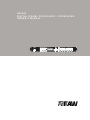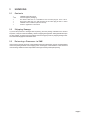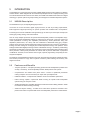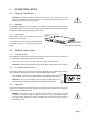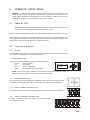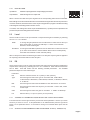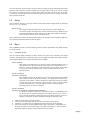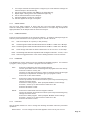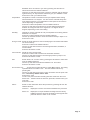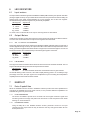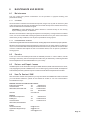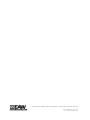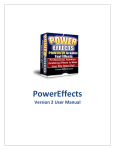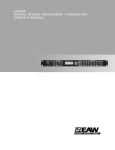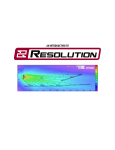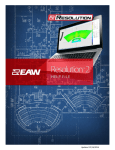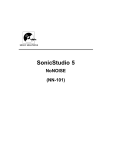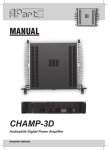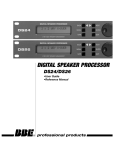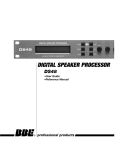Download EAW UX3600 Owner`s manual
Transcript
UX3600 D I G I TA L S I G N A L P R O C E S S O R / C R O S S O V E R OWNER’S MANUAL 1 INPUTS A USB B C Clip -6 -12 Clip -6 -12 Clip -6 -12 Sig Sig Sig MUTE MUTE UX 3600 Speaker / System Processor System Menu Channel Setup Xover Setup MUTE OUTPUTS LEVEL MENU LIM OK PROG UTIL 3 2 1 4 5 6 Clip Lim -12 Clip Lim -12 Clip Lim -12 Clip Lim -12 Clip Lim -12 Clip Lim -12 Sig Sig Sig Sig Sig Sig MUTE MUTE MUTE MUTE MUTE MUTE Page ii 1. IMPORTANT SAFETY INSTRUCTIONS 1. Read these instructions. 2. Keep these instructions. 3. Heed all warnings. 4. Follow all instructions. 5. Do not use this apparatus near water. 6. Clean only with dry cloth. 7. Do not block any ventilation openings. Install in accordance with the manufacturer's instructions. 15. This apparatus shall not be exposed to dripping or splashing. And no object filled with liquid such as vases, shall be place on the apparatus. 16. Do not overload wall outlets and extension cords as this can result in a risk of fire or electric shock. 17. This apparatus has been designed with Class-I construction and must be connected to a mains socket outlet with a protective earthing connection (the third grounding prong). 18. This apparatus has been equipped with a rocker-style AC mains power switch. This switch is located on the rear panel and should remain readily accessible to the user. 8. Do not install near any heat sources such as radiators, heat registers, stoves, or other apparatus (including amplifiers) that produce heat. 19. The mains plug or an appliance coupler is used as the disconnect device, so the disconnect device shall remain readily operable. 9. Do not defeat the safety purpose of the polarized or groundingtype plug. A polarized plug has two blades with one wider than the other. A grounding type plug has two blades and a third grounding prong. The wide blade or the third prong are provided for your safety. If the provided plug does not fit into your outlet, consult an electrician for replacement of the obsolete outlet. 20. NOTE: This equipment has been tested and found to comply with the limits for a Class A, digital device, pursuant to Part 15 of the FCC Rules, and the rules for Canada under ICES-003 - Feb 04. These limits are designed to provide reasonable protection against harmful interference when the equipment is operated in a commercial environment. This equipment generates, uses, and can radiate radio frequency energy and, if not installed and used in accordance with the instruction manual, may cause harmful interference to radio communications. Operation of this equipment in a residential area is likely to cause harmful interference in which case the user will be required to correct the interference at his/her own expense. 10. Protect the power cord from being walked on or pinched particularly at plugs, convenience receptacles, and the point where they exit from the apparatus. 11. Only use attachments/accessories specified by the manufacturer. 12. Use only with the cart, stand, tripod, bracket, or table specified by the manufacturer, or sold with the apparatus. When a cart is used, use caution when moving the cart/apparatus combination to avoid injury from tip-over. CAUTION: Changes or modifications to this device not expressly approved by LOUD Technologies Inc. could void the user’s authority to operate the equipment under FCC rules. 13. Unplug this apparatus during lightning storms or when unused for long periods of time. 14. Refer all servicing to qualified service personnel. Servicing is required when the apparatus has been damaged in any way, such as power-supply cord or plug is damaged, liquid has been spilled or objects have fallen into the apparatus, the apparatus has been exposed to rain or moisture, does not operate normally, or has been dropped. UX3600 Page iii 1.2 Declaration of Conformity (Please see below for the list of standards) European Council Directive on Low Voltage, 2006/95/EC European Council Directive on Electromagnetic Compatibility, 2004/108/EC EN60065:2002+A1:2006+A11:2008 Audio, video, and similar electronic apparatus – safety requirements EN55103-1:2009 Emissions standard for audio, video, audio-visual and entertainment apparatus for professional use EN55103-2:2009 Immunity standard for audio, video, audio-visual and entertainment apparatus for professional use Page iv CONTENTS 1 1.2 2 2.1 2.2 2.3 3 3.1 3.2 3.4 3.5 4 4.1 4.2 4.3 4.4 5 5.1 5.2 5.3 5.4 5.5 5.6 6 6.1 6.2 7 7.1 8 8.1 8.2 8.3 8.4 9 10 IMPORTANT SAFETY INSTRUCTIONS . . . . . . . . . . . . . . . . . . . . . . . . . . . . . . . . .iii Declaration of Conformity . . . . . . . . . . . . . . . . . . . . . . . . . . . . . . . . . . . . . . . . . . . .iv CONTENTS . . . . . . . . . . . . . . . . . . . . . . . . . . . . . . . . . . . . . . . . . . . . . . . . . . . . . . .1 UNPACKING . . . . . . . . . . . . . . . . . . . . . . . . . . . . . . . . . . . . . . . . . . . . . . . . . . . . . .2 Contents . . . . . . . . . . . . . . . . . . . . . . . . . . . . . . . . . . . . . . . . . . . . . . . . . . . . . . . . .2 Shipping Damage . . . . . . . . . . . . . . . . . . . . . . . . . . . . . . . . . . . . . . . . . . . . . . . . . .2 Returning a Processor to EAW . . . . . . . . . . . . . . . . . . . . . . . . . . . . . . . . . . . . . . . .2 INTRODUCTION . . . . . . . . . . . . . . . . . . . . . . . . . . . . . . . . . . . . . . . . . . . . . . . . . . .3 UX3600 Description . . . . . . . . . . . . . . . . . . . . . . . . . . . . . . . . . . . . . . . . . . . . . . . .3 Features and Benefits . . . . . . . . . . . . . . . . . . . . . . . . . . . . . . . . . . . . . . . . . . . . . . .3 Front Panel . . . . . . . . . . . . . . . . . . . . . . . . . . . . . . . . . . . . . . . . . . . . . . . . . . . . . . .4 Rear Panel . . . . . . . . . . . . . . . . . . . . . . . . . . . . . . . . . . . . . . . . . . . . . . . . . . . . . . .4 UX3600 INSTALLATION . . . . . . . . . . . . . . . . . . . . . . . . . . . . . . . . . . . . . . . . . . . . .5 Physical Installation . . . . . . . . . . . . . . . . . . . . . . . . . . . . . . . . . . . . . . . . . . . . . . . . .5 AC Mains Connections . . . . . . . . . . . . . . . . . . . . . . . . . . . . . . . . . . . . . . . . . . . . . .5 Audio Connections . . . . . . . . . . . . . . . . . . . . . . . . . . . . . . . . . . . . . . . . . . . . . . . . .6 Network Connections . . . . . . . . . . . . . . . . . . . . . . . . . . . . . . . . . . . . . . . . . . . . . . .6 OPERATION - INITIAL SETUP . . . . . . . . . . . . . . . . . . . . . . . . . . . . . . . . . . . . . . . .7 Power On /Off . . . . . . . . . . . . . . . . . . . . . . . . . . . . . . . . . . . . . . . . . . . . . . . . . . . . .7 Front Panel Controls . . . . . . . . . . . . . . . . . . . . . . . . . . . . . . . . . . . . . . . . . . . . . . . .7 Level . . . . . . . . . . . . . . . . . . . . . . . . . . . . . . . . . . . . . . . . . . . . . . . . . . . . . . . . . . . .8 EQ . . . . . . . . . . . . . . . . . . . . . . . . . . . . . . . . . . . . . . . . . . . . . . . . . . . . . . . . . . . . . .8 Delay . . . . . . . . . . . . . . . . . . . . . . . . . . . . . . . . . . . . . . . . . . . . . . . . . . . . . . . . . . . .9 Menu . . . . . . . . . . . . . . . . . . . . . . . . . . . . . . . . . . . . . . . . . . . . . . . . . . . . . . . . . . . .9 LED INDICATORS . . . . . . . . . . . . . . . . . . . . . . . . . . . . . . . . . . . . . . . . . . . . . . . . . .12 Input Meters . . . . . . . . . . . . . . . . . . . . . . . . . . . . . . . . . . . . . . . . . . . . . . . . . . . . . .12 Output Meters . . . . . . . . . . . . . . . . . . . . . . . . . . . . . . . . . . . . . . . . . . . . . . . . . . . .12 EAWPILOT . . . . . . . . . . . . . . . . . . . . . . . . . . . . . . . . . . . . . . . . . . . . . . . . . . . . . . .12 Extra Capabilities . . . . . . . . . . . . . . . . . . . . . . . . . . . . . . . . . . . . . . . . . . . . . . . . . .12 MAINTENANCE AND SERVICE . . . . . . . . . . . . . . . . . . . . . . . . . . . . . . . . . . . . . . .13 Maintenance . . . . . . . . . . . . . . . . . . . . . . . . . . . . . . . . . . . . . . . . . . . . . . . . . . . . . .13 Service . . . . . . . . . . . . . . . . . . . . . . . . . . . . . . . . . . . . . . . . . . . . . . . . . . . . . . . . . .13 Return and Repair Issues . . . . . . . . . . . . . . . . . . . . . . . . . . . . . . . . . . . . . . . . . . . .13 How to Contact EAW . . . . . . . . . . . . . . . . . . . . . . . . . . . . . . . . . . . . . . . . . . . . . . . .13 TROUBLESHOOTING . . . . . . . . . . . . . . . . . . . . . . . . . . . . . . . . . . . . . . . . . . . . . .14 BLOCK DIAGRAM . . . . . . . . . . . . . . . . . . . . . . . . . . . . . . . . . . . . . . . . . . . . . . . . .15 Page 1 2 UNPACKING 2.1 Contents 1 1 set 1 1 1 1 2.2 UX3600 Digital Processor Internal support packaging IEC Power cable 6 ft / 2 m with Nema 15-3 ac mains plug for 115V / 120 V IEC Power cable 6 ft / 2 m with Schuko type ac mains plug for 220 V / 240 V UX3600 Owner’s Manual (this document) Product registration instructions Shipping Damage If you find the processor is damaged after unpacking, save the packing materials for the carrier’s inspection, notify the carrier immediately, and file a shipping damage claim. Although EAW will help in any way possible, it is always the responsibility of the receiving party to file any shipping damage claim. The carrier will help prepare and file this claim. 2.3 R e t u r n i n g a P r o c e s s o r t o E AW If the processor must be returned, contact EAW for a Return Authorization. Use the original shipping carton and packing materials. If the shipping carton is damaged, contact EAW for a new carton at a nominal charge. EAW will not be responsible for damage caused by inadequate packing. Page 2 3 INTRODUCTION Congratulations on purchasing the innovative UX3600 digital signal processor (DSP) from Eastern Acoustic Works. While designed with the fundamental principles of close-coupled processing used since the first MX Series Processors in the 1980s, the UX3600 uses EAW’s latest advances in digital technology to provide optimum signal processing and management of EAW loudspeaker systems. 3.1 UX3600 Description The UX3600 is a 3-input, 6-output digital signal processor. It functions as a user-controlled, digital signal processor, as well as providing sophisticated, EAW-engineered digital processing for specific portable and installed EAW loudspeakers. Processing tools include 10 EQ filters and signal delay (up to 1200 ms) for each input and output,as well as gain, polarity, limiting, and crossover filters. One can set up multiple processors for specific EAW loudspeaker products or loudspeaker arrays. These pre-programed loudspeaker settings are referred to as “Greyboxes.” This term comes from certain parameters not being user adjustable (“black-boxed”), certain parameters being user adjustable (“white-boxed,” as it were), with the combination of black/white being grey. Greybox settings consist of preset, EAW-engineered processing parameters for the crossovers, equalization, limiting, and other settings as an integral part of that loudspeaker’s design and operation. These settings include EAW’s digital processing invention called EAW Focusing™. In addition, preset limiting parameters are designed to maximize sonic performance during active limiting while providing robust driver protection. These preset parameters are locked down to prevent inadvertent or purposeful modifications. However, the user retains control of gain, input EQ, signal delay, and polarity for each Greybox loudspeaker. The simplicity of the UX3600 is practical for entry level users and fast to operate for professional users. This function provides for a high level of system consistency while retaining all necessary user alignment controls. 3.2 Features and Benefits • “Greybox” operation – Complete processing presets for EAW loudspeakers provides ease of setup, consistency, and interoperability between EAW products and systems. • Comprehensive and intuitive front panel control – Access to operational parameters making computer control unnecessary for simple and quick adjustments. • EAWPilot software – Comprehensive software control of all hardware parameters. • EAW Focusing capable – Implements EAW Focusing for specific EAW loudspeaker systems using the “Greybox” mode. • All filter parameters are compatible with EAW’s measurement and modeling software - Allows the creation of advanced array processing. • Advanced Greybox Limiting - Provides more robust driver protection and better sonic performance based on specific EAW driver and loudspeaker performance characteristics. Page 3 3.4 Front Panel 2 A Clip -6 -12 USB Sig 3 UX 3600 Speaker / System Processor C OK DELAY MUTE MENU 4 6 5 3 2 1 EQ Channel Setup Xover Setup Sig MUTE OUTPUTS LEVEL MENU System Menu Clip -6 -12 Sig MUTE 1 B Clip -6 -12 8 7 INPUTS 4 6 5 Clip Lim -12 Clip Lim -12 Clip Lim -12 Clip Lim -12 Clip Lim -12 Clip Lim -12 Sig Sig Sig Sig Sig Sig MUTE MUTE 9 10 MUTE MUTE MUTE MUTE S 3.5 1. USB For connection to a PC running EAWPilot. 2. Input Channels A to C Selects the input channel for display of or editing its parameters selected by a Function button. 3. Input Channel Meters Provides input metering after the ADC (analog to digital converter). 4. Input Channel Mutes Mutes the output signal of the corresponding input channel. 5. LCD Display Displays parameters for function selected by the function buttons. 6. Arrows & OK Buttons Control for navigating menus and changing parameter settings. 7. Function Buttons Selects the function to be displayed or edited in the LCD display. 8. Output Channels 1 to 6 Selects the output channel for display of or editing its parameters selected by a Function button. 9. Output Channel Meters Provides output metering before the DAC (digital to analog converter). 10. Output Channel Mutes Mutes the signal of the corresponding output channel. M Rear Panel ~100-240 VAC 50-60Hz 75W 12 6 I O 5 OUTPUTS 4 3 2 1 PUSH ANALOG 13 14 12. IEC Receptacle AC Mains input, 100 V to 240 V, 50 Hz to 60 Hz. 13. Power Switch AC Mains on and off. 14. Outputs 1 to 6 XLR connectors for audio outputs (analog). 15. Inputs A to C XLR connectors for audio inputs (analog). C INPUTS PUSH ANALOG B PUSH A ANALOG 15 Page 4 4 UX3600 INSTALLATION 4.1 Physical Installation CAUTION: The UX3600’s operating temperature range is 32 F to 104 F degrees / 0 C to 40 C degrees. The UX3600 may not function properly in temperatures below this range and may be damaged in temperatures above this range. 4.1.1 MOUNTING The UX3600 is designed to mount in a standard, 19 in equipment rack occupying one EIA rack space (1.75 in). When rack mounting, use screws with mating plastic washers to help protect the finish of the UX3600. The UX3600 weighs approximately 9.5 lb / 4.3 kg. 4.1.2 VENTILATION Side ventilation holes on the UX3600 should be left unobstructed when installed. MAINTAIN 1 in [25 mm] CLEARANCE AROUND SIDE AIR INTAKE GRILLES It is recommended to leave one empty rack space above the UX3600 to provide 1.75 in / 45 mm clearance above the top. 4.2 AC M a i n s C o n n e c t i o n s 4.2.1 AC MAINS VOLTAGE MAINTAIN 1 in [25 mm] CLEARANCE AROUND SIDE AIR INTAKE GRILLES VENTILATION CLEARANCES The UX3600 has a universal, auto-ranging power supply that operates from 100 V to 240 V, 50 Hz to 60 Hz. The UX3600 is compatible with these nominal AC Mains: 100 V, 110 V, 115 V, 120 V, 127 V, 220 V, 230 V, and 240 V at 50 Hz to 60 Hz. CAUTION: To maintain compliance ratings, keep the AC Mains voltage between 100 V to 240 V. 4.2.2 IEC POWER CORD RECEPTACLE An IEC-320 AC Mains inlet on the rear panel accepts the detachable power cords supplied with the unit. Use the power cord appropriate for these nominal AC Mains supply voltages. 120 V AC Mains: use the power cord with the NEMA 5-15 plug, EAW part # 640-01-00 220 V AC Mains: use the power cord with the Schuko plug, EAW part # 640-02-02 CAUTION: It is the user’s responsibility to provide a proper AC Mains plug for any AC Mains outlet configuration that differs from those supplied with the product. 4.2.3 ~100-240 VAC 50-60Hz 75W I O GROUNDING The chassis of this product is grounded through the grounding conductor of the power cord. To avoid electric shock, plug the power cord into a properly wired and grounded receptacle before making any connections to or operating the product. DANGER: This equipment must be operated with the power cord grounding conductor connected to a properly grounded AC outlet. Do not disconnect, “lift,” or otherwise remove this ground connection. Without this connection, accessible parts, including knobs and controls that may appear to be insulated, can render an electric shock that can cause injury or death to operating personnel. Page 5 4.3 Audio Connections 4.3.1 SIGNAL CABLE Use a good quality, 2-conductor shielded cable for all audio input and output connections. 4.3.2 INPUT CONNECTIONS The three, female, XLR-type connectors labeled A through C are audio input connectors. Analog Pin-Out: XLR A to XLR C 1 SHIELD Electronically balanced, line level Pin 1: Shield OUTPUTS 4 5 3 6 2 Pin 2: + (plus or high) Pin 3: - (minus or low) 1 SIGNAL EARTH (CABLE SHIELD) 1 PUSH C OUTPUT CONNECTIONS 3- 2+ 2+ 3- PUSH A NALOG ANALOG 4.3.3 INPUTS 1 SHIELD B PUSH A ANALOG 2 SIGNAL 3 SIGNAL The six, male, XLR-type connectors labeled 1 through 6 are the audio output connectors. Analog: XLR 1 to XLR 6 Electronically balanced, line level. Pin 1: shield Pin 2: + (plus or high) Pin 3: - (minus or low) 4.4 Network Connections 4.4.1 USB The UX3600 communicates with a computer through its built-in, front panel, USB port. A Clip -6 -12 USB Sig 4.4.8 SOFTWARE INSTALLATION -- EAWPILOT MUTE EAWPilot requires an IBM compatible PC equipped as follows: Operating System: Windows Vista, XP, 2000, NT, ME, or Windows 7 The latest EAWPilot can be downloaded from the EAW web site: www.eaw.com. Go to the “Downloads” page. Once installed and with the computer connected to the UX3600, open EAWPilot by clicking on EAWPilot in the Start/Programs/EAW/EAWPilot. Page 6 5 OPERATION - INITIAL SETUP WARNING: A digital processor provides a wide range of signal processing parameters. The results of using incorrect or improper parameters with a loudspeaker can range from poor sound quality to damage to the loudspeaker. Be sure any settings you make do not cause the capabilities of the drivers in the loudspeaker system to be exceeded. 5.1 Po w e r O n / O f f CAUTION: Before powering on the processor, make all connections to the processor and ensure there is no audio signal present at the processor’s inputs. Use the UX3600’s rear panel power switch to turn the AC Mains supply to the processor on and off. Always follow prudent audio system practices and procedures for powering on equipment by powering up all equipment in the direction of the signal flow order, meaning from the input to the output of the audio system. Power down the equipment in the reverse of this order. 5.2 Front Panel Controls 5.2.1 DISPLAY The LCD (liquid crystal display) screen, along with the function buttons and arrow keys provides the user interface for operating the processor from the front panel. 5.2.2 FUNCTION BUTTONS Use the function buttons to display and edit the operating parameters. LEVEL Gain and polarity EQ Channel EQ DELAY Channel signal delay MENU Channel setup and Global settings UX 3600 Speaker / System Processor System Menu LEVEL MENU EQ Channel Setup Xover Setup OK DELAY MENU NOTE: Some function buttons will have no corresponding screen depending on the mode of operation and the channel selected. This will be indicated in the display. 5.2.3 ARROW BUTTONS & OK This is the primary control for operating the UX3600 from the front panel. Arrow buttons are used to navigate and change parameter values. The OK button is used to select or set parameters. 5.2.4 INPUT CHANNELS: BUTTONS A TO C INPUTS A Pressing an INPUT channel button will display the selected function’s parameters for this input. Clip -6 -12 Sig C Clip -6 -12 Sig MUTE 5.2.5 B Clip -6 -12 Sig MUTE MUTE OUTPUT CHANNELS: BUTTONS 1 TO 6 Pressing an OUTPUT button will display the selected function’s parameters for this output. OUTPUTS L G L 3 2 1 4 6 5 Clip Lim -12 Clip Lim -12 Clip Lim -12 Clip Lim -12 Clip Lim -12 Clip Lim -12 Sig Sig Sig Sig Sig Sig MUTE MUTE MUTE MUTE MUTE MUTE Page 7 5.2.6 OUTPUTS MUTE BUTTONS Input Mutes: Output Mutes: Mutes the output signal of the corresponding Input Channel. 3 2 1 4 Clip Lim -12 Clip Lim -12 Clip Lim -12 Clip Lim -12 Sig Sig Sig Sig Sig Mutes the signal to the output XLR. MUTE MUTE MUTE MUTE When a channel is muted the top two segments of the corresponding meter will be illuminated. Mute settings are not saved with and therefore not recalled from Program files saved in the processor’s memories. However, the behavior of the mutes may be changed when a program is recalled according to the Program Load setting made in the UTIL menus. In contrast, mute settings are saved as part of EAWPilot files (*.ept files) and are uploaded to the processor as part of the settings stored in those files. 5.3 Level Use the LEVEL function to set Input Channel or Output Channel gain and Polarity by selecting the A to C or 1 to 6 buttons. GAIN: To change the gain parameter use the OK button to select and use the up or down arrow button to scroll by 0.1dB steps +/- 15dB. Press OK when finished to enter selected gain. POLARITY: To change the POLARITY parameter use the OK button to select and use the up or down arrow buttons to switch between Normal and Inverted polarity. Press OK when finished to enter selected polarity. When a Greybox has been loaded changes made to one Greybox output leg will be applied to all output legs associated with the same Greybox. 5.4 EQ Use the EQ function to set the Input Channel EQ and Output channel EQ (EQ is disabled for outputs tied to a Greybox) by selecting the A to C or 1 to 6 buttons. Each channel’s EQ section has 10 filters. Each EQ section has the following variable parameters. The available parameters depend on the selected type. Parametric EQ: Sets the entire EQ section to In (active) or Out (inactive). Type: Scroll through and select the type for each filter: Bell, 6 dB LoShelf, 12 dB LoShelf, 6 dB HiShelf, 12 dB HiShelf, 6 dB HPF, 12 dB HPF, 6 dB LPF, or 12 dB LPF. BW: Scroll through and select the bandwidth for each filter:0.02 to 10 octaves. Freq: Scroll through and select the frequency for each filter : 20Hz to 20k, 1/24th octave steps. Gain: Scroll through and select the gain for each filter: +/- 15dB in 0.1dB steps Filt: Sets the filter (1 to 10) to In (active) or Out (inactive) 5.4.1 TURNING ALL PARAMETRIC EQ ON OR OFF FOR A SELECTED CHANNEL From the EQ menu use the right arrow key to select the In/Out parameter. Use the up or down arrow key to select In or Out. To set parameters for an individual filter press the right arrow button. To set parametric EQ In or Out without moving into individual filters press the OK button. 5.4.2 5 Clip Lim -12 SETTING FILTER PARAMETERS FOR AN INDIVIDUAL FILTER (1 THROUGH 10) Page 8 MU From the EQ menu press the right arrow key twice to step through the Parametric EQ In/Out selection field. The filter number will appear on the upper right corner of the LCD (1 through 10). Use the up and down arrows to set the Type, BW, Freq, Gain, and Flt for any given filter. To advance to another filter press and hold the right or left arrow key for at least 2 seconds. When finished press OK. 5.5 Delay Use the DELAY function to set Input Channel and Output Channel signal delay by selecting the A to C or 1 to 6 buttons. INPUT DELAY: To change the DELAY parameter use the OK button to select Delay and use the left or right arrow buttons to choose millisecond (ms) or distance input and use the OK button to select. Use the up or down arrow buttons to set delay. Press OK when finished to enter selected delay. When a Greybox has been loaded changes made to one Greybox output leg will be applied to all output legs associated with the same Greybox. 5.6 Menu Use the MENU function to setup remaining channel specific parameters and global settings for the processor. 5.6.1 CHANNEL SETUP Use the Channel Setup submenu to select Sources and name Input Channels and Output Channels. Use this feature to view Greybox type, enter amplifier information into Greybox limiters, and set listener distance into Output Channels tied to a Greybox. INPUT SOURCE: Each input can be fed from one or the sum of two combined Analog inputs. To change Source use the up and down arrow buttons to choose Source 1 or Source 2. Use the OK button to select and use the up or down arrow button to set one of the three Analog inputs. Press OK when finished to enter selected Source. OUTPUT SOURCE (WITHOUT GREYBOX): Each Output Channel can be fed from one of the Input Channels and loaded with a Greybox from the processors memory. To change Source use the up and down arrow buttons. Use the OK button to select and use the up or down arrow button to set one of the three Input Channels. Press O when finished to enter selected Source. The type of Output Source is always System Processing when not tied to a Greybox. OUTPUT SOURCE (LOADING A GREYBOX FROM INTERNAL MEMORY): If a Greybox has been stored to the processors memory from EAWPilot it can be used to drive an output by using the up and down arrow keys to choose Type. Use the OK button to select and the up and down arrows to choose a Greybox. Greyboxes are then configured through the following steps: 1. 2. 3. 4. Select an Input Source for the Greybox. Choose Yes to reset Input DSP for use with a Greybox or No to abort. Assuming you chose Yes, set a High Pass Filter Frequency for the Greybox. Choose an output for the designated Greybox leg (a leg refers to a bandpass in a multi-amp Greybox or full range output of a single-amp Greybox). The leg will be displayed under the Output Channel Selection on the display. Page 9 5. If an Output Channel has already been configured you will be asked to reassign the selected Output to the selected leg. 6. Set the Amp Gain and Amp Volts RMS for the associated leg. 7. Repeat steps 4 through 6 for each additional Greybox leg. 8. Set the Listener Distance for the Greybox. 9. Set Delay applied to all legs of a Greybox. 10. Set Gain applied to all legs of a Greybox. 5.6.2 XOVER SETUP Use the Xover Setup submenu to select High and Low Pass Filters applied to Output Channels. Setting Pass Filters on an Output Channel tied to a Greybox leg will adjust the appropriate filters for all Output Channels tied to the Greybox. 5.6.3 COMP/LIM SETUP Press OK to select parameter for the Comp/Lim submenu. To advance vertically through the submenu press and hold the left or right arrow key for at least 2 seconds. Lim: Sets the Comp/Lim to In (active) or Out (inactive) Atk: Scroll through and select the limiter threshold from 20 dBu to -10 dBu in 0.1 dB steps. Thrsh: Scroll through and select the limiter threshold from 20 dBu to -10 dBu in 0.1 dB steps. Rel: . Scroll through and select the limiter release from 10 ms to 2 Sec in 10 ms steps. Ratio: Scroll through and select the compression ratio in integer increments: 1:1 to 20:1, or Inf:1 Knee: Select the aggressiveness of the onset of limiting between a hard or soft knee. 5.6.4 PROGRAM The UX3600 has memory spaces for 50 user-savable and loadable programs. You can Save a program, Load a program, or Delete a program from this submenu. . Save Press Ok to select Save from the Program submenu. Use the up and down arrow to scroll through the 50 program slots in the memory. Press Ok to select a memory slot. Using the up and down arrow keys to select a character and the left and right arrow keys to step between characters give your program a name. Press enter to save when finished Load: Press OK to select Load from the Program submenu. Use the up and down arrow buttons to select a previously stored setting if any settings have been stored. Press OK to select program. When prompted “Modifies current settings. Proceed?”, use the up or down arrows to select Yes or No. Press the OK button to enter. Press the OK button to enter. Delete: Press OK to select Delete from the Program submenu. Use the up and down arrow buttons to select a previously stored setting if any settings have been stored. Press OK to delete program. When prompted “Modifies current settings. Proceed?”, use the up or down arrows to select Yes or No. Press the OK button to enter. 5.6.5 UTILITIES Use the utilities submenu to view or change the following information about the processors operations: Device Name: You can change the name that appears on the LCD of your UX or in Page 10 EAWPilot when connected to your UX by pressing the OK button to select Device from the Utilities submenu. Using the up and down arrow keys to select a character and the left and right arrow keys to step between characters give your UX3600 a name. Press OK to enter your selected name. Temperature: Temperature is used to calculate air loss pre-emphasis when setting listener distances in a Greybox. It is also used to calculate delay time from distance which is in turn dependent on the speed of sound which varies depending on temperature. Press Ok to select Temperature from the Utilities submenu. Use the up and down arrow buttons to set the ambient temperature between 32 F degrees and 104 F degrees or 0 C degrees to 40 C degrees, depending on the Units setting. Humidity: Humidity is used to calculate air loss pre-emphasis when setting listener distances in a Greybox. Press Ok to select Humidity form the Utilities submenu. Use the up and down arrows to enter the relative humidity in steps of 1%. Press OK to enter. On Pgrm Load: Select the mute options for when a saved program is recalled and loaded into active memory. Press Ok to select from Utilities submenu. Use the up and down arrows to scroll through No Mutes, All Mutes, or Current Mutes. Press the OK button to enter. LCD Contrast: Adjust the LCD contrast value. Press Ok to select LCD Contrast from the Utilities submenu. Use the up and down arrows to scroll through percent by steps of 1%. Press the OK button to enter. Unit: Select either U.S. or metric units by pressing the OK button to select Unit from the Utilities submenu. Use the up and down arrow buttons between U.S. and metric. Press the OK button to enter. Front Panel Lock… To lock the front panel functions, except Mute buttons, from being operated select Front Panel Lock… from the Utilities submenu by pressing OK. Use the up and down arrow keys to enter characters into the pass code area. The factory default code is 1234. Press OK to enter. To set a new pass code after selecting Set Pass Code from the Front Panel Lock… submenu enter the old code, press OK, and then enter your new code. Press OK to enter. About… Select to view information about the processor by pressing Ok from the Utilities submenu. Version #: Displays the version of firmware installed in the processor. Device Id: Displays the unique hardware ID assigned at the factory. EAWPilot uses the device ID to identify and recognize each particular device to which it can connect. Page 11 6 LED INDICATORS 6.1 Input meters The input meters indicate the signal level in dB below 0 dBFS (0 dB Full Scale), the clip level of the ADC (analog to digital converter). An input meter still functions when its Input Channel is muted. Ideally, the highest levels of the signal should illuminate the -6 LED segment, but not the CLIP segment. Occasional flashing of the CLIP segment may be sonically acceptable. LED Segment Signal Level Clip Red 0 dBFS - 6 Yellow -6 dBFS -12 Green -12 dBFS Sig Green -40 dBFS An active mute is indicated when the top two LED segments are illuminated. 6.2 Output Meters Unlike the input meters, the four LED segments of each output meter make up two different meters. An active mute is indicated when the top two LED segments are illuminated. 6.2.1 SIG, -12, AND CLIP SIG SEGMENTS These three segments monitor the signal level in dB below 0 dBFS (0 dB Full Scale), the clip level of the DAC (digital to analog converter). An output meter still functions when its Output Channel is muted. Ideally, you want the highest level to illuminate the -12 segment, but not the CLIP segment. You can set levels lower than this, but understand that you are reducing the signal-to-noise ratio. LED Segment Signal Level Clip Red 0 dBFS -12 Green -12 dBFS Sig Green -40 dBFS 6.2.2 LIM SEGMENT This segment monitors the limiter status referenced to the level set for the limiter threshold. The Lim segment will indicate limiting even when its Output Channel is muted. LED Segment Status Lim Yellow On when the limiter threshold is exceeded and there is gain reduction Occasional flashing is OK. However, if the LED is rapidly flashing yellow or is on steadily a large percentage of the time, the input signal to the loudspeaker may be exceeding the loudspeaker’s capability and the volume level should be reduced. 7 EAWPILOT 7.1 Extra Capabilities While the UX3600 interface window in EAWPilot software provides the same capabilities for controlling the UX3600 as its front panel controls, it also provides additional capabilities not available using the front panel controls. 7.1.1 LEVEL MONITORING The meters in EAWPilot provide more accurate and much higher resolution signal level monitoring. Both the average and peak levels are easier to read and provide mush better tracking for critical situations. 7.1.2 PARAMETER LINKING Using the Map tab in the UX3600 interface window, parameter values for the input channels and the output channels may be linked so that any changes will affect all such linked parameters. Page 12 8 MAINTENANCE AND SERVICE 8.1 Maintenance The only routine and periodic maintenance for the processor is physical cleaning and performance testing. 8.1.1 CLEANING Clean the exterior surfaces of the chassis as required, using a soft, dry cloth to remove any dust or dirt. Remove any dirt from the air intake holes on the side and top of the chassis. Remove any dirt accumulated on the ventilation fan grille. CAUTION: To avoid damaging the exterior finishes or internal circuitry do not use any liquid, cleaning solvents, or abrasives. While the interval between cleanings will depend on the frequency of usage and the conditions of use, it is recommended that cleaning be performed at least once a year. Clean more often if used in dusty or dirty conditions, such as part of a portable or touring system. 8.1.2 PERFORMANCE TESTING Perform listening tests and/or formal measurements, checking all processor functions for proper operation. While the interval between testing will depend on the frequency of usage and the conditions of use, it is recommended that should be performed at least once every six months. Test more often if used in conditions that subject the unit to mechanical stress, such as part of a portable or touring system. 8.2 Service There are no user serviceable parts inside the UX3600 processor. In case of failure, refer all servicing to the factory. Service and repair information may be obtained by contacting the EAW Service Department or the EAW distributor for your country. 8.3 Return and Repair Issues UX3600 repairs can be done either through an EAW distributor, EAW authorized service center, or by shipping the product to EAW Service. Prior to returning any product to EAW, an RA (Return Authorization) issued by EAW is required. Contact the EAW Service Department for details. 8.4 H o w To C o n t a c t E AW We have tried to answer most questions you may have about the UX8800 in this manual. Should you need further assistance, please do not hesitate to contact us. You can contact EAW in several different ways: GENERAL AND APPLICATION SUPPORT GROUP Eastern Acoustic Works Tel 800 992 5013 One Main Street Tel +1 508 234 6158 Whitinsville, MA 01588 USA Fax +1 508 234 8251 Fax 800 322 8251 Web Site www.eaw.com SERVICE EAW Service Department Building #11 One Main Street Whitinsville, MA 01588 USA E-MAIL General information Applications Support Group Service Tel Tel Fax 800 992 5013 +1 508 234 6158 +1 508 234 3776 [email protected] [email protected] [email protected] Page 13 9 TROUBLESHOOTING Troubleshooting a malfunctioning UX3600 consists primarily of determining if it is incorrect settings, faulty or incorrect connections, or an electronic failure requiring service. This table lists some possible trouble symptoms, causes, and corrective actions. Symptom Probable Cause Corrective Action No power light Power cord disconnected Ensure the power cord is properly connected. No power light Rear panel power switch is switched off Turn the power switch on. No power light Improper AC Mains voltage The UX3600 is deigned for an ac mains voltage between 100 V and 240 V, 50 Hz to 60 Hz. If outside these ranges, the UX3600 may fail to operate or become damaged. No power light AC Mains fuse is blown due Disconnect the AC Mains from the unit. Contact EAW Service. to an internal failure No input meter lights Incorrect settings Check to be sure that: 1. The correct input signal type has been selected for Inputs. 2. Signal sources have been assigned to a CH. No input meter lights No signal Check to be sure there is signal from the source feeding the UX3600. No input meter lights Cables disconnected or faulty Check the input cables to the UX3600 for faults or mis-wiring. No input meter lights Internal failure Internal failure is possible. The UX3600 should be repaired by qualified service personnel. No input and/or output meter Incorrect settings lights Check to be sure that all signal processing functions, especially gain controls, are correctly set for the intended application and that input and output channel source assignments are correct. No input and/or output meter Internal failure lights Internal failure is possible. personnel. No output but meter lights work Mutes are engaged If the the output meters are functioning and there is no output, check to be sure that the output mutes are not activated. No output and no output meter lights on some or all channels Incorrect configuration Check that the output(s) is assigned an Input Channel Signal Source. No output and no output meter lights on some or all channels Incorrect settings Check to be sure that all signal processing functions, especially gain controls, are correctly set for the intended application. Strange malfunction(s), LCD Digital lock-up display corrupt, or any of the above symptoms in this chart. The UX3600 should be repaired by qualified service Power off, wait 10 seconds, then power on the processor to reset the digital electronics. Page 14 ity Legend: Analog C Analog B Analog A ADC Source Select & Sum Source Select & Sum Source Select & Sum Adjustable in group (linked parameter(s) between greybox legs). Non adjustable system parameter(s) (non-generic greyboxes). User adjustable: • Always for System Processing greybox , • If they are enabled by non-generic greybox. User adjustable only for System Processing greybox. Always user adjustable. C B A Input Connectors A to C Meter Meter Meter Input (s) Source Delay Delay Delay Delay Delay Delay Bounded X-Over Filter 10 EQ Filters 10 EQ Filters 10 EQ Filters Greybox Leg Gain Gain & Polarity Gain & Polarity Gain & Polarity X-Over Filter Mute Mute Mute Input Channels A to C Preset EAW Focusing™ 10 EQ Filters Gain & Polarity Greybox ity Gain Loudspeaker Processing Preset EAW Focusing™ Loudspeaker Processing: Sub-system Crossover, EQ, Gain, Polarity, Limiter, Alignment Delay, Air Loss Pre-emphasis Preset EAW Focusing™ Loudspeaker Processing: Sub-system Crossover, EQ, Gain, Polarity, Limiter, Alignment Delay, Air Loss Pre-emphasis Preset EAW Focusing™ Loudspeaker Processing: Sub-system Crossover, EQ, Gain, Polarity, Limiter, Alignment Delay, Air Loss Pre-emphasis Preset EAW Focusing™ Loudspeaker Processing: Sub-system Crossover, EQ, Gain, Polarity, Limiter, Alignment Delay, Air Loss Pre-emphasis Preset EAW Focusing™ Loudspeaker Processing: Sub-system Crossover, EQ, Gain, Polarity, Limiter, Alignment Delay, Air Loss Pre-emphasis Limiter Meter Meter Meter Meter Meter Meter Output Channels 1 to 6 Preset EAW Focusing™ Loudspeaker Processing: Sub-system Crossover, EQ, Gain, Polarity, Limiter, Alignment Delay, Air Loss Pre-emphasis UX3600 BLOCK DIAGRAM DAC DAC DAC DAC DAC DAC Alignment Delay MUTE MUTE MUTE MUTE MUTE MUTE Greybox ity Delay 6 5 4 3 2 1 Output Connectors 1 to 6 10 BLOCK DIAGRAMS 10.1 UX3600 Block Diagram Page 15 One Main Street, Whitinsville, MA USA 01588 508-234-6158 FAX 508-234-8251 Part No. RD0670 (A) March 2012 © Loud Technologies Inc. 2012