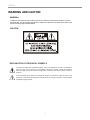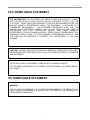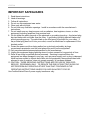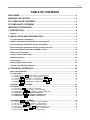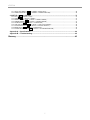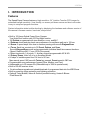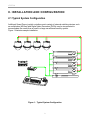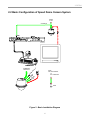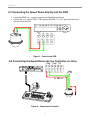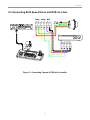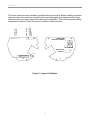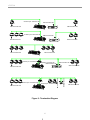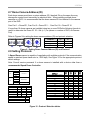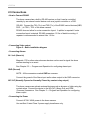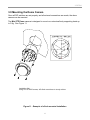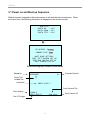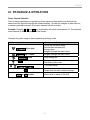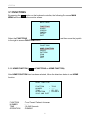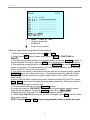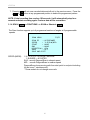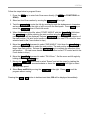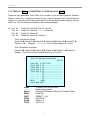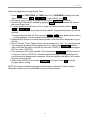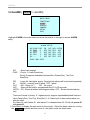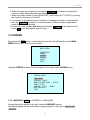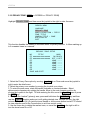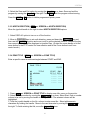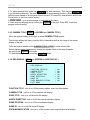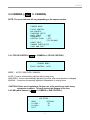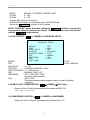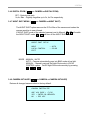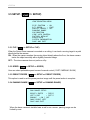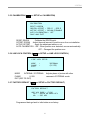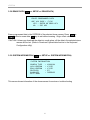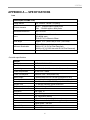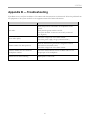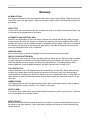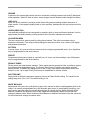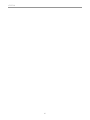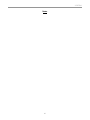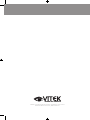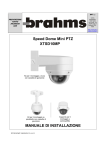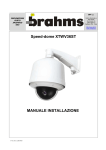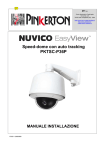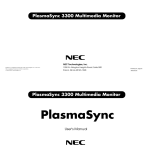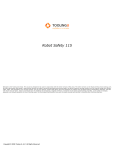Download Vitek VT-PTZ10 Instruction manual
Transcript
VT-PTZ10 Ultra-Compact PTZ Camera with 10x Optical Zoom VITEK • Built-In 3.8-38mm Lens with 10x Optical / 10x Digital Zoom. • High Performance 1/4” CCD with 500 TV Lines. • True Day/Night function with ICR. • 128 Presets programmed with view direction, zoom, and BLC. • 4 Patterns record and play back user preference of surveillance path up to 120º sec. • 8 Scans: 8 speed steps from slow to medium panning with smooth Diagonal Scan. • 4 Tours: Each tour consists up to 32 Presets, Patterns, and/or Scans. • 4 Alarm inputs with 1~4 priority / 1 Auxiliary output with programmable NC & NO. • 8 Privacy Zones: Video off or up to 8 masked blocks • 64 steps of variable speed from 0.4?/sec to 90?/sec. Max manual speed 190?/sec with Turbo key pressed, Preset speed is 380?/sec. • Built-in RS-485 receiver driver. • Built-in power-line surge protection and lightning protection. • Optional Wall Mount, Indoor/Outdoor pendant housing, and Heater & Blower Kit CYAN MAGENTA YELLOW BLACK VT-PTZ10 UNPACKING Before installing the Dome camera, please make sure that the following items are included in the box: 1. Mini Speed Dome Camera 2. Instruction Manual 3. Mounting Hardware If any of these materials are missing, please contact the vendor or VITEK customer help desk immediately. 1 VT-PTZ10 DISCLAIMER • • • • While every effort has been made to ensure that the information contained in this guide is accurate and complete, no liability can be accepted for any errors or omissions. VITEK reserves the right to change the specifications of the hardware and software described herein at any time without prior notice. No part of this guide may be reproduced, transmitted, transcribed, stored in a retrieval system, or translated into any language in any form, by any means, without prior written permission of VITEK. VITEK makes no warranties for damages resulting from corrupted or lost data due to a mistaken operation or malfunction of the Speed Dome Cameras, peripheral devices, or unapproved/unsupported devices. 2 VT-PTZ10 WARNING AND CAUTION WARNING TO REDUCE THE RISK OF FIRE OR ELECTRIC SHOCK, DO NOT EXPOSE THIS PRODUCT TO RAIN OR MOISTURE. DO NOT INSERT ANY METALLIC OBJECTS THROUGH THE VENTILATION GRILLS OR OTHER OPENINGS ON THE EQUIPMENT. CAUTION EXPLANATION OF GRAPHICAL SYMBOLS The lightning flash with arrowhead symbol, within an equilateral triangle, is intended to alert the user to the presence of uninsulated "dangerous voltage" within the product's enclosure that may be of sufficient magnitude to constitute a risk of electric shock to persons. The exclamation point within an equilateral triangle is intended to alert the user to the presence of important operating and maintenance (servicing) instruction in the literature accompanying the product. 3 VT-PTZ10 FCC COMPLIANCE STATEMENT FCC INFORMATION: THIS EQUIPMENT HAS BEEN TESTED AND FOUND TO COMPLY WITH THE LIMITS FOR A CLASS A DIGITAL DEVICE, PURSUANT TO PART 15 OF THE FCC RULES. THESE LIMITS ARE DESIGNED TO PROVIDE REASONABLE PROTECTION AGAINST HARMFUL INTERFERENCE WHEN THE EQUIPMENT IS OPERATED IN A COMMERCIAL ENVIRONMENT. THIS EQUIPMENT GENERATES, USES, AND CAN RADIATE RADIO FREQUENCY ENERGY AND IF NOT INSTALLED AND USED IN ACCORDANCE WITH THE INSTRUCTION MANUAL, MAY CAUSE HARMFUL INTERFERENCE TO RADIO COMMUNICATIONS. OPERATION OF THIS EQUIPMENT IN A RESIDENTIAL AREA IS LIKELY TO CAUSE HARMFUL INTERFERENCE IN WHICH CASE THE USER WILL BE REQUIRED TO CORRECT THE INTERFERENCE AT HIS OWN EXPENSE. CAUTION: CHANGES OR MODIFICATIONS NOT EXPRESSLY APPROVED BY THE PARTY RESPONSIBLE FOR COMPLIANCE COULD VOID THE USER'S AUTHORITY TO OPERATE THE EQUIPMENT. THIS CLASS A DIGITAL EQUIPMENT COMPLIES WITH CANADIAN ICES-003. CET APPAREIL NUMÉRIQUE DE LA CLASSE A EST CONFORME À LA NORME NMB-003 DU CANADA. CE COMPLIANCE STATEMENT WARNING THIS IS A CLASS A PRODUCT. IN A DOMESTIC ENVIRONMENT THIS PRODUCT MAY CAUSE RADIO INTERFERENCE IN WHICH CASE THE USER MAY BE REQUIRED TO TAKE ADEQUATE MEASURES. 4 VT-PTZ10 IMPORTANT SAFEGUARDS 1. 2. 3. 4. 5. 6. Read these instructions. Heed all warnings. Follow all instructions. Do not use this equipment near water. Clean only with dry cloth. Do not block any ventilation openings. Install in accordance with the manufacturer's instructions. 7. Do not install near any heat sources such as radiators, heat registers, stoves, or other equipment (including amplifiers) that produce heat. 8. Do not defeat the safety purpose of the polarized or grounding-type plug. A polarized plug has two blades with one wider than the other. A grounding type plug has two blades and a third grounding prong. The wide blade or the third prong is provided for your safety. If the provided plug does not fit into your outlet, consult an electrician for replacement of the obsolete outlet. 9. Protect the power cord from being walked on or pinched, particularly at plugs, convenience receptacles, and the point where they exit from the equipment. 10. Only use attachments/accessories specified by the manufacturer. 11. Unplug this equipment during lightning storms or when unused for long periods of time. 12. Refer all servicing to qualified service personnel. Servicing is required when the equipment has been damaged in any way, such as power-supply cord or plug is damaged, liquid has been spilled or objects have fallen into the equipment, the equipment has been exposed to rain or moisture, does not operate normally, or has been dropped. 13. CAUTION - THESE SERVICING INSTRUCTIONS ARE FOR USE BY QUALIFIED SERVICE PERSONNEL ONLY. TO REDUCE THE RISK OF ELECTRIC SHOCK DO NOT PERFORM ANY SERVICING OTHER THAN THAT CONTAINED IN THE OPERATING INSTRUCTIONS UNLESS YOU ARE QUALIFIED TO DO SO. Use Certified/Listed Class 2 power supply transformer only. 5 VT-PTZ10 TABLE OF CONTENTS DISCLAIMER ..................................................................................................................2 WARNING AND CAUTION .............................................................................................3 FCC COMPLIANCE STATEMENT .................................................................................4 CE COMPLIANCE STATEMENT....................................................................................4 IMPORTANT SAFEGUARDS .........................................................................................5 I. INTRODUCTION .........................................................................................................8 Features................................................................................................................................................... 8 II. INSTALLATION AND CONFIGURATION...................................................................9 2.1 Typical System Configuration......................................................................................................... 9 2.2 Basic Configuration of Speed Dome Camera System................................................................ 10 2.3 Connecting the Speed Dome directly into the DVR .................................................................... 11 2.4 Connecting the Speed Dome into the Controller via J-box ....................................................... 11 2.5 Connecting Both Speed Dome and DVR via J-box ..................................................................... 12 2.6 Principle of Termination ................................................................................................................ 14 2.7 Dome Camera Address (ID) ........................................................................................................... 16 2.8 Setting Protocols ............................................................................................................................ 16 2.9 Connections .................................................................................................................................... 17 3.0 Mounting the Dome Camera.......................................................................................................... 18 3.1 Power on and Boot-up Sequence ................................................................................................. 19 III. PROGRAM & OPERATION .....................................................................................20 Dome Camera Selection ...................................................................................................................... 20 3.1 FUNCTIONS..................................................................................................................................... 21 3.1.1 HOME FUNCTION (MENU =>FUNCTIONS => HOME FUNCTION) .................................................................................21 3.1.2 PRESET (MENU => FUNCTIONS => PRESET Short Cut:PRST ).....................................................................................22 3.1.3 PATTERN (MENU => FUNCTIONS => PATTERNS or Shortcut: PTRN) ...........................................................................24 3.1.4 SCAN ( MENU => FUNCTIONS => SCAN or Shortcut: SCAN) ........................................................................................25 3.1.5 TOUR (or MENU => FUNCTIONS => TOUR, Short Cut: TOUR)................................................................................27 3.2 ALARM ( MENU => ALARM) ......................................................................................................... 29 3.3 SCREEN........................................................................................................................................... 30 3.3.1 LANGUAGE ( MENU => SCREEN => LANGUAGE) .........................................................................................................30 3.3.2 PRIVACY ZONE ( MENU => SCREEN => PRIVACY ZONE) ...........................................................................................31 3.3.3 NORTH DIRECTION ( MENU => SCREEN => NORTH DIRECTION)..............................................................................32 3.3.4 ZONE TITLE ( MENU => SCREEN => ZONE TITLE) ....................................................................................................32 3.3.5 CAMERA TITLE ( MENU => SCREEN => CAMERA TITLE) .........................................................................................33 3.3.6 OSD DISPLAY ( MENU => SCREEN => OSD DISPLAY) ..............................................................................................33 3.4 CAMERA ( MENU => CAMERA) ..................................................................................................... 34 3.4.1 FOCUS CONTROL( MENU => CAMERA => FOCUS CONTROL) ...................................................................................34 3.4.2 WB (white balance) ( MENU => CAMERA => WB CONTROL) .........................................................................................34 3.4.3 AE CONTROL ( MENU => CAMERA => EXPOSURE SETUP) ........................................................................................35 3.4.4 BACK LIGHT COMPENSATION ( MENU Î CAMERA ÎBack Light)...............................................................................35 3.4.5 SHARPENSS CONTROL ( MENU => CAMERA =>SHAPENESS)...................................................................................35 3.4.6 DIGITAL ZOOM ( MENU => CAMERA =>DIGITAL ZOOM) ..............................................................................................36 6 VT-PTZ10 3.4.7 NIGHT SHOT MENU ( MENU => CAMERA =>NIGHT SHOT)..........................................................................................36 3.4.8 CAMERA INITIALIZE ( MENU => CAMERA =>CAMERA INITIALIZE) .............................................................................36 3.5 SETUP ( MENU => SETUP) ............................................................................................................. 37 3.5.1 FLIP (MENU => SETUP => FLIP).....................................................................................................................................37 3.5.2 SPEED (MENU => SETUP => SPEED)............................................................................................................................37 3.5.3 PRESET FREEZE (MENU => SETUP => PRESET FREEZE).........................................................................................37 3.5.4 PANNING RANGE (MENU => SETUP => PANNING RANGE).........................................................................................37 3.5.5 CALIBRATION (MENU => SETUP => CALIBRATION) .....................................................................................................38 3.5.6 LINE LOCK CONTROL (MENU => SETUP => LINE LOCK CONTROL) ..........................................................................38 3.5.7 FACTORY DEFAULT (MENU => SETUP => FACTORY DEFAULT)................................................................................38 3.5.8 ERASE DATA (MENU => SETUP => ERASE DATA) .......................................................................................................39 3.5.9 SYSTEM INFORMATION (MENU => SETUP => SYSTEM INFORMATION) ...................................................................39 Appendix A — Specifications.............................................................................................................. 40 Appendix B — Troubleshooting.......................................................................................................... 42 Glossary .......................................................................................................................43 7 VT-PTZ10 I. INTRODUCTION Features The Speed Dome Camera features a high resolution 1/4” Interline Transfer CCD imager for enhanced lowlight sensitivity. User friendly, on-screen pull-down menus and short-cuts make it easy to setup and program functions. System information aides trouble shooting by displaying the hardware and software version of the camera’s firmware version, baud rate, and protocol. • Built-in 10X times Optical Power Zoom Camera. True Night Shot function with ICR Day/Night function. • 128 Presets programmed with view direction, zoom, and BLC. • 4 Patterns record and play back user preference of surveillance path up to 120 sec. • 8 Scans: 8 speed steps from slow to medium panning with smooth DiagonalScan. • 4 Tours: Each tour consists up to 32 Preset, Pattern, and Scan. Smooth DiagonalScan mode and programmable Individual dwell time camera functions. (Speed, Dwell time BLC, Focus, IRIS of the preset) • 4 Alarm inputs with 1~4 priority / 1 Auxiliary outputs programmable NC & NO. • 8 Privacy Zones: Video off or up to 8 masked blocks • 64 steps of variable speed from 0.4°/sec to 90°/sec. Max manual speed 190°/sec with Turbo key pressed, Preset speed is 380°/sec. • Programmable user preferences of speed (Slow, Medium, and Fast). • Addressable up to 99 camera IDs (Extendable up to 3999 in special mode). • Built-in RS-485 receiver driver. • On-site software upgrade and upload/download of programmed data into the KBD/Dome. • Built-in power-line surge protection and lightning protection. • Optional Tinted Bubble, Indoor & Outdoor pendant housing, Heater & Blower. Flush Mount Kit 8 VT-PTZ10 II. INSTALLATION AND CONFIGURATION 2.1 Typical System Configuration Additional Speed Dome joystick controllers and a variety of external switching devices such as multiplexers (MUXes) and Digital Video Recorders (DVRs) may be incorporated to accommodate the needs from a small to a large surveillance/security system. Figure 1 illustrates sample installation. Figure 1 - Typical System Configuration 9 VT-PTZ10 2.2 Basic Configuration of Speed Dome Camera System POWER AC 24V STP AWG # 22 /T R X) BNC MONITOR TRXTRX+ .(T R M ER W 4V POC 2 A ER AT HE 24V C A TRXTRX+ C O M RS-485 HALF DUPLEX MODE EO VID X+ 4 ALARM INPUT 1 AUX OUTPUT CONTROLLER DOME Figure 2 - Basic Installation Diagram 10 VT-PTZ10 2.3 Connecting the Speed Dome directly into the DVR • • Locate the RS485 + & - conductor wire from the Speed Dome Camera. Connect the + & - into the TRX+ & TRX- ports of the DVR. Tx+ & Tx- ports can be found in the rear part of the DVR. Figure 3 - Camera into DVR 2.4 Connecting the Speed Dome into the Controller via J-box Figure 4 - Camera into Controller 11 VT-PTZ10 2.5 Connecting Both Speed Dome and DVR via J-box Figure 5 - Connecting Camera & DVR into Controller 12 VT-PTZ10 Power AC 24V~ Comm.(RX/TX) Video Heater AC 24V~ 4 Alarm Input 1 Aux Output The dome camera must be installed by qualified service personnel. Before installing the dome camera system, this instruction manual must be read thoroughly and understood fully. Dome cameras must be set up properly before starting the installation. This involves properly setting configuration switches. Figure 6 shows the location of these switches. Address(ID) Selection Switches Figure 6 - Layout of Switches 13 6789 0 5 4 3 21 Fan 6789 0 5 4 3 21 S5 Termination Protocol S2 S1 S4 S3 VT-PTZ10 2.6 Principle of Termination Every device that is connected at the end of the communication data line must be terminated by either the DIP switch setting or an appropriate device such as a termination jumper to prevent potential control signal errors. See Figure 6 for termination switch settings and Figure 7 for examples of devices requiring termination. Note: Total length of the cable for communication should not exceed 1.2Km or .74 mile. S5 Terminated Not terminated Pull Up/Down ** Normal ** D1 Not Used D2 X X ON OFF ** Unless communication error, put the position 2, 3 of the S5 in OFF state. should be set as a pair. (Both 2, 3 to ON position or OFF position) Figure 7 - Setting Dome Camera Termination 14 D3 X X ON OFF D4 ON OFF X X Position 2, 3 VT-PTZ10 S1:Dome1 port Termination ON DVR Termination ON SW1:Termination ON SW1:Termination ON S1:Dome1 port Termination ON DVR Termination ON SW1:Termination ON SW1:Termination ON SW1:Termination ON SW1:Termination ON S1:Dome1 port Termination ON S4:DVR port Termination ON DVR Termination ON DVR Termination ON SW1:Termination ON S3:Dome2 port Termination ON SW1:Termination ON Figure 8 - Termination Diagram 15 TERMINATION ON S1:Dome1 port Termination ON SW!:Termination ON SW1:Termination ON SW1:Termination ON VT-PTZ10 2.7 Dome Camera Address (ID) Each dome camera must have a unique address (ID). Identical IDs on the same line may damage the control circuit caused by an electrical short. When installing multiple dome cameras or a DVR, it is recommended that the dome camera ID’s be identical to the camera port of the DVR. Cam Port 1 = Dome ID1, Cam Port 2 = Dome ID 2 … Cam Port 16 = Dome ID 16. If more than 16 dome cameras are installed using two or more DVRs the following formula is useful to determine the Dome ID: ID =16x (n-1) +m (where n= number of DVR, m=Camera Port) Refer to Figures 9 for setting the dome camera address (ID) and protocol selection. DOME ID 1 . 99 6 5 4 6 7 3 7 8 2 8 9 0 1 9 0 1 S4 2 D1 . . D4 D5 . . D8 3 on 5 4 on S2 0 . 9 S1 1 . 9 S3 S1 S2 Figure 9 - Setting Dome Camera Address (ID) and Protocol 2.8 Setting Protocols A Speed Dome camera is capable of negotiating with multiple protocols if the communication speed is matched (same baud rate i.e., 9600 bps). See Figure 10 for the appropriate protocol switch settings. Note: Consult service personnel if a dome camera is installed with a device other than a recommended Speed Dome Controller. Dip S/W D1 D2 S4 D3 D4 D5 D6 S3 D7 D8 Baud Rate 2400 bps 4800 bps 9600 bps 19200 bps 38400 bps Function Protocol AUTO Selection(no parity) DEFAULT AUTO selection(even parity) PP EZ S2 PD VC SN DC KReserved PPS SReserved SReserved VVL DDI Reset Protocol Baud Rate Extended ID D5 Off Off Off Off ON Extended ID 1~99 1~3999 D6 Off Off ON ON Off D7 Off ON Off ON Off D8 Off On Figure 10 - Protocol Selection tables 16 D1 D2 D3 D4 Off Off Off Off On Off On Off On Off On Off On Off On Off On Off On Off On On Off Off On On Off Off On On Off Off On On Off Off Off On On On On Off Off Off Off On On On On Off Off Off Off Off Off Off On On On On On On On On VT-PTZ10 2.9 Connections • How to Connect RS485 The dome camera has a built-in RS-485 receiver so that it can be controlled remotely by an external control device such as a joystick controller or a DVR. RS-485: Connect the TXA (Tx+) and TXB (Tx-) of the RS485 control devices (KBD, DVR…) to TRX+, TRX- of the dome camera. RS-485 does not allow for a star connection layout. A splitter is required if a star connection layout is desired. RS-485 guarantees 1.2 Km of data line routing. A repeater is recommended to extend over 1.2 Km. • Connecting Video output Figure 2 – Basic installation diagram • Connecting Alarms AL1 to 4 (Alarm In) Magnetic, PIR or other external sensor devices can be used to signal the dome camera reacting to an event. See Chapter 3.2 — Program and Operation for configuring alarm input. GND (Ground) NOTE: All the connectors marked GND are common. Connect the ground of the Alarm input and/or alarm output to the GND connector. NO / NC (Normally Opened or Normally Closed dry contact relay output) The dome camera can activate external devices such as buzzers or lights using dry contact relays. Connect the device to the NO (NC) (Alarm Out) and COM (Common) connectors. See Chapter 3 — Program and Operation for configuring alarm output. • Connecting the Power Connect AC 24V 40VA power to the dome camera. Use certified / Listed Class 2 power supply transformer only. 17 VT-PTZ10 3.0 Mounting the Dome Camera Once all DIP switches are set properly and all external connections are made, the dome camera can be mounted. The Mini PTZ Dome camera is designed to mount on a structural body supporting loads up to 3 Kg. See Figure 11. Installation Hint Using Four ST4X30 screws, affix flush mount base to sturdy surface Figure 11 - Example of a flush mounted installation 18 VT-PTZ10 3.1 Power on and Boot-up Sequence When the power is applied to the dome camera, it will start the boot-up sequence. When boot-up is done, the following information is displayed on the monitor screen. RAM CHECK CHECK CHECK TEST NO. : OK! AAAA : OK! 5555 : OK! SD SERIES Vx.xxx CAMERA TYPE xxxx WAIT DOME SETTING. INIT TILT ORIGIN SET OK INIT PAN ORIGIN SET OK INIT CAMERA SET OK On Screen Display in normal control mode Preset No. 001PRESET W→ Compass Direction Preset Title Or Area Title Information EMPTY DATA ! Dome Camera Title Alarm Display ALARM:1 360.0,090.0 CAM xxxx Pan & Tilt Angle 19 Dome Camera ID VT-PTZ10 III. PROGRAM & OPERATION Dome Camera Selection Prior to start programming or operating a dome camera, please make sure that both the camera and the joystick controller are communicating. In order for changes to take effect for a camera, particular camera’s ID must be selected on the controller. Example: Pressing 1 , 6 and CAM key sequentially will select dome camera 16. The selected dome camera ID will be displayed on the monitor. Principle of joystick usage in the programming (editing) mode Button or Joystick movement in menu Joystick left or right Joystick up or down Joystick down Zoom handle twist SHFT + Joystick ESC Home or Off button Function Go into the sub-menu items. Execute the command(exit) Change value. Navigate through the menu items. Navigate through the menu items. Finish editing title. Change value.(Increase / Decrease) Enter editing title mode. PTZ control mode. Escape from the menu without change. Delete value or name of the field. 20 VT-PTZ10 3.1 FUNCTIONS By pressing the MENU button on the keyboard controller, the following On-screen MAIN MENU will be shown on the monitor screen. MAIN MENU FUNCTIONS ALARM SCREEN CAMERA SETUP EXIT and then move the joystick Select the FUNCTIONS to the right to access FUNCTIONS menu. FUNCTIONS HOME FUNCTION PRESET PATTERN SCAN TOUR EXIT 3.1.1 HOME FUNCTION ( MENU =>FUNCTIONS => HOME FUNCTION) After HOME FUNCTION item has been selected, follow the directions below to set HOME function. HOME FUNCTION FUNCTION : NUMBER : TIME : OPERATION : SAVE AND EXIT FUNCTION NUMBER TIME OPERATION : Tour/ Preset/ Pattern/ Autoscan : --: 10~240 Seconds : DISABLE 21 TOUR --60 SEC DISABLE VT-PTZ10 The HOME function applies to the predefined functions such as Preset, Tour, Pattern, or Scan function after the keyboard controller has been idle for a programmed time. Follow the steps below to program the Home function: 1. 2. 3. 4. 5. Select the camera number by pressing No. and CAM Press MENU to display the main menu on the monitor. Moving the Joystick to the right on “FUNCTIONS”. Enter Home Function menu by moving the Joystick to the right. Moving the Joystick to the right/ left (or twist CCW/CW) to scroll Tour, Pattern, and Auto Scan and Preset functions. 6. Select Function Number by pulling the Joystick down, and twist the Joystick to the CCW/CW (or turn right/left). The executable function number will be scrolled. If selected function is not programmed, it won’t change. Go to setup function first. 7. Pull the Joystick down and twist the Joystick to CCW/CW (or twist the joystick to right/left) to set waiting time. 8. Highlight OPERATION option by pulling the Joystick down. Choose operation status Enable or Disable by moving the Joystick to the right or to the left (or twist CCW/CW). 3.1.2 PRESET ( MENU => FUNCTIONS => PRESET Short Cut: PRST ) Preset stores pan, tilt, zoom, focus and iris settings. Once programmed, pressing combination of 0 ~9 numbers and the Preset button on the controller should automatically call up the preset position. Presets may be assigned to alarm actions or as the “home” position for the dome camera. Highlight PRESET and then move the joystick to the right to enter PRESET menu. FUNCTIONS HOME FUNCTION PRESET PATTERN SCAN TOUR EXIT There are 8 pages of preset programming menu. Each page can hold up to 8 presets. Locate the “PREV NEXT”, preset menu pages can be scrolled by moving the Joystick to the Left or Right on the “PREV NEXT”. 22 VT-PTZ10 PRESET 01/8 NO. F I B TITLE 001 A A F xxxxxxxxxxxxxxxx 002 M M O ---------------003 - - - ---------------004 - - - ---------------005 - - - ---------------006 - - - ---------------007 - - - ---------------008 - - - ---------------PREV NEXT SAVE AND EXIT F X █ : : : : Focus I : IRIS B : BLC 16 digit of preset title not defined Current cursor position Follow the steps below to program the Preset positions. 1. Select the camera number by pressing 0 ~ 9 and CAM . 2. Simply press PRST button to enter preset menu. ( MENU => FUNCTIONS => PRESET) 3. Select the empty preset location to be programmed by moving the Joystick up/down. If selected location is not empty, pressing PRST button will display the predefined position. 4. After selecting an empty position, press and hold SHFT/PGM then use the Joystick to control the direction of the camera and lens.(Or twist the zoom handle or press the zoom button to start PTZ control for view selection.) 5. After aiming the camera (view direction and lens control) to a specific position, release SHFT/PGM button (or hit the focus button). The selected location No. field will be filled with “A A F”. Move the joystick to the right to select each Focus/ Iris /BLC mode using zoom handle. 6. Move to the title field to edit/enter the name. Rotate the handle CW and CCW or press Tele or Wide button to scroll through the alphanumeric characters. Moving the handle to right or left to select next or previous digit. 7. To finish entering the title, move the Joystick up/down. 8. Locate the cursor on “PREV NEXT” item to select the previous/next page of presets, scroll through the page by moving the Joystick to the Left on “PREV NEXT”. 9. Repeat the steps 2 through 8 for each additional preset position. 10. Select Save and Exit by moving the Joystick to the right. Press ESC to exit the Preset menu without saving. NOTE: Press the Home or OFF button at programmed position to delete the preset. 23 VT-PTZ10 SHORTCUT TO PROGRAMMING PRESETS. Select direction of the camera, zoom and focus to be programmed, then press No. (1~64), and then press SHFT, PRST subsequently. The current view will be stored to the selected preset number if position is empty. If selected preset number is not empty, “PRESET EXISTING” message will be displayed on the monitor and you will be prompted to overwrite. Example: 1 , 0 + PGM + PRST will memorize current view as preset No. 10. In this case, focus and Iris mode will be memorized as auto and dwell time will be set to 3 sec. 3.1.3 PATTERN ( MENU => FUNCTIONS => PATTERNS or Shortcut: PTRN ) The Pattern function memorizes and stores movement of the selected dome camera for up to 60 seconds. Pattern can be stored in 60 seconds of total recording space. Stored pattern is played back by pressing No.+ PTRN buttons subsequently. PATTERN SETUP NO. TITLE SEC 01 : xxxxxxxxxxxxxxxx 000 02 : xxxxxxxxxxxxxxxx 03 : xxxxxxxxxxxxxxxx 04 : xxxxxxxxxxxxxxxx TOTAL : 000 SAVE AND EXIT Follow the steps below to program the Pattern: 1. Press MENU key to display the main menu on the monitor. 2. Simply press the PTRN key. (or MENU => FUNCTIONS =>PATTERN) 3. Select the empty Pattern number to be programmed by moving the Joystick Up or Down. If SEC column is not 000, then the selected No. of pattern is already recorded. 4. Press and hold down the SHFT/PGM key while controlling the camera direction and zoom with the Joystick. The pattern movement will automatically be recorded until releasing the SHFT/PGM key. This procedure can be repeated to reprogram the pattern. (Or twist zoom handle or hit zoom button to start PTZ control for view selection and hit the Focus button to stop.) 5. Scroll down to the Save and Exit option and move the Joystick to the right to save and exit. 6. Naming the Pattern can be done by twisting the Joystick. Rotate the handle clockwise or counterclockwise to scroll through the alphanumeric characters, move the handle to right or left to select next or previous space. 24 VT-PTZ10 7. Pressing ESC will not save recorded data and will exit to the previous menu. Press the HOME or OFF button at any programmed position to delete the programmed pattern. NOTE: If total recording time reaches 120 seconds, it will automatically stop for a moment and start recording again. Previous data will be overwritten. 3.1.4 SCAN ( MENU => FUNCTIONS => SCAN or Shortcut: SCAN ) The Scan function supports up to 4 programmed sections of angles at 8 programmable speeds. SCAN MENU 01/8 SCAN 01 : AUTOSCAN01 SPEED : 1~8/SLW/MID START : NONE END : NONE DIRECTION : CCW SWAP : OFF SAVE AND EXIT SPEED (MODE): 1/ 2 / 3/ 4/ 5/ 6/ 7/ 8/ SLOW / MEDIUM 1: SLOWER ↔ 8 FASTER SLW : smooth DiagonalScan in slowest speed MID : smooth DiagonalScan in medium speed DiagonalScan shows moving path from start point to end point including tilt and zoom** simultaneously. **Some models do not change zoom ratio 25 VT-PTZ10 Follow the steps below to program Scans. 1. Press the SCAN key to enter Auto Scan menu directly. (Or MENU => FUNCTIONS => SCAN). 2. Select an Auto Scan number by moving the Joystick left or right. 3. Twist the Joystick to enter the title by scrolling through the alphanumeric characters and move the handle to the right or left to move to the next space. Press ENTR key or move the Joystick down to finish title mode. 4. When finish entering the title, select “START ANGLE” with the Joystick. Hold down the SHFT/PGM key while selecting the start position using the Joystick. Current panning position will be displayed. Release SHFT/PGM key to complete the selection of the start position. (Or twist zoom handle or hit zoom button to start PTZ control for view selection and hit the Focus button to stop.) 5. Move the Joystick downward to select “END ANGLE.” Hold down the SHFT/PGM key while moving the Joystick to select the end position. The end position angle should be larger than start position. Release the SHFT/PGM key to complete the selection of the end position. (Or twist zoom handle or hit zoom button to start PTZ control and hit the Focus button to stop.) 6. Move the Joystick downward to select “Tilt & Zoom.” Set the zoom and tilt angle by holding down the SHFT/PGM key. 7. Moving the Joystick downward to select “Speed” and set the speed by twisting the Joystick clockwise or counterclockwise or move the Joystick left/ right to select the auto scan speed. 8. Select Save and Exit by moving the Joystick to the right. Press ESC to exit the program without saving. Pressing the HOME or OFF button to delete stored data, 000 will be displayed immediately. 26 VT-PTZ10 3.1.5 TOUR (or MENU => FUNCTIONS => TOUR, Short Cut: TOUR) There are 4 programmable Tours. Each Tour consists of up to 8 Preset positions, Patterns, Scans or other Tours. Using second-level Tours, it can be expanded up to 56 functions in a single Tour. However tours in the second level Tour will be ignored when called by the first level Tour. This can be best illustrated by the following example: If Tour Tour Tour Tour 01 02 03 04 : : : : Preset 02, Preset 03,Tour 02, Tour 03 Preset 05, Preset 06, Tour 04, Preset 05 Preset 07, Pattern 01 Preset 08. Preset 05, Pattern 01 Tour1 executes as follows: Preset 02 Î Preset 03 Î Preset 05 Î Preset 06 Î Preset 05 Î Preset 07 Î Pattern 01 Î ... (Repeat) ---Tour 04 in Tour 02 will be skipped in Tour 01 Tour 02 executes as follows: Preset 05 Î Preset 06 Î Preset 08 Î Preset 05 Î Pattern 01 ÎPreset 05 … Repeat (Tour 04 is still valid if called directly from Tour 02.) TOUR 01:xxxxxxxxxxxxxxxx 01/04 FUNC PRST PTRN SCAN TOUR ------------PREV SAVE xxxxx --Speed DWell PRST PTRN SCAN TOUR NO 064 004 016 004 --------- S DW TITLE S 03 ---------------S 03 ---------------S 03 ---------------S 03 ---------------- 03 ---------------- 03 ---------------- 03 ---------------- 03 ---------------NEXT AND EXIT : 16 digits of title for tour label : blank preset position : F-Normal/ M- Medium D.Scan/ S- Slowest D.Scan : 03-99 Sec : PRESET 1~64 : PATTERN 1 : SCAN 1~4 : TOUR 2~4 27 VT-PTZ10 Follow the steps below to program the Tours: 1. Press MENU => FUNCTIONS => TOUR, Short Cut: TOUR MENU to display the main menu on the monitor. No. + SHFT + TOUR will open directly Tour No. 2. Choose an empty location of function by moving the Joystick up or down. 3. Stored Preset view can be recalled by pressing Prst button, the camera will move to the stored Preset view. 4. To place predefined functions as a Tour, press the function buttons (such as Tour, Ptrn, or Scan ,Prst ). Then select function No. by twisting the Zoom handle. (Programmed function No. will be scrolled). To remove functions from the Tour, press the HOME or Off button, blank position mark (- -) will be displayed. You can overwrite the programmed position. 5. Repeat Step 2 through 4 for each desired position. Each title will be displayed on top of the line. 6. Up to 8 Presets, Tours, Patterns Scans can be selected for a Tour. You can expand the Tour sequence by calling other programmed tours. Moving the Joystick handle to right or left while the cursor is on the top of the line (TOUR 01) to select another page of the Tour menu. (TOUR 01) 8. You can enter a title for the selected Tour by twisting the Joystick while the cursor is on the top of the line (TOUR 01). Rotate the handle clockwise or counterclockwise to scroll through the alphanumeric characters. Move the handle to the right or left to select the next or previous digit. 9. Select Save and Exit by moving the Joystick to the right. Press ESC to exit the program without saving. NOTE: All functions should be programmed before being referred to in the tour menu. Otherwise functions won’t be selectable by item 4 in the procedure. 28 VT-PTZ10 3.2 ALARM ( MENU => ALARM) MAIN MENU FUNCTIONS ALARM SCREEN CAMERA SETUP EXIT Highlight ALARM in the main menu and move the joystick to the right to access ALARM setup. ALARM SETUP NO 01 02 03 04 FUNC PRI P01 0 048 3 001 1 --3 IN OFF OFF OFF OFF OUT OFF OFF OFF OFF HLD LATCH 001 OFF 001 OFF 001 OFF 001 OFF SAVE AND EXIT NO FUNC : Alarm input number : Priority 1~4 calls Preset(xxx), Priority 0 supports dedicated functions like a Pattern(Pxx), Tour(Txx), Scan(Sxx). PRI : Lower No. has higher priority, Equal priority alarms will be serviced repeatedly. IN : NO/NC - normally open /Closed, OFF - ignore OUT : R01 - Relay out 1, OFF - No output. HLD : Alarm will be held for programmed time (01 to 99 seconds) LATCH : ON - Shows all alarms including past alarm, OFF - Shows activated alarms only. There are 5 levels of priority. 0 : Highest priority supports repeated/dedicated functions like a Pattern(Pxx), Tour(Txx), Scan(Sxx). 1~4: Same level of alarm calls presets one after the other. Ex) Alarm 01 calls Pattern 01, after alarm 01 is released alarm 02, 03 will call preset 48 and preset 01 1. Press Menu to display the main menu on the monitor. Select the Alarm option by moving the Joystick up/down and then move to the right to enter the detail menu. 29 VT-PTZ10 2. Select the alarm input number by moving the Joystick up or down and select the column to setup. Selected position will be highlighted. 3. Select the Preset, Status of Input (NC/NO/OFF), and Output (OUT1~2/OFF) by moving the Joystick to the right or to the left. 4. To increase or decrease the preset number or to change the status or output number, twist the Joystick clockwise or counterclockwise. In case of preset, programmed preset number will be scrolled. 5. Locate the cursor on Save and exit and moving the Joystick to the Save and exit. Press ESC to exit the program without saving. 3.3 SCREEN By pressing the MENU button on the keyboard controller, the following On-screen MAIN MENU will be shown on the monitor screen. MAIN MENU FUNCTIONS ALARM SCREEN CAMERA SETUP EXIT Highlight SCREEN and then move the joystick to the right to enter SCREEN menu. SCREEN MENU LANGUAGE PRIVACY ZONE NORTH DIRECTION : 000.0 ZONE TITLE CAMERA TITLE : DOME OSD DISPLAY EXIT 3.3.1 LANGUAGE ( MENU => SCREEN => LANGUAGE) Moving the joystick handle to the right to select LANGUAGE options. Preferred language will be scrolled by moving the joystick to the right on LANGUAGE ENGLISH. 30 VT-PTZ10 3.3.2 PRIVACY ZONE ( MENU => SCREEN => PRIVACY ZONE) Highlight PRIVACY ZONE and then move the joystick to the right to enter the menu. SCREEN MENU LANGUAGE PRIVACY ZONE NORTH DIRECTION : 000.0 ZONE TITLE CAMERA TITLE : DOME OSD DISPLAY EXIT This function disables the viewing of restricted areas for privacy reasons. It offers masking up to 8 unwanted views in a camera. PRIVACY ZONE SETUP NO TITLE 01 xxxxxxxxxxxxxxxx 02 xxxxxxxxxxxxxxxx 03 04 05 06 06 08 SAVE AND EXIT MASK ON BLOCK OFF V.OFF NONE ---NONE ---NONE ---NONE ---NONE ---NONE ---- 1. Select the Privacy Zone option by moving Joystick Up or Down and move the joystick to right to enter the detail menu. 2. Select the privacy zone number by moving the Joystick up or down. 3. To enter the zone name, rotate the handle clockwise or counterclockwise. Select alphanumeric characters by rotating the handle. Move to the next character position by moving the Joystick to the right. To finish entering the title, move the Joystick down or press the ENTR key. 4. To adjust the “marked” (privacy) area, press and hold down the SHFT/PGM key and then use the Joystick (direction and zoom) until getting desired view. Release the key, the right column will be set to ON. (Or twist the zoom handle or hit the zoom button to start PTZ control for view selection and hit the Focus button to exit from control mode.) 5. Use the Home key to delete the marked zone, or move the Joystick to the right or left to turn the stored zone On or Off. 31 VT-PTZ10 6. Select the Save and Exit option by moving the Joystick up or down. Save and exit the program by moving the Joystick to the right. Press ESC to exit the program without saving. Press the HOME or Off button to delete programmed privacy zone. 3.3.3 NORTH DIRECTION ( MENU => SCREEN => NORTH DIRECTION) Move the joystick handle to the right to select NORTH DIRECTION options. 1. Select DISPLAY option to turn on or off the function. 2. Move to POSITION item to set north direction, press and down the SHFT/PGM key and then use the Joystick (direction and zoom) until to get the desired direction. Release the key then current pan angle will be displayed on position item. (Or twist the zoom handle or hit the zoom button to start PTZ control for view selection and hit the Focus button to exit from control mode.) 3.3.4 ZONE TITLE ( MENU => SCREEN => ZONE TITLE) Enter a specific name in sectioned angle between START and END. ZONE TITLE 01/04 NO TITLE 01 WINDOW 02 03 04 05 06 PREV NEXT SAVE AND EXIT START END 123.4 345.6 ----- -------- -------- -------- -------- ---- 1. Press MENU => SCREEN => ZONE TITLE to display zone title menu on the monitor. 2. Select the zone number by moving the Joystick up or down. Select Start, End or number column to be set by moving the handle to the right or left. The selected column will be highlighted. 3. Twist the joystick handle on the No. column to enter zone title. Select alphanumeric characters by rotating the handle. Move to the next character by moving the Joystick to the right. To finish entering the title, move the Joystick down. 32 VT-PTZ10 4. To adjust panning limit, press the SHFT/PGM key and hold down. Then use the Joystick to go the desired direction. The end limit must be in an increasing direction. (Start < End). (Or twist the zoom handle or hit the zoom button to start PTZ control for view selection and hit the Focus button to exit from control mode.) 5. PREV NEXT : go to previous page or next page of the menu 6. Save and exit the program by moving the Joystick to the right. Press ESC to exit the program without saving. 3.3.5 CAMERA TITLE ( MENU => SCREEN => CAMERA TITLE) Move the joystick handle to the right to select CAMERA TITLE options. This function allows the users to set the title of camera as well as the usage of on screen display of the title. Twist the joystick handle on the CAMERA TITLE : DOME to enter camera title. Select alphanumeric characters by rotating the handle. Move to the next character by moving the Joystick to the right. To finish entering the title, move the Joystick down. 3.3.6 OSD DISPLAY ( MENU => SCREEN => OSD DISPLAY ) OSD DISPLAY FUNCTION DISPLAY CAMERA TITLE ZONE TITLE NORTH DIRECTION DOME POSITION DOME ID. ZOOM MAGNIFICATION EXIT MENU : : : : : : : ON ON ON ON ON ON ON FUNCTION TITLE : turn on or off the preset, pattern, scan, tour title display. CAMERA TITLE : turn on or off the camera title display. ZONE TITLE : turn on or off the zone title display. NORTH DIRECTION : turn on or off the azimuth direction display. DOME POSITION : turn on or off the coordinates display. DOME ID : turn on or off the dome ID display. ZOOM MAGNIFICATION : turn on or off the current zoom magnification level display. 33 VT-PTZ10 3.4 CAMERA ( MENU => CAMERA) NOTE: The menu features will vary depending on the camera module. CAMERA MENU FOCUS CONTROL WB CONTROL EXPOSURE SETUP BACK LIGHT : OFF SHARPNESS : 31 DIGITAL ZOOM : OFF (2X/4X/MAX) NIGHT SHOT CAMERA INITIALIZE SAVE AND EXIT 3.4.1 FOCUS CONTROL( MENU => CAMERA => FOCUS CONTROL) CAMERA MENU FOCUS CONTROL: AUTO MODE : AUTO / ONE-PUSH / MANUAL AUTO : Focus is automatically adjusted with moving zoom. ONE-PUSH : Focus is automatically adjusted just once, after zoom position is changed. MANUAL : Focus can be manually adjusted, independent of moving zoom. CAUTION: Please avoid continuous, 24-hour use of the auto focus under heavy movement condition. This will shorten the lifespan of the lens. 3.4.2 WB (white balance) ( MENU => CAMERA => WB CONTROL) WB SETUP MODE : R GAIN : B GAIN : EXIT OUTDOOR 30 40 34 VT-PTZ10 MODE MANUAL / OUTDOOR / INDOOR / AWC R GAIN 0 ~ 100 B GAIN 0 ~ 100 Use the AWC mode for normal use. RGAIN / BGAIN modes are controllable only in MANUAL Mode Moving the Joystick to the right or left to change. NOTE: “ONE PUSH” means that when rotating the Joystick handle for a moment the lens moves to adjust the focus for the subject. The focus lens then holds that position until the Joystick handle rotation. 3.4.3 AE CONTROL ( MENU => CAMERA => EXPOSURE SETUP) EXPOSURE SETUP BRIGHT IRIS IRIS VALUE SHUTTER SHUTTER SPEED AGC DNR(SSNR) DSS EXIT MENU : : : : : : : : 025 AUTO 080 ESC(NOR) 1/60 NORMAL OFF AUTO BRIGHT : 0~100 IRIS : AUTO / MANUAL IRIS VALUE : 0 ~ 100 SHUTTER : ESC(NOR) / MANUAL / A.FLK SHUTTER SPEED : 2 ~ 1/120,000 sec AGC : NORMAL / HIGH / OFF DNR(SSNR) : OFF / LOW / MID. / HIGH On screen noise reduction DSS : AUTO / OFF This feature ensures clear images at night or under low lighting conditions. 3.4.4 BACK LIGHT COMPENSATION ( MENU Î CAMERA ÎBack Light) Objects in front of bright backgrounds will be clearer with BLC ON. LOW / MID. / HIGH / OFF 3.4.5 SHARPENSS CONTROL ( MENU => CAMERA =>SHAPENESS) Higher the value, outlines of the image will be enhanced (0~31) 35 VT-PTZ10 3.4.6 DIGITAL ZOOM ( MENU => CAMERA =>DIGITAL ZOOM) OFF - Optical zoom only 2x,4x, Max. - Digitally magnifies up to 2x, 4x 10x respectively. 3.4.7 NIGHT SHOT MENU ( MENU => CAMERA =>NIGHT SHOT) The NIGHT SHOT option removes the IR Cut filter of the camera and makes the camera sensitive to near infrared. If NIGHT SHOT mode of the selected camera is set to Manual, 10 + ON will enable the NIGHT SHOT mode, 10 + OFF will turn off the NIGHT SHOT mode. NIGHT SHOT SETUP MODE LOCAL CONTROL EXIT : AUTO : COLOR MODE : MANUAL / AUTO AUTO – Camera automatically goes into B&W mode at low light. MANUAL - Manually controls the Night Shot mode in LOCAL CONTROL option. On/Off Night Shot mode remotely by pressing 10 + ON/ 10 + OFF. 3.4.8 CAMERA INITIALIZE ( MENU => CAMERA =>CAMERA INITIALIZE) Returns all changed camera values to factory default. CAMERA INITIALIZE ARE YOU SURE : (Y/N) YES : ENTER OR MENUKEY NO : ESC KEY 36 VT-PTZ10 3.5 SETUP ( MENU => SETUP) CONFIGURATION MENU FLIP FUNTION : ON P/T SPEED : FAST PRESET FREEZE : OFF PANNING RANGE CALIBRATION LINE LOCK CONTROL FACTORY DEFAULT ERASE DATA SYSTEM INFORMATION SAVE AND EXIT 3.5.1 FLIP ( MENU => SETUP => FLIP) When the Speed Dome camera is mounted on a ceiling, it can track a moving target in a path directly below the camera: ON - When the camera reaches the moving object directly above the floor, the dome camera tracks the object smoothly with a digitally corrected image. OFF – The dome camera does not perform a flip. 3.5.2 SPEED ( MENU => SETUP => SPEED) User can select preferable speed curves of manual control.( FAST / MEDIUM / SLOW) 3.5.3 PRESET FREEZE ( MENU => SETUP => PRESET FREEZE) This option is used to set the pause previous image until the preset action is complete. 3.5.4 PANNING RANGE ( MENU => SETUP => PANNING RANGE) PAN RANGE SETUP RIGHT LIMITE : 000.0 LEFT LIMT : 007.2 ENABLE : ON / OFF SWAP RIGHT LEFT SAVE AND EXIT When the dome camera is installed near a wall or on a corner, panning range can be limited by user. 37 VT-PTZ10 3.5.5 CALIBRATION ( MENU => SETUP => CALIBRATION) CALIBRATION RESET ORIGIN ORIGIN OFFSET : 000.0 , 000.0 ACTIVE OFFSET : DISABLE/ENABLE AUTO CALIBRATION : OFF SAVE AND EXIT RESET ORIGIN : Calibrate the ORIGIN point. OFFSET ORIGIN : Adjust the small amount of position error from re-installation. ACTIVE OFFSET : Apply the adjustment above or not AUTO CALIBRATION : ON – When position error detected, recover automatically. OFF – Disregard the position error. 3.5.6 LINE LOCK CONTROL ( MENU => SETUP => LINE LOCK CONTROL) LINE LOCK SETUP MODE PHASE EXIT : : INTERNAL (0~359) MODE INTERNAL / EXTERNAL PHASE 0~359 EXIT (ESC TO EXIT) Adjusts phase of picture with other cameras in EXTERNAL mode. 3.5.7 FACTORY DEFAULT ( MENU => SETUP => FACTORY DEFAULT) FACTORY DEFAULT ARE YOU SURE : (Y/N) YES : ENTER OR MENU KEY NO : ESC KEY Programmed data go back to initial state as ex-factory 38 VT-PTZ10 3.5.8 ERASE DATA ( MENU => SETUP => ERASE DATA) ERASE PROGRAMMED DATA ARE YOU SURE : (Y/N) YES : ENTER OR MENU KEY NO : ESC KEY Erase programmed data in the EEPROM of the selected dome camera. Press MENU or ENTER button to erase data, ESC key to exit without erasing. Origin offset value is not affected. CAUTION: Unless you download the data into a safe place, all the data in the selected dome camera will be lost. (Refer to Download/ Upload data function in the Keyboard Configuration utility) 3.5.9 SYSTEM INFORMATION ( MENU => SETUP => SYSTEM INFORMATION) SYSTEM INFORMATION CAMERA TYPE H/W VERSION ROM VERSION PROTOCOL BUADRATE EXIT MENU : : : : : XXXXXXX V1.00 V1.00 EZ 9600BPS This screen shows information of the dome camera for service or trouble shooting 39 VT-PTZ10 APPENDIX A — SPECIFICATIONS Lens Camera(MS-Z10N/MS-Z10P) Image Sensor 1/4" Interline Transfer CCD(Sony) Picture elements NTSC : 768x494 Approx. 380K pixels PAL : 752x582 Approx. 440K pixels Horizontal Resolution 500 TV Lines Lens 10x optical zoom with auto focus 10x digital zoom F1.8 to F3.0, f=3.8mm to 38mm View angle Approx. 51.2° (WIDE end) to 5.58° (TELE end) Minimum Illumination 0.7 lux(F1.8,normal shutter speed) 0.02 lux (F1.8, IR Cut Filter Removed) 0.005 lux (F1.8, DSS Auto with IR Cut Filter Removed) S/N ratio more than 50dB Controller specifications General Certification Electrical Input Voltage CE EMC, FCC CLASS A 18 to 30 VAC; 24 VAC nominal, built-in power-line surge Power Requirement 24 VAC/VDC 700mA Power Consumption Maximum 15W / 30W(Heater Use) Alarm Output Alarm Input Control Access Time ID (Camera Address) Mechanical Dimension Weight Pan Angle Speed 1 Normal relays 24 VDC/1A Max (selectable NC/NO) 4 Normal dry contact (selectable NC/NO) RS-485 baud rate:2400~38400bps (default:9600bps) 0.75 second maximum preset recall time Physical 99, Logical 3999 Repeatability Flip See Figure 10 Approx 1.2 kg 360° continuous rotation 0.4° to 90°/sec. (proportional to zoom) 190°/sec. maximum (with Turbo key pressed) Preset Speed : 380°/sec 0.2° Rotate 180° at bottom of tilt 40 VT-PTZ10 Autoscan Preset Position Tour Pattern On-Screen Display Environment 4 auto scan include vector scan/1 Auto Pan 128 positions with camera status (16-character title) 4 tours 4 patterns, 120 second Displays camera ID and area name on screen Operating temperature Operating humidity Storage temperature 0°C to 50°C (32°F to 122°F) -30°C to 50°C (-22°F to 122°F) 0 to 90%RH (non-condensing) -20°C to 60°C (4°F to 140°F) Specifications are subject to change without notice. Figure 10-Dimension 41 VT-PTZ10 Appendix B — Troubleshooting If problems occur, verify the installation of the camera with the instructions in this manual. Isolate the problem from the equipments in the system and refer to the equipment manual for further information. Problem Solution No video. Verify that power is connected to all components in the system. Verify that the power switches are ON. Check that the BNC connectors are securely connected. (see Figure 4). Poor video quality. Check the voltage level of the dome camera. Check the power supply voltage (nominal 24VAC) Dome cameras lose their positions. Reset the cameras using the Dome configuration menus. Check if there is unusual sound. Check the voltage level of the dome camera. Camera number does not match the multiplexer number. Check the camera ID and connect the BNC cable into the proper input of the multiplexer. Picture is torn when switching Adjust phase of Line Lock. 42 VT-PTZ10 Glossary ALARM ACTIONS The assigned responses of the dome camera when there is input status change. The dome may call Presets for each of the eight inputs. The dome reports the alarm states to the Keyboard controller for processing. AREA TITLE It is the name of the horizontal sector from a certain start point to end point of the selected dome. Up to 24 areas can be programmed for the dome. AUTOMATIC GAIN CONTROL (AGC) Allows for the amplification of the video signal in scenes with minimal ambient light. Many low-light scenes result in picture noise. As gain is increased, the picture noise is also amplified. When AGC is enabled, the value of the gain setting is based on feedback from the camera. When AGC is disabled, the camera uses the value set for the manual gain setting. The trade-off between picture level and noise may be adjusted when AGC is disabled. DIAGONALSCAN Move from start point to end point including tilt and zoom simultaneously and linearly. DIGITAL SLOW SHUTTER (DSS) DSS enhances video quality in extreme low-light situations. When the Low Shutter setting is enabled, low-light information is collected over multiple fields based on the Shutter Limit setting. As a result, video may appear blurred or choppy in extreme low-light situations. This setting does not effect camera operation in normal lighting situations. See also Automatic Gain Control (AGC). FLIP/ DIGITAL FLIP It allows the dome to turn 180 degrees when the camera tilts to its lower limit. When the dome flips (rotates), the camera starts moving upward as long as the tilt control is kept in the down position. Once the control is released, the tilt control returns to its normal operational mode. The flip feature is useful when you need to track someone who walks directly beneath the dome and continues on the other side. HOME POSITION The default position to which the dome camera returns after an assigned period of inactivity passes. The default position may be a Preset, Tour, Pattern, or No Action. INPUT ALARM A connection point on the dome camera that enables the system to monitor Input Devices. There are four inputs available for the dome camera. INPUT DEVICES External devices that provide information about the condition of system components that connect to the inputs on the dome camera. Typical input devices include door contacts, motion detectors and smoke detectors. 43 VT-PTZ10 IR MODE A feature of the camera that permits manual or automatic switching between color and IR (black-andwhite) operation. When IR mode is active, clearer images may be obtained under low-light conditions. LINE LOCK When line lock is enabled, it prevents vertical video rolling when switching multiple cameras to a single monitor. If text appears slightly tinted on color monitors, disabling the line lock may prevent this problem. NORTH DIRECTION User-definable setting that may correspond to magnetic north or some well-known landmark. Used to approximate the camera dome's pointing direction when Direction Indicators are enabled. ON-SCREEN MENU The text overlay menu system used for setting dome features. This utility is accessed using a keystroke combination. The utility provides settings for camera functions, zoom, alarms, text display, and password protection. PATTERN A series of pan, tilt, zoom and focus movements from a single programmable dome. Up to 8 patterns may be programmed for the dome camera. PRESET Programmed video scene, based on a specific pan, tilt, zoom, and focus settings. Up to 240 presets may be programmed for the dome camera. PRIVACY ZONES Privacy zones are areas that are masked. These masks prevent operators of the surveillance system from viewing these designated zones. The Privacy Zones move in relation to the dome camera’s pan/tilt position. In addition, the apparent size of the Privacy Zone adjusts automatically as the lens zooms in or out. Up to eight Privacy Zones may be established for a dome camera. SHUTTER LIMIT Setting used to define the maximum exposure time for the Open Shutter setting. The values for the setting range from 1/2 to 1/60. The default setting is 1/4. WHITE BALANCE Adjustments in the color hue (red and blue) gains for a camera so that true white appears white in the image. It is normally compensated for by the automatic gain control. In some lighting conditions, you may need to manually adjust the red and blue settings for optimal viewing. When Automatic White Balance is enabled, the camera measures the image and automatically adjusts the red and blue settings to balance white. When Automatic White Balance is disabled, the camera uses the values set for the red and blue settings to balance white. 44 VT-PTZ10 45 VT-PTZ10 Notes 46 28492 CONSTELLATION ROAD VALENCIA, CA 91355 WWW.VITEKCCTV.COM | 888-VITEK-70