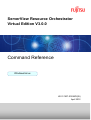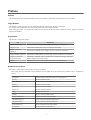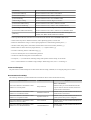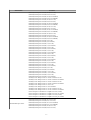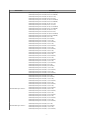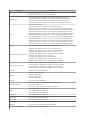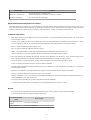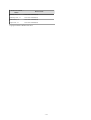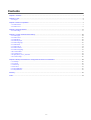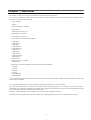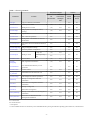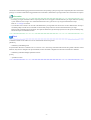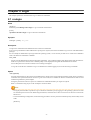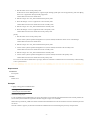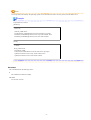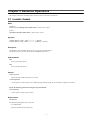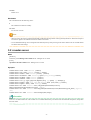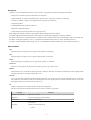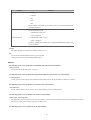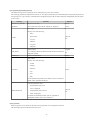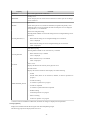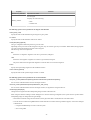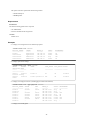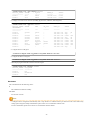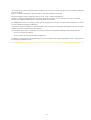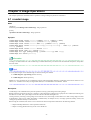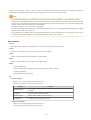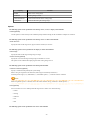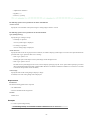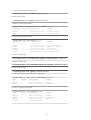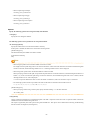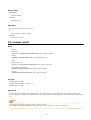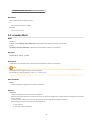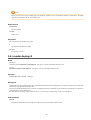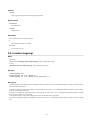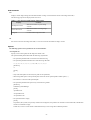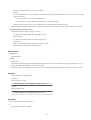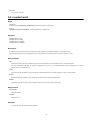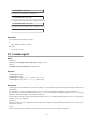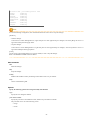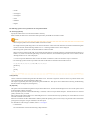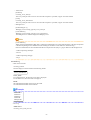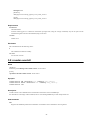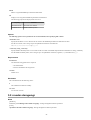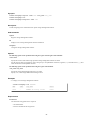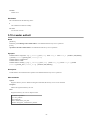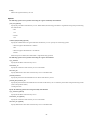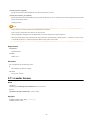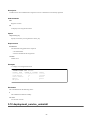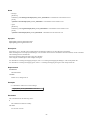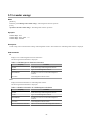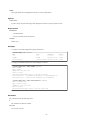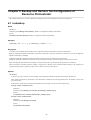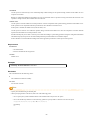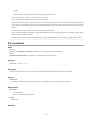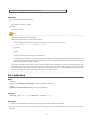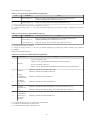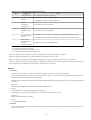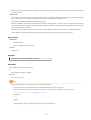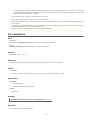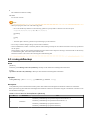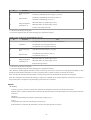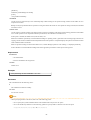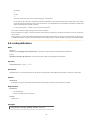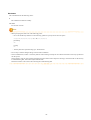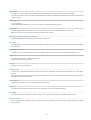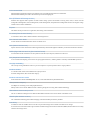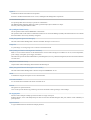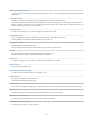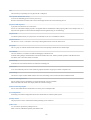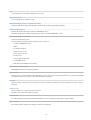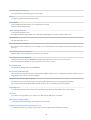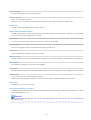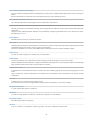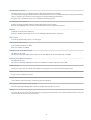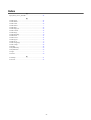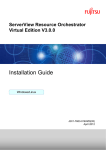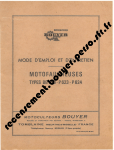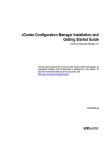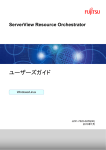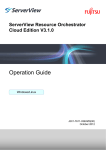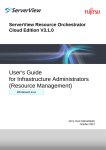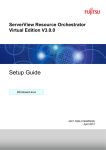Download Red Hat LINUX VIRTUAL SERVER 4.7 - ADMINISTRATION Setup guide
Transcript
ServerView Resource Orchestrator
Virtual Edition V3.0.0
Command Reference
Windows/Linux
J2X1-7607-01ENZ0(05)
April 2012
Preface
Purpose
This manual explains the commands available in ServerView Resource Orchestrator (hereinafter Resource Orchestrator).
Target Readers
This manual is written for people who will install and administer systems using Resource Orchestrator.
It is strongly recommended that you read the "Setup Guide VE" before using this manual.
When setting up systems, it is assumed that readers have the basic knowledge required to configure the servers, storage, and network
devices to be installed.
Organization
This manual is composed as follows:
Title
Description
Chapter 1 Overview
Provides an overview of the commands provided in Resource Orchestrator.
Chapter 2 Login
Explains the command used to log in to Resource Orchestrator.
Chapter 3 Resource
Operations
Explains the commands used to manage resources in Resource Orchestrator.
Chapter 4 Image Operations
Explains the command used to perform image operations in Resource Orchestrator.
Chapter 5 Control and
Environment Setup
Explains the commands used to control Resource Orchestrator managers and agents,
and to configure environment settings.
Glossary
Explains the terms used in this manual. Please refer to it when necessary.
Notational Conventions
The notation in this manual conforms to the following conventions.
- When using Resource Orchestrator and the functions necessary differ due to the necessary basic software (OS), it is indicated as
follows:
[Windows]
Sections related to Windows (When not using Hyper-V)
[Linux]
Sections related to Linux
[Red Hat Enterprise Linux]
Sections related to Red Hat Enterprise Linux
[Solaris]
Sections related to Solaris
[VMware]
Sections related to VMware
[Hyper-V]
Sections related to Hyper-V
[Xen]
Sections related to Xen
[KVM]
Sections related to RHEL-KVM
[Solaris Containers]
Sections related to Solaris containers
[Windows/Hyper-V]
Sections related to Windows and Hyper-V
[Windows/Linux]
Sections related to Windows and Linux
[Linux/VMware]
Sections related to Linux and VMware
[Linux/Xen]
Sections related to Linux and Xen
-i-
[Xen/KVM]
Sections related to Xen and RHEL-KVM
[Linux/Solaris/VMware]
Sections related to Linux, Solaris, and VMware
[Linux/VMware/Xen]
Sections related to Linux, VMware, and Xen
[Linux/Xen/KVM]
Sections related to Linux, Xen, and RHEL-KVM
[VMware/Hyper-V/Xen]
Sections related to VMware, Hyper-V, and Xen
[Linux/Solaris/VMware/Xen]
Sections related to Linux, Solaris, VMware, and Xen
[Linux/VMware/Xen/KVM]
Sections related to Linux, VMware, Xen, and RHEL-KVM
[VMware/Hyper-V/Xen/KVM]
Sections related to VMware, Hyper-V, Xen, and RHEL-KVM
[Linux/Solaris/VMware/Xen/KVM]
Sections related to Linux, Solaris, VMware, Xen, and RHEL-KVM
[VM host]
Sections related to VMware, Windows Server 2008 with Hyper-V
enabled, Xen, RHEL-KVM, and Solaris containers
- Unless specified otherwise, the blade servers mentioned in this manual refer to PRIMERGY BX servers.
- Oracle Solaris may also be indicated as Solaris, Solaris Operating System, or Solaris OS.
- References and character strings or values requiring emphasis are indicated using double quotes ( " ).
- Window names, dialog names, menu names, and tab names are shown enclosed by brackets ( [ ] ).
- Button names are shown enclosed by angle brackets (< >) or square brackets ([ ]).
- The order of selecting menus is indicated using [ ]-[ ].
- Text to be entered by the user is indicated using bold text.
- Variables are indicated using italic text and underscores.
- The ellipses ("...") in menu names, indicating settings and operation window startup, are not shown.
- The ">" used in Windows is included in usage examples. When using Linux, read ">" as meaning "#".
Command Examples
The paths used in command examples are abbreviated. When executing commands, do so using the path given in "Name".
Documentation Road Map
The following manuals are provided with Resource Orchestrator. Please refer to them when necessary:
Manual Name
Abbreviated Form
Purpose
Please read this first.
ServerView Resource Orchestrator Virtual
Edition V3.0.0 Setup Guide
Setup Guide VE
ServerView Resource Orchestrator Virtual
Edition V3.0.0 Installation Guide
Installation Guide VE
Read this when you want information about how to
install Resource Orchestrator.
ServerView Resource Orchestrator Virtual
Edition V3.0.0 Operation Guide
Operation Guide VE
Read this when you want information about how to
operate systems that you have configured.
ServerView Resource Orchestrator Virtual
Edition V3.0.0 User's Guide
User's Guide VE
Read this when you want information about how to
operate the GUI.
ServerView Resource Orchestrator Virtual
Edition V3.0.0 Command Reference
Command Reference
Read this when you want information about how to
use commands.
- ii -
Read this when you want information about the
purposes and uses of basic functions, and how to
install Resource Orchestrator.
Manual Name
Abbreviated Form
ServerView Resource Orchestrator Virtual
Edition V3.0.0 Messages
Purpose
Read this when you want detailed information
about the corrective actions for displayed
messages.
Messages VE
Abbreviations
The following abbreviations are used in this manual:
Abbreviation
Products
Windows
Microsoft(R) Windows Server(R) 2008 Standard
Microsoft(R) Windows Server(R) 2008 Enterprise
Microsoft(R) Windows Server(R) 2008 R2 Standard
Microsoft(R) Windows Server(R) 2008 R2 Enterprise
Microsoft(R) Windows Server(R) 2008 R2 Datacenter
Microsoft(R) Windows Server(R) 2003 R2, Standard Edition
Microsoft(R) Windows Server(R) 2003 R2, Enterprise Edition
Microsoft(R) Windows Server(R) 2003 R2, Standard x64 Edition
Microsoft(R) Windows Server(R) 2003 R2, Enterprise x64 Edition
Windows(R) 7 Professional
Windows(R) 7 Ultimate
Windows Vista(R) Business
Windows Vista(R) Enterprise
Windows Vista(R) Ultimate
Microsoft(R) Windows(R) XP Professional operating system
Windows Server 2008
Microsoft(R) Windows Server(R) 2008 Standard
Microsoft(R) Windows Server(R) 2008 Enterprise
Microsoft(R) Windows Server(R) 2008 R2 Standard
Microsoft(R) Windows Server(R) 2008 R2 Enterprise
Microsoft(R) Windows Server(R) 2008 R2 Datacenter
Windows 2008 x86 Edition
Microsoft(R) Windows Server(R) 2008 Standard (x86)
Microsoft(R) Windows Server(R) 2008 Enterprise (x86)
Windows 2008 x64 Edition
Microsoft(R) Windows Server(R) 2008 Standard (x64)
Microsoft(R) Windows Server(R) 2008 Enterprise (x64)
Windows Server 2003
Microsoft(R) Windows Server(R) 2003 R2, Standard Edition
Microsoft(R) Windows Server(R) 2003 R2, Enterprise Edition
Microsoft(R) Windows Server(R) 2003 R2, Standard x64 Edition
Microsoft(R) Windows Server(R) 2003 R2, Enterprise x64 Edition
Windows 2003 x64 Edition
Microsoft(R) Windows Server(R) 2003 R2, Standard x64 Edition
Microsoft(R) Windows Server(R) 2003 R2, Enterprise x64 Edition
Windows 7
Windows(R) 7 Professional
Windows(R) 7 Ultimate
Windows Vista
Windows Vista(R) Business
Windows Vista(R) Enterprise
Windows Vista(R) Ultimate
Windows XP
Microsoft(R) Windows(R) XP Professional operating system
Windows PE
Microsoft(R) Windows(R) Preinstallation Environment
Linux
Red Hat(R) Enterprise Linux(R) AS (v.4 for x86)
Red Hat(R) Enterprise Linux(R) ES (v.4 for x86)
Red Hat(R) Enterprise Linux(R) AS (v.4 for EM64T)
Red Hat(R) Enterprise Linux(R) ES (v.4 for EM64T)
- iii -
Abbreviation
Products
Red Hat(R) Enterprise Linux(R) AS (4.5 for x86)
Red Hat(R) Enterprise Linux(R) ES (4.5 for x86)
Red Hat(R) Enterprise Linux(R) AS (4.5 for EM64T)
Red Hat(R) Enterprise Linux(R) ES (4.5 for EM64T)
Red Hat(R) Enterprise Linux(R) AS (4.6 for x86)
Red Hat(R) Enterprise Linux(R) ES (4.6 for x86)
Red Hat(R) Enterprise Linux(R) AS (4.6 for EM64T)
Red Hat(R) Enterprise Linux(R) ES (4.6 for EM64T)
Red Hat(R) Enterprise Linux(R) AS (4.7 for x86)
Red Hat(R) Enterprise Linux(R) ES (4.7 for x86)
Red Hat(R) Enterprise Linux(R) AS (4.7 for EM64T)
Red Hat(R) Enterprise Linux(R) ES (4.7 for EM64T)
Red Hat(R) Enterprise Linux(R) AS (4.8 for x86)
Red Hat(R) Enterprise Linux(R) ES (4.8 for x86)
Red Hat(R) Enterprise Linux(R) AS (4.8 for EM64T)
Red Hat(R) Enterprise Linux(R) ES (4.8 for EM64T)
Red Hat(R) Enterprise Linux(R) 5 (for x86)
Red Hat(R) Enterprise Linux(R) 5 (for Intel64)
Red Hat(R) Enterprise Linux(R) 5.1 (for x86)
Red Hat(R) Enterprise Linux(R) 5.1 (for Intel64)
Red Hat(R) Enterprise Linux(R) 5.2 (for x86)
Red Hat(R) Enterprise Linux(R) 5.2 (for Intel64)
Red Hat(R) Enterprise Linux(R) 5.3 (for x86)
Red Hat(R) Enterprise Linux(R) 5.3 (for Intel64)
Red Hat(R) Enterprise Linux(R) 5.4 (for x86)
Red Hat(R) Enterprise Linux(R) 5.4 (for Intel64)
Red Hat(R) Enterprise Linux(R) 5.5 (for x86)
Red Hat(R) Enterprise Linux(R) 5.5 (for Intel64)
Red Hat(R) Enterprise Linux(R) 5.6 (for x86)
Red Hat(R) Enterprise Linux(R) 5.6 (for Intel64)
Red Hat(R) Enterprise Linux(R) 5.7 (for x86)
Red Hat(R) Enterprise Linux(R) 5.7 (for Intel64)
Red Hat(R) Enterprise Linux(R) 6 (for x86)
Red Hat(R) Enterprise Linux(R) 6 (for Intel64)
Red Hat(R) Enterprise Linux(R) 6.1 (for x86)
Red Hat(R) Enterprise Linux(R) 6.1 (for Intel64)
Red Hat(R) Enterprise Linux(R) 6.2 (for x86)
Red Hat(R) Enterprise Linux(R) 6.2 (for Intel64)
SUSE(R) Linux Enterprise Server 10 Service Pack2 for x86
SUSE(R) Linux Enterprise Server 10 Service Pack2 for EM64T
SUSE(R) Linux Enterprise Server 10 Service Pack3 for x86
SUSE(R) Linux Enterprise Server 10 Service Pack3 for EM64T
SUSE(R) Linux Enterprise Server 11 for x86
SUSE(R) Linux Enterprise Server 11 for EM64T
SUSE(R) Linux Enterprise Server 11 Service Pack1 for x86
SUSE(R) Linux Enterprise Server 11 Service Pack1 for EM64T
Oracle Enterprise Linux Release 5 Update 4 for x86 (32 Bit)
Oracle Enterprise Linux Release 5 Update 4 for x86_64 (64 Bit)
Oracle Enterprise Linux Release 5 Update 5 for x86 (32 Bit)
Oracle Enterprise Linux Release 5 Update 5 for x86_64 (64 Bit)
Red Hat Enterprise Linux
Red Hat(R) Enterprise Linux(R) AS (v.4 for x86)
Red Hat(R) Enterprise Linux(R) ES (v.4 for x86)
Red Hat(R) Enterprise Linux(R) AS (v.4 for EM64T)
Red Hat(R) Enterprise Linux(R) ES (v.4 for EM64T)
Red Hat(R) Enterprise Linux(R) AS (4.5 for x86)
Red Hat(R) Enterprise Linux(R) ES (4.5 for x86)
- iv -
Abbreviation
Products
Red Hat(R) Enterprise Linux(R) AS (4.5 for EM64T)
Red Hat(R) Enterprise Linux(R) ES (4.5 for EM64T)
Red Hat(R) Enterprise Linux(R) AS (4.6 for x86)
Red Hat(R) Enterprise Linux(R) ES (4.6 for x86)
Red Hat(R) Enterprise Linux(R) AS (4.6 for EM64T)
Red Hat(R) Enterprise Linux(R) ES (4.6 for EM64T)
Red Hat(R) Enterprise Linux(R) AS (4.7 for x86)
Red Hat(R) Enterprise Linux(R) ES (4.7 for x86)
Red Hat(R) Enterprise Linux(R) AS (4.7 for EM64T)
Red Hat(R) Enterprise Linux(R) ES (4.7 for EM64T)
Red Hat(R) Enterprise Linux(R) AS (4.8 for x86)
Red Hat(R) Enterprise Linux(R) ES (4.8 for x86)
Red Hat(R) Enterprise Linux(R) AS (4.8 for EM64T)
Red Hat(R) Enterprise Linux(R) ES (4.8 for EM64T)
Red Hat(R) Enterprise Linux(R) 5 (for x86)
Red Hat(R) Enterprise Linux(R) 5 (for Intel64)
Red Hat(R) Enterprise Linux(R) 5.1 (for x86)
Red Hat(R) Enterprise Linux(R) 5.1 (for Intel64)
Red Hat(R) Enterprise Linux(R) 5.2 (for x86)
Red Hat(R) Enterprise Linux(R) 5.2 (for Intel64)
Red Hat(R) Enterprise Linux(R) 5.3 (for x86)
Red Hat(R) Enterprise Linux(R) 5.3 (for Intel64)
Red Hat(R) Enterprise Linux(R) 5.4 (for x86)
Red Hat(R) Enterprise Linux(R) 5.4 (for Intel64)
Red Hat(R) Enterprise Linux(R) 5.5 (for x86)
Red Hat(R) Enterprise Linux(R) 5.5 (for Intel64)
Red Hat(R) Enterprise Linux(R) 5.6 (for x86)
Red Hat(R) Enterprise Linux(R) 5.6 (for Intel64)
Red Hat(R) Enterprise Linux(R) 5.7 (for x86)
Red Hat(R) Enterprise Linux(R) 5.7 (for Intel64)
Red Hat(R) Enterprise Linux(R) 6 (for x86)
Red Hat(R) Enterprise Linux(R) 6 (for Intel64)
Red Hat(R) Enterprise Linux(R) 6.1 (for x86)
Red Hat(R) Enterprise Linux(R) 6.1 (for Intel64)
Red Hat(R) Enterprise Linux(R) 6.2 (for x86)
Red Hat(R) Enterprise Linux(R) 6.2 (for Intel64)
Red Hat Enterprise Linux 5
Red Hat(R) Enterprise Linux(R) 5 (for x86)
Red Hat(R) Enterprise Linux(R) 5 (for Intel64)
Red Hat(R) Enterprise Linux(R) 5.1 (for x86)
Red Hat(R) Enterprise Linux(R) 5.1 (for Intel64)
Red Hat(R) Enterprise Linux(R) 5.2 (for x86)
Red Hat(R) Enterprise Linux(R) 5.2 (for Intel64)
Red Hat(R) Enterprise Linux(R) 5.3 (for x86)
Red Hat(R) Enterprise Linux(R) 5.3 (for Intel64)
Red Hat(R) Enterprise Linux(R) 5.4 (for x86)
Red Hat(R) Enterprise Linux(R) 5.4 (for Intel64)
Red Hat(R) Enterprise Linux(R) 5.5 (for x86)
Red Hat(R) Enterprise Linux(R) 5.5 (for Intel64)
Red Hat(R) Enterprise Linux(R) 5.6 (for x86)
Red Hat(R) Enterprise Linux(R) 5.6 (for Intel64)
Red Hat(R) Enterprise Linux(R) 5.7 (for x86)
Red Hat(R) Enterprise Linux(R) 5.7 (for Intel64)
Red Hat Enterprise Linux 6
Red Hat(R) Enterprise Linux(R) 6 (for x86)
Red Hat(R) Enterprise Linux(R) 6 (for Intel64)
Red Hat(R) Enterprise Linux(R) 6.1 (for x86)
Red Hat(R) Enterprise Linux(R) 6.1 (for Intel64)
-v-
Abbreviation
Products
Red Hat(R) Enterprise Linux(R) 6.2 (for x86)
Red Hat(R) Enterprise Linux(R) 6.2 (for Intel64)
RHEL-KVM
Red Hat(R) Enterprise Linux(R) 6.1 (for x86) Virtual Machine Function
Red Hat(R) Enterprise Linux(R) 6.1 (for Intel64) Virtual Machine Function
Red Hat(R) Enterprise Linux(R) 6.2 (for x86) Virtual Machine Function
Red Hat(R) Enterprise Linux(R) 6.2 (for Intel64) Virtual Machine Function
Xen
Citrix XenServer(TM) 5.5
Citrix Essentials(TM) for XenServer 5.5, Enterprise Edition
Red Hat(R) Enterprise Linux(R) 5.3 (for x86) Linux Virtual Machine Function
Red Hat(R) Enterprise Linux(R) 5.3 (for Intel64) Linux Virtual Machine Function
Red Hat(R) Enterprise Linux(R) 5.4 (for x86) Linux Virtual Machine Function
Red Hat(R) Enterprise Linux(R) 5.4 (for Intel64) Linux Virtual Machine Function
Red Hat(R) Enterprise Linux(R) 5.5 (for x86) Linux Virtual Machine Function
Red Hat(R) Enterprise Linux(R) 5.5 (for Intel64) Linux Virtual Machine Function
Red Hat(R) Enterprise Linux(R) 5.6 (for x86) Linux Virtual Machine Function
Red Hat(R) Enterprise Linux(R) 5.6 (for Intel64) Linux Virtual Machine Function
Red Hat(R) Enterprise Linux(R) 5.7 (for x86) Linux Virtual Machine Function
Red Hat(R) Enterprise Linux(R) 5.7 (for Intel64) Linux Virtual Machine Function
DOS
Microsoft(R) MS-DOS(R) operating system, DR DOS(R)
SUSE Linux Enterprise Server
SUSE(R) Linux Enterprise Server 10 Service Pack2 for x86
SUSE(R) Linux Enterprise Server 10 Service Pack2 for EM64T
SUSE(R) Linux Enterprise Server 10 Service Pack3 for x86
SUSE(R) Linux Enterprise Server 10 Service Pack3 for EM64T
SUSE(R) Linux Enterprise Server 11 for x86
SUSE(R) Linux Enterprise Server 11 for EM64T
SUSE(R) Linux Enterprise Server 11 Service Pack1 for x86
SUSE(R) Linux Enterprise Server 11 Service Pack1 for EM64T
Oracle Enterprise Linux
Oracle Enterprise Linux Release 5 Update 4 for x86 (32 Bit)
Oracle Enterprise Linux Release 5 Update 4 for x86_64 (64 Bit)
Oracle Enterprise Linux Release 5 Update 5 for x86 (32 Bit)
Oracle Enterprise Linux Release 5 Update 5 for x86_64 (64 Bit)
Solaris
Solaris(TM) 10 Operating System
VMware
VMware(R) Infrastructure 3
VMware vSphere(R) 4
VMware vSphere(R) 4.1
VMware vSphere(R) 5
VIOM
ServerView Virtual-IO Manager
ServerView Agent
ServerView SNMP Agents for MS Windows (32bit-64bit)
ServerView Agents Linux
ServerView Agents VMware for VMware ESX Server
Excel
Microsoft(R) Office Excel(R) 2010
Microsoft(R) Office Excel(R) 2007
Microsoft(R) Office Excel(R) 2003
Excel 2010
Microsoft(R) Office Excel(R) 2010
Excel 2007
Microsoft(R) Office Excel(R) 2007
Excel 2003
Microsoft(R) Office Excel(R) 2003
ROR VE
ServerView Resource Orchestrator Virtual Edition
ROR CE
ServerView Resource Orchestrator Cloud Edition
Resource Coordinator
Systemwalker Resource Coordinator
- vi -
Abbreviation
Products
Resource Coordinator VE
ServerView Resource Coordinator VE
Systemwalker Resource Coordinator Virtual server Edition
Resource Orchestrator
ServerView Resource Orchestrator
Export Administration Regulation Declaration
Documents produced by FUJITSU may contain technology controlled under the Foreign Exchange and Foreign Trade Control Law of
Japan. Documents which contain such technology should not be exported from Japan or transferred to non-residents of Japan without first
obtaining authorization from the Ministry of Economy, Trade and Industry of Japan in accordance with the above law.
Trademark Information
- BMC, BMC Software, and the BMC Software logo are trademarks or registered trademarks of BMC Software, Inc. in the United
States and other countries.
- Citrix(R), Citrix XenServer(TM), Citrix Essentials(TM), and Citrix StorageLink(TM) are trademarks of Citrix Systems, Inc. and/or
one of its subsidiaries, and may be registered in the United States Patent and Trademark Office and in other countries.
- Dell is a registered trademark of Dell Computer Corp.
- HP is a registered trademark of Hewlett-Packard Company.
- IBM is a registered trademark or trademark of International Business Machines Corporation in the U.S.
- Linux is a trademark or registered trademark of Linus Torvalds in the United States and other countries.
- Microsoft, Windows, MS, MS-DOS, Windows XP, Windows Server, Windows Vista, Windows 7, Excel, and Internet Explorer are
either registered trademarks or trademarks of Microsoft Corporation in the United States and other countries.
- Oracle and Java are registered trademarks of Oracle and/or its affiliates in the United States and other countries.
- Oracle is a registered trademark of Oracle Corporation and/or its affiliates.
- Red Hat, RPM and all Red Hat-based trademarks and logos are trademarks or registered trademarks of Red Hat, Inc. in the United
States and other countries.
- Spectrum is a trademark or registered trademark of Computer Associates International, Inc. and/or its subsidiaries.
- SUSE is a registered trademark of SUSE LINUX AG, a Novell business.
- VMware, the VMware "boxes" logo and design, Virtual SMP, and VMotion are registered trademarks or trademarks of VMware, Inc.
in the United States and/or other jurisdictions.
- ServerView and Systemwalker are registered trademarks of FUJITSU LIMITED.
- All other brand and product names are trademarks or registered trademarks of their respective owners.
Notices
- The contents of this manual shall not be reproduced without express written permission from FUJITSU LIMITED.
- The contents of this manual are subject to change without notice.
Month/Year Issued,
Edition
Manual Code
November 2011, First
Edition
J2X1-7607-01ENZ0(00)
December 2011, 1.1
J2X1-7607-01ENZ0(01)
- vii -
Month/Year Issued,
Edition
Manual Code
January 2012, 1.2
J2X1-7607-01ENZ0(02)
February 2012, 1.3
J2X1-7607-01ENZ0(03)
March 2012, 1.4
J2X1-7607-01ENZ0(04)
April 2012, 1.5
J2X1-7607-01ENZ0(05)
Copyright FUJITSU LIMITED 2010-2012
- viii -
Contents
Chapter 1 Overview..................................................................................................................................................................1
Chapter 2 Login........................................................................................................................................................................4
2.1 rcxlogin................................................................................................................................................................................................4
Chapter 3 Resource Operations...............................................................................................................................................7
3.1 rcxadm chassis.....................................................................................................................................................................................7
3.2 rcxadm server.......................................................................................................................................................................................8
Chapter 4 Image Operations..................................................................................................................................................17
4.1 rcxadm image.....................................................................................................................................................................................17
Chapter 5 Control and Environment Setup.............................................................................................................................24
5.1 rcxadm agtctl......................................................................................................................................................................................24
5.2 rcxadm certctl....................................................................................................................................................................................26
5.3 rcxadm dbctl......................................................................................................................................................................................28
5.4 rcxadm deployctl................................................................................................................................................................................29
5.5 rcxadm imagemgr..............................................................................................................................................................................30
5.6 rcxadm lanctl......................................................................................................................................................................................33
5.7 rcxadm mgrctl....................................................................................................................................................................................34
5.8 rcxadm eventctl..................................................................................................................................................................................38
5.9 rcxadm storagemgr............................................................................................................................................................................39
5.10 rcxadm authctl..................................................................................................................................................................................41
5.11 rcxadm license.................................................................................................................................................................................43
5.12 deployment_service_uninstall.........................................................................................................................................................44
5.13 rcxadm vmmgr.................................................................................................................................................................................46
Chapter 6 Backup and Restore the Configuration of Resource Orchestrator........................................................................48
6.1 rcxbackup...........................................................................................................................................................................................48
6.2 rcxrestore...........................................................................................................................................................................................50
6.3 scwbackup..........................................................................................................................................................................................51
6.4 scwrestore..........................................................................................................................................................................................55
6.5 rcxkeydefbackup................................................................................................................................................................................56
6.6 rcxkeydefrestore.................................................................................................................................................................................59
Glossary.................................................................................................................................................................................61
Index.......................................................................................................................................................................................72
- ix -
Chapter 1 Overview
This chapter provides an overview of the commands available in Resource Orchestrator.
Four types of commands are available: the login command, the resource operation commands, the image operation command, and the
control and environment setup commands.
- Login Command
rcxlogin
- Resource Operation Commands
rcxadm chassis
rcxadm server(rcxserver) (*1)
- Image Operation Command
rcxadm image (rcximage) (*1)
- Control and Environment Setup Commands
rcxadm agtctl
rcxadm certctl
rcxadm dbctl
rcxadm deployctl
rcxadm imagemgr
rcxadm lanctl
rcxadm mgrctl
rcxadm eventctl
rcxadm storagemgr
rcxadm authctl
rcxadm license
deployment_service_uninstall
rcxadm vmmgr
- Backup and restore the configuration of Resource Orchestrator Commands
rcxbackup
rcxrestore
scwbackup
scwrestore
rcxkeydefbackup
rcxkeydefrestore
*1: rcxserver and rcximage are abbreviated forms of the rcxadm server and rcxadm image commands. They both produce exactly the same
results as their counterparts.
User accounts with administrative privileges within the operating system have access to all commands.
For user accounts that do not have administrative privileges within the operating system, it is necessary to first log into Resource
Orchestrator as a privileged user with the login command. This will grant access to the resource operation, control and environment setup
(only rcxadm mgrctl snap -all), and image operation command.
For details on privileged users, refer to "Chapter 4 User Accounts" of the "Operation Guide VE".
The table below lists the permissions required to execute each command depending on the server on which they are executed.
-1-
Table 1.1 List of Commands
Required Privileges
Command
Function
Location
OS
Administrator
Resource
Orchestrator
Privileged
User
Admin
Server
Managed
Server
-
-
Yes
No
rcxlogin
Logs in to Resource Orchestrator
rcxadm chassis
Chassis power control
- (*1)
Yes
Yes
No
rcxadm server
Managed server control
- (*1)
Yes
Yes
No
rcxadm image
Image operations (backup and restore,
cloning)
- (*1)
Yes
Yes
No
rcxadm agtctl
Agent control
Yes
-
No
Yes
rcxadm certctl
SSL certificate operations
Yes
-
Yes
Yes
rcxadm dbctl
Management of the database for Resource
Orchestrator
Yes
-
Yes
-
rcxadm deployctl
Encryption of license information definition
files
Yes
-
No
Yes
rcxadm imagemgr
Image management settings
Yes
-
Yes
No
rcxadm lanctl
Network parameter configuration
Yes
-
No
Yes
- (*1)
Yes
rcxadm mgrctl
Manager control
Yes
No
Yes
-
"snap -all"
All except "snap all"
rcxadm eventctl
Event control
- (*1)
Yes
Yes
No
rcxadm
storagemgr
ESC registration and deletion
- (*1)
Yes
Yes
No
rcxadm authctl
User authentication directory service
operations
Yes
-
Yes
No
rcxadm license
License control
Yes
Yes
Yes
No
deployment_servi
ce_uninstall
Uninstallation of the related services
Yes
-
Yes
Yes
rcxadm vmmgr
VM management software operations
Yes
Yes
Yes
No
rcxbackup
Backup of configuration definition
information
Yes
Yes
Yes
No
rcxrestore
Restoration of configuration definition
information
Yes
Yes
Yes
No
scwbackup
Backup of image files
Yes
Yes
Yes
No
scwrestore
Restoration of image files
Yes
Yes
Yes
No
rcxkeydefbackup
Backup of other definition and management
information
Yes
Yes
Yes
No
rcxkeydefrestore
Restoration of other definition and
management information
Yes
Yes
Yes
No
Yes: Can be used
No: Cannot be used
-: Not required
*1: This command can also be executed by a user with administrative privileges within the operating system. However, if the same user
-2-
executes this command after logging into Resource Orchestrator, the operating system privileges will be replaced by Resource Orchestrator
privileges. To use this command when logged into Resource Orchestrator, administrative privileges for Resource Orchestrator are required.
Information
- Executing privileged commands within a script requires the user to be logged in with administrative privileges within the operating
system. Otherwise, the rcxlogin -save command should first be run to grant access to privileged commands from scripts.
Refer to "2.1 rcxlogin" for details.
- If, in Windows Server 2008, a user account with administrative privileges that does not have the user ID "Administrator" starts up a
command prompt from the menu, commands executed in that prompt cannot be executed with administrative privileges.
Right-click the command prompt in the menu, select [Run as administrator] from the displayed menu to start up the command prompt,
and run the required command from there.
Point
Commands available on the admin server are all located under the following folder.
[Windows]
- Installation_folder\Manager\bin
In Systemwalker Resource Coordinator VE V13.2 and VE V13.3, when using commands under the following folder within the created
batch file, they must be changed to the specified folders, because the folder configuration for Resource Orchestrator is different.
- Installation_folder\Site Manager\opt\FJSVrcxmr\bin
[Linux]
- /opt/FJSVrcvmr/bin
-3-
Chapter 2 Login
This chapter explains the command used to log in to Resource Orchestrator.
2.1 rcxlogin
Name
[Windows]
Installation_folder\Manager\bin\rcxlogin - Logs in to Resource Orchestrator
[Linux]
/opt/FJSVrcvmr/bin/rcxlogin - Logs in to Resource Orchestrator
Synopsis
rcxlogin [-save] user_name
Description
rcxlogin is the command used to authenticate users in Resource Orchestrator.
If you are using commands for which administrative privileges are required, first use this command to log in as a user with administrative
privileges.
If a user already has administrative privileges within the operating system, it is not necessary for that user to execute this command in
order to use Resource Orchestrator commands.
user_name
Specify a user ID that has been registered in Resource Orchestrator. You will then be asked to enter the password of the specified user.
If the correct password is entered, a new command prompt will be displayed showing that the authentication succeeded.
If an invalid password or user ID is entered, an error message is displayed.
To log off, execute the exit command. To log in as a different user without logging off, re-execute the rcxlogin command.
Option
-save (optional)
Saves the entered password. This password is remembered only for the user account (within the operating system) used to execute this
command. Once a password has been saved for a given user account, this command can then be executed from the same account
without being asked for a password again.
Saving the password also allows scripts to use commands for which administrative privileges are required.
Refer to "Automation using scripts" in the "Examples" section for details.
Note
- Saving the password makes it possible to log in to Resource Orchestrator just by logging in to the operating system user account
for which the password was saved. When using this function, ensure that strict control is exercised over this user account on the
admin server.
- In a clustered manager configuration, use the following procedure to save the password on both the primary and secondary cluster
nodes.
[Windows]
-4-
1. Start the cluster service on the primary node.
In the Failover Cluster Management tree, right-click [RC-manager] under [Services and Applications], and select [Bring
this service or application online] from the popup menu.
Confirm that all resources are turned online.
2. Run the rcxlogin -save user_name command on the primary node.
3. Move the manager "service or application" to the secondary node.
Confirm that all resources are turned online on the secondary node.
4. Run the rcxlogin -save user_name command on the secondary node.
5. Move the manager "service or application" back to the primary node.
Confirm that all resources are turned online on the primary node.
[Linux]
1. Start the cluster service on the primary node.
Use the cluster system's operation management view (Cluster Admin) and start the cluster service of the manager.
Confirm that all resources are turned online.
2. Run the rcxlogin -save user_name command on the primary node.
3. Use the cluster system's operation management view (Cluster Admin) and switch to the secondary node.
Confirm that all resources are turned online on the secondary node.
4. Run the rcxlogin -save user_name command on the secondary node.
5. Use the cluster system's operation management view (Cluster Admin) and switch to the primary node.
Confirm that all resources are turned online on the primary node.
For a user account with OS administrative privileges, Resource Orchestrator commands can be executed freely without needing
to save a password first.
Requirements
Permissions
Not required.
Location
Admin server
Examples
- Logging in using password authentication
>rcxlogin userA <RETURN>
Password: password <RETURN>
- Automation using scripts
To use commands requiring administrative privileges from within a script, thus allowing automated calls from external products, the
user account's password must be registered in advance using the rcxlogin -save command.
Within the script, the RCX_USER environment variable must be defined and set to the user ID of the account for which the password
was saved.
Once this variable is properly set, Resource Orchestrator commands can be executed using the previously saved password.
-5-
Note
The script must be executed by the operating system user account that was used to save the password on the admin server.
Example
Script (batch file) content:
[Windows]
@echo off
set RCX_USER=userA
rem Write down commands that can be run with userA's privileges.
Installation_folder\Manager\bin\rcxserver stop -name svr0001 -force
Installation_folder\Manager\bin\rcxserver start -name svr0002
...
[Linux]
#!/bin/sh
RCX_USER=userA
export RCX_USER
# Write down commands that can be run with userA's privileges.
/opt/FJSVrcvmr/bin/rcxserver stop -name svr0001 -force
/opt/FJSVrcvmr/bin/rcxserver start -name svr0002
...
Exit Status
This command returns the following values:
0
The command executed successfully.
non-zero
An error has occurred.
-6-
Chapter 3 Resource Operations
This chapter explains the commands used to manage resources in Resource Orchestrator.
3.1 rcxadm chassis
Name
[Windows]
Installation_folder\Manager\bin\rcxadm chassis - Chassis power control
[Linux]
/opt/FJSVrcvmr/bin/rcxadm chassis - Chassis power control
Synopsis
rcxadm chassis start -name resource [-nowait]
rcxadm chassis stop -name resource [-nowait] [-force]
Description
rcxadm chassis is the command used to power on or power off a blade chassis.
This function can only be used with chassis for PRIMERGY BX servers.
Subcommands
start
Powers on the target chassis.
stop
Powers off the target chassis.
Options
-name resource
Specify the name of the target chassis in resource.
-nowait (optional)
Use this option to return directly to the command prompt without waiting for the command to complete its execution.
Specify the following options when using the stop subcommand:
-force (optional)
Use this option to forcibly stop a chassis.
Requirements
Permissions
One of the following permissions is required:
- OS Administrator
- Resource Orchestrator Privileged User
-7-
Location
Admin server
Exit Status
This command returns the following values:
0
The command executed successfully.
non-zero
An error has occurred.
Note
- When powering off a chassis, all management blades contained in the target chassis will be gracefully shut down. This function requires
ServerView Agents to be installed on all server blades in the chassis.
- Server blade BIOS settings can be configured to automatically start up when powering on the chassis. Refer to the server blade manual
for details about such settings.
3.2 rcxadm server
Name
[Windows]
Installation_folder\Manager\bin\rcxadm server - Managed server control
[Linux]
/opt/FJSVrcvmr/bin/rcxadm server - Managed server control
Synopsis
rcxadm server start -name resource [-nowait]
rcxadm server stop -name resource [-force] [-nowait]
rcxadm server restart -name resource [-force] [-nowait]
rcxadm server switchover -name resource [-spare spare_server] [-nowait]
rcxadm server failback -name resource [-nowait]
rcxadm server takeover -name resource [-nowait]
rcxadm server list [{[-type {physical|vmguest|all}] | [-spare] | [-bootagt]}]
rcxadm server migrate -name guest_name -to vmhost [-mode {live|cold}] [-nowait]
rcxadm server migrate -home [-name vmhost] [-nowait]
rcxadm server set -name resource -attr {vmm_mode={maintenance|active}|
vmware.maintenance={maintenance|active}} [VMware]
rcxadm server set -name resource -attr vmm_mode={maintenance|active|maintenance_with_move} [Hyper-V]
[Xen]
rcxadm server set -name resource -attr bootagt={dos|winpe}
Information
rcxserver is an abbreviated form of the rcxadm server command. Both forms provide the same subcommands and options, and produce
the same results.
-8-
Description
rcxadm server is the command used to control server resources. This function provides the following functionality:
- Display of server statuses (physical OS, VM host, or VM guest)
- Startup, shutdown, or restart of a designated server (physical server, physical OS, VM host, or VM guest)
- Switchover, failback, or takeover of a designated server (physical OS or VM host)
- VM guest migration
- VM maintenance mode settings for VM hosts
- Migration to VM Home Position
- Change the boot agent of the specified server (physical server)
When stopping or restarting a VM host, any VM guests that are running will also be stopped.
Verify that stopping the affected VM guests will not cause any problems before stopping or restarting a VM host.
For details on the switchover, failback and takeover operations, refer to "Chapter 8 Server Switchover Settings" of the "User's Guide VE".
For details on VM guest migrations, refer to "7.1 Migration of VM Guests between Servers" of the "Operation Guide VE".
For details on VM maintenance mode settings, refer to "7.2 VM Maintenance Mode of VM Hosts" of the "Operation Guide VE".
Subcommands
start
Starts the target server (physical server, physical OS, VM host, or VM guest).
stop
Stops the target server (physical server, physical OS, VM host, or VM guest).
restart
Restarts the target server (physical server, physical OS, VM host, or VM guest).
switchover
Switches over the target server (physical OS or VM host) with one of its spare servers.
failback
Switches back a server in switchover state (physical OS or VM host). The spare server that was switched over with is stopped, and the
operating system will be restarted on the primary server.
takeover
Sets a post-switchover configuration as final, and allows the spare server to take over the role of the original primary server (physical
OS or VM host). After takeover, both servers exchange their roles: the original spare server becomes the new primary server, while
the original primary server becomes the new spare server.
list
Displays all registered servers (physical OS's, VM hosts, and VM guests).
The following properties are displayed for each server (when no options are specified).
Property
Contents
PHYSICAL_SERVER
Physical server name
SERVER
Server name (physical OS or VM host)
ADMIN_IP
Admin LAN IP address
Server status
STATUS
Displays one of the following:
- normal
-9-
Property
Contents
- warning
- unknown
- stop
- error
- fatal
For an explanation of possible server statuses, refer to "5.2 Resource Status" of the
"Operation Guide VE".
Current maintenance mode
- If maintenance mode is set
"ON" is displayed.
MAINTENANCE
- If maintenance mode is not set
"OFF" is displayed.
For details on maintenance modes, refer to "Appendix B Maintenance Mode" of the
"User's Guide VE".
migrate
Migrates a VM guest to a VM host on a different physical server.
set
Sets or releases VM maintenance mode for a given VM host.
Change the boot agent used when manipulating images.
Options
The following option can be specified for subcommands other than the list subcommand:
-name resource
Specify the name of the target server in resource.
The following option can be specified when using subcommands other than the list or set subcommand:
-nowait (optional)
Use this option to return directly to the command prompt without waiting for the command to complete its execution.
The following option can be specified for the stop and restart subcommands:
-force (optional)
Use this option to forcibly stop or restart a server without shutting down its operating system.
The following option can be specified for the switchover subcommand:
-spare spare_server (optional)
This defines the spare server (physical server) to be switched over with. If omitted, an appropriate server will be automatically selected
from the list of spare servers already assigned to the target server.
The following options can be specified for the list subcommand:
- 10 -
-type {physical|vmguest|all} (optional)
This defines the type of server (physical servers, VM guests, all servers) to be listed up.
The following properties are displayed for each server. The option column shows the relationship between displayed properties and
the option given in -type ("always" in the table below designates properties that are always displayed, independently from the option
given in -type).
Property
Contents
Options
PHYSICAL_SERVER
Physical server name
always
SERVER
Server name (for a Physical OS, VM host, or VM guest)
always
Server type
Displays one of the following:
- native
Physical OS
physical
TYPE
- vm_host
all
VM host
- vm_guest
VM guest
VM host name
VM_HOST
ADMIN_IP
vmguest
For a VM guest, this shows the name of the VM host on which this
VM guest operates.
all
Admin LAN IP address
always
Server status
Displays one of the following:
- normal
- warning
STATUS
- unknown
always
- stop
- error
- fatal
For an explanation of possible server statuses, refer to "5.2 Resource
Status" of the "Operation Guide VE".
Current maintenance mode
- If maintenance mode is set
"ON" is displayed.
MAINTENANCE
physical
- If maintenance mode is not set
"OFF" is displayed.
For details on maintenance modes, refer to "Appendix B
Maintenance Mode" of the "User's Guide VE".
-spare (optional)
When using spare servers, this shows the spare server(s) (physical server) assigned to each server.
The following properties are displayed for each server.
- 11 -
all
Property
SERVER
Contents
Server name (physical OS or VM host)
Primary server
PRIMARY
Name of the physical server that will be switched over with a spare server during a
server switchover.
Spare server
SPARE
Name of the spare server (switchover destination) assigned to the primary server.
If multiple spare servers are assigned, the name of each spare server is displayed
using commas (",") as a delimiters.
Network re-configuration flag
This flag defines whether or not network settings will be re-configured during a server
switchover.
VLAN_SWITCH (*1)
- When network settings are re-configured during server switchover
"ON" is displayed.
- When network settings are not re-configured during server switchover
"OFF" is displayed.
Auto-Recovery flag
This flag defines whether or not Auto-Recovery is enabled.
- When Auto-Recovery is enabled
AUTO_SWITCH
"ON" is displayed.
- When Auto-Recovery is not enabled
"OFF" is displayed.
Active server
ACTIVE
Displays the name of the currently active physical server.
Switchover state
Displays the current switchover state. Displays one of the following:
- normal
Normal status (There are no switchover, failback, or takeover operations in
progress).
- switchover running
SWITCHOVER_STATE
A switchover operation is in progress.
- switchover completed
A switchover operation has been completed.
- failback running
A failback operation is in progress.
- takeover running
A takeover operation is in progress.
*1: When a LAN switch blade is in IBP mode, the details of settings are displayed in this parameter.
-bootagt (optional)
Displays the information about the boot agent used when manipulating images.
The following properties are displayed for each server.
- 12 -
Property
PHYSICAL_SERVER
Contents
Physical server name
Set boot agent
Displays one of the following:
BOOT_AGENT
- DOS
- Windows PE
The following options can be specified for the migrate subcommand:
-name guest_name
Specify the name of the destination target VM guest in guest_name.
-to vmhost
Specify the name of the destination VM host in vmhost.
-mode {live|cold} (optional)
The type of migration method to perform is given for mode.
Depending on the power state of the VM guest to migrate, only one of those types may be available. When omitted, the appropriate
type will be chosen depending on the state of the VM guest.
The following values can be specified.
live
Performs a live migration: migration of an active (powered-on) VM guest.
cold
Performs a cold migration: migration of an inactive (powered-off) VM guest.
The power status of the VM guest after migration will be the same as it was before migration.
-home
Specify when performing migration to the VM Home Position.
-name vmhost (optional)
Specify the name of the operation target VM host in vmhost.
The following options can be specified for the set subcommand:
-attr {vmm_mode={maintenance|active}|vmware.maintenance={maintenance|active}}
Sets or releases VM maintenance mode for the target VM host.
-attr vmm_mode={maintenance|active|maintenance_with_move}
Sets or releases VM maintenance mode for the target VM host, or migrates the VM guest when set.
-attr bootagt={dos|winpe}
Changes the boot agent used when manipulating images to DOS or Windows PE.
When using the Windows manager and the managed server has the following configuration, this option must be specified before
manipulating images to change the boot agent settings.
- SAN data environments using a built-in disk boot, and a physical WWN or VIOM, must be converted to DOS.
- In a SAN boot environment using HBA address rename and where one of the following conditions applies, it needs to be changed
to Windows PE.
- Using the Red Hat Enterprise Linux 6 ext4 file system
- Server using UEFI
- 13 -
This option cannot be specified for the following models:
- SPARC Enterprise
- PRIMEQUEST
Requirements
Permissions
One of the following permissions is required:
- OS Administrator
- Resource Orchestrator Privileged User
Location
Admin server
Examples
- To display a list of registered servers and their properties
>rcxadm server list <RETURN>
PHYSICAL_SERVER
SERVER
-------------------blade01
WebServer01
rackserver01
AppServer01
rackserver02
DBServer01
rackserver03
DBServer02
ADMIN_IP
-------192.168.1.4
192.168.1.2
192.168.1.6
192.168.1.7
STATUS
-----normal
normal
stop
normal
MAINTENANCE
----------ON
OFF
OFF
ON
- To display spare server settings
>rcxadm server list -spare <RETURN>
SERVER
PRIMARY
SPARE
SWITCHOVER_STATE
------------------------------Server1
blade1-1
blade1-9
failback running
Server2
blade1-2
blade1-9,blade1-10
normal
VLAN_SWITCH
AUTO_SWITCH ACTIVE
-----------
----------- ------
ON
ON
blade1-9
OFF
ON
blade1-2
- To display a list of physical servers (including physical OS's and VM hosts)
>rcxadm server list -type physical <RETURN>
PHYSICAL_SERVER SERVER
TYPE
ADMIN_IP
--------------- ---------------blade1-1
Server1
native
192.168.3.121
blade1-10
192.168.3.130
blade1-2
Server2
native
192.168.3.122
blade1-3
Server3
native
192.168.3.123
blade1-5
Server5
native
192.168.3.125
blade1-7
vmesx1
vm_host
192.168.3.127
blade1-8
Server8
native
192.168.3.128
blade1-9
192.168.3.129
- To display a list of VM guests
- 14 -
STATUS
-----stop
stop
normal
stop
normal
normal
normal
stop
MAINTENANCE
----------ON
OFF
ON
ON
OFF
OFF
-
>rcxadm server list -type vmguest <RETURN>
PHYSICAL_SERVER SERVER
VM_HOST
--------------- -----------blade1-7
vm-1
vmesx1
blade1-7
vm-2
vmesx1
ADMIN_IP
-------192.168.3.127
192.168.3.127
STATUS
-----normal
normal
- To display a list of all server resources (including physical OS's, VM hosts, and VM guests)
>rcxadm server list -type all <RETURN>
PHYSICAL_SERVER SERVER
TYPE
MAINTENANCE
--------------- ------------------blade1-1
Server1
native
blade1-10
blade1-2
Server2
native
blade1-3
Server3
native
blade1-5
Server5
native
blade1-7
vmesx1
vm_host
blade1-7
vm-1
vm_guest
blade1-7
vm-2
vm_guest
blade1-8
Server8
native
blade1-9
-
VM_HOST
ADMIN_IP
STATUS
-------
--------
------
vmesx1
vmesx1
-
192.168.3.121
192.168.3.130
192.168.3.122
192.168.3.123
192.168.3.125
192.168.3.127
192.168.3.127
192.168.3.127
192.168.3.128
192.168.3.129
stop
stop
normal
stop
normal
normal
normal
normal
normal
stop
ON
OFF
ON
ON
OFF
OFF
OFF
OFF
-
- To migrate an active VM guest
>rcxadm server migrate -name vm_guest01 -to vm_host02 -mode live <RETURN>
- To migrate an inactive VM guest
>rcxadm server migrate -name vm_guest01 -to vm_host02 -mode cold <RETURN>
- When displaying the information for the current boot agent
>rcxadm server list -bootagt <RETURN>
PHYSICAL_SERVER BOOT_AGENT
--------------- ---------blade1-1
DOS
blade1-10
Windows PE
blade1-2
DOS
Exit Status
This command returns the following values:
0
The command executed successfully.
non-zero
An error has occurred.
Note
- A VM guest can be configured to automatically start or stop whenever its VM host starts up or shuts down. This can be achieved by
setting up the VM guest's startup and shutdown options in the server virtualization software used.
For more information, please refer to the server virtualization software manual.
- 15 -
- As a result of power operation being performed on a VM guest, an error may occur if the VM guest is moved to another VM host and
processes executed.
Refer to "E.3 Functional Differences between Products" of the "Setup Guide VE" for details.
- VM guests should be properly configured in order to use the "stop" or "restart" subcommands.
Stopping or restarting a VM guest that was not properly configured will result in an error unless the -force option is specified.
Refer to "E.2 Configuration Requirements" of the "Setup Guide VE" for details.
- For PRIMEQUEST servers, the warning message will not be displayed, even if there is a chance that the switchover will not be
correctly performed using Reserved SB settings.
- If ServerView Deployment Manager is used on the admin LAN, the switchover and failback subcommands cannot be used if the
managed servers do not fulfill the following conditions.
For more details, please refer to "Appendix F Co-Existence with ServerView Deployment Manager" of the "Setup Guide VE".
- Servers in local boot environments
- Servers in SAN boot environments without VIOM profiles
- The changes to the boot agent are valid while the physical server is registered. After reregistering the physical server, change the boot
agent using the command if necessary.
- 16 -
Chapter 4 Image Operations
This chapter explains the commands used for operations on images managed by Resource Orchestrator.
4.1 rcxadm image
Name
[Windows]
Installation_folder\Manager\bin\rcxadm image - Image operations
[Linux]
/opt/FJSVrcvmr/bin/rcxadm image - Image operations
Synopsis
rcxadm image backup -server resource [-comment comment] [-nowait] [-force]
rcxadm image restore -server resource [-version version] [-nowait]
rcxadm image create -server resource -name image [-comment comment] [-nowait]
rcxadm image deploy -server resource [:hostname][,resource[:hostname]]... -name image [-version
version] [-nowait]
rcxadm image delete -server resource -version version
rcxadm image delete -name image -version version
rcxadm image list -type {backup|cloning} {[-server resource]|[-name image]}
rcxadm image list -server [resource]
Information
rcximage is an abbreviated form of the rcxadm image command. Both forms provide the same subcommands and options, and produce
the same results.
Point
A list of system images can be obtained using one of the following two methods.
a. rcxadm image list -type backup [-server resource]
b. rcxadm image list -server [resource]
Method b. is only supported only for compatibility purposes with Systemwalker Resource Coordinator Virtual Server Edition V13.2.0
and V13.3.0. As future versions may not support this method, it is recommended to use method a. instead.
Description
rcxadm image is the command used to perform operations involving system images and cloning images.
Backup and restore operations are done by collecting a system image from a managed server (physical OS or VM host) and storing it on
the admin server disk. This system image can later be restored to the same managed server.
Cloning is done by collecting a cloning image from a reference server, and storing it on the admin server disk. Cloning images can later
be distributed to other servers (either individually or simultaneously to multiple servers). All image operations (backup, restore, and
cloning) are performed remotely over the network.
Before using this command, refer to the overview and sections about each operation mentioned in the following manuals.
- "Chapter 8 Backup and Restore" of the "Operation Guide VE"
- "Chapter 7 Cloning [Windows/Linux]" of the "User's Guide VE"
- 17 -
If any one of the "backup", "restore", "create", or "deploy" subcommands is executed, the target server is automatically placed into
maintenance mode until processing completes. Once complete, the server is set back to its original mode.
Note
- The number of cloning image versions that can be kept for a given cloning image (identified by its name attribute) is limited.
Using the create subcommand to collect a new cloning image when the limit has already been reached will fail and display an error.
In such a case, use the delete subcommand to delete one of the existing versions before collecting a new version of the cloning image.
Existing versions can be checked using the list subcommand.
By default, this limit is set to 3 versions per cloning image.
For details on changing the maximum number of cloning image versions, refer to "3.1.4 Changing the Maximum Number of Cloning
Image Versions" of the "User's Guide VE".
- This command is not available if ServerView Deployment Manager is used on the admin LAN. For more details, please refer to
"Appendix F Co-Existence with ServerView Deployment Manager" of the "Setup Guide VE".
Subcommands
backup
Backs up a system image from the specified server (physical OS or VM host) to the admin server.
restore
Restores a system image to the specified server (physical OS or VM host).
create
Collects a cloning image from the specified server (physical OS).
deploy
Deploys a cloning image to one or multiple servers (physical OS).
delete
- System image deletion
Deletes a system image belonging to the specified server (physical OS or VM host).
- Cloning image deletion
Deletes the specified cloning image.
list
System image list
Displays a list of system images for the specified server.
The following properties are displayed for each server.
Property
Contents
SERVERNAME
Name of the server (physical OS or VM host) from which the system image was
backed up
VERSION
Version number of the system image
BACKUPDATE
Backup date and time of the system image
COMMENT
Comment describing the system image
Cloning image display
Displays a list of cloning images for the specified server.
The following properties are displayed for each server.
- 18 -
Property
Contents
NAME
Name of the cloning image
VERSION
Cloning image versions
CREATIONDATE
Creation date and time of the cloning image
COMMENT
Comment describing the cloning image
Options
The following option can be specified for the backup, restore, create, or deploy subcommands:
-nowait (optional)
Use this option to return directly to the command prompt without waiting for the command to complete its execution.
The following option can be specified for the backup, restore or delete subcommand:
-server resource
Specify the name of the target server (physical OS or VM host) in resource.
The following options can be specified for the deploy or delete subcommand:
-name image
Specify the name of the target cloning image in image.
-version version (optional)
Specify the version of the target cloning image to distribute in version.
This option can be omitted when deploying the latest cloning image version.
The following option can be specified for the backup subcommand:
-comment comment (optional)
Specify a comment to help identify the system image.
Enter a string no longer than 128 characters (either single or double-byte characters).
Note that percent signs ("%"), backslashes ("\") and double quotes ( " ) cannot be used for comment.
Note
When using blank spaces in comment, enclose the whole character string, comment, in double quotes ( " ).
-force (optional)
Forces execution of a server backup when the target server's status is one of the following:
- normal
- warning
- unknown
- error
- fatal
The following option can be specified for the restore subcommand:
- 19 -
-version version (optional)
Specify the version number of the system image to restore in version.
If omitted, the latest version of the system image will be restored.
The following options can be specified for the create subcommand:
-server resource
Specify the name of the target server (physical OS) in resource.
-name image
Specify a name to assign to the collected cloning image in image.
Enter a string that is no more than 32 characters long, where the first character is a letter and the remaining characters are alphanumeric
characters or underscores ("_").
-comment comment (optional)
Specify a comment to help identify the cloning image.
Enter a string no longer than 128 characters (either single or double-byte characters).
Note that percent signs ("%"), backslashes ("\") and double quotes ( " ) cannot be used for comment.
Note
When using blank spaces in comment, enclose the whole character string, comment, in double quotes ( " ).
The following option can be specified for the deploy subcommand:
-server resource[[:hostname],...]
Specify the name of the server(s) (physical server) to deploy a cloning image to in resource.
Multiple server names can be specified using commas (",").
The name attributed to a server after deployment can be specified in hostname. This is done by adding a colon (":") and the hostname
string behind each physical server's resource identifier string. If the hostname string is omitted, the post-deployment server name is
set to the following.
- When a physical OS has not been registered
Physical server (resource) name
- When a physical OS has been registered
Physical OS name
Use the following syntax for the hostname.
[Windows]
A string of up to 63 characters, including alphanumeric characters, underscores ("_"), and hyphens ("-").
Hostnames made of only numbers are not allowed.
[Linux]
A string of up to 64 characters, including alphanumeric characters, hyphens ("-"), periods ("."), and underscores ("_").
Note
When using SUSE Linux Enterprise Server, server names including periods (".") cannot be configured for post-deployment server
names of cloning images.
Information
As the physical OS name of a managed server refers to that server's hostname, it is recommended to use only characters specified in
the RFC (Request For Comments) 952. Those characters are listed below.
- 20 -
- Alphanumeric characters
- Hyphens ("-")
- Periods (".") [Linux]
The following options can be specified for the delete subcommand:
-version version
Specify the version number of the system image or cloning image to delete in version.
The following options can be specified for the list subcommand:
-type {backup|cloning}
Specify the type of image to list up.
- If "backup" is specified
A list of system images is displayed.
- If "cloning" is specified
A list of cloning images is displayed.
-server resource
Specify the name of the server (physical OS or VM host) for which to display system images in resource. This option should not be
specified if the "-type" option has been set to "cloning".
- If the "-type" option is set
Omitting this option will output a list of system images for all managed servers.
- If the "-type" option is not set
The same list of system images (for all servers) can be output by specifying only the -server option without specifying a resource
(this command usage differs from that of Systemwalker Resource Coordinator Virtual Server Edition V13.2.0 and V13.3.0. Refer
to "Point" at the top of this section for details).
-name image
Specify the name of the cloning image to display in image.
If omitted, a list of all cloning images will be displayed.
Requirements
Permissions
One of the following permissions is required:
- OS Administrator
- Resource Orchestrator Privileged User
Location
Admin server
Examples
- To create a system image backup
>rcxadm image backup -server blade07 -comment "Database Server-2" <RETURN>
- 21 -
- To restore a system image to a managed server
>rcxadm image restore -server blade07 -version 2 <RETURN>
- To delete a system image
>rcxadm image delete -server blade07 -version 2 <RETURN>
- To display a list of all system images
>rcxadm image
SERVERNAME
---------blade07
blade07
list -type
VERSION
------2
3
backup -server blade07
BACKUPDATE
---------2007/11/01-10:06:35
2007/11/12-15:16:55
<RETURN>
COMMENT
------Database Server-1
Database Server-2
- To display a list of all system images
>rcxadm image
SERVERNAME
---------blade01
blade01
blade05
blade05
blade07
list -type
VERSION
------2
3
2
3
2
backup <RETURN>
BACKUPDATE
---------2007/11/01-10:06:35
2007/11/12-15:16:55
2007/12/01-10:06:35
2007/12/12-15:16:55
2007/01/31-20:46:25
COMMENT
------Application Server-1
Application Server-2
File Server-1
File Server-2
Database Server-1
- To collect a cloning image
>rcxadm image create -server blade01 -name AppImage -comment "Windows" <RETURN>
- To deploy a cloning image
>rcxadm image deploy -server blade08:db02,blade09 -name AppImage -version 2 <RETURN>
- To delete a cloning image
>rcxadm image delete -name AppImage -version 2 <RETURN>
- To display a list of image versions for a given cloning image
>rcxadm image list -type cloning -name AppImage <RETURN>
NAME
VERSION
CREATIONDATE
COMMENT
--------------------------AppImage
1
2008/11/12-16:54:05
Windows
AppImage
2
2008/11/13-10:16:53
Windows+patch
- To display a list of all cloning images
>rcxadm image list -type cloning <RETURN>
NAME
VERSION
CREATIONDATE
--------------------AppImage
1
2008/11/12-16:54:05
AppImage
2
2008/11/13-10:16:53
DBImage
1
2008/11/13-13:21:38
DBImage
2
2008/11/14-04:39:27
COMMENT
------Windows
Windows+patch
Redhat
-
- 22 -
Exit Status
This command returns the following values:
0
The command executed successfully.
non-zero
An error has occurred.
- 23 -
Chapter 5 Control and Environment Setup
This chapter explains the commands used to control the manager and agent, as well as those used to configure environment settings.
5.1 rcxadm agtctl
Name
[Windows/Hyper-V]
Installation_folder\Agent\bin\rcxadm agtctl - Agent control
[Linux/VMware/Xen/KVM]
/opt/FJSVrcxat/bin/rcxadm agtctl - Agent control
[Solaris]
/opt/FJSVrcvat/bin/rcxadm agtctl - Agent control
Synopsis
rcxadm
rcxadm
rcxadm
rcxadm
agtctl
agtctl
agtctl
agtctl
start
stop
modify -manager ip
snap [-dir directory] [-full]
Description
rcxadm agtctl is the command used to start and stop agents, collect troubleshooting data and modify the admin LAN IP address of the
manager that is registered in the agent.
For information on starting and stopping agents, refer to "7.3 Starting and Stopping the Agent" of the "Setup Guide VE".
For information on collecting troubleshooting data, refer to "15.1.1 Collecting Initial Troubleshooting Data" and "15.1.2 Collecting
Exhaustive Troubleshooting Data" of the "Operation Guide VE".
For information on changing the manager's admin LAN IP address, refer to "3.1.1 Changing Admin IP Addresses" of the "User's Guide
VE".
Subcommands
start
Starts the Agent.
stop
Stops the Agent.
modify [Windows/Linux] [Hyper-V]
Modifies the admin LAN IP address of the manager that is registered in the agent.
snap
Collects troubleshooting data from the managed server.
The collected data is stored in the following compressed files:
[Windows/Hyper-V]
rcxtssnap_server_name.jar
[Linux/Solaris/VMware/Xen/KVM]
When collecting troubleshooting data, data is compressed on managed servers using the bzip2, the gzip, or the compress command.
Depending on the command used, the name assigned to troubleshooting data will be one of the following.
Resource Orchestrator uses the command with the best compression ratio (bzip2 -> gzip -> compress) available on the managed server.
- 24 -
- When compressing with bzip2
rcxtssnap_server_name.tar.bz2
- When compressing with gzip
rcxtssnap_server_name.tar.gz
- When compressing with compress
rcxtssnap_server_name.tar.Z
Options
Specify the following options when using the modify subcommand:
-manager ip
Specify the new manager IP address.
The following options can be specified for the snap subcommand:
-dir directory(Optional)
Specify the folder used to store the collected data in directory.
If this option is omitted, the data will be stored in the following folder:
[Windows/Hyper-V]
The folder defined by the TEMP environment variable
[Linux/Solaris/VMware]
/tmp
Note
- When using full paths in the dir and the TEMP environment variable
The length of the full path string must not exceed 100 characters. If more than 100 characters are used the troubleshooting data
cannot be collected, and the "Message number 67131" or "Message number 67265" will be displayed.
- When using relative paths in the dir and the TEMP environment variable
When specifying a relative folder path, its equivalent full path must not exceed 100 characters (calculated using the Windows 8.3
format (*1)). If the converted full path string exceeds 100 characters, the troubleshooting data will not be collected, and the
"Message number 67131" will be displayed.
*1: This rule specifies that the file name can be a maximum of 8 characters, with a file extension of up to 3 characters
- The following symbols cannot be specified in the name of the folder in which the collected data is stored:
""", "|", "*", "?", "/", "<", ">", ",", "%", "&", "^", "=", "!", ";"
[Windows/Hyper-V]
- When specifying a folder using a relative path, specify the folder adding ".\" as the first characters.
-dir .\folder_name
-full (Optional)
Collects exhaustive managed server troubleshooting data. This data is required to isolate the cause of a problem which could not be
identified from initial troubleshooting data alone.
This requires significantly more disk space for the generated data files. This option can be omitted when collecting troubleshooting
data for an initial investigation (first diagnostic).
- 25 -
Requirements
Permissions
OS Administrator
Location
Managed server
Exit Status
This command returns the following values:
0
The command executed successfully.
non-zero
An error has occurred.
5.2 rcxadm certctl
Name
- Manager
[Windows]
Installation_folder\Manager\bin\rcxadm certctl - SSL certificate operations
[Linux]
/opt/FJSVrcvmr/bin/rcxadm certctl - SSL certificate operations
- Agent
[Windows/Hyper-V]
Installation_folder\Agent\bin\rcxadm certctl - SSL certificate operations
[Linux/VMware/Xen/KVM]
/opt/FJSVrcxat/bin/rcxadm certctl - SSL certificate operations
[Solaris]
/opt/FJSVrcvat/bin/rcxadm certctl - SSL certificate operations
Synopsis
rcxadm certctl list
rcxadm certctl delete -alias alias
rcxadm certctl init
Description
rcxadm certctl is the command used to manage the certificates required for SSL communication between a manager and its agents.
For more information regarding this command, refer to "15.7 Cloning Issues Following Manager Re-installation" of the "Operation Guide
VE".
Note
The manager or agent must be stopped in order to use this command.
For information on stopping managers and their agents, refer to "5.7 rcxadm mgrctl" and "5.1 rcxadm agtctl".
- 26 -
Subcommands
list
Displays a list of current SSL certificates. Each certificate stored in the certificates data file is indexed by a unique alias (*1). The
example below shows how to display aliases using the list subcommand.
Example
Truststore:
-------------Keystore type: jks
Keystore provider: SUN
The keystore contains 4 entries.
client1 (*1), May 10, 2007, trustedCertEntry,
Certificate fingerprints (MD5): 0F:4E:1C:DB:19:AE:3B:82:9D:74:93:6C:46:D8:7C:D2
...
delete
Deletes the data of the designated SSL certificate.
init
Initializes the file used to store SSL certificates data.
Option
The following option can be specified for the delete subcommand:
-alias alias
Specify the alias of the SSL certificate to delete in alias.
Requirements
Permissions
OS Administrator
Location
Admin server, managed server
Examples
- To display a list of SSL certificates currently used by the manager
>rcxadm certctl list <RETURN>
- To delete an SSL certificate used by the manager
>rcxadm certctl delete -alias alias <RETURN>
- To initialize the file used by the manager to store SSL certificates data
- 27 -
>rcxadm certctl init <RETURN>
Exit Status
This command returns the following values:
0
The command executed successfully.
non-zero
An error has occurred.
5.3 rcxadm dbctl
Name
[Windows]
Installation_folder\Manager\bin\rcxadm dbctl - Management of the database for Resource Orchestrator
[Linux]
/opt/FJSVrcvmr/bin/rcxadm dbctl - Management of the database for Resource Orchestrator
Synopsis
rcxadm dbctl modify -passwd
Description
rcxadm dbctl is the command used for management of the database for Resource Orchestrator.
Note
The manager must be stopped in order to use this command.
For information on stopping managers, refer to "5.7 rcxadm mgrctl".
Subcommands
modify
Change the database configuration for Resource Orchestrator.
Options
-password
Change the database password for Resource Orchestrator.
When the password of the OS user account (rcxdb) for use in connection with Resource Orchestrator has been changed, this command
must be executed.
It is also possible to change the password for the OS user account (rcxdb) directly using this command.
When changing the password, enter the following interactively.
1. New password
2. New password for confirmation
- 28 -
Note
For the password, enter a string including upper case alphabetic characters, lower case alphabetic characters, and numerals. The length
of the string is defined by the OS of the admin server.
Requirements
Permissions
OS Administrator
Location
Admin server
Exit Status
This command returns the following values:
0
The command executed successfully.
non-zero
An error has occurred.
5.4 rcxadm deployctl
Name
[Windows]
Installation_folder\Agent\bin\rcxadm deployctl - Encryption of license information definition files
[Linux]
/opt/FJSVrcxat/bin/rcxadm deployctl - Encryption of license information definition files
Synopsis
rcxadm deployctl passwd -encrypt
Description
rcxadm deployctl is the command used to encrypt the administrator password on managed servers running on Windows Server 2008, after
editing the license information definition file.
The license information definition file is created by installing the Resource Orchestrator Agent. With the cloning function, use this file to
perform Windows license authorization.
For information on the usage of this command, refer to "7.2 Collecting a Cloning Image" of the "User's Guide VE".
Subcommands
passwd
Encrypts the administrator password that is included in the license information definition file.
- 29 -
Options
-encrypt
Always specify this option when encrypting the password.
Requirements
Permissions
OS Administrator
Location
Managed server
Exit Status
This command returns the following values:
0
The command executed successfully.
non-zero
An error has occurred.
5.5 rcxadm imagemgr
Name
[Windows]
Installation_folder\Manager\bin\rcxadm imagemgr - Image management settings
[Linux]
/opt/FJSVrcvmr/bin/rcxadm imagemgr - Image management settings
Synopsis
rcxadm imagemgr info
rcxadm imagemgr set -attr imagedir=dir
rcxadm imagemgr set -attr {backup|clone}.maxversion=value
Description
rcxadm imagemgr is the command used to change the image files folder location, or the maximum number of image versions that can be
kept in Resource Orchestrator.
For details on changing the maximum number of system image versions, refer to "3.1.3 Changing the Maximum Number of System Image
Versions" of the "User's Guide VE".
For details on changing the maximum number of cloning image versions, refer to "3.1.4 Changing the Maximum Number of Cloning
Image Versions" of the "User's Guide VE".
A new folder should be created when changing the location of the image file storage folder.
For details on changing the path for the image file storage folder, refer to "3.1.5 Changing the Image Folder Location" of the "User's Guide
VE".
- 30 -
Subcommands
info
Displays current image settings (the maximum number of image versions and the location of the image files folder).
The following properties are displayed for each server.
Table 5.1 info Subcommand Display Parameters
Property
Contents
backup.maxversion
Maximum number of system image
versions
clone.maxversion
Maximum number of cloning image
versions
imagedir
Location of the image files folder
set
Sets a new location for the image files folder, or sets a new limit for the number of image versions.
Options
The following options can be specified for the set subcommand:
-attr imagedir=dir
Specify a new location (path) for the image files folder in dir.
The specified folder path should match the following requirements.
- The specified path should be no more than 100 characters long
- The specified path should include none of the following characters
""", "|", "*", "?", "/", "<", ">", ",", "%", "&", "^", "=", "!", ";"
[Windows]
"/"
[Linux]
"\"
- Only local folder paths are allowed (UNC paths are not permitted)
- When using blank spaces in the specified path, enclose the whole specified path in double quotes ( " )
- Do not add "\" to the end of the specified path
- The specified path should not point to any of the following folders
[Windows]
Installation_folder\Manager
[Linux]
/opt/FJSVrcvmr
/etc/opt/FJSVrcvmr
/var/opt/FJSVrcvmr
- The specified folder is empty
[Linux]
If a partition (file-system) was specially created to store image files, this partition will include a "lost+found" folder, and therefore
cannot be considered as empty.
In that case, be sure to create and use a dedicated directory to store image files within that partition.
- 31 -
- The specified path should have proper security settings
[Linux]
For safer administration, it is recommended to use either the following permissions settings for each ancestor directory of the
image files directory.
- Give write permissions only to system administrators
- Use the sticky bit to prevent other users from renaming or deleting image files
If permissions are not set as above, this command may fail to change the image files folder location.
When changing the image files folder location, image files are copied to the new location, which may take some time to complete.
-attr {backup|clone}.maxversion=value
Changes the maximum number of image file versions.
- To change the maximum number of system image versions
Specify backup.
- To change the maximum number of cloning image versions
Specify clone.
Specify a new maximum number of image file versions in value.
Enter a numerical value between 1 and 10 in value.
Requirements
Permissions
OS Administrator
Location
Admin server
The manager should be stopped when changing the image files folder location. For information on stopping managers, refer to "7.2
Starting and Stopping the Manager" of the "Setup Guide VE".
If the ROR console was opened, the Web browser should be refreshed after changing the maximum number of image file versions.
Examples
- Change the image file storage folder.
[Windows]
When changing to C:\temp
>rcxadm imagemgr set -attr imagedir=C:\temp <RETURN>
[Linux]
When changing to /tmp
# rcxadm imagemgr set -attr imagedir=/tmp <RETURN>
Exit Status
This command returns the following values:
0
The command executed successfully.
- 32 -
non-zero
An error has occurred.
5.6 rcxadm lanctl
Name
[Windows]
Installation_folder\Agent\bin\rcxadm lanctl - Network parameters configuration
[Linux]
/opt/FJSVrcxat/bin/rcxadm lanctl - Network parameters configuration
Synopsis
rcxadm
rcxadm
rcxadm
rcxadm
lanctl
lanctl
lanctl
lanctl
set
unset
enable
disable
Description
rcxadm lanctl is the command used to configure network parameters for network interfaces on managed servers.
This command cannot be used on managed servers running SUSE Linux Enterprise Server as their operating system.
Subcommands
set
Applies the settings previously defined in the network configuration file to the managed server's network interfaces.
For more information regarding the network configuration file, refer to "7.6 Network Parameter Auto-Configuration for Cloning
Images" of the "User's Guide VE".
unset
Clears the network parameters previously applied to the managed server's network interfaces via the set subcommand.
enable
Enables the network parameter auto-configuration function for cloning image deployment.
disable
Disables the network parameter auto-configuration function for cloning image deployment.
Requirements
Permissions
OS Administrator
Location
Managed server
Examples
- To apply the network parameters configuration
- 33 -
>rcxadm lanctl set <RETURN>
- To undo the network parameters configuration
>rcxadm lanctl unset <RETURN>
- To enable the network parameter auto-configuration function
>rcxadm lanctl enable <RETURN>
- To disable the network parameter auto-configuration function
>rcxadm lanctl disable <RETURN>
Exit Status
This command returns the following values:
0
The command executed successfully.
non-zero
An error has occurred.
5.7 rcxadm mgrctl
Name
[Windows]
Installation_folder\Manager\bin\rcxadm mgrctl - Manager control
[Linux]
/opt/FJSVrcvmr/bin/rcxadm mgrctl - Manager control
Synopsis
rcxadm
rcxadm
rcxadm
rcxadm
mgrctl
mgrctl
mgrctl
mgrctl
start
stop
modify {-ip ip |-port name=number}
snap [-dir directory] [-full|-all]
Description
rcxadm mgrctl is the command used to start and stop managers, collect troubleshooting data, and change admin LAN IP addresses and
port numbers.
For information on starting and stopping managers, refer to "7.2 Starting and Stopping the Manager" of the "Setup Guide VE".
For information on collecting troubleshooting data, refer to "15.1.1 Collecting Initial Troubleshooting Data" and "15.1.2 Collecting
Exhaustive Troubleshooting Data" of the "Operation Guide VE".
For information on IP address and port number change methods, refer to "3.1.1 Changing Admin IP Addresses" and "3.1.2 Changing Port
Numbers" of the "User's Guide VE".
[Windows]
If the port number has been changed, the following lines in the Windows_system_folder\system32\drivers\etc\services file will be
automatically changed.
[Linux]
If the port number has been changed, the following lines in the\etc\services file will be changed automatically.
- 34 -
# service name port number/protocol name
rcxmgr
23460/tcp
rcxweb
23461/tcp
rcxtask
23462/tcp
rcxmongrel1
23463/tcp
rcxmongrel2
23464/tcp
rcxdb
23465/tcp
nfdomain
23457/tcp
nfagent
23458/tcp
Note
In a clustered manager configuration, this command should not be used to start or stop the manager.
[Windows]
- Start the manager
In the Failover Cluster Management tree, right-click [Services and Applications] for managers, and select [Bring this service or
application online] from the popup menu.
- Stop the manager
In the Failover Cluster Management tree, right-click [Services and Applications] for managers, and select [Take this service or
application offline] from the popup menu.
[Linux]
Use the cluster system administration view (Cluster Admin) to start or stop the manager.
Refer to the PRIMECLUSTER manual for details.
Subcommands
start
Starts the manager.
stop
Stops the manager.
modify
Modifies the IP address used by the manager in the admin LAN or its port number.
snap
Collects troubleshooting data.
Options
Specify the following options when using the modify subcommand:
-ip ip
Specify the new manager IP address.
-port name=number
Specify the port name to be modified in name, and the new port number in number.
The port name can be one of the following values:
- rcxmgr
- rcxweb
- 35 -
- rcxtask
- rcxmongrel1
- rcxmongrel2
- rcxdb
- nfdomain
- nfagent
The following options can be specified for the snap subcommand:
-dir directory(Optional)
Specify the folder used to store the collected data in directory.
When omitted, the data will be stored in the folder specified by the TEMP environment variable:
Note
- When using full paths in the dir and the TEMP environment variable
The length of the full path string must not exceed 100 characters. If more than 100 characters are used the troubleshooting data
cannot be collected, and the "Message number 67131" or "Message number 67265" will be displayed.
- When using relative paths in the dir and the TEMP environment variable
When specifying a relative folder path, its equivalent full path must not exceed 100 characters (calculated using the Windows 8.3
format (*1)). If the converted full path string exceeds 100 characters, the troubleshooting data will not be collected, and the
"Message number 67131" will be displayed.
*1: This rule specifies that the file name can be a maximum of 8 characters, with a file extension of up to 3 characters
- The following symbols cannot be specified in the name of the folder in which the collected data is stored:
""", "|", "*", "?", "/", "<", ">", ",", "%", "&", "^", "=", "!", ";"
[Windows]
"/"
[Linux]
"\"
-full (Optional)
Collects exhaustive troubleshooting data from the admin server. This data is required to isolate the cause of a problem which could
not be identified from initial troubleshooting data alone.
This requires significantly more disk space for the generated data files. This option can be omitted when collecting troubleshooting
data for an initial investigation (first diagnostic).
-all (Optional)
This option collects troubleshooting data not only from the admin server, but from all the managed servers as well. This option cannot
be used together with the -full option.
Since only data required for initial troubleshooting is collected, it does not require much disk space. The data can also be collected
quickly and sent easily via email.
Data collected from both the admin server and managed servers is stored in the directory specified by dir on the admin server from
which the command was executed.
If the user account does not have administrative authority within the operating system, it is necessary to log in as a Resource Orchestrator
privileged user (using the rcxlogin command) to use this option.
For information on the rcxlogin command, refer to "2.1 rcxlogin".
- Collected files
The collected data is stored in the following compressed files:
- 36 -
- Admin server
[Windows]
rcxtssnap_server_name.jar
The server_name part will be in lower case when the -all option is specified, or upper case when omitted.
[Linux]
rcxtssnap_server_name.tar.bz2
The server_name part will be in lower case when the -all option is specified, or upper case when omitted.
- Managed server
[Windows/Hyper-V]
Managed_server\rcxtssnap_physical_server_name.jar
[Linux/VMware]
Managed_server\rcxtssnap_physical_server_name.tar.bz2
The managed server's name is displayed in Managed_server.
Note
[Linux/VMware]
When collecting troubleshooting data, data is compressed on managed servers using either the bzip2 or the gzip compression
command. Depending on the command used, the resulting file extension will be either one of the following.
Resource Orchestrator uses the command with the best compression ratio (bzip2 -> gzip) available on the managed server.
- When compressing with bzip2
*.tar.bz2
- When compressing with gzip
*.tar.gz
Execution Log
- Data collection results
rcxtssnap_result.txt
This file displays collection results in the following format:
Server_name:Result
Server_name
For a managed server, the physical server name is displayed.
For an admin server, the server name is displayed.
Result
OK: Indicates that the data collection was successful.
NG: Indicates that the data collection failed.
Example
blade1:OK
blade2:NG
blade4:NG
blade5:OK
Manager:OK
- Error Log
Admin server
rcxtssnap_server_name_error.txt
- 37 -
Managed server
[Windows]
Managed_Server\rcxtssnap_physical_server_name_error.txt
[Linux]
Managed_Server\rcxtssnap_physical_server_name_error.txt
Requirements
Permissions
OS Administrator
Note that when logged in as a Resource Orchestrator privileged user (using the rcxlogin command), only the -all option of the
troubleshooting data collection subcommand (snap) can be used.
Location
Admin server
Exit Status
This command returns the following values:
0
The command executed successfully.
non-zero
An error has occurred.
5.8 rcxadm eventctl
Name
[Windows]
Installation_folder\Manager\bin\rcxadm eventctl - Event control
[Linux]
/opt/FJSVrcvmr/bin/rcxadm eventctl - Event control
Synopsis
rcxadm eventctl add -destination host -community snmp_community
rcxadm eventctl delete -destination host -community snmp_community
rcxadm eventctl list
Description
rcxadm eventctl is the command used to send Resource Orchestrator events as SNMP traps.
For information on the usage of this command, refer to "D.2 Sending SNMP Traps" of the "Setup Guide VE".
Subcommands
add
Registers the SNMP trap transmission destination. A maximum of Five destinations can be registered.
- 38 -
delete
Deletes a registered SNMP trap transmission destination.
list
Displays a list of registered SNMP trap transmission destinations.
The following properties are displayed for each server.
Property
Contents
DESTINATION
Host name or IP address
COMMUNITY
SNMP community name
Options
The following options can be specified for the set subcommand, when specifying add or delete:
-destination host
Specify the IP address or server name of the server that is the SNMP trap transmission destination for host.
For the server name, enter a string of up to 64 alphanumeric characters and numerals.
"%", "+", ",", "-", ".", "/", ":", "=", "@", "_", "~"
-community snmp_community
Specify SNMP community name or server name of the server that is the SNMP trap transmission destination for snmp_community.
For the SNMP community name, enter a string of up to 32 alphanumeric characters, hyphens ("-"), and underscores ("_").
Requirements
Permissions
One of the following permissions is required:
- OS Administrator
- Resource Orchestrator Privileged User
Location
Admin server
Exit Status
This command returns the following values:
0
The command executed successfully.
non-zero
An error has occurred.
5.9 rcxadm storagemgr
Name
[Windows]
Installation_folder\Manager\bin\rcxadm storagemgr - Storage management software operations
[Linux]
/opt/FJSVrcvmr/bin/rcxadm storagemgr - Storage management software operations
- 39 -
Synopsis
rcxadm storagemgr register -name name -soft_name soft_name
rcxadm storagemgr list
rcxadm storagemgr unregister -name name
Description
rcxadm storagemgr is the command used to operate storage management software.
Subcommands
register
Registers storage management software.
list
Displays a list of storage management software information.
unregister
Unregisters storage management software.
Options
The following option can be specified when using the register and unregister subcommands:
-name name
Specify the resource name of the target operation storage management software for name.
For the resource name for registration, enter a string of up to 32 alphanumeric characters, hyphens ("-"), and underscores ("_"). This
name should start with an alphabet character.
The following option can be specified when using the register subcommand:
-soft_name soft_name
Specify the storage management software for soft_name.
Specify "esc", when using ETERNUS SF Storage Cruiser.
Examples
- To display a list of storage management software
>rcxadm storagemgr list <RETURN>
NAME
LABEL
SOFT NAME
---------------esc00
ETERNUS SF Storage Cruiser
Requirements
Permissions
One of the following permissions is required:
- OS Administrator
- Resource Orchestrator Privileged User
- 40 -
STATUS
-----normal
Location
Admin server
Exit Status
This command returns the following values:
0
The command executed successfully.
non-zero
An error has occurred.
5.10 rcxadm authctl
Name
[Windows]
Installation_folder\Manager\bin\rcxadm authctl - user authentication directory service operations
[Linux]
/opt/FJSVrcvmr/bin/rcxadm authctl - user authentication directory service operations
Synopsis
rcxadm authctl register -ip ip_address [-port port] -base base_dn -bind bind_dn [-method {SSL|PLAIN}]
{-passwd password|-passwd_file password_file}
rcxadm authctl unregister
rcxadm authctl show
rcxadm authctl modify {[-ip ip_address] [-port port] [-base base_dn] [-bind bind_dn {-passwd
password|-passwd_file password_file}] [-method {SSL|PLAIN}]}
Description
rcxadm authctl is the command used to perform user authentication directory service operations.
Subcommands
register
Registers directory services. When executing this command, the directory service is not connected.
unregister
Deletes the registered directory services.
show
Registered directory services are output as below.
ip address: IP_address
port: Port_number
base: Base DN
bind: Administrative_user_DN
method: Encryption_communication_method
- 41 -
modify
Deletes the registered directory services
Options
The following options can be specified when using the register and modify subcommands:
-port port (optional)
Specify the port number of the directory service. When omitted, the following port number is regarded as having been specified using
the -method value.
- SSL
636
- PLAIN
389
-method {SSL|PLAIN} (optional)
Specify the communication encryption method for the directory service. Specify one of following options.
- When encrypted communication is enabled
SSL
- When encrypted communication is not enabled
PLAIN
When this option is omitted, the -method SSL is regarded as being specified.
The following options can be specified when using the register subcommand:
-ip ip_address
Specify the IP address of the directory service.
-base base_dn
Specify the search base of the directory service in DN format.
-bind bind_dn
Specify administrative user name of the directory service in the DN format.
-passwd password
Specify the password for the administrative user name of the directory service.
-passwd_file password_file
Specify the password file for the administrative user name of the directory service. Enter the password file using the following format
(remove the quotation marks).
"userdn,password"
Specify the following options when using the modify subcommand:
-ip ip_address (optional)
Specify the IP address of the directory service.
-base base_dn (optional)
Specify the search base of the directory service in DN format.
-bind bind_dn (optional)
Specify administrative user name of the directory service in the DN format.
- 42 -
-passwd password (optional)
Specify the password for the administrative user name of the directory service.
-passwd_file password_file (optional)
Specify the password file for the administrative user name of the directory service. Enter the password file using the following format
(remove the quotation marks).
"userdn,password"
Note
- Enter a string of 1 or more characters for the administrative user name.
- Enter a string no longer than 128 characters for the password.
- When changing the configuration of the administrative user name and password, specify both files.
- When using blank spaces in the specified string, enclose the whole specified string in double quotes ( " ). Note that it is not necessary
to use double quotations (") when specifying the character string in the password file.
Requirements
Permissions
OS Administrator
Location
Admin server
Exit Status
This command returns the following values:
0
The command executed successfully.
non-zero
An error has occurred.
5.11 rcxadm license
Name
[Windows]
Installation_folder\Manager\bin\rcxadm license - license control
[Linux]
/opt/FJSVrcvmr/bin/rcxadm license - license control
Synopsis
rcxadm license add -lkey license_key
rcxadm license list
- 43 -
Description
rcxadm license is the command used to register licenses or to check the licenses already registered.
Subcommands
add
Registers a license.
list
To display a list of registered licenses.
Option
-lkey license_key
Specify a license key to be registered in license_key.
Requirements
Permissions
One of the following permissions is required:
- OS Administrator
- Resource Orchestrator Privileged User
Location
Admin server
Examples
- To display a list of registered licenses.
>rcxadm license list <RETURN>
LICENSE_ NAME
NUMBER_OF_LICENSES
--------------- -----------------Cloud Edition
10
Virtual Edition
5
Express
1
DR option
0
STATUS
-------Inactive
Active
Active
-
Exit Status
This command returns the following values:
0
The command executed successfully.
non-zero
An error has occurred.
5.12 deployment_service_uninstall
- 44 -
Name
- Manager
[Windows]
Installation_folder\Manager\bin\deployment_service_uninstall.bat - Uninstallation of the related services
[Linux]
/opt/FJSVrcvmr/bin/deployment_service_uninstall.sh - Uninstallation of the related services
- Agent
[Windows]
Installation_folder\Agent\bin\deployment_service_uninstall.bat - Uninstallation of the related services
[Linux]
/opt/FJSVrcxat/bin/deployment_service_uninstall.sh - Uninstallation of the related services
Synopsis
deployment_service_uninstall.bat
deployment_service_uninstall.sh
Description
deployment_service_uninstall is the command used to uninstall the related services from Resource Orchestrator.
When installing ServerView Deployment Manager in environments where Resource Orchestrator has been installed, run this command
after installing Resource Orchestrator.
Please stop managers and agents before using this command.
After using this command, please start managers and agents.
For information on starting and stopping managers, refer to "7.2 Starting and Stopping the Manager" of the "Setup Guide VE".
For information on starting and stopping agents, refer to "7.3 Starting and Stopping the Agent" of the "Setup Guide VE".
Requirements
Permissions
OS Administrator
Location
Admin server, managed server
Examples
- To uninstall the related services from manager
>deployment_service_uninstall.bat <RETURN>
Exit Status
This command returns the following values:
0
The command executed successfully.
non-zero
An error has occurred.
- 45 -
5.13 rcxadm vmmgr
Name
[Windows]
Installation_folder\Manager\bin\rcxadm vmmgr - VM management software operations
[Linux]
/opt/FJSVrcvmr/bin/rcxadm vmmgr - VM management software operations
Synopsis
rcxadm vmmgr list
rcxadm vmmgr show -name name
rcxadm vmmgr refresh
Description
rcxadm vmmgr is the command used to manage VM management software. The information of VM management software is displayed.
Subcommands
list
Displays a list of VM management software information.
The following detailed information is displayed:
Table 5.2 VM Management Software Information
Property
Contents
NAME
Name of the target VM management software
TYPE
Types of VM management software
IPADDRESS
IP address to use to access the VM management
software
STATUS
VM management software status
show
Displays the detailed information for VM management software.
The following detailed information is displayed:
Table 5.3 Detailed Information for VM Management Software
Property
Contents
NAME
Name of the target VM management software
TYPE
Types of VM management software
IPADDRESS
IP address to use to access the VM management
software
STATUS
VM management software status
MANAGERSOFTWAREURL
URL to use to access the VM management software
- 46 -
refresh
The regular update of VM management software is forcibly implemented.
Options
-name name
In name, specify the name of the target VM management software to perform operations with.
Requirements
Permissions
- OS Administrator
- Resource Orchestrator Privileged User
Location
Admin server
Examples
- To display a list of VM management software information:
>rcxadm vmmgr list <RETURN>
NAME
---SCVMM1
vCenterServer1
TYPE
---SCVMM
vCenter Server
IPADDRESS
--------192.168.10.20
192.168.100.20
- To display the detailed information for VM management software:
>rcxadm vmmgr show -name SCVMM1 <RETURN>
Name: SCVMM1
Type: SCVMM
IpAddress: 192.168.10.20
Status: normal
ManagementSoftwareURL: https://192.168.10.20/sdk
LibraryShare[0]: \\rcxvmmshv-dc.rcxvmmshv.local\MSSCVMMLibrary
LibraryShare[1]: \\rcxclusterfs.rcxvmmshv.local\SCVMM-LIB
>rcxadm vmmgr show -name vCenterServer1 <RETURN>
Name: vCenterServer1
Type: vCenter Server
IpAddress: 192.168.100.20
Status: normal
ManagementSoftwareURL: https://192.168.100.20/sdk
Exit Status
This command returns the following values:
0
The command executed successfully.
non-zero
An error has occurred.
- 47 -
STATUS
-----normal
normal
Chapter 6 Backup and Restore the Configuration of
Resource Orchestrator
This Chapter explains how to use the commands to backup and restore the configuration of Resource Orchestrator.
6.1 rcxbackup
Name
[Windows]
Installation_folder\Manager\bin\rcxbackup - Backup of configuration definition information
[Linux]
/opt/FJSVrcvmr/bin/rcxbackup - Backup of configuration definition information
Synopsis
rcxbackup [-dir directory] [[-immediate]|[-timeout value]]
Description
rcxbackup is the command used for backup of the configuration definition information of Resource Orchestrator.
Back up configuration definition information of Resource Orchestrator using this command for restoration in case the configuration
definition information is damaged.
Configuration definition information cannot be backed up while resource operations are being performed.
Backup of configuration definition information can only be performed when no operation is being executed for the resources.
When executing the command while the manager is running, backup will be performed after the operations are completed.
When executing the command while the manager is stopped, this command will be returned without waiting for the completion of
operations being executed, regardless of the presence or absence of the specified options.
Options
-dir directory
In directory, specify a directory to use for backup of the configuration definition information of Resource Orchestrator.
When omitting the directory specification, or the destination is defined in the following definition file, the backup is saved in the
specified directory.
If the directory specification is omitted in the definition file, the backup is saved in the following directory:
Storage Location of Definition Files
[Windows]
Installation_folder\Manager\etc\customize_data\manager_backup.rcxprop
[Linux]
/var/opt/FJSVrcrmr/ customize_data/manager_backup.rcxprop
Storage Location of Backup Files
[Windows]
Installation_folder\Manager\var\backup
[Linux]
/var/opt/FJSVrcxmr/backup
- 48 -
-immediate
Use this option to return directly to the command prompt without waiting for the operation being executed on the admin server to
complete its execution.
Backup of configuration definition information can only be performed when no operation is being executed for the resources. If an
operation is being executed, this command will return an error.
-timeout value
Use this option to wait the number of seconds specified in value for completion of the operation being performed on the admin server.
If the operation is not completed within the specified time, this command will return an error.
If this option is omitted, the default value (3600 seconds) is set.
Use this option to return an error when the operation being executed on the admin server does not complete its execution after the
expiration of the number of seconds specified in value.
Periodical backup may not be able to start its process while the manager is performing operations using the configuration definition
information. Specify this option to cancel the backup after the specified number of seconds has elapsed.
If this command is executed when the manager has been stopped, the specification of this option will be ignored.
Requirements
Permissions
- OS Administrator
- Resource Orchestrator Privileged User
Location
Admin server
Examples
>rcxbackup -dir /dir0 -immediate <RETURN>
Exit Status
This command returns the following values:
0
The command executed successfully.
non-zero
An error has occurred.
Note
- Specify the command using an absolute path.
- When specifying folders or directories, take note of the following points.
- Do not specify the system installation folder or the installation directory for the -dir option.
- Do not use double-byte characters or the following symbols to specify folders or directories for the -dir option.
""", "|", "*", "?", "/", "<", ">", ",", "%", "&", "^", "=", "!", ";"
[Windows]
"/"
- 49 -
[Linux]
"\"
- The folder path or directory path can be specified using up to 100 characters.
- For the -timeout option, "172800" or less seconds can be specified.
- Do not stop or start the manager during execution of this command.
- If this command fails, a folder or a directory that has a name starting with tmp will be created in the folder or directory specified for
the -dir option. If the problem is still not resolved after performing the actions based on the output error message, collect the folder
or the directory as troubleshooting data, and contact Fujitsu technical staff. Delete these folders or directories when they are no longer
necessary.
- Do not execute this command while resource operations are being performed.
- If the configuration definition information is being updated when the periodical backup operation starts, the backup operation will be
postponed until the update is complete.
- When an operation is being executed on the admin server, "INFO: Manager operation is still running." is displayed periodically.
6.2 rcxrestore
Name
[Windows]
Installation_folder\Manager\bin\rcxrestore - Restoration of configuration definition information
[Linux]
/opt/FJSVrcvmr/bin/rcxrestore - Restoration of configuration definition information
Synopsis
rcxrestore -file filename
Description
rcxrestore is the command used for restoration of the configuration definition information of Resource Orchestrator.
Options
-file filename
In filename, specify the compressed format file name of the backup collected using the rcxbackup command.
Requirements
Permissions
- OS Administrator
- Resource Orchestrator Privileged User
Location
Admin server
Examples
- 50 -
>rcxrestore -file mgr_20110123_1159.bz2 <RETURN>
Exit Status
This command returns the following values:
0
The command executed successfully.
non-zero
An error has occurred.
Note
- Specify the command using an absolute path.
- When specifying files, take note of the following points.
- Do not use double-byte characters or the following symbols to specify files for the -file option.
""", "|", "*", "?", "/", "<", ">", ",", "%", "&", "^", "=", "!", ";"
[Windows]
"/"
[Linux]
"\"
- The file path can be specified using up to 100 characters.
- For restoration, the certificates, configuration definition information, OS property definition files, system images, and cloning
images must have been backed up at the same point in time. It is recommended to store the backed up information in folders with
names including the date and time of backup.
- Do not stop or start the manager during execution of this command. If this command fails, a folder or a directory that has a name
starting with tmp will be created in the folder or directory specified for the -file option. If the problem is still not resolved after
performing the actions based on the output error message, collect the folder or the directory as troubleshooting data, and contact Fujitsu
technical staff. Delete these folders or directories when they are no longer necessary.
6.3 scwbackup
Name
[Windows]
Installation_folder\Manager\bin\scwbackup - Backup of image file information
[Linux]
/opt/FJSVrcvmr/bin/scwbackup - Backup of image file information
Synopsis
scwbackup [-dir directory] [[-immediate]|[-timeout value]]
Description
scwbackup is the command used for backing up the image file information of Resource Orchestrator.
Backs up the following image file information of Resource Orchestrator using this command for restoration in case the information is
damaged:
- 51 -
- System Images and Cloning Images
Table 6.1 List of Items for Backup/Restore [Windows]
No
Overview
Item
1
System images (*1)
Image_file_storage_folder\Managed server name@0@0@Management
information@Management information@Version (*2)
2
Cloning images (*1)
Image_file_storage_folder\Cloning image name@Version (*2)
*1: All files in the folder are the objects to be backed up or restored.
*2: Image_file_storage_folder is the_value_of_imagedir_displayed_by_executing_the_rcxadm
\Cloneimg.
imagemgr_info_command
Table 6.2 List of Items for Backup/Restore [Linux]
No
Overview
Item
1
System images (*1)
Image_file_storage_directory/Managed server name@0@0@Management
information@Management information@Version (*2)
2
Cloning images (*1)
Image_file_storage_directory/Cloning image name@Version (*2)
*1: All files in the directory are targeted.
*2: Image_file_storage_directory is The_value_of_imagedir_displayed_by_executing_the_rcxadm imagemgr_info_command/
CLONEIMG.
- Information Related to Image Files
Table 6.3 List of Items for Backup/Restore [Windows]
No
Overview
Item
- For 32-bit operating systems
HKEY_LOCAL_MACHINE\SOFTWARE\Fujitsu\SystemcastWizard
1
Registry
- For 64-bit operating systems (*1)
HKEY_LOCAL_MACHINE\SOFTWARE\Wow6432Node\Fujitsu\SystemcastWizard
Installation_folder\ScwPro\scwdb\scwdb1.mdb
2
Database
Installation_folder\ScwPro\scwdb\scwdb1.mdw
3
DHCP
configuration
information file
Installation_folder\ScwPro\bin\ipTable.dat
4
IP address
configuration
file
Installation_folder\ScwPro\bin\localipaddress.txt
5
AWWN
definition file
(*2)
6
BROADCAST
configuration
file for client
connection
requests
Installation_folder\ScwPro\tftp\rcbootimg\awwn_XXX.XXX.XXX.XXX.cfg (*3)
Installation_folder\ScwPro\tftp\rcbootimg\_awwn_XXX.XXX.XXX.XXX.cfg (*3)
Installation_folder\ScwPro\bin\bcastaddress.txt
*1: For 64-bit operating systems, it is redirected to Wow6432Node.
*2: In VIOM environments, this file does not exist.
*3: For XXX.XXX.XXX.XXX, an IP address is set.
- 52 -
Table 6.4 List of Items for Backup/Restore [Linux]
No
Overview
1
Configuration file
2
Database
Item
/etc/opt/FJSVscw-common/scwconf.reg
/var/opt/FJSVscw-deploysv/scwdb/scwdb1.db
/var/opt/FJSVscw-deploysv/scwdb/scwdb2.db
3
DHCP
configuration
information file
/var/opt/FJSVscw-pxesv/ipTable.dat
4
bootcfg
configuration file
(*1)
/etc/opt/FJSVscw-pxesv/ClientBoot/*
5
AWWN definition
file (*2)
6
BROADCAST
configuration file
for client
connection requests
/var/opt/FJSVscw-tftpsv/tftproot/rcbootimg/awwn_XXX.XXX.XXX.XXX.cfg (*3)
/var/opt/FJSVscw-tftpsv/tftproot/rcbootimg/_awwn_XXX.XXX.XXX.XXX.cfg (*3)
/opt/FJSVscw-deploysv/sys/bcastaddress.txt
*1: All files in the directory are targeted.
*2: In VIOM environments, this file does not exist.
*3: For XXX.XXX.XXX.XXX, an IP address is set.
Image file information cannot be backed up while an image operation is being performed for a VM host.
Backup of image file information is only performed when no operation is being executed.
When executing the command while the manager is running, backup will be performed after the operations are completed.
When this command is executed while the manager is stopped, this command will be returned regardless of the presence or absence of
the specified options. Completion of operations being executed will not be waited for.
Options
-dir directory
In directory, specify a folder or a directory to back up the image file information of Resource Orchestrator.
If previous backup information remains in the specified folder or directory, the previous backup information will be reused in the
backup operation for system images and cloning images.
When this option is omitted, if the destination is defined in the following definition file, the information is saved in the specified folder
or directory:
[Windows]
Installation_folder\Manager\etc\customize_data\manager_backup.rcxprop
[Linux]
/var/opt/FJSVrcrmr/ customize_data/manager_backup.rcxprop
If the destination is not defined, the information is saved in the following folder or directory:
[Windows]
Installation_folder\Manager\var\backup
[Linux]
/var/opt/FJSVrcrmr/backup
-immediate
Use this option to return directly to the command prompt without waiting for the operation being executed on the admin server to
complete its execution.
- 53 -
Backup can only be performed when no operation is being executed for the resources. If an operation is being executed, this command
will return an error.
-timeout value
Use this option to wait the number of seconds specified in value for completion of the image operation being performed on the admin
server. If the operation is not completed within the specified time, this command will return an error.
If this option is omitted, the default value (3600 seconds) is set.
When this command is periodically executed while the manager is operating, if heavy operations such as cloning image collection are
ongoing, execution of the command will be delayed until the relevant operation is completed. Specify this option to terminate execution
of the command within a fixed time.
When an operation is being executed on the admin server, "INFO: Manager operation is still running." is displayed periodically.
If this command is executed when the manager has been stopped, the specification of this option will be ignored.
Requirements
Permissions
- OS Administrator
- Resource Orchestrator Privileged User
Location
Admin server
Examples
>scwbackup -dir /scwdir0 -immediate <RETURN>
Exit Status
This command returns the following values:
0
The command executed successfully.
non-zero
An error has occurred.
Note
- When specifying folders or directories, take note of the following points:
- Do not specify the system installation folder or the installation directory for the -dir option.
- Do not use double-byte characters or the following symbols to specify folders or directories for the -dir option.
""", "|", "*", "?", "/", "<", ">", ",", "%", "&", "^", "=", "!", ";"
[Windows]
"/"
[Linux]
"\"
- The folder path or directory path can be specified using up to 100 characters.
- 54 -
- For restoration, the certificates, configuration definition information, OS property definition files, system images, and cloning
images must have been backed up at the same point in time. It is recommended to store the backed up information in folders with
names including the date and time of backup.
- For the -timeout option, "172800" or less seconds can be specified.
- Do not stop or start the manager during execution of this command.
- If this command fails, a folder or a directory that has a name starting with tmp will be created in the folder or directory specified for
the -dir option.
If the problem is still not resolved after performing the actions based on the output error message, collect the folder or the directory
as troubleshooting data, and contact Fujitsu technical staff.
Delete these folders or directories after collecting the troubleshooting data.
6.4 scwrestore
Name
[Windows]
Installation_folder\Manager\bin\scwrestore - Restoration of image file information
[Linux]
/opt/FJSVrcvmr/bin/scwrestore - Restoration of image file information
Synopsis
scwrestore -dir directory
Description
scwrestore is the command used for restoration of image file information of Resource Orchestrator.
Options
-dir directory
In directory, specify a directory name created as a result of collection using the backup command.
Requirements
Permissions
- OS Administrator
- Resource Orchestrator Privileged User
Location
Admin server
Examples
>scwrestore -dir /scwdir0/mgr_20110123_1159 <RETURN>
Exit Status
This command returns the following values:
- 55 -
0
The command executed successfully.
non-zero
An error has occurred.
Note
- When specifying files, take note of the following points:
- Do not use double-byte characters or the following symbols to specify folders or directories for the -dir option.
""", "|", "*", "?", "/", "<", ">", ",", "%", "&", "^", "=", "!", ";"
[Windows]
"/"
[Linux]
"\"
- The folder path or directory path can be specified using up to 100 characters.
- Do not stop or start the manager during execution of this command.
- If this command fails, a folder or a directory that has a name starting with tmp will be created in the folder or directory specified for
the -dir option.
If the problem is still not resolved after performing the actions based on the output error message, collect the folder or the directory
as troubleshooting data, and contact Fujitsu technical staff.
Delete these folders or directories after collecting the troubleshooting data.
6.5 rcxkeydefbackup
Name
[Windows]
Installation_folder\Manager\bin\rcxkeydefbackup - Backup of other definition and management information
[Linux]
/opt/FJSVrcvmr/bin/rcxkeydefbackup - Backup of other definition and management information
Synopsis
rcxkeydefbackup [-dir directory] [[-immediate]|[-timeout value]]
Description
rcxkeydefbackup is the command used for backup of the other definition and management information of Resource Orchestrator.
Back up the following other definition and management information of Resource Orchestrator using this command for restoration in case
the information is damaged.
Table 6.5 List of Items for Backup/Restore [Windows]
No
Overview
Item
Installation_folder\Manager\etc\opt\FJSVssmgr\current\certificate (*1)
Installation_folder\Manager\etc\opt\FJSVrcxdm\certificate (*1)
1
Certificates
Installation_folder\Manager\sys\apache\conf\ssl.crt
Installation_folder\Manager\sys\apache\conf\ssl.key
- 56 -
No
Overview
2
Session encryption
keys
3
Definition files
Item
Installation_folder\Manager\rails\config\rcx_secret.key
Installation_folder\Manager\etc\customize_data (*1)
Installation_folder\Manager\etc\vm (*1)
Maximum number of system image versions
Image management
information (*2)
4
Maximum number of cloning image versions
Location of the image files folder
*1: All files in the directory are targeted.
*2: The values displayed using the rcxadm imagemgr info command are targeted.
Table 6.6 List of Items for Backup/Restore [Linux]
No
Overview
Item
/etc/opt/FJSVrcvmr/opt/FJSVssmgr/current/certificate (*1)
1
Certificates
/etc/opt/FJSVrcvmr/sys/apache/conf/ssl.crt
/etc/opt/FJSVrcvmr/sys/apache/conf/ssl.key
2
Session encryption
keys
3
Definition files
/opt/FJSVrcvmr/rails/config/rcx_secret.key
/etc/opt/FJSVrcvmr/customize_data (*1)
/etc/opt/FJSVrcvmr/vm (*1)
Maximum number of system image versions
Image management
information (*2)
4
Maximum number of cloning image versions
Image file storage directory
*1: All files in the directory are targeted.
*2: The values displayed using the rcxadm imagemgr info command are targeted.
Other definition and management information cannot be backed up while resource operations are being performed. Backup of other
definitions and management information can only be performed when no operation is being executed for the resources.
When executing the command while the manager is running, backup will be performed after the operations are completed.
When this command is executed while the manager is stopped, this command will be returned regardless of the presence or absence of
the specified options. Completion of operations being executed will not be waited for.
Options
-dir directory
In directory, specify a directory to back up other definition and management information of Resource Orchestrator.
When this option is omitted, if the destination is defined in the following definition file, the information is saved in the specified folder
or directory:
[Windows]
Installation_folder\Manager\etc\customize_data\manager_backup.rcxprop
[Linux]
/var/opt/FJSVrcrmr/ customize_data/manager_backup.rcxprop
If the destination is not defined, the information is saved in the following folder or directory:
- 57 -
[Windows]
Installation_folder\Manager\var\backup
[Linux]
/var/opt/FJSVrcrmr/backup
-immediate
Use this option to return directly to the command prompt without waiting for the operation being executed on the admin server to
complete its execution.
Backup can only be performed when no operation is being executed for the resources. If an operation is being executed, this command
will return an error.
-timeout value
Use this option to wait the number of seconds specified in value for completion of the image operation being performed on the admin
server. If the operation is not completed within the specified time, this command will return an error.
If this option is omitted, the default value (3600 seconds) is set.
When this command is periodically executed while the manager is operating, if heavy operations such as cloning image collection are
ongoing, execution of the command will be delayed until the relevant operation is completed. Specify this option to terminate execution
of the command within a fixed time.
When an operation is being executed on the admin server, "INFO: Manager operation is still running." is displayed periodically.
If this command is executed when the manager has been stopped, the specification of this option will be ignored.
Requirements
Permissions
- OS Administrator
- Resource Orchestrator Privileged User
Location
Admin server
Examples
>rcxkeydefbackup -dir /dir1 -immediate <RETURN>
Exit Status
This command returns the following values:
0
The command executed successfully.
non-zero
An error has occurred.
Note
- When specifying folders or directories, take note of the following points:
- Do not specify the system installation folder or the installation directory for the -dir option.
- Do not use double-byte characters or the following symbols to specify folders or directories for the -dir option.
""", "|", "*", "?", "/", "<", ">", ",", "%", "&", "^", "=", "!", ";"
- 58 -
[Windows]
"/"
[Linux]
"\"
- The folder or directory path can be specified using up to 100 characters.
- For restoration, the certificates, configuration definition information, OS property definition files, system images, and cloning
images must have been backed up at the same point in time. It is recommended to store the backed up information in folders with
names including the date and time of backup.
- For the -timeout option, "172800" or less seconds can be specified.
- Do not stop or start the manager during execution of this command.
- If this command fails, a folder or a directory that has a name starting with tmp will be created in the folder or directory specified for
the -dir option.
If the problem is still not resolved after performing the actions based on the output error message, collect the folder or the directory
as troubleshooting data, and contact Fujitsu technical staff. Delete these folders or directories after collecting the troubleshooting data.
6.6 rcxkeydefrestore
Name
[Windows]
Installation_folder\Manager\bin\rcxkeydefrestore - Restoration of other definition and management information
[Linux]
/opt/FJSVrcvmr/bin/rcxkeydefrestore - Restoration of other definition and management information
Synopsis
rcxkeydefrestore -file filename
Description
rcxkeydefrestore is the command used for the restoration of other definition and management information of Resource Orchestrator.
Options
-file filename
In filename, specify the compressed format file name of the backup collected using the rcxbackup command.
Requirements
Permissions
- OS Administrator
- Resource Orchestrator Privileged User
Location
Admin server
Examples
>rcxkeydefrestore -file mgr_20110123_1159.bz2 <RETURN>
- 59 -
Exit Status
This command returns the following values:
0
The command executed successfully.
non-zero
An error has occurred.
Note
- When specifying files, take note of the following points:
- Do not use double-byte characters or the following symbols to specify files for the -file option.
""", "|", "*", "?", "/", "<", ">", ",", "%", "&", "^", "=", "!", ";"
[Windows]
"/"
[Linux]
"\"
- The file path can be specified using up to 100 characters.
- Do not stop or start the manager during execution of this command.
- If this command fails, a folder or a directory that has a name starting with tmp will be created in the folder or directory specified for
the -file option.
If the problem is still not resolved after performing the actions based on the output error message, collect the folder or the directory
as troubleshooting data, and contact Fujitsu technical staff.
Delete these folders or directories after collecting the troubleshooting data.
- 60 -
Glossary
access path
A logical path configured to enable access to storage volumes from servers.
active mode
The state where a managed server is performing operations.
Managed servers must be in active mode in order to use Auto-Recovery.
Move managed servers to maintenance mode in order to perform backup or restoration of system images, or collection or deployment
of cloning images.
active server
A physical server that is currently operating.
admin client
A terminal (PC) connected to an admin server, which is used to operate the GUI.
admin LAN
A LAN used to manage resources from admin servers.
It connects managed servers, storage, and network devices.
admin server
A server used to operate the manager software of Resource Orchestrator.
affinity group
A grouping of the storage volumes allocated to servers. A function of ETERNUS.
Equivalent to the LUN mapping of EMC.
agent
The section (program) of Resource Orchestrator that operates on managed servers.
Auto-Recovery
A function which continues operations by automatically switching over the system image of a failed server to a spare server and
restarting it in the event of server failure.
This function can be used when managed servers are in a local boot configuration, SAN boot configuration, or a configuration such
as iSCSI boot where booting is performed from a disk on a network.
- When using a local boot configuration
The system is recovered by restoring a backup of the system image of the failed server onto a spare server.
- When booting from a SAN or a disk on a LAN
The system is restored by having the spare server inherit the system image on the storage.
Also, when a VLAN is set for the public LAN of a managed server, the VLAN settings of adjacent LAN switches are automatically
switched to those of the spare server.
BACS (Broadcom Advanced Control Suite)
An integrated GUI application (comprised from applications such as BASP) that creates teams from multiple NICs, and provides
functions such as load balancing.
BASP (Broadcom Advanced Server Program)
LAN redundancy software that creates teams of multiple NICs, and provides functions such as load balancing and failover.
- 61 -
blade server
A compact server device with a thin chassis that can contain multiple server blades, and has low power consumption.
As well as server blades, LAN switch blades, management blades, and other components used by multiple server blades can be mounted
inside the chassis.
blade type
A server blade type.
Used to distinguish the number of server slots used and servers located in different positions.
BladeViewer
A GUI that displays the status of blade servers in a style similar to a physical view and enables intuitive operation.
BladeViewer can also be used for state monitoring and operation of resources.
BMC (Baseboard Management Controller)
A Remote Management Controller used for remote operation of servers.
boot agent
An OS for disk access that is distributed from the manager to managed servers in order to boot them when the network is started during
image operations.
CA (Channel Adapter)
An adapter card that is used as the interface for server HBAs and fibre channel switches, and is mounted on storage devices.
chassis
A chassis used to house server blades and partitions.
Sometimes referred to as an enclosure.
cloning
Creation of a copy of a system disk.
cloning image
A backup of a system disk, which does not contain server-specific information (system node name, IP address, etc.), made during
cloning.
When deploying a cloning image to the system disk of another server, Resource Orchestrator automatically changes server-specific
information to that of the target server.
Cloud Edition
The edition which can be used to provide private cloud environments.
Domain
A system that is divided into individual systems using partitioning. Also used to indicate a partition.
DR Option
The option that provides the function for remote switchover of servers or storage in order to perform disaster recovery.
end host mode
This is a mode where the uplink port that can communicate with a downlink port is fixed at one, and communication between uplink
ports is blocked.
- 62 -
environmental data
Measured data regarding the external environments of servers managed using Resource Orchestrator.
Measured data includes power data collected from power monitoring targets.
ESC (ETERNUS SF Storage Cruiser)
Software that supports stable operation of multi-vendor storage system environments involving SAN, DAS, or NAS. Provides
configuration management, relation management, trouble management, and performance management functions to integrate storage
related resources such as ETERNUS.
Express
The edition which provides server registration, monitoring, and visualization.
FC switch (Fibre Channel Switch)
A switch that connects Fibre Channel interfaces and storage devices.
fibre channel switch blade
A fibre channel switch mounted in the chassis of a blade server.
GLS (Global Link Services)
Fujitsu network control software that enables high availability networks through the redundancy of network transmission channels.
GSPB (Giga-LAN SAS and PCI_Box Interface Board)
A board which mounts onboard I/O for two partitions and a PCIe (PCI Express) interface for a PCI box.
GUI (Graphical User Interface)
A user interface that displays pictures and icons (pictographic characters), enabling intuitive and easily understandable operation.
HA (High Availability)
The concept of using redundant resources to prevent suspension of system operations due to single problems.
hardware initiator
A controller which issues SCSI commands to request processes.
In iSCSI configurations, NICs fit into this category.
hardware maintenance mode
In the maintenance mode of PRIMEQUEST servers, a state other than Hot System Maintenance.
HBA (Host Bus Adapter)
An adapter for connecting servers and peripheral devices.
Mainly used to refer to the FC HBAs used for connecting storage devices using Fibre Channel technology.
HBA address rename setup service
The service that starts managed servers that use HBA address rename in the event of failure of the admin server.
HBAAR (HBA address rename)
I/O virtualization technology that enables changing of the actual WWN possessed by an HBA.
host affinity
A definition of the server HBA that is set for the CA port of the storage device and the accessible area of storage.
It is a function for association of the Logical Volume inside the storage which is shown to the host (HBA) that also functions as security
internal to the storage device.
- 63 -
Hyper-V
Virtualization software from Microsoft Corporation.
Provides a virtualized infrastructure on PC servers, enabling flexible management of operations.
I/O virtualization option
An optional product that is necessary to provide I/O virtualization.
The WWNN address and MAC address provided is guaranteed by Fujitsu Limited to be unique.
Necessary when using HBA address rename.
IBP (Intelligent Blade Panel)
One of operation modes used for PRIMERGY switch blades.
This operation mode can be used for coordination with ServerView Virtual I/O Manager (VIOM), and relations between server blades
and switch blades can be easily and safely configured.
ILOM (Integrated Lights Out Manager)
The name of the Remote Management Controller for SPARC Enterprise T series servers.
image file
A system image or a cloning image. Also a collective term for them both.
IPMI (Intelligent Platform Management Interface)
IPMI is a set of common interfaces for the hardware that is used to monitor the physical conditions of servers, such as temperature,
power voltage, cooling fans, power supply, and chassis.
These functions provide information that enables system management, recovery, and asset management, which in turn leads to reduction
of overall TCO.
IQN (iSCSI Qualified Name)
Unique names used for identifying iSCSI initiators and iSCSI targets.
iRMC (integrated Remote Management Controller)
The name of the Remote Management Controller for Fujitsu's PRIMERGY servers.
iSCSI
A standard for using the SCSI protocol over TCP/IP networks.
LAN switch blades
A LAN switch that is mounted in the chassis of a blade server.
license
The rights to use specific functions.
Users can use specific functions by purchasing a license for the function and registering it on the manager.
link aggregation
Function used to multiplex multiple ports and use them as a single virtual port.
With this function, if one of the multiplexed ports fails its load can be divided among the other ports, and the overall redundancy of
ports improved.
logical volume
A logical disk that has been divided into multiple partitions.
- 64 -
LSB (Logical System Board)
A system board that is allocated a logical number (LSB number) so that it can be recognized from the domain, during domain
configuration.
maintenance mode
The state where operations on managed servers are stopped in order to perform maintenance work.
In this state, the backup and restoration of system images and the collection and deployment of cloning images can be performed.
However, when using Auto-Recovery it is necessary to change from this mode to active mode. When in maintenance mode it is not
possible to switch over to a spare server if a server fails.
managed server
A collective term referring to a server that is managed as a component of a system.
management blade
A server management unit that has a dedicated CPU and LAN interface, and manages blade servers.
Used for gathering server blade data, failure notification, power control, etc.
Management Board
The PRIMEQUEST system management unit.
Used for gathering information such as failure notification, power control, etc. from chassis.
manager
The section (program) of Resource Orchestrator that operates on admin servers.
It manages and controls resources registered with Resource Orchestrator.
master slot
A slot that is recognized as a server when a server that occupies multiple slots is mounted.
multi-slot server
A server that occupies multiple slots.
NAS (Network Attached Storage)
A collective term for storage that is directly connected to a LAN.
network device
The unit used for registration of network devices.
L2 switches and firewalls fit into this category.
network map
A GUI function for graphically displaying the connection relationships of the servers and LAN switches that compose a network.
network view
A window that displays the connection relationships and status of the wiring of a network map.
NFS (Network File System)
A system that enables the sharing of files over a network in Linux environments.
NIC (Network Interface Card)
An interface used to connect a server to a network.
- 65 -
OS
The OS used by an operating server (a physical OS or VM guest).
PDU (Power Distribution Unit)
A device for distributing power (such as a power strip).
Resource Orchestrator uses PDUs with current value display functions as Power monitoring devices.
physical LAN segment
A physical LAN that servers are connected to.
Servers are connected to multiple physical LAN segments that are divided based on their purpose (public LANs, backup LANs, etc.).
Physical LAN segments can be divided into multiple network segments using VLAN technology.
physical OS
An OS that operates directly on a physical server without the use of server virtualization software.
physical server
The same as a "server". Used when it is necessary to distinguish actual servers from virtual servers.
pin-group
This is a group, set with the end host mode, that has at least one uplink port and at least one downlink port.
Pool Master
On Citrix XenServer, it indicates one VM host belonging to a Resource Pool.
It handles setting changes and information collection for the Resource Pool, and also performs operation of the Resource Pool.
For details, refer to the Citrix XenServer manual.
port backup
A function for LAN switches which is also referred to as backup port.
port VLAN
A VLAN in which the ports of a LAN switch are grouped, and each LAN group is treated as a separate LAN.
port zoning
The division of ports of fibre channel switches into zones, and setting of access restrictions between different zones.
power monitoring devices
Devices used by Resource Orchestrator to monitor the amount of power consumed.
PDUs and UPSs with current value display functions fit into this category.
power monitoring targets
Devices from which Resource Orchestrator can collect power consumption data.
pre-configuration
Performing environment configuration for Resource Orchestrator on another separate system.
primary server
The physical server that is switched from when performing server switchover.
public LAN
A LAN used for operations by managed servers.
Public LANs are established separately from admin LANs.
- 66 -
rack
A case designed to accommodate equipment such as servers.
rack mount server
A server designed to be mounted in a rack.
RAID (Redundant Arrays of Inexpensive Disks)
Technology that realizes high-speed and highly-reliable storage systems using multiple hard disks.
RAID management tool
Software that monitors disk arrays mounted on PRIMERGY servers.
The RAID management tool differs depending on the model or the OS of PRIMERGY servers.
Remote Management Controller
A unit used for managing servers.
Used for gathering server data, failure notification, power control, etc.
- For Fujitsu PRIMERGY servers
iRMC2
- For SPARC Enterprise
ILOM (T series servers)
XSCF (M series servers)
- For HP servers
iLO2 (integrated Lights-Out)
- For Dell/IBM servers
BMC (Baseboard Management Controller)
Remote Server Management
A PRIMEQUEST feature for managing partitions.
Reserved SB
Indicates the new system board that will be embedded to replace a failed system board if the hardware of a system board embedded
in a partition fails and it is necessary to disconnect the failed system board.
resource
Collective term or concept that refers to the physical resources (hardware) and logical resources (software) from which a system is
composed.
resource pool
On Citrix XenServer, it indicates a group of VM hosts.
For details, refer to the Citrix XenServer manual.
resource tree
A tree that displays the relationships between the hardware of a server and the OS operating on it using hierarchies.
ROR console
The GUI that enables operation of all functions of Resource Orchestrator.
- 67 -
SAN (Storage Area Network)
A specialized network for connecting servers and storage.
server
A computer (operated with one operating system).
server blade
A server blade has the functions of a server integrated into one board.
They are mounted in blade servers.
server management unit
A unit used for managing servers.
A management blade is used for blade servers, and a Remote Management Controller is used for other servers.
server name
The name allocated to a server.
server virtualization software
Basic software which is operated on a server to enable use of virtual machines. Used to indicate the basic software that operates on a
PC server.
ServerView Deployment Manager
Software used to collect and deploy server resources over a network.
ServerView Operations Manager
Software that monitors a server's (PRIMERGY) hardware state, and notifies of errors by way of the network.
ServerView Operations Manager was previously known as ServerView Console.
ServerView RAID
One of the RAID management tools for PRIMERGY.
ServerView Update Manager
This is software that performs jobs such as remote updates of BIOS, firmware, drivers, and hardware monitoring software on servers
being managed by ServerView Operations Manager.
ServerView Update Manager Express
Insert the ServerView Suite DVD1 or ServerView Suite Update DVD into the server requiring updating and start it.
This is software that performs batch updates of BIOS, firmware, drivers, and hardware monitoring software.
Single Sign-On
A system among external software which can be used without login operations, after authentication is executed once.
slave slot
A slot that is not recognized as a server when a server that occupies multiple slots is mounted.
SMB (Server Message Block)
A protocol that enables the sharing of files and printers over a network.
SNMP (Simple Network Management Protocol)
A communications protocol to manage (monitor and control) the equipment that is attached to a network.
- 68 -
software initiator
An initiator processed by software using OS functions.
Solaris Container
Solaris server virtualization software.
On Solaris servers, it is possible to configure multiple virtual Solaris servers that are referred to as a Solaris zone.
Solaris zone
A software partition that virtually divides a Solaris OS space.
SPARC Enterprise Partition Model
A SPARC Enterprise model which has a partitioning function to enable multiple system configurations, separating a server into multiple
areas with operating OS's and applications in each area.
spare server
A server which is used to replace a failed server when server switchover is performed.
storage blade
A blade-style storage device that can be mounted in the chassis of a blade server.
storage unit
Used to indicate the entire secondary storage as one product.
switchover state
The state in which switchover has been performed on a managed server, but neither failback nor continuation have been performed.
System Board
A board which can mount up to 2 Xeon CPUs and 32 DIMMs.
system disk
The disk on which the programs (such as the OS) and files necessary for the basic functions of servers (including booting) are installed.
system image
A copy of the contents of a system disk made as a backup.
Different from a cloning image as changes are not made to the server-specific information contained on system disks.
tower server
A standalone server with a vertical chassis.
UNC (Universal Naming Convention)
Notational system for Windows networks (Microsoft networks) that enables specification of shared resources (folders, files, shared
printers, shared directories, etc.).
Example
\\hostname\dir_name
- 69 -
UPS (Uninterruptible Power Supply)
A device containing rechargeable batteries that temporarily provides power to computers and peripheral devices in the event of power
failures.
Resource Orchestrator uses UPSs with current value display functions as power monitoring devices.
URL (Uniform Resource Locator)
The notational method used for indicating the location of information on the Internet.
VIOM (ServerView Virtual-IO Manager)
The name of both the I/O virtualization technology used to change the MAC addresses of NICs and the software that performs the
virtualization.
Changes to values of WWNs and MAC addresses can be performed by creating a logical definition of a server, called a server profile,
and assigning it to a server.
Virtual Edition
The edition that can use the server switchover function.
Virtual I/O
Technology that virtualizes the relationship of servers and I/O devices (mainly storage and network) thereby simplifying the allocation
of and modifications to I/O resources to servers, and server maintenance.
For Resource Orchestrator it is used to indicate HBA address rename and ServerView Virtual-IO Manager (VIOM).
virtual server
A virtual server that is operated on a VM host using a virtual machine.
virtual switch
A function provided by server virtualization software to manage networks of VM guests as virtual LAN switches.
The relationships between the virtual NICs of VM guests and the NICs of the physical servers used to operate VM hosts can be managed
using operations similar to those of the wiring of normal LAN switches.
VLAN (Virtual LAN)
A splitting function, which enables the creation of virtual LANs (seen as differing logically by software) by grouping ports on a LAN
switch.
Using a Virtual LAN, network configuration can be performed freely without the need for modification of the physical network
configuration.
VLAN ID
A number (between 1 and 4,095) used to identify VLANs.
Null values are reserved for priority tagged frames, and 4,096 (FFF in hexadecimal) is reserved for mounting.
VM (Virtual Machine)
A virtual computer that operates on a VM host.
VM guest
A virtual server that operates on a VM host, or an OS that is operated on a virtual machine.
VM Home Position
The VM host that is home to VM guests.
VM host
A server on which server virtualization software is operated, or the server virtualization software itself.
- 70 -
VM maintenance mode
One of the settings of server virtualization software, that enables maintenance of VM hosts.
For example, when using high availability functions (such as VMware HA) of server virtualization software, by setting VM maintenance
mode it is possible to prevent the moving of VM guests on VM hosts undergoing maintenance.
For details, refer to the manuals of the server virtualization software being used.
VM management software
Software for managing multiple VM hosts and the VM guests that operate on them.
Provides value adding functions such as movement between the servers of VM guests (migration).
VMware
Virtualization software from VMware Inc.
Provides a virtualized infrastructure on PC servers, enabling flexible management of operations.
Web browser
A software application that is used to view Web pages.
WWN (World Wide Name)
A 64-bit address allocated to an HBA.
Refers to a WWNN or a WWPN.
WWNN (World Wide Node Name)
The WWN set for a node.
The Resource Orchestrator HBA address rename sets the same WWNN for the fibre channel port of the HBA.
WWPN (World Wide Port Name)
The WWN set for a port.
The Resource Orchestrator HBA address rename sets a WWPN for each fibre channel port of the HBA.
WWPN zoning
The division of ports into zones based on their WWPN, and setting of access restrictions between different zones.
Xen
A type of server virtualization software.
XSB (eXtended System Board)
Unit for domain creation and display, composed of physical components.
XSCF (eXtended System Control Facility)
The name of the Remote Management Controller for SPARC Enterprise M series servers.
zoning
A function that provides security for Fibre Channels by grouping the Fibre Channel ports of a Fibre Channel switch into zones, and
only allowing access to ports inside the same zone.
- 71 -
Index
[D]
deployment_service_uninstall..................................................44
[R]
rcxadm agtctl............................................................................24
rcxadm authctl..........................................................................41
rcxadm certctl...........................................................................26
rcxadm chassis............................................................................7
rcxadm dbctl.............................................................................28
rcxadm deployctl......................................................................29
rcxadm eventctl.........................................................................38
rcxadm image...........................................................................17
rcxadm imagemgr.....................................................................30
rcxadm lanctl............................................................................33
rcxadm license..........................................................................43
rcxadm mgrctl...........................................................................34
rcxadm server.............................................................................8
rcxadm storagemgr...................................................................39
rcxadm vmmgr..........................................................................46
rcxbackup..................................................................................48
rcxkeydefbackup.......................................................................56
rcxkeydefrestore.......................................................................59
rcxlogin.......................................................................................4
rcxrestore..................................................................................50
[S]
scwbackup................................................................................51
scwrestore.................................................................................55
- 72 -