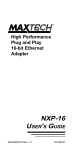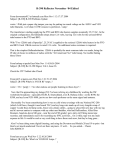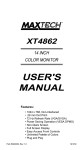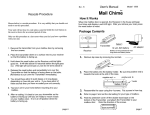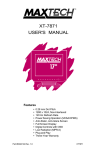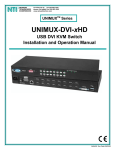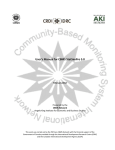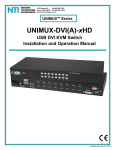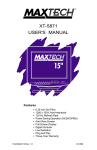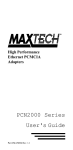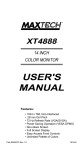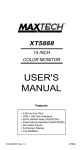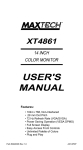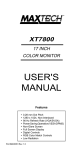Download MaxTech NX-16 User`s guide
Transcript
High Performance Software Configurable 16-bit ISA NE-2000 compatible Ethernet Adapters NX-16 Series User's Guide Part #MAN005 Rev. 1.1 REPAIR INFORMATION FORM Please take a moment to note the following information. Include this form in the unlikly event that you need to return the product for warranty service. Refer to Section Eight for complete Warranty information and procedures on returning your product. Product: _________________________ Serial Number: ____________________ Purchase Date: ____________________ Purchased From: __________________ Your Name: ______________________ Address: _________________________ City, State, Zip: ___________________ Day-time Phone #: _________________ Company Name: ___________________ Complete the following information ONLY after you have been assisted by a Technical Support Representative: RMA Number: ____________________ Problem Description: _______________ _________________________________ _________________________________ _________________________________ _________________________________ _________________________________ ___________________________________ _______________________________________ _________________________________________ Contents Section One Section Two Section Three Section Four Section Five Section Six Section Seven Section Eight - Introduction ......................... 1 Installation ........................... 2 Driver Installation .............. 7 Troubleshooting .................. 7 Cable Information .............. 9 Specifications ..................... 10 Technical Support ............. 11 Warranty, FCC And Other Information ........................ 12 Section One - Introduction Maxtech’s NX-16 Series network adapters are high performance, software configurable Ethernet network adapters. Software configuration provides many advantages over conventional hardware configured products, including ease of installation, auto-configuration, and convenient re-configuration. There is no need to set numerous and unfamiliar jumpers when installing or reconfiguring the network card. The included setup program can either automatically select valid I/O and IRQ addresses when a conflict is detected, or custom-configure the adapter using parameters of your choice. The NX-16 Series network adapter cards are Industry Standard Architecture (ISA) compatible products and can be used in any IBM PC/XT/AT or other fully compatible computer. The adapters are NE-2000 compatible and include a 16KB RAM buffer for faster network transmission and reception. 1 Minimum hardware requirements are an IBM PC/XT (or better) fully compatible PC with 512K RAM running DOS 3.3 or higher. The network operating system you use may have higher requirements. Section Two - Installation This section will provide step by step instructions on how to install your new Maxtech network adapter. Installation of this network adapter is a two-step process consisting of actual hardware installation and card configuration. This network adapter is designed to be configured using the software included on the installation diskette, eliminating any time-consuming jumper/switch settings. 2.1 Unpacking Your Network Adapter Three types of network adapter cards are available. Before you proceed, determine the model you have purchased. The following table summarizes the contents and features for your Maxtech Ethernet product: Model Adapter Card RJ-45 BNC LED (LINK) BNC T-connector Boot ROM Socket Installation disk User's Guide NX16T NX16B NX16BT x x x x x x x x x x x x x x x x 2 x x x x 2.2 Hardware Installation Installation of this adapter card requires opening and manipulating your PC. Exercise caution at all times when working with AC powered and static-sensitive equipment. Turn off and unplug your PC before installation. Discharge any static electricity from your body by touching any metal surface. 1. 2. 3. 4. Turn off your computer and all peripherals. Make a note of the power cord and other cables connected to your computer and disconnect them. Remove your computer’s cover (refer to your computer’s owner manual). Select any available expansion slot, and then remove the slot cover (refer to Figure 1). A 16-bit expansion slot is recommended. Figure 1 5. Touch the computer chassis before removing the adapter from its anti-static bag. This will discharge any static electricity from your body. 3 6. 7. 8. 9. Carefully install the adapter by firmly pressing the card into the slot you have chosen, applying even pressure until the adapter is completely seated in the slot. Fasten the retaining bracket with the screw from the slot cover. Make sure the adapter is properly aligned. Store the slot cover for future use. Replace the computer cover and reconnect the power cord and all cables. Attach the network cable to your adapter. 2.3 Card Configuration The following configuration options are available in the SETUP program: • Auto Configuration • Set Configuration The Auto Configuration option allows automatic configuration when a Maxtech NX-16 Series network adapter is installed in the PC. This option will select valid I/O and IRQ addresses when a conflict is detected with other adapter cards installed in your PC. The Set Configuration option allows selection of operating parameters such as I/O Base Address, IRQ selection, Transceiver, and Boot ROM Address. The default configuration parameters are: I/O Base Address: IRQ Line: Transceiver: 0300H 3 Twisted Pair (BNC on NX-16B) Boot ROM Address: Disable 4 Running the SETUP program 1. Insert the installation diskette into your drive, log on to that drive, and run the SETUP program in the \DIAG subdirectory. Assuming that your have inserted the diskette in drive A, you would type the following at the DOS C: drive prompt: A: [ENTER] \DIAG\SETUP [ENTER] 2. 3. Select the network adapter that you would like to configure (if you have more than one adapter installed). Otherwise press the Enter key if you have only one adapter installed. A) Select the Auto Configuration option if you would like the program to configure your network card for you (if you have two or more NX-16 Series adapters installed in your PC, you will need to install and configure the adapters one at a time). or B) Select the Set Configuration option if you would like to customize the I/O address, IRQ line, or other operating parameters. Use the UP or DOWN arrow keys to select a value from a list of valid values displayed in a selection window. Press F3 to save the new setting. If the Auto Configuration option does not properly configure your adapter then use the Set Configuration option to set-up your adapter. Do not select IRQ 10, 11, 12, or 15 when used in an 8-bit slot. 8-bit slots DO NOT support these IRQs. 5 2.4 Testing The Adapter The SETUP program provides an option in its main menu for adapter diagnostics. One or more PCs on the network can run the test simultaneously. The Test Adapter option runs several tests and the results are indicated by either PASS or FAIL. Make sure that the network cable is attached (and properly terminated if using a BNC connection) to the adapter when using this option. If any test fails, the program notifies you of the error and suggests actions to correct the problem. Follow the on-screen prompt to start or stop the Network Function Test. The following suite of tests are available through the Test Adapter option: 1. 2. 3. 4. 5. 6. 7. 8. Configuration Test: Identifies the host PC I/O Test: Tests configured I/O port ID Test: Verifies the adapter’s node ID RAM Test: Checks on-board RAM Internal Loop back Test: Performs transmit/receive tests within the controller External Loop back Test: Performs transmit/receive tests on the network link Interrupt Test: Checks Interrupt Line Network Function: Performs network packet transmit/receive tests 2.5 Boot ROM Installation (optional) An empty ROM socket is provided on the adapter to accept an optional Remote Boot ROM (available from your dealer). The Boot ROM allows the PC to load the Operating System over the network for diskless applications. 1. Insert the Boot ROM into the socket. Make 6 sure that the notch on the ROM matches that on the socket (refer to Figure 2). Figure 2 Align ROM and socket notches 2. 3. Configure the adapter using the SETUP program to enable the Boot ROM function by selecting the appropriate address from the Boot ROM Base Address option. Refer to Section 2.3 for more information on running the SETUP program. Follow the Remote Boot Workstation installation procedure given in your network operating system manual (i.e. create a Boot Image on the server for Novell networks, or start remote booting services on LAN Manager networks, etc.). Section Three - Driver Installation The network operating system (i.e. Novell, LAN Manager, etc.) that you are using requires a driver to access the network adapter card. The Maxtech NX-16 Series adapters are NE-2000 compatible and use the NE-2000 driver supplied with your network operating system. Drivers for most popular network operating systems are also included on the installation diskette in separate subdirectories. Each directory also includes a 7 README.TXT file describing the driver. Refer to the RELEASE.TXT file on the installation diskette for more information on the available drivers. Section Four - Troubleshooting This section describes some of the common problems you may encounter while using your network adapter. When troubleshooting, you should make sure that the network you are connected to is functioning. If you suspect that the adapter is malfunctioning, replace it with another adapter which is known to function properly. Also try the adapter in another computer. This can indicate whether the adapter or computer causes the problem. If you can not resolve your difficulty after reading the following information, contact your dealer or vendor for assistance. Most adapter failure after installation is caused by A) I/O base address and IRQ Line conflict, or B) Cable problems. 4.1 I/O Base Address and IRQ Conflict Make sure that the I/O address and IRQ used by the adapter is not already in use by another device in your PC. If your PC has builtin serial ports then you will not be able to use IRQ 4 (COM1) or IRQ 3 (COM2). Other adapters in your system may already use addresses 0300H or 0320H (example: sound/audio card). Vary the settings on your network adapter by running SETUP again to eliminate the conflict. Running the diagnostic in SETUP will also help to detect configuration conflicts. 8 4.2 Cable Problems A) Observe the green Link Status LED if you are using a 10Base-T network. Turn on the computer. Connect the network cable and observe the green LINK LED. If the LED is ON, then the system is connected. Otherwise check for a proper RJ-45 connection. B) Make sure the coaxial cable is properly terminated if you are using a 10Base-2 network. Each end of a coaxial segment must be properly terminated with a 50-ohm terminator. You may use a simple ohm meter to determine if the cable is functioning properly. Disconnect all nodes on the network and measure the resistance of the terminators. If the terminators do not measure 50 ohms +/- 1%, replace the terminator. Measure the coaxial cable with a 50-ohm terminator attached to one end. The total resistance of the cable plus the terminator should be no more than a few ohms more than the terminator alone. Section Five - Cable Information The Maxtech NX-16 Series network adapters support both popular cable schemes used in Ethernet networks: NX-16T - Supports 10Base-T networks. NX-16B - Supports 10Base-2 networks. NX-16BT - Supports both 10Base-T and 10Base2 networks. 10Base-T networks use unshielded twisted-pair cable and 8-pin RJ-45 modular connectors. Use only 22-26 AWG 2-pair 100 ohm/ft UTP with two to three twists per foot. The cable 9 must use solid copper conductors and UL codes CM, CMR, and CMP are required. The computer on the network is connected via a star topology (i.e. each node is connected to a HUB, not to each other). Maximum cable length is 300' (100 m). 10Base-2 networks uses a single conductor coaxial cable and BNC connectors. Use only RG-58A/U or RG-58C/U coaxial cables. Each network node is connected to the coaxial cable via a T-connector (included). The minimum distance between T-connectors is 1.6' (0.5m). The T-connector must be plugged directly into the network adapter (no cable is allowed between the T-connector and the adapter). No more then 30 connections are allowed per segment and the maximum segment length is 607' (185 m). The cable must be terminated at each end by one 50-ohm terminator. Section Six - Specifications Network Standard: IEEE 802.3 EthernetInterface: ISA bus 8 or 16 bit, auto detect Hardware Compability: NE2000 I/O address: 200, 220, 240, 260, 300, 320, 340, 360 IRQ line: 2 (9), 3, 4, 5, 10, 11, 12, 15 RAM buffer: 16 KB Boot ROM address: C800, CC00, D000, D400, D800, DC00 Power: 0.33A @ 5V Temperature: 0 to 55 degrees C (Operating); -20 to 80 degrees C (Non-operating) Humidity: 10% to 90% (Non condensing) Dimensions: 6.20" x 2.48" Certification: FCC Part 15 Class A Drivers: Novell NetWare 3.x, 4.0, NetWare LAN WorkPlace TCP/IP, Novell LAN Analyzer for NetWare, Wollongong Pathway Access, FTP PC/TCP, NCSA TCP/IP, LAN Manager V2.1, Windows For Workgroups, IBM LAN Server 2.x, IBM LAN Support V1.2, IBM OS/2 EE V2.0, DEC Pathworks V4.x, SUN PC-NFS, Banyan VINES V5.5, IBM TCP/IP for DOS and OS/2 10 Section Seven - Technical Support In the unlikely event you experience difficulty in the use of the product, or if it does not operate as described, we suggest you: (1) consult the Troubleshooting section of this guide and (2) consult with your dealer. If you have not referred to the Troubleshooting section, there is a good chance the solution to your problem is there. If you still can not solve the problem, call the Maxtech Service Center at (201) 579-2954 between 9:00 a.m. and 5:30 p.m. (EST Monday through Friday). If the nature of your question is related to the network operating system that you are using, refer to its manual. Calling the Service Center without complete and accurate information concerning the NATURE OF THE PROBLEM will be both time-consuming and frustrating for you. You may also reach us through our electronic BBS. Any revisions or updates of available drivers will be posted on the BBS. This service is available 24 hours a day at: (201) 579-2380 Section Eight - Warranty, FCC, And Other Information 7.1 Five Year Limited Warranty Maxtech warrants to the original buyer of this product against defects in material and workmanship for five years from the date of purchase. During the warranty period, Maxtech will repair (or at its option, replace) the product that proves to be defective, provided the product has not been abused, misused, modified, or repaired by an unauthorized center. In the event the product requires service, follow the procedure outlined in Section Seven - Technical Support. When you are instructed by the Technical Support Representative to return the product to Maxtech for repair, you will be given an RMA (Return Merchandise Authorization) number.You must have an RMA Number to return the product for service. Use the following procedure to return the product to Maxtech: 1. 2. Return the product in its original package and packing (if possible), and put it in a sturdy corrugated box. Be sure to complete the Repair Information Form, including your name, address, day-time telephone number, RMA number, and a brief description of the problem 11 4. 5. (also enclose a check for out-of-warranty repair). Enclose your check or Postal Money Order for $7.50 to cover the cost of return shipping/handling. Please do not send cash or stamps. After wrapping the package securely for shipping, print your name, return address and the RMA # clearly on the outside of your package. Ship the unit prepaid via UPS or the U.S. Postal Service To the address provided by the technician when you call. We recommend that the unit be insured. This warranty is valid for products sold in North America only. Contact your local authorized distributor or dealer for the warranty offered in other areas. All warranty services must be performed by Authorized Service Centers. There are no user servicable parts inside the unit. Do not remove any components or attempt to service the unit by any unauthorized service center. This warranty is voided if the product has been abused, misused, modified, or repaired by an unauthorized service center. 7.2 FCC Compliance This device complies with Part 15 of the FCC Rules. Operation is subject to the following two conditions: (1) this device may not cause harmful interference, and (2) this device must accept any interference received, including interference that may cause undersirable operation. 7.3 Disclaimer, Copyright, And Other Notices The information contained in this manual has been validated at the time of this manual's production. The manufacturer reserves the right to make any changes and improvements in the product described in this manual at any time and without notice. Consequently the manufacturer assumes no liability for damages incurred directly or indirectly from errors, omissions or discrepancies between the product and the manual. All registered trademarks are the property of their respective owners. Copyright © 1994 Maxtech. All rights reserved. No reproduction of this document in any form is allowed without written permission from Maxtech. First Edition GZ/DR - Version 1.1 12