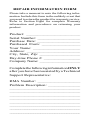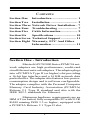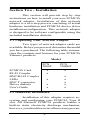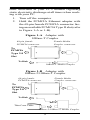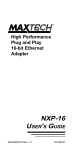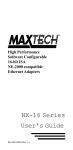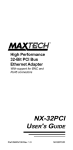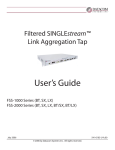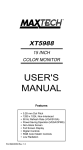Download MaxTech PCN2000 Series User`s guide
Transcript
High Performance Ethernet PCMCIA Adapters PCN2000 Series User's Guide Part #MAN004 Rev. 1.1 REPAIR INFORMATION FORM Please take a moment to note the following information. Include this form in the unlikely event that you need to return the product for warranty service. Refer to Section Eight for complete Warranty information and procedures on returning your product. Product: _________________________ Serial Number: ____________________ Purchase Date: ____________________ Purchased From: __________________ Your Name: ______________________ Address: _________________________ City, State, Zip: ___________________ Day-time Phone #: _________________ Company Name: ___________________ Complete the following information ONLY after you have been assisted by a Technical Support Representative: RMA Number: ____________________ Problem Description: _______________ _________________________________ _________________________________ _________________________________ _________________________________ _________________________________ ___________________________________ _______________________________________ _________________________________________ Contents Section One Section Two Section Three Section Four Section Five Section Six Section Seven Section Eight Introduction ............................ 1 Installation .............................. 2 Network Driver Installation .. 7 Troubleshooting ...................... 7 Cable Information .................. 9 Specifications ........................ 10 Technical Support ................ 11 Warranty, FCC And Other Information ........................... 11 Section One - Introduction Maxtech's PCN2000 Series PCMCIA network adapters are high performance, credit-card sized Ethernet network adapters. The adapter plugs into a PCMCIA Type II (or higher) slot providing a 16-bit bus interface and a 16 KB network data packet buffer. The adapter also features low-powerconsumption design and is software configurable. The adapter complies with the Personal Computer Memory Card Industry Association (PCMCIA) Release 2.1 Type II standard and also with the IEEE 802.3 standards for Ethernet. Minimum hardware requirements are an IBM AT (or better) fully compatible PC with 512K RAM running DOS 3.3 or higher, equipped with a PCMCIA Release 2.1 Type II slot. 1 Section Two - Installation This section will provide step by step instructions on how to install your new PCMCIA network adapter. Installation of this network adapter is a two-step process consisting of actual hardware installation and PCMCIA device driver installation/configuration. This network adapter is designed to be software configurable using the included installation diskette. 2.1 Unpacking Your Network Adapter Two types of network adapter cards are available. Before you proceed, determine the model you have purchased. The following table summarizes the contents and features for your PCMCIA Ethernet products: Model PCN 2000T PCN 2000BT x x x PCMCIA Card RJ-45 Coupler BNC/RJ-45 Coupler LEDs BNC T-connector Driver diskette User's Guide x x x x x x x x 2.2 Hardware Installation Installation of this adapter requires accessing and configuring your PCMCIA Type II slot. All Maxtech PCMCIA products feature a built-in static electricity discharge mechanism, however, you should exercise all necessary precau- 2 tions described in your PC's manual regarding static electricity discharge at all times when working with your PC. 1. 2. Turn off the computer Hold the PCMCIA Ethernet adapter with the 68-pin female PCMCIA connector facing an available PCMCIA Type II slot (refer to Figure 1-A or 1-B). Figure 1-A Adapter with 10Base-T Coupler 68-pin female PCMCIA connector Female Media Coupler connector To PCMCIA Type 2.0 Slot To Hub 10Base-T Media Coupler Figure 1-B Adapter with 10Base-2/10Base-T Coupler 68-pin female PCMCIA connector Female Media Coupler connector To PCMCIA Type 2.0 Slot To Hub or Thin Coax Cable 10Base-2/10Base-T Media Coupler 3 3. 4. 5. Insert the Ethernet adapter into the PCMCIA Type II slot. The keyed guide slots on the PCMCIA Ethernet adapter will not allow incorrect insertion. Insert the Ethernet adapter gently but firmly into the slot until it stops. Insert the 10Base-T (or 10Base-2/10BaseT) Media Coupler into the adapter. One end of this coupler has a special spring-action connector which fits into the PCMCIA Ethernet adapter. To insert or remove the spring-action connector, squeeze the locking arms on either side of the connector. This connector is keyed and will not allow incorrect insertion (refer to Figure 1-A or 1B). Attach the network cable to your Media Coupler. Use either UTP cable for 10BaseT networks or thin coaxial cable for 10Base2 networks. Refer to Section Five for detailed cable information. 2.3 PCMCIA Device Driver Installation Before any network driver or software is loaded, you must first install a PCMCIA device driver for the PCMCIA Ethernet adapter. Your computer should already provide support for PCMCIA products via special programs on the utility diskette shipped with the COMPUTER (known as Socket Service/Card Service). Execute the Socket/Card Service programs according to specific instructions supplied by the computer’s manual. If your computer DOES NOT provide support for PCMCIA products, contact your computer vendor for information on availability of Socket/Card Services. You will now install the PCMCIA Ethernet device driver from the supplied 4 driver diskette. Consult the README file on the driver diskette for specific instructions on how to install the driver. Note: If you are unable to obtain Socket Service and Card Service from your computer manufacturer, you may still be able to use the PCMCIA Ethernet adapter with the included PCMCIA device driver. Consult the README file to determine if your computer is supported in this configuration and for instructions on how to proceed. The PCMCIA Ethernet adapter uses the memory region D400-D7FF to read Ethernet ID and other information from on-board flash ROM. Please be certain that this memory region is excluded from usage by other programs, including memory managers. Memory management is a component of Microsoft DOS and Windows and is used extensively. If you are running a Microsoft memory manager, make sure that the x=D400D7FF parameter appears in the Device=EMM386.EXE entry in your CONFIG.SYS. Example: DEVICE=EMM386.EXE NOEMS X=D400-D7FF Since Socket Service and Card Service generally require 4-8 KB of contiguous space in the Upper Memory Blocks, we recommend using the following entry: Example: DEVICE=EMM386.EXE NOEMS X=D000-DFFF If you do DEVICE=EMM386.EXE 5 not have a entry in your CONFIG.SYS, add the above example to your CONFIG.SYS by using a text editor. Consult your memory manager's manual for the appropriate exclusion parameter if you are not using the Microsoft memory manager. The PCMCIA device driver allows selection of operating parameters such as I/O Base Address and IRQ selection. The recommended adapter configuration parameters are: I/O Address: 0300H IRQ Line: 5 2.4 Testing The Adapter It is not necessary to test the PCMCIA Ethernet adapter. However, if you encounter problems with your network connection, run the diagnostic program provided on the driver diskette. The diagnostic program runs several tests and the results are indicated by either PASS or FAIL. Make sure that the network cable is attached (and properly terminated if using a BNC connection) to the adapter when running this program. If any test fails, the program notifies you of the error and suggests actions to correct the problem. Follow the on-screen prompt to start or stop the Network Function Test. The following suite of tests are available through the diagnostic program: 1. 2. 3. 4. 5. 6. Configuration Test: Identifies the host PC I/O Test: Tests configured I/O port ID Test: Verifies the adapter’s node ID RAM Test: Checks on-board RAM Internal Loop back Test: Performs transmit/receive tests within the controller External Loop back Test: Performs trans- 6 7. 8. mit/receive tests on the network link Interrupt Test: Checks Interrupt Line Network Function: Performs network packet transmit/receive tests Section Three - Network Driver Installation The supplied network drivers allow the Ethernet adapter to work with various network operating systems (i.e., Novell Netware, Microsoft LAN Manager, etc.). Drivers for most popular network operating systems are included in the driver diskette in separate subdirectories. Each directory also includes a README.TXT file describing the driver. Refer to the RELEASE.TXT file on the driver diskette for more information on the available drivers. Note: Consult the README file in the ROOT directory of the driver diskette for additional information on installation of these network drivers for your particular network operating system. Section Four - Troubleshooting This section describes some of the common problems you may encounter while using your network adapter. When troubleshooting, you should make sure that the network you are connected to is functioning. If you suspect that the adapter is malfunctioning, replace it with another adapter which is known to function properly. Also try the adapter in another computer. This can indicate whether the adapter or computer causes the problem. If you can not resolve your difficulty 7 after reading the following information, contact your dealer or vendor for assistance. Most adapter failure after installation is caused by: A) Incorrectly installed PCMCIA driver, B)Not excluding memory address D400-D7FF when using a memory manager, C)I/O base address and IRQ Line conflict, or D)Cable problems. 4.1 Incorrectly Installed PCMCIA Driver The included PCMCIA driver runs as a Card Service Client and should only be loaded after the Socket and Card Services are loaded. Be certain that the CONFIG.SYS file contains DEVICE= entries in this order. 4.2 Not Excluding Memory Address D400D7FF The PCMCIA Ethernet adapter uses the memory region D400-D7FF to read Ethernet ID and other information from on-board flash ROM. This memory region must be excluded from usage by other programs, including memory managers. If you are running Microsoft's memory manager, make sure that the x=D400-D7FF or x=D000-DFFF parameter appears in the Device=EMM386.EXE entry in your CONFIG.SYS. Refer to Section 2.3 for detailed information. 4.3 I/O Base Address and IRQ Conflict Make sure that the I/O address and IRQ used by the adapter is not already in use by another device in your PC. If your PC has built-in serial ports then you will not be able to use IRQ 4 (COM1) or IRQ 3 (COM2). Other adapters in your 8 system may already use addresses 0300H or 0320H (example: sound/audio card). Vary the settings on your network adapter by running the PCMCIA device driver with different I/O port addresses and IRQs to eliminate the conflict. Running the diagnostic program will also help to detect configuration conflicts. 4.4 Cable Problems A) Observe the green Link Status LED if you are using a 10Base-T network. Turn on the computer. Connect the network cable and observe the green LINK LED. If the LED is ON, then the system is connected. Otherwise check for a proper RJ-45 connection. B) Make sure the coaxial cable is properly terminated if you are using a 10Base-2 network. Each end of a coaxial segment must be properly terminated with a 50-ohm terminator. You may use a simple ohm meter to determine if the cable is functioning properly. Disconnect all nodes on the network and measure the resistance of the terminators. If the terminators do not measure 50 ohms +/- 1%, replace the terminator. Measure the coaxial cable with a 50-ohm terminator attached to one end. The total resistance of the cable plus the terminator should be no more than a few ohms more than the terminator alone. Section Five - Cable Information The Maxtech PCN2000 Series PCMCIA Ethernet adapters support both popular cable schemes used in Ethernet networks: PCN2000T Supports 10Base-T network. 9 PCN2000BT Supports both 10Base-2 and 10Base-T networks. 10Base-T networks use unshielded twisted-pair cable and 8-pin RJ-45 modular connectors. Use only 22-26 AWG 2-pair 100 ohm/ft. UTP with two to three twists per foot. The cable must use solid copper conductors and UL codes CM, CMR, and CMP are required. The computer on the network is connected via a star topology (i.e. each node is connected to a HUB, not to each other). Maximum cable length is 300' (100 m). 10Base-2 networks use a single conductor coaxial cable and BNC connectors. Use only RG-58A/U or RG-58C/U coaxial cables. Each network node is connected to the coaxial cable via a T-connector (included). The minimum distance between T-connectors is 1.6' (0.5m). The T-connector must be plugged directly into the network adapter (no cable is allowed between the T-connector and the adapter). No more than 30 connections are allowed per segment and the maximum segment length is 607' (185 m). The cable must be terminated at each end by 50-ohm terminators. Section Six - Specifications Network Standard: Interface: Bus Width: RAM Buffer: I/O address: IRQ line: Media Coupler: Power: Temperature: Dimensions: Certification: IEEE 802.3 PCMCIA Release 2.1 TYPE II 16-bit 16KB 240, 260, 300, 320, 340, 360 3, 4, 5, 10, 11, 12, 15 10Base-T or 10Base-2 & 10Base-T 0.16A @ 5V (10BaseT) 0.28A @ 5V (10Base2) 0 to 55 degrees C (Operating); -20 to 80 degrees C (Non-operating) 85mm x 54mm x 5mm FCC Part 15 Class A 10 Section Seven - Technical Support In the unlikely event you experience difficulty in the use of the product, or if it does not operate as described, we suggest you: (1) consult the Troubleshooting section of this guide and (2) consult with your dealer. If you have not referred to the Troubleshooting section, there is a good chance the solution to your problem is there. If you still can not solve the problem, call the Service Center at (201) 579-2954 between 9:00 a.m. and 5:30 p.m. (EST Monday through Friday). If the nature of your question is related to the network operating system that you are using, refer to its manual. Calling the Service Center without complete and accurate information concerning the NATURE OF THE PROBLEM will be both time-consuming and frustrating for you. You may also reach us through our electronic BBS. Any revisions or updates of available drivers will be posted on the BBS. This service is available 24 hours a day at: (201) 579-2380 Section Eight - Warranty, FCC, And Other Information 8.1 Five Year Limited Warranty Maxtech warrants to the original buyer of this product against defects in material and workmanship for five years from the date of purchase. During the warranty period, Maxtech will repair (or at its option, replace) the product that proves to be defective, provided the product has not been abused, misused, modified, or repaired by an unauthorized center. In the event the product requires service, follow the procedure outlined in Section Seven - Technical Support. When you are instructed by the Technical Support Representative to return the product for repair, you will be given an RMA (Return Merchandise Authorization) number. You must have an RMA Number to return the product for service. Use the following procedure to return the product: 1. 2. Return the product in its original package and packing (if possible), and put it in a sturdy corrugated box. Be sure to complete the Repair Information Form, including your name, address, day-time telephone number, RMA number, and a brief description of the problem 11 (also enclose a check for out-of-warranty repair). Enclose your check or Postal Money Order for $7.50 to cover the cost of return shipping/handling. Please do not send cash or stamps. RMA received without the $7.50 fee will not be processed. 4. After wrapping the package securely for shipping, print your name, return address and the RMA # clearly on the outside of your package. 5. Ship the unit prepaid via UPS or the U.S. Postal Service to the address supplied by the technician when you call. We recommend that the unit be insured. This warranty is valid for products sold in North America only. Contact your local authorized distributor or dealer for the warranty offered in other areas. All warranty services must be performed by Authorized Service Centers. There are no user serviceable parts inside the unit. Do not remove any components or attempt to service the unit by any unauthorized service center. This warranty is voided if the product has been abused, misused, modified, or repaired by an unauthorized service center. 8.2 FCC Compliance This device complies with Part 15 of the FCC Rules. Operation is subject to the following two conditions: (1) this device may not cause harmful interference, and (2) this device must accept any interference received, including interference that may cause undesirable operation. 8.3 Disclaimer, Copyright, And Other Notices The information contained in this manual has been validated at the time of this manual's production. The manufacturer reserves the right to make any changes and improvements in the product described in this manual at any time and without notice. Consequently the manufacturer assumes no liability for damages incurred directly or indirectly from errors, omissions or discrepancies between the product and the manual. All registered trademarks are the property of their respective owners. Copyright © 1994 Maxtech. All rights reserved. No reproduction of this document in any form is allowed without written permission from Maxtech. First Edition GZ/DR - Version 1.1 12