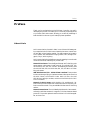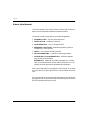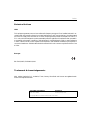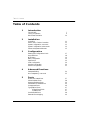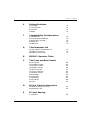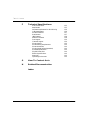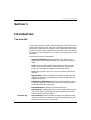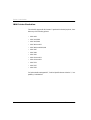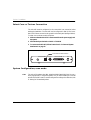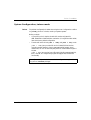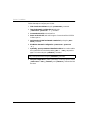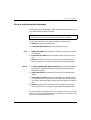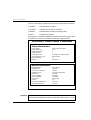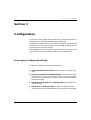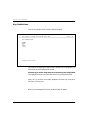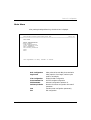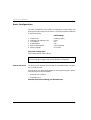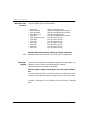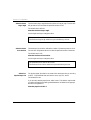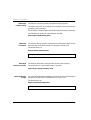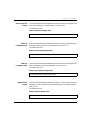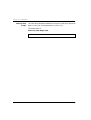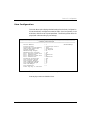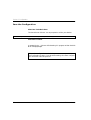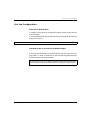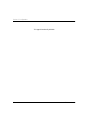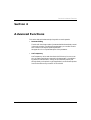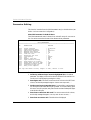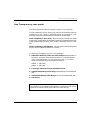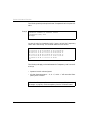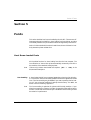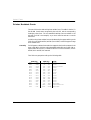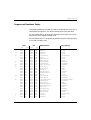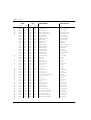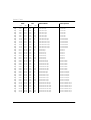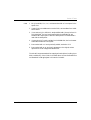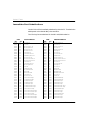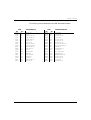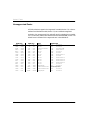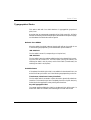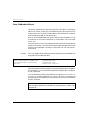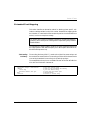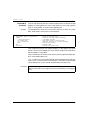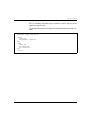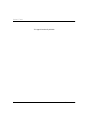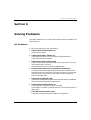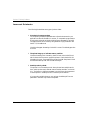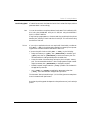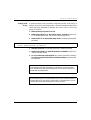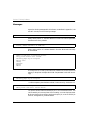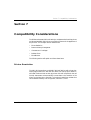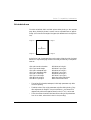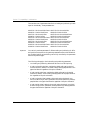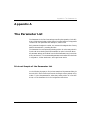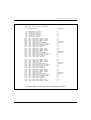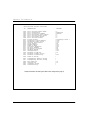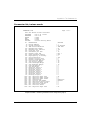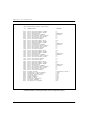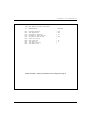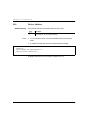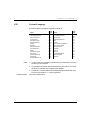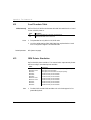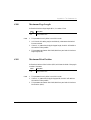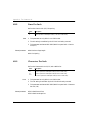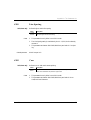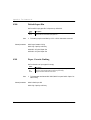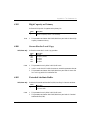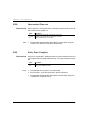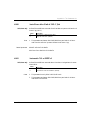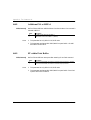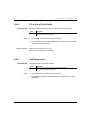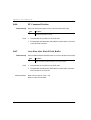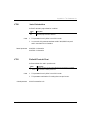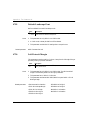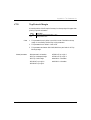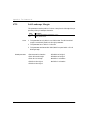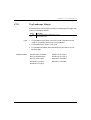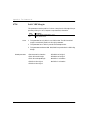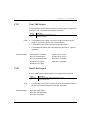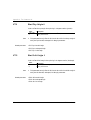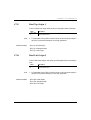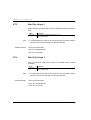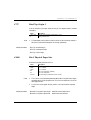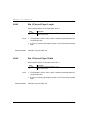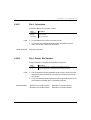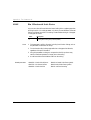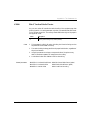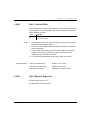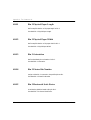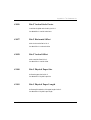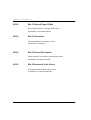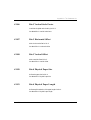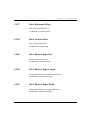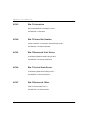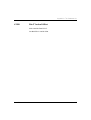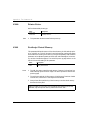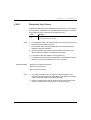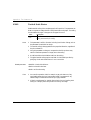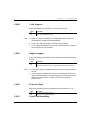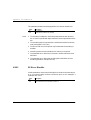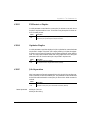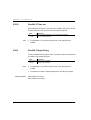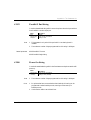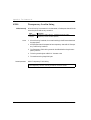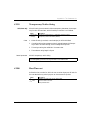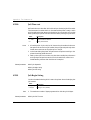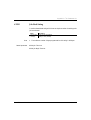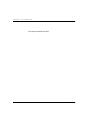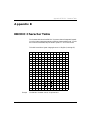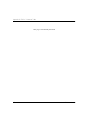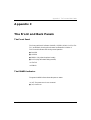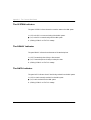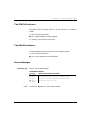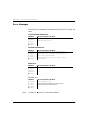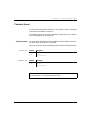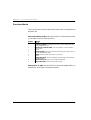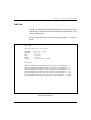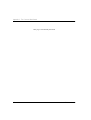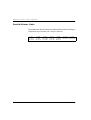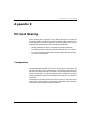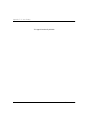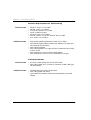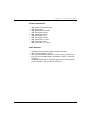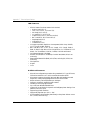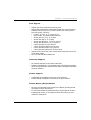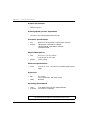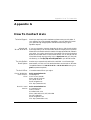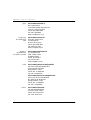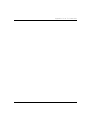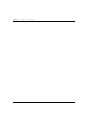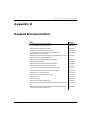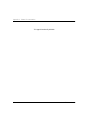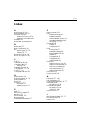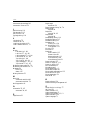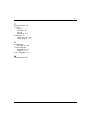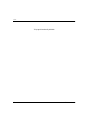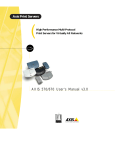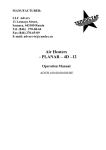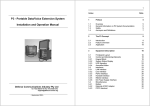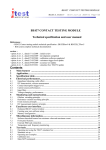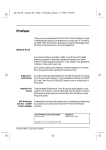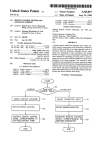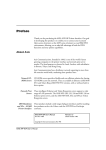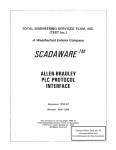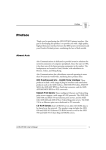Download Axis HP-MIO 2 User`s manual
Transcript
Preface
Preface
Thank you for purchasing the AXIS AFP Printer Controller. Our goal in
developing this product is to enable you to connect any PostScript printer
to your IBM IPDS environment, allowing you to take full advantage of
both the IPDS functions and your PostScript printer capabilites.
About Axis
Axis Communications, founded in 1984, is one of the world’s fastest growing companies in the CD-ROM server, network print server, network camera and IBM printer interface market. The head quarters are located in
Lund, Sweden, with subsidiaries in Beijing, Boston, Paris, Shanghai, Singapore, Tokyo, and Hong Kong.
Axis Communications has a distributor network operating in more than 60
countries world-wide, marketing four product lines:
Network Print Servers: These intelligent Ethernet and Token Ring print
servers support a wide range of LAN protocols. The Axis NPS 530, 550,
and AXIS 150, 540, 560, 570, 570 MIO are Ethernet print servers, while
the Axis NPS 630, 650, and AXIS 640, 660, 670, 670 MIO are Token
Ring print servers.
IBM Mainframe and S/3x – AS/400 Printer Interfaces: These products
include a wide range of plug-in interfaces and stand-alone products such as
the AXIS Cobra+, AXIS 330/370 Cobra, AXIS HP MIO, the AXIS
AFP IPDS-to-PostScript converter, and the AXIS AFP MIO/IOP IPDSto-PCL converters.
Network CD-ROM Servers: AXIS StorPoint CD multiprotocol CDROM servers provide a flexible and cost-efficient solution for sharing CDROMs across the network. They are available in Ethernet and Token Ring
versions.
Network Camera Server: The AXIS NetEye 200 Network Camera attaches directly to an Ethernet network. It supports TCP/IP and Internet-related
protocols. This product replaces closed circuit video or PC with framegrabber, at a lower cost.
Axis AFP User’s Manual
1
Preface
About this Manual
This manual applies to the Axis AFP printer controller with firmware release 2.10 and to subsequent releases until otherwise notified.
The manual consists of seven sections and additional appendices:
1. INTRODUCTION – The AFP general description.
2. INSTALLATION – Installation of the AFP.
3. CONFIGURATION – How to configure the AFP.
4. ADVANCED FUNCTIONS – Parameter programming and Hex
Transparency (Coax mode only).
5. FONTS – How fonts are handled by the AFP.
6. SOLVING PROBLEMS – Checklist for identifying problems.
7. COMPATIBILITY CONSIDERATIONS – Differences between
IBM printers and the emulation.
APPENDICES – Additional information; Parameter List, Character
Table, Front and Back Panels, Printer Cable Configuration, PC-Host
Sharing, Technical Specifications and Related Documentation.
Every care has been taken in the preparation of this manual; if you detect
any inaccuracies or omissions, please inform us at the address on the back
cover.
Axis Communications AB cannot be held responsible for any technical or
typographical errors and reserves the right to make changes in this manual
and to the firmware without prior notice.
2
Axis AFP User’s Manual
Preface
Emission Notices
USA
This equipment generates, uses, and can radiate radio frequency energy and if not installed and used in accordance with the instruction manual, may cause interference to radio communications. It has been tested
and found to comply with the limits for a Class A computing device pursuant to Subpart B of Part 15 of
FCC rules, which are designed to provide reasonable protection against such interference when operated in
a commercial environment. Operation of this equipment in a residential area is likely to cause interference
in which case the user at his own expense will be required to take whatever measures may be required to
correct the interference. Shielded cables should be used with this unit to ensure compliance with the Class
A limits.
Europe
EN 55022/1987, EN50082-1/1992.
Trademark Acknowledgements
IBM, Adobe, PostScript, PCL, Helvetica, Times, Century Schoolbook and Sonoran are registered trademarks of the respective holders.
AXIS AFP User’s Manual
Revision 1.3
Part No: 14006
Dated: January, 1997
Copyright ã Axis Communications AB, 1995-1997
Axis AFP User’s Manual
3
Table of Contents
Table of Contents
1
Introduction
The Axis AFP
Theory of Operation
IBM Printer Emulation
2
Installation
Unpacking
Select Coax or Twinax Connection
System Configuration, coax mode
System Configuration, twinax mode
Printer and System Attachment
3
34
35
Fonts
Host Down-loaded Fonts
Printer Resident Fonts
Supported Resident Fonts
Immediate Font Substitutions
Unsupported Fonts
Typographical Fonts
Default Font Width
Scalable Fonts
User Definable Fonts
Extended Font Mapping
4
17
18
19
20
23
29
30
31
Advanced Functions
Parameter Editing
Hex Transparency, coax mode
5
11
12
12
13
15
Configuration
Entering the Configuration Mode
Key Definitions
Main Menu
Basic Configuration
Page Format
View Configuration
Save the Configuration
Exit the Configuration
4
7
9
10
37
38
39
44
46
47
47
47
48
49
Axis AFP User’s Manual
Table of Contents
6
Solving Problems
No Printouts
Incorrect Printouts
Error Report
Messages
7
Compatibility Considerations
Printer Resolution
Resource Memory Management
Characters and Code Pages
Resident Fonts
Printable Area
A
C
The Front and Back Panels
131
132
PC-host Sharing
Configuration
Axis AFP User’s Manual
123
123
124
124
124
125
125
125
126
127
128
129
Printer Cable Configuration
Printer/PC-sharing Port Pin-Out
Parallel Printer Cable
E
63
64
67
EBCDIC Character Table
The Front Panel
The POWER Indicator
The SYSTEM Indicator
The READY Indicator
The DATA Indicator
The STATUS Indicator
The ERROR Indicator
Status Messages
Error Messages
The Back Panel
Function Mode
Self Test
D
59
60
60
60
61
The Parameter List
Printout Sample of the Parameter List
Parameter list, coax mode
Parameter list, twinax mode
B
53
54
56
58
133
5
Table of Contents
F
Technical Specifications
Host Environments
Attachments
Software Requirements for IPDS Printing
Cable Attachments
Printer Emulations
Data Streams
IBM Features
Additional Features
Font Support
Character Support
Printer Support
Printer Memory Requirements
Printer Attachment
Printing Speed (printer dependent)
Hardware specifications
Physical Dimensions
Electrical specifications
Approvals
Operating Environment
G
How To Contact Axis
H
Related Documentation
135
135
136
136
137
137
138
138
139
139
139
139
140
140
140
140
140
140
140
Index
6
Axis AFP User’s Manual
Section 1: Introduction
Section 1
Introduction
The Axis AFP
The Axis AFP is a printer controller that allows PostScript printers to function as
an IBM 4028, 3916, 3912, 3112, 3116, 3812 or 3816 IPDS page printer by translating the IPDS data stream into PostScript code. It supports printing from AFP
(Advanced Function Printing) applications through PSF, and any other application with IPDS, 3270 data stream or SCS output, as well as all AS/400 or S/3x
applications.
Axis AFP has the following characteristics:
3270/Coax only
Axis AFP User’s Manual
•
Resolution Independence: PostScript printers of any resolution can be
attached. Both 240 and 300 dpi based IBM print data is automatically converted.
•
Fonts: Host down-loaded fonts are supported and the printer’s fonts are
scaled to be functionally equivalent to the resident fonts of the emulated
printer. Up to 128 additional scaleable fonts can be user defined.
•
Color: PostScript Level 1 and Level 2 color and monochrome printers are
supported.
•
Page Handling: Duplex and multiple bins are supported. Page scaling and
offsetting can be used to compensate for the printer’s unprintable area. All
page sizes are supported.
•
Printer Memory Requirements: Minimum recommended printer memory
is 2 Mbytes. Additional memory will be used for IPDS resources and may
increase the performance of the printer.
•
Printer Attachment: It attaches to the printer’s parallel port.
•
Printer Sharing: A parallel Centronics input can be used to share the printer
with the host system. Programmable job begin/end sequences can control
emulation switching and job separation.
•
Hex Transparancy: Makes it possible to transfer hex-encoded binary data
directly to the printer, for example to print PostScript data directly from the
host without any conversion in the Axis AFP.
7
Section 1: Introduction
BACK
901
23
456
ER
SYSTEM Indicator
SY
Y
D
EA
READY Indicator
S
ERROR Indicator
ST
AT
U
R
DATA Indicator
STATUS Indicator
ER
R
O
SYSTEM
System Connector
D
AT
A
R
COAX
TWINAX
Coax/Twinax
Mode Switch
ST
PO
W
POWER Indicator
EM
78
Rotary Switch
FRONT
PS-B
Power Connector
PRINTER / PC SHARE
Printer/PC Share
Connector
The Axis AFP printer controller
8
Axis AFP User’s Manual
Section 1: Introduction
Theory of Operation
The Axis AFP converts the IPDS data stream to PostScript.
Together with the attached printer, the Axis AFP will appear to the host as an IBM
IPDS page printer.
In addition, the Axis AFP can be used to share the connected printer between the
IBM host and a PC. The PC-Host sharing function works without need for user
intervention, using an optional cable.
The picture below shows the Axis AFP in an operating environment, illustrating
the PC-Host sharing function.
IPDS data from host
Parallel printer port
Parallel Cable
Axis AFP
PC
or
PostScript Printer
Axis Network Print Server
The Axis AFP in its operating environment
Axis AFP User’s Manual
9
Section 1: Introduction
IBM Printer Emulation
The Axis AFP supports all IPDS towers. Together with a PostScript printer, it emulates any of the following printers:
•
IBM 4028
•
IBM 3112/3916
•
IBM 3912/3916
•
IBM 3812 model 2
•
IBM 3816 model 01S/01D
•
IBM 3287
•
IBM 3268
•
IBM 3262
•
IBM 4214 model 1
•
IBM 4214 model 2
•
IBM 5224
•
IBM 5225
•
IBM 5256.
For further details, see Appendix F, Technical Specifications and Section 7, Compatibility Considerations.
10
Axis AFP User’s Manual
Section 2: Installation
Section 2
Installation
Unpacking
Parallel Centronics printer cable (Part no: 12755)
•
Power supply PS–B.
STA
TU
•
R
Axis AFP User's Manual (Part no: 14006)
O
•
R
Axis AFP (Part no: 0024-5)
ER
•
S
SY
PO
R
D
EA
ST
AT
W
D
ER
EM
A
Y
The standard delivery contains the following:
Optional:
Axis AFP User’s Manual
•
PC-Host 2-way sharing cable, parallel PC in, parallel
printer attachement (Part no: 12998)
•
Twinax T-bar cable (Part no: 12554)
11
Section 2: Installation
Select Coax or Twinax Connection
The Axis AFP must be configured for the correct IBM host connection before
starting the installation. The Axis AFP can be configured for IBM 3270/Coax or
IBM 5250/Twinax connection using a switch on the back panel (see figure below).
To select coax or twinax mode do as follows:
1. Make sure that the Axis AFP is disconnected from the power supply and
the system.
2. Slide the back panel switch to COAX or TWINAX
3. To reconnect the Axis AFP, follow instructions in “Printer and System
Attachment” on page 15.
Coax/Twinax Mode Switch
COAX
SYSTEM
PRINTER / PC SHARE
PS-B
23
78
456
TWINAX
901
System Configuration, coax mode
Coax:
12
The Axis AFP emulates the IBM 4028/3916/3812/3816/3112/3116 Group 4
IPDS page printers. Configure the system as if you were installing one of these
printers. When PSF is used, it must be configured according to the resolution (240
or 300 dpi) of the emulated printer.
Axis AFP User’s Manual
Section 2: Installation
System Configuration, twinax mode
Twinax:
The AS/400 configuration is easiest done using the Auto Configuration to define
an [*IPDS] printer. If in doubt, consult your system operator.
Before you begin:
•
If you plan to print in duplex, the Axis AFP must be configured for
IBM 4028/3916 or 3816 emulation, see Section 3, Configuration. IBM 4028/
3916 is the factory default configuration
•
The Axis AFP works in both [AFP = *YES] and [AFP = *NO] mode:
[AFP = *YES] lets you make full use of OS/400 AFP Print Services,
including overlays (electronic forms), page segments (bit images), downloaded fonts, etc. You can also send print jobs from a mainframe through the
AS/400.
[AFP = *NO] lets you print from Office/400 (including merged graphics),
BGU, GDDM, etc. at significantly higher throughput rate, but with less
functionality.
You will need a high authorization to make the configuration. Log in as Security Officer (*SECOFR privileges).
Axis AFP User’s Manual
13
Section 2: Installation
Follow these steps to configure your AS/400:
1. Find a free Device Address using the [PRTDEVADR] command.
2. Turn the Automatic Configuration on using the
[CHGSYSVAL QAUTOCFG '1'] command.
3. Connect the Axis AFP to the twinax line.
4. Power on the Axis AFP, and wait for approx. 5 seconds until the SYSTEM
indicator goes on.
5. Verify that the AS/400 has detected a new device by using the [WRKDEVD] command.
6. Disable the Automatic Configuration [CHGSYSVAL QAUTOCFG
'0'].
7. Optionally, you may rename and describe the device. You can also enable
the OS/400 AFP Print Services by setting [AFP = *YES], see previous
page. This is done using the [WRKDEVD] command.
Vary off the printer before using the [WRKDEVD] command.
8. Verify the configuration by making a hardcopy. If nothing is printed, use the
[WRKCFGSTS *DEV], [WRKWTR], and [WRKSPLF] commands to find
the cause.
14
Axis AFP User’s Manual
Section 2: Installation
Printer and System Attachment
The Axis AFP factory default setting is IBM 4028/3916 IPDS emulation set for
US English character set and A4 size paper.
To alter the settings, continue to Section 3, Configuration. The set-up only
needs to be done once and may already have been done by your dealer.
To connect the Axis AFP to your system and printer, do the following:
1. Power off the printer and the Axis AFP.
2. Connect the printer cable between Axis AFP and the printer.
Coax:
3. Set the rotary switch at the back panel of Axis AFP to position '0' for normal
print operation.
4. Connect the coax cable leading from the IBM system control unit to Axis
AFP.
5. Power on the Axis AFP and the printer. All front panel indicators will be
turned on and then off in order, showing that internal tests are performed.
Twinax:
3. Locate an available device address (twinax port). The selected address must
be configured for the IBM printer type that the Axis AFP emulates (IBM
4028/3916 by default).
4. Set the rotary switch at the back panel of Axis AFP to the selected device
address.
5. Connect the T-bar cable to the twinax cable leading from the IBM system,
and to the Axis AFP. The optional Axis T-bar cable is auto terminating (there
is no need for a termination plug if the Axis AFP is the last unit on the twinax
line).
6. Power on the Axis AFP and the printer. All front panel indicators will be
turned on and then off in order, showing that internal tests are performed.
When all indicators have been turned off in the sequence, a power-on page is
printed. If you don't want this page each time the Axis AFP is powered on, set
Power On Page (parameter #3010) to 'No'.
Axis AFP User’s Manual
15
Section 2: Installation
The unit is now ready for operation and will show its status with the indicators:
m POWER
- Indicates power connection
m SYSTEM
- Indicates control unit/host connection
m READY
- Indicates printer connection and ready printer
m DATA
- Indicates incoming data
During power-on, Axis AFP initializes the printer and the power-on page is printed: (Shown for coax mode. The twinax mode power-on page is similar.)
AXIS AFP Coax Printer Controller
Printer Characteristics
Printer Name:
PostScript Version:
PostScript Revision:
PostScript Level:
PostScript VM Size:
Printer Resolution (x/y):
Input Paper Trays:
Duplex:
QMS 1725 Print System
52.4
1
2
1412 KB Free (1768 KB Total)
600 / 600 dpi
2
Supported
AFP/PS Characteristics
Software Version:
Installed RAM:
Free Resource Memory
Installed Options:
PS VM Size:
Printer Emulation:
System Language:
Printer Type:
Duplex:
Horiz./Vert. Scaling Factor:
Bin 1/Bin 2 Paper Size:
2.10 950413
1024 KB
724 KB
PC-Host sharing board
1400 KB
IBM 4028
US English
Level 2, B/W
Yes
100 / 100
*A4 / A4
Sample power-on page
Important:
16
Never power off or reset the printer without also powering off the Axis AFP, as
the PostScript initialization data which the Axis AFP sends at power on, is lost.
Axis AFP User’s Manual
Section 3: Configuration
Section 3
Configuration
The Axis AFP factory default settings match that of an IBM 4028/3916 IPDS
page printer set for US English character set and A4 paper size.
Configuration of settings is done from an IBM 3270 terminal connected to the
Axis AFP if it is set up for coax connection, or from an IBM 5250 terminal if the
Axis AFP is set up for twinax connection.
Menus appearing on the screen guide through the steps of configuration. It has
only to be done once, since the settings are saved in non-volatile memory.
Entering the Configuration Mode
To enter the configuration mode, perform the following:
1. Connect the terminal to the Axis AFP. Use a coax cable or the twinax T-bar
cable .
2. Power on the Axis AFP and the attached terminal. If you have an IBM 3270
coax terminal of DFT type, it is necessary to set it in Control Unit Customization mode in order to act like a CUT terminal. IBM 5250 twinax terminals
should be terminated.
3. After power-up, select position ‘9’ on the push-wheel. Wait for the STATUS
indicator to flash.
4. Select position ‘7’ on the push-wheel. The STATUS indicator will flash
quicker and the following will be displayed on your terminal: (see next page)
Axis AFP User’s Manual
17
Section 3: Configuration
Key Definitions
The first configuration screen is the Key Definitions Menu:
============================================================================
AFP Series Printer Controller Axis AFP
Ver 2.10
============================================================================
KEY DEFINITIONS
_Right
Left
Up
Down
Enter
Assign cursor keys
This screen is for assigning the specific keys to be used in the configuration. No
other keys than the five assigned can be used.
Press the key you wish to assign when the corresponding value is highlighted.
The highlight will move to the next value as soon as you have pressed a key.
Right, Left, Up, and Down are normally assigned to the cursor keys, and Enter to
the ‘Enter’ or ‘Return’ key.
When you have assigned the five keys, the Main Menu will appear.
18
Axis AFP User’s Manual
Section 3: Configuration
Main Menu
After pressing the assigned Enter key, the Main Menu is displayed:
============================================================================
AFP Series Printer Controller Axis AFP
Ver 2.10
============================================================================
MAIN MENU
_Basic Configuration
Page Format
View Configuration
Print Parameter List
Edit Parameters
Set Factory Defaults
Save
Exit
Use <Up><Down> to move, <Enter> to select
The Main Menu entries are:
Basic Configuration
Page Format
View Configuration
Print Parameter List
Edit Parameters
Set Factory Defaults
Save
Exit
Axis AFP User’s Manual
Select printer driver and IBM printer emulation
Select paper size, form length, maximum print
position, and margins
Display the basic configuration
Print the complete configuration
Advanced configuration (see Section 4)
Abandon the current configuration and reset all
parameters
Save the current configuration permanently
Exit configuration
19
Section 3: Configuration
Basic Configuration
The ‘Basic Configuration’ entry initiates a configuration procedure which will
guide you through a sequence of sub menus. You will be prompted for selections
in the following order:
Default settings:
1.
2.
3.
4.
5.
6.
Printer Driver
PostScript Virtual Memory Size
Color Support
Duplex Support
IBM Printer Emulation
System Language
(PostScript Level 1)
(1200)
(No)
(Yes)
(IBM 4028/3916)
(US English)
Select ‘Basic Configuration’.
The Printer Driver sub menu is shown.
If an incorrect selection is made during the Basic Configuration, press Enter
until the Main Menu appears, then re-enter the Basic Configuration.
Select Printer Driver
The Printer Driver sub menu is shown after you have selected ‘Basic Configuration’ in the Main Menu.
A printer driver is a device driver designed to drive a particular type of printer.
There are two printer drivers available:
•
PostScript Level 1 (default)
•
PostScript Level 2
Select the printer driver matching your attached printer.
20
Axis AFP User’s Manual
Section 3: Configuration
Select PostScript
Virtual Memory Size
This sub menu is shown after you have selected Printer Driver.
This value defines how much memory the Axis AFP can use in the PostScript
printer for storing resources. Adjust the value to match the ‘Free PostScript VM
Size’ given on the power-on page (see Section 2).
The default value is 1200 kbytes.
Select the PostScript Virtual Memory Size.
Use the cursor keys to change the value.
Do not select a value higher than the reported Free PostScript VM Size.
Select Color Support
The Color Support setting determines how color information is to be interpreted.
‘Yes’ (enabled) means that color commands are sent to the printer. ‘No’ (disabled)
means that color information is converted to black-and-white patterns.
The default setting is ‘No’.
Select the desired Color Support setting.
Select Duplex
Support
The Duplex Support setting determines whether duplex support for the attached
printer shall be reported to the host. ‘Yes’ (enabled) means that duplex commands
are transferred to the printer. ‘No’ (disabled) means that duplex printing is not
supported.
The default setting is ‘Yes’.
Select the desired Duplex Support setting.
Axis AFP User’s Manual
21
Section 3: Configuration
Select IBM Printer
Emulation
The following IBM printers can be emulated:
•
•
•
•
•
•
•
•
•
•
•
•
IBM 4028
IBM 3112/3116
IBM 3912/3916
IBM 3812 mod 2
IBM 3816
IBM 4214 mod 1 and 2
IBM 3268
IBM 3287
IBM 3262
IBM 5224
IBM 5225
IBM 5256
(300 dpi IPDS page printer)
(300 dpi IPDS page printer with duplex)
(300 dpi IPDS page printer with duplex)
(240 dpi IPDS page printer)
(240 dpi IPDS page printer with duplex)
(non-IPDS matrix printer)
(non-IPDS matrix printer)
(non-IPDS matrix printer)
(non-IPDS matrix printer)
(non-IPDS matrix printer)
(non-IPDS matrix printer)
(non-IPDS matrix printer)
Select the IBM Printer Emulation matching your system configuration.
Note:
Select System
Language
Select IBM 4028 to emulate the IBM 3112, 3116, 3912 and 3916 printers.
The Axis AFP must be set up for the System Language of your IBM system configuration in order to obtain correct language specific characters.
The default selection is US English (Code Page 37).
Select the System Language corresponding to your IBM system configuration.
If you are using the Axis AFP in a coax environment, you can also let the Control
Unit down-load the System Language, see Appendix A, #51 Load Translate Table.
The Basic Configuration is now completed, and the Main Menu is displayed
again.
22
Axis AFP User’s Manual
Section 3: Configuration
Page Format
The ‘Page Format’ entry initiates a configuration procedure which will guide you
through a series of sub menus.
You will be prompted for the following selections:
Default settings:
1. Maximum Page Length
2. Maximum Print Position
3. Bin 1 Physical Paper Size
4. Bin 1 Orientation
5. Bin 2 Physical Paper Size
6. Bin 2 Orientation
7. Default Input Bin
8. Paper Cassette Linking
9. Auto Orientation
10. High Capacity as Primary
11. Left Portrait Margin
12. Top Portrait Margin
13. Left Landscape Margin
14. Top Landscape Margin
15. Left COR Margin
16. Top COR Margin
(66)
(132)
(A4)
(Reduction)
(A4)
(Reduction)
(Bin 1)
(Off )
(Yes)
(0)
(20)
(10)
(20)
(10)
(0)
(0)
These parameters exist on the IBM 4028/3916/3812/3816 IPDS printers and
have the same defaults as on Axis AFP.
Select ‘Page Format’ in the Main Menu.
The Maximum Page Length sub menu is shown.
Axis AFP User’s Manual
23
Section 3: Configuration
Select Maximum
Page Length
The Maximum Page Length defines the number of lines per page. The Axis AFP
will generate a Form Feed after the specified number of lines.
The default value is 66 lines.
Select the Maximum Page Length.
Use the Up/Down keys to change the value.
This parameter has no effect in IPDS mode.
The Maximum Page Length selection may be overridden by the host.
Select Maximum
Print Position
The Maximum Print Position defines the number of characters printed on a line.
The Axis AFP will generate a New Line after the specified number of characters.
The default value is 132.
Select the Maximum Print Position.
Use the Up/Down keys to change the value.
This parameter has no effect in IPDS mode.
The Maximum Print Position selection may be overridden by the host.
Select Bin 1
Physical Paper Size
The physical paper size selection must match the actual paper size you are using
for Bin 1. The predefined sizes are Executive, Letter, Legal, A4, and A3.
The default size is A4.
If you are using another paper format, select Custom. This selection requires that
you define the paper size by setting parameters #1001 and #1002 to the appropriate values, see Appendix A.
Select the paper size for Bin 1.
24
Axis AFP User’s Manual
Section 3: Configuration
Select Bin 1
Orientation
This selection defines the default print orientation when printing from Bin 1.
The default selection is Reduction, which means that the Computer Output Reduction (COR) feature is enabled.
Select the default Bin 1 Orientation.
This parameter has no effect in IPDS mode.
Select Bin 2
Physical Paper Size
The physical paper size selection must match the actual paper size you are using
for Bin 2. The predefined sizes are Executive, Letter, Legal, A4, and A3.
The default size is A4.
If you are using some other paper format, select Custom. This selection requires
that you define the paper size by setting parameters #1051 and #1052 to the appropriate values, see Appendix A.
Select the paper size for Bin 2.
Select Bin 2
Orientation
This selection defines the default print orientation when printing from Bin 2.
The default selection is Reduction, which means that the Computer Output Reduction (COR) feature is enabled.
Select the default Bin 2 Orientation.
This parameter has no effect in IPDS mode.
Select Default Input
Bin
This selection defines which input paper bin should be used as default at power
up.
The default selection is Bin 1.
Select the default input bin.
Axis AFP User’s Manual
25
Section 3: Configuration
Select Paper
Cassette Linking
This selection controls the interaction between the input paper bins.
The default value is Off, which means no bin interaction. When the current bin
goes empty, printing will stop.
The Bin selection causes a change to the next bin when the current bin goes empty.
The Sheet selection causes a bin change between each sheet.
Select a paper cassette linking value.
Select Auto
Orientation
This selection defines if the print orientation should automatically switch to landscape when the current printout doesn’t fit the paper in portrait mode.
The default value is Yes.
Select an Auto Orientation value.
This parameter has no effect in IPDS mode.
Select High
Capacity as Primary
This selection defines which input paper bin should be used as primary.
The default value is 0, which means that bin 1 is primary.
Select a High Capacity as Primary value.
Select Left Portrait
Margin
This value defines the distance between the first print column and the left edge of
the paper in portrait mode. The measurement is in units of 1/100".
The default value is 20.
Select a Left Portrait Margin value.
This parameter has no effect in IPDS mode.
26
Axis AFP User’s Manual
Section 3: Configuration
Select Top Portrait
Margin
This value defines the distance between the first print line and the top edge of the
paper in portrait mode. The measurement is in units of 1/100".
The default value is 10.
Select a Top Portrait Margin value.
This parameter has no effect in IPDS mode.
Select Left
Landscape Margin
This value defines the distance between the first print column and the left edge of
the paper in landscape mode. The measurement is in units of 1/100".
The default value is 20.
Select a Left Landscape Margin value.
This parameter has no effect in IPDS mode.
Select Top
Landscape Margin
This value defines the distance between the first print line and the top edge of the
paper in landscape mode. The measurement is in units of 1/100".
The default value is 10.
Select a Top Landscape Margin value.
This parameter has no effect in IPDS mode.
Select Left COR
Margin
This value defines the distance between the first print column and the left edge of
the paper in COR (Computer Output Reduction) mode. The measurement is in
units of 1/100".
The default value is 0.
Select a Left COR Margin value.
This parameter has no effect in IPDS mode.
Axis AFP User’s Manual
27
Section 3: Configuration
Select Top COR
Margin
This value defines the distance between the first print line and the top edge of the
paper in COR mode. The measurement is in units of 1/100".
The default value is 0.
Select a Top COR Margin value.
This parameter has no effect in IPDS mode.
28
Axis AFP User’s Manual
Section 3: Configuration
View Configuration
This Main Menu option displays the basic settings from the Basic Configuration,
Printer Attachment, and Page Format entries. Select ‘View Configuration’ in the
Main Menu with the cursor keys and press Enter. The following screen will be displayed (with values according to your settings):
============================================================================
CURRENT CONFIGURATION
============================================================================
Device Address
Printer Driver
PostScript Virtual Memory
IBM Printer Emulation
System Language
Maximum Page Length
Maximum Print Position
Bin 1 Physical Paper Size
Bin 1 Orientation
Bin 2 Physical Paper Size
Bin 2 Orientation
Automatic Orientation
Left Portrait Margin
Top Portrait Margin
Left Landscape Margin
Top Landscape Margin
Left COR Margin
Top COR Margin
Press any key to continue
:
:
:
:
:
:
:
:
:
:
:
:
:
:
:
:
:
:
2
PostScript Level 1
1200
4028/3916
US English
66
132
A4
Reduction
A4
Reduction
Yes
20
10
20
10
0
0
(Twinax mode only)
The parameter values shown here are the factory default values.
Press any key to return to the Main Menu.
Axis AFP User’s Manual
29
Section 3: Configuration
Save the Configuration
Select ‘Save’ in the Main Menu.
The Save sub menu is shown. You are prompted to confirm your selection:
Save Configuration
(Yes=<Enter>, No=<any cursor key>)?
Press Enter to confirm.
A message (Saving....) is shown while the saving is in progress, and then the Main
Menu is displayed again.
The previous configuration remains in the permanent memory until the current configuration is saved. If you exit without saving, the current configuration will be lost at the next power-off.
30
Axis AFP User’s Manual
Section 3: Configuration
Exit the Configuration
Select ‘Exit’ in the Main Menu.
A message is shown while the configuration program is being closed, then the
screen is blanked.
If you have selected ‘Exit’ without saving the current configuration, the following
prompt will be shown:
Save Configuration
(Yes=<Enter>, No=<any cursor key>)?
Press Enter to save, or any cursor key to abandon changes.
Disconnect the cable between your terminal and the Axis AFP and connect it to
your system. To ensure a correct start-up, the Axis AFP and printer should be
powered off before connecting the cables.
If the Axis AFP is set up for twinax connection, make shure that the rotary
switch is set to the correct device address before connecting it to the twinax line.
Axis AFP User’s Manual
31
Section 3: Configuration
This page is intentionally left blank
32
Axis AFP User’s Manual
Section 4: Advanced Functions
Section 4
Advanced Functions
This section deals with advanced topics beyond the normal operation:
•
Parameter Editing
The Axis AFP has a large number of parameters besides those already covered
in the previous section. By editing those parameters, you can tailor the Axis
AFP to meet a wide range of special requirements.
See Appendix A for a complete description of the parameters.
•
Hex Transparency
Hex Transparancy can be used when the Axis AFP is set up for coax connection. By inserting special text commands in the data stream, it is possible to
by-pass the normal emulation, making hex-encoded binary data to pass
through directly to the printer. A typical application is to send PostScript data
from the host without any conversion in the Axis AFP.
Axis AFP User’s Manual
33
Section 4: Advanced Functions
Parameter Editing
This function is reached from the ‘Edit Parameters’ entry in the Main Menu (see
Section 3 on how to start the Configuration).
Select ‘Edit Parameters’ in the Main Menu.
The Edit Parameters sub menu is shown for an Axis AFP set up for coax connection. For twinax connection the menu lists relevant twinax parameters.
============================================================================
EDIT PARAMETERS
============================================================================
ID
DESCRIPTION
0050
0051
0052
0100
0101
0102
0103
0201
0202
0300
0301
0302
0400
0402
0500
0501
System Language
Load Translate Table
IBM Printer Emulation
Maximum Page Length
Maximum Print Position
Lines Per Inch
Characters Per Inch
Line Spacing
Case
Default Input Bin
Paper Cassette Linking
High Capacity as Primary
Screen Size for Local Copy
Extended Attribute Buffer
Intervention Time-out
Early Print Complete
SETTING
:
:
:
:
:
:
:
:
:
:
:
:
:
:
:
:
US English
No
4028/3916
66
132
6
10
Single
Dual
Bin 1
Off
0
1920
Yes
10
No
Use <Up> and <Down> to move, <Right> to edit, <Enter> to exit
To edit parameters, follow these steps:
1. Use the Up and Down keys to move the highlighted line to the desired
parameter. The display scrolls one line when the bottom line is reached. You
can also scroll a whole page by pressing the Left key.
2. Press Right to edit. The cursor moves from the ID column to the SETTING
column, and the help message changes to ‘Use the cursor keys to edit, ...’.
3. Use the cursor keys to change the value. If you are editing a string parameter, new bytes will be added when Right is pressed. To truncate a string, place
the cursor at a null byte ($00) and press Enter. Note that all subsequent bytes
must also be null bytes.
4. Press Enter to return from edit mode. The cursor moves to the ID column,
and the help message changes to ‘Use <Up> and <Down> to move, ...’.
5. Press Enter once more to exit. The Main Menu is displayed.
34
Axis AFP User’s Manual
Section 4: Advanced Functions
Hex Transparency, coax mode
This section applies only when the Axis AFP is set up for coax connection.
The hex transparency function allows you to send hex-encoded binary data (e.g.
PostScript or HP PCL) directly to the printer without any conversion. It is controlled by inserting the following special commands in the data stream:
#3210 Transparency Lead-in String – When this string is received, the current
PostScript job is terminated, and the page is ejected. All subsequent data is interpreted as hexadecimal byte values, which are sent to the printer as ASCII characters.
#3211 Transparency Trailer Sequence – This string terminates the transparency
function and re-initializes the PostScript conversion.
To use the Hex Transparency function, follow these steps:
1. Define the Transparency Lead-in and Trailer Strings as described earlier in
this section. The strings should be given as EBCDIC US English character
codes. If you have selected [%<] as Lead-in String, and [>%] as Trailer
String, the parameters should be programmed as follow:
#3210 = $6C $4C
#3211 = $6E $6C
2. Convert your data from binary to hexadecimal format.
3. Insert the Transparency Lead-in String at the beginning of the hexadecimal
data.
4. Insert the Transparency Trailer String at the end of the hexadecimal data.
5. Print the job.
Hex Transparency is available for all IBM printer emulations, but only in nonIPDS modes. Hex Transparency data appearing in IPDS print jobs will be
printed as normal text (including the Lead-In and Trailer Strings).
Axis AFP User’s Manual
35
Section 4: Advanced Functions
The following PostScript code prints the text ‘Transparent Data’ in 30 point Helvetica.
Example:
100 700 moveto
/Helvetica findfont 30 scalefont setfont
(Transparent Data) show
showpage
Convert the code into hexadecimal ASCII format, and add the Transparency
Lead-in and Trailer Strings. The converted data should look like this:
%<
31
2F
6F
20
70
77
>%
30
48
6E
73
61
0D
30
65
74
65
72
0A
20
6C
20
74
65
73
37
76
33
66
6E
68
30
65
30
6F
74
6F
30
74
20
6E
20
77
20
69
73
74
44
70
6D
63
63
0D
61
61
6F
61
61
0A
74
67
76
20
6C
28
61
65
65
66
65
54
29
0D
74
69
66
72
20
0A
6F
6E
6F
61
73
0D
64
6E
6E
68
0A
66
74
73
6F
The following rules apply to the data between the Transparency Lead-in and trailer Strings:
•
Spaces and control codes are ignored.
•
All other characters except ‘0’ - ‘9’, ‘A’ - ‘F’, and ‘a’ - ‘f ’ will cause a Hex Transparency Error condition.
When a Hex Transparency Error occurs, an error message will be printed (see
“Messages” on page 58), and the transparency function will be terminated.
36
Axis AFP User’s Manual
Section 5: Fonts
Section 5
Fonts
This section describes how fonts are handled by the Axis AFP. There are two different approaches to font handling – down-loading fonts from the host, and using
fonts already resident in the printer. Both methods are supported by the Axis AFP.
Section 5.1 below deals with host down-loaded fonts, the rest of this section is entirely devoted to printer resident fonts.
Host Down-loaded Fonts
IPDS provides functions for down-loading fonts from the host computer. The
font resolutions of 240 and 300 dpi are automatically converted by Axis AFP to
the resolution of the attached PostScript printer.
Note:
(Twinax only) AS/400 down-loaded fonts requires [AFP = *YES] in the
AS/400 device description.
Font Smoothing
A down-loaded 240 dpi font may appear jagged when printed on a 300 dpi printer. The Axis AFP uses a font smoothing feature to enhance the appearance of these
fonts. The font smoothing may be disabled if you want to speed up the font loading or if your printer has insufficient PostScript virtual memory. For details, see
#3011 Load Font Smoothing, Appendix A.
Note:
The font smoothing is optimized for printers with 300 dpi resolution. If your
printer has a resolution of 600 dpi or higher, the smoothing effect will be less significant. In these cases we recommend you to disable the font smoothing to avoid
the reduction in performance.
Axis AFP User’s Manual
37
Section 5: Fonts
Printer Resident Fonts
The rest of this section deals with printer resident fonts. The table in Section 5.3
lists all IBM fonts that are recognized by the Axis AFP, and the corresponding
PostScript printer fonts. The non-standard PostScript fonts are resident in the
Axis AFP (OCR-B is one example), so you don’t need font cards etc. to use the
listed fonts.
In IPDS mode, printer resident fonts can be selected by the system referring to the
FGID (Font Global IDentifier) and FW (Font Width). Axis AFP supports a large
set of resident fonts.
Coax only:
For PSF systems, resident fonts need to be mapped to the host font name and code
page. In PSF/MVS, this is done using the APSRMARK utility and in PSF/VM using the APRFTBLV (RSCS) or APRFTIDB files. For more information, refer to
the PSF/MVS and PSF/VM manuals.
The FGIDs are grouped according to the following table:
FGID (hex)
0001
0042
009A
00C9
00D3
00F0
00F8
0104
0112
0118
011C
0121
012C
0200
0F00
1000
38
-
0041
0099
00C8
00D2
00EF
00F7
0103
0111
0117
011B
0120
012B
01FF
0EFF
0FFF
FFFE
FGID (dec)
1
66
154
201
208
240
248
260
274
280
284
289
300
512
3840
4096
-
65
153
200
210
239
247
259
273
279
283
288
299
511
3839
4095
65534
TYPE
10 CPI
12 CPI
Proportional PSM
13 CPI
15 CPI
5 CPI
17 CPI
8 CPI
17 CPI
20 CPI
25 CPI
27 CPI
10 CPI
Typographic
User Defined Fonts
Typographic
Axis AFP User’s Manual
Section 5: Fonts
Supported Resident Fonts
The following table shows the IBM fonts that are recognized by the Axis AFP as
valid resident font selections. The actual PostScript printer font is also listed.
All fonts marked with an ‘@’ are close in appearance to the original, and are reported to the host as supported resident fonts.
All fonts marked with a ‘%’ are dynamically scalable to any point size by specifying
a font width, see Section 5.6.2.
FGID
@
@
@
@
@
@
@
@
@
hex
0003
0005
000B
000D
0012
0014
001A
001E
0024
0026
0027
0028
0029
002A
002B
002C
002D
002E
0032
0039
003C
0042
0044
0045
0046
0047
0048
0050
0054
0055
0056
FW
dec
3
5
11
13
18
20
26
30
36
38
39
40
41
42
43
44
45
46
50
57
60
66
68
69
70
71
72
80
84
85
86
Axis AFP User’s Manual
hex
0090
0090
0090
0090
0090
0090
0090
0090
0090
0090
0090
0090
0090
0090
0090
0090
0090
0090
0090
0090
0090
0078
0078
0078
0078
0078
0078
0078
0078
0078
0078
dec
144
144
144
144
144
144
144
144
144
144
144
144
144
144
144
144
144
144
144
144
144
120
120
120
120
120
120
120
120
120
120
IBM Font Name
Post Script Font
OCR-B.10
Orator.10
Courier.10
Artisan.10
Courier.italic.10
Pica.10
Matrix.gothic 10
Math-symbol.10
Letter-Gothic.10
Orator.bold.10
Gothic-text.bold.10
Gothic-text.10
Roman-text.10
Serif-text.10
Serif-text.italic.10
Katakana-gothic.10
APL.10
Courier.bold.10
Shalom.bold.10
Courier.italic.bold.10
Prestige.bold.10
Gothic-text.12
Gothic-text.italic.12
Gothic-text.bold.12
Serif-text.12
Serif-text.italic.12
Serif-text.bold.12
Math-symbol.12
Script.12
Courier.12
Prestige.12
OCRB
Courier
Courier
Courier
Courier-Oblique
Courier
Courier
Courier
LetterGothic
Courier-Bold
OCRB-Bold
OCRB
OCRB
OCRB
OCRB-Italic
Courier
Courier
Courier-Bold
Courier-Bold
Courier-Bold-Oblique
Courier-Bold
OCRB
OCRB-Italic
OCRB-Bold
OCRB
OCRB-Italic
OCRB-Bold
Courier
Courier-Oblique
Courier
Courier
39
Section 5: Fonts
FGID
@
@
@
@
@
@
@
@
@
@
@
@
@
@
@
@
@
@
@
@
@
@
@
@
@
40
hex
0057
005B
006C
006D
006E
006F
0070
009B
009E
009F
00A0
00A2
00A3
00A8
00AD
00AF
00B1
00CC
00D6
00DD
00DE
00DF
00E1
00E3
00E5
00E6
00F4
00F5
00FC
00FD
00FE
00FF
0106
0112
0118
0119
011D
0122
02EF
041B
041D
0420
0547
0675
0837
dec
87
91
108
109
110
111
112
155
158
159
160
162
163
168
173
175
177
204
214
221
222
223
225
227
229
230
244
245
252
253
254
255
262
274
280
281
285
290
751
1051
1053
1056
1351
1653
2103
FW
hex
0078
0078
0078
0078
0078
0078
0078
0078
0078
0078
0078
0078
0078
0078
0078
0078
0078
006C
0060
0060
0060
0060
0060
0060
0060
0060
0120
0120
0056
0056
0056
0056
00B4
0056
0048
0048
003C
0036
0036
0042
0042
0042
004E
006C
00A2
dec
120
120
120
120
120
120
120
120
120
120
120
120
120
120
120
120
120
108
96
96
96
96
96
96
96
96
288
288
86
86
86
86
180
86
72
72
60
54
54
66
66
66
78
108
162
IBM Font Name
Post Script Font
Letter-Gothic.12
Light-italic.12
Courier.bold.12
Letter-Gothic.italic.12
Letter-Gothic.bold.12
Prestige.bold.12
Prestige.italic.12
Boldface.italic.PSM
Modern.PSM
Boldface.PSM
Essay.PSM
Essay.italic.PSM
Essay.bold.PSM
Barak.bold.PSM
Essay.light.PSM
Document.PSM
Bold.italic.PSM
Gothic-text.13
Courier.bold.15
Prestige.15
Gothic.15
Courier.15
Math-symbol.15
Letter-Gothic.15
Serif-text.15
Gothic-text.15
Courier.5
Courier.bold.5
Courier.17
Courier.bold.17
Courier.17 sub/superscript
Matrix-Gothic.17
Courier.8
Letter-Gothic.17
APL.20
Gothic-text.20
Letter-Gothic.25
Gothic-text.27
Sonoran-serif.8pt
Sonoran-serif.10pt
Sonoran-serif.bold.10pt
Sonoran-serif.italic.10pt
Sonoran-serif.12pt
Sonoran-serif.bold.16pt
Sonoran-serif.bold.24pt
LetterGothic
Courier-Oblique
Courier-Bold
LetterGothic-Italic
LetterGothic-Bold
Courier-Bold
Courier-Oblique
Times-BoldItalic
Times-Roman
Times-Bold
Helvetica
Helvetica-Oblique
Helvetica-Bold
Times-Bold
Helvetica
Times-Roman
Times-BoldItalic
OCRB
Courier-Bold
Courier
OCRB
Courier
Courier
LetterGothic
OCRB
OCRB
Courier
Courier-Bold
Courier
Courier-Bold
Courier
LetterGothic
Courier
LetterGothic
Courier
LetterGothic
LetterGothic
LetterGothic
Times-Roman
Times-Roman
Times-Bold
Times-Italic
Times-Roman
Times-Bold
Times-Bold
Axis AFP User’s Manual
Section 5: Fonts
FGID
@
@
@
@
@
@
@
@
@
@
@
@
@
@
@
@
@
@
@
@
%@
%@
%@
%@
%@
%@
%@
%@
%@
%@
%@
%@
%@
%@
%@
%@
%@
%@
%@
%@
%@
%@
hex
0F00
to
0F7F
1137
1137
1137
1137
1137
1137
114B
114B
114B
114B
114B
114B
11B7
11B7
11B7
11CB
11CB
11CB
11CB
11CB
4237
4237
424B
424B
42B7
42B7
42CB
42CB
1637
1637
1637
1637
1637
1637
1637
164B
164B
164B
164B
164B
164B
164B
dec
3840
to
3967
4407
4407
4407
4407
4407
4407
4427
4427
4427
4427
4427
4427
4535
4535
4535
4555
4555
4555
4555
4555
16951
16951
16971
16971
17079
17079
17099
17099
5687
5687
5687
5687
5687
5687
5687
5707
5707
5707
5707
5707
5707
5707
Axis AFP User’s Manual
FW
hex
IBM Font Name
Post Script Font
dec
any
any
User Definable Fonts
any
002A
0036
003C
0042
0048
004E
003C
0042
0060
006C
0084
00A2
003C
0042
0048
003C
0042
004E
0078
0084
0066
0078
0066
0078
0066
0078
0066
0078
0028
0035
0043
0050
005D
0078
00A0
0028
0035
0043
0050
005D
0078
00A0
42
54
60
66
72
78
60
66
96
108
132
162
60
66
72
60
66
78
120
132
102
120
102
120
102
120
102
120
40
53
67
80
93
120
160
40
53
67
80
93
120
160
Sonoran-serif.6pt
Sonoran-serif.8pt
Sonoran-serif.9pt
Sonoran-serif.10pt
Sonoran-serif.11pt
Sonoran-serif.12pt
Sonoran-serif.bold.9pt
Sonoran-serif.bold.10pt
Sonoran-serif.bold.14pt
Sonoran-serif.bold.16pt
Sonoran-serif.bold.20pt
Sonoran-serif.bold.24pt
Sonoran-serif.italic.9pt
Sonoran-serif.italic.10pt
Sonoran-serif.italic.11pt
Sonoran-serif.bold.italic.9pt
Sonoran-serif.bold.italic.10pt
Sonoran-serif.bold.italic.12pt
Sonoran-serif.bold.italic.18pt
Sonoran-serif.bold.italic.20pt
Century Schoolbook.12pt
Century Schoolbook.14pt
Century Schoolbook.bold.12pt
Century Schoolbook.bold.14pt
Century Schoolbook.italic.12pt
Century Schoolbook.italic.14pt
Century Schoolbook.bold.italic.12pt
Century Schoolbook.bold.italic.14pt
Times.Roman.6pt
Times.Roman.8pt
Times.Roman.10pt
Times.Roman.12pt
Times.Roman.14pt
Times.Roman.18pt
Times.Roman.24pt
Times.bold.6pt
Times.bold.8pt
Times.bold.10pt
Times.bold.12pt
Times.bold.14pt
Times.bold.18pt
Times.bold.24pt
Times-Roman
Times-Roman
Times-Roman
Times-Roman
Times-Roman
Times-Roman
Times-Bold
Times-Bold
Times-Bold
Times-Bold
Times-Bold
Times-Bold
Times-Italic
Times-Italic
Times-Italic
Times-BoldItalic
Times-BoldItalic
Times-BoldItalic
Times-BoldItalic
Times-BoldItalic
NewCenturySchlbk
NewCenturySchlbk
NewCenturySchlbk-Bold
NewCenturySchlbk-Bold
NewCenturySchlbk-Italic
NewCenturySchlbk-Italic
NewCenturySchlbk-Bo-It
NewCenturySchlbk-Bo-It
Times-Roman
Times-Roman
Times-Roman
Times-Roman
Times-Roman
Times-Roman
Times-Roman
Times-Bold
Times-Bold
Times-Bold
Times-Bold
Times-Bold
Times-Bold
Times-Bold
41
Section 5: Fonts
FGID
%@
%@
%@
%@
%@
%@
%@
%@
%@
%@
%@
%@
%@
%@
%@
%@
%@
%@
%@
%@
%@
%@
%@
%@
%@
%@
%@
%@
%@
%@
%@
%@
%@
%@
%@
%@
%@
%@
%@
%@
%@
%@
42
hex
16B7
16B7
16B7
16B7
16B7
16B7
16B7
16CB
16CB
16CB
16CB
16CB
16CB
16CB
8537
8537
8537
8537
8537
8537
8537
854B
854B
854B
854B
854B
854B
854B
85B7
85B7
85B7
85B7
85B7
85B7
85B7
85CB
85CB
85CB
85CB
85CB
85CB
85CB
dec
5815
5815
5815
5815
5815
5815
5815
5835
5835
5835
5835
5835
5835
5835
34103
34103
34103
34103
34103
34103
34103
34123
34123
34123
34123
34123
34123
34123
34231
34231
34231
34231
34231
34231
34231
34251
34251
34251
34251
34251
34251
34251
FW
hex
0028
0035
0043
0050
005D
0078
00A0
0028
0035
0043
0050
005D
0078
00A0
0028
0035
0043
0050
005D
0078
00A0
0028
0035
0043
0050
005D
0078
00A0
0028
0035
0043
0050
005D
0078
00A0
0028
0035
0043
0050
005D
0078
00A0
dec
40
53
67
80
93
120
160
40
53
67
80
93
120
160
40
53
67
80
93
120
160
40
53
67
80
93
120
160
40
53
67
80
93
120
160
40
53
67
80
93
120
160
IBM Font Name
Post Script Font
Times.italic.6pt
Times.italic.8pt
Times.italic.10pt
Times.italic.12pt
Times.italic.14pt
Times.italic.18pt
Times.italic.24pt
Times.bold.italic.6pt
Times.bold.italic.8pt
Times.bold.italic.10pt
Times.bold.italic.12pt
Times.bold.italic.14pt
Times.bold.italic.18pt
Times.bold.italic.24pt
Helvetica.6pt
Helvetica.8pt
Helvetica.10pt
Helvetica.12pt
Helvetica.14pt
Helvetica.18pt
Helvetica.24pt
Helvetica.bold.6pt
Helvetica.bold.8pt
Helvetica.bold.10pt
Helvetica.bold.12pt
Helvetica.bold.14pt
Helvetica.bold.18pt
Helvetica.bold.24pt
Helvetica.italic.6pt
Helvetica.italic.8pt
Helvetica.italic.10pt
Helvetica.italic.12pt
Helvetica.italic.14pt
Helvetica.italic.18pt
Helvetica.italic.24pt
Helvetica.bold.italic.6pt
Helvetica.bold.italic.8pt
Helvetica.bold.italic.10pt
Helvetica.bold.italic.12pt
Helvetica.bold.italic.14pt
Helvetica.bold.italic.18pt
Helvetica.bold.italic.24pt
Times-Italic
Times-Italic
Times-Italic
Times-Italic
Times-Italic
Times-Italic
Times-Italic
Times-BoldItalic
Times-BoldItalic
Times-BoldItalic
Times-BoldItalic
Times-BoldItalic
Times-BoldItalic
Times-BoldItalic
Helvetica
Helvetica
Helvetica
Helvetica
Helvetica
Helvetica
Helvetica
Helvetica-Bold
Helvetica-Bold
Helvetica-Bold
Helvetica-Bold
Helvetica-Bold
Helvetica-Bold
Helvetica-Bold
Helvetica-Oblique
Helvetica-Oblique
Helvetica-Oblique
Helvetica-Oblique
Helvetica-Oblique
Helvetica-Oblique
Helvetica-Oblique
Helvetica-BoldOblique
Helvetica-BoldOblique
Helvetica-BoldOblique
Helvetica-BoldOblique
Helvetica-BoldOblique
Helvetica-BoldOblique
Helvetica-BoldOblique
Axis AFP User’s Manual
Section 5: Fonts
Notes:
1. FW (Font Width) is in 1/1440", and denotes the width of a word space for the
specific font.
2. Certain FGIDs are substituted to another FGID, see Immediate Font Substitutions below.
3. (Coax mode only) For PSF/MVS, sample APSRMARK jobs can be found in
SYS1.SAMPLIB. The fonts can be marked with the APSWMSTD and
APSWMGML sample jobs for 3812 and 3816 printers. The APSW4028 is
used with the 4028 printer.
4. (Coax mode only) To mark a resident font in APSRMARK, the font character
width tables must exist on the system.
5. Fonts marked with a ‘%’ are dynamically scalable, see Section 5.6.2.
6. Fonts marked with an ‘@’ are close in appearance to the original, and are
reported to the host as supported resident fonts.
The Axis AFP supports extended font mapping at PostScript level, making it possible to redefine any of the FGIDs in the table above. See User Definable Fonts
and Extended Font Mapping later in this section for details.
Axis AFP User’s Manual
43
Section 5: Fonts
Immediate Font Substitutions
Certain FGIDs will be immediately substituted by the Axis AFP. The substitution
table depends on the selected IBM printer emulation.
The following fonts are substituted for the IBM 4028/3916 emulation:
FGID
Selected IBM font
hex
dec
000D
0014
001A
001E
0028
0029
002A
002B
002C
0042
0044
0045
0046
0047
0050
006B
00AD
00AF
00B0
00B1
00E5
00E6
02EF
02F8
02F9
02FA
02FB
02FC
02FD
041B
041D
0420
0547
0675
070B
0837
13
20
26
30
40
41
42
43
44
66
68
69
70
71
80
107
173
175
176
177
229
230
751
760
761
762
763
764
765
1051
1053
1056
1351
1653
1803
2103
44
Artisan.10
Pica.10
Matrix.gothic 10
Math-symbol.10
Gothic-text.10
Roman-text.10
Serif-text.10
Serif-text.italic.10
Katakana-gothic.10
Gothic-text.12
Gothic-text.italic.12
Gothic-text.bold.12
Serif-text.12
Serif-text.italic.12
Math-symbol.12
Elite.12
Essay.light.PSM
Document.PSM
Bold.PSM
Bold.italic.PSM
Serif-text.15
Gothic-text.15
Sonoran-serif.8pt
Times.Roman.6pt
Times.bold.12pt
Times.bold.14pt
Times.italic.12pt
Times.bold.italic.10pt
Times.bold.italic.12pt
Sonoran-serif.10pt
Sonoran-serif.bold.10pt
Sonoran-serif.italic.10pt
Sonoran-serif.12pt
Sonoran-serif.bold.16pt
Sonoran-serif.bold.18pt
Sonoran-serif.bold.24pt
FGID
hex
dec
0024
000B
0024
000B
0024
000C
000B
0012
0015
0057
006D
006E
0055
005C
0056
0055
00A0
009E
009F
009B
00DF
00DE
1637
1637
164B
164B
16B7
16CB
16CB
1637
164B
16B7
1637
164B
164B
164B
36
11
36
11
36
12
11
18
21
87
109
110
85
92
86
85
160
158
159
155
223
222
5687
5687
5707
5707
5815
5835
5835
5687
5707
5815
5687
5707
5707
5707
Substituted IBM font
Letter-Gothic.10
Courier.10
Letter-Gothic.10
Courier.10
Letter-Gothic.10
Prestige.10
Courier.10
Courier.italic.10
Katakana.10
Letter-Gothic.12
Letter-Gothic.italic.12
Letter-Gothic.bold.12
Courier.12
Courier.italic.12
Prestige.12
Courier.12
Essay.PSM
Modern.PSM
Boldface.PSM
Boldface.italic.PSM
Courier.15
Gothic.15
Times.Roman.8pt
Times.Roman.6pt
Times.bold.12pt
Times.bold.14.pt
Times.italic.12pt
Times.bold.italic.10.pt
Times.bold.italic.12pt
Times.Roman.10pt
Times.bold.10pt
Times.italic.10pt
Times.Roman.12pt
Times.bold.16pt
Times.bold.18pt
Times.bold.24pt
Axis AFP User’s Manual
Section 5: Fonts
The following fonts are substituted for the IBM 3812/3816 emulation:
FGID
hex
000D
0014
001A
001E
0029
002A
0046
0047
0048
0050
005B
006B
009E
00B0
00B1
00DD
00DE
00E1
00E5
Selected IBM font
dec
13
20
26
30
41
42
70
71
72
80
91
107
158
176
177
221
222
225
229
Artisan.10
Pica.10
Matrix.gothic 10
Math-symbol.10
Roman-text.10
Serif-text.10
Serif-text.12
Serif-text.italic.12
Serif-text.bold.12
Math-symbol.12
Light-italic.12
Elite.12
Modern.PSM
Bold.PSM
Bold.italic.PSM
Prestige.15
Gothic.15
Math-symbol.15
Serif-text.15
Axis AFP User’s Manual
FGID
hex
dec
000B
0056
0028
000B
0028
0028
0042
0044
0045
0056
0070
0055
00AF
009F
009B
00E6
00E6
00DF
00E6
11
86
40
11
40
40
66
68
69
86
112
85
175
159
155
230
230
223
230
Substituted IBM font
Courier.10
Prestige.12
Gothic-text.10
Courier.10
Gothic-text.10
Gothic-text.10
Gothic-text.12
Gothic-text.italic.12
Gothic-text.bold.12
Prestige.12
Prestige.italic.12
Courier.12
Document.PSM
Boldface.PSM
Boldface.italic.PSM
Gothic-text.15
Gothic-text.15
Courier.15
Gothic-text.15
45
Section 5: Fonts
Unsupported Fonts
All FGIDs that don’t appear in the Supported Fonts table (Section 5.3) or the Immediate Font Substitutions table (Section 5.4) are considered unsupported.
A selection of an unsupported FGID value will result in a substitution to a default
font. The Axis AFP uses the same default fonts as the emulated IBM printers. The
default fonts for different FGID ranges are shown in the table below:
FGID (hex)
0001
0042
009A
00C9
00D3
00F0
00F8
0104
0112
0118
011C
0121
012C
0200
0F00
0F80
1000
46
-
0041
0099
00C8
00D2
00EF
00F7
0103
0111
0117
011B
0120
012B
01FF
0EFF
0F7F
0FFF
FFFF
FGID (dec)
1
66
154
201
208
240
248
260
274
280
284
289
300
512
3840
3968
4096
-
65
153
200
210
239
247
259
273
279
283
288
299
511
3839
3967
4095
65535
Type
Default font
10 CPI
12 CPI
Proportional PSM
13 CPI
15 CPI
5 CPI
17 CPI
8 CPI
17 CPI
20 CPI
25 CPI
27 CPI
10 CPI
Typographic
User Defined Fonts
User Defined Fonts
Typographic
11
Courier.10
85
Courier.12
175
Document.PSM
204
Gothic-text.13
223
Courier.15
244
Courier.5
274
Letter-Gothic.17
262
Courier.8
274
Letter-Gothic.17
281
Letter-Gothic.20
285
Letter-Gothic.25
290
Letter-Gothic.27
11
Courier.10
85
Courier.12
Printer dependent
85
Courier.12
85
Courier.12
Axis AFP User’s Manual
Section 5: Fonts
Typographical Fonts
This section deals with font width selections for typographical (proportional
pitch) fonts.
Note that when an unsupported typographical font (FGID range 512 - 65534) is
selected, the resulting font will be a fixed pitch (see the table on the previous page),
and the selected font width value will be ignored.
Default Font Width
When the default font width is selected, the Axis AFP will set a font width in one
of the following ways depending on the selected IBM printer emulation:
IBM 4028/3916
The font width is set to 67 (corresponding to a 10 point font).
IBM 3812/3816
The font width is set to the smallest available value for the selected FGID according to the font list in Section 5.3. For FGID 16951 (Century Schoolbook), the
resulting font width is 102 (12 points), and for FGID 5687 (Times Roman), the
resulting font width is 40 (6 points).
Scalable Fonts
If the selected font width (point size) is not available for the selected FGID, the
Axis AFP will set a point size in one of the following ways depending on the font:
Times Roman, Helvetica and Century Schoolbook
The font width value is converted to a point size used to dynamically scale the selected font. This means that you have a completely free choice of point sizes (only
limited by the host application) when printing with these fonts.
Any other typographical font
The nearest smaller available font width for the selected FGID will be used. If a
smaller font width isn’t available, the nearest larger font width will be used.
Axis AFP User’s Manual
47
Section 5: Fonts
User Definable Fonts
This section describes how to select a printer specific, soft loaded, or cartridge resident font by a FGID number. Up to 128 additional fonts can be linked to FGID
numbers by the user. The FGID numbers 3840 to 3967 (0F00-0F7F in hexadecimal) are reserved by IBM for user defined fonts.
When an FGID between 3840 and 3967 is used, Axis AFP translates it to a call
for a user font UF0 to UF127 in the printer (i.e. FGID 3840 to UF0, FGID 3841
to UF1, etc.).
The user fonts UF0 to UF127 are mapped to printer fonts by sending a PostScript
sequence to the printer. This can be done with the sequence programmed into the
Power On String parameter or sending it to the printer from a PC using the PCHost Sharing.
Example:
Two fonts, Palatino-Bold and Bookman-Demi are defined to be addressed from
the system as FGIDs 3840 and 3843:
serverdict begin 0 exitserver
/UF0 /Palatino-Roman findfont def
/UF3 /Bookman-Demi findfont def
<Ctrl-D>
%
%
%
%
exit the server loop
Define FGID 3840
Define FGID 3843
End-of-File (code 04)
The font size will be scaled according to the Font Width specified by the application. If DEFAULT or no Font Width is specified by the application, a scaling for
10 CPI is performed.
You may also define a scaling in the definition by inserting a “<scalevalue>
scalefont” operator between the “findfont” and “def” operators in the
previous example. The resulting font size will then be the product of <scalevalue>
and the Font Width.
Fonts defined according to this example will contain a limited character set.
Use the method described in Extended Font Mapping below to obtain a full
character set.
48
Axis AFP User’s Manual
Section 5: Fonts
Extended Font Mapping
This section describes an alternative method for selecting printer specific, softloaded or cartridge resident font by FGID number. Extended font mapping avoids
the limitation of a restricted character set (see the previous User Definable Fonts
section), but is more complex to manage.
You should have a working knowledge of PostScript command language programming and PostScript font handling before implementing the procedures
described below.
The extended font mapping feature consists of two parts; the encoding section and
the mapping section. Both sections require you to define specific dictionaries outside the PostScript server loop.
The Encoding
Dictionary
The encoding dictionary (EDICT) contains the original font names as keys, and
the encoded font names as values. The encoding procedure will be the same as the
one used by the standard font encoding in the postScript prologue.
The example below shows how to use Palatino-Roman as the user definable font
UF0 with the full Axis AFP character set:
<Ctrl-D>
serverdict begin 0 exitserver
/EDICT
1 dict dup
/Palatino-Roman /UF0 put
def
<Ctrl-D>
Axis AFP User’s Manual
%
%
%
%
%
%
exit the server loop
name of the encoding dictionary
just one EDICT entry
store the key/value pair
define EDICT
return to server loop
49
Section 5: Fonts
The Font Map
Dictionary
The font map dictionary (FMAP) contains the IBM FGIDs or AFP/PS encoded
typefaces, and the typefaces you want to map them to.You can map a specific
FGID to a new typeface, or modify a whole typeface class.
Example:
The example below shows how to map FGID 000B hex (Courier) to Courier
Bold, and all other Courier fonts to Courier Oblique:
<Ctrl-D>
serverdict begin 0 exitserver
/FMAP
2 dict dup begin
/B /CouBo def
/Cou /CouOb def
end
def
<Ctrl-D>
%
%
%
%
%
%
%
%
exit the server loop
name of the font map dictionary
two FMAP entries
map FGID 000B to Courier Bold
map all Courier to Courier Oblique
end of dictionary
define FMAP
return to server loop
FGID mapping has priority over typeface mapping. In this example, this means
that all Courier fonts are mapped to Courier Oblique, except FGID 000B which
will be mapped to Courier Bold.
FGID numbers must be in hex format, and only with the significant digits (DO
NOT enter /000B instead of /B).
‘Cou’, ‘CouBo’ and ‘CouOb’ are the internal Axis AFP names of the encoded typfaces Courier, Courier Bold and Courier Oblique. A complete list of these names
can be obtained from us upon request, see the address on the back cover.
Limitations:
50
The font mapping feature does not support font attributes. Attributes such as
bold and italic used for the original font will not be effective for the mapped
font.
Axis AFP User’s Manual
Section 5: Fonts
EDICT and FMAP dictionaries may be combined in order to map any printer
typeface to a specific FGID.
The example below shows how to map FGID 00A0 (Essay PSM) to the Zapf Dingbats:
<Ctrl-D>
serverdict begin 0 exitserver
/EDICT
1 dict dup
/ZapfDingbats /ZapfD put
def
/FMAP
1 dict dup
/A0 /ZapfD def
/Cou /CouOb def
def
<Ctrl-D>
Axis AFP User’s Manual
51
Section 5: Fonts
This page is intentionally left blank
52
Axis AFP User’s Manual
Section 6: Solving Problems
Section 6
Solving Problems
This section deals with some common failure situations and gives guidelines for
trouble-shooting.
No Printouts
In case of missing printouts, check the following:
1. Is the Axis AFP POWER indicator on?
Check the power supply.
2. Is the Axis AFP READY indicator on?
Check that the printer is on-line, according to the printer’s manual.
Check the printer cable connection.
3. Is the Axis AFP power up page printed?
Power off the printer and Axis AFP. Power on the printer, wait for it to go online and then power on Axis AFP.
Check that the printer is a PostScript compatible printer.
4. Does the printer receive but not print data from the Axis AFP?
The printer may have been reset causing Axis AFP down-loaded data to be
lost. Power off and on the Axis AFP, and re-send the print job. If you are using
multiple inputs to your printer, you may need to modify the #3290 Job
Time-out parameter value.
5. Is the printer in PostScript mode?
Some printers have multiple emulations and automatic switching capabilities,
which may have set the printer in another mode.
6. Is the Axis AFP SYSTEM indicator on?
Turn the Axis AFP and printer off and on once again.
Check that the coax cable is connected at the rear of the Axis AFP, and to the
IBM system.
7. Is the IBM Printer Emulation correct?
The emulation setting must match the IBM host configuration.
Axis AFP User’s Manual
53
Section 6: Solving Problems
Incorrect Printouts
The following list describes some types of printout faults:
1. Print data is lost at paper edges:
You are printing outside the printable area. Adjust the documents in your
application to take this limitation in account, or compress the page contents
by using the Horizontal and Vertical Scaling Factor parameters in Axis AFP.
The page contents can be moved by using the Bind Origin parameters. See
Section 7.5, Printable Area.
Check that the paper size setting of Axis AFP is correct. The default paper size
is A4 size.
2. The printer hangs up or indicates memory overflow:
Check the PostScript VM Size setting. Power off and on the Axis AFP and
wait for the Axis AFP power on page to be printed. Check that the PS VM
Size setting is correct, not exceeding the printer’s free VM Size printed. Check
that the free PostScript VM Size is at least 200 kbytes.
3. PostScript code is printed:
The printer is not in PostScript mode. Some printers have multiple emulations, and the printer may have been reset to another emulation, such as HP
PCL. The Power On Sequence parameter in Axis AFP may be programmed
to set the printer in PostScript mode. Consult the printer manual.
If you are using multiple inputs on your printer, the #3290 Job Time-out
parameter in Axis AFP may need to be adjusted.
54
Axis AFP User’s Manual
Section 6: Solving Problems
Low Printing Speed
If loaded fonts are used, check that the free VM Size is at least 700 kbytes, and that
parameter #3001 is set accordingly.
Coax:
You can also consider to use printer resident fonts instead. This is defined in PSF/
MVS using the APSRMARK utility and in PSF/VM using the APRFTBLV
(RSCS) or APRFTIDB files.
If large overlays, page segments, or fonts are used, they can be kept in the printer
between jobs, avoiding to down-load them for each job. This can be done using
the APSUX07 PSF exit.
Twinax:
If you only run applications that do not require AFP functionality, consider setting [AFP = *NO] in the AS/400 device description to speed up word processing printouts. Note the limitations described in Section 2.3.
If you are using AFP functions (with [AFP = *YES]), try the following:
•
Assign more memory to [QSPL]. Run [WRKACTJOB] to see which pool
[QSPL] uses, then run [WRKSYSSTS] to set the new memory size. The
recommended size is 2 Mbytes (80 kbytes is the default size).
•
Lower the number of simultaneously active print jobs in the QSPL memory
pool. The recommended number is 3, but on larger systems a higher number
might be necessary. Run [WRKSYSSTS] to change this number.
•
Disable Computer Output Reduction [*COR] if possible. This is selected in
the application printer file.
•
Use [*IPDS] or [*AFPDS] as application data stream, rather than
[*SCS]. This is also selected in the application printer file.
The document "IBM AS/400 Printing II" (GG24-3704) gives more examples on
how to increase the AFP performance.
Note that the printing speed also depends on the performance of your PostScript
printer.
Axis AFP User’s Manual
55
Section 6: Solving Problems
Error Report
If you run into problems that you can’t solve on your own, it is important that you
make an error report for your System Manager or local distributor. See also appendix G, How to contact Axis, on page 141. The error report should include:
Printing the
Parameter List
•
A printout with a description of the inaccuracies that occur
•
The PostScript printer presentation page or Power-on page (see Section 2.5)
•
A Parameter List (see Section 6.3.1)
•
A hex dump (see Section 6.3.2).
The Parameter List shows the complete Axis AFP configuration. To print the Parameter List, do as follows:
1. Make sure that your printer is on-line.
2. Set the rotary switch to ‘9’, and wait for approx. 3 seconds until the STATUS indicator starts to flash. You are now in the Function Mode.
3. Select position ‘8’ to start the printout.
4. Set the rotary switch to ‘9’ when the printout is completed. The STATUS
indicator will stop flashing.
5. For coax connections, select position ‘0’ to resume normal print operation.
For twinax connections select the current device address to resume normal
print operation.
56
Axis AFP User’s Manual
Section 6: Solving Problems
Printing a Hex
Dump
A special hex dump mode is provided for diagnostic purposes. A hex dump is a
printout where the incoming data stream is printed as hexadecimal byte values
rather than being interpreted as characters and control codes. To print a hex
dump, do as follows:
1. Make sure that your printer is on-line.
2. Set the rotary switch to ‘9’, and wait for approx. 3 seconds until the STATUS indicator starts to flash. You are now in the Function Mode.
3. Select position ‘4’ to start the hex dump mode. The following message will
be printed:
IBM HEX DUMP MODE SET
TO EXIT, SELECT POSITION 9 OR POWER OFF
1. Send your print job. The data will be printed in hexadecimal format.
2. Set the rotary switch to ‘9’ when the printout is completed. The STATUS
indicator will stop flashing.
3. For coax connections, select position ‘0’ to resume normal print operation.
For twinax connections select the current device address to resume normal
print operation.
Some commands generate answers back to the host. Since the hex dump
mode bypasses command interpretation, an application containing answer
back commands may halt the printing process. The hex dump mode cannot
be used with such applications.
Hex dump printing is not recommended in IPDS mode, since the amount of
received data can be quite large. In these cases it is recommended to use a recording device rather than printing the hex dump on paper.
Axis AFP User’s Manual
57
Section 6: Solving Problems
Messages
Apart from showing messages with the indicators, as described in Appendix C, the
Axis AFP can also print the following messages:
FACTORY DEFAULT SET
Rotary switch position ‘1’ has been selected in Function Mode and parameters
have been set to factory defaults.
IBM HEX DUMP MODE SET
TO EXIT, SELECT POSITION 9 OR POWER OFF
Rotary switch position ‘4’ has been selected in Function Mode and Hex Dump
Mode is started.
Printer Memory Overflow.
Unable to load font to PostScript printer.
Using printer default font instead.
Following pages may be corrupted.
Service info:
InlSeq:
UniqueID:
HostID:
VMSize:
A too large font or too many fonts were down-loaded from the host. Add more
memory to the printer and adjust the PS VM Size parameter in Axis AFP accordingly.
HEX TRANSPARENCY ERROR.
Following pages may be corrupted.
Invalid transparency data has been received (Coax mode only). See Section 4.2.
WARNING!! AFP/PS Prologue is lost.
Check printer time-outs & restart AFP/PS.
The printer has terminated the PostScript job in an uncontrolled manner. This
can be caused by an incorrect printer time-out setting, or a manual printer restart.
Make sure that the printer doesn‘t terminate the print job, or set an AFP/PS job
time-out, see Appendix A, parameter #3290.
58
Axis AFP User’s Manual
Section 7: Compatibility Considerations
Section 7
Compatibility Considerations
The differences between IPDS and PostScript, and between the PostScript printer
and the emulated IBM IPDS printer, may lead to differences in the appearance of
the printouts. The five major areas of differences are:
•
Printer Resolution
•
Resource Memory Management
•
Characters and Code Pages
•
Resident Fonts
•
Printable Area.
The following sections will explain and discuss these issues.
Printer Resolution
The IBM IPDS page printer models IBM 3812 and 3816, as well as channel attached page printers in the 38xx and 39xx series, have 240 dpi print resolution,
while IBM 4028 and 3916 are 300 dpi printers. Axis AFP accepts both 240 and
300 dpi data streams and automatically converts them to the resolution of the
printer, such as 300, 600 or 1200 dpi. For host down-loaded fonts, resident fonts
can be selected instead by host configuration, see section 5, Fonts.
Axis AFP User’s Manual
59
Section 7: Compatibility Considerations
Resource Memory Management
Axis AFP is equipped with 700 kbytes of resource memory in which fonts, overlays
and page segments are stored to be transmitted to the printer when requested. The
PS VM Size parameter defines how much printer memory is available for Axis AFP
to use. When the printer memory limit is reached, unused resources are deleted
from the printer.
The minimum value of the PS VM size parameter is 200 kbytes. If down-loaded
fonts are used, this parameter has to be increased. The default value is 1200 kbytes,
corresponding roughly to the 700 kbytes available RAM in the Axis AFP.
The PS VM size parameter is printed on the lower half of the power-on page. It is
important that this value is lower than or equal to the actual PostScript VM Size
of the printer which is printed on the upper half of the power-on page.
Characters and Code Pages
The resident font characters offered are those in the PostScript character set (ISO
8859-1 and Symbol) with added cursor line-draw characters. To evaluate the characters offered, use Function Mode option ‘2’, EBCDIC Character Table, to print
the character table.
See also Appendix B, EBCDIC Character Table, for the US English Code Page
37 EBCDIC character table characters.
The code pages supported are those in the US Language Group. A list of code pages can be found in Appendix A, #50 System Language.
For host down-loaded fonts, all characters and code pages are supported.
Resident Fonts
The Axis AFP uses the resident fonts in the attached PostScript printer, supplemented with the OCR-B and Letter Gothic outline fonts (down-loaded from the
Axis AFP when needed). The PostScript font is scaled to be functionally equivalent to the corresponding selected IBM font.
In addition, up to 128 user fonts can be defined to map to any PostScript font in
the printer.
See section 5, Fonts, for a listing of to which PostScript font a certain IBM printer
resident font is matched.
60
Axis AFP User’s Manual
Section 7: Compatibility Considerations
Printable Area
The IBM 4028/3916, 3812 and 3816 printers allow printing on the complete
page. Many PostScript printers, however, have an unprintable area of approximately 1/4 inch around the edges of the paper (the shaded area in the figure below).
Origin 0
®
¬ Origin 1
Ý
Feed direction
Origin 3
®
¬ Origin 2
Axis AFP has a set of parameters that can be used to offset the origin of printed
data and to compress the page contents horizontally and vertically. These parameters are:
#720 Left Portrait Orientation
#721 Top Portrait Margin
#722 Left Landscape Margin
#723 Top Landscape Margin
#724 Left COR Margin
#725 Top COR Margin
#730 Bind Left Origin 0
#731 Bind Top Origin 0
Axis AFP User’s Manual
#732 Bind Left Origin 1
#733 Bind Top Origin 1
#734 Bind Left Origin 2
#735 Bind Top Origin 2
#736 Bind Left Origin 3
#737 Bind Top Origin 3
#3002 Horizontal Scale Factor
#3003 Vertical Scale Factor
•
The Left and Top Portrait/Landscape/COR Margin parameters only affect
non-IPDS printing.
•
The Bind Left and Top Origin parameters only affect IPDS printing. They
allow adjustment of margins in four print directions, 0, 90, 180 and 270
degrees. Both positive and negative values (in units of 1/100") can be used.
•
The Horizontal and Vertical Scale Factors allow scaling of the printed data
from 1% to 999%, where 100% is the 1:1 size (no scaling).
61
Section 7: Compatibility Considerations
There are also a set of parameters that allow local scaling and positioning for each
input bin individually. These parameters are:
#1005 Bin 1 Horizontal Scale Factor
#1006 Bin 1 Vertical Scale Factor
#1007 Bin 1 Horizontal Offset
#1008 Bin 1 Vertical Offset
#1055 Bin 2 Horizontal Scale Factor
#1056 Bin 2 Vertical Scale Factor
#1057 Bin 2 Horizontal Offset
#1058 Bin 2 Vertical Offset
#1105 Bin 3 Horizontal Scale Factor
#1106 Bin 3 Vertical Scale Factor
Important:
#1107 Bin 3 Horizontal Offset
#1108 Bin 3 Vertical Offset
#1155 Bin 4 Horizontal Scale Factor
#1156 Bin 4 Vertical Scale Factor
#1157 Bin 4 Horizontal Offset
#1158 Bin 4 Vertical Offset
#1205 Bin 5 Horizontal Scale Factor
#1206 Bin 5 Vertical Scale Factor
#1207 Bin 5 Horizontal Offset
#1208 Bin 5 Vertical Offset
You need only use these parameters if different scaling and positioning for different input bins are required. As long as these parameters are set to their default values, the global scaling and positioning can be fully controlled by the parameters
listed on the previous page.
The following rules apply to the local scaling and positioning parameters:
62
•
Local scaling and positioning affects both IPDS and non-IPDS printing.
•
A local Horizontal Scale Factor overrides the global scaling set by the Horizontal Scale Factor (#3002). Horizontal scaling is always perpendicular to the
paper feed direction regardless of the print orientation.
•
A local Vertical Scale Factor overrides the global scaling set by the Vertical
Scale Factor (#3003). Vertical scaling is always parallel to the paper feed direction regardless of the print orientation.
•
A local Horizontal Offset is added to the margin set by the Margin (nonIPDS) and Bind Origin (IPDS) parameters. Horizontal positioning is always
perpendicular to the paper feed direction regardless of the print orientation.
•
A local Vertical Offset is added to the margin set by the Margin (non-IPDS)
and Bind Origin (IPDS) parameters. Vertical positioning is always parallel to
the paper feed direction regardless of the print orientation.
Axis AFP User’s Manual
Appendix A: The Parameter List
Appendix A
The Parameter List
The Parameter List is a list of user settings controlling the operation of Axis AFP.
Many of them are equivalent to IBM printer front panel switches. This appendix
contains a list of all parameters with description, use and notes.
Each parameter is assigned a number, #n, name and the assigned value. Factory
default is denoted with ‘*’ preceding the value.
The Parameter List can be printed by selecting position ‘8’ on the rotary switch in
Function Mode or selecting the Print Parameter List option in the Main Menu.
All parameter settings can be edited from the ‘Edit Parameters’ entry in the Main
Menu (see Section 4). The most essential parameters can be edited from the ‘Basic
Configuration’, ‘Printer Attachment’, and ‘Page Format’ entries.
Printout Sample of the Parameter List
On the following six pages you find printout samples of the parameter listing for
the Axis AFP in both coax and twinax mode, showing the factory default configuration. To print the parameter list, select rotary switch position ‘8’ in Function
Mode, or ‘Print Parameter List’ in the Configuration Main Menu.
Axis AFP User’s Manual
63
Appendix A: The Parameter List
Parameter list, coax mode
PARAMETER LIST
Page 1 of 3
Axis AFP Coax Printer Controller
SOFTWARE
HARDWARE
EPROM
RAM
NVRAM
OPTIONS
ID
50
51
52
:
:
:
:
:
:
Ver 2.10 950413
Ver 2.00
1024k
1024k
32768
PC-host sharing board
DESCRIPTION
SETTING
System Language
Load Translate Table
IBM Printer Emulation
: US English
: No
: IBM 4028
100
101
102
103
Maximum Page Length
Maximum Print Position
Lines per Inch
Characters per Inch
:
:
:
:
201
202
Line Spacing
Case
: Single
: Dual
300
301
302
Default Input Bin
Paper Cassette Linking
High Capacity as Primary
: Bin 1
: Off
: 0
400
402
Screen Size for Local Copy
Extended Attribute Buffer
: 1920
: 0
500
501
Intervention Time-out
Early Print Complete
: 10
: No
600
601
602
603
604
605
606
607
Auto Func after end of OILC Job
Automatic NL at MPP+1
Additional NL at MPP+1
FF within Print Buffer
FF at end of Print Buffer
Null Suppression
FF Command Position
Auto Func after End of Print Buffer
:
:
:
:
:
:
:
:
1
1
1
0
1
0
0
0
700
701
702
720
721
722
723
724
725
730
731
Auto Orientation
Default Portrait Font
Default Landscape Font
Left Portrait Margin
Top Portrait Margin
Left Landscape Margin
Top Landscape Margin
Left COR Margin
Top COR Margin
Bind Left Origin 0
Bind Top Origin 0
:
:
:
:
:
:
:
:
:
:
:
Yes
0
0
20
10
20
10
0
0
0
0
66
132
6
10
Sample Parameter List showing the default coax configuration (page 1)
64
Axis AFP User’s Manual
Appendix A: The Parameter List
PARAMETER LIST
Page 2 of 3
Axis AFP Coax Printer Controller
ID
DESCRIPTION
732
733
734
735
736
737
Bind
Bind
Bind
Bind
Bind
Bind
Left Origin 1
Top Origin 1
Left Origin 2
Top Origin 2
Left Origin 3
Top Origin 3
SETTING
:
:
:
:
:
:
0
0
0
0
0
0
1000
1001
1002
1003
1004
1005
1006
1007
1008
Bin
Bin
Bin
Bin
Bin
Bin
Bin
Bin
Bin
1
1
1
1
1
1
1
1
1
Physical Paper Size
Physical Paper Length
Physical Paper Width
Orientation
Printer Bin Number
Horizontal Scale Factor
Vertical Scale Factor
Horizontal Offset
Vertical Offset
:
:
:
:
:
:
:
:
:
A4
0
0
Reduction
Default
0
0
0
0
1050
1051
1052
1053
1054
1055
1056
1057
1058
Bin
Bin
Bin
Bin
Bin
Bin
Bin
Bin
Bin
2
2
2
2
2
2
2
2
2
Physical Paper Size
Physical Paper Length
Physical Paper Width
Orientation
Printer Bin Number
Horizontal Scale Factor
Vertical Scale Factor
Horizontal Offset
Vertical Offset
:
:
:
:
:
:
:
:
:
A4
0
0
Reduction
Default
0
0
0
0
1100
1101
1102
1103
1104
1105
1106
1107
1108
Bin
Bin
Bin
Bin
Bin
Bin
Bin
Bin
Bin
3
3
3
3
3
3
3
3
3
Physical Paper Size
Physical Paper Length
Physical Paper Width
Orientation
Printer Bin Number
Horizontal Scale Factor
Vertical Scale Factor
Horizontal Offset
Vertical Offset
:
:
:
:
:
:
:
:
:
A4
0
0
Reduction
Default
0
0
0
0
1150
1151
1152
1153
1154
1155
1156
1157
1158
Bin
Bin
Bin
Bin
Bin
Bin
Bin
Bin
Bin
4
4
4
4
4
4
4
4
4
Physical Paper Size
Physical Paper Length
Physical Paper Width
Orientation
Printer Bin Number
Horizontal Scale Factor
Vertical Scale Factor
Horizontal Offset
Vertical Offset
:
:
:
:
:
:
:
:
:
A4
0
0
Reduction
Default
0
0
0
0
1200
1201
Bin 5 Physical Paper Size
Bin 5 Physical Paper Length
: A4
: 0
Sample Parameter List showing the default coax configuration (page 2)
Axis AFP User’s Manual
65
Appendix A: The Parameter List
PARAMETER LIST
Page 3 of 3
Axis AFP Coax Printer Controller
ID
DESCRIPTION
1202
1203
1204
1205
1206
1207
1208
Bin
Bin
Bin
Bin
Bin
Bin
Bin
3000
3001
3002
3003
3004
3005
3010
3011
3012
3013
3014
3015
5
5
5
5
5
5
5
Physical Paper Width
Orientation
Printer Bin Number
Horizontal Scale Factor
Vertical Scale Factor
Horizontal Offset
Vertical Offset
SETTING
:
:
:
:
:
:
:
0
Reduction
Default
0
0
0
0
Printer Driver
PostScript Virtual Memory
Horizontal Scale Factor
Vertical Scale Factor
Color Support
Duplex Support
Power On Page
Load Font Smoothing
PS Error Handler
PS Restart at Duplex
Optimize Duplex
Job Separation
:
:
:
:
:
:
:
:
:
:
:
:
PostScript Level 1
1200
100
100
No
Yes
Yes
Yes
No
No
Yes
Yes
3150
3151
3152
Parallel-2 Time-out
Parallel-2 Begin String
Parallel-2 End String
: 10
:
: $04
3200
3210
3211
Power On String
Transparency Lead-in String
Transparency Trailer String
:
:
:
3280
3290
3291
3292
Host Time-out
Job Time-out
Job Begin String
Job End String
: 10
: 10
:
:
Sample Parameter List showing the default coax configuration (page 3)
66
Axis AFP User’s Manual
Appendix A: The Parameter List
Parameter list, twinax mode
PARAMETER LIST
Page 1 of 3
Axis AFP Twinax Printer Controller
SOFTWARE
HARDWARE
EPROM
RAM
NVRAM
OPTIONS
ID
10
50
52
:
:
:
:
:
:
Ver 2.10 950413
Ver 2.00
1024k
1024k
32768
PC-host sharing board
DESCRIPTION
SETTING
Device Address
System Language
IBM Printer Emulation
: 7
: US English
: IBM 4028
100
101
102
103
Maximum Page Length
Maximum Print Position
Lines per Inch
Characters per Inch
:
:
:
:
300
301
302
Default Input Bin
Paper Cassette Linking
High Capacity as Primary
: Bin 1
: Off
: 0
700
701
702
720
721
722
723
724
725
730
731
732
733
734
735
736
737
Auto Orientation
Default Portrait Font
Default Landscape Font
Left Portrait Margin
Top Portrait Margin
Left Landscape Margin
Top Landscape Margin
Left COR Margin
Top COR Margin
Bind Left Origin 0
Bind Top Origin 0
Bind Left Origin 1
Bind Top Origin 1
Bind Left Origin 2
Bind Top Origin 2
Bind Left Origin 3
Bind Top Origin 3
:
:
:
:
:
:
:
:
:
:
:
:
:
:
:
:
:
Yes
0
0
20
10
20
10
0
0
0
0
0
0
0
0
0
0
1000
1001
1002
1003
1004
1005
1006
1007
1008
Bin
Bin
Bin
Bin
Bin
Bin
Bin
Bin
Bin
:
:
:
:
:
:
:
:
:
A4
0
0
Reduction
Default
0
0
0
0
1050
Bin 2 Physical Paper Size
1
1
1
1
1
1
1
1
1
Physical Paper Size
Physical Paper Length
Physical Paper Width
Orientation
Printer Bin Number
Horizontal Scale Factor
Vertical Scale Factor
Horizontal Offset
Vertical Offset
66
132
6
10
: A4
Sample Parameter List showing the default twinax configuration (page 1)
Axis AFP User’s Manual
67
Appendix A: The Parameter List
PARAMETER LIST
Page 2 of 3
Axis AFP Twinax Printer Controller
ID
DESCRIPTION
SETTING
1051
1052
1053
1054
1055
1056
1057
1058
Bin
Bin
Bin
Bin
Bin
Bin
Bin
Bin
2
2
2
2
2
2
2
2
Physical Paper Length
Physical Paper Width
Orientation
Printer Bin Number
Horizontal Scale Factor
Vertical Scale Factor
Horizontal Offset
Vertical Offset
:
:
:
:
:
:
:
:
0
0
Reduction
Default
0
0
0
0
1100
1101
1102
1103
1104
1105
1106
1107
1108
Bin
Bin
Bin
Bin
Bin
Bin
Bin
Bin
Bin
3
3
3
3
3
3
3
3
3
Physical Paper Size
Physical Paper Length
Physical Paper Width
Orientation
Printer Bin Number
Horizontal Scale Factor
Vertical Scale Factor
Horizontal Offset
Vertical Offset
:
:
:
:
:
:
:
:
:
A4
0
0
Reduction
Default
0
0
0
0
1150
1151
1152
1153
1154
1155
1156
1157
1158
Bin
Bin
Bin
Bin
Bin
Bin
Bin
Bin
Bin
4
4
4
4
4
4
4
4
4
Physical Paper Size
Physical Paper Length
Physical Paper Width
Orientation
Printer Bin Number
Horizontal Scale Factor
Vertical Scale Factor
Horizontal Offset
Vertical Offset
:
:
:
:
:
:
:
:
:
A4
0
0
Reduction
Default
0
0
0
0
1200
1201
1202
1203
1204
1205
1206
1207
1208
Bin
Bin
Bin
Bin
Bin
Bin
Bin
Bin
Bin
5
5
5
5
5
5
5
5
5
Physical Paper Size
Physical Paper Length
Physical Paper Width
Orientation
Printer Bin Number
Horizontal Scale Factor
Vertical Scale Factor
Horizontal Offset
Vertical Offset
:
:
:
:
:
:
:
:
:
A4
0
0
Reduction
Default
0
0
0
0
3000
3001
3002
3003
3004
3005
3010
3011
3012
3013
Printer Driver
PostScript Virtual Memory
Horizontal Scale Factor
Vertical Scale Factor
Color Support
Duplex Support
Power On Page
Load Font Smoothing
PS Error Handler
PS Restart at Duplex
:
:
:
:
:
:
:
:
:
:
PostScript Level 1
1200
100
100
No
Yes
Yes
Yes
No
No
Sample Parameter List showing the default twinax configuration (page 2)
68
Axis AFP User’s Manual
Appendix A: The Parameter List
PARAMETER LIST
Page 3 of 3
Axis AFP Twinax Printer Controller
ID
DESCRIPTION
SETTING
3014
3015
Optimize Duplex
Job Separation
: Yes
: Yes
3150
3150
3150
Parallel-2 Time-out
Parallel-2 Begin String
Parallel-2 End String
: 10
:
: $04
3200
Power On String
:
3280
3290
3291
3292
Host Time-out
Job Time-out
Job Begin String
Job End String
: 10
: 10
:
:
Sample Parameter List showing the default twinax configuration (page 3)
Axis AFP User’s Manual
69
Appendix A: The Parameter List
#10
Device Address
5250/Twinax only
Shows the last Twinax Device Address set by the push-wheel.
Value
0-6
*7
Notes:
Description
Last Twinax Device Address.
Device Address not yet assigned. (default)
1. Do not change this value – the Device Address is always set by the pushwheel.
2. A message is printed when the Device Address has been changed:
ATTENTION!
DEVICE ADDRESS HAS BEEN CHANGED TO 3.
PREVIOUS DEVICE ADDRESS WAS 6.
Message printed when the Device Address is changed from 6 to 3.
70
Axis AFP User’s Manual
Appendix A: The Parameter List
#50
System Language
Defines the default code page and language character set.
Value
International Set 5
* US English (default)
International Set 1
Symbols Set 7
Canadian French
Austrian/German
Belgian
Brazilian
Danish/Norwegian
Finnish/Swedish
Italian
Japanese/English
Portuguese
Spanish Speaking
UK English
Austrian/German Alt
Notes:
Code
Page
500
37
256
259
260
273
274
275
277
278
280
281
282
284
285
286
Value
Danish/Norwegian Alt
Finnish/Swedish Alt
Spanish Alt
Japanese Katakana
APL
French
International Typographic
Personal Computer
Portuguese Alt
Icelandic
OCR-A
OCR-B
Canadian Bilingual
Swiss Bilingual
Spanish
Code
Page
287
288
289
290
293
297
361
437
37
871
892
893
37
500
284
1. In IPDS mode, the code page may be selected by the data stream, overriding
the setting of this parameter.
2. This parameter emulates an IBM 3812/3816 front panel switch: c04 Character Sets and Code Pages (US Language Group diskette).
3. The EBCDIC character table for the selected language can be printed using
Function Mode selection ‘2’. See also Appendix B.
Related parameter:
Axis AFP User’s Manual
#51 Load Translate Table
71
Appendix A: The Parameter List
#51
Load Translate Table
3270/Coax only
Defines if the DSC/DSE mode character table shall be loaded from the Control
Unit at Axis AFP power on.
Value
* No
Yes
Notes:
Description
Use the Code Page set by System Language (#50).
Load translate table from Control Unit.
1. This parameter has only effect in DSC/DSE mode.
2. ‘Yes’ is the default setting of IBM 3812/3816, but requires that the Control
Unit is configured to support Load Translate Table.
Related parameter:
#52
#50 System Language
IBM Printer Emulation
Defines the IBM printer emulation. The communication responses and printout
will be according to the selected printer emulation.
Value
* IBM 4028/3916
IBM 3812 mod 2
IBM 3816
IBM 3287
IBM 3268
IBM 3262
IBM 4214 mod 1
IBM 4214 mod 2
IBM 5224
IBM 5225
IBM 5256
Note:
72
Description
IPDS page printer emulation with duplex printing. (default)
IPDS page printer emulation.
IPDS page printer emulation with duplex printing.
Non-IPDS matrix printer emulation.
Non-IPDS matrix printer emulation.
Non-IPDS matrix printer emulation.
Non-IPDS matrix printer emulation.
Non-IPDS matrix printer emulation.
Non-IPDS matrix printer emulation.
Non-IPDS matrix printer emulation.
Non-IPDS matrix printer emulation.
1. The IBM 3287 and IBM 3268 emulations do not include support for Programmable Symbols.
Axis AFP User’s Manual
Appendix A: The Parameter List
#100
Maximum Page Length
Defines the Maximum Page Length (MPL) in number of lines.
Value
0 - 999
* 66
Notes:
Description
MPL setting in number of lines.
Factory default value.
1. This parameter has only effect in non-IPDS modes.
2. In SCS mode, this setting may be overridden by a data stream Set Vertical
Format command.
3. If set to 0, or greater than the physical paper length, the MPL will default to
the maximum value possible.
4. This parameter emulates an IBM 3812/3816 front panel switch: Maximum
Page Length (MPL).
#101
Maximum Print Position
Defines the Maximum Print Position (MPP) which sets the width of the page in
number of characters.
Value
0 - 999
* 132
Notes:
Description
MPP value in number of characters.
Factory default value.
1. This parameter has only effect in non-IPDS modes.
2. If set to 0, or greater than the physical page width, the MPP will default to
the maximum value possible.
3. This parameter emulates an IBM 3812/3816 front panel switch: Maximum
Print Position (MPP).
Axis AFP User’s Manual
73
Appendix A: The Parameter List
#102
Lines Per Inch
Defines the Lines Per Inch (LPI) line spacing.
Value
*6
8
Notes
Description
6 LPI in portrait or landscape mode (8.57 LPI in COR mode).
8 LPI in portrait or landscape mode (11.43 LPI in COR mode).
1. This parameter has only effect in non-IPDS modes.
2. The LPI setting is overridden by the SCS Set Line Density command.
3. This parameter emulates an IBM 3812/3816 front panel switch: Lines Per
Inch (LPI).
Related parameters:
#100 Maximum Page Length
#201 Line Spacing
#103
Characters Per Inch
Defines the Characters Per Inch (CPI) and a default font.
Value
* 10
12
15
16.7
Notes:
Description
10 CPI in portrait or landscape mode (13.3 CPI in COR mode).
12 CPI in portrait or landscape mode (15 CPI in COR mode).
15 CPI in portrait or landscape mode (20 CPI in COR mode).
16.7 CPI in portrait or landscape mode (27 CPI in COR mode).
1. This parameter has only effect in non-IPDS modes.
2. The CPI setting is overridden by the SCS Set Print Density command.
3. This parameter emulates an IBM 3812/3816 front panel switch: Characters
Per Inch (CPI).
Related parameters:
#701 Default Portrait Font
#702 Default Landscape Font
74
Axis AFP User’s Manual
Appendix A: The Parameter List
#201
Line Spacing
3270/Coax only
Defines single or double line spacing.
Value
* Single
Double
Notes:
Description
Line spacing as speciÞed by the LPI setting. (default)
Line spacing as half the LPI setting.
1. This parameter has only effect in non-IPDS modes.
2. The Line Spacing setting is overridden by the LU-1 (SCS) Set Line Density
command.
3. This parameter emulates an IBM 3812/3816 front panel switch: Line Spacing.
Related parameter:
#202
#102 Lines per Inch
Case
3270/Coax only
Defines mono or dual case character printing.
Value
* Dual
Mono
Notes:
Description
Upper case and lower case characters are printed as is. (default)
Lower case characters are printed in upper case.
1. This parameter has only effect in non-IPDS modes.
2. This parameter emulates an IBM 3812/3816 front panel switch: Mono
Case/Dual Case Characters.
Axis AFP User’s Manual
75
Appendix A: The Parameter List
#300
Default Input Bin
Defines which input paper bin is the power up default bin.
Value
* Bin 1
Bin 2
Note:
Related parameters:
Description
Paper is fed from the upper input paper bin. (default)
Paper is fed from the lower input paper bin.
1. This setting may be overridden by a SCS or IPDS data stream command.
#301 Paper Cassette Linking
#302 High Capacity as Primary
#1000 Bin 1 Physical Paper Size
#1050 Bin 2 Physical Paper Size
#301
Paper Cassette Linking
Defines the action at input paper bin empty.
Value
* Off
Bin
Sheet
Note:
Related parameters:
Description
Use only one cassette at a time. Stop at empty bin. (default)
Change to next cassette when current bin goes empty.
Change cassettes between each sheet.
1. This parameter emulates an IBM 3812/3816 front panel switch: Paper Cassette Linking.
#300 Default Input Bin
#302 High Capacity as Primary
76
Axis AFP User’s Manual
Appendix A: The Parameter List
#302
High Capacity as Primary
Defines which input bin is regarded as the primary bin.
Value
*0
1
Note:
#400
Description
Use bin 1 as primary and bin 2 as secondary. (default)
Use bin 2 as primary and bin 1 as secondary.
1. This parameter emulates an IBM 3812/3816 front panel switch: Select High
Capacity Cassette as Primary.
Screen Size for Local Copy
3270/Coax only
Defines the screen size for Local Copy operation.
Value
960
* 1920
2560
3440
3564
Notes:
Description
960 bytes.
1920 bytes. (default)
2560 bytes.
3440 bytes.
3564 bytes.
1. This parameter has only effect in DSC/DSE mode.
2. In DSC mode, the RSCS buffer size must not exceed the parameter value set.
3. This parameter emulates an IBM 3812/3816 front panel switch: Screen Size
for Local Copy and DSC Mode Buffer Size.
#402
Extended Attribute Buffer
3270/Coax only
Enables the Extended Attribute Buffer (EAB) handling for character attributes.
Value
*0
1
Notes:
Description
Print with EAB. (default)
Print without EAB.
1. This parameter has only effect in DSC/DSE mode.
2. This parameter emulates an IBM 3812/3816 front panel switch: Extended
Attribute Buffer (EAB).
Axis AFP User’s Manual
77
Appendix A: The Parameter List
#500
Intervention Time-out
3270/Coax only
Defines the time in minutes after which intervention required is sent to the host
after conditions such as paper out.
Value
0
1 - 999
* 10
Note:
#501
Description
Intervention Required (IR) is never sent to the host.
IR status is sent after the time speciÞed in minutes.
Factory default value. (10 minutes)
1. This parameter emulates an IBM 3812/3816 front panel switch: Suppress
Timeout on No-Data-Loss Intervention Required (IR).
Early Print Complete
3270/Coax only
Early Print Complete (EPC) enables the printer to give the host advance notice of
job completion before the page reaches the tray. This may increase the throughput.
Value
* No
Yes
Notes:
Description
Early Print Complete is inactive. (default)
Early Print Complete is active.
1. This parameter has only effect in non-IPDS modes.
2. When using EPC, print data may be lost in abnormal situations.
3. This parameter emulates an IBM 3812/3816 front panel switch: Early Print
Complete (EPC) Response Timing.
78
Axis AFP User’s Manual
Appendix A: The Parameter List
#600
Auto Func after End of OILC Job
3270/Coax only
Defines if there shall be an automatic Form Feed after an Operator-Initiated Local
Screen Copy (OILC).
Value
0
*1
Note:
Related parameters:
Description
Automatic FF is determined by #607.
Always FF after OILC. (default)
1. This parameter emulates an IBM 3812/3816 front panel switch: c16 Automatic Function at End of Operator-Initiated Local Screen Copy.
#604 FF at End of Print Buffer
#607 Auto Func after End of Print Buffer
#601
Automatic NL at MPP+1
3270/Coax only
Defines if there shall be an automatic New Line when a Carriage Return is executed at MPP+1.
Value
0
*1
Notes:
Description
No automatic NL when CR at MPP+1.
Automatic NL when CR at MPP+1. (default)
1. This parameter has only effect in DSC/DSE mode.
2. This parameter emulates an IBM 3812/3816 front panel switch: c18 Automatic New Line at MPP+1.
Axis AFP User’s Manual
79
Appendix A: The Parameter List
#602
Additional NL at MPP+1
3270/Coax only
Defines if there shall be an additional New Line when the New Line command is
executed at MPP+1.
Value
0
*1
Notes:
Description
No additional NL when NL at MPP+1.
Additional NL when NL at MPP+1. (default)
1. This parameter has only effect in DSC/DSE mode.
2. This parameter emulates an IBM 3812/3816 front panel switch: c19 Additional New Line at MPP+1.
#603
FF within Print Buffer
3270/Coax only
Defines if there shall be an extra space after executing a Form Feed command.
Value
*0
1
Notes:
Description
When a FF is executed, the next form will start at print position 2. (default)
When a FF is executed, the next form will start at print position 1.
1. This parameter has only effect in DSC/DSE mode.
2. This parameter emulates an IBM 3812/3816 front panel switch: Form Feed
Options within the Print Buffer.
80
Axis AFP User’s Manual
Appendix A: The Parameter List
#604
FF at End of Print Buffer
3270/Coax only
Defines if there shall be an extra New Line after a Form Feed command.
Value
0
*1
Notes:
Description
No additional NL after a FF.
Additional NL after a FF. (default)
1. This parameter has only effect in DSC/DSE mode.
2. This parameter emulates an IBM 3812/3816 front panel switch: Form Feed
Options at End of Print Buffer.
Related parameters:
#600 Auto Func at End of OILC Job
#607 Auto Func after End of Print Buffer
#605
Null Suppression
3270/Coax only
Defines the handling of the Null character.
Value
*0
1
Notes:
Description
Suppress printing of an entire formatted Null line. (default)
Do not suppress printing of Null lines.
1. This parameter has only effect in DSC/DSE mode.
2. This parameter emulates an IBM 3812/3816 front panel switch: c22 Null
Suppression.
Axis AFP User’s Manual
81
Appendix A: The Parameter List
#606
FF Command Position
3270/Coax only
Defines at which print positions a Form Feed command shall be valid.
Value
*0
1
Notes:
Description
Execute FF only if it occurs at Þrst print position or MPP+1. (default)
Execute FF everywhere it occurs.
1. This parameter has only effect in DSC/DSE mode.
2. This parameter emulates an IBM 3812/3816 front panel switch: Form Feed
Command Position Options.
#607
Auto Func after End of Print Buffer
3270/Coax only
Defines if there shall be an automatic New Line or Form Feed at end of the buffer.
Value
*0
1
Notes:
Description
Action after FF at end of print buffer is determined by #604. (default)
Add an automatic FF unless already in top of form position.
1. This parameter has only effect in DSC/DSE mode.
2. This parameter emulates an IBM 3812/3816 front panel switch: Automatic
Form Feed at End of Print Order.
Related parameters:
#600 Auto Func at End of OILC Job
#604 FF at End of Print Buffer
82
Axis AFP User’s Manual
Appendix A: The Parameter List
#700
Auto Orientation
Defines if automatic page orientation is enabled.
Value
* Yes
No
Notes:
Description
Automatic page orientation enabled. (default)
Automatic page orientation disabled.
1. This parameter has only effect in non-IPDS modes.
2. In coax mode, this parameter emulates an IBM 3812/3816 front panel
switch: Automatic Print Orientation.
Related parameters:
#1003 Bin 1 Orientation
#1053 Bin 2 Orientation
#701
Default Portrait Font
Defines a default font used in portrait mode.
Value
*0
1 - 32767
Notes:
Description
Function inactive. The CPI setting determines the default font. (default)
FGID number of default portrait font.
1. This parameter has only effect in non-IPDS modes.
2. This parameter overrides the CPI setting when not equal to zero.
Related parameter:
Axis AFP User’s Manual
#103 Characters Per Inch
83
Appendix A: The Parameter List
#702
Default Landscape Font
Defines a default font used in landscape mode.
Value
*0
1 - 32767
Notes:
Description
Function inactive. The CPI setting determines the default font. (default)
FGID number of default landscape font.
1. This parameter has only effect in non-IPDS modes.
2. In COR mode, a denser pitched font will be selected.
3. This parameter overrides the CPI setting when not equal to zero.
Related parameter:
#720
#103 Characters Per Inch
Left Portrait Margin
This parameter moves the position of column 1 away from the left edge of the paper when printing in portrait orientation.
Value
0 - 999
* 20
Notes:
Description
Left Portrait Margin (measured in 1/100").
Factory default value.
1. This parameter has only effect in non-IPDS modes. The IPDS mode left
margin is controlled by the Bind Left Origin parameters.
2. This parameter has no effect in COR mode.
3. This parameter emulates an IBM 3812/3816 front panel switch: c25 Left
Binding Margin.
Related parameters:
#700 Automatic Orientation
#734 Bind Left Origin 2
#722 Left Landscape Margin
#736 Bind Left Origin 3
#724 Left COR Margin
#1003 Bin 1 Orientation
#730 Bind Left Origin 0
#1053 Bin 2 Orientation
#732 Bind Left Origin 1
84
Axis AFP User’s Manual
Appendix A: The Parameter List
#721
Top Portrait Margin
Moves the position of the first print line away from the top edge of the paper when
printing in portrait orientation.
Value
0 - 999
* 20
Notes:
Description
Top Portrait Margin (measured in 1/100").
Factory default value.
1. This parameter has only effect in non-IPDS modes. The IPDS mode top
margin is controlled by the Bind Top Origin parameters.
2. This parameter has no effect in COR mode.
3. This parameter emulates an IBM 3812/3816 front panel switch: c26 Top
Binding Margin.
Related parameters:
#700 Automatic Orientation
#735 Bind Top Origin 2
#723 Top Landscape Margin
#737 Bind Top Origin 3
#725 Top COR Margin
#1003 Bin 1 Orientation
#731 Bind Top Origin 0
#1053 Bin 2 Orientation
#733 Bind Top Origin 1
Axis AFP User’s Manual
85
Appendix A: The Parameter List
#722
Left Landscape Margin
This parameter moves the position of column 1 away from the left edge of the paper when printing in landscape orientation.
Value
0 - 999
* 20
Notes:
Description
Left Landscape Margin (measured in 1/100").
Factory default value.
1. This parameter has only effect in non-IPDS modes. The IPDS mode left
margin is controlled by the Bind Left Origin parameters.
2. This parameter has no effect in COR mode.
3. This parameter emulates an IBM 3812/3816 front panel switch: c25 Left
Binding Margin.
Related parameters:
#700 Automatic Orientation
#734 Bind Left Origin 2
#720 Left Portrait Margin
#736 Bind Left Origin 3
#724 Left COR Margin
#1003 Bin 1 Orientation
#730 Bind Left Origin 0
#1053 Bin 2 Orientation
#732 Bind Left Origin 1
86
Axis AFP User’s Manual
Appendix A: The Parameter List
#723
Top Landscape Margin
Moves the position of the first print line away from the top edge of the paper when
printing in landscape orientation.
Value
0 - 999
* 20
Notes:
Description
Top Landscape Margin (measured in 1/100").
Factory default value.
1. This parameter has only effect in non-IPDS modes. The IPDS mode top
margin is controlled by the Bind Top Origin parameters.
2. This parameter has no effect in COR mode.
3. This parameter emulates an IBM 3812/3816 front panel switch: c26 Top
Binding Margin.
Related parameters:
#700 Automatic Orientation
#735 Bind Top Origin 2
#721 Top Portrait Margin
#737 Bind Top Origin 3
#725 Top COR Margin
#1003 Bin 1 Orientation
#731 Bind Top Origin 0
#1053 Bin 2 Orientation
#733 Bind Top Origin 1
Axis AFP User’s Manual
87
Appendix A: The Parameter List
#724
Left COR Margin
This parameter moves the position of column 1 away from the left edge of the paper when printing in COR (Computer Output Reduction) orientation.
Value
0 - 999
* 20
Notes:
Description
Left COR Margin (measured in 1/100").
Factory default value.
1. This parameter has only effect in non-IPDS modes. The IPDS mode left
margin is controlled by the Bind Left Origin parameters.
2. This parameter has no effect in portrait and landscape modes.
3. This parameter emulates an IBM 3812/3816 front panel switch: Left Binding
Margin.
Related parameters:
#700 Automatic Orientation
#734 Bind Left Origin 2
#720 Left Portrait Margin
#736 Bind Left Origin 3
#722 Left Landscape Margin
#1003 Bin 1 Orientation
#730 Bind Left Origin 0
#1053 Bin 2 Orientation
#732 Bind Left Origin 1
88
Axis AFP User’s Manual
Appendix A: The Parameter List
#725
Top COR Margin
Moves the position of the first print line away from the top edge of the paper when
printing in COR (Computer Output Reduction) orientation.
Value
0 - 999
* 20
Notes:
Description
Top COR Margin (measured in 1/100").
Factory default value.
1. This parameter has only effect in non-IPDS modes. The IPDS mode top
margin is controlled by the Bind Top Origin parameters.
2. This parameter has no effect in portrait and landscape modes.
3. This parameter emulates an IBM 3812/3816 front panel switch: Top Binding Margin.
Related parameters:
#700 Automatic Orientation
#735 Bind Top Origin 2
#721 Top Portrait Margin
#737 Bind Top Origin 3
#723 Top Landscape Margin
#1003 Bin 1 Orientation
#731 Bind Top Origin 0
#1053 Bin 2 Orientation
#733 Bind Top Origin 1
#730
Bind Left Origin 0
Used to offset the left margin when printing in 0 degrees rotation (portrait).
Value
-999 - 999
*0
Note:
Related parameters:
Description
Horizontal physical margin (measured in 1/100").
Factory default value.
1. This parameter has only effect in IPDS mode. Non-IPDS mode left margin is
set by the Left Portrait/Landscape/COR Margin parameters.
#720 Left Portrait Margin
#722 Left Landscape Margin
#724 Left COR Margin
Axis AFP User’s Manual
89
Appendix A: The Parameter List
#731
Bind Top Origin 0
Used to offset the top margin when printing in 0 degrees rotation (portrait).
Value
-999 - 999
*0
Note:
Related parameters:
Description
Vertical physical margin (measured in 1/100").
Factory default value.
1. This parameter has only effect in IPDS mode. Non-IPDS mode top margin is
set by the Top Portrait/Landscape/COR Margin parameters.
#721 Top Portrait Margin
#723 Top Landscape Margin
#725 Top COR Margin
#732
Bind Left Origin 1
Used to offset the left margin when printing in 90 degrees rotation (landscape).
Value
-999 - 999
*0
Note:
Related parameters:
Description
Horizontal physical margin (measured in 1/100").
Factory default value.
1. This parameter has only effect in IPDS mode. Non-IPDS mode left margin is
set by the Left Portrait/Landscape/COR Margin parameters.
#720 Left Portrait Margin
#722 Left Landscape Margin
#724 Left COR Margin
90
Axis AFP User’s Manual
Appendix A: The Parameter List
#733
Bind Top Origin 1
Used to offset the top margin when printing in 90 degrees rotation (landscape).
Value
-999 - 999
*0
Note:
Related parameters:
Description
Vertical physical margin (measured in 1/100").
Factory default value.
1. This parameter has only effect in IPDS mode. Non-IPDS mode top margin is
set by the Top Portrait/Landscape/COR Margin parameters.
#721 Top Portrait Margin
#723 Top Landscape Margin
#725 Top COR Margin
#734
Bind Left Origin 2
Used to offset the left margin when printing in 180 degrees rotation (reversed portrait).
Value
-999 - 999
*0
Note:
Related parameters:
Description
Horizontal physical margin (measured in 1/100").
Factory default value.
1. This parameter has only effect in IPDS mode. Non-IPDS mode left margin is
set by the Left Portrait/Landscape/COR Margin parameters.
#720 Left Portrait Margin
#722 Left Landscape Margin
#724 Left COR Margin
Axis AFP User’s Manual
91
Appendix A: The Parameter List
#735
Bind Top Origin 2
Used to offset the top margin when printing in 180 degrees rotation (reversed portrait).
Value
-999 - 999
*0
Note:
Related parameters:
Description
Vertical physical margin (measured in 1/100").
Factory default value.
1. This parameter has only effect in IPDS mode. Non-IPDS mode top margin is
set by the Top Portrait/Landscape/COR Margin parameters.
#721 Top Portrait Margin
#723 Top Landscape Margin
#725 Top COR Margin
#736
Bind Left Origin 3
Used to offset the left margin when printing in 270 degrees rotation (reversed
landscape).
Value
-999 - 999
*0
Note:
Related parameters:
Description
Horizontal physical margin (measured in 1/100").
Factory default value.
1. This parameter has only effect in IPDS mode. Non-IPDS mode left margin is
set by the Left Portrait/Landscape/COR Margin parameters.
#720 Left Portrait Margin
#722 Left Landscape Margin
#724 Left COR Margin
92
Axis AFP User’s Manual
Appendix A: The Parameter List
#737
Bind Top Origin 3
Used to offset the top margin when printing in 270 degrees rotation (reversed
landscape).
Value
-999 - 999
*0
Note:
Related parameters:
Description
Vertical physical margin (measured in 1/100").
Factory default value.
1. This parameter has only effect in IPDS mode. Non-IPDS mode top margin is
set by the Top Portrait/Landscape/COR Margin parameters.
#721 Top Portrait Margin
#723 Top Landscape Margin
#725 Top COR Margin
#1000
Bin 1 Physical Paper Size
Defines the physical paper size for Bin 1.
Value
Executive
Letter
Legal
* A4
A3
Custom
Notes:
Description
7.25 x 10.5 inches.
8.5 x 11 inches.
8.5 x 14 inches.
210 x 297 millimeters. (default)
297 x 420 millimeters.
Size according to parameters #1001- #1002.
1. The ‘Custom’ choice activates parameters #1001 Bin 1 Physical Paper Length
and #1002 Bin 1 Physical Paper Width. This choice is used when none of the
listed page sizes fits.
2. A choice of incorrect paper size may result in loss of print data at the paper
edges.
Related parameters:
Axis AFP User’s Manual
#1001 Bin 1 Physical Paper Length
#3002 Horizontal Scale Factor
#1002 Bin 1 Physical Paper Width
#3003 Vertical Scale Factor
93
Appendix A: The Parameter List
#1001
Bin 1 Physical Paper Length
Defines explicit selection of the paper length for Bin 1.
Value
0 - 1999
*0
Notes:
Description
Physical paper length (measured in 1/100").
Factory default value.
1. This parameter is active if value ‘Custom’ is selected in parameter #1000 Bin
1 Physical Paper Size.
2. A choice of incorrect paper length may result in loss of print data at the paper
edges.
Related parameters:
#1002
#1000 Bin 1 Physical Paper Size
Bin 1 Physical Paper Width
Defines explicit selection of the paper width for Bin 1.
Value
0 - 1999
*0
Notes:
Description
Physical paper width (measured in 1/100").
Factory default value.
1. This parameter is active if value ‘Custom’ is selected in parameter #1000 Bin
1 Physical Paper Size.
2. A choice of incorrect paper length may result in loss of print data at the paper
edges.
Related parameters:
94
#1000 Bin 1 Physical Paper Size
Axis AFP User’s Manual
Appendix A: The Parameter List
#1003
Bin 1 Orientation
Defines the default print orientation for Bin 1.
Value
* Reduction
Portrait
Landscape
Notes:
Description
Computer Output Reduction (COR) is enabled. (default)
Print in portrait.
Print in landscape.
1. This parameter has only effect in non-IPDS modes.
2. In coax mode, this parameter emulates an IBM 3812/3816 front panel
switch: c01 Primary Cassette Print Orientation.
Related parameters:
#1004
#700 Auto Orientation
Bin 1 Printer Bin Number
Assigns a Select Bin 1 command to the specified PostScript bin.
Value
* Default
0-9
Notes:
Description
Assign the Select Bin 1 command to the default printer bin.
Assign the Select Bin 1 command to the speciÞed printer bin.
1. If all five Printer Bin Number parameters are set to Default, the Axis AFP will
automatically assign the Select Bin commands according to the printer’s bin
configuration.
2. If any of the other Bin Number parameters is set to a specified printer bin, the
Default selection will assign Bin 1 to the default printer bin.
Related parameters:
Axis AFP User’s Manual
#1054 Bin 2 Printer Bin Number
#1154 Bin 4 Printer Bin Number
#1104 Bin 3 Printer Bin Number
#1204 Bin 5 Printer Bin Number
95
Appendix A: The Parameter List
#1005
Bin 1 Horizontal Scale Factor
Any non-zero value will override the horizontal scaling of the complete page when
printing from bin 1. Use this parameter only when you need different horizontal
scaling for different input bins. The scaling is made relative the origin of the paper
in the upper left corner.
Value
1 - 999
*0
Notes:
Description
Horizontal scale factor for bin 1 (in percent).
Use the global scaling set by #3002 (default)
1. This parameter is valid in all modes, including local function listings, such as
the parameter list and IBM hex dump.
2. The horizontal scaling is always perpendicular to the paper feed direction,
regardless of the print orientation.
3. Using this parameter to enlarge or compress the size of the printout may
result in interference patterns in images, due to the scaling.
4. A scale factor below 90% disables Load Font Smoothing.
Related parameters:
96
#1006 Bin 1 Vertical Scale Factor
#3002 Horizontal Scale Factor (global)
#1007 Bin 1 Horizontal Offset
#3003 Vertical Scale Factor (global)
#1008 Bin 1 Vertical Offset
#3011 Load Font Smooting
Axis AFP User’s Manual
Appendix A: The Parameter List
#1006
Bin 1 Vertical Scale Factor
Any non-zero value will override the vertical scaling of the complete page when
printing from bin 1. Use this parameter only when you need different vertical scaling for different input bins. The scaling is made relative the origin of the paper in
the upper left corner.
Value
1 - 999
*0
Notes:
Description
Vertical scale factor for bin 1 (in percent).
Use the global scaling set by #3003 (default)
1. This parameter is valid in all modes, including local function listings, such as
the parameter list and IBM hex dump.
2. The vertical scaling is always parallel to the paper feed direction, regardless of
the print orientation.
3. Using this parameter to enlarge or compress the size of the printout may
result in interference patterns in images, due to the scaling.
4. A scale factor below 90% disables Load Font Smoothing.
Related parameters:
Axis AFP User’s Manual
#1005 Bin 1 Horizontal Scale Factor #3002 Horizontal Scale Factor (global)
#1007 Bin 1 Horizontal Offset
#3003 Vertical Scale Factor (global)
#1008 Bin 1 Vertical Offset
#3011 Load Font Smooting
97
Appendix A: The Parameter List
#1007
Bin 1 Horizontal Offset
This parameter adds a horizontal offset regardless of mode and orientation when
printing from bin 1. Use this parameter only when you need different horizontal
offsets for different input bins.
Value
0 - 999
*0
Notes:
Description
Horizontal offset for bin 1 (measured in 1/100").
Factory default value.
1. This parameter is valid in all modes, including local function listings, such as
the parameter list and IBM hex dump.
2. The horizontal offset is always perpendicular to the paper feed direction,
regardless of the print orientation.
3. The horizontal offset is added to the Left Portrait Margin, Top Landscape
Margin, Top COR Margin, Bind Left Origin 0 or Bind Top Origin 1,
depending on print orientation and mode.
4. The offset is always independent of any scaling, global or bin specific.
Related parameters:
98
#720 Left Portrait Margin
#730 Bind Left Origin 0
#723 Top Landscape Margin
#733 Bind Top Origin 1
#725 Top COR Margin
#1008 Bin 1 Vertical Offset
Axis AFP User’s Manual
Appendix A: The Parameter List
#1008
Bin 1 Vertical Offset
This parameter adds a vertical offset regardless of mode and orientation when
printing from bin 1. Use this parameter only when you need different vertical offsets for different input bins.
Value
0 - 999
*0
Notes:
Description
Vertical offset for bin 1 (measured in 1/100").
Factory default value.
1. This parameter is valid in all modes, including local function listings, such as
the parameter list and IBM hex dump.
2. The vertical offset is always parallel to the paper feed direction, regardless of
the print orientation.
3. The horizontal offset is added to the Top Portrait Margin, Left Landscape
Margin, Left COR Margin, Bind Top Origin 0 or Bind Left Origin 1,
depending on print orientation and mode.
4. The offset is always independent of any scaling, global or bin specific.
Related parameters:
#1050
#721 Top Portrait Margin
#731 Bind Top Origin 0
#722 Left Landscape Margin
#733 Bind Left Origin 1
#724 Left COR Margin
#1007 Bin 1 Horizontal Offset
Bin 2 Physical Paper Size
Defines the paper size for Bin 2.
See #1000 Bin 1 Physical Paper Size.
Axis AFP User’s Manual
99
Appendix A: The Parameter List
#1051
Bin 2 Physical Paper Length
Defines explicit selection of the paper length for Bin 2.
See #1001 Bin 1 Physical Paper Length.
#1052
Bin 2 Physical Paper Width
Defines explicit selection of the paper width for Bin 2.
See #1002 Bin 1 Physical Paper Width.
#1053
Bin 2 Orientation
Defines the default print orientation for Bin 2.
See #1003 Bin 1 Orientation.
#1054
Bin 2 Printer Bin Number
Assigns a Select Bin 2 command to the specified printer bin.
See #1004 Bin 1 Printer Bin Number.
#1055
Bin 2 Horizontal Scale Factor
Overrides the global horizontal scaling for bin 2.
See #1005 Bin 1 Horizontal Scale Factor.
100
Axis AFP User’s Manual
Appendix A: The Parameter List
#1056
Bin 2 Vertical Scale Factor
Overrides the global vertical scaling for bin 2.
See #1006 Bin 1 Vertical Scale Factor.
#1057
Bin 2 Horizontal Offset
Adds a horizontal offset for bin 2.
See #1007 Bin 1 Horizontal Offset.
#1058
Bin 2 Vertical Offset
Adds a vertical offset for bin 2.
See #1007 Bin 1 Vertical Offset.
#1100
Bin 3 Physical Paper Size
Defines the paper size for Bin 3.
See #1000 Bin 1 Physical Paper Size.
#1101
Bin 3 Physical Paper Length
Defines explicit selection of the paper length for Bin 3.
See #1001 Bin 1 Physical Paper Length.
Axis AFP User’s Manual
101
Appendix A: The Parameter List
#1102
Bin 3 Physical Paper Width
Defines explicit selection of the paper width for Bin 3.
See #1002 Bin 1 Physical Paper Width.
#1103
Bin 3 Orientation
Defines the default print orientation for Bin 3.
See #1003 Bin 1 Orientation.
#1104
Bin 3 Printer Bin Number
Assigns a Select Bin 3 command to the specified printer bin.
See #1004 Bin 1 Printer Bin Number.
#1105
Bin 3 Horizontal Scale Factor
Overrides the global horizontal scaling for bin 3.
See #1005 Bin 1 Horizontal Scale Factor.
102
Axis AFP User’s Manual
Appendix A: The Parameter List
#1106
Bin 3 Vertical Scale Factor
Overrides the global vertical scaling for bin 3.
See #1006 Bin 1 Vertical Scale Factor.
#1107
Bin 3 Horizontal Offset
Adds a horizontal offset for bin 3.
See #1007 Bin 1 Horizontal Offset.
#1108
Bin 3 Vertical Offset
Adds a vertical offset for bin 3.
See #1007 Bin 1 Vertical Offset.
#1150
Bin 4 Physical Paper Size
Defines the paper size for Bin 4.
See #1000 Bin 1 Physical Paper Size.
#1151
Bin 4 Physical Paper Length
Defines explicit selection of the paper length for Bin 4.
See #1001 Bin 1 Physical Paper Length.
Axis AFP User’s Manual
103
Appendix A: The Parameter List
#1152
Bin 4 Physical Paper Width
Defines explicit selection of the paper width for Bin 4.
See #1002 Bin 1 Physical Paper Width.
#1153
Bin 4 Orientation
Defines the default print orientation for Bin 4.
See #1003 Bin 1 Orientation.
#1154
Bin 4 Printer Bin Number
Assigns a Select Bin 4 command to the specified printer bin.
See #1004 Bin 1 Printer Bin Number.
#1155
Bin 4 Horizontal Scale Factor
Overrides the global horizontal scaling for bin 4.
See #1005 Bin 1 Horizontal Scale Factor.
#1156
Bin 4 Vertical Scale Factor
Overrides the global vertical scaling for bin 4.
See #1006 Bin 1 Vertical Scale Factor.
104
Axis AFP User’s Manual
Appendix A: The Parameter List
#1157
Bin 4 Horizontal Offset
Adds a horizontal offset for bin 4.
See #1007 Bin 1 Horizontal Offset.
#1158
Bin 4 Vertical Offset
Adds a vertical offset for bin 4.
See #1007 Bin 1 Vertical Offset.
#1200
Bin 5 Physical Paper Size
Defines the paper size for Bin 5.
See #1000 Bin 1 Physical Paper Size.
#1201
Bin 5 Physical Paper Length
Defines explicit selection of the paper length for Bin 5.
See #1001 Bin 1 Physical Paper Length.
#1202
Bin 5 Physical Paper Width
Defines explicit selection of the paper width for Bin 5.
See #1002 Bin 1 Physical Paper Width.
Axis AFP User’s Manual
105
Appendix A: The Parameter List
#1203
Bin 5 Orientation
Defines the default print orientation for Bin 5.
See #1003 Bin 1 Orientation.
#1204
Bin 5 Printer Bin Number
Assigns a Select Bin 5 command to the specified printer bin.
See #1004 Bin 1 Printer Bin Number.
#1205
Bin 5 Horizontal Scale Factor
Overrides the global horizontal scaling for bin 5.
See #1005 Bin 1 Horizontal Scale Factor.
#1206
Bin 5 Vertical Scale Factor
Overrides the global vertical scaling for bin 5.
See #1006 Bin 1 Vertical Scale Factor.
#1207
Bin 5 Horizontal Offset
Adds a horizontal offset for bin 5.
See #1007 Bin 1 Horizontal Offset.
106
Axis AFP User’s Manual
Appendix A: The Parameter List
#1208
Bin 5 Vertical Offset
Adds a vertical offset for bin 5.
See #1007 Bin 1 Vertical Offset.
Axis AFP User’s Manual
107
Appendix A: The Parameter List
#3000
Printer Driver
Defines the attached printer type.
Value
* Level 1 PS
Level 2 PS
Note:
#3001
Description
PostScript Level 1. (default)
PostScript Level 2.
1. This parameter value becomes effective at power up.
PostScript Virtual Memory
This parameter defines the amount of free virtual memory in the PostScript printer for Axis AFP use. This will be used for storing PostScript routines and system
downloaded fonts. Adding more memory in the printer generally means that this
parameter can be adjusted upwards to let Axis AFP take advantage of more memory and thus increase throughput. The Axis AFP power up page informs on the
free VM Size and the setting of this parameter.
Value
100 - 9990
* 1200
Notes:
Description
PostScript VM size in kbytes.
Factory default value.
1. The VM Size does not equal the total amount of memory in the printer, but
what PostScript reports is free for usage. This value is printed on the Axis AFP
power-up page.
2. The minimum required VM Size memory is 200 kbytes. If host down-loaded
fonts are used, a minimum of 700 kbytes is recommended.
3. Some printers allow partitioning of their memory to set the virtual memory
size from the front panel.
Setting a higher VM Size value on this parameter than what the printer has
available, may cause printer memory overflow and loss of data.
108
Axis AFP User’s Manual
Appendix A: The Parameter List
#3002
Horizontal Scale Factor
Enables horizontal scaling of the complete page for all input bins. Use this parameter to reduce or enlarge the size of the printed data on the paper. The scaling is
made relative the origin of the paper in the upper left corner.
Value
1 - 999
* 100
Notes:
Description
Horizontal scale factor (in percent).
Factory default value. (No scaling)
1. This parameter is valid in all modes, including local function listings, such as
the parameter list and IBM hex dump.
2. The horizontal scaling is always perpendicular to the paper feed direction,
regardless of the print orientation.
3. Using this parameter to enlarge or compress the size of the printout may
result in interference patterns in images, due to the scaling.
4. A scale factor below 90% disables Load Font Smoothing.
5. The global horizontal scaling may be overridden for individual input bins by
specifying a local horizontal scale factor for one or more bins.
Related parameters:
#1005 Bin 1 Horizontal Scale Factor
#3003 Vertical Scale Factor
#3011 Load Font Smooting
Hints:
1. Use a small compression, 98% for example, to get print data out of any
unprintable area at the right or left paper edges. Compensate for any needed
margin increase with the Bind Left Origin parameter.
2. If there is a requirement for 240 dpi direct printing for proof reading, 80%
scaling on a 300 dpi printer will provide a 1:1 dot-by-dot image.
Axis AFP User’s Manual
109
Appendix A: The Parameter List
#3003
Vertical Scale Factor
Enables vertical scaling of the complete page for all input bins. The parameter can
be set to compress or enlarge the size of the printed data on the paper. The scaling
is made relative the origin of the paper in the upper left corner.
Value
1 - 999
* 100
Notes:
Description
Vertical scale factor (in percent).
Factory default value. (No scaling)
1. This parameter is valid in all modes, including local function listings, such as
the parameter list and IBM hex dump.
2. The vertical scaling is always parallel to the paper feed direction, regardless of
the print orientation.
3. Using this parameter to enlarge or compress the size of the printout may
result in interference patterns in images, due to the scaling.
4. A scale factor below 90% disables Load Font Smoothing.
5. The global vertical scaling may be overridden for individual input bins by
specifying a local vertical scale factor for one or more bins.
Related parameters:
#1006 Bin 1 Vertical Scale Factor
#3002 Horizontal Scale Factor
#3011 Load Font Smooting
Hints:
1. Use a small compression, 98% for example, to get print data out of any
unprintable area at the top or bottom paper edges. Compensate for any
needed margin increase with the Bind Top Origin parameter.
2. If there is a requirement for 240 dpi direct printing for proof reading, 80%
scaling on a 300 dpi printer will provide a 1:1 dot-by-dot image.
110
Axis AFP User’s Manual
Appendix A: The Parameter List
#3004
Color Support
Determines whether color emulation or true colors shall be used.
Value
* No
Yes
Notes:
Description
Colors are emulated as black and white patterns. (default)
True color commands are used.
1. When color support is disabled, color interpretation results in black and
white patterns as on IBM 3812/3816/4028/3916.
2. When a color support is enabled, PostScript colors are selected.
3. If color support is enabled and a monochrome PostScript printer is used, the
printer will perform color simulation.
#3005
Duplex Support
Determines whether duplex support for the attached printer shall be reported to
the host.
Value
No
* Yes
Notes:
Description
Duplex is not supported.
Duplex commands from the host are transferred to the printer. (default)
1. When duplex support is disabled, the Axis AFP reports ‘No duplex support to
the host’.
2. If duplex support is enabled when using a non-duplex printer, the effects of
duplex commands depend on the attached printer. Some printers will ignore
duplex commands and print in simplex, while others will generate a
PostScript error.
#3010
Power On Page
Determines whether the power on page shall be printed by Axis AFP or not.
Value
No
* Yes
#3011
Axis AFP User’s Manual
Description
Do not print the power-on page.
Print the power-on page. (default)
Load Font Smoothing
111
Appendix A: The Parameter List
This parameter activates a smoothing algorithm for host down-loaded fonts.
Value
No
* Yes
Notes:
Description
No smoothing.
Smooth down-loaded fonts. (default)
1. The smoothing is designed to work with printers that have 300 dpi resolution. It works on printers with higher resolution, but the improvement will be
less.
2. The smoothing effect is improved when combined with resolution enhancement printing (RET, PQET, etc.).
3. The time to load a font to the printer may increase when the smoothing is
activated.
4. Smoothing requires more free PostScript VM memory in the printer.
5. This parameter has no effect if the Horizontal or Vertical Scale Factor is set
below 90%.
6. This parameter has no effect when emulating IBM 4028/3916, since the
smoothing operates on 240 dpi fonts only.
#3012
PS Error Handler
Use this parameter to down-load a PostScript Error Handler to the printer at power on. Once down-loaded, the Error Handler will print an error message if a
PostScript error occurs.
Value
* No
Yes
112
Description
Do not down-load the PS Error Handler. (default)
Down-load the PS Error Handler at power on.
Axis AFP User’s Manual
Appendix A: The Parameter List
#3013
PS Restart at Duplex
Use this parameter to terminate the current print job and start a new each time a
simplex-to-duplex transition occurs. This function may be required for older versions of certain printers.
Value
* No
Yes
#3014
Description
Do not restart the print job at simplex-to-duplex transition. (default)
Restart the print job at simplex-to-duplex transition.
Optimize Duplex
Use this parameter to optimize duplex print jobs. Optimization means that sheets
are printed in simplex if the back side is empty resulting in higher throughput.
However, some printers will internally turn the sheet upside down when duplex is
used. This may cause undesired effects when using preprinted forms. Seting this
parameter to No will force the entire job to be printed in duplex mode.
Value
No
* Yes
#3015
Description
Use duplex mode for all sheets.
Use simplex mode for single-sided sheets. (default)
Job Separation
IBM host systems configured to separate IPDS print jobs do this by sending a separator command (XOH:DGB) between jobs. This parameter controls whether the
Axis AFP should terminate the current print job when a XOH:DGB command is
received.
Value
No
* Yes
Related parameters:
Description
Ignore all XOH:DGB commands.
Terminate current print job at XOH:DGB command. (default)
#3290 Job Time-out
#3292 Job End String
Axis AFP User’s Manual
113
Appendix A: The Parameter List
#3150
Parallel-2 Time-out
Defines the time-out value for which input port Parallel-2 will wait for the next
character before any other input port can have access to the printer.
Value
*0
1 - 1000
Note:
#3151
Description
Function disabled. Parallel-2 cannot receive data. (default)
Time-out value in seconds.
1. This parameter is only active if the optional PC-Host sharing board is
installed.
Parallel-2 Begin String
Contains a hexadecimal string which is sent to the printer when the input switches
to Parallel-2 from another input port.
Value
Description
<any string> Printer control commands.
* <empty>
Nothing is sent. (default)
Notes:
1. This parameter is only active if the optional PC-Host sharing board is
installed.
2. The maximum number of bytes programmed into this string is 16 kbytes.
Related parameters:
#3150 Parallel-2 Time-out
#3152 Parallel-2 End String
114
Axis AFP User’s Manual
Appendix A: The Parameter List
#3152
Parallel-2 End String
Contains a hexadecimal string which is sent to the printer when the input switches
from Parallel-2 to another input port.
Value
* $04
<any string>
<empty>
Note:
Description
(default)
Printer control commands.
Nothing is sent
1. This parameter is only active if the optional PC-Host sharing board is
installed.
2. The maximum number of bytes programmed into this string is 16 kbytes.
Related parameters:
#3150 Parallel-2 Time-out
#3151 Parallel-2 Begin String
#3200
Power On String
Contains a hexadecimal string which is the first data sent to the printer at Axis AFP
power up.
Value
Description
<any string> Printer control commands.
* <empty>
Nothing is sent. (default)
Note:
1. The maximum number of bytes programmed into this string is 16 kbytes.
Hints:
1. For printers that have more emulations than PostScript, this string can be
programmed to select PostScript mode, ensuring a correct start-up in
PostScript mode.
2. Can be used to define User Defined Fonts.
Axis AFP User’s Manual
115
Appendix A: The Parameter List
#3210
Transparency Lead-in String
3270/Coax only
When this string is encountered in the data stream, all subsequent data will be be
sent to the printer without any conversion.
Value
Description
<any string> Transparency Lead-in String (1 - 8 EBCDIC character codes).
* <empty>
Transparency function disabled. (default)
Notes:
1. When this string is received, the current PostScript job will be terminated and
the page ejected.
2. All subsequent data is interpreted as hex transparency data until the Transparency Trailer String is received.
3. The Transparency Trailer String must also be defined before using the transparency function.
4. This string must be given as EBCDIC character codes.
5. The maximum string length is 8 bytes.
Related parameter:
#3211 Transparency Trailer String
The transparency function can only be used in non-IPDS mode.
116
Axis AFP User’s Manual
Appendix A: The Parameter List
#3211
Transparency Trailer String
3270/Coax only
When this string is encountered in the hex transparency data stream, the transparency function will terminate, and the PostScript conversion is re-initialized.
Value
Description
<any string> Transparency Trailer String (1 - 8 EBCDIC character codes).
* <empty>
Transparency function disabled. (default)
Notes:
1. When this string is received, a new PostScript job will be initialized.
2. If anything else but hex transparency data is received between the Transparency Lead-in and Trailer Strings, an error message will be printed.
3. This string must be given as EBCDIC character codes.
4. The maximum string length is 8 bytes.
Related parameters:
#3210 Transparency Lead-in String
The transparency function can only be used in non-IPDS mode.
#3280
Host Time-out
Defines the time-out value for which the coax or twinax input port will wait for
the next data before any other input port can have access to the printer.
Value
0
1 - 1000
* 10
Axis AFP User’s Manual
Description
Disabled. The coax input cannot receive data.
Time-out value in seconds.
Factory default value.
117
Appendix A: The Parameter List
#3290
Job Time-out
Defines the time-out value after which the host input PostScript job will be ended.
The timer starts from when there is no host data and the printer is ready. Used in
printing applications that demand the PostScript job to be ended, such as when
sharing a multi-port printer with other devices or when printing to a print server.
Value
0
1 - 1000
* 10
Notes:
Description
Disabled. No PostScript End-of-Job is sent to the printer.
Time-out value in seconds.
Factory default value.
1. A PostScript End-of-Job code (Ctrl-D) is sent to the printer after the time-out
has expired. When next host job is started, the prologue and previously downloaded resources are sent to the printer prior to the job.
2. Other hosts sharing the printer will get access to the printer according to the
printer’s PostScript default time-outs.
3. Setting a short Job Time-out value, may slow down overall print performance
as the prologue and previous resources, such as loaded fonts, need to be reloaded between printouts when the time-out has expired.
Related parameters:
#3015 Job Separation
#3291 Job Begin String
#3292 Job End String
#3291
Job Begin String
Contains a hexadecimal string which is sent to the printer when a PostScript print
job is started.
Value
Description
<any string> Printer control commands.
* <empty>
Nothing is sent. (default)
Note:
Related parameters:
118
1. The maximum number of bytes programmed into this string is 16 kbytes.
#3292 Job End Time-out
Axis AFP User’s Manual
Appendix A: The Parameter List
#3292
Job End String
Contains a hexadecimal string which is sent to the printer when a PostScript print
job is terminated.
Value
Description
<any string> Printer control commands.
* <empty>
Nothing is sent. (default)
Note:
Related parameters:
1. The maximum number of bytes programmed into this string is 16 kbytes.
#3290 Job Time-Out
#3291 Job Begin Time-out
Axis AFP User’s Manual
119
Appendix A: The Parameter List
This page is intentionally left blank
120
Axis AFP User’s Manual
Appendix B: EBCDIC Character Table
Appendix B
EBCDIC Character Table
The character table shows how EBCDIC character codes are interpreted. Depending on the System Language parameter, a different character table is used. To print
the current character table, set push-wheel to position ‘2’ in Function Mode.
This table is used when System Language is set to US English (Code Page 37):
5-
6-
7-
8-
9-
A-
-0
SP
&
-
¿
¯
û
m
^
{
-1
SP
Ž
/
ƒ
a
j
~
£
A
-2
‰
•
å
æ
b
k
s
´
B
-3
Š
‘
€
è
c
l
t
á
-4
ˆ
•
Ë
é
d
m
u
-5
‡
’
ç
ê
e
n
v
-6
a
”
Ì
ë
f
o
4-
-7
Example:
Axis AFP User’s Manual
Œ
•
•
ì
g
p
B-
E-
F-
}
\
0
J
¸
1
K
S
2
C
L
T
3
©
D
M
U
4
¤
E
N
V
5
w
¦
F
O
W
6
x
1/
4
G
P
X
7
H
Q
Y
8
I
R
Z
9
2
3
-8
•
“
‚
í
h
q
y
1/
2
-9
–
§
„
`
i
r
z
3/
4
C-
D-
:
Ç
»
Á
[
-
1
#
È
¼
À
]
™
ž
ï
ó
¾
ø
š
Ÿ
…
†
'
ü
¬
˜
•
ñ
ô
>
=
®
—
œ
î
ò
?
"
«
´
›
Ø
Í
-
-A
¢
!
-B
.
$
-C
<
*
% @
-D
(
)
_
-E
+
;
-F
|
Â
,
±
Û
¨
The EBCDIC character code $C1 is printed as ‘A’.
121
Appendix B: EBCDIC Character Table
This page is intentionally left blank
122
Axis AFP User’s Manual
Appendix C: The Front and Back Panels
Appendix C
The Front and Back Panels
The Front Panel
The front panel has six indicators: POWER, SYSTEM, READY, DATA, STATUS, and ERROR, showing the unit status. See illustration in Section 1.
This is how the indicators look during normal operation:
● POWER
● SYSTEM
● READY (only when the printer is ready)
● DATA (only while data is being received)
m STATUS
m ERROR
The POWER Indicator
The green POWER indicator shows the power on status:
m (off): The power source is not connected.
● (on): Power is on.
Axis AFP User’s Manual
123
Appendix C: The Front and Back Panels
The SYSTEM Indicator
The green SYSTEM indicator shows the connection status to the IBM system:
m (off): Axis AFP is not communicating with the IBM system.
● (on): Axis AFP is communicating with the IBM system.
❊ (flashing): ERROR or STATUS message.
The READY Indicator
The green READY indicator shows the status of the attached printer.
m (off): The attached printer is busy or disconnected.
● (on): The attached printer is ready to receive print data.
❊ (flashing): ERROR or STATUS message.
The DATA Indicator
The green DATA indicator shows if data is being received from the IBM system:
m (off): No data is currently received from the IBM system.
● (on): Data is received from the IBM system.
❊ (flashing): ERROR or STATUS message.
124
Axis AFP User’s Manual
Appendix C: The Front and Back Panels
The STATUS Indicator
The yellow STATUS indicator shows if in Function Mode or if a message is
present:
m (off): Normal printing mode
● (on): A status message is currently displayed.
❊ (flashing): The Function Mode is active.
The ERROR Indicator
The yellow ERROR indicator is lit when an error message is present:
m (off): Normal printing mode.
● (on): An error message is currently displayed.
Status Messages
3270/Coax only
There is only one status message:
1.Intervention required
Indicators
❊ SYSTEM
m READY
❊ DATA
● STATUS
m ERROR
Notes:
Axis AFP User’s Manual
Status description/action to be taken
The current print job is not finished within the Intervention time-out.
This is generally caused by an out of paper or paper jam condition.
The message is automatically cleared when the condition causing
the intervention time-out is corrected.
m means ‘off’, ● means ‘on’, and ❊ means ‘flashing’.
125
Appendix C: The Front and Back Panels
Error Messages
The following error messages can be displayed by the Axis AFP front panel indicators:
1.Communication hardware error
Indicators
❊ SYSTEM
m READY
m DATA
m STATUS
● ERROR
Case of error/action to be taken
The Axis AFP cannot communicate with the Control Unit.
Contact your dealer for repair.
2.NVRAM checksum error
Indicators
❊ SYSTEM
m READY
❊ DATA
m STATUS
● ERROR
Case of error/action to be taken
The non-volatile memory contents have been corrupted. All
parameters are reset to factory default settings. Power off, and
power on again to clear this message.
Note: This message always occurs at the first power on after a
firmware upgrade.
3.RAM error
Indicators
❊ SYSTEM
❊ READY
m DATA
m STATUS
● ERROR
Case of error/action to be taken
Contact your dealer for repair.
4.EPROM error
Indicators
❊ SYSTEM
❊ READY
❊ DATA
m STATUS
● ERROR
Notes:
126
Case of error/action to be taken
Contact your dealer for repair.
(If you have replaced the EPROMS, make sure that they are
correctly placed into their respective sockets)
m means ‘off’, ● means ‘on’, and ❊ means ‘flashing’.
Axis AFP User’s Manual
Appendix C: The Front and Back Panels
The Back Panel
The back panel comprises all connectors, a rotary switch, and the coax/twinax
mode switch. See illustration in Section 1.
The Parallel printer port connector is described in Appendix D (pin configuration) and Appendix E (PC-Host sharing).
The Rotary Switch
The ten-position rotary switch is used to select the functions available in the Function Mode. See “Function Mode” on page 128.
When not in Function Mode, the different positions have the following meaning:
3270/Coax mode:
Position
0
1–8
9
5250/Twinax mode:
Position
0–6
7–8
9
Description
Normal print mode
Reserved
Enter Function Mode
Description
Normal print mode (Device address)
Reserved
Enter Function Mode
If the rotary switch is set to ‘9’ at power up, you must select position ‘0’ and
then switch back to ‘9’ to enter the Function Mode.
Axis AFP User’s Manual
127
Appendix C: The Front and Back Panels
Function Mode
The Function Mode is used to access internal functions such as configuration and
diagnostic aids.
Set the push-wheel to position ‘9’. When the STATUS indicator starts to flash,
you can select one of the following functions:
Position
0
1
2
3
4
5
6
7
8
9
Function
Reserved
Set Factory Defaults - All parameters are reset to factory default values. The
current configuration is lost.
Print EBCDIC Character Table - The current EBCDIC to ASCII translation
table is printed.
Reserved
Hex Dump Mode - Trap the incoming data stream and print characters and control codes as hexadecimal values.
Self Test - Perform internal tests and print a test report.
Reserved
Configuration Mode - Run the configuration program using a directly attached
3270/5250 terminal.
Print Parameter List - Print out the complete configuration.
Exit Function Mode - Resume normal print operation.
Select position ‘0’ again when the STATUS indicator has stopped flashing. In
twinax mode, do not forget to set the device address.
128
Axis AFP User’s Manual
Appendix C: The Front and Back Panels
Self Test
The Self Test performs internal hardware tests and prints a test report on the attached printer. The test report shows the test results, the software revision, and a
character ripple printout.
The Self Test is performed by selecting rotary switch position ‘5’ in Function
Mode.
SELF TEST
Axis AFP Coax Printer Controller
SOFTWARE
HARDWARE
EPROM
RAM
NVRAM
OPTIONS
:
:
:
:
:
:
Ver 2.10 950413
Ver 2.00
1024k OK
1024k OK
32768 OK
PC-host sharing board
TEST PRINT
ABCDEFGHIJKLMNOPQRSTUVWXYZabcdefghijklmnopqrstuvwxyz‰Šˆ‡‹Œ•–¢.<(
BCDEFGHIJKLMNOPQRSTUVWXYZabcdefghijklmnopqrstuvwxyz‰Šˆ‡‹Œ•–¢.<(+
CDEFGHIJKLMNOPQRSTUVWXYZabcdefghijklmnopqrstuvwxyz‰Šˆ‡‹Œ•–¢.<(+|
DEFGHIJKLMNOPQRSTUVWXYZabcdefghijklmnopqrstuvwxyz‰Šˆ‡‹Œ•–¢.<(+|&
EFGHIJKLMNOPQRSTUVWXYZabcdefghijklmnopqrstuvwxyz‰Šˆ‡‹Œ•–¢.<(+|&Ž
FGHIJKLMNOPQRSTUVWXYZabcdefghijklmnopqrstuvwxyz‰Šˆ‡‹Œ•–¢.<(+|&Ž•
GHIJKLMNOPQRSTUVWXYZabcdefghijklmnopqrstuvwxyz‰Šˆ‡‹Œ•–¢.<(+|&Ž•‘
HIJKLMNOPQRSTUVWXYZabcdefghijklmnopqrstuvwxyz‰Šˆ‡‹Œ•–¢.<(+|&Ž•‘•
Sample Self Test printout
Axis AFP User’s Manual
129
Appendix C: The Front and Back Panels
This page is intentionally left blank
130
Axis AFP User’s Manual
Appendix D: Printer Cable Configuration
Appendix D
Printer Cable Configuration
This section provides you with technical information on the printer and PC-Host
sharing cables. All cables can be obtained from your dealer/distributor. See Appendix E for cable part numbers.
Printer/PC-sharing Port Pin-Out
Port 1 is the 44-pin female D-sub connector on the Axis AFP back panel. The table below shows the pin configuration:
Pin
1
2
3
4
5
6
7
8
9
10
11
12
13
18
19
20
21
Axis AFP User’s Manual
Signal
Strobe (Centronics)
D0 (Centronics)
D1 (Centronics)
D2 (Centronics)
D3 (Centronics)
D4 (Centronics)
D5 (Centronics)
D6 (Centronics)
D7 (Centronics)
Acknowledge (Centronics)
Busy (Centronics)
Paper End (Centronics)
Select (Centronics)
+5V
+5V
GND
GND
Pin
27
28
29
30
31
32
33
34
35
36
37
38
39
40
41
42
Signal
Strobe (PC)
D0 (PC)
D1 (PC)
D2 (PC)
D3 (PC)
D4 (PC)
D5 (PC)
D6 (PC)
D7 (PC)
Acknowledge (PC)
Busy (PC)
Paper End (PC)
Select (PC)
Init (PC)
Error
Init (Centronics)
131
Appendix D: Printer Cable Configuration
Parallel Printer Cable
The parallel printer cable (included in the standard delivery) has the following pin
configuration (44-pin female D-sub Þ 36-pin Centronics):
1Þ1
8Þ8
19 Þ 18
132
2Þ2
9Þ9
20 Þ 19
3Þ3
10 Þ 10
21 Þ 20
4Þ4
11 Þ 11
41 Þ 32
5Þ5
12 Þ 12
42 Þ 31
6Þ6
13 Þ 13
7Þ7
18 Þ 18
Axis AFP User’s Manual
Appendix E: PC-host Sharing
Appendix E
PC-host Sharing
When equipped with an optional PC-Host sharing cable (part no: 12998), the
Axis AFP is capable of receiving input data from both the IBM host and a PC or
an Axis Network Print Server. Using the PC-Host sharing option rather than an
external printer sharing device gives you the following advantages:
•
Switching between host and PC is done without operator intervention.
•
Host settings and the current print position are restored after a PC printout.
•
PC printouts may automatically switch between different printer emulations,
e.g. HP PCL and PostScript.
Configuration
The parameters #3150-#3280 control the PC-Host sharing. The Parallel-2 and
Job Time-out define how many seconds the PC and the host inputs have to be idle
before the other input is serviced. The Parallel-2 and Job Begin Strings are sent to
the printer when the PC or host input becomes active. The Parallel-2 or Job End
Strings are sent when the time-out has elapsed and the next print-out is from the
other input.
These strings can be used to control the printer for host or PC print-outs, such as
setting the PC input for HP PCL by programming the Begin and End strings to
let the printer switch between PostScript and HP PCL.
Axis AFP User’s Manual
133
Appendix E: PC-host Sharing
This page is intentionally left blank
134
Axis AFP User’s Manual
Appendix F: Technical Specifications
Appendix F
Technical Specifications
Host Environments
3270/Coax mode:
•
•
•
•
•
IBM S/370, S/390
IBM 30xx
IBM 937x
IBM 43xx
IBM AS/400 or S/3x via 3x74 Control Unit.
5250/Twinax mode:
•
•
•
•
•
•
•
•
•
•
•
IBM AS/400 Twinaxial Workstation Controller (9402, 9404, and 9406)
IBM AS/Entry Twinaxial Workstation Controller (9402)
IBM AS/Entry Workstation Control Unit (5363)
IBM S/36 Workstation Control Unit (5360, 5362, 5363, and 5364)
IBM S/38
IBM 5259 Migration Data Link
IBM 5251 Model 12 Controller
IBM 5294 Remote Control Unit attached to S/36
IBM 5394 Remote Control Unit attached to AS/400 or S/36
IBM 5494 Remote Control Unit attached to AS/400
IBM 5299 Terminal Multiconnector.
Attachments
3270/Coax mode:
•
•
•
•
•
•
•
Axis AFP User’s Manual
IBM 3174 Control Unit with Configuration Support-A Release 5.1 or higher
or Configuration Support-B Release 1.0 or higher
IBM 3274 Control Unit Models 41x or 61x via Category A with Terminal
Port Configuration Support-D Release 65.1 or higher or Configuration Support-C Release 49.0 or higher
IBM ES/9370 Work Station Subsystem Controller (Features #6120 and
#6020/6021) at Release 4.0 or higher
IBM ES/9370 3270 Adapter (Features #6120 and #6020/6021) at Release
4.0 or higher
IBM 4361 Work Station Adapter
IBM 4321, 4331 or 4361 Display/Printer Adapter
IBM 3299 Multiplexor.
135
Appendix F: Technical Specifications
Software Requirements for IPDS Printing
3270/Coax mode:
•
•
•
•
•
•
•
PSF/MVS Version 1.2.1 or higher
PSF/VM Version 1.1 or higher
ACF/VTAM Version 3.1.1 or higher
VM/SP Release 4 or higher
RSCS/VM Version 2.2 or higher
GDDM Version 2.1.1 with PTF APAR PL18771 or higher
DCF Version 1.3.2 or higher.
5250/Twinax mode:
•
•
IBM AS/400 Operating System/400 (OS/400) 1.3.0 or higher
IBM AS/Entry System Support Program (SSP) Release 6.0 or higher, with
IPDS Advanced Function PRPQ
IBM S/38 CPF Release 8
IBM S/36 SSP Release 5.1 or higher, with IPDS Advanced Function PRPQ
and PTF 52-850
IBM 5294 Remote Control Unit IPDS feature (#3601)
IBM 5394 Remote Control Unit microcode Release 2.2 or higher.
•
•
•
•
Cable Attachments
3270/Coax mode:
•
•
RG-62/AU coaxial cable @ max. 5000 ft (1500 meters)
IBM Cabling System. DPC connector for connection to IBM Cabling System without balun.
5250/Twinax mode:
•
•
•
Twinaxial cable @ max. 5000 ft (1500 meters)
IBM Cabling System with baluns
Type-3 telephone twisted pair cabling through twisted-pair-to-twinaxial
adapters.
136
Axis AFP User’s Manual
Appendix F: Technical Specifications
Printer Emulations
•
•
•
•
•
•
•
•
•
•
IBM 4028/3112/3116/3912/3916
IBM 3812 model 2
IBM 3816 model 01S and 01D
IBM 3287 models 1 and 2C
IBM 3268 models 1 and 2C
IBM 4214 model 1 and 2
IBM 3262 models 3 and 13.
IBM 5224 models 1, 2, and 3
IBM 5225 models 1 and 2
IBM 5256 models 1, 2, 3, and 4.
Data Streams
•
•
•
•
•
Axis AFP User’s Manual
Intelligent Printer Data Stream (IPDS), SNA and non-SNA
SNA Character Stream (LU-1/SCS)
SNA 3270 Data Stream Emulation (LU-3/DSE) (3270/Coax mode only)
BSC 3270 non-SNA Data Stream Compatible (LU-0/DSC) (3270/Coax
mode only)
Transparent data through PC-Host sharing option for use of the attached
printer's emulations, such as PostScript and HP PCL.
137
Appendix F: Technical Specifications
IBM Features
•
•
•
•
•
•
•
•
•
All IPDS towers (functional subsets within brackets):
• Device Control (DC/1)
• Text (TX/1: PTOCA, PT/1 and PT/2)
• IM Image (IM/1: IMD/1)
• IO Image (IO/1: IOCA FS 10)
• Graphics (GR/1: GOCA, DR1 and DR2/V0)
• Bar Codes (BC/1: BCOCA and BCD/1)
• Page Segments (PS/1)
• Overlays (OL/1)
• Loaded Fonts (LF/1)
IO Image compression algorithms: Uncompressed, IBM Group 3 MMR,
CCITT Group 4 MMR and RL4
Bar Codes: MSI, UPC A, UPC E, UPC 2 suppl., UPC 5 suppl., EAN-8,
EAN-13, EAN 2-digit add-on, EAN 5-digit add-on, 2 of 5 Industrial, 2 of 5
Matrix, 2 of 5 Interleaved, Code 39, Codabar, Code 128 and Postnet
20 Character Sets and Code Pages
All IBM 3270/DSE/DSC mode RPQs for IBM 3812/3816 (3270/Coax
mode only)
Extended Attribute Buffer (EAB), APL2/Text, excluding PS (3270/Coax
mode only)
Five input bins
Duplex
Color.
Additional Features
•
•
•
•
•
•
•
•
•
•
138
Menu driven configuration procedure using a standard CUT type 3270 coax,
5250 twinax terminal or a PC with coax terminal emulator board
More resource memory than IBM 3812 and IBM 4028 enables more and
larger fonts, overlays and page segments to be host down-loaded
Resource memory can be expanded up to 4 Mbytes
Scaling to compress or expand the page contents
Offsetting to move the page contents
Up to 128 user definable scaleable fonts
Optional PC-Host sharing for dynamic and intelligent printer sharing of one
parallel (Centronics) input
Supports any printer resolution
Supports all page sizes up to 100" ¥ 100"
Hex Transparency allows sending data directly to the printer without conversion. (3270/Coax mode only)
Axis AFP User’s Manual
Appendix F: Technical Specifications
Font Support
•
•
•
•
Supports host down-loaded 300 and 240 dpi fonts
Supports IBM 4028/3916 and 3812/3816 resident fonts using the printer's
PostScript outline fonts (Courier, Times, Helvetica, New Century Schoolbook and Symbol), including:
• Courier 5, 10, 13.3, 15, 17, 20 and 27 CPI
• Essay, Modern, Document and Boldface PSM
• Sonoran Serif 6, 8, 9, 10, 11, 12 point
• Sonoran Serif Italic 9, 10, 11 point
• Sonoran Serif Bold 9, 10, 14, 16, 20, 24 point
• Sonoran Serif Bold Italic 9, 10, 12, 18 point
• Century Schoolbook 12 and 14 point
• Century Schoolbook Bold 12 and 14 point
• Century Schoolbook Italic 12 and 14 point
• Century Schoolbook Bold Italic 12 and 14 point
Supports OCR-B and Letter Gothic fonts by down-loading the fonts to the
printer when needed.
Up to 128 user definable scaleable fonts.
Character Support
•
•
All characters supported for host down-loaded fonts
Resident fonts supported in US Language Group code pages using character
set 697 through PostScript character set ISO 8859-1 and Symbol with added
line-draw characters.
Printer Support
•
•
Adobe PostScript compatible printers of any print resolution
Adobe PostScript compatible color printers of any print resolution.
Printer Memory Requirements
•
•
Axis AFP User’s Manual
Minimum recommended printer memory size 2 Mbytes, providing at least
200 kbytes of free VM Size memory.
For host down-loaded fonts additional memory may be required. At least 3
Mbytes printer memory or 700 kbytes of free VM Size memory is recommended for extensive use.
139
Appendix F: Technical Specifications
Printer Attachment
•
Parallel Centronics
Printing Speed (printer dependent)
•
Centronics: Up to 200 kbytes/second transfer rate
Hardware specifications
•
•
CPU:
Memory:
NS32CG16 and Axis 8x487 Communication Processor
1 Mbyte RAM, expandable to 4 Mbytes
1 Mbyte EPROM, expandable to 2 Mbytes
32 kbytes NVRAM.
Physical Dimensions
•
Size:
•
Weight:
H=1.3, W=7.7, D=5.2 (inches)
H=32,W=195, D=133 (mm)
1,8 lbs. (0.8 kg).
Electrical specifications
•
Power:
12–15 V AC or DC, min 500 mA, provided by external power
supply.
Approvals
•
EMI:
•
Safety:
FCC Class A
CE: EN 55022/1987, EN 50082-1/1992
EN 60950
Operating Environment
•
•
Temp.:
5-40 degrees Celsius (40-105 degrees Farenheit)
Humidity: 10%-95% non-condensing.
All specifications are subject to change without prior notice
140
Axis AFP User’s Manual
Appendix G: How To Contact Axis
Appendix G
How To Contact Axis
Technical Support
Should you require any technical assistance, please contact your Axis dealer. If
your questions can not be answered immediately, your Axis dealer will forward
your queries through the appropriate channels to ensure that you get an
expedient response.
Internet and
World Wide Web
If you are connected to Internet, please take the time to visit the Axis WWW
Home Page where you can find information about the company and our products.
Please refer to the details overleaf for details of the appropriate WWW address in
your region. You can also down-load on-line manuals, tools such as the Acrobat
Reader, and the latest versions of the software utilities. You can also get files and
information through anonymous ftp: log in to ftp.axis.com and go to the /pub/
axis directory, or enter ftp://ftp.axis.com/pub/axis in your WWW browser.
The Axis Bulletin
Board System
Another way to access the Axis archive is the Axis BBS. You will need a highspeed modem, a VT100 or VT220 terminal emulator, and a Kermit or ZModem
compatible software. Dial +46 46 12 06 32 or +46 46 211 94 53 and log in as
guest (no password required).
The Axis Offices
Choose the nearest office to your region:
Europe, Middle East,
South America,
Africa
North & Central
America
Axis AFP User’s Manual
Axis Communications AB
Scheelevägen 16
S-223 70 Lund, Sweden
Phone: +46 46 270 18 00
Fax: +46 46 13 61 30
Email: [email protected]
URL: http://www.axis.com/
Axis Communications Inc.
4 Constitution Way
Suite G, Woburn
MA 01801-1030, USA
Phone: 1-800-444-AXIS, (617) 938-1188
Fax: (617) 938-6161
Email: [email protected]
URL: http://www.axisinc.com/
141
Appendix G: How To Contact Axis
Japan
Hong Kong,
Northeast Asia,
India
Singapore,
Southeast Asia,
The Pacific, Australia
China
Axis Communications K.K.
8th Center Plaza 5F
1-10-16 Nihombashi Horidome-cho
Chuo-ku, Tokyo 103, Japan
Phone: +81 3 3663 8801
Fax: +81 3 3663 8802
Email: [email protected]
Axis Communications Ltd.
Room 602, Asian House
1 Hennessy Road
Wanchai, Hong Kong
Phone: +852 2836 0813
Fax: +852 2573 5935
Email: [email protected]
Axis Communications Pte Ltd.
51 Thompson Road
187B Goldhill Centre
Singapore 307630
Phone: +65 250 8077
Fax: +65 352 1655
Email: [email protected]
Axis Communications Ltd. Beijing Office
Rm 2203, 22/F Everbright Building
6 Fu Xing Men Wai Street
Beijing 100045, China
Phone: +86 - 10 68561350
Fax: +86 - 10 68561359
Axis Communications Ltd. Shanghai Office
Room J, 6/F World Trade Building
NO 1590 Yan An West Road
Shanghai 200052, China
Phone: +86 - 21 62808527
Fax: +86 - 21 62806892
France
142
Axis Communications S.A.
191 avenue Aristide Briand
F-942 30 Cachan, France
Phone: +33 1 49 69 15 54
Fax: +33 1 49 69 15 50
Axis AFP User’s Manual
Appendix G: How To Contact Axis
Axis AFP User’s Manual
143
Appendix G: How To Contact Axis
144
Axis AFP User’s Manual
Appendix H: Related Documentation
Appendix H
Related Documentation
Axis AFP User’s Manual
Title
PSF/MVS System Programming Guide
Part No.
SH35-0091
PSF/VM System Programming Guide
S544-3467
PSF/VSE System Programming Guide
S544-3665
A Guide to IBM's Advanced Function Printing
S544-3095
3270 Programmers Guide and Reference Manual for the
IBM LaserPrinter 4028 Model NS1
S544-4262
IBM 3812 and 3816 Page Printers Programming Reference for 3270
Information Display System Attachment
GA34-2081
IBM 3812 and 3816 Page Printers Font Reference
GA34-2111
IBM 4028 IPDS Handbook
S544-4260
IBM 3812 and 3816 Page Printers IPDS Handbook
GA34-2082
IBM Intelligent Printer Data Stream Reference
S544-3417
3274 Control Unit Description and Programmer's Guide
GA23-0061
3174 Establishment Controller Functional Description
GA23-0128
AS/400 Device ConÞguration Guide
SC41-8116
AS/400 Guide to Programming for Printing
SC41-8194
AS/400 Printing II
GG24-3704
AS/400 Printing III
GG24-4028
AFP Utilities/400 Guide and Reference
SH18-2416
Using the IBM LaserPrinter 4028 Model AS1 with the AS/400 and S/
38
S544-4261
IBM 3816 Page Printer Programming Reference for Application System/400, System/36, and System/38
GA34-2084
145
Appendix H: Related Documentation
This page is intentionally left blank
146
Axis AFP User’s Manual
Index
Index
A
F
Anonymous FTP 141
Auto Orientation 26, 83
Automatic Function
After End of OILC Job 79
After End of Print Buffer 82
Axis BBS 141
Axis WWW Home Page 141
Factory Defaults 128
Font
Default Landscape 84
Default Portrait 83
Global Identifier (FGID) 38
Immediate substitutions 44
Smoothing 37, 112
Font Width 38
Default 47
Unsupported 47
Fonts
Down-loaded 37
Extended Mapping 49
Printer resident 38, 60
Scalable 47
Typographical 47
Unsupported 46
User Definable 48
Form Feed
After End of OILC Job 79
After End of Print Buffer 82
At End of Print Buffer 81
Command Position 82
Within Print Buffer 80
Front Panel 123
Function Mode 128
B
Back Panel 127
Basic Configuration 20
Bin
Default Input 25, 76
Primary 26, 77
Bind Left Origin 61, 89
Bind Top Origin 61, 90
C
Case 75
Character Set 49, 60
Character Table 121
Printing 128
Characters Per Inch 74
Code Page 60, 71, 121
Color 21, 111
Configuration Mode 128
D
Data Indicator 124
Default Input Bin 25, 76
Device Address 70
DGB 113
Duplex 21, 111
Optimize 113
Restart print job 113
E
EAB 77
Early Print Complete 78
EBCDIC 121
Error Indicator 125
Error Report 56
Extended Attribute Buffer 77
Axis AFP User’s Manual
H
Hex Dump 57, 128
Hex Transparency 35
High Capacity as Primary 26,
Horizontal Offset
Bin specific 62, 98
Horizontal Scale Factor
Bin specific 62, 96
Global 62, 109
Host Time-out 117
77
I
IBM Printer Emulation 22,
Incorrect Printouts 54
Internet 141
72
147
Index
Internet Axis Home Page 141
Intervention Time-out 78
J
Job End String 119
Job Separation 113
Job Time-out 118
Jog Begin String 118
L
Line Spacing 75
Lines Per Inch 74
Load Font Smoothing 112
Load Translate Table 22, 72
M
Margin
Left (IPDS) 61, 89
Left COR 27, 61, 88
Left Landscape 27, 61, 86
Left Portrait 26, 61, 84
Top (IPDS) 61, 90
Top COR 28, 61, 89
Top Landscape 27, 61, 87
Top Portrait 27, 61, 85
Maximum Page Length 24, 73
Maximum Print Position 24, 73
Messages 58
Error 126
Status 125
Missing Printouts 53
N
New Line
Additional at MPP+1 80
Automatic at MPP+1 79
Null Suppression 81
O
Orientation 25, 95
Automatic 26, 83
P
Page Format 23
148
Page Length
Maximum 24
Paper Cassette Linking 26, 76
Paper Length
Physical 94
Paper Size
Physical 24, 93
Paper Width
Physical 94
Parallel Begin String 114
Parallel End String 115
Parameter Editing 34
Parameter List
Printing 56, 128
PC-Host sharing 133
Configuration 133
Pin-outs 131
Point size 47
PostScript
Error Handler 112
Printer Driver 20
Restart at Duplex 113
Virtual Memory 108
Virtual Memory Size 21
Power Indicator 123
Power On Page 16, 111
Power On String 115
Print Orientation 25
Printable Area 61
Printer attachment 15
Printer Bin Number 95
Printer cable configurations 132
Printer Driver 20, 108
Printer Resolution 59
Push-wheel 127
R
Ready Indicator 124
Resource Memory Management 60
S
Screen Size for Local Copy 77
Self Test 129
Status Indicator 125
System Attachment 15
System Configuration 12, 13
System Indicator 124
System Language 71
Axis AFP User’s Manual
Index
T
Technical Support 141
Time-out
Host 117
Intervention 78
Job 118
Parallel Port 114
Transparency 35
Lead-in String 35, 116
Trailer String 35, 117
V
Vertical Offset
Bin specific 62, 99
Vertical Scale Factor
Bin specific 62, 97
Global 62, 110
View Configuration 29
W
World Wide Web 141
Axis AFP User’s Manual
149
Index
This page is intentionally left blank
150
Axis AFP User’s Manual