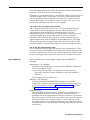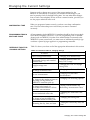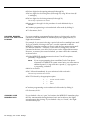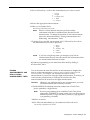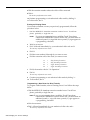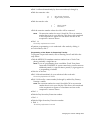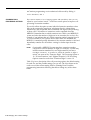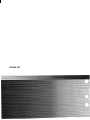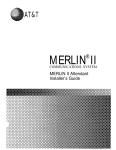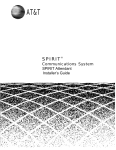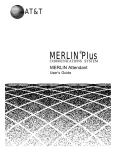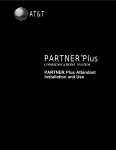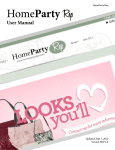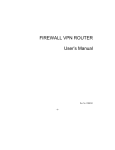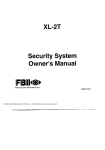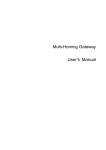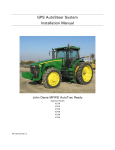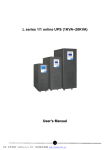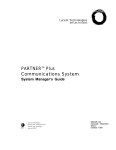Download AT&T MERLIN II Attendant User`s guide
Transcript
AT&T ® MERLIN II COMMUNICATIONS SYSTEM MERLIN II Attendant User’s Guide ©1990 AT&T All Rights Reserved Printed in USA Issue 4 January, 1990 N O T I C E The information in this document is subject to change without notice. AT&T assumes no responsibility for any errors that may appear in this document. MERLIN is a registered trademark of AT&T. To order copies of this document, call the AT&T Customer Information Center, 1-800-432-6600 and include the document number 999-504-140 with your order. Contents MERLIN II Attendant User’s Guide FCC Notification Information Section 1: Overwiew Introduction The MERLIN II Attendant 1-1 1-2 Section 2: Changing the Current Settings Changing the Current Settings 2-1 Section 3: Troubleshooting Troubleshooting Index 3-1 FCC Notification Information INTERFERENCE INFORMATION Federal Communications Commission (FCC) Rules require that you be notified of the following: ● This equipment generates, uses, and can radiate radio frequency energy and, if not installed and used in accordance with the instructions in this manual, may cause interference to radio communications. ● This equipment has been tested and found to comply with the limits for a Class A computing device pursuant to Subpart J of Part 15 of FCC rules, which are designed to provide reasonable protection against such interference when operated in a commercial environment. ● Operating this equipment in a residential area is likely to cause interference with radio communications, in which case the user, at his or her own expense, will be required to do whatever is necessary to correct the interference. ● The MERLIN 11 Attendant is designed to be connected to a Basic (012) Telephone Module of the MERLIN II system control unit. It is not intended to be connected directly to the network. ● The MERLIN II Attendant is a separately registered device. FCC registration number: GRM3U8-19187-CIE PROBLEMS AND REPAIRS If you have a problem with the MERLIN II Attendant, or if you need repair information that is not provided in the w Troubleshooting Section w of this guide, please call the AT&T National Service Assistance Center at 1-800-6282888. FCC Notification Information 1 Introduction This User’s Guide explains how the MERLIN II Attendant works and how to change initial settings. To use the MERLIN II Attendant: ❑ Complete the MERLIN II Attendant planning forms. ● Planning Form A—Business Days ● Planning Form B—Business Hours ● Planning Form C—Announcement Time Reallocation ● Planning Form D—Announcement Recordings ● Planning Form E—Routing Plan ● Planning Form F—Supervised Transfer Operations ● Planning Form G—Blind Transfers ● Planning Form H—Call Processing Options ● Planning Form I—Individual Changes NOTE: ❑ If you need planning forms, order them from the AT&T Customer Information Center, 1-800-432-6600. The document order number is 999-504-139. Have the MERLIN II Attendant installed by an authorized AT&T technician who has completed the following procedures: ● Administered a port on a Basic Telephone (012) Module for each MERLIN II Attendant ● Programmed ● Recorded ❑ your business schedule and route plans your announcements Be sure you know your authorized caller code. See “Changing the Authorized Caller Code” in Section 2, “Changing the Current Settings” for more information about this code. Introduction 1-1 The MERLIN II Attendant The MERLIN 11 Attendant answers incoming calls on designated lines with a prerecorded message and directs the calls to the appropriate extension in your MERLIN II Communications System Release 3. The MERLIN II Attendant can help your business by answering calls immediately or after a delay to assist a busy receptionist. It can also answer calls when your company is closed for holidays and weekends, and after normal business hours. NOTE: To avoid confusion between a human attendant and the MERLIN II Attendant, this document refers to the human attendant as the receptionist. A prerecorded announcement can provide callers with “Announcements” information on how to reach certain departments or people within your company. Generally, a list of one digit numbers, known as routes, is provided so that callers can dial the department they need with the touch of a button. If appropriate, the announcement can also give callers the option to enter two to four digit extension numbers to reach employees directly. For example, during normal business hours a car dealership directs customer calls to the MERLIN II Attendant so that callers hear the Day announcement which offers the following options: “Thank you for calling ABC Motors... For Sales, dial 1... For Service, dial 2... For Parts, dial 3... For the receptionist, dial O... For a specific employee, dial the extension or hold for operator assistance. ” NOTE: In the above example, the numbers 1, 2, 3, and O are routes. After the car dealership closes, calls are answered immediately by the MERLIN II Attendant and the Night announcement is played: “Thank you for calling ABC Motors. Our sales hours are 10:00 a.m. to 6:00 p.m. Monday through Saturday. If you are calling our Service Department, dial 1 now. If you know the extension number of the person you are calling, dial that number now. ” If a caller does not enter a route or extension because he or she is calling from a rotary phone or does not know the extension, the call is automatically directed to the receptionist after a specified number of seconds (2 to 5). You can select the number of seconds by using the “Call Processing Options” described in Section 2, “Changing the Current Settings”. Callers using Touch-Tone phones can also bypass the announcement by diaIing the route or extension they want at any time during the message. Their calls are transferred immediately to the route or extension number they have selected. DAY AND NIGHT ANNOUNCEMENTS 1-2 The MERLIN II Attendant You can choose from two different announcements (Day or Night) to play to callers when the MERLIN II Attendant answers incoming calls. Both the Day announcement and Night announcement can direct calls to up to nine different routes (1 through 9, 0 is reserved for the receptionist). Additionally, these announcements can offer callers the option to dial individual extension numbers, which can be from two to four digits. Depending on your business hours, you can allow callers to dial a route or an extension number when your business is open (Day announcement), then provide information such as business hours when your business is closed (Night announcement). If your business operates 24-hours a day, you can use just the Day announcement. Here are two examples: Use of both Day and Night Announcement ABC Company office hours are 8:30 a.m. to 5:00 p.m. Monday through Friday. Callers who dial the business’ toll free number hear the Day announcement when the MERLIN II Attendant answers. The Day announcement instructs callers to enter a route number (1 through 9) to reach a specific department or an extension number to contact a particular individual. Callers who call after 5:00 p.m. or on the weekends hear the Night announcement when the MERLIN 11 Attendant answers. The Night announcement provides the regular office hours and allows callers to dial extension numbers to connect with employees who are working after-hours. Use of the Day Announcement Only XYZ Company has 24-hour sales and customer service departments. Callers on lines answered by the MERLIN II Attendant hear the Day announcement no matter what time they call. The Day announcement offers callers a choice between entering the route number for sales (1) or for customer service (2). CALL HANDLING There are three types of call handling available with the MERLIN II Attendant: ● Immediate Call Handling Immediate call handling can be set up so that the MERLIN II Attendant answers these kinds of calls: • All incoming calls on all lines. The receptionist is only required to help callers who have a rotary telephone or who need additional assistance. • All incoming calls on specified lines. ● Backup Call Handling Calls are answered by the MERLIN II Attendant only when the receptionist is unable to answer within a specified number of rings (2 to 6). To set the number of rings, see “Call Processing Options” in Section 2, “Changing the Current Settings”. ● Night Service Using the MERLIN II system feature, Night Service with Time Set, you can synchronize the clocks on the control unit and the MERLIN II Attendant so that the Night announcement plays whenever you indicate that your business is closed. After-hours callers can be given the option to dial a route number, an extension number, or leave a message on an answering machine. Or the Night announcement can simply provide the normal business hours and disconnect without giving callers the option to dial an entry. The MERLIN II Attendant 1-3 ALL TRANSFER There are two ways to transfer calls with the MERLIN II Attendant: ● Blind Transfer The MERLIN II system control unit monitors the call after the MERLIN II Attendant transfers the caller to the route or extension number dialed. If the number is busy or the route or extension number is invalid, the call is transferred to the receptionist. Likewise, if the call is unanswered after a specified number of rings, the call rings at both the receptionist position and at the original number until it is answered or the caller hangs up. The blind transfer method should be used unless there is another route or extension number that callers can logically choose if the first number they select is unavailable. For example, a caller to a car dealership who needs to make an appointment to have a car serviced would not want to talk to the sales department if the service department is busy. ● Supervised Transfer During a supervised transfer, calls are monitored by the MERLIN II Attendant until the call is completed or the caller hangs up. When a caller enters a route or extension number, the Hold announcement plays informing the caller to hold while the transfer is being completed. If the route or extension number dialed is available, the Connect announcement informs the person at the extension dialed that a call is being transferred. If the route or extension is unavailable, the Transfer Fail announcement plays to inform the caller that the call could not be completed. Sample messages are shown below: Hold announcement This announcement informs callers to hold until the transfer is completed. Example: "Please hold while your call is being transferred.” Transfer Fail announcement This announcement informs the caller when a call cannot be completed. Example: *The extension you requested is busy. Please hold or dial another extension. ” Connect announcement This announcement informs the person at the extension dialed that a call is being transferred. Example: “A call is being transferred to you. ” NOTE: You can also record an announcement that provides business hours or related information then disconnects without giving callers the option to enter a route or extension. When a call is not answered or the extension is busy, the MERLIN 11 Attendant retrieves the call and handles it one of two ways: If another extension is programmed, supervised transfer should be used so that the MERLIN II Attendant can transfer the call to a secondary extension when the first (primary) extension is unavailable. When callers enter a route or extension number, the Hold announcement plays, and their calls are transferred to the first (primary) extension. If the first (primary) extension is busy or does not answer, the MERLIN II Attendant dials the secondary extension while the caller remains on hold. If the secondary extension is also 1-4 The MERLIN II Attendant unavailable, the caller is taken off hold and the Transfer Fail announcement is played. The number of rings (2 to 6) allowed before a call is transferred from the first (primary) extension to the secondary extension is a programmable setting, see “Call Processing Options” in Section 2, ‘Changing the Current Setting”. ● If a secondary extension is not programmed, the caller hears the Transfer Fail announcement when the route or extension dialed is busy or does not answer. NOTE: THE MERLIN II ATTENDANT UNIT During a supervised transfer, the MERLIN 11 Attendant cannot answer another call until the call in progress is successfully completed or the caller hangs up. There are three lights on the front of the MERLIN II Attendant unit (Figure l-l): ● power This light indicates that the unit is powered on. ● battery Table 1-1 describes the meaning of the different light combinations when ac power is connected to the MERLIN II Attendant: TABLE 1-1 MERLIN II Attendant Front Panel Lights. Power Light On On Battery Light Off On Description Battery charging Battery fully charged Off On Unit operating on battery power Off Off Unit not operating; refer to “Troubleshooting” On I Blinking I Out of Service code; refer to “Troubleshooting.” The battery is fully charged after 18 hours of continuous ac powered operation. ● talking Lights when the MERLIN II Attendant answers and monitors a call. The MERLIN II Attendant 1-5 MERLIN® II Lights when ac power is on , o . 0 Blinking Iight indicates a probl em. See “Troubleshooting’* Attendant o Lights when MERLIN II Attendant answers and monitors calls Steady light indicates battery is fully charged (when power light is on) Light off when battery is not fully charged FIGURE 1-1 Front view of the MERLIN II Attendant. FIGURE 1-2 Back view of the MERLIN II Attendant. Refer to Figure 1-2 for a diagram of the back of the MERLIN II Attendant unit and to the following paragraphs for its description. reset This recessed button resets the MERLIN II Attendant. See “Troubleshooting” for details. setup switches There are four setup switches. Switches 1, 2, and 3 control the MERLIN 11 Attendant’s response to a power outage; switch 4 is not used. 1-6 The MERLIN II Attendant TABLE 1-2 Setup Switches Switch On (Down) Off (up) 1 Recorded announcements are retained up to three hours during a power outage Recorded announcements are erased when a power outage occurs 2 Routes and other programming parameters are retained during a power outage - Routes and other programming parameters are reset to defaults when a power outage occurs 3 The MERLIN II Attendant continues to answer calls during a power outage The MERLIN II Attendant does not answer calls during a power outage 4 Not Used Not Used CAUTION: Before disconnecting ac power from the MERLIN II Attendant, be sure that switches 1 and 2 are on (down). With this setting, the MERLIN II Attendant is placed on battery power so that your recorded announcements are saved up to three hours during a power outage (assuming the battery is fully charged) and routing plans and programming parameters are retained up to eight weeks. ● 10 VAC This is the power connector. ● serial i/o This is for diagnostic tests by an authorized AT&T technician. ● audio out Not used ● reserved Not used ● to line This connects the MERLIN II Attendant with the Basic Telephone (012) Module on the MERLIN II system control unit. . The MERLIN II Attendant 1-7 Changing the Current Settings You may need to change one or more of the current settings for the MERLIN 11 Attendant if, for example, your business hours change or you need to reset the clock for daylight saving time. You can make these changes from a Touch-Tone telephone on-site or from a remote location, provided you use the proper authorized caller code. CONFIRMATION TONE When you program a feature correctly, you hear a two-beep confirmation tone. You hear a three-beep error tone when you enter a command incorrectly. PROGRAMMING FROM A MULTILINE PHONE All programming for the MERLIN 11 Attendant should be done from a singleline Touch-Tone phone. However, if you are programming from a multiline phone (such as a MERLIN 11 system voice terminal) that is connected to the MERLIN II system control unit, you must enter an additional pound (#) sign each time a pound (#) sign appears in a programming command. REFERENCE TABLE FOR CHANGING SETTINGS Table 2-1 shows you where to find the appropriate information in this section. TABLE 2-1 Reference Table for Changing Settings Refer to In case of Office closings and holidays “Changing Your Business Days” Unexpected closings and extended business hours “Changing Business Hours for Early/Late Closings” daylight savings time “Changing the Clock for Daylight Saving Time” I A change in business hours “Changing Your Business Hours” A new announcement “Changing Your Recorded Announcements” A change in the number of times an incoming call rings before the MERLIN II Attendant picks up “Changing Call Processing Options” A change in the length of a recorded announcement or all new recorded announcements “Erasing Announcements and Reallocating Announcement Times A new authorized caller code “Changing the Authorized Caller Code” A change in how the MERLIN II Attendant handles incoming calls “Changing the Routing Plan” Resetting the day, date, and time “Setting the Current Day, Date, and Time” n . Changing the Current Settings 2-1 CHANGING THE AUTHORIZED CALLER CODE To prevent unauthorized changes to recorded announcements or programmed settings, an authorized caller code must be entered before any changes can be made to the programming of the MERLIN II Attendant. The default code number is 789 but it can be changed to any sequence of numbers from one to 20 digits in length. Follow the procedure below to change the code: 1 Dial the MERLIN II Attendant extension number from a Touch-Tone phone, preferably a single-line set. NOTE: If you are programming from a multiline Touch-Tone phone connected to the MERLIN II system control unit, you must enter an additional pound ( # ) sign each time a pound ( # ) sign appears in a programming command. 2 Wait for an answer. 3 Dial *6 followed by the current authorized caller code and #. The two-beep confirmation tone sounds. 4 Dial *6 followed by the new authorized caller code you have chosen. 5 Dial #. The two-beep confirmation tone sounds. 6 Enter 7 Dial the new authorized caller code again. # to confirm the new authorized caller code. The two-beep confirmation tone sounds. 8 Continue 9 To SETTING THE CURRENT DAY, DATE, AND TIME programming or exit authorized caller mode by dialing *#. disconnect, dial #. Refer to the following instructions to set the current day, date, and time for the MERLIN II Attendant clock. NOTE: If you have never set the MERLIN 11 Attendant clock or if you have lost your programming due to a power failure, the date is set to 01/01/80, the time is set to zero, and the MERLIN 11 Attendant will be in Day mode (Day announcement with Day routing plan) until the clock is reset. 1 Dial the MERLIN II Attendant extension number from a Touch-Tone phone, preferably a single-line set. NOTE: If you are programming from a multiline Touch-Tone phone connected to a MERLIN II system control unit, you must enter an additional pound ( # ) sign each time a pound ( # ) sign appears in a programming command. 2 Wait 3 Dial for an answer. * followed immediately with your authorized caller code and #. The two-beep confirmation tone sounds. 4 Dial *71 followed by a code for the current day of the week. 1 2 3 4 5 6 7 2-2 Changing the Current Settings = Sunday = Monday = Tuesday = Wednesday = Thursday = Friday = Saturday 5 Dial two digits for the month (0l through 12). 6 Dial two digits for the day (01 through 31). 7 Dial two digits for the year (00 through 99). 8 Dial two digits for the hour (00 through 23) using 24-hour time (00 is midnight). 9 Dial two digits for the minute (00 through 59). 10 Dial two digits for the seconds (00 through 59). 11 Dial # to set the clock with the current day, date and time. The two-beep. confirmationn tone sounds. 12 Continue 13 CHANGING YOUR BUSINESS HOURS programming or exit authorized caller mode by dialing * #. To disconnect, dial #. The MERLIN II Attendant maintains an opening and closing time for each day of the week, even if your business is closed one or more days of the week. See “Changing Your Business Days” for information about holidays. Business hours are entered in 24-hour format (hours and minutes) and are preset to be open 8:30 a.m. to 5:00 p.m. Monday through Friday. Whenever you indicate that your business is open, the MERLIN II Attendant answers with the Day announcement. Likewise, whenever you indicate that your business is closed, the MERLIN II Attendant answers with the Night announcement. NOTE: If your business is normally open on Saturday and Sunday, be sure to indicate those days as “open” as described under n Changing Your Business Days.” To change the business hours, follow the instructions below: 1 Dial the MERLIN II Attendant extension number from a Touch-Tone phone, preferably a single-line set. NOTE: 2 If you are programming from a multiline Touch-Tone phone connected to a MERLIN II system control unit, you must enter an additional pound ( # ) sign each time a pound ( # ) sign appears in a programing command. Wait for an answer. 3 Dial * followed immediately by your authorized caller code and #. The two-beep confirmation tone sounds. 4 Dial * 73 followed by a code for the day of the week. 1 = Sunday 2 3 4 5 6 7 9 = = = = = = = Monday Tuesday Wednesday Thursday Friday Saturday entire week . 5 Dial two digits for the opening hour (00 through 23) using 24-hour time (00 is midnight). Changing the Current Settings 2-3 6 Dial two digits for the opening minute (00 through 59). 7 Dial two digits for the closing hour (00 through 23) using 24-hour time (00 is midnight), 8 Dial two digits for the closing minute (00 through 59). The two-beep confirmation tone sounds. 9 Repeat steps 4 through 8 of this procedure for each additional day as needed. 10 Continue programming or exit authorized caller mode by dialing *#. 11 To CHANGING BUSINESS HOURS FOR EARLY/LATE CLOSINGS disconnect, dial #. If you are extending your normal business hours or closing early, use this command so that the MERLIN II Attendant plays the appropriate Day or Night announcement. For example, if your store is having a special sale and is extending hours until 11:00 p.m. instead of closing at 9:30 p.m., use this command so that the MERLIN II Attendant continues to answer with the Day announcement until you indicate otherwise. Likewise, if your office is closing early, use this command at the time your office closes to turn on the Night announcement. However, to resume your normal schedule, you must cancel this command, as shown below: 1 Dial the MERLIN II Attendant extension from a Touch-Tone phone, preferably a single-line set. NOTE: 2 Wait 3 Dial If you are programming from a multiline Touch-Tone phone connected to a MERLIN II system control unit, you must enter an additional pound ( # ) sign each time a pound ( # ) sign appears in a programing command. for an answer. * followed immediately by your authorized caller code and #. The two-beep connation tone sounds. 4 Dial *75 followed by the appropriate option: 1 = = 2 = o 5 Continue 6 To CHANGING YOUR BUSINESS DAYS 2-4 Changing the Current Settings resume normal schedule open closed programming or exit authorized caller mode by dialing *#. disconnect, dial #. If you schedule a day as “open” for business, the MERLIN II Attendant plays the Day announcement during business hours and switches to the Night announcement after closing. If you schedule a day as “closed,” the Night announcement plays. To schedule for a holiday or business closing on a day that your business is usually open, use this command to enter the day as “closed” up to six days before the closing. If you choose the holiday closing, the MERLIN 11 Attendant automatically resumes your normal schedule at midnight without additional programming. 1 Dial the MERLIN 11 Attendant extension number from a Touch-Tone phone, preferably a single-line set. NOTE: 2 Wait If you are programming from a multiline Touch-Tone phone connected to a MERLIN II system control unit, you must enter an additional pound ( # ) sign each time a pound ( # ) sign appears in a programming command. for an answer. Dial * followed immediately by your authorized caller code and #. 3 The two-beep confirmaion tone sounds. Dial *74 followed by a code for the day of the week. 1 = Sunday 4 2 3 4 5 6 7 9 = = = = = = = Monday Tuesday Wednesday Thursday Friday Saturday entire week Dial one digit to indicate whether the business is open or closed for the day entered or if it is closed for a holiday. 5 1 = Open 2 = Closed 3 = Holiday The two-beep confirmation tone sounds. CHANGING THE CLOCK FOR DAYLIGHT SAVING TIME 6 Repeat steps 4 and 5 of this procedure for each day of the week, as needed. 7 Continue programming or exit authorized caller mode by dialing * #. 8 To disconnect, dial #. To adjust the MERLIN II Attendant’s clock by one hour (for Daylight-Savings Time), use the following instructions. 1 Dial the MERLIN II Attendant extension number from a Touch-Tone phone, preferably a single-line set. NOTE: If you are progr amming from a multiline Touch-Tone phone connected to a MERLIN II system control unit, you must enter an additional pound ( # ) sign each time a pound ( # ) sign appears in a programming command. 2 Wait for an answer. 3 Dial * followed immediately by your authorized caller code and #. The two-beep connation tone sounds. Changing the Current Settings 2-5 4 Dial *72. 5 Perform the appropriate procedure: Dial l to add one hour to the current time (normally used in the spring to begin Daylight-Savings Time). Dial 2 to subtract one hour from the current time (normally used in the fall to cancel Daylight-Savings Time). The two-beep confirmation tone sounds. 6 Continue 7 To CHANGING YOUR RECORDED ANNOUNCEMENTS programming or exit authorized caller mode by dialing *#. disconnect, dial #. There are five types of recorded announcements available with the MERLIN II Attendant: Day, Night, Transfer Fail, Hold, and Connect. The total duration for all recorded announcements for the MERLIN II Attendant cannot exceed 64 seconds. Each recorded announcement has a default duration in seconds as follows: TABLE 2-2 Default Time Allocations for Recorded Announcements Duration (Seconds) Announcement Day 20 Night 20 Transfer Fail I 14 Hold I 5 I I Connect I 5 I Total 64 When recording announcements be sure to speak clearly, using a normal tone of voice. When providing route numbers, pause between each one so that when the message is played the caller has an opportunity to hear the number he or she needs to enter. If you are transferring your announcements from a tape recorder, make sure the volume is not set too high. NOTE: 1 If you exceed the allocated time when recording your announcement, an error tone is sounded. Always play back your announcements as indicated in step 7 to be sure they are recorded properly. Dial the MERLIN II Attendant extension number from a Touch-Tone phone, preferably a single-line set. NOTE: If you are programming from a multiline Touch-Tone phone connected to a MERLIN II system control unit, you must enter an additional pound ( # ) sign each time a pound ( # ) sign appears in a programming command. 2 Wait for an answer. 3 Dial * followed immediately by the authorized caller code and #. The two-beep confirmation tone sounds. 2-6 Changing the Current Settings 4 Dial *4 followed by a code for the announcement you want to record. 1 2 3 4 5 5 Record 6 When = Day = Night = Transfer Fail = Hold = Connect the appropriate announcement. you are finished, dial #. The two-beep confirmation tone sounds. NOTE: If there is a delay between the time you dial # and the confirmation tone there is additional time allocated for this announcement. To change the duration for this announcement, refer to the information under “Erasing Announcements and Reallocating Announcement Times”. 7 To playback any recorded announcement, dial *5 followed by the code for the announcement you want to play back. 1 2 3 4 5 NOTE: 8 Continue 9 To ERASING ANNOUNCEMENTS AND REALLOCATING ANNOUNCEMENT TIMES = Day = Night = Transfer Fail = Hold = Connect If you hear a single beep when you attempt to play back an announcement, there is time allocated for the announcement but no announcement has been recorded. programming or exit authorized caller mode by dialing *#. disconnect, dial #. You can decrease the time allocated for an announcement to lengthen the time for another announcement provided you do not exceed 64 seconds total for all the announcements. For example, you can add 20 seconds to the Day announcement if you are not using the Night announcement. To do this, you would use the procedure below to allocate 40 seconds to the Day announcement and 00 seconds to the Night announcement. CAUTION: Whenever you reallocate time to any announcement, you erase all announcements that are already recorded. 1 Dial the MERLIN II Attendant extension number from a Touch-Tone phone, preferably a single-line set. NOTE: If you are programming from a multiline Touch-Tone phone connected to a MERLIN II system control unit, you must enter an additional pound ( # ) sign each time a pound ( # ) sign appears in a programming command. 2 Wait for an answer. 3 Dial * followed immediately by your authorized caller code and #. The two-beep confirmation tone sounds. Chanqing the Current Settings 2-7 4 Dial * 49. NOTE: If you want to erase the announcements without reallocating time, skip to step 6. 5 Perform all the steps below even if you are not using all the announcements. For example, if you do not use the Night announcement, enter 00. Be sure the total time allocated for all announcements does not exceed 64 seconds. a Dial two digits representing the maximum length in seconds for the Day announcement. b Dial two digits representing the maximum length in seconds for the Night announcement. c Dial two digits representing the maximum length in seconds for the Transfer Fail announcement. d Dial two digits representing the maximum length in seconds for the Hold announcement. e Dial two digits representing the maximum length in seconds for the Connect announcement. 6 Dial #. The two-beep connation tone sounds. 7 Continue programming or exit authorized caller mode by dialing *#. 8 To disconnect, dial #. CHANGING THE ROUTING PLAN The routing plan determines how your MERLIN II Attendant handles incoming calls, including where and when calls are transferred. You need to establish separate routing plans for both your Day announcement and Night announcement, if applicable. To change the routing plan you need to identify the business function of each route number (such as sales, customer service, accounting) and the route (O through 9) the caller dials to reach an extension. Once you have established the route numbers and functions, you need to identify how the MERLIN II Attendant processes calls. Your choices are the following: ● Blind Transfer Calls that are answered by the MERLIN II Attendant are transferred to the route or extension number dialed by the caller. If the number is busy or dialed incorrectly, the call is transferred to the receptionist. ● Supervised Transfer Calls that are answered by the MERLIN 11 Attendant are transferred to the route or extension number dialed by the caller. If the number is busy or dialed incorrectly, the call is transferred to a secondary extension, if programmed, or Transfer Fail announcement plays. If you want calls transferred to an secondary extension when the first (primary) extension is unavailable, program a Day Secondary Extension number for the route in your Day routing plan and a Night Secondary Extension number for the route in your Night routing plan. 2-8 Changing the Current Settings NOTE: ● During a supervised transfer, the MERLIN II Attendant is unavailable to answer another call until the call in progress is successfully connected or the caller hangs up. Disconnect Generally used with the Night announcement when a business is closed, callers on lines answered by the MERLIN 11 Attendant hear the Night announcement but are not allowed to enter a route or extension number This transfer code should be programmed for route O, so that after the announcement plays calls are disconnected automatically without requiring an entry from the caller. For example, callers who call the ABC Company after business hours hear this Night announcement: Thank you for calling ABC Company. Our office hours are 9:00 a.m. to 4:00 p.m. Monday through Saturday. Please call back during those hours. Refer to your MERLIN II Attendant Planning Form E to plan your routes. Then use the follow the instructions below for the type of transfer you are programming. Changing an Existing Route To make changes to an existing route (blind or supervised transfer), refer to Planning Form I and follow the steps below: 1 Dial the MERLIN II Attendant extension number from a Touch-Tone phone, preferably a single-line set. NOTE: If you are programming from a multiline Touch-Tone phone connected to a MERLIN II system control unit, you must enter an additional pound ( # ) sign each time a pound ( # ) sign appears in a programming command. 2 Wait for an answer. 3 Dial * followed immediately by your authorized caller code and #. The two-beep confirmation tone sounds. 4 Dial *8. 5 Dial the route number (O through 9). 6 Dial the extension code. NOTE: Day Secondary Extensions and Night Secondary Extensions are available only with supervised transfers. 11 12 21 22 = = = = Day Primay Extension Day Secondary Extension Night Primary Extension Night Secondary Extension 7 Dial the transfer code. 1 2 5 = = = Supervised Transfer Blind Transfer Disconnect Changing the Current Settings 2-9 8 Dial the extension number where the caller will be connected. 9 Dial ##. The two-beep confirmation tone sounds. 10 Continue 11 To programming or exit authorized caller mode by dialing *#. disconnect, dial #. Erasing an Existing Route If you need to eliminate a route you previously programmed, follow the procedure below: 1 Dial the MERLIN II Attendant extension number from a Touch-Tone phone, preferably a single-line set. NOTE: If you are programming from a multiline Touch-Tone phone connected to a MERLIN II system control unit, you must enter an additional pound ( # ) sign each time a pound ( # ) sign appears in a programming command, 2 Wait for an answer. 3 Dial * followed immediately by your authorized caller code and #. The two-beep confirmation tone sounds. 4 Dial *8. 5 Dial the route number (0 through 9) you want to erase. 6 Dial the extension code of the route you want to erase. 11 12 21 22 = = = = Day Primary Extension Day Secondary Extension Night Primary Extension Night Secondary Extension 7 Dial 0, the transfer code for “No Operation. ” 8 Dial ##. The two-beep confirmation tone sounds. 9 Continue programming or exit authorized caller mode by dialing * #. 10 To disconnect, dial #. Programming a New Route for Blind Transfer To program a blind transfer, refer to Planning Form G and follow the steps below: 1 Dial the MERLIN II Attendant extension number from a Touch-Tone phone, preferably a single-line set. NOTE: If you are programming from a multiline Touch-Tone phone connected to a MERLIN II system control unit, you must enter an additional pound ( # ) sign each time a pound ( # ) sign appears in a programming command. 2 Wait for an answer. 3 Dial * followed immediately by your authorized caller code and #. The two-beep confirmation tone sounds. 2-10 Changing the Current Settings 4 Dial 5 * 8 followed immediately by the route number (O through 9). Dial the extension code: 11 21 6 = = Dial the transfer code: 2 5 7 Dial = = Blind Transfer Disconnect the extension number where the caller will be connected. The extension number for route O should be 720 or an extension number that is not in your dial plan. This allows calls transferred to the receptionist to appear on a line button and not on the receptionist’s intercom button. NOTE: 8 Day Primary Extension Night Primary Extension Dial ##. The two-beep confirmation tone sounds. 9 Continue 10 programming or exit authorized caller mode by dialing *#. To disconnect, dial #. Programming a New Route for Supervised Transfer To program a supervised transfer, refer to Planning Form F and follow the steps below: 1 Dial the MERLIN II Attendant extension number from a Touch-Tone phone, preferably a single-line set. NOTE: 2 If you are programming from a multiline Touch-Tone phone connected to a MERLIN 11 system control unit, you must enter an additional pound ( # ) sign each time a pound ( # ) sign appears in a programming command. Wait for an answer. 3 Dial * followed immediately by your authorized caller code and #. The two-beep confirmation tone sounds. 4 Dial * 3 followed by a route number (O through 9 ) and the Day Primary Extension number. NOTE: The extension number for route O should be 720 or an extension number that is not in your dial plan. This allows calls transferred to the receptionist to appear on a line button and not on the receptionist’s intercom button. 5 Dial #. 6 Dial 7 the Day Secondary Extension number. Dial #. 8 Dial the Night Secondary Extension number. 9 Dial #. . The two-beep confirmation tone sounds. Changing the Current Settings 2-11 10 Continue programming or exit authorized caller mode by dialing *#. 11 To disconnect, dial #. CHANGING CALL PROCESSING OPTIONS This section contains a list of ringing options and time delays that you can adjust for your business’ needs. It also lists several options to improve call processing of extension numbers. If you offer callers the option to enter individual extension numbers so that they can be connected to employees’ telephones directly without being transferred by the receptionist, these commands can improve the processing of those calls. Call transfers to extensions can be expedited when the MERLIN II Attendant knows which extensions are valid in your MERLIN II system and what the number of digits are in an extension (two to four). For example, if you indicate that only 2-digit extension numbers ranging from 10 to 55 are available in your system, once a caller enters two numbers, the MERLIN 11 Attendant quickly determines if the extension number is valid and immediately transfers the call without -waiting for further input from the caller. NOTE: Occasionally a MERLIN II system may have extension numbers composed of various numbers of digits. For example, a system may include extension numbers 29 (a two-digit extension) and 2489 (a four-digit extension). In systems for which the number of digits is mixed, you must set the “Extension Digits” Call Processing Option to 19. “Lowest Extension” and “Highest Extension” Call Processing Options cannot be used when “Extension Digits” is set to 19. Table 2-3 gives a description of the call processing options, the default setting for each one, and the possible settings you can use. The last column can be used to record the current setting. Refer to Planning Form H and the programming instructions following the table to change any of the values listed. 2-12 Changing the Current Settings TABLE 2-3 Call Processing Options 2901 Day Answer Delay In Day mode, number of rings before the MERLIN II Attendant answers an incoming call. 2902 Night Answer Delay In Night mode, number of rings before the MERLIN 11 Attendant answers an incoming call. If not using Night mode, set to 15. 2903 Dialing Delay 2904 Extension Delay 2916 Number of seconds after an announcement that a caller has to dial a route or extension before the call is transferred to the receptionist. Number of rings allowed for an extension to answer before the call is transferred to the ‘receptionist. The number of digits in an extension. If all phones in your system have 2-digit extensions, set to 2. If all phones in your system have 3digit extensions, set to 3, etc. For systems with various numbers of digits in their extension numbers (e. g., 2- and 3-digit extension numbers), YOU must set to 19 Extension Transfer 9709 Lowest Extension Indicates how extension number calls are transferred. If blind transfer (2) is selected, when an extension dialed is busy or does not answer, the call is transferred to the receptionist. If supervised transfer (1) is selected, when an extension dialed is busy or does not answer, the caller hears the Transfer Fail announcement. Identifies the lowest valid extension number in the range available in your system. (Do not set for systems with mixed numbers of extension digits. See “Extension Digits. ” ) 9710 1 1–15 2 2–5 4 2–6 I Extension Digits 2918 1 Possible Settings 1 –5 Default Setting Option/ Description Program Code Highest Extension . I 2 2–4 or 19 1 1–2 — — _ _ Identifies the highest valid extension number in the range available in your system. (Do not set for systems with mixed numbers of extension digits. See “Extension Digits. ” ) Changing the Current Settings 2-13 To change any of these Call Processing Options: 1 Dial the MERLIN II Attendant extension number from a Touch-Tone phone, preferably a single-line set. NOTE: If you are programming from a multiline Touch-Tone phone connected to a MERLIN II system control unit, you must enter an additional pound ( # ) sign each time a pound ( # ) sign appears in a programming command. 2 Wait for an answer. 3 Dial * followed immediately by your authorized caller number and #. The two-beep combination tone sounds. 4 Dial * followed by “Program Code” shown on Table 2-3. 2901 2902 2903 2904 2916 2918 9709 9710 = = = = = = = = Day Answer Delay Night Answer Delay Dialing Delay Extension Delay Extension Digits Extension Transfer Lowest Extension Highest Extension 5 Dial the number you have entered under “Current Setting”. 6 Dial #. The two-beep confirmation tone sounds. NOTE: Commands 9709 and 9710 require an additional # to enter. 7 Continue programming or exit authorized caller mode by dialing * #. 8 To disconnect, dial #. 2-14 Changing the Current Settings Troubleshooting OUT-OF-SERVICE CODES When the MERLIN II Attendant detects a problem, the unit enters an out-ofservice state and will not answer calls. The light labeled “Battery” on the front of the unit blinks up to ten times, pauses, then repeats the pattern. NOTE: A single blink indicates that time is allocated for announcements but no announcements have been recorded or they have been erased. To restore normal operation, use a straightened paper clip to press the recessed RESET button on the back panel of the MERLIN II Attendant. This procedure does not result in any loss of programmed options or recorded announcements. If the problem reoccurs, count the number of times the Battery light blinks (one to ten) then call your authorized AT&T technician. POWER FAILURES When setup switches 1 and 2 on the back of your MERLIN II Attendant are set to on (down), the MERLIN II Attendant can maintain all of its programming information up to eight weeks after interruption of power. However, recorded announcements remain only up to three hours during a power failure (provided the battery is fully charged at the time of the power outage). If power is interrupted for more than three hours, you must rerecord all of your announcements once power is restored. Refer to MERLIN II Attendant Planning Form D for the information and programming instructions. If you are using the MERLIN II Attendant for backup call handling and power is interrupted to the MERLIN II system control unit, you should reactivate the privacy feature to prevent call contention between the MERLIN 11 Attendant and the receptionist. To activate the privacy feature: LOST AUTHORIZED CALLER CODE 1 Be sure switches 1 and 2 on the back of the MERLIN 11 Attendant are on (down). 2 Unplug the MERLIN II Attendant from the power source. 3 At the MERLIN II system control unit, disconnect the first MERLIN II Attendant from the Basic Telephone (012) Module. 4 Plug a basic Touch-Tone telephone into that same port. 5 Lift the handset. 6 Dial #31 to activate the privacy feature. 7 Hang up the handset. 8 Reconnect the MERLIN II Attendant to its port on the Basic Telephone (012) Module. 9 Plug the MERLIN 11 Attendant into the ac power outlet. 10 Repeat these steps for each MERLIN II Attendant. If the default authorized caller code (789) is changed and the new code is lost or forgotten, the default code can be restored. However this procedure also restores all the MERLIN 11 default settings so that any programmed setting you changed must be reentered and all announcements must be rerecorded. Troubleshooting 3-1 To restore the default code: 3-2 Troubleshooting 1 On the back of the MERLIN II Attendant, set switches 1 and 2 to off (up). 2 Unplug the MERLIN 11 Attendant from ac power. 3 Wait 30 seconds. 4 With switches 1 and 2 still off (up), plug the MERLIN II Attendant back into its power source. 5 Reset switches 1 and 2 to on (down). 6 Use the appropriate MERLIN II Attendant Planning Forms to reprogram your settings and rerecord your announcements. Index A ac power, 1-7 Announcements, 3-1 changing, 2-6 – 2-7 Day, 2-3 duration, 2-6 erasing, 2-7 – 2-8 Night, 2-3 playing back, 2-6, 2-7 reallocating allotted time, 2-7 – 2-8 Audio out, 1-7 B Backup call handling, 1-3 Basic Telephone (012) Module, 1-7 Battery light, 1-5, 3-1 Blind transfer, 1-4, 2-8, 2-10 – 2-11 Business days, changing, 2-4- 2-5 Business hours, changing, 2-3 – 2-4 Button, reset, 3-1 C Call handling, 1-3- 1-5 Call processing options, 1-2, 1-3, 1-5 changing, 2-12 – 2-14 Call transfer, 1-4 Caller code, 3-1- 3-2 changing, 2-2 Changing announcements, 2-6- 2-7 business days, 2-4 – 2-5 business hours, 2-3-24 call processing options, 2-12 – 2-14 settings (reference table), 2-1 Clocks, 1-3 changing for Daylight-Savings Time, 2-5 – 2-6 setting, 2-2 – 2-3 Confirmation tone, 2-1 Connect announcement, 1-4 Connectors, 1-7 D Day announcement, 1-2 – 1-3, 2-3 for late closing, 2-4 Day answer delay, 2-13 Day mode, 2-2 Day Secondary Extension number, 2-8, 2-9 Daylight-Savings Time, 2-5 – 2-6 Dialing delay, 2-13 Disconnect, 2-9 E Erasing an existing route, 2-10 Erasing announcements, 2-7- 2-8 Error tone, 2-1 Extension numbers, 1-2 F I Immediate call handling, 1-3 Invalid, route or extension number, 1-4 L Lights battery, 1-5, 3-1 meaning of, 1-5 power, 1-5 talking, 1-5 N Night announcement, 1-2 – 1-3, 2-3 for early closing, 2-4 Night answer delay, 2-13 Night Secondary Extension number, 2-8, 2-9 Night Service, 1-3 0 Out-of-service codes, 1-5, 3-1 P Planning forms, 1-1 Playing back announcements, 2-6, 2-7 Power connector, 1-7 disconnecting, 1-7 failure, 2-2, 3-1 light, 1-5 Primary extension, 1-4 Privacy feature, 3-1 R Reserved, 1-7 Reset button, 1-6, 3-1 Ringing options, changing, 2-12 – 2-14 Rotary phone, 1-2, 1-3 Routes, 1-2 Routing plan changing an existing route, 2-9 - 2-10 erasing an existing route, 2-10 programming for blind transfer, 2-10 – 2-11 programming for supervised transfer, 2-11 – 2-12 S Secondary extension, 1-4, 1-5 Serial i/o ; 1-7 Settings, changing (reference table), 2-1 Setup switches, 3-1 Supervised transfer, 1-4, 2-8 - 2-9, 2-11 - 2-12 T Talking light, 1-5 To line, 1-7 Touch-Tone phones, 1-2 Transfer Fail announcement, 1-4, 1-5 FCC Notification Information, 1 Front panel, 1-5 H Hold announcement, 1-4 Index l - 1 999-504-140