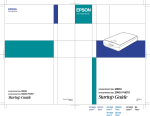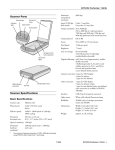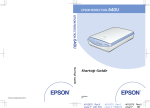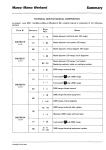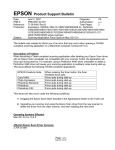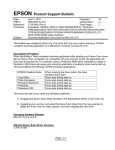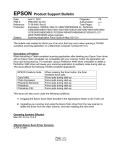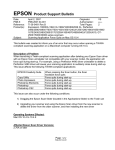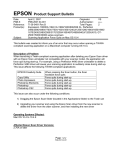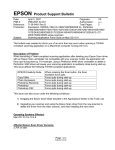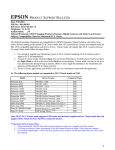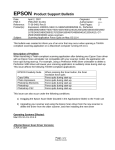Download Epson Perfection 640 Specifications
Transcript
EPSON Perfection 640U Maximum hardware resolution* Scanner Parts Start button indicator light document cover * Copy button Scan button 600 dpi (main scan) × 2400 dpi (sub scan) The maximum hardware resolution of 600 × 2400 dpi is achieved using EPSON’s Micro Step Drive™ technology. Maximum interpolated resolution 9600 × 9600 dpi Speed (600 dpi, draft mode) Color: 16 msec/line Greyscale: 5.3 msec/line Output resolution 72 to 9600 dpi carriage (in the home position) document table Command level ESC/I-D1 Zoom 50 to 200% in 1% increments Pixel depth Color: 12 bits/pixel (input) 8 bits/pixel (output) Brightness 7 levels Line art settings 1 bit/pixel Digital halftoning Error diffusion: 3 modes (A, B, C) Dither (resident): 4 modes (A, B, C, D) Dither (user-defined): 2 modes (A, B) Gamma correction 1 type for user-defined USB interface connector DC inlet transportation lock Scanner Specifications Color correction 1 type for user-defined Interface USB (Type B receptacle connector) Light source White cold cathode fluorescent lamp Reliability 30,000 cycles of carriage movements (main unit MCBF) Dimensions Width: 10.6 inches (26.9 cm) Depth: 17.1 inches (43.5 cm) Height: 3.7 inches (9.3 cm) Weight Approx. 6.2 lb (2.8 kg) Electrical Specification Basic Specifications Input voltage range DC 24 V Scanner type Flatbed, color Rated current 0.8 A Photoelectric device Color CCD line sensor Power consumption Approx. 17 W Effective pixels 5100 × 7020 pixels at 600 dpi, 100% scaling Maximum document size US letter or A4 size (8.5 × 11.7 inches [216 × 297 mm]) Note: Check the label on the back of the scanner for voltage information. Optical resolution 600 dpi 10/00 EPSON Perfection 640U - 1 EPSON Perfection 640U Environmental USB Interface Temperature Operation: 41 to 95 °F (5 to 35 °C) Storage: –13 to 140 °F (–25 to 60 °C) Interface type Humidity (without condensation) Operation: 10% to 80% Storage: 10% to 85% Configuration Operating conditions Ordinary office or home conditions; avoid extreme dust, direct sunlight, and strong light sources. Make sure the outlet provides enough power. Element Description Configuration Characteristics: Self-powered Remote wake up feature: Not supported Maximum power consumption from VBUS: 2mA (5V) Interface No alternate setting Number of endpoints used by this interface (excluding endpoint 0): 2 Class: Vendor specific Endpoint 1 Bulk IN transfer Maximum data transfer size: 64 byte Endpoint 2 Bulk OUT transfer Maximum data transfer size: 64 byte String Descriptor Language ID: US English 1: Manufacturer: “EPSON” 2: Product: “Perfection 640U” Safety Approvals 120 V model Safety standards UL 1950 CSA C22.2 No. 950 EMC FCC part 15 subpart B class B CSA C108.8 class B 230 V model Safety standards EN 60950 EMC EN 55022 (CISPR Pub 22) class B AS/NZS 3548 class B Electrical standard Full Speed mode (12Mbit/s) of Universal Serial Bus Specification Revision 1.1 Connector type One receptacle (Type B) Connector pin arrangement CE marking 230 V model Universal Serial Bus Specification Revision 1.1 Low Voltage Directive 73/23/EEC EN 60950 EMC Directive 89/336/EEC EN 55022 Class B EN 50082-1 IEC 60801-2 IEC 60801-3 IEC 60801-4 2 - EPSON Perfection 640U Pin number Signal 1 VCC 2 –DATA 3 +DATA 4 GND Initialization methods 10/00 Connector The scanner can be initialized (returned to a fixed set of conditions) in the following ways: Hardware initialization * The scanner is plugged in. * The USB cable is unplugged from the USB port on the scanner. Software initialization * Software sends the ESC @ (initialize the scanner) command. * The scanner receives a Bus Reset from the USB interface. EPSON Perfection 640U AC Adapter Specifications If you have a modem and e-mail service, you can send photos or documents that you’ve scanned. Basic Specifications (Model A110B) Temperature 5 to 35 °C (41 to 95 °F) Dimensions 58 × 108 × 34 mm Weight Approx. 250 g (without AC plug) Optical character recognition (OCR) converts a scanned text image into text that you can edit in a word processing program. Electrical Input voltage range 100 to 120 V (AC 100 V MDL) Rated input current 0.7 A (input AC 100 V) Rated output DC 24 V, 0.8 A Rated frequency 50 to 60 Hz Input frequency range 49.5 to 60.5 Hz Gives you an easy way to reprint your photos in any size you want. The control panel on your computer screen allows you to make copies of printed pages and photos. Safety Approvals CE marking 230 V model Low Voltage Directive 73/23/EEC EN 60950 EMC Directive 89/336/EEC EN 55022 Class B EN 50082-1 IEC 60801-2 IEC 60801-3 IEC 60801-4 3. Click the icon for your desired scanning application. The window for that option appears and lets you adjust settings for your scan. Follow the on-screen steps for each option. If you select Copy or Photo Print, make sure your printer is turned on and the correct paper type and size is loaded in your printer. You can use Photo Print only with an EPSON Stylus® Color or EPSON Stylus Photo printer. Follow these steps to use EPSON Smart Panel to scan your document or photo: 2. Do one of the following to open the Smart Panel: Automatically scans your image and then opens it in any supported application program. Select EPSON Smart Panel or a Smart Panel application to use with the ] Start button. Using EPSON Smart Panel 1. Place your original document(s) face down on the document table. Automatically scans your image and then opens it in PhotoDeluxe, which guides you through steps to create a print project. For detailed instructions on using each of the Smart Panel applications, read your electronic manual for EPSON Smart Panel. ❏ Press the ] Start button on your scanner. ❏ Click the Smart Panel icon on the Windows taskbar. ❏ Open the Apple menu and select EPSON SMART PANEL. The ] Start button is set to open the Smart Panel by default. However, you can assign the ] Start button to automatically open any of the Smart Panel operations. 10/00 EPSON Perfection 640U - 3 EPSON Perfection 640U Using EPSON TWAIN Click Manual Mode to open the EPSON TWAIN L settings dialog box: When you scan with EPSON TWAIN, you see the Automatic Scanning window. Select the resolution Select your image type If you want, you can let the TWAIN driver automatically scan your document. It detects what type of document you’re scanning and automatically chooses the optimum settings for your scan. To scan in manual mode and adjust your scan settings, click Cancel. You see the following window: Click to return to Full Auto Mode Preview your scan here 4. Make the changes you want to adjust the image, then click the Scan button. To switch back to Full Auto mode, click the Full Auto Mode button. Depending on the image you want to scan, you may not get the expected scanned image. In this case, scan the image in Manual mode. 4 - EPSON Perfection 640U 10/00 EPSON Perfection 640U Light and Buttons Related Documentation and CD-ROMs The scanner has one indicator light and three buttons. Light status and button functions are described in the tables below. CPD-10852 EPSON Perfection 640U Scanner Basics Reference Guide (HTML) EPSON Smart Panel User’s Manual (PDF) indicator light TM-640/1240 EPSON Perfection 640U/1240U Service Manual PL-PERF640 EPSON Perfection 640U Parts List CPD-10853 Scanner Software CD-ROM CPD-10863 Adobe® PhotoDeluxe® CD-ROM Start button Copy button Scan button Scanner buttons Button ] Function Start Lets you scan directly to EPSON Smart Panel or a Smart Panel application. t Copy Scan directly to the Copy utility in EPSON Smart Panel and print on your EPSON ink jet printer. s Scan Scan directly to Adobe PhotoDeluxe. Scanner indicator light Light Color Status Flashing Green The scanner is initializing or busy scanning. On Green The scanner is ready to scan images. On Red The scanner has received incorrect commands from your scanning software. When this error occurs, try to rescan the document. The scanner returns to normal when it receives correct commands. Normally you do not need to reset the scanner when this type of error occurs. Flashing Red The scanner may not be properly connected to the computer. Unplug the scanner and USB connector, and then plug them back in. If this doesn’t eliminate the error, one of the following may be the problem: ❏ The fluorescent lamp needs to be replaced. ❏ The scanner is malfunctioning. Consult your dealer or EPSON. Off — The scanner or AC adapter is unplugged.. 10/00 EPSON Perfection 640U - 5