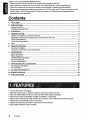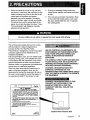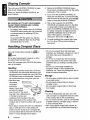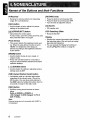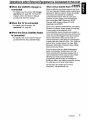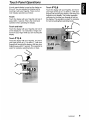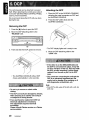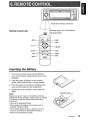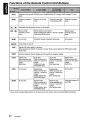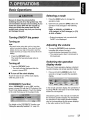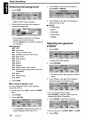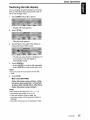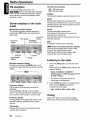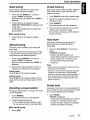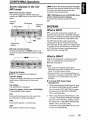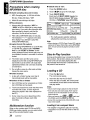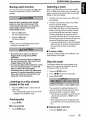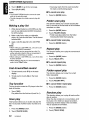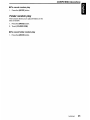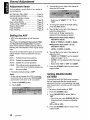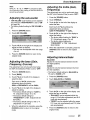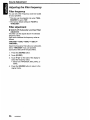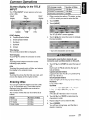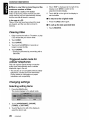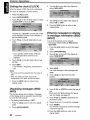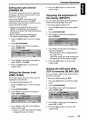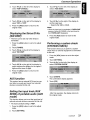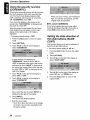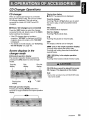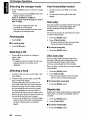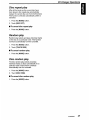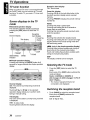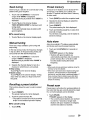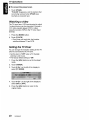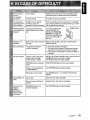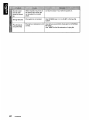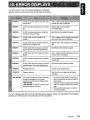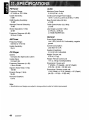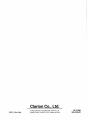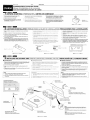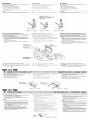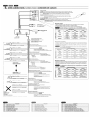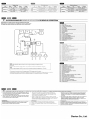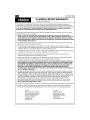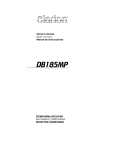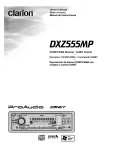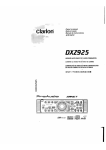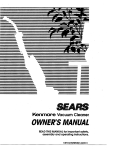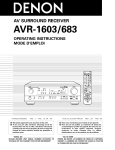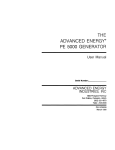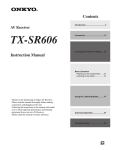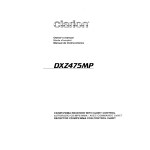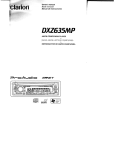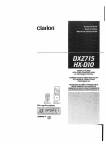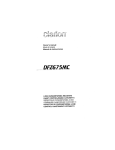Download Clarion DXZ855MP Owner`s manual
Transcript
DXZ855MP
CD/MP3IWMA Receiver I
CeNET & Touch Panel Control
•
Recepteur CD/MP3IWMAI CeNET et ecran de contrale
tactile
•
Receptor de CD/MP3IWMA I Control en panel tactil y
CeNet
~NET
m
SRC
E!7~;~= = [Q]m~~rn3
DIGITALAUDID
I TEXT
I
SIRIUSiJ
REA D Y
•
_ . Plays
r.., ~Wln~dow-s--l
_TM Media'·
Thank you for purchasing this Clarion product.
* Please read this owner's manual in its entirety before operating this unit.
* After reading this manual, be sure to keep it in a handy place (e.g., glove compartment).
* Check the contents of the enclosed warranty card and keep it carefully with this manual.
* This manual includes the operating procedures of the CD changer and TV tuner connected via the
CeNET cable. The CD changer and TV tuner have their own manuals, but no explanations for
operating them are described.
Contents
1. FEATURES
2
2. PRECAUTIONS
3
Sloping Console
4
Handling Compact Discs
4
3. CONTROLS
5
4. NOMENCLATURE
6
Names of the Buttons and their Functions
6
Operations when External Equipment is Connected to this Unit
7
Touch Panel Buttons....................................................................................................................... 8
Touch Panel Operations
9
5. DCP
10
6. REMOTE CONTROL
11
Inserting the Battery
11
Functions of Remote Control Unit Buttons
12
7. OPERATIONS
13
Basic Operations
13
Radio Operations
16
CD/MP3IWMA Operations
19
Sound Adjustment
24
Common Operations
27
8. OPERATIONS OF ACCESSORIES
35
CD Changer Operations
35
TV Operations
38
9. IN CASE OF DIFFICULTY
41
10. ERROR DISPLAYS
43
11. SPECIFICATIONS
44
•
•
•
•
•
•
•
•
4.2-lnch Full Color TFT Display
Optimedia Technology for Superior Graphics and Touch-Screen Control
MP3 and WMA Playback With ID3-TAG and WMA-TAG Display Capability
High-Powered Internal MOSFET Amplifier (53 Watts x 4 Channels)
Superb Music Reproduction With 24-Bit D/A Conversion and 4-Volt/6-Channel RCA Outputs
Auxiliary Input for External Device Connection
2-Band Parametric EO and ADF Compressed Audio Enhancer
High Quality Stainless Steel Faceplate
2
DXZ855MP
1. When the inside of the car is very cold and
the player is used soon after switching on the
heater, moisture may form on the disc or the
optical parts of the player and proper
playback may not be possible. If moisture
forms on the disc, wipe it off with a soft cloth.
If moisture forms on the optical parts of the
player, do not use the player for about 1 hour.
The condensation will disappear naturally
allowing normal operation.
A
2. Driving on extremely bumpy roads may
cause severe vibration and cause the sound
to skip.
3. This unit uses a precision mechanism. Even
in the event that trouble arises, never open
the case, disassemble the unit, or lubricate
the rotating parts.
WARNING
For your safety, do not watch or operate the touch panel while driving.
This unit has been tested and found to comply
with the limits for a Class B digital device,
pursuant to Part 15 of the FCC Rules.
These limits are designed to provide reasonable
protection against harmful interference in a
residential installation.
This unit generates, uses, and can radiate radio
frequency energy, and, if not installed and used
in accordance with the instructions, may cause
harmful interference to radio communications.
However, there is no guarantee that interference
will not occur in a particular installation.
If this unit does cause harmful interference to
radio or television reception, which can be
determined by turning the equipment off and on,
the user is encouraged to consult the dealer or
an experienced radiorrV technician for help.
USE'OF CONTROLS, ADJUSTMENTS, OR
PERFORMANCE OF PROCEDURES OTHER
THAN THOSE SPECIFIED HEREIN, MAY
RESULT IN HAZARDOUS RADIATION
EXPOSURE.
THE COMPACT DISC PLAYER AND MINI DISC
PLAYER SHOULD NOT BE ADJUSTED OR
REPAIRED BY ANYONE EXCEPT PROPERLY
QUALIFIED SERVICE PERSONNEL.
CHANGES OR MODIFICATIONS NOT
EXPRESSLY APPROVED BY THE
MANUFACTURER FOR COMPLIANCE COULD
VOID THE USER'S AUTHORITY TO OPERATE
THE EQUIPMENT.
INFORMATION FOR USERS:.
MODEL
I
I
CHANGES OR MODIFICATIONS TO THIS
PRODUCT NOT APPROVED BY THE
MANUFACTURER WILL VOID THE
WARRANTY AND WILL VIOLATE FCC
APPROVAL.
clarion
8
12V
GROUND
AM 530-1710kHz/FM 87.9-107.9MHz
THIS DEVICE COMPLIES WITH PART 15 OF THE FCC RULES.
OPERATION IS SUBJECT TO THE FOLLOWING TWO CONDITIONS:
(1) THIS DEVICE MAY NOT CAUSE HARMFUL INTERFERENCE AND
(2) THIS DEVICE MUST ACCEPT ANY INTERFERENCE RECEIVED,
INCLUDING INTERFERENCE THAT MAY CAUSE UNDESIRED
OPERATION.
THIS PRODUCTION COMPLIES WITH DHHS RULES 21 CFR
SUBCHAPTER J APPLICABLE AT DATE OF MANUFACTURE.
o
CLARION CO.,LTD.
50 KAMITODA,TODA·SHI,SAITAMA·KEN,JAPAN
This product includes technology owned by
Microsoft Corporation and cannot be used or distributed
without a license from MSLGP.
MANUFACTURED:
286C:::=
SERIAL No.
PE-c::::J
Bottom View of Source Unit
Clarion Co.,Ltd.
I
DXZ855MP
3
Sloping Console
This unit uses a SLOPING CONSOLE to make
large screen displays possible.
When you use the SLOPING CONSOLE, be
sure to close it.
BE CAREFUL NOT TO GET YOUR FINGERS
CAUGHT WHEN OPENING AND CLOSING
THE SLOPING CONSOLE.
1. For safety's sake, always close the SLOPING
CONSOLE before leaving this unit unused for
a prolonged period or switching OFF the
ignition key.
If you switch OFF the ignition key with the
SLOPING CONSOLE tilted, the SLOPING
CONSOLE does not close.
2. Before the SLOPING CONSOLE closes,
there may be a braking sound from the safety
mechanism. This is normal.
3. If you move the SLOPING CONSOLE by
hand, this may start play. To correct this play,
with the power for the unit ON, press the [~]
button to close the SLOPING CONSOLE.
4. After a disc is ejected, the SLOPING
CONSOLE automatically returns to the tilted
or closed state. If there is any obstruction
when the SLOPING CONSOLE tries to close,
the safety mechanism is triggered and the
SLOPING CONSOLE returns to the open
state. If this happens, remove the
obstruction, then press the [~] button.
5. To avoid scratching the compact disc, keep
the 12 or 8 cm CD level when loading or
removing it.
Handling Compact Discs
Use only compact discs bearing the
~iI mark.
~~~ or
Do not play heart-shaped, octagonal, or other
specially shaped compact discs.
Some CDs recorded in the CD-R/CD-RW mode
may not be usable.
Handling
• Compared to ordinary music CDs, CD-R and
CD-RW discs are both easily affected by high
temperature and humidity and some CD-R and
CD-RW discs may not be playable. Therefore,
do not leave them for a long time in the car.
• New discs may
have some
Ball-point pen
roughness
around the
Roughness
edges. If such discs
are used, the player
may not work or the sound
may skip. Use a ball-point pen
or the like to remove any
roughness from the edge of the disc.
• Never stick labels on the surface of the
compact disc or mark the surface with a pencil
or pen.
• Never playa compact disc with any cellophane
tape or other glue on it or with peeling off
marks. If you try to play such a compact disc,
you may not be able to remove it from the CD
player or it may damage the CD player.
4
DXZ855MP
• Do not use compact discs that have large
scratches, are misshapen, cracked, etc. Use of
such discs may cause misoperation or
damage.
• To remove a compact disc from its storage
case, press down on the center of the case
and lift the disc out, holding it carefully by the
edges.
• Do not use commercially available CD
protection sheets or discs equipped with
stabilizers, etc. These may damage the disc or
break the internal mechanism.
Storage
• Do not expose compact discs to direct sunlight
or any heat source.
• Do not expose compact discs to excess
humidity or dust.
• Do not expose compact discs to direct heat
from heaters.
Cleaning
• To remove fingermarks and dust, use a soft
cloth and wipe in a straight line from the center
of the compact disc to the circumference.
• Do not use any solvents, such as commercially
available cleaners, anti-static spray, or thinner
to clean compact discs.
• After using special compact disc cleaner, let
the compact disc dry off well before playing it.
Source unit
[ROTARY] -----
[SRC]-"""""
[ISR]
Display
With the SLOPING CONSOLE opened
..
=
m~O =-
~
#"
[CD SLOT]
/
=
./
~O
-
-
hl
~l
~ ~dj
I
PUSH
~
LOCK- rl[;Tl-RELEASE
L.:=l.
~
.c....
DCP Detaching Slider
DXZ855MP
5
Names of the Buttons and their Functions
IR-Receiver
[ROTARY] knob
• Receiver for remote control unit. (Operating
range: 30° in all directions)
• Press the knob to turn the power ON.
• Press the knob to turn the power OFF.
• Turn the knob to adjust the volume.
[ADJ] button
[CD SLOT]
• Use this button to set or adjust the various
settings in the adjust mode.
• CD insertion slot.
[~]
DCP Detaching Slider
(OPEN/EJECT) button
• Open/closes the control panel.
To eject a disc, open the control panel first, and
then press this button once again.
Photo Sensor
• This sensor detects the brightness inside your
car. When the auto-dimmer function is set to
"AUTO", the brightness of the display is
dimmed according to the brightness detected
by this sensor.
[MODE] button
• Use this button to play in scan, repeat, or
random mode.
• Press and hold this button for 2 seconds or
longer to switch between standard and simple
operation displays.
[ J> ] (SOUND) button
• Use this button for setting or adjusting various
settings such as ADF.
[ISR] (Instant Station Recall) button
• Immediately calls up a favorite radio station
regardless of the current mode. (This is the
(SR function.) You can store radio stations to
the [ISR] button by holding this button down for
2 seconds or longer in the radio mode.
[SRC] button
• Switches among sound sources as shown
below.
Radio .. (SIRIUS) .. CD/MP3 ..
(CD changer) .. (DVD changer) .. (TV) ..
AUX" Radio...
Note:
External equipment not connected with GeNET is
not displayed.
6
DXZ855MP
• Removes the DCP.
Display
• Displays the various information that indicates
the operating state of this unit such as tuning/
play state and indicators.
• You can operate the display by touching or
touching ~'iiQ:l the surface. (ct. page 9)
Operations when External Equipment is Connected to this Unit
• When the CD/DVD changer is
connected
* For details, see the section "CD changer
operations" (ct. page 35). For the DVD
changer, refer to the Owner's Manual
provided with the DVD changer.
.When the TV is connected
* For details, see the section "TV
operations" (ct. page 38).
• When the Sirius Satellite Radio
is connected
* For details, refer to the Owner's Manual
provided with the Sirius Satellite Radio.
What is Sirius Satellite Radio? ~I~IP~~
Sirius is radio the way it was meant to be: Up to
100 new channels of digital quality programming
delivered to listeners coast to coast via satellite.
That means 50 channels of completely
commercial-free music. Plus up to 50 more
channels of news, sports, and entertainment
from names like CNBC, Discovery, SCI-FI
Channel, A&E, House of Blues, El, NPR,
Speedvision and ESPN.
Sirius is live, dynamic entertainment, completely
focused on listeners. Every minute of every day
of every week will be different. All 50
commercial-free music channels are created inhouse and hosted by DJs who know and love the
music. Do you like Reggae? How about Classic
Rock or New Rock? Sirius has an array of
choices spanning a vast range of musical tastes
including the hits of the 50's, 60's, 70's, & 80's as
well as Jazz, Country, Blues, Pop, Rap, R&B,
Bluegrass, Alternative, Classical, Heavy Metal,
Dance and many others...
From its state-of-the-art, digital broadcasting
facility in Rockefeller Center, New York City,
Sirius will deliver the broadest, deepest mix of
radio entertainment from coast to coast. Sirius
will bring you music and entertainment
programming that is simply not available on
traditional radio in any market across the country.
It's radio like you've never heard before.
So Get Sirius and Listen Up! For more
information, visit siriusradio.com.
DXZ855MP
7
Touch Panel Buttons
• Standard operation display
Right slide
button
Left slide
button
• Simple operation display
(To switch to the simple operation display, press
and hold the [MODE] button for 2 seconds or
longer.)
Left button
Right button
Sub buttons
Left slide button
• Touch this button for seek up/down or track up/
down operations.
• Touch and hold this button for fast-forward/fastrewind operations.
Left button
Right slide button
• Touch this button for seek down or track down
operations.
• Touch and hold this button for fast-rewind
operation.
• Touch this button for preset channel up/down,
folder up/down, and disc up/down operations.
Right button
Sub buttons
• Shows functions available in a certain context.
• Touch this button for seek up or track up
operations.
• Touch and hold this button for fast-forward
operation.
Sub buttons
• Shows functions available in a certain context.
8
OXZ855MP
Touch Panel Operations
A touch panel display is used as the display on
this unit. You can operate this display just by
touching it with your fingertip. There are four
main display operations as follows:
Touch
Touch the display with your fingertip and take it
away within 1 second. This is the most basic
operation when operating the display.
Touch#~~
Touch the display with your fingertip, and move
your finger to the up ( t ) or down ( ! ) with your
fingertip still touching the display, and keep your
fingertip on the display. The current operation
continues for the time your fingertip is held on
the display. This operation is used, for example,
for fast-forwarding/fast-rewinding tracks.
Touch and hold
Touch the display with your fingertip and hold it
on the display for 1 or 2 seconds or longer. Do
not move your finger while you are touching the
display.
Touch~~~
Touch the display with your fingertip, and move
your finger to the up ( t ) or down ( ! ) with your
fingertip still touching the display, and take your
fingertip away within 1 second. This operation is
used, for example, selecting tracks or discs.
DXZ855MP
9
The control panel can be detached to prevent
theft. When detaching the control panel, store it
in the DCP (DETACHABLE CONTROL PANEL)
case to prevent scratches.
We recommend taking the DCP with you when
leaving the car.
Attaching the DCP
1. Place the DCP to the SLOPING CONSOLE,
adjusting the metal connecters on DCP and
the SLOPING CONSOLE.
2. Press the DCP until it clicks into the
SLOPING CONSOLE.
Removing the DCP
[~]
1. Press the
button to open the DCP.
2. Move the DCP detaching slider to the
"RELEASE" side.
m©T--P
oR
r
~
'=R
..
FI FI
~
CJ
..-..
rUIN
lOCK_rTTl_IRlAn
3. Push and slide the DCP upward to remove.
* The DCP display lights and is ready to use.
3. Move the DCP detaching slider to the
"LOCK" side.
* The SLOPING CONSOLE without DCP
closes automatically in a few seconds.
• If the slider is on the [RELEASE] side and
the DCP is not locked into place, it may fall
out from vibration of the car. This can break
the DCP, so after removing it, either firmly
reattach it on the unit or put it in its DCP
case.
• The connector connecting the unit and the
DCP is an extremely important part. Be
careful not to damage it by pressing on it
with fingernails, screwdrivers, etc.
Note:
• Do not try to remove or attach while
driving.
• The DCP can easily be damaged by shocks.
After removing it, be careful not to drop it
or subject it to strong shocks.
• If you purchased a replacement DCP, an
electrical adjustment is necessary.
This adjustment requires technical
knowledge.
Please consult Clarion service or a Clarion
service station.
10
DXZ855MP
• If the DCP is dirty, wipe off the dirt with
cloth only.
a soft, dry
Receiver for remote control unit
Remote control unit
[SRC]-~~
::==;-::..--- [BN 0]
~:---[~II]
[i], [l]
[MUTE]--~
USRIJ(
~--[OISP]
~:..--- [ROM]
[SCN]~
-~--[RPT]
o
Inserting the Battery
1. Turn over the remote control unit and slide the
cover in the direction indicated by the arrow in the
illustration.
2. Insert the battery (CR2025) into the insertion
guides, with the printed side (+) facing upwards.
3. Press the battery in the direction indicated by the
arrow so that it slides into the compartment.
4. Replace the cover and slide in until it clicks into
place.
Notes:
Misuse may result in rupture of the battery, producing
leakage of fluid and resulting in personal injury or damage
to surrounding materials. Always follow these safety
precautions:
• Use only the designated battery .
• When replacing the battery, insert properly, with +/polarities oriented correctly.
• Do not subject battery to heat, or dispose of in fire or
water. Do not attempt to disassemble the battery.
• Dispose of used batteries properly.
Insertion guide
DXZ855MP
11
Functions of the Remote Control Unit Buttons
Switches among radio, SIRIUS tuner, CD/MPS/WMA, CD changer, DVD changer, TV and
AUX.
[BND]
Switches reception
band.
Returns to the first
track.
Moves the next disc
in increasing order.
Switches reception
band.
[.... ] ,[.... ]
Increases and decreases volume (in all modes).
[<~] ,[~>]
Moves preset
channels up and
down.
Moves tracks up and down.
When pressed and held for 1 second or longer:
Fast-forward/fast-rewind.
Moves preset
channels up and
down.
[~II]
No function.
Switches between playback and pause.
No function.
[MUTE]
Turns mute on and off.
[ISR]
Recalls ISR radio station in memory.
When pressed and held for 2 seconds or longer: Stores current station into ISR memory (radio
mode only).
[DISP]
Switches between the title display and the spectrum analyzer display.
[SeN]
Preset scan.
When pressed and
held for 2 seconds or
longer:
Auto store.
Scan play.
When pressed and
held for 1 second or
longer:
Folder scan play
(MPS/WMA disc).
Scan play.
When pressed and
held for 1 second or
longer:
Disc scan play.
Preset scan.
When pressed and
held for 2 seconds or
longer:
Auto store.
[RPT]
No function.
Repeat play.
When pressed and
held for 1 second or
longer:
Folder repeat play
(MPS/WMA disc).
Repeat play.
When pressed and
held for 1 second or
longer:
Disc repeat play.
No function.
[ROM]
No function.
Random play.
When pressed and
held for 1 second or
longer:
Folder random play
(MPS/WMA disc).
Random play.
When pressed and
held for 1 second or
longer:
Disc random play.
Switches between TV
and VTR.
* Some of the corresponding buttons on the source unit and remote control unit have different functions.
12
DXZ855MP
Basic Operations
Selecting a mode
Be sure to lower the volume before
switching the unit off or the ignition key. The
unit remembers its last volume setting. If you
switch the power OFF with the volume up,
when you switch the power back ON, the
sudden loud volume may hurt your hearing
and damage the unit.
Turning ON/OFF the power
1. Press the [SRC] button to change the
operation mode.
2. Each time you press the [SRC] button, the
operation mode changes in the following
order:
Radio'" (SIRIUS) ... CD/MP3 ...
(CD changer)
(DVD changer) ... (TV)
... AUX ... Radio .
* External equipment not connected with
CeNET is not displayed.
Turning on
Note:
• Be careful when using this unit for a long time
without running the engine. If you drain the car's
battery too far, you may not be able to start the
engine and this can reduce the service life of the
battery.
1. Press the [ROTARY] knob.
The mode that was previously active is
displayed.
Turning off
Adjusting the volume
1. Turning the [ROTARY] knob clockwise
increases the volume; turning it
counterclockwise decreases the volume.
* The volume level is from 0 (minimum) to
33 (maximum).
Switching the operation
display mode
1. Press the [ROTARY] knob.
* The clock will stay displayed after the
power is turned OFF.
There are 2 basic operation displays: standard
operation display and simple operation display.
II To turn off the clock display
1. Press and hold the [MODE] button for 2
seconds or longer to switch the operation
display.
Touch the clock to turn off the clock display
while the power is off.
CODEMATIC function
When "CODEMATIC" is set to "ON", and the
power is turned ON with the DCP attached, the
Touch Code display appears. Touch the display
in the order that was set in the adjust mode.
For details on the CODEMATIC function, see
"Using the security function" (cf. page 34).
In the simple operation display, the operations of
touching ~ ~ -I in the radio or CD mode display
screen are not required.
Descriptions given in this manual are mainly for
the standard operation display. For descriptions
for operations in the simple operation display,
refer to the descriptions for the screen displays
in the radio mode or the CD mode.
DXZ855MP
13
Basic Operations
Switching the background
3.
1. Touch [DISP].
* DISPLAY EDIT screen displays.
2. Touch l' ~ ~ on the left of the display to
choose the background.
4. Touch l' ~ ~ on the right of the display to
select the color to set.
• COLOR
• DARK BLUE
• IVORY
• WINE RED
• LIGHT BLUE
* The background includes 12 wallpaper
• GREEN
images and 2 motion pictures.
* Choose [SCAN] to automatically display all
the wallpaper.
• Background
M01:
M02:
P01:
P02:
P03:
P04:
POS:
P06:
P07:
POB:
WRC
Landscape
Car and Checker Flag
307WRC from Two View Points
Rally Driver
Driving Scene
Cube
Bubble
Speaker
Digital Image1 (Disc media)
p~g: Digital Image2 (Broadcast media such
as satellite)
P10: Mixer
P11: Record Player
P12: Meter
3. Touch [RTN].
Adjusting the spectrum
analyzer
1. Touch [DISP].
* Display edit mode appears.
2. Touch [SP/ANA].
* The display shows the spectrum analyzer
mode.
3. Touch l' ~ ~ on the right of the display to
select the spectrum analyzer to set.
_ To change wallpaper color
You can change the colors of the wallpaper
(from P05 to P12).
• It can be set to both "DAY" mode and "NIGHT"
mode.
1. Touch [DISP].
2. Touch [COLOR].
• You can choose from four types.
• When [SCAN] is selected, each of them is
displayed for about 10 seconds.
4. Touch [SENS] to select the sensitivity.
* The [COLOR] is displayed only when you
choose wallpaper from P05 to P12.
• You can choose from [HIGH], [MID], or [LOW].
5. Touch [RTN].
14
DXZ855MP
Basic Operations
Switching the title display
You can display stored information such as disc
titles or track titles when playing back music in
CD or CD changer mode.
1. Touch [DISP] while a title is shown.
* Display edit mode appears.
2. Touch [TITLE].
* Title edit mode appears.
3. Touch I' ~ -I on the right of the display to
choose the kind of title to show.
* The title you have chosen is displayed. If it
is too long to fit into the display, it
automatically scrolls.
4. Touch [SCROLL].
• Select [AUTO] to scroll the title repeatedly.
• Select [ONCE] to scroll the title only once.
Notes:
• You cannot set the scroll options in User title
mode.
5. Touch [RTN] .
• CD mode (MP3/WMA)
Folder title (when using a folder) ~ Play
list (when using a play list) ~ Track title
~ Album TAG ~ Artist TAG ~ Title TAG ~
Folder title {when using a folder)...
Notes:
• MP3 supports 103 Tags V2.3 /2.2/1.1 /1.0.
• Tag displays give priority to V2.3 /2.2.
• In the case of album Tags for WMA, the
information written into the extension header is
displayed.
• Only ASCII characters can be displayed in Tags.
DXZ855MP
15
Radio Operations
FM reception
For enhanced FM performance, the
mR[iI:rUNE~ ® tuner includes signal actuated
stereo control, Enhanced Multi AGe, Impulse
noise reduction circuits and Multipath noise
reduction circuits.
Screen displays in the radio
mode
• Standard operation display
The standard operation display appears by
pressing the [SRC] button and selecting the
radio mode.
Preset No.
Title display
display
Reception
band display
DISP
PRESET
SEEK/MANU
display
Reception band display
AM: AM band name
FM1: FM band name
PRESET
Touching this displays a preset memory No. list.
BAND
Touching this switches the reception band.
Touching and holding this for 1 second or longer
switches between the manual tuning mode and
the seek tuning mode.
PS/AS
Touching this starts a preset scan.
Touching and holding this for 2 seconds or
longer starts an auto store.
Touching this during the preset scan/auto scan
ends the operation.
DISP
The display contents can be changed.
<<lllIIII/~> (only in the simple operation display)
Touching these enables seek tuning or step
tuning (in the manual tuning mode).
Touching and holding these enables quick
tuning (in the manual tuning mode).
PS/AS
BAND
• Simple operation display
Pressing and holding the [MODE] button for 2
seconds or longer switches the simple operation
display.
Listening to the radio
1. Press the [SRC] button to select the radio
mode.
Each press of the [SRC] button switches the
mode as follows:
Radio'" (SIRIUS) ... CD/MP3 ...
(CD Changer) ... (DVD Changer) ... (TV)
... AUX ... Radio...
* The mode of equipment that is not
connected is not displayed.
Frequency display
The frequency currently being received is
displayed.
Touching ~fiQ:r or -t fiQ -I on the left slide
button in the standard operation display allows
you to perform seek tuning or manual tuning.
Preset No. display
Touching -t fiQ -I on the right slide button in the
standard operation display selects a preset
memory.
Title display
Displays the name of the broadcast channel
currently being received.
16
DXZ855MP
2. Touch [BAND] to switch the reception band.
Each touch of [BAND] switches the
reception band as follows:
FM1 ... FM2 ... FM3 ... AM'" FM1 ...
Tuning
There are 3 types of tuning mode available,
seek tuning, manual tuning and preset tuning.
Radio Operations
Seek tuning
Preset memory
Seek tuning is a function for automatically
tuning stations with good reception.
A total of 24 preset positions (6-FM1, 6-FM2, 6FM3, 6-AM) exists to store individual radio
stations in memory.
1. Touch and hold [BAND] for 1 second or
longer if "MANU" is displayed.
Automatic tuning is possible when "SEEK" is
displayed.
2. Touch"" ~ -I on the frequency display.
"SEEK UP"I"SEEK DOWN" is displayed, and
tuning starts.
Tuning automatically stops at stations with
good reception.
• To cancel tuning
1. Touch"" ~ -I on the frequency display
again.
Manual tuning
There are 2 ways available: quick tuning and
step tuning.
In the step tuning mode, the frequency changes
1 step at a time. In the quick tuning mode, you
can quickly tune the desired frequency.
1. Touch and hold [BAND] for 1 second or
longer if "SEEK" is displayed.
Manual tuning is possible when "MANU" is
displayed.
2. Operate the frequency display to tune to a
frequency on which there is a broadcast.
• Step tuning
Touch ..,. ~ -I on the frequency display.
• Quick tuning
Touch -F'iiiQ:J on the frequency display. Tuning
stops when you take your finger away from the
panel.
1. Touch [BAND] to switch the reception band.
2. Operate the frequency display to tune to a
frequency to store.
3. Touch [PRESET].
The preset memory No. list is displayed.
4. Touch and hold the preset No. to store the
station to for 2 seconds or longer.
You will hear a long beep, and the station is
stored in memory.
Auto store
Auto store is a function for storing up to 6
stations that are automatically tuned in
sequentially.
1. Touch and hold [PS/AS] for 2 seconds or
longer.
"A-STORE" is displayed.
* Stations with good reception are
automatically searched, and are stored to
preset memory (No.1 to No.6) in order
from the station having the lowest
frequency.
Notes:
• When auto store is performed, stations stored to
memory so far are cleared.
• When there are fewer than 6 stations with good
reception, low frequencies are automatically
returned to, and auto store is performed again. If
there are fewer than 6 stations even after auto
store is performed twice, stations stored so far
remain in memory.
Preset scan
Recalling a preset station
Recalling a preset station is a function for tuning
pre-stored stations.
1. Touch [PRESET].
The preset memory No. list is displayed.
2. Touch the preset memory No.
* In the standard operation display, preset
No. can also be tuned by touching ..,. ~ -I.
Preset scan is a function for receiving stations in
the order that they are currently stored to preset
No. so that broadcasts can be checked.
1. Touch [PS/AS].
"P-SCAN" is displayed.
* The currently stored stations are received
in order for 7 seconds or longer each.
Stations with poor reception are skipped,
and the next station is received.
• To cancel tuning
1. Touch [RTN].
DXZ855MP
17
Radio Operations
• To cancel preset scan
1. Touch [PS/AS].
"P-SCAN" display disappears and the
stations that were being received when [PSI
AS] was touched are received next.
Instant station recall (ISR)
Instant station recall is a special radio preset
that instantly accesses a favorite radio station at
a touch of a button. The ISR function even
operates with the unit in other modes.
• The factory default setting is "FM87.9MHz".
1. Press the [ISR] button.
"ISR" appears on the display.
• To return to the previous mode
Press the [ISR] button again or press the [SRC]
button.
• To store the station to "ISR"
In the radio mode, tune the station to store, and
press and hold the [ISR] button for 2 seconds or
longer.
You will hear a long beep, and the station
currently being received is stored to ISA.
18
DXZ855MP
CDIMP3IWMA Operations
Screen displays in the COl
MP3mode
• Standard operation display
The standard operation display appears by
pressing the [SRC] button to select the CD/MP3
mode.
Track No.
display
Title display
MP3 (WMA)
Folder No.
display
<~/~> (only in the simple operation display)
Touching these buttons selects the track to play.
Touching and holding these buttons fastforwards or fast-rewinds tracks.
I
(Appears only in MP3IWMA discs
and the simple operation display)
Touching these buttons selects the folder to
play.
MP3IWMA
What is MP3?
MP3 is an audio compression method and
classified into audio layer 3 of MPEG standards.
This audio compression method has penetrated
into PC users and become a standard format.
Playing time
display
• Simple operation display
Pressing and holding the [MODE] button for 2
seconds or longer switches the simple operation
display.
r-----<~/~>---"""""'\
Playing time display
~OO: 01 : The playing time is displayed.
Track No. display
If I- ~ ~ or~~~ is touched, you can select the
track to play, or fast-forward or fast-rewind
tracks.
Title display
The selected title is displayed.
Folder No. display (in the case of MP3IWMA)
Touching I- ~ ~ selects folders.
TOP
Touching this starts play from the track at the
top of the disc or folder being played.
~/II
Touching this pauses or resumes play.
DISP
The display contents can be changed.
This MP3 features the original audio data
compression to about 10 percent of its initial
size with a high sound quality. This means about
10 music CDs can be recorded on a CD-R disc
or CD-RW disc to allow a long listening time
without having to change CDs.
What is WMA?
WMA is the abbreviation of Windows Media
Audio, an audio file format developed by
Microsoft Corporation.
Notes:
• If you playa file with DRM (Digital Rights
Management) for WMA remaining ON, no audio is
output. (The DRM indicator blinks.)
• Windows Media TM, and the Windows® logo are
trademarks, or registered trademarks of Microsoft
Corporation in the United States and/or other
countries.
• To disable DRM (Digital Rights
Management):
1. When using Windows Media Player 8, click
on TOOLS ~ OPTIONS ~ COPY MUSIC
tab, then under COpy SETTINGS, unclick
the check box for PROTECT CONTENT.
Then, reconstruct files.
2. When using Windows Media Player 9, click
on TOOL ~ OPTIONS ~ MUSIC RECORD
tab, then under Recording settings, unclick
the Check box for RECORD PROTECTED
MUSIC. Then, reconstruct files.
Personally constructed WMA files are used
at your own responsibility.
DXZ855MP
19
CDIMP3IWMA Operations
Precautions when creating
MP3IWMA disc
• Usable sampling rates and bit rates:
1. MP3: Sampling rate 11.025 kHz-48 kHz,
Bit rate: 8 kbps-320 kbps / VBR
2. WMA: Bit rate 48 kbps-192 kbps
• File extensions
1. Always add a file extension ".MP3" or
".WMA" to MP3 or WMA file by using single
byte letters. If you add a file extension other
than specified or forget to add the file
extension, the file cannot be played.
2. Files without MP3IWMA data will not play.
The indication "-:-" appears in the play
time display if you attempt to play files
without MP3IWMA data.
• Logical format (File system)
1. When writing MP3IWMA file on a CD-R disc
or CD-RW disc, please select "IS09660
level 1, 2 or JOLIET or Romeo" as the
writing software format. Normal play may not
be possible if the disc is recorded on another
format.
2. The folder name and file name can be
displayed as the title during MP3IWMA play
but the title must be within 128 single byte
alphabetical letters and numerals (including
an extension).
3. Do not affix a name to a file inside a folder
having the same name.
• Folder structure
1. A disc with a folder having more than 8
hierarchical levels will be impossible.
• Number of files or folders
1. Up to 255 files can be recognized per folder.
Up to 500 files can be played.
2. Tracks are played in the order that they were
recorded onto a disc. (Tracks might not
always be played in the order displayed on
the PC.)
• Default value is "CD".
1. Press the [MODE] button.
2. Touch [.... ]/[~] to go to the next page.
3. Touch [MULTI SESS].
Each touch of [MULTI SESS] toggles the
MULTI SESS display between "CD" (play
CD-DA) or "MP3/wMA" (play MP3IWMA).
ISC
D~
Set to CD
Set to MP3IWMA
Mixed with CD and
Play CD
Play MP3IWMA
MP3IWMA type tracks
CD-DA
Play CD
Play CD
MP3IWMA disc
Play MP3IWMA Play MP3IWMA
* The multi-session selection setting is
reflected the next time you load a CD.
Note:
• When playing a CCCD (Copy Control CD), set the
setting to CD type. When this is set to MP3IWMA
type, the CD cannot be played normally in some
cases.
Disc-In-Play function
As long as the ignition key is turned to the ON or
ACC position, this function allows you to turn the
power to the unit and start playing the disc
automatically when the disc is inserted even if
the power is not turned on.
Loading a CD
1. Press the [~] button.
The control panel opens.
2. Insert the disc into the CD SLOT.
When the disc is loaded, the control panel
automatically closes after several seconds,
and play starts.
Notes:
• Never insert foreign objects into the CD SLOT.
• If the CD does not insert easily, there may be
3. Some noise may occur depending on the
type of encoder software used while
recording.
another CD in the mechanism or the unit may
require service.
or
• Discs not bearing the ~
or
mark and
CD-ROMs cannot be played by this unit.
• Some CDs recorded in the CD-R/CD-RW mode
may not be usable.
Multisession function
Loading 8 cm compact discs
When a disc contains both CD-DA and MP3/
WMA type tracks mixedly, you can select which
type of the recorded tracks to play.
20
DXZ855MP
* No adapter is required to play an 8 cm CD.
* Insert the 8 cm CD into the center of the CD
SLOT.
CDIMP3IWMA Operations
Backup eject function
Selecting a track
You can eject a disc by pressing the [~] button
even if the engine key or ACC is at the OFF
position.
When a CD-R/CD-RW recorded with an MP3
file or a WMA file is loaded, you can select only
tracks recorded to the same folder by touching
1" ~ -I on the track display.
1. To listen to the next track, touch 1" ~ on the
track display.
When the disc is ejected, press the [~]
button to close the control panel. If the
control panel is left open, you will hear a
double beep, and the control panel
automatically closes.
1. Press the [~] button.
The control panel opens.
2. Press the [~] button.
The disc is ejected.
Note:
• Always close the SLOPING CONSOLE after
opening it or ejecting the CD.
2. To listen to the previous track, touch -I ~
twice on the track display.
Touching 1" ~ plays the next track. If you
touch 1" ~ more times, the track advances
ahead to the track for the number of times
you touched 1" ~ and that track is played.
Touching -I ~ plays the previous track. If
you touch -I ~ more times, the track moves
back to the track for the number of times you
touched -I ~ and that track is played.
* If you touch -I ~ twice on the track display
while the start of the track is being played,
the track 2 tracks back is sometimes
played.
II To select a folder
• Be careful not to catch your hand or
fingers while closing the SLOPING
CONSOLE.
• Do not try to put your hand or fingers in
the disc insertion slot. Also never insert
foreign objects into the slot.
• Do not insert discs where adhesive comes
out from cellophane tape or a rental CD
label, or discs with marks where
cellophane tape or rental CD labels were
removed. It may be impossible to extract
these discs from the unit and they may
cause the unit to break down.
To select a different folder, touch 1" ~ -I on the
folder display on the right.
Play list mode
This function allows you to play tracks, up to
latest 5 time stamps, by reading the play list
information written on the disc.
1. Press the [MODE] button.
2. Touch [<llllIIII]/[~] to go to the next page.
3. Touch [PLAY LIST].
Listening to a disc already
loaded in the unit
1. Press the [SRC] button to select the COl
MP3 mode.
* Play automatically starts when the mode
changes to the CD/MP3 mode.
Pausing play
1. Touch[~/II].
III To resume play
1. Touch [~/II] again.
The operation of selecting the play list or
tracks in the play list is the same as that of
selecting a folder or tracks in a folder.
* Play list play is possible only when there is
a file whose extension is ".M3U" on the
CD-R/RW.
* Up to 5 play lists can be recognized, and
up to 255 files can be recognized per play
list.
II Stopping play of play list
1. Press the [MODE] button.
DXZ855MP
21
CDIMP3IWMA Operations
2. Touch [.... ]/[~] to go to the next page.
3. Touch [PLAY LIST].
Notes:
• The SCNIRPTIRDM functions cannot be used
while in the play list mode.
• The title changes from folder name to play list
name.
* Scan play starts from the next track after
the track currently being played.
• To cancel scan play
1. Press the [MODE] button.
Folder scan play
Making a play list
This function allows you to locate and play the
first 10 seconds of the first track of all the folders
recorders on a disc.
1. Write desired tracks to a CD-R/RW, etc. Be
sure to use alphanumeric/ASCII characters
for all file names.
1. Press the [MODE] button.
2. Make a play list by using a multimedia
player, etc. and save the data. The file format
must be M3U.
3. Again, write this play list to the CD-R/RW,
etc.
Notes:
• When writing to a CD-RIRW, etc., be sure to use
alphanumericlA SCII characters.
• Up to 5 layers can be recognized as a list. For
written play lists, latest 5 lists are recognized in
the order in which they are written.
• When writing to a CD-RIRW, etc., turn off the Disc
At Once function.
• When adding a play list, it is recommended to
write it in the "Root" folder.
2. Touch [FOLDER SCAN].
* Folder scan play starts from the folder
following the folder that is playing.
• To cancel folder scan play
1. Press the [MODE] button.
Repeat play
This function allows you to play the current track
repeatedly.
1. Press the [MODE] button.
2. Touch [TRACK RPT].
• To cancel repeat play
1. Press the [MODE] button.
Fast-forward/fast-rewind
1. To fast-forward, touch ..,~ on the track
display.
2. To fast-rewind, touch ..t~ on the track
display.
Folder repeat play
This function allows you to play the current
folder repeatedly.
1. Press the [MODE] button.
2. Touch [FOLDER RPT].
Top function
• To cancel folder repeat play
The top function resets the CD player to the first
track of the disc.
1. Press the [MODE] button.
1. Touch [TOP].
Play starts from the first track (track No.1).
Random play
Scan play
This function allows you to play all tracks on the
disc at random.
When the disc contains 2 or more folders, all of
the tracks in the folder are played at random,
followed by all of the tracks in the next folder.
This is repeated for all folders.
This function allows you to locate and play the
first 10 seconds of all the tracks recorded on a
disc.
1. Press the [MODE] button.
2. Touch [TRACK SCAN].
22
DXZ855MP
1. Press the [MODE] button.
2. Touch [TRACK RDM].
CDIMP3IWMA Operations
• To cancel random play
1. Press the [MODE] button.
Folder random play
This function allows you to play all folders on the
disc at random.
1. Press the [MODE] button.
2. Touch [FOLDER RDM] .
• To cancel folder random play
1. Press the [MODE] button.
DXZ855MP
23
Sound Adjustment
Adjustment items
You can adjust a sound effect or tone quality to
your preference.
Anti Distortion Filter (ADF)
MAGNA BASS EXTEND
Sub-woofer speaker volume
(SW VOLUME)
Bass setting (BASS)
Treble setting (TREBLE)
Balance (BALANCE)
Fader (FADER)
Filter (FILTER)
Page 24
Page 24
Page
Page
Page
Page
Page
Page
25
25
25
25
25
26
Setting the ADF
• ADF is the abbreviation of Anti Distortion
Filter.
The adopted "Liveliness Enhancement Filter"
and "Sound Tone Compensation" functions
allow well-modulated realistic playback without
affecting the characteristics of the original sound
tone.
This unit is provided with 4 types of sound tone
effects stored in memory. Select the one you
prefer.
ADF-1 : Suitable for genuine speakers
ADF-2 : Suitable for separate speakers
ADF-3 : Suitable for co-axial speakers
USER: This setting can be adjusted by the
user to his or her individual preference.
OFF:
No sound effect
• The factory default setting is "OFF".
Notes:
• As the volume changes when ADF is switched,
switch ADF with the volume and "5W VOLUME"
(sub-woofer) turned down as far as possible.
1. Press the [SOUND] button.
2. Touch [ADF].
3. Touch l' ~ ~ on the right of the display to
select the ADF mode.
* Select one of "USER", "1", "2", "3", or
"OFF".
4. To change the details of the ADF setting,
press the [ADJ] button.
5. Touch l' ~~. on the left of the display to
select the desired item.
Each touch of l' ~ ~ switches the
adjustment item display as follows:
.Adjustment item (when USER is
selected in step 3)
BASS'" TREBLE ... COMP ... BASS...
.Adjustment item (when 1 to 3 is
selected in step 3)
LEVEL ... COMP ... LEVEL...
6. Touch l' ~ ~ on the right of the display to
adjust the item.
* "BASS" and "TREBLE" can be adjusted
within the range 1 to 13.
* "LEVEL" can be adjusted within the range 3 to +3.
* Select either "ON" or "OFF" for "COMP".
7. Press the [SOUND] button to return to the
original mode.
Setting MAGNA BASS
EXTEND
The MAGNA BASS EXTEND does not adjust
the low frequencies like the normal sound
adjustment function, but emphasizes the deep
bass frequencies to provide you with a dynamic
sound.
• The factory default setting is "OFF".
1. Press the [SOUND] button.
2. Touch [M-BASS EX] to select "ON" or
"0FF II •
* Each time you touch [M-BASS EX], the
adjustment item changes as following
order:
OFF ... ON ... OFF...
3. Press the [SOUND] button to return to the
original mode.
24
DXZ855MP
Sound Adjustment
Note:
When "1", "2", "3", or "USER" is selected for ADF
(Anti Distortion Filter), setting of MAGNA BASS EX
cannot be perlormed
Adjusting the sub-woofer
• "SW VOLUME" (sub-woofer) can be adjusted
only when the "SUB-WOOFER" is set to "0N"
(cf. page 32).
• The factory default setting for SW VOLUME is
"0".
1. Press the [SOUND] button.
2. Touch [SW VOLUME].
3. Touch -t- ~ -I on the right of the display and
adjust the item as desired.
* This item can be adjusted within the range
-5 to +5.
4. Press the [SOUND] button to return to the
original mode.
Adjusting the bass (Gain,
Frequency, Q-curve)
This adjustment can only be performed when
the ADF (Anti Distortion Filter) is set to "OFF".
1. Press the [SOUND] button.
2. Touch [BASS].
3. Touch -t- ~ -I on the left of the display to
select the item.
Adjusting the treble (Gain,
Frequency)
This adjustment can only be performed when
the ADF (Anti Distortion Filter) is set to "0FF".
1. Press the [SOUND] button.
2. Touch [TREBLE].
3. Touch -t- ~ -I on the left of the display to
select the item.
Each touch of -t- ~ -I switches the
adjustment items as follows:
GAIN -+ FREQUENCY -+ GAIN...
4. Touch l' ~ -I on.the right of the display to
adjust the setting.
* The factory default setting for IIGAIN" is
110". (Adjustment range: -6 to +6)
* The factory default setting for
"FREQUENCY" is 112k". (Adjustment
8kHz/12kHz)
5. When the adjustment is complete, press the
[SOUND] button to return to the original
mode.
Adjusting balance/fader
BALANCE:
Adjusts the volume balance between the left
and right speakers.
FADER:
Adjusts the volume balance between the front
and rear speakers.
• The factory default setting for BALANCE is
"0" and for FADER is "0".
1. Press the [SOUND] button.
2. Touch [BALANCE] or [FADER].
Each touch of l' ~ -I switches the
adjustment items as follows:
GAIN -+ FREQUENCY -+ Q -+ GAIN...
4. Touch -t- ~ -I on the right of the display to
adjust the setting.
* The factory default setting for "GAIN" is
"0". (Adjustment range: -6 to +8)
* The factory default setting for
"FREQUENCY" is "50". (Adjustment 50/
80/120Hz)
* The factory default setting for "Q" is "1 11 .
(Adjustment 1/1.25/1.5/2)
5. When the adjustment is complete, press the
[SOUND] button to return to the original
mode.
3. Touch l' ~ -I on the right of the display and
adjust the item as desired.
* "BALANCE" can be adjusted within the
range L13 (left side emphasized) and R13
(right side emphasized).
* "FADER" can be adjusted within the range
R12 (rear side emphasized) and F12 (front
side emphasized).
4. Press the [SOUND] button to return to the
original mode.
DXZ855MP
25
Sound Adjustment
Adjusting the filter frequency
Filter frequency
You can set a filter frequency value best suited
for your speakers.
* This item can be adjusted only when "SUBWOOFER" is set to "ON".
• The factory default setting for FILTER is
"THROUGH".
Filter adjustment
• SUB-W LPF (Subwoofer Low-Pass Filter)
adjustment
This filter cuts the signals above the selected
frequency value.
Each touch switches the frequency value as
follows:
THROUGH ~ 50Hz
THROUGH...
~
80Hz ~ 120Hz ~
Select the frequency that suits your subwoofer.
Set to "THROUGH" if you use powered
subwoofers with built-in low-pass filters.
1. Press the [SOUND] button.
2. Touch [FILTER].
3. Touch..,. ~ -I on the right of the display to
select the frequency value.
• Select from THROUGH, 50Hz, 80Hz, or
120Hz.
4. Press the [SOUND] button to return to the
original mode.
26
DXZ855MP
Common Operations
Screen display in the TITLE
INPUT
The "TITLE INPUT" screen appears when you
enter a title.
CD changer mode
DCZ625 connected
CDC655Tz connected
CDC1255z connected
Number of titles
100 titles
100 titles
50 titles
1. Either receive the radio or TV station, or play
a CD for which you want to enter the title.
2. Touch [DISP].
3. Touch [INPUT].
FONT display
A: Capital alphabet letters
a: Small alphabet letters
1: Numbers
P: Symbols
A: Umlaut
Title display
The currently entered title is displayed.
The TITLE INPUT screen appears.
4. Touch [ ~]/[~ ] to move the cursor to indicate
the input position.
* Up to ten characters can be input.
TEXT display
Touch ..,. ~ ..J to select the character to enter.
~/~
Touching these buttons moves the cursor
indicating input position.
RTN
Touching this cancels entry of titles, and returns
the display to the original screen.
MEMO
Touching this stores the title that was input, and
returns the display to the original screen.
Entering titles
You can give radiolTV stations and CDs a title
up to 10 characters long. These titles can be
displayed when broadcasts are received or
when playing CDs.
The number of titles that can be entered is as
follows:
Mode
CD mode
TV mode
Radio mode
Number of titles
50 titles
20 titles
30 titles
Pressing the reset button clears all user
memories such as titles stored on this unit.
5. Touch ~ ~..J on [FONT] to select the type of
text.
Each touch of ..,. ~ ..J switches the type of
text as follows:
Capital alphabet letters
(space) ABC D E F G H I J K L M N 0 P Q
RSTUVWXYZ
Small alphabet letters
abcdefghijklmnopqrstuvwxyz
Numbers
0123456789
Symbols
, : ; ! ? ex * # $ % & ¥ + - x / =( )<>
" ...... t ~ ~<4. 6 ~
# ~ P
~ ~
Umlaut
AAEEEE"itE0aaeeee"i60oo0
*. •
»
6. Touch ~ ~..J on [TEXT] to determine the
characters to enter.
7. Repeat steps 4 to 6 to enter the title.
8. Touch [MEMO].
You will hear a long beep, and the title is
stored in memory.
DXZ855MP
27
Common Operations
II When a new title is stored beyond the
maximum number of titles
In the case of a radio or TV station
Titles not stored to preset channels and ISR
(radio stations only) are automatically cleared,
and the new title is stored in memory.
In the case of a CD
Titles of CDs that have been played the least
are cleared, and the new title is stored in
memory.
4. When "ENT" is displayed at the right of the
display, touch [ENT] to switch to the
adjustment details display.
~ ~ -I on the right of the display to
set the details.
5. Touch
II To return to the original mode
1. Press the [ADJ] button again.
II To call up the last operated item
1. Touch [RECENT].
Clearing titles
1. Either receive the radio or TV station, or play
a CD whose title you want to clear.
2. Touch [DISP].
3. Touch [INPUT].
4. Touch and hold [RTN] for 2 seconds or
longer to erase the title.
5. Touch [MEMO].
* Erasing is performed by overwriting with a
blank title.
Triggered audio mute for
cellular telephones
This unit requires special wiring to mute the
audio signal automatically when a cellular
telephone rings in the car.
* This function is not compatible with all cellular
telephones. Contact your local authorized
Clarion dealer for information on proper
installation and compatibility.
Changing settings
Selecting setting items
1. Press the [ADJ] button.
The mode changes to the adjust mode.
2. Touch [APPEARANCE], [SOUND],
[TUNER], or [SETTING].
3. Touch ~ ~ .j on the left of the display to
select the item to set.
28
DXZ855MP
Common Operations
• Setting items
Main item
APPEARANCE
SOUND
TUNER
SETTING
Sub item
CLOCK EDIT
• Clock setting (ct. page 30)
MSG INFO
• Setting the message display ON/OFF (cf. page 30)
MSGINPUT
• Message information input (cf. page 30)
DIMMER IN
• Auto-dimmer setting (cf. page 31)
DMR LEVEL
• Setting the dimmer level (ct. page 31)
BRIGHT
• Adjusting the display brightness (cf. page 31)
BLINK LED
• Making the LED blink when DCP is removed (cf. page 31)
BEEP
• Setting beep (ct. page 32)
SCROLLSPD
• Adjusting the scroll speed (ct. page 32)
SRC ICON
• Setting the source icon display (ct. page 32)
SUB WOOFER
• Setting sub woofer speaker ON/OFF (ct. page 32)
AMP CANCEL
• Setting internal amplifier use ON/OFF (ct. page 32)
TV DIVER
• Setting TV diversity (ct. page 40)
SID DISP
• Display the Sirius 10 No. (ct. page 33)
AUXSENS
• Setting the portable audio (AUX) input level (ct. page 33)
SYSTEM CHECK
• Performing a system check (cf. page 33)
CODEMATIC
• Setting security (ct. page 34)
SLIDE CONT
• Setting the slide direction of the slide buttons (ct. page 34)
DXZ855MP
29
Common Operations
Setting the clock (CLOCK)
When the power is OFF, the clock is displayed.
3. Touch l' iiQ -I on the left of the display to
select "MSG INFO II •
The clock is displayed in 12-hour format.
1. Press the [ADJ] button.
2. Touch [APPEARANCE].
3. Touch l' iiQ -I on the left slide button to select
"CLOCK EDIT" and touch [ENT].
4. Touch l' iiQ -I on the right of the display to
select "ON" or "OFF".
5. Press the [ADJ] button to return to the
original mode.
The time (e.g. "2pm:45") currently set on this
unit is displayed, and the mode changes to
the time setting mode.
4. Touch l' iiQ -I on the left slide button to set
hours.
Entering messages to display
in message information (MSG
INPUT)
• Up to 30 characters can be entered.
• The factory default setting is "Welcome to
Optimedia".
1. Press the [ADJ] button to set to the adjust
mode.
2. Touch [APPEARANCE].
* If you operate another button while you
are setting the time, the time is not
adjusted.
3. Touch l' ~ -I on the left of the display to
select "MSG INPUT II •
5. Touch l' iiQ -I on the right slide button to set
minutes.
6. Touch [SET].
* You will hear a long beep, and the time is
set.
Notes:
• The clock cannot be adjusted when the power is
OFF.
• When the battery has been removed for
maintenance or for repair, set the time again.
4. Touch [ENT].
The mode changes to the message entry
mode.
5. Touch [ ....-]/[~ ] to determine the entry
position.
7. Press the [ADJ] button to return to the
original mode.
Displaying messages (MSG
INFO)
This function allows you to display a message
on the display when no operation is performed
for more than 30 seconds.
• The factory default setting is "OFF".
1. Press the [ADJ] button to set to the adjust
mode.
2. Touch [APPEARANCE].
6. Touch l' iiQ -I on [FONT] to select the type of
text.
Each touch of l' iiQ -I switches the type of
text. For details, see page 27.
7. Touch l'iiQ -I on [TEXT] to determine the
character to enter.
8. Repeat steps 5 to 7 to enter the message.
9. Touch [MEMO].
You will hear a long beep, and the message
is stored in memory.
10. Press the [ADJ] button to return to the
original mode.
30
DXZ855MP
Common Operations
Setting the auto-dimmer
(DIMMER IN)
This function allows you to dim the lighting of
the display matched to the illumination or the
brightness inside your car.
Select either "AUTO" (interlocked to the
brightness inside your car) or "ILLUMI"
(interlocked to the illumination inside your car)
as the auto-dimmer setting.
• When the auto-dimmer function is set to
"AUTO", the brightness of the display is
dimmed according to the brightness detected
by this sensor.
• Set the dimmer setting at OMR LEVEL.
• The factory default setting is "AUTO".
5. Press the [ADJ] button to return to the
original mode.
Adjusting the brightness of
the display (BRIGHT)
You can adjust the brightness of the display to
match the mounting angle of the unit.
• The factory default setting is "5".
1. Press the [ADJ] button to set to the adjust
mode.
2. Touch [APPEARANCE].
3. Touch -t ~ -I on the left of the display to
select "BRIGHT".
1. Press the [ADJ] button to set to the adjust
mode.
2. Touch [APPEARANCE].
3. Touch -t- ~ -I on the left of the display to
select "DIMMER IN".
4. Touch -t- ~ -I on the right of the display to
select "AUTO" or "ILLUMI".
4. Touch -t- ~ -I on the right of the display to
adjust the brightness.
* This setting item can be adjusted within
the range 1 to 12.
Adjust this setting item while viewing how
the appearance of the display changes.
5. Press the [ADJ] button to return to the
original mode.
5. Press the [ADJ] button to return to the
original mode.
Setting the dimmer level
(DMR LEVEL)
This function allows you to set how much the
displayed is to be dimmed.
Making the LED blink when
DCP is removed (BLINK LED)
You can make the LEO on this unit blink when
the OCP is removed.
• The factory default setting is "OFF".
• The factory default setting is "3".
1. Press the [ADJ] button to set to the adjust
mode.
1. Press the [ADJ] button to set to the adjust
mode.
2. Touch [APPEARANCE].
2. Touch [APPEARANCE].
3. Touch -t- ~ -I on the left of the display to
select "BLINK LED".
3. Touch -t ~ -I on the left of the display to
select "DMR LEVEL".
4. Touch -t ~ -I on the right of the display to
select "ON" or "OFF".
4. Touch -t- ~ -I on the right of the display to
set the dimmer level.
* Select one of OFF (dimming OFF, bright),
1 (slightly dimmed) to 5 (dark).
5. Press the [ADJ] button to return to the
original mode.
DXZ855MP
31
Common Operations
Setting the beep for when
buttons are operated (BEEP)
The short or long high-pitched tone you hear
when a button is operated is called a "BEEP".
• The factory default setting is "ON".
1. Press the [ADJ] button to set to the adjust
mode.
2. Touch [APPEARANCE].
3. Touch + fiQ.J on the left of the display to
select "SRC ICON".
1. Press the [ADJ] button to set to the adjust
mode.
2. Touch [APPEARANCE].
+
3. Touch ~ -I on the left of the display to
select "BEEP".
4. Touch + fiQ -I on the right of the display to
select "ICON" or "SPE/ANA".
5. Press the [ADJ] button to return to the
original mode.
+
4. Touch ~ -I on the right of the display to
select "ON" or "OFF".
Setting speaker ON/OFF
(SUB-WOOFER)
5. Press the [ADJ] button to return to the
original mode.
Set the sub-woofer (SUB-WOOFER) ON/OFF.
Adjusting the title scroll
speed (SCROLL SPD)
• The factory default setting is "ON".
This feature allows you to slow down the scroll
speed when the scroll speed is too fast, making
it difficult to view the screen.
• The factory default setting is "SPEED 1".
Be sure to set this setting to "OFF" when there
is no sub-woofer.
1. Press the [ADJ] button to set to the adjust
mode.
2. Touch [SOUND].
+
3. Touch fiQ -I on the right of the display to
select "ON" or "OFF II •
1. Press the [ADJ] button to set to the adjust
mode.
2. Touch [APPEARANCE].
+
3. Touch fiQ.J on the left of the display to
select "SCROLL SPD".
+
4. Touch ~ -I on the right of the display to
adjust the sensitivity.
* This setting item can be adjusted within
the range SPEED 1 to SPEED 4.
5. Press the [ADJ] button to return to the
original mode.
Setting the source icon
(SRCICON)
You can change the source icon on the display.
• The factory default setting is "ICON".
32
DXZ855MP
4. Press the [ADJ] button to return to the
original mode.
Setting internal amplifier use
ON/OFF (AMP CANCEL)
Set internal amplifier use ON/OFF matched to
whether or not an external amplifier is used.
Set AMP CANCEL to "ON" (internal amplifier
use OFF) when an external amplifier is
connected and the internal amplifier is not used.
• The factory default setting is "OFF" (internal
amplifier used).
1. Press the [ADJ] button to set to the adjust
mode.
2. Touch [SOUND].
Common Operations
3. Touch l' ~ .j on the left of the display to
select "AMP CANCEL".
3. Touch l' ~.j on the left of the display to
select "AUX SENS".
4. Touch l' ~ .j on the right of the display to
select "ON" or "OFF".
4. Touch l' ~ .j on the right of the display to
set the input level.
* Select LOW, MID or HIGH.
Notes:
5. Press the [ADJ] button to return to the
original mode.
Displaying the Sirius ID No.
(SID DISP)
• This item can be set only when Sirius is
connected.
1. Press the [ADJ] button to set to the adjust
mode.
2. Touch [TUNER].
3. Touch l' ~.j on the left of the display to
select "SID DISP".
• When the input level is overloaded, IIOVERLOAD"
appears. Adjust AUX SENS or the input level so
that uOVERLOAD" disappears.
5. Press the [ADJ] button to return to the
original mode.
Performing a system check
(SYSTEM CHECK)
This function allows you to perform a system
check when an external equipment is connected
to this unit.
1. Press the [ADJ] button to set to the adjust
mode.
2. Touch [SETTING].
4. Touch l' ~ -I on the right of the display to
switch between the display for the upper 6
digits and the lower 6 digits.
3. Touch l' ~ # on the left of the display to
select "SYSTEM CHECK".
5. Press the [ADJ] button to return to the
original mode.
AUX function
This system has an external RCA input so you
can listen to sounds and music from external
devices connected to this unit.
Setting the input level (AUX
SENS) of portable audio (AUX
mode)
4. Touch [START].
The confirmation display appears.
5. Touch [OK].
After this operation, the display returns to
the original mode.
This function allows you to set the input level of
optional external devices connected to this unit.
• The factory default setting is "MID".
1. Press the [ADJ] button to set to the adjust
mode.
2. Touch [SETTING].
DXZ855MP
33
Common Operations
Using the security function
(CODEMATIC)
This function prevents persons who do not know
the touch sequence from easily operating this
unit. The Touch Code display appears when
DCP is attached and the power is turned ON
with "CODEMATIC" set to "ON".
If you touch the display in this screen in the
preset order, "SUCCESSFUL" is displayed and
the power is turned OFF.
When the power is next turned ON, the Touch
Code display does not appear, and the main
display in the radio mode or CD mode is
displayed.
• The factory default setting is "OFF".
1. Press the [ADJ] button to set to the adjust
mode.
2. Touch [SETTING].
3. Touch ~ ~ -I on the left of the display to
select "CODEMATIC".
When you touch 4 times, and 4 indicators
light, you will hear a long beep, and the
original mode is returned to.
II To cancel CODEMATIC
If you have forgotten the touch order, either
touch [4], [1], [3] and then [2] in that order, or
press [SCN] on the remote control unit.
Setting the slide direction of
the slide buttons (SLIDE
CONT)
This function allows you to set the direction of
the left and right slide buttons.
• The factory default setting is "UP'" +".
1. Press the [ADJ] button to set to the adjust
mode.
2. Touch [SETTING].
2 types of items are displayed for
"CODEMATIC", items for which "ON" or
"OFF" is displayed at the right of the screen,
and items for which "INPUT" is displayed at
the right of the screen. Here, select the item
for which "ON" or "OFF" is displayed at the
right of the display.
4. Touch ~ ~ -I on the right of the display to
select "ON" or "OFF".
5. Touch ~ ~ -I on the left of the display to
select "CODEMATIC".
Here, select the item for which "INPUT" is
displayed at the right of the display.
6. Touch [INPUT].
The Touch Code display appears.
7. Enter the touch code.
* Touch [1] to [4] at the bottom of the display
at random. You can also repeatedly touch
the same number.
34
OXZ855MP
3. Touch ~ ~ # on the left of the display to
select "SLIDE CONT".
4. Touch ~ ~ # on the right of the display to
select "UP'" +" or "DOWN'" +".
5. Press the [ADJ] button to return to the
original mode.
CD Changer Operations
CD changer
Playing time display
When an optional CD changer is connected
through the CeNET cable, this unit can control
CD changer operations. This unit can be
connected to a total of 2 CeNET-wired CD
changers.
Touching 1- ~ -I or ::,iQ:r allows you to select
the track to play, or fast-forward/fast-rewind
tracks.
~OO:01: The playing time is displayed.
Track No. display
II When 2 CD changers are connected
Title display
Press the [SRC] button to select the changer
connected to this unit. (Each press of the [SRC]
button switches the changer.)
The selected title is displayed.
• If the CD changer does not contain a
magazine, "NO MAG" is displayed, and if the
magazine does not contain a CD, "NO DISC"
is displayed.
• For details on the title display, see "Switching
the title display" (cf. page 15).
~/II
Touching this pauses or resumes play.
DISP
The display contents can be changed.
<<llIlIII'~> (only in the simple operation display)
~l!
• Standard operation display
The standard operation display appears by
pressing the [SRC] button to select changer
modes.
Title
display
1- iQ -I selects discs.
Touching these selects the track to play.
Touching and holding these fast-forwards/fastrewinds tracks.
Screen displays in the
changer mode
Track No.
display
Disc No. display
Touching
, _
(Only in the simple operation
display)
Touching these buttons selects the disc to play.
Disc No.
display
CD-ROM discs cannot be played from every
CD changer. This depends on the model.
Note:
• Some CDs recorded in the CD-R/CD-RW mode
may not be usable.
Playing time
display
• Simple operation display
Pressing and holding [MODE] button for 2
seconds or longer switches the simple operation
display.
DXZ855MP
35
CD Changer Operations
Selecting the changer mode
Fast-forward/fast-rewind
1. Press the [SRC] button to select the changer
mode.
* Each time you press the [SRC] button, the
display switches as follows:
Radio -+ (SIRIUS) -+ CD/MP3 -+
(CD changer) -+ (DVD changer) -+ (TV) -+
AUX -+ Radio.•.
1. To fast-forward, touch -1"~ on the track
display.
* The mode of equipment that is not
connected is not displayed.
Play starts automatically when the mode
changes to the changer mode.
Pausing play
1. Touch [./11].
• To resume play
1. Touch
[./11] again.
Selecting a CD
1. Touch"" ~ -I on the disc No. display to
select a disc.
Play starts.
* If magazine does not contain the disc you
selected, the No. for that disc is not
displayed.
Selecting a track
1. To listen to the next track, touch ..,. ~ on the
track display.
2. To listen to the previous track, touch -IliQ
twice on the track display.
Touching ..,. ~ plays the next track. If you
touch ..,. ~ more times, the track advances
ahead to the track for the number of times
you touched ..,.liQ and that track is played.
Touching -IliQ plays the previous track. If
you touch -I ~ more times, the track moves
back to the track for the number of times you
touched -I ~ and that track is played.
* If you touch -I ~ twice on the track display
while the start of the track is being played,
the track 2 tracks back is sometimes
played.
2. To fast-rewind, touch .1-~ on the track
display.
Scan play
Scan play locates and plays the first 10 seconds
of each track on a disc automatically. This
function continues on the disc until it is
canceled.
The scan play function is useful when you want
to select a desired track.
1. Press the [MODE] button.
2. Touch [TRACK-SCAN].
* Scan play starts from the next track after
the track currently being played.
• To cancel scan play
1. Press the [MODE] button.
Disc scan play
Disc scan play locates and plays the first 10
seconds of the first track on each disc in the
currently selected changer. This function
continues automatically until it is canceled.
Disc scan play is useful when you want to select
a desired disc.
1. Press the [MODE] button.
2. Touch [DISC SCAN].
* Disc scan play starts from the next disc
after the disc currently being played.
• To cancel disc scan play
1. Press the [MODE] button.
Repeat play
Repeat play continuously plays the current track.
This function continues automatically until it is
canceled.
1. Press the [MODE] button.
2. Touch [TRACK RPT].
• To cancel repeat play
1. Press the [MODE] button.
36
DXZ855MP
CD Changer Operations
Disc repeat play
After all the tracks on the current disc have
been played, disc repeat play automatically
replays the current disc over from the first track.
This function continues automatically until it is
canceled.
1. Press the [MODE] button.
2. Touch [DISC RPT].
• To cancel disc repeat play
1. Press the [MODE] button.
Random play
Random play selects and plays individual tracks
on the disc in no particular order. This function
continues automatically until it is canceled.
1. Press the [MODE] button.
2. Touch [TRACK RDM].
• To cancel random play
1. Press the [MODE] button.
Disc random play
The disc random play selects and plays
individual tracks or discs automatically in no
particular order. This function continues
automatically until it is canceled.
1. Press the [MODE] button.
2. Touch [DISC RDM].
• To cancel disc random play
1. Press the [MODE] button.
DXZ855MP
37
TV Operations
TV tuner function
When an optional TV tuner is connected through
the CeNET cable, this unit controls all TV tuner
functions. To watch TV, you need a TV tuner and
a monitor.
Screen displays in the TV
mode
• Standard operation display
The standard operation display appears by
pressing the [SRC] button to select the TV
mode.
Channel display
BAND
DISP
The display contents can be changed .
....
----<~/~>---
Channel display
3ch: The channel currently being received is
displayed.
Touching l' ~.J or :,~~ in the standard
operation display allows you to perform seek
tuning or manual tuning.
Title display
The name of the station currently being received
is displayed.
VTR : In video mode
Touching these switches the display.
DXZ855MP
PS/AS
Touching this starts a preset scan.
Touching and holding this for 2 seconds or
longer starts an auto store.
Touching this during the preset scan/auto scan
ends the operation.
<~/~> (only in the simple operation display)
Touching these buttons enables seek tuning or
step tuning (in the manual tuning mode).
Touch and holding these buttons enables quick
tuning (in manual tuning mode).
• Simple operation display
Pressing and holding the [MODE] button for 2
seconds or longer switches the simple operation
display.
38
Preset No. display
Touching l' ~.J on the right slide button in the
standard operation display selects a preset
memory.
Touching [PRESET] displays the preset memory
number list.
BAND
Touching this switches the reception band.
Touching and holding this for 1 second or longer
toggles between the manual tuning mode and
the seek tuning mode.
PRESET
SEEK/MANU
indicator
Reception band display
TV1 : Band name
Selecting the TV mode
1. Press the [SRC] button to select the TV
mode.
Each press of the [SRC] button switches the
mode as follows:
Radio -+ (SIRIUS) -+ CD/MP3 -+
(CD changer) -+ (DVD changer) -+ (TV) -+
AUX -+ Radio...
* The mode of equipment that is not
connected is not displayed.
Switching the reception band
1. Touch [BAND] to switch the reception band.
Each touch of [BAND] switches the
reception band.
TV1
-+ TV2 -+ TV1 ...
TV Operations
Seek tuning
Preset memory
Seek tuning is a function for automatically tuning
stations with good reception.
A total of 12 TV stations can be stored (6-TV1
and 6-TV2). This allows you to select your
favorite TV stations and store them in memory
for later recall.
1. Touch and hold [BAND] for 1 second or
longer while "MANU" is displayed.
Automatic tuning is possible when "SEEK" is
displayed.
2. Touch l' ~ -I on the channel display.
"SEEK UP/SEEK DOWN" is displayed, and
tuning starts.
Tuning automatically stops at stations with
good reception.
• To cancel tuning
1. Touch l' ~ -I on the channel display again.
Manual tuning
There are 2 ways available: quick tuning and
step tuning.
In the step tuning mode, the frequency changes
1 step at a time. In the quick tuning mode, you
can quickly tune the desired frequency.
1. Touch and hold [BAND] for 1 second or
longer if "SEEK" is displayed.
Manual tuning is possible when "MANU" is
displayed.
2. Operate the channel display to tune to a
channel on which there is a broadcast.
• Step tuning
Touch l' ~ -I on the channel display.
• Quick tuning
Touch +'i!;;J!l on the channel display. Tuning
stops when you take your finger away from
the panel.
Recalling a preset station
This function allows the user to select a preset
station.
1. Touch [PRESET].
The preset memory No. list is displayed.
2. Touch the preset memory No.
* The station can also be tuned by touching
l' ~ -I in the standard operation display.
• To cancel tuning
1. Touch [BAND] to switch the reception band.
2. Operate the channel display to select the
station to store to.
3. Touch [PRESET].
The preset memory No. list is displayed.
4. Touch and hold the preset No. to store for 2
seconds or longer.
You will hear a long beep, and the station is
stored in memory.
Auto store
Auto store selects 6 TV stations automatically
and stores each one into preset memory.
1. Touch and hold [PS/AS] for 2 seconds or
longer.
"A-STORE" appears on the display.
* Stations with good reception are
automatically searched, and are stored to
preset memory (No.1 to No.6) in order
from the station having the lowest
frequency.
Notes:
• When auto store is performed, stations stored to
memory so far are cleared.
• When there are fewer than 6 stations with good
reception, low frequencies are automatically
returned to, and auto store is performed again. If
there are fewer than 6 stations even after auto
store is performed twice, stations stored so far
remain in memory.
Preset scan
Preset scan is a function for receiving stations in
the order that they are currently stored to preset
No. so that broadcasts can be checked.
1. Touch [PS/AS].
"P-SCAN" appears on the display.
* The currently stored stations are received
in order for 7 seconds or longer each.
Stations with poor reception are skipped,
and the next station is received.
1. Touch [RTN].
DXZB55MP
39
TV Operations
II To cancel the preset scan
1. Touch [PS/AS].
"P-SCAN" disappears, and the stations that
were being received when [PS/AS] was
touched are received next.
Watching a video
The TV tuner has a VTR input terminal to which
1 external device can be connected. Connect a
12 V video cassette player (VCP) or video
cassette recorder (VCR) to the TV tuner input
terminal.
1. Press the [MODE] button.
2. Touch [TVNTR].
* Every time you touch this, the function
switches between TV and VTR.
Setting the TV Diver
You can change the reception setting for the TV
antenna connected to the TV tuner.
• Set this item to "OFF" when a TV diversity
antenna is not in use.
• The factory default setting is "ON".
1. Press the [ADJ] button to set to the adjust
mode.
2. Touch [TUNER].
3. Touch I' ~ -I on the left of the display to
select [TV DIVER].
4. Touch f ~ -I on the right of the display to
select [ON] or [OFF].
5. Press the [ADJ] button to return to the
original mode.
40
DXZ855MP
Replace with a fuse of the same amperage. If the
fuse blows again, consult your store of purchase.
Power does not
turn on.
(No sound is
produced.)
Incorrect wiring.
Consult your store of purchase.
No audio when
operating the unit
with amplifiers.
Amplifier turn-on lead is
shorted to ground or
excessive current is required.
Turn the unit off and check each wire for a possible
short. If the amplifier turn-on lead shorts out, cover it
with insulation such as tape.
Nothing happens
when buttons are
pressed.
The microprocessor has
malfunctioned due to noise,
etc.
Turn off the power, then
remove the DCP by
referencing "Removing
the DCP" (ct. page 10).
Press the reset button for
about 2 seconds with a
thin rod.
DCP or main unit connectors
are dirty.
Wipe the dirt off with a soft cloth moistened with
cleaning alcohol.
The speaker protection
circuit is operating.
1. Check the speaker connection.
2. Turn down sound volume. Function can also be
restored by turning the power off and on again.
3. If the sound is muted again, consult your store of
purchase.
There is a disc other than a
compact disc or foreign
matter already in place.
With the SLOPING CONSOLE open, press and hold
the [~] button for 3 seconds or longer.
The foreign matter is forcibly ejected.
MP3IWMA files are absent in
a disc.
Write MP3IWMA files onto the disc properly.
Files are not recognized as
an MP3IWMA file.
Use MP3IWMA files encoded properly.
File system is not correct.
Use IS09660 level 1, 2 or JOLIET or Romeo file
system.
Disc is dirty.
Clean the disc with a soft cloth.
Disc is heavily scratched or
warped.
Replace with a disc with no scratches.
MP3IWMA files are not
encoded properly.
Use MP3IWMA files encoded properly.
Sound is cut or
skipped.
Noise is
generated or
noise is mixed
with sound.
DXZ855MP
41
Sound is bad
directly after
power is turned
on.
Play list play is
not performed.
42
DXZ855MP
Water droplets may form on
the internal lens when the
car is parked in a humid
place.
File system is not correct.
Use IS09660 level 1, 2 or JOLIET or Romeo file
system.
File name or extension is not
correct.
Use alphanumeric/ASCII characters for MP3IWMA
file name.
Use ".M3U" for the file extension of a play list.
If an error occurs, one of the following displays is displayed.
Take the measures described below to eliminate the problem.
AMP GUARD
A DISC is caught inside the CD deck and is
not ejected.
This is a failure of CD deck's mechanism and
consult your store of purchase.
A DISC cannot be played due to scratches,
etc.
Replace with a non-scratched,
non-warped-disc.
A DISC is loaded upside-down inside the
CD deck and does not play.
Eject the disc then reload it properly.
A DISC inside the CD changer is not
loaded.
This is a failure of CD changer's mechanism
and consult your store of purchase.
A DISC inside the CD changer cannot be
played due to scratches, etc.
Replace with a non-scratched, non-warped
disc.
A DISC inside the CD changer cannot be
played because it is loaded upside-down.
Eject the disc then reload it properly.
A DISC inside the DVD changer cannot be
played.
This is a failure of DVD mechanism and consult your store of purchase.
A DISC cannot be played due to scratches,
etc.
Retry or replace with a non-scratched, nonwarped-disc.
A DISC inside the DVD changer cannot be
played because it is loaded upside-down.
Eject the disc then reload it properly
Parental level error
Set the correct Parental level.
Region code error
Eject the disc and replace correct region
code disc.
The speaker protection circuit is operating.
During this operation, if any volume
operation is performed, the display shows
"AMP GUARD".
"AMP GUARD" sometimes functions when
special test signals are used.
1. Turn down sound volume. Function can
also be restored by turning the power off
and on again.
(Speaker volume is reduced automatically
when the speaker protection circuit operates).
2. If the sound is muted again, consult our
service department.
If an error display other than the ones described above appears, press the reset button. If the problem
persists, turn off the power and consult your store of purchase.
DXZ855MP
43
Audio
Frequency Range:
87.9 MHz to 107.9 MHz
Maximum Power Output:
212 W (53 W x 4 ch)
Usable Sensitivity:
9 dBf
Continuous Average Power Output:
18 W x 4, into 4 .0,20 Hz to 20 kHz, 1%THD
50dB Quieting Sensitivity:
15 dBf
Bass Control Action (50 Hz):
±12 dB
Alternate Channel Selectivity:
70 dB
Treble Control Action (12.5 kHz):
±12 dB
Stereo Separation (1 kHz):
32 dB
Line Output Level (CD 1 kHz):
4 V/F 2ch + 4V/R 2ch
4 V/SUB WOOFER 2ch
Frequency Response (±3 dB):
30 Hz to 15 kHz
General
AM Tuner
Frequency Range:
530 kHz to 1710kHz
Power Supply Voltage:
14.4 V DC (10.8 to 15.6 V allowable), negative
ground
Usable Sensitivity:
25/lV
Current Consumption:
Less than 15 A, 3A
CD Player
Speaker Impedance:
4.0 (4 .0 to 8 .0 allowable)
System:
Compact disc digital audio system
Weight 1 Source unit:
3.74 lb. (1.7 kg)
Usable Discs:
Compact disc
Weight 1 Remote control unit:
1.41 oz. (40 g) (including battery)
Frequency Response (±1 dB):
5 Hz to 20 kHz
Dimensions 1 Source unit:
7" (Width) x 2" (Height) x 6-5/16" (Depth)
[178 (W) x 50 (H) x 160 (D) mm]
Signal to Noise Ratio (1 kHz):
100 dB
Dynamic Range (1 kHz):
96 dB
Dimensions 1 Remote control unit:
1-3/4" (Width) x 4-7/16" (Height) x 1/2" (Depth)
[44 (W) x 113 (H) x 13 (D) mm]
Harmonic Distortion:
0.01%
Note:
• Specifications and design are subject to change without notice for further improvement.
44
DXZ855MP
Clarion Co., Ltd.
2005/1 (Abe·Abe)
All Rights Reserved. Copyright © 2005: Clarion Co., Ltd.
Printed in China Ilmprime en Chine Ilmpreso en China
PE-2749B
280-8189-00
Printed in China / Imprime en Chine / Impreso en China
284-0149-00
2005/1
InstallationlWire Connection Guide
c
GUla de instalaci6n/conexi6n de cables
..
-1.
II1II
BEFORE STARTING I
1. This set is exclusively for use in cars with a
negative ground, 12 V power supply.
PRIEP~~RA~TIF~S I ANTES DE COMENZAR
a
1,
12 V
2. Read these instructions carefully.
3. Be sure to disconnect the battery "8" terminal
before starting. This is to prevent short circuits
during installation. (Figure 1)
a
1. Esta unidad ha sido disenada para utilizarse
est exclusivement destir)e etre
les voitures avec une alimentation
masse negative,
exclusivamente en autom6viles con fuente de
alimentaci6n de 12 V, Y negativo amasa.
2, Lire ees instructions attentivement
2. Lea cuidadosamente estas instrucciones.
3, S'assurer de d6brancher la borne
de la
les
batterie avant de eomrllencer. Cela
court-circuits pendant rinstallation, (Figure 1)
3. Antes de comenzar, cerci6rese de desconectar el terminal "8" de la baterfa. Esto es para
evitar cortocircuitos durante la instalaci6n.
(Figura 1)
Car battery
BaUerie de voiture
Baterfa del autom6vil
Figure 1 / Figure 1 / Figura 1
..
- 2.
II1II
CAUTIONS ON INSTALLATION I PRE
N I PRECAUCIONES PARA LA INSTALACION
1. Prepare all articles necessary for installing the source unit before
2, Installer
rlzontaL
2. Install the unit within 30° of the horizontal plane. (Figure 2)
3. If you have to do any work on the car body, such as drilling holes,
consult your car dealer beforehand.
1. Antes de comenzar, prepare todos los elementos necesarios para
tOLltes les pieces necessaires pour
Avant de
installer !'appareil
starting.
instalar la unidad fuente.
avec un angle inferieur
a 30() par rapport a l'ho-
2. Instale la unidad con un angulo de 30° sobre el plano horizontal.
(Figura 2)
2)
3, 8)1I est necessaire d'effectuer certains travaux sur la carrosser!e
comrne
des trous, consulter dlabord votre concesslonnalre
4. Use the enclosed screws for installation. Using other screws can
cause damage. (Figure 3)
3. Si tiene que realizar cualquier trabajo en la carrocerfa, como
taladrado de orificios, etc., consulte al proveedor de su autom6vil.
4. Use los tornillos incluidos para la instalaci6n. EI uso de otros
tornillos puede causar danos. (Figura 3)
4, UtiliseI' les vis fournies pour l'insta!!ation, l:uti!isation d'autres vis
peut causer des dornrnages, (Figure 3)
5. This unit is equipped with a motorized fan to assist cooling of the
internal parts. Take precautions during installation not to allow the
fan1s exhaust vent to be blocked with cables or other parts,
otherwise excessive heating may result in malfunctions. (Figure 4)
5. Esta unidad esta provista de un ventilador motorizado para ayudar
a enfriar los componentes internos. Durante la instalaci6n, tenga
cuidado para no bloquear la rejilla de ventilaci6n de salida del
ventilador con cables u otras partes, porque de 10 contrario el calor
excesivo podrfa ocasionar mal funcionamiento. (Figura 4)
a
a
5, Cet
est munl d'un ventilateur rTIotorise
contrlbue
C01'TlrJ:OS21l"ts internes, lors de l'inst2tllatioln, veiller
ce
eC!laK)PE~m~3nt du v8tltilateur ne soit
obstrue par
cables au
pleces~ car un
interne
pourrait entrafner des pannes, (Figure 4)
Fan exhaust vent / Orifice d'6chappcmont eliJ ventilateur
Rejilla de ventilaci6n de salida del ventilador
Chassis / Chassis / Chasis
Chassis / Chassis / Chasis
€_-_-_-
i=-
Damage/lJommage/Daiio
Max. 8 mm / 8 rnm max. / lvbx. 8 n1m
Figure 2 / Figure 2 / Figura 2
..
-3.
Side panel / Panneau lateral / Panel lateral
Figure 3 / Figure 3 / Figura 3
Figure 4/ Figure 4 / Figura 4
II1II
INSTALLING THE SOURCE UNIT I INSlwzALLATIC)N DE
E IINSTALACION DE LA UNIDAD FUENTE
• Universal Mount
II
• Montaje universal
1. Place the universal mounting bracket into the instrument panel, use a
screwdriver to bend each stopper of the universal mounting bracket
inward, then secure the stopper as shown in Figure 5.
1, Placer Ie support de
universe! dans Ie tableau de
utillser un tournevis pour
vers rexterieur
!'~Y';r~l 'Et'"H.,-, du
de montage universel, puis fixer !es IU!1{JUi8U.e:s
sur la Figure 5,
1. Coloque el soporte de montaje universal en el tablero de instrumentos, utilice un destornillador para doblar cada reten del soporte de
montaje universal hacia adentro, y despues asegure el reten como S8
muestra en la Figura 5.
2. Connect the wiring as shown in section 6.
3. Insert the source unit into the universal mounting bracket until it
locks.
4. Take care of the top and bottom of the outer escutcheon and mount it
so that all the hooks are locked.
Notes:
1) Some car models require special mounting kits for proper
installation. Consult your Clarion dealer for details.
2) Fasten the front stopper securely to prevent the source unit from
coming loose.
2, Branche!" Ie cablage comrne indique dans !a section 6,
2. Conecte los cables como se indica en la secci6n 6.
3, lnserer
ce qu'l!
3. Inserte la unidad fuente en el soporte de montaje universal hasta que
quede enganchado.
4,
dans Ie support de montage universel jusqu'a
Ie haut 8t Ie bas de l'ecusson exterieur et Ie rTlonter de
que tous los crochets soient verroui!l6s,
fl?odeles de voiture necessitenl un kit de rnf]lrn;..u]p
une installation correcte, Consulter Ie revendeur
details,
2) SerreI' fennetnent fa !anguette avant pour 6viter que fapparel!
pilote ne se desserre,
• Console opening dimensions
$ DimenSions cfouverture de ~a
• Dimensiones de la abertura de
Hole
Trou
Orificio
.r----'---
r
4. Tenga cuidado con la partes superior e inferior de la pieza ornamental exterior, y m6ntela de forma que todos los ganchos queden
bloqueados.
Notas:
1) Algunos modelos de autom6viles requieren juegos de montaje
especiales para realizar la instalaci6n apropiada. Solicite los
detalles a su proveedor Clarion.
2) Apriete con seguridad el reten frontal para evitar que se afloje la
unidad fuente.
Instrument panel
Tableau de bord
Tablero de instrumentos
Stoppers
LangucUos
Retenes
88
88
a
//~
Hexagonal bolt
Ecrou hexagonal
Perno hexagonal
Strap
Arrnature
Banda
* This part is not provided in some models.
Cotto piece n1exlste pas sur taus les modoles>
Top
HaUl
Parte superior
* Esta pieza no se suministra con algunos modelos.
t
J
Screwdriver
Tournevis
Destornillador
Source Unit
AppareH pilote
Unidad fuente
~
Installation direction
Sens d1installation
~
Direcci6n de instalaci6n
Spring
Ressort
Resorte
Stoppers
Languettes
Retenes
Bottom
Bas
Parte inferior
Outer escutcheon side view
Vue laterale de recusson exterieur
Vista lateral de la pieza ornamental exterior
Outer escutcheon
Ecusson exterieur
Pieza ornamental exterior
Figure 5 / Figure 5 / Figura 5
Note:
Before attaching the universal mounting bracket, slightly bend
the spring toward the inside with your fingers and attach it to the
side of car.
Remarque:
Avant de fixer Ie patin de
ressort vers l'interieur avec
vaiture.
Nota:
Antes de fijar el soporte de montaje universal, doble
Iigeramente el resorte hacia el interior con los dedos y ffjelo en
la parte lateral del autom6vil.
• . . Precaution
• PRECAUCION
• PRECAUTION
Remove the stopper following the procedures below when this source unit is installed
without the universal mounting bracket.
procedirnientos indicados abajo cuando esta
sin el soporte de rnontaje universaL
Retire el tap6n despues de los
unidad de la fuente esta
Retirer la languette en procedant comme suit pour installer Ie module source sans la
patte de montage universel.
1. Remove the screw from the source unit (Figure 6).
1. Quite el tornH!o de la unidad de la fuente (Figura 6).
1. Retier la vis du module source (Figure 6).
2. Remove the stopper from the source unit (Figure 7).
2, Quite cl tap6n de Ia unidad do la fuente (Figura 7).
2. Retirer la languette du module source (Figure 7).
3. Install the remove screw to the source unit (Figure 8).
3. Instale el tornillo retiraclo de la unklad de la fuente {Figura 8).
3. Fixer la vis ainsi retiree sur Ie module source (Figure 8).
* Securely attach the screw.
* Fixer la vis a fond .
.\ Apriete firmemente el tornillo,
Remarque:
Ranger la languette retiree en lieu sur avec Ie mode d'emploi.
Note:
Store the removed stopper in a safe place together with the Instruction Manual.
CD Stopper/LanguettefTapon
® Source Unit/Module source/Unidad de la fuente
®
ScrewdriverlToumev~s/Destornillador
@ Screw/VislTornillo
• Fixed Mount (Using the bracket originally equipped in vehicle)
This unit is designed for fixed installation in the dashboard.
If the vehicle is equipped with a factory-installed radio, install the source unit with the
parts and screws marked (*). (Figure 9)
If the vehicle is not equipped with a factory-installed radio, obtain an installation kit to
install the source unit in the following procedure.
1. Secure the mounting brackets to the chassis as shown in Figure 9. When the
source unit is installed without the universal mounting bracket, holes exist;
modification, such as drilling new holes, of the mounting brackets may be required
for other models.
Figure 81 Figure 8 1 Figura 8
Figure 7 1 Figure 7 1 Figura 7
Figure 6 1 Figure 6 1 Figura 6
fixe (Avec la patte fixeG
a
dans Ie vehicu!e)
est conc.u pour une instaliation fixe
Ie tableau de bordo
vehieule est equipe d'une radio installee en usine, installer Ie module source avec
et les vis
cfun
(Figure 9).
d'unt:J radio
en usilne, se proeuror 10 kit
Si
vehieule n'ost pas
d'insta!!atlon pour installer to modulo sourco en procedant eomme suit.
1. Fixer !os paUes df; montaGo sur la carrossodn cmnmo indique la Figure 9. Pour
de
univor~)eL les odfices existent
installer 10 module source sans
d6i~~; pour les HutroS rnod6los,
modifier les pattes de montage
(par oxcrnple porcer do nouveaux orifices),
a
2. Wire as shown in Installation (Section 6).
2. Effec!uer les cablaoes comme indiqu6 clans lnsta!!ation (Section 6).
3. Secure the unit in the dashboard, and then reassemble the dashboard and the
center panel.
3, Fixer l'apparel! dans !e tableau de bard, puis rernonter Ie tableau de bord e1 Ie
panneau central.
Mounting bracket - - - - - - - - - - - - ,
(1 pair for the left and right sides)
de
pour
• Montura fija (Usando el soporte original mente equipado en el vehfculo)
Esta unidad ha sido disenado para la Instalacion fija en el tablero de instrumentos.
Si el vehiculo esta equipado con una radio instalada en fabrica, instale la unidad de la
fuente con las piezas los tornillos marcados con (*). (Figura 9)
Si el vehfculo no esta equipado con una radio instalada en tabrica, obtenga un juego de
instalacion para Instalar la unidad de la fuente mediante el procedimiento que se da a
continuacion:
1. Asegure los soportes de montaje al chasis como se muestra en la Figura 9.
Cuando la unidad de la fuente esta instalada sin el soporte de montaje universal,
existendo agujeros, puede requerirse una modificacion para otros modelos, tal
como perforacion de nuevos agujeros.
2. Realice el cableado tal como se muestra en instalacion (Seccion 6).
3. Asegure la unidad en el tablero de instrumentos, y luego vuelva armar el tablero
de instrumentos y el panel central.
Dashboard
Tableau de bord
Tablero de instrumentos
gaucho sf droitc)
Soporte de montaje
(1 par para los lados izquierdo y derecho)
Center Panel (Note 1)
Parmeau central (Remarqure 1)
Panel central (Nota 1)
Figure 91 Figure 91 Figura 9
* :The screws with this mark are originally attached to the vehicle.
Note 1: In some cases, the center panel may require some modification (trimming, filling,
etc.).
Note 2: If a hook on the installation bracket interferes with the unit, bend and flatten it
with a nipper or a similar tool.
..
-4.
"* : Les vis
cette marques sont rnonkes d'oriqine dans Ie v6hicule,
Dans certains cas, il sera
rJecessaire de modifier Ie panneau central
Remarque 2:
Ie crochet
interfere avec I'apparei!, Ie pifer et
i'apatir {~ J'aicfe d'une pince par exemple.
Remarque
REMOVAL OF THE SOURCE UNIT I DEF)OS~E IJ~E L~ APPAFIEIL
1. Remove the Detachable Control Panel (DCP).
* For instructions on removing the OCP, refer to the owner's manual.
1.
2. Press the outer escutcheon upward and remove it. (Figure 10)
2. Presser 1'ecusson exter/eur vel'S !o haut et !e retirer. (Figure 10)
4. Pull the hook plates to remove the source unit.
3. lnserer et verroui!!er les plaques 8. crochet (Fiqure '11)
4. Tirer sur les plaques
2. Presione la pieza ornamental exterior hacia afuera y extraigala. (Figura 10)
3. Inserte y bloquee las placas de enganche. (Figura 11)
4. Tire de las placas de enganche para extraer la unidad fuente.
2-Hook plate
Ecusson oxtonour
2-PI8qUG
Pieza ornamental exterior
a crochet
2-Placa de enganche
Figure 10 1 Figure 1(} 1 Figura 10
..
-5.
•
1. Desmonte el panel de control desmontable (OCP).
* Para instrucciones sobre como desmontar el OCp, consulte el manual de
instrucciones.
a crochet pour retirer !'appareil pilote,
Outer escutc~~on ~
Nota 1: En algunos casos, el panel central puede requerr cierta modificaci6n (Recorte,
relleno, etc.).
Nota 2: Si un gancho en et soporte de instalaci6n interfiere con la unidad, d6belo y
aplcistelo con una pinzas de corte u otra herramienta especial.
I DESMONTAJE DE LA UNIDAD FUENTE
Ie clavier de commando amovib!e (DCP).
les instructions sur k~ rotrait du clavier de corrmnndc arnovible (DCP), so
rE)fE)rcr au mode (j'emplol.
3. Insert and lock the hook plates. (Figure 11)
* : Los tornillos con esta marca estan original mente sujetos al vehfculo.
Figure 11 1 Figure 11 1 Figura 11
mIlD
CAUTIONS ON WIRING I PRE
1. Be sure to turn the power off when Wiring.
2. Be particularly careful where you route the wires. Keep them well away from the
engine, exhaust pipe, etc. Heat may damage the wires.
3. If the fuse should blow, check that the wiring is correct.
If it is, replace the fuse with a new one with the same amperage rating as the
original one. (Figure 12)
Note:
There are various types of fuse holder. Do not let the battery side touch other
metal parts.
4. Connect the CeNET extension cable fully and securely until it locks. When the
CeNET extension cable is pulled, hold the slide cap part and pull it towards you.
* When the CeNET extension cable is extended or branches, use extension
cable CCA-520 (2.5m) or CCA-521 (0.6m), orY-adapter CCA-519 (each of
them is sold separately).
* Use the CeNET extension cable made by Clarion.
5. When the main power supply fuse in the car is 15 A or less, purchase an
automotive cable that can withstand 15 A and supply this unit with power
directly from the battery to ensure that the unit will operate normally.
Note that a fuse must be installed at a distance no longer than 30 cm from the
cable battery terminal to prevent accidents.
NS I PRECAUCIONES PARA LA CONEXION DE CABLES
U SUJET
Will 1. S'assuror do rnettro rappareii hors circuit avant de fake !e cablap8.
•
2, Faire partieu!ierernent attention lors de l'acheminement des fils.
Les eloigner du motaur, df;S tuya.ux d'echappement, etc. La chaleur risquo
d'endommager cos fils.
'~I,
Si!e fusible
Si !e fusible est
Ie fusible
2. Sea especialmente cuidadoso al dirigir y fijar los cables. mantengalos alejados
del motor, tubo de escape, etc. EI calor puede danar los cables.
verifier si Ie cablaqe est correct
Ie rernplacer par un fusible neuf de meme amperage que
12)
ya
(vpe de porto-hlt;ib/e. La borne du
toucher ([autres pieces !ilfHafliquCJs.
Jj
Existen varios tipos de portafusibles. No permita que el terminal dellado de la
baterfa toque otras partes metalicas.
co
5, Si Ie fusib!o d'alimentatkm principale de la voiture est de i 5 A ou rnoins,
achetez un cable autornobHe qui peut supporter i 5 A et alimenter cet apparel!
directernent partir de la batterie e1 assurer que !'appareil fonctionnera
normalernent.
Notez
fusible doit etre instaHe une distance de rnoins 30 ern de borne
de la
pour 8viter tout accident.
a
a
Fuse
Fusib!e
Fuse holder
3. Si el fusible se quema, revise las conexiones.
Si esta quemado, reemplace el fusible por otro nuevo con el mismo valor de
amperaje que el original. (Figura 12)
Nota:
cote batterle ne dolt pBS
4. Connecter Ie cable d'extonsion CeNET cornpk~t0rnent et solldernont
qu'H soit verroui!le. Pour tirer Ie cable
CeNET, tenir la
coulissante du capuchon et tirer vers
'~ Pour etendre ou deriver Ie c(~ble d'extension CeNET, utiliseI' Ie cable
cl'extension CCA-520
m [8 piedsJ) ou CCA-52'j (O,6m [2
ou
l'adaptateur Y
cables sont vendus selPar'enlenlt)
Utiliser les cables d'extension CeNET fabriques par
1. Antes de hacer las conexiones, asegurese de desconectar la alimentacion de la
unidad.
Fusible
Perts··fusible
Portafusibles
Figure 12 1 Figure '12 1 Figura 12
4. Conecte el cable prolongador CeNET completa y seguramente hasta que
chasquee. Para desconectar el cable, sujete la parte de la tapa deslizable y tire
hacia usted.
* Para prolongar 0 ramificar el cable prolongador CeNET, utilice un cable
prolongador CCA-520 (2,5 m) 0 CCA-521 (0,6 m), 0 un adaptador en Y CCA519 (vendidos aparte).
* Utilice un cable prolongador CeNET fabricado par Clarion.
5. Cuando el. fusible de alimentacion principal del automovil sea de 15 A 0 menos,
adquiera un cable para automovil que pueda resistir 15 A Yalimente esta
unidad directamente desde la baterfa para cerciorarse de que pueda funcionar
normalmente.
Tenga en cuenta que para evitar accidentes, debera instalar un fusible en al
cable que va a terminales de la baterfa a una distancia no superior a 30 em.
lID
-6.
mill
WIRE CONNECTIONS I C
I CONEXION DE CABLES
CD
®
To external amplifier
In order to prevent electrical damage, please ensure the RCA terminals not in use are covered by the rubber caps
provided.
CAUTION: Please make sure when connecting external power amplifier, that you properly, to the car chassis,
ground the amplifier. If this is not done, severe damage to the source unit may happen.
*
®
ft recouvrir les bomes
F~CA
au moven de ieur capuchon en
®
A un amplificador externo
Para evitar danos electricos, asegurese de que los terminales RCA que no se utilicen esten cubiertos con las
tapas de goma.
PRECAUCION: Cuando conecte un amplificador de potencia externo, cerci6rese de ponerlo
adecuadamente a masa en el cha sis de su autom6vil.Si no 10 hiciese, la unidad fuente
podrla danarse seriamente.
*
• Speaker System -
o
To external unit
Vers un appareH externe
A un unidad externo
®
Following completion of the initial system check, the speaker menu is displayed.
Select the speaker settings that match your speaker systems.
For setting methods consult that "Owner's manual" accompanying this unit.
lID
------ ~~3
Lead
Jack
3
Antenna
Antenne
Antena
~
1l=:::.:JI
Speaker settings are supported only on the DXZ955MC model.
tn
3WAY
en
2WAY
:S4)
Gray
White
HIGH
(Tweeter)
HIGH
(Tweeter)
FRONT
(Front Speaker)
FRONT
(Front Speaker)
Red
10.
CD
~
co
CeNET input
Entreo CeNET
Entrada de CeNET
(J)
16-Pin Connector Extension Lead
(attached to the source unit)
PH
Front Right
I
Avant droit
8Gray/BIack I !2~Gris!noir I 8Gris/negro
Purple
White
SUB-WOOFER
REAR
(Rear Speaker)
SUB
WOOFER CENTER
SUB WOOFER
1\1 Enceintes acoustiques
Ef)Gray I (i)Grls I Ef)Gris
Delantero derecho
NORMAL
Red
16 broches
Cable prolongador de 16 contactos
(fijado a la unidad fuente)
1--
Dolby PL II
CD
Q.
Black
White
MID
(Front Speaker)
MID
(Front Speaker)
SURROUND
(Surround Speaker)
REAR
(Rear Speaker)
Red
Brown wire (Phone mute lead)
FH manon (fil de sourdine de te!ephone)
Conductor marr6n (Conductor de silenciamiento de telefono)
los verit!cations initiales du
sont torrninees, 10 morlu dos haut-parlours
est
Selectionnez les
haut-parleurs qui conviennent avos enceintes
methodes de reg!age~ consultsz Ie ':Mode d'emploi"
acoustiques, En ce qui concerne
qui acconlpagne eet apparelL
Les
des haut~par~eurs sont prms en compte uniquement
sur Ie rnodeie DXZ955MC.
Ef)White I c±mlanc I Ef)Blanco
Front Left
Avant gauche
Delantero izquierdo
8White/BIack I (~)Blanc!noir I 8Blanco/negro
Ef)Purple I EDPourpre I Ef)Purpura
Rear Right
Connect to cellular phone mute lead.
Branchcr au fi! de sourdine du t616phone mobile.
Conectelo al conductor de silenciamiento del telefono modular.
Yellow wire (Memory back-up lead)
FH jauno (Til de soutien rn(~mojrn)
Conductor amarillo (Conductor de protecci6n de la memoria)
Arriere droit
Connect directly to battery.
BrancheI' directement la baUorie.
Conectelo directamente a la baterfa.
a
Trasero derecho
8Purpie/BIack I (~jPourpre/noir I 8Purpuratnegro
Fuse (15A)
Fusible (15A)
Fusible (15 A)
8Green/BIack I eVert/nair I 8Verde/negro
Systeme
a 4 tu,mt-parleurs
Sistema con 4 altavoces
+
or
o
+
Right
8Gray/BIack I (2)Grls!noir I 8Gris/negro
ttl
.t:
3WAY
(3 voles)
2WAY
2 vOles
Yellow wire (Bus power lead)
HI jaune (tH de bus d'alirnentation)
Conductor amarillo (conductor de alimentaci6n de bus)
DOLBY Pl H
NORMAL
Rouge
Pourpre
E'Uanc
Rouge
B~a.nc
MID
SUB WOOFER
(Haut-parlour avant) (Caisson de basso)
MiD
REAR
(HaUl-parlour avant) (Haut-parleur arriere)
FRONT
SURROUND
FRONT
REAR
SUB
(Haut-parleur avant) (HautMparleur d'ambiance) WOOFER CENTER
SUB WOOFER
(Haut-parleur avant) (Haut-parleur arriere) (Caisson de basse)
• Sistema de altavoces
Connect directly to battery.
BrancheI' directement la baUerie.
Conectelo directamente a la baterfa.
Fuse (3A)
Fusible (3A)
Fusible (3A)
Nair
B~a.nc
HIGH
(Haut-parlour aigu)
HiGH
(Haut-parlour aigu)
@
"0
rn
Red wire (Power lead)
Fi! rouge (fH d'alirnentation)
Conductor rojo (Conductor de alimentaci6n)
AccessoryEf)12 V
Accessoire(f·) 12 V
AccesorioEf)'12 V
BluelWhite wire (Amplifier turn-on lead)
FH b!eu/blanc (fi! de mise SallS tension te!ecornrnandable de l'arnplificateur)
Conductor azul/blanco (Conductor de conexi6n de la alimentaci6n del amplificador)
Despues de terminar la comprobaci6n inicial del sistema, se visualizara el menu de los altavoces.
Seleccione los ajustes de los altavoces que correspondan con su sistema de altavoces.
Para ver los metodos de ajuste, consulte el "Manual de instrucciones" que acompana a
esta unidad.
_
en
Q)
0
0
>
S
Connect to remote turn-on lead of amplifier.
BrancheI' au til do mise sous t(msion t8!ecommandable
de l'ampHficateuL
Conectelo al conductor de conexi6n automatica de la
alimentaci6n del amplificador.
Droit
Derecho
:J
cc
Systeme a 2 haut-parleurs
Ef)Gray I (J)Gris I Ef)Gris
n..
,~
,@
2-Speaker system
Sistema con 2 altavoces
~
{U
Rouge
t»
a
4-Speaker system
~
w
Ef)Green I t±)Vort I Ef)Verde
Arriere gauche
FH
«:!
Rear left
Trasero izquierdo
Gris
Conducteur
10
Los ajustes de los altavoces s610 son compatibles con el modelo
DXZ955MC.
Gris
Negro
Purpura
Blanco
Rojo
Blanco
Rojo
Blanco
MID
HIGH
SUB WOOFER
(Altavoz de agudos) (Altavoz delantero) (Altavoz de subgraves)
HIGH
MID
REAR
(Altavoz de agudos) (Altavoz delantero)
(Altavoz trasero)
FRONT
SURROUND
SUB
(Altavoz delantero) (Altavoz de sonido perimetrico) WOOFER CENTER
FRONT
REAR
SUB WOOFER
(Altavoz delantero)
(Altavoz trasero)
(Altavoz de subgraves)
Cable
Toma
3WAY
(3 vias)
2WAY
2 vias
Rojo
Q)
"'C
Sen
~
~
DOLBY PL II
NORMAL
Black wire (Ground lead)
Fil noir (til do terre)
Conductor negro (Conductor de puesta amasa)
Ef)White / C±jBlanc I Ef)Blanco
Left
Gauche
Izquierdo
8White/BIack I
C) Blanc/noll' / 8Blanco/negro
Ef)Purple / (f)Pourpre / Ef)Purpura
x
8Purpie/BIack / (SPourpre/noir / 8Purpura/negro
I
No se utiliza.
i
Aisle
No.
CD
®
®
@
®
®
®
®
OrangelWhite wire (Illumination lead)
Fil orange/blanc (fil d'eclairage)
Conductor anaranjado/blanco (conductor de i1uminaci6n)
Connect it to the car power supply terminal for illumination.
Le connecter la borne d'aHmentatlon de l'edairage
de la voiture.
Ef)Green / t±lVel't / Ef)Verde
Not used.
Insulate each wire.
Connect to vehicle chassis ground.
BrancheI' (1. la terre du chassis du vehicule.
Conectelo a una parte metalica del chasis del vehfculo.
gro
8Green/Black / SVerVnoil /8verd_e_/n:J
tOd~: los conductor~s~
_
a
Conectelo al terminal de alimentaci6n del autom6vil para
i1uminaci6n.
Blue wire (Auto antenna lead)
Fil bleu (fi! de I'antenne electrique)
Conductor azul (conductor para la antena motorizada)
Connect it to the car power supply terminal for the antenna.
Le connecter la borne d'alimentation de l'ant.enne eleclrique
de la voiture.
Conectelo al terminal de alimentaci6n de la antena.
a
Description
FRONT RIGHT Gray (Red)
FRONT LEFT Gray (White)
REAR RIGHT Black (Red)
REAR LEFT Black (White)
SUB WOOFER RIGHT Purple (Red)
SUB WOOFER LEFT Purple (White)
AUX INPUT RIGHT Red (Red)
AUX INPUT LEFT Red (White)
No.
CD
®
®
@
ENTREE AUX GAUCHE Rouge (Blanc)
®
®
®
®
Descripci6n
DELANTERO DERECHO Gris (Raja)
DELANTERO IZQUIERDO Gris (Blanca)
TRASERO DERECHO Negro (Raja)
TRASERO IZQUIERDO Negro (Blanca)
ALTAVOZ DE SUBGRAVES DERECHO Purpura (Raja)
ALTAVOZ DE SUBGRAVES IZQUIERDO Purpura (Blanca)
Entrada auxiliar (AUX INPUT) del canal derecha, Raja (Raja)
Entrada auxiliar (AUX INPUT) del canal izquierda, Raja (Blanca)
F~I
il-------+--------.-------+---------.-'--------I
o
j
Dolby PL II
8.
't'J
i~
m
en
(j)
NORMAL
J
[}
t
!
Dolby PL H
NOHMAL
.. --7.
Blanc
Gris
HIGH qauche HIGH droit
2WAY/3WAV
Haut-parlour 8igu
C)
.5 2WAY/3WAYI----C--'-'---=----'---'---"-=~-L.-:..--'----=---.:........;..~--l---------=------'-------"-'''-----1
Vert
I
Pourpre
MID qauche I MID droit
Haut-parlour avar)t
FRONT qauche FRONT droit SURROUND aauchel SURROUND droll
Haut-parleur avant
FRONT qauche FRONT droit
Haut-parleur avant
Haut-parlour dJambiance
REAR qauche
I
REAR drolt
Haut-parlour arriere
Gris
Verde
Blanco I
Purpura
I
HIGH iZQuierdolHIGH derecho MID iZQuierdo I MID derecho
2WAY/3WAY
Altavoz de agudos
Altavoz delantero
FRONT izquierdo IFRONT derecho SURROUND izquierdol SURROUND derecho
Dolby PL II
Altavoz delantero
Altavoz de sonido perimetrico
FRONT izquierdo I FRONT derecho REAR iZQuierdo I REAR derecho
NORMAL
Altavoz delantero
Altavoz trasero
Cable
U)
(1)
Co)
0
>
S
ca
(1)
"'C
JB
U)
::J
C("
m
SYSTEM EXAMPLE/EXlt:m\moLE DE S'VSl EME/EJEMPLO DESISTEMA
• Example of the system using an external amplifier (Audio Visual)
B Exempie de systeme utiiisant un ampHficateur exterieur. (audio-visuel)
• Ejemplo de sistema utilizando un amplificador externo (audiovisual)
CD
®
®
@
___
®
®
~--l~ [!]
(j)
®
®
~[!]
@)
@
@
@
@
@
@
®
@
~
---
__ I
Amp
Source unit
CeN ET extension cable
V-adapter (sold separately)
CD changer
DVD changer
RCA extension cable (sold separately)
4-Channel power amplifier
Front speakers
Rear speakers
Monitor
SIRIUS satellite radio receiver
TV tuner module
5.1 ch surround decoder
5.1 ch surround decoder control unit
Optical connector cable
Center speaker (with amplifier)
Subwoofer (with amplifier)
External unit
;-~_9 ,
II
II
II
II
II
II
II
II
Amp
1
1
1
1
1
1
1
1
--~ -_: : --~ --:
Note:
Use a GeNET extension cable that is less than 20 m in length. (including the Y-adapter GGA-519.)
Remarque:
Utiliser un cable d1extension GeNET inferieur if 20 rn de long (en cornptant auss! tadaptateuf Y CGA-519),
Nota:
Utilice un cable prolongador GeNET de menos de 20 m de longitud (incluyendo el adaptador en Y GGA-519).
CD
®
®
Unidad fuente
Cable prolongador CeNET
Adaptador en Y (vendido aparte)
@ Cambiador de discos compactos
® Cambiador de DVD
.. _..
-~'®-~
Cable de extension RCA
(j) Amplificador de potencia de 4 canales
® . . . Altavoces delanteros ............ ............................... ..... ...............................
. .................
... .®
Altavoces traseros
@) Monitor
@ Sintonizador SIRIUS de recepcion radio via satelite
@ M6dulo sintonizador de televisi6n
@ Descodificador de 5.1 ch surround
@ Unidad de control de
Descodificador de 5.1 ch surround
.............
@-Cable conector 6ptico
@ ~~avo~. ~entraL(9~3J:!:!2.lificador)
.~-®~
Altavoz de subgraves (con amplificador)
@ Unidad externo
~.~
* This source unit can control a total of 2 changers except 2 DVD changers exist in the system.
* Cappareil pilote est capable de commander 2 cllangeurs au total en pius des 2 changeurs de DVD qui existent dans Ie systoms.
* Esta unidad fuente puede controlar en total 2 cambiadores excepto los 2 cambiadores de discos DVD del sistema.
... ~ ........ ~~~ ............~ ••OTT............ ~ ~ ~ ~......... ~ ........... ~ .................................. ~ ... ~ · ~ ~..... ~ ~ ................. ~ ... ~.~.......,..,...........
~
- - ~ - - ~ ~
.. --8.
GENERAL CAUTIONS I
PRIEC~~Ul~l(
II!IIImIIIllill
!IN···llllllilllllll!i_!I!~
IMPORTANT:
Improper installation may cause damage to your unit or car. If you do
not have the appropriate experience, consult a qualified installer.
Cutting chassis wire leads voids the warranty.
..n ....................................
..
~
I PRECAUCIONES GENERALES
1. Do not open the case. There are no user serviceable parts inside. If
you drop anything into the unit during installation, consult your dealer
or an authorized CLARION service center.
2. Use a soft, dry cloth to clean the case. Never use hard cloth, thinner,
benzen, alcohol, etc. For tough dirt, apply a little cold or warm water
to a soft cloth and wipe off the dirt gentry.
_-~-
~~._----
1. No abra la caja. En el interior no hay piezas que pueda reparar el
usuario. Si dentro de la unidad entra algo durante la instalaci6n,
consulte a su proveedor 0 a un centro de servicio autorizado por
CLARION.
2.
IMPORTANT:
Une installation incorrecte
vehicule. Si Fon ne
consulter un fns'fahfattfUr
garan tie,
2. Para limpiar la caja, utilice un pano suave y seco. no use nunca un
pano duro, diluidor de pintura, benceno, alcohol, etc. Para la
suciedad resistente, aplique un poco de agua frla 0 caliente a un
pano suave y frote suavemente la parte sucia.
en!10nrJmiaQ~1r fapparel! au Ie
fes COr~naJBSa1nCt3S 1 "-'\.A U's..>"" w.
Couper Ie fil du
IMPORTANTE:
La instalaci6n inapropiada puede causar dafjos en su unidad 0 su
autom6vil. Si usted no posee la experiencia apropiada, consulte a un
instalador cualificado. EI corte de los conductores de puesta amasa
(carrocerfa) anulara la garantfa.
Clarion Co., Ltd.
281-0624-00 2003/8
Clarion~
CLARION LIMITED WARRANTY
For USA and Canada only
If purchased from an authorized Clarion dealer, this product is warranted against all defects in materials and
workmanship for a period of one (1) year from the date of original purchase. Clarion ProAudio products, except for
speakers, are covered by a two (2) year limited warranty when purchased from and installed by an authorized Clarion
dealer. ALL PURCHASES OF CLARION PRODUCTS FROM NON-AUTHORIZED CLARION DEALERS ARE
SUBJECTTO FURTHER WARRANTY RESTRICTIONS AS DESCRIBED BELOW.
The conditions of this limited warranty and the extent of responsibility of Clarion Corporation of America CClarion")
under this limited warranty are as follows:
1. PROOF OF DATE OF PURCHASE WILL BE REQUIRED FOR WARRANTY SERVICE OF THIS PRODUCT.
INTHE CASE OFTHETWO (2) YEAR LIMITED WARRANTY FOR CLARION PROAUDIO PRODUCT, PROOF OF
INSTALLATION BY AN AUTHORIZED CLARION DEALER IS REQUIRED. INFORMATION ABOUT CLARION
AUTHORIZED WARRANTY SERVICE CENTERS MAY BE OBTAINED BY CONTACTING OR WRITING CLARION
ATTHE ADDRESS LISTED BELOW.
2. This limited warranty will become void if service performed by anyone other than an approved Clarion Warranty
Service Center results in damage to the product.
3. This limited warranty does not apply to any product which has been subject to misuse, neglect or accident,
or which has had the serial number altered, defaced or removed, or which has been connected, installed, adjusted
or repaired, other than in accordance with the instructions furnished by Clarion.
4. This limited warranty does not cover car static or other electrical interferences, tape head or laser pick-up cleaning
or adjustments, or labor costs for the removal or reinstallation of the unit for repair.
5. The sole responsibility of Clarion under this limited warranty shall be limited to the repair of the product or
replacement of the product, at the sole discretion of Clarion.
6. Product must be shipped in its original carton or equivalent carton, fully insured, with shipping charges prepaid.
Clarion will not assume any responsibility for any loss or damage incurred in shipping.
7. CLARION PRODUCTS, INCLUDING PROAUDIO PRODUCTS, PURCHASED FROM A SOURCE OTHER THAN
AN AUTHORIZED CLARION DEALER, INCLUDING ANY AND ALL PURCHASES VIA THE INTERNET FROM A
NON INTERNET AUTHORIZED CLARION DEALER, SHALL NOT BE COVERED BY ANY CLARION LIMITED
WARRANTY TOTHE EXTENT ALLOWED BY APPLICABLE LAW.INTHE EVENT ANDTOTHE EXTENT
APPLICABLE LAW PROHIBITS ELIMINATION OF WARRANTIES UNDERTHESE CIRCUMSTANCES,
THE APPLICABLE LIMITED WARRANTY PERIOD SHALL BE DEEMEDTO BE FIFTEEN (15) DAYS FROM THE
DATE OF ORIGINAL PURCHASE.
8. ALL IMPLIED WARRANTIES EXCEPT TO THE EXTENT PROHIBITED BY APPLICABLE LAW SHALL HAVE NO
GREATER DURATION THAN THE WARRANTY PERIOD SET FORTH ABOVE. UNDER NO CIRCUMSTANCES
SHALL CLARION BE LIABLE FOR ANY LOSS OR DAMAGE, DIRECT OR CONSEQUENTIAL, ARISING OUT OF
THE USE OR INABILITY TO USE THE PRODUCT. BECAUSE SOME STATES DO NOT ALLOW LIMITATIONS ON
HOW LONG AN IMPLIED WARRANTY LASTS OR EXCLUSIONS OR LIMITATIONS OF INCIDENTAL OR
CONSEQUENTIAL DAMAGES, THE ABOVE LIMITATIONS OR EXCLUSIONS MAY NOT APPLY TO YOU.
9. THIS LIMITED WARRANTY GIVES YOU SPECIFIC LEGAL RIGHTS, AND YOU MAY ALSO HAVE OTHER
RIGHTS WHICH VARY FROM STATE TO STATE.
10. The laws of the State of California shall govern and control this limited warranty, its interpretation and enforcement.
11. Should you have any difficulties with the performance of this product during the warranty period, please call or
visitour web site for a listing of Authorized Warranty Service Centers in your area. You may also contact the
Clarion Customer Service at the address listed below for any service help you may need with Clarion products.
In USA:
Clarion Corporation of America
Attn:Customer Service Manager
661 W. Redondo Beach Blvd
Gardena, CA.90247-4201
1-800-GO-CLARION
(310)327-9100
www.c1arion.com
In Canada:
Clarion Canada Inc.
Warranty Service Center
2239 Winston Park Drive
Oakville,Ontario L6H 5R1
(905)829-4600
www.c1arioncanada.com