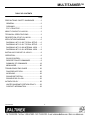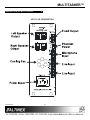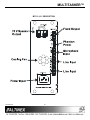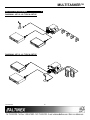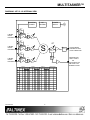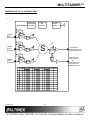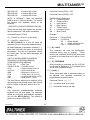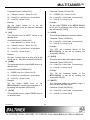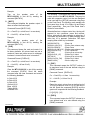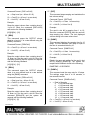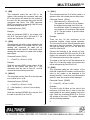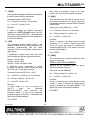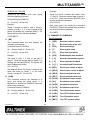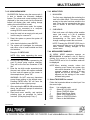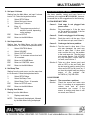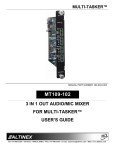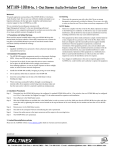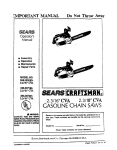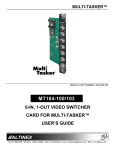Download Altinex MT113-101 User`s guide
Transcript
MULTITASKER™
MT113-100
MT113-101
MANUAL PART NUMBER: 400-0209-002
MT113-100/101
3-IN MIXER 1-OUT, + 15W
STEREO AUDIO POWER AMPLIFIER CARD
FOR MULTITASKER
USER’S GUIDE
MULTITASKER™
TABLE OF CONTENTS
Page
PRECAUTIONS / SAFETY WARNINGS ............... 2
GENERAL..........................................................2
CLEANING.........................................................2
FCC / CE NOTICE..............................................2
ABOUT YOUR MT113-100/101............................... 3
TECHNICAL SPECIFICATIONS ............................ 3
DESCRIPTION OF MT113-100/101 ....................... 4
APPLICATION DIAGRAMS...................................... 6
DIAGRAM 1: MT113-100 TYPICAL SETUP........6
DIAGRAM 2: MT113-101 TYPICAL SETUP........6
DIAGRAM 3: MT113-100 INTERNAL VIEW .......7
DIAGRAM 4: MT113-101 INTERNAL VIEW .......8
INSTALLING YOUR MT113-100/101 ..................... 9
OPERATION............................................................... 9
RS-232 CONTROL.............................................9
DESCRIPTION OF COMMANDS .......................9
SUMMARY OF COMMANDS ...........................19
MENU MODE ...................................................20
TROUBLESHOOTING GUIDE .............................. 22
FAN DOES NOT SPIN .....................................22
NO SOUND......................................................22
SOUND DISTORTION .....................................23
SOUND LEVEL IS LOW ...................................23
ALTINEX POLICY .................................................... 23
LIMITED WARRANTY/RETURN POLICY ........23
CONTACT INFORMATION ..............................23
400-0209-002
1
1
MULTITASKER™
PRECAUTIONS / SAFETY WARNINGS
•
1
Please read this manual carefully before using your
MT113-100/101. Keep this manual handy for future
reference. These safety instructions are to ensure
the long life of your MT113-100/101 and to prevent
fire and shock hazard. Please read them carefully
and heed all warnings.
1.1 GENERAL
•
Qualified ALTINEX service personnel, or their
authorized representatives must perform all
service.
• To prevent fire or shock, do not expose this unit
to rain or moisture. Do not place the
MT113-100/101 in direct sunlight, near heaters
or heat-radiating appliances, or near any liquid.
Exposure to direct sunlight, smoke, or steam
can harm internal components.
• Handle the MT113-100/101 carefully. Dropping
or jarring can damage the card.
• Do not pull the cables that are attached to the
MT113-100/101.
• Insert the card carefully into the slots of the
MultiTasker without bending any edges.
• When removing a card, pull it halfway through to
avoid damage to internal cables. If an expansion
card is being removed, please make sure that
the Main card to which it is attached is also
pulled out simultaneously.
1.3 CLEANING
•
•
Clean only the connector area with a dry cloth.
Never use strong detergents or solvents, such
as alcohol or thinner. Do not use a wet cloth or
water to clean the card. Do not clean or touch
any component or PCB.
1.4 FCC / CE NOTICE
•
This device complies with Part 15 of the FCC
Rules. Operation is subject to the following two
conditions: (1) This device may not cause
harmful interference, and (2) this device must
accept any interference received, including
interference that may cause undesired
operation.
400-0209-002
2
2
This equipment has been tested and found to
comply with the limits for a Class A digital
device, pursuant to Part 15 of the FCC Rules.
These limits are designed to provide reasonable
protection against harmful interference when the
equipment is operated in a commercial
environment. This equipment generates, uses,
and can radiate radio frequency energy and, if
not installed and used in accordance with the
instruction manual, may cause harmful
interference to radio communications. Operation
of this equipment in a residential area is likely to
cause harmful interference in which case the
user will be required to correct the interference
at his expense.
Any changes or modifications to the unit not
expressly approved by ALTINEX, Inc. could void
the user’s authority to operate the equipment.
MULTITASKER™
ABOUT YOUR MT113-100/101
2
TECHNICAL SPECIFICATIONS
MT113-100/101
3 in Mixer, 1 fixed line level output and
30W amplifier Card
FEATURES/DESCRIPTION
GENERAL
Inputs
Input Connectors
The MT113-100/101 is a Stereo Audio Power
Amplifier Card designed for use with the
MultiTasker. This card allows the connection of up
to two line level balanced/unbalanced inputs and
one microphone. The card has a built-in, dual 15W,
power amplifier. The MT113-100 has a 70 Volt
output for sound reinforcement speakers and the
MT113-101 has stereo output to drive 8 Ohms
speakers direct.
Input 1
Input 2
Input 3
Outputs
Fixed Output
Speaker Output
Mixing of inputs is selected via easy-to-use ASCII
commands from a control system or computer
connected to the RS-232 port of the MultiTasker
enclosure. The MT113-100/101 can accept
balanced or unbalanced audio inputs and the
output can be wired for either balanced or
unbalanced audio output.
Speaker Output – stereo
Compatibility
MT113-100/101
(3) Terminal Blocks
Balanced/Unbalanced
Microphone Input
Line level
Balanced/Unbalanced
Line Level
Balanced/Unbalanced
Line Level
Balanced/Unbalanced
MT113-100 70V
30 Watts
MT113-101 8 ohms
15 Watts per speaker
output
Stereo or Mono Audio
Table 1. MT113-100/101 General
MECHANICAL
Enclosure Slots Required
Weight
Connector Panel
T° Operating
T° Maximum
Humidity
MTBF (calc.)
The MT113-100 is primarily designed to drive a
70 Volt speaker system.
It has an on-board
transformer to convert a low impedance signal to a
high voltage, high impedance output signal. This
card can supply total of 30 Watts of power to the
speakers.
The MT113-101 is primarily designed to utilize
standard 8 Ohms stereo speaker systems. This
card can deliver a full 15 Watts of power to each
speaker.
MT113-100/101
Three
2.0 lb (0.45 kg)
Black
10°C-50°C
75°C
90% non-condensing
55,000 hrs
Table 2. MT113-100/101 Mechanical
ELECTRICAL
Input Signals
Max Line Level Input
Max Microphone
Input - balanced
Power Amplifier
The MT113-100/101 has a separate power supply
that is used to the drive output of the power audio
amplifier. This power supply has universal power
input and can operate from 90 to 240 volts AC.
Through RS-232 control, the MT113-100/101 can
be controlled to adjust the signal level on each
input in 16 steps. The output volume, treble and
bass of the amplifier can be adjusted in 16 steps.
Output Power – stereo
All three inputs to the amplifier are mixing inputs
and can be adjusted from 0db to –60db.
Noise Floor
400-0209-002
3
Frequency Response
MT113-100/101
1Vp-p 10 kOhms
5mV 47 kOhms
At maximum gain.
15 W per channel
Mono 30 W, 70V output
10 Hz to 20 kHz
(+/- 0.5 dB)
-97 dB @ 20 kHz
Table 3. MT113-100/101 Electrical
3
3
MULTITASKER™
DESCRIPTION OF MT113-100/101
4
MT113-100 DESCRIPTION
400-0209-002
4
4
MULTITASKER™
MT113-101 DESCRIPTION
400-0209-002
5
5
MULTITASKER™
APPLICATION DIAGRAMS
5
DIAGRAM 1: MT113-100 TYPICAL SETUP
DIAGRAM 2: MT113-101 TYPICAL SETUP
400-0209-002
6
6
MULTITASKER™
DIAGRAM 3: MT113-100 INTERNAL VIEW
PHANTOM
POWER
MP
CONTROL
POWER
SUPPLY
SW5
M+
SW4
M-
MIC
LINE/MIC
INPUT1
BALANCED
SW1
S/W
GAIN
SW7
M+
VOLUME
BASS
TREBLE
SW6
M-
MIC
LINE/MIC
INPUT2
BALANCED
S
SW2
S/W
GAIN
70V
X-FORMER
S/W
GAIN
70V/30W MONO
SPEAKER OUTPUT
PUSH CONNECTOR
SW9
M+
SW8
M-
MIC
LINE/MIC
INPUT3
BALANCED
SW10
SW3
S/W
GAIN
INPUT1
LINE
MIC
INPUT2
PHANTOM POWER
OFF
ON
+
+
LINE
MIC
INPUT3
PHANTOM POWER
OFF
ON
+
+
LINE
MIC
LINE OUTPUT
PHANTOM POWER
OFF
ON
+
+
FIX
ADJ
SW1 OFF ON
SW2
OFF ON
SW3
SW4
SW5
SW6
SW7
SW8
SW9
OFF ON
ON
OFF
ON
OFF
ON
OFF
ON
OFF
ON
OFF
ON
400-0209-002
OFF
OFF
SW10
7
7
ON
FIXED MIX LINE
LEVEL OUTPUT
OR
ADJUSTABLE MIX
LINE LEVEL OUT
TERMINAL BLOCK
MULTITASKER™
DIAGRAM 4: MT113-101 INTERNAL VIEW
x
PHANTOM
POWER
MP
CONTROL
POWER
SUPPLY
SW5
M+
SW4
M-
MIC
LINE/MIC
INPUT1
BALANCED
SW1
S/W
GAIN
SW7
M+
VOLUME
BASS
TREBLE
SW6
M-
MIC
S
SW2
LINE/MIC
INPUT2
BALANCED
S/W
GAIN
15W STEREO
SPEAKER OUTPUTS
PUSH CONNECTOR
S/W
GAIN
SW9
M+
SW8
MSW10
MIC
SW3
LINE/MIC
INPUT3
BALANCED
S/W
GAIN
INPUT1
LINE
MIC
INPUT2
PHANTOM POWER
OFF
ON
+
+
LINE
MIC
INPUT3
PHANTOM POWER
OFF
ON
+
+
LINE
MIC
LINE OUTPUT
PHANTOM POWER
OFF
ON
+
+
FIX
ADJ
SW1 OFF ON
SW2
OFF ON
SW3
SW4
SW5
SW6
SW7
SW8
OFF ON
ON
OFF
ON
OFF
ON
OFF
ON
OFF
ON
SW9
OFF
OFF
SW10
400-0209-002
OFF
ON
8
8
ON
FIXED MIX LINE
LEVEL OUTPUT
OR
ADJUSTABLE MIX
LINE LEVEL OUT
TERMINAL BLOCK
MULTITASKER™
INSTALLING YOUR MT113-100/101
Step 1. Turn off power
enclosure.
to
the
Commands ending in "S" will be saved into
memory. Commands not ending in "S" will still
be executed but will not be restored when the
system is reset or powered OFF then ON.
6
MultiTasker
Step 2. Slide the MT113-100/101 into an available
slot in the MultiTasker Enclosure in order
to connect to the bus. Make sure that the
MT113-100/101 card fits into place.
7.2 DESCRIPTION OF COMMANDS
Each command consists of three
Function, Card ID, and Unit ID.
[ Function , Card ID , Unit ID ]
Step 3. Secure the card to the MultiTasker by
tightening the retainer screws located on
the top and bottom of the MT113-100/101
card.
Example: [VERC3U2]
VER = Function
C3 = Card ID or Group ID
U2 = Unit ID
Step 4. Turn on power to the MultiTasker.
Step 5. The fan on the card will turn on.
For Function, see a detailed explanation under
each command description.
Step 6. Connect audio cables from the audio
source to the input connector of the
MT113-100/101. Connect the output
connectors of the MT113-100/101 to the
audio equipment through an audio cable.
The Card ID is an assigned value. It is equal to
the enclosure slot number in which the card is
installed. The value can range from 1 to 4 up to
1 to 20 depending on the enclosure.
Step 7. Starting from the left, identify the slot
number where the MT113-100/101 card is
plugged into the enclosure and note that it
is for RS-232 control.
OPERATION
Card ID 0 (C0) is used for the controller. See
the MT100-100 User’s Guide for details.
The Group ID is a number representing a group
of cards defined with the [WR] command. When
using the Group ID, all cards in the group will
perform the given instruction.
7
7.1 RS-232 CONTROL
Changing the position of a card will significantly
affect the commands recorded on software
definitions or third party control systems.
The MT113-100/101 has many advanced remote
control capabilities, which are accessible through
standard RS-232 communication. The actual
controlling can be accomplished through a
computer control system or any other device
capable of sending RS-232 commands.
The Unit ID has a value from 0 to 9. Unit ID 0
should be used for single unit operation. If the
Unit ID is set to zero, each command may be
used without Ui. Use the command [SETU0],
as explained in the MT100-100 User’s Guide.
7.1.1 RS-232 INTERFACE
The RS-232 commands, for the MT113-100/101
are in a simple ASCII character format.
1.
Square brackets “[
command.
2.
Use uppercase letters for all commands.
Example:
[VERC3]:
]” are part of the
For Unit ID Zero
[VERC3Ui]: For Unit ID other than Zero
[VERC3]:
Equivalent to [VERC3U0]
1. [VER]
After processing a command, an OK or ER will
be returned as feedback if "F" is included at the
end of a command string.
400-0209-002
parts:
This command displays the software version
and card type for the MT113-100/101 card.
9
9
MULTITASKER™
Command Format: [VERCnUi]
Command Format: [CnSUi]
Cn = Card ID (n = slot # from 1 to max slots)
Cn = Card ID (n = # from 1 to max slots)
Ui = Unit ID (i = # from 0 to 9)
S
Example:
Ui = Unit ID (i = # from 0 to 9)
An MT113-100/101 card is in slot #4. Send the
command [VERC4], and the MultiTasker
Enclosure will return the following feedback:
Example:
There is an MT113-100/101 in slot #4. All
volume levels are set to the maximum of 16.
The bass and treble levels are set to 08. Save
the settings of the card by sending the
command [C4S]. The feedback will be as
follows:
[MT113-100 690-0133-009 C04]
MT113-100
= the card model
690-0133-009
= the software version
C04
= save configuration
= card ID number
In1Vol=16/16
In2Vol=16/16
In3Vol=16/16
OutVol=16/16
Bass =08/16
Treble=08/16
Loudness:OFF
[SAVED]
2. [C]
This command receives the status of the card.
Command Format: [CnUi]
Cn = Card ID (n = # from 1 to max slots)
Ui = Unit ID (i = # from 0 to 9)
4. [?]
Example:
There is one MT113-100/101 card in slot #4.
Sending the command [C4] to the MultiTasker
will display feedback similar to the following:
This command will return general information
about the MultiTasker and cards installed in the
unit.
In1Vol=16/16
In2Vol=16/16
In3Vol=16/16
OutVol=16/16
Bass =08/16
Treble=08/16
Loudness:OFF
Command Format: [?Ui]
Cn = Card ID (n = # from 1 to max slots)
Ui = Unit ID (i = from 0 to 9)
Example:
A MultiTasker with ID #0 has a front panel with
part number MT101-102 and contains an
MT113-100/101. Send the command [?] and
receive the following feedback:
The status shows the input volume settings, in
this case 16 out of 16, the output volume, the
bass and treble levels and that the loudness
feature is turned off.
[(MT101-102U0)(MT113-100C04)]
MT101-102U1 = Panel Number and Unit ID
MT113-100C04 = An MT113-100 is in slot 4.
If there is no card in slot #4, sending the [C4]
command will not return any feedback.
5. [?C]
3. [CnS]
This command will return general information
about the card and its status. It is a function of
both the card and the front panel and is only
available with MultiTasker Front Panel systems
that have the following firmware:
This command saves the card volume settings.
This configuration will be restored after the
system is reset or powered off then on.
400-0209-002
10
10
MULTITASKER™
690-0122-015
690-0123-004
690-0124-018
= Version 015 or later.
= Version 004 or later.
= Version 018 or later.
Command Format [STA1] = ON
Command Format [STA0] = OFF
Check the last three digits against the numbers
above to determine if the option is available.
Feedback Prefix Definitions:
VR = Firmware Version
VO = Output Volume
VI
= Input Volume
VB = Bass Volume
VT = Treble Control
VL = Loudness Control
VM = Mute Control
Command Format: [?CnUi]
Example:
Cn = Card ID (n = # from 1 to max slots)
Command =
Feedback =
NOTE: In MTSetup™, send the command
[VER] from the Terminal Window. The system
will respond with feedback similar to the
following:
[690-0122-015 690-0123-004 690-0124-018]
Ui = Unit ID (i = from 0 to 9)
The MT113-100/101 is in slot #4. Send the
command [?C4] to receive the feedback status.
All status feedback is enclosed in brackets, “[ ]“.
Each data field within the status is enclosed in
parentheses. The first two characters identify
the status type. The last three characters are
the card’s ID.
7. […S] – SAVE
This command will save the configuration
command being sent in memory.
When
sending the command [VLBA12C4S], after reset
or power up, the bass level on C4 will be 12 out
of 16.
[(MT113-100C04)(VR690-0133-009C04)
(VO16C04)(VI161616C04)(VB08C04)
(VT08C04)(VL01C04)(VM0C04)]
MT113-100
VR690-0133-009
VO16
VI161616
VB08
VT08
VL01
VM0
8. […F] – FEEDBACK
After processing a command, an OK or ER will
be returned as feedback if "F" is included at the
end of some command strings.
= Card Type
= Firmware version
= Output Volume Level=16
= Input volume levels
= Bass level = 08 out of 16
= Treble level = 08 out of 16
= Loudness (00=ON, 01=OFF)
= Mute (0=OFF, 1=ON)
9. [ + ] and [ - ]
These commands allow a selected property to
be adjusted from keyboard commands or
programmed front panel buttons.
Command Format: [ + ], [ - ]
The Input Volume status line is read from left to
right as outputs one through three. Each volume
level is 2 digits, in this case, each is set to 16.
[+] = Increment level by one step
[-] = Decrement level by one step
6. [STA]
This command enables/disables
feedback from the front panel. The
affects any card with auto-feedback
not just the MT113-100/101. The
power on or reset is STA0, OFF.
400-0209-002
[VLOA12C04]
(VO12C04)
VO = Output Volume
12 = Output volume level12
C04 = Card slot number
automatic
command
capability,
default at
11
11
MULTITASKER™
Example:
Example 1:
Select the Output Volume command for the card
in slot #4. The current Output Volume level is
10, but it is not the optimal value. After sending
the following commands, an optimum volume
level of 15 is obtained:
An MT113-100/101 is in slot #4. Adjust the
output volume by sending the command
[SELOC4] and then using the [+] and [-]
commands.
1.
[SELOC4]
The current volume level is 10.
2.
[–][–][–]
The level is now 7 and is too low.
3.
[+][+][+][+][+][+][+][+]
The level is now 15 and no further
adjustments are required.
Example 2:
The output volume may also be adjusted using
key ramping commands. See the VOLUME
RAMPING FEATURE section of this manual for
details on using this feature.
12. [SELB]
This command sets the path to adjust the bass
level. The BASS level range is 00 to 16 and is
adjustable using the [+] and [-] commands.
10. [SELI]
This command sets the path to adjust the
INPUT volume level. The input volume range is
00 to 16 and is adjustable using the [+] and [-]
commands.
Command Format: [SELBCnUi]
Command Format: [SELImCnUi]
Example:
m
An MT113-100/101 is in slot #4. Adjust the
BASS on the output by sending the command
[SELBC4] and then using the [+] and [-]
commands.
Cn = Card ID (n = slot # from 1 to max slots)
Ui = Unit ID (i = # from 0 to 9)
= Input (m = # from 1 to 3)
Cn = Card ID (n = slot # from 1 to max slots)
Ui = Unit ID (i = # from 0 to 9)
Example:
13. [SELT]
An MT113-100/101 is in slot #4. Adjust the
volume on Input 2 by sending the command
[SELI2C4] and then using the [+] and [-]
commands.
This command sets the path to adjust the treble
level. The TREBLE level range is 00 to 16 and
is adjustable using the [+] and [-] commands.
Command Format: [SELTCnUi]
11. [SELO]
Cn = Card ID (n = slot # from 1 to max slots)
This command sets the path to adjust the
OUTPUT volume level. The output volume
range is 00 to 16 and is adjustable using the [+]
and [-] commands or the Volume Ramping
commands.
Ui = Unit ID (i = # from 0 to 9)
Example:
An MT113-100/101 is in slot #4. Adjust the
TREBLE on the output by sending the
command [SELTC4] and then using the [+] and
[-] commands.
Command Format: [SELOCnUi]
Cn = Card ID (n = slot # from 1 to max slots)
14. [VLOA]
Ui = Unit ID (i = # from 0 to 9)
This command sets the OUTPUT volume to an
absolute value.
400-0209-002
12
12
MULTITASKER™
Command Format: [VLOAmCnUi]
Command Format: [VLTAmCnUi]
m
m
= Volume Level (m = # from 0 to 16)
= TREBLE (m = # from 0 to 16)
Cn = Card ID (n = slot # from 1 to max slots)
Cn = Card ID (n = slot # from 1 to max slots)
Ui = Unit ID (i = # from 0 to 9)
Ui = Unit ID (i = # from 0 to 9)
Example:
Example:
Set the output volume to 16 for the
MT113-100/101 in slot #4. Send the command
[VLOA16C4].
Set the output TREBLE of the MT113-100/101
in slot #4 to a mid-range value of 8 by sending
the command [VLTA8C4].
15. [VLI]
18. [LOD0]
This command sets an INPUT volume to an
absolute level.
This command disables the loudness feature.
Command Format: [LOD0CnUi]
Command Format: [VLIxAmCnUi]
x
= Input Number (x = # from 1 to 3)
m
= Volume Level (m = # from 0 to 16)
Cn = Card ID (n = slot # from 1 to max slots)
Ui = Unit ID (i = # from 0 to 9)
Example:
Cn = Card ID (n = slot # from 1 to max slots)
Turn OFF the Loudness feature of the
MT113-100/101 in slot #4 by sending the
command [LOD0C4].
Ui = Unit ID (i = # from 0 to 9)
Example:
19. [LOD1]
Set Input 2 volume level to a value of 8 for the
card in slot #4. Send the command [VLI2A8C4].
This command enables the loudness feature.
16. [VLBA]
Command Format: [LOD1CnUi]
This command sets the output BASS level to an
absolute level.
Cn = Card ID (n = slot # from 1 to max slots)
Ui = Unit ID (i = # from 0 to 9)
Command Format: [VLBAmCnUi]
m
Example:
= BASS Level (m = # from 0 to 16)
Turn ON the Loudness feature of the
MT113-100/101 in slot #4 by sending the
command [LOD1C4].
Cn = Card ID (n = slot # from 1 to max slots)
Ui = Unit ID (i = # from 0 to 9)
20. [MUT0]
Example:
This command enables the speaker output. It
does not affect the fixed output.
Set the output BASS level of the
MT113-100/101 in slot #4 to the maximum of 16
by sending the command [VLBA16C4].
Command Format: [MUT0CnUi]
17. [VLTA]
Cn = Card ID (n = slot # from 1 to max slots)
This command sets the output TREBLE level to
an absolute value.
400-0209-002
Ui = Unit ID (i = # from 0 to 9)
13
13
MULTITASKER™
Example:
VOLUME RAMPING FEATURE
Turn on the speaker ports of the
MT113-100/101 in slot #4 by sending the
command [MUT0C4].
The following 7 commands are used to control the
output volume of the MT113-100/101. They may be
used with computer control, but also are designed
to be used with the {SETVK} command using keys
on the Front Panel. The following code sample sets
front panel keys 8 and 10 to Ramp Up and Ramp
Down respectively. See your Front Panel User’s
Guide for more details.
21. [MUT1]
This command disables the speaker output. It
does not affect the fixed output.
Command Format: [MUT1CnUi]
When defined as a volume control key, the key will
respond to two conditions: press and release.
Below, subroutine 8 starts ramping up when key 8
is pressed and subroutine 10 starts ramping down
when key 10 is pressed. Subroutine 108 stops
ramping when either key is released.
Cn = Card ID (n = slot # from 1 to max slots)
Ui = Unit ID (i = # from 0 to 9)
Example:
Turn off the speaker ports of the
MT113-100/101 in slot #4 by sending the
command [MUT1C4].
{WRS8=RUPC4}
{WRK8=8,108,0,0,0}
{WRS10=RDNC4}
{WRK10=10,108,0,0,0}
{WRS108=RSTC4}
{SETVK8}
{WRLK8=VOL_UP}
{SETVK10}
{WRLK10=VOL_DN}
[RAMP=10C4]
22. [CLR]
This command clears the card and resets it to
its factory defaults. All volume levels are set to
maximum, bass and treble are set to midrange,
loudness is turned off and mute is turned off.
Command Format: [CLRCnUi]
Cn = Card ID (n = slot # from 1 to max slots)
//Ramp Up
//Press= start, release= stop
//Ramp Down
//Press= start, release= stop
//STOP RAMPING
//Set key 8 as volume key
//Define Key 8 Label
//Set key 8 as volume key
//Define Key 8 Label
//Set the ramp rate.
23. [RUP]
Ui = Unit ID (i = # from 0 to 9)
This command ramps the OUTPUT volume to
its maximum level at the rate defined using the
[RAMP] command.
Example:
Clear the MT113-100/101 in slot #4 by sending
the command [CLRC4]. Send the status
command after the clear command and receive
the following feedback:
Command Format: [RUPCnUi]
Cn = Card ID (n = # from 1 to max slots)
Ui = Unit ID (i = # from 0 to 9)
In1Vol=16/16
In2Vol=16/16
In3Vol=16/16
OutVol=16/16
Bass =08/16
Treble=08/16
Loudness:OFF
Example:
Ramp the output volume from a starting level of
10 to the maximum level of 16 for the card in
slot #8. Send the command [RUPC8] and the
system will respond with the following feedback:
[11][12][13]…[16]
24. [RUP=]
This command ramps the OUTPUT volume to a
user defined level at a rate defined using the
[RAMP] command.
400-0209-002
14
14
MULTITASKER™
Command Format: [RUP=xxCnUi]
27. [RST]
xx = Stop Level (xx = # from 01-16)
Cn = Card ID (n = # from 1 to max slots)
This command stops ramping and maintains the
last volume setting.
Ui = Unit ID (i = # from 0 to 9)
Command Format: [RSTCnUi]
Example:
Cn = Card ID (n = # from 1 to max slots)
Ramp the output volume from a starting level of
1 up to 10. Send the command [RUP=10C8]
and receive the following feedback:
Ui = Unit ID (i = # from 0 to 9)
Example:
The card in slot #8 is ramping from 1 to 16.
Send the command [RSTC8] and the card will
stop ramping the volume. The last displayed
volume setting is the new volume level.
[02][03][04]…[10]
25. [RDN]
This command ramps the OUTPUT volume
down to a level of 1 at a rate defined using the
[RAMP] command.
28. [RAMP]
This command displays the ramping time for 16
steps. The time between each step is equal to
the time in seconds divided by 16.
Command Format: [RDNCnUi]
Cn = Card ID (n = # from 1 to max slots)
Command Format: [RAMPCnUi]
Ui = Unit ID (i = # from 0 to 9)
Cn = Card ID (n = # from 1 to max slots)
Example:
Ui = Unit ID (i = # from 0 to 9)
Ramp the output volume from a starting level of
16 down to 1 for the card in slot #8. Send the
command [RDNC8] and the system will respond
with the following feedback:
Example:
Display the ramp rate setting for the card in slot
#8 by sending [RAMPC8]. The system will
respond with feedback similar to the following:
[16][15][14]…[01]
RAMPTIME = 6 SECONDS
26. [RDN=]
29. [RAMP=]
This command ramps the OUTPUT volume
down to a user defined level at a rate defined
using the [RAMP] command.
Command Format: [RDN=xxCnUi]
This command sets the ramp rate for 16 steps.
The settings range from 4 to 18 seconds, in
two-second intervals.
xx = Stop Level (xx = # from 01-16)
Command Format: [RAMP=xCnUi]
x
= Rate in Seconds
4 = 0.25 seconds/step
6 = 0.38 seconds /step
8 = 0.50 seconds /step
10 = 0.63 seconds /step
12 = 0.75 seconds /step
14 = 0.88 seconds /step
16 = 1.00 seconds /step
18 = 1.13 seconds /step
Cn = Card ID (n = # from 1 to max slots)
Ui = Unit ID (i = # from 0 to 9)
Cn = Card ID (n = # from 1 to max slots)
Ui = Unit ID (i = # from 0 to 9)
Example:
Ramp the output volume from a starting level of
16 down to 8 for the card in slot #8. Send the
command [RDN=8C8] and the system will
respond with the following feedback:
[16][15][14]…[8]
400-0209-002
15
15
MULTITASKER™
Example:
Example:
There is an MT113-100/101 in slot #5. Send the
command [RAMP=16C5] to set the ramp rate to
16 seconds. After this is set, any ramping will
occur at a rate of 16 steps in 16 seconds, or 1
second per step. Confirm the setting by sending
the command [RAMPC5] and receiving the
feedback:
The command [HELPC4] is sent to the card in
slot #4. Some of the HELP file is displayed on
the screen, but most is missing. Send the
command [FBD1C4] to slow down the rate at
which the card sends feedback to the system.
CARD ID COMMANDS
The default Card ID is the same as the card slot
number. The next several commands allow the
user to change the Card ID to a value other than
the slot number.
RAMPTIME = 16 SECONDS
30. [TEST]
This command performs a test on the internal
memory. Upon completion, the system will
display the results. If there are no problems, the
system will display the following:
The ID commands work with all MultiTasker
Front Panel systems. However, front panels that
have firmware releases prior to the following will
not be able to address Card ID's greater than
the number of slots in the system:
MEMORY IS GOOD
Otherwise, failures will be indicated.
690-0122-019 = Version 019 or later.
Command Format: [TESTCnUi]
690-0123-005 = Version 005 or later.
Cn = Card ID (n = slot # from 1 to max slots)
690-0124-019 = Version 019 or later.
Ui = Unit ID (i = # from 0 to 9)
NOTE: In MTSetup, send the command [VER]
from the Terminal Window. The system will
respond with feedback similar to the following:
Example:
There is an MT113-100/101 in slot #10. In order
to test the internal memory, send the command
[TESTC10].
[690-0122-015 690-0123-005 690-0124-019]
Check the last three digits against the numbers
above to determine if the Card ID commands
can address all 99 Card ID's.
31. [FBD]
This command turns feedback delay on or off. It
is necessary when installing some newer cards
in older systems. If the system does not receive
all of the feedback from the card, the card may
be communicating too fast. This command will
slow down the card's communication rate.
Some cards require more than one slot in the
MultiTasker system. As an example, some
matrix switcher cards require 4 slots. If there are
5 of these cards installed, they would be
numbered C4, C8, C12, C16 and C20.
Changing the Card ID allows the user to define
the cards as C1, C2, C3, C4 and C5.
Command Format: [FBDmCnUi]
m
= Delay (0= no delay, 1= delay 100mS)
Another use for changing the Card ID is to be
able to use multiple systems without having to
set each unit to a different Unit ID. All systems
may be left as Unit ID 0 for ease of
programming. The cards in the first unit may be
numbered 1-10 and in the second unit 11-20.
Cn = Card ID (n = # from 1 to max slots)
Ui = Unit ID (i = from 0 to 9)
400-0209-002
16
16
MULTITASKER™
32. [RSI]
35. [SID+]
This command resets the card ID's in the
system. After sending this command, each card
ID in the system will match the slot number of
the card. Use this command along with the SID
commands that follow. The [RSI] command
MUST be used prior to changing Card ID's once
they have already been set.
This command sets the ID of all the cards in a
system to their slot number plus an offset value.
Command Format: [SID+n]
n = Offset amount (n = # from 0 to 99)
The maximum Card ID is 99, so subtract
the highest slot number from 99 to find
the maximum offset. For example, in an 8
slot enclosure, the maximum offset would
be 91. The slot number, 8, plus the offset,
91, equals 99.
Command Format: [RSI]
Example:
Send the command [RSI] to the system with
Unit ID 0. The card in slot 1 will have ID 1, the
card in slot 2 will have ID 2 and so on.
Example:
There are two, 20 slot enclosures to be
connected together during normal operation.
The first unit will use the Card ID defaults which
are equal to their slot numbers. The second unit
will have the same Unit ID, but will have the
card ID's offset by 20.
33. [SIDn]
This command sets all the cards installed in the
MultiTasker system to the same Card ID. After
sending this command, all cards will be
addressed with the same ID. Use caution when
sending this command to a system with multiple
board types.
Connect the computer to the second unit only.
Send the command [SID+20] to set the ID of all
cards in the enclosure to their slot number plus
20. Reconnect both units to the computer.
Command Format: [SIDn]
n
= Card ID (n = # from 1 to 99)
The cards in the first unit will be referenced as
Card ID's 1-20 and the cards in the second unit
will be referenced by Card ID's 21-40.
Example:
Send the command [SID1] to the system. All the
cards in the system now have ID 1. Any
commands that are sent to Card ID 1 will be
received and executed by each card.
36. [RSN]
This command reads the slot number of the
card with a specified ID number, and returns the
value to the system to be displayed in the
terminal window. If more than one card has the
same ID, each slot number will be displayed.
34. [SIDnCi]
This command sets the Card ID of a single card
to a number from 1 to 99.
Command Format: [RSNCi]
Command Format: [SIDnCi]
n
Ci = Card ID (i = # from 1 to 99)
= Card ID (n = # from 1 to 99)
Example:
Ci = Slot Number (i = # from 1 to max slots)
The card in slot #4 takes up four slots in the
enclosure. Its ID was set to 1 since it is the first
card installed in the system, reading from left to
right. Send the command [RSNC1] to find the
slot number of this card. The system responds
with the following feedback:
Example:
Send the command [SID50C10] to set the ID of
the card in slot #10 to an ID of 50.
4
400-0209-002
17
17
MULTITASKER™
Now, when a command is sent to G1, each
board in G1 will execute the same command.
37. [HELP]
This command displays information available for
the MultiTasker interface commands.
39. [RMC]
Command Format: [HELPCnUi]
Ui = Unit ID (i = # from 0 to 9)
This command may be used to remove one or
more group members from a group. Reset the
system after using this command for all changes
to take effect.
Example:
Command Format: [RMCn1Cn2…GkUi]
In order to display the RS-232 commands
available for the MT113-100/101 card in slot #2,
send the command [HELPC2]. The commands
along with a brief description will be displayed in
the Terminal Window.
Cn = Card ID (n= # from 1 to max slots)
Cn = Card ID (n = # from 1 to max slots)
Gk = Group number (k = # from 1-8)
Ui = Unit ID (i = # from 0-9)
Example:
38. [WR]
Group 1 consists of the cards located in slots
numbered 1, 2, 3, 4 and 5. Remove just cards
#4 and #5 from the group by sending the
command [RMC4C5G1]. The system will return
the following feedback:
This command groups multiple cards in the
enclosure allowing all the group members to be
controlled simultaneously with the same
command. Each unit may define a maximum of
eight groups.
G1=C1C2C3
In MultiTasker systems with audio and video
cards, boards are typically grouped as follows:
40. [RMG]
This command may be used to delete an entire
group, or all groups.
Group 1 = Video Cards
Group 2 = Audio Cards
Group 3 = Video and Audio Cards
REMOVE ONE GROUP MEMBERS
If assigning group commands to button
functions, it is best to use the "Press and Hold
on Power Up" to make group settings.
Remove all the members from the group,
effectively deleting the group.
Command Format: [WRCn1Cn2…GkUi]
Gk = Group number (k = # from 1-8)
Cn = Card ID (n = slot # from 1 to max slots)
Ui = Unit ID (i = # from 0-9)
Gk = Group number (k = # from 1-8)
Example:
Ui = Unit ID (i = # from 0-9)
Group 1 consists of the cards located in slots
number 1, 2 and 3. Remove all cards from the
group by sending the command [RMG1]. The
system will return the following feedback:
Command Format: [RMGkUi]
Example:
To group cards 1, 2, and 3 as group 5 of
Unit ID 1,
send
the
command
[WRC1C2C3G5U1].
After
executing
this
command, cards 1, 2 and 3 will be grouped
together as group 5 of Unit ID 1. The system will
return the following feedback:
G1=EMPTY
G1=C1C2C3
400-0209-002
18
18
MULTITASKER™
REMOVE ALL GROUPS
Example:
Remove all the members from every group,
effectively deleting all groups.
Group 5 of Unit ID 1 contains the cards in slots
1, 2 and 19. Read the member data for group 5
of Unit ID 1. Send the command [RDG5U1] and
receive the following feedback:
Command Format: [RMG*Ui]
Ui = Unit ID (i = # from 0-9)
G1=C1C2C19
Example:
Now, clear group 5 by sending the command
[CLMG5U1]. Reread the member data as above
and note the following feedback:
Group 1 consists of cards 1 and 2. Group 2
consists of cards 1, 2, 3, 4 and 5. Delete all the
groups by sending the command [RMG*]. The
system will return the following feedback:
G1=EMPTY
7.3 SUMMARY OF COMMANDS
G1-G8:EMPTY
Card Commands
41. [RD]
1)
[VER]
Receives software version
2)
[C]
Receives status of the card
Command Format: [RDGkUi]
3)
[CnS]
Save card settings
Gk = Group number (k = # from 1-8)
4)
[?]
Show system cards
Ui = Unit ID (i = # from 0-9)
5)
[?C]
Show card information
Example:
6)
[STA]
Enable/disable auto feedback
The cards in slots 1, 2 and 19 are part of
group 5. Read the member data for group 5, by
sending the command [RDG5]. The system will
return feedback as follows:
7)
[…S]
Save the command being sent
8)
[…F]
Show command feedback
9)
[+][-]
Increments and Decrements
G1=C1C2C19
10) [SELI]
Select input volume to adjust
The feedback shows G1 (Group 1) and then the
cards that make up Group 1. In this case,
Group 1 includes C1, C2 and C19.
11) [SELO]
Select output volume to adjust
12) [SELB]
Select to adjust bass level
13) [SELT]
Select to adjust treble level
This command removes the members in a
group and leaves the group empty. It is
equivalent to sending the [RMGkUi] command
without card references.
14) [VLOA]
Set absolute output volume
15) [VLI]
Set absolute input volume
16) [VLBA]
Set absolute bass level
Command Format: [CLMGkUi]
17) [VLTA]
Set absolute treble level
Gk = Group number (k = # from 1-8)
18) [LOD0]
Turn ON loudness feature
Ui = Unit ID (i = # from 0-9)
19) [LOD1]
Turn OFF loudness feature
20) [MUT0]
Turn ON speaker output
21) [MUT1]
Turn OFF speaker output
This command reads and then displays the
members in each group.
42. [CLM]
400-0209-002
19
19
MULTITASKER™
The MENU driven commands are only available
with MultiTasker Front Panel systems that have the
following firmware:
22) [CLR]
Reset card to default values
23) [RUP]
Ramp volume UP to max (16)
24) [RUP=]
Ramp volume UP to a value
690-0122-015 = Version 015 or later.
25) [RDN]
Ramp volume DOWN to min (1)
690-0123-004 = Version 004 or later.
26) [RDN=]
Ramp volume DOWN to a value
690-0124-018 = Version 018 or later.
27) [RST]
Stop ramping
28) [RAMP]
Display ramp rate
NOTE: In MTSetup™, send the command [VER]
from the Terminal Window. The system will
respond with feedback that is similar to the
following:
29) [RAMP=] Set ramp rate
30) [TEST]
Test internal memory IC's
31) [FBD]
Feedback delay on/off
32) [RSI]
Reset Card ID’s
33) [SIDn]
Set all Card ID’s
[690-0122-015 690-0123-004 690-0124-018]
Check the last three digits against the numbers
above to determine if the MENU MODE option is
available.
7.4.1 MENU COMMAND DEFINITIONS
34) [SIDnCi] Set one Card ID
35) [SID+]
Set Card ID offset
36) [RSN]
Read Card slot number
37) [HELP]
Display available commands
Refer to section 7.2 for details on card functions
and examples. Following is a table crossreference of menu mode sections versus
programming commands.
MENU
Group Commands
38) [WR]
Control
Select
Save
Clear
Volume
Loudness
Mute
Groups multiple cards
39) [RMC] Remove members from group
40) [RMG] Delete group
41) [RD]
Displays group members
42) [CLM]
Delete group
Setup
Group
Input Volume
Ramp Time
7.4 MENU MODE
MENU MODE commands are RS-232 commands
that allow virtually the same functionality as
programming commands. Unlike the programming
commands in the previous sections, 7.2 and 7.3,
MENU commands prompt the user to select from a
list of available options. The system then responds
based upon selections made by the user.
n/a
[CnS], [..S]
[CLR]
[VLOA], [VLBA], [VLTA], [+/-]
[LOD0], [LOD1]
[MUT0], [MUT1]
[WR], [CLM]
[VLImAn]
[RAMP], [RAMP=]
Status
n/a
[VER], [C]
Help
n/a
MENU commands may be issued in response to
prompts from within MTSetup™ or other RS-232
communication software.
400-0209-002
COMMAND
20
20
[HELP]
MULTITASKER™
7.4.2 USING MENU MODE
7.4.3 MENU TYPES
SUGGESTION: Before using the menu mode, it
is best to disable the automatic feedback
feature. The values and current settings will be
displayed in the menu mode, but the automatic
feature will display after each setting change
making the menus difficult to read.
1.
1.
The first menu displayed after selecting the
card is the Main Menu. This menu provides
access to the main functions related to the
card. Press the key representing the menu
item for access. A sub menu will appear
next.
In order to enter menu mode, the system
needs to be connected to a computer
running RS-232 control software.
2.
Insert the card into an empty slot and push
in all the way for a secure fit.
3.
Reset the system or power the system off
and then on.
4.
In the terminal window, press ENTER.
5.
The system will interrogate the enclosure
and return a list of cards installed and their
slot locations.
2.
NOTE: Pressing the ESCAPE (ESC) key in
most menus will take you up to the previous
menu without making changes in the
current menu.
7.4.4 MENU MODE EXAMPLES
All MENU MODE examples assume an
MT113-100/101 is installed in slot #1. Start by
clicking the mouse in the terminal window.
Press ENTER and a list of available cards will
be displayed.
NOTE: Only cards supporting the menu
feature will be displayed.
6.
Find the two digit number representing the
card ID whose setup requires changing.
They will be the first two characters in the
line.
NOTE When entering numeric values (not
selecting menu items) the system may
echo each character as it is typed. For
example, entering a volume of 03 may
appear as 0033 on the screen. This
depends on the settings of the control
software being used.
Enter the two digit number associated with
the card, and a menu with options available
for that card will appear on the screen. In
the example above, press "08".
WARNING: Do NOT enter any characters
except those relating to the desired menu.
Pressing ENTER after "08" will force the
system back to the original prompt.
7.
After selecting the MT113-100 as described
above, the system will prompt for selections
specific to that card.
8.
Read each menu carefully, and continue
selecting keys as prompted for further
functions. (Example prompt: "Key= ")
400-0209-002
SUB MENUS
Each sub menu will display either another
menu (sub menu) or a list of available
options or settings. Press the key
corresponding to the menu choice to
change a setting or select the next menu.
Example: 08: MT113-100
5.
MAIN MENU
1. Select THIS CARD for control
Follow the keystrokes below to select Input 3 as
the source input.
Enter
01
1
1
0
ESC
ESC
21
21
List available cards
Select MT113-102 in slot #1
Select CONTROL Menu
Select Card/Group Select
Select This Card (card #1)
Return to CONTROL Menu
Return to the MAIN Menu
MULTITASKER™
2. Set Input 3 Volume
TROUBLESHOOTING GUIDE
Starting from the Main Menu, set Input 3 volume
level to 16. Follow the keystrokes below.
2
2
3
16
ESC
ESC
We have carefully tested and have found no
problems in the supplied MT113-100/101; however,
we would like to offer suggestions for the following:
Select SETUP Menu
Select Set Input Volume
Select Input 3 Volume
Enter 16
NOTE The system may echo the 1
and the 6 entries, depending
on the settings.
Return to SETUP
Return to the MAIN Menu
8.1 FAN DOES NOT SPIN
Cause 1:
Card cage is not plugged into
power outlet.
Solution:
Plug card cage in. If the fan turns
on, the problem is solved. If the fan
is still not on, see Cause 2.
Cause 2:
Card is not plugged in all the way.
Solution:
Push the card in all the way. If the
fan still does not spin, see Cause 3.
Cause 3:
Card cage slot has a problem.
3. Set Output Volume
Starting from the Main Menu, set the output
volume level to 16. Follow the keystrokes below.
1
4
1
111…
ESC
ESC
ESC
Solution 1: Test the card in other slots. If the
slot was damaged, the card may
work in other slots. If other slots
work, and the fan is on, the problem
is the card cage slot. The card cage
may require service. Call ALTINEX
at (714) 990-2300. If other slots do
not work, see Solution 2.
Select CONTROL Menu
Select VOLUME
Select OUTPUT volume
Press ‘1’ to increase volume level until
16 is reached.
Return to VOLUME Menu
Return to CONTROL menu
Return to the MAIN Menu
Solution 2: Take any other known good card
with an LED or fan and verify that
the slot used is good by seeing if the
other card’s LED (or fan) turns on. If
so, then the original card may be the
source of the problem. Call
ALTINEX at (714) 990-2300.
4. Set Ramp Time
Starting from the main menu, set the ramp time
to 10 seconds. Follow the keystrokes below.
2
3
4
ESC
ESC
Select SETUP Menu
Select Set Ramp Time
Select Ramp Time = 10 seconds
Return to SETUP menu
Return to the MAIN Menu
8.2 NO SOUND
5. Display Card Status
Starting from the Main Menu:
3
Displays card status
NOTE:
The status will be displayed, followed
by the Main Menu being redisplayed.
400-0209-002
8
22
22
Cause 1:
The source has a problem.
Solution
Check the source and make sure
that it is working at an appropriate
volume level and all source
connections are correct. If the
source is working and there is still
no sound, see Cause 2.
MULTITASKER™
Cause 2:
The card settings are wrong.
ALTINEX POLICY
Solution:
Verify the card volume settings are
at maximum and that mute is off.
(See section 7). If no sound is
present, see Cause 3.
9.1 LIMITED WARRANTY/RETURN POLICY
Cause 3:
Cable connections are incorrect.
Solution:
Make sure the cables are connected
properly and that the continuity and
wiring are good. If there is still no
sound present, see Cause 4.
Cause 4:
Please also see the Altinex website at
www.altinex.com for details the on warranty and
return policies.
9.2 CONTACT INFORMATION
ALTINEX, Inc.
592 Apollo Street
Brea, CA 92821 USA
The destination amplifier is bad.
TEL: 714 990-2300
Solution 1: Make sure that the destination
amplifier is powered. If there is still
no sound, see Solution 2
TOLL FREE: 1-800-ALTINEX
FAX: 714-990-3303
Solution 2: Set the volume of the destination
amplifier to a reasonable level. If
there is still no sound, call ALTINEX
at (714) 990-2300.
WEB: www.altinex.com
E-MAIL: [email protected]
8.3 SOUND DISTORTION
Cause 1:
Source level is above 1Vp-p.
Solution1: Verify the source level is below
1 Vp-p. If the sound is still distorted,
call ALTINEX at (714) 990-2300.
8.4 SOUND LEVEL IS LOW
Cause 1:
Volume levels are inappropriate.
Solution 1: Turn up the source volume. If sound
level is still low, see Solution 2.
Solution 2: Increase the destination amplifier
volume. If the sound level is still low,
see Cause 2.
Cause 2:
Poor signal transmission.
Solution:
Check the cables for continuity.
Verify the connections are wired
properly and that there is good
signal transmission. NOTE: Test the
system by removing the card from
between the source and the
destination amplifier. If the problem
persists,
call
ALTINEX
at
(714) 990-2300.
400-0209-002
9
23
23