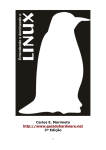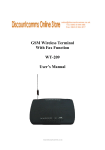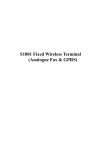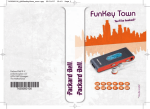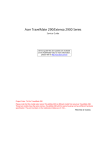Download SimpleTech STI-FAX/33.6 User`s guide
Transcript
User's_Guide/H_表紙 98.4.8 2:45 PM ページ 1 (1,1) Handheld PC Hardware User's Guide MODEL : HPW-200EC Please read this manual carefully before operating your set. Retain it for future reference. Record model number and serial number of the set. See the label attached on the back cover and quote this information to your dealer when you require service. Spring,1998 Printed in Korea Caution for Authority Microsoft, windows, and the Windows logo are either registered trademarks or trademarks of Microsoft Corporation in the United States and/or other countries. Compact Flash is a trademark of SanDisk Corporation in the United States. HITACHI is a trademark of Hitachi ,Ltd. Copyright C1998, Hitachi,Ltd. Information to Users Federal Communications Commission Radio Frequency Interference Statement This equipment has been tested and found to comply with the limits for a class B digital device, pursuant to Part 15 of the FCC rules. These limits are designed to provide reasonable protection against harmful interference in a residential installation. This equipment generates, uses and can radiate radio frequency energy and, if not installed and used in accordance with the instructions, may cause harmful interference to radio communications. However,there is no guarantee that interference will not occur in a particular installation. If this equipment does cause harmful interference to radio or television reception, which can be determined by turning the equipment off and on, you are encouraged to try to correct the interference by one or more of the following measures: Reorient or relocate the receiving antenna. Increase the separation between the equipment and receiver. Connect the equipment into an outlet on a circuit different from that to which the receiver is connected. Consult the dealer or an experienced radio/television technician for additional suggestions. 1 Warning Charges or modifications not expressly approved by the party responsible for compliance could void the user's authority to operate the equipment. This equipment has been certified to comply with the limits for a class B computing device, pursuant to FCC rules. In order to maintain compliance with FCC regulations, cables (standard) packed together with this equipment must be used. For VGA display, the unique cable (model:HPW-WVCB) must be used. Operation with non-approved equipment or unshielded cables is likely to result in interference to radio and TV reception. Changes and modifications made to this equipment without the approval of the manufacturer could void the user's authority to operate this equipment. ICES-003 Statement This Class B digital apparatus meets all requirements of the Canadian Interference-Causing Equipment Regulations. Cet appareil numerique de la classe B respecte toutes les exigences du R eglement sur le materiel brouilleur du Canada. Important Safety Instructions 1. Read all of these instructions and save them for later reference. 2. Follow all warnings and instructions marked on the product. 3. Unplug this product from the wall outlet before cleaning. Do not use liquid cleaners. Use a damp cloth for cleaning. 4. Do not use this product on an unstable cart, stand or table. The product may fall, causing serious damage to the product. 5. Slots and openings in the cabinet and the back or bottom are provided for ventilation; to ensure reliable operation of the product and to protect it from overheating, these openings must not be blocked or covered. The opening should never be blocked by placing the product on a bed, sofa, rug or other similar surface. This product should never be placed near or over a radiator or heat register. This product should not be placed in a built-in installation unless proper ventilation is provided. 2 6. This product should be operated from the type of power source in dicated on the marking label. If you are not sure of the type of power available, consult your dealer or local power company. 7. Do not locate this product where the cord will be walked on. 8. If an extension cord is used with this product, make sure that the total of the ampere ratings on the products plugged into the extension cord do not exceed the extension cord's ampere rating. Also, make sure that the total of all products plugged into the wall outlet does not exceed 15 amperes. 9. Never push objects of any kind into this product through cabinet slots as they may touch dangerous voltage points or short our parts that could result in a risk of fire or electric shock. Never spill liquid of any kind on the product. 10. Except as specifically explained in this MANUAL, do not attempt to service this product yourself. Refer all servicing of those compartments to service personnel. 11. Unplug this product from the wall outlet and refer servicing to qualified service personnel under the following conditions; When the power cord or plug is damaged or frayed. If liquid has been spilled into the product. If the product has been exposed to rain or water. If the product does not operate normally even when the operating instructions have been followed. Adjust only those controls that are covered by the operating instructions since improper adjustment of other controls may result in damage and will often require extensive work by a qualified technician to normal operation. If the product has been dropped or the cabinet has been damaged. If the product exhibits a distinct change in performance, indicating a need for service. To prevent fire or electric shock, do not expose this product to rain or moisture. Don't use attachments that are not specially approved for use with this product. Only Hitachi approved replacement parts should be used when product is serviced. 12.Never install telephone cord during a lightning storm. 3 13.Never install telephone jacks in wet locations unless the jack is specifically designed for wet locations. 14.Never touch uninsulated telephone wires or terminals unless the telephone line has been disconnected at the network interface. 15.Use caution when installing or modifying telephone lines. 16.Avoid using this equipment during an electrical storm. There may be a remote risk of electric shock from lightning. 17.Do not use this equipment to report a gas leak in the vicinity of the leak. Federal Communications Commission Part 68 - Equipment Statement This equipment complies with Part 68 of the FCC Rules. On the bottom of this equipment is a label that contains, among other information, the FCC Registration Number, Ringer Equivalence Number (REN), and USOC jack type for this equipment. If requested, this information must be provided to your telephone company. An FCC compliant telephone cord and phone jack is provided with this equipment. This equipment is designed to be connected to the telephone network or premises wiring using a compatible phone jack which is Part 68 compliant. See installation instructions for details. The REN is used to determine the quantity of devices which may be connected to the telephone line. Excessive REN's on the telephone line may result in the devices not ringing in response to an incoming call. In most, but not all areas, the sum of the REN's should not exceed five (5.0). To be certain of the number of devices that may be connected to the line, as determined by the total REN's contact the telephone company to determine the maximum REN for the calling area. If this equipment HPW-200EC causes harm to the telephone network, the telephone company will notify you in advance that temporary discontinuance of service may be required. But if advance notice isn't practical, the telephone company will notify the customer as soon as possible. Also, you will be advised of your right to file a compliant with the FCC if you believe it is necessary. 4 The telephone company may make changes in its facilities, equipment, operations, or procedures that could affect the operation of the equipment. If this happens, the telephone company will provide advance notice in order for you to make the necessary modifications in order to maintain uninterrupted service. If trouble is experienced with this equipment HPW-200EC, please contact HITACHI Home Electronics(America), Inc. [ Phone 1 (800) - HITACHI ] for repair and(or) warranty information. If the trouble is causing harm to the telephone network, the telephone company may request you remove the equipment from the network until the problem is resolved. This equipment cannot be used on public coin service provided by the telephone company. Connection to Party Line Service is subject to state tariffs.(Contact the state public utility commission, public service commission or corporation commission for information.) The Telephone Consumer Protection Act of 1991 makes it unlawful for any person to use a computer or other electric device to send any message via a telephone fax machine unless such message clearly contains in a margin at the top or bottom of each transmitted page or the first page of the transmission, the date and time it is sent and an identiffication of the business or other entity, or other individual sending the message and the telephone number of the sending machine or such business, other entity, or individual. In order to program this information into your facsimile, refer to the online manual of the bsquare Fax professional software that is installed in this equipment or the manual of the communications software you are going to use. Installation : This device is equipped with an USOC RJ-11C connector. 5 Industry Canada Terminal Equipment Statement "NOTICE : The Industry Canada label identifies certified equipment. This certification means that the equipment meets telecommunications network protective, operational and safety requirements as prescribed in the appropriate Terminal Equipment Technical Requirements document(s). The Department does not guarantee the equipment will operate to the user's satisfaction. Before installing this equipment, users should ensure that it is permissible to be connected to the facilities of the local telecommunications company. The equipment must also be installed using an acceptable method of connection. The customer should be aware that compliance with the above conditions may not prevent degradation of service in some situations. Repairs to certified equipment should be coordinated by a representative designated by supplier. Any repairs or alterations made by the user to this equipment, or equipment malfunctions, may give the telecommunications company cause to request the user to disconnect the equipment. Users should ensure for their own protection that the electrical ground connections of the power utility, telephone lines and internal metallic water pipe system, if present, are connected together. This precaution may be particularly important in rural areas. Caution : Users should not attempt to make such connections themselves, but should contact the appropriate electric inspection authority, or electrician, as appropriate. " "NOTICE : The Ringer Equivalence Number(REN) assigned to each terminal device provides an indication of the maximum number of terminals allowed to be connected to a telephone interface. The termination on an interface way consist of any combination of devices subject only to the requirement that the sum of the Ringer Equivalence Number of all the devices does not exceed 5." 6 Caution to users Changes or modifications to this product not expressly approved by the party responsible for compliance could void the user's authority to operate the equipment. Caution for Rechargeable Li-ion Battery Pack Please don't reconstruct rechargeable Li-ion battery pack. In rechargeable Liion battery pack, there is safety device and protection device to prevent from damage. If you tamper with this device, that may generate heat, smoke, and cause damage and ignition of rechargeable Li-ion battery pack. Please don't short (+) and (-) with metal. And don't carry and custody with necklace or hairpin which made in metal. If rechargeable Li-ion battery pack goes short state, extreme current flow, and generate heat, smoke, damage and ignition. Or metal, necklace and hairpin may cause ignition. Please don't dispose of in fire and heating rechargeable Li-ion battery pack. This melt insulator, eliminate gas, injure protection device, and cause heat, smoke, damage and ignition. Please don't use or leave rechargeable Li-ion battery pack in a high temperature [more than 140 F (60 C),by the fire or heating stove]. If separator is damaged by heat, rechargeable Li-ion battery pack goes short state internally. And may generate heat, smoke, and cause damage and ignition. Avoid getting wet. When the assembled protection device is broken, it's possible that heat, smoke, damage, and ignition of rechargeable Li-ion battery pack. Don't charge under direct sunlight or fire. Getting heated, protection device will work, and you can't recharge the rechargeable Li-ion battery pack. Or protection device is broken, and rechargeable Li-ion battery pack recharged with wrong current and voltage make a abnormal chemical reaction. It is possible that generate heat, smoke, damage and ignition. In case of fluid of rechargeable Li-ion battery pack contact with eyes, flush eyes with pure water and call doctor directly. It's possible that lose your eyesight. In case of uncommon state like change of rechargeable Li-ion battery pack 7 color or shape, don't use this pack and contact sales company. It is possible that generate heat, smoke, damage and ignition. Caution Danger of explosion if battery is incorrectly replaced. Replace only with the same type recommended by the manufacturer. Dispose of used batteries according to the manufacturer's instructions. Attention Il y a danger d'explosion s'il y a remplacement incorrect de la batterie. Remplacer uniquement avec une batterie du m eme type recommande par le constructeur. Mettre au rebut les batteries usagees conformement aux instructions du fabricant. 8 Welcome You can take the Handheld PC just about anywhere. With your Handheld PC, you are free to roam, take documents with you, keep track of appointments, send and receive e-mail, and connect to the Internet. This User's Guide will help you install your batteries and introduce you to the hardware features of your Handheld PC. External appearance LCD and Touch Panel Stylus Pen Speaker Quick Launch key Power Switch MIC Phone Jack Cover REC Button CF Card slot PCMCIA Card slot Eject Knob (PCMCIA Card) Picture from top of the Handheld PC when the Lid is open. 9 Battery Cover Reset Switch Eject Knob (PCMCIA Card) Battery Cover Lock Switch RAM/ROM Memory Cover RAM/ROM Memory Cover Screw Picture from the Bottom of the Handheld PC In addition to the Handheld PC, you should have received the following accessories: Rechargeable Li-ion Battery Pack Handheld PC Serial Cable Handheld PC User's Guide MicrosoftR WindowsR CE The Handheld PC Companion (User's Guide) Stylus Pen CD-ROM with Desktop Software for MicrosoftR WindowsR CE AC adapter Bonus Software CD-ROM MobileSoft CD-ROM Fax Modem Phone Cable Diskette for software modem Handheld PC VGA Monitor cable Warranty & Resistration card 10 Running your Handheld PC Batteries and power You can run your Handheld PC on battery power or with the AC adapter. In addition, the Backup battery provides protection against loss of data. The main battery requires rechargeable Li-ion battery pack. If you run your Handheld PC on main battery while using a high power consumption device such as a PC Card, your battery will drain before long. It is recommended that you use the AC adapter when a PC Card is in use. Backup battery is a rechargeable coin cell. It is charged from main battery or AC adapter and needs not to change. Caution After you start using your Handheld PC, you must maintain a constant supply of power or all data you have entered will be erased. If your Handheld PC does not operate after you have not used it for a long time, the main battery may have run down. If you believe this is the case, connect the AC adapter to charge rechargeable Li-ion battery pack. If you have not used your handheld PC for a long time or you use it in case the first time rechargeable backup battery may have run down and "Backup Battery Very Low " message will be displayed. In this case, please continue to connect the AC adapter or main battery more than one hour minutes for charging rechargeable backup battery. 11 Operating your Handheld PC with the Main batteries To insert the rechargeable Li-ion battery pack 1 Slide the Main Battery Cover lock switch to the FREE position, then slide the Main Battery Cover in the direction of the arrow. 2 Insert rechargeable Li-ion battery pack into the main battery compartment in the direction indicated as align Battery port. 3 Close the Main Battery Cover and slide the Main Battery Cover lock switch to the LOCK position. Slide Battery Cover Battery Cover Lock Switch Battery Cover Open Li-ion battery pack Picture to insert the Li-ion battery pack Caution If the very Low battery message is displayed, but you do not have immediate access to connect AC adapter turn off your Handheld PC. The Backup battery and the rest of main battery will maintain the memory. You must connect the AC adapter within 3days, or all saved data may be erased. Don't remove the main batteries when the Backup battery is very low. The battery level display on the screen is indicated in case to use battery only. If you continue to use handheld PC in case of very low battery message, your handheld PC automatically turn off. In this case, it is strongly recommended to connect AC adapter within 12 hours, or all saved data will be erased. 12 Note After purchasing the Handheld PC system, in case the first time uses of rechargeable Li-on battery pack, please charge rechargeable Li-ion battery pack for at least 5 hours. Note Conserving battery power. 1. Don't use battery power for communication. 2. Shorten auto-suspend time. To change the main battery. Main battery is a rechargeable Li-ion battery. It can be recharged about 500 times approximately. If main battery is dead, please replace new one. 1 Slide the battery cover lock switch to the FREE position, then slide the main battery cover in the direction of the arrow. 2 Insert the new battery as described on page 12. Caution Before you remove the main batteries, ensure that the Backup battery status is good or the AC adapter is connected to your Handheld PC. Otherwise, all data stored on your Handheld PC will be lost. 13 Operating your Handheld PC with the AC adapter. 1 Connect the AC adapter to the Handheld PC, and then plug it into an AC outlet. 2 Make sure the battery cover lock switch to the LOCK position. DC-IN AC Adapter Jack AC Adapter Connection Note The Handheld PC will not operate while the battery cover lock switch is in the FREE position. Charging rechargeable Li-ion battery pack The rechargeable Li-ion battery pack is recharged whenever your Handheld PC receives power from the AC adapter. Charging begins and ends automatically, and usually takes about 5 hours. The Charging Check LED is illuminated an orange color while charging. When charging is done, the Charging Check LED is illuminated a green color . When charging is fail and no charging, the Charging Check LED is off. After purchasing the Handheld PC system, in case the first time uses of rechargeable Li-ion battery pack over 5 Hrs. Battery lifetime depends on use environment. Operating period is 8 days approximately (Based on the assumption that you use the Handheld PC for one hour a day.) - When using full charged main battery. - Under the assumption that the operating is composed of 10% full running mode and 90% only displaying mode. - LCD backlight brightness is the lowest mode. When you want to charge the battery left for a long time or extremely exhausted battery, if the battery is not charged by system at once, please try to charge battery once or twice sequentially. 14 charging check LED Caution When you try to recharge a fully charged battery immediately, charging stops to protect the battery. If you use your handheld PC in high temperature environment, charging LED will be illuminated RED color and stop charging automatically. In this case, disconnect AC adapter and after cooling connect AC adapter to charge. Notification LED LED is blinking while Alarm is running. Notification LED 15 Using the stylus Pen To use the stylus Pen: Pull and Push the stylus on the right, and use it. Stylus Pen Push/Pull Using the Stylus Pen Wireless infrared transfer Your Handheld PC includes an infrared (IR) port that enables you to transfer files to or from Desktop PC, or another Handheld PC. No special hardware is required for wireless infrared communication. Your Handheld PC must be correctly aligned so their infrared ports face each other and are less than 70cm (27 inches) apart. IR Port Up 12 Left 15 Right 15 Down 15 Back side view of the Handheld PC 16 IR Port IR Port Data transfer Between Handheld PCs Interface cable Your Handheld PC's SERIAL/VGA connector is located on the left side of the Handheld PC. The serial cable included with your Handheld PC is configured for connection to a desktop computer only. Handheld PC Connector (26Pin Tongue-in-Groove Type) To Desktop Computer PC Serial Port 9 Pin Connector Left Side View of Handheld PC Note : If you want detailed description, please refer to The Handheld PC Companion (WindowsR CE) User's guide. Caution If liquid spills into the system, it will cause a problem. 17 PC card slot You can use many types of PC cards (also known as PCMCIA cards) with your Handheld PC, including memory cards for saving information, and PC modem cards for communication. A list of compatible PC cards is available in Page 34, "PC card compatibility" . To insert a PC card Insert a PC card in the PC card slot [ figure a)]. To remove a PC card Push the PC Card Eject Knob in the direction of the arrow [ figure b)]. insert a) Right Side View PCMCIA Card Eject Knob PCMCIA Card b) Bottom Side View Caution Supported PC card voltage are 3.3v and 5.0v. Don't insert any other card which voltage is not 3.3v or 5.0v. 18 Using the CF card. (also known as Compact Flash card) To insert a CF card 1 Remove the Protection Cover. 2 Insert a CF card in the Compact Flash card slot. 3 Set the Protection Cover. To remove a CF card 1 Remove the Protection Cover. 2 Push the Eject Knob. Pull CF card cover To remove the CF card Note A CF (Compact Flash) card is Memory only. Caution 1 Don't insert the PC/CF card at an angle. 2 Don't insert or remove the PC/CF card during access. 3 Don't power off during the working of PC/CF card. 19 To use a modem 1. Pull the Phone Jack Cover to open. 2. Insert Fax Modem Phone Cable to analog telephone line. 3. Connect the Fax Modem Phone Cable to the Phone Jack. Note 1 You can update the modem using Software modem diskette which is shipped with the Handheld PC hardware. Please follow the steps: 1.Start Windows 95 or Windows NT on your desktop computer. 2.Connect Handheld PC to the desktop computer with serial cable. 3.Insert the Software Modem diskette in drive A. 4.In Windows 95/NT, click the Start button, and choose Run. 5.Type A:SETUP and press Enter. 6.Follow instructions displayed by the installation program. Note 2 The bsquare Fax professional software installed in this equipment does not support communication rate of 12000 or 14400bps. Caution Do not connect your modem to a digital telephone line. Modems are designed for use only with analog telephone lines; connecting to a digital telephone line may damage the modem. Other PC card modems are more likely to be damaged. Verify that the line is analog before connecting. In Canada, do not attempt an automatic redialing with the bsquare Fax professional software installed in this equipment or any other communications software by using the phone jack of this equipment. It may harm the telephone network. HITACHI will assume no liability for the damage caused by automatic redialing. 20 RAM/ROM Slot To put additional RAM board 1 Backup all data in your Handheld PC to desktop PC. 2 Remove AC Adaptor and main battery. 3 Push the Backup off Switch(refer "to perform a full reset" ) 4 Wait over 30 seconds. 5 Put off screw and open the RAM/ROM Cover. 6 Put the additional RAM board on RAM connector. 7 Put on the RAM/ROM Cover and screw. 8 Set main battery and AC Adaptor. 9 Push the reset button. 10 After finishing Welcome wizard, restore your data from desktop PC. Screw RAM/ROM Cover RAM Connector Caution Backup all data in your Handheld PC to desktop PC before you perform to add RAM board, otherwise all data in your Handheld PC will be erased. 21 To change ROM board If upgrade ROM board released, you can change ROM board to upgrade. Please take the same procedure as "To put additional RAM board " and change ROM board. ROM Connector Caution Backup all data in your Handheld PC to desktop PC before you perform to change ROM board, otherwise all data in your Handheld PC will be erased. 22 VGA Output Of Pocket PowerPoint Viewer General Description : This manual describes the VGA output of the Handheld PC using Microsoft Pocket PowerPoint Viewer. Pocket PowerPoint enables Handheld PC users to present existing PowerPoint 97 presentations to audiences using either a LCD screen or an external VGA device. Though not as powerful as the desktop client, Pocket PowerPoint Viewer enables Handheld PC users to present simple presentation without lugging a heavy laptop on the road. Furthermore, you can connect your Handheld PC to a VGA monitor to present the PowerPoint 97 document in 256 colors at 640x480 resolution. Note that the VGA display is targeted only for the slide show of the Pocket PowerPoint Viewer. Simultaneous displays on LCD and CRT are not supported. Note Pocket PowerPoint accepts files from PowerPoint 97 only. Earlier versions are not compatible. Installation & Start-Up : Pocket PowerPoint Viewer resides in the ROM of the Handheld PC. However, you can replace or update this application program using Windows CE Service Package which is shipped with the Handheld PC hardware. You can also download PowerPoint 97 presentations using this package. Now, you have the viewer and document. You may simply run Pocket PowerPoint and then open your document. If you want to see the presentation through a color monitor, install VGA driver software to Handheld PC following these steps. 1.Start Windows 95 or Windows NT on your desktop computer. 2.Connect Handheld PC to the desktop computer with serial cable. 3.Insert Bonus Software compact disc to the desktop computer's CD-ROM drive and Bonus Software Installer menu is automatically displayed. 23 4.Click VGA Driver in the menu and follow the instructions. After you have installed VGA driver, connect the monitor cable, select Tools menu in the command bar, select the Set Up Show command, and then choose External VGA in the View Show on list box. In this point LCD output is still active because the Pocket PowerPoint is not in slide show mode. If you select View Show command in the View menu of the command bar or simply tap the icon of the slide show, the slide-show mode is activated, the LCD output is disabled, and you can see the presentation via color monitor. If you want to return to the touch panel from the CRT, press the ESC key, which terminates the session of the slide show. The following pages describe the procedures in detail. Usage 1. Edit your PowerPoint 97 presentation using the desktop version of Microsoft PowerPoint 97. 2. Download this presentation file using Windows CE Service Package with converter enabled. The conversion option should be set to from .ppt to .ppv and 640*480 mode. 3. Run the Pocket PowerPoint by double-tapping the Microsoft Pocket PowerPoint icon. Open the file you want to present. 4. If you want to see the presentation through a color monitor, connect the monitor cable via the Handheld PC monitor cable adapter. 5. Tap the Tools menu in the command bar, then tap Set Up Show ... command. 6. Tap External VGA in the View Show on list box. Note that LCD output is still active in this point because Pocket PowerPoint has not entered slide show. 7. If you select View Show command in the View menu of the command bar or simply tap the icon of the slide show, Pocket PowerPoint enters the slideshow mode, LCD output is disabled, and you can see the presentation via color monitor. 24 Even though the LCD display is off while you are making a PowerPint 97 presentation through the VGA cable, the touch panel remains active. Since you can't see where to tap the touch panel, we suggest using the following keys to manipulate your presentation. Press Function Right-arrow, N, Enter, Spacebar Advance to the next slide Left-arrow, P, Backspace Return to the previous slide <number> + Enter Go to slide <number> ESC End a slide show E Erase on-screen annotations 8. If you want to return to the LCD from CRT, simply press the ESC key. This will block the monitor output, resume the LCD display, and then make Pocket PowerPoint exit from the slide show. 9. You can repeat these functions whenever you want. Caution Supported CRT monitor is 72Hz horizontal Period of VESA Standard. Note : Here are a few tips for using the VGA output of your Handheld PC. 1. When presentation ends in External VGA and Manually Mode, the keyboard control of the presentation will not work due to the end of View Show command. The same is true when the presentation ends in External VGA and non-repeated Automatically Mode. It is the specification of the Pocket PowerPoint Viewer. That is, the View Show mode of PowerPoint ends when the user advances past the last slide or presses ESC. In this case you should invoke the View Show command again by pressing Alt + V and V keys sequentially or return to the LCD by pressing the ESC key. 25 2. Microsoft Pocket PowerPoint Viewer is a simplified or Pocket version of desktop PowerPoint 97. All the functions of the desktop version are not available. For example, animation facilities of the desktop version take no effect in the Pocket PowerPoint Viewer. 3. Pocket PowerPoint Viewer uses a large area of DRAM memory to display VGA output. Therefore, be sure not to adjust program memory size to 3MB or less. Otherwise, your presentation can not be displayed on the VGA screen. 4. Note that Pocket PowerPoint Viewer does not enter suspend mode automatically by the user setting of power properties when it is in the viewshow mode. This is the specification of Pocket PowerPoint Viewer not to enable an abrupt situation that the screen display stops suddenly during the presentation. So, you need not adjust power properties before the presentation. It is possible to enter suspend mode manually by pressing the Power button. Using the Voice Recorder 1 If you push the REC Button on the lefthand side of the Handheld PC, the Voice Recorder Application Software will launch and start. 2 The recording will be done while the button is held down, if the button is released, the recording will stop. MIC REC Button 26 Note 1 Voice Recorder gives the user the ability to capture, organize, and review notes quickly. 2 If you open and close voice recorder application software repeatedly, the system might lock up. 27 To use Quick Launch Key Invokes the application program assigned to each icon. It provides easy access to frequently used application. :Invokes Microsoft Pocket Word. :Invokes Microsoft Pocket Excel. :Invokes Microsoft Pocket PowerPoint. :Invokes Microsoft Pocket Internet Explorer :Invokes Inbox :Invokes Calendar :Invokes Contacts :Invokes Tasks User1 : Invokes application assigned by user User2 : Invokes application assigned by user To assign application to User1 and User2 You can assign application to User1 and User2 following these steps: 1. Tap Start Button, choose Settings, and choose Control Panel. 2. Double tap User Configuration icon in Control Panel window. 3. In User Configuration dialog, type application name in User1 or User2 edit box or push Browse button and select applications. 28 To use and key. When you are opening several pocket Word or Pocket Excel windows at the same time, you can use or key in combination with Shift or Ctrl keys as follows: 1.Press (or )alone: Makes next Pocket Word (or Pocket Excel) window to the front. 2.Press Shift + (or ):Makes last Pocket Word (or Pocket Excel) window to the front. 3.Press Ctrl + (or ):Starts a new Pocket Word (or Pocket Excel) window. Adjusting the display contrast Use the Handheld PC keyboard to adjust the contrast of the LCD display at any time. To increase display contrast 1. Press Alt + key To decrease display contrast 1. Press Alt + key 29 Resetting your Handheld PC Occasionally, you may need to reset your Handheld PC to correct software errors of other problems. Performing a simple reset closes all programs that are running and restarts Windows CE. In case the problems are not solved after a simple reset, it is recommended that you perform a manual reset (Press the Power On/Off button, followed by pressing the Reset button about one second and then releasing it, followed by releasing the Power On/Off button.). In case the problems are not solved a manual reset, we recommend that you perform a full reset. Performing a full reset erases all stored data in your Handheld PC and returns the Handheld PC's memory to the state it was when you purchased it. To perform a simple reset: Push the Reset button on the boffom side of your Handheld PC with the stylus pen. To perform a full reset 1 Remove the main battery. Disconnect the AC adapter. 2 Push the Backup off Switch with the stylus pen. 3 Wait more than 30 seconds. 4 Reinstall the battery as described previously in this chapter. Backup off Switch Reset button Caution 1 When you reset you Handheld PC, you will lose all unsaved data in any programs that are running. 2 Performing a full reset will erase all stored data from the Handheld PC's memory. It is recommended that you back up all data to your desktop computer before performing a full reset. 30 Precautions After you start using your Handheld PC, you must maintain a constant supply of power or all stored data will be erased. When you use the AC adapter the main battery lock switch must be in the LOCK position. Use only "HPW - WACA" AC adapter. If your Handheld PC does not operate after you have not used it for a long time, the main battery may have run down. If you believe this is the case, connect the AC adapter. If you have not used your Handheld PC for a long time or you use in case the first time, rechargeable backup battery may have run down and "Backup Battery Very Low" message will be displayed. In this case, continue to connect the AC adapter or main battery more than one hour for charging the Backup battery. Do not open the main case of your Handheld PC. If the very low battery warning message is displayed in your Handheld PC, you must turn off your Handheld PC immediately and connect AC adapter within 3 days. If you intend not to operate your Handheld PC for an extended period of time, it is recommended that you back up your data in the Handheld PC to your Desktop PC. Supported PC card voltage are 3.3v or 5.0v. Don't insert any other cards which voltage is not 3.3v or 5.0v, otherwise the PC card may be out of order. Don't open RAM/ROM Cover except change ROM board or add RAM board. Hardware Specifications Physical Description and Features Display 8.1" diagonally measured screen 640 by 240 Liquid Crystal color Display (LCD) and Touch Panel Dimensions Close: 10.0" x 5.2" x 1.3" (253x 131 x 32mm) 31 Weight Weight: about 820g [including Re-chargeable Batteries ] Environmental Tolerance Operating : 41 F to 95 F at 30 80 % humidity Non-operating :-4 F to 140 F at 5 85%humidity Memory 16MB DRAM 12MB ROM Major Applications Microsoft Pocket Word Microsoft Pocket Excel Microsoft Pocket Power Point Viewer Microsoft Voice Recorder Microsoft Pocket Internet Explorer Inbox Calendar Tasks Contacts World Clock Calculator Communication Software Fax/Modem Biz Calc bFax Pro Pocket Finance Accessories Rechargeable Li-ion Battery Pack AC adapter Handheld PC serial cable Fax Modem Phone Cable Stylus pen Handheld PC User's Guide MicrosoftR Windows CE The Handheld PC Companion (User's Guide) CD-ROM with Desktop Software for MicrosoftR WindowsR CE Bonus Software CD-ROM MobileSoft CD-ROM Diskette with modem software for Handheld PC Handheld PC VGA Monitor cable Additional RAM board 16MB(option) 32 Power Main Battery Li-ion Rechargeable Battery pack AC adapter Input 100 240 V AC Output 10V DC System Voltage 3.3 V Main Source 3.3 V and 5V PC card 3.3 V CF card Peripheral and Transfer Interface Serial Port Data transfer speed (Max 115.2kbps) Infrared Port 70 cm range (depends on the system used) about 30 viewing angle Data transfer speed of 2400bps to 115.2Kbps Ir DA ver1.0-compatible protocol Interface Cable 26 Pin (Handheld PC) 9 Pin (Desktop computer) PC Card Slot Type II CF Card Slot Type I 33 PC Card Compatibility Compatible I/O Cards Motorola Modem Card [Montana 33.6] USRobotics SPORTSTER PC Card 33.6 [SP1336] Xircom Modem Card [Credit 28.8] Xircom Modem Card [Credit 33.6] Socket Ethernet [LP-E] Socket [Socket I/O Serial Card] Colorgraphics [Voyager VGA Card] Compatible Memory Cards SanDisk 10MB [SDP3B] SanDisk 20MB [SDP3B] Simple Tech. Flash Memory 4 MB [STI-ATAFL/4] Simple Tech. Flash Memory 8 MB [STI-ATAFL/8] Simple Tech. Flash Memory 12 MB [STI-ATAFL/12] CF Card Compatibility Compatible Memory Cards SanDisk CompactFlash 2MB [SDCFB-2-101] SanDisk CompactFlash 4MB [SDCFB-4-101] SanDisk CompactFlash 6MB [SDCFB-6-101] SanDisk CompactFlash 8MB [SDCFB-8-101] SanDisk CompactFlash 10MB [SDCFB-10-101] SanDisk CompactFlash 15MB[SDCFB-15-101] 34 1.MODEM SPECIFICATION 1.1.DATA MODEM 1.1.1.Standard V.21 - 300 bps V.22 - 1200bps V.22bis - 2400bps V.32 - adaptive rate 4800 - 9600bps V.32bis - adaptive rate 4800 - 14400kbps V.32terbo - adaptive rate 4800 - 19200kbps V.34 - adaptive rate 2400-33600 bps, including V.8 negotiation 1.1.2.Data Compression V.42bis 1.1.3.Error Correction V.42 LAPM 1.2.FAX MODEM 1.2.1.Compatibility Specification Fax Class 1 1.2.2.Standard V.33 - 14400kbps, 12000bps V.17 - 7200bps including short train V.17 - 9600bps including short train V.17 - 12000bp including short train V.17 - 14400bps including short train V.29 - 9600bps V.29 - 7200 bps V.27 ter - 2400 bps 4800 bps V.21 channel 2 - 300 bps 1.2.3.Data Compression MNP5 1.2.4.Error Correction MNP 2-4 35 2.AT COMMAND SET The AT command set for the modem. The command result code is "always "OK "unless stated otherwise in the command description. A/ - Re-execute Command The A/ command instructs the modem to re-execute the last AT command. It will repeat the command already in the command buffer. This command does not require AT prefix and does not have to be followed by the terminator character. This command is mostly used to redial the last number in case of a busy signal. AT= x - Write to Selected S-Register This command writes the value x to the currently selected S-Register. An S-Register can be selected by using the ATSn command. AT? - Read Selected S-Register This command reads and displays the selected S-Register. An S-Register can be selected by using the ATSn command. A - Answer This command instructs the modem to go off-hook and answer an incoming call. After a successful connection the modem will go on-line in the answer mode. The execution of this command is affected by +FCLASS command settings. This command must be the last on the command line. All characters before the end of the line are discarded. If +FCLASS=0 is selected, The modem will try to establish data connection with the remote modem. Upon successful connection The modem will go on-line and issue a CONNECT result code. If connection is not established within a time specified by S7 register, The modem will go on hook and issue a NO CARRIER result code. Any character sent to the modem after A command but before CONNECT result code will abort the connection. If +FCLASS=1 is selected, The modem will go off-hook in V.21 answer mode. It will generate the V.25 answer tone followed by V.21 modulation as if +FTH=3 command were issued. Bn - CCITT/Bell This command is included for compatibility only. The modem does not support Bell standards. n = 0 Returns OK result code. n =/ 0 Returns ERROR result code Cn - Carrier Control This command is included for compatibility only. n = 1 Returns OK result code. n =/ 1 Returns ERROR result code 36 Dn - Dial This command instructs the modem to go off-hook and dial the number specified by the dial string supplied as a command parameter. The execution of this command is affected by +FCLASS command settings. If +FCLASS=0 is selected, The modem will try to establish data connection with the remote modem after the dialing is completed. If dial string is empty the modem will try to establish data connection immediately. If remote modem is not detected within the time specified by S6 register, or if connection is not established within a time specified by S7 register The modem will go on-hook return NO CARRIER result code. Any character sent to The modem after the command but before CONNECT result code will abort the connection. If +FCLASS=1 is selected, The modem will go into fax V.21 receive mode after dialing. Any character sent to the modem after the command but before modem finished dialing will abort the connection. Dial Modifiers: 0123456789 - Phone number digits. ABCD*# - Special DTMF digits (tone dialing only). P Use pulse dialing T Use tone dialing B'oth 'P' & 'T' modifiers can be anywhere inside the dialing string. The dialing after such modifier will be made using the method specified. L Dial the last number. This modifier is valid only if it is the first symbol of the dial string. All consecutive characters are discarded. S=n Dial the number stored in the directory (n = 0 to 3). ! Hook flash. The modem will go on hook for .5 seconds then go back off hook. W Wait for dial tone. The modem will wait for dial tone before dialing the following digits. If dial tone is not detected within the time specified by S6 register the modem will go on-hook and return NO DIAL TONE result code. @ Wait for silence. The modem will wait for 5 seconds of silence before dialing the following digits. & or $ Wait for calling card prompt. If the calling card prompt signal is not detected within the time specified by S6 register the modem will go off-hook and return NO DIAL TONE result code. The prompt signal is also known as the "Bong" tone. , or < Dial pause. The modem will wait a time specified by S8 before continue dialing. ; Return to command state. This modifier has to be the last on the dial string. This modifier instructs the modem to return to command mode after finishing dialing. The characters ( ) - and a space are ignored and can be used for dial string formatting. En - Command Echo This command controls the echoing of the characters in the command mode. E0 Disables command echo E1 Enables command echo. (default) 37 Fn - Select Modulation (Compatibility only) This command selects the modulation to be used during data connection. This command is enabled for compatibility only, and using N command and S37 register is the recommended way of selecting the desired modulation. The F command will change the settings of both the N command and the S37 register. F0 Enables automoding. Sets N1, sets S37 to 0. This command instructs the modem to connect at the highest speed supported by both modems. (default) F1 Disables automoding. This command sets N0, sets S37 to 1. F2 Disables automoding. This command sets N0, sets S37 to 0. F3 Disables automoding. This command sets N0, sets S37 to 7. F4 Disables automoding. This command sets N0, sets S37 to 5. F5 Disables automoding. This command sets N0, sets S37 to 6. F6 Disables automoding. This command sets N0, sets S37 to 8. F7 Disables automoding. This command sets N0, sets S37 to 12. F8 Disables automoding. This command sets N0, sets S37 to 9. F9 Disables automoding. This command sets N0, sets S37 to 10. F10 Disables automoding. This command sets N0, sets S37 to 11. Hn - Disconnect and hook control H0 If in on-line mode this command will instruct the modem to initiate disconnect procedure, and then go on-hook. If already off-line this command will simply force the modem to go on-hook. H1 If on-hook, The modem will go off-hook. In - Modem Identification I0 Reports product code. I1 Returns OK. I2 Returns OK. I3 Reports The modem version. Mn - Speaker Control This command controls the speaker of the modem. M0 Speaker is always off M1 Speaker is on during call setup, and off after connect (default) M2 Speaker is always on M3 Speaker is off during call setup, but on during answering Nn - Automoding Control This command controls automoding. N0 Automoding is disabled. The data connection will be attempted according to S37 setting. N1 Automoding is enabled. The highest speed is controlled by S37 register. If S37 is set to 0, The connection will be established at the highest speed supported by both modems. (default) 38 On - Return to On-Line Data Mode This command is only valid in on-line command mode. If the modem is off-line it will return ERROR result code. O0 This command instructs The modem to go to on-line data mode. O1 This command instructs The modem to go to on-line data mode and initiate a retrain. O2 This command instructs The modem to go to on-line data mode and initiate a rate renegotiation. P - Set Pulse Dialing as a default This command instructs the modem to use pulse dialing as the default dialing method. The default dialing method can be overridden by dial modifiers (see D command). Qn - Results Codes Control The command controls the displaying of the result codes. Q0 Enables result codes (default) Q1 Disables result codes Sn - Access S-Register n Sets the default S register. n=v Sets S-Register n to the value v. If v starts with 0x The modem interprets value as hex. n? Reports the value of S-Register n. T - Set Tone Dial Default This command instructs The modem to use tone dialing as the default dialing method. The default dialing method can be overridden by dial modifiers (see D command). Vn - Result Code Form This command controls the format of the result codes returned by The modem. V0 Sets short-form (terse) result codes V1 Sets long-form (verbose) result codes (default) Wn - Connect Result Code Control This command controls the format of CONNECT messages. W0 The modem reports DTE speed only. W1 The modem reports the line speed, the error correction protocol, and the DTE speed, respectively. W2 The modem reports DCE speed only. (default) 39 Xn - Extended Result Codes Control This command selects which result codes will be used by The modem. X0 Busy detection is disabled, blind dialing (no dial tone detection) is enabled. The following result codes are supported: OK, CONNECT, RING, NO CARRIER, ERROR. X1 Busy detection is disabled, blind dialing (no dial tone detection) is enabled. The following result codes are supported: OK, RING, NO CARRIER, ERROR, CONNECT <RATE>. X2 Busy detection is disabled, blind dialing is disabled. The dialing cannot be conducted unless dialtone is detected. If dialtone is not detected within the time specified by register S6, NO DIALTONE result code will be reported. The following result codes are supported: OK, RING, NO CARRIER, ERROR, NO DIALTONE, CONNECT <RATE>. X3 Busy detection is enabled, blind dialing is disabled. The dialing cannot be conducted unless dialtone is detected. If dialtone is not detected within the time specified by register S6, NO DIALTONE result code will be reported. The following result codes are supported: OK, RING, NO CARRIER, ERROR, NO DIALTONE, CONNECT <RATE>. X4 Busy detection is enabled, blind dialing is disabled. The dialing cannot be conducted unless dialtone is detected. If dialtone is not detected within the time specified by register S6, NO DIALTONE result code will be reported. The following result codes are supported: OK, RING, NO CARRIER, ERROR, NO DIALTONE, CONNECT <RATE>. (default) X5 Busy detection is enabled, blind dialing is disabled. The dialing cannot be conducted unless dialtone is detected. If dialtone is not detected within the time specified by register S6, NO DIALTONE result code will be reported. The following result codes are supported: OK, RING, NO CARRIER, ERROR, NO DIALTONE, CONNECT <RATE>, RRING, NO BONGTONE. The following table is a summary of supported result codes based on X command settings. A 'y' means result code is supported; a number indicates which (less explicit) report will be used instead. 40 Table 3-1. Summary of Supported Result Codes n - Value in ATXn Command Short Form Long Form 0 1 2 3 4 5 0 OK Y Y Y Y Y Y 1 CONNECT Y Y Y Y Y Y 2 RING Y Y Y Y Y Y 3 NO CARRIER Y Y Y Y Y Y 4 ERROR Y Y Y Y Y Y 5 CONNECT 1200 1 Y Y Y Y Y 6 NO DIALTONE 3 3 Y Y Y Y 7 BUSY N/A N/A N/A Y Y Y 9 CONNECT 600 1 Y Y Y Y Y 10 CONNECT 2400 1 Y Y Y Y Y 11 CONNECT 4800 1 Y Y Y Y Y 12 CONNECT 9600 1 Y Y Y Y Y 13 CONNECT 7200 1 Y Y Y Y Y 14 CONNECT 12000 1 Y Y Y Y Y 15 CONNECT 14400 1 Y Y Y Y Y 16 CONNECT 19200 1 Y Y Y Y Y 17 CONNECT 38400 1 Y Y Y Y Y 18 CONNECT 57600 1 Y Y Y Y Y 19 CONNECT 115200 1 Y Y Y Y Y 22 CONNECT 75 1 Y Y Y Y Y 40 CARRIER 300 Y Y Y Y Y Y 44 CARRIER 1200 Y Y Y Y Y Y 45 CARRIER 75 Y Y Y Y Y Y 46 CARRIER 1200 Y Y Y Y Y Y 47 CARRIER 2400 Y Y Y Y Y Y 48 CARRIER 4800 Y Y Y Y Y Y 49 CARRIER 7200 Y Y Y Y Y Y 50 CARRIER 9600 Y Y Y Y Y Y 51 CARRIER 12000 Y Y Y Y Y Y 52 CARRIER 14400 Y Y Y Y Y Y 53 CARRIER 16800 Y Y Y Y Y Y 54 CARRIER 19200 Y Y Y Y Y Y 55 CARRIER 21600 Y Y Y Y Y Y 56 CARRIER 24000 Y Y Y Y Y Y 57 CARRIER 26400 Y Y Y Y Y Y 58 CARRIER 28800 Y Y Y Y Y Y 59 CONNECT 16800 1 Y Y Y Y Y 60 CARRIER 31200 Y Y Y Y Y Y 61 CONNECT 21600 1 Y Y Y Y Y 62 CONNECT 24000 1 Y Y Y Y Y 63 CONNECT 26400 1 Y Y Y Y Y 64 CONNECT 28800 1 Y Y Y Y Y 41 n - Value in ATXn Command Short Form Long Form 0 1 2 3 4 5 65 CARRIER 33600 Y Y Y Y Y Y 67 COMPRESSION: V.42bis Y Y Y Y Y Y 68 CONNECT 31200 1 Y Y Y Y Y 69 COMPRESSION: NONE Y Y Y Y Y Y 70 CONNECT 33600 1 Y Y Y Y Y 76 PROTOCOL: NONE Y Y Y Y Y Y 77 PROTOCOL: LAPM Y Y Y Y Y Y 85 RRING N/A N/A N/A N/A N/A Y 86 NO BONGTONE N/A N/A N/A N/A N/A Y Yn - Long Space Disconnect This command controls the generation and response to long space disconnect. Y0 Disables long space disconnect (default) Y1 Enables long space disconnect Zn - Reset This command will force the modem to perform a soft reset. If nonvolatile memory is supported it will restore the profile according to the parameter of the command. Z0 Reset and restore stored profile 0 Z1 Reset and restore stored profile 1 &Cn - DCD (Data Carrier Detect) Option This command informs the modem how to control DCD signal (V.24 circuit 109). &C0 DCD remains ON at all times &C1 DCD follows the state of the carrier (default) &Dn - DTR (Data Terminal Ready) Option This command informs the modem how to treat DTR signal (V.24 circuit 108). &D0 The modem ignores DTR signal. (default) &D1 In on-line data mode DTR transition from ON to OFF forces The modem to go into on-line command mode (same as escape sequence). &D2 The modem hangs up on DTR transition from ON to OFF. &D3 The modem performs soft reset on DTR transition from ON to OFF. &Fn - Restore Default Configuration. The modem restores the default ( "factory" ) configuration. &F0 Restore default configuration &F1 Restore default configuration Note: The modem has only one default configuration. 42 &Gn - Select Guard Tone This command instructs the modem which if any guard tone should be used for V.22/V.22bis modulation. &G0 Disables guard tone (default) &G1 Selects 500Hz guard tone &G2 Selects 1800 Hz guard tone &Kn - Flow Control This command instructs the modem which flow control method to use. &K0 Disables flow control &K3 Enables RTS/CTS flow control (default) &K4 Enables XON/XOFF flow control &K6 Enables both RTS/CTS and XON/XOFF flow control &Mn - Mode Selection This command is used for compatibility only. &Q commands should be used for mode control. &M0 Selects normal buffered mode &M1 Returns ERROR &M2 Returns ERROR &M3 Returns ERROR &Pn - Pulse Dialing Control This command controls the pulse dial make/break ratio. &P0 Selects 39%-61% make/break ratio at 10 pulses per second (default) &P2 Selects 39%-61% make/break ratio at 20 pulses per second &Qn - Mode Selection &Q0 Selects asynchronous normal buffered mode. Forces &Q6. &Q1 Returns ERROR &Q2 Returns ERROR &Q3 Returns ERROR &Q4 Returns ERROR &Q5 The modem will try to establish error-corrected link using V.42 error correction. If the error-corrected link cannot be established, further operation will depend on S36 setting. (default) &Q6 Selects asynchronous normal buffered mode. &Sn - DSR (Data Set Ready) Option This command controls DSR operations DSR indicates when the modem is connected to a communications channel and is ready. Ssync mode only. If the modem is in Sync mode, DSR is on during handshake and on-line off in test or idle mode. &S0 DSR will be always ON (default) &S1 DSR will go ON after modem signal has been detected and will go OFF after disconnect. 43 &V - Display Current Configuration. This command displays the current configuration of the modem. &Wn - Store Current Configuration It stores the current configuration to one of two stored configurations defined by the command parameter. &W0 Store the current configuration as profile 0 &W1 Store the current configuration as profile 1 &Yn - Selects a Default Reset Profile It selects which one of two profiles to load after a reset. &Y0 Load profile 0 &Y1 Load profile 1 &Zn=x - Store Telephone Number This command instructs The modem to store a telephone number in the directory. The number may contain up to 34 digits and up to 4 numbers can be stored. %En - Auto Fallback/Fallforward Control This command instructs the modem whether to perform automatic fallback/fallforward if the line condition requires. %E0 Disable auto retrain and fallback/fall forward %E1 Enable auto retrain only %E2 Enable auto retrain fallback/fall forward (default) \Nn - Selects Operating Mode This command controls the preferred error correcting mode to be negotiated in a subsequent data connection. \N0 Selects normal speed buffered mode (disables error-correction mode). (Forces &Q6). With The modem, there is no difference between speed buffered mode and direct mode, since the DTE is virtual. \N1 Selects direct mode and is equivalent to &M0, &Q0 mode of operation. (Forces &Q0) \N2 Selects reliable (error-correction) mode. The modem will first attempt a V.42 (LAPM) connection. Failure to make a reliable connection results in The modem hanging up. (Forces &Q5, S36=4.) Note that The modem does not support MNP modes. \N3 Selects auto-reliable mode. This is the same as . N2 except failure to make a reliable connection results in The modem falling back to normal mode. (Forces &Q5, S36=7) (default) \N4 Selects V.42 (LAPM) error-correction mode. Failure to make a LAPM error-corrected connection results in hanging up. (Forces &Q5, S36=4) All other . N values return ERROR. The modem does not support MNP modes. 44 2.1.ERROR DETECTION AND DATA COMPRESSION COMMANDS 2.1.1.AT% Commands %C - Enable/Disable Data Compression Enables or disables data compression negotiation. The modem can only perform data compression on an error-corrected link. %C0 Disables data compression (default) %C2 Enables V.42bis data compression %C3 Enables V.42bis data compression Note that HardModems typically support MNP5 with %C1 and MNP5 or V.42bis with %C3. 2.2.AT COMMAND RESULT CODES The modem AT command handler responds to commands from the caller and to activity on the line via result codes. The possible result codes that the modem can send are listed below. Two forms of each result code are available: long-form, "verbose" response when V1 is selected, and short-form, a data-like numeric response (included in parentheses following the long-form) when V0 is selected. The long-form code is preceded and terminated by the sequence <CR> <LF>. The short-form is terminated by <CR> only with no preceding sequence. If result messages are suppressed, nothing is returned to the caller. OK (0) The OK code is returned by the modem to acknowledge execution of a command line. CONNECT (1) The modem will send this result code upon connecting when the line speed is 300bps and the modem has been instructed to report the line speed upon connecting, or the range of result code responses is restricted by the X command such that no speed reporting is allowed. RING (2) The modem sends this result code when incoming ringing is detected on the line as per the interface description. NO CARRIER (3) The modem sends this result code when attempting to establish a call if no ringback is detected within the period of time determined by register S7. It is also used when the modem auto-disconnects due to loss of carrier. Under X0, if busy tone detection is enforced, this result code is used as a response to the detection of busy or reorder. Under X0, if dial tone detection is enforced or selected, this result code is used to indicate that dial tone has not been detected. ERROR (4) The modem returns this result code if the command line contains a syntax error or it is unable to execute a command contained in the command line. It is issued if a command does not exist or if the parameter supplied is outside the permitted range. Under X0, X1, X2, and X3, this result is used instead of DELAYED and BLACKLISTED. CONNECT 1200 (5) For X1, X2, X3, and X4, The modem sends this result code when the line speed is 1200bps and The modem has been instructed to report the line speed upon connecting. 45 NO DIALTONE (6) For X2 and X4, the modem sends this result code if it has been instructed to wait for dial tone during dialing but none is received. BUSY (7) For X3 and X4, if busy tone detection is enforced, the modem sends this result code when attempting to originate a call if the busy signal is detected on the line. CONNECT 600 (9) CONNECT 2400 (10) CONNECT 4800 (11) CONNECT 9600 (12) CONNECT 7200 (13) CONNECT 12000 (14) CONNECT 14400 (15) CONNECT 19200 (16) CONNECT 38400 (17) CONNECT 57600 (18) CONNECT 115200 (19) CONNECT 16800 (59) CONNECT 21600 (61) CONNECT 24000 (62) CONNECT 26400 (63) CONNECT 28800 (64) CONNECT 31200 (68) CONNECT 33600 (70) For X1, X2, X3, and X4, the modem sends this result code when the line speed is as indicated (in bps) and the modem has been instructed to report the line speed when connecting. These codes are also reported when the API-controlled virtual DTE speed is reported upon connection. CONNECT 75 (22) CONNECT 1200 (5) For X1, X2, X3, and X4, the modem returns this result code upon establishing a V.23 originate or answer connection when the modem has been instructed to report the line speed upon connection. CARRIER 300 (40) CARRIER 1200 (44) CARRIER 75 (45) CARRIER 1200 (46) CARRIER 2400 (47) CARRIER 4800 (48) CARRIER 7200 (49) CARRIER 9600 (50) CARRIER 12000 (51) CARRIER 14400 (52) CARRIER 16800 (53) CARRIER 19200 (54) CARRIER 21600 (55) 46 CARRIER 24000 (56) CARRIER 26400 (57) CARRIER 28800 (58) CARRIER 31200 (60) CARRIER 33600 (65) The modem sends one of these when the indicated data rate (in bps) has been detected on the line and carrier reporting has been enabled. COMPRESSION: V.42bis (67) COMPRESSION: NONE (69) One of these is sent when the modem has connected in V.42bis and COMPRESSION message reporting has been enabled. PROTOCOL: NONE (76) PROTOCOL: LAPM (77) One of these is sent to the DTE when the modem has connected without any form of error correction or LAPM correction, and the PROTOCOL message reporting has been enabled. 47 3.S-REGISTERS The S-Registers are summarized in the table below along with their default values; registers may be stored in one of the two user profiles by entering the &Wn command. Register designations can be easily changed by modifying the modem sources. The appropriate AT command which controls the relevant bits in the S-Register should be used to change the value. 3.1.DEFAULT VALUES The "factory" default values are coded into the modem tables and set into the active configuration at initialization or by the ATZn command. The designated default profile is subsequently loaded, and may change some of the factory default values. The designated default profile can be changed by entering the &Yn command where n is one of the two possible user profiles. The default values may be loaded at any time by entering the &Fn command. Register S0 S1 S2 S3 S4 S5 S6 S7 S8 S11 S12 S36 S37 S38 S83 3.2. Table 4-1. S-Register Summary Function Range Rings to Auto-Answer 0-255 Ring Counter 0-255 Escape Character 0-255 Carriage Return Character 0-127 Line Feed Character 0-127 Backspace Character 0-255 Wait Time for Dial Tone 2-255 Wait Time for Carrier 1-255 Pause Time for Dial Delay Modifier 0-255 DTMF Tone Duration 50-255 Escape Guard Time 0-255 LAPM Failure Control 0-7 Line Connection Speed 0-18 Delay Before Forced Hangup 0-255 LAPM Detection Timeout 1-30 Units rings rings s s s ms 0.02 s s s Default 0 0 43 (+) 13 CR 10 LF 8 BS 2 50 2 95 50 7 0 1 10 S-REGISTER DEFINITIONS S0 - Number of Rings to Auto-Answer Sets the number of the rings required before the modem automatically answers a call. Setting this register to zero disables auto-answer mode. Range: 0-255 rings Default: 0 S1 - Ring Counter S1 is incremented each time the modem detects a ring signal on the telephone line. S1 is cleared if no rings occur over an eight second interval. Range: 0-255 rings Default: 0 48 S2 - Escape Character S2 holds the decimal value of the ASCII character used as the escape character. The default value corresponds to an ASCII '+' . A value over 127 disables the escape process, i.e., no escape character will be recognized. Range: 0-255 Default: 43 (+) S3 - Carriage Return Character Sets the command line and result code terminator character. Pertains to asynchronous operation only. Range: 0-127 Default: 13 (Carriage Return) S4 - Line Feed Character Sets the character recognized as a line feed. Pertains to asynchronous operation only. The Line Feed control character is output after the Carriage Return controls character if verbose result codes are used. Range: 0-127 Default: 10 (Line Feed) S5 - Backspace Character Sets the character recognized as a backspace. Pertains to asynchronous operation only. The modem will not recognize the Backspace character if it is set to a value that is greater than 32 ASCII. This character can be used to edit a command line. When the echo command is enabled, the modem echoes back to the local DTE the Backspace character, an ASCII space character and a second Backspace character; this means a total of three characters are transmitted each time the modem processes the Backspace character. Range: 0-32, ASCII decimal Default: 8 (Backspace) S6 - Wait Time for Dial Tone 1. Sets the length of time, in seconds, that the modem will wait for silence when encountering the @ dial modifier before continuing with the next dial string parameter. 2. Sets the length of time, in seconds, that the modem will wait for dial tone when encountering a "W" dial modifier before continuing with the next dial string parameter. Range: 0-255 seconds Default: 2 S7 - Wait Time For Carrier Sets the length of time, in seconds, that the modem will wait for carrier before hanging up. The timer is started when The modem finishes dialing (originate), or 2 seconds after going off-hook (answer). Range: 1-255 seconds Default: 50 S8 - Pause Time For Dial Delay 1. Sets the length of time, in seconds, that the modem will wait before starting to dial after going off-hook when blind dialing. 2. Sets the time, in seconds, that the modem will pause when the "," dial modifier is encountered in the dial string. Range: 0-255 seconds Default: 2 49 S11 - DTMF Tone Duration Sets the duration of tones in DTMF dialing. This value has no effect on pulse dialing. Range: 50-255 milliseconds Default: 95 (95 milliseconds) S12 - Escape Guard Time Defines the guard time for the escape sequence, in fiftieths of a second. Range: 0-255 1/50ths of a second Default: 50 (1 second) S36 - LAPM Failure Control This value indicates what should happen upon a LAPM failure. If an invalid number is entered, the number is accepted into the register, but S36 will act as if the default value has been entered. 0 =Modem disconnects 1 =Modem stays on-line and a Normal mode connection is established 2 =Modem stays on-line and a Normal mode connection is established 3 =Modem stays on-line and a Normal mode connection is established 4 =Modem disconnects 5, 6 =Reserved 7 =Modem stays on-line and a Normal mode connection is established (default) S37 - Desired Line Connection Speed This register specifies the desired line connection speed. Default: 0 Desired line connection speed. This is interlinked with the Fn command . If an invalid number is entered, the number is accepted into the register, but S37 will act as if the default value has been entered. 0 = Attempt automode connection (default) 1-3 = Attempt to connect at 300bps. F1 command 4 = Reserved 5 = Attempt to connect at 1200bps. F4 command 6 = Attempt to connect at 2400bps. F5 command 7 = Attempt to connect at V.23. F3 command 8 = Attempt to connect at 4800bps. F6 command 9 = Attempt to connect at 9600bps. F8 command 10 = Attempt to connect at 12000bps. F9 command 11 = Attempt to connect at 14400bps. F10 command 12 = Attempt to connect at 7200bps. F7 command 13 = Attempt to connect at 16800bps 14 = Attempt to connect at 19200bps 15 = Attempt to connect at 21600bps 16 = Attempt to connect at 24000bps 17 = Attempt to connect at 26400bps 18 = Attempt to connect at 28800bps 20 = Attempt to connect at 33600bps 50 S38 - Delay Before Forced Hang Up This register specifies the delay between the modem's receipt of the H command to disconnect (or ON-toOFF transition of DTR if the modem is programmed to follow the signal), and the disconnect operation. Applicable to error-correction connection only. This register can be used to ensure that data in The modem buffer is sent before the modem disconnects. 1. If S38 is set to a value between 0 and 254, the modem will wait that number of seconds for the remote modem to acknowledge all data in the modem buffer before disconnecting. If time expires before all data is sent, the NO CARRIER result code will be issued to indicate that data has been lost. If all data is transmitted prior to time-out, the response to the H0 command will be OK. 2. If S38 is set to 255, the modem does not time-out and continues to attempt to deliver data in the buffer until the connection is lost or the data is delivered. Range: 0-255 seconds Default: 1 S83 - EC Negotiation timeout Sets the error correction protocol negotiation timeout. The modem will try to negotiate EC protocol for up the time specified in this register and then fallback according to S36 settings. Range: 0 to 30s Default: 10 (10s per protocol) 51 4.FAX CLASS 1 COMMANDS +FCLASS=n - Select Service Class +FCLASS=n command sets the active service class. Parameters: 0-1 Command options: +FCLASS=0 Select Data Mode (default) +FCLASS=1 Select Facsimile Class 1 +F<command>? - Report Active Configuration +F<command>? interrogates the modem to determine the active configuration. Typical responses are: +FCLASS?0 if in data mode; 1 if in fax mode (The modem supports class 1 only) +F<command>=? - Report Operating Capabilities +F<command>=? can be used to determine the operating capabilities of the modem. Valid responses are: +FCLASS=? 0 or 1 +FTM=? 24, 48, 72, 96, 73, 74, 97, 98, 121, 122, 145, 146 +FRM=? 24, 48, 72, 96, 73, 74, 97, 98, 121, 122, 145, 146 Value 3 24 48 72 73 74 96 97 121 122 145 146 Fax Modulation Table Modulation & Speed V.21 ch. 2 V.27 ter V.27 ter V.29 V.17 V.17 w/st V.29 V.17 V.17 V.17 w/st V.17 V.17 w/st 300 2400 4800 7200 7200 7200 9600 9600 12000 12000 14400 14400 All other codes are reserved. st = V.17 short training +FTS=n - Stop Transmission and Wait +FTS=n causes the modem to terminate a transmission and wait for n 10-ms intervals before responding with the OK result code. An ERROR response code results if this command is issued while the modem is on-hook. 52 +FRS=n - Receive Silence +FRS=n causes the modem to report back to the DTE with an OK result code after n 10 msintervals of silence have been detected on the line. This command is aborted if any character is received from the DTE. The modem discards the aborting character and issues an OK result code. An ERROR response code results if this command is issued while the modem is on-hook. +FTM=n - Transmit Data +FTM=n causes the modem to transmit data using the modulation defined below. An ERROR response code results if this command is issued while The modem is on-hook. Parameters: See Command options Command options: +FTM=xxx where xxx is chosen from Fax Modulation Table on page 52 +FRM=n - Receive Data +FRM=n causes the modem to enter the receiver mode using the modulation defined below. An ERROR response code results if this command is issued while the modem is on-hook. Parameters: See Command options Command options: +FRM=xxx where xxx is chosen from Fax Modulation Table on page 52 +FTH=n - Transmit Data with HDLC Framing +FTH=n causes the modem to transmit data using HDLC protocol and the modulation defined below. An ERROR response code results if this command is issued while the modem is on-hook. Parameters: See Command options. Command options: +FTH=xxx where xxx is chosen from Fax Modulation Table on page 52 +FRH=n - Receive Data with HDLC Framing +FRH=n causes the modem to receive frames using HDLC protocol and the modulation defined below. An ERROR response code results if this command is issued while the modem is on-hook. Parameters: See Command options. Command options: +FRH=xxx where xxx is chosen from Fax Modulation Table on page 52 Note: "For information concerning operation, installation or service, please call at (800)HITACHI Service contact address is as below. HITACHI Home Electronics (America),Inc. 3890 Steve Reynolds Blvd. Norcross, Georgia 30093" . 53 @@@@@@@@@@@@@@ @@@@@@@@@@@@@@@@@@@@@@@@@@@@@@@@@@@@@@@@@@@@@@@@@@@@@@@@@@@@@@@@@@@@@@@@@@@@@@@@@@@@@@@@@@@@@@@@@@@@@@@@@@@@@@@@@@@@@@@@@@@@@@@@@@@@@@@@@@@@@@@@@@@@@@@@@@@@@@@@@@@@@@@@@@@@@@@@@@@@@@@@@@@@@@@@@@@@@@@@@@@@@@@@@@@@@@@@@@@@@@@@@@@@@@@@@@@@@@@@@@@@@@@@@@@@@@@@@@@@@@@@@@@@@@@@@@@@@@@@@@@@@@@@@@@@@@@@@@@@@@@@@@@@@@@@@@@@@@@@@@@@@@@@@@@@@@@@ @@@@@@@@@@@ @?h@?e @?h@ @?@@@@@@@?@?@@ @@@@@?@@@@@@@?@@@@@@@?@@@@@@@?@@@@@@@?@@@@@@@?@@@@@@@?@@@@@@@?@@@@@@@?@@@@@@@?@@@@@@@?@@@@@@@?@@@@@@@?@@@@@@@?@@@@@@@?@@@@@@@?@@@@@@@?@@@@@@@?@@@@@@@?@@@@@@@?@@@@@@@?@@@@@@@?@@@@@@@?@@@@@@@?@@@@@@@?@@@@@@@?@@@@@@@?@@@@@@@?@@@@@@@?@@@@@@@?@@@@@@@?@@@@@@@?@@@@@@@?@@@@@@@?@@@@@@@?@@@@@@@?@@@@@@@?@@@@@@@?@@@@@@@?@@@@@@@?@@@@@@@?@@@@@@@?@@ @?@?f@?@?@? @?@?f@?@?f@?@?f@?@?f@?@?f@?@?f@?@?f@?@?f@?@?f@?@?f@?@?f@?@?f@?@?f@?@?f@?@?f@?@?f@?@?f@?@?f@?@?f@?@?f@?@?f@?@?f@?@?f@?@?f@?@?f@?@?f@?@?f@?@?f@?@?f@?@?f@?@?f@?@?f@?@?f@?@?f@?@?f@?@?f@?@?f@?@?f@?@?f@?@?f@?@?f@?@? @?@@@@@@@?@ @?@?f@?@ @?@?@@@?@?@?@?@?e@?@?@?e@?@?@?e@?@?@?e@?@?@?e@?@?@?e@?@?@?e@?@?@?e@?@?@?e@?@?@?e@?@?@?e@?@?@?e@?@?@?e@?@?@?e@?@?@?e@?@?@?e@?@?@?e@?@?@?e@?@?@?e@?@?@?e@?@?@?e@?@?@?e@?@?@?e@?@?@?e@?@?@?e@?@?@?e@?@?@?e@?@?@?e@?@?@?e@?@?@?e@?@?@?e@?@?@?e@?@?@?e@?@?@?e@?@?@?e@?@?@?e@?@?@?e@?@?@?e@?@?@?e@?@?@?e@?@?@?e@?@?@?e@?@? @@@?@?@?@@@?@?@?@@@?@?@?@@@?@?@?@@@?@?@?@@@?@?@?@@@?@?@?@@@?@?@?@@@?@?@?@@@?@?@?@@@?@?@?@@@?@?@?@@@?@?@?@@@?@?@?@@@?@?@?@@@?@?@?@@@?@?@?@@@?@?@?@@@?@?@?@@@?@?@?@@@?@?@?@@@?@?@?@@@?@?@?@@@?@?@?@@@?@?@?@@@?@?@?@@@?@?@?@@@?@?@?@@@?@?@?@@@?@?@?@@@?@?@?@@@?@?@?@@@?@?@?@@@?@?@?@@@?@?@?@@@?@?@?@@@?@?@?@@@?@?@?@@@?@?@?@@@?@?@?@@@?@?@?@@@?@?@? @?@?@@@?@?@ @?@?@?@?@?@?@? @?@?@?@?@?@ @?@?@@@?@?@?@?@?f@?@?f@?@?f@?@?f@?@?f@?@?f@?@?f@?@?f@?@?f@?@?f@?@?f@?@?f@?@?f@?@?f@?@?f@?@?f@?@?f@?@?f@?@?f@?@?f@?@?f@?@?f@?@?f@?@?f@?@?f@?@?f@?@?f@?@?f@?@?f@?@?f@?@?f@?@?f@?@?f@?@?f@?@?f@?@?f@?@?f@?@?f@?@?f@?@?f@?@?f@?@?f@? @?@@@?@?@?@@@?@?@?@@@?@?@?@@@?@?@?@@@?@?@?@@@?@?@?@@@?@?@?@@@?@?@?@@@?@?@?@@@?@?@?@@@?@?@?@@@?@?@?@@@?@?@?@@@?@?@?@@@?@?@?@@@?@?@?@@@?@?@?@@@?@?@?@@@?@?@?@@@?@?@?@@@?@?@?@@@?@?@?@@@?@?@?@@@?@?@?@@@?@?@?@@@?@?@?@@@?@?@?@@@?@?@?@@@?@?@?@@@?@?@?@@@?@?@?@@@?@?@?@@@?@?@?@@@?@?@?@@@?@?@?@@@?@?@?@@@?@?@?@@@?@?@?@@@?@?@?@@@?@?@?@@@?@?@?@@@?@? @?@?f@?@ @?@?@@@?@?@ @?@?f@?@?@? @?@@@@@@@?@@@? @@@@@@@?@@@@@@@?@@@@@@@?@@@@@@@?@@@@@@@?@@@@@@@?@@@@@@@?@@@@@@@?@@@@@@@?@@@@@@@?@@@@@@@?@@@@@@@?@@@@@@@?@@@@@@@?@@@@@@@?@@@@@@@?@@@@@@@?@@@@@@@?@@@@@@@?@@@@@@@?@@@@@@@?@@@@@@@?@@@@@@@?@@@@@@@?@@@@@@@?@@@@@@@?@@@@@@@?@@@@@@@?@@@@@@@?@@@@@@@?@@@@@@@?@@@@@@@?@@@@@@@?@@@@@@@?@@@@@@@?@@@@@@@?@@@@@@@?@@@@@@@?@@@@@@@?@@@@@@@?@@@@@@@?@@@@@@@? @?@@@@@@@?@ @?h@?e@@@@@@@@@@@@@@@@@@@@@@@@@@@@@@@@@@@@@@@@@@@@@@@@@@@@@@@@@@@@@@@@@@@@@@@@@@@@@@@@@@@@@@@@@@@@@@@@@@@@@@@@@@@@@@@@@@@@@@@@@@@@@@@@@@@@@@@@@@@@@@@@@@@@@@@@@@@@@@@@@@@@@@@@@@@@@@@@@@@@@@@@@@@@@@@@@@@@@@@@@@@@@@@@@@@@@@@@@@@@@@@@@@@@@@@@@@@@@@@@@@@@@@@@@@@@@@@@@@@@@@@@@@@@@@@@@@@@@@@@@@@@@@@@@@@@@@@@@@@@@@@@@@@@@@@@@@@@@@@@@@@@@@@@@@@@@@@@ @?h@ @@@@@@@@@@@@@@ @@@@@@@@@@@ @?@?g@ @?@?g@ @?@@@@@@@?@ @?@@@@@@@?@ @?g@?@ @?g@?@ @?@@@@@?@?@ @?@@@@@?@?@ @?@?e@?@?@ @?@?e@?@?@ @?@?@?@?@?@ @?@?@?@?@?@ @?@?@?e@?@ @?@?@?e@?@ @?@?@@@@@?@ @?@?@@@@@?@ @?@?g@ @?@?g@ @?@@@@@@@?@ @?@@@@@@@?@ @?g@?@ @?g@?@ @?@@@@@?@?@ @?@@@@@?@?@ @?@?e@?@?@ @?@?e@?@?@ @?@?@?@?@?@ @?@?@?@?@?@ @?@?@?e@?@ @?@?@?e@?@ @?@?@@@@@?@ @?@?@@@@@?@ @?@?g@ @?@?g@ @?@@@@@@@?@ @?@@@@@@@?@ @?g@?@ @?g@?@ @?@@@@@?@?@ @?@@@@@?@?@ @?@?e@?@?@ @?@?e@?@?@ @?@?@?@?@?@ @?@?@?@?@?@ @?@?@?e@?@ @?@?@?e@?@ @?@?@@@@@?@ @?@?@@@@@?@ @?@?g@ @?@?g@ @?@@@@@@@?@ @?@@@@@@@?@ @?g@?@ @?g@?@ @?@@@@@?@?@ @?@@@@@?@?@ @?@?e@?@?@ @?@?e@?@?@ @?@?@?@?@?@ @?@?@?@?@?@ @?@?@?e@?@ @?@?@?e@?@ @?@?@@@@@?@ @?@?@@@@@?@ @?@?g@ @?@?g@ @?@@@@@@@?@ @?@@@@@@@?@ @?g@?@ @?g@?@ @?@@@@@?@?@ @?@@@@@?@?@ @?@?e@?@?@ @?@?e@?@?@ @?@?@?@?@?@ @?@?@?@?@?@ @?@?@?e@?@ @?@?@?e@?@ @?@?@@@@@?@ @?@?@@@@@?@ @?@?g@ @?@?g@ @?@@@@@@@?@ @?@@@@@@@?@ @?g@?@ @?g@?@ @?@@@@@?@?@ @?@@@@@?@?@ @?@?e@?@?@ @?@?e@?@?@ @?@?@?@?@?@ @?@?@?@?@?@ @?@?@?e@?@ @?@?@?e@?@ @?@?@@@@@?@ @?@?@@@@@?@ @?@?g@ @?@?g@ @?@@@@@@@?@ @?@@@@@@@?@ @?g@?@ @?g@?@ @?@@@@@?@?@ @?@@@@@?@?@ @?@?e@?@?@ @?@?e@?@?@ @?@?@?@?@?@ @?@?@?@?@?@ @?@?@?e@?@ @?@?@?e@?@ @?@?@@@@@?@ @?@?@@@@@?@ @?@?g@ @?@?g@ @?@@@@@@@?@ @?@@@@@@@?@ @?g@?@ @?g@?@ @?@@@@@?@?@ @?@@@@@?@?@ @?@?e@?@?@ @?@?e@?@?@ @?@?@?@?@?@ @?@?@?@?@?@ @?@?@?e@?@ @?@?@?e@?@ @?@?@@@@@?@ @?@?@@@@@?@ @?@?g@ @?@?g@ @?@@@@@@@?@ @?@@@@@@@?@ @?g@?@ @?g@?@ @?@@@@@?@?@ @?@@@@@?@?@ @?@?e@?@?@ @?@?e@?@?@ @?@?@?@?@?@ @?@?@?@?@?@ @?@?@?e@?@ @?@?@?e@?@ @?@?@@@@@?@ @?@?@@@@@?@ @?@?g@ @?@?g@ @?@@@@@@@?@ @?@@@@@@@?@ @?g@?@ @?g@?@ @?@@@@@?@?@ @?@@@@@?@?@ @?@?e@?@?@ @?@?e@?@?@ @?@?@?@?@?@ @?@?@?@?@?@ @?@?@?e@?@ @?@?@?e@?@ @?@?@@@@@?@ @?@?@@@@@?@ @?@?g@ @?@?g@ @?@@@@@@@?@ @?@@@@@@@?@ @?g@?@ @?g@?@ @?@@@@@?@?@ @?@@@@@?@?@ @?@?e@?@?@ @?@?e@?@?@ @?@?@?@?@?@ @?@?@?@?@?@ @?@?@?e@?@ @?@?@?e@?@ @?@?@@@@@?@ @?@?@@@@@?@ @?@?g@ @?@?g@ @?@@@@@@@?@ @?@@@@@@@?@ @?g@?@ @?g@?@ @?@@@@@?@?@ @?@@@@@?@?@ @?@?e@?@?@ @?@?e@?@?@ @?@?@?@?@?@ @?@?@?@?@?@ @?@?@?e@?@ @?@?@?e@?@ @?@?@@@@@?@ @?@?@@@@@?@ @?@?g@ @?@?g@ @?@@@@@@@?@ @?@@@@@@@?@ @?g@?@ @?g@?@ @?@@@@@?@?@ @?@@@@@?@?@ @?@?e@?@?@ @?@?e@?@?@ @?@?@?@?@?@ @?@?@?@?@?@ @?@?@?e@?@ @?@?@?e@?@ @?@?@@@@@?@ @?@?@@@@@?@ @?@?g@ @?@?g@ @?@@@@@@@?@ @?@@@@@@@?@ @?g@?@ @?g@?@ @?@@@@@?@?@ @?@@@@@?@?@ @?@?e@?@?@ @?@?e@?@?@ @?@?@?@?@?@ @?@?@?@?@?@ @?@?@?e@?@ @?@?@?e@?@ @?@?@@@@@?@ @?@?@@@@@?@ @?@?g@ @?@?g@ @?@@@@@@@?@ @?@@@@@@@?@ @?g@?@ @?g@?@ @?@@@@@?@?@ @?@@@@@?@?@ @?@?e@?@?@ @?@?e@?@?@ @?@?@?@?@?@ @?@?@?@?@?@ @?@?@?e@?@ @?@?@?e@?@ @?@?@@@@@?@ @?@?@@@@@?@ @?@?g@ @?@?g@ @?@@@@@@@?@ @?@@@@@@@?@ @?g@?@ @?g@?@ @?@@@@@?@?@ @?@@@@@?@?@ @?@?e@?@?@ @?@?e@?@?@ @?@?@?@?@?@ @?@?@?@?@?@ @?@?@?e@?@ @?@?@?e@?@ @?@?@@@@@?@ @?@?@@@@@?@ @?@?g@ @?@?g@ @?@@@@@@@?@ @?@@@@@@@?@ @?g@?@ @?g@?@ @?@@@@@?@?@ @?@@@@@?@?@ @?@?e@?@?@ @?@?e@?@?@ @?@?@?@?@?@ @?@?@?@?@?@ @?@?@?e@?@ @?@?@?e@?@ @?@?@@@@@?@ @?@?@@@@@?@ @?@?g@ @?@?g@ @?@@@@@@@?@ @?@@@@@@@?@ @?g@?@ @?g@?@ @?@@@@@?@?@ @?@@@@@?@?@ @?@?e@?@?@ @?@?e@?@?@ @?@?@?@?@?@ @?@?@?@?@?@ @?@?@?e@?@ @?@?@?e@?@ @?@?@@@@@?@ @?@?@@@@@?@ @?@?g@ @?@?g@ @?@@@@@@@?@ @?@@@@@@@?@ @?g@?@ @?g@?@ @?@@@@@?@?@ @?@@@@@?@?@ @?@?e@?@?@ @?@?e@?@?@ @?@?@?@?@?@ @?@?@?@?@?@ @?@?@?e@?@ @?@?@?e@?@ @?@?@@@@@?@ @?@?@@@@@?@ @?@?g@ @?@?g@ @?@@@@@@@?@ @?@@@@@@@?@ @?g@?@ @?g@?@ @?@@@@@?@?@ @?@@@@@?@?@ @?@?e@?@?@ @?@?e@?@?@ @?@?@?@?@?@ @?@?@?@?@?@ @?@?@?e@?@ @?@?@?e@?@ @?@?@@@@@?@ @?@?@@@@@?@ @?@?g@ @?@?g@ @?@@@@@@@?@ @?@@@@@@@?@ @?g@?@ @?g@?@ @?@@@@@?@?@ @?@@@@@?@?@ @?@?e@?@?@ @?@?e@?@?@ @?@?@?@?@?@ @?@?@?@?@?@ @?@?@?e@?@ @?@?@?e@?@ @?@?@@@@@?@ @?@?@@@@@?@ @?@?g@ @?@?g@ @?@@@@@@@?@ @?@@@@@@@?@ @?g@?@ @?g@?@ @?@@@@@?@?@ @?@@@@@?@?@ @?@?e@?@?@ @?@?e@?@?@ @?@?@?@?@?@ @?@?@?@?@?@ @?@?@?e@?@ @?@?@?e@?@ @?@?@@@@@?@ @?@?@@@@@?@ @?@?g@ @?@?g@ @?@@@@@@@?@ @?@@@@@@@?@ @?g@?@ @?g@?@ @?@@@@@?@?@ @?@@@@@?@?@ @?@?e@?@?@ @?@?e@?@?@ @?@?@?@?@?@ @?@?@?@?@?@ @?@?@?e@?@ @?@?@?e@?@ @?@?@@@@@?@ @?@?@@@@@?@ @?@?g@ @?@?g@ @?@@@@@@@?@ @?@@@@@@@?@ @?g@?@ @?g@?@ @?@@@@@?@?@ @?@@@@@?@?@ @?@?e@?@?@ @?@?e@?@?@ @?@?@?@?@?@ @?@?@?@?@?@ @?@?@?e@?@ @?@?@?e@?@ @?@?@@@@@?@ @?@?@@@@@?@ @?@?g@ @?@?g@ @?@@@@@@@?@ @?@@@@@@@?@ @?g@?@ @?g@?@ @?@@@@@?@?@ @?@@@@@?@?@ @?@?e@?@?@ @?@?e@?@?@ @?@?@?@?@?@ @?@?@?@?@?@ @?@?@?e@?@ @?@?@?e@?@ @?@?@@@@@?@ @?@?@@@@@?@ @?@?g@ @?@?g@ @?@@@@@@@?@ @?@@@@@@@?@ @?g@?@ @?g@?@ @?@@@@@?@?@ @?@@@@@?@?@ @?@?e@?@?@ @?@?e@?@?@ @?@?@?@?@?@ @?@?@?@?@?@ @?@?@?e@?@ @?@?@?e@?@ @?@?@@@@@?@ @?@?@@@@@?@ @?@?g@ @?@?g@ @?@@@@@@@?@ @?@@@@@@@?@ @?g@?@ @?g@?@ @?@@@@@?@?@ @?@@@@@?@?@ @?@?e@?@?@ @?@?e@?@?@ @?@?@?@?@?@ @?@?@?@?@?@ @?@?@?e@?@ @?@?@?e@?@ @?@?@@@@@?@ @?@?@@@@@?@ @?@?g@ @?@?g@ @?@@@@@@@?@ @?@@@@@@@?@ @?g@?@ @?g@?@ @?@@@@@?@?@ @?@@@@@?@?@ @?@?e@?@?@ @?@?e@?@?@ @?@?@?@?@?@ @?@?@?@?@?@ @?@?@?e@?@ @?@?@?e@?@ @?@?@@@@@?@ @?@?@@@@@?@ @?@?g@ @?@?g@ @?@@@@@@@?@ @?@@@@@@@?@ @?g@?@ @?g@?@ @?@@@@@?@?@ @?@@@@@?@?@ @?@?e@?@?@ @?@?e@?@?@ @?@?@?@?@?@ @?@?@?@?@?@ @?@?@?e@?@ @?@?@?e@?@ @?@?@@@@@?@ @?@?@@@@@?@ @?@?g@ @?@?g@ @?@@@@@@@?@ @?@@@@@@@?@ @?g@?@ @?g@?@ @?@@@@@?@?@ @?@@@@@?@?@ @?@?e@?@?@ @?@?e@?@?@ @?@?@?@?@?@ @?@?@?@?@?@ @?@?@?e@?@ @?@?@?e@?@ @?@?@@@@@?@ @?@?@@@@@?@ @?@?g@ @?@?g@ @?@@@@@@@?@ @?@@@@@@@?@ @?g@?@ @?g@?@ @?@@@@@?@?@ @?@@@@@?@?@ @?@?e@?@?@ @?@?e@?@?@ @?@?@?@?@?@ @?@?@?@?@?@ @?@?@?e@?@ @?@?@?e@?@ @?@?@@@@@?@ @?@?@@@@@?@ @?@?g@ @?@?g@ @?@@@@@@@?@ @?@@@@@@@?@ @?g@?@ @?g@?@ @?@@@@@?@?@ @?@@@@@?@?@ @?@?e@?@?@ @?@?e@?@?@ @?@?@?@?@?@ @?@?@?@?@?@ @?@?@?e@?@ @?@?@?e@?@ @?@?@@@@@?@ @?@?@@@@@?@ @?@?g@ @?@?g@ @?@@@@@@@?@ @?@@@@@@@?@ @?g@?@ @?g@?@ @?@@@@@?@?@ @?@@@@@?@?@ @?@?e@?@?@ @?@?e@?@?@ @?@?@?@?@?@ @?@?@?@?@?@ @?@?@?e@?@ @?@?@?e@?@ @?@?@@@@@?@ @?@?@@@@@?@ @?@?g@ @?@?g@ @?@@@@@@@?@ @?@@@@@@@?@ @?g@?@ @?g@?@ @?@@@@@?@?@ @?@@@@@?@?@ @?@?e@?@?@ @?@?e@?@?@ @?@?@?@?@?@ @?@?@?@?@?@ @?@?@?e@?@ @?@?@?e@?@ @?@?@@@@@?@ @?@?@@@@@?@ @?@?g@ @?@?g@ @?@@@@@@@?@ @?@@@@@@@?@ @?g@?@ @?g@?@ @?@@@@@?@?@ @?@@@@@?@?@ @?@?e@?@?@ @?@?e@?@?@ @?@?@?@?@?@ @?@?@?@?@?@ @?@?@?e@?@ @?@?@?e@?@ @?@?@@@@@?@ @?@?@@@@@?@ @?@?g@ @?@?g@ @?@@@@@@@?@ @?@@@@@@@?@ @?g@?@ @?g@?@ @?@@@@@?@?@ @?@@@@@?@?@ @?@?e@?@?@ @?@?e@?@?@ @?@?@?@?@?@ @?@?@?@?@?@ @?@?@?e@?@ @?@?@?e@?@ @?@?@@@@@?@ @?@?@@@@@?@ @?@?g@ @?@?g@ @?@@@@@@@?@ @?@@@@@@@?@ @?g@?@ @?g@?@ @?@@@@@?@?@ @?@@@@@?@?@ @?@?e@?@?@ @?@?e@?@?@ @?@?@?@?@?@ @?@?@?@?@?@ @?@?@?e@?@ @?@?@?e@?@ @?@?@@@@@?@ @?@?@@@@@?@ @?@?g@ @?@?g@ @?@@@@@@@?@ @?@@@@@@@?@ @?g@?@ @?g@?@ @?@@@@@?@?@ @?@@@@@?@?@ @?@?e@?@?@ @?@?e@?@?@ @?@?@?@?@?@ @?@?@?@?@?@ @?@?@?e@?@ @?@?@?e@?@ @?@?@@@@@?@ @?@?@@@@@?@ @?@?g@ @?@?g@ @?@@@@@@@?@ @?@@@@@@@?@ @?g@?@ @?g@?@ @?@@@@@?@?@ @?@@@@@?@?@ @?@?e@?@?@ @?@?e@?@?@ @?@?@?@?@?@ @?@?@?@?@?@ @?@?@?e@?@ @?@?@?e@?@ @?@?@@@@@?@ @?@?@@@@@?@ @?@?g@ @?@?g@ @?@@@@@@@?@ @?@@@@@@@?@ @?g@?@ @?g@?@ @?@@@@@?@?@ @?@@@@@?@?@ @?@?e@?@?@ @?@?e@?@?@ @?@?@?@?@?@ @?@?@?@?@?@ @?@?@?e@?@ @?@?@?e@?@ @?@?@@@@@?@ @?@?@@@@@?@ @?@?g@ @?@?g@ @?@@@@@@@?@ @?@@@@@@@?@ @?g@?@ @?g@?@ @?@@@@@?@?@ @?@@@@@?@?@ @?@?e@?@?@ @?@?e@?@?@ @?@?@?@?@?@ @?@?@?@?@?@ @?@?@?e@?@ @?@?@?e@?@ @?@?@@@@@?@ @?@?@@@@@?@ @?@?g@ @?@?g@ @?@@@@@@@?@ @?@@@@@@@?@ @?g@?@ @?g@?@ @?@@@@@?@?@ @?@@@@@?@?@ @?@?e@?@?@ @?@?e@?@?@ @?@?@?@?@?@ @?@?@?@?@?@ @?@?@?e@?@ @?@?@?e@?@ @?@?@@@@@?@ @?@?@@@@@?@ @?@?g@ @?@?g@ @?@@@@@@@?@ @?@@@@@@@?@ @?g@?@ @?g@?@ @?@@@@@?@?@ @?@@@@@?@?@ @?@?e@?@?@ @?@?e@?@?@ @?@?@?@?@?@ @?@?@?@?@?@ @?@?@?e@?@ @?@?@?e@?@ @?@?@@@@@?@ @?@?@@@@@?@ @?@?g@ @?@?g@ @?@@@@@@@?@ @?@@@@@@@?@ @?g@?@ @?g@?@ @?@@@@@?@?@ @?@@@@@?@?@ @?@?e@?@?@ @?@?e@?@?@ @?@?@?@?@?@ @?@?@?@?@?@ @?@?@?e@?@ @?@?@?e@?@ @?@?@@@@@?@ @?@?@@@@@?@ @?@?g@ @?@?g@ @?@@@@@@@?@ @?@@@@@@@?@ @?g@?@ @?g@?@ @@@@@@@@@@@@@@@@@@@@@@@@@@@@@@@@@@@@@@@@@@@@@@@@@@@@@@@@@@@@@@@@@@@@@@@@@@@@@@@@@@@@@@@@@@@@@@@@@@@@@@@@@@@@@@@@@@@@@@@@@@@@@@@@@@@@@@@@@@@@@@@@@@@@@@@@@@@@@@@@@@@@@@@@@@@@@@@@@@@@@@@@@@@@@@@@@@@@@@@@@@@@@@@@@@@@@@@@@@@@@@@@@@@@@@@@@@@@@@@@@@@@@@@@@@@@@@@@@@@@@@@@@@@@@@@@@@@@@@@@@@@@@@@@@@@@@@@@@@@@@@@@@@@@@@@@@@@@@@@@@@@@@@@@@@@@@@@@@@@@@@@@@@@ @@@@@@@@@@@@@@ @?h@ ?@h?@ @?@@@@@@@?@?@f?@?@f?@?@f?@?@f?@?@f?@?@f?@?@f?@?@f?@?@f?@?@f?@?@f?@?@f?@?@f?@?@f?@?@f?@?@f?@?@f?@?@f?@?@f?@?@f?@?@f?@?@f?@?@f?@?@f?@?@f?@?@f?@?@f?@?@f?@?@f?@?@f?@?@f?@?@f?@?@f?@?@f?@?@f?@?@f?@?@f?@?@f?@?@f?@?@f?@?@f?@?@f?@ ?@@@@@@@?@@@@@@@?@@@@@@@?@@@@@@@?@@@@@@@?@@@@@@@?@@@@@@@?@@@@@@@?@@@@@@@?@@@@@@@?@@@@@@@?@@@@@@@?@@@@@@@?@@@@@@@?@@@@@@@?@@@@@@@?@@@@@@@?@@@@@@@?@@@@@@@?@@@@@@@?@@@@@@@?@@@@@@@?@@@@@@@?@@@@@@@?@@@@@@@?@@@@@@@?@@@@@@@?@@@@@@@?@@@@@@@?@@@@@@@?@@@@@@@?@@@@@@@?@@@@@@@?@@@@@@@?@@@@@@@?@@@@@@@?@@@@@@@?@@@@@@@?@@@@@@@?@@@@@@@?@@@@@@@?@@@@@@@ ?@?@?@f?@?@ ?@@@?@@@@@@@?@ @?@?f@?@ @?@?@@@?@?@ ?@?@@@?@?@?@@@?@?@?@@@?@?@?@@@?@?@?@@@?@?@?@@@?@?@?@@@?@?@?@@@?@?@?@@@?@?@?@@@?@?@?@@@?@?@?@@@?@?@?@@@?@?@?@@@?@?@?@@@?@?@?@@@?@?@?@@@?@?@?@@@?@?@?@@@?@?@?@@@?@?@?@@@?@?@?@@@?@?@?@@@?@?@?@@@?@?@?@@@?@?@?@@@?@?@?@@@?@?@?@@@?@?@?@@@?@?@?@@@?@?@?@@@?@?@?@@@?@?@?@@@?@?@?@@@?@?@?@@@?@?@?@@@?@?@?@@@?@?@?@@@?@?@?@@@?@?@?@@@?@?@?@@@?@?@?@@@?@ ?@?@?@?@@@?@?@ @?@?@?@?@?@ ?@?@e?@?@?@e?@?@?@e?@?@?@e?@?@?@e?@?@?@e?@?@?@e?@?@?@e?@?@?@e?@?@?@e?@?@?@e?@?@?@e?@?@?@e?@?@?@e?@?@?@e?@?@?@e?@?@?@e?@?@?@e?@?@?@e?@?@?@e?@?@?@e?@?@?@e?@?@?@e?@?@?@e?@?@?@e?@?@?@e?@?@?@e?@?@?@e?@?@?@e?@?@?@e?@?@?@e?@?@?@e?@?@?@e?@?@?@e?@?@?@e?@?@?@e?@?@?@e?@?@?@e?@?@?@e?@?@?@e?@?@?@e?@?@?@e?@ ?@?@?@?@?@?@?@ @?@?@@@?@?@?@?@?@@@?@?@?@@@?@?@?@@@?@?@?@@@?@?@?@@@?@?@?@@@?@?@?@@@?@?@?@@@?@?@?@@@?@?@?@@@?@?@?@@@?@?@?@@@?@?@?@@@?@?@?@@@?@?@?@@@?@?@?@@@?@?@?@@@?@?@?@@@?@?@?@@@?@?@?@@@?@?@?@@@?@?@?@@@?@?@?@@@?@?@?@@@?@?@?@@@?@?@?@@@?@?@?@@@?@?@?@@@?@?@?@@@?@?@?@@@?@?@?@@@?@?@?@@@?@?@?@@@?@?@?@@@?@?@?@@@?@?@?@@@?@?@?@@@?@?@?@@@?@?@?@@@?@?@?@@@?@?@?@@@?@?@?@@@ ?@?@?@f?@?@ ?@?@?@?@@@?@?@ @?@?f@?@ @?@@@@@@@?@?@?@f?@?@f?@?@f?@?@f?@?@f?@?@f?@?@f?@?@f?@?@f?@?@f?@?@f?@?@f?@?@f?@?@f?@?@f?@?@f?@?@f?@?@f?@?@f?@?@f?@?@f?@?@f?@?@f?@?@f?@?@f?@?@f?@?@f?@?@f?@?@f?@?@f?@?@f?@?@f?@?@f?@?@f?@?@f?@?@f?@?@f?@?@f?@?@f?@?@f?@?@f?@?@f @@?@@@@@@@?@@@@@@@?@@@@@@@?@@@@@@@?@@@@@@@?@@@@@@@?@@@@@@@?@@@@@@@?@@@@@@@?@@@@@@@?@@@@@@@?@@@@@@@?@@@@@@@?@@@@@@@?@@@@@@@?@@@@@@@?@@@@@@@?@@@@@@@?@@@@@@@?@@@@@@@?@@@@@@@?@@@@@@@?@@@@@@@?@@@@@@@?@@@@@@@?@@@@@@@?@@@@@@@?@@@@@@@?@@@@@@@?@@@@@@@?@@@@@@@?@@@@@@@?@@@@@@@?@@@@@@@?@@@@@@@?@@@@@@@?@@@@@@@?@@@@@@@?@@@@@@@?@@@@@@@?@@@@@@@?@@@@@ @@?@?@@@@@@@?@ @?h@ ?@h?@ @@@@@@@@@@@@@@@@@@@@@@@@@@@@@@@@@@@@@@@@@@@@@@@@@@@@@@@@@@@@@@@@@@@@@@@@@@@@@@@@@@@@@@@@@@@@@@@@@@@@@@@@@@@@@@@@@@@@@@@@@@@@@@@@@@@@@@@@@@@@@@@@@@@@@@@@@@@@@@@@@@@@@@@@@@@@@@@@@@@@@@@@@@@@@@@@@@@@@@@@@@@@@@@@@@@@@@@@@@@@@@@@@@@@@@@@@@@@@@@@@@@@@@@@@@@@@@@@@@@@@@@@@@@@@@@@@@@@@@@@@@@@@@@@@@@@@@@@@@@@@@@@@@@@@@@@@@@@@@@@@@@@@@@@@@@@@@@@@@@@@@@@@@@ @@@@@@@@@@@@@@ DECLARATION OF CONFORMITY This device complies with Part 15 of the FCC Rules.Operation is subject to the following two conditions; (1) this device may not cause harmful interference, and (2) this device must accept any interference received, including interference that may cause undesired operation. Model Number : HPW-200EC Trade Name : HITACHI Responsible Party : HITACHI Home Electronics(America),Inc. Address : 3890 Steve Reynolds Blvd. Norcross, Georgia 30093 Telephone Number : (770) 279-5600 User's_Guide/H_表紙 98.4.8 2:45 PM ページ 1 (1,1) Handheld PC Hardware User's Guide MODEL : HPW-200EC Please read this manual carefully before operating your set. Retain it for future reference. Record model number and serial number of the set. See the label attached on the back cover and quote this information to your dealer when you require service. Spring,1998 Printed in Korea