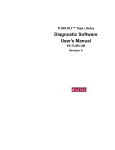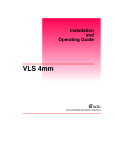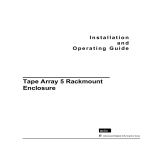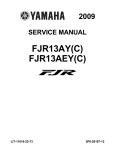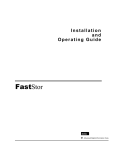Download Quantum Scalar 218 Specifications
Transcript
Installation
and
Operating Guide
Scalar 218 Library
Advanced Digital Information Corporation
Copyright Notice
© Copyright adic 1997
The information contained in this document is subject to change without notice.
This document contains proprietary information which is protected by copyright. All rights are
reserved. No part of this document may be photocopied, reproduced, or translated to another
language without the prior written consent of adic.
adic shall not be liable for errors contained herein or for incidental or consequential damages
(including lost profits) in connection with the furnishing, performance or use of this material
whether based on warranty, contract, or other legal theory.
Printed in the USA
February 1997
Document Number 62-0106-01 Rev A
Advanced Digital Information Corporation
Telephone: (206) 881-8004
Fax: (206) 881-2296
Customer Assistance: (206) 883-HELP
World-Wide Web: http://www.adic.com
BBS: (206) 883-3211
Shipping Address: 10201 Willows Road NE
Redmond, WA 98052
Mailing Address: PO Box 97057
Redmond, WA 98073-9757
ADIC Europe
Z.A. du Bel-Air
21 avenue Saint-Fiacre
78100 - Saint-Germain en Laye, FRANCE.
33.1.3087.5300
Fax: 33.1.3087.5301
adic and adic Europe are trademarks of Advanced Digital Information Corporation.
Exabyte® is a registered trademark and EXB-480™ is a trademark of Exabyte Corporation.
Quantum® is a registered trademark of Quantum Corporation.
ii
Copyright Notice (Europe)
© Copyright 1996 adic Europe
All rights reserved. No part of this document may be copied or reproduced in any form or by
any means, without prior written permission of adic Europe, Z.A. du Bel-Air, 21 avenue
Saint-Fiacre, 78100 - Saint-Germain en Laye, FRANCE.
adic Europe assumes no responsibility for any errors that may appear in this document, and
retains the right to make changes to these specifications and descriptions at any time, without
notice.
This publication may describe designs for which patents are pending, or have been granted.
By publishing this information, adic Europe conveys no license under any patent or any other
right.
adic Europe makes no representation or warranty with respect to the contents of this
document and specifically disclaims any implied warranties of merchantability or fitness for
any particular purpose. Further, adic Europe reserves the right to revise or change this
publication without obligation on the part of adic Europe to notify any person or organization
of such revision of change.
Every effort has been made to acknowledge trademarks and their owners. Trademarked names
are used solely for identification or exemplary purposes, any omissions are made
unintentionally.
adic Europe is a trademark of adic.
iii
EMI/RFI Compliance
United States – FCC
WARNING: This equipment has been tested and found to comply with the limits for a Class
B digital device, pursuant to Part 15 of the FCC Rules. These limits are designed to provide
reasonable protection against harmful interference in a residential installation. This equipment
generates, uses, and can radiate radio frequency energy and, if not installed and used in
accordance with the instructions, may cause harmful interference to radio communications.
However, there is no guarantee that interference will not occur in a particular installation. If
this equipment does cause harmful interference to radio or television reception (which can be
determined by turning the equipment off and on) the user is encouraged to try to correct the
interference by one or more of the following measures:
•
•
•
•
Re-orient or relocate the receiving antenna.
Increase the separation between the equipment and receiver.
Connect the equipment into an outlet on a circuit different from that to which the receiver
is connected.
Consult the dealer or an experienced radio/TV technician for help.
You may find the following booklet prepared by the Federal Communications Commission
helpful: How to Identify and Resolve Radio-TV Interference Problems. This booklet is
available from the US Government Printing Office, Washington, DC 20402, Stock No. 004000-00354-04.
Any changes or modifications not expressly approved by adic could void the user's authority
to operate this equipment.
Canada – Department of Communications
This digital apparatus does not exceed the Class B limits for radio noise emissions from digital
apparatus as set out in the interference-causing equipment standard entitled "Digital
Apparatus", ICES-003 of the Department of Communications.
Cet appareil numérique respecte les limites de bruits radioélectriques applicables aux
appareils numériques de Class B prescriptes dans la norme sur le matériel brouilleur:
"Appareils Numériques", NMB-003 édictée par le ministre des Communications.
Shielded Cables
Shielded data cable(s) are required in order to meet EMI/RFI limit specifications. The adic
data cable meets this requirement. If you need a replacement cable, be sure to use an adicapproved shielded cable (to assure acceptability to EMI/RFI requirements).
iv
DECLARATION OF CONFORMITY
according to EN 45014
Advanced Digital Information Corporation
Manufacturer’s Name:
Manufacturer’s Address:
10201 Willows Road
Redmond, Washington 98052
USA
21-23 Av. Saint-Fiacre
F-78100 Saint-Germain-enLaye
France
declares, that the product:
Product
(Produit, Erzeugnis):
SCALAR 218
Model Number
(Marque Commercial,
Warenbezeichnung):
SCALAR 218
conforms to the following international specifications, as required by 89/336/EEC &
92/31/EEC:
EMI:
EMC:
Safety:
EN 50081-1, EN-55022 Class B
EN 50082-1, IEC 801-2, IEC 801-3, IEC 801-4
EN 60950
Supplementary Information:
Redmond, Washington USA
TBD
Location
Date
Product Engineering Mgr.
Signature/Title
63-1095-01 rev A
v
Blank Page
vi
Table of Contents
Copyright Notice...............................................................................................................................ii
Copyright Notice (Europe)...............................................................................................................iii
EMI/RFI Compliance....................................................................................................................... iv
Declaration of Conformity ................................................................................................................ v
Safety Warnings ............................................................................................................................... ix
Precautions........................................................................................................................................ x
Chapter 1: The Scalar 218 Library .......................................................................................................... 1
Features ............................................................................................................................................. 3
Options....................................................................................................................................... 4
DLT Drives......................................................................................................................... 4
Differential SCSI ................................................................................................................ 4
Chapter 2: Getting Started....................................................................................................................... 5
Requirements..................................................................................................................................... 6
Unpacking and Inspecting ................................................................................................................. 6
Checking the Accessories........................................................................................................... 7
Preparing the Library for Installation ................................................................................................ 8
Removing the Shipping Bracket................................................................................................. 9
Installing the Barcode Reader (optional) ................................................................................. 10
Prepare and Install the Data Cartridges.................................................................................... 12
Barcode Labels ................................................................................................................. 12
Write-Protect Switch......................................................................................................... 13
Install Data Cartridges ...................................................................................................... 13
Install Cleaning Cartridge (Optional)................................................................................ 15
Close and Lock the Access Panel...................................................................................... 15
Setting the SCSI IDs ....................................................................................................................... 15
Preparing the Host Computer System ............................................................................................. 16
Power Off the Computer .......................................................................................................... 16
Confirm and/or Install the SCSI Host Interface ....................................................................... 17
Backup Software ...................................................................................................................... 17
Chapter3: Connecting the Scalar 218 Library ....................................................................................... 19
Installing SCSI Cables, Jumpers, and Terminators ......................................................................... 20
Determining Your SCSI Configuration.................................................................................... 20
Powering on the System .................................................................................................................. 25
Installing the Backup Software ....................................................................................................... 26
Chapter4: Equipment Description ......................................................................................................... 27
Front Panel Switches and Indicators ............................................................................................... 28
Rear Panel Switches and Connectors .............................................................................................. 30
Off-Line Mode Menus .................................................................................................................... 32
vii
Configuration Menu................................................................................................................. 33
Buzzer Configuration........................................................................................................ 34
Set SCSI ID ...................................................................................................................... 34
Product Sign-On ............................................................................................................... 35
Off-Line Time................................................................................................................... 35
Init Mapping ..................................................................................................................... 36
Init Scan Barcodes ............................................................................................................ 36
Barcode Scanner ............................................................................................................... 37
Virtual Mailbox Slot ......................................................................................................... 38
Diagnostics Menu .................................................................................................................... 39
Write Flash Memory ................................................................................................................ 40
Serial Dnld Flash ..................................................................................................................... 40
Chapter5: Operation and Maintenance.................................................................................................. 41
Normal Operations.......................................................................................................................... 42
General Guidelines .................................................................................................................. 42
Power Up Checks..................................................................................................................... 42
Drive Power-on Self-Test ........................................................................................................ 42
Drive Status ...................................................................................................................... 44
Drive Operating Conditions ..................................................................................................... 45
DLT Media .............................................................................................................................. 47
Opening the Sliding Access Panel ........................................................................................... 48
Using the Virtual Mailbox Slot................................................................................................ 49
Manually Loading/Unloading Cartridges to/from the Storage Slots (Bulk Loading)............... 49
Normal Maintenance....................................................................................................................... 50
Cleaning the Drive Head.......................................................................................................... 50
Cleaning Tape................................................................................................................... 50
Manual Head Cleaning Procedure .................................................................................... 51
Causes of the Use Cleaning Tape Warning....................................................................... 53
Cleaning the Enclosure ............................................................................................................ 53
Chapter6: Troubleshooting and Diagnostics ......................................................................................... 55
Installation Problems....................................................................................................................... 56
Library and Drive Operational Problems................................................................................. 57
Library Error Codes ................................................................................................................. 57
Environmental Considerations ........................................................................................................ 58
When You Call adic Customer Assistance .................................................................................... 58
Appendix A:
Appendix B:
Appendix C:
Appendix D:
Appendix E:
Diagnostics Menu ............................................................................................................ 60
Error Codes...................................................................................................................... 72
Scalar 218 Rack-Mount Installation................................................................................. 76
Glossary........................................................................................................................... 87
Specifications................................................................................................................... 91
Index ...................................................................................................................................................... 95
viii
Table of Contents
Safety Warnings
CAUTION
RISK OF ELECTRIC SHOCK
DO NOT OPEN
This symbol should alert the
user to the presence of
"dangerous voltage" inside
the product that might cause
harm or electric shock.
CAUTION : TO REDUCE
THE RISK OF ELECTRIC
SHOCK, DO NOT REMOVE
COVER (OR BACK).
NO USER-SERVICEABLE
PARTS INSIDE. REFER
SERVICING TO QUALIFIED
SERVICE PERSONNEL.
Caution
All safety and operating instructions should be read before this product
is operated, and should be retained for future reference. This unit has
been engineered and manufactured to assure your personal safety.
Improper use can result in potential electrical shock or fire hazards. In
order not to defeat the safeguards, observe the following basic rules for
its installation, use and servicing.
Warning
The Scalar 218 weighs over 70 lbs when equipped with 2 drives. Do
Not attempt to lift the Scalar out of the packing box, or off of a work
surface, by yourself . To avoid personal injury and possible damage to
the equipment, 2 people are required when unpacking, lifting and
moving the unit.
1.
Heed Warnings - All warnings on the product and in the operating instructions should be
adhered to.
2.
Follow Instructions - All operating and use instructions should be followed.
3.
Ventilation - The product should be situated so that its location or position does not
interfere with proper ventilation.
4.
Heat - The product should be situated away from heat sources such as radiators, heat
registers, furnaces, or other heat producing appliances.
ix
5.
Power Sources - The product should be connected to a power source only of the type
directed in the operating instructions or as marked on the product.
6.
Power Cord Protection - The AC line cord should be routed so that it is not likely to be
walked on or pinched by items placed upon or against it, paying particular attention to the
cord at the wall receptacle, and the point where the cord exits from the product.
7.
Object and Liquid Entry - Care should be taken to insure that objects do not fall and
liquids are not spilled into the product’s enclosure through openings.
8.
Servicing - The user should not attempt to service the product beyond that described in
the operating instructions. All other servicing should be referred to qualified service
personnel.
Precautions
Do not use oil, solvents, gasoline, paint thinners or insecticides on the unit.
Do not expose the unit to moisture, to temperatures higher than 140ºF (60ºC) or to extreme
low temperatures.
Keep the unit away from direct sunlight, strong magnetic fields, excessive dust, humidity and
electronic/electrical equipment which generates electrical noise.
Hold the AC power plug by the head when removing it from the AC source outlet; pulling the
cord can damage the internal wires.
Use the unit on a firm level surface free from vibration, and do not place anything on top of
unit.
x
Chapter
1
The Scalar 218 Library
This Chapter …
p
provides a brief overview of the Scalar 218 Library features.
For detailed specifications, see Appendix E.
1
W
elcome to your new adic Scalar 218 Library. Your new library is a fully automated,
high-performance, high-capacity, mass storage system. The Scalar 218 is designed to
provide you with unattended, near-line and off-line data storage, archiving, backup,
hierarchical storage management (HSM), and retrieval for mid-range and high-end servers and
networks.
The Scalar 218 is a SCSI-2 compliant library system incorporating streaming tape cartridge
data storage devices which feature high capacity, high throughput, and data compression.
When equipped with the maximum two Digital Linear Tape (DLT) drives, your library
operates as three independent SCSI devices on up to three SCSI buses. Your library can
contain up to 18 data cartridges providing a maximum formatted capacity of 1.26 TeraBytes
and a sustained data transfer rate as high as 1200 MB per minute. The tape media is rated at
500,000 passes and has a shelf life of 30 years, providing superior media durability and data
reliability.
2
The Scalar 218
Features
•
Desk-top and Rack-Mounted units. The Scalar 218 is the first desk-top unit to offer
over 1 TB of data storage, and it’s attractive case looks great in any office environment.
The more utilitarian rack-mounted unit includes all of the features of the desk-top unit,
but comes equipped with built-in hardware to allow simple installation into standard 19inch racks.
•
Multi-function Operator Panel. The Operator Panel, located at the bottom-right corner
of the front panel, employs a 4-line by 20-character liquid crystal display (LCD) and an
eight-key keypad to permit you to monitor and control the operations of your library.
•
Media Picker. The uniquely designed Media Picker is the media cartridge handling
mechanism and normally responds to commands from the application software to move
the cartridges between the storage slots and the drives. The Media Picker employs a bidirectional, pass-through gripper which will pick a cartridge from both the front of the
picker, or the back.
•
Barcode Scanner. The Barcode Scanner reads cartridge information contained in a
barcode label attached to each of the data cartridges. This information becomes part of the
application software’s library cartridge inventory.
•
Exabyte® Emulation. To maximize application software compatibility, your adic
™
library provides functional emulation of the Exabyte EXB-480 library and can appear as
either a Scalar or an Exabyte EXB-480.
•
System Integrity. The cartridge slots, drives, and robotics are protected by a physically
lockable sliding access panel on the top of the Scalar 218. System security can be enabled
or disabled from the application software. Additionally, a logical lock system can be set
by the application software.
•
Maintainability. The full operation of your library can be viewed through the transparent
window on the front panel. If a problem occurs, it is both visible and readily correctable.
Any condition that causes a cartridge load or unload to fail is reported via a message on
the Operator Panel LCD.
•
Cleaning Cartridge. Although the cleaning cartridge can occupy a cartridge storage slot
in the Scalar 218 (facilitating automated cleaning cycles), manual insertion of a cleaning
cartridge is permitted through the sliding top panel.
•
Manual Cartridge Use. Individual cartridges can easily be transported to the drives
through the sliding top panel.
The Scalar 218
3
•
Cartridge Pre-Check. Whenever you power up, your Scalar 218 maps all cartridge
locations and, if barcode scan is enabled, the Media Picker will move each cartridge from
the storage slots to a position where the barcode reader can scan the barcode data and
build a log of valid cartridge locations.
•
Downloadable Firmware. Both your Scalar 218 and the DLT drives employ Flash
EEPROM technology permitting easy on-site installation of firmware updates from the
host computer.
•
Built-in Diagnostics. Your Scalar 218 includes diagnostic firmware that tells you when
drive head cleaning is required, reports diagnostic results, and drive operating status.
Embedded data logging of operational and drive errors can aid you in failure analysis.
Options
DLT Drives
Your adic library can be equipped with second-, third-, or fourth-generation DLT drives. All
drive models (DLT2000XT, DLT4000, and DLT7000) can read and write 2.6 GB, 6.0 GB,
and 10.0 GB tape formats for 100% interchange compatibility with earlier DLT drives. Tape
density is selectable by the application software or a button on the drive.
DLT Drive
Cartridge
Maximum
Capacity
Model
(compressed mode)
2000XT
4000
7000
20 GB
30 GB
20 GB
30 GB
40 GB
20 GB
30 GB
70 GB
DLTTape III/Compactape III
DLTTape IIIXT/CompacTape IIIXT
DLTTape III/CompacTape III
DLTTape IIIXT/CompacTape IIIXT
DLTTape IV/CompacTape IV
DLTTape III/CompacTape III
DLTTape IIIXT/CompacTape IIIXT
DLTTape IV/CompacTape IV
Library (2 drives)
Maximum
Sustained
Capacity
Transfer Rate
(compressed mode)
(compressed mode)
360 GB
540 GB
360 GB
540 GB
720 GB
360 GB
540 GB
1.26 TB
300 MB/min
360 MB/min
1.20 GB/min
Maximum Capacity and Sustained Transfer Rates
Differential SCSI
Differential SCSI is available for the robotics. Both drives can be differential, single-ended, or
one of each.
4
The Scalar 218
Chapter
2
Getting Started
This Chapter …
p
covers what you need (and what you need to know) to install
your adic Scalar 218. Read this chapter before you begin
installation.
5
For the most part, installation of the desk-top unit is simply a matter of checking all necessary
SCSI connections, installing the application software (backup or otherwise) on the host
computer, and applying power. Installtion of the rack-mount unit requires that you first install
the rack rails, a cable channel, and channel stop to your rack before continuing the installation.
Requirements
•
Space requirements: your Scalar 218 desk-top unit has a footprint of 19.0" wide by 24.5"
deep by 11.0” high. You must allow adequate clearance to the rear to allow air flow and
enough room at the top to permit you to insert and remove the data cartridges through the
sliding access panel. The rack-mount unit must have adequate clearance above the unit,
when it is pulled out of the rack to the stop limits, to permit you to insert and remove the
data cartridges through the top.
•
We assume that you are familiar with your computer system. The Scalar 218 must be
incorporated into the host computer system. The backup software, SCSI interface card
and any additional SCSI cables must be purchased separately.
•
Necessary tools: No special tools are required to install the Scalar 218 desktop unit. To
install the rack-mount unit, you will need the following tools:
+ A # 1 Phillips screwdriver.
+ An 11/32 inch hex driver.
Unpacking and Inspecting
Warning
The Scalar 218 weighs 70 pounds when it is equipped with 2 drives. Do
Not attempt to lift the Scalar out of the packing box by yourself. See
adic document 63-1174-01, taped to the outside of the poly bag
surrounding the Scalar, for complete unpacking instructions.
Following the procedures described in Scalar 218 Unpacking Instructions (adic document
63-1174-01), unpack all items from the carton. Save the packing materials in case you need to
move or ship the system in the future.
Caution
You must ship the Scalar 218 in the original or equivalent packing
materials or your warranty may be invalidated.
6
Getting Started
Checking the Accessories
4 Verify that the items listed in the table below are included with your Scalar 218:
1
Quantity
Data Cartridge Cleaning Terminator SCSI Cable Other Cables
Drive Model
Quantity
Cartridge I/F, #-pins
I/F
Model
2
1
1
Active,
6'
2' LD50/HD68
2000XT
DLTtape IIIXT
SE, 68-Pin LD50/HD50 LD50/LD50 ribbon
SE
1
1
1
Active,
6'
2' LD50/HD68
2000XT
DLTtape IIIXT
SE, 68-Pin LD50/HD50
SE
2
1
1
Passive,
15'
2' LD50/HD68
2000XT
DLTtape IIIXT
DIF, 68-Pin LD50/HD68 LD50/LD50 ribbon
DIF
1
1
1
Passive,
15'
2' LD50/HD68
2000XT
DLTtape IIIXT
DIF, 68-Pin LD50/HD68
DIF
2
1
1
Active,
6'
2' LD50/HD68
4000
DLTtape IV
SE, 68-Pin LD50/HD50 LD50/LD50 ribbon
SE
1
1
1
Active,
6'
2' LD50/HD68
4000
DLTtape IV
SE, 68-Pin LD50/HD50
SE
2' LD50/HD68
2
1
1
Passive,
15'
4000
DLTtape IV
DIF, 68-Pin LD50/HD68 LD50/LD50 ribbon
DIF
1
1
1
Passive,
15'
2' LD50/HD68
4000
DLTtape IV
DIF, 68-Pin LD50/HD68
DIF
2
1
1
Active,
6'
2' HD68/HD68
DLTtape IV
SE, 68-Pin HD68/HD68 1' HD68/HD68
7000
SE
1
1
1
Active,
6'
2' HD68/HD68
7000
DLTtape IV
SE, 68-Pin HD68/HD68
SE
2
1
1
Passive,
15'
2' HD68/HD68
7000
DLTtape IV
DIF, 68-Pin HD68/HD68 1' HD68/HD68
DIF
1
1
1
Passive,
15'
2' HD68/HD68
7000
DLTtape IV
DIF, 68-Pin HD68/HD68
DIF
1
All adic tape drive products include a Power Cable.
Getting Started
7
4 Check that these items are also included:
•
This Installation and Operating Guide
•
Two keys for the access panel
•
One cable bracket (rack-mount unit only)
•
One bracket stop (rack-mount unit only)
•
Two outer rails (rack-mount unit only)
•
Rack-mount unit mounting hardware (rack-mount unit only)
•
Barcode Reader (optional for all Scalar 218 models)
Preparing the Library for Installation
Caution
If the operating environment differs from the storage environment by
15° C (30° F) or more, let the unit acclimate to the surrounding
environment for at least 12 hours.
Rack-mount Scalar 218
Complete instructions for mounting the rack-mount Scalar 218 are in Appendix C of this
manual. After mounting the unit in your rack, return to this section to complete the installation
process.
8
Getting Started
Removing the Shipping Bracket
The Media Picker is held in place by a shipping bracket. This bracket must be removed before
the unit is powered-on. Follow the instructions below to remove the shipping bracket.
p
Using an 11/32” nutdriver, remove the nut that secures the shipping bracket to the stud
mounted on the left-hand inside wall of the Scalar 218, as shown in the illustration.
Removing the Shipping Bracket
Getting Started
9
p
Pull the shipping bracket off the stud and remove from the Scalar 218.
p
Remove the packing foam located between the left-hand wall and the Media Picker.
Installing the Barcode Reader (optional)
The Barcode Reader is shipped to you already attached to the mounting bracket. Jacl screws
are provided on the mounting bracket to secure it to the Detent Support Bar in your Scalar
218. Follow the installation instructions below to install the optional barcode reader:
4 Remove the barcode reader from the packaging and check that it is securely attached to
the mounting bracket.
Mounting
Bracket
Barcode
Reader
Barcode Reader and Mounting Bracket
10
Getting Started
Desk-top Scalar 218
p
Unlock the sliding access panel. The lock is located in the top-right corner of the front
panel.
p
Using the handle, open the access panel fully by pushing it towards the rear of the Scalar.
p
Inside the Scalar 218 cartridge storage bay, locate the barcode reader cable. It is secured
to the left wall of the Scalar in the front-left corner.
p
Remove the connector end of the barcode reader cable from the clip that secures it to the
wall.
p
Connect this cable to the cable coming from the barcode reader. Push it into the connector
until you hear it click into place.
p
Position the barcode reader bracket over the left-end of the detent support and align the
holes in the bracket with the holes in the support. See the following illustration for the
location where the barcode reader installs on the detent support.
p
Tighten the thumb screws on the bracket firmly.
p
Close and lock the access panel.
Rack-mount Scalar 218
p
If necessary, unlock the front panel and slide it towards you until the slide stops engage.
p
Inside the Scalar 218 cartridge storage bay, locate the barcode reader cable. It is secured
to the left wall of the Scalar in the front-left corner.
p
Remove the connector end of the barcode reader cable from the clip that secures it to the
wall.
p
Push the connector into the socket on the barcode reader until you hear it click into place.
p
Position the barcode reader bracket over the left-end of the detent support and align the
holes in the bracket with the holes in the support.
p
Tighten the thumb screws on the bracket firmly.
p
Slide the front panel back into the rack until the lock engages.
Getting Started
11
Installed Barcode Reader and Mounting Bracket
Before the barcode reader can be used it must be enabled in the Off-Line mode,
Configuration Menu (see the Off-Line Mode Menus section of Chapter 4: Equipment
Description).
Prepare and Install the Data Cartridges
Barcode Labels
If you have the optional barcode reader, before inserting the cartridges into the library, affix
the barcode labels as described:
To install the barcode labels, position the label with the numbers upright, as shown in the
illustration below, sliding the label under the ridges on the sides of the cartridge.
12
Getting Started
Barcode Labels
Write-Protect Switch
Make sure that the write-protect switch (see illustration below4) is set appropriately on each
cartridge. Use your finger to push the switch in one of the directions shown below.
O RANG E
INDICATO R
W RITE-PR OTECT
SW ITCH
W RITE-PRO TECTED
W RITE-ENABLED
DLT Cartridge Write-Protect Switch
Install Data Cartridges
p
Place the key in the lock, turn it a quarter turn to the right to unlock.
Getting Started
13
p
Open the access panel by sliding it to the rear of the Scalar 218.
Note
If you plan to use the Virtual Mailbox Slot feature, leave slot # 12
empty. Once the Virtual Mailbox Slot is enabled via the Off-Line
mode, Configuration Menu, the application software will not
recognize slot # 12 as a cartridge storage slot.
p
Place each of the cartridges into the library storage slots. All cartridges are installed with
the barcode label facing forward and the write-protect switch up.
Cut-away View Showing Cartridge Locations
14
Getting Started
Note
You cannot incorrectly install the cartridges in the 6 rear slots, the
design of the slots prevents this from occurring. However, the 12 front
slots are not designed the same way. The Scalar 218 will not work
correctly if the cartridges are not installed in these slots with the writeprotect switches at the top and the barcode label area facing toward the
front of the Scalar as shown in the cut-away illustration above.
Install Cleaning Cartridge (Optional)
If your backup software is capable of scheduling and performing a drive cleaning cycle
automatically, you may want to dedicate a cartridge storage slot to a cleaning cartridge. When
all cleaning cycles on the cleaning cartridge are exhausted (see Chapter 5: Operations and
Maintenance, section Cleaning the Drive Head, for explanation of how to determine if a new
cleaning cartridge is needed), remove the cleaning cartridge and install a new one.
Warning
Use only adic -approved DLT cleaning cartridges. Use of any other
cleaning cartridge may damage the drive heads and void your warranty.
Close and Lock the Access Panel
p
Close the access panel by sliding it forward, turn the key a quarter turn to the left and
remove it from the lock.
Setting the SCSI IDs
Your Scalar 218 consists of up to three SCSI devices; two drives and the library robotics. You
can connect the Scalar 218 to from one to three separate SCSI buses. Each device in your
library must be set to a unique ID for the SCSI bus it is connected to. The ID for the robotics
is set by selecting it through the Operator Panel, Off-Line Mode, Configuration Menu, Set
SCSI ID option (see sub-subsection Set SCSI ID, subsection Configuration Menu, section OffLine Mode Menus in Chapter 4: Equipment Description of this manual). The IDs for the
drives are set by selecting the appropriate ID on the switch on the back of each drive
assembly.
Getting Started
15
Cooling Fan
Drive 2
SCSI ID
Switch Drive 1
SCSI ID
Switch
AC Input
Connector
Library SCSI
Connectors
Drive 2
SCSI
Connectors
Drive 1
SCSI
Connectors
Drive SCSI ID Switches
Preparing the Host Computer System
Power Off the Computer
16
p
Turn off the power switch.
p
Unplug the cord from the AC outlet.
Getting Started
Confirm and/or Install the SCSI Host Interface
Your Scalar 218 must be connected to either an integrated SCSI host or a SCSI interface (host
adapter) card installed in the computer – either directly to the I/O connector on the card or as
part of an existing SCSI chain. The SCSI interface must be installed before you connect the
library . Refer to the instructions supplied with your selected SCSI interface.
Backup Software
A variety of backup and data storage software is available for use with your Scalar 218. Please
check with adic Sales or Customer Assistance if you have a question on the compatibility of a
particular software package.
Now you are ready to connect the Scalar 218 to your host computer. Follow the instructions
provided in the next chapter.
Getting Started
17
Blank Page
18
Getting Started
Chapter
3
Connecting the Scalar 218 Library
This Chapter …
p
provides instructions for physically connecting your Scalar 218
to your host system.
p
steps you through the final phase of the installation process.
19
Installing SCSI Cables, Jumpers, and Terminators
Follow the steps on the following pages to connect your Scalar 218 to the SCSI bus. This
involves installing SCSI cables, terminators and jumpers (daisy chain cables) onto the SCSI
connectors at the rear of the Scalar 218.
Notes
•
Make sure that the interface cables you are planning on using have
the appropriate connectors on each end. If the host computer's
SCSI connector is different from that on your Scalar 218, you will
need to obtain an adapter or a different cable. Consult your dealer
or adic Customer Assistance if you need help.
•
The interface cable(s) must be shielded – adic can supply you with
the correct type(s).
Determining Your SCSI Configuration
The Scalar 218 consists of up to three SCSI devices; two drives and the robotics. Listed below
are the SCSI configurations supported by the library:
•
Connection to up to three SCSI interface channels (buses) are allowed.
•
The SCSI buses can be either single-ended or differential. They should each match the
devices they are connected to.
Note
Single-ended SCSI devices and differential SCSI devices are not
compatible. They cannot be connected to the same SCSI bus.
20
•
Each tape drive and the robotics can be connected to separate SCSI buses, or all three
devices can be connected to the same SCSI bus.
•
A device (drive or robotics) can be connected to more than one SCSI bus when integrated
into a multi-initiator environment.
Equipment Description
•
Termination can be active or passive. adic recommends using active termination on a
single-ended bus.
•
All termination must be external. Never use internal terminators to terminate the drives.
Note
SCSI bus TERM POWER is supplied by the robotics interface, not by
the drives. This can be modified. Please call adic Customer Assistance
if you need to change this.
The following table provides several examples of SCSI configurations:
If you have this many SCSI buses...
Use this configuration...
1
1
2
2
3
3
Install the SCSI cables, terminators, and jumpers as indicated by the configuration illustration.
Equipment Description
21
The following symbols are used in the SCSI configuration illustrations:
Legend
T
C
SCSI Cable to
Host Computer
J
SCSI
Terminator
SCSI Jumper
Configuration Legend
Drive 1
Drive 2
J
J
Library Robotics
C
SCSI Configuration 1 — One SCSI Bus
22
Equipment Description
T
Drive 1
T
J
Drive 2
C
T
Library Robotics
C
SCSI Configuration 2 — Two SCSI Buses
Equipment Description
23
Drive 1
C
T
Drive 2
C
T
T
Library Robotics
C
SCSI Configuration 3 — Three SCSI Buses
p
Check that the power switches on both your Scalar 218 and your host computer are off.
p
Attach one end of the SCSI interface cable(s) to the connector(s) shown on the rear of
your Scalar 218. Press firmly, then tighten the jack screws on the high density (68-pin)
connector(s) and secure the bail locks on any low density (50-pin) connectors.
p
Plug the other end of the SCSI interface cable(s) into the external connector(s) on the
SCSI interface card(s). Tighten the jack screws on the high density (68-pin) connector(s)
and secure the bail locks on any low density (50-pin) connectors.
Note
The jack screws and any bail locks at both ends of the SCSI cable(s)
must be securely fastened in order for your library to communicate
properly with the computer.
p
24
Install an external terminator(s) on the appropriate SCSI connector(s) on the rear of your
Scalar 218.
Equipment Description
Powering on the System
p
Plug the power cord into the back of your Scalar 218.
p
Plug the power cord from the Scalar 218 into a grounded electrical outlet.
Use caution when plugging the power cord into an electrical
outlet. Hazardous voltages are present in the sockets of the
outlet.
p
Plug the power cord from your host computer into a grounded electrical outlet.
Turn on power to the Scalar 218. Turn on the host computer power. When the library has
completed the boot and initialization process it will display the message shown below on the
Operator Panel LCD.
Equipment Description
25
Notes
•
With the factory default conditions unchanged, the library will
sign-on as a Scalar 218 as shown in the above illustration. If the
Off-Line mode Configuration Menu, Product Sign-On parameter
has been set to EXB-480:Y (see Off-Line Mode Menus,
Configuration Menu, Product Sign-On subsection of Chapter 4:
Equipment Description for further information about how the
library signs-on.
•
The Scalar 218 displays the current internal temperature (in
degrees centigrade) of the library on the right-side of the top line of
the Operator Panel LCD. Whenever the internal temperature meets
or exceeds 40º C, an alarm will sound and a message will appear
on the LCD stating that the safe operating temperature has been
exceeded. Once the temperature falls below 40º C, the alarm will
quit and the message will be removed from the LCD.
You are now ready to install the backup software – if it has not already been installed.
Installing the Backup Software
At this point you need to refer to your software installation guide for instructions on installing
the backup/controlling software for the Scalar 218 onto the host computer.
Note
This is the software that runs your Scalar 218, not the data being
transferred to the data cartridges. Two examples of backup software are
Cheyenne's ARCserve and Legato's NetWorker.
After you have completed installation of the Scalar 218 and of the software, to make sure that
your unit is operating correctly, you should run any diagnostic test(s) supplied with the backup
software.
Once your Scalar 218 has been connected to your host computer system and the application
software has been installed, the library is ready for use. Just turn on the power switch.
26
Equipment Description
Chapter
4
Equipment Description
This Chapter …
p
describes the switches, indicators and connectors on the front
and rear of your Scalar 218.
p
describes the various functions available via the front panel
buttons.
p
describes the power-up procedure and messages on the front
panel LED display.
27
Front Panel Switches and Indicators
Switches and indicators on the front panel of the Scalar 218 are shown below and described in
the following table.
Access Door
Lock
Access Door
Power
Switch
LCD
Keypad
Front of adic Scalar 218 Library
Switches and Indicators
28
Display
The four-line 20-character LCD shows current drive status of the Scalar 218
Library , allows access to change features or displays error messages.
Power Switch
The power switch turns the Scalar 218 ON and OFF.
MENU
Press this button to enter or exit the Off-Line mode of operation.
ESC
Exits current menu and returns to previous menu.
Equipment Description
ALT
Selects alternate function for another button.
ENTER
Selects currently displayed item.
Selects previous item or value in menu, and moves cursor to previous line.
Selects next item or value in menu, and moves cursor to next line.
Selects previous field on same line, and scrolls message to the left.
When in the On-Line mode of operation, if pressed immediately after the
ALT key has been pressed, this key will cause the Picker to move to the
extreme left.
Selects next field on same line, and scrolls message to the right.
When in the On-Line mode of operation, if pressed immediately after the
ALT key has been pressed, this key will cause the Picker to move to the
extreme right.
Equipment Description
29
Rear Panel Switches and Connectors
Switches and connectors on the rear of the Scalar 218 Library are shown below.
Cooling Fan
Drive 2
SCSI ID
Switch Drive 1
SCSI ID
Switch
AC Input
Connector
Library SCSI
Connectors
Drive 2
SCSI
Connectors
Drive 1
SCSI
Connectors
Rear of adic Scalar 218
30
Equipment Description
Rear Panel Switches and Connectors
AC Power Connector
Plug the AC power cord into this connector.
SCSI I/O Connectors
Connections for the interface cable (s), SCSI jumpers, and/or
SCSI terminators, which are used to connect the Scalar Library
robotics and drives to the host computer SCSI bus(es) or to
other devices on the SCSI channel.
Drive SCSI ID Switches
Sets the SCSI ID for each drive.
Equipment Description
31
Off-Line Mode Menus
The following diagram is a quick reference to the LCD menus described on the next few
pages.
Configuration Menu
Diagnostics Menu
Buzzer Configuration
Open Drive Door
ErrAlarm
Yes/No
Close Drive Door
Kybd
Yes/No
Firmware Revision
Set SCSI ID
Map Slots & Drives
Library’s SCSI ID: X
(0-7)
Product Sign-On
Scan Bar Codes
Yes/No
Off-Line Time
Slot ss
(ss = 01-18)
Pos Picker at Drv
Max time
1-99 minutes
Init Mapping
Drv dd
(dd = 01, 02)
Pick From Slot
Yes
Yes/No
Init Scan Barcodes
Yes
Slot ss
(ss = 01-18)
Pick From Drive
Yes/No
Barcode Scanner
Drv dd
(dd = 01, 02)
Place In Slot
Enable
Yes/No
Virtual Mailbox Slot
Slot ss
(ss = 01-18)
Place In Drive
Yes/No
Drv dd
Event Counters
Operation Log
Calibrate Position
Display Sensors
Run Demo
32
Yes/No
Pos Picker at Slot
EXB-480: N
Enable
Write Flash Memory
Equipment Description
(dd = 01, 02)
Serial Dnld Flash
When powered-on, and after completing the initialization process, the LCD will show the
above on the Operator’s Panel..
p
To access the Off-Line Mode menu, press the MENU key. The display will appear as
follows:
p
Use the UP or DOWN keys to scroll through the menu choices. Press ENTER to select
the item displayed on the top line. Use the RIGHT or LEFT keys to scroll through fields
on the same line.
p
To exit the Off-Line Mode menu and return to the On-Line Mode from anywhere in the
menu, press the MENU key.
p
Press ENTER to select the Configuration Menu.
Configuration Menu
The Configuration Menu allows you to select the following operating parameters:
l
Buzzer Configuration
l
Set SCSI ID (Library Robotics)
l
Product Sign-On
l
Off-Line Time
l
Init Mapping
l
Init Scan Barcodes
l
Barcode Scanner
l
Virtual Mailbox Slot
Equipment Description
33
Buzzer Configuration
Enables/disables the sounding of an alarm when an error message or warning alarm is
displayed. Enables/disables the beep sound when you press a keypad key.
When you select the Buzzer Configuration option a display similar to the following appears.
p
To enable the error alarm use the LEFT key to select the ErrAlarm field. Use UP or
DOWN to select "Y" to enable alarm or "N" to disable alarm. When the error alarm is
enabled, a continuous alarm tone will sound in the event of an error message. The alarm
will sound until the condition that caused the error has been removed or any key is
pressed. To clear an error message from the display, press ALT and ENTER.
p
If you wish to change the status of the keyboard beep, use the RIGHT key to select the
Kybd field. Use UP or DOWN to select "Y" to enable a beep when you press a key or
"N" to disable the beep.
Note
Buzzer Configuration default: Err Alarm: N, Kybd: Y
p
Press ENTER to make the changes effective or press ESC to return to previous menu
item.
Set SCSI ID
Lets you select the SCSI ID for the robotics on the library.
34
Equipment Description
p
Use UP and DOWN to select the desired ID. Press ENTER to execute the change.
Confirm the change by pressing ENTER again.
Note
Set SCSI ID default is Library’s SCSI ID:1.
Product Sign-On
Lets you select how the Scalar Library appears to application software. The library can be set
®
™
to sign-on as an Exabyte EXB-480 library. This permits maximum application software
compatibility.
p
Use UP or DOWN to select “Y” or “N”. Press ENTER to execute the change.
Note
Product Sign-On default is EXB-480: N.
Off-Line Time
Lets you set the number of minutes the Scalar Library will remain in the Off-Line Mode. If
someone leaves the library in the Off-Line mode, after the pre-set number of minutes the
library will automatically return to the On-Line Mode. This assures that your automatic
backup will be done even if the library has accidentally been left off-line.
Equipment Description
35
Note
Off-Line Time default setting is "2" minutes.
p
Use UP or DOWN to select the number of minutes you wish the Scalar Library to remain
in Off-Line Mode. Press ENTER to execute the change.
Init Mapping
Enables/disables the mapping of the storage slots whenever the Scalar Library is powered-up,
after the sliding access panel has been opened and then closed, or if a SCSI bus Reset occurs
p
To disable the mapping of slots use the UP or DOWN keys to select "N". Press ENTER
to execute the change.
Note
Init Map Slots default setting is Y.
Note
Disabling Init Map Slots by selecting “N” will force Init Scan Barcodes
to “N” ( see below).
Init Scan Barcodes
Enables/disables the scanning of the cartridge barcodes whenever the Scalar Library is
powered-up, or after the sliding access panel has been opened and then closed. The
application software overrides the setting of this parameter. If Barcode Scanner configuration
is set to No, Initialize Scan Barcodes is ignored, and the barcode reader is not available to the
application software.
36
Equipment Description
p
To disable the scanning of barcodes use the UP or DOWN keys to select "N". Press
ENTER to execute the change.
Note
Init Scan Barcodes default setting is Y.
Note
Enabling Init Scan Barcodes by selecting “Y” will force Init Map Slots
to “Y” ( see above).
Barcode Scanner
Enables/disables the barcode scanner. If disabled, the Initialize Scan Barcodes, Configuration
Menu parameter (see above), and the Scan Barcodes sub-function of the Map Slots
Diagnostics Menu function (see Appendix A), is ignored. If disabled, the barcode scanner is
not available to the application software.
p
To disable the barcode scanner use the UP or DOWN keys to select "N". Press ENTER
to execute the change.
Note
Enable Barcode Scanner default setting is Y.
Equipment Description
37
Virtual Mailbox Slot
Enables/disables the use of slot # 12 as a Virtual Mailbox Slot. If enabled, slot # 12 is
reported to the application software as an Import/Export (mailbox) element. The application
software will use the slot as the Import/Export element to move cartridges into, and out of, the
Scalar 218. If disabled, slot # 12 is reported as a storage element.
Note
When the Scalar 218 is in the Off-Line mode of operation , the Virtual
Mailbox Slot is considered to be a normal storage slot (see description
of Position at Slot, Pick from Slot and Place in Slot functions in
Appendix A: Diagnostics Menu.
p
To disable the Virtual Mailbox Slot use the UP or DOWN keys to select "N". Press
ENTER to execute the change.
Note
Enable Virtual Mailbox Slot default setting is Y.
38
Equipment Description
Diagnostics Menu
The following functions are available under the Diagnostics Menu:
l
Open Drive Door
l
Close Drive Door
l
Firmware Revision
l
Map Slots & Drives
l
Pos Picker at Slot
l
Pos Picker at Drv
l
Pick From Slot
l
Pick From Drv
l
Place In Slot
l
Place In Drv
l
Event Counters
l
Operation Log
l
Calibrate Position
l
Display Sensors
l
Run Demo
For detailed descriptions of these functions, refer to Appendix A.
Note
We strongly recommend that these diagnostic functions be used only by
a qualified service technician. Some diagnostic functions assume the
Scalar Library has been configured correctly and many of the normal
built-in safety checks are turned off. Misusing these diagnostic
functions without the normal safety checks could result in improper
operation (or damage to media and/or the Scalar Library).
Equipment Description
39
Write Flash Memory
The Write Flash Memory mode is used whenever you upgrade the Scalar Library firmware
using the SCSI bus. When adic releases new firmware for the Scalar Library, complete
instructions on using Write Flash Memory mode and performing the upgrade will be included
with the firmware.
Serial Dnld Flash
The Serial Dnld (Download) Flash mode is used whenever you upgrade the Scalar Library
firmware using the serial port on the rear panel. When adic releases new firmware for the
Scalar Library, complete instructions on using Serial Dnld Flash mode and performing the
upgrade will be included with the firmware.
40
Equipment Description
Chapter
5
Operation and Maintenance
This Chapter …
p
describes normal operation features of the Scalar 218 Library
p
provides details on the media and drive head cleaning cartridge
p
explains normal maintenance procedures
41
Normal Operations
General Guidelines
Once your Scalar Library and your choice of application software are installed and configured,
you can automatically perform backup and restore operations via the application software.
You do not need to intervene unless the application software instructs you to exchange data
cartridges through the virtual mailbox slot, or by reaching in through the sliding access panel.
Always follow these general operating guidelines:
p
Open the sliding access panel of the Scalar 218 only when you must. Even if you power
down your library, you should keep the door closed to protect the internal components
from dust.
p
Use only the recommended types of media cartridges, described earlier in this manual.
p
Clean each of the DLT drives once a month, or whenever the Use Cleaning Tape LED
is illuminated on a drive front panel (see the subsection titled Cleaning the Drive Head in
the Maintenance section later in this chapter).
Power Up Checks
When you apply power to your library it will perform the following actions:
•
Verifies drive configuration and status.
•
Builds a valid cartridge inventory log.
•
Calibrates the positioning of the Media Picker.
When the library has completed the Power Up Checks it will automatically place itself in OnLine Mode.
Drive Power-on Self-Test
When you power up your Scalar Library , the DLT drives each perform a Power-on Self-Test
(POST) while the library is performing the Power Up Checks. The sequence of events for each
drive is:
42
Operation and Maintenance
1. The LEDs on the right front panel of the drive will turn on sequentially from top
to bottom. All LEDs will remain ON for a few seconds.
2. The LEDs on the left front panel of the drive will turn ON at the same time for
about three seconds and then turn OFF.
3. The Operate Handle, Write Protected, and Use Cleaning Tape LEDs will
turn OFF. The Tape in Use LED will blink while the tape drive initializes.
4 If your external SCSI bus terminator has a Term Power LED it should also be illuminated.
Operation and Maintenance
43
Drive Status
After completion of the drive POST and initialization, each drive will be in one of the four
states listed in the following table:
Drive State
1.
Indicator Displays and Actions
No cartridge is present A. The Tape in Use LED turns OFF.
B. The Operate Handle LED turns ON.
C. The handle is unlatched.
D. The drive beeps momentarily.
The drive loads the cartridge. When the Tape in Use LED
stops blinking and stays ON, the tape’s actual density lights. For
example, if the actual tape density is 2.6, then the LED turns ON
next to the 2.6 label. When the Density Override LED blinks,
you can select a density. The drive is ready for use.
2.
A cartridge is present
and the handle is
closed.
3.
A cartridge is present, The Tape in Use LED turns OFF. The Operate Handle
but the handle is open. LED flashes. The Scalar Library will close the handle and the
drive will load the cartridge. When the Tape in Use LED stops
blinking and stays ON, the tape’s actual density lights. For
example, if the actual tape density is 2.6, then the LED turns ON
next to the 2.6 label. When the Density Override LED blinks,
you can select a density. The drive is ready for use.
4.
The drive detects an
error condition.
Then all right or left side LEDs blink repeatedly. You may try to
unload the tape and reinitialize the drive by pressing the
Unload key or turn power OFF and then ON again. The right or
left side LEDs stop blinking and the drive tries to reinitialize.
The LEDs turn ON steadily again and then turn OFF if the test
succeeds.
The drive POST completes in about 13 seconds on each drive, and the drives will respond
normally to all commands. However, it may take longer for the media to become ready.
44
Operation and Maintenance
Drive Operating Conditions
Use the following table to determine each drive’s operating condition:
Label
Color
State
Operating Condition
LED (Right Indicator Panel)
Write Protected
Orange ON
OFF
Tape in Use
Yellow Blinking
ON
Use Cleaning Tape
Operate Handle
Yellow ON
Green
Tape is write-protected.
Tape is write-enabled.
Tape is moving.
Tape is loaded; ready for use.
Drive head needs cleaning, or the tape is bad.
Remains on after
unloading
cleaning tape
Cleaning attempted, but tape expired, so
cleaning not performed.
After cleaning,
turns on again
when reloading
data cartridge
Problem data cartridge. Try another cartridge.
ON
OK to operate the Cartridge Insert/Release
Handle.
OFF
Do not operate the Cartridge Insert/Release
Handle.
All Right Indicator
Panel LEDs or,
ON
POST is starting.
All Left Indicator
Panel LEDs
Blinking
An error has occurred.
(continued on next page)
Operation and Maintenance
45
Label
Color
State
Operating Condition
LED (Left Indicator Panel)
2.6
Yellow ON
Blinking
6.0
Yellow ON
Blinking
10.0
Yellow ON (default)
Blinking
15.0 (DLT2000XT)
Yellow ON (default)
Blinking
20.0 (DLT4000)
Yellow ON (default)
Blinking
35.0 (DLT7000)
Yellow ON (default)
Blinking
Compress
Yellow ON
OFF
Tape is recorded in 2.6 format.
Tape is recorded in another density. You
selected this density for a write from BOT.
Tape is recorded in 6.0 format.
Tape is recorded in another density. You
selected this density for a write from BOT.
Tape is recorded in 10.0 format.
Tape is recorded in another density. You
selected this density for a write from BOT.
Tape is recorded in 15.0 format.
Tape is recorded in another density. You
selected this density for a write from BOT.
Tape is recorded in 20.0 format.
Tape is recorded in another density. You
selected this density for a write from BOT.
Tape is recorded in 35.0 format.
Tape is recorded in another density. You
selected this density for a write from BOT.
Compression mode enabled. (Compression
available only in 10.0, 15.0, 20.0, and 35.0
density.)
Compression mode disabled.
Density Override
All Right Indicator
Panel LEDs, or,
Yellow ON
Density will be selected by the host (automatic).
Blinking
You are in density selection mode.
Blinking
A POST error has occurred.
all Left Indicator
Panel LEDs
46
You selected a density from the front panel.
OFF (default)
Operation and Maintenance
DLT Media
The data cartridges used in the DLT drives are housed in 4-inch plastic cases and employ
inch metal particle tape.
-
BAR CODE LABEL
ORANGE
INDICATOR
WRITE-PROTECT
SWITCH
WRITE-PROTECTED
WRITE-ENABLED
DLT Data Cartridge
The write-protect switch is used to prevent recording over existing data. To prevent recording
or deleting, place the write-protect switch to the open position. The drive senses the position
of the switch and will not allow writing in this position. When installing cartridges in the
library, place the switch in the closed position (unless you do not wish to record on a specific
cartridge).
If the switch is moved all the way to the left, the cartridge is write-protected and the drive
cannot write to, or erase data from, the cartridge. The small orange rectangle will be visible
whenever the cartridge is write-protected. Additionally, an arrow (beneath the orange
rectangle and above the two lines on the switch), lets you know that data cannot be written to
the cartridge. If the switch is moved all the way to the right, the cartridge is write-enabled and
the drive can write data to, or erase data from, the cartridge. The orange rectangle will not be
visible whenever the cartridge is write-enabled. On the right side of the write-protect switch an
arrow over one line indicates that if you slide the switch to the right, data can be written to the
cartridge.
Operation and Maintenance
47
Note
•
Store data cartridges in a dry, cool environment.
•
Never reset or power down your computer or Scalar Library while
a function is in process or a tape is moving.
Opening the Sliding Access Panel
Caution
Do not open the sliding access panel unless you need to replace data
cartridges, or perform a maintenance operation.
Desk-top Unit
The position of the access panel is monitored by a sensor. Whenever the panel is opened all
Media Picker activity stops and a SCSI UNIT ATTENTION is returned to the host. Drive
activity is unaffected by the position of the panel. When the panel is again closed, the Scalar
218 resets, calibrates the Media Picker, and waits for a command from the host.
p
Insert the key into the lock and turn it to the left.
Warning
Wait until any current application operations are completed.
p
Open the access panel by pushing it toward the rear of the Scalar 218.
Rack-mount Unit
The position of the front panel is monitored by a sensor. Whenever the front panel is pulled
out from the rack, all Media Picker activity stops and a SCSI UNIT ATTENTION is returned
to the host. Drive activity is unaffected by the position of the front panel. When the front panel
is again closed, the Scalar 218 resets, calibrates the Media Picker, and waits for a command
from the host.
48
Operation and Maintenance
Using the Virtual Mailbox Slot
Whenever the Scalar 218 is in the On-Line mode of operation, and the Virtual Mailbox Slot
has been enabled in the Off-Line mode, Configuration Menu, the mailbox slot is available for
application software use. The application may move a single cartridge, or a complete backup
data set can be exchanged, one cartridge at a time.
Manually Loading/Unloading Cartridges to/from
the Storage Slots (Bulk Loading)
Media can be exchanged on a “bulk” basis by opening the access panel and exchanging any or
all cartridges in the slots. The application software will have to re-map the slots and re-scan
the barcodes to update it’s cartridge inventory log when the loading/unloading is completed.
Note
You can manually move the Media Picker assembly right or left to
provide access to the storage slots. Push the Picker at the bottom only,
pushing at the top will cause the bearings to bind and the Picker will
resist moving.
Operation and Maintenance
49
Normal Maintenance
Cleaning the Drive Head
Cleaning Tape
The tape heads should be cleaned once a month, or when the Use Cleaning Tape LED is
illuminated on the drive front panel. Use a DLT cleaning tape to clean the drive heads. A
cleaning tape is shipped with your adic Scalar Library.
Figure 16:. DLT Cleaning Tape
Cleaning the head should always be performed as the first step if the Use Cleaning Tape
LED is illuminated on the drive.
Note
The cleaning cartridge is exhausted after it has performed 20 cleanings.
The cleaning tape includes a label with 20 small boxes printed on it.
Always place a check mark in a box each time the tape performs a
cleaning. Replace the cleaning cartridge when it has performed 20
cleanings (all boxes will be checked).
50
Operation and Maintenance
The following table tells you when to use the cleaning tape:
If . . .
1.
It means . . .
The Use Cleaning
Tape LED is
illuminated on the drive
front panel
You should . . .
The drive head needs cleaning Use the cleaning tape. Load the
or the tape is bad
cleaning tape using the procedure in
section Using the Mailbox, subsection
Loading a Cartridge into Drive.
When cleaning is complete, the beeper
will sound alerting you to remove the
cleaning tape. Use the procedure in
section Using the Mailbox, subsection
Unloading a Cartridge from Drive to
remove the cleaning tape from the
drive. Log the cleaning onto the label.
2.
A data cartridge causes
the Use Cleaning
Tape LED on the drive
front panel to blink
The data cartridge may be
damaged
Back up the data from this cartridge
onto another cartridge, it may be
damaged. A damaged cartridge may
cause unnecessary use of the cleaning
cartridge.
3.
The Use Cleaning
Tape LED reilluminates after
performing a cleaning
and reloading the data
cartridge.
Cleaning was not
accomplished because the
cleaning tape has exhausted
all cleaning cycles.
Replace the cleaning cartridge.
OR
The data cartridge may be
damaged
Back up the data from this cartridge
onto another cartridge, it may be
damaged. A damaged cartridge may
cause unnecessary use of the cleaning
cartridge.
Note
Keeping a drive clean is the single most important requirement for
achieving and maintaining superior performance.
Manual Head Cleaning Procedure
If desired, you can manually insert and remove the cleaning tape into/from the drive. To do
this you must open the drive door using the Open Drive Door button on the Operator’s
Panel of the Scalar 218. You must also insert the cleaning cartridge into the drive through the
access panel.
Operation and Maintenance
51
Note
To initiate the cleaning cycle manually you must be aware of the
present state of the Scalar Library and the drive that you wish to clean.
If a cartridge is present in the drive, you must first press the UNLOAD
button on the drive front panel, then, when the OPERATE HANDLE
LED is illuminated, open the drive door and remove the cartridge. You
can then proceed with these instructions.
If the drive is empty, but the door is closed, make sure that the
OPERATE HANDLE LED is illuminated before opening the door.
You may then proceed with these instructions.
If the drive is empty, and the door is open, proceed with these
instructions.
p
Place the Scalar 218 in OFF-LINE Mode by pressing the MENU key.
p
Using the Open Drive Door function of the Diagnostics Menu, open the door to the
drive that you wish to clean.
p
Open the sliding access panel of the Scalar Library.
Note
You can manually move the Media Picker assembly right or left to
provide access to the drives. Push on the Media Picker at the bottom
only, pushing at the top will cause the bearings to bind and the Picker
will resist moving.
p
Insert the cleaning cartridge into the drive you wish to clean.
p
Using the Close Drive Door function of the Diagnostics Menu, close the drive door
handle.
The cleaning cycle will be performed. When cleaning is completed, the drive will eject the
cleaning cartridge. Remove the cleaning cartridge and check a usage box on the label.
p
52
To resume normal operation, place the Scalar 218 back in ON-LINE Mode by pressing
the MENU key.
Operation and Maintenance
Causes of the Use Cleaning Tape Warning
The most common reasons that the Use Cleaning Tape LED gets turned on for, in order of
highest rate of occurrence, are listed below:
•
Dirty ("Stained") heads.
A cleaning cycle must be executed to clear this indication.
•
Worn tape.
DLT tapes are rated at 500,000 passes. Applications that overwrite small blocks of data
cause "shoe shining" of the tape against the head and will reach the 500,000 passes sooner
than might be expected.
•
Bad environment.
Data errors result from a number of factors, each of which subtract from the margin
between good data recovery and an error. High levels of dust contamination, high
humidity, and heat can be significant factors.
•
Worn heads.
The tape heads will eventually wear out causing the time between cleanings to get shorter
and shorter. The DLT2000XT, DLT4000, and DLT7000 drives have an MTBF rating of
30,000 hours.
Cleaning the Enclosure
The outside of the enclosure can be cleaned with a damp towel. If you use a liquid all-purpose
cleaner, apply it to the towel. Do not directly spray the enclosure.
Operation and Maintenance
53
Blank Page
54
Operation and Maintenance
Chapter
6
Troubleshooting and Diagnostics
This Chapter …
p
contains some general suggestions to aid you in solving
problems – should you ever run into them.
p
includes information on error codes and the built-in
diagnostics.
55
Installation Problems
Usually, problems encountered during the installation of your Scalar Library are caused by
improper SCSI bus configuration, application software configuration errors or by an OS that
has not been correctly configured. If the application software that you are attempting to use is
not communicating with your library after installation, check the following:
4 SCSI IDs
Make sure that the IDs you selected for the library robotics and tape drives are not the same as
the ID used by any other SCSI device on that bus, including the host SCSI adapter card.
4 SCSI Cabling
Verify that all SCSI cables are securely connected at both ends and that the bail locks are
secured. Also, check the length and integrity of your SCSI cabling. The total length of all
cables connected to a SCSI II bus must not exceed 9.85 feet (3.0 meters) for single-ended
configurations and 82 feet (25 meters) for differential configurations. Try replacing suspected
cables with known good cables.
Note
The length of the Scalar Library internal SCSI cables is 1 foot. This
length must be included in any calculations of cable length.
4 Termination
Check that all SCSI buses are properly terminated.
4 Compatibility
Ensure that your library and its tape drives are compatible with the SCSI adapter card and
application software you plan to use.
Note
For a list of compatible SCSI adapters and application software, call
adic’s Customer Assistance Center at (206) 883-HELP (4357).
4 SCSI Adapter Card Installation
Verify that you have installed your SCSI adapter card correctly. Refer to the documentation
that came with your card for installation and troubleshooting instructions. Pay particular
56
Troubleshooting and Diagnostics
attention to any steps describing the settings of various jumpers and/or switches on the card.
Check that the card is seated fully in your computers I/O connector.
4 Application Software Installation
Refer to the documentation included with your software for instructions on how to verify
installation.
Library and Drive Operational Problems
Most problems with the operation of your Scalar Library and/or DLT drives happen when the
drives are not cleaned regularly or when you use incorrect data cartridges. If you have been
successfully operating the application software and library in the past, but are now
experiencing problems reading and writing data, check the following:
4 If you are writing data, make sure that the cartridge is write enabled (move the writeprotect switch to the enabled position).
4 Check the data cartridge you are using. If your library has DLT2000XT drives installed,
you can only use CompacTape III and CompacTape IIIXT cartridges. The DLT4000 and
DLT7000 drives can use CompacTape III, CompacTape IIIXT, and CompacTape IV
cartridges.
4 If the cartridge has been in use for a long time or if it has been used frequently, try using a
new cartridge.
4 Clean the drive head.
Library Error Codes
If, during operation of your Scalar Library an error occurs, the library will halt the current
operation and an error code will be displayed on the operator’s display. The error code is
displayed at the beginning of the 4th line and will consist of 2 hexadecimal characters. The
first three lines will not be changed.
In all cases, after removing the cause of the problem push MENU to return the Scalar Library
to the On-Line Mode.
If you cannot find a cause for the error, try to return the Scalar Library to the On-Line Mode
by pressing ALT and/or ENTER. If that does not work, or if the error code reappears, call
adic Customer Assistance and be prepared to tell them what the error code is – and what the
conditions are (see When You Call adic Customer Assistance later in this chapter).
Troubleshooting and Diagnostics
57
See Appendix B: Error Codes in this manual for a detailed description of each error code. This
appendix is also available for downloading from our World Wide Web site; www.adic.com, or
by calling the adic Customer Assistance Center.
Environmental Considerations
For best performance of your Scalar Library, and to minimize the chance of condensation,
please observe the following guidelines:
p
If you expose cartridges to temperatures outside the operating limits – 40-113°F (5-40°C)
– stabilize them by leaving the cartridges in the operating temperature for a minimum of
two hours before you use them.
p
Avoid temperature problems by ensuring that the Scalar Library rear panel is not
obstructed so that the drives have adequate ventilation.
Note
The Scalar 218 displays the current internal temperature (in degrees
centigrade) of the library on the right-side of the top line of the
Operator Panel LCD. Whenever the internal temperature meets or
exceeds 40º C, an alarm will sound and a message will appear on the
LCD stating that the safe operating temperature has been exceeded.
Once the temperature falls below 40º C, the alarm will quit and the
message will be removed from the LCD.
p
Position the Scalar Library where the temperature is relatively stable (i.e., away from
open windows, fan heaters, and doors).
p
Avoid leaving cartridges in severe temperature conditions, for example, in a car standing
in bright sunlight.
p
Avoid transferring data (reading from and writing to cartridges) when the temperature is
changing by more than 15°F (10°C) per hour.
When You Call adic Customer Assistance
Before calling adic Customer Assistance, follow these steps – which will help you take full
advantage of your call:
58
Troubleshooting and Diagnostics
p
Review all documentation carefully. (Experience has demonstrated that most questions
are answered in your documentation.)
p
Be prepared to explain whether the software or hardware has worked properly at anytime
in the past. Have you changed anything recently?
p
Pinpoint the exact location of your problem, if possible. Note the steps that led to the
problem. Are you able to duplicate the same problem or is it a one-time occurrence?
p
Note any error messages displayed on your PC screen or file server. Write down the exact
error message.
p
If at all possible, call while at your computer, with adic's system installed and turned on.
p
If running on a network, have all relevant information available (i.e. type, version #,
network hardware, etc.).
p
Be prepared to provide:
•
Your name and your Company’s name
•
Model number
•
Serial number of unit (located on the rear face by the power switch)
•
Software version numbers
– device driver
– archive/restore
Hardware configuration, including firmware version, date and number
•
•
Type of PC, DOS version, clock speed, RAM, network type, network version, and any
special boards installed
•
A brief description of the problem
•
Where you purchased the adic system
Having this information available when you call for customer assistance will enable adic to
resolve your problem in the most efficient manner possible.
Note
Call adic Customer Assistance at (206) 883-HELP (4357).
Blank Page
Troubleshooting and Diagnostics
59
Appendix
A
Diagnostics Menu
This Appendix …
p
describes the built-in diagnostic functions available via the
Off-Line mode, Diagnostics Menu
60
One of the most valuable features of the Scalar Library is the extensive built-in diagnostics. In
this Appendix we discuss each of the Diagnostic functions available through the front panel
keypad.
The following functions are available under the Diagnostics Menu:
l
Open Drive Door
l
Close Drive Door
l
Firmware Revision
l
Map Slots & Drives
l
Pos Picker at Slot
l
Pos Picker at Drv
l
Pick From Slot
l
Pick From Drv
l
Place In Slot
l
Place In Drv
l
Event Counters
l
Operation Log
l
Calibrate Position
l
Display Sensors
l
Run Demo
Warning
We highly recommend that these diagnostic functions be used only by a
qualified service technician (or on the instruction of a qualified
technician). Some of these functions assume that the unit has been set
up correctly and thus many of the normal built-in safety checks are
turned off. Misusing these diagnostic functions without the normal
safety checks could result in improper operation (or even damage to
media or the Scalar Library).
Diagnostics Menu
61
Open Drive Door
The Open Drive Door function will cause the Scalar Library to open the door of the selected
drive. If the door is already open the drive door motor will run for a short time. If a tape is
present in the drive, and it has not been logically unloaded, an error will occur and an error
message will be displayed on the Operators Panel.
p
Use LEFT or RIGHT to select the desired field. Select the drive row and drive using UP
or DOWN. Press ENTER to activate.
dd
=
Drive number (01 - 02)
This function is usually used for diagnostics only by a trained technician.
Close Drive Door
The Close Drive Door function will cause the Scalar Library to close the door of the
selected drive. If the door is already closed the drive door motor will run for a short time.
p
Use LEFT or RIGHT to select the desired field. Select the drive row and drive using UP
or DOWN. Press ENTER to activate.
dd
=
Drive number (01 - 02)
This function is usually used for diagnostics only by a trained technician.
62
Diagnostics Menu
Firmware Revision
Provides a record of the internal revision date and number, and internal checksum value of the
firmware for the Main CPU, Motion CPU, Picker CPU, and Servo Controller. This
information is vital for trouble shooting problems.
p
Press ENTER to list the F/W revision information for the Main CPU.
VV
=
Major version number (00-99)
vv
=
Minor version number (00-99)
mm
=
Build date month (01-12)
dd
=
Build date day (01-31)
yy
=
Build date year (00-99)
cccc
=
Internal checksum (0000-FFFF) [hexadecimal]
p
Press ESC to return to the FIRMWARE REVISION main screen.
p
Press the DOWN arrow key to bring up the Motion CPU selection.
p
Press ENTER to select the Motion CPU.
Diagnostics Menu
63
64
p
Press ESC to return to the FIRMWARE REVISION main screen.
p
Press the DOWN arrow key to bring up the Picker CPU selection.
p
Press ENTER to select the Picker CPU.
p
Press ESC to return to the FIRMWARE REVISION main screen.
p
Press the DOWN arrow key to bring up the Servo Controller CPU selection.
p
Press ENTER to select the Servo Controller.
Diagnostics Menu
p
Press ESC twice to return to the Diagnostics Menu main screen.
Map Slots & Drives
The Map Slots & Drives function will cause the Scalar Library to update its cartridge
inventory log. Selecting “N” in the Scan Barcodes field will prevent the library from
updating its barcodes inventory log. If the Barcode Scanner configuration parameter is set to
“N”, the setting of the Scan Barcodes field is ignored.
p
Use LEFT or RIGHT to select the Scan Barcodes field. Use UP or DOWN to select Y
or N. Press ENTER to activate.
This function is usually used for diagnostics only by a trained technician.
Pos Picker at Slot
The Pos Picker at Slot function is used to position the Media Picker at a particular
cartridge storage slot in preparation to either pick, or place a cartridge from/into the slot.
Diagnostics Menu
65
Notes
p
•
If the optional barcode reader is installed, the available cartridge
storage slots are 2-18.
•
Slot # 12 is considered to be a storage slot for Diagnostics Menu
operations when the Virtual Mailbox Slot is enabled in the
Configuration Menu.
Use LEFT or RIGHT to select the desired field. Select the row or slot using UP or
DOWN Press ENTER to activate.
ss
=
Slot number (01 - 18)
This function is usually used for diagnostics only by a trained technician.
Pos Picker at Drv
The Pos Picker at Drv function is used to position the Media Picker at a drive in
preparation to either pick a cartridge from the drive, or place a cartridge into the drive.
p
Use LEFT or RIGHT to select the desired field. Select the row or slot using UP or
DOWN. Press ENTER to activate.
dd
=
Drive number (01 - 02)
This function is usually used for diagnostics only by a trained technician.
66
Diagnostics Menu
Pick From Slot
The Pick From Slot function will cause the Media Picker to pick the cartridge from a
particular cartridge storage slot in preparation to place it either in another storage slot, into a
Mailbox slot, or in a drive.
Notes
p
•
If the optional barcode reader is installed, the available cartridge
storage slots are 2-18.
•
Slot # 12 is considered to be a storage slot for Diagnostics Menu
operations when the Virtual Mailbox Slot is enabled in the
Configuration Menu.
Use LEFT or RIGHT to select the desired field. Select the row or slot using UP or
DOWN. Press ENTER to activate.
ss
=
Slot number (01 - 18)
This function is usually used for diagnostics only by a trained technician.
Pick From Drive
The Pick From Drive function will cause the drive to unload and eject the cartridge and the
Media Picker to pick the cartridge in preparation to placing the cartridge either in a storage
slot or in a Mailbox slot.
p
Use LEFT or RIGHT to select the desired field. Select the row or slot using UP or
DOWN. Press ENTER to activate.
Diagnostics Menu
67
dd
=
Drive number (01 - 02)
This function is usually used for diagnostics only by a trained technician.
Place In Slot
The Place In Slot function will cause the Media Picker to place the cartridge into a storage
slot.
Notes
p
•
If the optional barcode reader is installed, the available cartridge
storage slots are 2-18.
•
Slot # 12 is considered to be a storage slot for Diagnostics Menu
operations when the Virtual Mailbox Slot is enabled in the
Configuration Menu.
Use LEFT or RIGHT to select the desired field. Select the row and slot using UP or
DOWN. Press ENTER to activate.
ss
=
Slot number (01 - 18)
This function is usually used for diagnostics only by a trained technician.
Place In Drive
The Place In Drive function will cause the drive door to open and the Media Picker to place
the cartridge into the drive.
68
Diagnostics Menu
p
Use LEFT or RIGHT to select the desired field. Select the drive row and drive using UP
or DOWN. Press ENTER to activate.
dd
=
Drive number (01 - 02)
This function is usually used for diagnostics only by a trained technician.
Event Counters
Provides a listing of the various Scalar Library operations and how many times they have
occurred. Below is a listing of Event Counter listings with an indication of what each refers to:
nnnnnnnn
=
Counter name
cccc
=
Counter value (0 - 65535)
Operation Log
Provides a chronological logging (beginning with the latest) of up to 255 operations. These
operations can be SCSI commands, operator requested operations, errors, and status
operations. This information can be vital for trouble shooting problems. The following is a
partial listing of some of the loggable operations. You may encounter other operations not
included here.
NNN
=
Logged operation number (1-255). When log is full, new
operations are logged in as operation 255, scrolling the
old operation 1 off the log.
Power on or user reset
Diagnostics Menu
69
Unit on-line due to user request
Unit off-line due to user request
Cmd: 03 00 00 00 20 00 (cmd is from SCSI host adapter)
SCSI selection by SCSI ID N (N = SCSI ID of host adapter)
SCSI reselection of SCSI ID N
SCSI disconnect from SCSI ID N
SCSI status = 00h (status to SCSI host adapter)
Door opened
Door closed
ERROR: Can’t unload, media in drive(s)
ERROR: Source location empty
Retrying operation
Calibrate Position
The Calibrate Position function will cause the Scalar Library to move the Media Picker to
the home position (x = left, y = bottom) and update its home position constant.
p
Press ENTER to activate.
This function is usually used for diagnostics only by a trained technician.
Display Sensors
Run Demo
The Run Demo function causes the Scalar Library to execute a demo program included in its
firmware. The demo assumes that cartridges storage slots 2 through 12 are occupied, that slots
13 through 18 are empty, and that a cartridge is not loaded in either drive. The program picks
cartridges from the occupied slots and places them in empty slots and also the drives. The
70
Diagnostics Menu
Demo continues to run until the ESC key is pressed. Pressing ESC a second time causes the
Scalar 218 to exit the program.
Diagnostics Menu
71
Appendix
B
Error Codes
This Appendix …
p
contains descriptions of the error codes that can be displayed
on the Scalar 218 Library Operator’s Panel.
72
Error Code Listing
The Scalar 218 will display a 2-digit hex code on the bottom line of the LCD whenever certain
types of errors occur. The characters will be placed in the first 2 columns on the line. A
description of each of the error codes is provided below:
Code
Name
Description
06
S_EMPTY
The source location was empty when the Picker
attempted to pick from it during a pick and place
operation.
07 D_FULL
The destination was full when the Picker attempted to
place a cartridge in it during a pick and place
operation.
0C
DOOR_OPEN
This code is displayed whenever the sliding access
door is open when the Picker is starting to execute a
motion command.
0D
DOOR
Means that the door was open, but is now closed. This
code will only appear on the serial port, it should
never appear on the display. It should never be output
on the serial port unless it is preceded by a 0C (see
above).
27
INV_PICK_RESP
This error code appears whenever the Picker cpu does
not return the proper response to a Master cpu
command.
28
DRV_RDY_TIMEOUT
This error appears whenever the ‘OK to Operate
Handle’ bit is not set within a specific time-out period.
29
NO_DRIVE
During Power-up the drive did not output a serial data
stream. This normally occurs during the Scalar 218
boot process.
2A
PICK_NO_RESP
This error code appears whenever the Picker cpu does
not return any response to a Master cpu command.
2B
PICK_CMD_TIMEOUT
This error appears whenever the Picker cpu does not
return results from executing a command within a
time-out limit.
2C
BARCODE_FAIL
All barcode errors return this code.
Error Codes
73
32
74
X_POSITION
An X-Position Error will occur whenever the X
position reported by the servo cpu does not match the
position reported by the x-axis optical tachometer plus
or minus a margin value.
FE or 7E FRAME_ERR
An inter-processor communications error on the serial
communications line.
FD or 7D JAW_CTR_ERR
Picker jaw centering error. May be caused by
something blocking the jaw.
FC or 7C NOT_EMPTY_ERR
The Picker attempted a pick operation but already had
a cartridge in it.
FB or 7B LOST_CART_ERR
The Picker should already have a cartridge, but no
cartridge is present.
FA or 7A NO_CART_ERR
The Picker attempted a place operation, but no
cartridge was present in Picker.
F9 or 79
CANT_PLACE_ERR
The Picker attempted a place operation, but the Picker
carriage could not get to the correct location.
F8 or 78
UNK_PICK_POS_ERR The Picker carriage is not where it should be and the
Picker cannot return it to a known location.
F6 or 76
PICK_CNTR ERR
The Picker attempted to center the carriage, the jaw,
and the gripper, but one or more of them would not
center.
F5 or 75
PICK_TO_ERR
The Picker attempted a pick operation, but could not
complete the operation and timed-out.
F4 or 74
CART_JAM_ERR
This is a roller time-out error that occurs when the
picker is rolling a cartridge out.
F3 or 73
CART_TO_ERR
This is a roller time-out error that occurs when the
picker is rolling a cartridge in.
F2 or 72
JAW_FROZ_ERR
The jaws do not move at all.
F1 or 71
JAW_TO_ERR
The jaws are able to move, but cannot complete a
function.
F0 or 70
JAW_POS_ERR
The jaws are not in the proper position.
EF or 6F JAW_LIMIT_ERR
The jaws are moving and expecting to see sensor
feedback to know when to stop movement, but the
servo processor says that the jaws have reached a limit
first.
EE or 6E MAIL_EMPTY_ERR
Attempted Mailbox pick operation, but no cartridge is
Error Codes
present.
ED or 6D BC_TO_ERR
The barcode reader did not return the barcode data in
time.
EC or 6C SYS_FAULT_ERR
This indicates that a Picker controller board error
occurred.
EB or 6B PICK_POS_ERR
The Picker carriage is in the wrong position.
EA or 6A BARCD_TERM_ERR
This is an acknowledgment of a barcode read abort
command.
E9 or 69
This is caused by any serial data stream formatting
error.
BARCD_RX_ERR
Error Codes
75
Appendix
C
Scalar 218 Rack-Mount Installation
This Appendix …
p
contains complete instructions on how to install your Scalar
218 into your rack.
76
Preparing the Rack
Tools Required
+ # 1 Phillips Screwdriver
+ 11/32” Nutdriver
p
Match the holes in the mounting flange of an outer rail to the holes in your rack upright.
You must use holes that have the same spacing when mounting the Scalar in your rack.
Line up the holes in the rack upright
and the outer rail mounting flange
Scalar 218 Rack-Mount Installation
77
p
Using a tape measure or other device, measure and record the inside distance between the
rack uprights. See illustration below for an example:
Measure and record the inside
distance between the rack uprights
78
Scalar 218 Rack-Mount Installation
p
Mount the outer rails to the Scalar 218 by placing each rail over the 3 studs on each side
of the unit. Loosely secure the outer rails to the studs using 3 Nylock nuts. Do not tighten
the nuts completely. The following illustration shows the location of the rail mounting
studs.
p
Adjust the position of the outer rails until the distance between the outside surface of the
mounting flanges is equal to the measurement you recorded when you measured the
distance between the rack uprights.
p
Once the rail length is adjusted, tighten the Nylock nuts securely.
The next step in the installation process is to remove the Scalar from the rails so that you may
install them in your rack.
For maximum protection, your rack-mount Scalar 218 was shipped from the factory with the
front panel locked in the closed (operating) position. The front panel lock serves two
purposes; when engaged with the key, the Scalar 218 cannot be pulled forward on its slides,
preventing unauthorized access to the data cartridge storage bay; when disengaged, the lock
works as a latch, holding the Scalar 218 in the operating position.
Scalar 218 Rack-Mount Installation
79
p
Using the key, unlock the front panel.
p
Turn the lock ¼ turn counterclockwise while pushing the plate/rail subassembly rearward
until it clears the slides.
Note
If the front panel lock is unlocked, it is not necessary that you have the
key to unlatch it and slide it forward. Simply turn the lock with your
hand ¼ turn counterclockwise while pulling the bottom of the front
panel towards you.
p
80
Slide the Scalar 218 all the way forward until the slide stops engage.
Scalar 218 Rack-Mount Installation
Warning
The Scalar 218 weighs 70 pounds when it is equipped with 2 drives. Do
Not attempt to lift the Scalar by yourself. To avoid possible injury, and
damage to the equipment, always use 2 people to lift the Scalar.
p
While depressing both slide stop releases, slide the Scalar off the outer slides.
If the holes in the uprights of your rack are square, you must install the plate/rail subassembly
using the collared spacers included in the hardware. This will position the rails correctly.
If the holes in the uprights of your rack are round, it is not necessary to use the collared
spacers when installing the plate/rail subassembly. The hole diameter will cause the mounting
screws to be positioned correctly.
p
While a helper holds the plate/rail subassembly in position, secure each rail mounting
flange to the rack upright with a spacer (required if square holes, optional if round holes)
and a 10-32 x ½” Phillips head screw. Be sure that the small end of the spacer is inserted
completely into the hole in the upright. Tighten the screws.
Scalar 218 Rack-Mount Installation
81
Installing the Scalar 218 into the Rack
Warning
The Scalar 218 weighs 70 pounds when it is equipped with 2 drives. Do
Not attempt to lift the Scalar by yourself. To avoid possible injury, and
damage to the equipment, always use 2 people to lift the Scalar.
p
With your assistant, lift the Scalar 218 up and slide the slides into the rails. The slides will
continue past the slide stops. It is not necessary to depress them when pushing the Scalar
into the rails.
Note
It may be necessary to slightly adjust the position of the plate/rail
subassembly on the rack uprights after you have installed the Scalar
218.
To determine if you need to adjust the position, unlatch the front panel
lock, slide the Scalar 218 in and out on the rails, and listen for anything
scraping.
If you hear scraping sounds, note which side they seem to be coming
from, then slightly loosen both screws on the front or rear rail mounting
flange on that side.
Again, slide the Scalar 218 in and out, while continuing to listen for
scraping. If the scraping stops, tighten the screws and recheck.
If necessary, try adjusting the mounting flange on the opposite end of
the rail.
82
Scalar 218 Rack-Mount Installation
Installing the Cable Channel
The next step in the installation process is to install the cable channel bracket, cable channel,
and channel stop at the rear of the rack. The cable channel will keep the SCSI cable(s) orderly
and prevent them from hampering the movement of the Scalar 218 whenever it is slid forward
on the rails. The cable channel is secured to a channel bracket with a quick-release pin.
p
At the rear of your rack, select the pair of holes in the rack upright where you wish to
install the cable channel. adic recommends that you use a pair of holes that vertically is
at about the same height as the AC power connector on the rear panel of the Scalar 218.
p
Install the cable channel bracket using two 10-32 x ½” Phillips head screws and two
collared spacers.
p
Install the channel stop using two 10-32 x ½” Phillips head screws and two collared
spacers.
p
Secure the power cord and SCSI cable to the cable channel using the attached cable ties.
Be sure to leave enough slack in the cables to allow the Scalar 218 to be pulled away from
the rack as far as the slide stops permit. The illustration on the following page shows how
the channel should be installed in your rack.
Scalar 218 Rack-Mount Installation
83
This completes the rack-mount Scalar 218 installation process. Return to the Preparing the
Library section in Chapter 2: Getting Started.
84
Scalar 218 Rack-Mount Installation
Blank Page
Scalar 218 Rack-Mount Installation
85
Appendix
D
Glossary
This Appendix …
p
contains terms and definitions of common expressions used
with the Scalar Library and the DLT drive.
86
cartridge
A storage medium item. A cartridge is sometimes called a tape or
cassette and is capable of storing vast amounts of magneticallywritten data. The DLT drives in the Scalar Library uses DLTTape
III, IIIXT, and/or IV cartridges.
cleaning cartridge
Media used to clean the drive heads and tape path.
DLT
DLT (Digital Linear Tape) is the industry-standard data
interchange recording format that supports the use of DLT for
computer applications.
DLT media cartridge
Media used with the DLT drive in the Scalar Library unit. It is a 4inch cartridge containing either 1100 or 1800 feet of ½-inch metalparticle tape. These cartridges require no formatting or other media
conditioning before use.
DLT drive
Tape drive used in the Scalar 218.
FCC
Federal Communications Commission
HSM
Hierarchical Storage Management – a system where different types
of storage medium are used based on cost and time efficiency. For
example, for fastest access, data is usually stored on a local drive.
If you have a very large file that is needed occasionally, you may
store it on a tape in the Scalar 218, or on an optical drive. In an
HSM system, the data source should be transparent to the user.
LCD
Liquid Crystal Display, a commonly used alphanumeric display
that responds to specified input voltages and signals
LED
Light Emitting Diode, a commonly used semiconductor device that
glows when supplied with a specified voltage.
load
The process where the Scalar Library uses the Media Picker to
pick a cartridge from either a cartridge storage slot location, or
from the Virtual Mailbox slot and load it into a drive.
POST
Power-On Self-Test is a built-in self-test for the DLT drive. POST
automatically occurs each time the Scalar Library powers up.
RMA
Return Merchandise Authorization.
RMA number
An identifying number given to a customer who needs to return
equipment for repair, whether under warranty or not.
Glossary
87
88
SCSI
Small Computer System Interface. An industry standard for
connecting peripheral devices and their controllers to a
microprocessor. The SCSI defines both hardware and software
standards for communication between a host computer and a
peripheral.
SCSI ID
The octal representation of the unique address (0 to 7) assigned to
a SCSI device.
SCSI bus
Signal path or line shared by the devices on the same SCSI
channel. Information is often sent to all devices throughout the
same bus; only the device to which it is addressed will accept it.
slot
A slot is the place within the cartridge storage area where the
media is placed. Each slot has a reference position, i.e. position 1
through position 18.
terminator
a physical block which tells the SCSI bus that this is the end of the
line. A terminator is required at both ends of a SCSI bus. A bus
may be terminated internally (on a device inside the host system)
or externally on a peripheral device.
unload
The process where the Scalar Library causes a drive to eject a
cartridge, then uses the Media Picker to move the cartridge to a
storage slot location.
Glossary
Blank Page
Glossary
89
Appendix
E
Specifications
This Appendix …
p
contains specification information on the Scalar Library and
the DLT drive.
90
Drive:
®
Type:
Quantum model DLT2000XT
®
Quantum model DLT4000
®
Quantum model DLT7000
Data Capacity:
(compressed)
Up to 30 GB per 1800 ft cartridge (DLT2000XT)
Up to 40 GB per 1800 ft cartridge (DLT4000)
Up to 70 GB per 1800 ft cartridge (DLT7000)
Up to 1.26 TeraBytes – Scalar 218 (with 18 cartridge slots full)
Data Capacity:
(compressed)
2.5 MB/sec. sustained (300 MB/min., 2 DLT2000XT drives)
3.0 MB/sec. sustained (360 MB/min., 2 DLT4000 drives)
10.0 MB/sec. sustained (1.20 GB/min., 2 DLT7000 drives)
Library:
Media type:
DLT ½-inch, metal-particle cartridges
Cartridge Change:
8 seconds
Indicators/Controls:
8 key (4 menu keys, 4 direction keys) keypad with LCD display, to
monitor and control system status, diagnostics and configuration
Single-ended SCSI-2, Differential SCSI-2, Fast-Wide SCSI-2, Serial
Interface:
Reliability:
MTBF:
Use cleaning cartridge whenever Use Cleaning Tape message is
announced on a drive front panel.
Greater than 1,000,000 cartridge changes (net, drive and media) with
scheduled maintenance.
More than 80,000 power-on hours
MTTR:
Within 30 minutes
Maintenance:
MSBF:
Physical:
Dimensions:
19.0" (w) x 24.5" (d) x 11.0" (h)
Weight:
70 lb. (w/2 drives)
Shipping Weight:
85 lb. (w/2 drives)
Power Consumption:
Less than 350 Watts
Environment:
Electrical:
100-240 Vac, 476-63 Hz, 1.25 A max
Specifications
91
Temperature:
Humidity:
Vibration:
Shock:
92
10° C to 40° C (Operating)
-40° C to 70° C (Storage/Shipping)
5% to 80% RH, non-condensing (Operating)
90% maximum (Storage/Shipping)
0.3 g peak, 5-500 Hz, swept sine; 0.0002 g (sq.)/Hz, 5-350 Hz (Operating)
0.01 g continuos, 0.50 g peak (Storage/Shipping)
3 g for 15 ms, ½ sine (Operating)
20 g peak 3 ms ½ sine (Storage/Shipping)
Specifications
Blank Page
Specifications
93
Index
94
—1—
10.0 format, 46
10.0 GB tape format, 4
15.0 format, 46
—2—
2.6 format, 46
2.6 GB tape format, 4
20.0 format, 46
—6—
6.0 format, 46
6.0 GB tape format, 4
—A—
AC Power Connector, 31
ALT key, 29
application software, 3, 4, 6, 26, 35, 42,
56, 57
archiving, 2
—B—
backup operations, 42
backup software, 6, 15, 17, 26
bail locks, 24, 56
bar code label, 3
Bar Code Scanner, 3
barcode label, 14
bar-code labels, 12, 13
barcode reader, 10, 11, 12
barcode reader cable, 11
Barcode Scannaer parameter, 32
Barcode Scanner option, 37
Barcode Scanner parameter, 33
Built-in Diagnostics, 4
Buzzer Configuration parameter, 32, 33
Buzzer Configuration parameter, 34
95
Index
—C—
cable channel, 84
cable channel bracket, 84
channel stop, 84
Calibrate Position function, 39, 62
Calibrate X and Y function, 63, 72
cartridge inventory, 42
Cartridge Pre-Check, 4
Causes of the Use Cleaning Tape
Warning, 53
cleaning cartridge, 3, 15, 51, 86, 90
cleaning cycle, 15, 53
Cleaning Tape, 50
Cleaning the Drive Head, 50
Cleaning the Enclosure, 53
Close Drive Door function, 39, 62
Compression mode, 46
Configuration Menu, 15, 32, 33
Copyright Notice, ii, iii
—D—
data logging of drive errors, 4
data logging of operational errors, 4
data reliability, 2
data storage software, 17
Declaration of Conformity, v
density selection mode, 46
Determining Your SCSI Configuration, 20
diagnostic firmware, 4
diagnostic functions, 39
diagnostic results, 4
Diagnostics Menu, 32, 39, 62
Differential SCSI, 4
Digital Linear Tape, 2, 86
Display, 28
DLT drives, 4, 42, 43, 47, 57, 86
Downloadable Firmware, 4
Drive Data Capacity, 90
drive head cleaning, 4
Drive Operating Conditions, 45
drive operating status, 4
Drive Power on Self Test, 44, 45, 46
Drive Power-on Self-Test, 43
Drive SCSI ID Rotary Switches, 31
Drive Status, 44
Drive Type, 90
Drive Type function, 32, 39, 62
dust contamination, 53
—E—
EMI/RFI Compliance, iv
EMI/RFI limit specifications, iv
ENTER key, 29
Environmental Considerations, 58
ESC key, 28
Event Counters function, 32, 39, 62, 70
Exabyte Emulation, 3
—F—
F/W Revision function, 64
failure analysis, 4
Firmware Revision function, 32, 39, 62
formatted capacity, 2
Front Panel Switches and Indicators, 28
—H—
Head Cleaning Procedure, 51
hierarchical storage management, 2, 86
high humidity, 53
host adapter, 17, 71
host computer, 4, 6, 17, 20, 24, 25, 26, 31,
87
HSM, 2, 86
—I—
I/O connector, 17, 57
Init Mapping option, 36
Init Mapping parameter, 32
Init Mapping parameter, 33
Init Scan Barcodes option, 36
Init Scan Barcodes parameter, 32
Init Scan Barcodes parameter, 33
Install Cleaning Cartridge, 15
installation, 6
installation of firmware updates, 4
Installation Problems, 56
Installing SCSI Cables Jumpers and
Terminators, 20
Installing the Backup Software, 26
Installing the Barcode Reader, 10
interchange compatibility, 4
interface cable, 20, 31
—J—
jack screws, 24
—L—
Library and Drive Operational Problems,
57
Library Cartridge Change Time, 90
library cartridge inventory, 3
Library Error Messages, 57
Library Indicators/Controls, 90
Library Interface, 90
Library media type, 90
Loading a Cartridge into Drive, 51
—M—
Maintainability, 3
Manual Cartridge Use, 4
Manually Loading/Unloading a Cartridge
to/from the Storage Shelves, 49
96
Index
Map Slots function, 66
media cartridge handling mechanism, 3
media durability, 2
Media Picker, 3, 4, 9, 66, 67, 68, 69, 70,
86, 87
MENU key, 28
Multi-function Operator Panel, 3
—N—
near-line data storage, 2
necessary tools, 6
Normal Maintenance, 50
Normal Operations, 42
—O—
off-line data storage, 2
Off-Line Mode, 15, 35, 36
Off-Line Mode menu, 33
Off-Line Mode Menus, 32
Off-Line Time option, 35
Off-Line Time parameter, 32
Off-Line Time parameter, 33
On-Line Mod, 57
On-Line Mode, 33, 35, 42, 57
Open Drive Door function, 39, 62
operating environment, 8
Operation Log function, 32, 39, 62, 71
Options, 4
Place In Drive function, 70
Place in Drive function, 32
Place In Slot function, 39, 62
Place in Slot function, 32
Place In Slot function, 69
Pos Picker at Drv, 32
Pos Picker at Drv function, 39, 62
Pos Picker at Slot, 32
Pos Picker at Slot function, 39, 62
Position Picker at Drive function, 67
Position Picker at Slot function, 66
POST, 86
Power Switch, 28
Power Up Checks, 42, 43
Powering on the System, 25
Power-on Self-Test, 43, 44, 86
Precautions, x
Prepare and Install the Data Cartridges, 12
Preparing the Library for Installation, 8
Product Sign-On Option, 35
Product Sign-On parameter, 26, 32, 33
—R—
Rear Panel Switches and Connectors, 30,
31
Removing the Shipping Bracket, 9
restore operations, 42
Return Merchandise Authorization, 86
RMA number, 87
Run Demo function, 32
—P—
packing foam, 10
packing materials, 6
Pick From Drive function, 68
Pick from Drive function, 32
Pick From Drv function, 39, 62
Pick From Slot, 32
Pick From Slot function, 39, 62
Pick From Slot function, 68
—S—
Safety Warnings, ix
Scan Bar Codes function, 32
SCSI adapter, 56
SCSI Adapter Card Installation, 56
SCSI adapters, 56
SCSI bus, 15, 20, 43, 87
SCSI bus configuration, 56
Index
97
SCSI buses, 2, 15, 20, 21, 56
SCSI cable, 24
SCSI cables, 20, 21, 56
SCSI Cabling, 56
SCSI chain, 17
SCSI channel, 31, 87
SCSI configuration, 20, 22
SCSI configurations, 21
SCSI connections, 6
SCSI connector, 20
SCSI connectors, 20
SCSI device, 56
SCSI devices, 2, 15, 20
SCSI host adapter, 71
SCSI I/O Connectors, 31
SCSI ID, 31, 34, 71, 87
SCSI IDs, 56
SCSI interface, 6, 17
SCSI interface cables, 6, 24
SCSI jumpers, 21, 31
SCSI termination, 56
SCSI terminator, 24, 43, 87
SCSI terminators, 20, 21, 31
Serial Dnld Flash Mode, 32, 40
Set SCSI ID option, 15, 34
Set SCSI ID parameter, 32, 33
Setting the SCSI IDs, 15
shielded data cables, iv
shipping bracket, 9, 10
space requirements, 6
streaming tape cartridge, 2
surrounding environment, 8
sustained data transfer rate, 2
System Integrity, 3
98
Index
—T—
tape density, 4
—U—
Unloading a Cartridge from Drive, 51
Unpacking and Inspecting, 6
Use Cleaning Tape warning, 42, 90
Using the Mailbox, 51
—V—
valid cartridge locations, 4
Virtual Mailbox Slot, 14
Virtual Mailbox Slot option, 38
Virtual Mailbox Slot parameter, 32, 33
—W—
warranty, ii, iii, 6, 15, 81, 82, 83, 87
When You Call adic Customer
Assistance, 59
Write Flash Memory Mode, 32, 40
Write-Protect Switch, 13, 14, 47, 57
write-protect switches, 15
Blank Page
99
Index