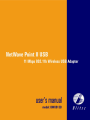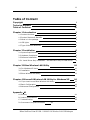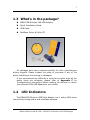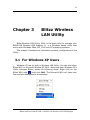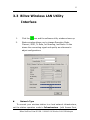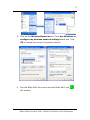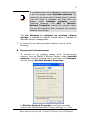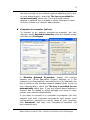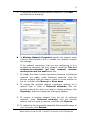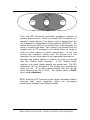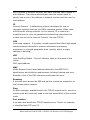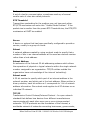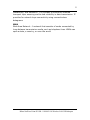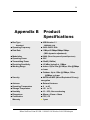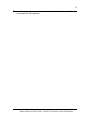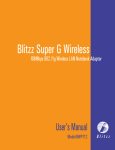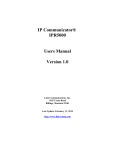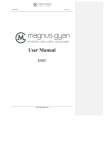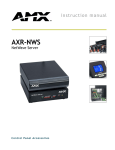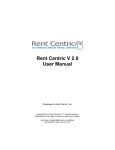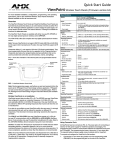Download Blitzz Technology BWU613B Product specifications
Transcript
1 i B5-MU-0007-20 Version:1.0, September. 2003 Copyright All rights reserved. No part of this document may be reproduced in any format or by any means without written permission from Blitzz Technology Inc. Changes are periodically made to the information in this document. They will be incorporated in subsequent editions. The supplier may make improvements and/or changes in the product described in this document at any time. Blitzz NetWave Point II USB – 11M 802.11b Wireless LAN USB Adaptor ii Technical Support Your NetWave Wireless LAN Adaptor is updated with the latest technology to ensure the device is working properly. To keep updated with technologies, please visit http://www.iBlitzz.com for more information. If you have difficulty resolving problems of installation or have further technical questions, you can also go http://www.iBlitzz.com to look for the latest FAQ or contact with us by following ways: Web Site: www.iBlitzz.com Tech Support: [email protected] Toll Free: 1-888-iBlitzz (1-888-425-4899) Sales: [email protected] Blitzz NetWave Point II USB – 11M 802.11b Wireless LAN USB Adaptor iii Table of Content Copyright Technical Support Table of Contents i ii iii Chapter 1 Introduction 1 1.1 Product Overview 1 1.2 Product Features & Benefits 2 1.3 What is in the package 3 1.4 LED lights 4 1.5 Type of Wireless Networks 5 Chapter 2 Installation 6 2.1 System Requirements 6 2.2 Hardware Installation 8 2.3 Software Installation 7 2.3.1 Install Driver Only Installation – an alternative way to install driver 9 Chapter 3 Blitzz Wireless LAN Utility 10 3.1 For Windows XP Users 10 3.2 Installation 11 3.3 Blitzz Wireless LAN Utility 13 Chapter 4 Microsoft Wireless LAN Utility for Windows XP 16 4.1 If you want to use Blitzz Wireless LAN Utility 16 4.2 Basic Configuration 19 4.2 Advanced Configuration 25 Appendix A1 A. Glossary A1 B. Product Specifications A6 C. Troubleshooting A8 D. Government Compliance Notices A9 Blitzz NetWave Point II USB – 11M 802.11b Wireless LAN USB Adaptor 1 Chapter 1 Introduction 1.1. Product Overview The BWU613B 11Mbps IEEE 802.11b Wireless LAN USB Adapter is a standard USB interface adapter integrated with wireless LAN technology. It provides you the easiest, fastest way to access your wireless and wired network. Its 11Mbps data rate gives equivalent Ethernet speed to access corporate network or the Internet in a wireless environment. The BWU613B WLAN USB Adaptor is fully compliant with IEEE802.11b communication standard and interoperable with any WLAN components which using the same IEEE802.11b and 802.11g technology. When installed, BWU613B Wireless LAN USB Adapter is able to communicate with any 802.11 and 802.11b compliant products. It makes your further device purchase easier when expanding your network. The Blitzz BWU613B WLAN USB Adaptor also provides powerful features such as the Windows-based configuration utility, WEP security and more. Maximize network efficiency while minimizing your network investment and maintenance costs. Blitzz NetWave Point II USB – 11M 802.11b Wireless LAN USB Adaptor 2 1.2. Features and Benefits The Blitzz BWU613B Wireless USB Adaptor provides the following features: Features 11Mbps data rate by incorporating Direct Sequence Spread Spectrum technology. Fully IEEE 802.11b compatible. Allow inter-operation among multiple vendors. Operates in the fast and reliable 2.4Ghz ISM band, without the need for an FCC license. Rate adaptive on 1, 2, 5.5 and 11 Mbps. Working range up to 800 ft. in open environment. Supports point-to-point and point-to-multipoint access. Seamless roaming within the 802.11 & 802.11b wireless LAN infrastructure. Provides user authentication to enforce tight security. Direct Sequence Spread Spectrum (DSSS) technology provides robust, interference-resistant and secure wireless connection. Supports Wired Equivalent Privacy (WEP). Supports Plug and Play. Easy installation. Wireless connection without the cost of cabling. Greater flexibility to locate or move networked PCs. Easy to install and friendly to user, just plug and play! Provides Window-based Diagnostic, Statistics Tools and Traffic Monitoring. Blitzz NetWave Point II USB – 11M 802.11b Wireless LAN USB Adaptor 3 1.3 What's in the package? BWU613B Wireless LAN USB Adaptor Quick Installation Guide USB Cable NetWave Driver & Utility CD All packages have been checked carefully for their completeness before shipped. Please contact the place of purchase if any of the above listed items are missing or damaged. If you encountered any difficulty in using this product while all the above items are complete, please refer to Appendix C for Troubleshooting information before making the decision to return your Wireless LAN USB Adaptor to your dealer. 1.4 LED Indicators The BWU613B Wireless USB Stick Adaptor has 1 status LEDs show the wireless linking status and a foldable antenna. Blitzz NetWave Point II USB – 11M 802.11b Wireless LAN USB Adaptor 4 Function LED 1.5 Behavior Dark Green Blinking Definition Power Off Wireless connection established Not connected. Types of wireless LAN networks There are two types of wireless network for this WLAN card, the “Ad-Hoc mode” and the “Infrastructure mode”. Ad-Hoc mode: Connecting to other computer with WLAN card. This mode does not need AP to connect to each other. Infrastructure mode: All wireless adapters are connected Via “Access Point” (AP) to connect to the Internet. This mode further gives wireless access to Internet or data sharing under a previously wired environment. Comparing to Ad-Hoc mode, Infrastructure mode has the following advantages: • Longer distance: Through AP, the wireless access distance is longer. • Roaming: The wireless devices can move within the AP support area. Integration of wired and wireless environment. • Blitzz NetWave Point II USB – 11M 802.11b Wireless LAN USB Adaptor 5 Blitzz NetWave Point II USB – 11M 802.11b Wireless LAN USB Adaptor 6 Chapter 2 Installation Do not plug-in your BWU613B Wireless USB Adapter yet. Although, you can install the driver through traditional plug-and-play. We recommend you install driver and Wireless LAN Utility by following steps before hardware installation. Attention 2.1 If you want to install the BWU613B driver only without Wireless LAN Utility, please go section 2.5 Driver Installation directly for installation. System Requirements In order to use the BWU613B Wireless USB Adaptor, your computer must be equipped with the following: 1. An available USB 1.1 socket. 2. Windows 98se/ME/2000/XP (with a Windows installation CDROM, diskettes for use during installation) 3. Minimum 500 Kbytes free disk space for installing driver and utility program. Blitzz NetWave Point II USB – 11M 802.11b Wireless LAN USB Adaptor 7 2.2 Hardware installation Depends on the the location of the USB port on your system, you can choose directly plug the wireless USB adapter into the USB port on your system or use the included USB cable to connect the system at one end and connect the USB wireless adapter at the other. Follow the steps below to install the BWU613B Wireless USB Adaptor. 1. Find an available USB socket in your computer. 2. Plug one flat end (USB type A) of USB cable into any USB jack on your computer. Plug the other end, square end (type B) of USB cable into USB socket on BWU613B Wireless LAN USB Adaptor. 3. Please place the BWU613B in a good position to have the best wireless connection. 2.3 Software installation Note: The screens showed below are from Windows 2000. For other Windows system, the steps are the same, but the screens shown will be a little different. 2.3.1 Install Driver 1. The Windows will show a message that it has detected an USB device after you plug the USB adapter into your system. Please choose the default selection (with “Recommended”) and click “Next”. Blitzz NetWave Point II USB – 11M 802.11b Wireless LAN USB Adaptor 8 3. Choose “CD ROM”, and insert the “BWU613B Manual & Driver”, then click “Next”. 2. Your PC will recognize the “USB Wireless LAN Card”, and click “Next” to install driver. Blitzz NetWave Point II USB – 11M 802.11b Wireless LAN USB Adaptor 9 3. At the last screen “Finish” to leave this dialogue window. 4. After installation, please check whether the installation is success. 5. Verification: To verify that you have install the driver correctly, press Start Button Setting Control Panel Double click “System” click “Hardware” Device manager Network Adapters. If the install is success, it should include “USB Wireless Lan CARD” item. Blitzz NetWave Point II USB – 11M 802.11b Wireless LAN USB Adaptor 10 Chapter 3 Blitzz Wireless LAN Utility Blitzz Wireless LAN Utility, WLU, is the best utility to manage your BWU613B Wireless USB Adapter. It is a Windows based utility that works with Windows 98se, ME, 2000 and XP operating systems. This chapter illustrates the installation process, configuration of the Utility. 3.1 For Windows XP Users Windows XP has its built-in Wireless LAN Utility. You can use either Blitzz WLU or Microsoft Window XP WLU. Switching from Windows XP’s Utility between Blitzz’, please do following steps. Right click on the Blitzz WLU icon ( ) and click Exit. The Microsoft WLU will take over the wireless management immediately. Blitzz NetWave Point II USB – 11M 802.11b Wireless LAN USB Adaptor 11 3.2 Installation 1. Insert the “Manual & Driver CD-ROM” into the CD-ROM driver of your PC, and you’ll see the software installation window as shown below. 2. Click “Setup Driver & Utility”, and choose the “default” item through the installation process. 3. After successful installation, you’ll see the new icon appear in the Icon Tray. 4. The software will automatically search for available APs for connecting to the Internet. Blitzz NetWave Point II USB – 11M 802.11b Wireless LAN USB Adaptor 12 5. If the utility is not properly installed, the Icon appeared is in red background. Blitzz NetWave Point II USB – 11M 802.11b Wireless LAN USB Adaptor 13 3.3 Blitzz Wireless LAN Utility Interface 1. Click the icon and the software utility window shows up. 2. Status window allows you to change Operation Mode, Channel, SSID, Tx Rate, Int Roaming, and Radio. It also shows the connecting signal and quality as reference to adjust configurations. Network Type To connect your wireless station to a local network infrastructure, set the station operation mode to Infrastructure (with Access Point, Blitzz NetWave Point II USB – 11M 802.11b Wireless LAN USB Adaptor 14 default setting). In case you do not wish to connect to a network infrastructure, but prefer to setup a small wireless workgroup, you can choose 802.11 Ad-Hoc (without Access Point). In Ad-Hoc network, all wireless stations have to setup with the same radio channel and SSID. NOTE: 1.The BWU613B Wireless LAN USB Adaptor works with any IEEE802.11 and 802.11b compliant Access Points. 2. Ad-Hoc selection is only for peer-to-peer communication in between many BWU613. Channel To connect your wireless station to Ad-Hoc mode, you need to set the channel for the wireless stations. When the Ad-Hoc mode is selected, be sure to set your wireless stations with the same channel. ESSID however can be ignored. Transmit Rate The BWU613B Wireless LAN USB Adaptor provides various data rate options for you to select. Data rates options include Auto, Fixed 1Mb/s, Fixed 2Mb/s, Auto Select 1M or 2M, Fixed 5.5Mb/s, and Fixed 11Mb/s. In most networking scenarios, you will see that the factory-set default Fully Auto will proved to be the most efficient selection. This setting allows your BWU613B to operate at the maximum data rate. When the communications quality drops below a certain level, the BWU613B will automatically switch to a lower data rate. Transmitting data in lower data speeds are usually more reliable. However, when the communications quality improves again, the BWU613B will gradually increase the data rate, until it has reached the highest available transmit rate. ESS ID The ESS ID (Extended Service Set) is a group ID. All wireless APs and network adaptors must have the same ESS ID to identify each other as a group member. The default ANY (case sensitive) means when the Wireless USB Adapter starts to work, it will associate with the Access Point that gives the fastest response. You can also enter a specific ESSID of a network group you want to join. It is recommended you specify an ESSID. This will prevent your computer from unintentionally connecting to a different wireless network. BSS ID The BSS ID (Basic Service Set) is a unique ID of an Access Point. We use the AP’s MAC address as the BSS ID here. Blitzz NetWave Point II USB – 11M 802.11b Wireless LAN USB Adaptor 16 Chapter 4 Microsoft Wireless LAN Utility for Windows XP Windows XP has already included its wireless LAN utility for the best wireless network performance. Please use the utility came with Windows XP with following instructions. 4.1 If you want to use Blitzz Wireless LAN Utility If you want to use Blitzz Wireless LAN Utility in Windows XP, you need to install the utility. Then follow the steps. To learn how to use Blitzz Wireless LAN Utility, please see Chapter 3 Blitzz Wireless LAN Utility. 1. Open Network Connections. Right-click Wireless Network Connection, and then click Properties. Blitzz NetWave Point II USB – 11M 802.11b Wireless LAN USB Adaptor 17 4. Click on the Wireless Networks tab. Clear Use Windows to configure my wireless network settings check box. Click OK to release the control of wireless network. 5. Run the Blitzz WLU from menu and the Blitzz WLU icon ( will showup. Blitzz NetWave Point II USB – 11M 802.11b Wireless LAN USB Adaptor ) 18 Blitzz NetWave Point II USB – 11M 802.11b Wireless LAN USB Adaptor 19 4.2 Basic Configuration To set up automatic wireless network configuration 1. Open Network Connections. 2. Right-click Wireless Network Connection, and then click Properties. Blitzz NetWave Point II USB – 11M 802.11b Wireless LAN USB Adaptor 20 3. Click on the Wireless Networks tab. 4. Click on the Wireless Networks tab. Blitzz NetWave Point II USB – 11M 802.11b Wireless LAN USB Adaptor 21 Note If a network does not broadcast its network name, it will not appear under Available networks. To connect to an access point (infrastructure) network that you know is available but that does not appear under Available networks, under Preferred networks, click Add. In Wireless Network Properties, specify the network name (Service Set Identifier) and, if needed, the wireless network key settings. The Use Windows to configure my wireless network settings is checked by default. Please keep it checked for Wireless network management. 5. To connect to an existing wireless network, do one of the following: Access point (infrastructure) To connect to an existing access point (infrastructure) network, such as BWA611 Wireless Router, under Available networks, click the network name, and then click Configure. You will see the Wireless Network Properties. In Wireless Network Properties, specify the wireless network key (Wired Equivalent Privacy) settings, or, if the Blitzz NetWave Point II USB – 11M 802.11b Wireless LAN USB Adaptor 22 network key is automatically provided for you (for example, the key is stored on the wireless network adapter given to you by your administrator), select the The key is provided for me automatically check box. If you are unsure about whether a network key is needed or which settings you need to enter, contact your network administrator. Computer-to-computer (ad hoc) To connect to an existing computer-to-computer (ad hoc) network, under Available networks, click the network name, and then click Configure. In Wireless Network Properties, specify the wireless network key (Wired Equivalent Privacy) settings, or, if the network key is automatically provided for you (for example, the key is stored on the wireless network adapter given to you by your administrator), select the The key is provided for me automatically check box. If you are unsure about whether a network key is needed or which settings you need to enter, contact your network administrator. If you want to connect to a computer-to-computer (ad hoc) network and both computer-to-computer and access point (infrastructure) networks are within range of your computer, click Advanced, and then click Computer-to-computer (ad hoc) networks only. Blitzz NetWave Point II USB – 11M 802.11b Wireless LAN USB Adaptor 23 6. To configure a new wireless network connection, click Add, and then do the following: In Wireless Network Properties, specify the network name (Service Set Identifier) and, if needed, the wireless network key settings. If the network connection that you are configuring is to a computer-to-computer (ad hoc) network, select the This is a computer-to-computer (ad hoc) network; wireless access points are not used check box. 7. To change the order in which connection attempts to preferred networks are made, under Preferred networks, click the wireless network that you want to move to a new position on the list, and then click Move up or Move down. 8. To change the wireless network connection settings for a network that is listed in Preferred networks, click the wireless network for which you want to change settings, click Properties, and then change the settings as needed. 9. To remove a wireless network from the list of preferred networks, under Preferred networks, click the wireless network that you want to remove, and then click Remove. 10. To update the list of available networks that are within range of your computer, click Refresh. Blitzz NetWave Point II USB – 11M 802.11b Wireless LAN USB Adaptor 24 11. To automatically connect to available networks that do not appear in the Preferred networks list, click Advanced, and then select the Automatically connect to non-preferred networks check box. When you enable automatic wireless network configuration, you can connect to an existing wireless network, change wireless network connection settings, configure a new wireless network connection, and specify preferred wireless networks. You will be notified when new wireless networks are available. After you select a wireless network, your wireless network adapter will be automatically configured to match the settings of that network, and a network connection attempt will be made. Note To configure settings on the Wireless Networks tab, you must be logged on as an administrator. For more information, see Microsoft Windows XP user’s manual. The BWU603 Wireless LAN USB Adaptor is a ready-to-use device. Its default configuration is set for the typical Infrastructure Wireless LAN. Simply install the USB Adaptor onto your computer and it is ready to use. In other situations, however, you may change to adjust configuration settings depending on how you would like to manage your wireless network. The WLU utility can let you make configuration changes and perform user-level diagnostics with your BWU603 Wireless LAN USB Adaptor. When you minimize the window, a system tray icon will be loaded in the toolbar. Clicking on the icon will open the configuration window again. Blitzz NetWave Point II USB – 11M 802.11b Wireless LAN USB Adaptor 25 4.3 Advanced Configuration If you are an advanced user, you can configure the BWU613 Wireless USB Adapter directly. Open Network Connections. Right-click Wireless Network Connection, and then click Properties. Select the Wireless USB Adapter in Connect using and click Configure. 802.11 Power Save: Enable the function to allow the Adapter to go to sleep mode, during which data communication could be interrupted. (Disabled or Enabled) Fragmentation Threshold Fragmentation mechanism is used for improving the efficiency when high traffic flows along in the wireless network. If you often transmit large files in wireless network with BWU613 Wireless LAN USB Adaptor, you can enable the Fragmentation Threshold and it will split the packet. The value can be set from 64 to 1500. The default value is 2432, which means disabled. Preamble Type A preamble is a signal used in wireless environment to synchronize the transmitting timing including synchronization and start frame delimiter. (Note: Checking the setting of AP prior to changing the Preamble type is recommended.) Blitzz NetWave Point II USB – 11M 802.11b Wireless LAN USB Adaptor 26 Long If in a "noisy" network environment, the Preamble Type should be set to Long. Short The Short preamble is intended for applications where minimum overhead and maximum performance is desired. If in a "noisy" network environment, the performance would be decreased. Auto Select Auto for the USB adapter to select the Preamble type automatically depending on the Access Point Preamble type. Rate (Mbps) The BWU613 Wireless LAN USB Adaptor provides various data rate options for you to select. Data rates options include Auto, Fixed 1Mb/s, 2Mb/s, Fixed 5.5Mb/s, and Fixed 11Mb/s. In most networking scenarios, you will see that the factory-set default Auto will prove the most efficient. This setting will allow your BWU613 to operate at the maximum data rate. When the communications quality drops below a certain level, the BWU613 will automatically switch to a lower data rate. Transmitting data in lower data speeds are usually more reliable. However, when the communications quality improves again, the BWU613 will gradually increase the data rate again, until it has reached the highest available transmit rate. RTS Threshold RTS Threshold is a mechanism implemented to prevent the “Hidden Node” problem. “Hidden Node” is a situation in which two stations are within range of the same Access Point, but are not within range of each other. The following figure illustrates an example of the “Hidden Node” problem. Both stations (STA) are within range of the Access Point, however, they cannot hear each other. Therefore, they are hidden nodes for each other. When a station starts data transmission with the Access Point, it might not notice that the other station is already using the wireless medium. When these two stations send data at the same time, they might collide when arriving simultaneously at the Access Point. The collision will most certainly result in a loss of messages for both stations. Blitzz NetWave Point II USB – 11M 802.11b Wireless LAN USB Adaptor 27 STA AP STA Thus, the RTS Threshold mechanism provides a solution to prevent data collisions. When you enable RTS Threshold on a suspect “hidden station”, this station and its Access Point will use a Request to Send/Clear to Send protocol (RTS/CTS). The station will send an RTS to the Access Point, informing that it is going to transmit the data. Upon receipt, the Access Point will respond with a CTS message to all station within its range to notify all other stations to defer transmission. It will also confirm the requestor station that the Access Point has reserved it for the time-frame of the requested transmission. Normally the default setting is used if you aren’t concerned with the “Hidden Node” problem. If the “Hidden Node” problem is an issue, please specify the packet size. The RTS mechanism will be activated if the packet size exceeds the value you set. It is highly recommended that you set the value ranging from 64 to 1500. The default value is 2432, which means disabled. NOTE: Enabling RTS Threshold might cause redundant network overhead that could negatively affect the throughput performance instead of providing a remedy Blitzz NetWave Point II USB – 11M 802.11b Wireless LAN USB Adaptor 28 Appendix A Glossary 10Base-T IEEE 802.3 standard for the use of Ethernet LAN technology over unshielded twisted pair wiring, running at 10Mbps. Access Point An inter-networking device that seamlessly connects wired and wireless networks. Ad-Hoc An Ad-Hoc wireless LAN is a group of computers each with wireless adapters, connected as an independent wireless LAN. This type of network is not center controlled, so the traffic will be significantly slow down when the number of station is growing. Blitzz NetWave Point II USB – 11M 802.11b Wireless LAN USB Adaptor 29 Backbone The core infrastructure of a network. A portion of the network that transports information from one central location to another central location where it is off-loaded onto a local system. Base Station In mobile telecommunications, a base station is the central radio transmitter/receiver that maintains communications with the mobile radio telephone sets within range. In cellular and personal communications applications, each cell or micro cell has its own base station; each base station in turn is interconnected with other cells' base. BSS Stands for "Basic Service Set," an Wireless Micro Access Point and all the wireless clients that associated with it. Client An intelligent workstation that makes requests to other computers known as servers. PC computers on a LAN can be clients. dBm dBm is deciBels referenced to a value of 1 miliWatt of power. Power over or under 1mW would be plus or minus dBm respectively. If you have a transmitter that produces 1 watt of power that would be 1000 times more than 1 mW so that converts to 30 dBm. DHCP Dynamic Host Configuration Protocol - Service that provides network information (such as IP addresses, masks, domain names) to PCs and other clients automatically. DNS Domain Name Service - Transmission Control Protocol/Internet Protocol (TCP/IP) service which translates a name that a person can remember into an IP address that a computer can use. ESS Blitzz NetWave Point II USB – 11M 802.11b Wireless LAN USB Adaptor 30 Stands for "Extended Service Set." More than one BSS can be configured as an Extended Service Set. Mobile users can roam between BSS in an ESS. Ethernet A popular local area data communications network protocol, originally developed by Xerox Corp., which accepts transmission from computers and terminals. Ethernet operates on 10 Mbps base band transmission over shielded coaxial cable or over shielded twisted pair telephone wire. Ethernet address Sometimes referred to as a hardware address. A 48-bits long number assigned to every Ethernet hardware device. Ethernet addresses are usually expressed as 12-character hexadecimal numbers, where each hexadecimal character (0 through F) represents four binary bits. Do not confuse the Ethernet address of a device with its network address. Firmware System software stored in a device's memory that controls the device. Infrastructure An integrated wireless and wired LAN is called an Infrastructure configuration. Use the network topology map listed under “Ad-Hoc”. Internet A set of networks connected together by routers. This is a general term, not to be confused with the large, multi-organizational collection of IP networks known as the Internet. An internet is sometimes also known as an internetwork. Internet address, IP address Any computing device that uses the Internet Protocol (IP) must be assigned an internet or IP address. This is a 32-bit number assigned by the system administrator, usually written in the form of 4 decimal fields separated by periods, e.g., 192.9.200.1. Part of the internet address is the IP network number (IP network address), and part is the host address (IP host address). All machines on a given IP network Blitzz NetWave Point II USB – 11M 802.11b Wireless LAN USB Adaptor 31 use the same IP network number, and each machine has a unique IP host address. The system administrator sets the subnet mask to specify how much of the address is network number and how much is host address. IP Internet Protocol - A networking protocol developed for use on computer systems that use the UNIX operating system. Often used with Ethernet cabling systems. In this manual, IP is used as an umbrella term to cover all packets and networking operations that include the use of the Internet Protocol. See also TCP/IP. LAN Local area network - A privately owned network that offers high-speed communications channels to connect information processing equipment in a limited geographic area. (usually within a single campus or building). LED Light Emitting Diodes - Type of indicator lights on the panel of the router. MAC layer/address MAC Media Access Control layer/address defined by the IEEE 802.3 specification which defines media access including framing and error detection. Part of the OSI reference model data link layer. Roaming A wireless client around an ESS and get the continuous connection to the Infrastructure network. Ping An echo message, available within the TCP/IP protocol suite, sent to a remote node and returned; used to test the accessibility of the remote node. Port number A number that identifies a TCP/IP-based service. Telnet, for example, is identified with TCP port 23. Blitzz NetWave Point II USB – 11M 802.11b Wireless LAN USB Adaptor 32 Protocol A set of rules for communication, sometimes made up of several smaller sets of rules also called protocols. RTS Threshold Transmitters contending for the medium may not hear each other. RTS/CTS mechanism can solve this " Hidden Node Problem". If the packet size is smaller than the preset RTS Threshold size, the RTS/CTS mechanism will NOT be enabled. Server A device or system that has been specifically configured to provide a service, usually to a group of clients. Subnet A network address created by using a subnet mask to specify that a number of bits in an internet address will be used as a subnet number rather than a host address. Subnet Address An extension of the Internet 32-bit addressing scheme which allows the separation of physical or logical networks within the single network number. assigned to an organization. TCP/IP entities outside this organization have no knowledge of the internal 'subnetting'. Subnet mask A 32-bit number to specify which part of an internet address is the network number, and which part is the host address. When written in binary notation, each bit written as 1 corresponds to 1 bit of network address information. One subnet mask applies to all IP devices on an individual IP network. TCP/IP Transmission Control Protocol/Internet Protocol - An open network standard that defines how devices from different manufacturers communicate with each other over one or more interconnected networks. TCP/IP protocols are the foundation of the Internet, a worldwide network of networks connecting businesses, governments, Blitzz NetWave Point II USB – 11M 802.11b Wireless LAN USB Adaptor 33 researchers, and educators. TCP provides a connection-oriented transport layer ensuring end-to-end reliability in data transmission. IP provides for network layer connectivity using connectionless datagrams. WAN Wide Area Network - A network that consists of nodes connected by long-distance transmission media, such as telephone lines. WANs can span a state, a country, or even the world. Blitzz NetWave Point II USB – 11M 802.11b Wireless LAN USB Adaptor 34 Appendix B ■ Bus Type Standard ■ Operating Frequency ■ Data Rate Product Specifications ■ USB Version 1.1 IEEE 802.11b ■ 2.400-2.4835 GHz ■ 11Mbps/5.5Mbps/2Mbps/1Mbps (With dynamic adjustment) ■ Modulation ■ Operating Power ■ Transmitting Power ■ Receiving Sensitivity ■ Working Range ■ DSSS (Direct Sequence Spread Spectrum) ■ 5.0V ■ 32mW (15dBm) ■ -82 dBm (typical) at 11Mbps ■ Indoor: Up to 50m @11Mbps, 80m @5Mbps or lower ■ Outdoor: Up to 150m @11Mbps, 300m @5Mbps or lower ■ Security ■ 64/128-bit WEP (Wired Equivalent Privacy) encryption ■ Antenna ■ Operating Temperature ■ Storage Temperature ■ Humidity ■ Dimensions ■ Certification ■ Warranty ■ External Antenna ■ 0 to 45 ■ -20 to 70 ■ 10 – 95%, Non-condensing ■ 89mm x 31mm x 14mm ■ FCC, CE ■ 1 year Blitzz NetWave Point II USB – 11M 802.11b Wireless LAN USB Adaptor 35 Appendix C Troubleshooting This chapter is intended to help you troubleshoot problems you may encounter while setting up and using the BWU613B Wireless LAN USB Adaptor. It also describes some common hardware and software problems and gives some suggestions to troubleshoot them. Basic Diagnostics BWU613B Wireless USB Adaptor cannot work properly Installation: Insert the BWU613B into Notebook’s slot again. The Power LED should be on if the adapter is properly inserted. Check if the I/O and IRQ for BWU613B Wireless USB Adaptor has conflict problem with other devices. Make sure your BWU613B driver is properly installed on your computer. See driver confirmation in software installation sectors. Check the Settings for the Access Point. Make sure the Access Point is powered on and working properly. Use the Ping command to ping any other host. If the host does not respond, your Access Point might not be connected to the network. Re-configure and reset the Access Point. Blitzz NetWave Point II USB – 11M 802.11b Wireless LAN USB Adaptor 36 Use management tools to check whether Access Point is connected to the network. Blitzz NetWave Point II USB – 11M 802.11b Wireless LAN USB Adaptor 1 Appendix D Government Compliance Notices 1.1. FCC compliance This equipment complies with Part 15 of the FCC Rules. On this equipment is a label that contains, among other information, the FCC registration number and Ringer Equivalence Number (REN) for this equipment. You must, upon request, provide this information to your telephone company. This equipment has been tested and found to comply with the limits for a Class A digital devices, pursuant to Part 15 of the FCC Rules. These limits are designed to provide reasonable protection against harmful interference when the equipment is operated in a commercial environment. This equipment generates, uses, and can radiate radio frequency energy and, if not installed and used in accordance with the instruction manual, may cause harmful interference to radio communication. Operation of this equipment in residential area is likely to cause harmful interference in which case the user will be required to correct the interference at this own expense. The user should not modify or change this equipment without written approval from company name. Modification could void authority to use this equipment. Blitzz NetWave Point II USB – 11M 802.11b Wireless LAN USB Adaptor 2 For the safety reason, people should not work in a situation which RF Exposure limits be exceeded. To prevent the situation happening, people who work with the antenna should be aware of the following rules: 1. Install the antenna in a location where a distance of 20 cm from the antenna may be maintained. 2. While installing the antenna in the location, please do not turn on the power of wireless card. 3. While the device is working, please do not contact the antenna. Blitzz NetWave Point II USB – 11M 802.11b Wireless LAN USB Adaptor