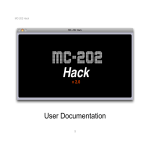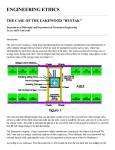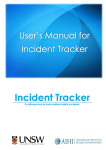Download Documentation - Defective Records
Transcript
MC-4 Hack Cover Page MC-4 Hack User Documentation 1 MC-4 Hack Table of Contents Cover Page .................................................................................................................................... 1 Table of Contents........................................................................................................................... 2 Overview........................................................................................................................................ 4 History............................................................................................................................................5 System Requirements.....................................................................................................................6 Installation......................................................................................................................................7 Uninstallation............................................................................................................................... 10 Authorization & Initial Startup.................................................................................................... 11 Preferences................................................................................................................................... 13 Audio Settings......................................................................................................................... 14 Sequence Settings....................................................................................................................14 Usage............................................................................................................................................16 MIDI file import......................................................................................................................17 MIDI Channel Mapping..................................................................................................... 18 Pad to Bar (Sequence Length)............................................................................................ 19 MPX....................................................................................................................................20 Timebase.............................................................................................................................21 Sequence Editing.....................................................................................................................22 Note Values......................................................................................................................... 23 Adding or Deleting Notes...................................................................................................24 Transposing Notes.............................................................................................................. 25 Copying Notes Between Channels..................................................................................... 26 Sequence Previewing.............................................................................................................. 27 2 MC-4 Hack Making the MC-4 Sequence....................................................................................................28 Name...................................................................................................................................28 Tempo................................................................................................................................. 29 Leader................................................................................................................................. 29 Save / Send to MC-4...........................................................................................................30 Documentation & Help................................................................................................................ 32 About Menu................................................................................................................................. 33 Demo Limitations........................................................................................................................ 34 Acknowledgments and Thanks.................................................................................................... 35 Contact & Support....................................................................................................................... 36 Copyright..................................................................................................................................... 36 Version History............................................................................................................................ 36 3 MC-4 Hack Overview MC-4 Hack is a software application that allows you to program the Roland MC-4 sequencer in an entirely new way, and keeps you from having to learn the complexities of the “calculator style” keypad data entry that the MC-4 has required up until now. It takes a MIDI file and converts it into a WAV audio file that is played into the cassette input port of the MC-4, to program one or more of its four sequencer channels. You can also edit the sequences (or enter them completely from scratch) within MC-4 Hack, and preview them using the built in General MIDI instruments on your computer, before converting them into MC-4 format. MC-4 Hack is available for both Macintosh and Windows systems. 4 MC-4 Hack History In 1997, I released the first version of MC-202 Hack, a program which allowed users to convert MIDI sequences into WAV audio files that could be used to program the Roland MC-202's sequencer. Since that time, and through multiple improvements to MC-202 Hack, I've gotten innumerable requests to do the same thing for the Roland MC-4 sequencer – to create an “MC-4 Hack.” Those requests make perfectly logical sense, as the sequencers in the two devices are very similar, and they are from roughly the same time period in Roland's history. That said, creating MC-4 Hack proved difficult on multiple levels, despite the similarities. For one, I don't (and never have) owned or even touched an MC-4. So reverse engineering the tape save format, and testing of the software was only possible because of a group of extremely helpful and dedicated beta testers, to whom I'm extremely grateful (see Acknowledgements section for their names). Second, the tape save formats between the two machines were quite different, despite the sequencer's similarities. So a lot of work went into “cracking the code” of the MC-4... So all that said - I'm happy to finally deliver on all those requests – I hope you enjoy the result! 5 MC-4 Hack System Requirements Macintosh • OS X ◦ 10.4.9 or greater (PowerPC and Intel) ◦ 10.5.x (PowerPC and Intel) ◦ 10.6.x (Intel) ◦ 10.7.x (Intel) • Java Runtime Environment (JRE) 1.4 or greater (present by default on OS X 10.4 - 10.6, must be installed on OS X 10.7.x, will be automatically prompted to install if not present) Windows Windows ◦ XP Service Pack 2 or greater ◦ Vista ◦ 7 • Java Runtime Environment (JRE) 1.4 or greater (if not present will be notified by installer, with option to download and install it) • 6 MC-4 Hack Installation Macintosh The Macintosh version is supplied as a Macintosh disk image file (.dmg). Just double click the downloaded file, and you will see a new window appear on your desktop. Drag the MC-4 Hack application icon to the Applications window icon that you see – this will install the MC-4 Hack application on your computer: After the file has copied, you can unmount the disk image, and delete the .dmg file (or keep it somewhere safe if you'd like, for future installations). 7 MC-4 Hack Note that if you are installing on Mac OS X 10.7.x (Lion), a Java Runtime is not present by default as with previous versions of the Mac operating system. If you have not already installed Java previously, upon first starting MC-4 Hack, you will be prompted with the following dialog: Press Install, let the Java installation complete, and then try MC-4 Hack again. Windows The Windows version is supplied as a compressed .zip file. Unzip the file, and you will be left with a file called MC-4 Hack Installer.exe (or MC-4 Hack Demo Installer.exe if installing the demo version). Double click this file to run the installer, and follow its instructions: 8 MC-4 Hack If you do not have a Java Runtime Environment greater than or equal to version 1.4 on your computer, you will be notified, and prompted to install it (a browser window will open to allow you to download it). The MC-4 Hack installer will abort the install in this case. After you have successfully installed the Java Runtime Environment, please re-run the MC-4 Hack installer to correctly install MC-4 Hack. After installation, you will find a shortcut available to launch the MC-4 Hack application in the Windows Start menu, in addition to uninstallation and documentation shortcuts. You can keep the MC-4 Hack Installer.exe file somewhere safe if you'd like, for future installations. 9 MC-4 Hack Uninstallation Macintosh – Just drag the MC-4 Hack application out of the Applications folder to the Trash. Windows – Use either the Windows Add/Remove Programs control panel to remove the application, or use the Uninstall shortcut in the Windows Start menu. 10 MC-4 Hack Authorization & Initial Startup If you’re trying the demo version of MC-4 Hack, you can start to use it immediately after installing it. If you are installing the full version of MC-4 Hack, you’ll need to authorize it before being able to use it. Start the application, and you'll find yourself at the About & Authorization screen: 11 MC-4 Hack Enter your Username and Password, and then click the Authorize button. Be careful, cApiTaliZation MaTteRs! If successful, the Status field will change to “Registered”, and you will see a “Start MC-4 Hack!” button, which when clicked will allow you to begin to use the software. If not successful, you will be left at the Authorization screen to try again. To verify your authorization status, or to remind yourself of your Username and Password, you can select the About MC-4 Hack menu item to be brought back to the About and Authorization screen at any time. After authorization, on first run of the program, the Preferences window will automatically display – see next section. 12 MC-4 Hack Preferences MC-4 Hack has user preferences that are selected in the Preferences window. This window will show automatically on the first run of the program. Subsequently, you can modify the preferences by selecting the Setup/Preferences... menu item. After selections are made, just close the window and the preferences will be saved. There are two categories of preferences, Audio Settings and Sequence Settings. 13 MC-4 Hack Audio Settings This section allows you to turn audio processing on and off, select the audio driver used, configure the audio output device, and adjust settings that device. Some of the configuration options will depend on which driver and devices are selected, as well as whether you are working on a Macintosh or a Windows machine. Audio processing must be On to be able to send audio directly to the MC-4, Sequence Settings This section specifies various default values used for sequence editing, importing and previewing. • Default New Note Number – when manually adding a new note to an MC-4 sequence, this is the default note number. (Range 0 – 125) • Default New Note Gate Length – when manually adding a new note to an MC-4 sequence, this is the default gate length. (Range 0 – Step Length) • Default New Note Step Length – when manually adding a new note to an MC-4 sequence, this is the default step length. (Range 1 – 240) • Default New Note Velocity – when manually adding a new note to an MC-4 sequence, this is the default velocity. (Range 1 – 125) • Default Timebase - default timebase when starting the application. (Range variable – see Usage/Timebase section) • Default Tempo - default tempo when starting the application. (Range variable – see Usage/Tempo section) 14 MC-4 Hack • • Default Leader - this is the length of the leader tone that will be used before the data portion of the MC-4 Hack audio file begins. (Range 1- 20 seconds). Program – this is the General MIDI instrument that will be used to audition your sequence within MC-4 Hack. 15 MC-4 Hack Usage MC-4 Hack works by converting sequence information displayed in its 4 channel sections into audio that can be played into the MC-4's cassette input port to program its sequencer. Note information can either be manually added to each of these 4 channels, or can be imported into them from an existing MIDI file. Each of these methods are outlined in the sections below. In addition, they can be combined, meaning that one can import a MIDI file sequence, and then edit it using the manual methods. 16 MC-4 Hack MIDI file import To import a MIDI file, use the MIDI file import panel in the upper left of the application window: MIDI file import works with either type 0 or type 1 MIDI files. To import a MIDI file, specify your desired settings (described below), and then drag and drop the MIDI file onto the panel. Once the file is successfully interpreted by MC-4 Hack, the sequences will automatically be displayed within the desired MC-4 channel sections to the right. 17 MC-4 Hack Because of note range constraints on the MC-4, note values lower than C2 (note number 36) in the MIDI file will be mapped to C2 (note number 0) on the MC-4. MIDI Channel Mapping The MC-4 allows you to use up to four sequences, numbered 1 to 4. Using MC-4 Hack, you can map notes from different MIDI channels within your MIDI file, to different MC-4 channels. The following drop down menus allow you to select which MIDI channels from the input MIDI file will be mapped to channels 1, 2, 3 or 4 within MC-4 Hack: In this example, MIDI channel 1 is mapped to MC-4 channel 1, MIDI channel 2 to MC-4 channel 2, and MIDI channel 7 to MC-4 channel 3. MC-4 channel 4 has no data mapped to it from the MIDI file. The range of accepted MIDI channels is 1-16. You cannot map the same MIDI channel to more than one MC-4 channel (though if you desire the same sequence data on multiple channels, you can copy it from channel to channel later). If you do select the same MIDI channel for more 18 MC-4 Hack than one MC-4 channel, it will be mapped to the lowest MC-4 channel selected. If there is no data on the MIDI channel selected within the MIDI file, no data will be written to the MC-4 channel. If you specify “None” for the MIDI channel desired for any of the MC-4 channels, MC-4 Hack will not overwrite any information that may already be loaded into that channel within the application. Pad to Bar (Sequence Length) MIDI files do not include information about the absolute length of the original sequence in terms of bars; they only include the information on the length and position of notes in the sequence. This means that a MIDI sequence will end at the exact time that the last note in the sequence has completed playing. Let's take for example the following sequence, created in Ableton Live: The MIDI file exported from this sequence will only contain information about the notes 19 MC-4 Hack included, and nothing about the overall length of the sequence that was originally intended (i.e. that it was a full bar long). The silence after the last note to “complete” the bar is not included in the MIDI file. The Pad To Bar parameter will insert silence after the last note to “complete” the bar; in most cases, this will give what was originally desired, and makes importing of MIDI loops into the MC-4 much easier. Using the example above, compare the resulting sequences within MC-4 Hack when the Ableton Live MIDI file was imported; the sequence on the left was imported with the Pad To Bar parameter off (unchecked), whereas the one on the right was imported with the Pad To Bar parameter on (checked). Note the Step length of the 4 th note: Pad To Bar parameter OFF Pad To Bar parameter ON MPX MPX can be thought of as an extra gate for each note, which could be used as an on/off switch for various synth functions. It has no independent gate time, and rather just follows the step time for each note. The MPX option within the MIDI import panel specifies whether MPX should default to Off (value of 0) or On (value of 1) for all notes upon importing of the MIDI file. Subsequent individual note editing of the MPX values can be done manually in the MC-4 20 MC-4 Hack channel sections if desired. Timebase This sets the timebase resolution of the MC-4 sequence that will be transmitted to the MC-4. The timebase represents the number of ticks per beat on the MC-4. The MC-4 step and gate durations for the notes from the MIDI file depend on the timebase chosen. You should choose your desired timebase before importing your MIDI file; changing the timebase after the import will result in an inaccurate conversion from MIDI sequence to MC-4 sequence. Some important notes about choosing your timebase. A higher value for the timebase will result in “tighter” timing on the MC-4, but at very high values, you may be limited in your tempo range for the sequence; this is because the MC-4 has the following constraint: (Timebase x Tempo) must be in the range of 92 – 20,000. This means that if using the maximum allowable timebase value of 240, then the maximum allowable tempo for your song will be 83 (20,000/240 = 83.3). Also note that MIDI files can have different resolutions as well (referred to in MIDI parlance as the “ticks per quarter note” value). For most MIDI files, this value is 96 ticks per quarter note. This means however that if you choose a lower MC-4 timebase of 48 for example, that MC-4 Hack will have to scale the MIDI notes to a lower timing resolution, and may result in inaccurate note timing. Ideally, the MC-4 timebase and MIDI ticks per quarter value should be the same, as there will then be no note duration scaling required. 21 MC-4 Hack Sequence Editing Once you have imported a MIDI file and if you wish to edit the sequence(s), or if you just want to create sequences from scratch, you can use the manual sequence editing functionality. The sequence editing section is composed of 4 identical tabular areas (only 1 if using the demo), each representing one of the four MC-4 channels: 22 MC-4 Hack Note Values Each channel section represents notes in the sequence by a row in the table. Each row has parameters for Row number, Note, Gate, Step, Velocity and MPX: The Note entry in each row represents the MC-4 note number. If you click once on the Note value in any row, the note will be highlighted in orange on the virtual keyboard below. In addition, the note letter value (e.g. C4, as in the example above) will be displayed to the right and just below the virtual keyboard. There are two ways to edit the note number for any row – you can click once in the table on the Note you wish to change to highlight it, then you can click on the note you would like to change it to on the virtual keyboard. Alternatively, you can 23 MC-4 Hack double-click the Note entry in the table, and type in a new numeric note number value. The allowable note numbers are between 0 and 125 (or C2 to F12), representing the note range of the MC-4. The Gate and Step entries in each row are equivalent to the values on the MC-4, and represent ticks. A quarter note is the same number of ticks as the Timebase that is specified. The minimum allowable value for the Gate parameter is 0; the minimum allowable value for the Step parameter is 1. The Gate value should never exceed the Step value for any row; currently, the editing grid does not prevent you from doing so, so be careful. The maximum value for both Gate and Step is 240 (this is a constraint of the MC-4). To edit these values, double-click the current value and type in a new one. The Velocity entry in each row represent the note's velocity as encoded in the MIDI file, and it will be mapped to “CV2” on the MC-4. The allowable range is 0-125. To edit this value, double-click the current value and type in a new one. The MPX entry in each row represent the MPX status for the note in that row. A value of 0 represents Off, whereas a value of 1 represents On. 0 and 1 are the only two allowable values. To edit this value, double-click the current value and type in a new one. Adding or Deleting Notes You can add or delete notes (rows) in each sequence, by using the buttons to the right of each table: 24 MC-4 Hack Clear All will remove all notes from the sequence. Delete will remove the currently selected row (note). Insert Above will add an empty row above the currently selected row. Likewise, Insert Below will add an empty row below the currently selected row. When you have an empty sequence (as when you first start MC-4 Hack, or after Clearing the sequence, you should add a new note by Insert Below, and not Insert Above. Using Insert Above in this case will confuse the sequence grid. When Inserting new notes into the grid, the default Note, Gate, Step and Velocity values specified in the Preferences will be used. See the Preferences section above for more details. Transposing Notes You can transpose all notes in each sequence using the Transpose function: The number to the left of the Transpose button allows you to specify how many semitone steps (positive or negative) you would like to transpose the sequence. You can adjust this value by 25 MC-4 Hack clicking on it and dragging up or down, or alternatively, you can click on it once to “activate” it (indicated by an orange triangle), and then type in a new value from your keyboard. You can transpose up to four octaves (48 semitones) up or down. Copying Notes Between Channels You can copy all of the notes from one channel to another by using the Copy section just below the Channel grids: Select both the source and destination channels, and then press Copy. This process overwrites any notes that may already be in the destination sequence, so be careful! 26 MC-4 Hack Sequence Previewing MC-4 Hack allows for your sequence(s) to be previewed on your computer, using its built in General MIDI instruments. The specific instrument it will use to preview is selected in the Preferences; see the Preferences section above for more detail. You can preview a single channel by using the transport buttons within the channel section, just below the virtual keyboard. These allow you to rewind, stop, play and loop the sequence on that channel. You can also preview all channels in sync, using the All Channels transport buttons just below the Channel grids: The tempo for previewing is controlled in the MC-4 audio creation section, on the lower left of the main screen – see next section. 27 MC-4 Hack Making the MC-4 Sequence Once you have created your desire sequence(s), you are ready to make the MC-4 audio that will program the MC-4. This is done in the MC-4 audio creation section, in the lower left of the main screen: Any time the Make MC-4 button is enabled, it means that a change has been made to the sequence or to one of the other parameters that affect the MC-4 output. These include the Timebase, Name, Tempo and Leader parameters. The Timebase parameter has been described above; the other parameters are described below. Name This is where you can specify a numeric identifier for your sequence. This identifier can be 0 to 28 MC-4 Hack 10 digits long, 0 meaning that you do not need to add one if you don't wish to. You can use any digit from 0-9, though currently, you cannot start the identifier with a 0. Tempo This sets the tempo of the sequence in beats per minute (BPM). The allowable range is variable; as described above in the Timebase description, this is because the MC-4 has the following constraint: (Timebase x Tempo) must be in the range of 92 – 20,000. This means that if using the maximum allowable timebase value of 240, then the maximum allowable tempo for your song will be 83 (20,000/240 = 83.3). Leader This sets the length of the leader tone that is present before the data portion of the MC-4 Hack audio file begins. (Range 1- 20 seconds). Once you have set all the parameters to your liking you are ready to make the MC-4 audio. Click the Make MC-4 button, and you will shortly see a light blue indicator within the button to indicate progress: When done, you will briefly see a “Done!” message flash to the right of the button: 29 MC-4 Hack Save / Send to MC-4 Once you have completed creating the MC-4 audio, you can save the audio file or send it directly to the MC-4. To save the audio file, press the Save button, and you will be prompted with a file dialog where you can name the file. If you do not specify a .wav suffix for the file, one will automatically be appended to the name you specify. If you prefer to just send the audio directly to the MC-4, press the Play button. Adjust audio levels using the Volume button. Audio will be transmitted per the Audio preferences specified in the Preferences (see above). Note that Audio must be turned On in the Preferences! As mentioned above, any modification of the sequence(s) and/or change of the parameters listed above will re-enable the Make MC-4 button, and correspondingly disable the MC-4 playback and save options. They will be re-enabled once new MC-4 audio is created. 30 MC-4 Hack The sequence of steps necessary to load the sequence onto the MC-4 is as follows: 1) 2) 3) 4) 5) Power On Press Mode two times Press 9 Press Measure End Start sending the MC-4 audio to the MC-4. The MC-4 will beep to indicate that it has recognized the data, and will display “FN 1” plus the file name (if you have used one). Once the load is complete, it will display “END1” if successful, otherwise it will display “ERR1”. If this occurs, try adjusting the volume of the audio being sent to the MC-4, and try again. 31 MC-4 Hack Documentation & Help MC-4 Hack can launch its full documentation (this document) from within the application itself; just go to the Documentation menu, and choose “MC-4 Hack Documentation”. This will launch a PDF viewing application in which to view the documentation: On Windows, you can also find a shortcut to the documentation in the MC-4 Hack Start menu shortcuts. 32 MC-4 Hack About Menu The About MC-4 Hack menu item (in the MC-4 Hack menu on Macintosh, and in the Help menu on Windows) will replace the MC-4 Hack main screen with the About and Authorization screen. In addition to the Authorization information described above, it shows version information about the application, copyright information and acknowledgments, and has a direct link to the MC-4 Hack home page: 33 MC-4 Hack Demo Limitations The demo version of MC-4 Hack is feature complete compared with the full version, with the following exceptions: • • It only support 1 out of the 4 MC-4 channels. It will only allow up to 8 notes on channel 1. 34 MC-4 Hack Acknowledgments and Thanks I would like to acknowledge the following four beta testers for their incredible assistance in helping me create and test this software: David Bulog, Stephen Hennelly, Lars Johansson and David Lackey. Quite literally, I could not have created this software without their assistance; this is because I don't own an MC-4 myself, and so all initial MC-4 sequence dumps and subsequent testing of MC-4 audio files created by the application was done by them. Thanks again guys! MC-4 Hack was created using Cycling ‘74’s Max/MSP ( http://www.cycling74.com) software. In addition, it uses, with permission, some 3 rd party external objects – I'm indebted to their creators for them: • • Thanks getpaths, creatfolder (Mac); getenv (Windows), by Jasch (http://www.jasch.ch/dl) mkdir (Windows), by Bill Orcutt (http://publicbeta.cx/max) to everyone at Cycling ’74 and on the Cycling (http://www.cycling74.com/forums) for their invaluable help with Max/MSP issues. ’74 forums Finally I'd like to thank my wife and kids for putting up with my absences while I was busy writing the software! 35 MC-4 Hack Contact & Support Support Forum http://defectiverecords.com/forum/index.php?p=/categories/mc-4-hack Dan Nigrin [email protected] Copyright MC-4 Hack is Copyright © 2011 by Daniel Nigrin and Defective Records Software. All rights are reserved. Version History Version 1.0 (October 4, 2011) • First version released, including demo version. • Built with Max/MSP version 5.1.9. Version 1.0 Betas 1 through 5 (August 30 – September 23, 2011) • Bug fixes and firming up of feature set. Version 1.0 Alphas (July 15 – August 30, 2011) • First versions for internal testing. 36