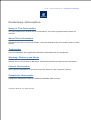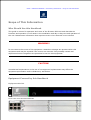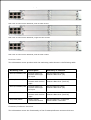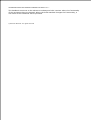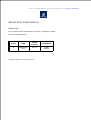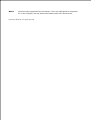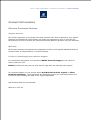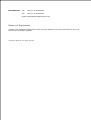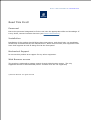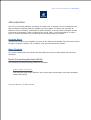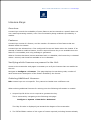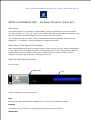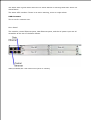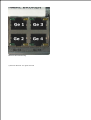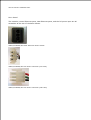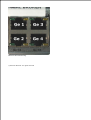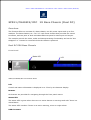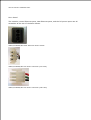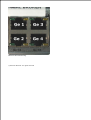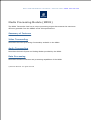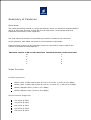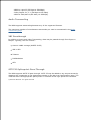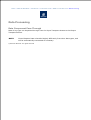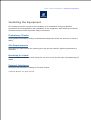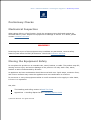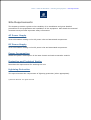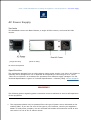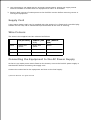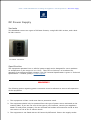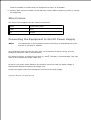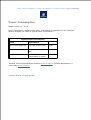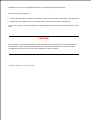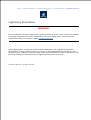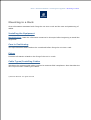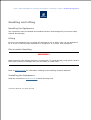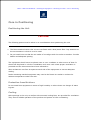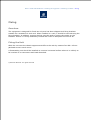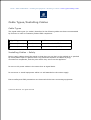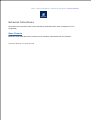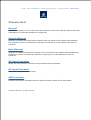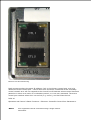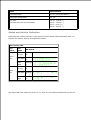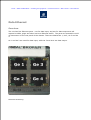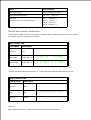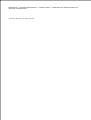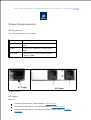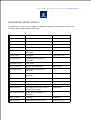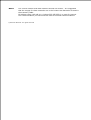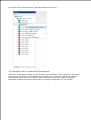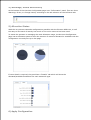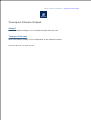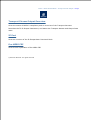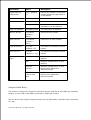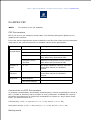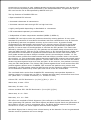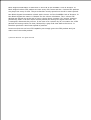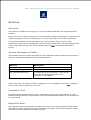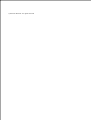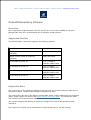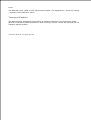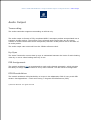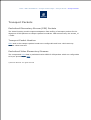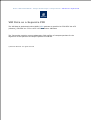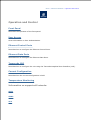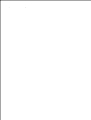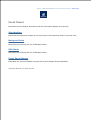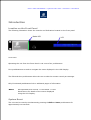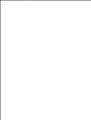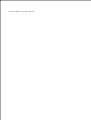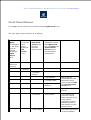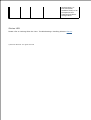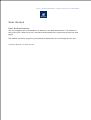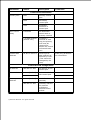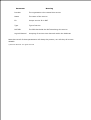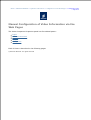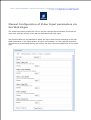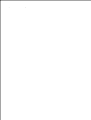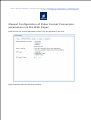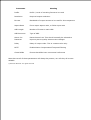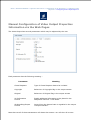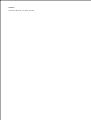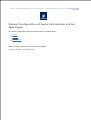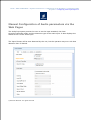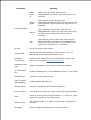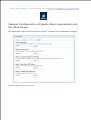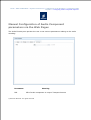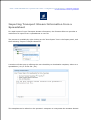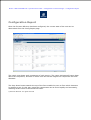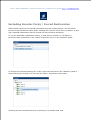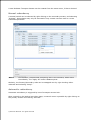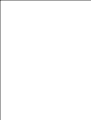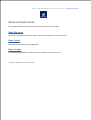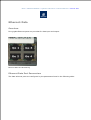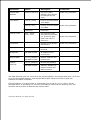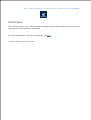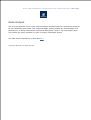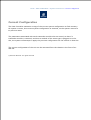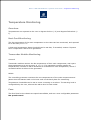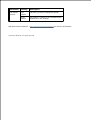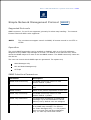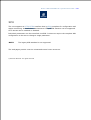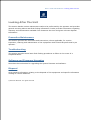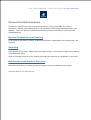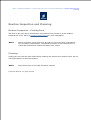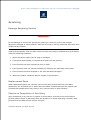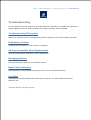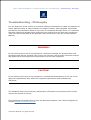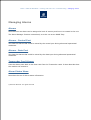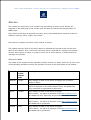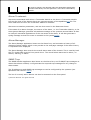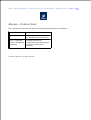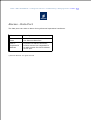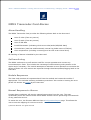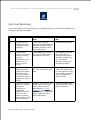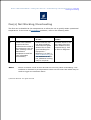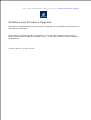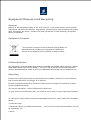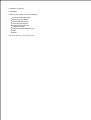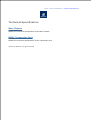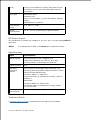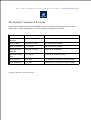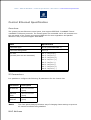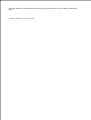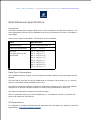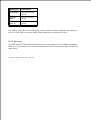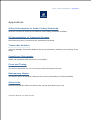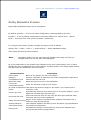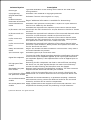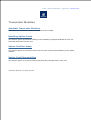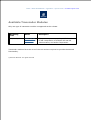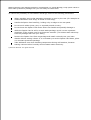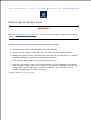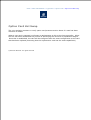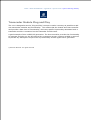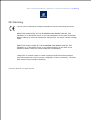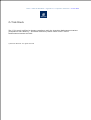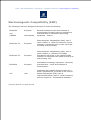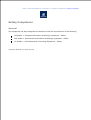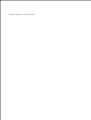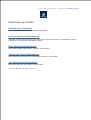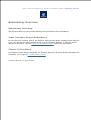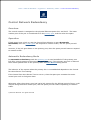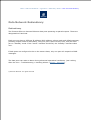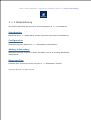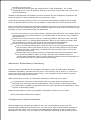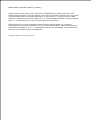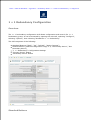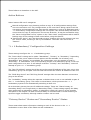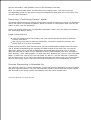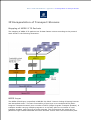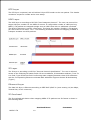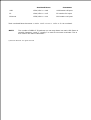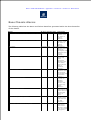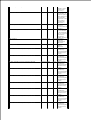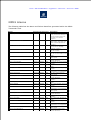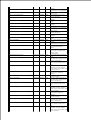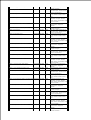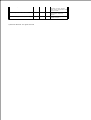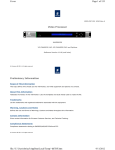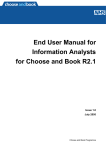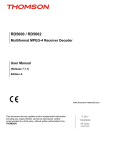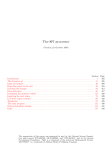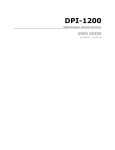Download Ericsson SPR1100 Operating instructions
Transcript
Home > SPR1100 Handbook 1553-FGC 101 1400 Uen A Ericsson SPR1100 Stream Processor HANDBOOK SPR11/CHASSIS/1AC, SPR11/CHASSIS/2AC, SPR11/CHASSIS/1DC, SPR11/CHASSIS/2DC and Options Software Version 6.0.11 (and later) © Ericsson AB 2011. All rights reserved Home > SPR1100 Handbook > Preliminary Information Preliminary Information Scope of This Information This topic defines who should use this information, and what equipment and options are covered. About This Information Tabulates the history of this information. Lists the templates and style sheets used to create the file. Trademarks List the trademarks and registered trademarks associated with the equipment. Warning, Cautions and Notes Defines the use and format of Warnings, Cautions and Notes throughout this information. Contact Information Gives contact information for Ericsson Customer Services, and Technical Training. Compliance Statements Compliance statements relating to EN55022/AS/NZS 3548 and FCC. © Ericsson AB 2011. All rights reserved Home > SPR1100 Handbook > Preliminary Information > Scope of This Information Scope of This Information Who Should Use this Handbook This guide is written for operators and users of the Ericsson SPR1100 and describes its functions and operation. It will assist in the installation and day-to-day care and operation of the unit. Maintenance information that requires covers to be removed is not included. WARNING! Do not remove the covers of this equipment. Hazardous voltages are present within this equipment and may be exposed if the covers are removed. Only suitably trained and experienced service engineers are permitted to service this equipment. CAUTION! Unauthorised maintenance or the use of non-approved replacements may affect the equipment specification and invalidate any warranties. Equipment Covered by this Handbook Equipment Models Front View of the Ericsson SPR1100. Rear View of the Ericsson SPR1100, single AC PSU variant. Rear View of the Ericsson SPR1100, dual AC PSU variant Rear View of the Ericsson SPR1100, single DC PSU variant. Rear View of the Ericsson SPR1100, dual DC PSU variant. Product Codes This information covers products with the marketing codes shown in the following table Marketing Code Description Summary of Features SPR11/CHASSIS/1AC Ericsson SPR1100 Chassis with single AC input See Introduction>Base Chassis>Base Unit (AC) SPR11/CHASSIS/2AC Ericsson SPR1100 Chassis with dual AC input See Introduction>Base Chassis>Base Unit (Dual AC) SPR11/CHASSIS/1DC Ericsson SPR1100 Chassis with single DC input See Introduction>Base Chassis>Base Unit (DC) SPR11/CHASSIS/2DC Ericsson SPR1100 Chassis with dual DC input See Introduction>Base Chassis>Base Unit (Dual DC) SPR/HWO/MPM1 MPM1 HD/SD Transcoder Module See Introduction>Transcoder Cards>MPM1 Transcoder Firmware/Software Versions This information covers the functionality of the firmware/software versions which are contained within the Software Release Version 6.x.x . This handbook continues to be relevant to subsequent build versions where the functionality of the equipment has not changed. Where the build standard changes the functionality, a new issue of this handbook will be provided. © Ericsson AB 2011. All rights reserved Home > SPR1100 Handbook > Preliminary Information > About this Information About this Information Revisions Any revision of this information will be by a complete reissue. Issues are listed below: Issue Date Build Version Comments A September 2011 6.0.11 Initial release. © Ericsson AB 2011. All rights reserved Home > SPR1100 Handbook > Preliminary Information > Trademarks Trademarks General All best endeavours have been made to acknowledge registered trademarks and trademarks. Any notified omissions will be rectified in the next issue. Some trademarks may be registered in some countries but not in others. Registered trademarks and trademarks used are acknowledged below and marked with their respective symbols. However, they are not marked further within the text. Copyright © Ericsson AB 2011. All rights reserved. No part of this document may be reproduced in any form without the written permission of the copyright owner. Disclaimer The contents of this document are subject to revision without notice due to continued progress in methodology, design and manufacturing. Ericsson AB shall have no liability for any error or damage of any kind resulting from the use of this document. Registered Trademarks Dolby® is a registered trademark of Dolby Laboratories Licensing Corporation. DTS® is a registered trademark of Digital Theater Systems, Inc Ethernet® is a registered trademark of Xerox Corporation. Trademarks Ethafoam™ is a trademark of The Dow Chemical Company. Pozidriv™ is a trademark of European Industrial Services. Reflex™ is a trademark of Ericsson AB. Stratocell™ is a trademark of the Sealed Air Corporation. © Ericsson AB 2011. All rights reserved Home > SPR1100 Handbook > Preliminary Information > Warnings, Cautions and Notes Warnings, Cautions and Notes Heed Warnings All warnings on the product and in the operating instructions should be adhered to. The manufacturer can not be held responsible for injuries or damage where warnings and cautions have been ignored or taken lightly. Read Instructions All the safety and operating instructions should be read before this product is operated. Follow Instructions All operating and use instructions should be followed. Retain Instructions The safety and operating instructions should be retained for future reference. WARNING! Warnings give information which, if strictly observed, will prevent personal injury or death, or damage to personal property or the environment. They are boxed for emphasis, as in this example, and are placed immediately preceding the point at which the reader requires them. CAUTION! Cautions give information which, if strictly followed, will prevent damage to equipment or other goods. They are boxed for emphasis, as in this example, and are placed immediately preceding the point at which the reader requires them. NOTE: Notes provide supplementary information. They are highlighted for emphasis, as in this example, and are placed immediately after the relevant text. © Ericsson AB 2011. All rights reserved Home > SPR1100 Handbook > Preliminary Information > Contact Information Contact Information Ericsson Customer Services Support Services Our primary objective is to provide first class customer care that is tailored to your specific business and operational requirements. All levels are supported by one or more service performance reviews to ensure the perfect partnership between Ericsson and your business. Warranty All Ericsson Products and Systems are designed and built to the highest standards and are covered under a comprehensive 12 month warranty. Levels of Continuing Ericsson Service Support For stand-alone equipment, then Ericsson's BASIC Essential support is the value for money choice for you. BASIC provides you with year-by-year Service long after the warranty has expired. For systems support you can choose either Gold Business Critical support or Silver Business Advantage. These packages are designed to save you costs and protect your income through enlisting the help of our support specialists. Call Ericsson Sales for more details. Where to Find Us Customer Services Europe, Middle Tel: East and Africa +44 (0) 23 8048 4455 Fax: +44 (0) 23 8048 4467 Email: [email protected] Americas Tel: +888 671 1268 US and Canada Tel: +678 812 6255 International Fax: +678 812 6262 Email: [email protected] Compression China Email: [email protected] Software Support Centre Tel: +86 10 8476 8676 Beijing Fax: +86 10 8476 7741 Beijing Tel: +852 2590 2388 Hong Kong Fax: +852 2590 9550 Hong Kong Email: [email protected] Australia and New Zealand Tel: +612 (0) 9111 4027 Fax: +612 (0) 9111 4949 Email: [email protected] Internet Address www.ericsson.com Technical Training Training Courses Ericsson provides a wide range of training courses on the operation and maintenance of our products and on their supporting technologies. We can provide both regularly scheduled courses and training tailored to individual needs. Courses can be run either at your premises or at one of our dedicated training facilities. Where to Find Us For further information on the Ericsson training programme please contact us: International Tel: +44 (0) 23 8048 4229 Fax: +44 (0) 23 8048 4161 Email: [email protected] Return of Equipment Contact your regional Ericsson office who will issue directions on how and where to return a unit for service/repair/upgrade. © Ericsson AB 2011. All rights reserved Home > SPR1100 Handbook > Preliminary Information > Compliance Statements EN55022 and CISPR22 This is a Class A product. In a domestic environment this product may cause radio interference in which case the user may be required to take adequate measures. FCC This equipment has been tested and found to comply with the limits for a Class A digital device, pursuant to Part 15 of the FCC Rules. These limits are designed to provide reasonable protection against harmful interference when the equipment is operated in a commercial environment. This equipment generates, uses and can radiate radio frequency energy and, if not installed and used in accordance with the Handbook, may cause harmful interference to radio communications. Operation of this equipment in a residential area is likely to cause harmful interference in which case the user will be required to correct the interference at ones own expense. FCC Code of Federal Regulations (CFR) Title 47 – Telecommunications, Part 15: radio frequency devices, subpart B – Unintentional Radiators. © Ericsson AB 2011. All rights reserved Home > SPR1100 Handbook > Read This First Read This First! Personnel Ensure the personnel designated to fit the unit have the appropriate skills and knowledge. If in any doubt, contact Customer Services (see Contact Information). Installation Installation of the product should follow these instructions, and should only use installation accessories recommended by the manufacturers. When rack mounted, this equipment must have shelf supports as well as being fixed at the front panel. Mechanical Support Do not use this product as a support for any other equipment. Web Browser access This product is designed to support control through Web browser access. The only supported browser is Microsoft IE8 (earlier versions of IE are not supported) © Ericsson AB 2011. All rights reserved Home > SPR1100 Handbook > Introduction Introduction The Unit is a flexible platform consisting of a base unit or chassis into which between one and six Media Processing Modules (MPMs) can be plugged. The base unit provides an Ethernet control interface, and Ethernet data interfaces, it also provides transport stream processing functionality. Other functionality such as video / audio transcoding, or other input or output interfaces are provided by the media processing modules. License Keys License Keys control the availability of some of the features accessible from the unit and are issued to a specific chassis, not a module, and are held within the chassis. Base Chassis This section introduces the chassis and describes the functions associated with the host controller. Media Processing Module (MPM) The following media processing module is available: MPM1 HD/SD Transcoder This provides high quality MPEG-2 and H.264 Video transcoding, and multi-standard audio transcoding. © Ericsson AB 2011. All rights reserved Home > SPR1100 Handbook > Introduction > License Keys License Keys Overview License Keys control the availability of some features and are issued to a specific base unit not a media processing module, even if the functionality being enabled is provided by a module. Features License Keys consist of a feature, and the number of instances of this feature that are allowed within the chassis. License Keys are allocated on a ‘first configured first served’ basis within the chassis. If an attempt is made to enable a feature, but the required license key is not available then the feature is not enabled, and a log message is generated. When a function that has a license associated with it is disabled, the license key is released within 1 second, and therefore available to be re-allocated . Verifying which licenses are present in the Unit Access to the transcoder web pages is necessary to verify the licenses that are enabled on the unit. Navigate to Configure > Licenses. This page displays the marketing code, number of each license and a description of the feature enabled by the license. Ordering Additional Licenses. N.B. License keys are unit-specific. They cannot be loaded onto a different unit. When ordering additional licenses for existing units the following information is needed: 1. Unique Chip ID of the unit is required to generate the key. This is retrieved by navigating to the following web page : Configure > System > Base Unit > Advanced The Chip ID value is displayed just beneath the diagram of the transcoder. 2. The TOTAL FINAL number of ALL types of license required (including licenses already 2. enabled on the unit) needs to be provided. The above information is used to generate a new license key file, which then needs to be loaded onto the appropriate unit. Entering License Keys The keys are saved in an XML file (newlicensedetail.xml) ready to be entered onto the unit via the web page Browse to: Configure > Licenses In the license box enter the license filename and select upload. NOTE: The front panel CANNOT be used to enter license keys! © Ericsson AB 2011. All rights reserved Home > SPR1100 Handbook > Introduction > Base Chassis Base Chassis Overview The base chassis provides the control interfaces, the data Ethernet ports, data routing between the Ethernet ports, control software running on the base chassis, and the modules slots. It also provides the ability to generate MPEG-2 transport streams from elementary streams received from the modules. The following is a summary of the features of the base chassis: 19" 1 ‘RU’ rack mount chassis. Front panel LCD and keypad for limited control and status reporting. Tri-colour LED to indicate chassis health. Dual redundant Ethernet control ports. Two pairs of dual redundant Ethernet ports for data input and output. Single or dual AC power supply variants. Single or dual DC power supply variants. 6 module slots (single AC or DC PSU chassis) or 4 module slots (dual AC or DC PSU chassis) Modules are ‘hot swappable’ Ericsson SPR1100 Front Panel Ericsson SPR1100 Rear Panel - Single AC Chassis Ericsson SPR1100 Rear Panel - Dual AC Chassis Ericsson SPR1100 Rear Panel - Single DC Chassis Ericsson SPR1100 Rear Panel - Dual DC Chassis NOTE: Refer to Installing the Equipment > External Interfaces > Base Chassis for more details of the items at the rear and front panels. SPR11/CHASSIS/1AC 1U Base Chassis (AC) Describes the single AC power supply base chassis. SPR11/CHASSIS/2AC 1U Base Chassis (Dual AC) Describes the dual AC power supply base chassis. SPR11/CHASSIS/1DC 1U Base Chassis (AC) Describes the single DC power supply base chassis. SPR11/CHASSIS/2DC 1U Base Chassis (Dual AC) Describes the dual DC power supply base chassis. © Ericsson AB 2011. All rights reserved Home > SPR1100 Handbook > Introduction > Base Chassis > Base Chassis (AC) SPR11/CHASSIS/1AC 1U Base Chassis (AC) Overview The Ericsson SPR1100 consists of a base chassis, a single AC mains input and up to six modules. The base chassis is a 1 ‘RU’ 19" rack mount chassis that provides the control interfaces, and two pairs of dual redundant Ethernet ports for data input and output. The modules provide the video, audio and data processing functionality and can be ‘Hot Swapped’ i.e. inserted or removed whilst the chassis is powered. Single AC PSU Base Chassis Front Panel SPR11/CHASSIS/1AC Front Panel Items LCD Control and status information is displayed on a 2 line by 40 character display. Buttons Six buttons are provided for navigating through the front panel menus. Status LED The status LED is green when there are no active alarms or warnings and red if there is a critical alarm. The status LED is amber if there is an active warning, minor or major alarm. USB Connector This is not for customer use. Rear Panel The modules, control Ethernet ports, data Ethernet ports, and the AC power input are all accessible at the rear of the base chassis. SPR11/CHASSIS/1AC Rear Panel Items [Single AC Chassis] Ethernet Port Numbering © Ericsson AB 2011. All rights reserved Home > SPR1100 Handbook > Introduction > Base Chassis > Base Chassis (Dual AC) SPR11/CHASSIS/2AC 1U Base Chassis (Dual AC) Overview The Ericsson SPR1100 consists of a base chassis, dual AC inputs and up to four modules. The base chassis is a 1 ‘RU’ 19" rack mount chassis that provides the control interfaces, and two pairs of dual redundant Ethernet ports for data input and output. The modules provide the video, audio and data processing functionality and can be ‘Hot Swapped’, i.e. inserted or removed whilst the chassis is powered. Why Have Two Mains Connectors Many broadcasting sites have two power supply chains, either from the master switchboard or, for major sites, from different points on the supply grid. As the most common cause of system failure is loss of power, feeding the chassis from the separate chains ensures reliability of supply and, therefore, continuity of service. Dual AC PSU Base Chassis Front Panel SPR11/CHASSIS/2AC Front Panel Items LCD Control and status information is displayed on a 2 line by 40 character display. Buttons Six buttons are provided for navigating through the front panel menus. Status LED The status LED is green when there are no active alarms or warnings and red if there is a critical alarm. The status LED is amber if there is an active warning, minor or major alarm. USB Connector This is not for customer use. Rear Panel The modules, control Ethernet ports, data Ethernet ports, and the AC power input are all accessible at the rear of the base chassis. SPR11/CHASSIS/2AC Rear Panel Items [Dual AC Chassis] Ethernet Port Numbering © Ericsson AB 2011. All rights reserved Home > SPR1100 Handbook > Introduction > Base Chassis > Base Chassis (DC) SPR11/CHASSIS/1DC 1U Base Chassis (DC) Overview The Ericsson SPR1100 consists of a base chassis, a single DC power input and up to six modules. The base chassis is a 1 ‘RU’ 19" rack mount chassis that provides the control interfaces, and two pairs of dual redundant Ethernet ports for data input and output. The modules provide the video, audio and data processing functionality and can be ‘Hot Swapped’ i.e. inserted or removed whilst the chassis is powered. Single DC PSU Base Chassis Front Panel SPR11/CHASSIS/1DC Front Panel Items LCD Control and status information is displayed on a 2 line by 40 character display. Buttons Six buttons are provided for navigating through the front panel menus. Status LED The status LED is green when there are no active alarms or warnings and red if there is a critical alarm. The status LED is amber if there is an active warning, minor or major alarm. USB Connector This is not for customer use. Rear Panel The modules, control Ethernet ports, data Ethernet ports, and the DC power input are all accessible at the rear of the base chassis. SPR11/CHASSIS/1DC Rear Panel DC Power Socket SPR11/CHASSIS/1DC DC Power Connector (end view) SPR11/CHASSIS/1DC DC Power Connector (side view) Ethernet Port Numbering © Ericsson AB 2011. All rights reserved Home > SPR1100 Handbook > Introduction > Base Chassis > Base Chassis (Dual DC) SPR11/CHASSIS/2DC 1U Base Chassis (Dual DC) Overview The Ericsson SPR1100 consists of a base chassis, two DC power inputs and up to four modules. The base chassis is a 1 ‘RU’ 19" rack mount chassis that provides the control interfaces, and two pairs of dual redundant Ethernet ports for data input and output. The modules provide the video, audio and data processing functionality and can be ‘Hot Swapped’ i.e. inserted or removed whilst the chassis is powered. Dual DC PSU Base Chassis Front Panel SPR11/CHASSIS/2DC Front Panel Items LCD Control and status information is displayed on a 2 line by 40 character display. Buttons Six buttons are provided for navigating through the front panel menus. Status LED The status LED is green when there are no active alarms or warnings and red if there is a critical alarm. The status LED is amber if there is an active warning, minor or major alarm. USB Connector This is not for customer use. Rear Panel The modules, control Ethernet ports, data Ethernet ports, and the DC power inputs are all accessible at the rear of the base chassis. SPR11/CHASSIS/2DC Rear Panel DC Power Socket SPR11/CHASSIS/2DC DC Power Connector (end view) SPR11/CHASSIS/2DC DC Power Connector (side view) Ethernet Port Numbering © Ericsson AB 2011. All rights reserved Home > SPR1100 Handbook > Introduction > Transcoder Cards Transcoder Modules The following transcoder module is supported in this release: MPM1 HD/SD Transcoder (SPR/HWO/MPM1) This card can transcode up to 12 standard definition or up to 4 high definition video inputs using MPEG-2 or H.264 encoding, and can compress up to 24 audio streams, depending on audio encoding mode. © Ericsson AB 2011. All rights reserved Home > SPR1100 Handbook > Introduction > Transcoder Cards > MPM1 Transcoder Card Media Processing Module (MPM1) The MPM1 Transcoder Card has a unique processing engine that extracts the maximum efficiency possible from the MPEG2 and H.264 specifications. Summary of Features Video Transcoding Describes the Video processing functionality available in the MPM1. Audio Transcoding Describes the Audio Inputs and Coding Modes provided by the MPM1. Data Processing Describes the data extraction and processing capabilities of the MPM1 © Ericsson AB 2011. All rights reserved Summary of Features Overview The media processing module is a single slot solution which can transcode multiple MPEG-2 and/or H.264 video streams, at both SD and HD resolutions. Audio passthrough and transcode functionality is also supported. The total maximum number of transcodes per module is related to the resolution. At SD resolution, each MPM1 can perform 12 simultaneous transcodes. Each transcode involving a HD-resolution stream on input and/or output reduces the number of possible SD transcodes by 3 Maximum number of SD-to-SD transcodes Maximum number of HD transcodes 12 0 9 1 6 2 3 3 0 4 Video Formats Profiles Supported MPEG-4 AVC (H.264) Main Profile @ Level 3 to Level 4.1 (0.500 to 12.5 Mbps) MPEG-4 AVC (H.264) High Profile @ Level 4.0 to Level 4.1 (1.000 to 20.0 Mbps) MPEG-2 MP@ML Video (1.000 to 15.0 Mbps) MPEG-2 MP@HL Video (2.000 to 30.0 Mbps) SD Resolutions Supported 720 x 576 @ 25Hz 704 x 576 @ 25Hz 640 x 576 @ 25Hz 544 x 576 @ 25Hz 528 x 576 @ 25Hz 480 x 576 @ 25Hz 352 x 576 @ 25Hz 720 x 480 @ 29.97Hz 704 x 480 @ 29.97Hz 640 x 480 @ 29.97Hz 544 x 480 @ 29.97Hz 528 x 480 @ 29.97Hz 480 x 480 @ 29.97Hz 352 x 480 @ 29.97Hz HD Resolutions Supported 1280 x 720 @ 50Hz 960 x 720 @ 50Hz 1920 x 1080 @ 25Hz 1440 x 1080 @ 25Hz 1280 x 1080 @ 25Hz 1280 x 720 @ 59.94Hz 960 x 720 @ 59.94Hz 1920 x 1080 @ 29.97Hz 1440 x 1080 @ 29.97Hz 1280 x 1080 @ 29.97Hz 1920 x 1080 @ 23.976Hz Video PIP Formats MSTV 128 x 96 @ 25Hz 128 x 96 @ 29.97Hz 96 x 96 @ 25Hz 96 x 96 @ 29.97Hz non-MSTV 192 x 192 @ 25Hz 192 x 192 @ 29.97Hz 144 x 144 @ 25Hz 144 x 144 @ 29.97Hz Audio Formats Supported audio decoding and encoding modes: - MPEG-1 Layer II (32 kbps to 384 kbps) MPEG-2 Layer II (32 kbps to 384 kbps) Dolby Digital 2.0, 5.1 (56 kbps to 640 kbps) MPEG-4 AAC/AAC-LC/HE-AAC (16-256kbps) Audio Transcoding The MPM supports transcoding between any of the supported formats. The maximum number of simultaneous transcodes per card is summarised in the Audio Transcoding page VBI Passthrough In addition to Audio and Video Transcoding, data may be passed through from Input to Output. Typically, this can include : Generic VANC carriage (SMPTE 2038) VBI in PID Teletext DVB Subtitles AFD SCTE 35 Splicepoint Pass-Through The MPM supports SCTE 35 pass-through. SCTE 35 may be added to any output stream by dragging the component to the appropriate stream in the Services Configuration page. The video will have the appropriate splice-points re-inserted at the right points on transcode. © Ericsson AB 2011. All rights reserved Home > SPR1100 Handbook > Introduction > Transcoder Cards > MPM1 Transcoder Card > MPM1 Video Transcoding MPM1 Video Transcoding Inputs and Outputs The MPM1 Transcoder has no external inputs or outputs. All data is passed into and out of the module via the internal connectors. Overview The MPM1 can transcode up to twelve SD-to-SD streams or up to four transcodes with HD streams on input and/or output, or a combination of both. Each high-definition stream reduces the maximum number of standard-definition streams by three Video Compression Functionality The supported formats and bit rates are summarised in the Coded Elementary Stream page Any supported video format can be transcoded to any other supported video format, with the following exceptions: 720p outputs can only be transcoded from 720p inputs 1080PsF outputs can only be transcoded from 1080PsF inputs 720p inputs cannot be transcoded into 1080i outputs Any supported PIP format can be generated from any supported input video format Loss of Video Input On loss of video input, the MPM1 can be configured to select one of the default test patterns or a freeze frame as the output. © Ericsson AB 2011. All rights reserved Home > SPR1100 Handbook > Introduction > Transcoder Cards > MPM1 Transcoder Card > Audio Transcoding MPM1 Audio Transcoding Overview Audio data comes to the MPM by way of the internal data connections, in just the same way as the video. The maximum number of simultaneous audio transcodes that can be performed on a MPM is summarised below. It is possible to mix different audio transcodes on a module, in which case the maximum number of transcodes must be scaled accordingly. Outputs Inputs MPEG1L2 Dolby Digital 2.0 Dolby Digital 5.1 AAC/HEAAC 2.0 AAC/HEAAC 5.1 MPEG-1L2 24 12 n/a 24 n/a Dolby Digital 2.0/5.1 18 12 6 12 6 AAC/HE-AAC 2.0/5.1 12 12 6 12 6 For example, per module, it is possible to transcode 24 x MPEG L2 to MPEG L2 or 12 x AAC to MPEG L2 or 18 x MPEG L2 to MPEG L2 and 3 x AAC to MPEG L2 Audio Pass-Through Audio streams can be passed through directly from the input without re-encoding (passthrough mode). No audio licenses are required for this mode. © Ericsson AB 2011. All rights reserved Home > SPR1100 Handbook > Introduction > Transcoder Cards > MPM1 Transcoder Card > Data Processing Data Processing Data Component Pass-Through Data of any type can be passed through from the Input Transport Stream to the Output Transport Stream. NOTE: Closed-Caption Data is handled slightly differently from other data types, and will be automatically transcoded as necessary. © Ericsson AB 2011. All rights reserved Home > SPR1100 Handbook > Installing the Equipment Installing the Equipment This chapter provides a guide to the suitability of an installation and gives detailed procedures for the preparation and installation of the equipment. Also details the external connectors and provides important safety information. Preliminary Checks Gives general information relating to Mechanical Inspection of the unit and how to move it safely. Site Requirements Describes the requirements for powering the unit and the need for lightning protection (if required). Mounting in a Rack Gives information associated with fixing the unit into a rack and the care and positioning of cables. External Interfaces Describes the connectors relating to the base chassis. © Ericsson AB 2011. All rights reserved Home > SPR1100 Handbook > Installing the Equipment > Preliminary Checks Preliminary Checks Mechanical Inspection When taking delivery of an Encoder, check the equipment items delivered against the enclosed delivery note. Inspect the equipment for damage-in-transit. If in doubt, please contact Customer Services. WARNING! Removing the covers of this equipment may invalidate any warranties, cause a safety hazard or/and affect the EMC performance. Check with Customer Services. Moving the Equipment Safely Do not place this product on an unstable cart, stand, bracket, or table. The product may fall, causing serious injury and serious damage to the product. Use only with a cart, stand, bracket or table recommended by Ericsson. An appliance and cart combination should be moved with care. Quick stops, excessive force, and uneven surfaces may cause the appliance and cart combination to overturn. Do not move or carry the equipment whilst it is still connected to the supply or other leads, is live or is in operation. See, also: The Handling and Lifting section in Read This First! Appendices > Handling Option Cards > Handling Option Cards © Ericsson AB 2011. All rights reserved Home > SPR1100 Handbook > Installing the Equipment > Site Requirements Site Requirements This chapter provides a guide to the suitability of an installation and gives detailed procedures for the preparation and installation of the equipment. Also details the external connectors and provides important safety information. AC Power Supply Gives information relating to the AC power inlet and associated components. DC Power Supply Gives information relating to the DC power inlet and associated components. Power Consumption Details the power consumption of the base chassis and each transcoder module. Protective and Technical Earths Describes the requirements for earthing the unit. Lightning Protection This topic discusses the requirement of lightning protection (when appropriate). © Ericsson AB 2011. All rights reserved Home > SPR1100 Handbook > Installing the Equipment > Site Requirements > AC Power Supply AC Power Supply Variants This Handbook covers two Base Chassis; a single AC PSU version, and a dual AC PSU version. Dual AC Power [Single AC PSU] [Dual AC PSU] AC Power Receptacles Specification The equipment operates from an wide-ranging mains power supply (100-240 V AC 50/60 Hz nominal) and is designed for use in ambient air temperature in the range 0°C to +50°C. There are no links etc. to be altered for operation from different supply voltages. The full Technical Specification is given in Technical Specification > Chassis [Host] >Power Supplies. WARNING! The following points regarding power connection must be adhered to ensure safe operation of the equipment. 1. The equipment should only be operated from the type of power source indicated on the marking label. If you are not sure of the type to your business, consult your appliance dealer or local power company. Do not overload wall outlets and extension cords as this can result in a risk of fire or electric shock. 2. 2. The equipment is not fitted with an AC Power On/Off switch. Ensure the supply socket outlet is installed or located near the equipment so that it is accessible. 3. Remove both sources of mains power to the dual PSU version before removing covers or moving the equipment. Supply Cord A two-metre mains supply cord is supplied with this product. It is fitted with a moulded plug suitable for the USA, UK or mainland Europe as advised at the time of ordering. Wire Colours The wires in the supplied cord are coloured as follows: UK (BS 1363) EUROPE (CEE 7/7) USA (NEMA 515P) Earth Green and yellow Green and yellow Green Neutral Blue Blue White Live Brown Brown Black Connecting the Equipment to the AC Power Supply As there is no mains power switch fitted to this chassis, ensure the local AC power supply is switched OFF before connecting the supply cord. Connect the mains lead to the equipment and then to the local supply. © Ericsson AB 2011. All rights reserved Home > SPR1100 Handbook > Installing the Equipment > Site Requirements > DC Power Supply DC Power Supply Variants This Handbook covers two types of DC Base Chassis; a single DC PSU version, and a dual DC PSU version. DC Power Connector Specification The equipment operates from a -48V DC power supply and is designed for use in ambient air temperature in the range 0°C to +50°C. There are no links etc. to be altered for operation from different supply voltages. The full Technical Specification is given in Technical Specification > Chassis [Host] > Power Supplies. WARNING! The following points regarding power connection must be adhered to ensure safe operation of the equipment. 1. This equipment is Class 1 and must have a protective earth. 2. The equipment should only be operated from the type of power source indicated on the marking label. If you are not sure of the type to your business, consult your appliance dealer or local power company. Do not overload wall outlets and extension cords as this can result in a risk of fire or electric shock. 3. The equipment is not fitted with an DC Power On/Off switch. Ensure the supply socket 4. 3. outlet is installed or located near the equipment so that it is accessible. 4. Remove both sources of power to the dual PSU version before removing covers or moving the equipment. Wire Colours The wires in the supplied cord are coloured as follows: Earth Green and yellow -48V Blue 0V Brown Connecting the Equipment to the DC Power Supply NOTE: This equipment is not intended for direct connection to centralised DC power systems in the USA or Canada. This equipment does not have an input fuse. For protection of the DC wiring, a circuit breaker of maximum 16A is recommended. For wiring DC power, a minimum wire size of 1.0mm2 (17AWG) is recommended. This may need to be increased for longer cable runs. As there is no power switch fitted to this chassis, ensure the local DC power supply is switched OFF before connecting the supply cord. Connect the power lead to the equipment and then to the local supply. © Ericsson AB 2011. All rights reserved Home > SPR1100 Handbook > Installing the Equipment > Site Requirements > Power Consumption Power Consumption Rated current 4.0 – 2.0 A Power consumption: 350W (Actual power consumption is dependant on the hardware options selected, see Table of Typical Power Consumption). Typical Power Consumption Item Description Power SPR11/CHASSIS/1AC 1U Base Chassis (AC) 70 W SPR11/CHASSIS/2AC 1U Base Chassis (Dual AC) 80 W SPR/HWO/MPM1 MPM1 HD/SD Transcoders (6 cards) 250 W See also Technical Specification>Chassis>Power Supplies, Technical Specification>* Transcoder>Power Supplies. © Ericsson AB 2011. All rights reserved Home > SPR1100 Handbook > Installing the Equipment > Site Requirements > Protective and Technical Earths Protective and Technical Earths Protective Earth WARNING! This unit must be correctly earthed as described below. 1. This unit must be correctly earthed through the moulded plug supplied. If the local mains supply does not have an earth conductor do not connect the unit. ContactCustomer Services for advice. 2. Before connecting the unit to the supply, check the supply requirements. Technical Earth The terminal marked at the rear panel is a Technical Earth. Its use is recommended. This is NOT a protective earth for electric shock protection. Technical Earth The Technical Earth provides a suitable connection between the equipment and the installation to give a low impedance path at normal operating frequencies. The terminal is provided to: 1. Ensure all equipment chassis fixed within a rack are at the same technical earth potential. 2. Eliminate the migration of stray charges when connecting between equipment. To do this, connect a wire between the Technical Earth terminal and a suitable point on the rack. CAUTION! It is strongly recommended that the earth terminal at the rear panel of the equipment is connected to a site Technical Earth before any external connections are made and the equipment is powered. This limits the migration of stray charges. © Ericsson AB 2011. All rights reserved Home > SPR1100 Handbook > Installing the Equipment > Site Requirements > Lightning Protection Lightning Protection WARNING! If the equipment has been subject to a lightening strike or power surge, which has stopped it working, disconnect the power immediately, do not re-apply power until it has been checked for safety. If in doubt, contact Customer Services. Where appropriate, ensure this product has an adequate level of lightning protection. Alternatively, during a lightning storm or when it is left unattended and unused for long periods of time, unplug it from the supply outlet and disconnect the output equipment. This prevents damage to the product due to lightning and power line surges. © Ericsson AB 2011. All rights reserved Home > SPR1100 Handbook > Installing the Equipment > Mounting in a Rack Mounting in a Rack Gives information associated with fixing the unit into a rack and the care and positioning of cables. Installing the Equipment Read This First: Read the information contained in this topic before beginning to install the equipment. Care in Positioning This topic describes what needs to be considered before fixing the unit into a rack. Fixing Provides information related to the fixing of the unit in a rack. Cable Types/Installing Cables Tabulates the recommended cables required to maintain EMC compliance. Also describes the care required when installing the cables. © Ericsson AB 2011. All rights reserved Home > SPR1100 Handbook > Installing the Equipment > Mounting in a Rack > Installing the Equipment Handling and Lifting Handling the Equipment The equipment must be handled and installed carefully and thoughtfully to prevent safety hazards and damage. Lifting In some circumstances the unit might be awkward to lift. In which case, do not attempt to lift or move it without proper assistance or equipment. If in doubt, seek assistance. Electrostatic Handling WARNING! Static electricity can damage electronic components. To avoid damage, keep option cards in their static-protective package until you are ready yo install them. Refer to Options Cards for information relating to the handling of Option Modules. Installing the Equipment Read the comments in Read This First before starting work. © Ericsson AB 2011. All rights reserved Home > SPR1100 Handbook > Installing the Equipment > Mounting in a Rack > Care in Positioning Care in Positioning Positioning the Unit CAUTION! The following points must be taken in to consideration when positioning the unit. 1. The fans contained within this unit are not fitted with a dust/insect filter. Pay attention to the environment in which it is to be used. 2. Do not install units so that the air intake of one aligns with the outlet on another. Provide baffles and adequate spacing. The equipment should never be placed near or over a radiator or other source of heat. It should not be placed in a built-in installation such as a rack unless proper ventilation is provided and the instructions have been adhered to. Allow at least 40 mm free air-space at each side of the equipment to ensure adequate cooling. Racks containing stacked equipment may need to be forced air-cooled to reduce the ambient temperature within the rack. Protection from Moisture Do not install this equipment in areas of high humidity or where there is a danger of water ingress. Cooling Side openings in the unit, as well as side-mounted cooling fans, are provided for ventilation. They ensure reliable operation of the product and protect it from overheating. Airflow Through the Unit WARNING! The ventilation openings must not be blocked or covered. © Ericsson AB 2011. All rights reserved Home > SPR1100 Handbook > Installing the Equipment > Mounting in a Rack > Fixing Fixing Overview The equipment is designed for fixed use only and has been shipped with fixing brackets suitable for a standard 19-inch rack. When installed in a rack, it should be secured using the fixing brackets. In addition, support shelves must be used to reduce the weight on the brackets. Ensure it is firmly and safely located and it has an adequate flow of free-air. Fixing the Unit Slide the unit onto the chassis supports and affix to the rack by means of an M6 x 18 mm panhead screw in each corner. A freestanding unit should be installed on a secure horizontal surface where it is unlikely to be knocked or its connectors and leads disturbed. © Ericsson AB 2011. All rights reserved Home > SPR1100 Handbook > Installing the Equipment > Mounting in a Rack > Cable Types/Installing Cables Cable Types/Installing Cables Cable Types The signal cable types (or similar) described in the following table are those recommended by Ericsson in order to maintain product EMC compliance. Signal Type Connector Cable Ethernet (Control) RJ-45 Alcatel Data Cable FTP 7 x 0.16 Ethernet (Data) RJ-45 Cat 5e Belden Datatwist (S-FTP) Installing Cables – Safely Power supply cables should be routed so that they are not likely to be walked on or pinched by items placed upon or against them. Pay particular attention to cables at plugs, convenience receptacles, and the point where they exit from the appliance. Do not run AC power cables in the same duct as signal leads. Do not move or install equipment whilst it is still attached to the mains supply. Ensure safety and ESD precautions are observed whilst inter-connecting equipment. © Ericsson AB 2011. All rights reserved Home > SPR1100 Handbook > Installing the Equipment > External Interfaces External Interfaces Describes the connectors and visual indicators associated with each component of the equipment. Base Chassis Identifies and describes each connector and indicator associated with the Chassis. © Ericsson AB 2011. All rights reserved Home > SPR1100 Handbook > Installing the Equipment > External Interfaces > Base Chassis Chassis/Host General Identifies the position of the connectors and indicators at the front and rear panels and what combinations of external interfaces are supported. Control Ethernet Identifies the Ethernet Control ports located at the rear panel of the chassis and tabulates the connectors' pinout. Describes the operation of each port, and the Status and Activity indicators. Data Ethernet Identifies the Ethernet Data ports located at the rear panel of the chassis and tabulates the connectors' pinout. Describes the operation of each port, and the Status and Activity indicators. AC Input Connector Shows the rear panel AC connector and provides fusing information. DC Input Connector Shows the rear panel DC connector. USB Connector Provides information associated with the USB connector located at the front panel. © Ericsson AB 2011. All rights reserved Home > SPR1100 Handbook > Installing the Equipment > External Interfaces > Base Chassis > General General 1 ‘RU’ Base Chassis Single PSU Rear Panel WARNING! It is strongly recommended that the terminal marked at the rear panel of the equipment is connected to a site Technical Earth before any external connections are made and the equipment is powered. This limits the migration of stray charges. Location of the Ethernet and Single AC Connectors at the Rear Panel All signal connections are made via the rear panel. NOTE: Single AC PSU version shown. Front Panel Identifying Items Located at the Front Panel The front panel provides a 2 line by 40 character display, 6 buttons, and a red/amber/green tri-colour status LED. Items on the Front Panel LCD Control and status information is displayed on a 2 line by 40 character display. Buttons Six buttons are provided for navigating through the front panel menus. See Front Panel Controls and Pushbuttons for more details. Status LED An LED located at the front panel gives an indication of the status of the unit. LED State Unit Status Off Unit not powered Green No active warnings or alarms Amber Active warning/s, minor or major alarm/s Red Active critical alarm/s USB Connector This is not for customer use. Please refer to USB connector . 1 ‘RU’ Base Chassis Dual PSU Rear Panel This chassis is the same as the 1 ‘RU’ Base Chassis but with the dual PSU. Data Ethernet Control Ethernet AC Input Location of the Ethernet and Dual AC Connectors at the Rear Panel (Blanking Plates Fitted) A technical specification for the connections is given in Technical Specification > Base Chassis . © Ericsson AB 2011. All rights reserved Home > SPR1100 Handbook > Installing the Equipment > External Interfaces > Base Chassis > Control Ethernet Control Ethernet Overview The Ethernet control ports are used to connect the equipment to a PC for access with a web browser. Ethernet Ctrl Port Numbering Both connectors share the same IP address, Ctrl1 is the Primary control port, and is by default the active control port. Control Port Ctrl2 should be considered as the secondary control network as it will not respond to the Control Port IP Address unless control has been passed to it either as a result of a redundancy switch, or via a user command. The active control port switches when Ctrl1 has no link (e.g. carrier), and Ctrl2 has the link. Refer to: Operation and Control >Basic Functions > Ethernet: Control for Control Port Parameters. NOTE: This equipment can be controlled using a single control connection. Item Specification Connector type RJ-45 (100/1000 Base T) Connector designation Ctl 1/2 Pin outs Pin 1 - Tx Out(+) (Unused pins are not connected) Pin 2 - TX Out (-) Pin 3 - Rx In (+) Pin 6 - RX Out (-) Status and Activity Indication Each Ethernet Control Port has a rear panel mounted status LEDs associated with it to indicate link status, activity and speed as follows: Left (Green) LED Port Status Active Port Spare Port Link Speed LED Status No Link Off 100 Mbps Flash Off x2 - - 1000 Mbps Flash Off x3 - - No Link Off 100 Mbps Flash On - - - - - x2 - - - - - - - 1000 Mbps Flash On x3 - - - - - - - - - - - - - - - - - - - - - - - - - - - - - - - - - - - - - - - - - - - - The Right LED flash sequence period is 1 s, with the short flash duration being 100 ms. Right (Yellow) LED Link Activity LED Status No Link Off Link On Activity Flash - - - - - - - - - - - - - - - - - - © Ericsson AB 2011. All rights reserved - - - - - Home > SPR1100 Handbook > Installing the Equipment > External Interfaces > Base Chassis > Data Ethernet Data Ethernet Overview The unit has four Ethernet ports - two for data input, and two for data output and will respond to ARPs, pings and other low-level Ethernet traffic. The ports are accessible via RJ45 connectors on the rear panel of the chassis. These are labeled Ge 1, Ge 2, Ge 3 and Ge 4. Ge 1 and Ge 2 are used for data input, while Ge 3 and Ge 4 are data output. Data Port Numbering Item Specification Connector type RJ-45 (100/1000 Base T) Connector designation Ge 1 /2 Pin outs Pin 1 - Tx Out(+) (Unused pins are not connected) Pin 2 - TX Out (-) Ge 3 /4 Pin 3 - Rx In (+) Pin 6 - RX Out (-) Status and Activity Indication Each Ethernet Data Port has a rear panel mounted status LED associated with it to indicate link status, activity and speed as follows: Left (Green) LED Link Speed LED Status No Link Off 100 Mbps Flash Off x 2 1000 Mbps Flash Off x 3 - - - - - - - - - - - - - - - - - - - - - - - - - - - The left LED flash sequence period is 1 s, with the short flash duration being 100 ms. Right (Yellow) LED Link Activity LED Status No Link Off Link On Activity Flash - - - - - - - - - - - - - - - - - - - - - - Refer to: Operation and Control > Ethernet Data for Control Port Parameters. Appendices > Technical Specification > Chassis (Host) > Data Ethernet Specificationfor the electrical characteristics. © Ericsson AB 2011. All rights reserved Home > SPR1100 Handbook > Installing the Equipment > External Interfaces > Base Chassis > AC Input Connector Power Requirements AC Connector The AC input connector is as follows: Item Description/Specification Connector Mains input filter with CEE 22/IEC320 plug Fusing Fuse in live conductor in mains input filter Fuse type Time delay (T) 1500 A High breaking capacity (HBC) AC Power AC Power Inlets AC Input Refer to: Technical Specification > Base Chassis > Power Supply Installing the Equipment > Site Requirements > AC Power Supply Installing the Equipment > External Interfaces > Base Chassis > AC Input Connector © Ericsson AB 2011. All rights reserved Home > SPR1100 Handbook > Installing the Equipment > External Interfaces > Base Chassis > DC Input Connector Power Requirements DC Connector The DC input connector is as follows: Item Description/Specification Connector AMP Universal MATE-N-LOK 1-480700-0 Molex MLX 50-84-1030 Fusing Not fused. DC Power Inlets DC Input Refer to: Technical Specification > Base Chassis > Power Supply Installing the Equipment > Site Requirements > DC Power Supply © Ericsson AB 2011. All rights reserved Home > SPR1100 Handbook > Installing the Equipment > External Interfaces > Base Chassis > USB Connector USB Connector The USB connector on the front panel of the unit is not for customer use. USB Connector This connector is only used for Test/Maintenance purposes. © Ericsson AB 2011. All rights reserved Home > SPR1100 Handbook > Getting Started Getting Started Before any communication can be made with the unit the Control IP address needs to be configured. The topics in this section will guide you through the process. Setting the IP address Describes how to set the required IP Address from the Front Panel. IP address Ranges This topic shows a table of allocated IP addresses adhering to the RFC3330 range of restrictions . Manual configuration via the web pages The unit has been designed to be configured and controlled by way of a web interface. © Ericsson AB 2011. All rights reserved Home > SPR1100 Handbook > Getting Started > Setting the IP Address Setting the Required IP Address from the Front Panel Power on the unit Wait for initialisation to complete (approximately 1.5 minutes, depending on the number of options fitted in the chassis). Press the Right arrow pushbutton until the IP address is displayed, press edit and then use the up/down/right/left arrow pushbuttons to set the required IP address - Right/left pushbuttons will move the cursor between characters - Up/down pushbuttons will increase/decrease the number selected by the cursor Press save to store the new IP address. Continue and set the subnet mask and gateway address in the same way using the down pushbutton to reach each parameter. NOTE: IP Address range 192.168.10.x (subnet 255.255.255.0) is used for internal unit communications, so should not be used for external communications. Refer to Operation and Control > Front Panel for more details describing Front Panel features. NOTE: A pushbutton is illuminated when there is functionality available. If a pushbutton is not illuminated, pressing it will have no effect. © Ericsson AB 2011. All rights reserved Home > SPR1100 Handbook > Getting Started > IP Address Ranges IP Address Restrictions IP Addresses on the unit must adhere to RFC3330 range of restrictions as listed in the following table of allocated IP addresses. Address Block Present Use Reference 0.0.0.0/8 "This" Network [RFC1700, p4] 10.0.0.0/8 Private-Use Networks [RFC1918] 14.0.0.0/8 Public-Data Networks [RFC1700, p181] 24.0.0.0/8 Cable Television Networks --- 39.0.0.0/8 Reserved but subject to allocation [RFC1797] 127.0.0.0/8 Loopback [RFC1700, p5] 128.0.0.0/16 Reserved but subject to allocation --- 169.254.0.0/16 Link Local --- 172.16.0.0/12 Private-Use Networks [RFC1918] 191.255.0.0/16 Reserved but subject to allocation --- 192.0.0.0/24 Reserved but subject to allocation --- 192.0.2.0/24 Test-Net --- 192.88.99.0/24 6to4 Relay Anycast [RFC3068] 192.168.0.0/16 Private-Use Networks [RFC1918] 198.18.0.0/15 Network Interconnect Device Benchmark Testing [RFC2544] 223.255.255.0/24 Reserved but subject to allocation --- 224.0.0.0/4 Multicast [RFC3171] 240.0.0.0/4 Reserved for Future Use [RFC1700, p4] NOTE: The control network and data networks should not conflict. It is suggested that the ranges for these networks are in the Private-Use Networks as listed in the summary Table. IP Address range 192.168.10.x (subnet 255.255.255.0) is used for internal unit communications, so should not be used for external communications. © Ericsson AB 2011. All rights reserved Manual Configuration via the Web Pages The Ericsson SPR1100 has been designed to be configured and controlled by its own web interface, which is described here. The main Transcode Configuration page can be found by the following navigation : Configure > Services 1) Configure Input Streams The left-hand panel of the Transcode page defines the input Transport Streams to be processed by the unit. Transport Streams are grouped by Physical Interface. Each Transport Stream is defined by its IP address and port number. Multiple services can reside within each transport stream, with multiple components within each service. The tree of input streams is navigated by expanding and contracting items using the and buttons alongside. All entries within an item can be expanded by right-clicking on that item and selecting Expand All . Selecting an item (by clicking on it) causes the relevant properties for that item to be displayed in the "Properties" panel. Properties that cannot be edited will be "greyed out". Transport streams may be added to a Data Interface by right-clicking on the interface entry and selecting Add transport stream . 2) Configure Output Streams The second panel from the left defines the output Transport Streams that will be produced by the unit. Transport Streams are again grouped by Physical Interface. Each transport Stream has an IP address and port number, and can contain multiple services, with multiple components in each service. Transport Streams may be added in several ways: Right-clicking the Output Interface and selecting Add transport stream . Dragging streams or services from the Inputs panel and dropping them onto an appropriate place in the heirarchy of the Outputs panel. NOTE: Each input service may be used in up to two independent (and different) transcode operations. This is achieved by dragging the same input service to multiple output multicasts. Each transcode will require a separate license. Output services can be duplicated up to four times, so that the same transcode operation can be included in up to four output Transport Streams. This is achieved by right-clicking on the output service and selecting "Duplicate Selected on output". 3) Configure the Transcode Operations Each item in the Outputs panel can be configured at its position in the heirarchy. This allows the operator to configure all dependent items together; for example, selecting a transport stream would allow all services within that transport stream to be configured together. Individual components can also be altered if a common configuration is not desired. For each item selected, a number of panes will appear in theProperties panel. These include: Transport Stream Service Video Component Video PIP Component Audio Component Not all of these will be available for every component. Each pane of the configuration may have several sets of parameters that may be configured. These are arranged in a tabbed interface within the pane. 4) Warnings, Errors and History At the bottom of the Services Configuration page is an "Information" panel. This can show Warnings, Errors, or Change History according to the tab selection on the left hand side 5) Allocation Status With the very dense transcode configurations possible with the Ericsson SPR1100, it is all too easy to lose track of exactly how much of the unit's resource has been used. To assist the operator in managing the total allocation usage, the Services Configuration page has an Allocation pane to show the amount of resource allocated or available with the configuration currently set up on the page. If more detail is required, the panel has a "Details" tab which will show the allocated/available breakdown for each transcode type. 6) Apply Configuration All configuration changes initially only occur in the User Interface. The Ericsson SPR1100 does not change its behaviour until the operator presses the "Apply All" button. Once the configuration is applied, the unit is updated with the new configuration. NOTE: Changing the configuration may cause output glitching. This is kept to a minimum; transcoder units which do not need reconfiguration will not be interrupted. Additionally, changing the output bit rate willnot cause a glitch. © Ericsson AB 2011. All rights reserved Home > SPR1100 Handbook > Transport Stream Output Transport Stream Output Output Gives information relating to the Transport Stream from the unit. Transport Stream Gives information relating to the components of the transport stream. © Ericsson AB 2011. All rights reserved Home > SPR1100 Handbook > Transport Stream Output > Output Transport Stream Output Overview Gives the extent of MPEG-2 compliancy and an overview of the Transport Streams. Describes the TS IP Output Parameters, and states the Transport Stream and Output Data rates. IP Port Gives an overview of the IP Encapsulator functional block. Pro-MPEG FEC Gives a brief explanation of Pro-MPEG FEC © Ericsson AB 2011. All rights reserved Home > SPR1100 Handbook > Transport Stream Output > Output > Transport Stream Output Overview Transport Stream Output Overview MPEG-2 Compliancy The encapsulated transport stream packets (video, audio, VBI/ANC data and PCR - 188 bytes), are fully compliant MPEG-2 transport streams (all relevant fields completed, continuity counters, PTS/DTS, adaptation fields etc.). Transport Streams The system can form up to 128 output transport streams, with each stream mirrored on the two physical output interfaces. Transport Streams are encapsulated in either a UDP or a UDP and RTP packet and can have added Pro-MPEG FEC packets before being transmitted out of the assigned Data Ethernet port(s). ProMPEG FEC ProMPEG FEC (Forward Error Correction) as per SMPTE 2022 1/2 can be added to the MPEG-2 Transport Stream to improve the reliability over IP networks if the relevant license (SPR/SWO/PROFEC) has been purchased. One license instance is required per Transport Stream. NOTE: The ProMPEG FEC functionality is not yet available on this product. Please contact Customer Services for more details. TS IP Output Parameters The user can configure the following parameters for a transport stream to be IP encapsulated and output. Parameter Value Description TS packets per UDP packet 1 to 7 [Default 7] Defines the number of transport stream packets encapsulated in a UDP packet TS Mode CBR Constant bit rate output Output Enable Off [Default] IP Output is disabled On IP Output is enabled if the IP destination can be resolved Dest. IP Address aaa.bbb.ccc.ddd The destination IP address Source IP Port 0 to 65335 Source IP Port number [default = 5500] Dest. IP Port 0 to 65335 Destination IP Port number [default = 5500] Type Of Service 0 to 255 [Default = 4] Time To Live 0 to 240 [ Default = 15] Encapsulation Type ToS value for inclusion in the IP header TTL value for inclusion in the IP header UDP [Default] UDP encapsulation of TS packets RTP UDP/RTP encapsulation of RTP Packets RTP/FEC Column UDP/RTP encapsulation of RTP Packets with added onedimensional FEC RTP/FEC Column and Row UDP/RTP encapsulation of RTP Packets with added twodimensional FEC Output Data Rate The system is designed to support a maximum output data rate of 216 Mbps per transport stream, up to a total of 900 Mbps (nominally 1 Gbps) per chassis. The bit rate of each output transport stream can be individually controlled with a resolution of 1 kps. © Ericsson AB 2011. All rights reserved Home > SPR1100 Handbook > Transport Stream Output > Output > IP Port IP Port Overview The IP Encapsulator within the Host Card encapsulates transport stream packets in either a UDP or a UDP and RTP packet before transmitting them out of the assignedData Ethernet port(s). Technical Specification Refer to Technical Specification > IP Output Transport Stream for the technical specification. © Ericsson AB 2011. All rights reserved Home > SPR1100 Handbook > Transport Stream Output > Output > ProMPEG FEC ProMPEG FEC NOTE: This feature is not yet available. FEC Parameters FEC is set up on a per-transport stream basis. The following description applies to the graphical user interface. If the user has the appropriate license installed to use FEC then these are the parameters which can be set (with itemised lists of available values where appropriate): Parameter Values Description IP Encapsulation UDP UDP encapsulation of TS packets RTP RTP encapsulation of TS packets RTP/FEC Column UDP/RTP encapsulation of RTP Packets with added one-dimensional FEC RTP/FEC Column and Row UDP/RTP encapsulation of RTP Packets with added two-dimensional FEC Number of Rows 4 - 20 An integer between 4 and 20. See FEC constraints section for allowable ranges. Number of Columns 1 - 20 An integer between 1 and 20. See FEC constraints section for allowable ranges. Alignment Block Aligned Non Block Aligned Constraints on FEC Parameters To promote interoperability and simplify implementation, limits are specified for values of the L (number of columns) and D (number of rows) parameters. ProMPEG FEC requires equipment manufacturers to support all combinations of values of L and D within these limits. The specified limits are: Columns Only: (L*D <= 100) and (1 <= L <= 20) and (4 <= D <= 20) Rows and Columns: (L*D <= 100) and (4 <= L <= 20) and (4 <= D <= 20) Background Forward Error Correction or FEC, enables packets lost during transmission over IP networks to be recovered by adding extra information to the transmitted data. The particular type of FEC used on the unit is that specified by SMPTE 2022 1/2. The key features of ProMPEG FEC are: • Open standard FEC scheme. • Increased robustness of transmission. • Increases network reach through FEC on high loss links. • Highly configurable depending on bandwidth vs. robustness. • FEC transmitted separately to media stream. • Independent of video compression standard (MPEG-2, MPEG-4). ProMPEG FEC can help to solve the problems caused by missing packets. It is an open standard for protection of contribution broadcast real-time transmissions over IP networks by facilitating real-time lost packet recovery at the receive units. It permits flexible configurations for optimisation requirements. The scheme uses an RTP layer which adds timing information for sequence correction. FEC packets are transmitted in separate IP packets. It uses a matrix of media packets to calculate the FEC packets. The matrix size defined by columns (L) and rows (D). FEC packets are calculated along columns and rows using the XOR function. FEC can be 1D (Column Only) or 2D (Column and Row). Media and FEC packets are transmitted on separate IP streams with the Column FEC stream offset from media stream and has a UDP port number which is the media port number +2. The Row FEC stream is offset from Media stream and has UDP port number which is the media port number +4. This arrangement means that non-enabled FEC receivers can simply ignore FEC streams and decode the media packets. The FEC data stream is off-set from the media stream to protect against burst error loss and jitter. At the receiver, lost packets recovered using the FEC data packets. The Column FEC protects against burst errors and the Row FEC protects against random errors. ProMPEG FEC recovers lost packets using column and (optionally) row FEC packets using the XOR function on the remaining packets. Depending on the distribution and severity of the pack loss not all errors are recoverable. The overhead which results from ProMPEG FEC transmitting extra packets depends on whether column or column and row FEC is selected and how many columns and rows there are. (Note that L = number of columns, D = number of rows.) Column FEC: 1D FEC Overhead = (L+(D*L))/(D*L) = 1/D + 1 Worst case, 4 rows = 25% Best case, 20 rows = 5% Column and Row FEC: 2D FEC Overhead = (D+L+(D*L))/(D*L) Worst case, 4 x 4 = 50% Best case, 10 x 10 = 20% FEC offers two methods of block alignment (also referred to as FEC linearisation) for use when generating FEC packets: Non Block Aligned and Block Aligned. Both are guaranteed of being able to correct L errors, sometimes more. The Block Aligned method can however correct 2L+2 errors; this never happens with Non-Block Aligned. Non-Block Aligned can in theory have a lower latency at the decoder if it can be guaranteed that the mode of operation will never change. Block Aligned linearisation is dealt with in Annex B of the ProMPEG Code of Practice. In Block Aligned column FEC packets are sent every D’th frame and the L Column FEC packets are played out every D slots. They are therefore evenly spread over the D*L matrix period. Non Block Aligned linearisation is dealt with in Annex A of the ProMPEG Code of Practice. In Non Block Aligned the matrix is ‘skewed’ for the column calculation. The L column FEC packets are played out at the end of every column plus a constant. For ‘square’ matrices (diamonds) where L=D then these column packets will emerge at regular intervals. For ‘rectangular’ diamonds they will not. In the case of a 4 column by 20 row matrix the 4 FEC packets will emerge within 16 slots, followed by a gap of 64 slots before the next 4. It therefore produces a less linear spread of packets. Receivers which do not have FEC capability can simply ignore the FEC packets and just make use of the media packets. © Ericsson AB 2011. All rights reserved Home > SPR1100 Handbook > Transport Stream Output > Transport Stream Transport Stream Gives information relating to the components of the transport stream. Services This topic gives an overview of how the Service Information is formed and the Service Information Tables (MPEG-2 SI) available from the MPMs. General information about repetition rates for SI packets is also given. Coded Elementary Stream Supported Profiles and the Output Bit Rate are given. Describes the use of PCR Placeholders. Audio Output Gives information on Transcoding and associated delay and lip sync. Describes the use of PCR Placeholders in audio packets. Transport Packets General information on packetised elementary stream (PES) Packets. Also some specific information relating to video Streams. Talks about PIDs used in Transport Packet Headers. VBI Data on a Separate PID States the conditions for VBI on a separate PID. PID Assignment Describes the assignment of PID values. © Ericsson AB 2011. All rights reserved Home > SPR1100 Handbook > Transport Stream Output > Transport Stream > Services Services Overview The system is capable of forming up to 72 services divided between the output transport streams. Each service can contain a maximum of 18 elementary streams, consisting of a maximum of 8 data components, 8 audio components, one main video and one PIP video component. An elementary stream can be included in up to four services. Only one main video elementary stream can be assigned to a service, and the audio delay will be matched to the video. A PIP Video stream may also be added. Only one PCR can be associated with a service. Service Information Tables The SI tables that the system generates for each individual output transport stream can be selected. The following table shows the available levels. SI Level Description Off On (PAT/PMT Only) Elementary streams only PAT/PMT are generated On (PAT/PMT/SDT/CAT) The listed tables are generated. The CAT will be empty as Conditional Access is not supported in this release. Some users may not require ETR 290 compliance, so it is possible to set thePMT repetition rate to either 100 ms (default) or 500 ms. Formation of SI SI packet formation and play out is the responsibility of the host card. However it is the Media Processing Module's responsibility to provide SI data fields related to the stream that it is generating. Repetition Rate The repetition rate of SI packets must take into account the output transport stream rate, otherwise the jitter introduced by the multiplexing of packets to form the transport stream can lead to the SI repetition rate being too long. © Ericsson AB 2011. All rights reserved Home > SPR1100 Handbook > Transport Stream Output > Transport Stream > Coded Elementary Stream Coded Elementary Stream Overview The compressed output streams from the module are in the form of MPEG-2 transport packets that have been encapsulated into a transport stream packet. Supported Profiles The SD/HD MPM1 Transcoder supports the following profiles: Profile Specification MPEG-2 Main profile @ Main level (MP@ML) ISO/1EC 13818 MPEG-2 Main profile @ Highlevel (MP@HL) ISO/1EC 13818 H.264 Main @ Level 3.0 ITU-T H.264 or ISO/IEC MPEG4 AVC H.264 High @ Level 3.0 ITU-T H.264 or ISO/IEC MPEG4 AVC H.264 Main @ Level 4.1 ITU-T H.264 or ISO/IEC MPEG4 AVC H.264 High @ Level 4.1 ITU-T H.264 or ISO/IEC MPEG4 AVC Output Bit Rate The output rate of the transport packets is derived from the 27 MHz reference clock and is accurate to within 1 kbps of the configured transport bit rate. The output video bit rate of the MPM is configurable within ranges dictated by the operating mode. These ranges are listed in the MPM1 Feature Summary page. The configured video rate means the transport stream rate. The module supports bit-stuffing to maintain configured bit rate if the operating mode requires it. The output of a module never exceeds the configured bit rate (or bit rate ceiling). PCR The MPM will insert a PCR in each video stream header. See Appendices > Clock and Timing > Program Clock Reference (PCR). Transport Packets The MPM supports adaptation field stuffing of transport packets for the alignment of PES packets to transport packet boundaries. Valid continuity counter values are inserted into the transport packet headers. © Ericsson AB 2011. All rights reserved Home > SPR1100 Handbook > Transport Stream Output > Transport Stream > Audio Output Audio Output Transcoding The audio transcoder supports transcoding at 48 kHz only. The audio output is formed of fully compliant MPEG-2 transport packets encapsulated into a transport stream packet. The module runs in aligned mode where there are an integer number of audio frames fitted into a PES packet, therefore a PES packet will be the start of an audio packet. The audio output rate is derived from the 27MHz reference clock. Lip Sync The Video Transcoder ensures that lip sync is maintained between the limits of audio leading video by 10 ms to video leading audio by 30 ms. PID Assignment The module enables a PID to be assigned to each audio channel separately, which includes the ability to assign separate PID’s to every mono channel. The PID value is configurable. PCR Placeholders The module enables a PCR placeholder to be put in the adaptation field of every audio PID stream. See Appendices > Clock and Timing > Program Clock Reference (PCR) © Ericsson AB 2011. All rights reserved Home > SPR1100 Handbook > Transport Stream Output > Transport Stream > Transport Packets Transport Packets Packetised Elementary Stream (PES) Packets The Video Encoding module supports adaptation field stuffing of transport packets for the alignment of PES packets to transport packet boundaries. PES streams carry the stream_id = 0xE0. Transport Packet Headers PIDs used in the transport packet headers are configurable and have valid continuity counter values inserted. Packetised Video Elementary Streams The compressed video data is packetised within MPEG-2 PES packets which are configurable to be per picture or per GOP. © Ericsson AB 2011. All rights reserved Home > SPR1100 Handbook > Transport Stream Output > Transport Stream > VBI Data on a Separate PID VBI Data on a Separate PID The VBI data is packetised within MPEG-2 PES packets as specified in ETSI ETS 300-472 (teletext), ETSI EN 301 775 or SCTE 127 for all other VBI data. The Transcoder modules support adaptation field stuffing of transport packets for the alignment of PES packets to transport packet boundaries. © Ericsson AB 2011. All rights reserved Home > SPR1100 Handbook > Transport Stream Output > Transport Stream > PID Assignment PID Assignment Assigning PIDs If a PID has not been assigned a value (or is a value of 0) a unique PID will be allocated to that component. Duplicate PIDs If a PID is given a value that is already in use, a Duplicate PID alarm is raised in the logs that identifies the transport stream and PID. NOTE: There is no facility to automatically re-assign duplicate PIDs to a unique value. © Ericsson AB 2011. All rights reserved Home > SPR1100 Handbook > Operation and Control Operation and Control Front Panel Describes the operation of the front panel. User Access Gives information on User Authentication. Ethernet Control Ports Describes how to configure the Ethernet Control Ports. Ethernet Data Ports Describes how to configure the Ethernet Data Ports. Transcode GUI Describes how to configure the unit using the Trancode Graphical User Interface (GUI). Current Configuration Describes how the current configuration is held. Temperature Monitoring Information on supported Protocols: SNTP SNMP XPO © Ericsson AB 2011. All rights reserved Home > SPR1100 Handbook > Operation and Control > Front Panel Front Panel Describes various aspects associated with the front panel display and controls. Introduction Introduces the elements located on the front panel. Also describes how to reset the unit. Navigate Mode Describes the meaning and use of Navigate Mode. Edit Mode Describes the meaning and use of Navigate Mode. Front Panel Menus Illustrates the menus available using the front panel display and pushbuttons. © Ericsson AB 2011. All rights reserved Home > SPR1100 Handbook > Operation and Control > Front Panel > Introduction Introduction Location on the Front Panel The following illustration shows the controls and Indications located on the front panel. Front Panel Operating the unit from the Front Panel is via a set of six pushbuttons. Four pushbuttons are used to navigate the menu displayed in the LCD Display. The Edit and Save pushbuttons allow the user to edit the remote control port settings. Only illuminated pushbuttons link to additional pages of information NOTE: See Operation and Control > Front Panel > Front Panel Menus for details of the menus displayed using the LCD Display. System Reset The unit can be reset by simultaneously pressing the Edit and Save pushbuttons for approximately two seconds. © Ericsson AB 2011. All rights reserved Home > SPR1100 Handbook > Operation and Control > Front Panel > Navigate Mode Navigate Mode Navigate mode allows the user to move between menus and pages within menus. The pushbuttons contain LEDs which are updated to indicate which pushbutton presses are valid as each navigation event is processed. For example, an illuminated Up arrow pushbutton indicates there are pages above the current one, whilst a pushbutton that is not illuminated does not link to any additional pages or information. Action Result Up arrow Pushbutton Pressed Go to page given by uplink of current page. Down arrow Pushbutton Pressed Go to page given by down link of current page. Left arrow Pushbutton Pressed Go to page given by left link of current page. Right arrow Pushbutton Pressed Go to page given by right link of current page. Edit Pushbutton Pressed Enter Edit mode at current page (if permitted else no effect) Save Pushbutton Pressed No effect © Ericsson AB 2011. All rights reserved Home > SPR1100 Handbook > Operation and Control > Front Panel > Edit Mode Edit Mode Edit mode edits the right display area and allows the user to alter control parameters that define the unit behaviour. To enter Edit mode press the Edit pushbutton when on a page containing an editable control parameter (edit pushbutton illuminated) and the front panel is the controlling user interface. The Front Panel returns to Navigate mode either when Edit is pressed again (abort edit with no save) or when Save is pressed (save modified parameter values). Action Result Up arrow Pushbutton Pressed Increases value of current edit parameter by one unit. Down arrow Pushbutton Pressed Decreases value of current edit parameter by one unit. Left arrow Pushbutton Pressed Moves cursor one edit parameter/parameter digit to the left (making that the current edit parameter) Right arrow Pushbutton Pressed Moves cursor one edit parameter/parameter digit to the right (making that the current edit parameter) Edit Pushbutton Pressed Aborts edit (no save/action of any parameters) and returns to Navigate mode. Save Pushbutton Pressed Save/action new parameter values and returns to Navigate mode. Pushbutton LEDs are updated to indicate which pushbutton presses are still valid as each Edit pushbutton press event is processed. For example, when the Left arrow pushbutton LED is lit it indicates there are additional editable parameters to the left of the current cursor position. There is a maximum idle period of five minutes when Edit mode will time out and return to Navigate mode. © Ericsson AB 2011. All rights reserved Home > SPR1100 Handbook > Operation and Control > Front Panel > Front Panel Menus Front Panel Menus To navigate to the next level of menus press the right arrow key. The front panel menu structure is as follows: Top Level Menu To navigate to the next level of menus press the right arrow key. To return to the top level menu press the left arrow key. Use the up and down arrow keys to move between these menus. To access these parameters press the right arrow key, and then the up and down arrow keys to move between parameters. IP address & Service name(s) > System > Remote Control... > IP Address > Subnet Mask > Gateway Address > Alarms... > Versions... > HW Config Set up the IP parameters for the Ethernet Control ports using the edit and up and down arrow keys. Lists currently active alarms. Host Version The versions list gives the overall build versions of the Host chassis, (Software Version), Assembly Date of the chassis and the Serial number. This menu allows the current hardware configuration, i.e. the transcoder modules fitted, to be accepted as the expected hardware configuration. Status LED Please refer to Looking After the Unit> Troubleshooting> Handling Alarms>Alarms. © Ericsson AB 2011. All rights reserved Home > SPR1100 Handbook > Operation and Control > User Access User Access User Authentication The unit supports user authentication as defined in the XPO Specification. The default for this is set to off. When set to on a username and password are required to access the web pages. The default username (engineer) and password (password) can be changed by the user. © Ericsson AB 2011. All rights reserved Home > SPR1100 Handbook > Operation and Control > Ethernet Control Ports Ethernet: Control Overview The Base Chassis has two Ethernet control ports that support IEEE 802.3 100BASE-TX and 1000BASE-T protocols. The control ports are accessible via RJ-45 connectors mounted on the rear panel of the unit. Ethernet Control Port Numbering The Ethernet control ports are used to connect the unit to a web browser or the control system (nCompass Control [V6.5 onwards]). Ethernet Control Port Parameters NOTE: Control via the Data input ethernet ports is not supported. A single IP port is defined for all ethernet control of the chassis. The physical ports used for ethernet control are by default the control ethernet ports. The control ports can raise an alarm during abnormal operational conditions, (see Looking After the Unit > Troubleshooting > Handling Alarms > Alarms - Control Port). The parameters defining the control ethernet port are as shown in the following table Parameter Values Description Comments Control Port Parameters Primary Port Auto-revert delay Default MAC Address Ctrl1 Primary control port Ctrl2 Secondary control port Auto Automatic selection of control port 0 seconds No automatic switch back to primary network 1 to 999 seconds [default 120] Duration n seconds of how long the primary link must be restored for, before the control will switch back to it aa:bb:cc:dd:ee:ff Control ports MAC address as defined by P790. (This cannot be changed by the user) Control Port IP Configuration IP Address aaa.bbb.ccc.ddd IP address of the control port Subnet Mask 0.0.0.0 [default] Subnet mask for the control port aaa.bbb.ccc.ddd Gateway Address 0.0.0.0 [default] No defined gateway aaa.bbb.ccc.ddd Gateway address for packets outside the defined control subnet © Ericsson AB 2011. All rights reserved Read only parameter for information Home > SPR1100 Handbook > Operation and Control > Configuration via the Web Pages > Configuring Transport Stream Properties Manual Configuration of Transport Streams via the Web Pages Each Transport Stream has several parameters which may be adjusted by the user Each parameter has the following meaning : Parameter Meaning Output Whether the stream is enabled in the output Transport Stream Id Numeric ID for this stream Network Name Network name for this stream Network ID Numeric ID for this network Mode Constant Bit rate or Variable Bit rate PSI/SI Level Level of PSI/SI table information to include in the stream PMT Repetition Period Time between repetitions of PMT table, in ms Bit rate Required bit rate in the stream IP Bit rate Bit rate of the resulting IP stream TS Packets per IP Packet Number of Transport Stream packets in each IP packet IP Encapsulation Type of IP packet in use destIPAddress IP Destination address destUDPPort Destination port for IP stream srcIPAddresss Source IP address contained within outgoing packets srcMacAddress MAC address contaioned within outgoing packets srcUDPPort Source Port of outgoing packets ttl Time To Live value of outgoing packets tos Type of Service, as defined ni RFC 2474 actualSrcIPAddress Actual IP address of output interface actualSrcMACAddress Actual MAc address of output interface Note that not all of these parameters will always be present, nor will they all be usereditable © Ericsson AB 2011. All rights reserved Home > SPR1100 Handbook > Operation and Control > Configuration via the Web Pages > Configuring Service Properties Manual Configuration of Service Information via the Web Pages Each Service has several parameters which may be adjusted by the user Each parameter has the following meaning : Parameter Meaning Provider The organisation who created this service Name The name of the service ID Unique service ID in PMT Type Type of service PMT PID The PID that holds the PMT describing this service Logical Channel Grouping of services into channels within the Multicast Note that not all of these parameters will always be present, nor will they all be usereditable © Ericsson AB 2011. All rights reserved Home > SPR1100 Handbook > Operation and Control > Configuration via the Web Pages > Configuring Video Properties Manual Configuration of Video Information via the Web Pages The Video Component Properties panel has five tabbed panes : Input Format Conversion Encode Output Component Each of these is described in the following pages. © Ericsson AB 2011. All rights reserved Home > SPR1100 Handbook > Operation and Control > Configuration via the Web Pages > Configuring Video Properties > Configuring Video Input Properties Manual Configuration of Video Input parameters via the Web Pages The Video Input pane permits the user to set the expected input standard, the action on video loss, and the severity of the alarms associated with vide input. The Ericsson SPR1100 will attempt to detect the input Video format according to the PSI table information in the input stream. If this is not available, or if the operator wishes to override the auto-detected setting, this screen will allow manual configuration of the video type. © Ericsson AB 2011. All rights reserved Home > SPR1100 Handbook > Operation and Control > Configuration via the Web Pages > Configuring Video Properties > Configuring Video Format Conversion Properties Manual Configuration of Video Format Conversion parameters via the Web Pages Each Service has several parameters which may be adjusted by the user Each parameter has the following meaning : Parameter Meaning Default Aspect Ratio Conversion The default aspect ratio of the output video if AFD is not available on the input stream or if the "Use Input AFD" checkbox is not selected. Action on AFD lost Action to be taken in the event that AFD is lost AFD Sustain The behaviour of AFD on the output if AFD on the input is lost AFD Sustain Timeout How long to maintain AFD on the output if "Off After Timeout" is selected in the "AFD Sustain" parameter Note that not all of these parameters will always be present, nor will they all be usereditable © Ericsson AB 2011. All rights reserved Home > SPR1100 Handbook > Operation and Control > Configuration via the Web Pages > Configuring Video Properties > Configuring Video Encode Properties Manual Configuration of Video Encode Properties via the Web Pages the Video Encode operation has several parameters which may be adjusted by the user Each parameter has the following meaning : Parameter Meaning Profile Profile / Level of encoding format to be used Resolution Required output resolution Bit rate Bandwidth of output stream to be used for this component Aspect Ratio Force output aspect ratio, or follow input ratio GOP Length Number of frames in each GOP GOP Structure Type of GOP Scene Cut Detection Detect Scene Cuts. This should normally be selected to improve picture quality across scene changes Delay Delay of output video. This is a status value only. MCTF Enable Motion-Compensated Temporal Filtering Closed GOPs Ensure that GOPs have no external references Note that not all of these parameters will always be present, nor will they all be usereditable © Ericsson AB 2011. All rights reserved Home > SPR1100 Handbook > Operation and Control > Configuration via the Web Pages > Configuring Video Properties > Configuring Video Output Properties Manual Configuration of Video Output Properties Information via the Web Pages The Video Output has several parameters which may be adjusted by the user Each parameter has the following meaning : Parameter Meaning Closed Captions Type of Closed Caption data to be included Copyright Behaviour of Copyright flag in the output stream Original Behaviour of Original flag in the output stream AU Information Control Enable additional information to be placed in the Adaptation Field for "Trick Mode" AR Signalling Output Control Control how the Aspect Ratio is signalled in the output Transport Stream Note that not all of these parameters will always be present, nor will they all be user- editable © Ericsson AB 2011. All rights reserved Home > SPR1100 Handbook > Operation and Control > Configuration via the Web Pages > Configuring Video Properties > Configuring Video Component Properties Manual Configuration of Video Component Properties via the Web Pages Each Video Component has several parameters which may be adjusted by the user Each parameter has the following meaning : Parameter PID Meaning PID of the Video Component in the output Transport Stream Note that not all of these parameters will always be present, nor will they all be usereditable © Ericsson AB 2011. All rights reserved Home > SPR1100 Handbook > Operation and Control > Configuration via the Web Pages > Configuring Video Properties > Configuring Video PIP Properties Manual Configuration of Video PIP Properties via the Web Pages Each Video PIP service has a reduced set of parameters in comparison to the main Video component. Each parameter has the following meaning : Parameter Meaning Profile Type of PIP component Resolution Size of PIP Bit rate Bandwidth used by PIP component Parameter PID Meaning PID used for PIP component in the Transport Stream Note that not all of these parameters will always be present, nor will they all be usereditable Note that the GOP structure and length will be the same as for the main video. © Ericsson AB 2011. All rights reserved Home > SPR1100 Handbook > Operation and Control > Configuration via the Web Pages > Configuring Audio Properties Manual Configuration of Audio Information via the Web Pages The Audio Component Properties panel has four tabbed panes : Input Encode Alarms Component Each of these is described in the following pages. © Ericsson AB 2011. All rights reserved Home > SPR1100 Handbook > Operation and Control > Configuration via the Web Pages > Configuring Audio Properties > Configuring Audio Input Properties Manual Configuration of Audio parameters via the Web Pages The Audio Input pane permits the user to set the input standard, the Passthrough/Transcode mode, and the downmix type of the audio input. It also displays the status of the current audio input. The Input Format will be auto-detected by the unit, but the operator may over-ride that detection here if desired. © Ericsson AB 2011. All rights reserved Home > SPR1100 Handbook > Operation and Control > Configuration via the Web Pages > Configuring Audio Properties > Configuring Audio Encode Properties Manual Configuration of Audio Encode parameters via the Web Pages The Audio Encode pane permits the user to set various parameters controlling the audio encoding. Parameter Meaning MPEG Layer II MPEG Layer II encode. Requires one SPR/SWO/MIL2 license for each stereo pair to be encoded. Dolby Digital Dolby Digital encode. Requires one EMSP/SWO/DOLBY/AC3 license for each stereo pair to be encoded. Three licenses are required for 5.1 encoding. AAC LC Low complexity AAC encode. Requires one EMSP/SWO/AAC license for each stereo pair to be encoded. Three licenses are required for 5.1 encoding. HEAAC High efficiency AAC encode (AAC with Spectral Band Replication). Requires one EMSP/SWO/AAC license for each stereo pair to be encoded. Three licenses are required for 5.1 encoding. Coding Standard Bit rate Bit rate of output audio stream Coding Mode Output channel mode selection (mono, stereo, or 5.1 as appropriate to the Coding Standard in use) Metadata override type Specify which parameters in the metadata to override with those on the selected Dolby metadata preset Metadata preset type Specify metadata to use on loss of incoming metadata AU Information Ctrl Enable embedding PTS in the Adaptation Field for "Trick Mode" Encapsulation Container Format used for AAC TNS (Temporal Noise Shaping) Enable/disable AAC TNS tool SBR Signalling Method of signalling Spectral Band Replication Lip Sync Offset Timing advance/retard to correct audio/video synchronisation Gain allows a manual gain correction between +/- 6 dB (in 0.1 dB) steps to be applied to the audio output. MPEG Version Sets whether MPEG-1 or MPEG-2 stream type is signalled in the PMT. Language Sets the language signalled in the PMT descriptor Note that not all of these parameters will always be present, nor will they all be usereditable © Ericsson AB 2011. All rights reserved Home > SPR1100 Handbook > Operation and Control > Configuration via the Web Pages > Configuring Audio Properties > Configuring Audio Alarms Properties Manual Configuration of Audio Alarm parameters via the Web Pages The Audio Alarms pane permits the user to set the severity of any audio alarm conditions. © Ericsson AB 2011. All rights reserved Home > SPR1100 Handbook > Operation and Control > Configuration via the Web Pages > Configuring Audio Properties > Configuring Audio Component Properties Manual Configuration of Audio Component parameters via the Web Pages The Audio Encode pane permits the user to set various parameters relating to the audio encoding. Parameter PID Meaning PID of audio component in output Transport Stream © Ericsson AB 2011. All rights reserved Home > SPR1100 Handbook > Operation and Control > Configuration via the Web Pages > Importing Transport Stream Information from a Spreadsheet Importing Transport Stream Information from a Spreadsheet For rapid import of input Transport Stream information, the Ericsson SPR1100 provides a mechanism to import from a spreadsheet or text file The process is available by right-clicking on the "Host Inputs" line in the Inputs panel, and then selecting "Import Transport Streams" A window will then pop up offering the user the ability to download a template, either as a spreadsheet (.xls) or a text file (.txt). This template can be edited on the operator's computer to incorporate the streams desired. Once editing is complete, the data can be pasted back into the popup window. Be careful to preserve TAB characters in the data during this process. Pressing the "OK" button will transfer the data to the Inputs panel, and pressing "Cancel" will cancel the operation. If the "Auto Save" box is checked, the Ericsson SPR1100 will be updated immediately on import. © Ericsson AB 2011. All rights reserved Home > SPR1100 Handbook > Operation and Control > Configuration via the Web Pages > Configuration Report Configuration Report Once the Ericsson SPR1100 has been configured, the current state of the unit can be determined from the Config Report page The initial view shows each component of each service. The report indicates all known data about the component, and also to which card and encode engine the component has been allocated. The drop-down boxes towards the top of the form enable the user to filter which elements he wishes to see. In this way, particular components can be found rapidly and accurately, enabling stream faults to be found with ease. © Ericsson AB 2011. All rights reserved Home > SPR1100 Handbook > Operation and Control > Configuration via the Web Pages > Excluding Encoder Cards / Forced Reallocation Excluding Encoder Cards / Forced Reallocation Each Encoder Card may be manually excluded from the encode process. This will cause services to be allocated to other cards, enabling the removal of the card in question. In this way, essential maintenance can be carried out with minimum disruption. To use the automatic reallocation system, it must first be turned on. This action is performed with a checkbox in the "Action" drop-down menu in the "Modules" panel: To change the exclusion settings for a card, right-click that card in the "Modules" panel or select the card by clicking on it and use the "Action" drop-down menu again.. Checking the box excludes the card, unchecking it re-enables that card. © Ericsson AB 2011. All rights reserved Transcode Input Redundancy The Ericsson SPR1100 has three modes of redundancy which apply to input Transcode Streams: Same Multicast. Each Physical Data Interface carries the same multicast(s). Each service can have a "Primary" and a "Secondary" source. In the event of the Primary failing, the secondary will be selected automatically. Different Multicast, Same Network. One Physical Data Interface can carry several multicast streams, some of which will be marked as "Secondary" to the "Primary" multicasts. In the event that the Primary multicast fails, the secondary will automatically be selected to take over. Different Multicast, Different Network. One Physical Data Interface will carry the "Primary" multicasts, with the other Physical Data Interface carrying the "Secondary" ones. Again, the Secondary multicasts will be selected if the Primaries fail. Multicasts can be added as "Secondary" in the Properties panel for a Physical Data Interface. Select the "Select" checkbox for the multicast to be the Secondary, then rightclick on the Primary multicast. A popup menu will allow the operator to make the checkboxselected multicast into a Secondary : A new Multicast Transport Stream can be created from the same menu, if that is desired. Manual redundancy A manual switch can be selected by right clicking on the secondary stream, and selecting "Activate". Secondaries may only be activated if they contain services used in current transcode operations. NOTE: This function, unlike almost everything else in the interface, takes effect immediately. The "Apply All" button is not required. Similarly, the Primary/Secondary roles can be swapped over by right-clocking either multicast and selecting "Swap". Automatic redundancy Automatic redundancy is triggered by loss of transport stream lock. Once a switch to the backup has taken place, a manual revert is possible by right clicking on the primary stream and clicking "Activate". © Ericsson AB 2011. All rights reserved Home > SPR1100 Handbook > Operation and Control > Ethernet Data Ports Ethernet Data Ports Four gigabit Ethernet ports are provided for data input and output. Data Ethernet Describes the physical Ethernet ports, and how the ports can be configured. Data Input Describes the message type supported. Data Output IP encapsulated transport streams can be transmitted from the unit. © Ericsson AB 2011. All rights reserved Home > SPR1100 Handbook > Operation and Control > Ethernet Data Ports > Ethernet: Data Ethernet: Data Overview Four gigabit Ethernet ports are provided for data input and output. Ethernet Data Port Numbering Ethernet Data Port Parameters The data ethernet ports are configured by the parameters listed in the following table. Parameter Values Description Comments Default MAC Address aa:bb:cc:dd:ee:ff Gex port’s MAC address (This cannot be changed by the user) Read only parameter Link Status Link Up (1000) Link up and link speed 1000 Mbps Link Up (100) Link up and link speed 100 Mbps Link Down Link Down days : hours : mins : secs The length of time that the link has been up. If the link goes down this value is reset to 0 Link Up Time Read only parameter Read only parameter TX Packets Number of IP packets transmitted Read only parameter RX Packets Number of IP packets received Read only parameter IP Address aaa.bbb.ccc.ddd IP address of the control port Subnet Mask 0.0.0.0 [default] aaa.bbb.ccc.ddd Subnet mask for the control port 0.0.0.0 [default] No defined gateway aaa.bbb.ccc.ddd Gateway address for packets outside the defined subnet Default Gateway The data Ethernet ports Ge 1 and Ge 2 are paired together, and accept data input. Ge 3 and Ge 4 are also paired together, and are the data output. Each port of the output pair transmits the same multicasts. If the IP address, or subnet mask of a secondary port is set to 0.0.0.0, then it will be assumed that it is operating in a mirrored redundancy mode with the primary port, and therefore has the same IP address and subnet mask. © Ericsson AB 2011. All rights reserved Home > SPR1100 Handbook > Operation and Control > Ethernet Data Ports > Data Input Data Input The unit can receive one or more transport streams via the Ethernet Data ports 1 and 2 and route them to the transcoder cards fitted. For more information on IP input redundancy, see here © Ericsson AB 2011. All rights reserved Home > SPR1100 Handbook > Operation and Control > Ethernet Data Ports > Data Output Data Output The unit can generate one or more output transport streams from the components produced by the transcoder cards fitted. The output transport stream packets are encapsulated in IP packets prior to being transmitted via Ethernet Data ports 3 and 4. The base chassis does not provide any other interface by which to output a transport stream. The data output redundancy is described here. © Ericsson AB 2011. All rights reserved Home > SPR1100 Handbook > Operation and Control > Ethernet Data Ports > IP Encapsulation of MPEG Transport Streams IP Encapsulation of MPEG Transport Streams This topic describes how an MPEG-2 transport stream is carried over an IP link. 1 to 7 MPEG Transport Stream Packets RTP Header (optional) UDP (User Datagram Protocol) IP (Internet Protocol) Ethernet (IEEE 802) Between one and seven MPEG transport stream packets are carried in a UDP packet. The UDP packet may optionally also contain an Real Time Protocol (RTP) header, which adds additional information such as a sequence number and a timestamp, which can help in the detection of packet loss across a network. The UDP header is 8 bytes long, and the RTP header is 12 bytes long. The network layer protocol is IPV4, which adds a 20 byte header to every packet. The physical link layer is then Ethernet at either 100 Mbps or 1000 Mbps. © Ericsson AB 2011. All rights reserved Home > SPR1100 Handbook > Operation and Control > Ethernet Data Ports > IP output redundancy IP output redundancy Output redundancy settings can be found under the Network Configuration / Data Interface Group 3-4 menu Parameter Range Comments IP Redundancy Mode Index Auto Revert Delay Read only IP Redundancy mode. Set to ActiveStandby Active Interface Line Speed Read only Duplex Mode Default Virtual MAC Address IP Address Subnet Mask Gateway Address Read only 0 - 255 Auto / 100 Mbps / 1 Gbps Auto / Full Duplex / Half Duplex Read only 0.0.0.0 to 255.255.255.255 0.0.0.0 to 255.255.255.255 0.0.0.0 to 255.255.255.255 © Ericsson AB 2011. All rights reserved Time delay between link up detection, and revertion to that interface Current active interface Ethernet line speed Full duplex allows bidirectional simultaneous communications. Halfduplex allows asynchronous bidirectional communication. Virtual MAC address of the two ports IP address of the two ports Subnet mask of the two ports Gateway address for the two ports Home > SPR1100 Handbook > Operation and Control > Current Configuration Current Configuration The Host Controller maintains a copy of the current system configuration in flash memory. On system re-start, this current system configuration is restored, so the system returns to its previous state. The parameters associated with each transcoder module slot are stored, so that if a transcoder module is removed, and then a module of the same type is plugged in to the slot, the system will attempt to apply the previous configuration for the module in that slot. The current configuration of the unit can be extracted from the chassis in the form of an XML file. © Ericsson AB 2011. All rights reserved Home > SPR1100 Handbook > Operation and Control > Temperature Monitoring Temperature Monitoring Overview Temperatures are reported to the user in degrees Celcius (° C) and degrees Fahrenheit (° F). Host Card Monitoring The die temperature of the main components on the Host card are monitored, and reported to an accuracy of ±2 ° C. A host card temperature alarm threshold can be set that, if exceeded, causes a ‘System Over Temperature’ Alarm to be generated. Transcoder Module Monitoring General Transcoder modules monitor the die temperature of their main components, and report these temperatures to an accuracy of ±2 ° C. If a transcoder module reports die temperatures, it allows an alarm threshold to be defined for each temperature, which if exceeded causes an alarm to be generated. MPMs The controlling processor monitors the core temperatures of the main components and passes this information back to the host card via the back plane for monitoring. Temperature thresholds can be set to cause a warning or an alarm. The warning level is configurable by the user, whereas the alarm level is hard coded. Fans The fans fitted to the chassis are speed controllable, and are a user configurable parameter fan speed control. Parameter Setting Description Fan speed control Full speed The fans run at the configured speed. Auto speed Fan speed is related to the temperatures measured in the chassis. See Basic Fault Scenarios > Fans Not Working/Overheating for further information. © Ericsson AB 2011. All rights reserved Home > SPR1100 Handbook > Operation and Control > SNTP SNTP Overview The unit can obtain the current time from a network time server using SNTPv4 (RFC 4330) and is capable of working with Microsoft Windows Time, (SNTP as defined in RFC 1767). SNTP Time Server If an SNTP Time Server is selected, and communications are established with it, then the unit uses the time obtained to correct the system’s real time clock, and the user cannot set the clock. If a time server has been configured, but it fails to respond, then an ‘SNTP Server Failed To Respond’ alarm is generated. © Ericsson AB 2011. All rights reserved Home > SPR1100 Handbook > Operation and Control > SNMP Simple Network Management Protocol [SNMP] Supported Protocols SNMP versions 1, 2c and 3 are supported, primarily for alarm trap handling. The General EricssonTelevision MIB is also supported. NOTE: The unit does not support control via SNMP, all remote control is via HTTP or HTTPS. Operation The unit’s SNMP functionality can be enabled or disabled, with up to five IP addresses assigned for any SNMP Trap message to be sent. The default is 000.000.000.000, which causes the SNMP traps to be sent to the last SNMP master. The SNMP community name can also be set. The user can control which SNMP traps are generated. The options are; Start Messages only Fail and Start Messages only All Traps SNMP Interface Parameters Parameter Description SNMP Read Community The SNMP community name for read access. default = public SNMP Location Textual description of the location of the unit SNMP Contact Name of the person responsible for this unit SNMP Trap Community The SNMP community name for read access. default = private SNMP Trap Destination The destination IP address for SNMP trap messages. Up to five destinations can be defined, but by default none are assigned SNMP Trap Alarm Level Defines what events trigger the generation of an SNMP trap message. The options are:‘Start Messages Only’, i.e. only system start up events.‘Fail and Start Messages only’ i.e. start-up events and critical alarms.‘All traps’ i.e. start-up events and all alarms and warnings. © Ericsson AB 2011. All rights reserved Home > SPR1100 Handbook > Operation and Control > XPO XPO The unit supports an HTTP/HTTPS interface that is XPO2 compliant for configuration and status monitoring. At least three simultaneous HTTP/HTTPS sessions can be supported. HTTP access can be enabled or disabled. Individual parameters can be controlled via XPO2. It does not require the complete XML configuration to be sent to change a single parameter. NOTE: The legacy XPO standard is not supported. The web pages provide a service orientated control menu structure. © Ericsson AB 2011. All rights reserved Home > SPR1100 Handbook > Looking After The Unit Looking After The Unit This section details routine maintenance tasks to be performed by the operator and provides general servicing advice and fault-finding information. It also provides information regarding warranty and maintenance available from Customer Services and gives relevant disposal information. Preventive Maintenance This section provides the schedules and instructions, where applicable, for routine inspection, cleaning and maintenance of the equipment which should be performed by an operator. Troubleshooting This section provides some basic fault-finding procedures to follow in the event of a suspected failure. Software and Firmware Upgrades Describes the mechanism for upgrading the system firmware and software. Disposal Gives general information relating to the disposal of this equipment and specific information relating to Lithium batteries. © Ericsson AB 2011. All rights reserved Home > SPR1100 Handbook > Looking After The Unit > Preventive Maintenance Preventive Maintenance This section provides the schedules and instructions, where applicable, for routine inspection, cleaning and maintenance of the equipment which should be performed by an operator. There are also some basic fault-finding procedures to follow in the event of a suspected failure. Routine Inspection and Cleaning Gives general information relating to Routine Inspection (specifically the Cooling Fans) and Cleaning. Servicing Lists damage which might lead to a Service requirement. Discusses the restrictions relating to Replacement Parts. Gives a reminder concerning the checks that might be required on completion of servicing Maintenance and Support Services Describes the levels of continuing product support services available from Ericsson. © Ericsson AB 2011. All rights reserved Home > SPR1100 Handbook > Looking After The Unit > Preventive Maintenance > Routine Inspection and Cleaning Routine Inspection and Cleaning Routine Inspection - Cooling Fans The fans on the unit can be temperature controlled so may not be on if the ambient temperature is low. Refer to Technical Specification for more information. NOTE: Failure to ensure a free flow of air around the unit may cause overheating. This condition is detected by a temperature sensor on the Host Card or a Transcoder Module and causes the alarm to be raised. Cleaning Unplug the unit from the wall outlet before cleaning the exterior with a damp cloth. Do not use liquid cleaners or aerosol cleaners. NOTE: Only the exterior of the case should be cleaned. © Ericsson AB 2011. All rights reserved Home > SPR1100 Handbook > Looking After The Unit > Preventive Maintenance > Servicing Servicing Damage Requiring Service WARNING! Do not attempt to service this product as opening or removing covers may expose dangerous voltages or other hazards. Refer all servicing to service personnel who have been authorised by Ericsson. Unplug the equipment from the wall outlet and refer servicing to qualified service personnel under the following conditions: 1. When the power supply cord or plug is damaged 2. If liquid has been spilled, or objects have fallen into the product 3. If the product has been exposed to rain or water 4. If the product does not operate normally by following the operating instructions 5. If the product has been dropped or the case has been damaged 6. When the product exhibits a distinct change in performance Replacement Parts When replacement parts are required, be sure the service technician has used parts specified by the manufacturer or which have the same characteristics as the original part. Unauthorised substitutions may result in fire, electric shock or other hazards. Checks on Completion of Servicing Upon completion of any service or repairs to this product, ask the service technician to perform safety checks to determine that the product is in a safe operating condition. Also, performance and EMC checks may be required. © Ericsson AB 2011. All rights reserved Home > SPR1100 Handbook > Looking After The Unit > Preventive Maintenance > Maintenance and Support Services Maintenance and Support Services Introduction Ericsson is a leader in the design, integration and implementation of digital broadcasting products and systems. It has a large team dedicated to keeping our customers on air 24 hours a day, 365 days a year. With regional offices worldwide, and ultra-modern specialist service facilities in the US, UK, and Asia, Ericsson covers the world. There is a customer service centre open round the clock, every day of the year. Years of design and support experience enable Ericsson to offer a range of service options that will meet your needs at a price that makes sense. Warranty All Ericsson Products and Systems are designed and built to the highest standards and are covered under a comprehensive 12 month warranty. Levels of Continuing Ericsson Service Support For standalone equipment, then Ericsson’s BASIC Essential support is the value for money choice for you. BASIC provides you with year-by-year Service long after the warranty has expired. For systems support you can choose either Gold Business Critical support or Silver Business Advantage. These packages are designed to save you costs and protect your income through enlisting the help of Ericsson support specialists. Call Ericsson Sales for more details. © Ericsson AB 2011. All rights reserved Home > SPR1100 Handbook > Looking After The Unit > Troubleshooting Troubleshooting It is the objective of this chapter to provide sufficient information to enable the operator to rectify apparent faults or else to identify the suspect module, where possible. Troubleshooting Philosophy States the objective of the Troubleshooting section and the level of information provided. Preliminary Checks Provides first-line checks in the event of a problem. AC User Accessible Fuse Replacement Gives the information required for fuse replacement. Managing Alarms This topic describes how the unit handles alarms. Basic Fault Scenarios Describes basic troubleshooting techniques for various common situations. Log Files Describes the log associated with events such as power-on, alarm assertion and deassertion etc. © Ericsson AB 2011. All rights reserved Home > SPR1100 Handbook > Looking After The Unit > Troubleshooting > Troubleshooting - Philosophy Troubleshooting - Philosophy It is the objective of this section is to provide sufficient information to enable the operator to rectify apparent faults or else to identify the suspect module, where possible. Some basic procedures are provided to follow in the event of a suspected Encoder failure. It is assumed that fault-finding has already been performed at a system level and that other equipment units have been eliminated as the possible cause of the failure (see the relevant System Manual). WARNING! Do not remove the covers of this equipment. Hazardous voltages are present within this equipment and may be exposed if the covers are removed. Only Ericsson Television trained and approved service engineers are permitted to service this equipment. CAUTION! Do not remove the covers of this equipment. Unauthorised maintenance or the use of nonapproved replacements amy affect the equipment specification and invalidate any warranties. This handbook does not include any maintenance information or procedures which would require the removal of covers. If the following information fails to clear the abnormal condition, call a Service Engineer or contact Ericsson Customer Services. © Ericsson AB 2011. All rights reserved Home > SPR1100 Handbook > Looking After The Unit > Troubleshooting > Preliminary Checks Troubleshooting Preliminary Checks Always investigate the failure symptoms fully, prior to taking remedial action. Fault diagnosis for the equipment operator is limited to the following tasks, since the operator should NOT remove the covers of the equipment: 1. Check the front panel alarm/status LED. If this is not lit: a) Replace the fuse in the power connector at the rear panel (see AC User Accessible Fuse Replacement). NOTE: Only replace the fuse once. If it blows again contact Ericsson Customer Services. b) Replace external equipment, power source and cables by substitution to check their performance. 2. Confirm that the equipment hardware configuration is suitable for the purpose and has been correctly installed and connected (see Installing the Equipment). 3. Confirm that inappropriate operator action is not causing the problem, and that the equipment software set-up is capable of performing the task being asked of it. If the validity of the configuration, set-up or operation is in doubt, check it (seeOperation and Control). 4. Check that the fans are unobstructed and working correctly. When the failure condition has been fully investigated, and the symptoms are known, proceed with fault-finding according to the observed symptoms. If the fault persists, and cannot be rectified using the instructions given in this handbook, contactEricsson Customer Services. Switch off the equipment if it becomes unusable, or to protect it from further damage. © Ericsson AB 2011. All rights reserved Home > SPR1100 Handbook > Looking After The Unit > Troubleshooting > AC User Accessible Fuse Replacement AC User Accessible Fuse Replacement The fuse(s) are held in integral fuse carriers in the AC power inlet(s) on the rear panel. In the case of dual power supply chassiss, there are two fuses. NOTE: Refer to Technical Specification > Power Supplies for information about the fuse. WARNING! Before replacing the rear panel fuse, disconnect the unit from the supply. Failure to do so may expose hazardous voltages. Unplug the unit from the local supply socket. To replace the AC power fuse: 1. Ensure that power is turned off and the power cable is disconnected from the AC power inlet. 2. Ease out the fuse carrier by placing a small, flat-bladed screwdriver in the notch at the top of the carrier. CAUTION! When replacing the power input fuse, always ensure that a fuse of the correct type and rating is fitted. Failure to do so results in inadequate protection. 3. Replace the fuse in the carrier. 4. Insert the fuse carrier back in the AC power inlet. Position of AC Fuse Carrier If the replacement fuse also blows, do not continue. Disconnect the equipment and contact Ericsson Television Limited Limited Customer Servicesfor advice. © Ericsson AB 2011. All rights reserved Home > SPR1100 Handbook > Looking After The Unit > Troubleshooting > Managing Alarms Managing Alarms Alarms Describes how an alarm can be assigned a level of severity and how it is treated in the unit. The Alarm Manager function is described, as is the use on an SNMP Trap. Alarms - Control Port This lists the alarms that could be raised by the control port during abnormal operational conditions. Alarms - Data Port This lists the alarms that could be raised by the data input during abnormal operational conditions. Transcoder Card Alarms Lists the alarms sent back to the host card from the Transcoder cards. It also describes how the module self-monitors. Alarm Status Menu Describes the use of alarm status information. © Ericsson AB 2011. All rights reserved Home > SPR1100 Handbook > Looking After The Unit > Troubleshooting > Managing Alarms > Alarms Alarms The chassis can report any error condition by generating an alarm event. Alarms are reported on the web page of the chassis, and can also be reported by the generation of SNMP traps. Every alarm event type is assigned a severity level, the possible alarm severity levels are: masked, warning, minor, major, and critical. If an alarm is masked, the alarm event causes no action. The highest severity level of any active alarm is indicated by the Alarm LED on the front panel of the chassis. This is red if there are any active critical alarm, orange if the highest severity active alarm is major, or green if there are no active alarms, or active alarms or warnings are masked. Alarm Levels The health of the system will be signalled by alarm events. An alarm event can be set to one of the following possible levels by the operator for each of the cards fitted to the chassis. Alarm Front Panel Status LED Description Masked Green Any change of state of the alarm is logged, but no further action is taken. Warning Amber Any change of state of the alarm is logged. When active, the alarm is reported on the Alarm Status menu. An SNMP trap may optionally be generated for Warnings. Minor Amber Any change of state of the alarm is logged. When active, the alarm is reported on the Alarm Status menu. An SNMP trap may optionally be generated for Minor alarms. Major Amber Any change of state of the alarm is logged. When active, the alarm is reported on the Alarm Status menu. An SNMP trap is generated. Critical Red Any change of state of the alarm is logged. When active, the alarm is reported on the Alarm Status menu. An SNMP trap is generated. A control system will assume that the associated transcoder module has failed, and will perform a card level redundancy switch. Alarm Treatment Alarms are associated with either a Transcoder Module or the Host. A Transcoder Module informs the Host of the alarms that it can generate as part of its capabilitiesxml file. The Host reads this file when the Transcoder Module is detected. Alarms are treated as parameters, and are thus stored in the Parameter Store. If the state of an alarm changes, the source of the alarm, i.e. the Transcoder Module, or the Host System Manager generates a broadcast message to the systems internal Alarm IP Port to notify all interested applications of the new state of the alarm. It will also generate a syslog message so that the event is recorded in the system log file. Alarm Manager The Alarm Manager application listens on the Alarm Port, and maintains a history of all changes of alarm states, which it can provide to the web page manager if the alarm history is requested to be displayed. The Alarm Manager also controls the overall alarm state of the chassis. This is used by both the TTv Health MIB, and the front panel driver. The overall alarm state can be either, no alarms, warning, or alarm. SNMP Trap The SNMP Handler application also listens on the Alarm Port, and if SNMP Trap messages on alarms have been enabled, it will generate the required trap messages for any change in alarm states. The IP address to send SNMP trap messages to can be configured by the operator (see Operation and Control: SNMP). The list of currently active alarms can also be accessed via the front panel. © Ericsson AB 2011. All rights reserved Home > SPR1100 Handbook > Looking After The Unit > Troubleshooting > Managing Alarms > Alarms - Control Port Alarms - Control Port The control ports can raise an alarm during abnormal operational conditions. Alarm Description Ctrl x: Link Down No link has been established on this Ethernet Control Port Ctrl x: Duplicate Control IP Address Detected Another device has responded to an ARP request for this Control port IP address © Ericsson AB 2011. All rights reserved Home > SPR1100 Handbook > Looking After The Unit > Troubleshooting > Managing Alarms > Alarms - Data Port Alarms - Data Port The data ports can raise an alarm during abnormal operational conditions. Alarm Description Data x: Link Down No link has been established on this Ethernet Data Port Data x: Duplicate IP Address Duplicate IP Address Detected; Another device has responded to an ARP request for the IP address of this port © Ericsson AB 2011. All rights reserved Home > SPR1100 Handbook > Looking After The Unit > Troubleshooting > Managing Alarms > Transcoder Card Alarms MPM1 Transcoder Card Alarms Alarm Handling The MPM1 Transcoder Card provides the following alarms back to the Host card. Loss of video (from any source) Loss of audio (from any source) Loss of VBI data Invalid Parameter (indicating which area video/audio/VBI/ANC data) Critical alarm (card has malfunctioned, internal log holds nature of failure) Over temperature (including a warning level as well as an critical level) All masking of alarms is handled by the Host card. Self-monitoring The MPM1 endeavours to self monitor itself for correct operation and correct any inconsistencies it finds. This includes the resetting of malfunctioning sub-systems or the whole card if necessary. The module attempts to maintain correct operation to minimise the effects of faults. All such actions are reported through the alarms/status/logging back to the host card. Module Responses The Host card monitors all responses back from the module and resets the module if appropriate. This includes initiating redundancy switches if this results in limiting the error period. All actions are logged by the Host card. Manual Response to Alarms Certain alarm conditions will require manual intervention from the user. This may occasionally mean the need to know which MPM1 encoder card is performing the transcode of any particular service. To assist the user, the Ericsson SPR1100 has a Configuration Report page. This allows the user to see the mapping of services to cards. © Ericsson AB 2011. All rights reserved Home > SPR1100 Handbook > Looking After The Unit > Troubleshooting > Managing Alarms > Alarm Status Menu Alarm Status Menu Current Alarms The alarm status of the chassis is available on the web GUI: Alarms > Current. All currently active alarms will be displayed on this page, along with details of the time and date that the alarm was raised, the severity and description of the alarm and which module the alarm is associated with. Alarm History A complete history of all alarms raised and cleared since the last power cycle is displayed on the web GUI: Alarms > History. Masking Alarms The severity of the alarms that can be raised by each module can be edited if required on the we GUI: Alarms > Set Masks page. All possible alarms are listed, and the user can change the severity to be a warning, minor, major, critical or masked. NOTE: If the alarm is masked it will not be displayed on any of the reporting interfaces, and will not produce an SNMP trap message. © Ericsson AB 2011. All rights reserved Home > SPR1100 Handbook > Looking After The Unit > Troubleshooting > Basic Fault Scenarios Basic Fault Scenarios Unit Not Working Gives high level information relating to an inactive unit. Fans Not Working/Overheating What to do if the unit overheats. © Ericsson AB 2011. All rights reserved Home > SPR1100 Handbook > Looking After The Unit > Troubleshooting > Basic Fault Scenarios > Unit Not Working Unit not Working If the unit appears not to be working (e.g. Status LED unlit), fault-find the problem as detailed in the following table. Step Action If Result of Action is Yes… If Result of Action is No… 1 Is the unit still working but the LED/LCD display inactive? If the unit is clearly working normally then the LED/LCD Display itself is probably at fault. Call a Service Engineer. Proceed to next step. 2 Check Power Source. Connect a known, working piece of equipment to the power source outlet. Does it work? The problem lies within the unit or power cable. Proceed to next step. The problem lies with the power source. Check building circuit breakers, fuse boxes, etc. If problem persists, contact the electricity supplier. 3 Check Power Cable and Fuse. Unplug the power connector from the unit and try it in another piece of equipment. Does it work? The problem lies within the unit. Proceed to next step. The problem lies with either the cable itself, or with the fuse in the plug. Replace the fuse or try to substitute another cable. 4 Check PSU Module and Fuse. Ensure the power connector is unplugged. Remove the fuse from the rear panel connector and inspect it. Has the fuse blown? Replace the fuse with one of the correct type and rating (see Technical Specification > Power Supplies). If the PSU still does not work, unplug the power cable and call a Service Engineer. Possible problem with the PSU module. Call a Service Engineer. © Ericsson AB 2011. All rights reserved Home > SPR1100 Handbook > Looking After The Unit > Troubleshooting > Basic Fault Scenarios > Fans Not Working/Overheating Fan(s) Not Working/Overheating The fans can be disabled at low temperatures to allow the unit to quickly attain operational temperature. In the event of overheating problems, refer to the following table. Step Action If Result of Action is Yes… If Result of Action is No… 1 Check Fan Rotation. Check that the unit has been installed with sufficient space allowed for air flow (see Installing the Equipment > Mounting in a Rack > Care in Positioning). If the ambient air is too hot, additional cooling may be required. Possible break in the dc supply from the PSU module to the suspect fan(s). Call a Service Engineer. Inspect the fans located at the sides of the enclosure. Are the fans rotating? Check Base Board temperature and fan (see nCompass information). NOTE: Failure to ensure a free air flow around the unit may cause overheating. This condition is detected by a temperature sensor on the Host Card which may be used to trigger an automatic alarm. © Ericsson AB 2011. All rights reserved Home > SPR1100 Handbook > Looking After The Unit > Troubleshooting > Log Files Log Files Overview The unit stores a log of events such as power-on, alarm assertion and de-assertion etc. Every event in the log has a UTC time and date stamp attached to it to a resolution of 1 second. Log Operation The event log is stored on the Host Controller Card (HCC). A log file is generated with a file format as defined by RFC3164. Once the log has filled the space allocated to it, the oldest entries in the log file are over-written. Events that are logged include power-on, power on self test (POST) results, warning and alarm assertions and de-assertions, user log ins and log outs. Each event has a UTC time and date stamp appended to it, with a time resolution of one second. The various system log files are accessible from the web pages. The system log can be exported as a comma separated list, so that it is easy to import it in to a spreadsheet, where it can be easily filtered or sorted. Time and Date Any changes to the time and date are recorded in the system log. © Ericsson AB 2011. All rights reserved Home > SPR1100 Handbook > Looking After The Unit > Software and Firmware Upgrades Software and Firmware Upgrade Generally an Upgrade Wizard will be provided to upgrade the unit software and firmware via the Ethernet control port. In the event of a failed upgrade, it is possible to “re-boot” the system to such a level to allow software and firmware to be loaded on to it. In this case, contact Customer Support for assistance. © Ericsson AB 2011. All rights reserved Equipment Disposal and Recycling General Dispose of this equipment safely at the end of its life. Local codes and/or environmental restrictions may affect its disposal. Regulations, policies and/or environmental restrictions differ throughout the world. Contact your local jurisdiction or local authority for specific advice on disposal. Equipment Disposal "This product is subject to the EU Directive 2002/96/EC on Waste Electrical and Electronic Equipment (WEEE) and should not be disposed of as unsorted municipal waste." Lithium Batteries The equipment uses the Dallas Semiconductor NVRAM DS1746WP which contains a Dallas DS9034PCX Power Cap Lithium battery. This cell is not a USA Environmental Protection Agency listed hazardous waste. It is fully encapsulated and should not be tampered with. Recycling Ericsson SA TV Recycling has a process facility that enables customers to return Old and End-of-Life Products for recycling if it is required. Ericsson provides assistance to customers and recyclers through our Ericsson and SATV Recycling eBusiness Portal. This can be reached at: https://ebusiness.ericsson.net/. To gain access to the Recycling site, you must be set up with a unique login and password. To request the login, please contact [email protected], and include the information below: • First/Last name • Password request (6 numbers/characters). If you do not include this information one will be created for you. • Phone • Location (Country) • Company • Work Area (select one of the below) Executive Management Marketing and Sales Planning/Engineering Procurement/Supply Project & Programme Implementation Operations and Maintenance R&D Other © Ericsson AB 2011. All rights reserved Home > SPR1100 Handbook > Technical Specifications Technical Specification Base Chassis Details the technical specification of the basic chassis. MPM1 Transcoder Card Details the technical specification of the Transcoder card. © Ericsson AB 2011. All rights reserved Home > SPR1100 Handbook > Technical Specifications > Base Chassis Base Chassis Physical Details Details the physical dimensions of the unit. Power Supplies Lists the parameters relating to the unit's power supply. IP Output Transport Stream Lists the controllable parameters for each IP Output transport stream for each output port or ports, Control Ethernet Specification Gives information relating to the Control Port parameters and MAC Address. Also lists the IP parameters. Data Ethernet Specification Gives information relating to the Data Port parameters and MAC Address. Also lists the IP parameters. © Ericsson AB 2011. All rights reserved Home > SPR1100 Handbook > Technical Specifications > Base Chassis > Physical Details Physical Details Item Specification Height 44.5 mm chassis Width 442.5 mm excluding fixing brackets Overall width 482.6 mm including fixing brackets Depth 550 mm excluding rear connector clearance Rack mounting standard 1U x 19 inch (1U = 44.45mm) Approximate weight 7.5 kg (16.5 lbs) © Ericsson AB 2011. All rights reserved Home > SPR1100 Handbook > Technical Specifications > Base Chassis > Power Supplies Power Supplies AC Mains Input This equipment is fitted with a wide-ranging power supply. It is suitable for voltages of 100240 VAC -10% +6% at 50/60 Hz nominal. Specification Item Specification Power distribution system Type TN ONLY (EN 60950-1 Annex V): Power distribution system which is directly earthed, the parts of the equipment required to be earthed by Protective Earthing Conductors. This equipment must NOT be used with single-phase three-wire and PE, TT or IT Type Power distribution systems. Connection to supply Pluggable Equipment Type A (EN 60950-1 para 1.2.5): Equipment which is intended for connection to the building power supply wiring via a nonindustrial plug and socket-outlet or a non-industrial appliance Coupler or both. Correct mains polarity must always be observed. Do not use reversible plugs with this equipment. Class of equipment Class I Equipment (EN 60950-1 para 1.2.4): electric shock protection by basic insulation and protective earth. Rated voltage range 100-240 V AC (single phase) Operating voltage range 90-254 V AC (single phase) Voltage selection Wide ranging Rated frequency range 50-60 Hz Operating frequency range 48-63 Hz Rated current 4.0 – 2.0A Input connector CEE 22/IEC 3-pin male connector Fuse Fuse in live conductor in power input filter at rear of chassis. Do not use reversible plugs with this equipment. Fuse type Bussmann S505 Littelfuse 215 5x20 mm time delay (T) 1500 A breaking capacity (HBC) IEC/EN 60127-2 Sheet 5 Fuse current rating 5 A 250 V T HBC Power consumption 40 W – 350 W (Depending on Options fitted) DC Power Input This equipment is suitable for voltages of -40 V to -60 V. Correct polaritymust be observed. NOTE: This equipment is Class 1 and must have a protective earth. Specification Item Specification Rated Voltage For Connection to -48 V supplies only. (PSU input tolerance -40 V DC to -60 V DC). Correct polarity must always be observed. Rated Current 9A DC Input Connector Details For connection to the 48v input connector, the following parts from AMP or Molex should be used: AMP Universal MATE-N-LOK Housing: AMP no. 1-480700-0 Female terminal (3 needed per housing): AMP no. 926901-1 Molex MLX Housing: Molex no. 50-84-1030 Female terminal (3 needed per housing): Molex no. 02-08-1002 Power consumption 40 W – 350 W (Depending on Options fitted) Technical Earth A technical earth terminal is located at the rear panel of the chassis. © Ericsson AB 2011. All rights reserved Home > SPR1100 Handbook > Technical Specifications > Base Chassis > IP Output Transport Stream IP Output Transport Stream The following parameters are controllable for each IP Output transport stream for each output port or ports depending on the redundancy mode that is selected: Parameter Description/Range Comment Source IP Address aaa.bbb.ccc.ddd Source IP address Subnet Mask aaa.bbb.ccc.ddd Source Subnet address Source UDP Port 0 to 65535 Source IP Port Number Destination IP Address aaa.bbb.ccc.ddd Destination IP address Destination UDP Port 0 to 65535 Destination IP Port Number Time To Live 0 to 240 TTL value for inclusion in the IP header Type Of Service 0 to 255 ToS value for inclusion in the IP header © Ericsson AB 2011. All rights reserved Home > SPR1100 Handbook > Technical Specifications > Base Chassis > Control Ethernet Specification Control Ethernet Specification Overview The system has two Ethernet control ports, that support IEEE 802.3 100BASE-TX and 1000BASE-T Ethernet protocols. The Control ports are accessible via RJ-45 connectors on the rear panel of the chassis and support IEEE 802.3u auto-negotiation and parallel detection. Also, the ports support Auto-MDIX. Item Specification Connector type RJ-45 (100/1000 Base T) Connector designation Ctrl 1/2 Pin outs Pin 1 - Rx/Tx A(+) (Unused pins are not connected) Pin 2 - Rx/Tx A (-) Pin 3 - Rx/Tx B (+) Pin 4 - Rx/Tx C (+) Pin 5 - Rx/Tx C (-) Pin 6 - Rx/Tx B (-) Pin 7 - Rx/Tx D (+) Pin 8 - Rx/Tx D (-) IP Parameters It is possible to configure the following IP parameters for the Control Port Parameter Description IP Address xxx.xxx.xxx.xxx (Ipv4) Network Mask xxx.xxx.xxx.xxx (Ipv4) Gateway Address xxx.xxx.xxx.xxx (Ipv4) NOTE: The front panel always provides a way of changing these settings to prevent all control interfaces being disabled. MAC Address The MAC address of each Ethernet Control port can be assigned via the Static Parameters table. © Ericsson AB 2011. All rights reserved Home > SPR1100 Handbook > Technical Specifications > Base Chassis > Data Ethernet Specification Data Ethernet Specification Overview The Ethernet Data ports support IEEE 802.3u auto-negotiation and parallel detection. The auto-negotiation function can be disabled to force the line speed to be either 100 Mbps or 1000 Mbps. These ports support Auto-MDIX. This function can be disabled. Item Specification Connector type RJ-45 (100/1000 Base T) Connector designation Ge 1/2 Pin outs Pin 1 - Rx/Tx A(+) (Unused pins are not connected) Pin 2 - Rx/Tx A (-) Ge 3/4 Pin 3 - Rx/Tx B (+) Pin 4 - Rx/Tx C (+) Pin 5 - Rx/Tx C (-) Pin 6 - Rx/Tx B (-) Pin 7 - Rx/Tx D (+) Pin 8 - Rx/Tx D (-) Data Port Parameters The transport streams output via the IP Outputs contains 188 byte long transport stream packets. The time that a port has had a link established is recorded to an accuracy of ± 1 second, and the information made available to the user. The Ethernet Data Ports always respond to ICMP Echo requests to any source IP address assigned to an output transport stream currently being transmitted on that port. The Ethernet Data Ports respond to all ARP requests There is hardware filtering of received packets (i.e. a hardware ‘firewall’) to protect the ports from malicious interference. IP Parameters It is possible to configure the following IP parameters for the Data Port. See also Technical Specification: IP Output Transport Stream Parameter Description IP Address xxx.xxx.xxx.xxx (Ipv4) Network Mask xxx.xxx.xxx.xxx (Ipv4) Gateway Address xxx.xxx.xxx.xxx (Ipv4) The default values for source IP address, subnet mask are those assigned to the ethernet port, or in the case of mirrored mode, those assigned to the primary IP port. MAC Address The MAC address of each Ethernet Control port can be assigned via the Static Parameters table. It is not possible to set the MAC addresses of each of the Ethernet Data ports to the same value. © Ericsson AB 2011. All rights reserved Home > SPR1100 Handbook > Appendices Appendices A Brief Introduction to Audio Coding Standards Gives an overview of some of the different audio coding standards available. IP Encapsulation of Transport Streams Describes the layers involved and the associated overheads. Transcoder Modules Lists the available Transcoder Modules and gives information related to the handling of the cards. Compliance Statements States the standards with which the unit complies. Clock and Timing This section describes the use of real time clocks throughout the unit. Redundancy Modes This section gives information relating to the various redundancy functions available. Alarm Lists Provides information about the alarms that can be generated by the unit. © Ericsson AB 2011. All rights reserved Home > SPR1100 Handbook > Appendices > A Brief Introduction to Audio Coding Standards A Brief Introduction to Audio Coding Standards Where appropriate, the output transport stream can be made compliant with ATSC A53(E) ATSC Digital Television Standard and DVB 101-154 v1.7.7. MPEG The Moving Pictures Experts Group (MPEG) was formed in 1988 to generate compression techniques for audio and video. In the first version, ISO/IEC 11172-3 MPEG-1 audio, has a selection of two separate algorithms. MPEG-1 Layer I and II were implementations of the MUSICAM algorithm and MPEG-1 Layer III (mp3) was an implementation of the ASPEC algorithm. The algorithms have since been improved and extended with other versions of MPEG. MPEG-1 Layer I/II This algorithm is similar to MUSICAM and only really differs in the structure of the frame headers. Layer I is a restricted version of the full algorithm to allow a reduced decoder to be developed. Hence, over time as the processing power of decoders have increased by orders of magnitude, Layer I is no longer used for broadcast. The algorithm creates 3 frames of 384 samples. Each small frame is divided into subbands and these subbands can be coded for each frame or for all 3. There is limited ability to allocate bits to different bands and there is no entropy coding of the encoded samples so a relatively high bit rate is required to obtain a reasonable quality. Dolby Digital Dolby Digital is an algorithm from Dolby that forms part of both the ATSC and DVB standard for digital broadcasting. It is marketed under the name of Dolby Digital. The encoder includes a psychoacoustic model to improve the quality. The signal is divided into 32 multiple subbands, which correspond to the critical bands of the human ear. The number of bits is fixed for each subband but there are additional bits that can be allocated to any subband where encoding quality has suffered. Dolby recommends stereo signals may be coded at 192 kbit/s, and 5.1 at 448 kbit/s, but other rates can be used if required. The encoders have the ability to encode stereo and equivalent modes, and will also pass through pre-compressed Dolby Digital (both stereo and multi-channel). When in Dolby Digital Pass-through mode, glitch suppression is supported, where the coding module monitors the encoded bitstream and if the framing structure is incorrect, a valid silence frame or the last good frame is inserted in its place. If this state occurs for more than a second, the encoder signals that the Dolby Digital bitstream is corrupted. Dolby Digital Plus Dolby Digital Plus offers enhanced performance over Dolby Digital. Some of the algorithm improvements are: Transient pre-noise processing - to reduce "pre-noise" artifacts before sharp transients. Enhanced channel coupling – which maintains phase relationships between channels, and improves performance of matrix decoders. Adaptive hybrid transform processing – an improved bit allocation and quantization algorithm SMPTE 302M: Mapping of AES3 Data into an MPEG-2 Transport Stream Though not specifically a coding standard, this does define a method of carrying AES3 uncompressed audio streams in an MPEG-2 transport stream. The AES stream can contain non-audio data as well as uncompressed audio. This mechanism can be used to carry Linear PCM audio, or Dolby E data. Dolby E Dolby E was developed by Dolby Laboratories. It allows up to 8 channels of Dolby E compressed audio to be distributed over an existing 2 channel digital infrastructure. The compression applied is less than that for consumer codecs (i.e. Dolby Digital), so is better quality and the audio can be decompressed and re-compressed several times. The Dolby E stream can also include metadata and timecode. Dolby E frame duration is either equal to or double the duration of a video frame. For interlaced formats the duration matches a video frame, but is double the frame duration for progressive formats. This facilitates easier editing of video and audio in the digital domain. Dolby E frames are generally aligned to video frames. © Ericsson AB 2011. All rights reserved Home > SPR1100 Handbook > Appendices > Dolby Metadata Presets Dolby Metadata Presets Eight Dolby Metadata Presets can be configured. By default, presets 1 - 4 have the same configuration recommended by Ericsson. Presets 5 - 8 are by default configured to the Dolby defaults for "Stereo Film", "Stereo Music", "Surround Film" and "Surround Music" respectively. To configure the presets, please navigate through the GUI as follows :System Tab -> Slots -> Slot 1 -> Audio Module -> Dolby Metadata Presets Then select the desired preset number. Note: Navigating away from the main Services Configuration page will lose any changes that have not yet been saved/applied. All of the parameters in the presets can changed to the users requirements. Any of these presets can then be applied to any audio channel encoding audio in the Dolby Digital format. The table lists the parameters for each preset. Selected Option Description Preset name Name of the preset (for user information) Dialogue normalization level Used by a decoder to determine the level of adjustment required to achieve this the set level. Bitstream mode Flags the type of service in the bitstream. Line mode compression profile Alters the dynamic range for line output. RF mode compression This alters the dynamic range for RF output. The overall level is profile raised by 11dB. Center mix level Indicates the downmix level when there is no centre speaker. This is applied to left and right channels only. Surround mix level Surround downmix level for the front left and right channels when consumer has no surround speakers. Dolby Surround mode Flags if a two channel encoded stream contains information for a Dolby Pro-logic decode (Lt/Rt) Audio production information exists This indicates whether the Mixing Level and Room Type parameters exist within the bitstream. Mixing level Indicates the acoustic sound pressure level of the dialogue level during the final audio mixing session. Selected Option Description Room type Type and calibration of the mixing room used for the final audio mixing session. Copyright flag Indicates if the material is copyright protected Original bitstream flag Indicates if source is the original or a copy Enable extended Flags if additional information is available for downmixing. bitstream information Preferred downmix mode Indicates if the producer would prefer a Lt/Rt or a Lo/Ro downmix. Can be over-ridden by the decoder. Indicates the required level reduction of the center channel when Lt/Rt center mix level mixed with the L& R channels for a Lt/Rt downmix. Similar to 'Center mix level'. Lt/Rt surround mix level Indicates the required level reduction of the surround channels when mixed for a Lt/Rt downmix. Similar to Surround mix level'. Lo/Ro center mix level Indicates the required level reduction of the center channel when mixed with the L& R channels for a Lo/Ro downmix. When present this replaces the value set for the 'Center mix level' Lo/Ro surround mix level Indicates the required level reduction of the center channel when mixed for Lo/Ro downmix. When present this replaces the value set for the 'Surround mix level'. Dolby Surround EX mode Flags if the stream has been encoded in 'Surround Ex'. Only used if surround channels are present. A/D converter type Indicates type of A/D conversion used. Digital de-emphasis To meet the Dolby Digital encoding algorithm specification the audio must not have pre-emphasis applied. If the input signal does have pre-emphasis applied, a de-emphasis filter must be applied prior to encoding. DC high pass filter enable Removing the DC component can lead to more efficient encoding, but there is a risk that signals that do not reach 100% PCM may exceed this after filtering and therefore must be clipped. Bandwidth low-pass filter enable Remove high frequency signals before encoding. The filter removes frequencies that would not normally be encoded. Apply a 120 Hz low pass filter prior to an encode. Should only be Low-frequency effects switched off if it is known that there are no frequencies above 120 low pass filter enable Hz. Attenuate surround channels by 3 dB before encoding. Theatrical Surround attenuation and consumer mixing rooms use different levels for the surround enable channels, and this can be used to compensate. Surround phase shift Apply a phase shift of 90 degrees to the surround channels. This enable simplifies the decode process for producing a 'Lt/Rt' downmix. © Ericsson AB 2011. All rights reserved Home > SPR1100 Handbook > Appendices > Option Cards Transcoder Modules Available Transcoder Modules Tabulates the Transcoder Modules available at this release. Handling Option Cards This section gives information relating to the handling of Option Modules as they are inserted/removed from the unit. Option Card Hot Swap This section gives an overview of the way the host checks the availability of an option module. Option Card Plug and Play This section gives an overview of the plug and play concept used in the unit. © Ericsson AB 2011. All rights reserved Home > SPR1100 Handbook > Appendices > Option Cards > Available Option Cards Available Transcoder Modules Only one type of transcoder module is supported at this release. Marketing Code Name Description SPR/HWO/MPM1 MPM1 HD/SD Transcoder Card This provides premium quality MPEG-2 and H.264 compression of multiple HD and SD video streams, and audio compression Transcoder modules form the core of the unit and are required to provide the desired functionality. © Ericsson AB 2011. All rights reserved Home > SPR1100 Handbook > Appendices > Option Cards > Handling Option Cards Handling Option Cards This section gives information relating to the handling of Option Modules as they are inserted/removed from the unit. Handling Option Cards Gives guidance relating to the care and handling of Option Cards. Adding an Option Card Gives information relating to adding an Option Module and how to check the operation was successful. Removing an Option Card This page details what to do when it is desired to remove (and not replace) an option card. Replacing an Option Card Gives information relating to the replacing of an Option Module and how to check the operation was successful. © Ericsson AB 2011. All rights reserved Home > SPR1100 Handbook > Appendices > Option Cards > Handling Option Cards > Handling Option Cards Handling Option Cards Physical Handling WARNING! CARE MUST BE TAKEN IN INSERTING OR WITHDRAWING ANY OPTION CARD. UNDERSIDE COMPONENTS MAY BE PHYSICALLY DAMAGED BY CARELESS HANDLING. Cards must be inserted and withdrawn slowly whilst ensuring that the card is kept orthogonal (at 90 degrees to the rear of the unit): WARNING! OPTION CARDS SHOULD NOT BE PLUGGED IN WITH EXCESSIVE FORCE. IF ANY SIGNIFICANT RESISTANCE TO INSERTING A CARD IS FELT, THE OPERATOR SHOULD WITHDRAW THE CARD SLIGHTLY AND CHECK FOR ANY OBSTRUCTIONS. Electrostatic Discharge WARNING! Static electricity can damage electronic components. To avoid damage, keep option cards in their static-protective package until you are ready to install them. To reduce the possibility of electrostatic discharge, observe the following precautions: Where possible ensure that antistatic protection is worn by the user (for example an earthed antistatic wrist strap, an ankle or heel strap). Handle the Option Card carefully, holding it by its edges or its rear panel. Do not touch solder joints, pins, or exposed printed circuitry. Do not leave the Option Card where others can handle and possibly damage it. While the Option Card is still in its anti-static package, touch it to an unpainted metal part of the system unit for at least two seconds. (This drains static electricity from the package and from your body.) Remove the Option Card from its package and install it directly into your base chassis without setting it down. If it is necessary to set the Option Card down, place it in its static-protective package. Take additional care when handling components during cold weather, because heating reduces indoor humidity and increases static electricity. © Ericsson AB 2011. All rights reserved Home > SPR1100 Handbook > Appendices > Option Cards > Handling Option Cards > Adding an Option Card Adding an Option Card Overview A new card can be inserted when the chassis is off or on. Once inserted and powered the chassis will determine the option card capabilities and make it available for configuration. - Initially a default set of parameters will be in place. As long as there are licenses available for the features required, the option card can then be configured and used immediately. WARNING! Refer to "HANDLING OPTION CARDS" to miniise risk of damage to option cards or base chasis. Procedure An option card can be added to a unit with the base chassis either powered or un-powered. The procedure is as follows: 1. Remove the blanking plate from the option card slot in which the new card is to be fitted. 2. Carefully remove the new option card from its anti-static package, and insert it in to the base chassis, slotting the card edges in to the card guides. 3. Push the card home, so that the rear panel is flush with the rear of the base chassis. 4. Tighten the two captive retaining screws. 5. Connect any external cables to the new option card. 6. When the chassis detects a new card fitted, it will be displayed on the option slots web page, and an alarm will be raised. If all options are reported correctly, the “accept option slot configuration” needs to be applied. This will accept the new hardware configuration and clear the alarm. © Ericsson AB 2011. All rights reserved Home > SPR1100 Handbook > Appendices > Option Cards > Handling Option Cards > Removing an Option Card Removing an Option Card WARNING! Refer to "HANDLING OPTION CARDS" to minimise risk of damage to option cards or base chasis. An option card can be removed, and does not need to be replaced. 1. Disconnect any cables from the option card to be replaced. 2. Loosen the two captive screws that retain the option card in the base chassis. 3. Holding the captive screws, pull the option card from the unit and place it in suitable anti-static packaging, (observe the handling precautions). 4. Fit a blanking panel in place of the removed option card. 5. When the unit detects a card is no longer present, it will be displayed on the option slots web page, and an alarm will be raised. If all options are reported correctly, the “accept option slot configuration” needs to be applied. This will accept the new hardware configuration and clear the alarm. © Ericsson AB 2011. All rights reserved Home > SPR1100 Handbook > Appendices > Option Cards > Handling Option Cards > Replacing an Option Card Replacing an Option Card A failed option card can be replaced without powering down the base chassis, i.e. can be ‘hot-swapped’. 1. To perform a hot-swap the option cards should only be unplugged or inserted when the chassis is fully booted and configured. 2. Only ONE option card should be plugged in at a time, to prevent problems due to inrush current, and to ensure that the host recognises and configures the new card. 3. If more than one option card is being fitted, a wait time of approximately 10s should be allowed between inserting each option card. WARNING! Refer to "HANDLING OPTION CARDS" to minimise risk of damage to option cards or base chasis. The process to replace an option card is as follows: 1. Disconnect any cables from the option card to be replaced. 2. Loosen the two captive screws that retain the option card in the base chassis. 3. Holding the captive screws, pull the option card from the unit, (observe the handling precautions). 4. Carefully remove the replacement option card from its anti-static package, and insert it in to the base chassis, slotting the card edges in to the card guides. 5. Push the card home, so that the rear panel is flush with the rear of the base chassis. 6. Tighten the two captive retaining screws. 7. Connect any external cables to the replacement option card. NOTE: If the replacement card is of the same type as the failed card, then it will be automatically configured to the same settings as the failed card. If the replacement card is of a different type then an alarm will be generated. © Ericsson AB 2011. All rights reserved Home > SPR1100 Handbook > Appendices > Option Cards > Option Card Hot Swap Option Card Hot Swap The unit regularly monitors to verify option card presence and to detect if a card has been removed or added. When a new card is inserted it will start-up and attempt to link to the host controller. When this link has been established the process of identifying the card and its capabilities begins. Once this is established, the card will be configured with the same configuration as the card that has been replaced (assuming that the replacement card has the same capabilities). © Ericsson AB 2011. All rights reserved Home > SPR1100 Handbook > Appendices > Option Cards > Option Card Plug and Play Transcoder Module Plug and Play The unit is designed around a ‘Plug and Play’ concept to make it as easy as possible to add new transcoder modules and functionality. This means that the chassis and Host controller card provide a base level of functionality, while any specific functionality associated with a transcoder module is contained on the transcoder module itself. A good example of this is MPEG SI generation. The Host controller provides the functionality to generate and play out the SI required by a transport stream. However a MPM is required to provide any descriptors required for any elementary stream types that it generates. © Ericsson AB 2011. All rights reserved Home > SPR1100 Handbook > Appendices > Compliance Statements Compliance Statements The following Compliance statements are given in this section: CE Marking C-Tick Marking Electromagnetic Compatibility Environmental Equipment Disposal and Recycling Materials Declaration Packaging Safety Compliance © Ericsson AB 2011. All rights reserved Home > SPR1100 Handbook > Appendices > Compliance Statements > CE Marking CE Marking The CE mark is affixed to indicate compliance with the following directives: DIRECTIVE 2006/95/EC OF THE EUROPEAN PARLIAMENT AND OF THE COUNCIL of 12 December 2006 on the harmonisation of the laws of Member States relating to electrical equipment designed for use within certain voltage limits. DIRECTIVE 2004/108/EC OF THE EUROPEAN PARLIAMENT AND OF THE COUNCIL of 15 December 2004 on the approximation of the laws of the Members States relating to electromagnetic compatibility. 1999/5/EC of 9 March 1999 on radio equipment and telecommunications terminal equipment and the mutual recognition of their conformity. (If fitted with telecom type interface modules). © Ericsson AB 2011. All rights reserved Home > SPR1100 Handbook > Appendices > Compliance Statements > C-Tick Mark C-Tick Mark The C-Tick mark is affixed to denote compliance with the Australian Radiocommunications (Compliance and Labelling – Incidental Emissions) Notice made under s.182 of Radiocommunications Act 1992. © Ericsson AB 2011. All rights reserved Home > SPR1100 Handbook > Appendices > Compliance Statements > Electromagnetic Compatibility Electromagnetic Compatibility (EMC) The equipment has been designed and tested to meet the following: EN 55022 European and CISPR22 International Emission Standard Limits and methods of measurement of radio frequency interference characteristics of information technology equipment - Class A. European Electromagnetic Compatibility (EMC), Part 3 Limits; Section 2. Limits for harmonic current emissions (equipment input current up to and including 16 A per phase) EN 61000-3-3 European Electromagnetic Compatibility (EMC), Part 3. Limits; Section 3. Limitation of voltage fluctuations and flicker in low voltage supply systems for equipment with rated current up to and including 16 A. EN 55024 European Information technology equipment - Immunity characteristics - Limits and methods of measurement. USA Conducted and radiated emission limits for a Class A digital device, pursuant to the Code of Federal Regulations (CFR) Title 47 Telecommunications, Part 15: Radio frequency devices, subpart B - Unintentional Radiators. EN 61000-3-2 FCC © Ericsson AB 2011. All rights reserved Home > SPR1100 Handbook > Appendices > Compliance Statements > Environmental Environmental General The Encoder is for use in non-hostile environments, (i.e. designed for indoor use only with no protection against dust or water ingress). Item Specification Operational Temperature –10ºC to +50ºC (14ºF to 122ºF) ambient with free air-flow. It may require a 10 minute warm-up period before all clocks are within specification if the ambient temperature is less than 0ºC. Relative humidity 0% to 95% (non-condensing) Cooling requirements Cool air input from left side of unit, exhaust from right side of unit. See Care in Positioning Handling/movement Designed for stationary or fixed use when in operation Transportation (Packaged) Temperature -40ºC to +70ºC (-40ºF to 158ºF) Relative humidity 0% to 95% (non-condensing) Storage Temperature -25ºC to +70ºC (-13ºF to 158ºF) Relative humidity 0% to 95% (non-condensing) Handling and Packaging The product requires no special handling or packaging other than normal procedures for EricssonTelevision equipment and is suitable for lifting by one person. © Ericsson AB 2011. All rights reserved Home > SPR1100 Handbook > Appendices > Compliance Statements > Materials Declarations Materials Declarations Ericsson products are designed and manufactured in keeping with good environmental practise. Our component and materials selection policy prohibits the use of a range of potentially hazardous materials. In addition, we comply with relevant environmental legislation. For the European Union For product sold into the EU after 1st July 2006, we comply with the EU RoHS Directive. We also comply with the WEEE Directive. For China For product sold into China after 1st March 2007, we comply with the “Administrative Measure on the Control of Pollution by Electronic Information Products”. In the first stage of this legislation, content of six hazardous materials has to be declared together with a statement of the “Environmentally Friendly Use Period (EFUP)”: the time the product can be used in normal service life without leaking the hazardous materials. Ericsson expects the normal use environment to be in an equipment room at controlled temperatures (around 22°C) with moderate humidity (around 60%) and clean air, near sea level, not subject to vibration or shock. Where Ericsson product contains potentially hazardous materials, this is indicated on the product by the appropriate symbol containing the EFUP. For Ericsson products, the hazardous material content is limited to lead (Pb) in some solders. This is extremely stable in normal use and the EFUP is taken as 50 years, by comparison with the EFUP given for Digital Exchange/Switching Platform in equipment in Appendix A of “General Rule of Environment-Friendly Use Period of Electronic Information Products”. This is indicated by the product marking: It is assumed that while the product is in normal use, any batteries associated with realtime clocks or battery-backed RAM will be replaced at the regular intervals. The EFUP relates only to the environmental impact of the product in normal use, it does not imply that the product will continue to be supported for 50 years. © Ericsson AB 2011. All rights reserved Home > SPR1100 Handbook > Appendices > Compliance Statements > Packaging Packaging Packaging Statement The Stratocell or Ethafoam 220 polyethylene foam inserts can be easily recycled with other low density polyethylene (LDPE) materials. Packaging Markings The symbols printed on the outer carton are described below: Handle with care This way up Fragile Protect from moisture See CE Marking See C-Tick Mark Defines country of origin The packaging is reusable per GB 18455-2001 This symbol guarantees that packaging with this symbol is recyclable and will be accepted by cardboard recyclers Recyclable per GB 18455-2001 © Ericsson AB 2011. All rights reserved Home > SPR1100 Handbook > Appendices > Compliance Statements > Safety Compliance Safety Compliance General This equipment has been designed and tested to meet the requirements of the following: EN 60950-1 European Information technology equipment - Safety. IEC 60950-1 International Information technology equipment - Safety. UL 60950-1 USA Information Technology Equipment - Safety. © Ericsson AB 2011. All rights reserved Home > SPR1100 Handbook > Appendices > Clock and Timing Clock and Timing Real Time Clocks Describes the units real time clock and the associated user configurable parameters. Also, information relating to the SNTP Server is given. © Ericsson AB 2011. All rights reserved Home > SPR1100 Handbook > Appendices > Clock and Timing > Real Time Clock Real Time Clock Overview The Host Controller card has a real time clock, which is battery powered when the chassis is unpowered, so that the time and date is maintained. This clock is designed to be accurate to ±1 minute per month. The battery is capable of powering the clock for over two years. User Configurable Parameters The user configurable parameters associated with the clock are defined below Parameter Values Description Local Time hh:mm:ss Current local time in hours minutes and seconds Local Date dd:mm:yyyy Current date in day month and year SNTP Server An SNTP server can be configured to update the clock and calendar or else the user can update the time and date. Any changes to the time and date are recorded in the system log. The real time clock is used to set the time and date when the unit is started, but then its own time and date is maintained, unless a change to the time and date parameters occur, when it will be updated to the new settings. The system can set or correct its system clock from information received from an SNTP Time Server. More specifically it supports SNTP V4 and also Microsoft Windows Time (W32Time), which means that it supports NTP V3. The user can enter the IP address of the SNTP server to be used, the default address is 000.000.000.000, which indicates to the system that no SNTP server has been defined, and therefore SNTP is disabled. If an SNTP server is defined, and it fails to respond, then an SNTP Server Timeout alarm will be raised. This alarm will be de-asserted either when an SNTP response is received, or the SNTP functionality is disabled. © Ericsson AB 2011. All rights reserved Home > SPR1100 Handbook > Appendices > Redundancy Modes Redundancy Modes Redundancy Overview Gives a general overview of redundancy operation. Control Network Redundancy Gives an overview and describes the operation of the Control ports. Information is given relating to the Automatic Redundancy Mode. Data Network Redundancy Describes the data redundancy modes in some detail. Transcode Input Redundancy Describes the transcode input redundancy modes in some detail. 1+1 Multi-Unit Redundancy Describes the multi-unit mode in some detail. © Ericsson AB 2011. All rights reserved Home > SPR1100 Handbook > Appendices > Redundancy Modes > Redundancy Overview Redundancy Overview Redundancy Switching The Ericsson SPR1100 can provide chassis level and network level redundancy. Input Transport Stream Redundancy In the event of a network, failure, the Ericsson SPR1100 can gather its data from a different input. This can be the same content as the original Transport Stream, or different, at the operator's discretion. See the Transcode Input Redundancy section for more detail. Chassis Critical Alarm If a Chassis Critical alarm is asserted, the Ericsson SPR1100 can hand off all transcodes to a secondary unit using the 1+1 Redundancy Setup © Ericsson AB 2011. All rights reserved Home > SPR1100 Handbook > Appendices > Redundancy Modes > Control Network Redundancy Control Network Redundancy Overview The control network is assigned to the physical Ethernet ports Ctrl1 and Ctrl2. The lower number port of the pair is considered to be the primary port, and the other the spare. Operation If both ports have a link up, and the Control Port Selection is set toAutomatic Redundant, then the primary port will respond to network traffic, but the spare port will not. However, if the link goes down on the primary port, then the spare port will start to respond to network traffic. Automatic Redundancy Mode In automatic redundancy mode the primary port is used as default. If the primary port link fails, control passes to the secondary port. However, if the primary port link is restored then control passes back to the primary after the Auto-Revert delay period. The behavior of the system when the primary link is re-established depends on the Control Port Auto-Revert Time setting. If the Control Port Auto-Revert Time is set to 0, then the spare port remains the active control port until its link goes down. Otherwise, after the primary port has had a link present for the defined period of time, it will resume being the active control port, and the spare port will cease responding to network traffic. © Ericsson AB 2011. All rights reserved Home > SPR1100 Handbook > Appendices > Redundancy Modes > Control Network Redundancy > Auto Revert Mode Auto Revert Delay If the control port selection = Automatic, then the Auto-Revert Delay defines the period for which the primary port must have resumed a link up state before it automatically becomes the active port. The Auto-Revert Delay period is set in the range 0 to 999 seconds, with 2 seconds being the default value. If this is set to 0 then there is no automatic switch back to the primary port © Ericsson AB 2011. All rights reserved Home > SPR1100 Handbook > Appendices > Redundancy Modes > Data Network Redundancy Data Network Redundancy Redundancy The Ericsson SPR1100 has two Ethernet data ports operating as paired outputs. These are designated Ge3 and Ge4. Each port may have a different IP address, MAC address, subnet mask and default gateway, providing output network redundancy. Only one port is active at any time, with the other port in "standby" mode. If the "active" interface should fail, the "standby" interface takes over. If both ports are configured to be on the same subnet, only one port will respond to ICMP messages. The data ports can raise an alarm during abnormal operational conditions, (see Looking After the Unit > Troubleshooting > Handling Alarms > Alarms - Data Port). © Ericsson AB 2011. All rights reserved Home > SPR1100 Handbook > Appendices > Redundancy Modes > 1+1 Multi-Unit Redundancy 1 + 1 Redundancy This section describes the behaviour and configuration of 1 + 1 Redundancy. Introduction Introduces the 1 + 1 Redundancy system, describes uses cases and behaviour. Configuration Describes the main features of 1 + 1 Redundancy configuration. Adding A Secondary Describes the steps required to add a Secondary unit to an existing Standalone configuration. Hints and Tips Provides some hints and tips for using the 1 + 1 Redundancy system. © Ericsson AB 2011. All rights reserved Home > SPR1100 Handbook > Appendices > Redundancy Modes > 1+1 Multi-Unit Redundancy > Introduction 1 + 1 Redundancy Introduction Overview 1 + 1 Redundancy allows a second unit to be configured as a redundant spare. A 1 + 1 Redundancy Group consists of a "Primary" unit and a "Secondary" unit. The configuration settings of each unit is automatically replicated to its peer. Each unit is expected to be connected to the same input and output networks. Each unit will be performing the same transcodes, however only one unit will be "Active", meaning only one unit will be outputting multicast packets. Terminology Primary The main unit within a 1 + 1 Redundancy group. This unit is normally expected to be Active (broadcasting). Secondary The backup unit within a 1 + 1 Redundancy group. This unit is normally expected to be Passive (not broadcasting), but will go Active (start broadcasting) if the Primary unit fails. Standalone The "Primary" unit can also operate in a Standalone role. In this case the Primary will always be Active. Active The Active unit is the one that is currently broadcasting. There will normally be exactly one Active unit (although both units can become active under certain circumstances). In this case, the MGP protocol should suppress once of the units output. Passive The Passive unit is the unit that is performing transcodes, but not broadcasting. The unit is in a state where it is ready to take over broadcasting. Pairing Pairing is the process of the units in the redundancy group checking that the configuration forms a valid redundancy group, synchronising state and configuration. On entering the paring process a unit signals to its peer to also enter the paring process. The following are checked: The role of both units (the roles must be "Primary" or "Secondary" and must not be the same on both units). The IP address that the peer has configured for "Peer IP Address". For a valid configuration the "Peer IP Address" setting on the other unit should refer to this unit's control IP address. Hardware configuration and software version numbers are also compared. If these do not match an alarm is raised, although the units continue to pair. If during the pairing process the peer unit cannot be successfully pinged for 30 seconds, then it is assumed that the peer is not available. In this case the unit will become Active. Once a successful configuration has been established, the Active unit will be determined. For this the current Active state and the previous Active state are used. If the unit has just been powered up, the current active state will be Passive. If one of the units is Active and the other is Passive then the Active unit remains Active and the Passive unit remains Passive. The configuration of the Active unit is copied to the Passive unit. If both of the units are Active then the "Conflicting Status" alarm is raised, and both units remain Active. A "Configuration Mismatch" alarm is also raised to indicate that the configuration of the 2 units could not be synchronised automatically. If both of the units are Passive then the previous state is examined. If one unit was previously Active and the other unit was previously Passive, then the previously Active unit becomes Active, the previously Passive unit remains Passive, and the configuration is copied from the previously Active unit to the previously Passive unit. If both units were previously Active or both units were previously Passive, then the "Conflicting Status" alarm is raised, and both units remain Passive. A "Configuration Mismatch" alarm is also raised to indicate that the configuration of the 2 units could not be synchronised automatically. Automatic Redundancy Switching Under certain circumstances an automatic redundancy switch will take place. Normally automatic redundancy switches will only occur if the Primary unit is Active (i.e. there is no auto-revert back from Secondary the Primary). The exception to this is when the timed license on the Secondary unit expires. When the Primary is Active an automatic redundancy switch will occur when: A critical alarm is present on the Primary and no critical alarm is present on the Secondary for more than the time specified by "Alarm Primary to Secondary Delay" The Secondary is unable to ping the Primary for more than the time specified by "Ping Primary to Secondary Delay" When the Secondary is Active an automatic redundancy switch will occur when: The Secondary timed license expires Configuration Synchronisation When configuration changes are made to one unit in a redundancy group they are automatically replicated to the other unit. The GUI of the other unit should be reloaded to see any changes made. This occurs for most parameters, although a few so called "Box Parameters" are unique to a unit and are not replicated. Examples of parameters that are not replicated are IP address settings and 1 + 1 Redundancy configuration settings. It is recommended that the Primary unit web GUI is used the majority of the time, with the Secondary unit web GUI only used to configure settings unique to the Secondary unit. This includes using the Secondary unit web GUI to configure the 1 + 1 Redundancy settings. If a configuration change cannot be replicated on the peer (e.g. due to control network failure), then a "Configuration Mismatch" alarm will be raised on the unit on which the change was made. Once the network problem has been rectified, a manual configuration copy should be performed so that both units are correctly configured. ICMP and RPC Ping There are 2 levels of network ping that are used to determine whether the peer device can be contacted. Firstly, ICMP ping is used to determine whether low level network communication can be achieved. The second level is RPC ping, where an RPC is executed on the peer. This gives a higher level of confidence that the peer is operating correctly than the ICMP ping. The current ping result is shown on the 1 + 1 Redundancy GUI. It is also used to determine when certain configuration and status information can be pushed to or retrieved from the peer. Ping failure could indicate that the peer has failed, so is also used to trigger an automatic redundancy switch. Manual Controls There are a number of manual controls available. These allow configurations to be copied between units and also allow manual redundancy switches between Primary and Secondary units. The manual control are intended to be used to resolve conflicts (e.g. configuration changes that were made when the control network connection was lost, or to allow the user to select the active unit in case the pairing process cannot). The manual control is the only way to switch from Secondary to Primary unit (the exception to this is that if the Secondary license expires and automatic revert to the primary is attempted). Secondary Timed License A Secondary unit should be delivered with a 30 day timed license. This license is split into 2 sections, a 3 day temporary section and a 27 day permanent section. The 3 day section is used first and will be reset when the Secondary unit goes Passive. The 27 day section is remembered and does not get reset when the Secondary goes Passive. This mechanism allows the Secondary unit to be used multiple times for up to 3 days each time without any permanent license erosion. If the secondary is used for more than 3 days then the permanent license will be eroded. If this value reaches 0, then the multicast output of the Secondary will be disabled and an automatic revert to the Primary will be attempted. In this case contact support to renew your Secondary timed license. An alarm will be raised when there are less than 7 days of timed license remaining. Another alarm will be raised when the license expires. Multicast Guard Protocol (MGP) If both units become Active, they will both be broadcasting the same multicast to the downstream equipment. This can happen if the control connection between the units is lost (the Secondary thinks the Primary has failed, so goes Active). To prevent this the MGP protection mechanism should be employed. It is recommended that MGP is always enabled when 1 + 1 Redundancy is in use to protect against this scenario. MGP will prevent one unit broadcasting when another MGP enabled unit is already broadcasting on the same multicast. In the scenario outlined above, MGP will prevent the Secondary broadcasting. The 1 + 1 Redundancy state of the Secondary will still be Active, however the multicast output is suppressed. © Ericsson AB 2011. All rights reserved Home > SPR1100 Handbook > Appendices > Redundancy Modes > 1+1 Multi-Unit Redundancy > Configuration 1 + 1 Redundancy Configuration Overview The 1 + 1 Redundancy configuration GUI allows configuration and control of a 1 + 1 Redundancy group. It can be accessed by opening the web GUI, selecting "Configure", selecting "System", then selecting "Standalone 1 + 1 Redundancy" The GUI comprises of the following: Standard Buttons ("Back", "Up", "Refresh", "Apply Changes") Actions Buttons ("Manual Configuration Copy" x 2, "Set Primary Active", "Set Secondary Active") "1 + 1 Redundancy" Configuration Settings "Primary Device" Status "Secondary Device" Status Standard Buttons These behave as elsewhere in the GUI. Action Buttons Action buttons fall into 2 categories. Manual configuration copy buttons perform a copy of all configuration settings from one unit to another unit. Any configurations on the unit that is being copied to will be overwritten and permanently lost. Box specific parameters, such as IP addresses and 1 + 1 Redundancy configuration settings are not copied. Care should always be taken to ensure that the copy is performed in the correct direction. It may be worthwhile using the "Save Configuration to File" option on the "Save-Load" configuration tab to make a backup copy of the settings of both units before using this feature. "Set Primary Active" and "Set Secondary Active" buttons will set the relevant unit into the "Active" state, meaning it will try to broadcast. The other unit will be set to "Passive". "1 + 1 Redundancy" Configuration Settings These settings configure the 1 + 1 Redundancy group. The "Device Role" setting can be either "Standalone", "Primary" or "Secondary". Depending on the type of the unit a subset of these options will be available. On a Primary unit, "Standalone" and "Primary" are available. On a Secondary unit, this setting is fixed to "Secondary". A "Standalone" unit is not operating as part of a redundancy group. It will not push configuration to a peer. It will always be Active. "Primary" and "Secondary" units will attempt to join a 1 + 1 redundancy group. The "Peer IP Address" setting should be set to the control IP address of the peer unit in this redundancy group. On the peer unit this field should hold the control IP address of this unit. The "ICMP Ping Period" and "RPC Ping Period" settings allow the time between consecutive pings to be altered. The "Availability" setting allows the operator to declare that a unit is not available as part of the 1 + 1 redundancy group. This raises a critical alarm, which prevents the 1 + 1 Redundancy system from automatically switching to that unit. On a Secondary device there are 2 additional settings. These are "Alarm Primary to Secondary Delay" and "Ping Primary to Secondary Delay". These settings specify the delay when performing a redundancy switch. A redundancy switch will result in a few seconds disruption to the outputs. At least 5 seconds delay is recommended to avoid switching on spurious trigger conditions, although smaller number can be used. "Primary Device" Status and "Secondary Device" Status These areas show status information relating to each of the devices in the 1 + 1 Redundancy group. Most of the fields are self-explanatory. NOTE: The last update time can be set by either unit. If the clocks of the 2 units are not synchronised this could cause a time difference to show in this information. It is recommended that an SNTP server is used to synchronise the clocks on the 2 units. © Ericsson AB 2011. All rights reserved Home > SPR1100 Handbook > Appendices > Redundancy Modes > 1+1 Multi-Unit Redundancy > Adding a Secondary Adding a Secondary to an existing Standalone configuration Overview This page describes the process that should be followed to add a Secondary backup unit to an existing Standalone system. 1. Create a backup of the Primary configuration settings just in case anything goes wrong. This can be done by clicking on "Configure", then "Save-Load", then right click on the link to save the configuration. 2. Ensure that the secondary is disconnected from the network, and apply power to the secondary unit. 3. Configure the control IP address for the secondary unit using the front panel. 4. Connect the secondary to the control network. Do not connect the data networks at this point. 5. Open the web GUI for the Secondary unit and configure the remaining network settings (control, data input and data output). 6. On the Secondary web GUI click "Configure", then "System", then "Standalone 1 + 1 Redundancy". Enter the control IP address of the Primary in the "Peer IP Address" setting and click "Apply Changes", then OK on the popup dialog. 7. Open the web GUI for the Primary unit and click "Configure", then "System", then "Standalone 1 + 1 Redundancy". Enter the control IP address of the Secondary in the "Peer IP Address" setting, select "Primary" as the "Device Role" and click "Apply Changes", then OK on the popup dialog. 8. On the Primary unit web GUI click "Set Primary Active", then OK on the popup dialog. 9. On the Primary unit web GUI click "Manual Configuration Copy From Primary to Secondary" (ensure you click the correct button!), then OK on the popup dialog. 10. On the Primary unit web GUI click "Configure", then "System", then "MGP Support". Set "MGP Mode" to "On", click "Apply Changes", then OK on the popup dialog. 11. Wait for 60 seconds for the units to stabilise. 12. As a final check, click on the "Configure" on the Secondary web GUI. The services configuration will be displayed. Compare this with the services configuration of the primary and make sure they are the same. 13. Connect the data networks to the Secondary unit. © Ericsson AB 2011. All rights reserved Home > SPR1100 Handbook > Appendices > Redundancy Modes > 1+1 Multi-Unit Redundancy > Hints and Tips 1 + 1 Redundancy Hints and Tips This page provides a few hints and tips for using 1 + 1 redundancy. Enable MGP It is possible for the 1 + 1 Redundancy system to have both units Active. This can happen if the control connection between the units fails. In this case the secondary thinks the primary has failed, and becomes Active. This could cause duplicate multicast packets on the output data network. To prevent this it is recommended that MGP is always enabled in a 1 + 1 Redundancy system. To enable MGP, open the web GUI and click "Configure", then "System", then "MGP Support". Set "MGP Mode" to "On", click "Apply Changes", then OK on the popup dialog. Use SNTP to Synchronise Time It is recommended that SNTP is used to ensure that the system clock on each unit reports the same time. This can be configured from the web GUI by clicking "Configure" then "Device Info" and setting the "SNTP Server" setting. Beware of changing the "Device State (setmode)" When a redundancy switch is performed (either manual or automatic), the "Device State (setmode)" may be changed, overriding any manual change to this configuration. If you need to manually adjust this setting it is recommended that you set the 1 + 1 Redundancy "Availability" setting to "Unavailable" on both units prior to making any change. This will prevent the 1 + 1 Redundancy system from performing an automatic redundancy switch. Power down unused secondaries If a Secondary unit is not being used, but is connected to power it will attempt to contact its peer. After 30 seconds of not being able to, it will go Active. At this point the 30 day timed license will start being consumed. If the unit is left in this state for 30 days, it will be rendered useless until the license is renewed. For this reason a secondary unit that is not being used should be disconnected from the power supply. Resolving "Configuration Mismatch" alarm The configuration mismatch alarm indicates that the configuration on the 2 units may not be identical. This alarm is triggered if a configuration change is made on one unit whilst the other unit is not contactable. It is also triggered if the pairing process is unable to work out which unit should be Active. In this situation the user should manually decide which unit has the most up to date configuration. The "Last Updated" value may be useful to determine this, however since communication was lost, this may not reflect the correct value for the other unit. You should check the Primary "Last Updated" time using the Primary web GUI and the Secondary "Last Updated" time on the Secondary web GUI. Once you have decided which unit has the correct configuration, you should use the corresponding button on the GUI to copy the configuration from that unit to the other unit. This will clear the alarm. Resolving "Conflicting Status" alarm This alarm indicates that the pairing process was not able to determine which unit should be active and which unit should be passive. When this alarm is raised either both units will be Active or both units will be Passive. Firstly you should resolve the "Configuration Mismatch" alarm (this will always accompany the "Conflicting Status" alarm). If both units are Passive: if are no problems with the Primary unit, you should use the web GUI to make the Primary unit active else use the web GUI to make the Secondary unit active. Repair the Primary and switch back to is as soon as possible. If both units are Active, and assuming that you have MGP enabled, MGP will decide which unit is actually broadcasting and suppress the data output of the other unit. You should determine which unit is actually broadcasting and make that the Active unit. To do this, open the web GUI for each unit (in separate browser tabs/windows) and click "Configure", then "System", then "MGP Support" on each web GUI. Observe the value of "Unit Level MGP State" on each unit. One of the units will show "R1 On air". Use the web GUI to make this unit the Active unit. If you have just made the Secondary the Active unit, you should switch back to the Primary when it will cause the least disruption to your broadcasting services. License Remaining is Rounded Up The reported value for "License Remaining" is rounded up when displayed in the GUI. When the value reported shows 1 day you have between 0 and 24 hours until the license expires. The Secondary unit will go offline immediately when the value reaches zero. © Ericsson AB 2011. All rights reserved Home > SPR1100 Handbook > Appendices > IP Encapsulation of Transport Streams IP Encapsulation of Transport Streams Mapping of MPEG-2 TS Packets The mapping of MPEG-2 TS packets into IP data frames is done according to the protocol stack shown in the following illustration. MPEG Layer The MPEG-2/DVB layer is specified in ISO/IEC IS 13818 “Generic Coding of Moving Pictures and Associated Audio”. The main functionality of this layer is to transform MPTS (MultiProgram Transport Streams) into a number of SPTS (Single-Program Transport Streams). A transport stream carrying multiple programs is in this way split into a number of ‘mini’ transport streams, each carrying a single program. This ensures that the video can be passed through limited bandwidth links such as ADSL further down the transmission path. RTP Layer The RTP layer is optional, and will add an 8-byte RTP header to the new packet. This header contains a sequence number and a time stamp. UDP Layer The UDP layer is according to RFC768 “User Datagram Protocol”. The user can control the target UDP port number for the MPEG-2 stream. A configurable number of 188-byte long MPEG-2 TS packets are mapped straight into an UDP frame with no additional overhead. The MTU for Ethernet is usually 1500 bytes. This limits the number of MPEG-2 TS packets per UDP frame to lie within 1 to 7. The following illustration shows the mapping of MPEG-2 transport streams into UDP packets. IP Layer The IP layer is according to RFC791 “Internet Protocol Specification”. The user is allowed access to the following IP header fields: IP source address, IP destination address, Time-ToLive field, Type-Of-Service field. Performing static mapping between class-D IP addresses and the corresponding Ethernet multicast MAC addresses supports limited IP Multicasting (Type 1). Ethernet Layer The data link layer is Ethernet according to IEEE 802.3/802.3u (auto sensing 10/100 Mbps, Twisted Pair, RJ-45 connector). IP Overhead The IP overhead calculation when mapping MPEG-2 TS packets into IP frames is shown in the following table. Overhead factor MPEG-2 TS 1.0 Comments Overhead factor Comments UDP 1324/1316 = 1.006 UDP header=8 bytes IP 1344/1324 = 1.015 IP header=20 bytes Ethernet 1358/1344 = 1.010 Eth header=14 bytes Total overhead factor becomes: 1.006 x 1.015 x 1.010 = 1.031 or 3.1% overhead. NOTE: The number of MPEG-2 TS packets one can map down into each UDP frame is variable (between 1 and 7). Usually 7 is used for minimum overhead. This is also used in the above calculation. © Ericsson AB 2011. All rights reserved Home > SPR1100 Handbook > Appendices > Alarm Lists Alarm Lists Base Unit MPM1 © Ericsson AB 2011. All rights reserved Home > SPR1100 Handbook > Appendices > Alarm Lists > Alarm List - Base Chassis Base Chassis Alarms The following table lists the alarm and failure identifiers generated within the Host Controller of the chassis. Name ID (hex) ID (dec) Type Description Ethernet interface Ctrl1 link down on Control network 00000401 1025 output "Ethernet interface Ctrl1 link down on Control network". Ethernet interface Ctrl2 link down on Control network 00000402 1026 output "Ethernet interface Ctrl2 link down on Control network". Fan Failure 00000441 1089 internal"Permanent damage may be caused by running the unit whilst the fans are not working.". Over Temperature 00000443 1091 internal"Failure to take action may cause permanent damage to the unit. Please switch off and refer to Customer Support.". Internal Hardware Issue 00000449 1097 internal"An Internal Hardware Issue has occured. The system may not function properly.". Host Build Version Mismatch 0000044A 1098 internal"Host software is not at an officially released version. Host function may not be affected.". System Clock Not Locked 0000044B 1099 internal"The system 27 MHz VCXO is not locked. Check if the Mux SCR Source is valid.". Chassis Identity Not Programmed 0000044C 1100 internal"The chassis identity of the host could not be read correctly.". Selected Mux SCR Source is not present 0000044D1101 internal"Selected Mux SCR Source could not be detected. Check if the Sync Card is plugged in.". Host Identity Not Programmed 0000044E 1102 Uncontrolled release 0000044F 1103 No identity license 00000450 1104 Referenced Output Stream Unavailable from slot 00000461 1121 MGP Collision 00000492 1170 MGP Spurious 00000493 1171 No data available for Input Transport Stream 00000501 1281 No data available for Input Transport Stream 00000502 1282 No data available for Input Transport Stream 00000503 1283 No data available for Input Transport Stream 00000504 1284 No data available for Input Transport Stream 00000505 1285 No data available for Input Transport Stream 00000506 1286 No data available for Input Transport Stream 00000507 1287 No data available for Input Transport Stream 00000508 1288 No data available for Input Transport Stream 00000509 1289 internal"The host identity could not be read correctly.". internal"This combination of host and option card software is not officially supported. This may lead to unexpected behaviour.". internal"This unit has not been licensed with an identity.". internal"An option card is not installed in the specified slot or it cannot provide the requested output stream.". internal"Potential duplicate transmission detected". internal"Spurious MSM packet detected". input "Both Primary and Backup Input Transport Streams have failed.". input "Both Primary and Backup Input Transport Streams have failed.". input "Both Primary and Backup Input Transport Streams have failed.". input "Both Primary and Backup Input Transport Streams have failed.". input "Both Primary and Backup Input Transport Streams have failed.". input "Both Primary and Backup Input Transport Streams have failed.". input "Both Primary and Backup Input Transport Streams have failed.". input "Both Primary and Backup Input Transport Streams have failed.". input "Both Primary and Backup Input Transport Streams have failed.". No data available for Input Transport Stream 0000050A 1290 input Input Transport Stream running on Backup 00000511 1297 input Input Transport Stream running on Backup 00000512 1298 input Input Transport Stream running on Backup 00000513 1299 input Input Transport Stream running on Backup 00000514 1300 input Input Transport Stream running on Backup 00000515 1301 input Input Transport Stream running on Backup 00000516 1302 input Input Transport Stream running on Backup 00000517 1303 input Input Transport Stream running on Backup 00000518 1304 input Input Transport Stream running on Backup 00000519 1305 input Input Transport Stream running on Backup 0000051A 1306 input © Ericsson AB 2011. All rights reserved "Both Primary and Backup Input Transport Streams have failed.". "Primary Input Transport Stream has failed.". "Primary Input Transport Stream has failed.". "Primary Input Transport Stream has failed.". "Primary Input Transport Stream has failed.". "Primary Input Transport Stream has failed.". "Primary Input Transport Stream has failed.". "Primary Input Transport Stream has failed.". "Primary Input Transport Stream has failed.". "Primary Input Transport Stream has failed.". "Primary Input Transport Stream has failed.". Home > SPR1100 Handbook > Appendices > Alarm Lists > Alarm List - MPM1 MPM1 Alarms The following table lists the alarm and failure identifiers generated within the MPM1 Transcoder Card. Name Over Temperature Internal HW Information Option Card Build Version Mismatch Video Processor Boot Failure Video Processor Alive Count Failure Video 1 Input Lock Video 1 Input Mismatch Video 1 Input Quality Video 1 Input PCR Video 1 SCTE35 Video 1 Conversion Video 2 Input Lock Video 2 Input Mismatch Video 2 Input Quality Video 2 Input PCR Video 2 SCTE35 Video 2 Conversion Video 3 Input Lock Video 3 Input Mismatch Video 3 Input Quality Video 3 Input PCR Video 3 SCTE35 Video 3 Conversion Video 4 Input Lock Video 4 Input Mismatch ID (hex) ID (dec) Type Description 000C0002 786434 internal"Failure to take action may cause permanent damage to the unit. Please switch off and refer to Customer Support.". 000C0007 786439 internal"HW reported an unexpected status value. This does not effect normal operation of the unit.". 000C0008 786440 internal"The software on this option card is not an officially released version.". 000C0100 786688 internal"At least one video processor has not booted". 000C0101 786689 internal"At least one video processor has not incremented its alive count". 000C0111 786705 input "No valid video found on video input". 000C0112 786706 input "Unexpected video input format detected". 000C0113 786707 input "Too many CC errors or bad packets". 000C0114 786708 input "No or bad PCR detected in input". 000C0115 786709 input "No or bad SCTE35 splice pkt stream". 000C0116 786710 input "Requested decode encode combination not supported". 000C0121 786721 input "No valid video found on video input". 000C0122 786722 input "Unexpected video input format detected". 000C0123 786723 input "Too many CC errors or bad packets". 000C0124 786724 input "No or bad PCR detected in input". 000C0125 786725 input "No or bad SCTE35 splice pkt stream". 000C0126 786726 input "Requested decode encode combination not supported". 000C0131 786737 input "No valid video found on video input". 000C0132 786738 input "Unexpected video input format detected". 000C0133 786739 input "Too many CC errors or bad packets". 000C0134 786740 input "No or bad PCR detected in input". 000C0135 786741 input "No or bad SCTE35 splice pkt stream". 000C0136 786742 input "Requested decode encode combination not supported". 000C0141 786753 input "No valid video found on video input". 000C0142 786754 input "Unexpected video input format detected". Video 4 Input Quality 000C0143 786755 input Video 4 Input PCR 000C0144 786756 input Video 4 SCTE35 000C0145 786757 input Video 4 Conversion 000C0146 786758 input Video 5 Input Lock 000C0151 786769 input Video 5 Input Mismatch 000C0152 786770 input Video 5 Input Quality 000C0153 786771 input Video 5 Input PCR 000C0154 786772 input Video 5 SCTE35 000C0155 786773 input Video 5 Conversion 000C0156 786774 input Video 6 Input Lock 000C0161 786785 input Video 6 Input Mismatch 000C0162 786786 input Video 6 Input Quality 000C0163 786787 input Video 6 Input PCR 000C0164 786788 input Video 6 SCTE35 000C0165 786789 input Video 6 Conversion 000C0166 786790 input Video 7 Input Lock 000C0171 786801 input Video 7 Input Mismatch 000C0172 786802 input Video 7 Input Quality 000C0173 786803 input Video 7 Input PCR 000C0174 786804 input Video 7 SCTE35 000C0175 786805 input Video 7 Conversion 000C0176 786806 input Video 8 Input Lock 000C0181 786817 input Video 8 Input Mismatch 000C0182 786818 input Video 8 Input Quality 000C0183 786819 input Video 8 Input PCR 000C0184 786820 input Video 8 SCTE35 000C0185 786821 input Video 8 Conversion 000C0186 786822 input Video 9 Input Lock 000C0191 786833 input Video 9 Input Mismatch 000C0192 786834 input Video 9 Input Quality 000C0193 786835 input Video 9 Input PCR 000C0194 786836 input Video 9 SCTE35 000C0195 786837 input Video 9 Conversion 000C0196 786838 input Video 10 Input Lock 000C01A1 786849 input Video 10 Input Mismatch 000C01A2 786850 input Video 10 Input Quality 000C01A3 786851 input Video 10 Input PCR 000C01A4 786852 input "Too many CC errors or bad packets". "No or bad PCR detected in input". "No or bad SCTE35 splice pkt stream". "Requested decode encode combination not supported". "No valid video found on video input". "Unexpected video input format detected". "Too many CC errors or bad packets". "No or bad PCR detected in input". "No or bad SCTE35 splice pkt stream". "Requested decode encode combination not supported". "No valid video found on video input". "Unexpected video input format detected". "Too many CC errors or bad packets". "No or bad PCR detected in input". "No or bad SCTE35 splice pkt stream". "Requested decode encode combination not supported". "No valid video found on video input". "Unexpected video input format detected". "Too many CC errors or bad packets". "No or bad PCR detected in input". "No or bad SCTE35 splice pkt stream". "Requested decode encode combination not supported". "No valid video found on video input". "Unexpected video input format detected". "Too many CC errors or bad packets". "No or bad PCR detected in input". "No or bad SCTE35 splice pkt stream". "Requested decode encode combination not supported". "No valid video found on video input". "Unexpected video input format detected". "Too many CC errors or bad packets". "No or bad PCR detected in input". "No or bad SCTE35 splice pkt stream". "Requested decode encode combination not supported". "No valid video found on video input". "Unexpected video input format detected". "Too many CC errors or bad packets". "No or bad PCR detected in input". Video 10 SCTE35 000C01A5 786853 input Video 10 Conversion 000C01A6 786854 input Video 11 Input Lock 000C01B1 786865 input Video 11 Input Mismatch 000C01B2 786866 input Video 11 Input Quality 000C01B3 786867 input Video 11 Input PCR 000C01B4 786868 input Video 11 SCTE35 000C01B5 786869 input Video 11 Conversion 000C01B6 786870 input Video 12 Input Lock 000C01C1 786881 input Video 12 Input Mismatch 000C01C2 786882 input Video 12 Input Quality 000C01C3 786883 input Video 12 Input PCR 000C01C4 786884 input Video 12 SCTE35 000C01C5 786885 input Video 12 Conversion 000C01C6 786886 input Audio Module Error 000C0300 787200 input Audio Module CPU loading 000C0301 787201 input Audio DSP Failed to Boot 000C0302 787202 input Audio 1 Input lock 000C0311 787217 input Audio 1 TS input error 000C0312 787218 input Audio 1 Compressed audio not detected 000C0313 787219 input Audio 1 Input frame CRC failure 000C0314 787220 input Audio 1 Unsupported sample rate 000C0315 787221 input Audio 2 Input lock 000C0321 787233 input Audio 2 TS input error 000C0322 787234 input Audio 2 Compressed audio not detected 000C0323 787235 input Audio 2 Input frame CRC failure 000C0324 787236 input Audio 2 Unsupported sample rate 000C0325 787237 input Audio 3 Input lock 000C0331 787249 input Audio 3 TS input error 000C0332 787250 input Audio 3 Compressed audio not detected 000C0333 787251 input "No or bad SCTE35 splice pkt stream". "Requested decode encode combination not supported". "No valid video found on video input". "Unexpected video input format detected". "Too many CC errors or bad packets". "No or bad PCR detected in input". "No or bad SCTE35 splice pkt stream". "Requested decode encode combination not supported". "No valid video found on video input". "Unexpected video input format detected". "Too many CC errors or bad packets". "No or bad PCR detected in input". "No or bad SCTE35 splice pkt stream". "Requested decode encode combination not supported". "The audio module reported an unexpected status value.". "The audio module CPU load is too high to support the current audio configuration.". "The audio DSP has failed to boot". "No valid audio detected on selected input. Please check source connection.". "Incoming transport stream error. Please check source TS.". "Compressed audio not detected on input. Please check source connection and source format.". "CRC error in compressed input frame. Output is muted.". "Unsupported sample rate at decoder output.". "No valid audio detected on selected input. Please check source connection.". "Incoming transport stream error. Please check source TS.". "Compressed audio not detected on input. Please check source connection and source format.". "CRC error in compressed input frame. Output is muted.". "Unsupported sample rate at decoder output.". "No valid audio detected on selected input. Please check source connection.". "Incoming transport stream error. Please check source TS.". "Compressed audio not detected on input. Please check source connection and source format.". Audio 3 Input frame CRC failure 000C0334 787252 input Audio 3 Unsupported sample rate 000C0335 787253 input Audio 4 Input lock 000C0341 787265 input Audio 4 TS input error 000C0342 787266 input Audio 4 Compressed audio not detected 000C0343 787267 input Audio 4 Input frame CRC failure 000C0344 787268 input Audio 4 Unsupported sample rate 000C0345 787269 input Audio 5 Input lock 000C0351 787281 input Audio 5 TS input error 000C0352 787282 input Audio 5 Compressed audio not detected 000C0353 787283 input Audio 5 Input frame CRC failure 000C0354 787284 input Audio 5 Unsupported sample rate 000C0355 787285 input Audio 6 Input lock 000C0361 787297 input Audio 6 TS input error 000C0362 787298 input Audio 6 Compressed audio not detected 000C0363 787299 input Audio 6 Input frame CRC failure 000C0364 787300 input Audio 6 Unsupported sample rate 000C0365 787301 input Audio 7 Input lock 000C0371 787313 input Audio 7 TS input error 000C0372 787314 input Audio 7 Compressed audio not detected 000C0373 787315 input Audio 7 Input frame CRC failure 000C0374 787316 input Audio 7 Unsupported sample rate 000C0375 787317 input Audio 8 Input lock 000C0381 787329 input Audio 8 TS input error 000C0382 787330 input Audio 8 Compressed audio not detected 000C0383 787331 input Audio 8 Input frame CRC failure input 000C0384 787332 "CRC error in compressed input frame. Output is muted.". "Unsupported sample rate at decoder output.". "No valid audio detected on selected input. Please check source connection.". "Incoming transport stream error. Please check source TS.". "Compressed audio not detected on input. Please check source connection and source format.". "CRC error in compressed input frame. Output is muted.". "Unsupported sample rate at decoder output.". "No valid audio detected on selected input. Please check source connection.". "Incoming transport stream error. Please check source TS.". "Compressed audio not detected on input. Please check source connection and source format.". "CRC error in compressed input frame. Output is muted.". "Unsupported sample rate at decoder output.". "No valid audio detected on selected input. Please check source connection.". "Incoming transport stream error. Please check source TS.". "Compressed audio not detected on input. Please check source connection and source format.". "CRC error in compressed input frame. Output is muted.". "Unsupported sample rate at decoder output.". "No valid audio detected on selected input. Please check source connection.". "Incoming transport stream error. Please check source TS.". "Compressed audio not detected on input. Please check source connection and source format.". "CRC error in compressed input frame. Output is muted.". "Unsupported sample rate at decoder output.". "No valid audio detected on selected input. Please check source connection.". "Incoming transport stream error. Please check source TS.". "Compressed audio not detected on input. Please check source connection and source format.". "CRC error in compressed input frame. Output is muted.". Audio 8 Unsupported sample rate 000C0385 787333 input Audio 9 Input lock 000C0391 787345 input Audio 9 TS input error 000C0392 787346 input Audio 9 Compressed audio not detected 000C0393 787347 input Audio 9 Input frame CRC failure 000C0394 787348 input Audio 9 Unsupported sample rate 000C0395 787349 input Audio 10 Input lock 000C03A1 787361 input Audio 10 TS input error 000C03A2 787362 input Audio 10 Compressed audio not detected 000C03A3 787363 input Audio 10 Input frame CRC failure 000C03A4 787364 input Audio 10 Unsupported sample rate 000C03A5 787365 input Audio 11 Input lock 000C03B1 787377 input Audio 11 TS input error 000C03B2 787378 input Audio 11 Compressed audio not detected 000C03B3 787379 input Audio 11 Input frame CRC failure 000C03B4 787380 input Audio 11 Unsupported sample rate 000C03B5 787381 input Audio 12 Input lock 000C03C1 787393 input Audio 12 TS input error 000C03C2 787394 input Audio 12 Compressed audio not detected 000C03C3 787395 input Audio 12 Input frame CRC failure 000C03C4 787396 input Audio 12 Unsupported sample rate 000C03C5 787397 input Audio 13 Input lock 000C03D1 787409 input Audio 13 TS input error 000C03D2 787410 input Audio 13 Compressed audio not detected 000C03D3 787411 input Audio 13 Input frame CRC failure 000C03D4 787412 input Audio 13 Unsupported sample rate 000C03D5 787413 input "Unsupported sample rate at decoder output.". "No valid audio detected on selected input. Please check source connection.". "Incoming transport stream error. Please check source TS.". "Compressed audio not detected on input. Please check source connection and source format.". "CRC error in compressed input frame. Output is muted.". "Unsupported sample rate at decoder output.". "No valid audio detected on selected input. Please check source connection.". "Incoming transport stream error. Please check source TS.". "Compressed audio not detected on input. Please check source connection and source format.". "CRC error in compressed input frame. Output is muted.". "Unsupported sample rate at decoder output.". "No valid audio detected on selected input. Please check source connection.". "Incoming transport stream error. Please check source TS.". "Compressed audio not detected on input. Please check source connection and source format.". "CRC error in compressed input frame. Output is muted.". "Unsupported sample rate at decoder output.". "No valid audio detected on selected input. Please check source connection.". "Incoming transport stream error. Please check source TS.". "Compressed audio not detected on input. Please check source connection and source format.". "CRC error in compressed input frame. Output is muted.". "Unsupported sample rate at decoder output.". "No valid audio detected on selected input. Please check source connection.". "Incoming transport stream error. Please check source TS.". "Compressed audio not detected on input. Please check source connection and source format.". "CRC error in compressed input frame. Output is muted.". "Unsupported sample rate at decoder output.". Audio 14 Input lock 000C03E1 787425 input Audio 14 TS input error 000C03E2 787426 input Audio 14 Compressed audio not detected 000C03E3 787427 input Audio 14 Input frame CRC failure 000C03E4 787428 input Audio 14 Unsupported sample rate 000C03E5 787429 input Audio 15 Input lock 000C03F1 787441 input Audio 15 TS input error 000C03F2 787442 input Audio 15 Compressed audio not detected 000C03F3 787443 input Audio 15 Input frame CRC failure 000C03F4 787444 input Audio 15 Unsupported sample rate 000C03F5 787445 input Audio 16 Input lock 000C0401 787457 input Audio 16 TS input error 000C0402 787458 input Audio 16 Compressed audio not detected 000C0403 787459 input Audio 16 Input frame CRC failure 000C0404 787460 input Audio 16 Unsupported sample rate 000C0405 787461 input Audio 17 Input lock 000C0411 787473 input Audio 17 TS input error 000C0412 787474 input Audio 17 Compressed audio not detected 000C0413 787475 input Audio 17 Input frame CRC failure 000C0414 787476 input Audio 17 Unsupported sample rate 000C0415 787477 input Audio 18 Input lock 000C0421 787489 input Audio 18 TS input error 000C0422 787490 input Audio 18 Compressed audio not detected 000C0423 787491 input Audio 18 Input frame CRC failure 000C0424 787492 input Audio 18 Unsupported sample rate 000C0425 787493 input Audio 19 Input lock 000C0431 787505 input "No valid audio detected on selected input. Please check source connection.". "Incoming transport stream error. Please check source TS.". "Compressed audio not detected on input. Please check source connection and source format.". "CRC error in compressed input frame. Output is muted.". "Unsupported sample rate at decoder output.". "No valid audio detected on selected input. Please check source connection.". "Incoming transport stream error. Please check source TS.". "Compressed audio not detected on input. Please check source connection and source format.". "CRC error in compressed input frame. Output is muted.". "Unsupported sample rate at decoder output.". "No valid audio detected on selected input. Please check source connection.". "Incoming transport stream error. Please check source TS.". "Compressed audio not detected on input. Please check source connection and source format.". "CRC error in compressed input frame. Output is muted.". "Unsupported sample rate at decoder output.". "No valid audio detected on selected input. Please check source connection.". "Incoming transport stream error. Please check source TS.". "Compressed audio not detected on input. Please check source connection and source format.". "CRC error in compressed input frame. Output is muted.". "Unsupported sample rate at decoder output.". "No valid audio detected on selected input. Please check source connection.". "Incoming transport stream error. Please check source TS.". "Compressed audio not detected on input. Please check source connection and source format.". "CRC error in compressed input frame. Output is muted.". "Unsupported sample rate at decoder output.". "No valid audio detected on selected input. Please check source connection.". Audio 19 TS input error 000C0432 787506 input Audio 19 Compressed audio not detected 000C0433 787507 input Audio 19 Input frame CRC failure 000C0434 787508 input Audio 19 Unsupported sample rate 000C0435 787509 input Audio 20 Input lock 000C0441 787521 input Audio 20 TS input error 000C0442 787522 input Audio 20 Compressed audio not detected 000C0443 787523 input Audio 20 Input frame CRC failure 000C0444 787524 input Audio 20 Unsupported sample rate 000C0445 787525 input Audio 21 Input lock 000C0451 787537 input Audio 21 TS input error 000C0452 787538 input Audio 21 Compressed audio not detected 000C0453 787539 input Audio 21 Input frame CRC failure 000C0454 787540 input Audio 21 Unsupported sample rate 000C0455 787541 input Audio 22 Input lock 000C0461 787553 input Audio 22 TS input error 000C0462 787554 input Audio 22 Compressed audio not detected 000C0463 787555 input Audio 22 Input frame CRC failure 000C0464 787556 input Audio 22 Unsupported sample rate 000C0465 787557 input Audio 23 Input lock 000C0471 787569 input Audio 23 TS input error 000C0472 787570 input Audio 23 Compressed audio not detected 000C0473 787571 input Audio 23 Input frame CRC failure 000C0474 787572 input Audio 23 Unsupported sample rate 000C0475 787573 input Audio 24 Input lock 000C0481 787585 input Audio 24 TS input error 000C0482 787586 input "Incoming transport stream error. Please check source TS.". "Compressed audio not detected on input. Please check source connection and source format.". "CRC error in compressed input frame. Output is muted.". "Unsupported sample rate at decoder output.". "No valid audio detected on selected input. Please check source connection.". "Incoming transport stream error. Please check source TS.". "Compressed audio not detected on input. Please check source connection and source format.". "CRC error in compressed input frame. Output is muted.". "Unsupported sample rate at decoder output.". "No valid audio detected on selected input. Please check source connection.". "Incoming transport stream error. Please check source TS.". "Compressed audio not detected on input. Please check source connection and source format.". "CRC error in compressed input frame. Output is muted.". "Unsupported sample rate at decoder output.". "No valid audio detected on selected input. Please check source connection.". "Incoming transport stream error. Please check source TS.". "Compressed audio not detected on input. Please check source connection and source format.". "CRC error in compressed input frame. Output is muted.". "Unsupported sample rate at decoder output.". "No valid audio detected on selected input. Please check source connection.". "Incoming transport stream error. Please check source TS.". "Compressed audio not detected on input. Please check source connection and source format.". "CRC error in compressed input frame. Output is muted.". "Unsupported sample rate at decoder output.". "No valid audio detected on selected input. Please check source connection.". "Incoming transport stream error. Please check source TS.". Audio 24 Compressed audio not detected 000C0483 787587 input Audio 24 Input frame CRC failure 000C0484 787588 input Audio 24 Unsupported sample rate 000C0485 787589 input © Ericsson AB 2011. All rights reserved "Compressed audio not detected on input. Please check source connection and source format.". "CRC error in compressed input frame. Output is muted.". "Unsupported sample rate at decoder output.".