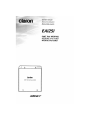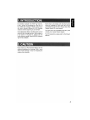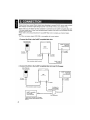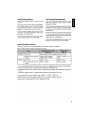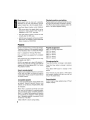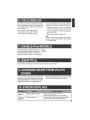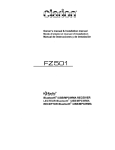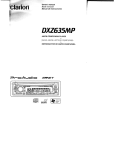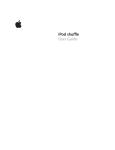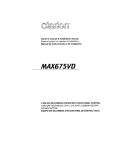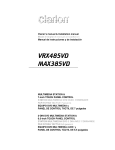Download Clarion EA1251 Owner`s manual
Transcript
manual Manuel d'utilisation Manual del usuario EA1251 CeNET iPod®INTERFACE INTERFAZ iPod®CeNET r 0 clarion Cel\lET IPod" inl:erf'ace EA'i!5' .. iPod .. CeNET ~NET Contents 1. INTRODUCTION 3 2. CAUTION 3 3. CONNECTION 4 4. INSTALLATION Using Velcro or 2-Sided Tapes Using Screw 5 5 5 5. OPERATION Start-up Disconnecting Playback Playlist 6 6 6 6 8 6. TITLE DISPLAY 9 7. USABLE iPod MODELS 9 8. USER TITLE 9 9. CHANGING MODE FROM iPod TO OTHER 9 10. ERROR DISPLAYS 9 iPod is for legal or rightholder-authorized copying only. Don't steal music. iPod is a trademark of Apple Computer, Inc., registered in the U.S. and other countries. The interface adapter for iPod® by Clarion, EA1251, works by simulating the iPod as a 6 Disc CeNET CD Changer. Please consult your main unit's Owner's Manual for CD Changer operations before beginning to use EA1251 . Clarion Multimedia Station of VRX series cannot control EA1251 through the KEY PAD screen or the list screen. If required so, please use the function buttons instead. Some EA1251 functions might not be available. Some main unit models with CD-Text function have the capability to show 103 TAG if iPod is connected through EA1251. Please refer to Title Display Section for more details. For list of main unit compatible to EA1251, please consult your nearest Clarion dealer. For iPod operations, please refer to iPod Owner's Manual. Please check your iPod Owner's Manual for the operating temperature as leaving iPod in your vehicle might damage it due to temperature variations and moisture. - 3 Please consult your nearest Clarion dealer before attempting to connect EA1251 to your main unit and iPod. Improper connection might damage your main unit, EA1251, iPod or your vehicle wiring. Please make sure the Yellow wire (Bus power lead) is connected on the CeNET compatible Main Unit (This wire usually has a 3 Amp Fuse inserted) connects to battery. If this wire is not connected, the iPod interface will not function. Please refer to the wiring instructions for your CeNET Main Unit or contact your Clarion Dealer. Note: The C-Bus conversion adaptor (RCB-138) is not compatible with current system. 1. Connect the iPod to the CeNET compatible Main Unit. iPod, iPod mini (Sold separately) ~ 0 ~~ CeN ET compatible Main Unit (Sold separately) clarion C.I\IETIPod'lnt._rr.c.EA'ZS' 0 D 1 To Dock connector ToiPod terminal ~~ I To CeNET connector To CeNET connector iPod connection cable (Included) CeNET cable (Included) "- 2. Connect the iPod to the CeNET compatible Main Unit and CD Changer. iPod, iPod mini (Sold separately) o CeNET compatible Main Unit (Sold separately) clarion D To Dock connector To CeNET connector ToiPod terminal ~ ~ To CeNET connector iPod connection cable (Included) CeNET compatible CD Changer (Sold separately) [[I[]=-l1t======:::z> cz:::========CJ If user want to connect CD Changer together, please change address switch to No.2 4 (Sold separately) There are no moving parts in EA1251. However, caution must be taken to make sure minimum damage to the unit. Do not press, puncture or drop the unit at anytime. Install the unit where there is no direct sunlight, away from air condition ducts or high moisture areas and away from other vehicle electronic components. Using Velcro or 2-Sided Tapes Stick velcro or 2-sided tapes to the unit. Note: In case of using velcro or 2-sided tapes, make sure the unit will not fall down as this might damage the electronic component inside. .... Velcro or 2-sided tapes Using Screw There are screw mounting holes in EA1251 . Before drilling, make sure there are no hidden wires and parts that might be damaged. , (M4x14) I J/ .•.../~ .... .' ! .... Improper wiring might damage EA1251, main unit and iPod. I I ~ 5 After connecting your iPod to the EA1251, the iPod display will change to the following: iPod ~ To start iPod operations, change the main unit mode to CD Changer mode. Playback will start automatically. The display changes from: Disc Check -7 Disc Repeat -7 Start Playing Clarion If the iPod is not connected, the main unit will display "No Magazine". OK to disconnect The main unit is unable to detect the presence of iPod if the battery of the iPod is flat. Please refer to the Playback section for detailed operation information. Disconnecting iPod automatically switches "on" after connecting to EA1251, and it's power is charged as long as it stays connected with the vehicle ignition key turn to ACC or ON. If vehicle ignition is turned to ACC off, playback is changed to pause, and iPod will go to power off mode in a few minutes. To switch off iPod manually, disconnect from EA1251 adaptor. Playback iPod buttons are disabled and the display is lock after it is connected to EA1251. All operations of the iPod are controlled from the main unit. Some iPod operations and features will be unavailable. Please read this manual carefully to optimize your iPod operations. Songs number display To understand playback features better, please refer to PLAYLIST section. During playback, the main unit will display the song number in sequence. However, only a maximum of two digits are displayed. If there are more than 99 songs in your iPod, only the last two digits will be displayed. For example, songs number 102 and-1002 will both be displayed as "02". Default playback setting Play/Pause By default, the playback setting will be: • Start to play from DISC1 (All Songs Play) • Shuffle (Random) Off Press Play/Pause button on the main unit to play/ pause iPod playback. • DISC Repeat On When the iPod is connected, the main unit will initially display "DISC" and "RPT". 6 Song (Track) Up/Down Fast Forward/Fast Backward Press Track Up/Down button to jump from song to song. Press and hold Track Up/Down button for more than one second for Fast Forward or Fast Backward functions. Short press Track Down button jumps playback to the beginning of current song. Short press Track button twice within 2 to 3 seconds jumps playback to the beginning of previous song. If the last song is playing, by short press Track Up button, will enables playback to jump to the first song in the current disc. If the first song is playing, short press Track Down jumps to the last song in the current disc. If Track Up button is pressed until end of a current song (Fast Forward operation), normal playback will start for next song (Fast Forward stops automatically) . If Track Down button is pressed until the beginning of current song (Fast Backward operation), normal playback will restart for current song (Fast Backward stops automatically). During Fast Forward/Backward functions, time display for the song might not be accurate. Repeat, Random and Scan By default, Repeat All is on, Shuffle (Random) is off. Scan operation is disabled. Refer to below table for Repeat and Random functions. RANDOM REPEAT Short Press Random playback within a playlist Random all songs Press and hold for more than 1 second Random Album playback selection within a playlist Album Random for all songs Short Press Repeat a song Repeat a song Press and hold for more than 1 second Repeat a playlist Repeat all songs • Press and hold Repeat button for more than one second to toggle between Repeat All and Repeat Off. • Short press Repeat button to toggle between Repeat On and Repeat Off. • Press Random button one second or longer to toggle between Random Album playback selection On or Off. • Short press Random button to toggle between Random song selection On or Off. During Repeat Off function, playback order is DISC1 ~ DISC2 ~ DISC3 ~ ... During Random mode, iPod display is different from normal CD Changer Operation. Please refer to Playlist Section for further explanation (Pg8). 7 Direct search Playback position and setting Direct search from the main unit is possible, depending on the main unit features. Use the feature to select file or file from playlist directly. Playback position and setting will remain the same as long as the iPod stays connected to EA1251. If the iPod is disconnected, playback position will return to the default playback setting. Using Direct Search function, some limitations apply: • Only current title of the playlist (disc) can be displayed. Other playlist titles might be displayed as "NO TITLE", just blank. • File direct search function cannot be used correctly after the 99th song. • EA1251 does not support List Screen and KEY PAD screen, as available in certain Multimedia Station models (Le. VRX745VD). Playlist EA1251 simulates iPod as a 6 Disc CD Changer. Therefore, a maximum of five acceptable playlists will be indicated as "Disc" in a 6 Disc CD Changer. Disc 1 is assigned for All Songs Play Mode. Discs 2 to Discs 6 are assigned for 5 acceptable playlists. Other playlist will not be assigned and can only be played under DISC1. Playlist assignment DISC1 DISC2 DISC3 DISC4 DISC5 DISC6 -7 -7 -7 -7 -7 -7 All Songs Play Mode clarion1 clarion2 clarion3 c1arion4 clarion5 Changing playlist EA1251 can search up to about 400 playlists. If there are more than 400, the main unit might not response to iPod and displays ER2. If so, reduce iPod playlists numbers. Press Disc Down button to change to previous playlist. How to create playlist Press Band (TOP) button to change to next playlist. Playlist must be created in iPod prior to connection to the main unit. Main unit cannot be used to create playlist. Please consult iPod Users Manual for playlist creation. Every time Disc Up, Disc Down or TOP buttons are pressed, playback will start from the first song of the playlist (Disc). Acceptable playlist Smart playlist To create acceptable playlist, assign playlist name as clarion 1, clarion2, clarion3, clarion4, and c1arion5. Do not add any character before, after or in between the characters. Use lower case for all characters. EA1251 might not play updated songs of "Smart Playlist" properly. When iPod is connected to EA1251 and main unit, main unit will search for available playlist, and automatically assign acceptable playlists to Disc 2, 3, 4, 5 and 6. Only a maximum of 5 playlists are recognized and assigned. If there are less than 5 acceptable playlists, unassigned Disc(s) will show as " No DISC". "DISC CHECK" is shown during loading. 8 Press Disc Up button to change to next playlist. Some main unit models with CD-Text function have the capability to show CD-Text. When iPod is connected to these models, the following text will be displayed: • Artist Name as Artist Title (64 byte) • Song Name as Track Title (255 byte) • Album Name as Disc Title (64 byte) Long press Title button to change text as follows: User Title -7 Disc Title -7 Artist -7 Track Title ... • If there are more than 2 bytes of UTF8 data, EA1251 will change these to space character. • If every title data is non ASCII, the display will show "NO TITLE". • Disc Title will display as Album Title. Note: Some of main unit may not display title properly. In this case, please press "DISPLAY" key and refresh TITLE display again. iPod iPod iPod iPod 3rd Generation (Software Version 2.2 or higher). 4th Generation (Software Version 3.01 or higher). mini (Software Version 1.2 or higher). photo (does not apply to picture display). When EA1251 receives this command, main unit will show as "NO TITLE". If the main unit source button is continuously pressed, the main unit will change from iPod mode to other mode (depends on connections and system installed). iPod playback is temporarily paused. ER2 ER3 iPod setting and play position is kept as long as iPod is still connected during this period. Main unit does not receive any response from iPod. Disconnect iPod, reset and reconnect (refer to iPod document). Reduce playlist number or check connection. Communication error. Change mode of main unit to others and change back to iPod or disconnect/reconnect iPod. 9 Clarion Co., Ltd. All Rights Reserved. Copyright©2005: Clarion Co., Ltd. Printed in Malaysia Ilmprime en Malaisie Ilmpreso en Malasia 280-8232-00