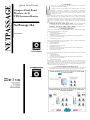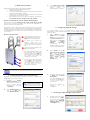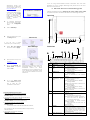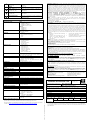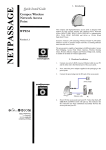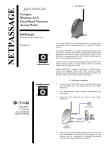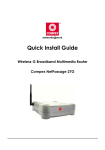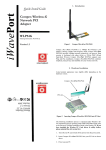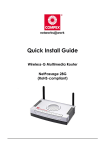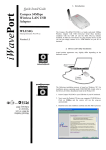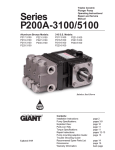Download Compex NetPassage 18A Install guide
Transcript
NETPASSAGE Quick Install Guide Compex Dual Band Wireless A+G VPN Internet Router NetPassage 18A 1. Introduction Thank you for purchasing the Compex NetPassage 18A Dual Band Wireless A+G VPN Internet Router! Integrated with 4-port 10/100Mbps Fast Ethernet Switch, it supports IEEE802.11 connections, providing a wide variety of connectivity options that are ideal for hotspot or any public access deployment. Alternatively, it can also be used purely as a VPN router in a wired network environment. NetPassage 18A supports industry leading security standards including WPA, 802.1x authentication, and 64/128-bit WEP encryption to secure your wireless data traffic. With other advanced features such as SNMP management and web-based configuration interface, NetPassage 18A is the perfect, secure, high performance broadband Internet sharing solution for SOHO and enterprise users. NetPassage 18A is available in a few variants: • NetPassage 18A 1A11US, 1A13EU, 1B11US, 1B13EU: These dual band wireless A+G VPN Internet Routers support IEEE802.11 wireless LAN connections. • NetPassage 18A 1A00US, 1A00EU, 1B00US, 1B00EU: These VPN Internet Routers are used in a purely wired network environment. 2. Packaging Contents Version 1.5 The Compex NetPassage 18A 1A00US, 1A00EU, 1B00US, 1B00EU retail package contains the following items to start you off: • 1x NetPassage 18A • 1x External Power Adapter (5Vdc) • 1x Read-me-first Note • 1x Product CD (includes Quick Install Guide with Warranty Registration Card, User Manual, and Utilities) • 1x Wall-Mount Template The Compex NetPassage 18A 1A11US, 1A13EU, 1B11US, 1B13EU retail package contains the following items to start you off: • 1x NetPassage 18A • 2x External Antennas • 1x External Power Adapter (5Vdc) • 1x Read-me-first Note • 1x Product CD (includes Quick Install Guide with Warranty Registration Card, User Manual, and Utilities) • 1x Wall-Mount Template The Compex NetPassage 18A 2AA00US retail package contains the following items to start you off: • 1x NetPassage 18A • 1x Read-me-first Note • 1x Product CD (includes Quick Install Guide with Warranty Registration Card, User Manual, and Utilities) • 1x Wall-Mount Template Note: There is no difference in operation between “US” and “EU” versions of NP18A. Rather, “US” denotes that the unit can be used in countries using a power voltage of 110V such as the United States, Canada, Japan, etc whereas “EU” denotes that the unit can be used in countries using 220V/230V such as countries in Europe, in the Middle East, etc. 3. Network Application Illustrations Only a few simple steps are required to set up the NetPassage 18A and share your broadband Internet among your wired and wireless network infrastructure. 4. Hardware Installation 3. Before starting, please verify that the following is available: • Cable/ADSL modem with RJ45 connection • • CAT5/5e networking cable At least one computer is installed with a Web browser and a wired or wireless network interface adapter • TCP/IP protocol is installed and IP address parameters are properly configured on all your network’s nodes Before fixing the antennas, check the markings on the antennas. See Section 4a on how to recognize ‘G’ and ‘AG’ antennas. • At the Network name (SSID) field, type in ‘compex’ ( the factory default of NetPassage 18A ). Click OK. 4a. How to recognise the ‘G’ and ‘AG’ antennas when fixing them NetPassage 18A (namely, NetPassage 18A 1A11US, 1A13EU, 1B11US, 1B13EU) has two types of antenna: dual-band ‘AG’ antenna and single-band ‘G’ antenna (as shown in the figure below). It is important to fix the antennas correctly otherwise the router won’t function properly. If you see no marking on the antenna, it indicates the single-band ‘G’ antenna being fixed to the right (Ant-2) of the NetPassage 18A. Otherwise the ‘A’ marking indicates the dual-band ‘AG’ antenna that is fixed to the left (Ant1) of the router. 4b. How to set up the router 6. Configuring TCP/IP Settings You should configure your PC or wireless client to obtain IP address automatically. For users of Microsoft Windows XP, you may configure the TCP/IP settings as follows: 1. Using an Ethernet cable, connect your Cable/ADSL modem to the WAN port of the NetPassage 18A. Click the Start button. Select Settings and click the Control Panel icon. Then double-click the Network Connection icon. Right click on Local Area Connection or Wireless Network Connection corresponding to the Ethernet adapter you wish to connect to NetPassage 18A. For Wired user, connect an Ethernet cable from your computer’s network port to any of the LAN ports of the NetPassage 18A. Connect the power adapter to the DC jack on the Router. After the cable/ADSL modem and the NetPassage 18A have been turned on, the Router’s WAN link LED should light up, to indicate that the modem and Router are connected to each other. 2. Under General tab at This connection uses the following items, make sure the box next to Internet Protocol (TCP/IP) is checked. Then select Internet Protocol (TCP/IP), and click the Properties button. 3. Check the radio button next to Obtain an IP address automatically . Turn on your PC. After it has booted up, the LAN link LED corresponding to the LAN port to which it is connected, will light up so that you can verify that your PC is connected to the Router. NOTE For Wired Network users, please skip Section 5 and go to Section 6. 5. Configuring Wireless Network Connection Depending on your client’s wireless adapter, you may set up Windows XP’s Wireless Network Connection as follows: 1. 2. Then click the OK button on this page, and the OK button on the previous page it returns you to. Right-click on Wireless Network Connection for the wireless Ethernet adapter you wish to connect with the NetPassage 18A, and click on Properties. Restart your computer to complete the PC configuration. At the Wireless Networks tab, click on the Add button under Preferred Networks. 7. Accessing the Web Configuration Interface 1. Insert the Product CD to your CD-ROM drive, go to Utilities section and run the uConfig program, select Wireless-G Multimedia Router and click on OpenWeb button. If you are using other Broadband Internet connections and need more information on how to configure NetPassage 18A, please refer to the User’s Manual on the Product CD. Alternatively, launch your web browser ( or Netscape). At the Address field, key in http://192.168.168.1. 8. Schematic Overview of the NetPassage 18A The default password is preentered in the field provided. Just click on the LOGIN! button to access the main page of NetPassage 18 Management. The factory default password is ‘password’. 2. To configure NetPassage 18A for Internet connection, go to the Configuration menu. 3. Click on WAN Setup. 4. When the page opens, press the Change button. Although the illustrations feature NetPassage 18 1A11US, 1A13EU, 1B11US, 1B13EU, the panel components are similar for all models in the NetPassage 18A series. Top View 12 If your ISP uses a PPPoE connection ( for most DSL users), 5. Front View Select PPP over Ethernet from the list. Click on Apply. 12 11 6. 7. 8. Enter the name that you use to log on: [email protected], as Username. Key in the Password. The Service Name is optional. Click on Save. Label This basic input is sufficient to allow your NetPassage NP18A to gain access to broadband internet. For further information on how to configure the rest of the PPPoE setup parameters, please refer to the User’s Manual found on the Product CD. Indicator Power (LED) WAN LED) (Link/Activity WLAN (1), (2) (Link/Activity LED) 1, 2, 3, 4 (Link/Activity/ LEDs) Speed Go to the System Tools menu. Reboot NetPassage 18A to allow the new parameters to take effect. Note on Broadband Internet accounts 1. For Singapore SingNet Broadband subscribers WAN Type: PPP over Ethernet (PPPoE) Username Format: <username>@singnet.com DIAG (LED) Reset (Push Button) 2. For Singapore Pacific Internet Broadband subscribers WAN Type: PPP over Ethernet (PPPoE) Username Format: <username>@pacific.net.sg 3. For Germany T-DSL & T-Online subscribers WAN Type: PPP over Ethernet (PPPoE) Username Format: <Connection ID><T-Online Number>#[email protected] DC Jack The <Connection ID> and <T-Online Number> are provided by German Telecom 4. For Australia Optus@Home subscribers WAN Type: Dynamic IP DHCP Client ID: Set as Router’s Identity 1, 2, 3, 4 (RJ45 Ports) Description Steady Green: Power has been turned on • Steady GREEN: The WAN connection is ON • Flashing GREEN: Data transmission at WAN connection • Steady GREEN: At least one wireless link is present • Flashing GREEN: Activity is detected in the wireless network. These LEDs reflect the status of the integrated Fast Ethernet Switch. • Steady GREEN: There is a connectivity link of 100Mbps • Flashing GREEN: 100Mbps data transmission is detected at the port concerned • Steady AMBER: There is a connectivity link of 10Mbps • Flashing AMBER: 10Mbps data transmission is detected at the port concerned This LED is reserved for diagnostic purposes. • Push for less than 3 seconds: Reboot the router • Push and hold for 5 seconds: Reset password to its default: “password” • Push and hold for between 8 seconds and 10 seconds: Reset all settings to factory default including password. • Push and hold for more than 10 seconds: Reset cancelled. Direct Current Jack. If using power adapter to supply power to the unit, attach the power adapter to the main electrical supply and connect the power plug into the DC Jak of the NetPassage NP18A. Integrated 4-port 10/100Mbps Switch WAN (RJ45 Port) 10Base-T Port connects to Cable/xDSL modem RS232 11 USB1, USB2 USB Ports (NP18A 1A, 2A) Not in use. Reserved for future update. These ports support printers, webcams, or hard drives. 11 USB1, USB2 USB Ports (NP18A 1B) These ports support printers, webcams, or hard drives. External Antennas This pair of antennas is only provided for wireless models. 12 Disclaimer: Compex, Inc. provides this guide without warranty of any kind, expressed or implied, including but not limited to the implied warranties of merchantability and fitness for a particular purpose. Compex, Inc. may make improvements and/or changes to the product and/or specifications of the product described in this guide, without prior notice. Compex, Inc. will not be liable for any technical inaccuracies or typographical errors found in this guide. Changes are periodically made to the information contained herein and will be incorporated into later versions of the guide. The information contained is subject to change without prior notice. Trademark Information: Compex®, ReadyLINK® and MicroHub® are registered trademarks of Compex, Inc. Microsoft Windows and the Windows logo are the trademarks of Microsoft Corp. NetWare is the registered trademark of Novell Inc. All other brand and product names are trademarks or registered trademarks of their respective owners. Notice: Copyright © 2006 by Compex, Inc. All rights reserved. Reproduction, adaptation, or translation without prior permission of Compex, Inc. is prohibited, except as allowed under the copyright laws. Manual Revision by Daniel Manual Number: M-0453-V1.5C Version 1.5,October 2006 FCC NOTICE: This device has been tested and found to comply with the limits for a Class B digital device, pursuant to Part 15 of the FCC Rules. These limits are designed to provide reasonable protection against harmful interference in a residential installation. This device generates, uses and can radiate radio frequency energy. If not installed and used in accordance with the instructions, may cause harmful interference to radio communications. However, there is no guarantee that interference will not occur in a particular installation. If this device does cause harmful interference to radio or television reception which can be determined by turning the PC off and on, the user is encouraged to try to correct the interference by one or more of the following measures: Reorient or relocate the receiving Increase the distance between the antenna. computer and receiver. Connect the computer into an Consult the dealer or an experienced outlet on a circuit different from radio/TV technician for help. that to which the receiver is connected. Caution: Any changes or modifications not expressly approved by the grantee of this device could void the user's authority to operate the equipment. FCC Compliance Statement: This device complies with Part 15 of the FCC Rules. Operation is subject to the following two conditions: ICES 003 Statement This Class B digital apparatus complies with Canadian ICES-003. DECLARATION OF CONFORMITY: Compex, Inc. declares that the product: Product Name: Compex Wireless A+G VPN Internet Router Model No.: NetPassage 18A conforms to the following Product Standards: This device complies with the Electromagnetic Compatibility Directive (89/336/EEC) issued by the Commission of the European Community. Compliance with this directive implies conformity to the following European Norms (in brackets are the equivalent international standards.) Electromagnetic Interference (Conduction and Radiation): EN 55022 (CISPR 22) Electromagnetic Immunity: EN 55024 (IEC61000-4-2,3,4,5,6,8,11) Low Voltage Directive: EN 60 950: 1992+A1: 1993+A2: 1993+A3: 1995+A4: 1996+A11:1997. Therefore, this product is in conformity with the following regional standards: FCC Class B: following the provisions of FCC Part 15 directive; CE Mark: following the provisions of the EC directive. DECLARATION OF CONFORMITY: Compex, Inc. declares that: The wireless card in this product complies with the R&TTE Directive (1999/5/EC) issued by the Commission of the European Community. Compliance with this directive implies conformity to the following European Norms (in brackets are the equivalent international standards.) EMC Standards: FCC: 47 CFR Part 15, Subpart B, 47 CFR Part 15, Subpart C (Section 15.247); CE: EN 300 328-2, EN 300 826 (EN 301 489-17) Therefore, this product is in conformity with the following regional standards: FCC Class B: following the provisions of FCC Part 15 directive; CE Mark: following the provisions of the EC directive. Manufacturer’s Name Compex, Inc. Technical Support Address 840 Columbia street, Suite B ReadyLINK Network Technology GmbH Albert Einstein Straβe 34/M21, Brea, CA 92821, USA European Contact D-63322 Rödermark, Germany ReadyLINK Network Technology GmbH Fax +49 6074-4-9 0668 9. Specification Technical Specification Wireless Security IP Protocol Set VPN Functionality VPN Tunneling IP Addressing Built-in-DHCP Server DHCP Reservation NAT Firewall Stateful Packet Inspection (SPI) Firewall Universal Plug and Play Dynamic DNS Service ( Subscribed service ) Time-based Access Control Broadband Internet Sharing Support for Watchdog Timer Load-Balancing/Fail-Over Internet Connectivity Virtual Server IP Packet Filtering URL Filtering IP Routing VPN Client Pass-Through Management and Monitoring Profile Backup and Restore Firmware Upgradeable Power Requirements Physical and Environment Physical Dimension Yes Yes Yes Yes Yes Parallel Broadband IP and Port Forwarding, De-Militarized Zone hosting Time-based, TCP Port, Source IP Filtering Yes Static and Dynamic Routing Entry PPTP, IPSec SNMP, Web-based Configuration Interface, uConfig, Telnet, SSH Yes Yes • Voltage : 5VDC • Current Rating : 3A Temperature: • Operating : 0°C to 55°C • Storage : -20°C to 75°C Humidity: • Operating : 10% to 80% RH • Storage : 5% to 90% rh 31mm x 160mm x 170mm (H x W x D) Further Information References If you have other Windows operating systems or broadband Internet accounts, please refer to the User’s Manual in the accompanying Product CD. This document may become superseded, in which case you may find its latest version at: http://www.compex.com.sg/prodspec.asp?f=Manual&s=1 ---- ------ Cut along the dotted line----- LAN Interface USB Interface (NP18A 1A, 2A) ------Cut along the dotted line------ WAN Type ------Cut along the dotted line------ WAN Interface Wired: • IEEE 802.3 10Base-T • IEEE 802.3u 100Base-Tx • IEEE 802.3x Flow Control Wireless: • IEEE 802.11a • IEEE 802.11b • IEEE 802.11g 1x Auto MDI/MDI-X RJ45 Ethernet Port for external Cable/ADSL modem • Static IP • Dynamic IP • PPP over Ethernet (PPPoE) • PPTP • L2TP Integrated 4-port 10/100Mbps Switch 2X integrated USB ports supporting: • PC Web Camera • Print Server • Storage disk drive • Thumb drive • WPA Personal • WPA Enterprise • WPA2-Personal • WPA2-Enterprise • WPA-Auto-Personal • WPA-Auto-Enterprise • 64/128-bit WEP • 802.1 x Authentication Dynamic IP Addressing, Static IP Addressing, DHCP server, PPPoE, NAT, TCP, UDP, IP, IPCP, PPTP, IPSec, PAP, CHAP, SNTP, SNMP, L2TP IPSec encryption • Site-to-Site VPN Tunneling • Remote VPN client tunneling (maximum of up to 100 VPN tunnels for both tunneling modes) All Classful/Classless subnets Yes Yes Yes Yes line------ Industrial Standards -----Cut along the dotted line----- -----Cut along the dotted line----- WARRANTY REGISTRATION CARD -----Cut along the dotted line----- ---- [M-0088-V2.3C] You can register via Internet http://www.cpx.com or at: http://www.compex.com.sg Or E-mail: [email protected] with the following information: To activate the warranty, please complete this card and return to Compex within ninety (90) days of purchase date. Product: Purchase Date: Model: Serial No: Name: E-mail: Company: Address: Postal/Zip Code: Country: Phone: ( ) Friend Dealer Exhibition How did Work Internet Magazine you learn about Other: Compex? Note: For purchases within U.S.A and Canada, please fax to Compex, Inc. at (714) 482-0332 For purchases outside U.S.A and Canada, please fax to Compex Systems Pte Ltd at (65) 6280-9947