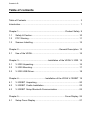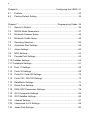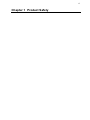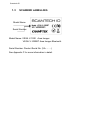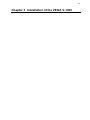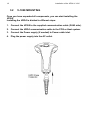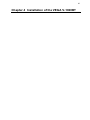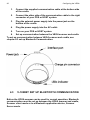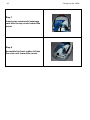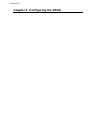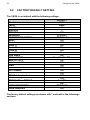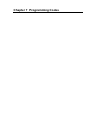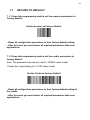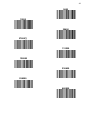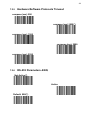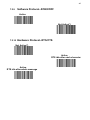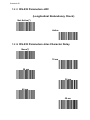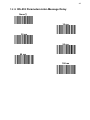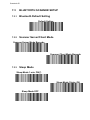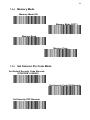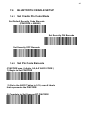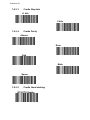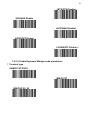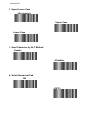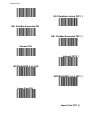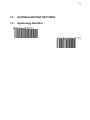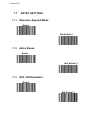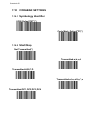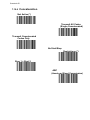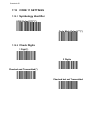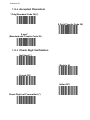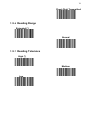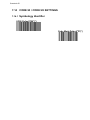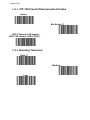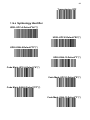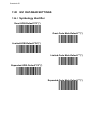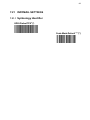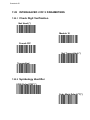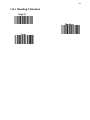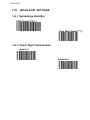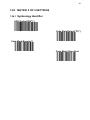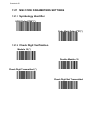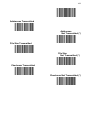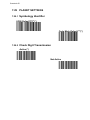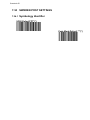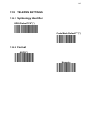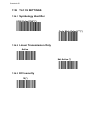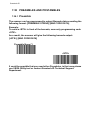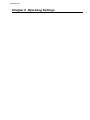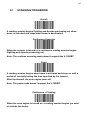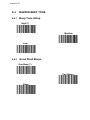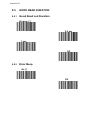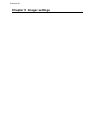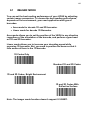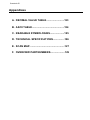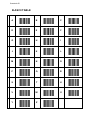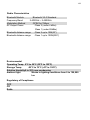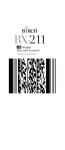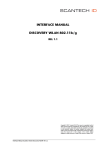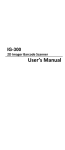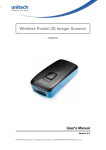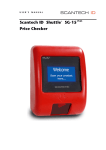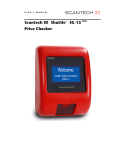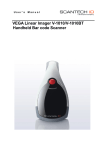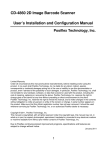Download Scantech Vega V-1010 User`s manual
Transcript
User’s Manual VEGA Area Imager V-1020/V-1020BT Handheld Bar code Scanner EMEA SCANTECH-ID BV Nijverheidsweg Noord 60-34 3812 PM Amersfoort The Netherlands Tel:+31-33-4698400 Fax:+31-33-4650615 E-mail:[email protected] www.scantech-id.com HEAD QUARTER CHAMPTEK INCORPORATED 5/F, No.2 Alley 2, Shih-Wei Lane, Chung Cheng Rd., Hsin Tien City,Taipei 231, Taiwan Tel:+886-2-2219-2385 Fax:+886-2-2219-2387 E-mail:[email protected] www.champtek.com China CHAMPTEK INCORPORATED #901, No. 39, Wuzhong Rd., Shanghai 200235, China Tel: +86-21-5489-0021 Fax: +86-21-5489-1833 Notice The manufacturer shall not be liable for technical or editorial errors or omissions contained herein; nor for incidental or consequential damages in connection with the furnishing, performance or use of the publication 1 User’s Installation and Configuration Manual Scantech-ID VEGA 2 Copyright © 2009, Scantech-ID BV. This manual is copyrighted, with all rights reserved. Under the copyright laws, this manual may not, in whole or in part, be copied, photocopied, reproduced, translated or converted to any electronic medium or machine readable form without prior written consent of Scantech-ID BV. Limited Warranty Under all circumstances this manual should be read attentively, before installing and/or using the product. In no event shall Scantech-ID BV be liable for any direct, indirect, special, consequential or incidental damages arising out of the use or inability to use this documentation or product, even if advised of the possibility of such damages. In particular, Scantech-ID BV shall not be liable for any hardware, software, or data that is stored or used with the product, including the cost of repairing, replacing or recovering the above. ScantechID BV reserves the right to change parts of the device at any time without preceding or direct announcement to the client. Scantech-ID BV reserves the right to revise this manual, and to make changes in the contents without obligation to notify any person or entity of the revision or change. A serial number appears on the product. Make sure that this official registration number has not been removed. It should be used whenever servicing by Scantech-ID BV or an authorized Scantech dealer is necessary. V1.1 July 2009 Scantech-ID Table of contents Table of Contents ...................................................................................... 3 Introduction................................................................................................ 7 Chapter 1............................................................................ Product Safety 9 1.1 Safety & Caution .............................................................................10 1.2 FCC Warning ..................................................................................11 1.3 Scanner Labelling ...........................................................................12 Chapter 2.................................................................. General Description 13 2.1 Use of the VEGA .............................................................................14 Chapter 3................................................Installation of the VEGA V-1020 15 3.1 V-1020 Unpacking ...........................................................................16 3.2 V-1020 Mounting .............................................................................17 3.3 V-1020 USB Driver ..........................................................................18 Chapter 4........................................... Installation of the VEGA V-1020BT 19 4.1 V-1020BT Unpacking .....................................................................20 4.2 V-1020BT Cradle Installation ..........................................................22 4.3 V-1020BT Setup Bluetooth Communication ....................................22 Chapter 5........................................................................... Cover Display 26 5.1 Setup Cover Display........................................................................27 4 Chapter 6 .............................................................. Configuring the VEGA 31 6.1 Preface ........................................................................................... 32 6.2 Factory Default Setting ................................................................... 34 Chapter 7 ................................................................ Programming Codes 35 7.1 Return to Default............................................................................. 36 7.2 RS232 Mode Parameters................................................................ 37 7.3 Bluetooth Scanner Setup ................................................................ 45 7.4 Bluetooth Cradle Setup ................................................................... 48 7.5 Decoding Selection ......................................................................... 50 7.6 Australian Post Settings .................................................................. 59 7.7 Aztec Settings................................................................................. 60 7.8 BPO Settings .................................................................................. 62 7.9 Canada Post Settings ..................................................................... 63 7.10 Codabar Settings ............................................................................... 64 7.11 Codablock Settings............................................................................ 67 7.12 Code 11 Settings ............................................................................. 68 7.13 Code 39 Settings ............................................................................ 69 7.14 Code 93 / Code 93i Settings ........................................................... 72 7.15 Code 128 / GSI-128 Settings .......................................................... 73 7.16 DataMatrix Settings ........................................................................ 77 7.17 Dutch Post Settings ........................................................................ 78 7.18 EAN /UPC Parameters Settings .......................................... ............79 7.19 GS1 Composite Settings ................................................................ .84 7.20 GS1 DataBar Settings..................................................................... 86 7.21 Infomail Settings ............................................................................. 87 7.22 Interleaved 2 of 5 Settings .............................................................. 88 7.23 Japan Post Settings ........................................................................ 90 Scantech-ID 7.24 Matrix 2 of 5 Settings.......................................................................91 7.25 MaxiCode Settings ..........................................................................92 7.26 MicroPDF417 Settings.....................................................................93 7.27 MSI code Settings ...........................................................................94 7.28 PDF417 Settings .............................................................................95 7.29 Planet Settings ................................................................................98 7.30 Plessey code Settings .....................................................................99 7.31 Postnet Settings ............................................................................100 7.32 QR Code Settings .........................................................................101 7.33 Standard 2 of 5 Settings ................................................................102 7.34 Sweden Post Settings ...................................................................104 7.35 Telepen Settings ...........................................................................105 7.36 TLC 39 Settings ............................................................................106 7.37 Miscellaneous Parameters ............................................................107 7.38 Preambles and Postambles ...........................................................108 Chapter 8.................................................................. Operating Settings 110 8.1 Scanning Triggering ......................................................................111 8.2 Time out ........................................................................................114 8.3 Good Read Mode ..........................................................................115 8.4 Buzzer Beep Tone.........................................................................116 8.5 Good Read Duration .....................................................................118 Chapter 9....................................................................... Imager settings 120 9.1 Imager mode .................................................................................121 6 Appendices ............................................................................................ 122 A Decimal Value Table .......................................................................... 123 B ASCII Table ....................................................................................... 124 C Readable Symbologies ...................................................................... 125 D Technical Specifications..................................................................... 126 E Scan Map .......................................................................................... 127 F Overview Partnumbers ....................................................................... 129 Scantech-ID Introduction VEGA is a cutting-edge gun-type barcode scanner which is designed specifically for retail market. To the brand new series of VEGA, we add on more user-friendly functions with detachable cable that makes it more easily to be operated by the customers. Speaking of the performance, this scanner supports middle to long range operation. According to specification, VEGA supports the reading depth up to 440 mm, scan rate is up to 200 scans / per second in linear emulation or 56 images / per second in 2D mode. The new VEGA scanner has most modern design with the decorative cover display on the top of the scanner that will enhance the looks of the checkout counter in the retail market. This magnificent design allowed end-users to display their product information or any relevant commercial message in the cover display. This advanced mechanical design truly creates a win-win solution for both POS retail systems and consumers. In short, VEGA is absolutely a high performance gun-type scanner, which provides the customer with the most cost-effective solution in the market. It is perfectly suitable and definitely the best choice for any retailers using POS environment. Quality and Durability The VEGA comes with the same top quality as all other Scantech-ID products. So at a very competitive price the same quality and performance of more expensive products is available. Due to the high MTBF times of every component a long and service free operation time is secured. Connectivity The VEGA is available into interface types, RS232 interface, USB interface and also with Bluetooth technology, so there is always a solution to connect the Vega to your POS system. 8 Chapter 1 Product Safety Scantech-ID 1.1 SAFETY & CAUTION 1. Please read the following safety statement carefully. 2. Please preserve this user manual for reference sometime. 3. Before cleaning the VEGA, the users must cut off all AC power. Do not use liquid or spray type of detersive to clean the VEGA. Please use dampish cotton cloth to clean the VEGA. The outlet must set nearby the VEGA for connecting power easily. Keep the VEGA dry to avoid short circuit. During installation you must fix the equipment at solid table to avoid damage caused by falling. Before inserting power please ensure the voltage is healthy to the equipment. For safety please tie wire well and don’t put anything on the wire. If you don’t use this equipment for long time, please cut off the power to avoid damage from surge power. Don’t spray any liquid on this scanner because it may cause a fire or short circuit. Please do not open the equipment. For safety only the qualified serviceman can open the equipment. If there are the following situations please contact with the qualified serviceman to check this equipment. (a) The damage of wire or pin of power supply. (b) Some Liquid infiltrate into the equipment. (c) The equipment has been exposed to wet environment. (d) The equipment can’t work well. (e) The equipment has any obvious damage, making the VEGA working abnormally. Don’t storage the VEGA at the temperature lower than -20°C (-4°F) or higher than +70°C (158°F) to avoid any damage. 4. 5. 6. 7. 8. 9. 10. 11. 12. 13. 10 General Description 1.2 FCC WARNING This equipment complies with the requirements in Part 15 of FCC. Any operation must comply with the conditions below: (a) The equipment will not cause any severe interference. (b) The equipment can avoid any interference from environment. Statement: This product is classified as A class product. In environment this product may cause some interference. In this situation the user may do something to avoid interference. Scantech-ID 1.3 SCANNER LABELLING Model Name Serial Number Model Name: VEGA V-1020 Area Imager VEGA V-1020BT Area Imager Bluetooth Serial Number: Product Serial No. (VA……..) See Appendix F for more information in detail. 12 General Description Chapter 2 General Description Scantech-ID 2.1 USE OF THE VEGA The VEGA is very ergonomic and modern designed and very user friendly. It can be connected to your POS or Host system trough a RS232 cable, KBW cable, USB cable or with Bluetooth wireless. To read a bar code, you simply press the red trigger button and aim the beam to the bar code. But you need to position the beam so that it falls across all bars in the 1D barcodes. You will hear one beep and the green LED indicator will lights on after scan successfully. The programming of the VEGA is very easy, you can set-up the VEGA by scan all necessary programming codes one time that meet applications, the settings are directly saved permanently, and all settings can be disabled after scan reset factory default. Thanks to the power full decoding processor, the VEGA can decode all major 1D codes. 14 Chapter 3 Installation of the VEGA V-1020 Scantech-ID 3.1 V-1020 UNPACKING Unpack the VEGA as follows: 1. Take the VEGA and its accessories out of the box. 2. Remove the packing material. 3. Check the packing list to make sure you have received all of the items ordered. Standard Shipment Package a. VEGA Area imager handheld bar code scanner b. Power Adaptor if apply c. User Manual d. Communication Cable e. Stand f. Transparent Cover Plate 4. Visually inspect the VEGA and accessories for any evidence of physical damage. 5. If anything is missing or appears to be damaged, immediately contact your dealer. ATTENTION Store the packing material and boxes: it should be used whenever the VEGA is transported for servicing. 16 Installation of the VEGA V-1010 3.2 V-1020 MOUNTING Once you have unpacked all components, you can start installing the VEGA. Installing the VEGA is divided in different steps: 1. Connect the VEGA to the supplied communication cable (RJ45 side). 2. Connect the VEGA communication cable to the POS or Host system. 3. Connect the Power supply (if needed) to Power cable inlet. 4. Plug the power supply into the AC outlet. Scantech-ID 3.3 V-1020 USB DRIVER In case you will use the VEGA with USB virtual com port emulation, it is necessary to install the correct USB driver on your POS or Host system, needed for correct operation between your system and the VEGA scanner. You can download this USB driver from the Scantech-ID web site: www. Scantech-ID.com / Support / Downloads 18 Chapter 4 Installation of the VEGA V-1020BT Scantech-ID 4.1 V-1020BT UNPACKING Unpack the VEGA as follows: 1. Take the VEGA and its accessories out of the box. 2. Remove the packing material. 3. Check the packing list to make sure you have received all of the items ordered. Standard Shipment Package a. VEGA Area Imager Handheld Bar code Scanner Bluetooth b. Communication Cable (RS-232 or Keyboard wedge or USB) c. Power adaptor d. User Manual e. Bluetooth Cradle or charger(optional) f. Transparent Cover Plate 4. Visually inspect the VEGA and accessories for any evidence of physical damage. 5. If anything is missing or appears to be damaged, immediately contact your dealer. ATTENTION Store the packing material and boxes: it should be used whenever the VEGA is transported for servicing. 4.2 V-1020BT CRADLE INSTALLATION To set up your VEGA scanner with Bluetooth technology, please follow the next steps. 20 Configuring the VEGA 1. Connect the supplied communication cable at the bottom side of the cradle. 2. Connect the other side of the communication cable to the right connector of your POS or HOST system. 3. Plug the external power supply into the power jack on the bottom of the cradle. 4. Plug the power supply into the AC outlet. 5. Turn on your POS or HOST system. 6. Set up communication between the VEGA scanner and cradle. To set up communication between VEGA scanner and cradle, see chapter 4.3 set up Bluetooth Communication. 4.3 V-1020BT SET UP BLUETOOTH COMMUNICATION Before the VEGA scanner can be used for normal operation, Bluetooth communication must be set up between the VEGA scanner and cradle, Scanner client mode or to a Bluetooth application device, Scanner Server mode. Scantech-ID 4.3.1 Pairing Pairing refers to when a VEGA scanner has been linked or paired to a specific cradle by scanning that cradle’s Bluetooth MAC address code, this Bluetooth MAC address code is unique for each cradle. This address code is located on the bottom side of the cradle. The pairing of a VEGA scanner to a cradle is one to one. Only one VEGA scanner can be paired to a cradle at any point in time. 4.3.2 Set up Client Mode Communication To set-up the communication between the VEGA scanner and the cradle follow the next steps: 1. The VEGA scanner must scan “Scanner Client Mode ON/Scanner Server mode Off” barcode, to set the VEGA scanner in client mode. 2. Scan the Bluetooth MAC address code located on the bottom of the cradle. 3. When the Bluetooth MAC was successfully scanned, scanner will initiate with short beep sounds. Blue and red led will also blink followed by a long beep sound. Wait approximately five seconds, for completing the connection process. Blue led will slow flash on scanner for connected the cradle. 4. 5. If successful, the blue led on the cradle will be on. 6. If the connections failed the scanner indicates with shot beep sounds and the cradle with blinking blue led. 22 Configuring the VEGA ATTENTION The VEGA scanner must be charged for a minimum of 8 hours before the scanner can be placed in full operation for the first time. The cradle red led will indicate in red when the scanner is charged. After the battery is full, The charge green light will be light. The charge green light will be off when the scanner leaving from cradle. If the battery power of the VEGA is too low, the VEGA will indicate this with red led and beeper warning. BT MAC Address It is important to know that the VEGA scanner will only communicate with the cradle whose unique Bluetooth MAC address was the last address scanned. If a cradle is paired with the VEGA scanner, another VEGA scanner can’t be paired with that cradle until the original connection is broken. If you pair a second VEGA scanner to an in use cradle, the cradle’s connection to the first VEGA scanner will be broken and the connection re-established with the second VEGA scanner. 4.3.3 Set up Server Mode Communication To set-up the communication between the VEGA scanner and Bluetooth application device follow the next steps. Scantech-ID 1. The VEGA scanner must scan “Scanner Server Mode ON/Scanner Client Mode Off” barcode, to set the VEGA scanner in server mode. 2. When control the Bluetooth device to search the scanner, enter pin code (default 00:00:00:00) to setup comport. 3. When VEGA scanner is successful connected, scanner will initiate with short beep sounds. Blue and red led will also blink followed by a long beep sound. Blue led will slow flash to finish the set up. 4.3.4 Sleep Mode The VEGA scanner is equipped with sleep mode function to save battery energy, when the VEGA scanner is not used for a 1 minute time (option 10 minute). During sleep mode all the functions and connection will be halted, after press the red trigger button the scanner can be wake up and reconnect the communication with the cradle or Bluetooth device. By scanning the according programming code, see chapter 7. 4.3.5 Memory Mode This memory mode function is enabled when you have scanned “memory on” barcode. Scanning data is stored in the memory of the VEGA scanner. This function is disabled when you have scanned “memory off” barcode. When scan barcode “memory read” barcode stored data will be immediately transmit to the cradle after reconnection. when scan barcode “memory clear” barcode all stored memory data will be erased. The capacity of this memory depends on the scanned data size, approximately 50 sets of data. 24 Configuring the VEGA Chapter 5 Cover Display Scantech-ID 5.1 SETUP COVER DISPLAY The VEGA scanner has the opportunity to change the decorative cover display on the top of the scanner into a display that can show our own commercial message. 5.1.1 Message Format Create your own commercial message with the following outline format, use thicker paper 5.1.2 Change Cover Display Follow the next instruction steps to change the black Cover Display into the transparent Cover Display, so that your customers can read your own commercial massage. 26 Configuring the VEGA Step 1: Press out the front rubber lid toward the arrow. ➀ Step 2: Pull out the front rubber lid off the main unit. Step 3: Press out top cover rim from the inner lock. ➁ ➂ Scantech-ID Step 4: Press out the other side of inner lock and remove the complete cover. ➃ Step 5 Assemble transparent top cover rim into inner lock. ➄ Step 6 Assemble another side transparent top cover rim into the inner lock. ➅ 28 Configuring the VEGA Step 7 Insert your commercial message card into the top cover toward the arrow. ➆ Step 8 Assemble the front rubber lid into the main unit toward the arrow. ➇ Scantech-ID Chapter 6 Configuring the VEGA 30 Configuring the VEGA 6.1 PREFACE How to configure the VEGA: The Barcode Programming Feature gives the possibility to change the VEGA scanner settings with use programming codes or with the Utility Tool. 6.1.1 Changing Scanner Settings with Programming Codes You can set-up your VEGA by scan all necessary programming codes for parameters that meet applications. After these scans the VEGA is direct permanently saved. To go back to the factory default settings, just scan only programming code factory default. In order to change the scanner settings please follow the sequence below: 1. Power-up the scanner. 2. Change scanner settings by scanning any of the programming code that meet applications. An Example: For changing the Baud rate to 38400 only scan the programming code that represents this. After reading a valid programming code the scanner will give a High beep and the green led indicator will lights on. At any moment you can stop your programming, and if needed read programming code factory default setting for set your scanner back to default. 6.1.2 Changing Scanner Settings with Utility Tool Scantech-ID has setup this user manual with the most common used programming codes, it could be possible that you need more advanced settings to use the VEGA without any problems into your application. Scantech-ID In this case you can set-up your VEGA by using the advanced Utility Tool. This tool can be used with the following operation systems: Windows98, Windows2000, Windows XP en Windows Vista. This Utility Tool can be delivered on request. Please contact ScantechID Technical Support Department. 32 Configuring the VEGA 6.2 FACTORY DEFAULT SETTING The VEGA is set default with the following settings: RS-232 COMMUNICATION Baud rate Parity Data bits Stop bits RTS/CTS Postamble DECODER SELECTION Aztec Codabar Code 11 Code 39 Code 93 Code128 Data Matrix EAN8 / EAN13 EAN128 / UCC Interleaved 2/5 ISBN ISSN GS1 Databar GS1 Databar Expanded GS1 Databar Limited MSI / Plessey PDF417 / MicroPDF417 UPCA / UPCE CODE IDENTIFIERS Code identifiers DEFAULT 57600 None 8 1 Off <CR+LF> DEFAULT Off Off Off On Off On On On (Add On Off) On Off Off Off Off Off Off Off On / Off On DEFAULT Off The factory default settings are shown with * and bold in the followings sections Chapter 7 Programming Codes 34 7.1 RETURN TO DEFAULT 7.1.1 Scan this programming code to set the scanner parameters to factory default: Set the scanner to Factory Default - Reset all configuration parameters to their factory default setting. - After this reset you must select all required parameters that meet applications. 7.1.2 Scan this programming code to set the cradle parameters to factory default: Note: The parameter barcode only used V-1020BT series model. Please don’t used setting for V-1020 series model. Set the Cradle to Factory Default - Reset all configuration parameters to their factory default setting of the cradle. - After this reset you must select all required parameters that meet applications. Scantech-ID 7.2 RS-232 MODE PARAMETERS Note: These parameter barcodes only used setting RS-232 interface for V1020.Please don’t used setting for V-1020BT series model. 7.2.1 Baud rate 75 150 300 600 1200 2400 4800 36 9600 19200 38400 57600(*) 115200 128000 230400 256000 460800 Scantech-ID 7.2.2 Data bits Data Bits 7 Data Bits 8(*) 7.2.3 Stop bits Stop Bits 1(*) Stop Bits 2 7.2.4 Parity None(*) Even Odd 38 7.2.5 Hardware/Software Protocols Timeout compose (ms): 500 compose (ms):1000(*) compose (ms): 1500 compose (ms): 2000 compose (ms): 2550 7.2.6 RS-232 Parameters–ENQ Not Active(*) Active Default: 05H(*) Scantech-ID 7.2.7 RS-232 Parameters–ACK Not Active(*) Active Default: 06H(*) 7.2.8 RS-232 Parameters–NAK Not Active(*) Active Default: 15H(*) 40 7.2.9 Software Protocol–XON/XOFF Active Not Active(*) 7.2.10 Hardware Protocol–RTS/CTS Not Active(*) Active, RTS idle after each character Active, RTS idle after whole message Scantech-ID 7.2.11 RS-232 Parameters-LRC (Longitudinal Redundancy Check) Not Active(*) Active 7.2.12 RS-232 Parameters-Inter-Character Delay None(*) 10 ms 20 ms 30 ms 40 ms 50 ms 42 7.2.13 RS-232 Parameters-Inter-Message Delay None(*) 10 ms 30 ms 50 ms 80 ms 100 ms Scantech-ID 7.3 BLUETOOTH SCANNER SETUP 7.3.1 Bluetooth Default Setting Default Setting 7.3.2 Scanner Server/Client Mode Scanner Server Mode Barcode Scanner Client Mode Barcode 7.3.3 Sleep Mode Sleep Mode 1 min. ON(*) Sleep Mode 10min. ON Sleep Mode OFF 44 7.3.4 Memory Mode Memory Mode ON Memory Mode OFF(*) Memory Read Memory Clear 7.3.5 Set Scanner Pin Code Mode Set Default Security Code Barcode (PINCODE = 000000) Set Security Code ON Barcode Set Security OFF Barcode Scantech-ID 7.3.6 Set Pin Code Charactor (PINCODE max. 6 digits, 0-9and A-Z ASCII CODE) 1) Begin to Set PINCODE 2) Go to the ASCII Tables in 9.10, scan 6 labels that represents the PINCODE. 3) Complete to Set PINCODE 46 7.4 BLUETOOTH CRADLE SETUP 7.4.1 Set Cradle Pin Code Mode Set Default Security Code Barcode (PINCODE = 000000) Set Security ON Barcode Set Security OFF Barcode 7.4.2 Set Pin Code Barcode (PINCODE max. 6 digits ,0-9,A-Z ASCII CODE ) 1) Begin to Set PINCODE 2) Go to the ASCII Tables in 9.10, scan 6 labels that represents the PINCODE. 3) Complete to Set Scanner BT PINCODE Scantech-ID 7.4.3 Set Cradle Interface Barcode Note: These parameter barcodes only used setting RS-232 interface for V1020BT series model. Please don’t used setting for V-1020 series model. Set Cradle Interface Default Barcode (default RS232, 19200, N-8-1) Set Cradle KB Interface Barcode Set Cradle RS232 Interface Barcode Set Cradle USB HID Interface Barcode 7.4.3.1 Cradle Baud rate 600 48 1200 2400 4800 9600 <19200> 38400 7.4.3.2 Cradle Data bits 7 data bits <8 data bits> Scantech-ID 7.4.3.3 Cradle Stop bits <1 bit> 2 bits 7.4.3.4 Cradle Parity <None> Even Odd Mark Space 7.4.3.5 Cradle Hand shaking RTS/CTS Enable 50 <RTS/CTS Disable> ACK/NAK Enable <ACK/NAK Disable> XON/XOFF Enable < XON/XOFF Disable > 7.4.3.6 Cradle Keyboard Wedge mode parameters 1. Terminal type <IBM PC/AT,PS/2> IBM PC/XT IBM PS/2 25, 30 Scantech-ID 2. Upper/Lower Case <No change> Upper Case Lower Case 3. Send Character by ALT Method Enable <Disable> 4. Select Numerical Pad ON <OFF> 52 5. Time out Between Characters <0 ms> 5 ms 10 ms 25 ms 50ms 100ms 6. Language Selection <US English> UK English Italian Scantech-ID Spanish French German Swedish Switzerland Hungarian Japanese Belgium Portuguese Denmark 54 Netherlands Turkey Reserved 1 7.5 DECODING SELECTION 7.5.1 Symbologies Selection Australian Post ON Australian Post OFF (*) AZTEC ON AZTEC OFF (*) Scantech-ID BPO ON BPO OFF (*) Canada Post ON Canada Post OFF (*) CODABAR ON CODABAR OFF (*) Codablock A ON Codablock A OFF (*) Codablock F ON Codablock F OFF (*) 56 CODE 11 ON CODE 11 OFF (*) CODE 39 ON (*) CODE 39 OFF CODE 93 ON CODE 93 OFF (*) CODE 128 ON (*) CODE 128 OFF GS1-128 ON (*) Scantech-ID GS1-128 OFF DATAMATRIX ON (*) DATAMATRIX OFF Dutch Post ON Dutch Post OFF (*) EAN-8 ON (*) EAN-8 OFF EAN-13 ON (*) EAN-13 OFF 58 EAN 128 ON (*) EAN 128 OFF GS1 CC-A/B ON GS1 CC-A/B OFF (*) GS1 CC-C ON GS1 CC-C OFF (*) GS1 DataBar-Omni ON GS1 DataBar-Omni OFF (*) GS1 DataBar-Limited ON Scantech-ID GS1 DataBar-Limited OFF (*) GS1 DataBar-Expanded ON GS1 DataBar-Expanded OFF (*) Infomail ON Infomail OFF (*) INTERLEAVED 2 of 5 ON INTERLEAVED 2 of 5 OFF (*) Japan Post ON Japan Post OFF (*) 60 Matrix 2 of 5 ON Matrix 2 of 5 OFF (*) MaxiCode ON MaxiCode OFF (*) MicroPDF417 ON MicroPDF417 OFF (*) MSI ON MSI OFF (*) PDF417 ON (*) Scantech-ID PDF417 OFF Planet ON Planet OFF (*) PLESSEY ON PLESSEY OFF (*) Postnet ON Postnet OFF (*) QR Code ON QR Code OFF (*) 62 Standard 2 of 5 ON Standard 2 of 5 OFF (*) Sweden Post ON Sweden Post OFF (*) Telepen ON Telepen OFF (*) TLC 39 ON TLC 39 OFF (*) UPC-A ON (*) UPC-A OFF Scantech-ID UPC-E ON (*) UPC-E OFF Note: This step does not include codes for all support Barcode symbologies. For a complete overview of support symbologies see appendix. If you need programming codes for symbologies which are not available in this chapter, please contact Scantech-ID Technical Support department or use VEGA utility tool. 7.5.2 Disable All Symbologies. Disable All Symbologies - Disabled all Symbologies. - Use the“OFF”option to disable individual symbologies. - Does not reset individual parameters settings for each symbology. (When you enable a symbology, you recover the parameter settings stored in memory for that symbology when it was disabled – use reset factory defaults to reset all the symbology parameters to their factory default settings). 64 7.6 AUSTRALIAN POST SETTINGS 7.6.1 Symbology Identifier UDSI-Default"P3"(*) Code Mark-Default"*"(*) Scantech-ID 7.7 7.7.1 AZTEC SETTINGS Structure Append Mode Active Not Active(*) 7.7.2 Aztec Runes Active Not Active(*) 7.7.3 GS1-128 Emulation Active Not Active(*) 66 7.7.4 Symbology Identifier UDSI-Default"D3"(*) Code Mark-Default"*"(*) Scantech-ID 7.8 BPO SETTINGS 7.8.1 Symbology Identifier UDSI-Default"P2"(*) Code Mark-Default"*"(*) 7.8.2 Check Digit Transmission Active (*) Not Active 68 7.9 CANADA POST SETTINGS 7.9.1 Symbology Identifier UDSI-Default"P6"(*) Code Mark-Default"*"(*) Scantech-ID 7.10 CODABAR SETTINGS 7.10.1 Symbology Identifier UDSI-Default"B7"(*) Code Mark- Default"D"(*) 7.10.2 Start/Stop Not Transmitted(*) Transmitted-a,b,c,d Transmitted-A,B,C,D Transmitted-a,b,c,d/t,n,*,e Transmitted-DC1,DC2,DC3,DC4 70 7.10.3 CLSI Library System Active(insert spaces) Not Active(*) 7.10.4 Check Digit Verification Used Not Used(*) 7.10.5 Check Digit Transmission Transmitted Not Transmitted(*) Scantech-ID 7.10.6 Concatenation Not Active (*) Transmit All Codes (Single,Concatenated) Transmit Concatenated Codes Only No Start/Stop Restrictions (*) Stop 1 = Start 2 ABC (American Blood Commission) 72 7.11 CODABLOCK SETTINGS 7.11.1 Symbology Identifier Codablock A UDSI-Default"K0"(*) Codablock A Code Mark-Default"*"(*) Codablock F UDSI-Default"K1"(*) Codablock F Code Mark-Default"*"(*) Scantech-ID 7.12 CODE 11 SETTINGS 7.12.1 Symbology Identifier UDSI-Default"C1"(*) Code Mark-Default"*"(*) 7.12.2 Check Digits 1 Digit(*) 2 Digits Checked and Transmitted(*) Checked but not Transmitted 74 7.13 CODE 39 SETTINGS 7.13.1 Symbology Identifier UDSI-Default"B1"(*) Code Mark-Default"*"(*) 7.13.2 Format Standard 43 Characters(*) Full ASCII (Extended) 7.13.3 Start/Stop Not Transmitted(*) Transmitted Scantech-ID 7.13.4 Accepted Characters * Only(Standard Code 39)(*) $ Only(Trioptic Code 39) $ and * (Standard and Trioptic Code 39) 7.13.5 Check Digit Verification Not Used (*) Modulo 43 French CIP Italian CPI Check Digit not Transmitted (*) 76 Check Digit Transmitted 7.13.6 Reading Range Extended (*) Normal 7.13.7 Reading Tolerance High (*) Medium Low Scantech-ID 7.14 CODE 93 / CODE 93I SETTINGS 7.14.1 Symbology Identifier UDSI-Default"B6"(*) Code Mark-Default"D"(*) 78 7.15 CODE 128 / GSI-128 SETTINGS 7.15.1 Symbology Identifier UDSICode 128-Default"B3"(*) UDSIGS1-128-Default"C9"(*) Code MarkCode 128-Default"D"(*) Code MarkGS1-128-Default"D"(*) 7.15.2 GS1-128 Identifier Include ]C1 Identifier (*) Remove ]C1 Identifier Scantech-ID 7.15.3 CIP 128 French Pharmaceutical Codes Active Not Active (*) FNC1 Separator Character (GS1-128 norms)-<GS>(1Dh)(*) 7.15.4 Reading Tolerance High (*) Medium Low 80 7.15.5 ISBT 128 Active Not active (*) Transmit Single Codes Only (*) Transmit Concatenated Codes Only Transmit Single Codes/ Concatenated Codes Concatenate Authorized ISBT 128 Code Pairs Only(*) Concatenate All ISBT 128 Code Pairs Scantech-ID 7.15.6 GTIN Processing For GS1-128 Active Not Active (*) 7.15.7 Unconventional GS1-128 Active (*) Not Active 82 7.16 DATAMATRIX SETTINGS 7.16.1 Symbology Identifier UDSI-Default"D0"(*) Code Mark-Default"*"(*) Scantech-ID 7.17 DUTCH POST SETTINGS 7.17.1 Symbology Identifier UDSI-Default"P4"(*) Code Mark-Default"*"(*) 84 7.18 EAN /UPC PARAMETERS SETTINGS 7.18.1 Reading Type UPC-A Transmitted As EAN-13 (*) UPC-A Transmitted As UPC-A UPC-E Transmitted As UPC-E (*) UPC-E Transmitted As UPC-A EAN-8 Transmitted As EAN 8 (*) EAN-8 Transmitted As EAN-13 ISBN – Active ISBN - Not Active (*) Scantech-ID ISMN – Active ISMN - Not Active (*) ISSN – Active ISSN - Not Active (*) GTIN Processing – Active GTIN Processing - Not Active (*) 86 7.18.2 Supplemental Setup ADD-ON Digits Not Required but Transmitted If Read (*) ADD-ON Digits Required and Transmitted ADD-ON 2 ON ADD-ON 2 OFF (*) ADD-ON 5 ON ADD-ON 5 OFF (*) Scantech-ID 7.18.3 Check Digit Transmission UPC-A Check Digit Transmission ON (*) UPC-A Check Digit Transmission OFF UPC-E Check Digit Transmission ON (*) UPC-E Check Digit Transmission OFF EAN-8 Check Digit Transmitted ON (*) EAN-8 Check Digit Transmission OFF EAN-13 Check Digit Transmitted ON (*) EAN-8 Check Digit 88 Transmission OFF 7.18.4 Symbology Identifier UDSI–UPC-A-Default"A0"(*) UDSI–UPC-E-Default"E0"(*) UDSI–EAN-8-Default"FF"(*) UDSI–EAN-13-Default"F"(*) Code Mark–UPC-A-Default"A"(*) Code Mark–UPC-E-Default"E"(*) Code Mark–EAN-8-Default"FF"(*) Code Mark–EAN-13-Default"F"(*) Scantech-ID 7.19 GS1 COMPOSITE SETTINGS 7.19.1 EAN/UPC Composite Message Decoding Auto-Discriminate (*) Always Linked Never Linked 7.19.2 Symbology Identifier UDSI–CC-A/B-Default"G0"(*) UDSI–CC-C-Default"G1"(*) Code Mark–CC-A/B-Default"*"(*) 90 Code Mark–CC-C-Default"*"(*) 7.19.3 Linear Transmission Only Active Not Active (*) Scantech-ID 7.20 GS1 DATABAR SETTINGS 7.20.1 Symbology Identifier Omni-UDSI-Default"C3"(*) Omni-Code Mark-Default"*"(*) Limited-UDSI-Default"C4"(*) Limited-Code Mark-Default"*"(*) Expanded-UDSI-Default"C5"(*) Expanded-Code Mark-Default"*"(*) 92 7.21 INFOMAIL SETTINGS 7.21.1 Symbology Identifier UDSI-Default"P8"(*) Code Mark-Default "*"(*) Scantech-ID 7.22 INTERLEAVED 2 OF 5 PARAMETERS 7.22.1 Check Digit Verification Not Used (*) Modulo 10 French CIP Not Transmitted (*) Transmitted 7.22.2 Symbology Identifier UDSI-Default"B2"(*) Code Mark-Default"I"(*) 94 7.22.3 Reading Tolerance High (*) Medium Low Scantech-ID 7.23 JAPAN POST SETTINGS 7.23.1 Symbology Identifier UDSI-Default"P5"(*) Code Mark-Default"*"(*) 7.23.2 Check Digit Transmission Active (*) Not Active 96 7.24 MATRIX 2 OF 5 SETTINGS 7.24.1 Symbology Identifier UDSI-Default"B4"(*) Code Mark-Default"D"(*) Code Mark-Regular(*) Code Mark-China Post Scantech-ID 7.25 MAXICODE SETTINGS 7.25.1 Symbology Identifier UDSI-Default"D2"(*) Code Mark-Default"*"(*) 7.25.2 Mode 0 Active Not Active(*) 7.25.3 Header Regular(AIM)(*) Extended 98 7.26 MICROPDF417 SETTINGS 7.26.1 Symbology Identifier UDSI–Default"C8"(*) Code Mark-Default"*"(*) 7.26.2 Code 128 Emulation Active Not Active (*) Scantech-ID 7.27 MSI CODE PARAMETERS SETTINGS 7.27.1 Symbology Identifier UDSI-Default"B8"(*) Code Mark-Default"D"(*) 7.27.2 Check Digit Verification Modulo 10 (*) Double Modulo 10 Check Digit Transmitted (*) Check Digit Not Transmitted 100 7.28 PDF417 SETTINGS 7.28.1 Symbology Identifier UDSI-Default"C7"(*) Code Mark-Default"*"(*) 7.28.2 Irregular PDF Active Not Active(*) 7.28.3 Control Header Transmitted Not Transmitted(*) Scantech-ID 7.28.4 Optional Fields File Name Transmitted File Name Not Transmitted (*) Segment Count Transmitted Segment Count Not Transmitted (*) Time Stamp Transmitted Time Stamp Not Transmitted (*) Sender Transmitted Sender Not Transmitted (*) 102 Addressee Transmitted Addressee Not Transmitted (*) File Size Transmitted File Size Not Transmitted (*) Checksum Transmitted Checksum Not Transmitted (*) Scantech-ID 7.29 PLANET SETTINGS 7.29.1 Symbology Identifier UDSI-Default"P1"(*) Code Mark-Default"*"(*) 7.29.2 Check Digit Transmission Active (*) Not Active 104 7.30 PLESSEY CODE PARAMETERS 7.30.1 Symbology Identifier UDSI–Default"C2"(*) Code Mark-Default"D"(*) 7.30.2 Check Digit Transmission Check Digit Transmitted Check Digit Not Transmitted (*) Scantech-ID 7.31 POSTNET SETTINGS 7.31.1 Symbology Identifier UDSI-Default"P0"(*) Code Mark-Default"*"(*) 7.31.2 Check Digit Transmission Active(*) Not Active 106 7.32 QR CODE SETTINGS 7.32.1 Model 1 Control Active Not Active (*) 7.32.2 Symbology Identifier UDSI-Default"D1"(*) Code Mark-Default"*"(*) Scantech-ID 7.33 STANDARD 2 OF 5 SETTINGS 7.33.1 Symbology Identifier UDSI-Default"B5"(*) Code Mark-Default"D"(*) 7.33.2 Format Identicon (6 start/stop bars)(*) Computer Identics (4 start/stop bars) 108 7.33.3 Check Digit Verification Not Used (*) Modulo 10 Transmitted Not Transmitted (*) Scantech-ID 7.34 SWEDEN POST SETTINGS 7.34.1 Symbology Identifier UDSI-Default"P7"(*) Code Mark-Default "*"(*) 110 7.35 TELEPEN SETTINGS 7.35.1 Symbology Identifier UDSI-Default"C6"(*) Code Mark-Default"*"(*) 7.35.2 Format ASCII(*) Numeric Scantech-ID 7.36 TLC 39 SETTINGS 7.36.1 Symbology Identifier UDSI-Default"H0"(*) Code Mark-Default"*"(*) 7.36.2 Linear Transmission Only Active Not Active (*) 7.36.3 ECI security 10(*) 112 7.37 MISCELLANEOUS PARAMETERS 7.37.1 Symbology Identifier Symbology Identifier Transmitted Symbology Identifier Not Transmitted(*) With this function ON, a leading character will be added to the output string while scanning code, user may refer to the following table to know what kind of barcode is being scanned. Please refer to the table below for matching code Symbology Identifier of codes read in. Code Type Aztec Codabar Code 11 Code 39 Code 93 Code 128 DataMatrix EAN-8 EAN-13 EAN-128 ID * D * * D D * FF F D Code Type Interleaved 2 of 5 GS1 DataBar RSS-14 GS1 DataBar Expanded GS1 DataBar Limited MSI code Plessey Code PDF417 MicroPDF417 UPC-A UPC-E ID I * * * * D * * A E Scantech-ID 7.38 PREAMBLES AND POSTAMBLES 7.38.1 Preamble The scanner can be programmed to output Barcode data according the following format: [PREAMBLE STRING] [BAR CODE DATA] Example: To send a <STX> in front of the barcode, scan only programming code <STX>. As a result, the scanner will give the following barcode output: [<STX>] [BAR CODE DATA] Preamble None (*) <STX> It could be possible that you need other Preambles, in that case please use VEGA Utility tool or contact Scantech-ID Technical Support Department. 114 7.38.2 Postamble The scanner can be programmed to output Barcode data According to the following format: [BAR CODE DATA] [POSTAMBLE STRING] Example: To send a <ETX> after of the Barcode, scan only programming code <ETX>. As a result, the scanner will give the following barcode data output: [BAR CODE DATA] [<ETX>] Postamble None CR+LF (*) CR LF <ETX> It could be possible that you need other Postambles, in that case use VEGA utility Tool or contact Scantech-ID Technical Support Department. Scantech-ID Chapter 8 Operating Settings 116 8.1 SCANNING TRIGGERING <Level> A reading session begins (lighting and decode processing on) when beam is activated and stops when beam is deactivated. Continuous Scanning When the scanner is turned on a continuous reading session begins (lighting and decode processing on). Note: The continue scanning mode doesn’t support the V-1020BT. Pulse A reading session begins when beam is activated and stays on until a period of inactivity lasting the time specified by the timeout. After the timeout, the scan engine turns off. Note: The pulse mode doesn’t support the V-1020BT. Continuous + Flashing When the scan engine is turned on, a reading session begins (no need to activate the beam). Scantech-ID After a period of inactivity lasting the time specified by the timeout, the scan engine starts flashing, checking for a barcode to be read. When a barcode is detected, the lighting automatically turns on and stays on until another period of inactivity (timeout). After the timeout the scan engine starts flashing again. Level + Flashing This mode allows you the switch between level and flashing mode. When the scanner is turned on it is in flashing mode (see flashing mode for explanation). You can automatically switch to level mode by activating the beam line. After a period of inactivity lasting the time specified by the timeout the scan engine switches back to flashing mode. Flashing Flashing mode allows power up the lighting and decoding are on (no need to activate the trigger line) and after a period of inactivity lasting the time specified by the trigger timeout, the scanner starts flashing, checking for a bar code to be read. When a bar code is detected, the lighting and decoding automatically turn on and stay on until another period of inactivity (timeout), after the timeout the scanner starts flashing again. 118 Autostand This mode allows you to switch from Flashing trigger mode to Level trigger mode. Autostand begins in flashing mode: At power up the lighting and decoding are on (no need to activate the trigger line) and after a period of inactivity lasting the time specified by the trigger timeout, the scanner starts flashing. To switch to Level trigger mode activate the trigger line (press the trigger). When in Level trigger mode, after a period of inactivity lasting the time specified by the trigger timeout, the scanner switches back to flashing mode. Toggle This mode allows lighting and decoding toggle when the trigger line is activated. First trigger activation = lighting and decoding on, second trigger activation = lighting and decoding off. Presentation This mode allows power up lighting and decoding are on. After a period of inactivity lasting the time specified by the trigger timeout, the lighting turns off or is dimmed. When a new bar code is presented the lighting and decoding restart and stay on until another period inactivity. Scantech-ID 8.2 TIME OUT 2 sec(*) 4 sec 6 sec 120 8.3 GOOD READ MODE When active, the scan engine stops the reading session after a successful decoding. - NOTE: this parameter is NOT used with continuous and continuous + flashing modes. Active (*) Not Active Scantech-ID 8.4 BUZZER BEEP TONE 8.4.1 Beep Tone Setup High (*) Medium Low 8.4.2 Good Read Beeps One Beep (*) Two Beeps None 122 8.4.3 Beep Duration 60 msec 80 msec (*) 200 msec Off 8.4.4 Timing During Transmission(*) Before Transmission After Transmission Scantech-ID 8.5 GOOD READ DURATION 8.5.1 Good Read Led Duration 80 msec (*) 0.5 sec 1 sec Off 8.5.2 Error Beep On (*) Off 124 8.5.3 Setup Beep On (*) Off 8.6 BAD READ MESSAGE SETTINGS Default = "NOREAD" (*) Active Not Active (*) Scantech-ID Chapter 9 Imager settings 126 9.1 IMAGER MODE You can set the best reading performance of your VEGA by adjusting certain imager parameters. To choose the best reading performance, depends on the environment, your used application and type of barcodes. Area mode for decode 1D and 2D barcodes. Linear mode for decode 1D Barcodes. Area mode allows you to set the position of the VEGA in any direction regardless of the orientation of the barcode, and perform a good read on 1D and 2D barcodes. Linear mode allows you to increase your decoding speed while scanning 1D barcodes. But, you need to position the beam so that it falls across all bars in the 1D barcode. 1D Codes Only Standard 1D and 2D Codes 1D and 2D Codes, Bright Environment 1D and 2D Codes With Reflective Surface Note: The imager mode function doesn’t support V-1020BT. Scantech-ID Appendixes A. DECIMAL VALUE TABLE.........................123 B. ASCII TABLE.............................................124 C. READABLE SYMBOLOGIES....................125 D. TECHNICAL SPECIFICATIONS................126 E. SCAN MAP.................................................127 F. OVERVIEW PARTNUMBERS....................129 128 A.DECIMAL VALUE TABLE 0 1 2 3 4 5 6 7 8 9 Scantech-ID B.ASCII TABLE A B C D E F G H I J K L M N O P Q R S T U V W X Y Z 130 C.READABLE SYMBOLOGIES 1D Symbologies Symbology Codabar Code 11 Code 39 Code 93 / 93i Code 128 EAN 8 / EAN 13 EAN 128 / UCC GS1 DataBar (RSS) Interleaved 2 of 5 Industrial ISBN ISSN Matrix MSI Code Plessey Postal codes Standard 2 of 5 Telepen UPC A / UPC E Default Enable Note Off Off On Off On On On Off Omni, Expanded, limited Off Off Off Off Off Off Off Off Off Off On 2D Symbologies Symbology Aztec Datamatrix PDF417 MicroPDF417 Maxicode QR UCC/ EAN Composite Default Enable Off On On Off Off Off Off Scantech-ID D.TECHNICAL SPECIFICATIONS Physical Characteristics Scanner Weight V-1020 Approx. 133g V-1020BT Approx. 180g Cradle Weight Approx. 145g Charger Weight Approx. 135g Material ABS Plastic Connector RJ 45C 10Pins Scanner Dimension 186.8 mm x 81.6 mm x 63.9 mm Cradle Dimension 123.9mm x 120mm x 71.4mm Operational Light source Scan rate Visible Red light 650nm + 10nm 200scans/sec auto adaptive in linear mode. 56 images/sec auto adaptive in 2D mode. Optical resolution 752 Horizontal x 480 Vertical pixels, 256 gray levels. Scan angle 38° Horizontal, 25° Vertical Interface RS-232,USB(HID or Virtual),PS/2 KBW Scanner V-1020 Indicator led Green = good read V-1020BT Indicator leds Green = good read Red = low battery,alarm Blue = Bluetooth functions Cradle Indicator leds Green = good read Blue = Bluetooth functions Green/Red= charge full/charging Electrical Characteristics Operation Voltage 5 VDC ±5% Current Operating 450 mA (max) @ 5 VDC Current Standby 37 mA typical @ 5 VDC AC transformers 5.2 VDC @ 650 mA / Input AC 100-240V 132 Radio Characteristics Bluetooth Module Frequency Band Modulation Method RF Output Power Bluetooth V2.0 Standard 2.402GHz ~ 2.480GHz GFSK for 1Mbps Class 2 (under 4 dBm) Class 1 (under 20dBm) Bluetooth distance range Bluetooth distance range Class 2 up to 10M(33”) Class 1 up to 100M(330”) Environmental Operating Temp. 0°C to 50°C (32°F to 122°F) Storage Temp. -20°C to 70°C (-4°F to 158°F) Relative Humidity0 to 95% non-condensing Ambient light Works in lighting conditions from 0 to 100,000 lux Regulatory of Compliance FCC CE RoHs Scantech-ID E.SCAN MAP Typical Reading Distances in 0" 4" 8" 12” 16" 20" 10" 25 8" 20 Data Matrix 7.5 mils 6" 15 PDF417 6.6 mils 4" 10 5 2" 0 0" 5 2" 4" 10 0.125 mm/ 5 mils 15 6" 0.25 mm / 10 mils 8" 20 100% contrast UPC / EAN 10" 25 0.5 mm / 20 mils cm 0 10 20 30 40 50 VEGA Typical Reading Distance: These distances are measured in an office environment (250 lux). 134 VEGA Typical Reading Distances (centimeters) Symbology Density Minimum Maximum Distance Distance Code 39 0.125 mm 7.2 cm 13.1 cm 0.20 mm 3.8 cm 22.5 cm 0.25 mm 3.4 cm 27 cm 0.5 mm 5 cm 44 cm 1 mm 8 cm 83 cm UPC / EAN 0.33 mm 5 cm 32 cm Data matrix 0.191 mm 6.3 cm 17.2 cm 0.254 mm 4.8 cm 22 cm 0.381 mm * 29 cm PDF417 0.16 mm 6.2 cm 15.4 cm 0.254 mm 4.5 cm 23 cm 0.381 mm 4 cm 37 cm *Minimum distance depends on symbology length and scan angle. VEGA Typical Reading Distances (inches) Symbology Density Minimum Maximum Distance Distance Code 39 5 mils 2.8 Inch 5.1 Inch 8 mils 1.5 Inch 8.8 Inch 10 mils 1.3 Inch 10.5 Inch 20 mils 2 Inch 17.2 Inch 40 mils 3.1 Inch 2.4 Inch UPC / EAN 13 mils 2 Inch 12.5 Inch Data matrix 7.5 mils 2.5 Inch 6.7 Inch 10 mils 1.9 Inch 8.6 Inch 15 mils * 11.3 Inch PDF417 6.6 mils 2.4 Inch 6 Inch 10 mils 1.8 Inch 9 Inch 15 mils 1.6 Inch 14.4 Inch *Minimum distance depends on symbology length and scan angle. Scantech-ID F.OVERVIEW MODEL NUMBERS VEGA with Area Imager Version with RS232 interface: 1. A273002 VEGA V-1020-02 2. A274002 VEGA V-1020BT C2 -02 3. A276002 VEGA V-1021BT C1 -02 Version with KBW interface: 4. A274004 VEGA V-1020BT C2 -04 5. A276004 VEGA V-1021BT C1 -04 Version with USB (HID KBW) interface: 6. A273004 VEGA V-1020-04 7. A274003 VEGA V-1020BT C2 -03 8. A276003 VEGA V-1021BT C1 -03 Version with USB (virtual com port) interface: 9. A273003 VEGA V-1020-03 136 Scantech-ID BV Nijverheidsweg Noord 60-34 3812 PM Amersfoort The Netherlands Phone: Fax: +31 (0)33 469 84 00 +31 (0)33 465 06 15 E-mail: Internet: [email protected] www.scantech-id.com