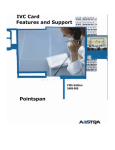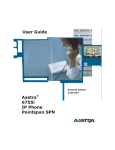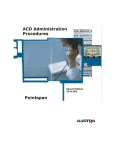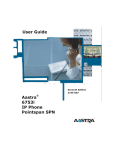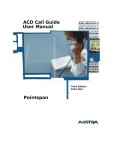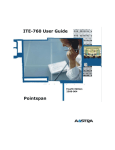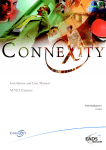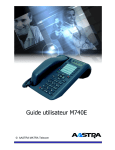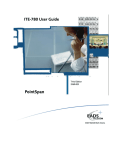Download Aastra 9133i User guide
Transcript
Proprietary and Contents Section ii Μ Μ Aastra – 2758-002 Proprietary and Contents Section 2nd Edition (November 30, 2007) © Copyright 2007 Aastra Intecom Inc. All rights reserved. Information in this manual may change with product revisions. Aastra Intecom may add features or enhancements to the product(s) and/or program(s) described in this manual at any time. Technical Publications freezes the information in this manual based on the specified software and hardware releases. Publications writers incorporate such changes into newly released publication editions. Publications writers will incorporate any modifications provided to them after the publication release date into the next scheduled release of the publication. Aastra Intecom furnishes the application described in this manual under a license agreement and customers may use or copy information in the manuals only in accordance with the terms of the agreement. Contact Information Address any reader comments to: Aastra Intecom Customer Information Group Manager, M/S 1N 2811 Internet Boulevard Frisco, TX 75034-1851 You may also send email to [email protected] What to Expect when Contacting Company Technical Publications will email responses to customers within seven business days of the contact. Note that product support is not available through this email address. For product support, contact the Aastra Intecom Customer Service Center (CSC) at 1-800729-1872. Aastra Intecom may use or distribute review comments and information without incurring obligation. Trademarks and Acknowledgements Product registered trademarks and copyrights of the products included in this publication include Pointspan®, Centergy®, Centergy Remote®, Centergy Reporting®, and Centergy 5® as registered trademarks of Aastra Intecom Inc. Product trademarks and copyrights of the products included in this publication include Nexspan™, Unified Communication Platform™, Integrated Conference Manager™, and Movacs™ as trademarks of Aastra Intecom Inc. This publication identifies all other products or services mentioned herein by the trademarks, service marks, or product names designated by the companies that market those products. The companies producing these trademarks and registered trademarks control ownership of them. Make all inquiries concerning such trademarks directly to those companies. Aastra - 2758-002 Μ Μ iii Proprietary and Contents Section Revision History The following represents the revision history of this publication: Revision Number Date Completed 2758-001 2758-002 Point of Contact Description 08.10.2007 Aastra Intecom Inc. BHM Initial release for SPN. 10.30.2007 Aastra Intecom Inc. BHM • No emergency 911 support for Remote SIP Worker. • Add Bridged Line Appearance section. 9133i Product Product Liability Aastra Telecom will not accept liability for any damages and/or long distance charges, which result from unauthorized and/or unlawful use. While every effort has been made to ensure accuracy, Aastra Telecom will not be liable for technical or editorial errors or omissions contained within this documentation. The information contained in this documentation is subject to change without notice. Copyright 2007 Aastra Telecom. www.aastra.com All Rights Reserved. Software License Agreement Aastra Telecom Inc., hereinafter known as "Seller", grants to Customer a personal, worldwide, non-transferable, non-sublicenseable and non-exclusive, restricted use license to use Software in object form solely with the Equipment for which the Software was intended. This Product may integrate programs, licensed to Aastra by third party Suppliers, for distribution under the terms of this agreement. These programs are confidential and proprietary, and are protected as such by copyright law as unpublished works and by international treaties to the fullest extent under the applicable law of the jurisdiction of the Customer. In addition, these confidential and proprietary programs are works conforming to the requirements of Section 401 of title 17 of the United States Code. Customer shall not disclose to any third party such confidential and proprietary programs and information and shall not export licensed Software to any country except in accordance with United States Export laws and restrictions. Customer agrees to not reverse engineer, decompile, disassemble or display Software furnished in object code form. Customer shall not modify, copy, reproduce, distribute, transcribe, translate or reduce to electronic medium or machine readable form or language, derive source code without the express written consent of the Seller and its Suppliers, or disseminate or otherwise disclose the Software to third parties. All Software iv Μ Μ Aastra – 2758-002 Proprietary and Contents Section furnished hereunder (whether or not part of firmware), including all copies thereof, are and shall remain the property of Seller and its Suppliers and are subject to the terms and conditions of this agreement. All rights reserved. Customer's use of this software shall be deemed to reflect Customer's agreement to abide by the terms and conditions contained herein. Removal or modification of trademarks, copyright notices, logos, etc., or the use of Software on any Equipment other than that for which it is intended, or any other material breach of this Agreement, shall automatically terminate this license. If this Agreement is terminated for breach, Customer shall immediately discontinue use and destroy or return to Seller all licensed software and other confidential or proprietary information of Seller. In no event shall Seller or its suppliers or licensors be liable for any damages whatsoever (including without limitation, damages for loss of business profits, business interruption, loss of business information, other pecuniary loss, or consequential damages) arising out of the use of or inability to use the software, even if Seller has been advised of the possibility of such damages. Limited Warranty Aastra Telecom warrants this product against defects and malfunctions during a one (1) year period from the date of original purchase. If there is a defect or malfunction, Aastra Telecom shall, at its option, and as the exclusive remedy, either repair or replace the telephone set at no charge, if returned within the warranty period. If replacement parts are used in making repairs, these parts may be refurbished, or may contain refurbished materials. If it is necessary to replace the telephone set, it may be replaced with a refurbished telephone of the same design and color. If it should become necessary to repair or replace a defective or malfunctioning telephone set under this warranty, the provisions of this warranty shall apply to the repaired or replaced telephone set until the expiration of ninety (90) days from the date of pick up, or the date of shipment to you, of the repaired or replacement set, or until the end of the original warranty period, whichever is later. Proof of the original purchase date is to be provided with all telephone sets returned for warranty repairs. Exclusions Aastra Telecom does not warrant its telephone sets to be compatible with the equipment of any particular telephone company. This warranty does not extend to damage to products resulting from improper installation or operation, alteration, accident, neglect, abuse, misuse, fire or natural causes such as storms or floods, after the telephone is in your possession. Aastra Telecom shall not be liable for any incidental or consequential damages, including, but not limited to, loss, damage or expense directly or indirectly arising from the customer’s use of or inability to use this telephone, either separately or in combination with other equipment. This paragraph, however, shall not apply to consequential damages for injury to the person in the case of telephones used or bought for use primarily for personal, family or household purposes. This warranty sets forth the entire liability and obligations of Aastra Telecom with respect to breach of warranty, and the warranties set forth or limited herein are the sole warranties and are in lieu of all other warranties, expressed or implied, including warranties or fitness for particular purpose and merchantability. Aastra - 2758-002 Μ Μ v Proprietary and Contents Section Warranty Repair Service Should the set fail during the warranty period, contact the Aastra Intecom Customer Service Center (CSC) at 1-800-729-1872. vi Μ Μ Aastra – 2758-002 Proprietary and Contents Section Table of Contents 2nd Edition (November 30, 2007) ................................................................................iii Contact Information ....................................................................................................iii What to Expect when Contacting Company ...............................................................iii Trademarks and Acknowledgements ..........................................................................iii Revision History.......................................................................................................... iv 9133i Product..................................................................................................................... iv Product Liability.......................................................................................................... iv Software License Agreement ...................................................................................... iv Limited Warranty ......................................................................................................... v Exclusions.............................................................................................................. v Warranty Repair Service ............................................................................................. vi About This Publication ........................................................................................................xiii Overview ...................................................................................................................xiii Audience....................................................................................................................xiii Organization ..............................................................................................................xiii Terms and Definitions ...............................................................................................xiii References ................................................................................................................. xiv Chapter 1 Introduction ........................................................................................................... 1 Overview............................................................................................................................. 1 The 9133i Telephone .......................................................................................................... 1 Phone Features.................................................................................................................... 2 General Requirements......................................................................................................... 2 Headset/Handset Connection ....................................................................................... 2 Handset .................................................................................................................. 2 Headset (Optional)................................................................................................. 2 Chapter 2 Getting Started ...................................................................................................... 1 Aastra - 2758-002 Μ Μ vii Proprietary and Contents Section Installation .......................................................................................................................... 1 Startup .......................................................................................................................... 1 Configuration and Updates........................................................................................... 1 No Service Message............................................................................................... 2 Network Disconnected........................................................................................... 2 9133i Keys and Functions................................................................................................... 2 9133i Key Description.................................................................................................. 3 Programmable Hard Keys................................................................................................... 4 Features ........................................................................................................................ 4 Line and Call Appearance Keys................................................................................... 5 Line/Call Appearance Hard Keys .......................................................................... 5 Programmable Hard Keys as Line/Call Appearances............................................ 5 Status Lamps for Line and Call Appearances .............................................................. 6 Speaker and MWI Status Lamps .................................................................................. 6 Speaker .................................................................................................................. 6 Message Waiting Indicator .................................................................................... 7 Volume Key ................................................................................................................. 7 Call Timer ........................................................................................................................... 7 Mute ............................................................................................................................. 8 Idle State Display ......................................................................................................... 8 Chapter 3 Call Handling......................................................................................................... 9 Place a Call ......................................................................................................................... 9 Receive a Call ................................................................................................................... 10 Answer an Incoming Call........................................................................................... 10 Connected Call ........................................................................................................... 10 One Directory Number Assigned to Multiple Phones ...................................................... 10 Example ............................................................................................................... 10 Calls on Hold with BLA............................................................................................. 11 viii Μ Μ Aastra – 2758-002 Proprietary and Contents Section Callers List and Redial List ........................................................................................ 11 Handle Calls Using the Speaker ....................................................................................... 12 Handle Calls Using a Headset........................................................................................... 12 End a Call.......................................................................................................................... 12 Emergency Call Handling for Remote SIP Workers ........................................................ 13 Chapter 4 Phone Features .................................................................................................... 15 Hold .................................................................................................................................. 15 Place a Call on Hold................................................................................................... 15 Retrieve a Held Call ................................................................................................... 15 Automatic Hold .......................................................................................................... 16 Manage Multiple Calls on Hold ................................................................................. 16 Do Not Disturb.................................................................................................................. 16 Transfer............................................................................................................................. 17 Unannounced Transfer ............................................................................................... 17 Announced Transfer ................................................................................................... 17 Conference ........................................................................................................................ 18 Establish the Conference ............................................................................................ 18 Release a Conferenced Party...................................................................................... 19 Conference Two Previously Connected Calls............................................................ 20 Call Forward ..................................................................................................................... 20 Multiple Call Forward Assignments .......................................................................... 21 Call Park ........................................................................................................................... 21 Call Pickup........................................................................................................................ 22 Call Waiting...................................................................................................................... 23 Message Desk Operator .................................................................................................... 23 Voice Mail ........................................................................................................................ 24 Callers List........................................................................................................................ 24 Callers List Display .................................................................................................... 24 Callers List Functions................................................................................................. 24 Aastra - 2758-002 Μ Μ ix Proprietary and Contents Section Missed Calls Indicator................................................................................................ 26 Access Missed Calls ............................................................................................ 26 Delete Entries in the Callers List................................................................................ 26 Exit the Callers List.................................................................................................... 27 Redial ................................................................................................................................ 27 Last Number Redial ................................................................................................... 27 Redial List .................................................................................................................. 28 Appendix A Customize your 9133i Phone........................................................................... 29 Options List....................................................................................................................... 29 Access the Options List.............................................................................................. 30 Language .................................................................................................................... 31 Time and Date ............................................................................................................ 31 Time Server ......................................................................................................... 31 Set Time and Date Manually ............................................................................... 32 Tones .......................................................................................................................... 34 Clear Message Waiting .............................................................................................. 35 Contrast Level ............................................................................................................ 36 Live Dialpad ............................................................................................................... 36 Headset Settings ......................................................................................................... 37 Audio Mode ......................................................................................................... 37 Set the Audio Mode ............................................................................................. 37 Network Settings ........................................................................................................ 38 SIP Settings ................................................................................................................ 39 Phone Status ............................................................................................................... 39 View the Phone IP Address and MAC Address .................................................. 39 View the Firmware Version................................................................................. 40 Restart Phone ....................................................................................................... 40 User Password ............................................................................................................ 41 x Μ Μ Aastra – 2758-002 Proprietary and Contents Section Appendix B Troubleshooting ............................................................................................... 43 Index ....................................................................................................................................... 45 Aastra - 2758-002 Μ Μ xi Proprietary and Contents Section xii Μ Μ Aastra – 2758-002 9133i IP Phone User Guide for SPN About This Publication Overview This guide explains how to use your new 9133i IP phone. Not all features listed are available by default. Contact your system administrator to find out which features and services are available on your system. Your system administrator also has the ability to customize some features on this phone. Audience This publication is intended for users of the Aastra 9133i IP phone. Organization This publication contains the following chapters. Chapter, Topic Description Chapter 1, Introduction Introduces the 9133i IP phone. Chapter 2, Getting Started Provides procedures for starting and restarting the phone, descriptions of keys and their functions, status lamps, etc. Chapter 3, Call Handling Provides procedures for handling calls. Chapter 4, Phone Features Provides procedures for using additional features of the phone. Appendix A, Customize your 9133i IP Phone Provides ways to customize your 9133i phone. Appendix B, Troubleshooting Provides solutions to common problems. Terms and Definitions Term Definition IP Internet Protocol (IP) is a data-oriented protocol used for communicating data across a packet-switched network. IP Address An identifier for a computer or device on a TCP/IP network. Networks using the TCP/IP protocol route messages based on the IP address of the destination. The format of an IP address is a 32-bit numeric address written as four numbers separated by periods. Each number can be zero to 255. For example, 1.160.10.240 could be an IP address. Aastra - 2758-002 Μ Μ xiii About This Publication Term Definition MAC Address – Media Access Control A number located on the white sticker on the bottom of the phone that serves as a name for each phone. SIP – Session Initiation Protocol The protocol for VOIP and other text and multimedia sessions, such as instant messaging, video, online games and other services. VoIP – Voice Over IP A technology that allows you to make telephone calls using a broadband Internet connection instead of a regular (or analog) phone line. References The following publications provide related information. xiv Μ Μ Title Description Aastra Model 9133i IP Phone Installation Guide Installation and set-up instructions, general features and functions, and basic options list customization. This guide is included in the box with your phone. Aastra – 2758-002 9133i IP Phone User Guide for SPN Chapter 1 Introduction Overview The 9133i IP telephone provides communications over an IP Network using SIP IP telephony protocol. The 9133i has all the features of a regular business phone, allowing you to place and receive calls, transfer, conference and more. The 9133i Telephone Aastra - 2758-002 Μ Μ 1 Chapter 1, Introduction Phone Features • Three-line adjustable backlit display screen. • 3 hard keys as line appearance keys (L1 – L3) with corresponding lamps. • 7 programmable keys with status lamps that can be programmed with specific functions. • Full-duplex speakerphone for handsfree calls. • Built-in-two-port, 10/100 Ethernet switch allowing you to share a connection with your computer. General Requirements The 9133i requires the following environment: • A SIP-based IP PBX system or network installed and running with a SIP account created for the 9133i. • Access to a Trivial File Transfer Protocol (TFTP) server. • Ethernet/Fast Ethernet LAN (10/100mb). • Category 5/5e straight through cabling. • Power Options: – Power over Ethernet (PoE) 802.3af. – Inline power injector – An optional accessory necessary only if your network provides no inline power. – AC power adapter, included with the phone. Headset/Handset Connection Handset . Insert one end of handset Turn the phone over and locate the handset jack marked cord into the jack until it clicks into place. Then route the handset cord through the groove as shown in the illustration below. Attach the handset to the other end of the handset cord. Headset (Optional) Turn the phone over and locate the headset jack marked . Insert the headset cord into the jack until it clicks into place. Then route the headset cord through the groove as shown in the above illustration. 2 Μ Μ Aastra – 2758-002 9133i IP Phone User Guide for SPN Chapter 2 Getting Started Installation If your system administrator has not already setup your 9133i, please refer to the Aastra Model 9133i IP Phone Installation Guide for basic installation and physical setup of the 9133i. • Your system or network administrator manages the configuration and updates for the IP phones on the configuration server. • New updates to your phone can be automatically scheduled from the server by your system administrator. Automatic updates are scheduled during non-business hours or slow call periods. Startup The 9133i automatically begins the startup sequence as soon as it is connected. The phone goes through this process the first time you plug in your phone and every time you restart your phone. The first screen to display is the Aastra splash screen. Configuration and Updates The 9133i then checks settings and looks for new configuration and firmware updates on the configuration server. If a new update is found, the phone displays the update it is installing (either "Updating Config" or "New Firmware"). This process could take a few moments while the configuration server downloads the latest updates. Aastra - 2758-002 Μ Μ 1 Chapter 2, Getting Started Do not unplug or remove power from the phone while it is checking and installing firmware. No Service Message See Appendix B, No Service for information. Network Disconnected See Appendix B, Network Disconnected for information. 9133i Keys and Functions Hold Key Navigation Keys Hang Up key Options Key with Status Lamp Callers List Key Conf Key (Conference) Directory Key with Status Lamp Xfer Key (Transfer) Directory Save Key with Status Lamp Redial Key Directory Delete Key with Status Lamp Three Line Appearance/ Programmable Keys Volume Adjustment Bar 7 Programmable Keys with Status Lamps Mute Key with Status Lamp Speaker Key (Handsfree) 2 Μ Μ Aastra – 2758-002 9133i IP Phone User Guide for SPN 9133i Key Description Key Description Controls the Hold feature. Goodbye Key: • Ends an active call • Exits an open list such as the Options List without saving changes. Callers List key - Accesses a list of the last 200 calls received. Conference key - Controls the Conference feature. Transfer key – Controls the Transfer feature. Redial key - Accesses a Redial list of up to 100 previously dialed numbers. It also redials the last dialed number. Line/call appearance hard keys L1-L3. Activates the Speaker or Headset depending upon audio mode. Adjusts the volume for the handset, headset, ringer, and speaker. Navigation keys: Up and Down arrows ( or ): • Allow you to view status and text messages on the display if the message consists of more than one line. • Allow you to scroll through menu selections, such as the Options List. Right and Left arrows ( or ): • Allow you to view line/call appearances. • Allow you to exit and enter a specific option in the Options list. • If editing entries on the display: • The erases the character on the left. • The saves the option. Options Key - Accesses options to customize your phone. Not Available. Not Available. Aastra - 2758-002 Μ Μ 3 Chapter 2, Getting Started Key Description Deletes entries in the Redial List or Callers List. The Callers List is a feature option that may not be configured on your phone. Mute Key Mute key - Mutes the microphone so that the caller cannot hear you. The red status lamp flashes when the microphone is on mute. The Mute key is the last key at the bottom right of the phone. 7 Programmable Keys with status lamps located just above the Mute key. Programmable Hard Keys The 9133i has 7 programmable hard keys with status lamps located just above the Mute key. They support 6 programmable functions or line/call appearances. Programmable keys are configured by the system administrator according to the requirements of your organization. There is a key card provided with the phone that provides label identification for these keys. Features The programmable keys can be configured for any of the following features: 4 Μ Μ Key Name Key Label Description Line/Call Appearances Directory Number Line/call appearances. Call Forward Forward Call Forward – All – Forwards your calls to another phone. Call Park Call Park Parks a call. Call Pickup Call Pkup Picks up a call ringing at another phone. Do Not Disturb DND Places the phone in the Do Not Disturb state and incoming calls go directly to your pre-defined call forward/busy destination, usually your voicemail. Aastra – 2758-002 9133i IP Phone User Guide for SPN Key Name Key Label Description Message Desk Operator Msg Desk Receives calls on behalf of other parties and forwards the calls to the original destination mailboxes. Voice Mail Voice Mail Accesses the voicemail system. Line and Call Appearance Keys There can be up to 9 line/call appearances configured on the 9133i (if no features are configured on the available programmable keys). Usually you will have only one directory number on your phone. • Line appearance keys are those with assigned directory numbers. • Call appearance keys are those that are used along with the line appearance keys to support features such as conference, transfer, and call waiting. An available line is automatically selected when the phone goes off-hook. Line/Call Appearance Hard Keys There are 3 physical line/call appearance hard keys on the bottom right side of the phone labeled L1 – L3. The associated lamps indicate the status of the line or call appearance. The following applies to these keys: • L1 is usually your main directory number. • The L2 key is usually assigned as a supporting call appearance for the L1 line, to provide another open line to perform Call Transfer, Conference, and Call Waiting. • An incoming call will ring in on the line appearance where the directory number is assigned. If that line is busy, it will ring in on the associated call appearance. If both the line appearance and the call appearance are busy, the call follows the call forward busy destination. • If both the line and call appearance are busy, and there is no call forward busy destination assigned, the caller hears busy tone. • If you have only one directory number on your phone, you can use any one of the line keys (L1 – L3) to originate a call. The destination will always display your directory number as the originator. • The last line used will be the first line used when the phone goes off-hook. For example, if you used L3 for your last call, L3 will be the one used the next time you go off-hook. If you want to select another line, you must do that manually. Programmable Hard Keys as Line/Call Appearances The 7 programmable hard keys can be programmed as line or call appearances. The associated lamps indicate the status of the line or call appearance. The following applies to these keys: • Aastra - 2758-002 The line appearance and call appearance are usually assigned to adjacent keys. Μ Μ 5 Chapter 2, Getting Started • The lamps associated with the line or call appearance provide status. • Either one of the keys can be used to place a call from that directory number. The destination will always display the directory number of the line appearance as the originating directory number. • Line/call appearance assignments on these keys are L4 – L9. • An incoming call will ring in on the line appearance where the directory number is assigned. If that line is busy, it will ring in on the associated call appearance. If both the line appearance and the call appearance are busy, the call follows the call forward busy destination. • If both the line and call appearance are busy, and there is no call forward busy destination assigned, the caller hears busy tone. Status Lamps for Line and Call Appearances Activity Lamp Description Idle Off There is no call activity on this line/call appearance. Connected Solid A call is connected to the phone on this line/call appearance. Ringing Fast Flash A call is ringing in on this line/call appearance. On Hold Slow Flash A call is on hold on this line/call appearance. Speaker and MWI Status Lamps The Speaker lamp and the Message Waiting Indicator (MWI) lamp provide visual status indications. Speaker The speaker lamp is located beside the Speaker key. 6 Μ Μ Speaker LED Status Description On Solid You are in Speaker mode. Slow Flash You are in Headset mode. Aastra – 2758-002 9133i IP Phone User Guide for SPN Message Waiting Indicator The Message Waiting Indicator (MWI) lamp is located at the top right of the phone. MWI LED Status Description Slow Flash You have a new message (s). Rapid Flash You have an incoming call. Even Flash One or more calls are on hold. Volume Key You can adjust the volume on the receiver, headset, speaker, and ringer using the Volume key located directly below the dial pad. Step Action Result Set Ringer Volume: 1. Leave the handset in the cradle. 2. Press the Volume key . The Ringer displays on the screen and you hear the current ringer volume. You can also set the volume to OFF. Set Handset Volume: 1. Lift the handset 2. Press the Volume key . The handset remains at this volume until it is adjusted again. Set Headset Volume: 1. Press the Volume key while on a call. The headset remains at this volume until it is adjusted again. Set Speaker Volume: 1. Press the Volume key while on a call and talking on the Speaker. The speaker remains at this volume until it is adjusted again. Call Timer This timer displays the elapsed time of a call. Aastra - 2758-002 Μ Μ 7 Chapter 2, Getting Started Mute You can use the Mute key in any audio mode. Step Action Result Activate the Mute feature: 1. During a call: • The red Mute lamp flashes rapidly. Press the Mute key. • You can hear the caller. • • The caller cannot hear you. There is no visual indicator on the screen when Mute is activated. If you place a muted call on hold, the phone automatically takes the call off mute when you reconnect to the call. Deactivate the Mute feature: 1. Press the Mute key again. Mute is deactivated. Idle State Display The idle state screen displays when your 9133i is not in use. 8 Μ Μ Aastra – 2758-002 9133i IP Phone User Guide for SPN Chapter 3 Call Handling Place a Call You can place a call using one of the following methods. If you are unable to make calls within certain area codes, check with your system administrator for any toll restrictions placed on your extension that may restrict your access to long distance area codes or dialing prefixes. Step 1. Action Dial the number. Live Dialpad is set to ON by default. Speaker mode is the default audio mode. The Speaker turns on automatically when you dial the number, and the call is placed. Handset: 1. Lift the handset (the phone automatically selects the next available line/call appearance). 2. Dial the number. The Dial screen displays. Speaker Key: 1. Press the Speaker key. 2. Dial the number. The Dial screen displays Line/Call Appearance Key: Aastra - 2758-002 1. Press a line/call appearance key. 2. Dial the number. The Dial screen displays Μ Μ 9 Chapter 3, Call Handling Receive a Call When a call rings in at your phone, the inbound call screen displays, the line/call appearance lamp flashes, and the MWI lamp flashes. Answer an Incoming Call If the phone is already connected to a call, pressing the line/call appearance key for the new incoming call automatically places the connected call on hold and answers the new call. If you cannot answer, the call follows the pre-defined call forward/no answer destination, usually your voicemail. Step Action Handsfree Operation: 1. • Press the line/call appearance key. Or • Press the Speaker key. Headset: 1. Press the Speaker key. Handset: 1. Lift the handset. Connected Call The connected state screen displays when you are talking to someone on the phone. One Directory Number Assigned to Multiple Phones Occasionally, the same directory number is assigned to more than one phone. (This can be referred to as a Bridged Line Appearance or BLA.) Example In the following example, Phone A and Phone B have the same directory number assigned to a line/call appearance key on both phones. The following applies to call handling in this situation: 10 Μ Μ Aastra – 2758-002 9133i IP Phone User Guide for SPN Phone A: • When Phone A goes off-hook on the line, it takes control of the line and the associated call appearance. • Phone A controls transfer, conference, hold, etc. • Phone A shows a green status lamp on the line appearance if the call is on L1-L3. • The call appearance lamp will not be lit unless Phone A is involved in transfer, conference, hold, call waiting, etc. Phone B: • Phone B shows a red status lamp on the shared line appearance key, indicating Phone A has control of the line. • The call appearance lamp will not be lit unless the Phone A is involved in a transfer, or conference. • If Phone B goes off-hook on the line appearance, silence is heard followed by dial tone because the call is private to Phone A. • If Phone B goes off-hook on the associated call appearance, even though the lamp may not be lit, reorder is heard. If the shared directory number is assigned to a programmable hard key, status lamps are always red, but the same rules apply. Calls on Hold with BLA • If Phone A places the call on hold, it can be retrieved by Phone B by pressing the key of the red flashing lamp on Phone B. • When Phone B takes control of the call, the line lamp changes to green and the display changes to reflect the details of the connected call. Phone A immediately returns to the off-hook display or the idle state display and the red status lamp on that line indicates Phone B has control of the call. Callers List and Redial List • For inbound calls answered by Phone A, Phone B does not show any details of the call on the screen, but does display “1 Missed Call”, and the call is stored in the Callers List as a missed call. The opposite applies if the call was answered by Phone B. • For outbound calls originated by Phone A, nothing is stored in the Redial list on Phone B because Phone A originated the call. The opposite applies if the call is placed by Phone B. Aastra - 2758-002 Μ Μ 11 Chapter 3, Call Handling Handle Calls Using the Speaker The Speaker allows you to speak to someone without using the handset or headset. The Audio Mode for your phone is set to “Speaker” by default. See the Audio Mode options. Step Action Dial using the speaker: 1. Press the Speaker key and enter a number from dial tone. Answer a call using the speaker: 1. Press the Speaker key or the line/call appearance key. Switch between the speaker and handset in speaker audio mode: 1. • Lift the handset to go back to the handset. • Press the Speaker key to switch back to the speaker. Switch between the speaker and the headset in speaker/headset audio mode: 1. Press the Speaker key. Handle Calls Using a Headset Ensure that you have selected a headset audio mode by accessing the Options list. For more information on how to set this audio option in your phone, see the Audio Mode options in Appendix A. Step Action 1. Plug the headset into the jack. 2. Press the Speaker key or the line/call appearance key to get dial tone or to answer an incoming call. Depending on the audio mode selected from the Options list, a dial tone or an incoming call will be received on either the headset or the speaker. Also see Headset Mic Volume in the Options list. End a Call Step 1. Action From a connected call: • Press the Goodbye key. Or • 12 Μ Μ Place the handset back on hook if connected through the handset. Aastra – 2758-002 9133i IP Phone User Guide for SPN Emergency Call Handling for Remote SIP Workers Emergency Call Handling (911 calling) is not supported for Remote SIP Workers at this time. Aastra - 2758-002 Μ Μ 13 Chapter 3, Call Handling 14 Μ Μ Aastra – 2758-002 9133i IP Phone User Guide for SPN Chapter 4 Phone Features Hold Place a Call on Hold • You cannot place a call on hold or retrieve a call on hold if you are viewing the Redial List or Callers List. • If you have left a call on hold for a pre-defined period of time (if the option is configured on your system), the system will ring your phone until you answer the call. When you answer, you are re-connected to the held party. Step 1. Action Result From a connected call: • The line lamp flashes slowly. Press the Hold key. • The MWI lamp on the top of the phone flashes. Retrieve a Held Call Only the phone that placed the call on hold can retrieve the call on hold, unless the held call is on a directory number that appears on more than one phone. Step 1. Action Result Press the line key where the call is on hold. You are reconnected to the call. • • Aastra - 2758-002 The Goodbye key will not retrieve a held call. The Hold key will not retrieve a held call. Μ Μ 15 Chapter 4, Phone Features Automatic Hold The 9133i will automatically put your current call on hold when you press a new line key to answer a call. Manage Multiple Calls on Hold Step Action Result This screen displays when you have more than one call on hold. The navigation keys do not work from this screen. 1. Take one call off of hold. 2. Press or . The display will show only show you that the other call is on hold. It does not show any information about the call. Connect to an incoming call or re-connect to a call you placed on hold: 1. Press the line key. If the phone is already connected to a call: 1. Press the line key for the new incoming call. The current call is automatically placed on hold, and the new call is answered. Do Not Disturb The Do Not Disturb (DND) feature allows you to block incoming calls. When DND is activated, an incoming call does not ring at the phone. Depending upon your system configuration, the caller may hear a message to call back later, or the call will forward directly to your pre-defined call forward busy destination, usually your voicemail. The DND key toggles this feature on and off. If the phone shares a line with other phones, only the phone where DND was set is affected. 16 Μ Μ Aastra – 2758-002 9133i IP Phone User Guide for SPN Step Action Result Activate Do Not Disturb: 1. Press the DND key. The Do Not Disturb message displays. Deactivate Do Not Disturb: 1. Press the DND key. The feature is deactivated. Transfer Unannounced Transfer When you transfer a call directly to another party and complete the transfer without consulting with the receiving party, it is called an unannounced transfer. Announced Transfer When you transfer a call to another party and remain on the line to talk to the other party before you complete the transfer, it is called an announced transfer. After you consult with the other party, you can either complete the transfer or go back to the original caller. Step Action Result Unannounced transfer: 1. You are connected to the call to transfer. 2. Press the Xfer key. 3. Dial the number of the destination party. 4. Before the destination party answers: • • The calling party is placed on hold and the line lamp flashes slowly. • Another line goes off-hook and you hear dial tone. The transfer completes. Press Xfer again. Or • Press the Goodbye key. Aastra - 2758-002 Μ Μ 17 Chapter 4, Phone Features Announced Transfer: 1. Press the Xfer key. 2. Dial the number of the destination party. 3. When the destination party answers the call: • The calling party is placed on hold and the line lamp flashes slowly. • Another line goes off-hook and you hear dial tone. Talk to the destination party. 4. • Press Xfer again. Or • Press the Goodbye key. The transfer completes. You are dropped from the call and hear dial tone. To cancel a transfer: 1. Press the Line key of the call on hold while the destination is ringing. The ringing line drops and you are reconnected to the original party. Conference The 9133i supports up to three parties in a conference call. Establish the Conference Step Action 1. Connect to the first party to include in the conference. 2. Press the Conf key. 3. Dial the number of the party to add to the conference. 4. Wait for the new party to answer. You can consult with the new party first before adding them to the conference. 18 Μ Μ Result • The first party is placed on hold and the line lamp flashes slowly. • A new line goes off-hook and you hear dial tone. • The original party is still on hold and the lamp is flashing. • The second line lamp is steady, indicating the new party is not yet been added to the conference. Aastra – 2758-002 9133i IP Phone User Guide for SPN Step 5. 6. Action Result Press the Conf key again. • The conference is established and the second line lamp turns off. • The original line lamp is on steady. • A list of the other two parties in the conference displays on the originator’s screen. Use or to navigate between screens to view information about the other two parties you are in conference with. If you do not wish to add the third party to the conference: 1. Press the line key of the party on hold. You are reconnected to the original party. Release a Conferenced Party Step Action 1. Use or drop. 2. Press to point to the party to You are still connected to the other party. =Drop. If you disconnect from the conference, the other two parties will also disconnect. Aastra - 2758-002 Μ Μ 19 Chapter 4, Phone Features Conference Two Previously Connected Calls Begin with active calls on one line appearance and its associated call appearance. Step 1. Action Result Press the Conf key. • Both calls are on hold. • A third line opens. • You hear dial tone. 2. Press the line key of the call to bring into the conference. The first line is connected. 3. Press the Conf key again. • The other line is connected. • The conference is established. • Only one line lamp is on. Call Forward The Call Forward feature allows you to temporarily redirect your incoming calls to another number. • Each directory number on the phone must be forwarded separately. • If you have more than one directory number on your phone, you must press the line key first. Step Action Result Forward your main directory number: 1. On-hook or off-hook: Hear the 2-beep confirmation tone. Press the Forward key. 2. Dial the destination number. • Hear the 2-beep confirmation tone. • The calls for this number will be forwarded to this destination. Forward a number assigned to a hard key that is not your main directory number: 20 Μ Μ 1. Press the line key of the number to forward. Hear dial tone. 2. Press the Forward key. Hear the 2-beep configuration tone. Aastra – 2758-002 9133i IP Phone User Guide for SPN Step 3. Action Result Dial the destination number. • Hear the 2-beep confirmation tone. • The calls for this number will be forwarded to this destination. • Hear the 2-beep confirmation tone. • Call Forward is deactivated for this directory number. Deactivate Call Forward: 1. Press the appropriate line key. 2. Press the Forward key. Multiple Call Forward Assignments If you have activated Call Forward on more than one line, the display alternates every 5 seconds between forwarded numbers. In the following example, both 2010 and 2008 are forwarded. The display alternates between forwarded numbers every 5 seconds. 2008 Forwarded 2010 Aug 9 4:02pm This part of the display remains the came Call Park The Call Park feature allows you to temporarily place a call on hold for a pre-set time limit. The call can be retrieved on any phone in the system. If the call if not retrieved within the time limit, the call automatically reverts back to the extension that parked the call. Step Action Result Park a Call: 1. From a connected call: Press the Call Park key. • You hear the Park number and then silence. • The call is parked and you can place and receive calls. To hear the number repeated, immediately press the Call Park key again 2. Aastra - 2758-002 Write down the Park number. Μ Μ 21 Chapter 4, Phone Features Step 3. Action • Result Hang up the handset. Or • Press the Goodbye key. Retrieve a Parked Call: 1. From any phone on the system: • Hear dial tone. Lift the handset. Or • 2. Press the Speaker key. Dial the Call Park number. • No ringing is heard. • You are immediately connected to the calling party. Call Pickup The Call Pickup feature allows you to answer a call ringing at another extension. Your 9133i provides the following 2 types of Call Pickup. • Group - Your directory number is assigned to a Call Pickup group. You can answer the ringing extension of another member of the group using the Call Pkup key. • Directed - You can answer a call directed to a phone outside of your group using the Call Pkup key and dialing the extension number of the ringing phone. • Both - You can use both of the above options. Step Action Result Pick up a call in your Call Pickup group: 1. On or off-hook: Press the Call Pkup key. You are immediately connected to the call. Pick up a call outside of your Call Pickup group: 1. On or off-hook: Hear a 2-beep confirmation tone. Press the Call Pkup key. 2. 22 Μ Μ Dial the number of the extension that is ringing. You are connected to the call. Aastra – 2758-002 9133i IP Phone User Guide for SPN Call Waiting When you are on an active call, and a second call rings in to your phone, you hear one beep, and the screen displays the name and number (if available) of the second caller. You have the option to answer the second call or let the second call forward to the predefined busy destination, usually your voice mailbox. Step 1. 2. Action Result While on one call, a second call rings in to your phone. • You hear one beep. • The display tells you the name and number of the second caller and the line/call appearance key number. To answer the second call: • The first caller is placed on hold. Press the Line key of the second call. • You are connected to the second caller. If you already have a call on hold when the second call rings in, the second call goes directly to voicemail. See Manage Multiple Calls On Hold for information on alternating between calls. Message Desk Operator A Message Desk Operator receives calls on behalf of other parties and forwards the calls to the original destination mailboxes. Step Action 1. Answer the incoming call. 2. Press the Msg. Desk key. 3. • Press the Goodbye key. Or • Aastra - 2758-002 Place the handset back on hook if connected through the handset. Result The call is passed directly to the voice mailbox of the original destination party. Μ Μ 23 Chapter 4, Phone Features Voice Mail The Voice Mail key is configured to automatically dial the voicemail system access number. Step Action Result 1. Press the Voice Mail key. The voicemail access number is automatically dialed. 2. Follow the voicemail prompts. Callers List The Callers List is a stored log of incoming calls containing up to 200 entries. The Callers List stores the name, phone number, call time and date, and missed/answered call status for all calls that ring in to this phone. You can view, scroll through, and delete entries in the Callers List and dial directly from a displayed entry. When the Callers List is full, the oldest call records are deleted to accommodate the information of new callers. Callers List Display Display Description N The "N" at the left of the screen indicates a new call you have not reviewed. Indicates an unanswered call. Indicates an answered call. Callers List Functions Step Action Result Access the Callers List 1. 24 Μ Μ Press the Callers key. The Callers List “summary” screen displays. Aastra – 2758-002 9133i IP Phone User Guide for SPN Step 2. Action Press or Callers List. • • Result to scroll through the Most recent call Oldest call - . . Dial from the Callers List: 1. From the entry that you have selected: • The number is automatically dialed. Lift the handset. Or • Press the Speaker key. Or • Press a line/call appearance key. Edit the Number before dialing: You can add numbers to the beginning of the number displayed in the Callers List before you dial. The Callers list does not save changes. Aastra - 2758-002 1. Press the Callers key. 2. Press or to scroll through the Callers List to find the entry you want to dial. 3. Press the number(s) on the keypad that you want to add. 4. Dial the number. Μ Μ 25 Chapter 4, Phone Features Missed Calls Indicator The 9133i displays the “<Number of> Missed Calls” in the idle state screen display. John Smith 2010 2 Missed Calls This display alternates between the time and date and the number of missed calls As the number of missed calls increments: • The phone numbers associated with the calls are stored in the Callers List When you review the calls in the Callers List: • The number of missed calls is cleared from the idle screen display. Access Missed Calls Step Action Result 1. Press the Callers key. The Callers List menu displays. 2. Use or entries. Missed calls are those marked with the telephone icon with the handset ON . to scroll through the Delete Entries in the Callers List The delete key is Hard Key #4 at the top right of the phone. Step Action Result Delete all entries: 26 Μ Μ 1. Press the Callers key. The Callers list opens. 2. Press the Delete key at the Callers List header. The Delete confirmation message displays. 3. Press the Delete key again to confirm. The entire Callers list is deleted. Aastra – 2758-002 9133i IP Phone User Guide for SPN Step Action Result Delete only one entry: 1. Find the entry to delete. 2. Press the Delete key. The Delete confirmation displays: 3. Press the Delete key again to confirm. The entry is deleted. Cancel the delete function: 1. Press or . Exit the Callers List Step 1. Action Result • The idle screen displays. Press the Goodbye key. Or • Press the Callers key. Redial Last Number Redial You can redial the last number you dialed using the Redial key. Step Action Result Redial (Off-hook): 1. Lift the handset. The last number you dialed displays on the screen. 2. Press the Redial key 1 time. The number is automatically dialed. Redial (On-hook): 1. • Press the Redial key 2 times. Or • Press the Redial key 1 time. • Go off-hook. Aastra - 2758-002 The last number you dialed displays on the screen and is automatically dialed. Μ Μ 27 Chapter 4, Phone Features Redial List There are 100 entries in the Redial List. If you are on-hook and press Redial, the Redial list displays, and you can scroll through it to select a number to redial. The list contains the name (if known), the number you dialed, the time and date the number was dialed, and the line used. You cannot edit an entry in the Redial List. Step Action Result Redial from the Redial List (On-hook) 1. While on-hook: The Redial List displays the first entry. Press the Redial key one time. Entry Number 012 2395 2395 Aug 9 04:55pm 2. Use 3. • or L1 to find the entry to call. Press an available line key. The number automatically dials. Or • Press the Speaker key. Or • Lift the handset. Delete Entries in the Redial List: • • 28 Μ Μ Individual entries cannot be deleted. The Delete key is Hard Key #4 at the top right of the phone. 1. Find the entry to delete. 2. Press the Delete key. The confirmation message displays. 3. Press the Delete key again. All entries are deleted. Aastra – 2758-002 9133i IP Phone User Guide for SPN Appendix A Customize your 9133i Phone Options List The Options key allows you to access a list of configuration options for your phone. The following table shows the phone options you can access with the Phone UI (User Interface.) Options requiring an administrator password are indicated. If you make changes from the default settings, they are permanent until you change them again. Phone Options Description Language The language used for displays and menus. Time and Date Used to set the time and date on the phone. Tones Sets ring tone preference and call progress tones for your phone. Clear Message Waiting Clears the Message Waiting Indicator lamp. Contrast Level Sets the contrast level for the phone display. Live Dialpad Controls the Live Dialpad feature. Headset Settings • • Aastra - 2758-002 Sets the audio type used to handle calls your calls. There are four audio mode options to choose from. • Handsfree Speakerphone. • Headset. • Speaker/Headset. • Headset/Speaker. Sets the Headset Mic Volume. Network Settings A system-level option requiring an administrator password. SIP Settings A system-level option requiring an administrator password. Μ Μ 29 Appendix A, Customize your 9133i Phone Phone Options Description Phone Status Allows you to: • View the phone IP address and MAC address. • View the firmware version on the phone. • Restart the phone. • Set the phone to factory default settings – A system-level option requiring an administrator password. User Password Sets the user password on the phone. Access the Options List Step Action Result Enter the Options list: 1. Press the Options key. 2. • • The Options screen displays. to scroll through the Use or options menu. Press =Enter. Or • Press the menu item number to go directory into the option. Save the changes: 1. Press =Set. message displays The and the change is saved. Cancel the changes: 1. • to return to the previous Press screen without making changes. Or • Use the Cancel option when the key is available. Exit the Options list: 1. • Press the Goodbye key. The idle screen displays. Or • Press the Options key from any menu. 30 Μ Μ Aastra – 2758-002 9133i IP Phone User Guide for SPN Language This option sets the language for all of the phone display screens. Valid languages for the IP phones include English, French, and Spanish. The default is English. Step Action Result 1. Go to the Language option. The Language screen displays. 2. Press 3. Use or the list. 4. Press =Enter. to select a language from =Set. The current language displays and is checked. The display reflects each language as you scroll through the list. • The language you select is immediately applied to the IP phone. • The displays. message Time and Date This option sets the date and time on the phone, but can be overwritten by the time server when the phone is restarted. Time Server The phone acquires the time and date from the time server. The time server is already assigned, and this option requires an administrator password. Talk to your administrator if your phone has any difficulty with the date and time. Aastra - 2758-002 Μ Μ 31 Appendix A, Customize your 9133i Phone Set Time and Date Manually If you set the time manually, the phone will not try to synchronize the time with the time server until the next time the phone is restarted. Step 1. Action Go to the Time and Date option. The Time and Date screen displays. The first item in the menu is Time Server. Time Server: Do not alter any parameters in the Time Server option. Set Time: Displays the network time if the Time Server option is enabled and also allows you to set the time manually. If you set the time manually, the phone will not try to synchronize the time with the Time Server until the next time the phone is restarted. 32 Μ Μ 1. Press =Next to go to the Set Time option. 2. Use the keypad to enter the time. 3. Press the * key to toggle between AM and PM. 4. Press =Set. The Set Time screen displays. The displays. message Aastra – 2758-002 9133i IP Phone User Guide for SPN Set Date: Displays the network date if the Time Server option is enabled and also allows you to set the date manually. If you do set the date manually, the phone will not try to synchronize with the Time Server until the next time the phone is restarted 1. Go to the Set Date option. 2. Press 3. Use the keypad to enter the date in the format displayed. 4. Press The Set Date option displays. =Enter. =Set. The displays. message Time Format: Sets the time format display (12h or 24h clock) 1. Go to the Time Format option. 2. Press =Change to toggle between 12-hour and 24-hour format. The current time format displays. The displays. message Time Zone: Sets the current time zone. Aastra - 2758-002 1. Go to the Time Zone option. 2. Press =Enter. The Time Zone screen displays. The Country Code screen displays. Μ Μ 33 Appendix A, Customize your 9133i Phone 3. Press the * key to display the time zone list. 4. Use 5. Press =Set when the desired time zone is found. or The current time zone is checked. The default is United States. to scroll through the list. message The displays. Daylight Savings: Sets daylight savings time. 1. Go to the Daylight Savings option. 2. Press =Enter. The Daylight Savings screen displays. The current daylight savings option displays. Valid values are: • Off • 30 min summertime • 1 hr summertime • Automatic (default) 3. Use or options. 4. Press to scroll through the =Set to select the option. The displays. message Tones Step Action Result Ring Tone: Sets ring tone and volume. Select from 5 different ring tones or choose silent ring tone. 34 Μ Μ 1. Go to the Tones option. The Set Ring Tone screen displays. 2. Press =Enter. Set Ring Tone is the first option. 3. Press =Enter. • • 4. Press or The Ring Tone screen displays. The current ring tone is checked. to hear each ring option. Aastra – 2758-002 9133i IP Phone User Guide for SPN Step Action Result 5. Press =Set to select the ring option. 6. Press =Next. The displays. message The Tone Set screen displays. Tone Sets: Provides country-specific tone set options for call progress tones. 1. Press 2. Press or to scroll through the tone set options. =Enter. The default is US and displays with a checkmark. Valid values are: • Australia • Europe • France • Germany • Italy • UK US (Default) • 3. Press =Set. The displays. message Clear Message Waiting Step Action Result 1. Go to the Clear Msg. Wtg. option. The Clear Msg. Wtg. screen displays. 2. Press =Clear. • • Aastra - 2758-002 The message displays. The MWI lamps turn off. Μ Μ 35 Appendix A, Customize your 9133i Phone Contrast Level Provides 8 contrast settings that brighten or darken the display. Step Action Result 1. Go to the Contrast Level option. The Contrast Level screen displays. 2. Press 3. Use or to scroll through the contrast options. 4. Press =Enter. =Set. The current contrast level number is checked. The level number displays and the screen changes to show each contrast level you choose. The displays. message Live Dialpad This option controls the Live Dialpad feature. • Live Dialpad feature ON (Default) - The phone automatically selects a line/call appearance and turns the speaker on as soon as a dial pad key is pressed. If the number is not completed, the phone will time out, go to the busy state, and play busy tone until you disconnect by using the Goodbye key or hang up. • Live Dialpad feature OFF – The digits are entered first, displayed on the screen, and key. When the handset is lifted or the speaker key pressed, can be edited using the the number automatically dials. Step 36 Μ Μ Action Result 1. Go to the Live Dialpad option. The Live Dialpad screen displays showing the current setting. 2. Press =Change key to toggle between OFF and ON. The displays. message Aastra – 2758-002 9133i IP Phone User Guide for SPN Headset Settings The following options are accessed through the Headset Settings option. Audio Mode The Audio Mode option provides 4 audio combinations to provide maximum flexibility for handling calls. Option Description Speaker (Default) The default setting. Calls are placed or received using the handset or speaker. Use the Speaker key to switch between handset and speaker. Headset Place or receive calls using a headset. Use the Speaker key to switch between the headset and handset. Lift the handset to switch from the headset to the handset. Speaker/Headset Incoming calls go directory to the speaker. Use the Speaker key to switch between the speaker, headset, and handset. Lift the handset at anytime to switch back to the handset from either the speaker or the headset. Headset/Speaker Incoming calls go directly to the headset. Use the Speaker key to switch between the speaker, headset, and handset. Lift the handset at anytime to switch back to the handset from either the headset or the speaker. Set the Audio Mode Step Aastra - 2758-002 Action Result 1. Go to the Headset Settings option. The Headset Settings screen displays. 2. Press =Enter. The Audio Mode screen displays. Μ Μ 37 Appendix A, Customize your 9133i Phone Step Action Result 3. Press 4. Use or options. 5. Press =Enter. The current setting displays. to scroll through the =Set. • • The message displays. The new audio mode is checked. Headset Mic Volume 1. Go to the Headset Settings option. The Headset Settings screen displays. 2. Press =Enter. The Audio Mode screen displays. 3. Press =Next. The Headset Mic Vol option displays. 4. Press =Enter. The current setting is checked. 5. Use or options. 6. Press to scroll through the =Set. • • The message displays. The new audio mode is checked. Network Settings This option is configured by a system administrator and requires an administrator password. 38 Μ Μ Aastra – 2758-002 9133i IP Phone User Guide for SPN SIP Settings This option is configured by a system administrator and requires an administrator password. Phone Status This option allows you to: • View the network status. • View the phone IP and MAC address. • View the firmware version. • Restart your phone. • Factory Default – This option to set the phone back to factory defaults requires an administrator password. View the Phone IP Address and MAC Address Step Aastra - 2758-002 Action Result 1. Go to the Phone Status option. 2. Press =Enter. The Network Port 1 screen displays. 3. Press =Enter. The IP address displays. 4. Press =Next. The MAC address displays. Μ Μ 39 Appendix A, Customize your 9133i Phone View the Firmware Version Step Action Result 1. Go to the Phone Status option. 2. Press =Next to go to the Firmware Version screen. 3. Press 4. Press =Next until all of the information is displayed. =Enter. Restart Phone Occasionally you may be instructed to restart your phone to check for updates from the configuration server. This option allows you to restart the phone. Your phone is temporarily out-of-service during the restart and download process. Do not unplug or remove power to the phone while it is checking or installing firmware. Step 40 Μ Μ Action Result 1. Go to the Phone Status option. 2. Press 3. Use or to go to the Restart Phone option. 4. Press =Enter. =Enter. The Network Port 1 screen displays. The confirmation message displays. Aastra – 2758-002 9133i IP Phone User Guide for SPN Step 5. Action • Result Press the # key to confirm and restart the phone. Or • Press =Cancel to cancel without restarting the phone. Do not unplug the phone during the restart process. Your phone will be out of service temporarily during the restart and downloading process. User Password This option allows you to change the user password for your phone so that only you can alter your phone settings, and helps keep your system secure. You can change your user password using the IP Phone UI. Valid values for the password are 0 to 4294967295 (integers only; symbols and alpha characters are not allowed). The default password is an empty string "" (field is blank.) Step Action 1. Go to the User Password option. 2. Press 3. Enter the current user password. 4. Press 5. Enter the new user password. 6. Press 7. Re-enter the new user password. 8. Press Press Aastra - 2758-002 Result =Enter. The Current Password screen displays. =Enter. =Enter. =Enter. The "Password Changed" message displays. to cancel. Μ Μ 41 Appendix A, Customize your 9133i Phone 42 Μ Μ Aastra – 2758-002 9133i IP Phone User Guide for SPN Appendix B Troubleshooting The following are common problems associated with the phone and possible solutions. Problem Possible Solution(s) Network Disconnected message The Network Disconnected prompt appears on the display and the telephone status lamp turns on if phone is not properly connected to the network. The phone also displays the default time and date of 12:00 am Jan 1st, 2005 or the equivalent. Check that the cables are tightly connected to the phone and to the wall jack. The phone should automatically detect when it is reconnected and will display the "Network Connected" prompt for a few seconds. However, if changes have been made to your phone’s network settings, you may need to restart your phone. Contact your system or network administrator for assistance. Why is my display blank? Ensure that power is being provided to your phone. If your network does not provide inline power over Ethernet, you can obtain an additional accessory, the Aastra PoE (Power over Ethernet) inline power supply, to provide power over Ethernet locally to your phone. See the section “Connecting to the Network and to Power” in the Aastra 9133i SIP IP Phone Installation Guide for details. Why is my speaker not working? If you press the Speaker key and the speaker lamp flashes and you do not hear dial tone through the speaker, the Audio Mode option in the Options list has been set up for headset use. Press the Speaker key a second time and if the lamp goes out, the phone has been set up to be used only with a headset or handset. If the lamp stays on steady and you hear dial tone, the phone has been set up so that you can alternate between the speaker and the headset by pressing the Speaker key. Why can’t I get dial tone? Aastra - 2758-002 Check for any loose connections and that the phone has been installed properly. For installation instructions, refer to the “Installation and Setup” section in the Aastra 9133i SIP IP Phone Installation Guide provided with your phone. Μ Μ 43 Appendix B, Troubleshooting 44 Μ Μ Problem Possible Solution(s) Why doesn’t my phone ring? Check the ring volume on your phone. It may be turned down or turned off. To adjust the ringer volume setting, press the volume key when the phone is on-hook and idle. For more information, see Volume Key in Chapter 2. Why is the lamp not coming on when I have a new Voicemail Message? Your phone system or service provider must provide a Visual Message Waiting service for this function to work. Contact your system administrator. Why is my handset not working? Check to ensure that the handset cord is fully connected to both the phone and handset. The handset connection on the bottom of the phone is marked with the handset symbol . How do I find the IP address of my phone? This setting is in the Options list. See View the Phone IP Address in Appendix A. How do I change my User Password? This setting is in the Options list. See User Password in Appendix A. Why does my phone display the “No Service” message? The phone displays the “No Service” message if the SIP settings have not been set up correctly. You can still use the phone but it is not registered with the Registrar. For more information about registering your phone, see your system administrator. How do I restart the IP phone? This setting is in the Options list. See Restart Phone in Appendix A. Aastra – 2758-002 9133i IP Phone User Guide for SPN Index A H announced transfer............................................................17 audio mode .......................................................................37 automatic hold ..................................................................16 BLA ..................................................................................10 blank display.....................................................................43 bridged line appearance ....................................................10 handset ............................................................................... 2 handset not working ......................................................... 44 handset volume................................................................... 7 headset.......................................................................... 2, 37 place and receive calls ................................................. 12 headset connection ............................................................. 2 headset settings........................................................... 29, 37 headset volume................................................................... 7 headset/speaker ................................................................ 37 C I call end ...............................................................................12 place...............................................................................9 transfer .........................................................................17 call appearance................................................................4, 5 call forward...................................................................4, 20 call park ........................................................................4, 21 Call Park key ....................................................................21 call pickup.....................................................................4, 22 Call Pkup key....................................................................22 call timer .............................................................................7 call waiting .......................................................................23 callers list..........................................................................24 delete entry...................................................................26 dial from.......................................................................25 display..........................................................................24 exit ...............................................................................27 functions ......................................................................24 missed calls..................................................................26 clear message waiting .......................................................35 conference.........................................................................18 connected call ...................................................................10 connection handset and headset........................................................2 idle state display................................................................. 8 IP address ............................................................ xiii, 39, 44 B D date ...................................................................................33 DND .................................................................................16 do not disturb ................................................................4, 16 E empty key ...........................................................................5 F L lamp hard keys ....................................................................... 6 message waiting indicator ............................................. 7 speaker........................................................................... 6 language ........................................................................... 31 last number redial............................................................. 27 line appearance............................................................... 4, 5 line/call appearance status lamp..................................................................... 6 line/call appearance hard keys............................................ 5 live dialpad....................................................................... 36 M MAC address.................................................................... 39 message desk.................................................................... 23 message waiting ......................................................... 35, 44 message waiting indicator .................................................. 7 missed calls indicator ....................................................... 26 multiple calls on hold ....................................................... 16 mute.................................................................................... 8 Mute key ............................................................................ 8 MWI................................................................................... 7 N network disconnect message ............................................ 43 network disconnected......................................................... 2 network settings ............................................................... 38 no dial tone....................................................................... 43 no service ..................................................................... 2, 44 no voicemail lamp ............................................................ 44 forward .............................................................................20 multiple lines................................................................21 Forward key......................................................................20 O options list Aastra - 2758-002 Μ Μ 45 Index audio mode...................................................................37 clear message waiting ............................................29, 35 contrast level ................................................................29 language.......................................................................29 live dialpad.............................................................29, 36 network settings .....................................................29, 38 phone status .................................................................30 SIP settings ............................................................29, 39 time and date..........................................................29, 31 tone sets .......................................................................34 tones.......................................................................29, 34 user password.........................................................30, 41 P park call ............................................................................21 password ...........................................................................41 phone restart ...........................................................................40 phone features.....................................................................2 phone status ......................................................................39 pickup ...............................................................................22 power ................................................................................43 power supply.....................................................................43 SIP settings....................................................................... 39 speaker ....................................................................... 37, 43 place and receive calls ................................................. 12 speaker lamp ...................................................................... 6 speaker volume................................................................... 7 speaker/headset ................................................................ 37 status lamp.......................................................................... 6 T time .................................................................................. 32 time and date .................................................................... 31 time format....................................................................... 33 time server........................................................................ 31 time zone .......................................................................... 33 timer ................................................................................... 7 tone sets............................................................................ 34 transfer ............................................................................. 17 announced ................................................................... 17 unannounced................................................................ 17 U unannounced transfer ....................................................... 17 user password ............................................................. 41, 44 R Redial key .........................................................................27 redial list ...........................................................................28 delete entry...................................................................28 restart ................................................................................40 ring tone............................................................................34 ring volume.......................................................................44 ringer volume......................................................................7 S set date ..............................................................................33 46 Μ Μ V visual message waiting..................................................... 44 voice mail........................................................................... 5 Voice Mail key................................................................. 24 voicemail.......................................................................... 24 volume handset........................................................................... 7 headset........................................................................... 7 ringer ............................................................................. 7 speaker........................................................................... 7 Volume key ........................................................................ 7 Aastra – 2758-002