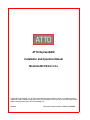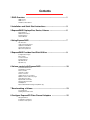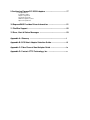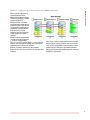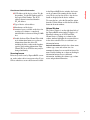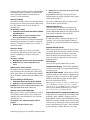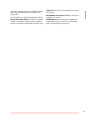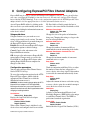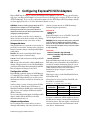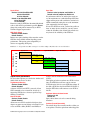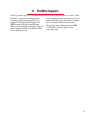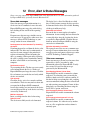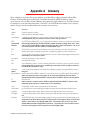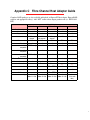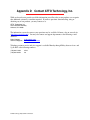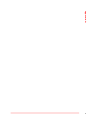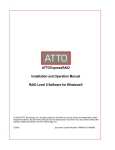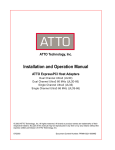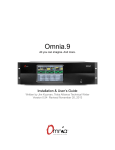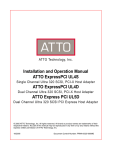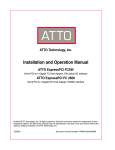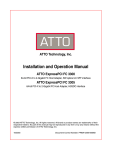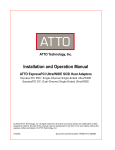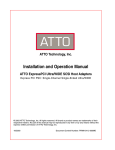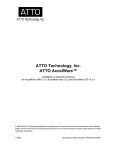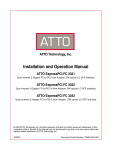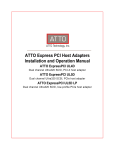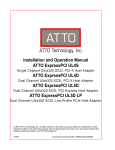Download ATTO Technology Diamond Storage Array V-Class Technical information
Transcript
ATTO ExpressRAID Installation and Operation Manual Macintosh® OS 8.6 to 9.x © 2003 ATTO Technology, Inc. All rights reserved. All brand or product names are trademarks of their respective holders. No part of this manual may be reproduced in any form or by any means without the express written permission of ATTO Technology, Inc. 10/2003 Document Control Number: PRMA-0113-000MD Contents 1 RAID Overview ..................................................................................1 RAID Level 0 RAID Level 1 ATTO Recommendations 2 Installation and Quick Start Instructions ..........................................3 3 ExpressRAID Displays Bus, Device, Volume ...................................5 Device Window SCSI Bus Information Scanning busses Volume Window 4 Using ExpressRAID ............................................................................7 Auto Detection Unallocated Volume Space Update the ATTO Driver Ignoring Auto Detection Adjust other parameters 5 ExpressRAID Provides Hard Disk Utilities .......................................9 Configure Mode Pages Erase a Drive Low-Level Format Scanning Busses Spin Drive Down Spin Drive Up 6 Volume control with ExpressRAID ....................................................10 Create Standard Volume Re-initializing a Volume Mount a Volume Unmount a Volume Remove a Volume Update drivers across volumes Optimize volumes with mode pages Verify Mirrored Volume Equalize Mirrored Volume Separate Mirrored Volume ATTO Options ExpressWatch Build in Background (RAID1 only) 7 Benchmarking a Volume ....................................................................13 Test parameters Reading Benchmark results 8 Configure ExpressPCI Fibre Channel Adapters ..............................15 Safeguard buttons Configuration parameters Connection mode options 9 Configuring ExpressPCI SCSI Adapters ...........................................17 Safeguard buttons Configuration utilities Adapter configurations Reconfigure device IDs SCSI ID configuration options Adjust other parameters 10 ExpressRAID Provides Driver Information .....................................21 11 FireWire Support ...............................................................................22 12 Error, Alert & Status Messages .......................................................23 Appendix A: Glossary ...........................................................................i Appendix B: SCSI Host Adapter Selection Guide ...............................iii Appendix C: Fibre Channel Host Adapter Guide ................................iv Appendix D: Contact ATTO Technology, Inc. .....................................v 1 RAID Overview Originally Redundant Array of Inexpensive Disks, now Redundant Array of Independent Drives, RAID is a storage system using multiple disk drives. ATTO ExpressRAID creates virtual disk arrays on physical drives to increase capacity and performance. RAID (Redundant Array of Independent Disks) is a storage system using multiple disk drives to increase capacity and performance. Large amounts of data can be supported over many smaller drives when the drives are combined into one large “virtual” drive. Management is easier because, instead of several drives to consider when deploying data as in a JBOD (Just a Bunch of Disks) configuration, the system only has one address or LUN on a storage bus or network. RAID overlaps disk seeks, minimizing aggregate seek time delays for the storage group as a whole. Data are written in equal, short operations to each member of the RAID group in turn so that when the first member of a group begins writing to disk, the second member is available to take data. This continues until the last member of a group is writing to disk, and the first member of a group is ready for data. RAID also takes advantage of the Macintosh® OS ability to create partitions and volumes. RAID Level 1 Disk RAID Level 1 (mirroring) ensures the security of data by writing data simultaneously to two or more drives. This application is for users with critical data, which cannot be lost or corrupted due to the failure of a single drive. With mirroring, users are protected from loss of data because Data are stored in two or more places. If a drive does fail, valuable data will not be lost. ATTO Recommendations ❖Although RAID 0 volumes can be created among different types and models of drives, use similar types/models to ensure access time will be equal to the average access time of a single drive rather than the access time of the slowest drive. ❖For maximum performance, use a dual channel host adapter with drives equally distributed across busses. ❖A logical partition is a separate portion of a disk space used to allow multiple storage volumes to coexist on a single disk drive. ❖Use RAID 0 in environments that demand high I/O rates such as video production and editing, image editing and prepress. ❖A volume is a quantity of storage composed of one or more partitions residing on one or more physical drives. A standard volume creates a partition on a single drive. ❖Since RAID 0 does not provide fault tolerance, establish a backup policy to protect data stored on RAID 0 volumes. RAID Level 0 RAID Level 0 is commonly used when performance is more important than data protection. RAID Level 0, or striping, achieves higher I/O performance by breaking data into smaller units (volumes), then writing the data to separate physical drives. These striped volumes can then be read from the separate, physical drives, and reassembled into the actual data. You must have at least two physical drives to create a striped volume. You should strictly follow a backup policy to protect data stored on RAID 0 volumes. 1 ATTO Technology ExpressRAID for Macintosh ❖ATTO ExpressRAID is designed to work with any SCSI Manager 4.3 compatible SCSI bus, but it has been optimized for use with ATTO ExpressPCI SCSI-3 and Fibre Channel host adapters. ❖For the absolute highest performance using SCSI, connect each of the drives to be striped to a separate ATTO ExpressPCI SCSI-3 host adapter. Multiple host adapters increase performance by allowing data to be transferred to all striped drives simultaneously. A graphical representation of data storage in RAID configurations. RAID overview Exhibit 1-1 ◗Each cylinder represents a separate physical drive. ◗Each physical drive has been divided into partitions, labeled logical partition (LP) ◗Physical Drive 4 has been initialized and is empty with no partitions or data. This volume can be used to create either a standard or a striped volume. ◗LP7 and LP11 are free partitions that can be used to create standard or striped volumes. ◗Data has been striped (RAID Level 0) across physical drives 1, 2 and 3, using partitions LP1, LP 2 and LP3, named Volume 1. LP4, LP5 and LP6 are also examples of striping data across three separate physical drives into Volume 2. ◗LP8 is a standard volume using one partition. ◗LP9, LP 10, LP12, LP 13 and LP14 are also standard volumes. Note: If you create a striped volume across multiple physical drives and the partitions are not the same size, you will only be able to use the portion of each partition equal to the size of the smallest partition, leaving unused and inaccessible space on the larger partitions in the volume. 2 2 Installation and Quick Start Instructions To install ATTO ExpressRAID, put the ExpressRAID CD in the CD-ROM player, double click on the program icon, then the installer icon. Drag the ExpressRAID icon to the hard drive and open the program. To ensure complete installation and ease of use, take a few minutes to read this manual before attempting installation. 2b Set volume parameters. ATTO ExpressRAID automatically creates partitions based on the parameters you set To successfully install and use ATTO ExpressRAID you need: ❖A Macintosh compatible computer with SCSI Manager 4.3 ❖Macintosh Operating System 7.5.2 to 9.x. This version of ATTO ExpressRAID currently does not support Mac OS X. ❖Two or more hard drives (SCSI or Fibre Channel) ❖The ExpressRAID CD including ExpressRAID and ExpressWatch (required if you are creating volumes without Auto Detection.) To install ATTO ExpressRAID 2c To create a RAID 0 volume 2a Click Create RAID 0 Volume. 2b Set volume parameters. ATTO ExpressRAID automatically creates partitions based on the parameters you set 2c Insert the ATTO ExpressRAID CD. 2 Double click on the ExpressRAID disk icon. 3 Double click the ATTO ExpressRAID Installer. 4 Drag the ATTO ExpressRAID icon to the drive where you want to install ExpressRAID. 2b A screen will ask if you want to install ExpressWatch. Choose Yes if you plan to create a volume without Auto Detection. 2d Note:Building a RAID group in the background takes longer than in foreground, especially when larger volumes are made. Note: If you try to shut down the system while building a volume in background, a screen will warn that ExpressWatch will have to reequalize drives upon startup. To create a volume with Auto Detection Double click the ATTO ExpressRAID icon. 2 If new or unused drives are present, Auto Detection prompts you select one of the following Create a Standard Volume Create a RAID Level 0 Volume Click OK. 2e Quit ExpressRAID while volumes are continuing to be built in the background. Background equalization will continue until complete. Click Quit. 1 Click the Mirror button. 2c Create Mirror Volume window appears. Select necessary options. Note: Refer to Chapter 4 for the benefits of using the Auto Detection feature. 6 Click OK. To create a RAID 1 volume: 2a ExpressWatch must be enabled/active to build a volume in the background. 1 5 Click OK. To create a volume without Auto Detection 1 Double click the ATTO ExpressRAID Icon. 2 At the main screen, select one of the following Create A RAID Level 1 Volume Create a Standard Volume Nothing Create a RAID Level 0 Volume To create a standard volume 2a Click Create Standard Volume. Create A RAID Level 1 Volume 3 ATTO Technology ExpressRAID for Macintosh Nothing Create a RAID 0 volume 2a Click Create RAID 0 Volume. 2b Select drives you wish to include in the RAID volume. To select multiple drives hold the Shift key and click on the drives. Note: If you try to shut down the system while building a volume in background, a screen will warn that ExpressWatch will have to re equalize drives upon start-up. 2c Set volume parameters. ATTO ExpressRAID automatically creates partitions based on the parameters you set. 2d Click OK. Create a RAID 1 volume 2a ExpressWatch must be enabled/active to build a volume in the background. Note: Building a RAID group in the background takes longer than in foreground, especially when larger volumes are made. 2b Select multiple drives by holding the Shift key and clicking on the drives to be mirrored. 2c Click the Mirror button. 2d Create Mirror Volume window appears. Select necessary options. 2e Click OK. Installation, quick start 2f Quit ExpressRAID while volumes are continuing to be built in the background. Background equalization will continue until complete. Create a RAID 1 volume with data on an existing drive 1 Select the volume. The mirror button will become available. 2 Click the Mirror button. 3 A list of available drives appears. 4 Select 1 or more drives to mirror data on. 5 Click OK. 6 Create Mirror Volume window appears. Volumes will be listed as mirrored when the process completes. Note: Mirroring an existing drive can be done in either the foreground or background. 4 3 ExpressRAID Displays Bus, Device, Volume The ATTO ExpressRAID Device Window displays busses, IDs and devices. The Volumes window displays information about the volumes available. The amount of information shown in the device and volume windows depends on the settings. An information button next to any item in either window provides more information about that item. Clicking on a device in the device window highlights the associated volumes in the volume window, and vice versa. Other choices may be presented after clicking on certain items in either window. Device Window On the left side of the ExpressRAID main window is the device window. This window displays SCSI and Fibre Channel busses, IDs and devices. Next to each item is an information button. Clicking on a device in the device window highlights the associated volumes in the volume window. The amount of information shown depends on the setting chosen in the device window menu. Device Window Menu The device window menu, above the device window, presents three options. ❖Busses and Drives: Displays all SCSI and Fibre Channel busses and hard drives attached to them. Other devices which ExpressRAID does not affect, such as CDROM drives, tape drives and scanners, are not shown in the device window when this is selected. ❖Busses and Devices: displays all SCSI and Fibre Channel busses and devices attached to them. This setting is useful for determining what devices are attached to your computer and what IDs are available for additional devices. ❖Busses and All IDs Displays all SCSI and Fibre Channel busses and all IDs, whether a device is at that ID or not. This option is most useful when configuring individual IDs using the ExpressPCI Configuration Options. 5 ATTO Technology ExpressRAID for Macintosh SCSI Bus Information SCSI bus information is displayed in bold type. Clicking on the triangle to the left displays or hides a SCSI ID and the devices attached to it. The information displayed includes the bus number, bus manufacturer and the version number of the bus, if available. Double click on a bus or click on its information button to reveal more information about that bus, including the bus version, width and transfer speed. If the bus is an ATTO bus, additional parameters are accessible. ExpressPCI 3300/3305 models also have a Data Rate field. Autonegotiate is the default. Choices are autonegotiate, 1-gigabit or 2-gigabit. Because of the way Fibre Channel and SCSI translate IDs, a single Fibre Channel host adapter will appear in the device window as eight separate busses, allowing the ATTO ExpressPCI FC host adapter to support the 126 IDs available in Fibre Channel. There is really only a single host adapter or bus, not eight. Changes made to any one of the eight apparent busses will be made to the other seven busses. SCSI device ID information ❖SCSI address of the device, where X is the bus number, Y is the SCSI ID Number and Z is the Logical Unit Number. ❖Type of device at the address ❖Device manufacturer ❖Amount of drive space available to create new volumes. A completely initialized drive appears as having 0.0 MB free. ❖Double click on a SCSI ID or click on its information button for more information on the device ID, including drive vendor, model number, capacity and partition information. If the ID is on an ATTO bus, additional parameters are accessible. ❖SCSI address of the device, where X is the bus number, Y is the ID Number and Z is the Logical Unit Number. The SCSI address shown is translated from the FC_AL address. ❖Type of device at that address ❖Manufacturer of the device ❖Amount of space available on the drive for creating new volumes: a completely initialized drive is shown as having 0.0 MB free. ❖Double click on a Fibre Channel ID or click on its information button to reveal more information about that device ID, including the drive vendor, model number, capacity and partition information. Fibre Channel IDs on an ATTO bus may only be changed uniformly. Scanning busses Drives may not be seen by ExpressRAID at startup, such as when a drive is not powered up. If you believe other drives are on a bus but are not visible in the ExpressRAID device window, the busses can be rescanned. Rescanning the bus checks every ID of every bus for devices. Any devices found are displayed in the device window. Displays Fibre Channel Device ID Information To rescan the bus, select the Rescan Bus option from the Utilities Menu or click the Rescan Bus button in the main window. Volume Window The Volume Window is on the right hand side of the ExpressRAID main window. It displays all Macintosh volumes on all SCSI and Fibre Channel busses. Clicking on a volume in the volume window highlights the associated drives in the device window. Next to each item is an information button. Device ID Information includes the volume name, volume type, status and volume size. An unmounted volume has an asterisk in front of its name. Double clicking on a volume or clicking its information button accesses additional information, including the volume type, volume status and partition information. 6 4 Using ExpressRAID ATTO ExpressRAID is designed to be simple to use. Auto Detection, prompts, pull-down menus and other devices provide information and choices. Auto Detection Upon startup, ExpressRAID searches drives for unallocated space and determines the ATTO driver version, if present. If you have unallocated space or are using an older version of the ATTO driver, ExpressRAID prompts you to allocate the free space or update the ATTO driver. Choices: enabled, disabled Default: enabled If Auto Detection is enabled upon startup, ATTO ExpressRAID searches the drives for unallocated space and determines the version of any present ATTO driver. 1 ATTO ExpressRAID automatically prompts you to allocate the free space or update the ATTO driver to the current version. 2 If only one drive with free space is detected, you will be able to create only a standard, single-drive volume. Click on Create a Standard Volume. 3 If more than one drive with free space is detected and you wish to use the ATTO ExpressRAID recommended settings, click on the appropriate selection: Create a Standard Volume Create a RAID 0 volume or Create a RAID 1 volume 4 ATTO ExpressRAID recommends settings for creating a new volume. 5 If ATTO ExpressRAID detects one or more drives with an older version of an ATTO driver, you will be asked if you want to update all drives to the latest version. Click Yes. If you want to avoid seeing this message each time you scan the bus, click Don’t Display this Message Again. 6 After restarting your computer, open the ATTO ExpressRAID program. 7 ATTO Technology ExpressRAID for Macintosh 7 Pull down the Options Menu and select Enable Auto Detection or Disable Auto Detection. If Enable Auto Detection has a check mark in front of it, then Auto Detection is enabled. 8 If Auto Detection does not locate any unallocated disk space or an older driver on disk, the main screen appears. Unallocated Volume Space If ExpressRAID detects two or more volumes with available space, you may create a RAID volume or a standard, single-drive volume. To continue creating new volumes using the recommendations provided by ExpressRAID, select Create a Standard Volume and click OK. ExpressRAID recommends settings for a new volume. To create volumes without Auto Detection, refer to Chapter 6. Update the ATTO Driver If ExpressRAID detects one or more drives with an older version of an ATTO driver, you are prompted to update all drives. To update drives with the latest ATTO driver, click Yes. To leave the current driver on your drive, click No. To avoid seeing this message at each bus scan, click Don’t Display this Message Again. Ignoring Auto Detection Auto Detection gives you opportunities to find and use any unused disk space, as well as determine which driver you are currently using. You may choose to ignore it. To turn off ATTO ExpressRAID Auto Detection, click Don’t Display this Message Again! in the Auto Detection window and click OK. Auto Detection can also be disabled or enabled using the options menu in the main window. To enable or disable Auto Detection, pull down the options If you would like to ignore Auto Detection, select Nothing, proceed to Main Window and click OK. Returning to the Main Window allows other options to be selected. If you want to ignore Update ATTO Drivers, select Nothing, proceed to Main Window and click No for Update ATTO Drivers. Returning to the Main Window allows you to select other options. Adjust other parameters To access these options, go to the device window and double click on a device or drive. These options are stored on disk and apply to the ExpressRAID driver only. Tag Command Queuing Choices: enable, disable Default: disabled A feature of SCSI-2 and SCSI-3 protocols, allows SCSI commands to be executed out of order by a supporting SCSI device to increase speed for large amounts of small I/Os. Non-ATTO LUNs Enabled Choices: enable, disable Default: disabled Using ExpressRAID menu and select Enable Auto Detection. (If Enable Auto Detection has a check mark (9) in front of it, then it is enabled). Allows non-zero LUNs attached to third party host adapters to mount on your desktop at boot time. If you create an ATTO volume (RAID or non-RAID) on LUN(s), then the ATTO driver will control those LUN(s). This applies to both zero and non-zero LUNs. At boot-time, the ATTO driver will not scan for nonzero LUNs unless the device is on an ATTO host adapter. If the disk at LUN 0 has the Non-ATTO LUNs Enabled, then the ATTO driver will continue to scan LUNs at this ID. Spindown before shutdown/restart Choices: enable, disable Default: disabled Spins a drive down so it can be removed during shutdown. Canister (Pseudo-Removable) RAID 0 only Choices: enable, disable Default: disabled Treats hard drives like removable media to allow you to swap drives. The drive spins down when dragged to the trash. The drive will automatically remount when reinserted. 8 5 ExpressRAID Provides Hard Disk Utilities Hard disk utilities for the Macintosh OS include configuring mode pages and formatting and erasing drives. Configure Mode Pages Mode pages are device-specific parameters stored on the hard drive which control a variety of functions, including drive cache management, error detection and error recovery. ATTO has determined the best settings for these mode pages when working with digital video and prepress. To optimize a new volume for digital video or prepress 1 2 3 Select Configure Mode Pages Click Optimize for Digital Video or Optimize for Prepress. ExpressRAID examines your drive and selects the optimum mode page settings for digital video capture and playback or prepress applications. If your application is not digital video or prepress, you can choose to set the drive’s mode pages to their factory defaults or leave the mode pages as they are. Erase a Drive Erasing a drive removes all data and volume information from a disk drive, allowing you to create all new volumes on a drive. Erasing a drive affects all volumes on that disk. Clicking on a drive in the device window highlights volumes which use space on that drive. To erase a drive 1 2 Highlight the drive in the device window Select Erase Disk from the Utilities Menu. Erase Disk provides an optional Erase with Security Overwrite which writes a random pattern of data on the whole drive, making the data unrecoverable. Erase a Disk with Security Overwrite may take several hours to complete on larger disk drives. Low-Level Format Most hard drives are shipped from the vendor preformatted so low-level formatting is not necessary. However, sometimes drives are shipped unformatted. 9 ATTO Technology ExpressRAID for Macintosh If your drive is unformatted, or you suspect the drive contains bad sectors, you can format the drive by selecting Low-Level Format. Note: Formatting a drive is time consuming and erases all data on that drive. ExpressRAID supports asynchronous formatting, allowing several drives to be formatted simultaneously, while still allowing you to run other applications on your computer. It typically takes 20 to 30 minutes per Gigabyte. If you try to communicate with a drive being formatted, there will be a delay during which you will have no control of the system. Control will return after the formatting operation is complete. Scanning Busses ATTO ExpressRAID may not see drives at startup. For example, a drive may not be powered up or a drive module may be plugged into a dockable drive bay after starting ATTO ExpressRAID. If you believe drives on a bus are not visible in the ATTO ExpressRAID device window, rescan the busses so that ATTO ExpressRAID checks every ID of every bus for devices. Located devices are displayed in the device window. To re-scan the bus, select the Rescan Bus option from the Utilities Menu or click the Rescan Bus button in the Main Window. Spin Drive Down Spins down a hard drive so it can safely be removed but it does not unmount any volumes on the drive. To use the drive again ❖Remove and reinsert it. ❖Cycle power to the drive or ❖Use the Drive Spin Up command. Spin Drive Up Spins drive up if it has previously been spun down. 6 Volume control with ExpressRAID Volumes are a usable quantities of storage composed of one or more partitions residing on one or more physical drives. A standard volume creates a partition on a single drive. ATTO ExpressRAID creates, mounts, unmounts and configures volumes in the Macintosh OS environment. ExpressRAID is used to create new Macintosh OS volumes from drives (except ATA drives) on any SCSI Manager 4.3 compatible bus. Physical devices and busses are shown in the left hand Device Window. Macintosh OS volumes are shown in the right hand Volume Window. Create RAID volumes summary 1 2 3 Determine how large you want your RAID volume to be Determine what level of RAID volume you want (striped or mirrored) Select the drives to create the volume. You may create both mirrored and stripe groups on the same drives. Partitions separate the groups. However, enough drive space must be available to create another volume. When creating Mac OS extended volumes, the volume size must be higher than 32 MB. The application will not allow anything smaller. All SCSI or Fibre Channel hard drives installed on your computer appear under their respective SCSI busses in the device window. Next to each drive is the amount of space available on that drive. A completely partitioned drive has zero Megabytes of free space. If you are not using the Auto Detection feature to create a new volume, select any drive with available free space from the device window by clicking on it: you must have two drives with available space to create a RAID volume. To select more than one drive, hold down the shift key and click on each drive. Create Standard Volume To create a new Mac OS standard volume: 1 2 3 Select one or more drives from the device window. Shift-click to select multiple drives. Select the Create Standard Volume option from the Utilities Menu (or click the Create Standard Volume button). Fill in a name for the volume. Names may be any combination of characters up to 27 characters long and use any character except the colon. Names may be changed once the volume is mounted on the desktop. 4 Fill in the desired volume size (in Megabytes). The Max. Size in Megabytes shown in the New Volume Window is equal to the largest possible volume (RAID or standard). The largest RAID 0 volume is equal to the smallest available block of free space multiplied by the number of drives used in the RAID 0 volume. RAID 1 volumes are all the same size. The default setting for the desired size of the volume is equal to the maximum size available on the disk. If you wish to create more than one volume, set the Desired Size to the size of the volume you wish to create. If the desired size is less than the maximum size available on the disk, additional free space is available to create another volume. 5 6 Click OK. Repeat Steps 1 through 5 for each volume you wish to create. Re-initializing a Volume Initializing a volume is the last step in creating a new volume. If a drive is not initialized, it cannot be used. This option should be on when creating a new volume. All data on a volume is removed when initialized. Re-initializing a volume creates an empty volume of the same size with the same name. To re-initialize a volume 1 2 Select the volume from the volume window Select Initialize Volume from the Utilities Menu. Mount a Volume Mounting a volume places its icon on the desktop. The volume can then be accessed for reading and writing data. Volumes initialized with ExpressRAID have a diamond shaped ATTO icon. To mount a volume 1 2 Select the volume from the volume window by clicking on it Select Mount Volume from the Utilities Menu or click the Mount button. 10 Selecting a drive in the device window and clicking the mount button mounts all volumes created from that drive. Unmounted volumes are marked with an asterisk (*) before their names. Unmount a Volume Unmounting a volume removes its icon on the desktop, but does not erase or change data on the volume in any way. The volume cannot be accessed until it is mounted again. To unmount a volume 1 2 Select the volume from the volume window by clicking on it Select Unmount Volume from the Utilities Menu or click the Unmount button. Selecting a drive in the device window and clicking the unmount button unmounts all volumes created from that drive. Unmounted volumes have an asterisk (*) before their names. Remove a Volume 2 Select Set for Video or Set for Prepress from the Utilities Menu ExpressRAID examines the drive and selects the optimum mode page settings for digital video capture and playback or prepress. If you are not doing digital video or prepress work, choose the drive’s factory defaults. Verify Mirrored Volume Verifying a mirrored volume is useful when you suspect a mirrored volume has been damaged. The volume will highlight and flash. You will be informed if the volume is repairable or not repairable. Equalize Mirrored Volume If a mirrored volume is damaged and appears to be repairable, you can repair the damaged volume by equalizing it, restoring all information to the damaged drive. Separate Mirrored Volume Removing a volume erases all data and volume information it. The disk space used by the volume becomes available space used for creating new volumes. To remove a volume When a damaged mirrored volume is unrecoverable, you should separate the mirrored volumes, then run a disk diagnostic program on each drive separately. When you find the bad or damaged drive, you can create a new mirror group with one of the good or undamaged drives. 1 2 ATTO Options Highlight the volume in the volume window Select Remove Volume from the Utilities Menu. Update drivers across volumes For optimum system performance, all drives on a system should use the same disk driver. The install driver option allows you to install the ExpressRAID driver on all drives without altering the volumes on the drive. To install the ExpressRAID Driver 1 Select the drive from the device window 2 Select Install Driver from the Utilities Menu. CAUTION Back up all hard drives before installing a new driver to prevent loss of data if errors occur. Optimize volumes with mode pages Mode pages are device-specific parameters stored on the hard drive which control a variety of functions including drive cache management, error detection and error recovery. To optimize a new volume for digital video or prepress 1 Select Configure Mode Pages 11 ATTO Technology ExpressPro-Tools Installation and Operation Manual To access these options double click on a drive. Tag Command Queuing allows SCSI commands to be executed out of order by a supporting SCSI device to increase speed. Non-ATTO LUNs Enabled Allows non-zero LUNs attached to third party host adapters to mount on your desktop at boot time. If you create an ATTO volume (RAID or non-RAID) on LUN(s), then the ATTO driver will control those LUN(s). Note: This applies to both zero and non-zero LUNs. At boottime, the ATTO driver will not scan for non-zero LUNs unless the device is on an ATTO host adapter. If the disk at LUN 0 has Non-ATTO LUNs Enabled, then the ATTO driver will continue to scan LUNs at this ID. ExpressWatch Build in Background (RAID1 only) ExpressWatch runs continuously in the background to monitor the status of RAID 1 volumes created by ExpressRAID, and alerts you if a RAID member fails. This means that when a RAID 1 group is first created, all of the data on one disk (the source or primary disk) must be copied (mirrored) to other, a time consuming process with large volumes. However, you can do Log to File The driver’s error notification is written Volumes other tasks, including using the new RAID 1 volume, while ExpressWatch performs equalization in the background. Several options are available through ExpressWatch: Busy/Timeout Retry Count Determines the number of times a command to a physical device should be tried after errors have been returned to the driver logic. into a log file. Bring Monitor to Foreground Enables a dialog box informing you of errors. Audible Warning You would hear an audible alert (repeating beep) if an error occurs. It will continue until you acknowledge the dialog box. 12 7 Benchmarking a Volume ExpressRAID includes a utility for benchmarking drives to measure peak and sustained throughput for disk reads and disk writes. To measure disk reads and writes, use the ExpressRAID benchmarking utility: 1 Highlight a volume in the volume window. 2 Select Benchmark from the Utilities Menu. 3 Modify test parameters. 4 Click Start. Additional volumes can be tested by selecting them from the menu in the lower left corner of the benchmark utility. Test parameters Your benchmark results may be tuned using the following parameters. Max. Transfer Size Choices: 32 KB, 128 KB, 512 KB, 2 MB, 8 MB Default: 512 KB The ExpressRAID Benchmark performs disk reads and writes of varying sizes on the volume tested. The Max. Transfer Size option determines the size of the transfers. To test a drive for applications which transfer smaller blocks of data, select a smaller value, such as 32 Kilobytes. To test a drive for applications which transfer larger blocks of data, select a larger transfer size. To run benchmark tests with a 2 megabyte maximum transfer size, allocate more memory to ExpressRAID: quit ExpressRAID, select its icon, select Get Info from the file menu, and change the preferred memory setting to a higher value. Expected Peak Choices: 10MB/sec. to 400 MB/sec. Default: 20 MB/sec. Allows adjustment of the scale of the Transfer Rate axis on the benchmark graph, adjustable from 10 MB/sec. to 200 MB/sec. After a benchmark test is finished, the transfer rate axis of the graph automatically adjusts to best fit the performance of the volume tested. 13 ATTO Technology ExpressRAID for Macintosh Sample Size Choices: 1, 2, 4, 8 Default: 2 Adjusting the sample size changes the number of times each transfer is done during the benchmark test. The transfers are then averaged for the final result. A larger sample size provides more accurate results, but causes the benchmark test to take longer. Read and Write Tests Choices: Enabled, Disabled Default: Enabled By default, ExpressRAID performs both read and write tests on the drive being tested. These benchmarks are non-destructive, meaning they will not harm data on these volumes in any way. If, however, you wish to test only disk reads or writes, the read and write tests can be turned off by disabling the Reads and Writes boxes. System Disk Cache Choices: Enabled, Disabled Default: Disabled The default provides a more accurate test of the disk and SCSI bus performance. Enabling the system disk cache provides a more accurate assessment of overall system I/O performance. Volume Name Selecting the volume allows you to benchmark several drives on the same graph so you can compare the results. Any Macintosh-compatible volume can be benchmarked. Reading Benchmark results Once the benchmark tests are completed, ExpressRAID graphically displays the test results and determines the peak and sustained values for the read and write tests performed. Read tests are shown in green and write tests in red. The sustained read or write, shown as a relatively flat line on the graph, indicates the true performance of the drive. The peak value is also commonly referred to as the burst transfer rate. When the system disk cache is turned on, the performance of a volume may appear to exceed the maximum performance of the bus because sometimes Data are being transferred to or from the System Disk Cache (system RAM) rather than to or from the disk being tested. Benchmarking A spike in the graph indicates a disk read or write to or from the system cache or the cache incorporated in the disk being tested. The top of this spike is normally the peak read or write value. 14 8 Configuring ExpressPCI Fibre Channel Adapters ExpressRAID may be used to configure ATTO ExpressPCI adapters, however, entering invalid values may cause your ExpressPCI adapter to function incorrectly. You may only configure Fibre Channel busses labeled ATTO Technology. To access the configuration options for the ATTO ExpressPCI host adapter, double-click the appropriate bus or click the information button next to it. Access ExpressRAID utilities by clicking on the drives or devices you wish to modify in the device window or by clicking the information button next to the device or drive. ID. Hard Address Enable permits the host to select the value entered in the Hard Address field. Safeguard buttons Safeguard buttons save your work or revert settings to previously saved versions. You must select a Safeguard button if you make changes to the ExpressPCI adapter configuration. Defaults: Reverts the current ExpressPCI adapter configuration options to default settings. Cancel: Cancels edits and returns to the ExpressRAID main window. OK: Accepts edits and returns to ExpressRAID main window. Changes made are saved to the Flash ROM of your ExpressPCI adapter when quitting ExpressRAID. Restart computer for changes to take effect. Changes the size of the packet of information being sent. Changing this setting to a larger value may not affect performance. Configuration parameters You may only configure Fibre Channel busses labeled ATTO Technology. To access the configuration options for the ATTO ExpressPCI host adapter, double-click the appropriate Fibre Channel bus or click the information button next to it. Works in conjunction with Retry Delay to adjust the number of times the host adapter tries to access a device after a busy signal. If this number is exceeded, the command automatically aborts. WARNING You do not need to change options for ATTO ExpressPCI host adapters in ATTO ExpressRAID. Entering invalid values may cause your ExpressPCI adapter to function incorrectly. Back up system data when changing or installing hardware. Hard Address Values: 0-126 Display Only Displays the loop ID for the host adapter. Hard Address Enable Choices: Enable, Disable Default: Disabled When a Fibre Channel loop is initialized, each device selects and configures itself to an available 15 ATTO Technology ExpressRAID for Macintosh Maximum Frame Length Choices: 512, 1024, 2048 Default: 1024 Maximum IOCBs Per Port Choices: 1-512 Default: 256 Changes the number of concurrent I/Os or commands that remain outstanding in the buffer. Maximum Simultaneous Commands Per Port Choices: 1-255 Default: 16 Changes the maximum number of concurrent commands active at a port. Retry Count Choices: 0-255 Default: 8 Retry Delay Choices: 0-255 Default: 5 Adjusts the amount of time to wait before trying to access a device again after an initial attempt to access the device results in an error. Node Name Display Only A display of the International Electrical and Electronics Engineers (IEEE) 64-bit value unique to each Fibre Channel device. The IEEE is a professional standards organization. Enable LUNs Choices: Enable, Disable Default: Enabled Enables/disables Logical Unit Numbers (LUNs) Video Tuner Choices: Enable, Disable Default: Disabled If you are not using a Radius capture board, keep at the default (disabled) setting. Enable may increase performance for Radius users. Device Discovery Choices: Node WWN, Port WWN Default: Node WWN Certain RAID controllers require discovery using port WWN for proper operation. Inhibit Driver Loading Choices: Enable, Disable Default: Disabled Enable delays loading volumes until later in the boot process to prevent memory problems associated with a large quantity of volumes. Full Duplex Choices: Enable, Disable Default: Enabled Allows simultaneous transfer of data in both directions (transmit and receive). Reset Delay Choices: 0-255 Default: 5 Sets the time delay between the reset and scanning of the bus. Increase this value if some devices are not recognized at startup. Data Rate (ExpressPCI FC 3300/3305 only) Choices: 1Gb/sec., 2GB/sec., Auto-Negotiate Default: Auto-Negotiate Selects between the 1-Gigabit and 2-Gigabit/sec. data transfer rates available with the ExpressPCI FC 3300 or 3305 host adapter. Heartbeat (For EPCI FC64 only) Enable only when using an ATTO ExpressPCI FC host adapter connected to Seagate Barracuda drives. Resolves issues where commands could occasionally remain outstanding on the drives. Disable if the host adapter is connected to a Vixel Rapport 4000 switch also connected to Seagate Barracuda drives. The performance loss to the Barracuda drive is less severe than losing the switch connection to the Vixel Rapport 4000. Configuring ExpressPCI adapters for a particular ID. LUNs label multiple storage units that share the same ID. Disabling LUNs affects all target IDs connected to the host adapter. Connection mode options Arbitrated Loop (AL): Connects to either an FCAL Arbitrated Loop or a Fabric Loop Port (FL_ Port) on a switch. Point to Point (PTP): Connects to a direct Fabric connection, such as an F port on a switch. AL Preferred Loop: Allows the card to determine what kind of connection to use, but tries to connect in loop mode first, then point-to-point mode. PTP Preferred Point-to-Point: Allows the card to determine what kind of connection to use, but tries to connect in loop mode first, then point-topoint mode. Class 2: Enables the card to communicate with Class 2 devices. Arbitration Loop Fairness: Should be enabled. Arbitration loop fairness is an algorithm which ensures that all NL_Ports on an arbitrated loop will have equal access to the loop. Each L_Port has an arbitration priority assigned to it based on its AL_PA (arbitrated loop physical address). The access fairness algorithm creates an access window in which all L_Ports are given an opportunity to win access to the loop, regardless of assigned priority, to prevent a device with a high priority to dominate the loop. Some loops may require certain NL_Ports to have more access to the loop than just one access per window. You may need to disable Loop Arbitration Fairness. Some Fibre Channel devices cannot execute arbitration fairness algorithms. Change this setting if you have exhausted the obvious configuration issues and drivers do not load or performance is intermittent. 16 9 Configuring ExpressPCI SCSI Adapters ExpressRAID may be used to configure ATTO ExpressPCI adapters, however, entering invalid values may cause your ExpressPCI adapter to function incorrectly. You may only configure SCSI busses labeled ATTO Technology. To access the configuration options for the ATTO ExpressPCI host adapter, doubleclick the appropriate bus or click the information button next to it. WARNING You do not need to change options for ATTO ExpressPCI host adapters in ATTO ExpressRAID. Entering invalid values may cause your ExpressPCI adapter to function incorrectly. Back up system data when changing or installing hardware. advised to change them by an ATTO Technology Technical Support representative. Access the utilities you wish to use by clicking on drives or devices in the device window or by clicking the information button next to the device or drive. ExpressPCI adapters are set to SCSI ID 7 because ID 7 has the highest priority on the bus. Safeguard buttons Safeguard buttons save your work or revert settings to previously saved versions. You must select a safeguard button if you make changes to the ExpressPCI adapter configuration. Defaults: Reverts the current ExpressPCI adapter configuration options to default settings. Cancel: Cancels edits and returns to the ExpressRAID main window. OK: Accepts edits and returns to ExpressRAID main window. Changes made are saved to the Flash ROM of your ExpressPCI adapter when quitting ExpressRAID. Restart computer for changes to take effect. Configuration utilities Controller ID Choices: 0-15 Default: 7 WARNING Do not change this setting unless advised by an ATTO Technical Support representative. Multiple devices on the same SCSI bus with the same controller ID may cause data corruption or may cause your system to stop responding. Termination Choices: Automatic, High (UItra320) Choices: Automatic, High, None (Ultra 3, Ultra/WIDE) Default: Automatic ExpressPCI differential cards do not use this option. This setting can be used with the ExpressPCI-PSC to override its automatic termination setting. If you are using both internal and external SCSI busses, you must enable termination. Refer to the chart below to determine the proper setting for your device configuration. ExpressRAID graphically displays all SCSI Manager 4.3 compatible busses found on your computer. While using the ATTO ExpressRAID, you are able to view information on all busses and devices attached to your computer. Wide Devices refer to 16-bit Ultra/Wide SCSI or 16bit Fast/Wide SCSI. You may change a variety of settings for the SCSI bus by accessing the Channel menu. SCSI busses are identified on the ExpressRAID device window in bold type. You may only configure SCSI busses labeled ATTO Technology. Exhibit 9.-1 Termination Selection Chart Internal External Termination Connection Connection Selection Narrow Device Wide Device High Wide Device Narrow Device High Narrow Device Narrow Device High To access the configuration options for the ExpressPCI adapter, double-click the SCSI bus or click the information button next to it. Adapter configurations Do not configure these features unless you have a thorough understanding of how they function or are 17 ATTO Technology ExpressRAID for Macintosh Narrow Devices refer to 8-bit Fast UltraSCSI, 8-bit Fast SCSI-2, or 8-bit SCSI-1. If you use a combination of Wide and Narrow devices, the Wide devices must be connected first followed by the Narrow devices. This rule applies to both internal and external channels. For more information, check your devices’ documentation. Allows you to access Wide devices that may reside at these ID locations without affecting Wide data transfer capability. This option is included for compatibility with some older, 8-bit SCSI devices. Video Tuner (Ultra3, Ultra/WIDE) Choices: Enable, Disable Default: Disabled If you are not using a Radius capture board, keep at the default (disabled) setting. Enable may increase capture and playback performance for Radius users. Selection Timeout Choices: 1 ms - 1 sec Default: 250 ms Sets the amount of time a device has to respond to being selected. You can lower this value to speed boot process. If the value is lower than the recommended 250 milliseconds, it may be too fast and some devices may not have enough time to respond. Pre-4.3 SCSI Manager (Ultra3, Ultra/WIDE) Choices: Enabled, Disabled Default: Enabled Allows support for pre-4.3 SCSI manager devices such as older scanners and CD-ROMs. This setting does not apply to the ExpressPCI Ultra 320 host adapter because it is not compatible with pre-4.3 SCSI manager devices Fall Back Sync Rate Choices: 1.8/3.6 MB/sec. - 20/40 MB/sec. Default: 20 (Ultra/Narrow), 40 (Ultra/Wide) Sets the maximum synchronous transfer rate on the SCSI bus to account for the cabling and device restrictions of Single-Ended UltraSCSI. You may set the SCSI bus transfer rate to Fast/Wide SCSI transfer rates to eliminate the cabling and device limitations of UltraSCSI. Quick Arbitrate & Select (Ultra320 only) Choices: Disabled, Enabled Default: Enabled If enabled, Ultra320 QAS functionality is available. This feature improves performance by reducing the time required to process commands. QAS can only be enabled if all target settings are set to Sync DT-IU Reconfigure device IDs Configuring ExpressPCI adapters Enable Wide IDs (8 - 15) Choices: Enabled, Disabled Default: Enabled You can configure a variety of settings for each individual SCSI ID found on the ATTO SCSI bus. To access all SCSI IDs, whether devices are attached or not, use the device window menu to select busses and all SCSI IDs. Identify the SCSI ID you want to adjust under the appropriate ATTO SCSI bus and double click on that device or click its information button. SCSI ID configuration options WARNING Do not configure features unless you have a thorough understanding of how they function or are advised to change them by an ATTO Technical Support representative. Synchronous Transfers Choices: Enabled, Disabled Default: Enabled Allows synchronous communication with devices. Synchronous communication is generally faster than asynchronous, but some devices may not function efficiently in synchronous mode. Toggle this switch to Disabled to initiate asynchronous data transfers. Wide Transfers Choices: Enabled, Disabled Default: Enabled Ultra3 Choice: Wide (default) The ExpressPCI adapter tries to transfer SCSI data in a Wide mode to all devices when enabled. It may be disabled for older, Narrow devices that do not respond properly to Wide transfer negotiation. Allow Disconnect Choices: Enable, Disable Default: Enabled Controls whether the ExpressPCI adapter allows the device to use the SCSI disconnect/reconnect mechanism. Allowing SCSI disconnects increases performance in systems with a software-based array. Allowing disconnect can increase the SCSI bus overhead time, and decrease performance. Enable LUNs Choices: Disable ID, 0, 0-7, 0-63 Default: 0-63 Allows the use of Logical Unit Numbers (LUNs) for this particular SCSI ID. IDs may be disables or set to recognize a group of LUNs. For example, selecting the 0-7 setting scans LUNs 0-7, while selecting the 063 setting scans LUNs 0-63. 18 Synch Offset Choices: 0-16 for Ultra/Wide SCSI 0-62 for Ultra3 SCSI 0-127 for Ultra320 Default: 16 for Ultra/Wide SCSI 62 for Ultra3 SCSI 127 for Ultra320 Sync Rate Choices: varies by adapter, see Exhibit 9.-2 Default: varies by adapter, see Exhibit 9.-2 If synchronous transfers are enabled, the synch rate sets the maximum rate at which the ExpressPCI host adapter will negotiate with each device attached to it. ATTO recommends setting the rate to the maximum value supported by the host adapter. Extensive testing by ATTO has determined this default value to offer the best performance possible. Do not change this setting unless instructed by an ATTO Technical Support representative. If excessive SCSI errors occur, you have long cables or there are many devices on the bus, you may want to reduce the SyncRate value. Slowing the transfer rate may increase the reliability of the SCSI bus. SCSI Parity Check Choices: Enable, Disable Default: Enabled Initiates error parity checking of data transfers over the SCSI bus when enabled without degrading system performance. This option assists compatibility of devices not supporting SCSI parity. Exhibit 9.-2 All possible SyncRate settings for each host adapter. Default values are in bold italics. SyncRate (MB/sec.) Sync DT IU 320 UL4D, UL4S 160 UL4D, UL4S 80 40 Sync DT Sync ST WIDE UL3D, UL3S, UL4D UL4S UL3D, UL3S, UL4D UL4S UL3D, UL3S UL4D, UL4S UL3D, UL3S, UL4D UL4S UL3D, UL3S, UL4D, UL4S, DC PSC, PSCd Sync ST Narrow All 20 All All 10 All All 5 All 5 NA NA Adjust other parameters To access these options, go to the device window and double click on a device or drive. Tag Command Queuing Choices: Enable, Disable Default: Disabled A feature of SCSI-2 and SCSI-3 protocols, allows SCSI commands to be executed out of order by a supporting SCSI device to increase speed for large numbers of small I/Os. Non-ATTO LUNs Choices: Enable, Disable Default: Enabled Allows non-zero LUNs attached to third party host adapters to mount on your desktop at boot time. If you create an ATTO volume (RAID or non-RAID) on 19 ATTO Technology ExpressPro-Tools Installation and Operation Manual Async All LUN(s), then the ATTO driver will control those LUN(s). This applies to both zero and non-zero LUNs. At boot time, the ATTO driver will not scan for non-zero LUNs unless the device is on an ATTO host adapter. If the disk at LUN 0 has the Non-ATTO LUNs Enabled, then the ATTO driver will continue to scan LUNs at this ID. Spindown before shutdown/restart Choices: On, Off Default: Off Spins a drive down so it can be removed during shutdown. Canister (Pseudo-Removable) Treats hard drives like removable media to allow you to swap drives. The drive spins down when dragged to PCI Burst Rate (Ultra3, Ultra/WIDE) Choices: 16 to 512 bytes Default: 512 bytes slows the host adapter card. Do not change this rate unless you are told to do so by an application or technical support for your application. Lowering the PCI burst rate does help some applications. Configuring ExpressPCI adapters the trash. The drive will automatically remount when reinserted. SCSI only: May be changed to intervals between 16 and 512 bytes. Lowering the PCI burst rate for a device 20 10 ExpressRAID Provides Driver Information Devices (floppy drives, serial ports, hard drives, tape drives, CD-ROMs, etc.) communicate with the Operating System, and with applications, through special programs called device drivers. ExpressRAID handles drivers automatically. A device driver typically controls a specific device: the driver controlling your floppy drive is different from the driver controlling your CDROM drive. Each driver has a unique driver reference number or refNum. ExpressRAID is only concerned with SCSI device drivers. A panel on the left side of the main application window displays all SCSI devices and controllers found during scanning. Doubleclicking on a device or pressing the information button displays a device information window. This window displays the name and reference number of the device driver controlling the device. If this device is a disk drive, and has an ATTO driver physically installed in its driver partition, it also displays the name and version of that driver. The drive(s) used in the creation of the volume(s) need to be controlled by a driver. Standard HFS volumes are controlled by either .ATTOMGDAHFS driver, a single-purpose HFS driver created by ExpressRAID, or a third-party driver which you supply. The ATTO driver may be loaded off an ATTO extension .ExpressRAID extension:ExpressRAID Ext (version) Installing the ExpressRAID Driver For optimum system performance, all drives on a system should use the same disk driver. The install driver option allows you to install the ExpressRAID Driver on all SCSI Drives without altering the volumes on that drive. To install the ExpressRAID Driver on a drive 1 select that drive from the Device Window 2 Select Install Driver from the Utilities Menu. NOTE Always backup hard drives before installing a new driver to prevent the loss of data if any errors occur. In some cases the driver partition already on a drive may not be big enough for the ExpressRAID driver so you would have to re-initialize the volume to install it. 21 ATTO Technology ExpressRAID for Macintosh What’s the difference between the driver in memory... and the driver on the disk? The driver in memory controls the device, and continues to control the device until you shut your system down. The driver on disk is usually where the driver in memory was loaded from. Only one ATTO driver needs to be in memory. At boot-time, each disk attempts to load (and run) its driver. The ATTO drivers have the intelligence to load only once. Only one .ATTOMGDAHFS driver can be loaded into memory. Sequence for finding ATTO drivers at boot-time 1 All SCSI controllers are scanned for devices. 2 If an ATTO driver is found on a disk, it is loaded into memory. 3 If an older driver is loaded first, the newer driver will never be used. If ExpressRAID senses an older driver on your system, it suggests that you replace it with the newer driver. Unless you’ve been instructed by ATTO Tech Support to specifically use an older driver, you would want the latest driver. The extension loads up an ATTO driver for each Direct-Access or Optical (Type 0 or 7) SCSI device (other than a CD-ROM) that isn’t already being controlled by another third-party driver. If you later install a cartridge in your removable drive, it is controlled by the ATTO driver loaded from the extension. If you have a drive with its own driver, you should probably use it. Removable drive manufacturers usually supply drivers in the form of an extension. Our extension is named so that it loads last, allowing other driver extensions to control their devices rather than asking the ExpressRAID driver to control the device. Removable cartridges. 11 FireWire Support ATTO ExpressRAID supports FireWire IEEE1394 Standard when using an Indigita SCSI Interface Module (SIM). FireWire is a high-speed serial input/output technology used to connect peripherals to a computer. ATTO ExpressRAID supports the IEEE (Institute of Electrical and Electronic Engineers) 1394 standard for FireWire when used with an Indigita SCSI Interface Module (SIM). Please check our website (www.attotech.com/technology.html) for a list of supported FireWire drives and vendors, including the tested Indigita SIM and bridge products. For specific technical information about IEEE 1394 FireWire, check the Apple website (www.apple.com). 22 12 Error, Alert & Status Messages Some errors are reported by ExpressRAID from sense data from devices or from information gathered by ExpressRAID itself, generally from the Macintosh OS. Sense data messages Sense data messages report information via a device on a bus in a numerical sense-data code. ExpressRAID reports sense-data with a dialog box detailing the bus and ID of the reporting device. Frequent sense-data messages include error or status messages. If you receive other sense-data messages, contact ATTO Technology or your storage vendor for more information. Device appears not to be formatted. Try formatting the device. No information can be read from the device at the indicated ID. The drive may be unformatted or may have become corrupt to the point that it requires reformatting. Before formatting the drive, try running a disk-repair utility, replacing the cable, verifying correct termination, turning the drive off and back on, and restarting your computer. Device reset occurred. Try rescanning the bus. The bus was reset recently so the information in the Device Window of ExpressRAID may no longer be correct. Click the Rescan button to rescan the bus and verify which devices are attached. Unit not ready. Check the device, wait a few seconds, and then rescan the bus. The device may not have been able to respond to the ExpressRAID commands because the cartridge was just inserted, the device was not fully powered up, or the device was being accessed by another user. Medium not present. Insert a cartridge into the drive before using. Defect list error. The device most likely needs to be formatted. 23 ATTO Technology ExpressRAID for Macintosh The defect list is a list of bad blocks on a disk drive. If this becomes corrupt, the drive needs to be formatted for the drive to be reliable. Running a disk repair utility may help. New media was inserted. Rescan the bus to ensure update of complete information. A new cartridge has been inserted in a removable drive since the last time the device was polled by ExpressRAID. Click the Rescan button to ensure that ExpressRAID is using the correct device information. No further information is available. The reported sense-Data are not a common error message. For more information, please record the sense-data values and contact your storage vendor or ATTO Technology Technical Support. Other error messages Some error messages are not based on sense-data reported by a device, but rather by other information gathered by ExpressRAID. Usually these errors are based on error messages generated by the Macintosh OS. Error Mounting Volume: Volume Name ExpressRAID was unable to mount the volume requested. Try rebooting your system with the shift key down to rule out a software conflict. If this doesn’t help, try replacing the cable, verifying correct termination, turning the drive off and back on, and restarting your computer. If none of these things help, try reinstalling the driver using the Install Driver option, and restart. Error Unmounting Volume: Volume Name ExpressRAID was unable to unmount the volume requested. Can’t unmount volume because it is in use. ExpressRAID was unable to unmount the requested volume. It is either in use by another user, or a file or application on that volume is currently open. Some mode page settings of the selected drives did not match the expected settings. To prevent any damage or corruption, these unrecognized settings will not be changed. Please report the model of this drive to ATTO Technology Technical Support so that its mode page settings can be added to future versions of ExpressRAID. Can’t install driver to disk! There is not enough room unless the disk is repartitioned. You have attempted to use the Install Driver option to put the ExpressRAID driver on a volume. Unfortunately the driver partition created by the previous formatting software was not large enough for the ExpressRAID driver. This volume must be erased and re-partitioned for the ExpressRAID driver to be used. Re-initializing the drive will erase all data on the disk. Error writing driver to disk! ExpressRAID was unable to successfully write its driver to the volume selected. Replace the cable, verify correct termination, turn the drive off and back on, and restart your computer. If this does not help, re-initialize the disk. Re-initializing the drive will erase all data on the disk. Driver was installed to disk successfully! It will take control of the drive the next time you restart the system. The Install Driver command was successfully completed. The drive will continue to use the old driver, if there is one, until the system is restarted. After restart, the drive will use the ExpressRAID driver and will be represented on the desktop by an ExpressRAID icon. Errors, alerts, status messages Problem configuring Mode Pages for this drive! Unconfigurable pages will be left unchanged. Program aborting because the Macintosh OS SCSI Manager 4.3 cannot be accessed! In order to run the program, please ensure that your System Software is up to date, intact and includes SCSI Manager 4.3. ExpressRAID requires Apple’s SCSI Manager 4.3 to operate. SCSI Manager 4.3 is built into every Power Macintosh and the Quadra 840AV. Other Macintosh compatible systems require SCSI Manager to be loaded using the SCSI Manager 4.3 extension included with the operating system. Drive’s block size is 0! The drive may need to be lowlevel formatted. Click the Rescan button. If this message reappears, the drive appears to be damaged or corrupted, and may need to be formatted. Before formatting the drive, try replacing the cable, verifying correct termination, turning the drive off and back on and restarting your computer. Unrecoverable error accessing drive. Click the Rescan button. If this message reappears, ExpressRAID was unable to successfully communicate with the selected drive. Try replacing the cable, verifying correct termination, turning the drive off and back on, and restarting your computer. Error formatting drive. Click the Rescan button. If this message still comes up, ExpressRAID was unable to format the selected drive. The drive may be defective. Try replacing the cable, verifying correct termination, turning the drive off and back on and restarting your computer. 24 Appendix A Glossary Some common terms used in the storage industry are defined below. More information about Fibre Channel, SCSI and Storage Area Networks is available through the ATTO Technology website (www.attotech.com), the Fibre Channel Industry Association (www.fibrechannel.org), the Fibre Channel Consortium (www.iol.unh.edu/consortiums, click on FC), the SCSI Trade Association (www.scsita.org), and the Storage Area Networking Industry Association (www.snia.org). Term Definition address a specific location in memory ANSI American National Standards Institute asynchronous a method of sending data over a bus in which an initiator sends data then waits for an acknowledgement (ACK) that the data has been received. See synchronous. ATTO ExpressRAID Extension The ATTO ExpressRAID_EXT_x.x (x.x represents the software version) is placed in your extensions folder during installation of ATTO ExpressRAID to support removable cartridge drives and, in some cases, for ATTO ExpressRAID to support devices that use LUNs (Logical Unit Numbers), such as the ATTO SCSI Expander and some hardware controlled RAID arrays. BER Bit Error Rate: a measure of transmission accuracy; the ratio of bits received in error to bits sent bit Smallest unit of data a computer can process: a single binary digit with a value of either 0 or 1 block a sector of a disk which stores a group of bytes that must be read or written together. Most systems and hard disks use 512 bytes in a block. burst speed maximum speed data can be transferred Byte an ordered set of 8 bits CRC Cyclic Redundancy Check: an error-correcting code which calculates a numeric value for received and transmitted data. If no error has occurred during transmission, the CRC for both received and transmitted data should be the same. destination address a value in the frame header of each frame which identifies the port in the node where the frame is being sent ExpressWatchTM monitors the activity of RAID 1 volumes. If a drive failure occurs in a RAID 1 group, ExpressWatch detects and reports the failure and prompts you to launch ExpressRAID to repair the volume. ExpressWatch Build in Background (RAID 1 only) equalizes new RAID 1 volumes in the background. FC Fibre Channel firmware Software stored in read-only memory (ROM) or programmable ROM (PROM). Firmware is often responsible for the behavior of a system when it is first switched on. frame an indivisible unit for transfer of information in Fibre Channel frame header the first field in the frame containing the address and other control information about the frame. full duplex a communication protocol which allows transmission in both directions at the same time half duplex a communication protocol which allows transmission in both directions, but only one direction at a time Heartbeat (For EPCI-FC64 only) The heartbeat signal resolves issues if commands remain outstanding on the Seagate Barracuda drives when using an ATTO ExpressPCI FC host adapter. Do not use it if the host adapter is connected to a Vixel Rapport 4000 switch. Turn heartbeat off if you are using a Vixel Rapport 4000 connected to Seagate Barracuda drives. The performance loss to the Barracudas is less severe than losing the switch connection to the Vixel Rapport 4000. i ATTO Technology ExpressRAID for Macintosh Definition host a processor, usually a CPU and memory, which communicates with devices over an interface initiator device A component which originates a command JBOD Just a Bunch Of Disks: a storage subsystem using multiple independent disk drives with or without RAID configuration. LUN Logical Unit Number: a SCSI or Fibre Channel identifier of a device Maximum Allowable Volume Size The Mac OS determines the maximum partition size. When using System 7.5.2 or later on a PCIbased Macintosh compatible computer, the maximum allowable volume size is 2 Terabytes. On a NuBus based Macintosh, maximum allowable volume size is 4 Gigabytes. Any standard or RAID volume may not be greater than the maximum allowable volume size. Refer to your operating system user’s manual for more information. originator an initiating device; a component which originates a command partition a logically separate portion of a disk used to allow multiple systems to coexist on a single disk drive. payload the part of the data field in a frame left after optional headers are removed PCI Peripheral Component Interconnect: a bus which allows devices to communicate with the CPU. RAID Originally Redundant Array of Inexpensive Disks, now Redundant Array of Independent Drives: a storage system spanning multiple disk drives. The following standard RAID specifications will be used here: Glossary Term RAID 0: disk striping in which fixed-length sequences of data are mapped to member disks in a regular rotating pattern. RAID 1: Mirrored arrays: information written to one disk is also written to another simultaneously. Also known as disk shadowing, real-time copy, and t1 copy. RAID 10: Striped array with mirroring receiver the ultimate destination of data transmission; a terminal device SCSI Small Computer Systems Interface: a processor-independent standard for system-level interface between a computer and intelligent devices including hard disks, floppy disks, CD-ROM, printers, scanners, etc. synchronous a way of sending data over a bus in which an initiator sending data does not wait for an acknowledgement (ACK) that the data has been received before sending more data. See asynchronous. Both the initiator and receiver must support synchronous mode. target a device which responds to commands by an initiator topology logical layout of the parts of a computer system or network and their interconnections transfer rate the rate at which bytes or bits are transferred, as in megabytes or gigabits per second. volume a usable quantity of storage composed of one or more partitions residing on one or more physical drives. A standard volume creates a partition on a single drive. ii Appendix B SCSI Host Adapter Selection Guide ATTO Technology offers a number of SCSI and Fibre Channel solutions for storage. The following chart compares the features of ExpressPCI SCSI host adapters. Supported platforms: Sun Solaris; Linux; NetWare; SCO Unix; Windows 2000, 95/98, NT, and Macintosh OS and OS X. Complete RAID packages are also available and include an ExpressPCI SCSI host adapter, ExpressRAID software and appropriate cable(s). Add "-KIT" suffix to host adapter product code (i.e. EPCI-UL3D-KIT) Specific features Single Channel Max. transfer rate LVD ExpressPCI Ultra 320 Express PCI Ultra 3 Express PCI Ultra Wide Express PCI Ultra Wide Differential 320 MB/sec 160 MB/sec. 40 MB/sec. 40 MB/sec. ✔ ✔ ✔ HVD ✔ ✔ ✔ ✔ ✔ 133 MHz PCI-X ✔ ✔ ✔ ✔ Bus ID support 30 30 15 15 EPCI-UL4S EPCI-UL3S EPCI-PSC EPCI-PSCd ExpressPCI Ultra 320 Express PCI Ultra 3 Express PCI Ultra Wide 640 MB/sec 320 MB/sec. 80 MB/sec. ✔ ✔ ✔ ✔ 133 MHz PCI-X ✔ ✔ ✔ ✔ ✔ Bus ID support 30 30 30 EPCI-UL4D EPCI-UL3D EPCI-DC 64-bit PCI 32-bit PCI 33/66 MHz PCI Part number Dual Channel--- 2 independent channels Max. transfer rate LVD 64-bit PCI 32-bit PCI 33/66 MHz PCI Part number iii ATTO Technology ExpressRAID for Macintosh ✔ Appendix C Fibre Channel Host Adapter Guide Complete RAID packages are also available and include an ExpressPCI host adapter, ExpressRAID software and appropriate cable(s). Add “-KIT” suffix to host adapter product code (i.e. EPCI-3300KIT). 2-Gigabit Adapters Fibre Channel ports Optical interface FC 3342 FC 3322 FC 3321 FC 3300 FC 3305 4 2 2 1 1 SW, LC, SFP SW, LC, SFP SW, LC, SFF Fixed SW LC Copper interface HSSDC Max. transfer rate 400 MB/sec per channel 2, 3 Full duplex 7 66/33 MHz PCI 66 MHz only Class transfers compatible 133 MHz PCI-X compatible 64- and 32-bit PCI compatible Windows® XP/2000/NT Windows Server 2003 400 MB/sec per channel 400 MB/sec per channel 400 MB/sec 400 MB/sec 2, 3 7 7 2, 3 7 7 2, 3 7 7 2, 3 7 7 7 7 64-bit only 7 7 7 7 7 7 7 7 Linux 7 7 Linux Mac OSX Mac OSX 7 7 7 7 7 7 7 7 7 7 7 7 300m @ 2-Gb 500m @ 1-Gb 300m @ 2-Gb 500m @ 1-Gb 25 m (175m with MIA) Solaris/Linux Mac OS X Mac OS 9 RAID support Maximum cable length 300m @ 2-Gb 500m @ 1-Gb 300m @ 2-Gb 500m @ 1-Gb i Appendix D Contact ATTO Technology, Inc. While we do our best to provide you all the information you will need to use our products, we recognize that additional assistance is sometime required. If you have questions about installing, using or obtaining any of our products, you may contact us at: ATTO Technology, Inc. 155 CrossPoint Parkway Amherst, NY 14068 The information you need to answer your questions may be available 24-hours a day on our web site (http://www.attotech.com/). You may also contact our support departments at the following e-mail addresses. Sales Support: [email protected] Technical Support: [email protected] Telephone customer service and sales support is available Monday through Friday between 8 a.m. and 5 p.m. EST at the following numbers: (716) 691-1999 (716) 691-9353 voice fax v ATTO Technology ExpressRAID for Macintosh Appendix D vi