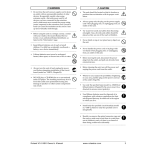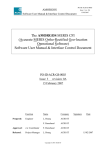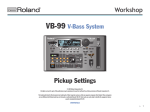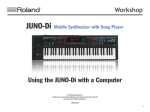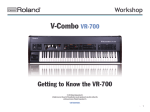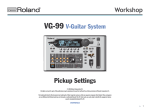Download VS-2480 Tip sheet
Transcript
®ÂØÒňΠVS-2480 Tip Sheet © 2001 Roland Corporation US All rights reserved. No part of this publication may be reproduced in any form without the written permission of Roland Corporation US. www.rolandus.com ©2001 Roland Corporation US VS-2480 Tip Sheet Table of Contents Welcome 7 Notes and Tips ................................................................................................................................................................... 7 Connecting a PS/2 Mouse and PS/2 ASCII Keyboard 7 Connecting a VGA Monitor ............................................................................................................................................ 7 About VGA, Mouse and Keyboard Configuration Parameters ............................................................................... 8 Using a VGA Monitor with the VS-2480 8 Configuring Your Monitor .............................................................................................................................................. 8 VGA Parameters......................................................................................................................................................... 8 Elements of the Info Display........................................................................................................................................... 8 General Information Strip........................................................................................................................................ 9 PAN/AUX SEND 1-8 Knob Strip ............................................................................................................................ 9 Meters Strip................................................................................................................................................................. 9 Bottom Pane ................................................................................................................................................................ 9 Controlling What’s On the Info Display..................................................................................................................... 10 Selecting Info Displays Manually ......................................................................................................................... 10 Locking the Info Display......................................................................................................................................... 10 Using a Mouse with the VS-2480 11 Configuring Your Mouse ............................................................................................................................................... 11 PS/2 MOUSE Parameters ....................................................................................................................................... 11 Cursors .............................................................................................................................................................................. 11 Pop-Up Menus................................................................................................................................................................. 11 Display Pop-Up ........................................................................................................................................................ 12 Channel Pop-Up....................................................................................................................................................... 12 Track Editing with the Mouse....................................................................................................................................... 12 Moving the Cursor to a Track................................................................................................................................ 12 Selecting Phrases ..................................................................................................................................................... 12 Setting Region Edit Points by Dragging .............................................................................................................. 13 Selecting One or More Phrases and Regions ..................................................................................................... 13 Setting Region Edit Points Using the Position Line .......................................................................................... 14 Other Features of the Edit Pop-Up Menu ........................................................................................................... 14 Dragging Phrases and Regions ............................................................................................................................. 15 Automix Editing with the Mouse ................................................................................................................................. 15 Selected Automix Data............................................................................................................................................ 15 The Automix Pop-Up Menu .................................................................................................................................. 16 VS-2480 Tip Sheet ©2001 Roland Corporation US 3 Using an ASCII Keyboard 16 Configuring Your Keyboard..........................................................................................................................................16 PS/2 KEYBOARD Parameters................................................................................................................................16 What You Can Do With an ASCII Keyboard .............................................................................................................16 Using Roland DS-90A or DS-50A Monitors 17 Setting Up for DS-90A and DS-50A Digital Monitors..............................................................................................17 Adjusting Your Listening Level 17 Using the PAN/AUX SEND 1-8 Knobs 18 Adjusting Stereo Positioning.........................................................................................................................................18 Activating Knob Control of Channel Panning....................................................................................................18 Setting Dynamics and EQ Parameters for One Channel.........................................................................................19 Activating Knob Control of Dynamics and EQ Parameters.............................................................................19 Sending Channel Signals to an Aux Bus.....................................................................................................................19 Activating Knob Control of Aux Send Levels .....................................................................................................19 Controlling a Parameter of Your Choice.....................................................................................................................19 Activating Knob Control of Any Channel Parameter .......................................................................................20 Fader Control of Aux Sends or a USER Parameter 20 Assigning Faders to Aux Send or USER Parameter Control ...........................................................................20 If the ENTER/YES Button is Blinking... About VS-2480 Track Editing 20 21 Regions and Phrases .......................................................................................................................................................21 Editing Screens ................................................................................................................................................................21 Edit Points .........................................................................................................................................................................21 Setting IN, OUT FROM and TO ............................................................................................................................22 Edit Point Flags .........................................................................................................................................................22 Selecting Audio for Editing ...........................................................................................................................................22 Cursoring to a Track ................................................................................................................................................22 Selecting a Phrase.....................................................................................................................................................22 Selecting a Region ....................................................................................................................................................22 TRACK EDIT Shortcut Buttons.....................................................................................................................................23 To Use a TRACK EDIT Shortcut Button ..............................................................................................................23 Resetting Mixer Parameters Changing Channels 23 24 Switching Between Input, Track, Aux and FX Channels .........................................................................................24 Setting Channel Unity Gain and Panning 24 To Reset a Channel’s Fader and Pan ....................................................................................................................24 4 ©2001 Roland Corporation US VS-2480 Tip Sheet Removing Input Signals from the MASTER Mix Configuring Aux Sends 25 25 Configuring an Aux Send from a MASTER EDIT Screen................................................................................ 25 Configuring an Aux Send from a Channel View Screen.................................................................................. 25 Adding Effects to a Headphone Mix VS-2480 Tip Sheet 25 ©2001 Roland Corporation US 5 6 ©2001 Roland Corporation US VS-2480 Tip Sheet VS-2480 Tip Sheet Welcome Congratulations on the purchase of the incredible VS-2480. The VS-2480 Tip Sheet provides information to help you get started with your amazing new V-Studio. Notes and Tips Throughout this document, you’ll notice two symbols in the left-hand margins. Notes provide additional information about the topic described in the main text. Tips offer interesting ways to use the feature under discussion. They’ll also let you know why you should care about what’s being said. Connecting a PS/2 Mouse and PS/2 ASCII Keyboard A mouse and ASCII keyboard can make the operation of the VS-2480 even easier. The VS-2480 supports the use of a PS/2-type mouse and PS/2 keyboard—a PS/2 mouse is included with your VS-2480. A keyboard must be purchased separately. Many of the VS-2480’s operations can be performed using a mouse instead of the VS-2480’s top-panel controls as described on Page 11. You can also perform some important operations and navigate the VS-2480 using a connected ASCII keyboard (Page 16). Connect the included mouse to the rear-panel PS/2 MOUSE jack. Connect your keyboard to the PS/2 KEYBOARD jack. You may need to activate your ASCII keyboard. See the keyboard settings on Page 16. Connecting a VGA Monitor Much of what’s shown on the VS-2480’s built-in display is also sent through its VGA output to a connected color VGA monitor acting as your Info Display. (Monitor purchased separately.) The Info Display lets you view this information in a large, easyto-read format. See “Using a VGA Monitor with the VS-2480” on Page 8. You can use any standard VGA display that has a refresh rate from 60-75 Hz. Connect your monitor’s DB-15-type VGA cable to the VS-2480’s rear-panel VGA OUT jack. VS-2480 Tip Sheet ©2001 Roland Corporation US 7 About VGA, Mouse and Keyboard Configuration Parameters Once you’ve powered up, you’ll want to make sure your mouse, keyboard and VGA monitor are properly configured. All of the parameters for these devices—described in the following sections—are found on the same UTILITY Menu page. To get there: 1. 2. 3. 4. 5. Press UTILITY. Press PAGE—if necessary—until SYSTEM appears above F1. Press F1 (SYSTEM). Press F2 (Param2). Press ", #, $ and/or % to select each desired parameter and turn the TIME/VALUE dial to set its value. Using a VGA Monitor with the VS-2480 Configuring Your Monitor VGA Parameters Parameter: What it sets: Typical setting is: VGA OUT Turns the VGA output on or off On REFRESH RATE Sets the amount of monitor flicker Manufacturer’s recommended setting, or highest value that looks good on monitor H. POSITION Shifts the image left or right 0 V. POSITION Shifts the image up or down 0 Elements of the Info Display Most of the VS-2480 Info Display’s screens are divided into four areas. General Information Strip PAN/AUX SEND 1-8 Strip Meters Strip Bottom Pane The Info Display also provides a date and time readout in its upper right-hand corner. 8 ©2001 Roland Corporation US VS-2480 Tip Sheet General Information Strip 1 3 4 5 2 6 7 10 8 9 11 This metal-brushed area appears at the top of all of the Info Display’s screens. It contains the following readouts: 1. ABS/REL Indicators—show whether the Info Display’s time counters are showing absolute time or are shifted to correspond to the setting of the SYNC OFFSET TIME parameter in the UTILITY Menu. 2. VARI PITCH Indicator—shows when VARI PITCH in the UTILITY Menu is on. 3. TIME—shows the current location in hours, minutes, seconds, frames, subframes. 4. MEASURE/BEAT/TICK—shows the current time in bars, beats and ticks. (There are 480 ticks in each beat.) 5. MARKER—shows the last marker before the current position of the timeline. 6. A.PUNCH Indicator—shows when automatic punching is turned on. 7. EXTSYNC Indicator—shows when external synchronization is active. 8. LOOP Indicator—shows when looping is turned on. 9. AUTOMIX Indicator—shows when Automix is turned on. 10. REMAIN—shows how much disk space you have left. (You can set the unit of measurement with the REMAIN DISPLAY TYPE parameter in the UTILITY Menu.) 11. SCENE—shows the number and name of the current scene. PAN/AUX SEND 1-8 Knob Strip Currently selected channel group Clipping indicators PAN/AUX SEND 1-8 knob settings The VS-2480’s PAN/AUX Send 1-8 knobs can perform a variety of functions, as described on Page 18. This strip shows their current settings. At the left of the strip, the currently selected channel group and channel are shown. To the right of the strip are input clipping indicators that show when a channel’s input signal level is too loud. Meters Strip In certain display modes—see “Selecting Info Displays Manually” below—the Meters Strip shows the set of meters currently selected on the Home screen. Whenever the Meters Strip is visible, meters for the MONITOR and MAIN busses appear at its right. Currently selected meters Bottom Pane The contents of the Info Display’s bottom pane changes from screen to screen. VS-2480 Tip Sheet ©2001 Roland Corporation US 9 Controlling What’s On the Info Display As you navigate the onboard LCD display of the VS-2480, the Info Display automatically switches between various screens. You can also manually switch to a few key screens, and you can lock the display so that it doesn’t change as you move from screen to screen on the VS-2480. Selecting Info Displays Manually You can access several key screens from the VS-2480’s Home screen. 1. 2. Press HOME/DISPLAY. Press PAGE until “ID PL” appears above the F1 button. 3. You can press F1 through F5 to view the following screens: • ID PL (Info Display Playlist screen) —shows the track playlist in the lower area on the display. • ID IN (Info Display Input Channels) —shows all 24 input channels in the lower area on the display. • ID TR (Info Display Track Channels)— shows all 24 track channels in the lower area on the display. • ID Mlt (Info Display Multiple Parameters) —shows a detailed view of the currently selected group of 16 channel strips (Page 24). • ID ChV (Info Display Channel View)— shows the CH EDIT parameters for the currently selected input, track or FX return channel. When the ID PL, ID IN or ID TR screens are in view, the Meters area is visible. You can change what’s shown on the left side of the Meters Area—the right side always shows the MONITOR and MASTER output levels: 1. 2. 3. Press HOME/DISPLAY. Press PAGE until INPUT appears above F1. Press: • INPUT—to meter the VS-2480’s analog and digital input jacks and connectors. • IN Mix—to meter input channel levels. • TR Mix—to meter track channel levels. • AUXDIR—to meter the AUX and DIR bus levels. • OUTPUT—to meter the VS-2480’s output levels. Locking the Info Display You can lock the currently displayed Info Display screen so that it stays in view as you move from screen to screen on the VS-2480. 1. 2. 3. 4. 10 Press HOME/DISPLAY. Press PAGE until “IDHold” appears above the F6 button. Press F6 (IDHold). To unlock the display, repeat Steps 1-3. ©2001 Roland Corporation US VS-2480 Tip Sheet Using a Mouse with the VS-2480 A mouse can make many VS-2480 tasks easier to perform.You can use the mouse to set parameter values, use it during track editing operations, and more. The VS-2480 uses a two-button mouse, with the left button serving as a click button, and the right-hand button calling up special menus on various screens. If we say to simply “click” the mouse, we’re referring to a clicking with the left mouse button. Configuring Your Mouse PS/2 MOUSE Parameters Parameter: What it sets: Typical setting is: PS/2 MOUSE Turns the mouse on or off On POINTER SPEED Sets how fast the mouse’s cursor moves 3 Cursors The onscreen cursor you see as you move the mouse changes to show you what the mouse can do as you move over items on the display. This cursor: Means that the mouse: is moving between items on the display. On the Home screen, you can click on a track in the playlist to select it. you can click on the item beneath the cursor. If it’s a switch, you can toggle through its values by repeatedly clicking. If it’s an adjustable parameter, you’ll see either of the next two cursors after you click. can raise or lower the parameter’s value as you drag the mouse up or down, respectively can raise or lower the parameter’s value as you drag the mouse right or left, respectively can drag the track beneath it during editing operations is ready to move whatever’s beneath the mouse to a new location is ready to copy whatever’s beneath the mouse by dragging; this appears when SHIFT is held down during track editing Pop-Up Menus When a pop-up menu is available—as we’ll note in the following pages—you can select an item in the menu by dragging to it so that the item’s highlighted, and then clicking the left mouse button to select the item. Drag to the desired menu item and click. The following sections describe two of the VS-2480’s more important pop-up menus. VS-2480 Tip Sheet ©2001 Roland Corporation US 11 Display Pop-Up You can quickly jump to some of the VS-2480’s most important screens by clicking on the small rectangle in the upper left-hand corner of the display. Channel Pop-Up If you’re using a mouse, you can also select a new input, track or FX channel from any screen on which the currently selected channel’s number is displayed as shown here. Input channel Track channel FX return channel To select a new channel: 1. 2. Click the mouse on the channel number. The Channel Pop-Up Menu appears. Move the cursor to the desired channel and click. Track Editing with the Mouse A mouse can perform a wide range of VS-2480 editing operations. You can also use the mouse or the VS-2480’s buttons, or use them together. For an overview of track editing in the VS-2480, see “About VS-2480 Track Editing” on Page 21. You’ll find explanations for the terminology used in the following sections. Track editing takes place on the Home screen or the Wave Display. Press HOME or WAVE DISP, respectively, to view these screens. Moving the Cursor to a Track To move the cursor to a track with your mouse, click on the track or on its number to the left of the playlist area. Selecting Phrases You can select a phrase using the mouse by clicking on the desired phrase or dragging across it. In addition, you can drag vertically or diagonally across multiple tracks to select one phrase on each, or you can also hold down SHIFT and click the phrase on each track you’d like to select. The VS-2480 automatically places the FROM point (Page 21) at the start of the earliest selected phrase for your convenience. You can manually reset the FROM point if you want to. 12 ©2001 Roland Corporation US VS-2480 Tip Sheet Setting Region Edit Points by Dragging 1. 2. 3. Press PHRASE•REGION•AUTOMIX repeatedly until it’s lit red. Click and hold the left mouse button at the desired IN point, making sure you click after the start of the project. Drag rightward across the display and release the button at the desired OUT point. 4. To re-do the operation, repeat Steps 2 and 3. You can also drag from right to left, setting the OUT and then the IN and FROM points. As you drag, any audio that you drag across is also selected. To un-select any of this audio, cursor to its track and press ENTER/YES. Press ENTER/YES again to re-select it. Selecting One or More Phrases and Regions While you can select audio as described earlier—or by using the ENTER/YES button (Page 22)—you can also use the mouse and the SELECT PHRASE and SELECT TRACK Pop-Up Menus. This can be handy when you want to select multiple phrases or regions. To select one or more phrases using the SELECT PHRASE pop-up: 1. 2. 3. 4. Press PHRASE•REGION•AUTOMIX repeatedly until it’s lit green. Turn the TIME/VALUE dial to place the timeline over the desired phrase(s). Right-click any track number to the left of the playlist. In the SELECT PHRASE Pop-Up Menu, you can see which tracks contain a phrase at the timeline’s current position. Click each desired track to select its phrase. Click a track again to unselect its phrase. Click ALL to checkmark all of the tracks, or click it again to un-check all of the tracks. 5. Click EXIT when you’re done—all phrases that touch the timeline on the selected tracks are now ready to be edited. To select one or more regions using the SELECT TRACK pop-up: 1. 2. 3. 4. Press PHRASE•REGION•AUTOMIX repeatedly until it’s lit red. Make sure your IN and OUT points are set as desired. Right click on any track number to the left of the playlist—the SELECT TRACK Pop-Up Menu appears. Click each track that contains a region you want to select, or click the track again to unselect its region. Click ALL to checkmark all of the tracks, or click it again to un-check all of the tracks. 5. VS-2480 Tip Sheet Click EXIT when you’re done—all audio that falls between the IN and OUT points on the selected tracks is now ready to be edited. ©2001 Roland Corporation US 13 Setting Region Edit Points Using the Position Line You can set IN, OUT, FROM and TO points with greater precision using the editing position line. Here’s how: 1. 2. Press PHRASE•REGION•AUTOMIX repeatedly until it’s lit red. Click the mouse at the desired time location in the project. A dotted vertical line appears. This is called the “position line.” Position line 3. 4. 5. Click the right mouse button on the track playlist. A pop-up menu appears that offers a variety of options. Drag to the name of the desired edit point so that it’s highlighted in the pop-up menu. Click the left mouse button—the selected edit point is set. In this illustration, the IN point is selected. Other Features of the Edit Pop-Up Menu You can perform quite a few actions from the Edit Pop-Up Menu. In all cases, once you select the desired item from the pop-up menu, click the left mouse button: 14 To: First: Then right-click and: Clear region edit points Press and hold CLEAR select the desired edit point. Move the timeline Press and hold SHIFT select the desired edit point or choose GOTO to move to the current location of the position line. To: Right-click and: Zoom in or out select ZOOM ↑↓ or ZOOM ↔. In either case, a dialog appears in which you can select the desired magnification. View the Wave Display from the Home screen select WAVE. View the Home screen from the Wave Display select P.LIST. Activate the VS-2480’s Scrub feature select SCRUB and left-click to checkmark it. Use Scrub to preview audio select SCRUB TO to preview the audio just before the position line, SCRUB THRU to listen to audio just before and after the position line, or SCRUB FROM to listen to a small chunk of audio starting at the position line. Select a track Sel Trk selects the track on which you’ve right-clicked if no IN and OUT points have been set. ©2001 Roland Corporation US VS-2480 Tip Sheet To: Right-click and: Select a region Sel Trk selects the region of audio between the IN and OUT points on the track you’ve right-clicked if IN and OUT points have been set. Select a phrase Sel Phr selects the phrase you’ve right-clicked. Perform other editing operations select the desired operation from the menu. You can select only those operations for which the required edit points have been set. Switch from region to phrase editing and back select PHRASE or REGION, as desired—the PHRASE•REGION•AUTOMIX button lights in green (phrase) or red (region) Dragging Phrases and Regions On the Home screen, you can drag phrases and regions you’ve selected to new locations using your mouse. To do this: 1. 2. 3. Move your mouse cursor over the desired audio. The cursor changes to an opened hand to show that you can grab the audio. Click on the desired audio and hold the mouse button down—the cursor changes to a closed hand to show the audio is ready to be dragged. Drag the audio to the desired location. You can also copy audio on the Home screen by dragging it: 1. 2. 3. 4. 5. Move your mouse cursor over the desired audio. The cursor changes to an opened hand to show that you can grab the audio. Click on the desired audio and hold the mouse button down—the cursor changes to a closed hand to show the audio is ready to be dragged. Hold down SHIFT—a plus sign appears in the closed-hand cursor icon. While continuing to hold SHIFT, drag the audio to the desired location. Release the mouse button and then release SHIFT. Automix Editing with the Mouse You can select and edit Automix data using the same techniques used for editing regions. You can: • • • • set edit points by dragging (Page 13). set edit points using the position line (Page 14). drag automation data (see above) perform various operations using the Automix Pop-Up Menu. Automix editing takes place from the AUTOMIX EDIT screen. To get there: 1. 2. While holding down SHIFT, press AUTOMIX. Press F1 (EDIT). Selected Automix Data Selected data in the Automix editing screen appears in reverse: the data is white, and its background is dark. VS-2480 Tip Sheet ©2001 Roland Corporation US Selected 15 The Automix Pop-Up Menu In addition to many of the same items found in the Edit Pop-Up Menu (Page 14), you’ll find the following in the Automix Pop-Up Menu: • • MICRO—opens the AUTOMIX MICRO EDIT window. TARGET—opens a dialog in which you can select the kind of Automix data you want to edit. As with the Edit Pop-Up Menu, you can hold down CLEAR and right-click to view options for deleting edit points, or hold down SHIFT to move to the desired edit point. Using an ASCII Keyboard Configuring Your Keyboard PS/2 KEYBOARD Parameters Parameter: What it sets: Typical setting is: PS/2 KEYBOARD Turns the keyboard on or off On KEYBOARD TYPE Selects the nationality of the ASCII keyboard you’re using 101/104 for USA; 106/109 for Japan What You Can Do With an ASCII Keyboard You can use the keyboard to perform a variety of VS-2480 operations quickly and easily. 16 You can use the keyboard’s: To: Letter and number keys enter names for projects, tracks, scenes, locators, etc. Arrow keys move the cursor on the VS-2480’s display SHIFT+arrow keys zoom in and out vertically and horizontally Home display the Home screen F7 display the EZ Routing VIEW screen SHIFT+F7 display the EZ Routing P.BAY screen SHIFT+F8 display Mastering Room screen Ctrl+S store the current project Ctrl+Alt+Delete shut down the VS-2480 And the keyboard’s: Acts as the VS-2480’s: F1-F6 F1-F6 buttons Tab the PAGE button Enter the ENTER/YES button or left mouse button Esc the EXIT/NO button F9 the PROJECT MENU button F10 the TRACK MENU button F11 the EFFECT MENU button F12 the UTILITY MENU button ©2001 Roland Corporation US VS-2480 Tip Sheet Using Roland DS-90A or DS-50A Monitors If you’re listening to the VS-2480 through Roland’s DS-90A or DS-50A monitors, you’ll need to make sure the MONITOR signal is routed to the digital output you’re using. (In the factory demo songs, this step has already been taken care of—however, when you create a new project, the MASTER stereo mix will be routed to the OPTICAL and COAXIAL OUT connectors.) Setting Up for DS-90A and DS-50A Digital Monitors 1. 2. 3. Decide whether you want to use an optical or coaxial connection to your monitors. Press EZ ROUTING•PATCHBAY. Press F3 (OUTPUT). The OUTPUT ASSIGN display appears. This display shows you—and allows you to change—the signal routed to each of the VS-2480 output jacks and connectors. All of the VS-2480’s output jacks and connectors. Along the left edge of the screen, you see all of the VS-2480’s signal busses. 4. 5. Press # until the desired digital output is selected in the top row—in this screenshot, we’ve chosen the COAXIAL OUT: The thick black line—think of it as a virtual cable—shows that the MASTER mix (MASTL/R) is routed to the COAXIAL OUT (COAX). Turn the TIME/VALUE dial clockwise so the cable connects MONL/R to the selected digital OUT connector—”MONL/R” stands for “MONITOR Left/Right.” Adjusting Your Listening Level If you’re listening to the VS-2480 through monitor speakers, the MONITOR knob to the left of the display sets your listening level. You’ll generally want to keep this at the 0dB position (3 o’clock). Of course, you can always turn the MONITOR knob to raise or lower the listening level as needed—the 0dB position serves as a good starting point. Adjust your Roland DS-90A/DS-50A INPUT LEVEL or monitor-speaker amplifier level settings so that the VS-2480 is producing sound at a reasonable level. VS-2480 Tip Sheet ©2001 Roland Corporation US 17 If you’re using headphones, the setting of the MONITOR knob establishes the basic monitoring level, so set it to its 0dB position. To adjust your headphones’ volume, use the PHONES 1 or 2 knob that corresponds to the jack into which you’ve plugged your headphones. Start with the knob turned all the way counter-clockwise, and slowly turn it clockwise to reach the desired listening level. If you’ve connected a speaker system directly to the VS-2480 and would like separate control of your speakers and headphones, route the MASTER outputs to the desired PHONES jack on the EZ ROUTING OUTPUT ASSIGN screen (see Steps 1-3 in “Setting Up for DS-90A and DS-50A Digital Monitors” on Page 17). The MONITOR knob will control only the speakers, and each PHONES knob will control the associated jack. In the factory demos, the MASTER bus is routed to the PHONES jacks, so each PHONES knob independently controls its associated jack. Using the PAN/AUX SEND 1-8 Knobs When the channel strips are controlling input, track and Aux channels, the PAN/AUX SEND 1-8 knobs at the top of the strips can perform a variety of functions. They can: • • • • Adjust the stereo positioning of the selected channels’ signals in the MASTER mix. Adjust the dynamics and EQ CH EDIT parameters for a single channel. Send each channel’s signal to one of the Aux busses. Control a single parameter of your choosing in the selected channels. AUX SEND The AUX SEND•PRM EDIT button sets the function of the PAN/AUX SEND 1-8 knobs. The button’s color tells you what the knobs are currently controlling. PRM EDIT The VS-2480’s display can jump to the parameter whose value you’re changing with a PAN/AUX SEND 1-8 knob. Turn on the PAN KNOB AUTO Disp, AUX KNOB AUTO Disp and PRM KNOB AUTO Disp parameters in the UTILITY Menu. Otherwise, remember that you may be changing a setting for a channel other than the one currently being displayed. Adjusting Stereo Positioning When the AUX SEND•PRM EDIT button is unlit, the 16 PAN/AUX SEND 1-8 knobs set the stereo positioning of the 16 currently selected channels, respectively. This lets you quickly set up the panning for all of your channels without having to individually navigate to each channel’s pan setting. The PAN/AUX SEND 1-8 knobs adjust the selected channels’ CH EDIT PAN parameter. You can also set this parameter from the desired channel’s CH EDIT screen. Activating Knob Control of Channel Panning 1. 2. 18 If the AUX SEND•PRM EDIT button is: • not lit—the PAN/AUX SEND 1-8 knobs are set to control channel panning • lit red—press the button repeatedly until it’s no longer lit. • lit green—press the flashing KNOB/FDR ASSIGN•AUX 1-8 button in the LOCATOR/MARKER/SCENE area of the VS-2480’s top panel. Turn a PAN/AUX SEND 1-8 knob to adjust the corresponding channel’s panning. ©2001 Roland Corporation US VS-2480 Tip Sheet Setting Dynamics and EQ Parameters for One Channel When the AUX SEND•PRM EDIT button is lit red, each of the 16 PAN/AUX SEND 1-8 knobs adjusts the value of one of the currently selected channel’s dynamics or EQ parameters. (The parameter each knob adjusts is printed beneath the knob.) This offers the convenience of having a dedicated knob for these important parameters. Activating Knob Control of Dynamics and EQ Parameters 1. 2. 3. 4. If the AUX SEND•PRM EDIT button is: • lit red—the PAN/AUX SEND 1-8 knobs are set to control the selected channel’s dynamics and EQ parameters • not lit—press the button repeatedly until it’s lit red. • lit green—press the flashing KNOB/FDR ASSIGN•AUX 1-8 button in the LOCATOR/MARKER/SCENE area of the VS-2480’s top panel. Activate control of the channel by pressing the FADER button that selects the group of channels that includes the desired channel (Page 24). Press the CH EDIT button for the channel whose parameters you wish to adjust. Turn the desired PAN/AUX SEND 1-8 knob to adjust a parameter’s value. While the above steps describe selecting the desired channel after activating the knobs for channel-parameter control, you can select the channel first if you prefer. Sending Channel Signals to an Aux Bus You can use each of the PAN/AUX SEND 1-8 knobs to send the corresponding channel’s signal to a selected AUX send bus. This allows you to quickly set up how much signal you’d like to send to a particular effect or VS-2480 output from all of your channels without having to navigate to their individual AUX send settings. Activating Knob Control of Aux Send Levels 1. 2. 3. Press the KNOB/FDR ASSIGN•AUX 1-8 button in the LOCATOR/MARKER/ SCENE area so that the button’s indicator flashes. On the numeric keypad, press the number of the Aux bus whose send levels you’d like to control (1-8). The selected Aux bus’s number lights on the keypad. Turn a PAN/AUX SEND 1-8 knob to adjust the corresponding channel’s send to the selected Aux bus. Controlling a Parameter of Your Choice The VS-2480 allows you to assign a CH EDIT parameter to the PAN/AUX SEND 1-8 knobs so you can quickly adjust its value for all of your channels. This parameter is referred to as the “USER” parameter. This can be handy in any number of situations: • • In a recording session in which you’re recording multiple players at once, select ATT as your USER parameter so that you can move from input to input, adjusting each input’s level attenuation by turning its PAN/AUX SEND 1-8 knob. If you’re trying to clean up your mix by adjusting the level of a specific range of frequencies in your tracks, select the gain parameter for the desired range and use the knobs to quickly go through your tracks and fix your EQ problem. You can utilize the USER feature to easily automate any channel parameter changes to one or more tracks. VS-2480 Tip Sheet ©2001 Roland Corporation US 19 Activating Knob Control of Any Channel Parameter 1. 2. 3. 4. 5. Press the KNOB/FDR ASSIGN•AUX 1-8 button in the LOCATOR/MARKER/ SCENE area of the VS-2480’s top panel so that it’s flashing. While holding down SHIFT, press 9•USER on the numeric keypad. Turn the TIME/VALUE dial to select the desired USER parameter. Press F6 (EXIT.) On the numeric keypad, press 9•USER—the button lights, and the PAN/AUX SEND 1-8 knobs are now controlling the selected USER parameter. Your USER parameter choice is stored with each project, so that whenever you’re working on a project, you can quickly switch the knobs back to the control of your USER parameter by performing Steps 7 and 8 above. Fader Control of Aux Sends or a USER Parameter As with the PAN/AUX SEND 1-8 knobs, the VS-2480 also allows you to use your channel faders for setting each input, track or FX channel’s: • • send level to an aux bus value for the current USER parameter (see “Activating Knob Control of Any Channel Parameter” on Page 20) This feature operates much the same way with the faders as it does with the PAN/AUX SEND 1-8 knobs. Assigning Faders to Aux Send or USER Parameter Control 1. 2. 3. 4. 5. 6. 7. Press UTILITY. Press PAGE repeatedly until GLOBAL appears above F2. Press F2 (GLOBAL). Press ", #, $ or %, if necessary, to select the KNOB/FDR ASSIGN Sw parameter. Turn the TIME/VALUE dial to select Fader. Press F6 (EXIT). Press KNOB/FDR ASSIGN so that it’s flashing. If the PAN/AUX SEND 1-8 knobs are currently assigned to the controls of an Aux send or a USER parameter, they’ll be automatically switched back to the control of panning or the currently selected channel’s dynamics and EQ parameters, depending on the setting of the AUX SEND•PRM EDIT button (Page 18). 8. 9. Press 1-8 on the numeric keypad to select Aux 1-8, or press 9 to select USER. To return the faders to normal operation, repeat Steps 1-5, selecting Knob in Step 5. If the ENTER/YES Button is Blinking... You may notice from time to time that the ENTER/YES indicator is blinking. When you’re about to execute a track-editing, project or disk operation, the indicator blinks to signify that you can press the ENTER/YES button to proceed or press EXIT/NO to cancel the operation. You’ll also find the indicator blinking as you view various parameter pages—this is the VS-2480 letting you know that it has more options for you to see, and that you can view these options by pressing the ENTER/YES button. 20 ©2001 Roland Corporation US VS-2480 Tip Sheet About VS-2480 Track Editing Many of the VS-2480’s editing operations can be performed using a mouse. See “Track Editing with the Mouse” on Page 12. Regions and Phrases Edit region There are two basic types of track audio you can edit the on the VS-2480. You can work with: • • a specified time “region” within a track. pre-defined chunks of audio called “phrases.”You can work with one phrase at a time on each track. Each rectangle is a phrase Editing Screens Track editing takes place on the VS-2480’s Home screen—press the HOME button to get there—or on the Wave Display (the WAVE DISP button). You can hold down SHIFT and press the ", #, $ and % buttons to zoom in and out on either display. It’s a good idea to zoom in on your tracks while editing so that you can better see what you’re doing. Edit Points Region editing begins with selecting the portion of the project you want to edit. This time range is defined when you place two edit special editing markers: This edit point: Sets: IN the beginning of the section of audio you want to edit. OUT the end of the section of audio you want to edit. You can also set up time anchors that let you precisely place data you’re moving: This edit point: Sets: FROM the original time location of the data you’re moving. In the VS-2480, FROM is automatically set to the same time as the IN point, though you can manually reset its position as desired. TO the time location to which you want to move the data. The FROM and TO points can be especially helpful when you want to precisely position a particular audio event within a larger chunk of data. You can set FROM to the location at which the event originally occurs, and then set TO to the exact position at which you want the event to land when you move the region. VS-2480 Tip Sheet ©2001 Roland Corporation US 21 Setting IN, OUT FROM and TO You can set edit points by positioning the timeline at the desired location and pressing the IN, OUT, FROM or TO button, respectively, or by using the mouse (Page 13). To move the timeline to the IN, OUT, FROM or TO locations, hold down SHIFT and press the desired IN, OUT, FROM or TO button. Edit Point Flags IN FROM OUT TO On the VS-2480 display, each edit point is shown as a line with a flag at its top. Each point its own distinct flag. Since the FROM point is set to the same location as the IN point by default, you won’t always see its flag—it may be covered by the IN point. Selecting Audio for Editing There are two basic steps to selecting audio you want to edit: Selected phrases 1. 2. Selected regions Cursor to the track on which the desired audio resides. Select the phrase or region as described below. If you select audio on one of a pair of linked tracks, the audio on the other linked track is also selected. Cursoring to a Track You can cursor to a track on the Home screen in a couple of ways: • • When audio is selected, it has a dotted outline. If you cursor to its track, it’s white. If not, it’s black. You can press $ or % to move the cursor to the desired track. You can click on the track with your mouse (Page 12). When a track is selected, a triangle appears to its left and the track turns white. Triangle Track turns white On the Wave Display, you can select a new track using the $ or % buttons. Selecting a Phrase 1. 2. 3. Move the cursor to the track containing the desired phrase. Turn the TIME/VALUE dial so the timeline touches the phrase. Press ENTER/YES to select the phrase. To unselect it, press ENTER/YES again. Selecting a Region 1. 2. 22 Move the cursor to the track containing the desired region. Press ENTER/YES to select the audio on the track that falls between the IN and OUT points. To unselect the region, press ENTER/YES again. ©2001 Roland Corporation US VS-2480 Tip Sheet TRACK EDIT Shortcut Buttons The TRACK EDIT buttons beneath the display provide a quick way to execute region and phrase edits you’ve already set up. Phrase operations Region operations TRACK EDIT TRIM OUT DELETE SPLIT NEW PHRASE INSERT CUT ERASE COMP / EXP. IMPORT GRADATION REGION AUTOMIX OUT FROM TO COPY MOVE TRIM IN COPY MOVE IN The labels above the buttons show the available phrase operations when the PHRASE•REGION•AUTOMIX button is lit green. The labels below the buttons show the available region operations when PHRASE•REGION•AUTOMIX is lit red. You can prepare for one of these operations by entering IN, OUT, FROM and/or TO points or from the screens found in the TRACK Menu. (To view the TRACK Menu, press the TRACK button.) Once your settings are the way you want them, you can press the appropriate TRACK EDIT button to execute the desired command. If the required edit points for a region or phrase operation have not yet been set up, the operation’s shortcut button will not be lit. To Use a TRACK EDIT Shortcut Button 1. 2. 3. 4. 5. Press PHRASE•REGION•AUTOMIX repeatedly until it’s lit: • red—if you want to edit by regions • green—if you want to edit using phrases If you’ve set up the required edit points, and the desired TRACK EDIT indicator doesn’t light, press ENTER/YES. Press the desired TRACK EDIT button. Press ENTER/YES. When the VS-2480 asks if you’re sure you want to proceed—and the displayed settings are correct—press ENTER/YES. If you want to cancel, press EXIT/NO. Resetting Mixer Parameters You can quickly reset all mixer parameters to their default values. To do this: 1. 2. 3. 4. 5. 6. VS-2480 Tip Sheet Press UTILITY. Press PAGE until “PrmIni” appears above F6. Press F6 (PrmIni). Turn the TIME/VALUE dial to select MIXER. Press F5 (OK)—a confirmation screen appears. If you’re sure you want to proceed, press ENTER/YES. To cancel the operation, press EXIT/NO. ©2001 Roland Corporation US 23 Changing Channels All of the VS-2480’s 64 mixer channels are active and available at all times. • • 24 input channels 8 Aux send channels • • 24 track channels 8 FX return channels The four FADER buttons above the MASTER fader let you choose the type of channel you want to work with. When you press the appropriate FADER button, the controls of the 16 physical strips become the controls for the desired group of channels. PAN / AUX SEND 1-8 AUX SEND RATIO THRESHOLD ATTACK RELEASE LEVEL Dynamics FREQ GAIN Filter FREQ GAIN EQ Low FREQ Q GAIN EQ Lo - Mid FREQ Q GAIN CH EDIT / SELECT / PHRASE SEQ STATUS / AUTOMIX STATUS IN 1-16 TRACK STATUS / PHRASE PAD Channel strips 1 2 3 4 5 6 7 8 17 18 19 20 21 22 23 24 9 10 AUX1MST AUX 2 FX1RTN FX 2 PRM EDIT FREQ EQ High EQ Hi - Mid 11 12 13 14 15 16 AUX 3 AUX 4 AUX 5 AUX 6 AUX 7 AUX 8 FX 3 FX 4 FX 5 FX 6 FX 7 FX 8 (dB) PHRASE PAD PLAY PHRASE SEQ IN 17-24 AUX MST SOLO MUTE TR 1-16 TR 17-24 MASTER EDIT V.FADER FADER buttons FX RTN FADER MASTER (dB) 6 6 4 R 4 0 0 4 4 8 8 12 12 18 18 24 24 42 42 L Switching Between Input, Track, Aux and FX Channels Press a FADER button to turn the 16 physical channel strips into the group of channel controls you want: Press... Channel Strips 1-16 control: Press... IN 17-24 IN 1-16 Input Channels 1-16 AUX MST MUTE SOLO TR 1-16 TR 17-24 Track Channels 1-16 MASTER EDIT FX RTN V.FADER ...and Channel Strips 1-16 control: Input Channels 17-24 and Aux Master Channels 1-8 Track Channels 17-24 and FX Return Channels 1-8 When you change what the channel strips control, the channel faders move into position for the group of channels you’ve selected. If you ever get confused about what the channel strips are controlling, just look at the four FADER buttons—they’ll tell you at a glance what they’re up to. Setting Channel Unity Gain and Panning The VS-2480 provides a quick shortcut for setting a channel’s fader to 0dB and its stereo pan to its center position. Before adjusting an input channel’s SENS knob when setting input levels, you’ll want to start by setting the input channel’s fader to its unity gain, 0dB setting. To Reset a Channel’s Fader and Pan 1. 2. 24 Press the FADER (see above) button that activates channel strip control of the group of channels containing the one you want to reset. While holding down CLEAR, press the desired channel’s CH EDIT button. ©2001 Roland Corporation US VS-2480 Tip Sheet Removing Input Signals from the MASTER Mix When you create a new project, the VS-2480’s input and track channels are routed into the main mix to help ensure that you can easily hear input or track signals. However, during recording, it’s a good idea to listen only to your tracks so that you can hear what’s actually being recorded. Since you’ll likely be listening to the MASTER mix bus as you record, here’s how to remove an input channel’s signal from the MASTER mix: 1. 2. 3. 4. Press the desired IN 1-16•SOLO or IN 17-24/AUX MST•MUTE FADER button to select the group of channels containing the one you want to remove from the mix. Press the desired input channel’s CH Edit button—the input channel’s CH EDIT parameters appear. Press ", #, $ and/or % to highlight MIX=On. Turn the TIME/VALUE dial to set MIX to Off. Configuring Aux Sends Each VS-2480 Aux send bus can be set to receive channel signals either before their faders (“pre”) or after their faders (“post”). You can configure an Aux bus from: • • a MASTER EDIT screen—allowing you to set up all of your Aux busses at once a Channel View screen—letting you quickly configure the Aux bus as you set other channel parameters You can also use the following instructions to link odd/even pairs of aux busses by activating the selected Aux bus’s LINK or BUS LINK parameter. Configuring an Aux Send from a MASTER EDIT Screen 1. 2. 3. While holding down SHIFT, press TR 1-16•MASTER EDIT. Press " or # to select the desired Aux bus’s Pre/Pst setting. Turn the TIME/VALUE dial to select Pre or Pst (for “Post”). Configuring an Aux Send from a Channel View Screen 1. 2. 3. 4. 5. If you’re not already on the Channel View screen for the input or track channel you’re working with, press the channel’s CH EDIT button. If VIEW or CH. V appears above F6, press F6. Use ", #, $ and/or % to select the desired Aux bus send. Press ENTER/YES—a dialog appears. Press " or #, if necessary, to select the POSITION parameter. Turn the TIME/VALUE dial to select Pre or Pst (for “Post”) as desired. Adding Effects to a Headphone Mix When you’ve created a headphone mix using an Aux bus, it’s easy to add an effect to any of the signals in the headphone mix. Send each channel’s signal to the effect as desired. The following steps describe how to route the effect to the Aux bus: 1. Press TR-17-24•FX RTN to select the group of channels that includes the eight FX returns. The eight FX channels correspond to the eight effects you’ll have in your VS-2480 with three additional VS8F-2 effect boards installed. (As shipped from the factory, VS-2480 Tip Sheet ©2001 Roland Corporation US 25 2. 3. 4. 5. 6. only Effect 1 and 2 are available.) By default, FX 1 controls the return from Effect 1, FX 2 controls Effect 2’s and so on. Press the CH EDIT button for the FX channel that corresponds to an effect you want to send to the headphone mix. The FX channel parameters appear. Use ", #, $ and/or %, if necessary, to select the On/Off switch for the send to the Aux bus you’re using for your headphone mix. Turn the TIME/VALUE dial to turn the Aux send on. Press % to select the send level. Turn the TIME/VALUE dial to set the amount of the effect to be sent to the headphone mix. If you’re using a linked pair of Aux busses for a stereo headphone feed, you can still send the effect to the headphones using the method described above. You can send one effect into another using the Aux send controls on this screen. You can also set the send level using the PAN/AUX SEND 1-8 knobs—see “Sending Channel Signals to an Aux Bus” on Page 19. (You’ll still, however, need to activate the Aux send on this screen.) 26 ©2001 Roland Corporation US VS-2480 Tip Sheet ®ÂØÒňΠP/N 11030