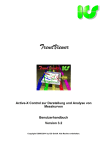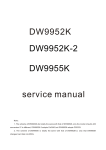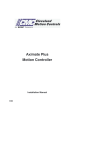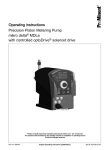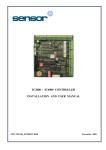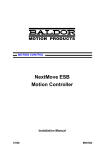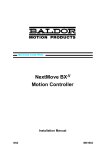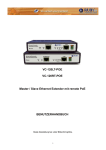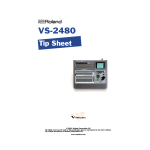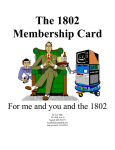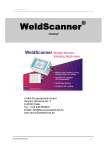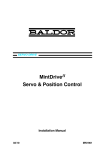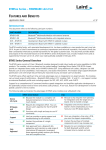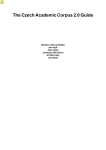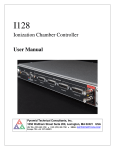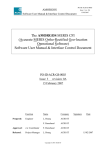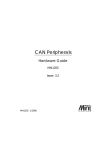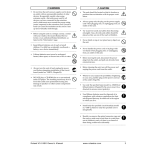Download NextMove ST Motion Controller
Transcript
MOTION CONTROL NextMove ST Motion Controller Installation Manual 2/03 MN1921 Contents 1 General Information . . . . . . . . . . . . . . . . . . . . . . . . . . . . . . . . . 1-1 2 Introduction . . . . . . . . . . . . . . . . . . . . . . . . . . . . . . . . . . . . . . . . 2-1 3 2.1 NextMove ST features . . . . . . . . . . . . . . . . . . . . . . . . . . . . . . . . . . . 2-1 2.2 Receiving and inspection . . . . . . . . . . . . . . . . . . . . . . . . . . . . . . . . 2-2 2.3 Units and abbreviations . . . . . . . . . . . . . . . . . . . . . . . . . . . . . . . . . . 2-3 Basic Installation . . . . . . . . . . . . . . . . . . . . . . . . . . . . . . . . . . . . 3-1 3.1 Introduction . . . . . . . . . . . . . . . . . . . . . . . . . . . . . . . . . . . . . . . . . . . . 3.1.1 3.1.2 3.1.3 4 Location requirements . . . . . . . . . . . . . . . . . . . . . . . . . . . . . . . . . . . . . . . . . . Mounting the NextMove ST . . . . . . . . . . . . . . . . . . . . . . . . . . . . . . . . . . . . . . Other requirements for installation . . . . . . . . . . . . . . . . . . . . . . . . . . . . . . . . 3-1 3-1 3-2 3-3 Input / Output . . . . . . . . . . . . . . . . . . . . . . . . . . . . . . . . . . . . . . 4-1 4.1 Introduction . . . . . . . . . . . . . . . . . . . . . . . . . . . . . . . . . . . . . . . . . . . . 4.1.1 4.2 Power connections . . . . . . . . . . . . . . . . . . . . . . . . . . . . . . . . . . . . . . 4.2.1 4.2.2 4.3 4.5 MN1921 4-2 4-3 4-3 4-4 4-5 4-5 4-8 4-9 4.4.1 4.4.2 4-9 4-10 Analog inputs . . . . . . . . . . . . . . . . . . . . . . . . . . . . . . . . . . . . . . . . . . . . . . . . . . Analog output . . . . . . . . . . . . . . . . . . . . . . . . . . . . . . . . . . . . . . . . . . . . . . . . . . Digital I/O . . . . . . . . . . . . . . . . . . . . . . . . . . . . . . . . . . . . . . . . . . . . . . 4-11 Digital inputs . . . . . . . . . . . . . . . . . . . . . . . . . . . . . . . . . . . . . . . . . . . . . . . . . . Digital outputs . . . . . . . . . . . . . . . . . . . . . . . . . . . . . . . . . . . . . . . . . . . . . . . . . Error output . . . . . . . . . . . . . . . . . . . . . . . . . . . . . . . . . . . . . . . . . . . . . . . . . . . 4-11 4-13 4-14 Other I/O . . . . . . . . . . . . . . . . . . . . . . . . . . . . . . . . . . . . . . . . . . . . . . 4-15 4.6.1 4.6.2 4.6.3 4.7 Stepper axes 0-2 drive outputs . . . . . . . . . . . . . . . . . . . . . . . . . . . . . . . . . . . Stepper axes 0-3 logic outputs . . . . . . . . . . . . . . . . . . . . . . . . . . . . . . . . . . . 4-1 Analog I/O . . . . . . . . . . . . . . . . . . . . . . . . . . . . . . . . . . . . . . . . . . . . . 4.5.1 4.5.2 4.5.3 4.6 Operation using combined drive and logic supply . . . . . . . . . . . . . . . . . . . . Operation using separate drive and logic supplies . . . . . . . . . . . . . . . . . . . Stepper outputs . . . . . . . . . . . . . . . . . . . . . . . . . . . . . . . . . . . . . . . . . 4.3.1 4.3.2 4.4 Connector locations . . . . . . . . . . . . . . . . . . . . . . . . . . . . . . . . . . . . . . . . . . . . RS232 serial communication . . . . . . . . . . . . . . . . . . . . . . . . . . . . . . . . . . . . . 50-pin edge connector . . . . . . . . . . . . . . . . . . . . . . . . . . . . . . . . . . . . . . . . . . CAN communication . . . . . . . . . . . . . . . . . . . . . . . . . . . . . . . . . . . . . . . . . . . . 4-15 4-16 4-17 Connection summary - minimum system wiring . . . . . . . . . . . . . 4-19 Contents i 5 Operation . . . . . . . . . . . . . . . . . . . . . . . . . . . . . . . . . . . . . . . . . . 5-1 5.1 Introduction . . . . . . . . . . . . . . . . . . . . . . . . . . . . . . . . . . . . . . . . . . . . 5.1.1 5.1.2 5.1.3 5.1.4 5.1.5 5.2 WorkBench v5 . . . . . . . . . . . . . . . . . . . . . . . . . . . . . . . . . . . . . . . . . . 5.2.1 5.2.2 5.3 5.6 5-1 5-1 5-1 5-1 5-2 5-3 5-3 5-4 5-6 5-6 5-8 5-8 5-9 5.5.1 5.5.2 5-9 5-10 Digital input configuration . . . . . . . . . . . . . . . . . . . . . . . . . . . . . . . . . . . . . . . . Digital output configuration . . . . . . . . . . . . . . . . . . . . . . . . . . . . . . . . . . . . . . . Saving setup information . . . . . . . . . . . . . . . . . . . . . . . . . . . . . . . . . 5-11 Loading saved information . . . . . . . . . . . . . . . . . . . . . . . . . . . . . . . . . . . . . . . 5-12 Troubleshooting . . . . . . . . . . . . . . . . . . . . . . . . . . . . . . . . . . . . 6-1 6.1 Introduction . . . . . . . . . . . . . . . . . . . . . . . . . . . . . . . . . . . . . . . . . . . . 6.1.1 6.1.2 6.2 Problem diagnosis . . . . . . . . . . . . . . . . . . . . . . . . . . . . . . . . . . . . . . . . . . . . . . SupportMe feature . . . . . . . . . . . . . . . . . . . . . . . . . . . . . . . . . . . . . . . . . . . . . NextMove ST indicators . . . . . . . . . . . . . . . . . . . . . . . . . . . . . . . . . 6.2.1 6.2.2 6.2.3 6.2.4 7 Testing the output . . . . . . . . . . . . . . . . . . . . . . . . . . . . . . . . . . . . . . . . . . . . . . 5-1 Digital input/output configuration . . . . . . . . . . . . . . . . . . . . . . . . . . 5.6.1 6 Selecting a scale . . . . . . . . . . . . . . . . . . . . . . . . . . . . . . . . . . . . . . . . . . . . . . . Stepper axis - testing . . . . . . . . . . . . . . . . . . . . . . . . . . . . . . . . . . . . 5.4.1 5.5 Help file . . . . . . . . . . . . . . . . . . . . . . . . . . . . . . . . . . . . . . . . . . . . . . . . . . . . . . Starting WorkBench v5 . . . . . . . . . . . . . . . . . . . . . . . . . . . . . . . . . . . . . . . . . . Configuring an axis . . . . . . . . . . . . . . . . . . . . . . . . . . . . . . . . . . . . . 5.3.1 5.4 Connecting the NextMove ST to the PC . . . . . . . . . . . . . . . . . . . . . . . . . . . . Installing WorkBench v5 . . . . . . . . . . . . . . . . . . . . . . . . . . . . . . . . . . . . . . . . . Starting the NextMove ST . . . . . . . . . . . . . . . . . . . . . . . . . . . . . . . . . . . . . . . Preliminary checks . . . . . . . . . . . . . . . . . . . . . . . . . . . . . . . . . . . . . . . . . . . . . Power on checks . . . . . . . . . . . . . . . . . . . . . . . . . . . . . . . . . . . . . . . . . . . . . . . Status display . . . . . . . . . . . . . . . . . . . . . . . . . . . . . . . . . . . . . . . . . . . . . . . . . Surface mount LEDs D3, D4 and D16 . . . . . . . . . . . . . . . . . . . . . . . . . . . . . Communication . . . . . . . . . . . . . . . . . . . . . . . . . . . . . . . . . . . . . . . . . . . . . . . . Motor control . . . . . . . . . . . . . . . . . . . . . . . . . . . . . . . . . . . . . . . . . . . . . . . . . . 6-1 6-1 6-1 6-2 6-2 6-3 6-4 6-4 Specifications . . . . . . . . . . . . . . . . . . . . . . . . . . . . . . . . . . . . . . 7-1 7.1 Introduction . . . . . . . . . . . . . . . . . . . . . . . . . . . . . . . . . . . . . . . . . . . . 7.1.1 7.1.2 7.1.3 7.1.4 7.1.5 7.1.6 7.1.7 7.1.8 7.1.9 7.1.10 7.1.11 ii Contents Input power . . . . . . . . . . . . . . . . . . . . . . . . . . . . . . . . . . . . . . . . . . . . . . . . . . . Output power (Power Out connector) . . . . . . . . . . . . . . . . . . . . . . . . . . . . . . Analog inputs . . . . . . . . . . . . . . . . . . . . . . . . . . . . . . . . . . . . . . . . . . . . . . . . . . Analog output . . . . . . . . . . . . . . . . . . . . . . . . . . . . . . . . . . . . . . . . . . . . . . . . . . Digital inputs . . . . . . . . . . . . . . . . . . . . . . . . . . . . . . . . . . . . . . . . . . . . . . . . . . Digital outputs . . . . . . . . . . . . . . . . . . . . . . . . . . . . . . . . . . . . . . . . . . . . . . . . . Stepper axis 0-2 drive outputs . . . . . . . . . . . . . . . . . . . . . . . . . . . . . . . . . . . . Stepper axes 0-3 logic outputs . . . . . . . . . . . . . . . . . . . . . . . . . . . . . . . . . . . CAN interface . . . . . . . . . . . . . . . . . . . . . . . . . . . . . . . . . . . . . . . . . . . . . . . . . Environmental . . . . . . . . . . . . . . . . . . . . . . . . . . . . . . . . . . . . . . . . . . . . . . . . . Weights and dimensions . . . . . . . . . . . . . . . . . . . . . . . . . . . . . . . . . . . . . . . . 7-1 7-1 7-1 7-2 7-2 7-2 7-3 7-3 7-3 7-4 7-4 7-4 MN1921 1 General Information 1 LT0184A00 Copyright Baldor (c) 2002. All rights reserved. This manual is copyrighted and all rights are reserved. This document or attached software may not, in whole or in part, be copied or reproduced in any form without the prior written consent of BALDOR. BALDOR makes no representations or warranties with respect to the contents hereof and specifically disclaims any implied warranties of fitness for any particular purpose. The information in this document is subject to change without notice. BALDOR assumes no responsibility for any errors that may appear in this document. Mintt is a registered trademark of Baldor. Windows 95, Windows 98, Windows ME, Windows NT, Windows 2000 and Windows XP are registered trademarks of the Microsoft Corporation. Limited Warranty: For a period of two (2) years from the date of original purchase, BALDOR will repair or replace without charge controls and accessories which our examination proves to be defective in material or workmanship. This warranty is valid if the unit has not been tampered with by unauthorized persons, misused, abused, or improperly installed and has been used in accordance with the instructions and/or ratings supplied. This warranty is in lieu of any other warranty or guarantee expressed or implied. BALDOR shall not be held responsible for any expense (including installation and removal), inconvenience, or consequential damage, including injury to any person or property caused by items of our manufacture or sale. (Some countries and U.S. states do not allow exclusion or limitation of incidental or consequential damages, so the above exclusion may not apply.) In any event, BALDOR’s total liability, under all circumstances, shall not exceed the full purchase price of the control. Claims for purchase price refunds, repairs, or replacements must be referred to BALDOR with all pertinent data as to the defect, the date purchased, the task performed by the control, and the problem encountered. No liability is assumed for expendable items such as fuses. Goods may be returned only with written notification including a BALDOR Return Authorization Number and any return shipments must be prepaid. Baldor UK Ltd Mint Motion Centre 6 Bristol Distribution Park Hawkley Drive Bristol, BS32 0BF Telephone: +44 (0) 1454 850000 Fax: +44 (0) 1454 850001 Email: [email protected] Web site: www.baldor.co.uk Baldor Electric Company Telephone: +1 479 646 4711 Fax: +1 479 648 5792 Email: [email protected] Web site: www.baldor.com Baldor ASR GmbH Telephone: +49 (0) 89 90508-0 Fax: +49 (0) 89 90508-492 Baldor ASR AG Telephone: +41 (0) 52 647 4700 Fax: +41 (0) 52 659 2394 Australian Baldor Pty Ltd Telephone: +61 2 9674 5455 Fax: +61 2 9674 2495 Baldor Electric (F.E.) Pte Ltd Telephone: +65 744 2572 Fax: +65 747 1708 Baldor Italia S.R.L Telephone: +39 (0) 11 56 24 440 Fax: +39 (0) 11 56 25 660 MN1921 General Information 1-1 Safety Notice Only qualified personnel should attempt the start-up procedure or troubleshoot this equipment. This equipment may be connected to other machines that have rotating parts or parts that are controlled by this equipment. Improper use can cause serious or fatal injury. Precautions WARNING: Do not touch any circuit board, power device or electrical connection before you first ensure that no high voltage is present at this equipment or other equipment to which it is connected. Electrical shock can cause serious or fatal injury. WARNING: Be sure that you are completely familiar with the safe operation and programming of this equipment. This equipment may be connected to other machines that have rotating parts or parts that are controlled by this equipment. Improper use can cause serious or fatal injury. WARNING: The stop input to this equipment should not be used as the single means of achieving a safety critical stop. Drive disable, motor disconnect, motor brake and other means should be used as appropriate. WARNING: Improper operation or programming may cause violent motion of the motor shaft and driven equipment. Be certain that unexpected motor shaft movement will not cause injury to personnel or damage to equipment. Peak torque of several times the rated motor torque can occur during control failure. CAUTION: The safe integration of this equipment into a machine system is the responsibility of the machine designer. Be sure to comply with the local safety requirements at the place where the machine is to be used. In Europe these are the Machinery Directive, the ElectroMagnetic Compatibility Directive and the Low Voltage Directive. In the United States this is the National Electrical code and local codes. CAUTION: Electrical components can be damaged by static electricity. Use ESD (electrostatic discharge) procedures when handling this drive. 1-2 General Information MN1921 2 Introduction 2 2.1 NextMove ST features NextMove ST is a high performance multi-axis intelligent controller for stepper motors. NextMove ST features the MintMT motion control language. MintMT is a structured form of Basic, custom designed for stepper or servo motion control applications. It allows you to get started very quickly with simple motion control programs. In addition, MintMT includes a wide range of powerful commands for complex applications. Standard features include: H Three stepper drive outputs, with control for a fourth external stepper axis H Integral AC/DC power supply H Point to point moves, software cams and gearing H 24 general purpose 5V digital inputs, software configurable as level or edge triggered H 16 general purpose digital outputs (open collector Darlington type) H 2 differential ±10V analog inputs with 12-bit resolution H 1 single-ended 0-11V analog output with 8-bit resolution for control of a fifth axis or other equipment H Programmable in MintMT. MN1921 Introduction 2-1 Included with NextMove ST is the Baldor Motion Toolkit CD. This contains a number of utilities and useful resources to get the most from you MintMT controller. These include: H Mint WorkBench v5 This is the user interface for communicating with the NextMove ST. Installing Mint WorkBench will also install firmware for NextMove ST. H PC Developer Libraries Installing Mint WorkBench will install ActiveX interfaces that allow PC applications to be written that communicate with the NextMove ST. H Embedded Developer Libraries Allows embedded C33 applications to be developed using the Texas Instruments TMS320C3x v5.11 compiler. This manual is intended to guide you through the installation of NextMove ST. The chapters should be read in sequence. The Basic Installation section describes the mechanical installation of the NextMove ST. The following sections require knowledge of the low level input/output requirements of the installation and an understanding of computer software installation. If you are not qualified in these areas you should seek assistance before proceeding. Note: You can check that you have the latest firmware and WorkBench v5 releases by visiting the website www.supportme.net. 2.2 Receiving and inspection When you receive your NextMove ST, there are several things you should do immediately: 1. Check the condition of the packaging and report any damage immediately to the carrier that delivered your NextMove ST. 2. Remove the NextMove ST from the shipping container but do not remove it from its anti-static bag until you are ready to install it. The packing materials may be retained for future shipment. 3. Verify that the catalog number of the NextMove ST you received is the same as the catalog number listed on your purchase order. The catalog/part number is described in the next section. 4. Inspect the NextMove ST for external damage during shipment and report any damage to the carrier that delivered it. 5. If the NextMove ST is to be stored for several weeks before use, be sure that it is stored in a location that conforms to the storage humidity and temperature specifications shown in section 3.1.1. 2-2 Introduction MN1921 2.3 Units and abbreviations The following units and abbreviations may appear in this manual: V ............... W .............. A ............... Ω ............... µF . . . . . . . . . . . . . . pF . . . . . . . . . . . . . . mH . . . . . . . . . . . . . Volt (also VAC and VDC) Watt Ampere Ohm microfarad picofarad millihenry Φ............... ms . . . . . . . . . . . . . . µs . . . . . . . . . . . . . . ns . . . . . . . . . . . . . . phase millisecond microsecond nanosecond Kbaud . . . . . . . . . . . MB . . . . . . . . . . . . . CDROM . . . . . . . . . CTRL+E . . . . . . . . . kilobaud (the same as Kbit/s in most applications) megabytes Compact Disc Read Only Memory on the PC keyboard, press Ctrl then E at the same time. mm . . . . . . . . . . . . . m............... in . . . . . . . . . . . . . . . ft . . . . . . . . . . . . . . . lb-in . . . . . . . . . . . . . Nm . . . . . . . . . . . . . millimeter meter inch feet pound-inch (torque) Newton-meter (torque) DAC . . . . . . . . . . . . ADC . . . . . . . . . . . . AWG . . . . . . . . . . . . (NC) . . . . . . . . . . . . Digital to Analog Converter Analog to Digital Converter American Wire Gauge Not Connected MN1921 Introduction 2-3 2-4 Introduction MN1921 3 Basic Installation 3 3.1 Introduction You should read all the sections in Basic Installation. It is important that the correct steps are followed when installing the NextMove ST. This section describes the mechanical installation of the NextMove ST. 3.1.1 Location requirements You must read and understand this section before beginning the installation. CAUTION: To prevent equipment damage, be certain that input and output signals are powered and referenced correctly. CAUTION: To ensure reliable performance of this equipment be certain that all signals to/from the NextMove ST are shielded correctly. CAUTION: Avoid locating the NextMove ST immediately above or beside heat generating equipment, or directly below water steam pipes. CAUTION: Avoid locating the NextMove ST in the vicinity of corrosive substances or vapors, metal particles and dust. The safe operation of this equipment depends upon its use in the appropriate environment. The following points must be considered: H The NextMove ST is designed to be mounted indoors, permanently fixed and located. H The NextMove ST must be secured by the slots in the metal carrier. H The NextMove ST must be installed in an ambient temperature of 0°C to 40°C (32°F to 104°F). H The NextMove ST must be installed in relative humidity levels of less than 80% for temperatures up to 31°C (87°F) decreasing linearly to 50% relative humidity at 40°C (104°F), non-condensing. H The NextMove ST must be installed where the pollution degree according to IEC664 shall not exceed 2. H There shall not be abnormal levels of nuclear radiation or X-rays. MN1921 Basic Installation 3-1 3.1.2 Mounting the NextMove ST CAUTION: Before touching the unit be sure to discharge static electricity from your body and clothing by touching a grounded metal surface. Alternatively, wear an earth strap while handling the unit. Ensure you have read and understood the location requirements in section 3.1.1. Mount the NextMove ST by the four slots in the metal carrier/heatsink assembly. M5 bolts or screws are recommended. 140 (5.51) 53 (2.09) 6.5 (0.26) Slot detail 263 (10.35) All dimensions shown as mm (inches) 213 (8.39) 6 (0.24) 127 (5.00) Figure 1 - Package dimensions There must be at least 20mm clearance between the NextMove ST and neighboring equipment to allow sufficient cooling by natural convection. Remember to allow additional space around the edges to accommodate the mating connectors and associated wiring leading to the NextMove ST. 3-2 Basic Installation MN1921 3.1.3 Other requirements for installation H The NextMove ST requires a power supply as described in section 4.2. H A PC that fulfills the following specification: Minimum specification Recommended specification Intel Pentium 133MHz Intel Pentium 200MHz or faster RAM 32MB 64MB Hard disk space 40MB 60MB Processor CD-ROM Serial port Screen Mouse Operating system A CD-ROM drive One free RS232 serial (COM) port 800 x 600, 256 colors 1024 x 768, 256 colors A mouse or similar pointing device Windows 95, Windows 98, Windows ME, Windows NT, Windows 2000 or Windows XP Software installation will be described later, in section 5. H MN1921 Your PC operating system user manual might be useful if you are not familiar with Windows. Basic Installation 3-3 3-4 Basic Installation MN1921 4 Input / Output 4 4.1 Introduction This section describes the digital and analog input and output capabilities of the NextMove ST. The following conventions will be used to refer to the inputs and outputs: I/O . . . . . . . . . . . . . . DIN . . . . . . . . . . . . . DOUT . . . . . . . . . . . AIN . . . . . . . . . . . . . AOUT . . . . . . . . . . . MN1921 Input / Output Digital Input Digital Output Analog Input Analog Output Input / Output 4-1 4.1.1 Connector locations 1 2 3 4 5 1 2 3 4 5 D0 C0 B0 A0 Shield D1 C1 B1 A1 Shield 1 2 3 4 5 6 1 2 3 4 5 6 7 8 9 10 11 12 1 2 3 4 5 6 7 8 9 10 11 12 1 2 3 4 5 6 7 8 9 10 11 12 Shield AIN0+ AIN0AIN1+ AIN1AGND Shield DOUT0 DOUT1 DOUT2 DOUT3 DOUT4 DOUT5 DOUT6 DOUT7 OUT COM0 DGND Shield Shield DOUT8 DOUT9 DOUT10 DOUT11 DOUT12 DOUT13 DOUT14 DOUT15 OUT COM1 DGND Shield Shield DGND DIN8 DIN9 DIN10 DIN11 DIN12 DIN13 DIN14 DIN15 DGND Shield Axis0 Output Axis2 Output Axis1 Output Power In Analog Inputs Power Out Digital Outputs 0-7 Digital Inputs 0-7 Digital Outputs 8-15 Digital Inputs 16-23 Tightening torque for terminal block connections is 0.25Nm (2.2 lb-in) 4-2 Input / Output Misc Digital Inputs 8-15 Serial 5 4 3 2 1 5 4 3 2 1 6 5 4 3 2 1 12 11 10 9 8 7 6 5 4 3 2 1 12 11 10 9 8 7 6 5 4 3 2 1 12 11 10 9 8 7 6 5 4 3 2 1 Shield A2 B2 C2 D2 PSU Logic PSU Logic Shield PSU Drive PSU Drive Shield -12V OUT Shield +12V OUT DGND +5V OUT Shield DGND DIN7 DIN6 DIN5 DIN4 DIN3 DIN2 DIN1 DIN0 DGND Shield Shield DGND DIN23 DIN22 DIN21 DIN20 DIN19 DIN18 DIN17 DIN16 DGND Shield Shield DGND AUXZ IN AUXDIR IN AUXSTEP IN BOOST2 DIR2 STEP2 DGND (NC) SGND SOUT Mating connectors: Weidmüller Omnimate BL 3.5/12 Weidmüller Omnimate BL 3.5/6 Weidmüller Omnimate BLZ 5.08/5 50-pin connector (not used) 9-pin D-type socket (female) MN1921 4.2 Power connections The NextMove ST can accept AC or DC power supplies, and has connections for separate drive and logic supplies. However, the NextMove ST can operate from a single combined supply if necessary. Supply connection Recommended supply voltage Supply voltage range Power requirement 24VDC 12-35VDC 60W 24VAC 12-30VAC 60VA 24VDC 12-35VDC (must not exceed 6A) 150W 24VAC 12-30VAC (must not exceed 6A RMS) 150VA 24VDC 12-35VDC (must not exceed 8.5A) 210W 24VAC 12-30VAC (must not exceed 8.5A RMS) 210VA Logic Drive Combined drive and logic 4.2.1 Operation using combined drive and logic supply To operate the NextMove ST using a combined drive and logic supply, it is necessary to connect links between the power input connections as shown in Figure 2. The drive and logic supply inputs have independent bridge rectifiers so polarity is not important. The NextMove ST creates its own ±12V and +5V supplies for the control card and internal circuitry by deriving power from the drive supply. POWER IN 5 Rectifier (logic) 4 Fuse 3 2 Rectifier (drive) 1 PSU Drive: 12-35VDC or 12-30VAC Fuse Figure 2 - Linking supply inputs to operate from drive supply only The regulated ±12V and +5V supplies are made available on the power out connector, for use with low power external circuitry, such as input potentiometers. Current demand must not exceed 10mA from the ±12V supply and 200mA from the 5V supply. MN1921 Input / Output 4-3 4.2.2 Operation using separate drive and logic supplies For improved noise immunity, the ±12V and +5V supplies used for the control card and internal circuitry can be derived from a separate logic supply. To operate the NextMove ST using separate drive and logic supplies, do not link power input connector pins. Connect power as shown in Figure 3. POWER IN 5 Rectifier (logic) 4 Fuse 3 2 Rectifier (drive) PSU Logic: 12-35 VDC or 12-30 VAC 1 PSU Drive: 12-35 VDC or 12-30 VAC Fuse Figure 3 - Connecting separate drive and logic supplies 4-4 Input / Output MN1921 4.3 Stepper outputs The NextMove ST provides three 37VDC (max), 2A stepper axes drive outputs, operating at 10Hz to 200kHz. Logic level outputs are provided to control a fourth stepper axis. If required, the output current for individual axes can be derated. This can only be achieved by making precise alterations to the NextMove ST circuitry. Please contact Baldor Technical Support for details. 4.3.1 Stepper axes 0-2 drive outputs AXIS 2 5 ST L297 Controller Direction ST L298 Driver 3 2 1 D2 C2 B2 A2 4 Step Shield Motor outputs Figure 4 - Stepper output - axis 2 shown The stepper axis drive outputs operate in half stepping mode. 4.3.1.1 Connecting a 4-wire motor Four-wire bipolar motors can be used with the NextMove ST. Connections are shown in Figure 5. If the motor turns in the wrong direction, reverse the connections from one of the phase outputs AB or CD, but not both. NextMove ST axis output Motor Dx Cx Bx Ax Shield Phase 1 Phase 2 Figure 5 - Connecting a 4-wire motor MN1921 Input / Output 4-5 4.3.1.2 Connecting a 6-wire motor Six-wire unipolar motors can be used with the NextMove ST. Six-wire motors are similar to eight-wire motors except the coils in each phase have a permanent center tap connection. Connections are shown in Figure 6. If the motor turns in the wrong direction, reverse the connections from one of the phase outputs AB or CD, but not both. Always leave the common center tap wires unconnected. NextMove ST axis output Motor Shield Dx Cx Bx Ax Phase 1 Phase 2 Figure 6 - Connecting a 6-wire motor 4-6 Input / Output MN1921 4.3.1.3 Connecting a 8-wire motor Eight-wire (universal) motors can be used with the NextMove ST. Connections are shown in Figures 7 and 8. If the motor turns in the wrong direction, reverse the connections from one of the phase outputs AB or CD, but not both. Eight-wire motors can be connected in two ways, depending on the required torque and speed characteristics. NextMove ST axis output Motor Shield Dx Cx Bx Ax Phase 1 Phase 2 Figure 7 - Connecting a 8-wire motor, parallel windings NextMove ST axis output Motor Shield Dx Cx Bx Ax Phase 1 Phase 2 Figure 8 - Connecting a 8-wire motor, series windings MN1921 Input / Output 4-7 4.3.2 Stepper axes 0-3 logic outputs DGND DIR3 STEP3 BOOST3 DGND DIR2 STEP2 BOOST2 DGND DIR1 STEP1 BOOST1 DGND DIR0 STEP0 BOOST0 NextMove ST ULN2003 Step Output STEP0 74AHCT244 GND DGND J3 Figure 9 - Stepper output pin header J3, and output circuit (STEP0 shown) To allow external stepper amplifiers to be used, all of the stepper output signals from the NextMove ST control card are output on a 16-pin header, J3, mounted on the card. There are four sets of stepper motor control outputs, operating in the range 10Hz to 1MHz. The step (pulse), direction and boost signals from the NextMove ST control card are divided into two groups, each group driven by an ULN2003 open collector Darlington output device. Each ULN2003 has a maximum power dissipation of 900mW at 25°C. The total combined output requirements for the group DIR0 - DIR2 and STEP0 - STEP2 must not exceed this limit. The total combined output requirements of the group DIR3, STEP3 and BOOST0 - BOOST3 must not exceed this limit. The maximum current limit for any individual output in a group is 400mA if only one output is in use, reducing to 50mA if all outputs in the group are in use. These limits are for a 100% duty cycle. It is recommended to use separate shielded cables for the step outputs. The shield should be connected at one end only. The STEP2, DIR2 and BOOST2 outputs are also duplicated on the MISC connector. 4-8 Input / Output MN1921 4.4 Analog I/O The NextMove ST provides: H Two 12-bit resolution analog inputs. H One 0-11V analog output. 4.4.1 Analog inputs H Differential inputs. H Voltage range: ±10V. H Resolution: 12-bit with sign (accuracy ±4.9mV @ ±10V input). H Input impedance: 120kΩ. H Sampling frequency: 4kHz maximum, 2kHz if both inputs are enabled. The analog inputs pass through a differential buffer and second order Butterworth filter with a cut-off frequency of approximately 1kHz. Both inputs are normally sampled at 2kHz. However, an input can be disabled by setting ADCMODE to 4 (_acOFF). With one input disabled, the remaining input will be sampled at 4kHz. In MintMT, analog inputs can be read using the ADC keyword. See the MintMT help file for full details of ADC and ADCMODE. NextMove ST 15k 120k AIN0- 3 AIN0+ 2 - 10k 22nF 10k + 120k AGND 6 100pF + 10nF MintMT ADC.0 100pF Figure 10 - Analog input, AIN0 shown For differential inputs connect input lines to AIN+ and AIN-. Leave AGND unconnected. MN1921 Input / Output 4-9 4.4.2 Analog output H Single ended output. H Voltage range: 0-11V. H Output current: 30mA maximum. The analog output provides an independent opto-isolated 0-11V output for controlling an additional axis or other external equipment. The output is controlled using the AUXDAC keyword - see the MintMT help file. Output offset voltage can be controlled by the variable resistor R35, located just behind the SOUT and SGND pins of the Misc connector. NextMove ST MintMT AUXDAC.0 PWM signal Optoisolator TI TLC272C Integration of PWM signal and offset adjustment 1 SOUT 2 SGND R35 GND Figure 11 - Analog output 4-10 Input / Output MN1921 4.5 Digital I/O The NextMove ST provides: H 24 general purpose digital inputs. H 16 general purpose digital outputs. Note: It is recommended to use separate shielded cables for the digital inputs. The shield should be connected to the input connector’s shield pin. 4.5.1 Digital inputs The digital inputs are available across a range of connectors, as shown in section 4.1.1. All digital inputs have a common specification: H General purpose 5V TTL digital inputs with internal pull-up resistors. Can also be assigned to special purposes such as Home, Limit, Stop and Error inputs. H Sampling frequency: 1kHz NextMove ST +5V 10k DIN0 74AHCT14 3 MintMT INX.0 1nF DGND 2 GND Figure 12 - General purpose digital input - DIN0 shown CAUTION: Do not connect 24V signals to the digital inputs. These are unprotected inputs connected directly to 74AHCT14 devices. If an input is configured as edge triggered, the triggering pulse must have a duration of at least 1ms (one software scan) to guarantee acceptance by MintMT. The use of shielded cable for inputs is recommended. The 24 general purpose digital inputs can be shared between axes and can be configured using WorkBench v5 (or the Mint keywords beginning INPUT...) to determine their active level and other properties. The state of individual inputs can be read directly using the INX keyword. See the MintMT help file. MN1921 Input / Output 4-11 Using a digital input as a LIMIT or HOME input An input can be configured as a Limit or Home input for any axis, using the LIMITFORWARDINPUT, LIMITREVERSEINPUT or HOMEINPUT keywords. Typically, limit and home inputs will be grounded by normally closed switches. When a limit or home switch is activated, the switch will become open-circuit. If two or more limit switches are to be used they can be connected in series. If it is necessary to determine which limit has been reached, a double pole switch can be used at one limit to trigger an additional general purpose digital input. Using a digital input as a STOP input An input can be configured as a Stop input for any axis, using the STOPINPUT keyword. Typically, a stop input will be grounded by a normally closed switch. When a stop switch is activated, the switch will become open-circuit. The action of a STOP input can be controlled using the STOPINPUTMODE keyword. Typically, it is used as a safety interlock to stop all axes. Using a digital input as an ERROR input An input can be configured as an Error input for any axis, using the ERRORINPUT keyword. This input can be used to stop the NextMove ST in the event of an error occurring elsewhere in the system. The action of an ERROR input can be controlled using the ERRORSWITCH and ERRORINPUTMODE keywords. See the MintMT help file for details of each keyword. 4.5.1.1 Auxiliary Encoder inputs - AUXSTEP IN, AUXDIR IN, AUXZ IN These inputs accept step (pulse) and direction signals, allowing an external source to provide the reference for the speed and direction of an axis. The step frequency (20MHz maximum) determines the speed, and the direction input determines the direction of motion. Both the rising and falling edges of the AUXSTEP IN input cause an internal counter to be changed. If 5V is applied to the AUXDIR IN input (or it is left unconnected) the counter will increment. If the direction input is grounded the counter will be decremented. Typically, one channel of an encoder signal (either A or B) would be used to provide the AUXSTEP IN signal, allowing the input to be used as an auxiliary (master) encoder input. The input can be used as a master position reference for cam, fly and follow move types. For this, the MASTERSOURCE keyword must be used to configure the pulse input as a master (auxiliary) encoder input. The master position reference can then be read using the AUXENCODER keyword. Since a secondary encoder channel is not used, the AUXDIR IN input allows the direction of motion to be determined. The AUXZ IN input can be supplied from the encoder’s index signal, and may be read using the AUXENCODERZLATCH keyword. See the MintMT help file for details of each keyword. Note: The AUXSTEP IN and AUXDIR IN inputs use the same type of input circuitry as the other digital inputs (see Figure 12). However, due to the faster internal processing required for these signals, they are particularly sensitive to noise. For this reason, connections must use shielded twisted pair cable. 4-12 Input / Output MN1921 4.5.2 Digital outputs The digital outputs are available across a range of connectors, as shown in section 4.1.1. H 16 general purpose digital outputs H Update frequency: Immediate There are 16 general purpose digital outputs, arranged in two groups; DOUT0-DOUT7 and DOUT8-DOUT15. Each group is driven by a ULN2803 device. The outputs are designed to sink current from an external supply (typically 24VDC), but have no overcurrent or short circuit protection. When an output is activated, it is grounded through the ULN2803. The ULN2803 has a maximum power dissipation of 2W at 25°C. The total output requirements of each group must not exceed this limit. The maximum current limit for any output within a group is 500mA if only one output is in use, reducing to 150mA if all outputs in the group are in use. These limits are for a 100% duty cycle. If the outputs are driving inductive loads such as relays, connect the group’s OUT COMx connection to the output’s power supply, as shown in Figure 13. This will connect internal clamp diodes on all outputs in the group. NextMove ST Output Load ULN2803 2 MintMT OUTX.0 74AHCT244 10 GND 11 DOUT0 OUT COM0 DGND Connect OUT COM0 to supply if using inductive loads An output can be configured in MintMT as a general purpose output, a drive enable output or a global error output. Outputs can be shared between axes and can be configured using WorkBench v5 (or the OUTPUTACTIVELEVEL keyword) to determine their active level. Load supply 24V Load supply GND Figure 13 - Digital output - DOUT0 shown MN1921 Input / Output 4-13 4.5.3 Error output The NextMove ST control card has an internal error output connected directly to the enable inputs of the ST L297 stepper controllers (see section 4.3.1). The error output must therefore be used to enable the axes. There are a number of methods for controlling the error output. 4.5.3.1 RELAY keyword Because the NextMove ST control card is used in products that include a hardware relay, the error output may be controlled directly by the RELAY keyword. The command RELAY=1 will enable the stepper controllers; the command RELAY=0 will disable them. 4.5.3.2 DRIVEENABLEOUTPUT keyword The DRIVEENABLEOUTPUT keyword can be used to configure the error output as the drive enable output. For example, the command DRIVEENABLEOUTPUT.1=_RELAY0 will mean that the error output will be the drive enable output for axis 1. When axis 1 is enabled, the error output will be activated and the axis enabled. If multiple axes are configured to use the error output as their drive enable output, enabling one axis will enable all of them. Similarly, if one axis is disabled, all will be disabled. The RELAY keyword cannot control the error output if it is configured as a drive enable output. 4.5.3.3 GLOBALERROROUTPUT keyword By default, the error output is used as the global error output. In the event of an error on any axis, the global error output will be deactivated, disabling all axes. This action overrides the state of the error output defined by other methods, such as the drive enable status or RELAY keyword. Alternatively, the GLOBALERROROUTPUT keyword can be used to configure a general purpose digital output to be the global error output. See the MintMT help file for details of each keyword. 4.5.3.4 Jumper settings The operation of the error output is dependent on jumpers JP1, JP3, JP4 and JP5. Jumper JP1 is situated next to the POWER IN connector on the baseboard, and must be set as shown in Figure 14. JP3 (do not fit) JP4 JP5 JP1 JP1 Normal operation. Stepper controller enable inputs are under the control of the NextMove ST Error output. JP1 Disable. Stepper controller outputs are permanently disabled. Figure 14 - Error output jumper JP1 Jumpers JP3, JP4 and JP5 are situated at the edge of the NextMove ST control card, near the end of the 50-pin expansion header. JP4 and JP5 must be fitted to allow correct operation of the error output. The neighboring jumper JP3 must not be fitted. 4-14 Input / Output MN1921 4.6 Other I/O 4.6.1 RS232 serial communication Location Pin 6 9 1 5 Serial Mating connector: 9-pin female D-type Name Description 1 SC Shield connection 2 RXD Receive Data 3 TXD Transmitted Data 4 (NC) (Not connected) 5 0V GND Signal Ground 6 (NC) (Not connected) 7 RTS Request To Send 8 CTS Clear To Send 9 DGND Ground Description RS232 connections on a 9-pin male D-type connector This connector is used to connect the NextMove ST to the PC running WorkBench v5, or other controller. It is a full-duplex RS232 serial port with the following preset configuration: H 57,600 baud H 1 start bit H 8 data bits H 1 stop bit H No parity H Hardware handshaking lines (RS232) RTS and CTS must be connected. The configuration can be changed using the SERIALBAUD keyword. It is stored in EEPROM and restored at power up. The port is capable of operation at up to 115,200 baud. The port is configured as a DCE (Data Communications Equipment) unit so it is possible to operate the controller with any DCE or DTE (Data Terminal Equipment). Full duplex transmission with hardware handshaking is supported. Only the TXD, RXD and 0V GND connections are required for communication. Pins 4 and 6 are linked on the NextMove ST. MN1921 Input / Output 4-15 RS232 NextMove ST (DCE) COM RXD 2 2 RXD TXD 3 3 TXD GND 5 5 GND RTS 7 7 RTS CTS 8 8 CTS 9-- pin Computer COM Port (DCE / DTE) Connect overall shield to connector backshell. Figure 15 - RS232 serial port connections The maximum recommended cable length is 3m (10ft) at 57.6Kbaud. When using lower baud rates, longer cable lengths may be used up to maximum of 15m (49ft) at 9600 baud. A suitable cable is available from Baldor, catalog number CBL001-501. 4.6.2 50-pin edge connector This connector (if present) is fitted for development purposes only and is not used for normal operation of the NextMove ST. 4-16 Input / Output MN1921 4.6.3 CAN communication The CAN connection is made using the RJ45 connector on the NextMove ST control card. Location NextMove ST control card Pin Name Description 1 CAN+ CAN channel positive 2 CAN- CAN channel negative 3 (NC) - 1 4 CAN 0V Ground/earth reference for CAN signals 8 5 CAN V+ CAN power V+ (12-24V) 6 - (NC) 7 - (NC) 8 - (NC) Description Opto-isolated CAN interface using a RJ45 connector. CAN offers serial communications over a two wire twisted pair cable up to maximum length of 500m (1640ft). It offers very high communication reliability in an industrial environment; the probability of an undetected error is 4.7x10-11. CAN is optimized for the transmission of small data packets and therefore offers fast update of I/O devices (peripheral devices) connected to the bus. The maximum (default) transmission rate on NextMove ST is 500Kbit/s. Correct operation of CAN can only be achieved with screened/shielded twisted-pair cabling. For improved noise immunity, CAN+ and CAN- must form a twisted pair with the shield connected to the connector backshell, as shown in Figure 16. A range of suitable CAN cables are available from Baldor, with catalog numbers beginning CBL004-5... NextMove ST RJ45 connector Baldor HMI Operator Panel Twisted pair 7 2 1 Twisted pairs NextMove ST RJ45 connector End node 1 1 2 2 0V 4 4 4 24V 5 5 5 TR TR 2 Figure 16 - Typical CAN network connections MN1921 Input / Output 4-17 The CAN channel is opto-isolated. A voltage in the range 12-24V must be applied to pin 5 of the CAN connector. An internal voltage regulator provides the 5V required for the isolated CAN circuit. Practical operation of the CAN channel is limited to 500Kbit/s owing to the propagation delay of the opto-isolators. JP1 The CAN channel must be terminated by a 120Ω resistor connected between CAN+ and CAN- at both ends of the network and nowhere else. If the NextMove ST is at the end of the network then ensure that jumper JP1, located just below the status display, is in position. This will connect an internal terminating resistor. A very low error rate over CAN can only be achieved with a suitable wiring scheme, so the following points should be observed: H H The connection arrangement is normally a multi-point drop. The CAN cables should have a characteristic impedance of 120Ω and a delay of 5ns/m. Other characteristics depend upon the length of the cabling: Cable length Maximum theoretical bit rate Resistance Conductor area 0m ~ 300m (0ft ~ 984ft) 500Kbit/s <60mΩ/m 0.34 ~ 0.60mm2 300m ~ 600m (984ft ~ 1968ft) 100Kbit/s <40mΩ/m 0.50 ~ 0.60mm2 600m ~ 1000m (1968ft ~ 3280ft) 50Kbit/s <26mΩ/m 0.75 ~ 0.80mm2 The 0V connection of all of the nodes on the network must be tied together through the CAN cabling. This ensures that the CAN signal levels transmitted by NextMove ST or CAN peripheral devices are within the common mode range of the receiver circuitry of other nodes on the network. 4.6.3.1 CANopen and Baldor CAN The NextMove ST can communicate with other MintMT controllers over a CANopen network. Baldor CAN is a proprietary CAN protocol, allowing the NextMove ST to communicate with a range of Baldor ioNode CAN peripherals. CANopen is a networking system based on the serial bus CAN. It uses the international CAN standard ISO 11898 as the basis for communication. The Mint firmware implements a CANopen protocol, based on the ‘Communication Profile’ CiA DS-301, which supports both direct access to device parameters and time-critical process data communication. This provides support for a range of Baldor and third-party devices. The NextMove ST has the ability to act as the network manager node or as a slave on the CANopen network. Baldor CAN is also a networking system based on the serial bus CAN. It uses the international CAN standard ISO 11898 as the basis for communication. Optional MintMT firmware can be downloaded to implement a proprietary Baldor protocol on CAN bus 2, based on CAL (the CAN Application Layer). This supports both direct access to device parameters and time-critical process data communication. Baldor CAN provides support for the full range of Baldor ioNode CAN peripherals. The baud rate and node number of the NextMove ST can be set using the BUSBAUD and NODE keywords. 4-18 Input / Output MN1921 4.7 Connection summary - minimum system wiring As a guide, Figure 17 shows an example of the typical minimum wiring required to allow the NextMove ST to control a single stepper motor. The diagram shows the logic supply being derived from the main Drive supply (see section 4.2.1). 5 4 2 1 Drive power supply Host PC Stepper motor Serial communication Figure 17 - Example minimum system wiring MN1921 Input / Output 4-19 4-20 Input / Output MN1921 5 Operation 5 5.1 Introduction The software provided includes a number of applications and utilities to allow you to configure, tune and program the NextMove ST. The Baldor Motion Toolkit CD containing the software can be found separately within the packaging. 5.1.1 Connecting the NextMove ST to the PC Connect the serial cable between a PC serial port (often labeled as “COM”) to the NextMove ST RS232 connector. WorkBench v5 can scan all the COM ports, so you can use any port. If you are not using the Baldor serial cable CBL001-501, your cable must be wired in accordance with Figure 15 in section 4.6.1. 5.1.2 Installing WorkBench v5 You will need to install WorkBench v5 to configure the NextMove ST. 1. Insert the CD into the drive. 2. After a few seconds the setup wizard should start automatically. If the setup wizard does not appear, select Run... from the Windows Start menu and type d:\start where d represents the drive letter of the CD device. Follow the on-screen instructions to install WorkBench v5. The setup Wizard will copy the files to appropriate folders on the hard drive. The preset folder is C:\Program Files\Baldor\MintMT, although this can be changed during setup. 5.1.3 Starting the NextMove ST If you have followed the instructions in the previous sections, you should have now connected power sources, your choice of inputs and outputs and the serial cable linking the PC with the NextMove ST. 5.1.4 Preliminary checks Before you apply power for the first time, it is very important to verify the following: H Inspect all power connections for accuracy, workmanship and tightness. H Verify that all wiring conforms to applicable codes. H Verify that the NextMove ST is properly earthed/grounded. H Check all signal wiring for accuracy. MN1921 Operation 5-1 5.1.5 Power on checks If at any time the status display shows a digit and a flashing decimal point, this indicates that the NextMove ST has detected a fault - see section 6. 1. Turn on the Logic supply (if separate from the Drive supply). 2. Turn on the Drive supply. 3. After a brief test sequence, ( followed by ), the Status display should show the node number, for example , the factory default. If the display is not lit then re-check the power supply connections. A green surface mount LED (D16) near the center of the control card should also be flashing once every two seconds. The NextMove ST is now ready to be configured using WorkBench v5. Note: 5-2 Operation If the red LED (D4) near the center of the control card remains illuminated, then the supply voltage to the NextMove ST control card is too low. See section 6.2.2 for LED locations. MN1921 5.2 WorkBench v5 WorkBench v5 is a fully featured application for programming and controlling the NextMove ST. The main WorkBench window contains a menu system, the Toolbox and other toolbars. Many functions can be accessed from the menu or by clicking a button - use whichever you prefer. Most buttons include a ‘tool-tip’; hold the mouse pointer over the button (don’t click) and its description will appear. 5.2.1 Help file WorkBench v5 includes a comprehensive help file that contains information about every MintMT keyword, how to use WorkBench and background information on motion control topics. The help file can be displayed at any time by pressing F1. On the left of the help window, the Contents tab shows the tree structure of the help file; each book contains a number of topics . The Index tab provides an alphabetic list of all topics in the file, and allows you to search for them by name. The Search tab allows you to search for words or phrases appearing anywhere in the help file. Many words and phrases are underlined and highlighted with a color (normally blue) to show that they are links. Just click on the link to go to an associated keyword. Most keyword topics begin with a list of relevant See Also links. Figure 18 - The WorkBench help file For help on using WorkBench v5, click the Contents tab, then click the small plus sign beside the WorkBench v5 book icon. Double click a topic name to display it. MN1921 Operation 5-3 5.2.2 Starting WorkBench v5 1. On the Windows Start menu, select Programs, WorkBench v5, WorkBench v5. WorkBench v5 will start, and the Tip of the Day dialog will be displayed. You can prevent the Tip of the Day dialog appearing next time by removing the check mark next to Show tips at startup. Click Close to continue. 2. In the small opening dialog box, click Start New Project... 5-4 Operation MN1921 3. In the Select Controller dialog, go to the drop down box near the top and select the PC serial port to which the NextMove ST is connected. If you are unsure which PC serial port is connected to the drive, select Scan all serial ports. Click Scan to search for the NextMove ST. When the search is complete, click NextMove ST in the list to select it, and click the Select button. Note: If the NextMove ST is not listed, check the serial lead between the NextMove ST and the PC and that the NextMove ST is powered correctly. Click Scan to re-scan the ports. 4. A dialog box may be displayed to tell you that WorkBench v5 has detected new firmware. Click OK to continue. WorkBench v5 reads back data from the NextMove ST. When this is complete, Fine-tuning mode is displayed. This completes the software installation. MN1921 Operation 5-5 5.3 Configuring an axis The NextMove ST is capable of controlling up to four stepper axes. This section describes the basic setup for these axes. Commands typed in the Command window have immediate effect - they do not need to be separately downloaded to the NextMove ST. 5.3.1 Selecting a scale When controlling stepper motors, MintMT defines all positional and speed related motion keywords in terms of steps. The number of steps is divided by the SCALE factor allowing you to use units more suitable for your application. The unit defined by setting a value for scale is called the user unit (uu). Consider a motor with a 1.8° step angle. The NextMove ST operates in half step mode, so there will be 400 steps per revolution. If SCALE is not set, a MintMT command that involves distance, speed, or acceleration may need to use a large number to specify a significant move. For example MOVER=1600 (Move Relative) would rotate the motor by 1600 steps - only four revolutions. By setting a SCALE factor of 400, the user unit becomes revolutions. The more understandable command MOVER=4 could now be used to move the motor four revolutions. In applications involving linear motion a suitable value for SCALE would allow commands to express values in linear distance, for example inches, feet or millimetres. 1. In the Toolbox, click Setup, then click the Parameters icon. 2. Click the Scale tab. 3. Click in the Axis drop down box to select the axis. Each axis can have a different scale if required. 4. Click in the Scale box and type a value. 5-6 Operation MN1921 5. Click Apply. This immediately sets the scaling factor for the selected axis, which will remain in the NextMove ST until another scale is defined or power is removed from the NextMove ST. MN1921 Operation 5-7 5.4 Stepper axis - testing This section describes the method for testing a stepper axis. The stepper control is an open loop system so no tuning is necessary. 5.4.1 Testing the output This section tests the operation and direction of the output. It is recommended that the system is initially tested and tuned with the motor shaft disconnected from other machinery. 1. Check that the Drive enable button is pressed (down). 2. In the Toolbox, click the Edit & Debug icon. 3. Click in the Command window. 4. Type: JOG.0=2 where 0 is the axis (stepper output) to be tested and 2 is the speed. The JOG command specifies the speed in user units per second, so the speed is affected by SCALE (section 5.3.1). If you have not selected a scale, the command JOG.0=2 will cause rotation at only 2 half steps per second, so it may be necessary to increase this figure significantly, to 200 for example. If you have selected a scale that provides user units of revolutions (as described in section 5.3.1) JOG.0=2 will cause rotation at 2 revolutions per second. If there appears to be no drive output, check that jumper JP1 has not been set to disable the outputs - see section 4.5.3. 5. To repeat the tests for reverse moves, type: JOG.0 = -2 6. To remove the demand and stop the test, type: STOP.0 5-8 Operation MN1921 5.5 Digital input/output configuration The Digital I/O window can be used to setup other digital inputs and outputs. 5.5.1 Digital input configuration The Digital Inputs tab allows you to define how each digital input will be triggered, and if it should be assigned to a special purpose function such as a Home or Limit input. In the following example, digital input 1 will be set to trigger on a falling edge, and allocated to the forward limit input of axis 0: 1. In the Toolbox, click the Digital I/O icon. 2. At the bottom of the Digital I/O screen, click the Digital Inputs tab. The left of the screen shows a column of yellow icons - High, Low, Rising, Falling and Rise/Fall. These describe how the input will be triggered. 3. Drag the Falling icon MN1921 onto the IN1 icon . This will setup IN1 to respond to a falling edge. Operation 5-9 4. Now drag the IN1 icon onto the Fwd Limit icon . This will setup IN1 as the Forward Limit input of axis 0. 5. Click Apply to send the changes to the NextMove ST. Note: If required, multiple inputs can be configured before clicking Apply. 5.5.2 Digital output configuration The Digital Outputs tab allows you to define how each digital output will operate and if it is to be configured as an error output. Remember to click Apply to send the changes to the NextMove ST. 5-10 Operation MN1921 5.6 Saving setup information When power is removed from the NextMove ST all data, including configuration parameters, is lost. You should therefore save this information in a file, which can be loaded when the card is next used. Alternatively, the information can be included in program files as part of the Startup block. 1. In the Toolbox, click the Edit & Debug icon. 2. On the main menu, choose File, New File. A new program editing window will appear. 3. On the main menu, choose Tools, Upload Configuration Parameters. WorkBench v5 will read all the configuration information from the NextMove ST and place it in a Startup block. For details of the Startup block, see the MintMT help file. MN1921 Operation 5-11 4. On the main menu, choose File, Save File. Locate a folder, enter a filename and click Save. 5.6.1 Loading saved information 1. In the Toolbox, click the Edit & Debug icon. 2. On the main menu, choose File, Open File... Locate the file and click Open. A Startup block should be included in every Mint program, so that whenever a program is loaded and run the NextMove ST will be correctly configured. If the same program is used on a different NextMove ST installation, remember the Startup block might need to be changed to accommodate a different motor type. 5-12 Operation MN1921 6 Troubleshooting 6 6.1 Introduction This section explains common problems and their solutions. If you want to know the meaning of the LED indicators, see section 6.2. 6.1.1 Problem diagnosis If you have followed all the instructions in this manual in sequence, you should have few problems installing the NextMove ST. If you do have a problem, read this section first. In WorkBench v5, use the Error Log tool to view recent errors and then check the help file. If you cannot solve the problem or the problem persists, the SupportMe feature can be used. 6.1.2 SupportMe feature The SupportMe feature is available from the Help menu or by clicking the button on the motion toolbar. SupportMe can be used to gather information which can then be e-mailed, saved as a text file, or copied to another application. The PC must have e-mail facilities to use the e-mail feature. If you prefer to contact Baldor technical support by telephone or fax, contact details are provided at the front of this manual. Please have the following information ready: H The serial number of your NextMove ST (if known). H Use the Help, SupportMe menu item in WorkBench v5 to view details about your system. H The type of motor that you are using. H A clear description of what you are trying to do. H A clear description of the symptoms that you can observe, for example error messages displayed in WorkBench v5, or the current value of any of the Mint error keywords AXISERROR, AXISSTATUS, INITERROR, and MISCERROR. H The type of motion generated in the motor shaft. H Give a list of any parameters that you have setup, for example the scale settings you have entered. MN1921 Troubleshooting 6-1 6.2 NextMove ST indicators 6.2.1 Status display The Status LED normally displays the unit’s node number. To display information about a specific axis, use the LED keyword (see the MintMT help file). When a specific axis is selected, the following symbols may be displayed by the Status LED. Some characters will flash to indicate an error. Spline. A spline move is being performed. See the SPLINE keyword and related commands. Axis enabled. Torque mode. The NextMove ST is in Torque mode. See the TORQUE keyword and related commands. Hold to Analog. The axis is in Hold To Analog mode. See the HTA keyword and related commands. Follow and offset. When an axis is following a demand signal it may be necessary to advance or retard the slave in relation to the master. To do this an offset move is performed in parallel with the follow. See the FOLLOW and OFFSET keywords. Circle. A circle move is being performed. See the CIRCLEA or CIRCLER keywords. Cam. A Cam profile is being profiled. See the CAM keyword. General error. See the AXISERROR keyword. The motion toolbar displays the status of AXISERROR, which is a bit pattern of all latched errors. See also the Error Log topics in the help file. Error input. The ERRORINPUT has been activated and generated an error. Flying shear. A flying shear is being profiled. See the FLY keyword. Follow mode. The axis is in Follow mode. See the FOLLOW keyword. Homing. The axis is currently homing. See the HOME keyword. Incremental move. An incremental move is being profiled. See the INCA and INCR keywords. Jog. The axis is jogging. In the Mint help file, see the topics JOG, JOGCOMMAND and Jog mode. Offset move. The axis is performing an offset move. Positional Move. The axis is performing a linear move. See the MOVEA and MOVER keywords. Stop. A STOP command has been issued or the stop input is active. 6-2 Troubleshooting MN1921 Axis disabled. The axis/drive must be enabled before operation can continue. See section 5.4.1. Click the Drive enable button in WorkBench v5. Suspend. The SUSPEND command has been issued and is active. Motion will be ramped to zero demand whilst active. Reverse software or hardware limit. A reverse software limit has been activated. See AXISERROR and/or AXISSTATUS to determine which applies. Forward software or hardware limit. A forward software limit has been activated. See AXISERROR and/or AXISSTATUS to determine which applies. Firmware being updated (horizontal bars appear sequentially). New firmware is being downloaded to the NextMove ST. Initialization error. An initialization error has occurred at power on. See the Error Log or INITERROR topics in the help file. Initialization errors should not normally occur. When a node number between 1 and 15 is displayed, it is shown in hexadecimal format (1 - F). For node numbers greater than 15, three horizontal bars are displayed. User defined symbols can be made to appear using the LED and LEDDISPLAY keywords. See the MintMT help file for details of each keyword. 6.2.2 Surface mount LEDs D3, D4 and D16 The NextMove ST control card contains a number of surface mount LEDs that indicate hardware status: D3 D3 (yellow): Indicates that the FPGA is being initialized at startup. D4 D16 MN1921 D4 (red): Indicates that the card is in hardware reset. If this LED remains illuminated after power up, the supply voltage to the card is too low. Check power supply connections. D16 (flashing green): Flashes at 0.5Hz to indicate normal operation. Troubleshooting 6-3 6.2.3 Communication If the problem is not listed below please contact Baldor Technical Support. Symptom Check Cannot detect NextMove ST Check that the NextMove ST is powered. Check that the serial lead is wired correctly and properly connected. Check that no other application on the PC is attempting to use the same serial port. Cannot communicate with the controller. Verify that WorkBench v5 is loaded and that NextMove ST is the currently selected controller. Check that the NextMove ST control card is correctly connected to the baseboard. 6.2.4 Motor control Symptom Check Controller appears to be working but will not cause motor to turn. Check that the connections between motor and drive are correct. Use WorkBench v5 to perform the basic system tests (see section 5.4). A motor that is controlled by the analog output runs as soon as the controller is switched on. Adjust the Spindle output’s offset potentiometer to remove any offset voltage (see section 4.4.2). Use a digital output from the NextMove ST to control the enable input of the motor’s drive amplifier. This will allow the amplifier to be disabled at startup. Verify that the NextMove ST and drive are correctly grounded to a common earth point. Motor is under control, but when moved to a position and then back to the start it does not return to the same position. 6-4 Troubleshooting The motor is not maintaining synchronization with the NextMove ST drive output signals due to excessive acceleration, speed or load demands on the motor. Check that the acceleration, speed and load are within the capabilities of the motor. MN1921 7 Specifications 7 7.1 Introduction This section provides technical specifications of the NextMove ST. 7.1.1 Input power Description Value Logic power Nominal supply voltage Minimum supply voltage Maximum supply voltage Power consumption 24VDC / 24VAC 12VDC / 12VAC 35VDC / 30VAC 60W / 60VA Nominal supply voltage Minimum supply voltage Maximum supply voltage Power consumption 24VDC / 24VAC 12VDC / 12VAC 35VDC / 30VAC 150W / 150VA (current not to exceed 6A) Drive power Combined drive & logic power Nominal supply voltage Minimum supply voltage Maximum supply voltage Power consumption 24VDC / 24VAC 12VDC / 12VAC 35VDC / 30VAC 210W / 210VA (current not to exceed 8.5A) 7.1.2 Output power (Power Out connector) Description Output power MN1921 Value ±12V at 10mA and +5V at 200mA Specifications 7-1 7.1.3 Analog inputs Description Unit Type Value Differential Common mode voltage range VDC ±10 kÙ 120 Input ADC resolution bits 12 (includes sign bit) Equivalent resolution (±10V input) mV ±4.9 ìs 500 (both inputs enabled) 250 (one input disabled) Input impedance Sampling interval 7.1.4 Analog output Description Unit Type Value Single ended Output voltage range VDC 0-11V Output current (max) mA 1 Update interval Immediate 7.1.5 Digital inputs Description Unit Value Type VDC +5V inputs, non-isolated Input voltage VDC Maximum Minimum High Low 5.5 0 >3.5V <1.5V Input current (approximate, per input) mA 0.5 Sampling interval ms 1 7-2 Specifications MN1921 7.1.6 Digital outputs Description Load supply voltage (maximum) Unit V Output current (DOUT0-DOUT7) Per output, one output on Per output, all outputs on mA Output current (DOUT8-DOUT15) Per output, one output on Per output, all outputs on mA Value 50 500 150 500 150 Update interval Immediate 7.1.7 Stepper axis 0-2 drive outputs Description Unit Value Maximum output frequency kHz 200 VDC 40 A 2 Output voltage Output current (maximum, per axis) 7.1.8 Stepper axes 0-3 logic outputs Description Unit Output type Maximum output frequency Output current (maximum sink, per output) MN1921 Value Pulse (step), direction and boost MHz 3 mA 50 Specifications 7-3 7.1.9 CAN interface Description Unit Value Signal 2-wire, isolated Channels 1 Protocols CANopen Baldor CAN (with optional firmware) Bit rates Kbit/s 10, 20, 50, 100, 125, 250, 500 7.1.10 Environmental Description Unit Operating temperature range Min Max °C 0 +40 °F +32 +104 Maximum humidity Maximum installation altitude (above m.s.l.) % 80% for temperatures up to 31°C (87°F) decreasingly linearly to 50% relative humidity at 40°C (104°F), non-condensing (according to DIN40 040 / IEC144) m 2000 ft 6560 See also section 3.1.1. 7.1.11 Weights and dimensions Description Value Weight Approximately 880g (1.94 lb) Nominal overall dimensions 263mm x 140mm x 53mm (10.35in x 5.51in x 2.09in) 7-4 Specifications MN1921 Index A E Abbreviations, 2-3 Analog I/O, 4-9 analog inputs, 4-9 analog output, 4-10 Auxiliary encoder, 4-12 Environmental, 3-1, 7-4 Error output, 4-14 DRIVEENABLEOUTPUT keyword, 4-14 GLOBALERROROUTPUT keyword, 4-14 RELAY keyword, 4-14 B F Basic Installation, 3-1 location requirements, 3-1 mounting, 3-2 Features, 2-1 C CAN interface connection, 4-17 specifications, 7-4 Configuration axis, 5-6 digital inputs, 5-9 digital outputs, 5-10 selecting a scale, 5-6 testing an axis, 5-8 Connectors CAN, 4-17 locations, 4-2 power, 4-3 RS232, 4-15 D Digital I/O, 4-11 auxiliary encoder inputs, 4-12 configuration, 5-9 digital inputs, 4-11 digital outputs, 4-13 error output, 4-14 DRIVEENABLEOUTPUT keyword, 4-14 MN1921 G GLOBALERROROUTPUT keyword, 4-14 H Hardware requirements, 3-3 Help file, 5-3 I Indicators, 6-2 status display, 6-2 surface mount LEDs, 6-3 Input / Output, 4-1 analog inputs, 4-9, 7-2 analog output, 4-10, 7-2 CAN connection, 4-17 connection summary, 4-19 connector locations, 4-2 digital inputs, 4-11 digital outputs, 4-11, 4-13, 7-2, 7-3 error input, 4-12 home input, 4-12 limit input, 4-12 serial port, 4-15 stepper drive outputs, 7-3 stepper logic outputs, 7-3 stop input, 4-12 Installation, 3-1 Index J Jumper settings CAN terminator, 4-18 error output, 4-14 L LED indicators status display, 6-2 surface mount, 6-3 Loading saved information, 5-12 O Operation, 5-1 connecting to the PC, 5-1 installing WorkBench v5, 5-1 power on checks, 5-2 preliminary checks, 5-1 starting, 5-1 P Power sources, 3-3, 4-3, 7-1 using a single drive supply, 4-3 using separate drive and logic supplies, 4-4 Precautions, 1-2 R Receiving and Inspection, 2-2 RELAY keyword, 4-14 RS232 port, 4-15 S Safety Notice, 1-2 Saving setup information, 5-11 Scale, selecting, 5-6 Specifications, 7-1 analog inputs, 7-2 analog outputs, 7-2 Index CAN interface, 7-4 digital inputs, 7-2 digital outputs, 7-3 environmental, 7-4 input power, 7-1 output power, 7-1 stepper axis outputs, 7-3 stepper logic outputs, 7-3 weights and dimensions, 7-4 Status display, 6-2 Stepper axis, 5-8 0-2 drive outputs, 4-5 connecting a 4-wire motor, 4-5 connecting a 6-wire motor, 4-6 connecting a 8-wire motor, 4-7 0-3 logic outputs, 4-8 testing the output, 5-8 T Testing, an axis, 5-8 Troubleshooting, 6-1 communication, 6-4 help file, 5-3 motor control, 6-4 problem diagnosis, 6-1 status display, 6-2 SupportMe, 6-1 U Units and abbreviations, 2-3 W Weights and dimensions, 7-4 WorkBench v5, 5-3 digital input/output configuration, 5-9 help file, 5-3 loading saved information, 5-12 saving setup information, 5-11 starting, 5-4 MN1921 Comments If you have any suggestions for improvements to this manual, please let us know. Write your comments in the space provided below, remove this page from the manual and mail it to: Manuals Baldor UK Ltd Mint Motion Centre 6 Bristol Distribution Park Hawkley Drive Bristol BS32 0BF United Kingdom. Alternatively, you can e-mail your comments to: [email protected] Comment: continued... MN1921 Comments Thank you for taking the time to help us. Comments MN1921 Baldor Electric Company P.O. Box 2400 Ft. Smith, AR 72902-2400 U.S.A. Visit www.supportme.net for the latest documentation and software releases. Australia Australian Baldor PTY Ltd Tel: +61 2 9674 5455 Fax: +61 2 9674 2495 Mexico Baldor de Mexico Tel: +52 477 761 2030 Fax: +52 477 761 2010 Europe Baldor ASR GmbH, Germany Tel: +49 (0) 89 905 080 Fax: +49 (0) 89 905 08491 Singapore Baldor Electric PTE Ltd Tel: +65 744 2572 Fax: +65 747 1708 Europe (Southern) Baldor ASR AG, Switzerland Tel: +41 52 647 4700 Fax: +41 52 659 2394 United Kingdom Baldor UK Ltd Tel: +44 1454 850000 Fax: +44 1454 859001 Japan Baldor Japan Corporation Tel: +81 45 412 4506 Fax: +81 45 412 4507 U.S.A. (Headquarters) Baldor Electric Company Tel: +1 479 646 4711 Fax: +1 479 648 5792 For additional office locations visit www.baldor.com LT0184A00 Printed in UK E Baldor UK Ltd