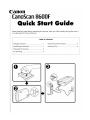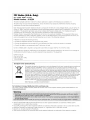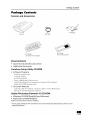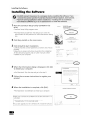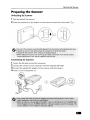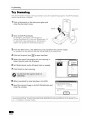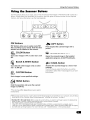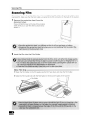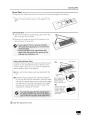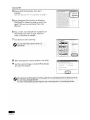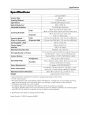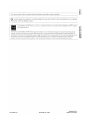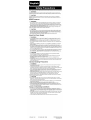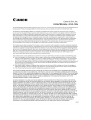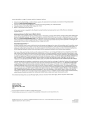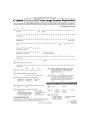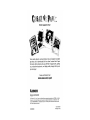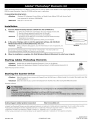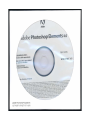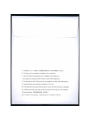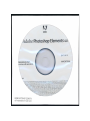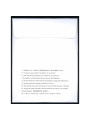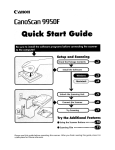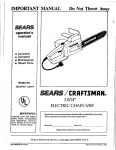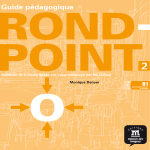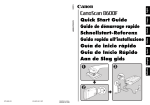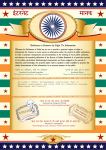Download Canon K10294 Specifications
Transcript
Canon
[anoScan 8600F
Quick Start Guide
Please read this guide before operating this scanner. After you finish reading this guide, store it
in a safe place for future reference.
Table of Contents
Package Contents
1
Using the Scanner Buttons
5
Installing the Software
2
Scanning Film
6
Preparing the Scanner
3
Try Scanning
4
o
FCC Notice (U.S.A. Only)
For 12'OV, 60Hz model
Model Number: K10294
This device complies with Part 15 of the FCC Rules. Operation is subject to the following two conditions: (1)
This device may not cause harmful interference, and (2) this device must accept any interference received, including
interference that may cause undesired operation.
Note: This equipment has been tested and found to comply with the limits for a Class B digital device, pursuant to Part 15
of the FCC Rules. These limits are designed to provide reasonable protection against harmful interference in a residential
installation. This equipment generates, uses and can radiate radio frequency energy and, if not installed and used in
accordance with the instructions, may cause harmful interference to radio communications.
However, there is no guarantee that interference will not occur in a particular installation. If this equipment does cause
harmful interference to radio or television reception, which can be determined by turning the equipment off and on, the
user is encouraged to try to correct the interference by one or more of the following measures:
• Reorient or relocate the receiving antenna.
• Increase the separation between the equipment and receiver.
• Connect the equipment into an outlet on a circuit different from that to which the receiver is connected.
• Consult the dealer or an experienced radiorrV technician for help.
Use of a shielded cable is required to comply with Class B limits in Subpart B of Part 15 of the FCC Rules.
Do not make any changes or modifications to the equipment unless otherwise specified in the manual. If such changes or
modifications should be made, you could be required to stop operation of the equipment.
Canon U.S.A., Inc.
One Canon Plaza
Lake Success, NY 11042
1-516-328-5600
European Union (and EEA) only.
This symbol indicates that this product is not to be disposed of with your household waste, according to
the WEEE Directive (2002/96/EC) and your national law. This product should be handed over to a
designated collection point, e.g., on an authorized one-for-one basis when you buy a new similar
product or to an authorized collection site for recycling waste electrical and electronic equipment (EEE).
Improper handling of this type of waste could have a possible negative impact on the environment and
human health due to potentially hazardous substances that are generally associated with EEE. At the
same time, your cooperation in the correct disposal of this product will contribute to the effective usage
of natural resources. For more information about where you can drop off your waste equipment for
recycling, please contact your local city office, waste authority, approved WEEE scheme or your
household waste disposal service. For more information regarding return and recycling of WEEE
products, please visit www.canon-europe.com/environment.
(EEA: Norway, Iceland and Liechtenstein)
For Customers in Europe, Middle-East, Africa and Russia only
For Canon Customer Support contacts, please see the back cover of the European Warranty System (EWS) Booklet or visit
www.canon-europe.com.
• Adobe®, Adobe® RGB (1998) and Photoshop® Elements are either registered trademarks or trademarks of Adobe Systems
Incorporated in the U.S. and/or other countries.
• Microsoft® and Windows® are either registered trademarks or trademarks of Microsoft Corporation in the U.S. and/or other countries.
• Macintosh® and Mac® are trademarks of Apple Computer, Inc., registered in the U.S. and other countries.
• ©ArcSoft, Inc. All rights reserved for PhotoStudio.
• Other names and products not mentioned above may be registered trademarks or trademarks of their respective companies.
Package Contents
Package Contents
Scanner and Accessories
AC Adapter
USB Cable
Scanner
Film Guides
(for 35mm film strip/slide)
Film Guide
(for 120 format film)
Documentation
• Quick Start Guide (this document)
• Additional Documents
CanoScan Setup Utility CD-ROM
• Software Programs
-
ScanGear (scanner driver)
CanoScan Toolbox
ArcSoft PhotoStudio
Presto! PageManager (Windows only)
ScanSoft OmniPage SE (not supported for Windows 98 First Edition)
Adobe RGB (1998) (Windows only)
• On-screen Manuals
- Scanning Guide (for ScanGear, CanoScan Toolbox, and troubleshooting)
- Manuals for bundled application programs
Adobe Photoshop Elements 4.0 CD-ROM
• Windows CD-ROM (English/French/German)
• Macintosh CD-ROM (English)
Refer to the instruction sheet for installing.
*In this guide, Windows XP screenshots are used to illustrate explanations common to all
operating systems.
-
Installing the Software
Installing the Software
1
Place the CanoScan Setup Utility CD-ROM in the
drive.
9~(~~9.$~.~~~:. ?~.Q.Q.e
CanoScan Setup Utility
CanoScan Setup Utility program starts.
• For Macintosh: Double-click the [Setup] icon. Enter the
administrator ID and password on the authentication dialog
box.
2
Click [Easy Install] on the main menu.
3
Click [Install] to start installation.
Carefully read the License Agreement, and then click [Yes] to
proceed.
Follow the on-screen instructions to perform the installation.
All the software programs and on-screen manuals will be
installed on your computer.
4
When the Information dialog is displayed, click [ok]
to restart your computer.
Easy Install
User Registration
• For Macintosh: Skip this step and go to the step 5.
5
Follow the on-screen instructions to register your
product.
6
When the installation is complete, click [Exit].
Installation completed successfully.
• For Macintosh: Click [Restart] to restart your computer.
- Make sure to remove the CD-ROM from the drive and store it in a
safe place.
-If you encounter a problem during installation, see
IITroubleshooting II in the Scanning Guide.
-If you later upgrade your OS to Windows XP, reinstall the software .
..
.
Preparing the Scanner
Preparing the Scanner
Unlocking the Scanner
1
2
Peel the seals off the scanner.
Slide the lock switch on the bottom of the scanner toward the unlock mark ('1TI).
Connecting the Scanner
1
2
3
4
Attach the FAU cable to the FAU connecter.
Connect the scanner to your computer with the supplied USB cable.
Connect the supplied AC adapter to the scanner, and then plug in.
Press ( I ) to turn the power on.
..
Try Scanning
Try Scanning
This section explains the basic scanning procedures using the image editing program, ArcSoft PhotoStudio,
and the scanner driver, ScanGear.
1
Place a document on the document glass and
close the document cover.
Top
Bottom
Alignment
Mark
2
Start ArcSoft PhotoStudio.
For Windows: Select [start] - [(All) Programs] [ArcSoft PhotoStudio 5.5], then click [PhotoStudio 5.5].
For Macintosh: Open [Applications] - [PhotoStudio]
folders, then double-click the [PhotoStudio] icon.
3
From the [File] menu, click [Select Source] and select the scanner model.
For Windows: Do not select the one that includes [WIA] in the model name.
4
Click the [Acquire] icon
5
Select the type of document you are scanning in
[Select Source] and click [Preview].
6
Set [Destination] and/or [Output Size] as needed.
7
Click [Scan] to start scanning.
8
When prompted to close ScanGear, click [OK].
9
Save the scanned image in ArcSoft PhotoStudio and
close the window.
to start ScanGear.
Scanning is completed. Select the action yOll prefer to
tG:) Retouch and save the image
(Close ScanGear dialog)
() Scan other images
(Do not close ScanGear)
[] Do not display this dialog again
Yo,; mely modll}' this Sl~tting
01'"1
[Scarl:l tab .,1 {Preference) dialog in.t:..dvanced
• For more information on scanning using ScanGear, bundled applications, and troubleshooting, see the on-screen
manual Scanning Guide. To open the Scanning Guide, double-click the Scanning Guide icon on the desktop, or click
on
in ScanGear or CanoScan Toolbox.
..
Using the Scanner Buttons
Using the Scanner Buttons
Scanner buttons allow you to copy, scan, e-mail, and save scanned images in PDF format with a press of a
button. Simply place your document on the scanner, and then press the scanner button for the required
function. For more information, see the Scanning Guide.
I~I
1O 0 o~(o 0 Q)
I
r
PDF
I .
e=@ e
COpy PHOTO/FILM E-MAIL
I
@ ® @~
PDF Buttons
~ COpy Button
PDF buttons allow you to easily create PDF
files according to your needs. Note that these
buttons are not labeled on the scanner.
Prints (copies) the scanned image with a
printer.
~
~
COLOR Button
Scans color images in A4 or Letter size* at 300
dpi.
~
BLACK & WHITE Button
Scans black & white images in A4 or Letter
size* at 300 dpi.
~ CUSTOM Button
PHOTO/FILM Button
Opens the scanned image in the bundled
application program, ArcSoft PhotoStudio.
~'=: E-MAIL Button
Attaches the scanned image to a new e-mail
message.
The first time you press this button, you will be
prompted to select the e-mail program to use with
this function.
Scans images in user-specified settings.
~..J FINISH Button
Ends the operation and saves the scanned
image in a PDF file.
*The size may differ depending on your system
environment.
• Before using scanner buttons, make sure that all the software programs are installed on your computer using the [Easy
Install] option of the CanoScan Setup Utility program. See "Installing the Software on page 2.
II
• For Mac OSX 10.3 and 10.2.8: Before using the scanner buttons, you need to set Image Capture (in [Applications]
folder) to open CanoScan Toolbox automatically when a scanner button is pressed.
Start Image Capture, and then perform the following.
- Mac OS X 10.3: Click [Options] and select CanoScan Toolbox in [When a scanner button is pressed, open:].
- Mac OS X 10.2.8: Select [Other] in [When a scanner button is pressed, open:]. Select CanoScan Toolbox and click [Open].
Click [OK] and quit Image Capture. For more information, see "Troubleshooting in the Scanning Guide.
II
-
Scanning Film
Scanning Fillll
This scanner can scan 35 mm film (film strip or slide) and 120 format film. Follow the procedure below when
scanning film. Make sure that the FAU Cable is connected to the FAU connector on the back of the scanner.
1
Remove the protective sheet from the
document cover.
Press and hold the lever at the top of the protective
sheet while you CD pull the sheet outward and ®
detach it.
2
Insert the film into the Film Guide.
35m m Film 5t rip
CD
m.\"\\\'".\\'tl"'''\\~l\\.\'II'I\'R'.'\\\\\~~_''I~~~I''\'lt~\\\\~.11I'~\~"I~~&\\~~\~'\'~I~~I\~'iii1~'ll1»:~'!I:~'l\'l'!l:.\~1~~~i"~~!!.'l\~i\"1ii.\~~~~\I\~.~~\~~~~tj"".1\'I.~II~I\~.1!1.~1~\\'lI!~\m\\'1
••1~~'!I:I~\~~II'lI'iii~~\\:i:I\I~I\~~'l'l'l:\I~\\\1'l1\'lI'l~ljl1\'l\;\'!1
Open the film holder on the film guide, place the film face down and close the film holder.
Film Holder
Calibration Slot
Scanning Film
4
Start ArcSoft PhotoStudio, then start
ScanGear.
Follow the steps 2 to 4 in Try Scanning on page 4.
II
II
5
Select [Negative Film (Color)] or [Positive
Film (Color)] in [Select Source] to match the
type of film you are scanning, then click
[Preview].
6
Place a check mark beside the number(s) of
the frame(s) you want to scan. Perform
image corrections as needed.
7
Click [Scan] to start scanning.
~
'WJ
Do not. move the scanner while it is
operating.
8
When prompted to close ScanGear, click [OK].
9
Save the scanned image in ArcSoft PhotoStudio
and close the window.
Scanning is completed. Select. the action yOll prefer to
(~}Retouch and save the image
(Close ScanGear dialog)
() Scan o\her images
(Do not clctse ScanGearj
, [ ] Do not display this dialog again
'(01.1
A • Do not leave the fH,
'WJ
the unit may damag
• For more i-nformatio
-
mo.,." modify thj"
si~Uing OI~1
[Scan'l tab of {Preference] dialog in ,6,dvanced
in, the ilm 9U, ide for an extende,dperiod of tim"e as h,. eat from
f,
ilm.
'
scanning film; see "Scanning Film" in the Scanning Guide.
Specifications
Specifications
CanoScan 8600F
Scanner Type
Flatbed
Scanning Element
CCD 6-line color
Light Source
Cold cathode fluorescent lamp
Optical Resolution
4800 x 9600 dpi
*1
Selectable Resolution
25-19200 dpi (ScanGear)
Color
Scanning Bit Depth
48 bit input (16 bit for each color)
48 bit or 24 bit output (16 bit or 8 bit for each color)
48 bit input (16 bit for each color)
16 bit *2 or 8 bit output
Grayscale
Scanning Speed *3
(Photo or Document)
Scanning Speed
Preview Speed
*3
Color
6.9 msec./line (2400 dpi), 13.8 msec./line (4800 dpi)
Grayscale, B&W
6.9 msec./line (2400 dpi), 13.8 msec./line (4800 dpi)
6.8-67.5 msec./line
(Film)
Approximately 4 sec.
*3*4
Interface
USB 2.0 Hi-Speed
Maximum Document Size
A4/Letter: 216 x 297 mm
Film Type/Number of Frames
35 mm strip (12 frames max)/35 mm slide (4 frames max)
120 format film: max. 6 x 22 cm (filmstrip only)
Scanner Buttons
7 buttons (PDF x 4, COPY, PHOTO/FILM, E-MAIL)
Temperature
Operating Range
Humidity
10°C to 35°C (50°F to 95°F)
%
10 to 90% RH, 20% to 80% RH for film scanning
without condensation formation
Power Requirements
Power Consumption
AC adapter (1 00/120/230/240V)
In operation: 18 watts maximum, Stand-by: 5 watts,
Switch-off: 0.5 watts (Using supplied AC adapter)
Maximum Exterior Dimensions
Weight
*1
*2
*3
*4
*5
*5
283 x 467 x 120 mm (11.2 x 18.4 x 4.7 in.)
Approximately 4.3 kg (9.3 Ibs.)
Optical Resolution represents the maximum sampling rate based on ISO 14473.
For film scanning only.
The fastest speed in USB 2.0 Hi-Speed mode on Windows PC. Transfer time is not included. Scanning
speed varies according to the document types, scan settings, or specifications of the computer.
Calibration processing time is not included.
AC adapter type varies according to the region in which the scanner is purchased.
Use only AC adapters listed in the user instructions.(Canon AC Adapter: K30279 is for United Kingdom
and K30278 is for other EU countries). Do not use them for other products.
• Specifications are subject to change without notice.
Model Number: K1 0294 (CanoScan 8600F)
The socket-outlet shall be installed near the equipment and shall be easily accessible.
@
LAMP(S) INSIDE THIS PRODUCT CONTAIN MERCURY AND MUST BE RECYCLED OR DISPOSED OF ACCORDING
TO LOCAL, STATE OR FEDERAL LAWS.
'
~
. :.~
•
'iiji§;JW4i J.!;1
fAS an ENERGff~ ,STAR
or energy e ICiency.
®
Partner, Canon Inc. has determined that this model meets the ENERGY STAR
®
Program
OJ
::::J
C
,.,OJ
V1
The International ENERGY STAR® Office Equipment Program is an international program that promotes energy saving
through the use of computers and other office equipment. The program backs the development and dissemination of
products with functions that effectively reduce energy consumption. It is an open system in which business proprietors can
participate voluntarily. The targeted products are office equipment such as computers, displays, printers, facsimiles,
copiers, scanners and multifunction systems. Their standards and logos are uniform among participating nations.
QT5-0826-V01
,...,
©CANON INC. 2006
305000435730
PRINTED IN CHINA
::::J
CXJ
C1\
C
C
..,.,
English
Safety Precautions
Please read and take note of the following precautions before using the scanner and accessories.
&
WARNING
Indicates a warning concerning operations that may lead to death or injury to persons if not
performed correctly. In order to use the scanner safely, always pay attention to these warnings.
&
CAUTION
Indicates a caution concerning operations that may lead to injury to persons or damage to
property if not performed correctly. In order to use the scanner safely, always pay attention to
these cautions.
About Locations
&
WARNING
• Do not place the scanner near flammable liquids such as alcohol or thinners. If the internal
electrical parts come in contact with flammable liquids, fire or electrical shock may result.
• Do not place the following objects on the scanner; metallic objects such as necklaces, liquid
containers such as cups, vases and flowerpots. If the internal electrical parts come in contact
with these objects, fire or electrical shock may result.
If any of these objects or liquids enters the sca.nner, immediately unplug the AC adapter and
contact your retailer or Canon Customer Support Help Desk.
&
CAUTION
• Do not place the scanner in areas with high humidity, areas subject to direct sunlight, areas
with high temperatures and areas near flame sources. Fire or electrical shock may result.
• Do not place the scanner on shaky stands, unstable surfaces or surfaces SUbject to frequent
vibrations. If the scanner falls, it may cause injuries.
• Do not place heavy objects on the scanner. Objects may fall and cause injuries.
About the Power Supply
&
WARNING
Do not damage, mutilate or modify the AC adapter. Do not place heavy objects on, pull or
excessively bend, twist or tie the cord of the AC adapter. Damaged wires may cause fire or
electrical shock.
Do not plug in/unplug the AC adapter with wet hands. Fire or electrical shock may result.
Do not connect excessive numbers of plugs into one electrical outlet. Fire or electrical shock
may result.
Always plug the AC adapter in all the way. If it is not plugged in completely, fire or electrical'
shock may result.
Do not use AC adapters other than the one supplied. Fire or electrical shock may result.
As a rule, do not use electrical extension cords. Fire or electrical shock may result. If the use of
an extension cord is necessary, do not use one longer than 5 m (15 feet). Make sure that the
extension cord is not twisted, and that the AC adapter is fully plugged into the extension cord.
Do not use multiple extension cords.
Do not use extension cords in corridors or other high traffic areas where they can be stepped
on or tripped over. This could damage the cords and result in fire or electrical shock.
Do not use the AC adapter outdoors or in exposed areas. Fire or electrical shock may result.
&
CAUTION
• Do not plug the AC adapter into outlets with voltages other than the specified voltages.
Incorrect voltages may result in fire or electrical shock.
• When unplugging the AC adapter, always pull on the main body. Pulling on the cord may
damage the wires and lead to fire or electrical shock.
• Do not place objects around the AC adapter in case it needs to be unplugged during
emergencies.
• Unplug the AC adapter from the outlet at least once a year and clean the area around the base
of the AC adapter's metal pins to ensure that all dust is removed. If dust accumulates in this
area, it may result in fire.
General Handling Precautions
&
WARNING
• Do not take apart or modify the scanner. Fire or electrical shock may result from improper
handling of its components.
• If you hear unusual noises, see smoke, feel excessive heat or smell anything unusual,
immediately unplug the AC adapter and contact your retailer or Canon Customer Support Help
Desk. Continued use of the scanner may result in fires or electrical shock.
• Do not use flammable sprays near the scanner. Also do not spill water, liquids, or flammable
liquids on the scanner. If these fluids enter and contact the inner electrical parts, fire or
electrical shock may result.
• When cleaning the scanner, always unplug the AC adapter. Damp a cloth with water and wring
the cloth well. Do not use flammable liquids such as alcohol, benzene or thinners. If a
flammable liquid enters the inner electrical parts, fire or electrical shock may result.
If anything enters the scanner, immediately unplug the AC adapter and contact your retailer or
Canon Customer Support Help Desk.
&
CAUTION
• Do not place items that weigh 2.0 kg or more on the document glass. Also, do not press
heavily (Le., more than 2.0 kg) on the document cover or the document glass. The document
glass may break and cause personal injury.
• Do not bump the document glass or drop heavy books or objects on it. The document glass
may break and injure you.
• When not in use for extended periods, unplug the AC adapter for safety.
• When transporting the scanner, be extremely careful. Dropping it could cause injury.
• Wait until the scanner has cooled before placing a cover over it. Otherwise fire may result.
• Do not use the supplied CD-ROM in regular CD players. It produces excessively loud sound
that may cause hearing damage.
Setup and Operating Conditions
• Do not set up in areas where there are excessive fluctuations in temperature. Also do not
move the scanner from low-temperature areas to high-temperature areas. Condensation may
cause image errors. Leave the scanner enough time to gradually adapt to the new conditions
before use.
• Do not place the scanner in areas subject to direct sunlight or strong room light. It may cause
damage to the scanner or decrease image quality. If you have to place it in direct sunlight,
make sure to use a thick curtain to block the light.
• Leave enough space (approximately 20 em) around the scanner when setting up.
QT5-0617-V01
© CANON INC. 2006
PRINTED IN CHINA
301000863170
Canon
Canon U.S.A., Inc.
Limited Warranty-U.S.A. Only
The limited warranty set forth below is given by Canon U.S.A., Inc. ("Canon USA") with respect to the new or refurbished Canonbrand product ("Product") packaged with this limited warranty, when purchased and used in the United States only.
The Product is warranted against defects in materials and workmanship under normal use and service (a) for a period of
one (1) year from the date of original purchase when delivered to you in new condition in its original container or (b) for 90
days from the date of original purchase for refurbished Products. Defective parts or a defective Product returned to a Canon
USA repair facility or a Canon USA Authorized Service Facility ("ASF"), and proven to be defective upon inspection will be
(a) repaired; (b) exchanged for new or comparable rebuilt, recovered, remanufactured, repaired and/or recycled parts or;
(c) exchanged for a refurbished Product, as determined by the Canon USA repair facility or the ASF. Warranty repair or replacement
shall not extend the original warranty period of the Product. A dated proof of purchase is required at the time of warranty
service. A copy of your dated bill of sale will satisfy this requirement. This warranty does not cover any accessories, or
any consumables, such as paper or ink cartridges, as to which there shall be no warranty or replacement.
This limited warranty shall only apply if the Product is used in conjunction with compatible computers, peripheral equipment
and software. Canon USA shall have no responsibility for such items except for compatible Canon brand peripheral equipment
covered by a separate warranty ("Separate Warranty"). Repairs of such Canon brand peripheral equipment shall be governed
by the terms of the Separate Warranty. Non-Canon brand equipment and software that may be distributed with the Product are
sold "as is" and without warranty of any kind by Canon USA, including any implied warranty regarding merchantability or
fitness for a particular purpose, and all such warranties are disclaimed. The sole warranty, if any, with respect to such
non-Canon brand items is given by the manufacturer or producer thereof.
This limited warranty covers all defects encountered in normal use of the Product and does not apply in the following cases:
(a) Loss of or damage to the Product due to abuse, neglect, mishandling, im'proper packaging by you, alteration, accident,
electrical current fluctuations, improper use, failure to follow operating or maintenance instructions in, or environmental
conditions prescribed in, Canon USA's user's manual or other documentation, or services performed by someone other
than a Canon USA repair facility or ASF. Without limiting the foregoing, dropping the Product, scratches, and abrasions will
be presumed to have resulted from misuse, abuse or failure to operate the Product as set forth in the user's manual or
other documentation for the Product.
(b) Use of parts, media, software or supplies (other than those sold by Canon USA), including non-Canon ink cartridges or
refilled ink cartridges, that cause damage to the Product or cause abnormally frequent service calls or service problems.
(c) If the Product has had its serial number or dating defaced, altered or removed.
ANY SYSTEM SOFTWARE (WHETHER FACTORY LOADED ON THE PRODUCT OR CONTAINED ON THE SOFTWARE DISKETTES OR
CD-ROMS ENCLOSED WITH, OR ACCOMPANYING, THE PRODUCT), AND ANY UTILITY SOFTWARE, DISTRIBUTED WITH OR FOR THE
PRODUCT, IS SOLD liAS IS" AND WITHOUT WARRANTY BY CANON USA. THE SOLE WARRANTY WITH RESPECT TO SUCH SOFTWARE
IS CONTAINED IN THE SOFTWARE MANUFACTURER1S LICENSE AGREEMENT DISTRIBUTED THEREWITH, INCLUDING ANY LIMITATIONS
AND DISCLAIMERS THEREON. PLEASE CONTACT CANON USA IMMEDIATELY IFYOU HAVE NOT RECEIVED A COPY OFTHE
SOFTWARE MANUFACTURER'S LICENSE AGREEMENT.
NO IMPLIED WARRANTY, INCLUDING ANY IMPLIED WARRANTY OF MERCHANTABILITY OR FITNESS FOR A PARTICULAR PURPOSE,
APPLIES TO THE PRODUCT AFTER THE APPLICABLE PERIOD OFTHE EXPRESS LIMITED WARRANTY STATED ABOVE, AND NO OTHER
EXPRESS WARRANTY OR GUARANTY, EXCEPT AS MENTIONED ABOVE, GIVEN BY ANY PERSON OR ENTITY WITH RESPECT TO THE
PRODUCT SHALL BIND CANON USA, OR ITS ASF. (SOME STATES DO NOT ALLOW LIMITATIONS ON HOW LONG AN IMPLIED WARRANTY
LASTS, SO THE ABOVE LIMITATION MAY NOT APPLY TO YOU.) CANON USA SHALL NOT BE LIABLE FOR LOSS OF REVENUES OR
PROFITS, INCONVENIENCE, EXPENSE FOR SUBSTITUTE EQUIPMENT OR SERVICE, STORAGE CHARGES, LOSS OR CORRUPTION OF
DATA, OR ANY OTHER SPECIAL, INCIDENTAL OR CONSEQUENTIAL DAMAGES CAUSED BY THE USE, MISUSE, OR INABILITY TO USE
THE PRODUCT REGARDLESS OFTHE LEGAL THEORY ON WHICH THE CLAIM IS BASED, AND EVEN IF CANON USA OR ITS ASF HAS
BEEN ADVISED OF THE POSSIBILITY OF SUCH DAMAGES. NOR SHALL RECOVERY OF ANY KIND AGAINST CANON USA OR ITS ASF BE
GREATER IN AMOUNT THAN THE PURCHASE PRICE OFTHE PRODUCT CAUSING THE ALLEGED DAMAGE. WITHOUT LIMITING THE
FOREGOING, YOU ASSUME ALL RISK AND LIABILITY FOR LOSS, DAMAGE OR INJURY TO YOU AND YOUR PROPERTY AND TO OTHERS
AND THEIR PROPERTY ARISING OUT OFTHE POSSESSION, USE, MISUSE, OR INABILITY TO USE THE PRODUCT SOLD BY CANON USA
NOT CAUSED SOLELY AND DIRECTLY BY THE NEGLIGENCE OF CANON USA, OR ITS ASF. (SOME STATES DO NOT ALLOW THE
EXCLUSION OR LIMITATION OF INCIDENTAL OR CONSEQUENTIAL DAMAGES, SO THE ABOVE EXCLUSION OR LIMITATION MAY
NOT APPLY TO YOU.) THIS LIMITED WARRANTY SHALL NOT EXTEND TO ANYONE OTHER THAN THE ORIGINAL PURCHASER OF
THE PRODUCT OR THE PERSON FOR WHOM IT WAS PURCHASED AS A GIFT, AND STATES YOUR EXCLUSIVE REMEDY.
(over)
Canon USA offers a range of customer technical support* options:
•
Interactive troubleshooting, e-mail technical support, the latest driver downloads and answers to frequently asked
questions (www.canontechsupport.com)
Toll-free live technical support Monday-Saturday (excluding holidays) at 1-800-828-4040
Telephone Device for the Deaf (TDD-1-866-251- 3752)
Repair or Exchange Service Options:
In the event service is required for the Product during the limited warranty period, Canon USA offers two hardware
support options:
Authorized Service Facility Carry-In/Mail-In Service
Canon USA's Carry-In/Mail-In Service provides repair or exchange, at Canon USA's option, through Canon USA's Authorized
Service Facility (ASF) network. The name and telephone number of the ASF(s) near you may be obtained from Canon USA's
Web site at www.canontechsupport.com or by calling the Canon USA Customer Care Center at 1-800-828-4040, or any time
while speaking to a technical support person. A Product covered by this limited warranty will be repaired or exchanged, as
determined by Canon USA, and returned without charge by1the ASF.
InstantExchange Service **
A Canon Customer Care Center or ASF technician will attempt to diagnose the nature of the problem and, if possible, correct
it over the telephone. If the problem cannot be corrected over the telephone, and you elect the InstantExchange option, a
reference number will be issued to you. You will be asked for the Product serial number and other information pertaining
to your defective Product and for a ship-to location for the replacement Product (must include street address).
The Canon USA repair facility will ship out the replacement Product, via 2nd day Air freight service, prepaid by Canon USA.
After receipt of the replacement Product (with instructions and a prepaid waybill), follow the enclosed instructions on how
to ship the defective Product to the Canon USA repair facility. The defective Product must be returned in the shipping carton
in which the replacement Product was packed and include the reference number, A COPY OFYOUR DATED PROOF OF PURCHASE
(BILL OF SALE), and a complete explanation of the problem. DO NOT INCLUDE ANY OTHER ITEMS WITH THE DEFECTIVE
PRODUCT IN THE RETURN SHIPPING CARTON, AND BE SURE TO RETAIN YOUR PRINTHEAD AND INK CARTRIDGE(S) AND TANK(S).
InstantExchange Service expedites, usually by the second business day, the exchange of a defective Product with a replacement
Product, which will normally be shipped the same day if your request for this service is by 3 p.m. E.T. Monday through Friday,
except holidays (three (3) business day InstantExchange Service for Alaska and Hawaii). Canon USA does not guarantee
expedited shipping service in the event of the occurrence of factors beyond its reasonable control. The replacement Product
you receive may be a refurbished or reconditioned unit and will be covered for the balance of the period remaining on your
original limited warranty. NOTE THAT BY USING THIS SERVICE YOU WILL KEEP THE REPLACEMENT PRODUCT THAT IS SENT TO
YOU. CANON USA WILL RETAIN THE DEFECTIVE PRODUCTTHATYOU ORIGINALLY PURCHASED, WHICH SHALL BECOME THE
PROPERTY OF CANON USA. InstantExchange warranty program service is available only during the express limited-warranty
period for your Product and only in the continental United States, Alaska and Hawaii during such period.
This limited warranty gives you specific legal rights, and you may also have other rights, which vary from state to state.
Canon U.S.A., Inc.
One Canon Plaza
Lake Success, NY 11042
USA
*
Support program specifics are subject to change without notice.
InstantExchange warranty service is subject to the availability of refurbished or new replacement units.
©2006 Canon U.s.A., Inc. Canon is a registered trademark of Canon Inc. in the United States and may also be a
registered trademark in other countries.
QT1-0312
Printed in China
301000389090
NO POSTAGE
NECESSARY
IF MAILED
IN THE
UNITED STATES
Please send correspondence to:
Canon U.S.A., Inc.
One Canon Plaza
Lake Success, NY 11042-1198
BUSINESS REPLY MAIL
FIRST-CLASS MAIL PERMIT NO. 10331 SALT LAKE CITY UT
POSTAGE WILL BE PAID BY ADDRESSEE
CANON USA INC
DEPT CanoScan® 8600F
PO BOX 30403
SALT LAKE CITY UT 84130-9776
.,
"
- -- '" - ,- '"
Fold Here
Registration Card
Congratulations on purchasing a Canon CanoScan 8600F Color Image Scanner.
Register now to receive information about other Canon
products and promotions that may be of interest to you.
easy ways to register:
o
Visit our Web site at www.registercanon.com or
_
Mail in this card or
_
Fax this card to 1-800-567-3229
Please be sure to register using only 1 of the 3 easy methods..
Product registration valid only in the U.S.A.
Canon ICanoScan 8600F Color Image Scanner Registration I
Thank you for purchasing aCanon CanoScan 8600F Color Image Scanner. To help us serve you better, complete and return this Registration Card. Simply fill out
the following questions and mail this card or fax it to 1·800-567-3229. Note: The toll-free number is for Registration Cards only. No operatorwiJ/ answer this number.
D Mr.
OJ
V1 CS8600 FC"'Itllilil,,rlW
D Ms.
....&...--....I----I-....L....--L.---'--~---'----'
1L.....-
U
First Name
Initial
Last Name
Company Name
1
Mailing Address
I
I
1
Apt. No./Suite
LLJ
City
Zip
State
1- L--1--'--~.----I
L-......L.-..L-----I1-1
Home Phone w/Area Code
1- 1
L----&-...--.J~.----I
L...--.&..--'-----'I-I
Business Phone Extension
Business Phone w/Area Code
E-Mail Address
Fold Here
[I]
Where did you purchase this Scanner?
Name of Store
OJ Date of purchase:
Month
Day
[!]
Year
LLJ - LLJ - LLJ
[!] Serial number (located at bottom of the scanner):
W
1 I 1 I 1 1 I
IT] Which operating system are you using with your PC?
D Windows® XP D Windows 2000
D Windows Me D Windows 98
[I]
_
DYes
D No
On occasion, Consumer Imaging Group of Canon U.S.A.,
Inc. may want to send you information about other
Canon products and promotions that may be of interest
to you. Would you like to receive this information?
DYes
D No
litt1 M
'li,!jii!i'!!I]'f'iii'nmg-tttl'ft1"IjiHJ"bfi,[,),M
Did you purchase aPC at the SAME TIME you purchased this Scanner?
DYes
[JJ
D Mac® OSX
D Other
Consumer Imaging Group of Canon U.S.A., Inc. often
updates the software for its products. Would you like
to receive notice when these software updates are
available for your product?
D No
Where will this Scanner be used? Check ONE only:
D
D
D
D
Home business
Small business (outside of home)
Home (personal/family/creative)
Home (work brought from office)
D Corporate office
D Government/Military/Law
enforcement
D Educational institution
~
DMale
D Female
f1il
AGE
D 35 to 44
D 45 to 54
D 55 to 64
~
©2006 Canon U.S.A., Inc. Canon and CanoScan are registered trademarks of Canon Inc.
in the United States and may also be registered trademarks or trademarks in other countries.
All other product and brand names are trademarks of their respective owners.
D Under 18
D 18t024
D 25 to 34
D 65 or older
ANNUAL INCOME
D $15,000 to $30,000
D $30,001 to $50,000
D $50,001 to $75,000
Please tape closed. DO NOT STAPLE.
D $75,001 to $150,000
D $150,001 +
QT1-0324-VOl
CanoScan 8600F-REG-0406
Printed in China
301000388160
Canon
Welcome
to the World
Print! Create! It's Fun!
You can easily import scanned photos into pre-designed scrapbook
pages that can be downloaded for free from Creative Park. Explore
the Creative Park website and you will find 3D papercrafts, greeting
cards, educational projects, and high quality images that you can
print and enjoy!
~()rn.e • a.n·.d.· Cn.eck.•·. l t.• ().ut.1
WWW·canon••co••m/c-park
Canon
imageANYWARE
©2006 Canon U.S.A., Inc. Canon and PowerShot are registered trademarks and PIXMA is a trademark
of Canon Inc. in the United States and may also be registered trademarks or trademarks in other
countries. IMAGEANYWARE is a trademark of Canon. All other product and brand names are trademarks of their respective owners.
QT1-0314-V01
301000989030
Printed in China
Canon
[anoS[an 8600F
Setup CD-ROM
Adobe® Photoshop® Elements 4.0
Adobe Photoshop Elements 4.0 CD-ROM is bundled with the scanner. Refer to the Adobe® on-line support pages or User Help in the CORaM for more information. Store the CD-ROM and the case in a safe place.
Corresponding Operating System
• Windows
Windows XP Professional, Home Edition, or Media Center Edition 2005 with Service Pack 2
(not supported for Windows 2000/Me/g8)
• Macintosh
Mac as
xv.1 0.3 or 10.4
Installation
1.
Insert the Adobe Photoshop Elements CD-ROM into the CD-ROM drive.
• Windows
• Macintosh
CD When the CD-ROM starts automatically, select your language and click [OK].
W Read the [License Agreement] carefully, and click [Accept].
® Click [Install Adobe Photoshop Elements] to start installation.
CD Double-click the CD-ROM icon on the desktop and [Install Adobe Photoshop
Customer Information
Thefollowin9i1lfOfm~ioomustbeeoteredbefore~ta"ationofAdobe
Pootoshop Elements 4.0cao be completed.
Elements] icon in succession.
W Read the [Software License Agreement] carefully, and click [Agree].
2.
In the series of dialogs, select or enter the appropriate settings, and click [Next]
(Windows)/[Continue] or [Next] (Macintosh), and so on.
• Macintosh
When a verification dialog appears, input the Administrator's name and password, and
click [OK].
Windows
In the [User Information] dialog, you must enter the /lSerial Number/l. The serial number is on
the Photoshop Elements CD-ROM case. Enter the 6 sets of 4 digits.
3.
When the installation is complete, click [Yes] (Windows)/[Restart] (Macintosh) to restart your computer.
Starting Adobe Photoshop Elel11ents
• Windows Double-click the Adobe Photoshop Elements 4.0 icon on the desktop.
• Macintosh Double-click [Applications]-[Adobe Photoshop Elements 4.0]-[Photoshop Elements 4.0].
>~
Adobe
Adobe Photoshop Elements will start.
Photoshop
Elements 4.0
Starting the Scanner Driver
• Windows
Select the name of your scanner with [Import] from the [File] menu in [Editor] mode. Do not select the model name that
includes [WIA] in it.
• Macintosh Select the name of your scanner with [Import] from the [File] menu after closing the [Welcome] screen.
ScanGear will start.
Technical Support: Adobe Systems Incorporated
•
•
•
•
http://www.adobe.com
Adobe® and Photoshop® Elements are either registered trademarks or trademarks of Adobe Systems Incorporated in the U.S. and/or other countries.
Microsoft® and Windows® are either registered trademarks or trademarks of Microsoft Corporation in the U.S. and/or other countries.
Macintosh® and Mac® are trademarks of Apple Computer, Inc. registered in the U.S. and other countries.
Other names and products not mentioned above may be registered trademarks or trademarks of their respective companies.
OT5-0827-V02
1
© CANON INC. 2006
301001347010
PRINTED IN CHINA
aobe$ Photoshop$ ElementS$ 4.0
QH7-2416
WINDOWS· XP
\ ,he Adobe logo. and Pho'oshop are eithe< registered trademarks or '"demarks of Adobe Systems Incorpo"ted In ,he United
sand/or other countries. Windows is either a registered trademark or a trademark of Microsoft Corporation in the United
and/or other countries. Adobe PhOloshop Elements contains MPEG Layer-3 audio compression technology licensed by
liS aodThomson M,I'lmedla. Protected by U.s. Pateots 4.837,613; 5.050.103; 5.146.346; S.18S.818; 5,200,740;
36; 5,237,313; 5,255,357; 5,546,528; 5,625,711; 5,634,064; 5,729,637; 5,737,599; 5,754,873; 5,781,785; 5,808.627
5,819,301; 5,832,530; 5,832,531: 5,835,634; 5,860,074; 5,870,091; 5,905,506; 5,929,866: 5,930,831;
~e<
'q~278;
"<:.:s~;~~~:~:;~~:~~~~:6~~;:i6~~9~~~i~:\~i~~::'i~\~6~~~i,~~
~~8~i;i~6\~5~~:~~~k~i~~:·09'
""'Q~96;
6,275,587; 6,289,364: 6,298,157; 6,313,824; 6,324,555; 6,337,925; 6,357,038;
'l2;.,?,385.3'iO; 6.408,092; 6,41 \,730; 6A 11,742; 6,415,278; 6,421,460; 6,466,21.1'
'>48;..6,515,675; 6,563,509; 6,704,739; and 6,862,102; p<ltents pendir>....
... Q~dobe Systems Incorporated. All rights reserved
ADOBE PHOTOSHOP ELEMENTS
J:
<:O)~I<:I;j:-(YA f--MIIO)~I)7' )~lI!'%IJ'~f;j2"n<:~\*90)C'f*'11i'G <:( tt2"~\o
E : This sleeve will be needed for installation. Do not discard!
F : Cette pochette est necessaire pour I'installation. Ne la jetez pas!
I : Non gettare la custodia poiche servira al moment dell'installazione.
G : Die Information der CD-HOlle wird fOr die Installation ben6tigt. Bitte aufbewahren.
S : Necesitara este sobre durante la instalaci6n. No 10 tire.
BP : Nao descarte esta capa! Voce precisa do numero de serie nela para a instalayao!
NL: Bewaar dit hoesje zorgvuldig! U hebt het serienummer nodig voor de instal!atie.
Chinese Simplified : 'li'~ill:i\r'll'JlU~il'. ijljm~:J¥ !
KG: 01
71101~-c ~£:::l~
1oj;:1 AI
~Rof~£ ~=-AI .'i'.~ofAI7I "I~'-Icl.
,~~.
Adobe
Adobe· Photoshop·Elements· 4.0
QH7-2416
FOR BUNDLES ONLY.
Not to be sold separately.
OFF RES GROUPEES SEUlEMENT.
Vente separee interdite.
WINDOWS· XP
NUR FUR BUNDLES.
Nicht separat verkauflich.
English, Franltais, Deutsch
Adobe, the Adobe logo. and Photoshop are either registered trademarks or trademarks of Adobe Systems Incorporated in the United
States and/or other countries. Windows is either a registered trademark or a trademark of Microsoft Corporation in the United
States and/or other countries. Adobe Photoshop Elements contains MPEG Layer-3 audio compression technology licensed by
Fraunhofer liS and Thomson Multimedia. Protected by U.S. Patents 4,837.613; 5,050,103; 5.146,346; 5,185,a18; 5,200,740;
5,233,336; 5,237,313; 5,255.357; 5,546,528; 5,625,111; 5,634,064; 5,729,637; 5,737,599; 5,754,873; 5,781,785; 5,808,623;
5,819,278; 5,819,301; 5,832,530; 5,832,531; 5,835,634; 5,860,074; 5,870,091; 5,905,506; 5,929,866; 5,930,831;
5,943,063; 5,974,198; 5,995,086; 5,999,649; 6,023,264; 6,025,850; 6,028,583; 6,049,339; 6,057,935; 6,067,094;
6,072,502; 6,073,148; 6,084,684; 6,100,904; 6,185,342; 6, 185,684; 6,204,858; 6,205,549; 6,208,35 1;
6,269,196; 6,275,587; 6,289,364; 6,298,157; 6,313,824; 6,324,555; 6,337,925; 6,357,0:18;
6,377,712; 6,385,350; 6,408,092; 6A 11,730; 6,411,742; 6,415,278; 6,421,460; 6,466,210;
6,507,848; 6,515,675; 6,563,509; 6,704,739; and 6,867.,102; patents pending.
e 2001-05 Adobe Systems Incorporated. All rights reserved.
Made in China
~dobe@ Photoshop@[email protected]
QH7-2415
MACINTOSH
DR BUNDLES ONLY.
ot to be sold separately.
'sh
le Adobe logo, and Photoshop are either registered trademarks or trademarks of Adobe Systems Incorporated in the Unite9
')~~~~~~~~~~~'~~~~~~~S~~SE~t~:~:~;~~~roA~t~p~~;;j~~t~;~~~~,~i~~~~~~~~~~~eF~an~~e:o~~~~f~:~~~~~~s~OnU~~i\~~)'
'':!d by U.s. Patents 4,837,613; 5,050,103; 5,146,346; 5,185,818; 5,200,740; 5.233,336; 5,237,313; 5,255.357; 5,546
\1; 5,634,064; 5,729,637; 5,737,599; 5,754,873; 5,781 ,785; 5,808,623; 5,819,278; 5,819,301; 5,832,530; 5,837
~'~~~6~~ik~5~~~6~~~~~ji~~~g~~~9i~~~g~~~6~~~:'6i~~s~;~~g ~~~,:~~~,~:~~6~:~6~~gb~9~:~6~{~)F
• <Q4,BS8; 6,205,549; 6,208,351; 6,269,196; 6,275,587; 6,289,364; 6,298,157; 6,313,824; F
".357,038; 6,377,712; 6,385,350; 6,408,092; 6,411 ,730; 6,411,742; 6,415,278; 6-"
~, 84~~6Q~~7~~~~~8~~~~~~~~'~~~~~~~~3~~~ ~:J~~9~~~66;7~~~·7,r
~c....b,dobe Systems Incorporated. All ri ht<·----
ADOBE PHOTOSHOP ELEMENTS
I
J:
<:0)1'HL';l:-(~AI--MlJO)~I)7J~li~tJ'~11~n-n'*1"0)<.'j!j!"!!;L,c<tt~~'o
E : This sleeve will be needed for installation. Do not discard!
F : Celie pochelle est necessaire pour I'installation. Ne la jetez pas!
I : Non gellare la custodia poiche servira al moment dell'installazione.
G : Die Information der CD-HOlle wird fOr die Installation benbtigt. Bille aufbewahren.
S : Necesitara este sobre durante la instalaci6n. No 10 tire.
BP : Nao descarte esta capa! Voce precisa do numero de serie nela para a instalac;:ao!
NL : Bewaar dit hoesje zorgvuldig! U hebt het serienummer nodig voor de installatie.
Chinese Simplified : 'li:~'ili1l¥~J!tiHl'. ij!jo/j¥f* !
KO: 01 71lol~E Esc.::I'ElI {j:i:1 AI ~R15IRsc ~E.AI !i!.~15IAJ71 "f'M'--Icf.
Adobe· Photoshop· Elements· 4.0
QH7-2415
FOR BUNDLES ONLY.
MACINTOSH
Not to be sold separately.
English
Adobe, the Adobe logo, and Photoshop are either registered trademarks or trademarks of Adobe Systems Incorporated in the United States
and/orother countries. Macintosh is a trademark of Apple Computer, Inc., registered in the United States and other countries. Adobe
Photoshop Elements contains MPEG layer-3 audio compression technology licensed by Fraunhofer liS and Thomson Multimedia.
Protected by U.s. Patents 4,837,613; 5,050,103; 5,146,346; 5,185,818; 5,200,740; 5,233,336; 5,237,313; 5,255.357; 5,546,528;
5,625,711; 5,634,064; 5,729,637; 5,737,599; 5,754,873: 5,781,785; 5,808,623; 5,819,278; 5,819,301; 5,83:2,530; 5,832,531;
5,835,634; 0;,860,074; 5,870,091; 5,905,506; ~,929,866; 5,930,831; 5,943,063; 5,974,198; 5,995,086; 5,999,649; 6,023,264;
6,025,850; 6,028,583; 6,049,339; 6,057,935; 6,067,094; 6,072,502; 6,073,148; 6,084,684; 6,100,904; 6,185,342;
6,185,684; 6,204,858; 6,205,549; 6,208,351; 6,269,196; 6,275,587; 6,289,364; 6,298,157; 6,313,824; 6,324,555;
6,337,925; 6,357,038; 6,377,712; 6,385,350; 6,408,092; 6,411,730; 6,41 1,742; 6,415,278; 6,421,460;
6,466,210; 6,507,848; 6,51 5,675; 6,563,502; 6,563,509; 6,587,592; 6,606,166; 6,704,739; 6,71 1,557;
6,754,382; 6,803,923; 6,825,852; 6,862,102; 6,865,301; and 6,914,602; patents pending.
10 2001-06 Adobe Systems Incorporated. All rights reserved.
90067807 1/06 4.0
Made in China