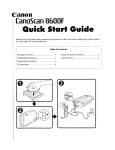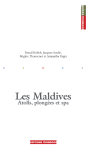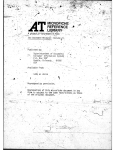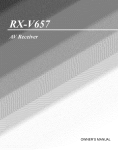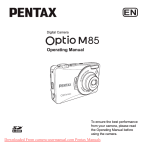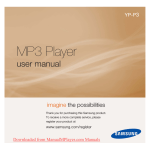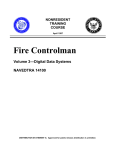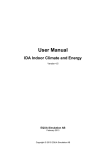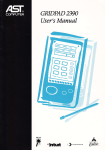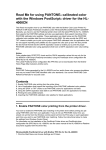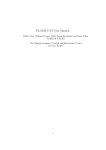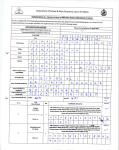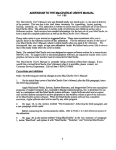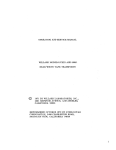Download user manual - Eastlink
Transcript
Limited Warranty on Media and Manual Dayna Communications, Inc. makes no warranty, either express or implied for this media and manual UNLESS the Warranty Registration Form which accompanies this product has been filled out completely and returned to Dayna Communications, Inc. If, after returning the completed Warranty Registration Form, you discover defects in the media on which any software is distributed by Dayna, or the documentation distributed with the software, Dayna will, at its sole option, repair or replace the media or documentation free of charge, provided you return the defective item with proof of its purchase to Dayna Communications or an Authorized Dayna Dealer during the ONE (1) YEAR period after your retail purchase of the software from an Authorized Dayna Dealer. Dayna reserves the right to revise this documentation and the software and hardware described therein or make any changes to the specifications of the product described therein at any time without obligation to notify any person of such revision or change. ANY IMPLIED WARRANTY ON THE MEDIA AND MANUAL, INCLUDING IMPLIED WARRANTIES OF MERCHANTABILITY AND FITNESS FOR A PARTICULAR PURPOSE, ARE LIMITED IN DURATION TO ONE (1) YEAR FROM THE DATE OF THE ORIGINAL RETAIL PURCHASE OF THIS PRODUCT. DAYNA COMMUNICATIONS, INC. MAKES NO WARRANTY OR REPRESENTATION, EITHER EXPRESS OR IMPLIED, WITH RESPECT TO THIS SOFTWARE, ITS QUALITY, PERFORMANCE, MERCHANTABILITY, OR FITNESS FOR A PARTICULAR PURPOSE. AS A RESULT, THIS SOFTWARE IS SOLD "AS IS" AND YOU THE PURCHASER ARE ASSUMING THE ENTIRE RISK AS TO ITS QUALITY AND PERFORMANCE. IN NO EVENT WILL DAYNA COMMUNICATIONS, INC. BE RESPONSIBLE FOR DIRECT, INDIRECT, SPECIAL, INCIDENTAL, OR CONSEQUENTIAL DAMAGES RESULTING FROM ANY DEFECT IN THE SOFTWARE OR ITS DOCUMENTATION, EVEN IF ADVISED OF THE POSSIBILITY OF SUCH DAMAGES. IN PARTICULAR, DAYNA SHALL HAVE NO LIABILITY FOR ANY PROGRAMS OR DATA STORED IN OR USED WITH DAYNA PRODUCTS, INCLUDING THE COSTS OF RECOVERING ANY SUCH PROGRAMS OR DATA. THE WARRANTY AND REMEDIES SET FORTH ABOVE ARE EXCLUSIVE AND IN LIEU OF ALL OTHERS, ORAL OR WRITTEN, EXPRESS OR IMPLIED. NO DAYNA DEALER, AGENT, OR EMPLOYEE IS AUTHORIZED TO MAKE ANY MODIFICATION, EXTENSION, OR ADDITION TO THIS WARRANTY. Some states do not allow the exclusion or limitation of implied warranties or liability for incidental or consequential damages, so the above limitation or exclusion may not apply to you. This warranty gives you specific legal rights, and you may also have other rights which vary from state to state. See separate warranty information on hardware products. FCCRadio Frequency Interference Statement This equipment has been tested and found to comply with the limits for a Class A digital device, pursuant to Part 15 of FCC Rules. These limits are designed to provide reasonable protection against harmful interference when the equipment is operated in a commercial environment. This equipment generates, uses, and can radiate radio frequency energy and, if not installed and used in accordance with the instruction manual, may cause harmful interference to radio communications. Operation of this equipment in a residential area is likely to cause interference, in which case the user will be required to correct the interference at his own expense. ••• •• •• •• •• •• •• •• •• •• •• '.•• •• •• •• •• •• •• •• •• •• First Edition July, 1987 Fifth Revision August 1989 This manual and the software described in it are copyrighted with all rights reserved. Except in the normal use of the software or to make a backup copy of the software described herein, neither this manual nor the software may be copied, in whole or part, without the prior written consent of Dayna Communications@. The same proprietary and copyright notices must be affixed to any permitted copies as were affixed to the original. This exception does not allow copies to be made for others, whether or not sold. Under the law, copying includes translating into another language or format. All of the materials purchased, however (with all backup copies) may be sold, given, or loaned to another person. You may use the software described herein on any computer owned by you, but extra copies cannot be made for this purpose. @1989 Dayna Communications, Inc. 50 South Main Street, Fifth Floor Salt Lake City, Utah 84144 (801)531-0600 Dayna and the Dayna Communications logo are registered trademarks and DaynaFilc is a trademark of Dayna Conununications, other product names mentioned are trademarks or registered trademarks ofthcir respective holden. Inc. All •• •• •• •• •• •• •• ••• •• •• •• •• •• •• •• •• •• •• •• •• •• • •• •• •• •• •• •• •• •• •• •• •• •• •• •• ••• •• •• •• • •• •• • '. Contents About this Book How to Use this Book Other Requirements What Next? Chapter 1 About DaynaFile File Sharing How DaynaFile Works DaynaFile's Components Power Supply Cables and Terminators SCSI ill Switch System Disk Rubber Feet Customer Registration/Extended Dayna Translation Software What Next? 5 7 8 Warranty 10 10 11 13 13 16 17 17 17 17 18 Chapter 2 Fast Track Connecting DaynaFile to a Macintosh Computer Daisy-Chaining DaynaFile to Other Devices Setting the SCSI ill Switch Powering Up Getting Started Reading an FDHD Disk Reading an MS-DOS Disk Opening an MS-DOS File Saving a File Copying Macintosh Data to an MS-DOS Disk Copying Between Disks Ejecting Disks Shutting Down What Next? 20 21 22 22 23 25 25 26 27 27 28 28 28 28 Chapter 3 Installing DaynaFile General Requirements Installing DaynaFile as the Only SCSI Device Installing DaynaFile as First Device Installing DaynaFile as a Middle Device Installing DaynaFile as Last Device Setting the SCSI ID Switch What Next? 30 31 33 35 36 37 38 Chapter 4 Getting Started Start-up Sequence U sing the DaynaFile System Disk Starting DaynaFile Inserting MS-DOS Disks Ejecting MS-DOS Disks Shutting Down What Next? 40 41 42 44 45 46 46 Chapter 5 Using DaynaFile Reading an MS-DOS Disk Reading an FDHD Disk Opening an MS-DOS File Saving a File File Names Copying Data Initializing Disks Erasing Disks Problems with Disks Examples Questions and Answers about DaynaFile What Next? 48 48 48 51 52 53 54 55 55 58 60 66 Chapter Solving Problems 68 Chapter 7 Glossary 76 Appendix A Using the Dayna Translation Appendix B Taking Care of DaynaFile 89 Appendix C Service and Support 91 Appendix D Extension Mapping 92 Appendix E NEC Support 114 Index 115 6 Software 84 ••• •• • •• •• •• ••• •• •• •• ••• •• .•1 •• •• •• •• ••• •• •• . •• •• •• •• About this Book •• • This book teaches you how to install and use DaynaFile. It's not a guide to using a Macintosh computer or any of the applications that run on a Macintosh. We assume you are familiar with all of that. Nor is it a guide to the ins and outs of operating systems such as MSDOS. In this book, you will learn how to connect DaynaFile to your Macintosh computer and other SCSI devices and how to use it to read, write and format "foreign" .disks . •• •• • •• •• •• •• •• •• •• •• • •• • ••• •• •• • You are about to use DaynaFile™ from Dayna Communications-an external drive that lets your Apple@Macintosh@ computer read from and write to a variety of disk formats, including MS-DOS, Apple FDHD (1.4MB) and the NEC format used in Japan . • How to Use this Book Chapter 1, About DaynaFile, tells you what DaynaFile is and does . It contains diagrams and explanations of DaynaFile's parts. It also explains all the other pieces-power supply, cables, disks, optional Dayna Translation Software. and so on-you'll need to install DaynaFile and get it working for you . Chapter 2, Fast Track, will get most confident Macintosh users up and running with DaynaFile in a matter of minutes. If you are already familiar with connecting devices to your Macintosh computer using SCSI (Small Computer System Interface) cables and cable terminators and you know how to use the type of disk drives found in an IBM personal computer, this chapter could be all you need to get started. You may be able to skip to Chapter 5, Using DaynaFile, though you should probably skim the intervening chapters . If you don't know what a SCSI device is, don't be alarmed to hear it pronounced "scuzzy" but do read all of Chapters 3 through 4 . Chapter 3, Installing DaynaFile, shows in pictures and words how to connect DaynaFile to your Macintosh computer and to other SCSI peripheral devices . Chapter 4, Getting Started, steps you through the sequence for switching on and starting DaynaFile and your Macintosh and the devices it is connected to and using the DaynaFile System Disk. It also 5 explains how to insert and remove disks from the DaynaFile drives and shows how the screen looks when DaynaFile is in use. After you've read the Fast Track or worked your way through Chapters 3 and 4, you'l1 be ready to do what you bought DaynaFile for: share data between your Macintosh and other disk formats. In Chapter 5, Using DaynaFile, you'l1 learn how to use DaynaFile to access data files on foreign format disks. Examples show you how to use DaynaFile with familiar spreadsheet programs such as Lotus 1-2-31!land Microsoft Excell!l,and word processing programs such as WordPerfect™ and Microsoft Word. There's also a section of commonly asked questions about using DaynaFile. Chapter 6, Solving Problems, should help you when you are using DaynaFile and things go wrong. As you read'this book, refer to Chapter 7, Glossary, when you come across a word such as SCSI or FDHD that you may not be familiar with. If the word is not explained here, chances are you'l1 find it in a Macintosh or IBM manual. Appendix A, Using the Dayna Translation Software, explains how to use our file translation program to convert MS-DOS data files that are incompatible with Macintosh applications, and vice versa. This is an optional product not supplied with DaynaFile but purchased separately. You mayor may not need to buy it, depending on the applications you plan to use. Dayna's Translation Software is a specially-adapted version of MacLinkPlus TM from DataViz Inc. Appendix B, Taking Care of DaynaFile, gives you our recommended guidelines for keeping DaynaFile in good working order. It also explains about converting a single-drive DaynaFile to a dualdrive unit. Appendix C, Service and Support explains Dayna Communications' customer service and technical support policies. 6 •• ••• •• •• •• •• •• •• •• •• •• •• •• ••• ••• •• •• ••• •• •• •• •• •• •• •• •• •• •• •• •• •• •• •• •• ••• •• •• •• •• •• •• • Appendix D, DaynaFile Extension Mapping, describes a feature of DaynaFile System Software version 2.1 or later that allows you to set up a "map" to associate MS-DOS file extensions with Macintosh applications. Extension mapping allows you to double-click on an MSDOS file and launch the associated Macintosh application in one step . Appendix E, NEe Support, explains the NEC disk formats that DaynaFile can support for the NEC computers marketed in Japan . The last section of the book is an Index . • Other Requirements DaynaFile comes with its own power supply, System Disk, and this guide.You'll also need the following to install, understand, and use it. For installation • Any Macintosh compute with a SCSI port (Macintosh Sl2E, Plus, Macintosh SE series, Macintosh II series) • An Apple-compatible shielded SCSI System Cable, if DaynaFile is connected directly to the Macintosh, or • An Apple-compatible shielded SCSI Peripheral Cable, if DaynaFile is connected to another SCSI device For understanding • Knowledge of most Macintosh and some MS-DOS terms • Macintosh and MSDOS manuals, in case you come across terms you don't understand that are not in the glossary For use • Macintosh applications and documents • Data files on MS-DOS, FDHDorNEC formatted disks • Dayna Translation Software, if the MS-DOS and Macintosh applications you are using create incompatible data fJ.les • An Apple-compatible shielded SCSI Cable Terminator if DaynaFile is the only SCSI device, first device, or last device connected to the Macintosh 7 ForMS-DOS Support Whatever model of DaynaFile you own, you're ready to go. Any DaynaFile disk drive can read, write and format MS-DOS disks that are the correct size and formatted capacity for the drive. ForFDHD Support If you own a DaynaFile with a 3.5-inch 1.44MB drive, your Macintosh can read, write and format Apple Macintosh FDHD (1.4MB) disks as well as MS-DOS disks. ForNEC Support DaynaFile can also be configured with a drive that supports the NEC formats 5.25-inch 2DD and 5.25-inch 2HD or 3.5-inch 2DD and 3.5inch 2HD. These drives are available only in Japan. Refer to Appendix E for more information. • What Next? 8 Read Chapter 1, About DaynaFile next for an introduction to DaynaFile and its components. Then, if you're confident you can install DaynaFile with a minimum of help, read Chapter 2, Fast Track. If you need more detailed installation instructions, skip Chapter 2 and read Chapter 3, Installing DaynaFile and Chapter 4, Getting Started. •• ••• •• •• •• •• •• •• •• •• ••• •• •• •• ••• •• •• •• •• •• • •• •• • •• •• •• •• •• •• •• •• •• •• •• ••• •• •• •• •• •• •• •• Chapter 1 About DaynaFile [ = Chapter 1 About DaynaFile DaynaFile is an external disk drive that allows your Macintosh computer to read, write and format a number of disk formats. The most important of these are MS-DOS, Apple FDHD (1.4MB only) and NEC (Japan only). This means, for example, that you can use Excel on your Macintosh to change a spreadsheet created on a PC with Lotus 1-2-3. Or you can use WordPerfect for the Macintosh to edit a WordPerfect file created on an IBM Pc. Equally, you can copy documents that have been created on your Macintosh to an MSDOS, FDHD or NEC disk so they can be accessed on another computer. o File Sharing DaynaFile is a "file sharing" device. There is no need to transfer data files from the disk to the Macintosh before you can work on them, because DaynaFile lets the Macintosh read and write information directly on the disk itself. "Reading and writing files" is MSDOS terminology. In Macintosh terms, a data file is equivalent to a document. Reading a file is the same as opening a document and writing a file is the same as closing a document and saving changes. DHow DaynaFile Any disk you put in the DaynaFile drive appears as a disk icon on your Macintosh screen "desktop." It behaves just like any Macintosh disk. You can select and drag it with the mouse. You can copy files, documents, even Macintosh applications onto it. When you open the disk icon, its contents are displayed as folders and documents. Works Like any Macintosh document, these documents can be opened and edited by a compatible application-a word processing, spreadsheet, desktop publishing, or database management application. In some cases, the Macintosh application can understand all the codes in a foreign file. It can open the document directly with all its characteristics (bolding, tab settings, and so on) properly preserved. In other cases, some of the codes don't mean anything to the Macintosh application, and features such as paragraph breaks and centering are lost. If you need to keep those features, then you must first "translate" the file into a form the Macintosh application can understand, using a file conversion application such as Dayna's optional Transla10 •• ••• •• •• •• •• •• •• •• •• ••• •• •• •• •• •• •• •• •• •• • el • I I• •• •• •• •• •• •• •• •• ••• •• •• •• •• •• •• •• •• •• •• •• •• tion Software or Apple File Exchange. Either way, by simply inserting a disk into DaynaFile you are able to work on foreign data files, directly or after translation, using Macintosh applications . DaynaFile connects to the SCSI (Small Computer Systems Interface) port at the back of your Macintosh computer. It is available as a onedrive or two-drive unit. It can accept the two disk formats (5.25-inch 360KB and 1.2MB) used by the IBM PC, XT and AT family and compatible computers, as well as the 3.5-inch disks (720KB and 1.44MB) used by the PC Convertibles (laptops) and the IBM Personal System/2 computers . Note • DaynaFile's Components The 3.5 -inch 1.44MB disk drive also reads and writes 720KB formatted MS-DOS disks and Apple FDHD (1.4MB only) disks. The other drives only read the formats indicated on the drive. That is, the 5.25inch 360KB drive only reads 360KB formatted disks. The 5.25-inch 1.2MB drive only reads 1.2MB formatted disks. The 3.5-inch 720KB disk drive only reads 720KB formatted disks . DaynaFile comes with the following . power supply DaynaFile Customer Registration Card DaynaFile Guide System Disk 11 From the front, DaynaFile looks like this. It has one or two 5.25inch or 3.5-inch disk drives in any combination. The 5.25-inch drive has a locking latch. The 3.5-inch drive has an eject button. Both drives have an activity light (round or rectangular) which flashes three times when DaynaFile is switched on and glows faintly during operation. When a disk is properly inserted and, in the case of the 5.25-inch drive, the latch is closed, the light comes on when DaynaFile reads the disk or writes to it. activity light latch -- -- disk drive eject button From the back, single and dual-drive units are alike. DaynaFile has an on/off switch, three sockets (two SCSI ports and a power supply socket), and a SCSI ill switch for setting its device number. SCSI ID switch on/off switch c -- [ ] SCSI ports power supply socket 12 --- •• ••• •• •• •• •• •• •• •• •• •• •• •• •• •• •• •• •• •• •• •• • I• •• •• •• •• •• •• •• • • Power Supply DaynaFile has its own power supply so it doesn't have to draw power from the Macintosh. The power supply is an external unit that plugs into the round five-pin socket (power supply socket) at the back of the DaynaFile. The cord is long enough for you to put the power supply on the floor so your desk doesn't get cluttered . • Cables and Terminators DaynaFile uses Apple-compatible shielded SCSI cables and Cable Terminators to connect to your Macintosh and to any other SCSI peripheral devices you own. SCSI is a standard communication interface for fast data transfer between computers and peripheral devices such as disk drives and scanners. A shielded cable uses a metal foil wrap around the wires under the plastic coating to minimize the possibility of radio and television interference . •• • •• ••• •• •• •• •• •• •• •• •• •• •• •• Just how many and what type of cables and terminators you need depends on how many SCSI devices other than DaynaFile you have connected to your Macintosh. Since we can't know that, we don't supply cables or terminators with your DaynaFile, though you can order them from us or buy them from your dealer. Both Apple's SCSI cables and terminators and Dayna's own SCSI Cabling System work with DaynaFile. The SCSI Cabling System consists of a SCSI System Cable, a SCSI Peripheral Cable, and a SCSI Cable Terminator . 13 If DaynaFile is the only SCSI device or the fIrst in a chain of devices, a SCSI System Cable connects from either of the SCSI ports on DaynaFile to the SCSI port of your Macintosh. The Macintosh Plus, Macintosh SE series and Macintosh II series computers have SCSI ports. The Macintosh 512E does not, unless it has been upgraded with a third-party SCSI port upgrade. •• •• •• •• ••• ••• . .'••• • 25-pin connector 50-pin connector Notice that the SCSI System Cable has a 50-pin and a 25-pin connector. The 25-pin connector plugs into the SCSI port on your Macintosh and fastens with screw knobs. The 50-pin connector attaches to the SCSI port on DaynaFile (or any other SCSI device) with wire clips. A SCSI Peripheral Cable lets you connect DaynaFile to other devices that also use the SCSI port on your Macintosh, including other DaynaFiles. The cable connects from one of the SCSI ports on DaynaFile to the input port of the next device. 50-pin connector 50-pin connector 14 •• •• •• •• •• •• •• •• •• •• •• •• :1 •• •• •• •• •• •• •• •• •• •• •• •• •• •• ••• •• ••• •• •• •• •• Connecting devices in this way is known as "daisy-chaining. " You can daisy-chain up to seven SCSI devices to your Macintosh using SCSI Peripheral Cables to hook one to the next along the chain . Notice that the SCSI Peripheral Cable has two 50-pin connectors, unlike the SCSI System Cable. Each connector has a pair of metal brackets. You snap the wire clips on a SCSI port or SCSI Cable Terminator into these brackets for a secure fit. Note Some SCSI devices, such as the LoDown hard disk drive, have 25pin ports instead of 50-pin ports. If you are daisy-chaining DaynaFile to one of these, you'll have to use a SCSI System Cable . A SCSI Cable Terminator is an electrical connector that enhances signals and reduces noise along your SCSI cables. You connect it to a SCSI port on its own or to the same port as a SCSI System or SCSI Peripheral Cable. It makes no difference. If DaynaFile is the only device connected to the SCSI port on your Macintosh or the first or last device in the chain, connect a SCSI Cable Terminator to it. Note Some SCSI devices have an internal terminator,jor example, the Macintosh SE and Macintosh II with internal hard disk drives. If a device has an internal terminator, you will only need one additional terminator. Refer to the manualfor a particular device for details . 15 • • SCSI ID Switch When you connect more than one device to your computer through the SCSI port, each has to have a separate identification number, so the Macintosh can tell them apart. This is called the "SCSI device number." On DaynaFile, you set this number using the SCSI ID switch on the back panel. You do not have to open up DaynaFile or make any software changes to set the SCSI device number. By pressing either of the buttons on the switch, you can change the number that shows in the window. The top button decreases the number and the bottom button increases it. The factory setting is 3. Don't change this setting if DaynaFile is the only SCSI device connected to the Macintosh. If you do change it, make sure you tum DaynaFile off then back on again and then restart the Macintosh. Note If you have more than one DaynaFile connected to your Macintosh, each one must have a different SCSI device number. The numbers on the switch click up or down from 0 to 9, although a maximum of seven SCSI devices can be connected to the Macintosh. The computer itself is always identified as number 7, so you have 0 through 6 to use as device numbers. If you use 8 or 9, these are equivalent to 0 and 1 and will cause conflict with any other devices set to 0 or 1. Note 16 Macintosh SEs and DaynaFile may have a SCSI device conflict if the DaynaFile SCSIID is set to 6. •• •• •• •• •• •• •• •• • •• •• •• •• •• •• •• ••• •• •• •• •• • •• •• •• •• •• ••• •• •• •• ••• •• •• •• •• •• •• •• •• •• •• •• • System Disk The 3.5-inch System Disk supplied with your DaynaFile contains the DaynaFile device driver and the Macintosh System and Finder . A device driver is a program that lets a computer communicate with a peripheral device. The DaynaFile device driver lets your Macintosh read from and write other disk formats such as MS-DOS, just as if it were reading and writing to a Macintosh disk . The System and Finder let your Macintosh computer manage the DaynaFile disk drive as though it were an additional Macintosh drive. Disks in DaynaFile are shown as icons on the desktop that you can select, move, eject and open just like a Macintosh disk icon. A minimum revision level of 4.2 for System and 6.0 for Finder are needed to run DaynaFile. The System Disk contains version 6.0 (or later) of System and 6.1 (or later) of Finder . Rubber Feet Included in the box with your DaynaFile is a set of four adhesive rubber feet. Attach these to the bottom of your DaynaFile. This will raise it off the desktop and improve ventilation inside the unit. Customer Registrationl Extended Warranty Fill out the Customer Registration Card included with the DaynaFile and mail it to Dayna Communications. This will guarantee that Y0tl will be on our list of registered customers for warranty repair. You will also get update information on DaynaFile and other Dayna products and free copies of the Dayna newsletter. The one-year Extended Warranty is offered as a service to our valued Dayna customers. If you want extended warranty coverage for your DaynaFile, follow the instructions on the three-part form and return it to us . Dayna Translation Software Most computers use a standard set of codes to represent the letters of the alphabet, numbers, punctuation marks and the other symbols (such as @#*) found on a typewriter keyboard. Features such as typeface, bolding, underlining, and paragraph markers, however, are 17 not represented by standard codes. Different computer operating systems and applications can use different codes for these features. For example, when a Macintosh application opens an MS-DOS data file, there is no guarantee that the information in the file will appear in its original form. Several MS-DOS programs do save files in formats that are completely compatible with Macintosh programs. For example, a file created with PageMake~ 3.0 or later on a PC will be properly formatted when you open it with PageMaker 3.0 or later on the Macintosh. Others, however, will not. Centering and bolding may be lost, and each line may end in a paragraph break. To preserve the original formatting features of a data file, Dayna offers optional Translation Software to convert codes into a format that can be recognized by the Macintosh application. Remember that Dayna Translation Software is not required for all MS-DOS data files. A growing number of software developers are designing applications that create data in a format that is entirely compatible between Macintosh and IBM or that have their own data file conversion utility. For more information, read Appendix A, Using the Dayna Translation Software. • What Next? If you understand everything in this chapter about DaynaFile, its power supply and switches, and about SCSI devices and their cables and cable terminators, you are ready for installation. If you're experienced with installing SCSI devices, Chapter 2, Fast Track may be all you need to read next. If you want more detailed instructions, skip Chapter 2 and read Chapter 3, Installing DaynaFile and Chapter 4, Getting Started next. •• ••• •• •• •• •• •• •• •• •• •• •• •• ••• •• •• •• • :1 • 18 :, : •• •• •• •• •• •• •• •• •• •• •• •• •• ••• •• ••• •• •• •• •• •• Chapter 2 Fast Track • Chapter 2 Fast Track o Connecting DaynaFiIe to a Macintosh Computer This chapter is for people who are confident that they can connect and "daisy-chain" SCSI devices properly to their Macintosh computer with a minimum of help. If you follow these brief instructions, you should have DaynaFile installed and ready to use in a few minutes. If you run into trouble or need to see a diagram, slow down and read Chapters 3 and 4 for complete step-by-step help. Once you are sure DaynaFile is connected, switched on and ready, turn to Chapter 5, Using DaynaFiIe, and start using it. If DaynaFile is the only Equipment device connected to the You'll need the following: SCSI port of your Macintosh 512E (with SCSI up- • an Apple-compatible SCSI System Cable grade), Macintosh Plus, Macintosh SE series, or Macintosh II series com- • an Apple-compatible SCSI Cable Terminator. puter, follow these instructions. Note Most third-party SCSI upgrades for the 512E attach a 50-pin connector to your Macintosh. Therefore, the first SCSI device attached to this Macintosh requires a SCSI Peripheral Cable. Step-by-step 1. Before you try to connect DaynaFile, turn off the power to your Macintosh. 2. Plug the DaynaFile power supply into the round five-pin socket at the back of DaynaFile. 3. Connect the 25-pin end of the SCSI System Cable to the SCSI port at the back of the Macintosh. 4. Connect the Cable Terminator to either of the SCSI ports at the back of DaynaFile. 5. Connect the 50-pin end of the SCSI System Cable to the unused SCSI port or to the Cable Terminator. 20 ••• •• •• •• •• •• •• •• •• •• •• •• • •• •• •• •• •• ••• •• •• •• •• • •• ••• •• •• ••• •• •• •• •• •• •• •• •• •• •• •• •• •• •• '. o Daisy-Chaining DaynaFileto Other Devices If you are daisy-chaining DaynaFile to other SCSI devices, including other DaynaFiles, follow these instructions. Equipment You'll need the following: • an Apple-compatible SCSI System Cable, to connect the first device to the Macintosh • Apple-compatible SCSI Peripheral Cables, to connect devices together, or SCSI System Cable if any peripheral device has a 25-pin port • two Apple-compatible SCSI Cable Terminators, one for the first and one for the last device in the chain, unless they have internal terminators. Step-by-step 1. Turn off the power to all devices. 2. Plug the power supply into the power supply socket at the back of DaynaFile. If DaynaFile is the first device 3. Plug the 25-pin connector on the SCSI System Cable into the SCSI port on the Macintosh. Then connect the SCSI Cable Terminator to one of DaynaFile's SCSI ports. Plug the 50-pin connector on the SCSI System Cable into the SCSI Cable Terminator. Now connect the SCSI Peripheral Cable from the unused SCSI port on DaynaFile to the SCSI port of the next device. If DaynaFile is a middle device 4. If DaynaFile is connected to other devices in the daisychain, not directly to the Macintosh, connect a SCSI Peripheral Cable from the previous device to either of DaynaFile' s SCSI ports. Then connect another SCSI Peripheral Cable from DaynaFile's unused SCSI port to the SCSI port of the next device. If any device has a 25-pin instead of a 50-pin SCSI port, use a SCSI System Cable instead of a SCSI Peripheral Cable. If DaynaFile is the last device 5. Connect the SCSI Peripheral Cable from the previous device to either of DaynaFile's SCSI ports. Then connect the SCSI Cable Terminator to the unused SCSI port on DaynaFile. Note A SCSI Cable Terminator must be connected to the last device in the chain whether it is DaynaFile or not, unless that device has an internal terminator. Check your owner's manual for details on a particular device. 21 e, e o Setting the SCSI ill Switch Each SCSI device in a chain must have its own identifying number. If DaynaFile is the only device connected to the SCSI port of your Macintosh, it doesn't matter what this switch setting is, as long as it isn't 7, the number always reserved for the Macintosh. You can leave it at the factory setting of 3. Note If you are using a Macintosh SE, sometimes a problem occurs if you set DaynaFile' s SCSIID to 6. Avoid using this number if you can. If there are other SCSI devices connected, you must find out the number of each device and set the DaynaFile SCSI ID switch to a number that has not yet been used. If you don't do this and some other device has the same number as DaynaFile, neither device will be able to communicate with the Macintosh and other devices in the chain could be affected. Check your owner's manual for details on setting and changing the SCSI device number on individual devices. If you have more than one DaynaFile, each must have a different SCSI device number. Note o Powering Up When you have connected the power supply to DaynaFile and DaynaFile to the Macintosh or other devices, follow this sequence for starting everything up. 1. Plug the power supply into an electrical outlet and plug in the Macintosh and any other devices. 2. Switch DaynaFile on before you startup the Macintosh, otherwise the Macintosh will not "see" that DaynaFile is there. The drive light(s) will flash three times when DaynaFile is powered on. 3. Switch on any other devices in the daisy-chain that are not already on. 4. Start up the Macintosh. 22 •• •• •• •• ••• •• •• •• •• •• •• •• ••• • tI) tI) (J) •••eft •• ••• • Ga! •• •• • •• •• •• •• •• •• •• •• •• ••• •• •• •• •• •• •• •• •• •• • Note You may want to have your plugged into a power strip. taneously, which will avoid before DaynaFile has been Macintosh, DaynaFile and other devices This way, you can turn them all on simulthe problem of the Macintosh starting up switched on . Getting Started Start using DaynaFile as follows . 1. Make a backup copy of the 3.5-inch DaynaFile System Disk. Keep the original in a safe place . 2. Restart the Macintosh with the backup DaynaFile System Disk. The Macintosh will recognize DaynaFile and display a welcoming screen . DoyneFlle System Version: DoynoFile ROMVersion: 2.3 3.1 Copyright 1987 Dayna Communications, Inc. Written by Dave O1.en and Don Park Note If this screen doesn't appear, the Macintosh does not know that DaynaFile is connectedfor some reason. Check that DaynaFile was properly connected and switched on before the Macintosh started . Start the Macintosh again. If the screen still doesn't appear, refer to Chapter 6, Solving Problems for help . 23 After the welcome screen, the desktop appears with the DaynaFile startup disk icon. 3. The Macintosh will recognize DaynaFile each time it starts up as long as the DaynaFile device driver is in the System Folder of your startup disk. To include DaynaFile in your own System Folder, open the DaynaFile System Disk and drag the DaynaFile device driver to your System Folder. The icon looks like this. G File Edit Uie~ ~~~ System 3: items Special Folder ~~~ 608K in disk ~ 00 DaynaFile (!g) Sy stem ~ Finder 4. Be sure you also have at least version 4.2 of System and 6.0 of Finder in your System Folder. The DaynaFile System Disk contains System version 6.0 and Finder version 6.1 or later. We do not recommend that you copy these versions of System and Finder from the DaynaFile System Disk to your own System Folder, because then you 'Ulose any customizing you have done on your previous System. 24 •• •• ••• •• •• •• •• • (I •• •• •• •• •• ••• •• •• ••• ••• •.1 :j •• •• •• ••• •• •• •• • '. I' • •• •• •• 5. Put a disk in the DaynaFile drive. (With 5.25-inch drives, close the latch.) The drive light glows and an icon for the disk appears on the desktop after a few seconds . Note •• •• •• •• •• •• •• ••• •• • If the disk icon does not appear, check that the disk is properly inserted in the drive. If a system message appears instead of the disk icon, there is a problem with your disk. Check that the disk is the rightformatfor the drive (i.e., a 360K disk in a 360K drive). Unformatted, write-protected or damaged disks, or a disk that is almost full can also prevent DaynaFile from reading the contents. Refer to Chapter 6, Solving Problems for help . 6. You can now use DaynaFile for file sharing. You can open the disk, open and edit any files it contains, and copy data to and from the disk, all with Macintosh techniques . D Reading an FDHDDisk There's nothing special you need to know or do if you are using an FDHD disk (high density 1.4MB disk) in a 1.44MB DaynaFile drive. The disk will appear on the desktop just like any other disk . Cl Reading an You can see what's on an MS-DOS disk by opening the disk icon (double-clicking or single-clicking and choosing Open from the File menu). A window appears in which any subdirectory on the disk is shown as a folder and any file is shown as a document. The names on the folders and documents are the same as the names of subdirectories and files on the disk, given by the MS-DOS software . MS-DOS Disk 25 o Opening an MS-DOS File DaynaFile lets you open an MS-DOS file in two ways. The first way uses Extension Mapping, a "map" or table that associates MS-DOS file extensions with Macintosh applications. If the MS-DOS file you want to open is included in the extension map, double-clicking on the document icon that represents the file will open the file and launch the Macintosh application in one step. Your DaynaFile is already set up for some common MS-DOS extensions and Macintosh applications. Provided you have the applications on your Macintosh, clicking on ..• DBF PUB WK1 WKS WRK will launch •.. dBASEMac PageMaker Excel Excel Excel If you wish to customize this map to suit your exact needs, see Appendix D, Extension Mapping, for details. The second way to open an MS-DOS file is from within a Macintosh application. If the MS-DOS file extension is not included in the extension map and the file has never been opened and saved by a Macintosh application before, you must open the MS-DOS file/rom within the application. Here's how. 1. Open the Macintosh application by double-clicking on its icon or single-clicking and choosing Open from the File menu. 3. Click the Drive button until the DaynaFile drive appears. Subdirectories are shown as folders, data files are shown as documents. 2. Choose Open from the File menu within the application. A dialog box appears so you can select the right fite on the right drive. 4. Select the document you want to open by double-clicking on it or single-clicking and choosing Open. Any file that has already been opened and saved by a Macintosh application can be opened directly by double-clicking on its document icon, as long as you have the application on your Macintosh. 26 ••• •• •• •• •• •• •• •• •• •• •• •• •• •• •• •• ••• •• •• •• •• ,--- •• •• •• •• •• •• •• •• •• •• •• •• •• •• •• •• •• •• •• •• •• •• Note If you try double-clicking on afile that is not included in the extension map or has never been opened by a Macintosh application before, you'll be told: On application document . a OK cen't be found for this J You must open the file from within the application . • Saving a File When you save a file using Save As ... from the File menu in the application, you can save to any drive including a DaynaFile drive by clicking the Drive button . Depending on the application you are running, you may have several choices of file formats too. For example, when you save a Lotus 1-2-3 spreadsheet from Excel, you can save the file as an Excel file (Normal), a Lotus 1-2-3 file (WKS file), a SYLK file (a file format used by Excel PC, Multiplan and others) or a Text file . If the application you are using"does not give you the option of saving data in a file format that is compatible with an MS-DOS application you need, you can use the Dayna Translation Software to translate that file into an acceptable format. • Copying Macintosh Data to an MS-DOS Disk You can copy any Macintosh folder, document or application to the MS-DOS disk as if it were a Macintosh disk . 1. Select the icon that represents the document or folder you want to copy . 2. Drag the icon over the MS-DOS disk icon. The Macintosh data will be stored in Macintosh format on the MSDOS disk. The names on the MS-DOS disk will look like Macintosh names. When you put the disk in an IBM personal computer and use the DIR (directory) command, the names of the Macintosh items will conform to MS-DOS conventions (uppercase and up to eight characters, optionally followed by a period and three-character extension) . 27 o Copying Between Disks If you own a dual-drive DaynaFile, copying data between disks is easy. 1. Select the icon that . represents the file or subdirectory you want to copy. 2. Drag it over the icon of the disk you want to copy to. The data will be copied in the correct format for the disk you are copying to. In this way, you can use DaynaFile to copy files between different types of IBM personal computer disk formats, for example from 5.25 inch to 3.5 inch and back. o Ejecting Disks Eject disks as follows. Note If you have made changes to the disk in DaynaFile, and if you remove the disk from the drive without ejecting it properly, the Macintosh will ask you to put the disk back in. o Shutting Down 1. Select the disk icon, then choose Eject from the File menu, use the ~ E key sequence, or drag the disk icon to the Trash. There is no need to turn 1. Eject the disk(s) from DaynaFilc off when you the DaynaFile drive(s). have finished using it. However, when you do 2. If you are using the need to shut DaynaFile DaynaFile System down, follow these steps. Disk, eject it from the Macintosh. 2. Make sure the activity light is off, then take the disk from the drive. With 5.25-inch drives, open the latch and take the disk out. With 3.5-inch drives, press the eject button and take the disk out. Warning As with all SCSI devices, you should never turn DaynaFile offwhile the Macintosh is running. The break in communications could result in lost or damagedfiles. 3. Turn off the DaynaFile power switch. •• •• •• •• •• •• • ••• •• •• •• •• •• •• • •• .'• .1 (I o What 28 (J Next? If you understand everything in this chapter, skip to Chapter 5, Using DaynaFile. If you want more detailed installation instructions, read Chapter 3, Installing DaynaFile. For more help with the poweron and startup sequence and with inserting and ejecting disks, read Chapter 4, Getting Started. •• •• ••• •• (I I •• •• •• •• • Chapter 3 Installing DaynaFile ••• •• •• •• ••• •• •• • •• •• •• •• •• •• •• •• •• • ---- •• Chapter 3 Installing DaynaFile How you install DaynaFile and the equipment you need depends on whether DaynaFile is: • the only SCSI device • the first of a chain of devices • a middle device, or • the last device •• • (I (J (J connected to your Macintosh. This chapter contains installation instructions for all four cases. o •• • •• (I at General Requirements 30 There are some general requirements for installing DaynaFile. Macintosh Computer Cables and Cable Terminators You must own a Macintosh 5I2E (with SCSI upgrade), Macintosh Plus, Macintosh SE series, or Macintosh II series computer. These are the only models of Macintosh computer at present that have a SCSI port. If you own a Macintosh 5I2E, make sure it has a SCSI upgrade. If it does not, you must upgrade it first before you can connect DaynaFile or any other SCSI device to it. You'll need Applecompatible shielded SCSI Cables and Cable Terminators no matter how you plan to use DaynaFile. These are not supplied with DaynaFile, because individual owner's needs vary so much. Dayna Communications sells all the equipment you will need as the Dayna SCSI Cabling System. If you don't have the cables and terminators you need, you can order them from Dayna or buy them from your Dayna dealer. If you already have Apple SCSI Cables and Cable Terminators, they will serve just as well. ••• <I <I In general, you'll need: • a SCSI System Cable, to connect the first device to the Macintosh • a SCSI Peripheral Cable, for each additional device • at least one SCSI Cable Terminator. If you have a chain of devices connected to your Macintosh, you'll need two: one at the start of the chain and one at the end, unless any of the SCSI devices has an internal terminator. •• ••• •• • •• •• •• • o •• •• •• •• • •• • •• •• •• •• ••• •• •• ••• •• •• • I • Installing DaynaFile as the Only SCSI Device Equipment If DaynaFile is the only device connected to your Macintosh through the SCSI port, follow these installation instructions . You'll need the following: • an Apple-compatible SCSI System Cable, to connect to the Macintosh • an Apple-compatible SCSI Cable Terminator . Step-by-step 1. Before you try to connect DaynaFile, tum off the power to your Macintosh . 2. Plug the power supply into the round five-pin socket at the back of DaynaFile (power supply socket) . • •• • •• •• • • •• •• •• •• -,. 31 3. Connect the SCSI System Cable to the Macintosh. • Attach the 25-pin connector on the cable to the SCSI port on the back of the Macintosh. Tighten the screw knobs. \ I I~ 4. Connect the SCSI Cable Terminator to one of the ports on DaynaFile. You can connect the SCSI Cable Terminator to a port on its own or to the same port that the SCSI System Cable will use. • Press the diamond-shaped wire clips towards the terminator connector and snap them into the clip brackets. 32 •• •• •• •• •• •• • •• •• •• ••• •• •• •• •• •• •• •• •• •• •• •• •• •• •• •• •• •• •• •• •• ••• •• •• •• •• •• •• ••• •• •• •• •• 5. Connect the SCSI System Cable to DaynaFile or to the SCSI Cable Terminator . • Attach the 50-pin connector to the unused SCSI port on the back of DaynaFile or to the SCSI Cable Terminator. Press the diamond-shaped wire clips towards the cable connector and snap them into the clip brackets . \ • Installing DaynaFile as First Device Equipment If you are daisy-chaining DaynaFile to other devices and DaynaFile is the first device, follow these instructions . You'll need the following: • an Apple-compatible SCSI System Cable, to connect DaynaFile to the Macintosh • an Apple-compatible SCSI Peripheral Cable, to connect DaynaFile to the next device or another SCSI System Cable if the device has a 25-pin instead of a 50-pin SCSi port • an Apple-compatible SCSI Cable Terminator . 33 Step-by-step 1. Tum off the power to all devices. 2. Plug the power supply into the power supply socket at the back of DaynaFile. 3. Connect the SCSI Cable Terminator to either of the SCSI ports on DaynaFile. 4. Connect the SCSI System Cable from the SCSI port on the Macintosh to the SCSI Cable Terminator. 5. Connect the SCSI Peripheral Cable from DaynaFile's unused SCSI port to the SCSI port of the next device. • Press the diamond-shaped wire clips towards the cable connector and snap them into the clip brackets. ., •• o •• • •• •• GIl •e • Q Q • •o• •• •• •o Q 8 o • • o •• •• • o Note 34 Some peripheral devices, such as the LoDown hard disk drive, have a 25-pin SCSI port instead of a 50-pin port. If this is the case with any device you want to connect to DaynaFile, use a SCSI System Cable and plug the 25-pin end into the device. G .'1 .11 •• • ., •• •• •• •• •• • •• •• •• •• •• •• •• •• ••• •• •• •• •• •• •• •• \. • Installing DaynaFile as a Middle Device Equipment If you are installing DaynaFile as a middle device in a chain, follow these instructions. You'll need the following: • an Apple-compatible SCSI Peripheral Cable, to connect the previous device to DaynaFile, or a SCSI System Cable if that device requires a 25-pin connector • another Apple-compatible SCSI Peripheral Cable or SCSI System Cable, to connect DaynaFile to the next device . Step-by-step 1. Tum off the power to all devices . 2. Plug the power supply into the power supply socket at the back of DaynaFile . 3. Connect a SCSI Peripheral Cable from the previous device to either of DaynaFile's SCSI ports . 4. Connect another SCSI Peripheral Cable from DaynaFile's other SCSI port to the SCSI port of the next device. If the next device has a 25-pin port instead of 50-pin port, use a SCSI System Cable instead of a SCSI Peripheral Cable . 35 e i o Installing DaynaFile as Last Device Equipment If you are installing DaynaFile as the last device in a chain, follow these instructions. You'll need the following: • an Apple-compatible SCSI Peripheral Cable, to connect the previous device to DaynaFile, or a SCSI System Cable if the device requires a 25-pin connector • an Apple-compatible SCSI Cable Terminator. Step-by-step 1. Turn off the power to all devices. 2. Plug the power supply into the power supply socket at the back of DaynaFile. 3. Connect a SCSI Peripheral Cable from the previous device to either of DaynaFile's SCSI ports. If the previous device has a 25pin port instead of 50-pin port, use a SCSI System Cable instead of a SCSI Peripheral Cable. 4. Connect the SCSI Cable Terminator to DaynaFile's unused SCSI port. ~.--- I •• •• •• • •• o •• •• •o •• •• •• •• •• •• •• .• -I •• •• • Q 36 •• .. ~ •• •• •• •• •• • •• •• •• •• • Note • Setting the SCSIID Switch •• •• ••• • •• •• •• •• •• •• •• •• The last device in a chain must always have a terminator, whether it is DaynaFile or some other device. Some devices have an internal terminator and so don't require you to connect a Cable Terminator . Check your owner's manualfor details on individual devices . On the. back panel of the DaynaFile is the SCSI ID switch for setting DaynaFile's SCSI device number. As many as seven peripheral devices can be connected to the Macintosh through the SCSI port, including more than one DaynaFile. Each device must have its own identifying number (called the "SCSI device number") for the Macintosh to know it is there and to distinguish it from the other devices. . If DaynaFile is the only device connected to the SCSI port of your Macintosh, it doesn't matter what this switch setting is, as long as it isn't 7. You can leave it at the factory setting of 3. Note If you are using a Macintosh SE, sometimes a problem occurs if you set DaynaFile' s SCSI device number to 6. Avoid using this number if you can . If there are other SCSI devices connected to your Macintosh, you must find out the number of each device and set the DaynaFile SCSI 37 •• ill switch to a number that has not yet been used. If you don't do this and some other device has the same number as DaynaFile, neither device will work. If your Macintosh has an internal hard drive installed by Apple, the SCSI device number of that drive is usually set to O. Note You may find that the SCSI device number on other devices is not as easy to set as DaynaFile's device number. Switches may be inside the device and you may also have to change a software setting. Check your owner's manual for details on setting and changing the SCSI device number for individual devices. However, on DaynaFile, the numbers on the SCSI ill switch click from 0 to 9 and back when you press the buttons. The top button decreases the number, the bottom button increases it. The Macintosh itself is always identified as device number 7, so never set DaynaFile to 7. A maximum of seven devices can be connected, so you have the numbers 0 through 6 to use. The numbers 8 and 9 are equivalent to 0 and 1. As a general practice, you should not use 8 or 9 because this will cause conflict with any other devices that have been set to 0 or 1. Once you have changed the switch, that's all there is to setting the SCSI device number. Remember that if you move DaynaFile from 'one Macintosh to another, you may have to change the device number each time if there are other SCSI devices attached. Note If you have more than one DaynaFile connected to the Macintosh, each must have a unique SCSI device number. • Q • •• o o •• ••• • ••• •• •• -I 0, 41 •• •• o •o •• ••• 49 o What 38 Next? With DaynaFile correctly connected to your Macintosh and your other peripheral devices, turn to Chapter 4, Getting Started, to learn the right sequence for turning on the power and the correct way to insert and eject disks. •• •• • 4D 4D o • •• •• •• •• •• •• •• •• •• •• •• •• • •• •• •• •• •• •• •• ••• •• Chapter 4 Getting Started o Chapter 4 Getting Started o Start-up Sequence There are important points to know about the order in which you should switch on DaynaFile and start up your Macintosh computer. There are also some facts about handling the DaynaFile System Disk and MS-DOS disks which you need to know now. This chapter explains those things. When you've connected the power supply to DaynaFile and DaynaFile to the Macintosh or other devices, follow this sequence for turning on the power and starting up all the devices. 1. Plug the DaynaFile power supply into an electrical outlet and plug in the Macintosh and all the other devices. . •• <I d) G •• ••• •• •• • lIM» 2. Switch DaynaFile on before you startup the Macintosh, otherwise the Macintosh will not "see" that DaynaFile is there. The on/ off switch is on the back. The "I" denotes on and the "0" denotes off. ~ • GI ~ l8 GI) 4D Q o •• d) G) 4) o o 4D 3. The drive light(s) (activity lights) will flash three times when DaynaFile is switched on, and will glow faintly during operation. Note 40 If the activity lights don't come on (or if they stay on), check all connections between DaynaFile, the power supply, and the electrical outlet. If they still don't come on (or if they stay on) after you have checked all the connections, refer to Chapter 6, Solving Problems for more help. GO QD • • D dO (II) o 41) Gf) (I) 4D •• •• •• •• •• •• •• •• •• • 4. Switch on any other devices that are not already on . 5. Start up the Macintosh . • Note You may want to have your Macintosh, DaynaFile and other devices plugged into a power strip. This way, you can turn them all on simultaneously, which will avoid the problem of the Macint(Jsh starting up before DaynaFile is switched on . Using the DaynaFile System Disk The DaynaFile System Disk contains the DaynaFile device driver, the Macintosh System (version 6.0 or later), and the Macintosh Finder (version 6.1 or later). You need all three in the System Folder of your startup disk to run DaynaFile on your Macintosh . Before you do anything else, make a backup copy of the DaynaFile System Disk. If you don't know how, look in the index of your Macintosh manual under "copying disks." •• •• •• •• •• •• •• •• •• •• •• •• • You can use the backup copy of the DaynaFile System Disk as a startup disk. To start the Macintosh and the DaynaFile device driver, simply: • insert the backup DaynaFile System Disk into the Macintosh drive and start up the Macintosh . You can use any disk including a hard disk as a startup disk for DaynaFile, as long as the DaynaFile device driver is in the System Folder of that disk. To copy the device driver, simply: • insert the backup DaynaFile System Disk into the Macintosh drive, then • select the DaynaFile device driver icon and drag it to the System Folder . Note Even if you have more than one DaynaFile connected to your Macintosh, you only need one DaynaFile device driver in your System Folder . 41 .1• --l The DaynaFile device driver icon looks like this: G File Edit Uie~ Special 608K in disk DaynaFile ~ ~ System Note o Starting DaynaFile Finder You must have at least version 4.2 of System and 6.0 of Finder to run DaynaFile. If you don't, you should get an upgrade of these applications from your Apple dealer. You should not replace your System and Finder with those supplied on the DaynaFile System Disk. If you do, you may find that you won't have all thefonts and desk accessories you had in your previous System. You can start your Macintosh with the backup DaynaFile System Disk or with your own startup disk or hard disk, as long as it contains the DaynaFile device driver in the System Folder. When the Macintosh starts up, it will recognize DaynaFile and display a welcoming screen for a few seconds. •• •• •• ••• •• •• •• •• •• •• •• •• ••• •• •• •••• •• DeyneFile System Version: DeyneFile ROM Version: Copyright 1987 Dsyns Communications, 1nco Written by Dave Olsen and Don Park 42 2.3 3.1 ••• • 8 8 :1 81 •• •• •• •• •• Note •• •• • •• ••• •• •• •• ••• •• •• •• •• •• •• •• • If this screen doesn't appear, the Macintosh probably didn't detect DaynaFile for some reason. First check that DaynaFile was switched on before you started up the Macintosh. Then check all connections to the electrical outlet, power supply, DaynaFile, and the Macintosh . Next check that there isn't a conflict with SCSI device numbers. Then check that the DaynaFile device driver and a minimum of System 4.2 and Finder 6.0 are in the System Folder of your startup disk. If you are still having problems after checking all of the above, refer to Chapter 6, Solving Problemsfor more help . The welcome screen shows you the version number of the DaynaFile System software and the ROM version number of the DaynaFile. If you ever have trouble using DaynaFile, you may be asked for this information when you talk to a Dayna Customer Service representative . Note To keep the screenfrom disappearing, hold the mouse button down . Release the button when you want it to disappear . After the welcome screen, the desktop appears. The DaynaFile startup disk icon will be there if you started the Macintosh with the backup copy of the DaynaFile System Disk. The name, of course, will vary . If you installed the DaynaFile device driver on a hard disk, you'll see only the hard disk icon. Either way, your Macintosh is now ready to read from and write to any disk you put in the DaynaFile drive . 43 • Inserting Disks With 3.5-inch DaynaFile drives, you insert the disk in the same way that you insert disks into your Macintosh. When the disk is most of the way in, DaynaFile automatically pulls it in the rest of the way and "clunks" it into place. This drawing shows you the right way to insert disks in a 5.25-inch drive. The disk label always faces the activity light and the latch on the drive. Push the disk in as far as it will go, then close the latch. When a disk is properly inserted, the activity light glows while DaynaFile reads the contents. After a few seconds, an icon representing the disk appears on the desktop. 44 •• •• • •• •• •• •• ••• •• •• •• •• ••• •• •• .1 •• •• •• •• •• •• •• •• •• •• •• •• •• •• • Note If the disk icon doesn't appear, check that the disk is properly inserted. If you get any sort of system message instead of the MS-DOS disk icon, there is a problem with the disk. DaynaFile cannot read a disk that is not inserted properly, a disk that is damaged, or a disk that is the wrong format for the drive (i.e., a 360K disk in a 12M drive). A disk that is write-protected or almostfull can also cause problems. You'll get various system messages if any of these things are wrong with your disk. Refer to Chapter 6, Solving Problems for help . DEjecting There are two steps to ejecting a disk from the DaynaFile drive. First you must remove the icon from the Macintosh desktop, or at least dim the icon. Then take the disk out of the drive . Disks •• •• 1. To remove the icon from the desktop (or dim the icon), select it and: • use Eject from the File menu (the icon becomes dim), or • use the 3€ E key sequence (the icon becomes dim), or • drag the disk icon to the Trash (the icon disappears, or if a window is open, the icon beomes dim) . •• •• • , 2. To take the disk out of the drive, when the activity light is out: . •• •• •• •• •• •• •• •• • • on a 5.25-inch drive, open the latch and pull the disk out • on a 3.5-inch drive, press the eject button and pull the disk out. Once a disk has been ejected, you must completely remove and reinsert it before DaynaFile can read it again . Note If you make changes to the disk in DaynaFile, then take the diskfrom the drive before you remove itfrom the desktop, the Macintosh will give the following message: Please 1nsert the d1slc: IBH_XT You won't be able to continue until you put the disk back in. 45 o (» o Warning o Shutting You should make a point of not taking disks from the drive without ejecting them properly. If you take a disk out when DaynaFile is reading it (when the activity light is on, that is) the Macintosh may tell you to put it back in but DaynaFile may be unable to read the disk when you do so. If this happens, the only solution is to switch DaynaFile off then on again and restart the Macintosh. Down There is no need to tum DaynaFile off after you have finished using it. You can carry on using your Macintosh and any other SCSI devices you have connected to it without turning DaynaFile off. When you do want to shut down. at the end of the day. for example, or if you move DaynaFile to another Macintosh. follow these steps. 1. Eject the disk(s) from the DaynaFile drive(s). 2. If you are using the backup DaynaFile System Disk. eject it from the Macintosh. Warning If you want to disconnect DaynaFilefrom the Macintosh or any other SCSI devices, switch them offfirst. Never connect or disconnect DaynaFile with the power on. Doing so could cause damage to the circuits in DaynaFile or other devices on the SCSI cable. Note Remember that if you turn DaynaFile off and turn it back on later, and you don't restart the Macintosh. the computer will not "see" that DaynaFile is there. You must turn DaynaFile on before the Macintosh starts up. o o o o Cl) o e o o o o o o o o (]) o o (]) (]) Warning As with all SCSI devices, you should never turn DaynaFile offwhile the Macintosh is running. The break in communications could result in lost or damaged files. 3. Tum off the DaynaFile power switch. 0' o o o o (]) (]) ([) Ej) CO o CO o What Next? 46 Now you've covered all the basics. You're ready to start using DaynaFile to access files on a variety of disk formats. Read Chapter 5, Using DaynaFile next. o o ([) •• : o o I: •• •• •• •• •• •• •• ••• •• •• •• ••• •• •• •• •• •• •• •• • Chapter 5 Using DaynaFile cS FiIe [ d it Uie ill S P ec ia I .:-•••-:•..•.••:-:•.•x.:••.••;.•••.:;..v••:•..:••.•.••••••.• :.:.:.:.;.••:•. ...;.:.:-:-:.:.;. .•....:-;. .•. ~. MA R K [TIN G 3 Hems LJ LOT US 1 23 • 1 68K in disk 1 86K available LJ DB ASE 0 W P F Il [ S 1 68K in disk 6 Hems 0 0 BUDGET .DOC LETTER .DOC 0 0 INVEST .DOC ~ IN'.lENT .DOC 1 86K a 0.oJ 0 PROPOS AL I UPD ATE .DO Chapter 5 Using DaynaFile DaynaFile's remarkable file sharing features let you edit data files on MS-DOS, FDHD and NEC disks using Macintosh applications, and copy and store data on the disks using nothing but Macintosh techniques. This chapter tells you how. • Reading an You can see what's on an MS-DOS disk in the DaynaFile drive by opening the disk icon. You do this in the Macintosh way, by double-clicking on the disk icon or single-clicking to select the disk and choosing Open from the desktop File menu. MS-DOS Disk When you open the disk, a window appears showing the disk's contents. Any subdirectory on the disk is shown as a folder; any file is shown as a document. • File Edit Ulew Special SALES LJ D£ALER & LJ -I .1 SALES.ACT DeUOG£T.\II(s DNORTH.\II<s o DsouTH.\II<s PRODUCT .•••KS It DSALESPlC DEAsT.\II(s DIlEST.'I'KS DaynaFile gives folders and documents the same names that the subdirectories and files have on the MS-DOS disk. A subdirectory called NATIONAL will be shown as a folder called NATIONAL. A file called PRODUCT.WKS will be shown as a document called PRODUCT.WKS. • Reading an FDHD Disk • Opening an MS-DOS File 48 •• •• •• •• •• •• •• •• • You can read an FDHD (1.4MB) disk just as you would read an MS-DOS disk: insert the disk into the DaynaFile 3.5-inch 1.44 MB drive and wait for its icon to appear. Of course, all the Macintosh techniques apply. You can open an MS-DOS file using a Macintosh application edit the data in its original format, as long as the file contains mation that the application can understand. There are several of making sure that the data created on one type of computer understood by an application running on the other computer. and inforways can be •• •• •• •• •• ••• •• •• •• •• •• • - ~:•• •• •• •• •• •• •• •• •• •• •• •• •• ••• •• •• •• •• ••• •• Compatible File Formats Some MS-DOS and Macintosh applications create data that is entirely compatible for either computer. For example, Lotus 1-2-3 and Excel PC files created on an IBM-compatible computer can be opened with Excel on a Macintosh, and vice versa . File Conversion Some Macintosh applications include a data conversion feature. For example, Microsoft Word 3.0 for the Macintosh has a conversion utility called DCA Conversion. This program translates MS-DOS files saved in DCA format into a form that Word can understand . Apple File Exchange Apple File Exchange is a utility that converts Text and DCA files to MacWrite format. If you use DaynaFile software version 2.3 or later, use Apple File Exchange version 1.1.1. If you use an earlier version of DaynaFile software, use Apple File Exchange version 1.1. Translation Software Some MS-DOS applications store data in a format that Macintosh applications cannot understand and Apple File Exchange cannot convert. Before a Macintosh application can open these files and edit them in their original form, they have to be converted or "translated" into an understandable form. Dayna Translation Software (a specially adapted version of MacLinkPlus by Data Viz Inc.) translates problem codes in MS-DOS files into a form that Macintosh applications can understand, and vice versa . Extension Mapping There are two ways to open an MS-DOS file. The fIrst way uses Extension Mapping, a "map" or table that associates MS-DOS file extensions with Macintosh applications. If the MS-DOS file you want to open is included in the extension map, double-clicking on the document icon that represents the file will open the file and launch the Macintosh application in one step . Your DaynaFile is already set up for some common MS-DOS extensions and Macintosh applications. Provided you have the applications on your Macintosh, clicking on ••• DBF PUB WKI WKS WRK will launch ••• dBASEMac PageMaker Excel Excel Excel If you wish to customize this map to suit your exact needs, see Appendix D, Extension Mapping, for details . 49 Q G The second way to open an MS-DOS me with a Macintosh application is from within the application. If the MS-DOS file extension is not included in the extension map and the me has never been opened and saved by a Macintosh application, you must open the MS-DOS mefrom within the application. Here's how. 1. Open the application by double-clicking on the application icon or single-clicking and choosing Open from the desktop File menu. 2. When the application starts, choose Open from the File menu within the application. A dialog box appears so that you can choose the file you want to open. 3. Click the Drive button until the DaynaFile drive containing the file you want appears. Remember that all MS-DOS subdirectories will be shown as folders and all files as documents. 4. Step through any folders on the drive until you find the document that represents the file you want to open. Double-click on that document or select it and click on the Open button. o o G o G o o o o o o o o o o o o o o o o o Q Note Any file that has already been opened and saved by a Macintosh application can be opened directly by double-clicking on its document icon. If you try to double-click on an MS-DOS file that has not been opened and saved by a Macintosh application, the application will not be able to open it. You'll get the message: An application document. t OK um't be found for this U If this happens, open the applicationfirst. application, open thefile. 50 o o o o o o o o o o o Thenfrom within the =1 o o o o o o o I •• •• •• •• •• •• •• •• •• •• •• •• •• •• •• •• •• •• •• ••• •• • If the Macintosh application can interpret all the codes contained in the MS-DOS file, when the file is opened, all its formatting (bolding, centering, and so on) will be preserved. If any of these items are represented by codes the Macintosh application does not understand, however, the document may not look right. Typically, it will contain squares or other symbols for the codes it couldn't understand. If you own the Dayna Translation Software, you can use it to translate the file first and take care of this problem . • Saving a File When you save a file using Save As ... from the File menu within a Macintosh application, you can give it any name and save it on any Macintosh or DaynaFile drive. Some applications also give you several choices of file formats to save in . For example, when you save a Lotus 1-2-3 spreadsheet that you've been editing with Excel, a dialog box appears which lets you save it as an Excel document (Normal), a Lotus 1-2-3 file (WKS), a SYLK file (a file format used by Excel PC, Multiplan™ and others), or a Text file . . Edit formula format Data Options Macro Window lei! HUILESI F D llUlIGrr .UJl:S D l.ORN.WIlK D I'llotl\lCf.UIKS D SIILES,WKS D SII!'1l'lL'llfl Salle Worksheet IPRDJECT.WK~ as: o Normal 0 SYLK OTeKt @WKS (g) HI-DISK 225K allailable ([soue] ~ [Cancel] ~ By clicking the Drive button, you can save the document on any Macintosh drive or any DaynaFile drive. You can also keep the existing name or give the file any other name you choose . 51 CIt o o File Names Because Macintosh and MS-DOS have different naming conventions, DaynaFile keeps two names for every item on an MS-DOS disk: the Macintosh document or folder name and a valid MS-DOS file or subdirectory name. MS-DOS File Names When you are using the disk in DaynaFile, Macintosh naming conventions apply. You can give any name you want to a document or folder. On an IBM personal computer, however, you'll see names that conform to the MS-DOS naming conventions. DaynaFile makes these names from the Macintosh name if the original name is too long or contains illegal characters. MS-DOS only allows file names that are uppercase, that contain no more than eight characters, and that do not use spaces or "special" characters such as * ,/. When DaynaFile must cut a file name short or omit illegal characters, it ends the name with an ampersand "&" so you'll notice it's been changed. Conflicting File Names 52 o o o o o o o o o o o o o o o o o For example, if you save an Excel document called Joe's Spreadsheet and read the disk on an IBM personal computer, you'll see the name JOESSPR&. Whenever you see that spreadsheet on a Macintosh, however, its name will be Joe's Spreadsheet. o o When DaynaFile creates an MS-DOS file name from a longer Macintosh name, the new name might already belong to an existing MS-DOS file. To avoid several files with the identical name, DaynaFile will drop the last character of each file name and substitute a number, beginning with zero. o Examples: Marketing Marketing Marketing Marketing Note o o Budget Supplies Salaries Travel becomes becomes becomes becomes MARKETI& MARKETIO' MARKETIl MARKETI2 o o o o o o o o o o o o o o !fyou supply a correct MS-DOS file name (with or without an extension) for a document you intend to read on an IBM personal computer, DaynaFile will not change it. •o o o o •• •• •• •• •• •• •• •• •• •• •• •• •• •• •• •• •• •• •• •• •• •• •• o Copying Data Copying Macintosh Data to the MS-DOS Disk Copying Between Disks You can copy any data on your desktop to the MSDOS disk, even Macintosh applications or Macintosh documents that are not intended for use by an IBM application. This lets you use MSDOS disks simply as storage for Macintosh files. If you own a single-drive or dual-drive DaynaFile, you can copy data between disks. You can copy any Macintosh folder, document, or application to the MS-DOS disk in the same way you would copy it to any Macintosh disk. 2. Eject the disk from DaynaFile using Eject from the File menu or the ~E key sequence. The source disk and its contents will be dimmed. 1. Select the icon that represents the document or folder you want to copy. 3. Insert the disk you want to copy to (target disk). 2. Drag the icon over the MS-DOS disk icon and release the mouse button. source disk and target disk until the copy is complete. The data will then be copied from one disk to the other . Note Single-drive DaynaFile There is no way to copy 1. Open the icon of the data files from one disk disk you want to copy format (such as 360KB) to from (source disk). another diskformat (such Make sure the items you as 1.2MB) using a singlewant to copy are visible. drive DaynaFile . 4. Select the dimmed icons that represent the documents or folders you want to copy . 5. Drag them over the icon of the target disk and release the mouse button . Dual-drive DaynaFile 1. Open the icon of the disk you want to copy from . 2. Select the icon that represents the document or folder you want to copy. 3. Drag it over the disk icon you want to copy to and release the mouse button. Data is copied from one disk to the other. You can use DaynaFile to copy files on disk between different types of IBM personal computer disk formats, from a PC XT to a PC AT, to a PS/2, and vice versa . 6. Follow the Macintosh's instructions for removing and inserting the 53 • Initializing Disks You can use DaynaFile to initialize MS-DOS disks in the same way they'd be formatted on an IBM-compatible computer or in a special "Dayna fast format" which is the same as FDHD 1.4MB format. Put an unformatted disk into a DaynaFile drive and your Macintosh will display the following message: II o' 'I @ This disk is of unknown type: Do you want to initialize it? U m Eject o Dayna fast [ format Initialize @ MS-DOSformat If you have a DaynaFile with a 1.44MB drive, your Macintosh will display a slightly different message. This is because your 1.44MB DaynaFile drive allows you to format both high density (1.44MB) and low density (720KB) disks (click on the box to remove the "X" next to high density). If you have the 1.44MB drive, your Macintosh will display this message: I' @.Il o This disk is of unknown type: Do you want to initialize it? I Eject o Dayna fast format Initialize @ MS-DOSformat [Z] High density Notice that for all types of DaynaFile drives, there are two possible formats for the disk: MS-DOS format and Dayna fast format. Initializing in MS-DOS Format 54 When you want to store data that both DaynaFile and an IBM personal computer can read and write, choose MS-DOS format and click the Initialize button. •• ••• •• •• ••• •• •• •• •• •• •• •• •• •• •• •• •• •• •• •• •• • ---- I. •• •• •• •• •• •• •• •• •• •• •• ••• •• •• •• •• •• •• •• •• •• --- ------, -~---- Initializing in FDHDFormat If you choose Dayna fast format,'both DaynaFile and an FDHD drive will be able to read and write the disk. To initialize the disk in this format, choose Dayna fast format and click the Initialize button . Note [fyou are using high density disks (see the drawing on page 62 want help determining this) and you wish use the 1.44M format, make sure the box next to High density is checked . o Erasing Disks o Problems if you You can erase a disk in a DaynaFile drive by choosing Erase Disk from the desktop Special menu. The entire contents of the disk will be removed and the disk will be reinitialized. You'l1 be asked to choose between Dayna fast format and MS-DOS format to initialize the disk. Disks Disks that are almost full or write-protected disks can cause problems when you use them with DaynaFile. Disks that are not the right format as your DaynaFile drives will also cause problems . Almost Full Disks If you use a disk that is almost full and has never been read by DaynaFile, the following message may appear. with The disk .Untitled" desktop file can't n OK is so full that be created . the j) The reason is that the Macintosh Finder application needs a certain amount of disk space to create the "desktop file." This is an invisible document that requires space although you can't see it. It contains information the Finder needs about the contents and location of your disks, folders, and documents. If there isn't enough room on the disk to create the desktop file, then you'll get this message . 55 o o o To solve the problem, you must make more roorn on the disk. Put the disk in a personal computer and move some files to another disk or delete any files you don't want. Then insert the disk again. Note The amount of space neededfor the desktop varies with the number of subdirectories andfiles on the disk. Write-Protected Disks The MS-DOS term "write-protected" is equivalent to the Macintosh term "locked." You can open write-protected disks and see their contents, but you cannot change any information in the files. A write-protected MS-DOS disk has a tab covering the notch on the side of the disk. It may also be a disk that is factory write-protected (un-notched). When you put a write-protected disk into DaynaFile for the first time, you'll get the message: Please unlock the disk .Untitled" try again. The desktop file couldn't and be created. fi OK D The Finder cannot create the desktop file for a write-protected disk that DaynaFile has never read before. If the disk has a write-protect tab, remove the disk from DaynaFile (no need to eject), remove the write-protect tab and put it back in the drive. This allows the Finder to create the desktop file. Now eject the disk, put the write-protect tab back on, and put the disk back into DaynaFile. The disk icon will appear on the desktop now. When you open the disk, you'll get a directory window with the padlock symbol in the top left corner, showing you the disk is locked. Note 56 For full or write-protected disks (notched or un-notched), even if the Finder cannot read the contents of a disk and create the desktop, a Macintosh application can "see" and open any file on the disk. Open the Macintosh application before you put the disk in o o o o o o o o o o o o o o o o o o o o o o o o o o o o o o o o o o o o o o o o o o •• •• •• •• •• •• ••• •• •• ••• •• •• • ••• • ••• •• •• •• •• •• DaynaFile, then choose Openfrom the File menu. Click through the drives using the Drive button in the directory window until the contents of the disk in the DaynaFile drive are displayed. Select the document you want and double click to open it or select it and click the Open button. The document will open in the application . Wrong Disk Formatfor the Drive The MS-DOS disks you insert in DaynaFile must match the drive configuration of your DaynaFile. The configurations available are 5.25-inch 360KB and 1.2MB, and 3.5-inch 720KB and 1.44MB. Your DaynaFile may contain anyone or two of these drive configurations. Your disks must be formatted to match the drive configuration of your DaynaFile . For example, if you have a 5.25-inch 360KB DaynaFile, you must use disks that are formatted to 360KB capacity. If you have a 5.25inch 1.2MB DaynaFile, you must use disks that are formatted to 1.2MB capacity. If you have a 3.5-inch 720KB DaynaFile, you must use disks that are formatted to 720KB capacity . If you insert a 360KB disk into a 1.2MB DaynaFile, or a 1.2MB disk into a 360KB DaynaFile, or a 1.44MB disk into a 720KB DaynaFile, you'll get the following message: I~l o This disk is of unknown type: Do you want to initialize It? [ Eject) o Dayna IZI High fast format I Initialize) @ MS-DOS format density The only exception you will encounter is if you have a 3.5-inch 1.44MB drive in your DaynaFile. This drive allows you to use both 720KB and 1.44MB MS-DOS disks and 1.4MB FDHD disks . When you insert an unformatted 3.5-inch disk into a 1.44MB DaynaFile, you'll get this message: 57 o o o ITj o This disk is of unknown type: Do you want to initialize it? Eject o Dayna fast I2l High [ Initialize format I @ MS-DOS format density At this point, simply click on Initialize to format the disk. Note Use the High density selection with caution. A 720K disk can beformatted as 1.44M but you will get thefollowing message: [E @. o o This disk is bad. OK Examples Here are two examples of popular Macintosh and MS-DOS applications that can share data using DaynaFile. Lotus 1-2-3 and Excel Lotus 1-2-3 file formats are entirely compatible with Excel. This means that you can open a Lotus 1-2-3 file directly with Excel and all the formatting and formulae will be preserved. Here's an example. Sheldon Garfink, your company's Chief Financial Officer and an IBM PC-lover, rushes into your office. He tells you to make some last minute changes to a spreadsheet he's been working on in Lotus 1-2-3. It's called BUGDET. WKS in the WKS subdirectory on his MS-DOS disk. He's running out to lunch and needs it on his desk by the time he gets back. He drops the disk in your in-basket and leaves. You smile that Mac-confident smile and slide his disk into DaynaFile. You click on Excel and when it starts, choose Open from the File menu. A dialog box appears so you can choose the document you want. You click through the drives using the Drive button until you get to the DaynaFile drive that contains Garfink's disk. Ah, there's his WKS subdirectory shown as a folder! You open it and find the document called BUDGET. WKS. A quick doubleclick on BUDGET. WKS and the spreadsheet opens in Excel. All the formatting is preserved and Garfink'sformulae are there too. 58 o o o o o o o o o o o o o o o o o o o o o o o o o o o o o o o o o o o o G G o o o o •• •• •• •• •• •• •• •• •• ••• •• •• •• r.• •• •• ••• •• •• • r • I. II You make the changes he askedfor, then Quitfrom Excel. You choose to save the changes in WKS format and replace the existing document. DaynaFile updates BUDGET.WKS on the DOS disk with your changes . Ejecting the disk from DaynaFile, you scribble "done" on a sticky yellow note and slap it on the disk. Then you stroll down the hall and drop it on Garfink's desk while he's still waiting in line for a table at the restaurant . WordPerfect and Word 3.0 Microsoft Word 3.0 has its own file conversion utility program called DCA Conversion. You can use it with DaynaFile to convert a WordPerfect file saved in DCA format on an MS-DOS disk to a format that you can edit with Microsoft Word on the Macintosh . You're the editor of a Solar Energy newsletter, the Sun Times. The Macintosh SE is your computer of choice, Word 3.0 is your word processor and PageMaker is your desktop publishing program. It's Thursday morning and you're going to press tomorrow with this month's edition . Amber Dawn Lee, one of your contributing writers, lives in New Mexico and uses an IBM PC AT and WordPerfectfor the PC. She called you yesterday and said there are major problems with her story "Solar Power Pow-Wow" that she submitted last week. There are too many changes to dictate over the phone . You told her to rewrite the story with WordPerfect and save the file in DCA format . She sent you a disk with the new file by overnight mail . Though you've already included her story in your PageMaker document on the Macintosh, you're not worried. You've got DaynaFile and Word 3.0 and her diskjust arrived in the mail. You slip Amber Dawn's disk into the DaynaFile drive. The disk icon appears on your desktop. You open it and check that her file is there. Yup, there it is: POWWOWDCA . • 59 o o Now to convert it and pull it into Wordfor some editorial hacking. You open Microsoft Word's DCA Conversion utility on your SE's hard disk. Under the File menu you choose Convert. A directory window appears, and you click through the Drive button until you find the disk in DaynaFile. You select POWWOW DCA and click on the Convert button. The Conversion utility converts Amber Dawn's file into a document called POWWOWRTF, a Urich text format" file that Word 3.0 can convert to a normal Word document. You QuitfromDCA Conversion, open Word and pull in the RTF file. Word asks you if you want to Uinterpret" the file. You click on Yes and wait while Word converts and opens the file. Two hours later, you've made minor editorial changes to the story (Amber Dawn can be a little indiscrete sometimes) and you've already placed it in the newsletter with PageMaker. You're trying to have a quiet lunch in a wholefood restaurant round the corner, but there's a ruckus going on. The hostess is trying to calm down some irate guy called-sounds like uGarfunk"-who is yelling something about waiting all day for a table. Note o Questions and Answers about DaynaFile Can I use DaynaFile to erase an MS-DOS disk? 60 If the editor in our story above had used Dayna Translation Software which converts WordPerfect files directly into Microsoft Word and back, he could have saved himself and Amber Dawn the extra step of converting to DCA format. o o o o o o o o o o o o o o o o o o o o o o e o o e e o o o We've included a section of commonly asked questions about DaynaFile as a way of covering important points that don't fall into any specific category. We hope you find this useful. Yes. Choose Erase Disk from the Special menu. o e o o o o e 0 o o o o o 1 r:• •• •• •• • •• •• • '. •• •• •• •• •• •• •• •• •• •• •• •• •• •• Can I store Macintosh applications on an MS-DOS disk? Yes. You can select and drag Macintosh applications to an MS-DOS disk and run them on your Macintosh from that disk . Can I put IBM applications on a Macintosh disk using DaynaFile? Yes, but remember that you won't be able to run those applications on your Macintosh . Can I format a disk in Yes. If you put a blank disk into a DaynaFile drive, a dialog box asks MS-DOS format with you if you want to initialize the disk in MS-DOS format or in a special Dayna fast format. If you choose MS-DOS format, DaynaFile DaynaFile? will initialize the disk in the format appropriate for the type of disk drive, i.e. 5.25-inch 360KB or 1.2MB, or 3.5-inch 720KB. If you have a 3.5-inch 1.44MB drive, you can format in either 720KB or 1.44MB MS-DOS formats or 1.4MB Macintosh format. You can also initialize the disk by choosing Erase Disk from the Special menu . Can I format a disk in Yes. If you use 3.5-inch high density diskettes, insert the disk in a FDHD 1.4MB format 1.44MB DaynaFile drive. Click on Dayna fast format and make sure with DaynaFile? the box next to High density has an "X" in it. Then click Initialize . My PC AT lets me format a disk for 1.2MB or 360KB . Does DaynaFile do the same? No. If you have a DaynaFile with a 1.2MB drive (the equivalent of a PC AT drive) you can only format disks for 1.2MB with that drive. You cannot format them for 360KB. If I format a disk for 360KB in my PC AT, can I use that disk in a 360KB DaynaFile? The results are unreliable. The 360KB drive in DaynaFile is designed to read, write and format 360KB disks that have been formatted in an IBM PC or XT or compatible only. If you use a 1.2MB disk that has been formatted for 360KB, DaynaFile may read the disk or it may ask you to eject or initialize the disk. 61 Can my 1.2MB DaynaFile drive read 360KB formattted disks? No. Because DaynaFile must write to the disk in order to create the desktop file, and this could corrupt the 360KB formatted disk, DaynaFile will ask you to eject or initialize the 360KB disk. I have a 1.44MB DaynaFile. Can I format 720KB disks with this drive? Yes. If you have a 1.44MB DaynaFile, you can read, write and format either 1.44MB or 720KB MS-DOS disks and 1.4MB FDHD disks. High density diskettes are the only diskettes that can be formatted for 1.44MB. The difference between high density 1.44MB and double density 720KB 3.5-inch diskettes is shown in the following diagram: nOKB 1.44MB double density high density 1 __ • "windows" I have a 720KB DaynaFile. Can I format 1.44MB disks? No. If you have a 720KB DaynaFile, you can read, write and format 720KB disks only. When do I need Dayna Translation Software? Only when a data file contains some codes that a Macintosh application cannot interpret, and vice versa. The best way to find out about file formats is to consult the documentation that comes with the application you are using. At the time of this writing, for example, Lotus 1-2-3 and Excel files are compatible, but WordPerfect, MultiMate and WordS tar files are not compatible with MacWrite or Word 3.01. To preserve all the format characteristics of these files, you will need to convert them with Dayna Translation Software first. As more and more manufacturers develop programs that are compatible for Macintosh and MS-DOS formats, the need for translation applications will diminish. You'll find a list of popular applications that require Dayna Translation Software in Appendix A, Using the Dayna Translation Software. 62 •• •• •• • •• •• •• •• •• •• •• •• •• •• ••• •• •• •• . :1 •• •• • ~-- •• •• ••• •• •• •• •• ••• •• ••• •• •• ••• •• •• ••• •• • l. I have MacLinkPlus from DataViz Inc . Do I need Dayna Translation Software? No. Dayna Translation Software is a specially-tailored version of MacLinkPlus. Use the "Local Mode" of MacLinkPlus to run the file conversions. What applications can be translated using Dayna Translation Software? Items listed below are translated to and from the formats listed next to them when you use Dayna Translation Software . '. , . dBase Excel (WKS) Tab Values* Tab Text** DIF Excel "WKS" Lotus Tab Values Tab Text Lotus Excel (WKS) Tab Values Microsoft Works (version 2) Lotus Symphony Lotus (pIC) PICT (PC to Mac only) PC Paintbrush PICT TIFF (Mac) TIFF (PC) WordPerfect (Mac) DCA MultiMate OfficeWriter WordS tar WPS-PlusNMS XYWrite III Microsoft Word (3.0,4.0), Microsoft Works (version 2) DCA MultiMate OfficeWriter WordPerfect (PC) WordS tar WPS-PlusNMS XYWrite III MacWrite DCA MultiMate OfficeWriter Text WordPerfect (PC) WordS tar WPS-PlusNMS XYWrite III Write Now DCA MultiMate OfficeWriter Text WordPerfect (PC) WordS tar WPS-PlusNMS XYWrite III * Indicates numeric values separated by tab spacing . ** Indicates text characters separated by tab spacing . 63 Does DaynaFile work with Apple File Exchange? You can use Apple File Exchange and DaynaFile to translate MSDOS word processing files saved in text or DCA format to MacWrite and back. If you use DaynaFile software version 2.3 or later, use Apple File Exchange version 1.1.1. If you use an earlier version of DaynaFile software, use Apple File Exchange version 1.1. Before I can "share" certain MS-DOS word processing documents with my Macintosh, I need to convert them to DCA format. How do I do this? Most IBM word processing applications come with file conversion utilities that allow you to convert documents to DCA (Document Content Architecture) format. For instructions on how to do this, check the documentation for your word processing application. You can usually find this information in the index under "transferring files" or in an appendix called "Advanced File Conversion" or "Advanced User Operations." Does DaynaFile take any space on an MSDOS disk? Yes. DaynaFile and the Macintosh Finder take up disk space to create the desktop file and the equivalent of the MS-DOS directory on the disk. The amount of space varies with the size of the desktop file and directory. What version of System and Finder do I need? You need at least System 4.2 and Finder 6.0. The DaynaFile System Disk contains a minimum of System 6.0 and Finder 6.1. o o o o o o o o o o o o o o o o o o o o o o o o o o o o o o Can I startup my No. Even if the System Folder contains the DaynaFile device driver Macintoshfrom an and the right System and Finder, you can't startup the Macintosh MS-DOS disk if I put from an MS-DOS disk in DaynaFile. a System Folder on it? Can I startup DaynaFile from a hard disk drive? 64 Yes, provided that the DaynaFile device driver and a minimum of System 4.2 and Finder 6.0 are in the System Folder on your hard disk. o o o o o o o o o o o o o o o •• •• •• •• •• •• •• •• •• •• •• •• • •• ••• •• •• •• •• •• •• • ,. Will an application on an IBM PC or compatible recognize any Macintosh applications on an MSDOS disk? It might recognize them but it won't be able to run them, of course. Do I need a Cable Terminator if I connect DaynaFile to a Macintosh that has an internal hard disk? In any chain of SCSI devices, one SCSI Cable Terminator is required, but two are recommended. The hard disk in a Macintosh SE or Macintosh II has a terminator built in. (Most hard disks, both internal and external, have built-in terminators.) We recommend you attach another to DaynaFile. Can I use DaynaFile to import graphics filesfrom an MSDOS disk to a Macintosh application? Yes. An MS-DOS application such as The Graphics Link'" from PC-Quik Art of Athens, GA or the Macintosh application CAD Mover'" from KANDU Software in Arlington, VA let you use DaynaFile to open IBM-compatible graphics files with Macintosh applications . Can I use DaynaFile with a factory write-protected (un-notched) disk? Yes. Open the Macintosh application before you put the disk in DaynaFile. Then choose Open from the File menu. Click through the drives using the Drive button in the directory window until the contents of the disk in the DaynaFile are displayed. Select the document you want and double click to open it or select it and click the Open button. The document will open in the application . Does DaynaFile work when Apple's PC 5.25 Drive is also attached to my Macintosh SE or II? Yes. Both drives operate independently and therefore can be attached to the same Macintosh. Remember, however, that the DaynaFile allows your disks to appear on your desktop at the Finder level, while the Apple PC 5.25 Drive does not. 65 Can I run MS-DOS application software from my DaynaFile? No. DaynaFile allows you to use MS-DOS datafiles with Macintosh applications. It does not let you run MS-DOS applications on your Macintosh. •• •• •• • • • I) 41) Can I use DaynaFile as an external disk drive for an MS-DOS coprocessor on my Macintosh? Does DaynaFile work with MultiFinder? Yes, with some restrictions. DaynaFile doesn't let you load MSDOS, partition your hard disk, or run copy protected MS-DOS applications. DaynaFile is seen as an external disk drive (Drive "D" or "E") by IBM-compatible coprocessor products. For more information, refer to the documentation supplied with these products. Yes. However, be aware that DaynaFile takes up about 70KB of RAM. This may cause you to run out of memory when you try to start up an application. I) 41) I) I) I) I) I) I) 8 Can I use DaynaFile on foreign voltages and currents? Yes, as long as you have the correct power supply for the country you are in. Contact Dayna's Customer Service Department at 1-801972-2000 for information if you are buying DaynaFile in the United States and planning to use it abroad. I) 8 I) • •• •• •• • :1 o 8: 4& Can I daisy-chain two or more DaynaFiles? Yes, but each DaynaFile you add must have a different SCSI device number. Also, the first DaynaFile takes up about 70KB of RAM. Additional DaynaFiles take up about 40KB each. What kind of cable connects DaynaFile to my Macintosh 512E? Most third party SCSI upgrades for the Macintosh 512 have a 50-pin connector. Therefore, if DaynaFile is the first SCSI device, use a SCSI Peripheral Cable to connect it to the Macintosh 512E. D What Next? At this point, that's really up to you. You've learned all the basics about using DaynaFile. Now enjoy using it. If you run into trouble, refer to Chapter 6, Solving Problems. 66 4) •• o o •• •01 .1 •• •• •• •• •• •• ••• •• •• •• ••• •• •• •• •• •• •• •• •• •• •• Chapter 6 Solving Problems 1=1 (Q) • I) This disk is of unknolun typ.: 00 you Luant to initialize it.? ~ (:;. Dayna Eject fast ID format I I nitiali. (9) MS-O( Chapter 6 Solving Problems This chapter examines some of the problems that can occur when you are using DaynaFile. If you have a problem that isn't explained here, contact your Authorized Dayna Dealer for help or call Dayna's Customer Service Department at 1-801-972-2000 between 9 a.m. and 4 p.m. Mountain Time, Monday through Friday, and ask for technical support. Note Please, only call your dealer or Dayna after you have thoroughly read this chapter and all other relevant chapters in this guide. Dayna can only continue to offer this telephone service if you call with problems that are not covered in the documentation. Disk drive light doesn't blink three times (or it doesn't come on or stays on continuously or it only blinks once or twice) when you turn on DaynaFile. DaynaFile is not receiving power Check that: • the power supply is plugged into a live electrical outlet • the power supply is plugged into the round socket on the back of DaynaFile • the DaynaFile on/off switch is "on." DaynaFile has been damaged or a hardware problem has occurred If DaynaFile still isn't working after you have checked the power connections, the unit may have been damaged or there may be hardware problems. In this case, call Dayna's Customer Service Department for help or place all the DaynaFile components and accessories back into the shipping carton and return the unit to an Authorized Dayna Dealer. There is a conflict with SCSIID numbers. You don't get a DaynaFile startup screen when you Macintosh SEs and DaynaFile may have a SCSI ill conflict if you connect DaynaFile set your DaynaFile SCSI ID to 6. To solve the problem, change the to a Macintosh SE. number of the DaynaFile SCSI ID switch to something other than 6. 68 •• •• ••• •• •• •• •• •••• ., ••• ••• •••• .! .! •• •• ••• • •• •• •• ••• •• ••• •• •• •• •• ••• •• •• •• ••• •• •• •• •• •• •• •• •• ••• •• •• •• • You get a bad disk icon or other error message when you try to start the Macintosh with the working copy of the DaynaFile System Disk. The working copy of the DaynaFile System Disk is damaged Use the original DaynaFile System Disk to make another working copy. For instructions on how to do this, refer to your Macintosh manual under "copying disks." Then try to restart the Macintosh with this new disk. If this disk does not work, try the next remedy . The original DaynaFile System Disk is damaged Try to start the Macintosh with the original DaynaFile System Disk, to find out if it is working correctly. If your Macintosh starts, open the System Disk icon and make sure that it contains a minimum of Finder version 6.0, System 4.2, and the DaynaFile device driver. If the disk icon does not open or one or more of these items is missing, call Dayna's Customer Service Department and request a replacement disk. Your hard disk or other SCSI peripherals will not work after you have connected DaynaFile . The device is not turned on Make certain all SCSI devices connected to your Macintosh are plugged in and turned on . There is a conflict in SCSI device numbers Check to see if two or more SCSI devices (including DaynaFile) have the same SCSI device number. Do this by (1) checking the number assigned to each device, or (2) disconnecting each device in turn to see if it is affecting the operation of the other SCSI devices . When you're checking for a duplicate number, remember that Macintosh is always assigned number 7 and valid device numbers are from 0 to 6. If you find that two or more devices are using the same device number, change the number of one of the devices according to the instructions supplied with it. Remember that if DaynaFile is set to 8 or 9, this is the equivalent of 0 and 1. 69 I: I II €D €I) There are too many or not enough SCSI Cable Terminators installed in the chain You should always have at least one but never more than two SCSI Cable Terminators in a chain of devices, one closest to the Macintosh and the other as far away as possible. Check the number of terminators in the chain. Check with the documentation supplied with each device to determine which SCSI devices have internal terminators. If more than one device other than DaynaFile has a terminator installed, disconnect the terminator according to the manufacturer's instructions, or take the terminator off DaynaFile. 4D ED (J) o (I) G1) (D (I). @ C @ @ ~ GD When you are running DaynaFile, the system "bombs" or "hangs up" and you are suddenly unable to move the cursor. You are using the wrong version of System and/or Finder Check that you have a minimum of Finder version 6.0 and System version 4.2 in your System Folder. The working copy of the DaynaFile System Disk is damaged Use the original DaynaFile System Disk to make another working copy. For instructions on how to do this, refer to your Macintosh manual under "copying disks." Then try to restart the Macintosh with this new disk. If this disk does not work, try the next remedy. G]) (l) (l) «D @ C C e GD e @ (I) @ @ The original DaynaFile System Disk is damaged Try to start the Macintosh with the original DaynaFile System Disk, to find out if it is working correctly. If your Macintosh starts, open the System Disk icon and make sure and that it contains a minimum of Finder version 6.1, System 6.0, and the DaynaFile device driver. If the disk icon does not open or one or more of these items is missing, call Dayna's Customer Service Department and request a replacement disk. 70 Gl> @ em CD CD GD G m l 4D I) ~ (I) tJ) @ ,f» I •• ••• •• ••o •• • o •• o •• •• •• o 4) o o •• •• ••• •• o o •o •• o ••• •• ••.1t You put a properly formatted DOS disk in the DaynaFile drive and the following message box appears . I' o' 'j @ This disk is of unknown type: Do you want to initialize it? n o Dayna Eject' fast [ Initialize format @ MS-DOS format The disk is not properly inserted in the disk drive Make sure you've put the disk in the drive the correct way. The disk must be inserted with the label facing towards the drive light. The disk is not the rightformatfor the drive Check to see that you have put the correct format disk in the drive . Remember, a 360K drive can only read and write 360K disks, a 1.2MB drive can only read and write 1.2MB disks, and a 720KB drive can only read and write 720KB disks. A 3.5-inch 1.44MB drive can read and write both 1.44MB and 720KB disks. The diagram on page 62 shows the difference between 1.44MB and 720KB disks. The disk is unusable Find out if the disk is usable by putting it into an IBM-compatible computer drive and perfonning a directory command. If an error message such as "Unable to read disk in drive" appears, the disk is unusable . DaynaFile is not working properly If DaynaFile still does not read the disk after you have tried all of the above, switch DaynaFile off and then back on and restart the Macintosh. If DaynaFile still won't read the disk, contact Dayna's Customer Service Department for help fixing the unit or for a return merchandise authorization (RMA) number so you can return it to Dayna for repair. Please do not return the DaynaFile without an RMA number! 71 .---------------------------~ ------------- ••• You put a properly formatted MS-DOS disk in the DaynaFile drive and the following message box appears. The disk "Untitled" desktop file can't n OK Is so full be created, that the •• •• .;• I» II The disk has never been read by DaynaFile before and is too full The first time DaynaFile reads a disk, the Macintosh Finder needs a certain amount of disk space to create the "desktop file," an invisible document that contains information about the location and contents of disks, folders, and documents. If there isn't enough room on the disk to create the desktop file, the Macintosh displays this message. To cure the problem, put the disk in an IBM-compatible computer and either delete any unwanted files from the disk or move some files to another disk to create more room on the disk. •• ••• •• • I) I) I) • •• •• •• •• •• •• •• •• •• •• •• I) You put a properly formatted MS-DOS disk in the DaynaFile drive and the following message box appears. PI ease unlock try the di sk ..Unt it led" again. The desktop file couldn't and be created_ n OK D The disk is write-protected and has never been opened by DaynaFile before I) I) DaynaFile cannot read a write-protected (locked) disk that it has never read before because the Finder cannot create the desktop file. To solve this problem, eject the disk, remove the write-protect tab and insert the disk again. When the disk icon appears on the desktop, eject the disk, replace the write-protect tab, and insert the disk again. DaynaFile will now be able to read the contents of the disk. Your Macintosh will show that the disk is locked by putting a small padlock in the top left corner of the window. You will be able to see the files but not change them. Note that although the Finder cannot read the disk, other Macintosh applications can. Open the application before you put the disk in the drive, then use Open and step through the Drive button until the disk in the DaynaFile is shown. 72 ",4 •• •• ••• ••• •• • You put a properly formatted MS-DOS disk in the DaynaFile drive and the following message box appears . OK D (cancel) The desktop file has been damaged In all cases, click the OK button. The Finder will rebuild the desktop, but you may lose some data. If you click on OK and the following message box appears: •• •• • • [( The desktop file that the Macintosh Finder creates and maintains has been damaged for any of the following reasons: • the disk was too full for the desktop file to be created • you took the disk out of the drive without ejecting it first • the disk is damaged at the location of the desktop file • there was a previous system bomb while the disk was in DaynaFile . •• •• ••• •• • ••• •• •• •• •• •• •• The dIsk "UntItled" needs mInor repol rs. Do you wont to repol r It? The disk "Unt1tled" Is so full thot desktop fl1 e con't be created . n OK the )) There is still insufficient room for the Finder to create the desktop file. Put the disk in an IBM-compatible computer and move or delete some files . A dual-drive DaynaFile does not recognize a disk when you switch DaynaFile on with disks already in the drives. DaynaFile has not had time to ((see" both disks DaynaFile goes through a complicated process to recognize and read a disk. If there are two disks in the drives when you switch on DaynaFile, it may not have time to recognize and read both. Remove the disk that DaynaFile didn't read and insert it again. If this does not cure the problem, remove both disks, switch DaynaFile off then back on, restart the Macintosh, and insert both disks one at a time . 73 •••• (D You put a disk in DaynaFile and nothing happens. No system messages appear, and the Macintosh "hangs" and is incapable of doing anything. You put a disk in DaynaFile and the activity light does not come on. The disk is damaged ••• Remove the disk, switch DaynaFile off then on again and restart the Macintosh. On an IBM-compatible computer, move the files from the damaged disk to a freshly-formatted disk. Reformat the questionable disk. If this is successful, you can move the files back to the original disk and insert it in DaynaFile again. If the format is unsuccessful, throw the disk away. I) • II I) • I) •• I) I) ••••• DaynaFile is not receiving power Check that: • the power supply is plugged into a live electrical outlet • the power supply is plugged into the round socket on the back of DaynaFile • the DaynaFile on/off switch is "on." •• •• •• •• •• •• I) The disk is not properly inserted Remove the disk and put it back in again to make sure it is properly seated in the drive. DaynaFile has been damaged or a hardware problem has occurred If DaynaFile still isn't working after you have checked the power connections and made sure the disk is properly inserted, the unit may have been damaged or there may be hardware problems. In this case, call Dayna's Customer Service Department for help or place all the DaynaFile components and accessories back into the shipping carton and return the unit to an Authorized Dayna Dealer. Please do not return the DaynaFile to Dayna without receiving a return merchandise authorization (RMA) number from Customer Service first. •• • I) I) I) •• • -I.1 I) -•• •• =1 74 -- =J •• •• •• •• •• •• •• •• •• •• •• •• ••• •• •• •• •• • .'•• •• •• • Chapter 7 Glossary DOS Acronym fot- Di sk Operating S~dstem} DD~ opet-ating system for IBt"l FICs Bnd PC-co cornputers . eject button A button on U-Ie DoynaFi 1e 3.5-i nch Iji :::k U-HJt e ie ts a di ::J~ . external elisk elri va A disk drhie tt-Iat connects to a cornpute i n t eg r-al p m-t 0 fit. Day n f:l Fi 1e i san e::<t et Glossary activity light The light on a disk drive that glows when DaynaFile is reading a disk. Apple File Exchange A conversion program included on the Utilities diskette of all Macintoshes shipped after Fall '87. Currently includes translators for DCA and MacWrite, and Macintosh text and MS-DOS text files. Apple File Exchange Version 1.0 or 1.01 only works with DaynaFile if you rename the application. We recommend you rename it to "AFE 1.0," but you can give it any name. Choose the Mac to Mac menu selection to access the files in DaynaFile. DaynaFile is also compatible with Apple File Exchange Version 1.1, but it must be named "Apple File Exchange." Use the MSDOS to Mac menu to access the files in the DaynaFile drive. application A synonym for "program" used by Apple and IBM. conversion utility A special-purpose program that can convert one file format to another, for example Microsoft Word's DCA Conversion utility. Customer Registration Card/Extended Warranty Form A card included with your DaynaFile which you should fill out and return to Dayna Communications to be sure that you are on our list of registered customers for warranty repairs and customer bulletins. If you wish to order the one-year extended warranty, fill out the three-part portion of the form as instructed on the form. daisy-chain To connect a number of peripheral devices using a SCSI Cabling System to hook one to the next. data file A file containing information created by an application on a computer. Data files are equivalent to Macintosh "documents." 76 ••• •• •• •• ••• •• •• ••• •• •• •• •• •• •• •• •• •• •• •• ••• •• . ' •• •o o o o o •• •• •• •• •• •• •• •• ••• o ••• •• •• •• •• •• •• • . ' Dayna fast format A format in which you can initialize a disk so that DaynaFile can read and write data on it quickly. It is useful when you are using disks to store large amounts of information from your Macintosh. A 3.5-inch high density disk initialized in this format can be read by DaynaFile or by Apple's FDHD drive . Dayna Translation Software A program that runs on Macintosh computers to translate codes in an MS-DOS datafile into a form that is understandable to a Macintosh application, or codes in a Macintosh document into a form that is understandable to an application on an IBM personal computer . DCA format Afileformat that can be created and read by a number of applications running on an IBM personal computer, such as WordPerfect. DCA stands for Document Content Architecture . desktop file An invisible document created and maintained by the Macintosh Finder, which contains the location and contents of all disks, folders and documents on your desktop at any time . device driver A program that lets a computer communicate with a peripheral device such as a laser printer or DaynaFile . directory window A graphical representation on a Macintosh screen of the contents of a disk. On an MS-DOS disk in a DaynaFile disk drive, any subdirectory appears as afolder, and any datafile appears as a document . disk drive The mechanism that holds a disk and reads/writes information on it. document The Macintosh term for a datafile . 77 •••• DOS Acronym for Disk Operating System, the term DOS is used generically in this guide for the operating systems used by IBM personal computers and compatibles. eject button A button on the DaynaFile 3.5-inch disk drive that ejects a disk. extension mapping A feature of DaynaFile System Software 2.1 and later that allows you to associate MS-DOS file extensions with Macintosh applications to enable you to open an MS-DOS file and launch a Macintosh application in one step. Extended Warranty Form The application form for the DaynaFile extended warranty is located behind the Customer Registration Card. If you are interested in extending the DaynaFile 90-day warranty for an additional year, fill out the form according to its instructions and return it to Dayna. external disk drive A disk drive that connects to a computer with cables instead of being an integral part of it. DaynaFile is an external disk drive to the Macintosh. FDHD Apple's Floppy Drive High Density (FDHD) that reads 720KB and 1.44MB MS-DOS disk format and all Macintosh formats. FDHD 1.4MB format is the same as Dayna fast format. file extension In MS-DOS naming conventions, a datafile can have an eight-character name followed by a period and three more characters. These three characters are called the extension. 78 •• •• 8) fD ••I) •• I) •• I) • • •• •• •• •• •• •• •• •• •• •• •• • I) I) I) I) •• •• •• ••• •• ••• •• ••• •• •• •• ••• •• ••• •• ••., ••• •., •• •• •• file format The way in which an application stores information in a data file it creates. Different applications may store data in different file formats. If two applications use different file formats, a file created by one application may need to be converted using translation software before the other application can read it. file sharing The ability for applications running on two different brands of computer to read and write the same data files on the same disk . DaynaFile allows file sharing between applications that run on Apple Macintosh and IBM personal computers without the need for file transfer . file transfer The ability to move a datafile from a disk to computer memory or another disk. With DaynaFile, there is no need to transfer files from an IBM personal computer disk to the Macintosh before you can work on them, because DaynaFile is afile sharing device . folder The Macintosh term for subdirectory . format The MS-DOS term "format" is equivalent to the Macintosh term "initialize. " latch Each 5.25-inch disk drive has a latch which must be turned and locked in place before DaynaFile can access the disk. MS-DOS The disk operating system used on the IBM PC family and PCcompatible computers, designed by Microsoft Corporation. MS stands for Microsoft; DOS stands for Disk Operating System . 79 •• •• •• • NEe DaynaFile with NEC support reads and writes both 5.25-inch and 3.5-inch 2DD and 2HD formats available in Japan. This special DaynaFile can only be purchased through our Japanese distributor. operating system A group of programs that provide the basic interaction between you and your computer. peripheral device Any device such as a printer, disk drive or modem that is attached to a computer and not an integral part of it. power supply The external unit that supplies power to DaynaFile. power supply socket The round, five-pin socket on the back of DaynaFile where the power supply plugs in. reading a file An MS-DOS term equivalent to "opening a document" in Macintosh terms. ROM version number ROM stands for Read-Only Memory. Information in ROM is permanent and does not disappear when you turn the power off. The ROM version number identifies the version of ROM used in a device. DaynaFile's ROM version number is displayed on the DaynaFile welcome screen. RTF RTF (Rich Text Format) is the intermediate step of converting DCA files to Microsoft Word. Files saved in DCA format are converted to RTF (via Microsoft Word's DCA Conversion program) which can then be interpreted by Microsoft Word. 80 ••• •• •• •• •• •• •• •• •• •• •• •• • •• •• • •• •• •• ••• •• i •o o o o i 0 D o o o o o o o •• • o •• • • •o• •• • rubber feet A set of four adhesive rubber pads which, when placed on your DaynaFile, raise it from the desktop to improve ventilation inside the unit. SCSI Small Computer System Interface, an industry standard communication interface (parallel interface) that provides high-speed data transfer with peripheral devices such as disk drives, modems and printers. Pronounced "scuzzy." SCSI Cable Terminator An electrical connector that enhances signals as they travel along SCSI cables and reduces noise. 4» SCSI Cabling System The components you need to connect SCSI peripheral devices to a Macintosh computer and to each other. These components are: SCSI Cable Terminator, SCSI Peripheral Cable, and SCSI System Cable. Q Q Q Q Q Q Q • •• •• • Q Q SCSI device number A unique number assigned to each peripheral device that connects to the SCSI port of a Macintosh computer . SCSI ID switch The switch on the back of DaynaFile used to set the SCSI device number. SCSI port A socket on the back of DaynaFile, a Macintosh computer or other device into which a SCSI System Cable, SCSI Peripheral Cable, or SCSI Cable Terminator plugs. SCSI Peripheral Cable The cable used to connect peripheral devices together in a SCSI chain . 81 SCSI System Cable The cable used to connect a peripheral device to the SCSI port of a Macintosh computer. shielded cables Shielding is a way of reducing radio and television interference from electronic equipment. Shielded cables have a metal foil wrap around the wires under the plastic coating. subdirectory A grouping of data files in a hierarchical file system such as MSDOS uses, where files are organized like the table of contents of a book. Subdirectories are equivalent to Macintosh "folders." System software version number The version number of the DaynaFile System software you are running with the DaynaFile you are using. This number appears on the welcome screen. translation software A program that can convert or translate data files from one file format to another. The Dayna Translation Software, for example, can convert a variety of file formats created by applications that run on IBM personal computers into formats that can be understood by applications running on a Macintosh, and vice versa. welcome screen The DaynaFile screen that appears when you start up the Macintosh with the DaynaFile device driver in the System Folder of your startup disk. The welcome screen shows the ROM version number and the System software version number of the DaynaFile you are using. writing a file An MS-DOS term equivalent to "closing a document and saving changes" in Macintosh terms. 82 ••••• •• •• ••••• . •• •• •• •• •• •• •• • ••• •• •• •• •• •• • •• •• •• •• •• •• •• •• •• •• •• •• •• •• •• ••• •• •• •• •• •• •• •• •• • Appendices Appendix A Using the Dayna Translation Software o Why is translation needed? o How does the translation take place? 84 This appendix explains the Dayna Translation Software, offered as an option to owners of DaynaFile. This program converts or "translates" codes in a data file created by an IBM application into codes that a Macintosh application can understand, and vice versa. Most computers represent the letters of the alphabet, numbers, standard punctuation, and the special characters found on a keyboard (such as ! @ # $ %) by a set of common codes. Other features of a computer file, such as tab settings, centering and underlining, are not represented by standard codes. They may vary from computer to computer and application to application. Before an application on one sort of computer can read a file created on another sort of computer and present that information on the screen in its full original form, any "foreign" codes must be translated. Automatically from within an application A growing number of applications for the Macintosh and IBM let you save data in a format that is completely understandable by an application running on either type of computer. For example, Lotus 1-2-3 for the IBM PC can save spreadsheets in a format that Excel for the Macintosh can read directly. And PageMaker 2.0 for the Macintosh can save documents in a format that PageMaker for the IBM PC can accept. Using an application's own conversion utility Using a separate conversion program Some applications have their own conversion utility. For example, Microsoft Word 3.0 for the Macintosh has a DCA Conversion program on the Word Utilities disk which converts an IBM file saved in DCA format to a Macintosh document in a format that Microsoft Corporation calls RTF. This format is then automatically converted to the normal Word format when you open the document with Word 3.0. Some applications don't let you save data in any other format and they don't have their own conversion utility. Examples are MacWrite and Microsoft Word 1.05 for the Macintosh or WordStar and MultiMate for the IBM PC. If you want to edit IBM data of that sort with an application running on the Macintosh (or vice versa), you'll need to use a separate conversion program such as Apple File Exchange, version 1.1, MacLinkPlus, or Dayna's Translation Software. •• •• ••.•, ••• •• •• •• •• •• ••• • ••• •• •• •• •• •• •• :1 ••., .1 •• •• •• •• •• •• •• •• •• •• •• •• •• ••• •• •• •• ••• •• •• •• • When do I need Dayna's Translation Software? If and when you need translation software depends on the applications you are using on the Macintosh and IBM personal computer. At the time of this writing, the following popular applications require translation software to preserve the full format of the data . Macintosh Software Data Files Dayna Translation Software MS-DOS Data Files MacWrite Microsoft Word WordPerfect (Mac) Microsoft Works Write Now ~ ~ WordPerfect WordS tar MultiMate DisplayWrite 3 Files saved in DCA format MS Works • ~ Lotus 1-2-3, Symphony Multiplan ~ ~ Multiplan, Lotus 1-2-3 An increasing number of software developers for Macintosh and IBM personal computers are making sure that their applications can save data in a format that is compatible with both computer systems. At present, the following applications do not require translation . Macintosh Software Data Files Excel PageMaker 2.0, 3.0 dBASE Mac, McMax Microsoft Word 3.01 WordPerfect 1.0 (Mac version) MS-DOS Software Data Files Direct • • • • • ~ Lotus 1-2-3, Excel PC ~ Page Maker 1.0 (PC) ~ dBASE II, III, III+, IV ~ Microsoft Word (PC) Files saved in DCA format ~ WordPerfect 4.2, 5.0 In addition, there are a small number of applications that have their own conversion utilities such as Word 3.0 for the Macintosh and WordPerfect 4.1 for the IBM personal computer. 85 o How does Dayna's Translation Software Work? Dayna's Translation Software is a custom-tailored portion of the MacLinkPlus product from DataViz Inc. When you buy Translation Software, you receive the Dayna Translation Software Guide (MacLinkPlus/DaynaFile), disk and Product Registration Card. On the disk are two items you'll need: the MacLinkPlus application and the Dayna Translations document which contains all the settings you'll need when you are running Dayna Translation Software. Note Dayna Translation Software only runs in MacLinkPlus' "local mode." If you are using the original MacLinkPlusfrom DataViz Inc., or if you choose not to use the Dayna Translations document and its settings, refer to the chapter Using Local Desktop Mode in the MacLinkPlus manualfor help creating your own settings. Briefly, Dayna Translation Software works like this. 1. Make sure your DaynaFile is connected to your Macintosh and powered on. Then open the Dayna Translations document or the MacLinkP Ius application. G file I:'Ill Preferences l.lHI Dayna Translations jh-frfl. ¥'1J Maclin" = Set Plus'" @O.t.Viz Inc.O"00203000 Macintosh formats @ Binary Comma Ualues (CSU) Dlf [Kcel (IlIKS) Jazz O1IKS) MacBinary Maclllrite Translators ~ <: IHtnjtNjj l:! ·1 I a "foreign" formats Binary Comma Ualues (CSU) dBase (II or III) DCR(IBM Rellisable) Dlf lotus-123 (IlIKS) MacBinar ( Clear Selection 2. Click on Set Translators •• •• ••• •• • •• •• •• •• •• ••• •• • ••I) I) I) I) • I to set up the translation. 3. Click on the Direction indicator to set the direction of translation: Macintosh to "Foreign" or "Foreign" to Macintosh. Foreign, of course, for the Dayna Translation Software, means MS-DOS files. I) I) .1• •• •• ••• • • 86 4. Scroll and select from each window the format you are translating from and the format you are translating to. G File f.<l1l 1."'.\ Preferences 08 fh.nl1. Maclink ~ «> D.•t.aYil: Macintosh MncWrite 06 Translations o Select Plus'" Files Inc. 0.00208000 Formats I 0 @ <'mttJ@jj ,n. PogeMoker Symphony Tab TeKt Tab Ualues TeKt ['MSOlWord •• 'Foreign" Formals WordPerfect (PCI (WRKI Ii mm , , , WonJstor [ Clear I Selection You have now finished setting up the translation. 5. Next, select the file(s) you want to translate. Click on Select Files. The "from" directory window will show all the documents on the current drive. Click the Drive button until you see the DaynaFile drive you want. Click on the document that represents the file you want to translate. If you want to translate more than one file at a time, hold down the Shift key and select the others. Click the Drive button under the "to" directory window to select the drive you want the translated file to be created on. " rile ~ fdi1 Preferences MacLink Plus'" m.D- 00200000 ll> D.hYU: Macintosh Flies lOll Deyoe Trnnslllltions a ~~:nslators <: luIt4"hf,) MacWrile lID lIT DISKI o MRRKETING .. D D D D • ~ "Foreign" FlIes WordPerfect I Oi U'P FILES ~ [ BUDGET.DDC I NUENT.DDC INUEST.DDC lETIER.DOC "1'1 II D UPDATE-DOC 10 ~ @ Select Flies [} ~ Conuert ~ Il; ~ I You have now finished selecting the file(s). 87 ED ED ED 6. Start the translation by clicking the Convert button. You'll be given a name for the new translated file that will be created, which you can accept or change. G File [(HI Preferences l.lHj Maclinlc Plus'. @ Da taViz Inc. 0" reign" Files UonlPerfect New File Name: aD HLDISK o MRRKET l'ijiHJ RtlJilguulR,:mi •• II 1111 Pd On Disk: HLDISK (to change Disk/Folder: [ ~ @ Select Files a ~~:nslators 00208000 Macintosh MacWrite ~ OK ~ [ ~) Cancel 6' re-select) [ Cancel ~ Conuert ) ~ 10 ~ 1 7. You'll see the message Now Converting, followed by Translation Complete when the process is finished. Click the Done button and choose Quit from the File menu to leave the Translation Software. 8. The translated file will appear as a document with the name you accepted or gave on the drive you specified. If you need further help with the Dayna Translation Software, read the Dayna Translation Software Guide, MacLinkPlus/DaynaFiIe, supplied with the application. Note • •• «I) Dayna Translations I}w1r I) I) I) Dayna Translation Software will only work if a DaynaFile is connected to a Macintosh and is powered on. «I) I) 41) 41) I) I) I) I) I) I) I) I) I) I) I) I) I) I) I) 41) I) I) I) I) I) I) •• 41) 88 ••• • I) I) I) CD CD CD CD CD CD CD CD CD CD CD CD CD CD CD CD CD CD CD CD tD CD CD CD CD CD tD tD tI» .» I) •• •• •• •• ••• •• Appendix B Taking Care of DaynaFiIe This appendix gives advice about maintaining DaynaFile in good order and explains how you can upgrade a single-drive DaynaFile to a dual-drive unit. o General A few "good habits" in the way you handle DaynaFile will keep it working in top condition. Maintenance 1. Do NOT connect any device to DaynaFile or disconnect DaynaFile from any device while the power is on. If you do, you could damage the circuits inside DaynaFile or the other devices. 2. Do NOT turn DaynaFile off while the Macintosh is running. The break in communications could result in lost or damaged files. 3. Make sure all SCSI cables and terminators arefirmly connected before you turn on the power to DaynaFile or the Macintosh. With the SCSI System Cable, make sure the screw knobs are tightened. With the SCSI Peripheral Cable and SCSI Cable Terminator, make sure the wire clips are snapped tightly into the metal brackets. Loose connections can cause problems. 4. DaynaFile can be used horizontally or vertically. When its sits horizontally on your desk, DaynaFile is vented on the top and bottom. Do NOT block the vents with papers, books or other devices. Do NOT put drinks on top of DaynaFile and you'll avoid spilling anything in the vents. 5. If you use DaynaFile vertically, the air vents will be on the sides of the unit. Keep a little airspace between the vents and any other devices to assure proper ventilation inside the unit. 6. Put the adhesive rubber feet on DaynaFile when it arrives. This will raise it up from the desktop and improve ventilation . 7. Do NOT pull disks out of the drive without ejecting them first. Read Ejecting MS-DOS Disks in Chapter 4 for details . 89 o Dual-drive Upgrade You may have your single-drive DaynaFile converted to a dualdrive unit. There are three ways you can have this done. 1. Order an Add-on Drive from Dayna Communications that contains the drive, all cables and hardware, and installation instructions. We strongly recommend that you have this drive installed by a qualified technician, otherwise you may invalidate your warranty. If you choose to order this directly from Dayna Communications, please refer to these part numbers: Part Number Description DFOOOI DF0002 DF0003 DF0004 5.25-inch 360KB Add-on Drive* 5.25-inch 1.2MB Add-on Drive* 3.5-inch 720KB Add-on Drive* 3.5-inch 1.44MB Add-on Drive* * includes ribbon cables, screws, washers and installation instructions 2. You can buy any drive on Dayna's Recommended Drive List from an Authorized Dayna Dealer and order an Add-on Kit containing the ribbon cables, screws, washers and installation instructions (part number DFOOOO)from Dayna or an Authorized Dayna Dealer. Again, we strongly recommend you have the second drive installed by a qualified service technician. 3. You can send the unit to Dayna Communications and have the upgrade done for you. You'll have to contact a Customer Service technical support person first to get a Return Merchandise Authorization (RMA) number and order the drive you want. Call 1-801-972-2000 between 9:00 and 4:00 Mountain Time, Monday through Friday and ask for technical support. 90 o o o o o o o o o o o o o o o o o o o o o o o o o o o o o o o o o o o o o o o o •o o o o ------ ! •• •• •• •• •• •• •• •• •• •• •• • Appendix C Service and Support The Customer Service department at Dayna Communications offers product information and technical support to any owner of a Dayna product. • Product Information and Sales Customer Service representatives are available to give you information about DaynaFile or any other Dayna product and to take your order. The Customer Service department publishes a newsletter to keep you informed of improvements in existing Dayna products as well as the new products we develop. For product information or to place an order, call 1-801-531-0203 from 8 a.m. to 5 p.m. Mountain Time, Monday through Friday and ask for Product Information and Sales . • To make sure you are on Dayna's list of registered customers to receive warranty support and other product information, fill in and return the Customer Registration Card that was packed with this DaynaFile Guide. Also note that a one-year Extended Warranty is available for DaynaFile. Simply follow the instructions on the 3-part form (located behind the Customer Registration Card) and return it to Dayna with payment . Customer Registration/ Extended Warranty I: ••• •• I: •• •• •• •• •• •• ---------------------------------, • Technical Support Note Customer Service technical support personnel are experts in using all Dayna products. They are available to help you when you run into problems NOT COVERED IN THE DOCUMENTATION. Call 1-801-972-2000 between the hours of 9:00 and 4:00 Mountain Time and ask for Customer Service technical support. Please have your serial number (located on the back of DaynaFile) ready when you call . Please read the documentation supplied with your Dayna product and the documentation supplied with your application software before you callfor technical help. We can only continue to offer telephone support if you restrict calls to problems not explained in the documentation . 91 AppendixD Extension Mapping Extension mapping is a feature of the DaynaFile System Software (version 2.1 and above) that lets you open an MS-DOS file into a Macintosh application by simply double-clicking on the file's document icon. Without extension mapping, you have to open the application fIrst, then open the file from within the application. o What Extension mapping lets you set up a "map" or table that associates MS-DOS file extensions with Macintosh applications. For example, a Lotus 1-2-3 file extension of WKS can be mapped to Microsoft Excel. Excel can read and write Lotus 1-2-3's file format, so Excel will start automatically when you double-click on a WKS file. is Extension Mapping? You can see the advantages of extension mapping from this simple example. With a customized map of all the MS-DOS file extensions you usually work with, opening an MS-DOS file on a disk in DaynaFile becomes a simple one-step process. DaynaFile comes with an extension map already set up for these common Macintosh applications and MS-DOS file extensions. Clicking on ••• DBF PUB WKI WKS WRK wiIllaunch ••. dBASEMac PageMaker Excel Excel Excel If these don't suit your needs completely, you can customize the map by adding, removing or changing settings. Note Extension mapping does not eliminate the needfor file translation. If you associate an incompatible MS-DOS file with a Macintosh application, the application will start, but it may not be able to read the file or the formatting may be lost. Read on for more information about using the map and changing it to suit your own needs. 92 I •• •• •• ••• •• •• •• •• • •• •• ••• •• •• •• •• • • Gaining Access to the Map The extension map is part of the DaynaFile System Software. You gain access to it from the DaynaFile device driver icon which you need to have in your System Folder for DaynaFile to work with your Macintosh . r • File Edit lliew Special • •• •• •• ••• Note At present, your Macintosh may not have enoughfree memory to let you gain access to extension mapping when you are running MultiFinder. If you run out of memory, run extension mapping from the Finder . Hold down the Option key and the ~ key and double-click on the DaynaFile icon. The extension mapping window will appear: 93 The scrolling window on the left contains the MS-DOS file extensions. You'll see that the map is already set up for the extensions DBF, PUB, WKl, WKS, and WRK. The buttons on the right let you: • • • • • ADD an entry to the map REMOVE an entry EXIT from the extension mapping feature choose APPLICATIONS to associate extensions with, or get a HELP message explaining how extension mapping works. The two boxes in the middle of the window are for designating a Macintosh "Creator" and "Type" for the MS-DOS file. You'll see that the extension DBF has been assigned a creator named ADBM and a type named TEXT. This means that dBASE files are set up to launch dBASE Mac. • Understanding the Macintosh "Creator" and "Type" Many applications in the MS-DOS world use a three-character file extension to identify files of the same kind. For example, all files with an extension of DBF are created and can be edited by AshtonTate's dBASE applications. In a similar way, the Apple Macintosh uses a four-character file type and a four-character file creator to identify documents of the same type and contents. Instead of being part of the document's name, . however, the file type and creator are hidden, and not normally seen when you are using your Macintosh. As a Macintosh user, you identify files of the same kind by their icon. Without the hidden creator and type, however, you wouldn't be able to double-click on a document icon and launch its application in one step. 94 ••• •• •• •• •• •• ••• •• •• •• •• •• •• •• •• •• •• •• •• •• •• •• •• •• •• •• •• •• •• •• •• •• •• •••• •• •• ••• •• •• •• •••• •• •• I: The creator determines which application will be launched when the file is opened. It is simply the four-character Macintosh designator for the application you want to launch when you open an MS-DOS file. As long as you have that application on your Macintosh, the extension mapping program will supply the creator for you . The file type, however, involves a choice. You must select the fourcharacter file type that identifies the sort of file that the Macintosh application will open. The type specifies the contents and format of the file . Example] If you have Microsoft Word on your Macintosh, you can use the extension mapping feature to find out what four-character creator a Word document has and what the range of file types is. Here's what to do . 1. Hold down the Option and:j€ key and double-click on the DaynaFile icon to open extension mapping . 2. Click the Applications button to open a directory window . 3. Step through your disks, drives and folders using the Drive and Eject buttons as needed, until you find Microsoft Word. Click on the Microsoft Word application . Select lin Rppliclltion and File Type lei! Rpplications I <3l [Hcel ~, 1.04 I , I <3l PageMaker <3l WordPerfect Q 3.0 n Rpplications CALF DINR IU:U PCOD rile Creator: "" ~ =Hard Disk I I I ( !:jl'cl [ Driue 1 1 ff Apply B ( Cancel) Icon: MSWD types 95 o You'll see that the creator of a Microsoft Word file is the fourcharacter name MSWD. You'll also see that there are a number of file types that Word knows about. The four shown above are not the only ones. The full list also includes PCOD, WDBN, GLOS, WHLP, DICT, WSET, and WPRD. Choosing a File Type If the choice seems confusing (and Microsoft Word is a typical application in the number of file types it recognizes) do not despair. Follow this general rule: Unless you have specific knowledge about other file types, pick TEXT as thefile type. Even if the MS-DOSfile contains graphics, pick TEXT. The other file types are for files that contain information stored in other formats. For example, WDBN is a special binary format for Word and DICT is a dictionary file. Most Macintosh users need never worry about any file type other than TEXT. Exception Since WordPerfect for the Macintosh has been released, there is an important exception to that general rule. You must assign a type of WPPC when you map an MS-DOS WordPerfectfile extension to WordPerfectfor the Macintosh. If you assign a type of TEXT, thefile will open but the formatting will be lost. Other exceptions may occur as more applications are developed for the Macintosh. If you need more information about file types, consult the documentation for a particular application. o o o o o o o o o o o o o o o o o o o o o o o o o o o o o o o o o o Viewing the Icon Type 96 You will also notice that when you select a file type, the icon for that file type appears in the lower right hand comer of the window. This simply shows you what the icon looks like for that file type. o o o o o o o e o o I •• •• •• • •• •• •• •• ••• •• •• •• •• •• •• •• •• •• •• ••• • I. The Meaning of Type "TEXT" You can assign a type of TEXT to most MS-DOS files that contain information in the form of text or graphics. The name TEXT is simply a historical quirk. When Macintosh applications were first written with the capability of reading MS-DOS files, the only file type they could accept was TEXT. This is because at that time, the only way to get an MS-DOS file to a Macintosh was through a telecommunications link. And the only file format that could be telecommunicated was a simple text file . These days, type TEXT is not limited to text files only. Whether you are dealing with a word processing file, spreadsheet, graphical illustration or database file, it is generally safe to choose TEXT as the file type . If you are a programmer and you know about other file types, you can assign whatever type you need, of course. There are no restrictions on file types in the extension mapping program . I • 97 G o The Map Settings The DaynaFile System Software comes with an extension map already set up. Here is a full list of the settings. MS-DOS File Extension MS-DOS Application Macintosh Creator Macintosh Application DBF PUB WKS WKI WRK dBASE PageMaker Lotus 1-2-3 Lotus 1-2-3 Symphony ADBM ALD2 XCEL XCEL XCEL dBASEMac PageMaker Excel Excel Excel In all cases, the file type is set up as TEXT. Note Two very common MS-DOS file extensions-DOC and TXT-are not unique to one MS-DOS application and present particular problemsfor extension mapping. For example, Microsoft Word and MultiMatefiles both have a DOC extension automatically assigned, and other applications such as WordStar and WordPerfect can accept any extension including DOC. For these reasons, we have not included DOC in the extension map. The extension TXT is normally assigned to a simple textfile that contains no formatting codes, and most MS-DOS applications can save afile in this format. However, MS-DOS textfiles and Macintosh text files are not compatible. They need to be translated first, using Apple File Exchange or Dayna Translation Software. For this reason, we have not included TXT in the map settings. You can add DOC and TXT to the map to suit your own needs. If these settings are what you need, then extension mapping has already done its best for you. Whenever you double-click on one of these MS-DOS files on a disk in DaynaFile, the equivalent Macintosh application will be launched automatically and the file will open. 98 G G G G G G G G G G o o o o o o o o o o o o o Q o Q Q Q Q Q o o Q • Q Q Q Q • :1 •• •• •• •• •• •• •• •• •• •• •• •• •• Note Rn application document • It OK can't be found for this )) You can't open the MS-DOS file without the equivalent Macintosh application . • Customizing the Map Settings .-•• .-.• •• •.••• •• .-•• •• •• •• •• •• If you don't have a particular application on your Macintosh and you double-click on one of these MS-DOS files, you'll get the message: If the map settings don't meet all of your needs, you can easily customize them. You can: • change an entry • add an entry • remove an entry whenever you want. The new settings will take effect immediately . Changing an Entry Example 2 You can change the Macintosh creator and type associated with an MS-DOS file extension in one of two ways. If you already know the creator or file type, you can just type them in. If you don't, you can use the Applications button and find them that way, as long as you have the application on your Macintosh . You want to change the map so that a WKS file will launch Jazz, not Excel. You have no idea what the creator is for Jazz . 1. Make sure you have Jazz on your system . 2. Hold down the Option and ~ keys and double-click on the DaynaFile icon to open extension mapping . 99 o o o 3. Click on WKS in the MS-DOS file extensions window. DBF ;!,! Rdd PUB WKI Creator: HUHi [Remoue) WRK n Type: I~TE-IlT-- :0 D EHIt [RppllCations) Help DOS File EHtensions 4. Now click the Applications button. A directory window appears so you can choose your application. Select an Rpplication and File Type lei! Rpplications I ~. =Hard I' <3a Microsoft Word 3.01 ~ PageMaker 3.0 ~ WordPerfect L- l:>I:Jlo Rpplications Creator: Dlsle [ [,Il>I:1 ( Driue [ Cancel Rpply ~ D I Icon: HeEL 5. Step through any disks, drives and folders using the Drive and Eject buttons until you find Jazz. Click on Jazz to see its creator and file types. 100 o o o o o o •• •• ••• •• •• •• •• •• •• •• •• •• •• •• •••• •• •••• •••• ••f' ••«I ••«I • «I •••• f' f' f' f' ••• •• •f'• f' f' f' f' •• • •• •••• ••f' f' f' •• •• •• •f' f' f' • 6. To select a file type, scroll through the window in which they appear and click on the one you want. If you don't select a file type, whatever is set will be retained, in this case, TEXT. 7. Click the Apply button to apply the new creator (and file type). The applications window will vanish and the file extension WKS ).Villhave a new creator, JAZZ. ., DBF PUB Q Rdd Creotor: WKI IJAZZ WRK Type: 0: DOS File 1~1I~11I~1 (Remoue) R EHlt D [Applications] Help EHtenslons 101 8. Click the Exit button. Answer Yes to the question "Do you wish to save any changes?" The next time you double-click on a WKS file you will launch Jazz instead of Excel. Example 3 You decide to change the map back again so that WKS files will launch Excel now instead of Jazz. You already know that Excel's creator is XCEL. 1. Hold down the Option and 3€ key and double-click on the DaynaFile icon to open extension mapping. 2. Click on WKS in the MS-DOS file extensions window. .. DBf PUB Q Rdd Creator: WKI (Remoue) WRK Type: (( [Hit I-n-HT-0: DDS file [Htensions 102 B (RPPlications) Help •• •• •• ••• •• •• ••• •• •• •• •• •• •• ••• •• •• •• •• •• •• •• •~, ~, ••• •• 3. Double-click on the creator box. Type in XCEL (all upper case letters) to replace JAZZ . Q .-• DBF Q: Rdd PUB Creator: U1Kl IHCEL •• •4' U1RK Type: ~IT-[H-T-~ 10 DDS File (Remoue) b [Hit j) (RPpIiCations] [ Help [Htensions 4' 4' 4' ~, •t' I-• 1= • til 411 G •• •• tt,. t' 4' 4' •• ••• •• 4t e 4. To change the file type, double-click on the type box and enter a new type. In this case, there is no need to replace type TEXT with anything else. 5. Click the Exit button. Answer Yes to the question "Do you wish to save any changes?" The next time you double-click on a WKS file you will launch Excel again instead of Jazz . Note There are two other ways you can change thefile type. One way is to scroll through the file type window and select afile type. Another way is to double-click on the file type box and enter what you want, in UPPER CASE LETTERS. Remember, however, that in most cases, it won't be necessary to change the type from TEXT to anything else. Remember, one important exception to this general rule applies when you map MS-DOS WordPerfectfiles to WordPeifect for the Macintosh. You must assign a type ofWPPC. !fyou assign TEXT in this case, the file will open but the formatting will not be preserved . 103 Adding an Entry You add an entry to the map by typing in an MS-DOS file extension and specifying a Macintosh creator and file type in one of two ways. If you already know the creator and type, you can just type them in. If you don't, you can use the Applications button and find them that way, as long as you have the application on your Macintosh. I Example 4 Note All of your MS-DOS Microsoft Word files have an extension of DOC, so you decide to map DOC to Microsoft Word on the Macintosh. Here's how to add that entry to the map. 1. Make sure you have Microsoft Word on your Macintosh. 2. Hold down the Option and :3€key and double-click on the DaynaFile icon to open extension mapping. 3. Click on the Add button. A window will open so you can enter the file extension. ,. •• •• ••• •• •• •• •• •• •• •• •• •• •• •• 4. Type in the extension DOC (all upper case letters) and click on OK. 5. The extension window will vanish and the map settings will appear again with DOC added. The creator will be DAYN and the type TEXT. 104 •• •• ••• •• • ••.1 •• • • • • •• ••• •• •• 41 ., ,. CI 41 41 • It ., •• •• •• •• ••• •• ••• 01 Note DAYN is a creator assigned by the DaynaFile software when no creator has been specified yet. 6. Click the Applications button to open a directory window. Use the Drive and Eject buttons as needed to search through your disks, drives, and folders for Microsoft Word. Click on Microsoft Word . tt tt tl ••.t .-• •• •• •.- Select an Rpplication and File Type Ie Rpplications I <$I [Hcel ~, 1.04 I I <$I PagelYfalcer <$I WordPerfect I , 10 = Hard Disk I !:.ii~l:t 3.0 Drive D Rpplications Creator: [( Rpply ( Cancel I D I Icon: MSWD •••1 .1 ••• •• • 105 7. You'll see that the creator for Microsoft Word is MSWD. Click on the Apply button to apply the new creator to DOC files. The directory window will vanish and the map will appear with the creator MSWD in place ofDAYN. ,. G G G G G G o o o G G tit o o o o o o o 01 8. Click on the Exit button. Answer Yes to the question "Do you wish to save any changes?" The next time you restart your Macintosh, you'll be able to click on a DOC file and launch Microsoft Word automatically. o o o o o o o o Note Remember that you can specify any file type you want when you add an entry to the map, but TEXT is usually all you need. o 01 o o «I) «I) o o o o G CIt 106 • • o CIt Removing an Entry ExampleS It's a simple process to remove an entry from the map. Just pick the MS-DOS file extension you want and click on the Remove button. You are having trouble with DOC files because MultiMate uses this extension as well as Microsoft Word for the PC, and MultiMate files are not compatible with Word for the Macintosh. You decide to delete DOC from the map. Here's how. 1. Hold down the Option and ~ key and double-click on the DaynaFile icon to open extension mapping. 2. Click on DOC in the file extension window. oBF Q PUB WKI WKS WRK Rdd Crentor: 1':""11.1 Type: -ITE-HT-~ II :0 DOS File [RemollS) [[ [Hit D [RPPlicntlons) Help EHtenslons 3. Click on the Remove button. You'll be asked to confirm that you do want to delete that entry. 107 r , 4. Click on Yes to confirm. The entry will be deleted from the extension mapping table. Note The entry is deletedfrom the map immediately and the changes to the map settings go into effect immediately as well. Saving Changes Once you save your changes, they go into effect immediately. If you don't wish to save your changes, be sure to click on Cancel or No to indicate this. •• •• •• •• ••• •• •• •• •• •• •• •• ••• •• •• • -I Example 6 In the previous example, you deleted DOC from the extension map. You want to quit from extension mapping now and save the changes you have made. Here's how. 1. Click on the Exit button. A message will appear asking if you want to save your changes. 108 ..1, •• •• •• :J .1 41 41 4' •4. C, C, ••41 • 41 ••41 ••41 ••• •1 ., 2. Click on Yes. The changes are recorded, extension mapping closes down and you are returned to the Macintosh desktop . 4' • 41 41 .1 ., •• 4' .It Note Of course, if you decide not to save any of the changes you have made to the extension map, just click the No button, and the settings will stay the way they were . 3. The changes you have saved will now be in effect. •• •••1 .1 41 4• •1 ••• 4. 41 41 4• • 109 • Problems? This section is here to help you solve any problems you might have with extension mapping. Remember these points when you are customizing and using the extension map and you'll avoid some common mistakes. 1. Extension mapping does not remove the need for file translation when you are working with incompatible files and applications. If you map an MS-DOS file extension to an incompatible Macintosh application, the application may not start when you doubleclick on the file. If it does start, the file will be unformatted and sprinkled with unintelligible codes. For information about data file compatibility, refer to Appendix A, Using the Dayna Translation Software. 2. Extension mapping does not change your data files in any way. If you map a certain extension to a Macintosh application and you find that you've made a mistake, just change the setting again. 3. The extension mapping program cannot check that the creator or file type you assign are valid. If you misspell or mistype a creator, for example EXCL instead of XCEL, you'll get no warnings from the program, but Excel won't start when you click on a WKS file. 4. When you add entries to the map, we recommend that you assign a type of TEXT unless you have specific knowledge about other file types. At this time, we know of one exception to this recommendation. You must assign a type ofWPPC when you map an MS-DOS WordPerfectfile to WordPerfectfor the Macintosh. If you assign a type of TEXT, the file will open but theformatting will be lost. 110 •• •• •• ••• •• •• •• •• •• •• •• •• •• •• •• •• •• ••• •• •• :1 41t 41 4~ tit 41t .It ••• 4. 4t tit 41 •t 4. •• •• t. tl tt ~I I I .••, •• ., 4t tt 4t t' 4' 4t 4t tt 5. You must always type the creator and file type in UPPER CASE LETTERS. If you don't, the Macintosh application will not be found when you click on the MS-DOS document icon . 6. If you cannot get extension mapping to open when you hold down the Option and :3€ keys and double-click on the DaynaFile icon, make sure you are using DaynaFile System Software version 2.1 or later. The version number is printed on your DaynaFile system disk when it appears on your Macintosh desktop . 7. At present, DaynaFile is compatible with MultiFinder. Use extension mapping as you would any other Macintosh application . 8. Click on the Help button for a quick reminder about extension mapping and how it works. 9. Extension mapping only works on MS-DOS formatted data files that were created on an IBM personal computer or compatible by an MS-DOS application . As obvious as it may seem, we need to state that you cannot use extension mapping on Macintosh documents or on any MSDOS file that has been saved by a Macintosh application. Even if you give a Macintosh document an MS-DOS name, for example naming an Excel document SPRED.WKS, you cannot map that document to another Macintosh application such as Jazz. Likewise, if you save an Excel document in WKS format, it will still be "mapped" to E)(cel. ., 4' ., ., ft tt 4t I: 111 E