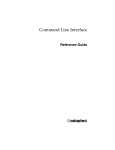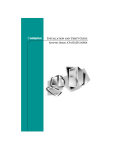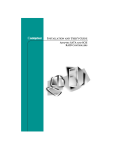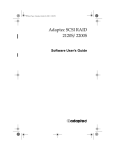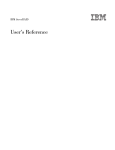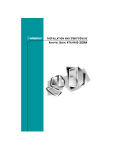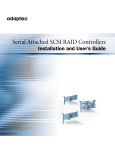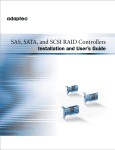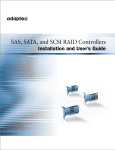Download Adaptec 2120S - SCSI RAID Controller User`s guide
Transcript
Adaptec SCSI RAID
2120S/2200S
Software Reference Guide
Adaptec SCSI RAID Software Reference Guide
Copyright
© 2000 - 2002 Adaptec, Inc. All rights reserved. No part of this publication may be
reproduced, stored in a retrieval system, or transmitted in any form or by any means,
electronic, mechanical, photocopying, recording or otherwise, without the prior
written consent of Adaptec, Inc., 691 South Milpitas Blvd., Milpitas, CA 95035.
Trademarks
Adaptec and the Adaptec logo are trademarks of Adaptec, Inc., which may be
registered in some jurisdictions.
Windows NT, Windows 2000, Windows .NET and Windows XP are trademarks of
Microsoft Corporation in the US and other countries, used under license.
Linux is trademarked by Linus Torvalds.
Red Hat® Linux® consists of hundreds of software modules, some developed by Red
Hat and many developed by other members of the open source community. Those
authors hold the copyrights in the modules or code they developed. At the same time,
the combined body of work that constitutes Red Hat® Linux® is a collective work
which has been organized by Red Hat, and Red Hat holds the copyright in that
collective work. Red Hat then permits others to copy, modify and redistribute the
collective work. To grant this permission Red Hat usually uses the GNU General
Public License ("GPL") version 2 and Red Hat's own End User License Agreement.
Although software licensed under the GPL is "open source software," Red Hat retains
ownership of the copyright in its collective work.
Adobe, the Adobe logo, Acrobat, Acrobat Capture, and Distiller are trademarks of
Adobe Systems Incorporated.
Novell and NetWare are trademarks of Novell, Inc.
Open UNIX 8, UnixWare 7, and SCO OpenServer are trademarks of the SCO Group,
Inc.
All other trademarks are the property of their respective owners.
Changes
The material in this document is for information only and is subject to change
without notice. While reasonable efforts have been made in the preparation of this
document to assure its accuracy, Adaptec, Inc. assumes no liability resulting from
errors or omissions in this document, or from the use of the information contained
herein.
Adaptec reserves the right to make changes in the product design without
reservation and without notification to its users.
Disclaimer
IF THIS PRODUCT DIRECTS YOU TO COPY MATERIALS, YOU MUST HAVE
PERMISSION FROM THE COPYRIGHT OWNER OF THE MATERIALS TO AVOID
VIOLATING THE LAW WHICH COULD RESULT IN DAMAGES OR OTHER
REMEDIES.
ii
Contents
1
Getting Started
Audience 1-2
Supported Platforms 1-2
Organization 1-2
Conventions 1-3
Related Documentation 1-4
2
Accessing the Command Line Interface
Accessing the CLI from the MS-DOS Prompt 2-2
Accessing the CLI from the Windows Start Button 2-2
To access the CLI from the UNIX/Linux prompt, display a
window and type aaccli in any directory. When the
system displays the CLI> prompt, you can use CLI
commands. For the commands to work in any directory,
the path in the startup file (.login or .cshrc) must
include the directory where the software is installed. See
your UNIX/Linux documentation for information on
setting up directory paths in the .login and .cshrc files.
2-3
Accessing the CLI from the NetWare Server Console 2-3
Accessing the CLI from the UNIX Prompt 2-3
iii
Adaptec SCSI RAID Software Reference Guide
3
Syntax and Conventions for CLI Commands
CLI Features 3-1
CLI Command Syntax 3-2
Class 3-3
Action 3-3
Object 3-3
Switch 3-3
Value 3-4
Parameter 3-4
Blank Space 3-4
CLI Parameter and Switch Value Types 3-4
boolean 3-5
integer 3-5
string 3-6
scsi_device 3-7
free_space 3-8
container 3-9
CLI Status Information 3-10
The Stat and Task Items 3-10
The Func Item 3-11
The Ctr and State Items 3-12
iv
Adaptec SCSI RAID Software Reference Guide
4
General Control Commands
close 4-2
Syntax 4-2
exit 4-2
Syntax 4-2
help, ? 4-2
Syntax 4-2
Parameters 4-2
Switches 4-2
history_size 4-3
Command Availability 4-3
Syntax 4-3
Parameters 4-3
open 4-3
Syntax 4-3
Parameters 4-3
Switches 4-4
reset_window 4-5
Command Availability 4-5
Syntax 4-5
toggle_more 4-5
Command Availability 4-5
Syntax 4-5
v
Adaptec SCSI RAID Software Reference Guide
5
container Commands
container add_level 5-3
Syntax 5-3
Parameters 5-3
Examples 5-3
Related Information 5-4
container create mirror 5-5
Syntax 5-5
Parameters 5-5
Switches 5-6
Examples 5-6
Related Information 5-8
container create mmirror 5-9
Notes 5-9
Syntax 5-9
Parameters 5-9
Switches 5-10
Examples 5-11
Related Information 5-12
container create mstripe 5-14
Notes 5-14
Syntax 5-14
Parameters 5-15
Switches 5-15
Examples 5-16
Related Information 5-18
container create mvolume 5-19
Notes 5-19
Syntax 5-19
Parameters 5-19
Switches 5-20
Examples 5-20
Related Information 5-23
container create raid5 5-24
Notes 5-24
Syntax 5-24
Parameters 5-24
vi
Adaptec SCSI RAID Software Reference Guide
Switches 5-25
Examples 5-27
Related Information 5-29
container create stripe 5-30
Notes 5-30
Syntax 5-30
Parameters 5-30
Switches 5-31
Examples 5-32
Related Information 5-34
container create volume 5-35
Notes 5-35
Syntax 5-35
Parameters 5-35
Switches 5-36
Examples 5-37
Related Information 5-39
container delete 5-40
Notes 5-40
Syntax 5-40
Parameters 5-40
Switches 5-40
Examples 5-41
Related Information 5-42
container extend file_system 5-43
Notes 5-43
Command And Switch Availability 5-44
Syntax 5-44
Parameters 5-44
Examples 5-44
Related Information 5-45
container extend mvolume 5-46
Command And Switch Availability 5-46
Syntax 5-46
Parameters 5-46
Examples 5-47
Related Information 5-49
vii
Adaptec SCSI RAID Software Reference Guide
container extend volume 5-50
Command And Switch Availability 5-50
Syntax 5-50
Parameters 5-50
Examples 5-51
Related Information 5-53
container list 5-54
Syntax 5-54
Parameters 5-54
Switches 5-54
Examples 5-55
Related Information 5-64
container lock 5-65
Syntax 5-65
Parameters 5-65
Examples 5-65
Related Information 5-66
container move 5-67
Notes 5-67
Syntax 5-67
Parameters 5-67
Examples 5-68
Related Information 5-68
container promote 5-69
Notes 5-69
Syntax 5-69
Parameters 5-69
Examples 5-70
Related Information 5-71
container readonly 5-72
Syntax 5-72
Parameters 5-72
Examples 5-72
Related Information 5-73
container readwrite 5-74
Syntax 5-74
Parameters 5-74
viii
Adaptec SCSI RAID Software Reference Guide
Examples 5-74
Related Information 5-75
container reconfigure 5-76
Notes 5-77
Syntax 5-77
Parameters 5-78
Switches 5-78
Examples 5-81
Related Information 5-82
container release_cache 5-83
Syntax 5-83
Parameters 5-83
Examples 5-83
Related Information 5-83
container remove drive_letter 5-84
Command Availability 5-84
Syntax 5-84
Parameters 5-84
Examples 5-84
Related Information 5-85
container remove failover 5-86
Syntax 5-86
Parameters 5-86
Examples 5-87
Related Information 5-87
container remove file_system 5-88
Command Availability 5-88
Syntax 5-88
Parameters 5-88
Examples 5-88
Related Information 5-89
container remove global_failover 5-90
Syntax 5-90
Parameters 5-90
Examples 5-90
Related Information 5-91
container restore RAID5 5-92
ix
Adaptec SCSI RAID Software Reference Guide
Syntax 5-92
Parameters 5-92
Examples 5-92
Related Information 5-93
container scrub 5-94
Syntax 5-94
Parameters 5-94
Switches 5-94
Examples 5-95
Related Information 5-96
container set cache 5-97
Notes 5-97
Syntax 5-97
Parameters 5-98
Switches 5-98
Examples 5-99
Related Information 5-100
container set failover 5-101
Syntax 5-101
Parameters 5-101
Examples 5-101
Related Information 5-102
container set global_failover 5-103
Syntax 5-103
Parameters 5-103
Examples 5-103
Related Information 5-104
container set io_delay 5-105
Syntax 5-105
Parameters 5-105
Examples 5-106
Related Information 5-107
container set label 5-108
Syntax 5-108
Parameters 5-108
Examples 5-108
Related Information 5-109
x
Adaptec SCSI RAID Software Reference Guide
container show cache 5-110
Syntax 5-110
Parameters 5-110
Examples 5-110
Related Information 5-115
container show failover 5-116
Syntax 5-116
Parameters 5-116
Examples 5-116
Related Information 5-116
container split 5-117
Syntax 5-117
Parameters 5-118
Examples 5-118
Related Information 5-120
container unlock 5-121
Syntax 5-121
Parameters 5-121
Examples 5-121
Related Information 5-122
container unmirror 5-123
Syntax 5-123
Parameters 5-123
Examples 5-123
Related Information 5-124
xi
Adaptec SCSI RAID Software Reference Guide
6
controller Commands
controller details 6-2
Syntax 6-2
Examples 6-2
Related Information 6-6
controller firmware compare 6-7
Syntax 6-7
Switches 6-7
Examples 6-7
Related Information: 6-7
controller firmware save 6-8
Syntax 6-8
Switches 6-8
Examples 6-8
Related Information: 6-9
controller firmware update 6-10
Syntax 6-10
Switches 6-10
Examples 6-10
Related Information: 6-10
controller list 6-11
Syntax 6-11
Parameters 6-11
Switches 6-11
Examples 6-11
Related Information 6-12
controller pause_io 6-13
Command And Switch Availability 6-14
Notes 6-14
Syntax 6-14
Parameters 6-14
Examples 6-14
Related Information 6-15
controller rescan 6-16
Syntax 6-16
controller reset_scsi_channel 6-17
Syntax 6-17
xii
Adaptec SCSI RAID Software Reference Guide
Parameters 6-17
Examples 6-17
controller resume_io 6-18
Syntax 6-18
Examples 6-18
Related Information 6-18
controller set automatic_failover 6-19
Notes 6-19
Syntax 6-19
Examples 6-20
Related Information 6-20
controller set array_verify 6-21
Syntax 6-21
Examples 6-21
Related Information 6-22
controller show automatic_failover 6-23
Syntax 6-23
Examples 6-23
Related Information 6-23
controller show channels 6-24
Syntax 6-24
Examples 6-24
Related Information 6-26
controller show array_verify 6-27
Syntax 6-27
Examples 6-27
Related Information 6-27
xiii
Adaptec SCSI RAID Software Reference Guide
7
disk Commands
disk blink 7-2
Syntax 7-2
Parameters 7-2
Switches 7-2
Examples 7-2
disk initialize 7-3
Syntax 7-3
Parameters 7-3
Switches 7-3
Examples 7-4
disk list 7-5
Syntax 7-5
Parameters 7-5
Switches 7-5
Examples 7-5
Related Information 7-8
disk remove dead_partitions 7-9
Syntax 7-9
Parameters 7-9
Examples 7-9
Related Information 7-9
disk set default 7-10
Syntax 7-10
Parameters 7-10
Examples 7-10
Related Information 7-11
disk set smart 7-12
Syntax 7-12
Parameters 7-12
Switches 7-13
Examples 7-14
Related Information 7-14
disk show default 7-15
Syntax 7-15
Examples 7-15
Related Information 7-15
xiv
Adaptec SCSI RAID Software Reference Guide
disk show defects 7-16
Syntax 7-16
Parameters 7-16
Switches 7-16
Examples 7-16
disk show partition 7-18
Syntax 7-18
Examples 7-18
disk show smart 7-21
Syntax 7-21
Parameters 7-21
Switches 7-21
Examples 7-22
Related Information 7-24
disk show space 7-25
Syntax 7-25
Parameters 7-25
Switches 7-25
Examples 7-25
disk verify 7-28
Syntax 7-28
Parameters 7-28
Switches 7-28
Examples 7-29
disk zero 7-30
Command And Switch Availability 7-30
Syntax 7-30
Parameters 7-30
Switches 7-30
Examples 7-31
xv
Adaptec SCSI RAID Software Reference Guide
8
diagnostic Commands
diagnostic clear boot_parameters 8-2
Syntax 8-2
Examples 8-2
Related Information 8-2
diagnostic dump structures 8-3
Syntax 8-3
Parameters 8-3
Examples 8-3
Related Information 8-3
diagnostic dump text 8-4
Notes 8-4
Syntax 8-4
Examples 8-5
Related Information 8-5
diagnostic load_arrays 8-6
Syntax 8-6
Examples 8-6
Related Information 8-6
diagnostic moderation set count 8-7
Syntax 8-7
Parameters 8-7
Related Information 8-7
diagnostic moderation set timer 8-8
Syntax 8-8
Parameters 8-8
Related Information 8-8
diagnostic moderation show count 8-9
Syntax 8-9
Related Information 8-9
diagnostic moderation show timer 8-10
Syntax 8-10
Related Information 8-10
diagnostic set boot_parameter 8-11
Syntax 8-11
Parameters 8-11
Related Information 8-11
diagnostic show boot_parameter 8-12
xvi
Adaptec SCSI RAID Software Reference Guide
Syntax 8-12
Parameters 8-12
Related Information 8-12
diagnostic show history 8-13
Syntax 8-13
Switches 8-13
9
logfile Commands
logfile end 9-2
Syntax 9-2
Examples 9-2
Related Information 9-2
logfile start 9-3
Syntax 9-3
Parameter 9-3
Switches 9-3
Examples 9-3
Related Information 9-4
10
task Commands
task list 10-2
Syntax 10-2
Parameters 10-2
Switches 10-2
Examples 10-2
The Specific2 Column 10-6
Related Information 10-7
task resume 10-8
Syntax 10-8
Parameters 10-8
Switches 10-8
Examples 10-8
Related Information 10-9
task stop 10-10
Syntax 10-10
Parameters 10-10
xvii
Adaptec SCSI RAID Software Reference Guide
Switches 10-10
Examples 10-10
Related Information 10-11
task suspend 10-12
Syntax 10-12
Parameters 10-12
Switches 10-12
Examples 10-12
Related Information 10-13
11
enclosure Commands
enclosure activate slot 11-3
Syntax 11-3
Parameters 11-3
Examples 11-3
Related Information 11-4
enclosure identify slot 11-5
Syntax 11-5
Parameters 11-5
Switches 11-5
Examples 11-5
Related Information 11-6
enclosure list 11-7
Syntax 11-7
Parameters 11-7
Switches 11-7
Examples 11-8
Related Information 11-11
enclosure prepare slot 11-12
Syntax 11-12
Parameters 11-12
Examples 11-12
Related Information 11-13
enclosure set alarm 11-14
Syntax 11-14
Parameters 11-14
Switches 11-14
xviii
Adaptec SCSI RAID Software Reference Guide
Examples 11-14
Related Information 11-14
enclosure set door 11-15
Syntax 11-15
Parameters 11-15
Switches 11-15
Examples 11-15
Related Information 11-15
enclosure set fan 11-16
Syntax 11-16
Parameters 11-16
Switches 11-17
Examples 11-17
Related Information 11-17
enclosure set interval 11-18
Syntax 11-18
Parameters 11-18
Examples 11-18
Related Information 11-19
enclosure set power 11-20
Syntax 11-20
Parameters 11-20
Switches 11-20
Examples 11-20
Related Information 11-21
enclosure set scsiid 11-22
Notes 11-22
Syntax 11-22
Parameters 11-22
Examples 11-23
Related Information 11-24
enclosure set temperature 11-25
Syntax 11-25
Parameters 11-25
Examples 11-25
Related Information 11-26
enclosure show fan 11-27
xix
Adaptec SCSI RAID Software Reference Guide
Syntax 11-27
Parameters 11-27
Examples 11-28
Related Information 11-29
enclosure show power 11-30
Syntax 11-30
Parameters 11-30
Examples 11-30
Related Information 11-32
enclosure show slot 11-33
Syntax 11-33
Parameters 11-33
Examples 11-34
Related Information 11-36
enclosure show status 11-37
Syntax 11-37
Parameters 11-37
Examples 11-37
Related Information 11-40
enclosure show temperature 11-41
Syntax 11-41
Parameters 11-41
Examples 11-41
Related Information 11-43
xx
Adaptec SCSI RAID Software Reference Guide
12
Using the Adaptec Flash Utility
Introduction 12-1
Overview of the AFU 12-2
System Requirements 12-3
Firmware Floppy Kit 12-4
Running the AFU 12-5
Accessing the AFU from the GUI 12-5
Accessing the AFU from the Command Line 12-5
Flashing the Firmware Using AFU 12-7
AFU Commands 12-8
HELP 12-9
LIST 12-9
RESET 12-10
SAVE 12-10
UPDATE 12-11
VERIFY 12-12
VERSION 12-12
AFU Error Handling 12-13
13
Using the Array Configuration Utility
Introducing the Array Configuration Utility for MS-DOS
13-1
Interactive Versus Script Mode 13-2
Running the ACU 13-2
Using Interactive Mode 13-3
Creating an Array with ACU 13-3
Managing Arrays 13-5
Using Script Mode 13-8
Playback Mode 13-11
Record Mode 13-13
Script File Syntax 13-15
Error Handling 13-24
Playback and Record Notes 13-26
Example: Invoking the ACU and Using a Script 13-27
Creating an Automated Script A-1
xxi
Adaptec SCSI RAID Software Reference Guide
xxii
1
Getting Started
In this Chapter
Audience
1-2
Supported Platforms
1-2
Organization
1-2
Conventions
1-3
Related Documentation
1-4
The Adaptec SCSI RAID controller integrates advanced RAID
technology with state-of-the-art controller hardware to deliver
leadership performance, data availability, and storage management
features.
To configure and manage components running on the Adaptec SCSI
RAID controller, Adaptec has developed an easy-to-use graphical
user interface (GUI) called Adaptec Storage Manager as well as a
command line interface (CLI).
The CLI provides a rich alternative to Adaptec Storage Manager.
Through the CLI, you perform most of the storage management
tasks that you can perform with the Adaptec Storage Manager GUI
and, in addition, some tasks not available in the GUI. The CLI also
enables you to use the CLI commands in DOS command scripts and
UNIX shell scripts.
This reference guide describes each of the commands available in
the CLI.
1-1
Adaptec SCSI RAID Software Reference Guide
Audience
This reference guide is written for system administrators and
experienced users who are familiar with SCSI device configuration
and who have a general understanding of Microsoft Windows NT®
4.0 / Windows 2000 (basic disk) /Windows XP (basic disk). If you
are running under NetWare, the guide assumes you are familiar
with NetWare-related concepts and commands. This guide also
assumes you are familiar with the conceptual material related to
storage management on RAID controllers presented in the Adaptec
SCSI RAID Software User’s Guide.
Supported Platforms
The Adaptec SCSI RAID controller operates on a variety of
operating system platforms. See the installation guide that was
supplied with your controller for a list of the supported operating
system platforms.
Unless otherwise indicated, the commands and switches discussed
in this guide are supported on the operating systems listed in the
installation guide. For the latest supported operating system
versions of the Adaptec SCSI RAID controller, visit Adaptec’s
product web site at www.adaptec.com.
Organization
Chapter 1, Getting Started, provides an overview of this reference
guide.
Chapter 2, Accessing the Command Line Interface, provides
information on the ways you can access the CLI.
Chapter 3, Syntax and Conventions for CLI Commands, describes the
features, conventions, command syntax, parameters, and value
types that define the command line interface.
Chapter 4, General Control Commands, details general purpose
commands such as open and close.
Chapter 5, container Commands, describes all the commands related
to arrays.
Chapter 6, controller Commands, describes all the commands related
to controllers.
1-2
Getting Started
Chapter 8, diagnostic Commands, describes the commands used to
help fix problems that may occur during controller operation.
Chapter 7, disk Commands, describes the commands related to disks.
Chapter 9, logfile Commands, describes the commands used to record
CLI command activities.
Chapter 10, task Commands, describes the commands used to work
with tasks.
Chapter 11, enclosure Commands, describes the enclosure commands,
which operate on enclosure management devices.
Chapter 12, Using the Adaptec Flash Utility, describes how to use the
DOS application to update the flash EEPROM components.
Chapter 13, Using the Array Configuration Utility, describes how to
use the BIOS utility for creating, configuring, and managing arrays.
Appendix A, Automated Scripts, provides examples of how to use the
CLI commands in DOS command scripts.
Conventions
The following typographical conventions are use in this reference
guide.
bold
Used to highlight information depicted in
examples (for example, the Type column
indicates that a RAID-5 set resides on
array 0).
Courier
Used to highlight commands in text (for
example, the array create mirror
command).
1-3
Adaptec SCSI RAID Software Reference Guide
Related Documentation
Use this reference guide when you need specific information about a
CLI command (for example, syntax and parameter descriptions).
Note: When consulting the Command Line Interface Reference
Guide, you can consider the terms “array” and “container”
as synonymous if you keep in mind that containers have
features that no other arrays have; such as, using the full
capacity of a disk when creating a container and sharing a
disk’s full capacity across multiple containers.
In addition, the term “array” has a general meaning beyond
“RAID array;” for example, a rack of disks is often referred
to as a disk array.
Other related documents include the following:
■
Adaptec SCSI RAID Installation Guide
The installation guide that ships with your RAID controller
explains how to install it in your computer system. The
installation guide also provides instructions on how to install
the RAID software.
■
Adaptec SCSI RAID Software User’s Guide
Describes the features available in Adaptec Storage Manager
and how to use them.
The guide assumes that you are familiar with:
– Basic functions of your operating system
– Basic network administration terminology and tasks
– RAID technology
1-4
2
Accessing the Command
Line Interface
In this Chapter
Accessing the CLI from the MS-DOS Prompt
2-2
Accessing the CLI from the Windows Start Button
2-2
Accessing the CLI from the NetWare Server Console
2-3
Accessing the CLI from the UNIX Prompt
2-3
Note: When the CLI executes an asynchronous command, it
displays status information in the title bar of a DOS
command prompt window. The status information includes
a percent number that indicates percentage completion. On
NetWare, the status information appears in a different
console screen. On UNIX, the status information appears at
the bottom of the CLI window.
2-1
Adaptec SCSI RAID Software Reference Guide
Accessing the CLI from the MS-DOS Prompt
To access the CLI from the MS-DOS prompt, move to the directory
containing the afacli executable and then type afacli, as in the
following example:
C:\>cd Program Files\Adaptec_SCSI_RAID\AAC
C:\Program Files\Adaptec_SCSI_RAID\AAC>afacli
Note: To access the CLI from any location, the path in the
Windows NT/Windows 2000 (basic disk only)/Windows
XP (basic disk only) Registry or System Variables must
include the directory where the CLI executable is installed.
Or, you must be in the directory where the CLI executable
resides.
See your Windows NT or MS-DOS documentation for more
information.
Accessing the CLI from the Windows Start
Button
You can execute the command line interface (CLI):
■
From the Windows XP, Windows 2000 or Windows NT Start
button
Note: The following procedure assumes that you
accepted the default location for the software
during installation.
To access the CLI from the Windows XP (basic disk only),
Windows 2000(basic disk only) or Windows NT Start button:
1 Click the Start button and move the mouse cursor to
Programs. Click on Programs.
2 Move the mouse cursor to SMBE. The Adaptec program
group will display.
3 Move the mouse cursor to the CLI icon. Click on CLI.
2-2
Accessing the Command Line Interface
■
From the NetWare server console
To access the CLI from the NetWare server console, type aaccli
at the prompt. When the system displays the CLI> prompt,
which indicates that you can now use CLI commands.
■
From the UNIX/Linux prompt
To access the CLI from the UNIX/Linux prompt, display a window
and type aaccli in any directory. When the system displays the
CLI> prompt, you can use CLI commands. For the commands to
work in any directory, the path in the startup file (.login or
.cshrc) must include the directory where the software is installed.
See your UNIX/Linux documentation for information on setting up
directory paths in the .login and .cshrc files.
Accessing the CLI from the NetWare Server
Console
To access the CLI from the NetWare server console, type aaccli at
the prompt. The system displays the CLI> prompt, which indicates
that you can now use CLI commands.
Accessing the CLI from the UNIX Prompt
To access the CLI from the UNIX prompt, display a window and
type aaccli in any directory. The system displays the CLI>
prompt, which indicates you can now use CLI commands. For the
command to work in any directory, the path in the startup file
(.login or .cshrc) must include the directory where the software
is installed. See your UNIX documentation for information on
setting up directory paths in the .login and .cshrc files.
2-3
Adaptec SCSI RAID Software Reference Guide
2-4
3
Syntax and Conventions for
CLI Commands
In this Chapter
CLI Features
3-1
CLI Command Syntax
3-2
CLI Parameter and Switch Value Types
3-4
CLI Status Information
3-10
CLI Features
To use the CLI efficiently, you need to understand the following
features:
■
Case sensitivity—CLI syntax elements are not case-sensitive
except for strings.
■
Command abbreviations—You can abbreviate commands,
subcommands, and switches. You must provide enough
characters so the commands are not ambiguous.
■
Subcommand Mode—Subcommand mode simplifies
command entry when you are performing repetitive
commands on the same item. Subcommand mode works only
for commands that have one or more subcommands.
3-1
Adaptec SCSI RAID Software Reference Guide
To enter subcommand mode, type the first part of any
command that has subcommands and press Enter. The
command you entered replaces the CLI> prompt and becomes
the first part of any subsequent command you enter.
For example, to use subcommand mode for the array
command:
1 Type array at the CLI> prompt, and press Enter.
The CLI> prompt changes to _array >.
2 Enter valid subcommands, switches, and parameters for
any array command and press Enter. For example, to
change the number of array 1 to 2, simply type the following
at the _array > prompt and press Enter:
move 1 2
To exit subcommand mode, press Enter. (You may have to
press Enter more than once to exit subcommand mode.)
■
CLI-unique commands
For NetWare systems, the following commands are unique to
the CLI in that you use these commands when accessing the
CLI from the NetWare server console:
– open
– close
– exit
– toggle_more
■
Comments—If the first non-blank character on a line in the
CLI is an exclamation point (!), the rest of the line will be
ignored. You can type comments after the exclamation point.
This is particularly useful in scripts where you want to
comment out sections of code.
CLI Command Syntax
You can enter only valid CLI software commands at the command
line prompt.
3-2
Syntax and Conventions for CLI Commands
All commands use the following syntax:
[class] action [object] [/switch1[=value1]
[/switch2[=value2]...]] [parameter1 [parameter2...]]
The CLI syntax uses the following conventions:
[text]
The text element within brackets is optional.
{type}
The type specified within braces is the value type
(for example, boolean, integer, string, and so on).
parameter{type}
The parameter defined by the value type.
[text...]
Two or more text elements.
Class
CLI commands are grouped according to class. Classes currently
supported include array, controller, diagnostic, disk, logfile, task,
and enclosure and are required except in subcommand mode.
Action
An action specifies an operation to be performed by the CLI, such as
open, create, list, exit, or show. An action is a required element,
except in subcommand mode. In most cases, actions are preceded by
a class and followed by an object, switches, and parameters.
Object
An object describes what to use in an action. Examples include
mirror, volume, mstripe, and drive_letter.
Switch
A switch is an element applied to a command that allows a variation
of the command. Switches are always optional.
If you specify a switch, it may require a value. Switches that are
Boolean do not require a value when the switch is used because the
switch defaults to TRUE or FALSE. Optionally, you can explicitly set
a Boolean switch to TRUE or FALSE.
3-3
Adaptec SCSI RAID Software Reference Guide
Value
A value is a type that applies to a switch. For each switch, you can
have only one type of value. For example, a switch that is defined as
a string value can never take an integer value. A space may be used
within a value only within a quoted string. Examples of valid value
types include Boolean, integer, string, scsi_device, free_space, and
array.
You delimit a value that applies to a switch by using an equal sign,
as in the following example:
AAC0>disk list /all =TRUE
Executing: disk list /all=TRUE
Note that a space to the left or right of the equal sign is permitted.
Parameter
Although some commands have optional parameters, parameters are
usually mandatory. You must place optional parameters after
mandatory parameters at the end of the command. For example, the
array remove failover command has one required
scsi_device parameter and additional optional scsi_device
parameters: array remove failover {array}
{scsi_device} [{scsi_device}...].
As with switch values, parameters can be of only one type. For
example, the array parameter can take only an integer value.
All parameters are separated by blank space. A space can be used in
a parameter only within a quoted string.
Blank Space
Blank space is one or more spaces or tabs.
CLI Parameter and Switch Value Types
A parameter or switch value can be only one of several types.
Simple value types include string, Boolean, and integer. Other value
types include objects that can be manipulated, such as arrays (or
arrays) and SCSI devices. This section explains the CLI parameter
and switch value types.
3-4
Syntax and Conventions for CLI Commands
boolean
A boolean has a value of either TRUE or FALSE and can be specified
with any of the following key words:
■
TRUE can be specified with TRUE, 1, ON, or YES. For switches,
you can also specify TRUE by using the switch without any
switch value. For example, /readonly and /
readonly=TRUE are identical.
■
FALSE can be specified with FALSE, 0, OFF, or NO. When a
switch is not specified, it takes the default value (usually,
FALSE) specified in the switch description section of a
command. For example, open aac0 is the same as
open /readonly=FALSE aac0.
integer
An integer is a positive or negative number that has a value between
–263 and (263 – 1). Although the valid range is usually much smaller,
all integers have 64 bits of precision and do not contain decimal
points.
You can specify an integer as a mathematical equation that uses an
asterisk (*) to multiply, a plus sign (+) to add, a minus sign (–) to
subtract, a slash (/) to divide, and parentheses [( )] to specify order
of operations. If you do not use parentheses, all operations are
completed left to right. No spaces are allowed in the expression.
Numbers in an equation that:
■
Begin and end with no suffix are decimal
■
Begin with 0x or end with h are hexadecimal
■
End with o indicate octal
■
End with z indicate binary
You can attach special multipliers to the end of any number to allow
for easy translation to reasonable disk sizes. Table 3-1 lists the letters
and their multiplicative values:
3-5
Adaptec SCSI RAID Software Reference Guide
Table 3-1. Letters and Multiplicative Values
Letter
Action
K (kilobytes)
multiplies by 1024
M (megabytes)
multiplies by 1024*1024
G (gigabytes)
multiplies by 1024*1024*1024
T (terabytes)
multiplies by 1024*1024*1024*1024
You cannot use decimal points. To specify 1.5 GB, for example, you
must use (3G/2).
Note: All suffixes are case-insensitive! That is, you can use
upper or lower-case characters. For example you can specify
10 M or 10 m.
Table 3-2 lists examples of valid integers and their corresponding
values:
Table 3-2. Integers and Values (in Decimal)
Integer
Value (in decimal)
219
219
3*4
12
(5+3*24)
192
(5+(3*24))
77
0x123
291
(12+52h+1010z)
104
100M
104,857,600
2G
2,147,483,648
string
You can specify a text string with or without quotation marks. If
spaces are needed, however, the string must be specified with
quotation marks; otherwise, the CLI interprets spaces as delimiters.
A string can use either double quotes or single quotes but must start
and end with the same type of quotes. Also, within a quoted string,
3-6
Syntax and Conventions for CLI Commands
a quotation mark of the same type used to surround the string can
be specified by repeating that quotation mark twice in the string.
Table 3-3 lists examples of valid strings and their corresponding
values:
Table 3-3. Strings and Corresponding Values
String
Value
VOL_set
VOL_set
"VOL label"
VOL label
’Use " mark’
Use " mark
"Use ’ mark"
Use ’ mark
"Use Both "" and ’ mark"
Use Both " and ’ mark
scsi_device
Specifies a SCSI device. SCSI device descriptions have three parts:
SCSI channel number, SCSI device ID, and SCSI device logical unit
number (LUN).
The following syntax defines the scsi_device parameter:
({integer},{integer},{integer})
Each integer corresponds to one component of a SCSI device
descriptor or specifier: the first integer is the SCSI channel
number, the second integer is the SCSI device ID, and the third
integer is the SCSI device LUN.
The actual values that the CLI supports are as follows:
■
SCSI channel number = (for example, 0, 1, 2, 3, and so on). See
the installation guide for your controller to determine the
actual number of channels it supports.
■
SCSI device ID = (0 through 15 inclusive)
■
SCSI device LUN = 0 through 7 inclusive
Table 3-4 displays the syntax for SCSI device switch value type
abbreviations:
3-7
Adaptec SCSI RAID Software Reference Guide
Table 3-4. SCSI Device Switch Abbreviations
Abbreviation
Syntax
SCSI channel number, SCSI device ID
({integer},{integer})
SCSI device ID
({integer})
SCSI device ID
{integer}
Table 3-5 displays valid SCSI device specifiers. The second two
examples contain a default LUN number, and the last two examples
contain default channel and LUN numbers. You can specify these
defaults using the disk set default command (see page 7-10).
Table 3-5. SCSI Device Specifiers
Example
SCSI Channel Number, SCSI Device ID, SCSI Device LUN
(1,1,4)
Channel 1, Device 1, LUN 4
(3,2,0)
Channel 3, Device 2, LUN 0
(3,2)
Channel 3, Device 2, LUN default1
(0,1)
Channel 0, Device 1, LUN default1
(1)
Channel default1, Device 1, LUN default1
1
Channel default1, Device 1, LUN default1
1 Set
by the disk set default command.
free_space
Freespace (also known as available space) is specified by a SCSI
device and, optionally, a size. If you do not specify a size,
parentheses are optional.
Therefore, the following syntaxes are allowed for the free_space
parameter:
({scsi_device},{freespace_size})
({scsi_device})
{scsi_device}
If you do not specify the freespace_size parameter, it defaults
to the size of the first freespace area available on the specified SCSI
device. Note that offsets are not specified for freespace. The offset
3-8
Syntax and Conventions for CLI Commands
used is the first offset that starts a freespace area large enough to fit
size bytes.
Table 3-6 lists valid free_space specifiers.
Table 3-6. Freespace Specifiers
Freespace Specifier
SCSI Channel Number, SCSI Device ID, SCSI Device LUN;
Use n Amount of Freespace
((1,2),1G)
SCSI Device: Channel 1, Device ID 2, LUNdefault;
use 1 GB of freespace
5
SCSI Device: Channel default, Device ID 5, LUN
default; use all freespace if empty or all of the first
freespace available is some is used
(8,2G)
SCSI Device: Channel default, Device ID 8, LUN
default; use 2 GB of freespace
Note: When specifying freespace during an array create
volume operation, you must explicitly specify the SCSI
device’s channel, device ID, and logical unit number. You
cannot use any default values for the SCSI device. In
addition, you must also specify the size of the freespace(s).
container
A controller currently supports 24 visible arrays. A visible array is
an array that is visible to the operating system and users. Visible
arrays are identified with array IDs 0 through 23.
Array IDs 24 through 63 are reserved for hidden arrays. A hidden
array is an array that is not visible to the operating system and can
only be used by other arrays. (However, the array list
command displays hidden arrays.)
The Parameters section uses the following syntax to specify an
array:
{array}
This syntax specifies the ID number (0 to 63 inclusive) of the array.
A controller assigns a unique ID to each of its arrays when you
create it.
3-9
Adaptec SCSI RAID Software Reference Guide
CLI Status Information
When invoked from the MS-DOS prompt or the Windows NT/
Windows 2000 (basic disk only)/Windows XP (basic disk only) Start
button, the CLI displays status information in the title bar of a DOS
command prompt window as it executes an asynchronous
command. On NetWare, the status information appears in a
different window. On UNIX systems, the CLI displays this status
information at the bottom of the CLI window.
The following example shows the status information for the array
create mirror command:
Stat:OK!Task:101,Func:MCR Ctr:0,State:DNE 100.0%
The following sections describe each item that the CLI displays in
the title bar.
The Stat and Task Items
The Stat item displays the status of the currently running task.
Typically, the item displays the value OK! to indicate the task is
executing correctly. This is the value that appears in the example.
The Task item displays the ID number associated with a specific
task. The controller software assigns each task a unique ID number.
The task ID that appears in the example is 101.
3-10
Syntax and Conventions for CLI Commands
The Func Item
The Func item displays the type of task running on the controller.
Table 3-7 describes the values that the Func item can display.
Table 3-7. Function Values
Value
Meaning
FSV
File system verify task.
FSX
File system extend task. The array extend mvolume and
array extend volume commands cause the FSX value to
display.
FTF
array format task with a FAT file system specified. The array
format command with the /file_system switch set to
FAT causes the FTF value to display.
MCR
Mirror set create or multilevel mirror set create task. The
array create mirror and array create mmirror
commands cause the MCR value to display.
MMR
Merge a broken mirror task.
The array merge command causes the MMR value to
display.
MSC
array scrub task. The array scrub command causes the
MSC value to display.
NTF
array format task with an NTFS file system specified. The
array format command with the /file_system switch
set to NTFS causes the NTF value to display.
R5R
RAID-5 rebuild task.
R5S
RAID-5 set create task with the scrub method specified. The
array create raid5 command with the /scrub switch
specified causes the R5S value to display.
RCF
array reconfigure task. The array reconfigure command
causes the RCF value to display.
SCV
Verify all blocks on a SCSI disk device task. The disk
verify command causes the SCV value to display.
SCZ
Clear an entire SCSI disk task. The disk zero command
causes the SCZ value to display.
SVR
Verify all blocks and repair bad blocks on a SCSI disk device
task. The disk verify command with the /repair switch
causes the SVR value to display.
3-11
Adaptec SCSI RAID Software Reference Guide
The Ctr and State Items
The Ctr item displays the ID number of the array associated with the
task. In the example, the array’s ID is 0 (zero).
The State item displays the state of the task along with a running
percentage value that indicates the progress of the currently running
task. The item shows the percentage in tenths of a percent
increments. The currently running task is complete when the State
item displays 100%.
Table 3-8 describes the state values that the State item can display.
Table 3-8. State Values
State
Meaning
BAD
The task failed and is no longer running.
DNE
The task successfully completed or the task is
no longer running (that is, the task is done).
RUN
The task is running.
SUS
The task was suspended. Typically, you
suspend a task with the task suspend
command.
UNK
The controller reported an unknown status for
the task.
3-12
4
General Control Commands
In this Chapter
close
4-2
exit
4-2
help, ?
4-2
history_size
4-3
open
4-3
reset_window
4-5
toggle_more
4-5
The CLI general control commands are discussed in alphabetical
order and use the following syntax:
command [subcommand] [/switch{=value}] [parameter]
4-1
Adaptec SCSI RAID Software Reference Guide
close
To close the currently opened controller when all access is
completed, use the close command.
Syntax
close
exit
To close the currently opened controller and exit the CLI, use the
exit command.
Syntax
exit
help, ?
To invoke general or topical Help commands, use the help
command or the ? (question mark).
Syntax
? [{command}]
{command} ?
help [/full] [{command}]
help [/full} {command subset}
Parameters
If the command has more subcommands, help lists the
subcommands and their functions. If a complete command is
used, such as aray list, the CLI help displays all possible
switches.
Switches
/full
Displays all relevant commands along with the command
format and all command switches.
4-2
General Control Commands
history_size
To set the size of the command history buffer, use the
history_size command.
Command Availability
This command is supported only on UNIX.
Syntax
history_size {buffer_size}
Parameters
{buffer_size}
Specifies the size of the command history buffer. The default
size is 200.
open
To open a controller, use the open command. The open command
prepares a particular controller for access by the CLI. If you specify
this command when another controller is open during a particular
command session, the CLI closes the currently opened controller
and then opens the specified controller.
Syntax
open [/readonly{=boolean}]
[/domain{=string}] {string}
Parameters
{string}
Specifies the computer name and the controller you want to
open. For the string, use the standard format
\\nodename\AACn, where n is the controller number.
For local controllers, you can omit the \\nodename in the
string specification.
4-3
Adaptec SCSI RAID Software Reference Guide
If the computer name has a dash (-) in the name (for example,
proj-athena), enclose the entire string within quotes. For
example:
“\\proj-athena\aac0”
Switches
/readonly{=boolean}
Specifies whether to open the controller for read-only access. A
value of TRUE indicates the CLI opens the controller for readonly access.
If you do not specify this switch, it defaults to /
readonly=FALSE (which means the CLI opens the controller
for read/write access).
Note that if you open the controller with read-only access, you
can use only the commands that do not change the controller
configuration.
/domain{=string}
Specifies the domain (the local domain or a trusted domain) in
which the specified computer that contains the controller
resides. If you do not specify this switch, the CLI assumes the
local domain.
This switch is supported on the following operating systems:
■
Windows NT
■
Windows 2000 (basic disk only)
■
Windows XP (basic disk only)
Note: You can open controllers for read-write access in any
GUI or CLI session only once per controller. Thereafter, you
(and other users) can open and access the previously
opened controller only in read-only mode.
4-4
General Control Commands
reset_window
To reset the window, use the reset_window command.
Command Availability
This command is supported only on UNIX.
Syntax
reset_window
toggle_more
To turn on or off the <Press any key to continue> functionality, use
the toggle_more command.
After you type toggle_more on the NetWare console, the
command displays an appropriate message indicating whether the
<Press any key to continue> functionality is on or off.
Command Availability
This command is supported only on NetWare.
Syntax
toggle_more
4-5
Adaptec SCSI RAID Software Reference Guide
4-6
5
container Commands
In this Chapter
container add_level
5-3
container create mirror
5-5
container create mmirror
5-9
container create mstripe
5-14
container create mvolume
5-19
container create raid5
5-24
container create stripe
5-30
container create volume
5-35
container delete
5-40
container extend file_system
5-43
container extend mvolume
5-46
container extend volume
5-50
container list
5-54
container lock
5-65
container move
5-67
container promote
5-69
container readonly
5-72
container readwrite
5-74
container reconfigure
5-76
container release_cache
5-83
5-1
Adaptec SCSI RAID Software Reference Guide
container remove drive_letter
5-84
container remove failover
5-86
container remove file_system
5-88
container remove global_failover
5-90
container restore RAID5
5-92
container scrub
5-94
container set cache
5-97
container set failover
5-101
container set global_failover
5-103
container set io_delay
5-105
container set label
5-108
container show cache
5-110
container show failover
5-116
container split
5-117
container unlock
5-121
container unmirror
5-123
The array commands are discussed in alphabetical order and use the
following syntax:
container action [object] [/switch{=value}]
[parameter]
Note: The examples in this chapter assume that you have
first opened the controller before executing the container
command. The initial step of opening the controller is not
shown.
5-2
container Commands
container add_level
To create a multilevel volume set from an existing array by adding a
volume set on top of the array, use the container add_level
command. The existing array cannot be a multilevel array.
The container add_level command enables dynamic
expansion of an array and can be executed even while an array is in
use. After executing the command, you can use the container
extend mvolume command to add more space.
Syntax
container add_level {container}
Parameters
{container}
Specifies the ID number (0 to 63) of the array to convert to a
multilevel volume set.
The specified array must not be a multilevel array.
Examples
Before creating a multilevel volume set, use the container list
command to obtain information about any existing arrays. As the
following example shows, there is an array 0 (a stripe set) on this
controller:
AAC0>container list
Executing: container list
Num
Dr Label Type
-- ----- -----0
Stripe
Total Oth Stripe
Scsi
Partition
Size
Ctr Size
Usage
C:ID:L Offset:Size
------ --- ------ ------- ------ ------------45MB
32KB
None
0:02:0 64.0KB: 15.0MB
0:03:0 64.0KB: 15.0MB
0:04:0 64.0KB: 15.0MB
The following example creates a multilevel volume set on top of
array 0, which is a stripe set previously created with the container
create stripe command:
AAC0>container add_level 0
Executing: container add_level 0
5-3
Adaptec SCSI RAID Software Reference Guide
Use the container list command after using the container
add_level command to display information about the multilevel
volume set, as in the following example:
AAC0>container list
Executing: container list
Num
Dr Label Type
-- ----- -----0
Volume
63
Stripe
Total Oth Stripe
Scsi
Partition
Size
Ctr Size
Usage
C:ID:L Offset:Size
------ --- ------ ------- ------ ------------45MB
None
45MB
32KB
0:02:0 64.0KB: 15.0MB
0:03:0 64.0KB: 15.0MB
0:04:0 64.0KB: 15.0MB
The following list describes the change to the display as a result of
creating a multilevel volume set with the container add_level
command:
■
The Num Label column displays two ID numbers. The first ID
(0) is the newly created volume set. The second ID (63) is the
original array (the stripe set).
If you specified a label when creating the multilevel volume
set, it appears in this column. Because no label was specified
when the multilevel volume set was created, no label appears
in the column.
■
The Type column displays two array types: Volume and
Stripe. The Volume array type indicates that the newly created
array is a volume set. This is the array created after the
container add_level command completes.
The Stripe array type indicates the array whose ID was
specified to the container add_level command. This is
the original array previously created with the container
create stripe command.
Related Information
container commands:
5-4
■
container extend mvolume (page 5-46)
■
container list (page 5-54)
■
container promote (page 5-69)
container Commands
container create mirror
To create a mirror set from a single-partition volume set and
freespace, use the container create mirror command. Any
data on the original volume set remains intact during mirror
creation and the user sees no interruption in service.
If you created a mirror set on a NetWare server, you can run the
list devices command on the NetWare console to verify its
creation and then create the necessary NetWare disk partitions and
volumes.
For information on how to create partitions and volumes, see the
appropriate NetWare documentation.
Syntax
container create mirror [/wait{=boolean}]
[/io_delay{=integer}] {container} {scsi_device}
Parameters
{container}
Specifies the ID number (0 to 63) of the array on which to
create a mirror set. You create a mirror set from a singlepartition volume set.
{scsi_device}
Specifies the ID for the SCSI device whose freespace you want
to use for mirroring the volume set specified in the container
parameter. A SCSI ID consists of a SCSI bus number (e.g., 0, 1,
2, 3, etc.), SCSI device ID (0 through 15 inclusive), and SCSI
device logical unit number (0 through 7 inclusive). See the
installation guide for your controller to determine the number
of buses it actually supports.
See the scsi_device section on page 3-7 for more
information on how to specify the SCSI device.
5-5
Adaptec SCSI RAID Software Reference Guide
Switches
/wait{=boolean}
Specifies whether to create the mirror set synchronously. If
you set this switch to TRUE, the command prompt does not
return until the mirror-set creation completes. If you set this
switch to FALSE, the mirror-set creation starts asynchronously
and the command prompt returns immediately.
/io_delay{=integer}
Specifies the number of milliseconds the controller waits
between the I/Os required to create the mirror set. If you do
not specify this switch, the I/O delay is always zero (0). The
I/O delay value is not preserved between reboots of the
operating system.
Examples
Before creating a mirror set, use the container list command
to obtain information about any existing arrays. As the following
example shows, there is one existing array (array 0, a volume set) on
this controller prior to the time the mirror set is created:
AAC0>container list
Executing: container list
Num
Total Oth Stripe
Scsi
Partition
Dr Label Type
Size
Ctr Size
Usage
C:ID:L Offset:Size
-- ----- ------ ------ --- ------ ------- ------ ------------F: 0
Volume 10MB
NTFS
0:02:0 64.0KB: 10.0MB
The following example shows how to create a mirror set
synchronously from volume set 0 using freespace on SCSI device
(0,3,0):
AAC0>container create mirror /wait /io_delay=10 0
(0,3,0)
Executing: container create mirror /wait=TRUE
/io_delay=10 0
(CHANNEL=0, ID=3,LUN=0)
As the command executes, note the title bar of the DOS window
displays the status of the command. For example:
Stat:OK!Task:101,Func:MCR Ctr:0,State:RUN 97.2%
5-6
container Commands
See page 3-10 for detailed information on the status information
that the command displays in the title bar as it executes the task.
Use the container list command after the container
create mirror command completes execution to display
information about the mirror set, as in the following example:
AAC0>container list
Executing: container list
Num
Total Oth Stripe
Scsi
Partition
Dr Label Type
Size
Ctr Size
Usage
C:ID:L Offset:Size
-- ----- ------ ------ --- ------ ------- ------ ------------0
Mirror 10MB
NTFS
0:02:0 64.0KB: 10.0MB
0:03:0 64.0KB: 10.0MB
The following list describes the changes to the display as a result of
using the container create mirror command:
■
The Type column displays a new array type, which in the
example is Mirror instead of the previously displayed Volume.
■
The State column displays Normal (instead of a blank) as the
mirror state.
(Note that this column appears only if you specify the /full switch
with the container list command.)
■
The Scsi C: ID: L column displays the SCSI device IDs for the
two halves of the mirror set.
■
The Partition Offset:Size column displays the partition offset
and size for the two halves of the mirror set.
If a partition is dead, the “:” (colon) in the Partition Offset:Size
column changes to a “!” (exclamation point). See the disk
remove dead_partitions (page 7-9) command for
more information on dead partitions.
After creating a mirror set, you can manipulate it by using the
■
container split command to split a mirror set
■
container unmirror command to unmirror a mirror set
5-7
Adaptec SCSI RAID Software Reference Guide
Related Information
container commands:
■
container create mmirror (page 5-9)
■
container list (page 5-54)
■
container split (page 5-117)
■
container unmirror (page 5-123)
disk commands:
■
5-8
disk remove dead_partitions (page 7-9)
container Commands
container create mmirror
To create a multilevel array of mirror sets from a multilevel array of
single-partition volume sets and freespace, use the container
create mmirror command. Typically, you use this command
after promoting a volume set built from multiple partitions with the
container promote command.
The container create mmirror command is fully dynamic. If
you use this command, users will not see any change or experience
any interruption in service. However, performance may be reduced.
Notes
When creating a multilevel array of mirror sets on a NetWare server,
you specify the container IDs (as described in the Parameters
section) for the arrays from which you want to create the multilevel
mirror set. If NetWare is using any of these arrays, an appropriate
message displays. This message indicates that one or more of the
arrays you specified is in use by NetWare. The message directs you
to remove any NetWare volumes and partitions from these arrays.
You can then create a multilevel array of mirror sets on a NetWare
server.
After you create a multilevel array of mirror sets you can run the
list devices command on the NetWare console to verify its
creation and then create the necessary NetWare disk partitions and
volumes.
For information on how to create partitions and volumes, see the
appropriate NetWare documentation.
Syntax
container create mmirror [/io_delay{=integer}] [/
wait{=boolean}] {container} {scsi_device}
[{scsi_device}...]
Parameters
{container}
Specifies the ID number (0 to 63) of the array whose
underlying volume sets the command converts to mirror sets.
You create a multilevel array of mirror sets from a multilevel
array of single-partition volume sets and freespace.
5-9
Adaptec SCSI RAID Software Reference Guide
{scsi_device}
Specifies the ID for the SCSI device whose freespace you want
to use to create the multilevel array of mirror sets. The size of
this freespace should be greater than or equal to the size of the
first underlying volume set. A SCSI ID consists of a SCSI bus
number (e.g., 0, 1, 2, 3, etc.), SCSI device ID (0 through 15
inclusive), and SCSI device logical unit number (0 through 7
inclusive). See the installation guide for your controller to
determine the number of buses it actually supports.
See the scsi_device section on page 3-7 for more
information on how to specify the SCSI device.
{scsi_device}...
Specifies the IDs for additional SCSI devices whose freespaces
you want to use to create the multilevel array of mirror sets.
There must be sufficient contiguous space available on each
specified device.
The number of SCSI devices you specify must be equal to the
number of single-partition volume sets that make up the
multilevel array of volume sets. The size of the freespace used
is equal to its corresponding underlying volume set.
Switches
/io_delay{=integer}
Specifies the number of milliseconds the controller waits
between the I/Os required to create the multilevel array of
mirror sets. If you do not specify this switch, the I/O delay is
always zero (0). The I/O delay value is not preserved between
reboots of the operating system.
/wait{=integer}
Specifies whether to create the multilevel array of mirror sets
synchronously or asynchronously. If you set this switch to
TRUE, the command creates the multilevel array of mirror sets
synchronously and the command prompt does not return until
the mirror-set creation task completes.
If you do not specify this switch, the mirror-set creation starts
asynchronously and the command prompt returns
immediately.
5-10
container Commands
Examples
Before creating a multilevel array of mirror sets, use the container
list command to obtain information about any existing arrays. As
the following example shows, array 0 is a volume set that consists of
two underlying volume sets created with the container promote
command:
AAC0>container list
Executing: container list
Num
Total Oth Stripe
Dr Label Type
Size
Ctr Size
Usage
-- ----- ------ ------ --- ------ ------F: 0
Volume 30MB
NTFS
63
Volume 15MB
62
Volume 15MB
Scsi
Partition
C:ID:L Offset:Size
------ ------------0:02:0 64.0KB:
0:03:0 64.0KB:
15.0MB
15.0MB
The following example shows how to create a multilevel array of
mirror sets with the following characteristics:
■
The array specified (0) is a multilevel array of volume sets that
was previously created with the container promote
command.
■
The freespace from SCSI devices (0,4,0), and (0,5,0) are used to
mirror the underlying volume sets.
■
The default I/O delay is taken.
■
The multilevel array of mirror sets is created asynchronously.
AAC0>container create mmirror 0 (0,4,0) (0,5,0)
Executing: container create mmirror 0
(CHANNEL=0,ID=4,LUN=0) (CHANNEL=0,ID=5,LUN=0)
As the command executes, note the title bar of the DOS window
displays the status of the command. For example:
Stat:OK!Task:101,Func:MCR Ctr:63,State:RUN 97.2%
See page 3-10 for detailed information on the status information that
the command displays in the title bar as it executes the task.
Use the container list command after using the container
create mmirror command to display information about the
multilevel array of mirror sets:
AAC0>container list
Executing: container list
Num
Total Oth Stripe
Scsi
Partition
5-11
Adaptec SCSI RAID Software Reference Guide
Dr Label Type
Size
Ctr Size
Usage
C:ID:L Offset:Size
-- ----- ------ ------ --- ------ ------- ------ ------------F: 0
Volume 30M
NTFS
63
Mirror 15MB
0:02:0 64.0KB: 15.0MB
0:04:0 64.0KB: 15.0MB
62
Mirror 15MB
0:03:0 64.0KB: 15.0MB
0:05:0 64.0KB: 15.0MB
The following list describes the change to the display as the result of
creating a multilevel array of mirror sets with the container
create mmirror command:
■
The Dr column is blank to indicate that the newly created
mirror sets (63 and 62) do not have a drive letter assigned to
them.
■
The Type column displays Mirror for arrays 63 and 62 to
indicate that the underlying arrays are mirror sets.
■
The State column displays the state of the arrays, which in this
example are all in the Normal state.
Note that this column appears only if you specify the /full
switch with the container list command.
■
The Scsi C:ID:L column displays the SCSI device ID for the
disk(s) on which the underlying mirror set(s) reside. In the
example, mirror set 63 resides on disk 0:02:0 and 0:04:0. Mirror
set 62 resides on disk 0:03:0 and 0:05:0.
■
The Partition Offset:Size column displays the partition
offset(s) and size(s) for the underlying mirror set(s). In the
example mirror set 63 and 62 have partition offsets of 64.0 KB
and sizes of 15.0 MB.
If a partition is dead, the “:” (colon) in the Partition Offset:Size
column changes to a “!” (exclamation point). See the disk
remove dead_partitions (page 7-9) command for
more information on dead partitions.
Related Information
container commands:
■
container create mirror (page 5-5)
■
container list (page 5-54)
■
container promote (page 5-69)
5-12
container Commands
disk commands:
■
disk remove dead_partitions (page 7-9)
5-13
Adaptec SCSI RAID Software Reference Guide
container create mstripe
To create a multilevel stripe set from equally sized arrays, use the
container create mstripe command. The top level of a
multilevel stripe array can only be a stripe set. You can create the
following types of multilevel stripe set:
■
Stripe set of mirror sets
■
Stripe set of volume sets
■
Stripe set of stripe sets
■
Stripe set of RAID-5 sets (a RAID-50 set)
Notes
When creating a multilevel array of stripe sets on a NetWare server,
you specify the container IDs (as described in the Parameters
section) for the arrays from which you want to create the multilevel
stripe set. If NetWare is using any of these arrays, an appropriate
message displays. This message indicates that one or more of the
arrays you specified is in use by NetWare. The message directs you
to remove any NetWare volumes and partitions from these arrays.
You can then create a multilevel array of stripe sets on a NetWare
server.
After you create a multilevel array of stripe sets you can run the
list devices command on the NetWare console to verify its
creation and then create the necessary NetWare disk partitions and
volumes.
For information on how to create partitions and volumes, see the
appropriate NetWare documentation.
Syntax
container create mstripe [/stripe_size{=integer}]
[/label{=string}]{container} [{container}...]
5-14
container Commands
Parameters
{container}
Specifies the ID number (0 to 63) of the array from which you
want to create the multilevel stripe set.
{container}...
Specifies the ID number or numbers (0 to 63) of one or more
arrays from which you want to create the multilevel stripe set.
You can use up to 16 arrays to create a multilevel stripe set. All
specified arrays must be the same size as the first container
parameter and separated by blank spaces.
Switches
/stripe_size{=integer}
Specifies the stripe size for the multilevel stripe set. Valid
values are 16 KB, 32 KB, and 64 KB.
If you do not specify the switch, it defaults to 64 KB.
/label{=string}
Specifies a label to be assigned to the newly created multilevel
stripe set. You can specify a maximum of sixteen characters for
the label.
If you do not specify the switch, it defaults to no label. If you
do not specify a label, you can do so later by using the
container set label command.
5-15
Adaptec SCSI RAID Software Reference Guide
Examples
Before creating a multilevel stripe set, use the container list
command to obtain information about any existing arrays.
As the following example shows, there are two existing arrays
(mirror sets) on this controller at the time the multilevel stripe set is
created. These mirror sets were previously created with the
container create mirror command.
AAC0>container list
Executing: container list
Num
Total Oth Stripe
Scsi
Partition
Dr Label Type
Size
Ctr Size
Usage
C:ID:L Offset:Size
-- ----- ------ ------ --- ------ ------- ------ ------------0
Mirror 15MB
None
0:02:0 64.0KB: 15.0MB
0:02:0 15.0MB: 15.0MB
1
Mirror 15MB
None
0:03:0 64.0KB: 15.0MB
0:03:0 15.0MB: 15.0MB
The following example shows how to create a multilevel stripe set
from two equally sized arrays, using the default stripe size of 64 KB.
In this example, the two equally sized arrays are mirror sets:
AAC0>container create mstripe 0 1
Executing: container create mstripe 0 1
container 0 created
On UNIX systems, the message displayed after you execute the
container create mstripe command includes the root special
file associated with the newly created multilevel stripe set.
Use the container list command after using the container
create mstripe command to display information about the
multilevel stripe set, as in the following example:
AAC0>container list
Executing: container list
Num
Total Oth
Dr Label Type
Size
Ctr
-- ----- ------ ------ --0
Stripe 30MB
0
63
Mirror 15MB
62
5-16
Mirror 15MB
Stripe
Scsi
Partition
Size
Usage
C:ID:L Offset:Size
------ ------- ------ ------------64KB
None
0:02:0 64.0KB: 15.0MB
0:02:0 15.0MB: 15.0MB
0:03:0 64.0KB: 15.0MB
0:03:0 15.0MB: 15.0MB
container Commands
The following list describes the change to the display as the result of
creating a multilevel stripe set with the container create
mstripe command:
■
The Num Label column displays the ID number (in the
example, 0) of the newly created multilevel stripe set and
(indented to the right) the ID numbers of the arrays that make
up the multilevel stripe set. In the example, arrays 63 and 62
are the arrays (mirror sets) that make up the multilevel stripe
set.
If you specify a label when creating the multilevel stripe set, it
appears in this column. Because no label was specified when
the multilevel stripe set was created, no label appears in the
column.
On UNIX systems, the root special file associated with the
multilevel stripe set also appears in this column.
■
The Type column displays the type Stripe for the newly
created multilevel stripe set. The Type column also displays
the array type for the underlying arrays. In the example,
Mirror appears in the Type column to indicate that the arrays
that make up the multilevel volume set are mirror sets.
■
The Total Size column displays the total size for the multilevel
stripe set. This size is the total of all the underlying arrays. In
the example, the total size for array 0 (the multilevel stripe set)
is the sum of the two underlying arrays (30 MB).
The Total Size column also displays the sizes of all the
underlying arrays. In the example, the size of array 63 (15.0
MB) and array 62 (15.0 MB) were specified when the mirror
sets were created with the container create mirror
command.
■
The Stripe Size column displays the stripe size specified for
the multilevel stripe set. In this example, the display shows 32
KB, the default stripe size.
■
The Usage column displays None to indicate that the newly
created multilevel stripe set does not have a file system on it.
To create an NTFS or FAT file system on an array, use the
container format command.
5-17
Adaptec SCSI RAID Software Reference Guide
■
The State column displays Normal for arrays 0, 63, and 62 to
indicate that the state of the array is normal.
Note that this column appears only if you specify the /full
switch with the container list command.
■
The Scsi C:ID:L column displays the SCSI device ID for the
disk on which you created the multilevel stripe set. It also
displays the SCSI device ID(s) for the disk(s) on which the
array(s) that make up the multilevel stripe set reside. In the
example, the display shows that array 63’s partitions are on
SCSI disk 0:02:0. array 62’s partitions are on SCSI disk 0:03:0.
■
The Partition Offset: Size column displays the partition offset
and the size of the arrays that make up the newly created
multilevel stripe set. In the example, the display shows that
array 63 has partition offsets of 64.0 KB and 15.0 MB and sizes
of 15.0 MB. array 62 has partition offsets of 64.0 KB and 15.0
MB and sizes of 15.0 MB. You specify the partition offset and
size when you create the array.
Related Information
container commands:
■
container create mirror (page 5-5)
■
container list (page 5-54)
■
container set label (page 5-108)
5-18
container Commands
container create mvolume
To create a multilevel volume set, use the container create
mvolume command. You can create the following types of
multilevel volume sets:
■
Volume set of stripe sets
■
Volume set of mirror sets
■
Volume set of RAID-5 sets
■
Volume set of volume sets
Notes
When creating a multilevel array of volume sets on a NetWare
server, you specify the container IDs (as described in the Parameters
section) for the arrays from which you want to create the multilevel
volume set. If NetWare is using any of these arrays, an appropriate
message displays. This message indicates that one or more of the
arrays you specified is in use by NetWare. The message directs you
to remove any NetWare volumes and partitions from these arrays.
You can then create a multilevel array of volume sets on a NetWare
server.
After you create a multilevel volume set you can run the list
devices command on the NetWare console to verify its creation
and then create the necessary NetWare disk partitions and volumes.
For information on how to create partitions and volumes, see the
appropriate NetWare documentation.
Syntax
container create mvolume [/label{=string}]
{container} [{container}...]
Parameters
{container}
Specifies the ID number (0 to 63) of the array from which you
want to create the multilevel volume set.
5-19
Adaptec SCSI RAID Software Reference Guide
{container}...
Specifies the ID (0 to 63) of one or more additional arrays from
which you want to create the multilevel volume set. You can
use up to 16 arrays. Typically, the additional arrays you
specify are the same type as the first array. For example, if the
first array is a stripe set then any subsequent arrays are also
stripe sets.
Switches
/label{=string}
Specifies a label to be assigned to the newly created multilevel
volume set. You can specify a maximum of sixteen characters
for the label.
If you do not specify the switch, it defaults to no label. If you
do not specify a label, you can do so later by using the
container set label command.
Examples
Before creating a multilevel volume set, use the container list
command to obtain information about any existing arrays.
As the following example shows, there are two existing arrays
(stripe sets) on this controller at the time the multilevel volume set is
created:
AAC0>container list
Executing: container list
Num
Total Oth
Dr Label Type
Size
Ctr
-- ----- ------ ------ --0
Stripe 45MB
1
5-20
Stripe 15MB
Stripe
Scsi
Partition
Size
Usage
C:ID:L Offset:Size
------ ------- ------ ------------64KB
None
0:02:0 64.0KB: 15.0MB
0:03:0 64.0KB: 15.0MB
0:04:0 64.0KB: 15.0MB
64KB
None
0:05:0 64.0KB: 15.0MB
container Commands
The following example shows how to create a multilevel volume set
from two single arrays:
AAC0> container create mvolume 0 1
Executing: container create mvolume 0 1
container 0 created
On UNIX systems, the message displayed after you execute the
container create mvolume command includes the root special
file associated with the newly created multilevel volume set.
Use the container list command after using the container
create mvolume command to display information about the
multilevel array of volume sets after you create it, as in the following
example:
AAC0>container list
Executing: container list
Num
Total Oth
Dr Label Type
Size
Ctr
-- ----- ------ ------ --0
Volume 60.0MB
63
Stripe 45MB
62
Stripe 15MB
Stripe
Scsi
Partition
Size
Usage
C:ID:L Offset:Size
------ ------- ------ ------------None
64KB
0:02:0 64.0KB: 15.0MB
0:03:0 64.0KB: 15.0MB
0:04:0 64.0KB: 15.0MB
64KB
0:05:0 64.0KB: 15.0MB
The following list describes the columns that contain information as
a result of creating a multilevel volume set with the container
create mvolume command:
■
The Num Label column displays the ID number (in the
example, 0) of the newly created multilevel volume set and
(indented to the right) the ID numbers of the arrays that make
up the multilevel volume set. In the example, arrays 63 and 62
are the stripe sets that make up the multilevel volume set.
If you specify a label when creating the multilevel volume set,
it appears in this column. Because no label was specified when
the multilevel volume set was created, no label appears in the
column.
On UNIX systems, the root special file associated with the
multilevel volume set also appears in this column.
5-21
Adaptec SCSI RAID Software Reference Guide
■
The Type column displays the type name Volume for the
newly created multilevel volume set. The Type column also
displays the array type for the underlying arrays. In the
example, Stripe appears in the Type column to indicate that
the arrays that make up the multilevel volume set are stripe
sets.
■
The Total Size column displays the total size for the multilevel
volume set. This size is the total of all the underlying arrays. In
the example, the total size for array 0 (the multilevel volume
set) is the sum of the two underlying arrays (60 MB).
The Total Size column also displays the sizes of all the
underlying arrays. In the example, the size of array 63 (45 MB)
and array 62 (15 MB) were specified when the stripe sets were
created with the container create stripe command.
■
The Stripe Size column displays the stripe size for each of the
arrays that make up the multilevel volume set. You specify the
stripe size when you create stripe sets and RAID-5 sets. In the
example, the stripe size is 32 KB.
■
The Usage column displays None to indicate that the newly
created multilevel volume set does not have a file system on it.
To create an NTFS or FAT file system on an array, use the
container format command.
■
The Scsi C:ID:L column displays the SCSI device ID for the
disk on which you created the multilevel volume set. It also
displays the SCSI device ID(s) for the disk(s) on which the
array(s) that make up the multilevel volume set reside. In the
example, the display shows that array 63’s partitions reside on
three SCSI disks: 0:02:0, 0:03:0, and 0:04:0. array 62’s partition
resides on SCSI disk 0:05:0.
■
The Partition Offset: Size column displays the partition offset
and the size of the arrays that make up the newly created
multilevel volume set. In the example, the display shows that
array 63 has a partition offset of 64 KB and a size of 15 MB on
each of the three SCSI disks. array 62 has a partition offset of 64
KB and a size of 15 MB. You specify the partition offset and
size when you create the underlying arrays.
5-22
container Commands
Related Information
container commands:
■
container create mmirror (page 5-9)
■
container create raid5 (page 5-24)
■
container create stripe (page 5-30)
■
container set label (page 5-108)
5-23
Adaptec SCSI RAID Software Reference Guide
container create raid5
To create a RAID-5 set, use the container create raid5
command. The RAID-5 set must have a minimum of three disks.
When creating the RAID-5 set, you must initialize the array parity
by using the scrub method (the /scrub switch).
Notes
If you created a RAID-5 set you can run the list devices
command on the NetWare console to verify its creation and then
create the necessary NetWare disk partitions and volumes.
For information on how to create partitions and volumes, see the
appropriate NetWare documentation.
Syntax
container create raid5 [/cache{=boolean}]
[/clear{=boolean}] [/stripe_size{=integer}]
[/label{=string}] [/scrub{=boolean}]
[/wait{=boolean}] {free_space} [{scsi_device}...]
Parameters
{free_space}
Specifies the SCSI device and its associated freespace used to
create the RAID-5 set. See the free_space section on
page 3-8 for more information on how to specify the freespace.
{scsi_device}...
Specifies one or more SCSI devices. A SCSI ID consists of a
SCSI bus number (e.g., 0, 1, 2, 3, etc.), SCSI device ID (0
through 15 inclusive), and SCSI device logical unit number (0
through 7 inclusive). See the installation guide for your
controller to determine the number of buses it actually
supports.
See the scsi_device section on page 3-7 for more
information on how to specify the SCSI device.
5-24
container Commands
The command uses the freespace(s) from the SCSI device(s)
you specify to create the RAID-5 set. The size that the
command uses from these device(s) is identical to the one you
specify in the free_space parameter. The minimum number
of partitions in a RAID-5 set is 3, and the maximum number of
partitions is 16.
Switches
/cache{=boolean}
Specifies whether to enable the array’s raw array cache. You
can use this switch only if a native operating system’s file
system (for Windows NT/Windows 2000 (basic disk only)/
Windows XP (basic disk only), the NTFS or FAT file system)
resides on the array. If you do not want to enable the RAID-5
set’s raw array cache when you create it, you can do so later by
using the container set cache command. In fact, the
container set cache command gives you more control in
setting the NVRAM write-back cache.
If you set this switch to TRUE, the command causes the
controller to:
■
Enable the read-ahead cache setting for the specified array.
You should always enable the read-ahead cache to optimize
performance, unless your application–which is unlikely–is
doing completely random reads.
■
Enable when protected the NVRAM write-back cache
setting for the specified array. This means the controller
enables the array’s NVRAM write-back cache only if a
battery is present and its status is OK.
This switch defaults to FALSE, which means the command
causes the controller to disable the array’s raw array cache. If
you accept the default, the command
■
Disables the read-ahead cache
■
Disables the NVRAM write-back cache
5-25
Adaptec SCSI RAID Software Reference Guide
/clear{=boolean}
Specifies whether to set up the parity during RAID-5 creation
by clearing the entire RAID-5 set. If you specify TRUE, the
command sets up the parity during RAID-5 creation by
clearing the RAID-5 set.
The default is FALSE; the command does not clear the entire
RAID-5 set.
If you use neither this switch nor the /scrub switch, the
command uses the scrub method by default.
Unlike the scrub method where the drive is immediately
available, the clear method does not make the drive available
for use until the parity-initialize operation completes.
If you specify TRUE for both the /scrub and /clear
switches, the command displays an appropriate error message
and returns to the prompt.
/stripe_size{=integer}
Specifies the stripe size for the RAID-5 set. Valid values are
16 KB, 32 KB, and 64 KB.
If you do not specify a value for this switch, it defaults to
64 KB.
/label{=string}
Specifies a label to be assigned to the newly created RAID-5
set. You can specify a maximum of sixteen characters for the
label.
If you do not specify the switch, it defaults to no label. If you
do not specify a label, you can do so later by using the
container set label command.
Note that this label is not the label that displays in Windows
Explorer. The label displayed by Windows Explorer comes
from the label specified with the container format
command.
/scrub{=boolean}
Specifies whether to set up the parity during RAID-5 creation
by scrubbing the RAID-5 set. If you set this switch to TRUE, the
command sets up the parity by scrubbing the RAID-5 set.
5-26
container Commands
Although the drive is immediately available, it is not parityprotected until the background scrub action completes.
This switch defaults to TRUE.
If you set this switch to FALSE, the command will set up parity
by clearing the RAID-5 set. In other words, setting /
scrub=FALSE enables the same behavior as /clear=TRUE.
This switch is supported on the following operating systems:
■
Windows NT
■
Windows 2000
■
Windows XP
■
NetWare
For UNIX, the RAID-5 set is always scrubbed.
/wait{=boolean}
Specifies whether the command prompt returns only after the
parity-protect operation completes. If you set this switch to
TRUE, the command prompt returns only after the RAID-5 set
is parity-protected. The scrub or zero action completes.
The default is FALSE; the command prompt returns
immediately before the parity-protect operation completes.
Examples
The following example creates a RAID-5 set with the following
characteristics:
■
Creates the RAID-5 set on four disk drives connected to
channel 0
■
Specifies a freespace of 10 MB
■
Uses the scrub method
■
Indicates the command prompt return only after the scrub
operation completes
■
Specifies a stripe size of 64 KB
■
Accepts the default label
5-27
Adaptec SCSI RAID Software Reference Guide
AAC0>container create raid5 /stripe_size=64K /scrub
((0,02,0),10M) (0,03,0) (0,04,0) (0,05,0)
Executing: container create raid5 /stripe_size=65,536
scrub=TRUE ((CHANNEL=0,ID=2,LUN=0),10,485,760 )
(CHANNEL=0,ID=3,LUN=0) (CHANNEL=0,ID=4,LUN=0)
(CHANNEL=0,ID=5,LUN=0)
/
container 0 created
As the command executes, note that the title bar of the MS-DOS
window displays the status of the command. For example:
Stat:OK!Task:101,Func:R5S Ctr:0,State:RUN 84.6%
See page 3-10 for detailed information on the status information that
the command displays in the title bar as it executes the task.
On UNIX systems, the message displayed after you execute the
container create raid5 command includes the root special
file associated with the newly created RAID-5 set.
Use the container list command after using the container
create raid5 command to display information about the RAID-5
set.
AAC0>container list
Executing: container list
Num
Total Oth Stripe
Scsi
Partition
Dr Label Type
Size
Ctr Size
Usage
C:ID:L Offset:Size
-- ----- ------ ------ --- ------ ------- ------ ------------0
RAID-5 30.0MB
64KB None
0:02:0 64.0KB: 10.0MB
0:03:0 64.0KB: 10.0MB
0:04:0 64.0KB: 10.0MB
0:04:0 64.0KB:
10.0MB
The following list describes the columns that contain information as
a result of creating a RAID-5 set with the container create
raid5 command:
■
The Num Label column displays the ID number of the newly
created RAID-5 set, which in the example is 0.
If you specify a label when creating the RAID-5 set, it appears
in this column. Because no label was specified when the RAID5 set was created, no label appears in the column.
On UNIX systems, the root special file associated with the
RAID-5 set also appears in this column.
5-28
container Commands
■
The Type column displays RAID-5 to indicate that the newly
created array is a RAID-5 set.
■
The Total Size column displays the total size of the freespace
available. In this example, 40.0 MB of freespace was specified,
which means that this column displays 30.0 MB as available.
■
The Stripe Size column displays the stripe size you specified
as the stripe_size parameter, which in the example is 64
KB.
■
The Usage column displays None to indicate that the newly
created RAID-5 set does not have a file system on it.To create
an NTFS or FAT file system on an array, use the container
format command.
■
The State column displays the state of an array, which in the
example shows Unprot to indicate that the RAID-5 set is not
yet redundant. This means that the command has not
completed the creation of the RAID-5 set. If the container
list command is executed after the RAID-5 set completes
execution, the State column is blank.
(Note that this column appears only if you specify the /full switch
with the container list command.)
■
The Scsi C:ID:L column displays the SCSI device ID(s) for the
disk(s) on which you created the RAID-5 set, which in the
example are: 0:02:0, 0:03:0, 0:04:0, and 0:05:0.
■
The Partition Offset: Size column displays the partition
offset(s) and size(s) of the newly created RAID-5 set, which in
the example is 64.0 KB and 10.0 MB respectively.
Related Information
container commands:
■
container list (page 5-54)
■
container set cache (page 5-97)
■
container set label (page 5-108)
5-29
Adaptec SCSI RAID Software Reference Guide
container create stripe
To create a stripe set from freespace, use the container create
stripe command.
Notes
If you created a stripe set you can run the list devices
command on the NetWare console to verify its creation and then
create the necessary NetWare disk partitions and volumes.
For information on how to create partitions and volumes, see the
appropriate NetWare documentation.
Syntax
container create stripe [/cache{=boolean}]
[/stripe_size{=integer}] [/label{=string}]
{free_space} [{scsi_device}...]
Parameters
{free_space}
Specifies the SCSI device and its associated freespace used to
create the stripe set. See the free_space section on page 3-8
for more information on how to specify the freespace.
{scsi_device}...
Specifies one or more SCSI devices. A SCSI ID consists of a
SCSI bus number (e.g., 0, 1, 2, 3, etc.), SCSI device ID (0
through 15 inclusive), and SCSI device logical unit number (0
through 7 inclusive). See the installation guide for your
controller to determine the number of buses it actually
supports.
See the scsi_device section on page 3-7 for more
information on how to specify the SCSI device. The command
uses the freespace(s) from the SCSI device(s) to create the
stripe set. The size from the device is identical to the one you
specify in the free_space parameter.
The minimum number of partitions for a stripe set is 2, and the
maximum number is 16.
5-30
container Commands
Switches
/cache{=boolean}
Specifies whether to enable the array’s raw array cache.You
can use this switch only if a native operating system’s file
system – for Windows NT/Windows 2000 (basic disk only)/
Windows XP (basic disk only), the NTFS or FAT file system –
resides on the array. If you do not want to enable the stripe
set’s raw array cache when you create it, you can do so later by
using the container set cache command. In fact, the
container set cache command gives you more control in
setting the NVRAM write-back cache.
If you set this switch to TRUE, the command causes the
controller to enable the read-ahead cache setting for the
specified array.
You should always enable the read-ahead cache to optimize
performance, unless your application–which is unlikely–is
doing completely random reads.
■
Enable when protected the NVRAM write-back cache
setting for the specified array. This means the controller
enables the array’s NVRAM write-back cache only if a
battery is present and its status is OK.
This switch defaults to FALSE, which means the command
causes the controller to disable the array’s raw array cache. If
you accept the default, the command:
■
Disables the read-ahead cache
■
Disables the NVRAM write-back cache
/stripe_size{=integer}
Specifies the stripe size for the stripe set. Valid values are
16 KB, 32 KB, and 64 KB.
If you do not specify a value for this switch, it defaults to
64 KB.
/label{=string}
Specifies a label to be assigned to the newly created stripe set.
You can specify a maximum of sixteen characters for the label.
5-31
Adaptec SCSI RAID Software Reference Guide
If you do not specify the switch, it defaults to no label. If you
do not specify a label, you can do so later by using the
container set label command.
Note that this label is not the label that displays in Windows
Explorer. The label displayed by Windows Explorer comes
from the label specified with the container format
command.
Examples
Before creating a stripe set, use the disk show space command
to obtain information about the available SCSI devices, as in the
following example:
AAC0>disk show space
Executing: disk show space
Scsi C:ID:L Usage
Size
----------- --------- ------------0:00:0
Free
64.0KB: 11.0MB
0:01:0
Free
64.0KB: 11.0MB
0:02:0
Free
64.0KB: 49.0MB
0:03:0
Free
64.0KB: 49.0MB
0:04:0
Free
64.0KB: 49.0MB
0:05:0
Free
64.0KB: 49.0MB
0:06:0
Free
64.0KB: 11.0MB
0:08:0
Free
64.0KB: 11.0MB
The example list shows that there are eight SCSI disks available to
create the stripe set. There must be enough contiguous freespace on
all the specified drives.
The following example shows how to create a stripe set with the
following characteristics:
■
15 MB of freespace on the (0,2,0) SCSI disk
■
The default stripe size of 64 KB
■
Two freespaces of 15 MB on the (0,3,0) and (0,4,0) SCSI disks
AAC0>container create stripe ((0,2,0), 15M) (0,3,0) (0,4,0)
Executing: container create stripe ((CHANNEL=0,ID=2,LUN=0),15,728,640 )
(CHANNEL=0,ID=3,LUN=0) (CHANNEL=0,ID=4,LUN=0)
container 0 created
On UNIX systems, the message displayed after you execute the
container create stripe command includes the root special
file associated with the newly created stripe set.
5-32
container Commands
Use the container list command after using the container
create stripe command to display information about the stripe
set, as in the following example:
AAC0>container list
Executing: container list
Num
Total Oth Stripe
Scsi
Partition
Dr Label Type
Size
Ctr Size
Usage
C:ID:L Offset:Size
-- ----- ------ ------ --- ------ ------- ------ ------------0
Stripe 45.0MB
64KB None
0:02:0 64.0KB: 15.0MB
0:03:0 64.0KB: 15.0MB
0:04:0 64.0KB: 15.0MB
The following list describes the items in the display that contain
information as the result of creating a stripe set with the container
create stripe command:
■
The Num Label column displays the ID number of the newly
created stripe set, which in the example is 0.
If you specify a label when creating the stripe set, it appears in
this column. Because no label was specified when the stripe set
was created, no label appears in the column.
On UNIX systems, the root special file associated with the
array also appears in this column.
■
The Type column displays the type Stripe, to indicate that
the newly created array is a stripe set.
■
The Total Size column displays the size of the freespace that
makes up the stripe set. In this example, the total size consists
of the freespace (15.0 MB) specified with SCSI device (0,2,0)
and equal sizes associated with SCSI devices (0,3,0), and (0,4,0)
for a total of 45.0 MB.
■
The Stripe Size column displays the stripe size you specified
for the stripe set. In this example, the stripe size is the default
(32 KB).
■
The Usage column displays None to indicate that the newly
created stripe set does not have a file system on it. To create an
NTFS or FAT file system on an array, use the container
format command.
5-33
Adaptec SCSI RAID Software Reference Guide
■
The Scsi C:ID:L column displays the SCSI device ID(s) for the
disk(s) whose associated freespaces you used to create the
stripe set. In this example, the display shows 0:02:0, 0:03:0, and
0:04:0.
■
The Partition Offset: Size column displays the partition
offset(s) and the size(s) for the disk(s) whose associated
freespaces you used to create the stripe set. In this example, the
display shows 64.0KB:15MB, 64.0KB:15.0MB, and
64.0KB:15.0MB.
Related Information
container commands:
■
container create mstripe (page 5-14)
■
container create mvolume (page 5-19)
■
container list (page 5-54)
■
container set cache (page 5-97)
■
container set label (page 5-108)
disk commands:
■
5-34
disk show space (page 7-25)
container Commands
container create volume
To create a volume set from freespace, use the container create
volume command.
Notes
If you created a volume set you can run the list devices
command on the NetWare console to verify its creation and then
create the necessary NetWare disk partitions and volumes.
For information on how to create partitions and volumes, see the
appropriate NetWare documentation.
Syntax
container create volume [/cache{=boolean}] [/
label{=string}] {scsi_device},{free_space}
[{scsi_device},{free_space}...]
Parameters
{scsi_device}
Specifies the ID for the SCSI device whose freespace you want
to use for creating the volume set. A SCSI ID consists of a SCSI
bus number (e.g., 0, 1, 2, 3, etc.), SCSI device ID (0 through 15
inclusive), and SCSI device logical unit number (0 through 7
inclusive). See the installation guide for your controller to
determine the number of buses it actually supports.
See the scsi_device section on page 3-7 for more
information on how to specify the SCSI device.
Note that you must explicitly specify the entire ID for the SCSI
device (the SCSI channel number, device ID, and device logical
unit number).
{free_space}
Specifies the freespace used to create the volume set on the
specified SCSI device. See the free_space section on
page 3-8 for more information on how to specify the freespace.
5-35
Adaptec SCSI RAID Software Reference Guide
{scsi_device},{free_space}...
Specifies any additional SCSI devices and associated
freespaces used to create the volume set. A volume set can
have a maximum of 16 partitions (or freespaces, since each
freespace becomes a partition).
Note that you must explicitly specify the entire ID for any
additional SCSI devices (the SCSI channel number, device ID,
and device logical unit number).
Switches
/cache{=boolean}
Specifies whether to enable the array’s raw array cache. You
can use this switch only if a native operating system’s file
system (for Windows NT/Windows 2000 (basic disk only)/
Windows XP (basic disk only), the NTFS or FAT file system)
resides on the array. If you do not want to enable the volume
set’s raw array cache when you create it, you can do so later by
using the container set cache command. In fact, the
container set cache command gives you more control in
setting the NVRAM write-back cache.
If you set this switch to TRUE, the command causes the
controller to
■
Enable the read-ahead cache setting for the specified array.
You should always enable the read-ahead cache to optimize
performance, unless your application–which is unlikely–is
doing completely random reads.
■
Enable when protected the NVRAM write-back cache
setting for the specified array. This means the controller
enables the array’s NVRAM write-back cache only if a
battery is present and its status is OK.
This switch defaults to FALSE, which means the command
causes the controller to disable the array’s raw array cache. If
you accept the default, the command
5-36
■
Disables the read-ahead cache
■
Disables the NVRAM write-back cache
container Commands
/label{=string}
Specifies a label to be assigned to the newly created volume
set. You can specify a maximum of sixteen characters for the
label.
If you do not specify the switch, it defaults to no label. If you
do not specify a label, you can do so later by using the
container set label command.
Note that this label is not the label that displays in Windows
Explorer. The label displayed by Windows Explorer comes
from the label specified with the container format
command.
Examples
Before creating a volume set, use the disk show space command
to obtain information about the available SCSI devices, as in the
following example:
AAC0>disk show space
Executing: disk show space
Scsi C:ID:L Usage
Size
----------- --------- ------------0:00:0
Free
64.0KB: 11.0MB
0:01:0
Free
64.0KB: 11.0MB
0:02:0
Free
64.0KB: 49.0MB
0:03:0
Free
64.0KB: 49.0MB
0:04:0
Free
64.0KB: 49.0MB
0:05:0
Free
64.0KB: 49.0MB
0:06:0
Free
64.0KB: 11.0MB
0:08:0
Free
64.0KB: 11.0MB
The example list shows that there are eight SCSI disks available to
create the volume set.
The following example creates a volume set on SCSI disk (0,2,0)
with a freespace of 15 MB:
AAC0>container create volume ((0,2,0), 15M)
Executing: container create volume ((CHANNEL=0,ID=2,LUN=0),15,728,640)
container 0 created
On UNIX systems, the message displayed after you execute the
container create volume command includes the root special
file associated with the newly created volume set.
5-37
Adaptec SCSI RAID Software Reference Guide
Use the container list command after executing the
container create volume command to display information
about the volume set, as in the following example:
AAC0>container list
Executing: container list
Num
Total Oth Stripe
Scsi
Partition
Dr Label Type
Size
Ctr Size
Usage
C:ID:L Offset:Size
-- ----- ------ ------ --- ------ ------- ------ ------------0
Volume 15.0MB
None
0:02:0 64.0KB: 15.0MB
The following list describes the columns that contain information as
the result of creating a volume set with the container create
volume command:
■
The Num Label column displays the ID number of the newly
created volume set, which in the example is 0.
If you specify a label when creating the volume set, it appears
in this column. Because no label was specified when the
volume set was created, no label appears in the column.
On UNIX systems, the root special file associated with the
array also appears in this column.
■
The Type column displays Volume to indicate that the newly
created array is a volume set.
■
The Total Size column displays the value(s) specified in the
free_space parameter(s), which in the example is 15.0 MB.
■
The Usage column displays None to indicate that the newly
created volume set does not have a file system on it. To create
an NTFS or FAT file system on an array, use the container
format command.
■
The Scsi C:ID:L column displays the SCSI device ID for the
disk on which you created the volume set, which in the
example is 0:02:0.
■
The Partition Offset: Size column displays the partition offset
and the size of the newly created volume set’s partition, which
in the example are 64.0 KB and 15.0 MB. The size is the size
you specified in the free_space parameter(s).
5-38
container Commands
Related Information
container commands:
■
container extend volume (page 5-50)
■
container format (page 5-54)
■
container list (page 5-54)
■
container promote (page 5-69)
■
container set cache (page 5-97)
■
container set label (page 5-108)
disk commands:
■
disk show space (page 7-25)
5-39
Adaptec SCSI RAID Software Reference Guide
container delete
To delete an array from the currently opened controller, use the
container delete command.
Notes
If you are deleting an array on a NetWare system, you must first go
to the NetWare console and remove the corresponding volume and
partition. For information on how to perform these operations, see
the appropriate NetWare documentation.
After you delete an array on a NetWare server, you must run the list
devices command on the NetWare console so that the
corresponding virtual disk is removed from the system’s internal
device table.
Syntax
container delete [/always{=boolean}]
[/unconditional{=boolean}]{container}
Parameters
{container}
Specifies the ID number (0 to 63) of the array to delete. The
array can be any array on the controller.
You can never delete an array if files are open on it.
for the syntax associated with specifying a partner and a
container ID.
Switches
/always{=boolean}
Specifies whether to delete the array, even if it has a file
system. If you specify TRUE, the command deletes the array
even if it has a file system. If you specify FALSE, the command
deletes the array only if it has no file system.
This switch defaults to FALSE. In both cases, all user files must
be closed; the /always switch cannot override this restriction.
5-40
container Commands
/unconditional{=boolean}
Specifies whether to delete the array, even if the array has open
files on it. If you specify TRUE, the command deletes the array
even if it has open files on it.
The switch defaults to FALSE (that is, the container
delete command does not delete an array that has open files
on it).
WARNING: Unconditionally deleting an array that is in use
can cause a system crash under some circumstances.
Examples
Before deleting an array, use the container list command to
obtain information about any existing arrays. As the following
example shows, there is an array 0 (a multilevel volume set) on this
controller:
AAC0>container list
Executing: container list
Num
Total Oth Stripe
Scsi
Partition
Dr Label Type
Size
Ctr Size
Usage
C:ID:L Offset:Size
-- ----- ------ ------ --- ------ ------- ------ ------------F: 0
Volume 40.0MB
NTFS
63 Volume 10.0MB
0:02:0 64.0KB: 10.0MB
62 Volume 15.0MB
0:02:0 64.0KB: 10.0MB
61 Volume 15.0MB
0:04:0 64.0KB: 10.0MB
The following example shows how to delete array 0 using the /
always switch to indicate a delete even though the array has a file
system:
AAC0>container delete /always=TRUE 0
Executing: container delete /always=TRUE 0
Use the container list command after using the container
delete command to confirm that the command actually deleted
the specified array, as in the following example:
AAC0>container list
Executing: container list
No containers found.
5-41
Adaptec SCSI RAID Software Reference Guide
Note that in the example, the deletion of array 0 caused the deletion
of all the underlying (hidden) arrays (arrays 63, 62, and 61).
Related Information
container commands:
■
container create mirror (page 5-5)
■
container create mmirror (page 5-9)
■
container create mstripe (page 5-14)
■
container create mvolume (page 5-19)
■
container create raid5 (page 5-24)
■
container create stripe (page 5-30)
■
container create volume (page 5-35)
■
container list (page 5-54)
5-42
container Commands
container extend file_system
To extend a file system so that it uses all of the space in an array, use
the container extend file_system command. This
command allows you to extend the NTFS file system.
Typically, you use this command after extending an array (by
adding a level to it with the container add_level command
and, possibly, by extending it with the container extend
mvolume command).
If you extend an NTFS file system, you must reboot your system in
order for the extension to take effect.
Notes
The following notes relate to using the container extend
file_system command to extend an NTFS file system:
■
If you extend an NTFS file system, the command displays an
appropriate message indicating that you need to reboot the
system to show the new space. If you check the Windows
Event Log, a message similar to the following appears:
The file system structure on the disk is corrupt and
unusable. Please run the chkdsk utility on the
device \Device\Harddisk0\Partition1 with label ““.
The previous message always appears in the Windows Event
Log even if the file system extend operation is successful. You
do not need to run the chkdsk utility after a successful file
system extend operation.
■
You cannot extend an NTFS file system that resides on a boot
array.
5-43
Adaptec SCSI RAID Software Reference Guide
Command And Switch Availability
This command and its associated switches (if any) are supported on
the following operating systems:
■
Windows NT
■
Windows 2000 (basic disk only)
■
Windows XP (basic disk only)
Syntax
container extend file_system {container}
Parameters
{container}
Specifies the ID number (0 to 63) of the array whose file system
you want to extend.
Examples
Typically, you would use the container extend file_system
command after adding a level to an array and, perhaps, after
extending a multilevel volume set.
Before extending a file system, use the container list
command to obtain information about any existing arrays:
AAC0>container list
Executing: container list
Num
Total Oth Stripe
Dr Label Type
Size
Ctr Size
Usage
-- ----- ------ ------ --- ------ ------E: 0
Volume 300MB
NTFS
63
Volume 100MB
62
Volume 100MB
61
Volume 100MB
Scsi
Partition
C:ID:L Offset:Size
------ ------------1:00:0 64.0KB:
1:01:0 64.0KB:
1:02:0 64.0KB:
100MB
100MB
100MB
The following list describes the sequence that caused the previous
example to display:
1 Create a volume set of 100 MB on disk (1,0,0) with the
container create volume command.
2 Add a level to the volume set created in Step 1 with the
container add_level command.
5-44
container Commands
3 Assign a drive letter to the volume set created in Step 1 with
the container assign drive_letter command.
4 Create an NTFS file system on the volume set created in Step 1
with the container format command.
5 Create a second volume set of 100 MB on disk (1,1,0) with the
container create volume command.
6 Create a third volume set of 100 MB on disk (1,2,0) with the
container create volume command.
7 Used the container extend mvolume command to add
the arrays created in Steps 5 and 6 to the array created in Step
1.
The following example extends the NTFS file system to make use of
the additional arrays:
AAC0>container extend file_system 0
Executing: container extend file_system 0
The system has been marked to expand the file system on
the next reboot.
Reboot the system to get the file system to expand to
show the new space.
Use the container list command after using the container
extend file_system command to display information about the
array after you extend a file system. Note that there is no change in
the display as a result of using the container extend
file_system command.
Related Information
container commands:
■
container format (page 5-54)
5-45
Adaptec SCSI RAID Software Reference Guide
container extend mvolume
To extend a multilevel volume set by adding one or more arrays to
it, use the container extend mvolume command. Any file
system on the multilevel volume set remains intact, and can be
extended to include the added space.
Command And Switch Availability
This command and its associated switches (if any) are supported on
the following operating systems:
■
Windows NT
■
Windows 2000 (basic disk only)
■
Windows XP (basic disk only)
Syntax
container extend mvolume {container_to_extend}
{container} [{container}...]
Parameters
{container_to_extend}
Specifies the ID number (0 to 63) of the array to extend.
Typically, this array is a multilevel volume set.
Specifies the ID number (0 to 63) of the array to add to the
previously specified multilevel volume set. If a file system
exists on this array, the command displays an appropriate
error message and does not allow you to create the multilevel
volume set. This prevents the loss of any data residing in files
on the array.
5-46
container Commands
{container}...
Specifies the ID number (0 to 63) of the array or arrays to add
to the previously specified multilevel volume set. The previous
file system information applies to these additional arrays as
well.
Examples
Before extending a multilevel volume set, use the container
list command to obtain information about any existing arrays.
As the following example shows, there is an array 0 (a multilevel
volume set) on this controller. In addition, the example shows array
1 and array 2 (both volume sets created with the container
create volume command).
AAC0>container list
Executing: container list
Num
Total Oth Stripe
Dr Label Type
Size
Ctr Size
Usage
-- ----- ------ ------ --- ------ ------F: 0
Volume 10MB
NTFS
63
Volume 10MB
1
Volume 15MB
None
2
Volume 15MB
None
Scsi
Partition
C:ID:L Offset:Size
------ ------------0:02:0 64.0KB:
0:03:0 64.0KB:
0:04:0 64.0KB:
10.0MB
15.0MB
15.0MB
The following example extends a multilevel volume set (array 0) by
adding arrays 1 and 2 (which are both volume sets):
AAC0>container extend mvolume 0 1 2
Executing: container extend mvolume 0 1 2
container 0 extended
As the command executes, note that the title bar of the DOS window
displays the status of the command. For example:
Stat:OK!Task:102,Func:FSX Ctr:0,State:RUN 84.3%
See page 3-10 for detailed information on the status information that
the command displays in the title bar as it executes the task.
Use the container list command after using the container
extend mvolume command to display information about the
5-47
Adaptec SCSI RAID Software Reference Guide
multilevel array of volume sets after you extend it, as in the
following example:
AAC0>container list
Executing: container list
Num
Total Oth Stripe
Dr Label Type
Size
Ctr Size
Usage
-- ----- ------ ------ --- ------ ------F: 0
Volume 40MB
NTFS
63
Volume 10MB
62
Volume 15MB
61
Volume 15MB
Scsi
Partition
C:ID:L Offset:Size
------ ------------0:02:0 64.0KB:
0:03:0 64.0KB:
0:04:0 64.0KB:
10.0MB
15.0MB
15.0MB
The following list describes the change to the display as the result of
extending a multilevel array with the container extend
mvolume command:
■
The Num Label column continues to display the ID number
(0) of the volume set previously created with the container
create volume command and the ID number (63) of the
volume set previously created with the container
add_level command. In addition, the column displays the
ID numbers (in this example, 62 and 61) of the volume sets
created as a result of the container extend mvolume
command.
If you specified labels when creating the volume sets, they
appear in this column. Because no labels were specified when
the volume sets were created, no labels appear in the column.
■
The Type column continues to display Volume to indicate that
the arrays previously created with the container create
volume and the container add_level commands are
volume sets. In addition, the column displays Volume for the
volume sets created as a result of the container extend
mvolume command.
■
The Total Size column displays a new total size, taking into
account the freespaces associated with the volume sets created
as a result of the container create volume and the
container add_level commands.
■
The Scsi C:ID:L column displays the SCSI IDs for the devices
on which the volume sets were created, which in the example
are 0:02:0, 0:03:0, and 0:04:0.
5-48
container Commands
■
The Partition Offset:Size column displays the offsets and sizes
for the partition(s) on which the volume sets were created,
which in the example are 64.0KB:10MB, 64.0KB:15.0MB, and
64KB:15MB.
If a partition is dead, the “:” (colon) in the Partition Offset:Size
column changes to a “!” (exclamation point). See the disk
remove dead_partitions (page 7-9) command for
more information on dead partitions.
Related Information
container commands:
■
container add_level (page 5-3)
■
container create mvolume (page 5-19)
■
container create volume (page 5-35)
■
container extend file_system (page 5-43)
■
container list (page 5-54)
disk commands:
■
disk remove dead_partitions (page 7-9)
5-49
Adaptec SCSI RAID Software Reference Guide
container extend volume
To extend a volume set by adding freespace to it, use the
container extend volume command. The file system on the
volume set remains intact and can be extended to include the added
space.
Command And Switch Availability
This command and its associated switches (if any) are supported on
the following operating systems:
■
Windows NT
■
Windows 2000 (basic disk only)
■
Windows XP (basic disk only)
Syntax
container extend volume {container}
[{free_space}] [{free_space}...]
Parameters
{container}
Specifies the ID number (0 to 63) of the array (volume set) to
extend.
{free_space}
Specifies the SCSI device and its associated freespace used to
extend the specified array (volume set). See the scsi_device
section on page 3-7 for more information on how to specify the
SCSI device. See the free_space section on page 3-8 for
more information on how to specify the freespace.
{free_space}...
Specifies a SCSI device or devices and associated freespace or
freespaces used to extend the specified array (volume set). You
can specify a maximum of 16 freespace elements. If you exceed
16 freespace elements, the command displays an appropriate
error message.
5-50
container Commands
Examples
Before extending a volume set, use the container list
command to obtain information about any existing arrays. As the
following example shows, there is an array (volume set) 1 on this
controller:
AAC0>container list
Executing: container list
Num
Total Oth Stripe
Scsi
Partition
Dr Label Type
Size
Ctr Size
Usage
C:ID:L Offset:Size
-- ----- ------ ------ --- ------ ------- ------ ------------E: 1
Volume 100MB
NTFS
2:02:0 200MB: 100MB
Before extending the volume set, you might want to use the disk
show space command to display space usage information on the
SCSI devices from which you plan to add freespace. The following
example extends a volume set by adding freespace from two SCSI
devices:
AAC0>container extend volume 1 ((2,0,0), 32M) ((2,1,0),
32M)
Executing: container extend volume 1
((CHANNEL=2,ID=0,LUN=0),33,554,432)((CHANNEL=2,ID=1,LUN
=0),33,554,432)
container 1 expanded.
As the command executes, note that the title bar of the DOS window
displays the status of the command. For example:
Stat:OK!,Task:101,Func:FSX Ctr:0,State:RUN 83.8%
See page 3-10 for detailed information on the status information that
the command displays in the title bar as it executes the task.
5-51
Adaptec SCSI RAID Software Reference Guide
Use the container list command after using the container
extend volume command to display information about the
volume set after you extend it, as in the following example:
AAC0>container list
Executing: container list
Num
Total Oth Stripe
Scsi
Partition
Dr Label Type
Size
Ctr Size
Usage
C:ID:L Offset:Size
-- ----- ------ ------ --- ------ ------- ------ ------------E: 1
Volume 164MB
NTFS
2:02:0 200MB: 100MB
2:00:0 64.0KB: 32.0MB
2:01:0 64.0KB: 32.0MB
The following list describes the change to the display as the result of
extending a volume set with the container extend volume
command:
■
The Total Size column displays a new size, taking into account
the value(s) specified for the free_space parameters. In the
example the new size is 164 MB.
■
The Usage column continues to display NTFS, indicating that
array 1 has an NTFS file system on it.
■
The Scsi C:ID:L column displays the SCSI ID for the disk on
which the original volume set was created. It also displays the
SCSI ID(s) for the disk(s) from which you specified the
freespace. In the example, these disks are 2:00:0 and 2:01:0.
■
The Partition Offset:Size column displays the partition
offset(s) and size(s) for the partition(s) associated with the
extended volume set. In the example the partition offsets and
sizes are 64.0 KB and 32.0 MB.
If a partition is dead, the “:” (colon) in the Partition Offset:Size
column changes to a “!” (exclamation point). See the disk
remove dead_partitions (page 7-9) command for
more information on dead partitions.
5-52
container Commands
Related Information
container commands:
■
container create volume (page 5-35)
■
container list (page 5-54)
disk commands:
■
disk remove dead_partitions (page 7-9)
■
disk show space (page 7-25)
5-53
Adaptec SCSI RAID Software Reference Guide
container list
To display information about one or all arrays on the controller, use
the container list command. The display contains such
information as the container’s ID number and other useful
information. Typically, you use the container list command to
obtain specific information about arrays prior to using other arrayrelated commands.
Syntax
container list [/all{=boolean}] [/full{=boolean}]
[{container}]
Parameters
{container}
Specifies the ID number (0 to 63) of the array whose
information you want to display. To display information about
all of the arrays on the system, omit the ID number from the
command.
Switches
/all{=boolean}
Specifies whether to list all arrays on the system. If you specify
TRUE, the command displays all arrays on the system. If you
specify FALSE, the command displays only the array you
specify in the command.
This switch defaults to FALSE if you specify a container.
Otherwise, the switch defaults to TRUE.
/full{=boolean}
Specifies whether to display detailed information. If you
specify TRUE, the command displays detailed information. If
you specify FALSE, the command does not display detailed
information.
This switch defaults to FALSE.
5-54
container Commands
Examples
The following example shows how to list nondetailed information
about all arrays on the system:
AAC0>container list
Executing: container list
Num
Total Oth
Dr Label Type
Size
Ctr
-- ----- ------ ------ --0
Volume 15.0MB
1
Stripe 45.0MB
Stripe
Size
Usage
------ ------None
32KB
None
Scsi
C:ID:L
-----0:02:0
0:02:0
0:03:0
0:04:0
Partition
Offset:Size
------------64.0KB: 15.0MB
15.0MB: 15.0MB
64.0KB: 15.0MB
64.0KB: 15.0MB
The detailed container list display contains the previous
columns of information plus the following columns:
■
State
■
RO
■
Lk
■
Task
■
Done%
■
Ent
■
Creation Date
■
Creation Time
■
Boot Device
■
System Files
The following sections provide brief descriptions of each
container list column.
5-55
Adaptec SCSI RAID Software Reference Guide
The Dr Column
On Windows NT/Windows 2000 (basic disk only)/Windows XP
(basic disk only) systems, this column displays a blank space if you
did not assign a drive letter to the array. Otherwise, the column
contains the letter associated with the array. Use the container
assign drive_letter command to assign a drive letter to an
array.
The Dr column does not appear on UNIX or NetWare systems.
The Num Label Column
This column displays the container ID (a number from 0 to 63
inclusive). Typically, the CLI container create-related
commands automatically assign an ID to an array. However, you
can renumber an array with the container move command.
This column also displays the label assigned to the array when the
array was created. If no label was assigned to the array then no label
appears in the column. You can assign labels with the following
commands:
■
container create mstripe
■
container create mvolume
■
container create raid5
■
container create stripe
■
container create volume
■
container set label
If your controller is running on a UNIX operating system, then the
Num Label column also displays a root special file. On UNIX
systems, arrays are associated with root special files not drive
letters.
See your UNIX documentation for information on how to mount the
array or to create a file system.
5-56
container Commands
The Type Column
This column displays the type of array. Table 5-1 describes the type
values that can display in the Type column.
Table 5-1. Container Types
container Type
Meaning
Mirror
The container is a mirror set.
Stripe
The container is a stripe set.
Volume
The container is a volume set.
RAID-5
The container is a RAID-5 set.
Reconf
The container was reconfigured.
The CLI automatically assigns the array type as a result of creating
arrays with the container create-related commands.
The CLI assigns the array type Reconf when the array is
reconfigured from one array type to another. The container
reconfigure command provides switches that allow you to
reconfigure an array into specific array types.
The Reconf array type does not appear on UNIX systems.
The Total Size Column
This column displays the size of the array. You specify this size
when creating the array with one of the container createrelated commands.
5-57
Adaptec SCSI RAID Software Reference Guide
The Stripe Size Column
This column displays the stripe size for the array. You specify the
stripe size when using the container create mstripe,
container create raid5, and container create stripe
commands.
The Usage Column
This column displays information about the data on or the status of
the array. Specifically, the column can display the items listed in
Table 5-2.
Table 5-2. Container Usage Items
Item
Meaning
FAT
The FAT file system resides on this array.
MultPart
A file system resides on a multi-partition array. A
multi-partition array is an array that has multiple
operating system or DOS partitions.
NetWare
The array resides in a NetWare environment.
None
No file system resides on this array.
NTFS
The NTFS file system resides on this array.
Open
For UNIX, there is a mounted file system on this
array.
UnCfged
The array is a phantom array or the array is offline.
Unknown
An unknown file system resides on this array.
For UNIX, the operating system recognized this array,
and there has not been a query (e.g., mount, fdsk,
read, write) on the array.
UnMap’d
The array is unusable and cannot be mounted.
Valid
The UNIX operating system recognized this array,
and there has been a query (e.g., mount, fdsk, read,
write) on the array.
5-58
container Commands
The Scsi C:ID:L Column
This column displays the SCSI channel number, the SCSI ID, and the
SCSI logical unit number for the SCSI disk or disks on which the
array was created.
The Partition Offset:Size Column
This column displays the offset and size for the underlying
partitions.
If a partition is dead, the “:” (colon) in the Partition Offset:Size
column changes to a “!” (exclamation point). See the disk remove
dead_partitions (page 7-9) command for more information
on dead partitions.
The State Column
This column displays information about the state of the array.
Specifically, the column can display the items listed in Table 5-3.
Table 5-3. Container State Items
Container State
Meaning
Copy
Indicates that the array is the copy array in an array
reconfiguration operation.
Create
Indicates the creation of a mirror set.
Dest
Indicates that the array is the destination array in an
array reconfiguration operation.
Normal
Indicates that the mirror set is in the normal state.
Raid5
Indicates that the array is a RAID-5 set in an array
reconfiguration operation.
Source
Indicates that the array is the source array in an array
reconfiguration operation.
Temp
Indicates that the array is a temporary array in an
array reconfiguration operation.
Unprot
The RAID-5 set is not redundant. The Unprot array
state typically displays during the creation of the
RAID-5 set. Upon completion of RAID-5 set creation,
the CLI replaces the Unprot state with the Normal
state.
5-59
Adaptec SCSI RAID Software Reference Guide
The RO Column
This column displays the letters RO if the array is read-only.
Otherwise, if the array is read-write the column displays a blank
space. You can explicitly make an array read-only and read-write
with the container readonly and container readwrite
commands.
Some CLI commands cause an array to temporarily become readonly without the use of the container readonly command.
The Lk Column
This column displays the letter L if the array is locked. Otherwise, if
the array is not locked, the column displays a blank space. You can
explicitly lock and unlock an array with the container lock and
container unlock commands.
Some CLI commands (during their execution) cause the array to
become locked. Typically these commands unlock the array upon
completing execution.
The Task Column
This column displays the task or tasks running on a specified array
or SCSI disk. Specifically, the column can display the items listed in
Table 5-4.
Table 5-4. Task Types
Task
Meaning
Create
A create mirror set or create multilevel mirror set task
is running on the specified array. When the create
mirror set or create multilevel mirror set task
completes, the specified array is a mirror set or a
multilevel array of mirror sets. The create a mirror set
or create a multilevel mirror set task runs as a result of
using the container create mirror or
container create mmirror command.
FmtFAT
An array format FAT file system task is running on the
specified array. The format FAT file system task runs
as a result of using the container format
command with the /file_system switch set to
FAT.
5-60
container Commands
Table 5-4. Task Types (Continued)
Task
Meaning
FmtNTFS
An array format NTFS file system task is running on
the specified array. The format NTFS file system task
runs as a result of using the container format
command with the /file_system switch set to
NTFS.
Rebuild
A rebuild task is running on the specified array.
Typically, the rebuild task runs when the controller is
in a rebuild for a redundant array (RAID-5 set, mirror
set, or multilevel array of mirror sets).
Reconfg
An array reconfigure task is running on the specified
array. When the array reconfigure task completes, the
specified array becomes a different array (for example,
from a volume set to a stripe set). The array
reconfigure task runs as a result of using the
container reconfigure command.
Scrub
A scrub task is running on the specified redundant
array. When the scrub task completes, the specified
redundant array has reconstructed data on one
partition based on data found on the other partition
(for mirror sets and multilevel arrays of mirror sets).
Or, the specified redundant array recalculates and
replaces, if necessary, the parity information (for
RAID-5 sets). The scrub task runs as a result of the
container scrub command. The scrub task also
runs as a result of the container create raid5
command with the /scrub switch specified.
Verify
A verify with no repair of bad blocks task is running
on the specified SCSI disk. When the verify with no
repair of bad blocks task completes, the specified SCSI
disk’s blocks were verified without repairing any
detected defects. The verify with no repair of bad
blocks task runs as a result of using the disk
verify command without specifying the /repair
switch.
VfyRepl
A verify with repair of bad blocks task is running on
the specified SCSI disk. When the verify with repair of
bad blocks task completes, the specified SCSI disk’s
blocks are verified with repairs. The verify with repair
of bad blocks task runs as a result of using the disk
verify command with the /repair switch.
5-61
Adaptec SCSI RAID Software Reference Guide
Table 5-4. Task Types (Continued)
Task
Meaning
Zero
A clear disk task is running on the specified SCSI disk.
When the clear disk task completes, the specified SCSI
disk is cleared (that is, all data is erased and cannot be
recovered). The clear disk task runs as a result of using
the disk zero command.
The Done % Column
This column displays a running percentage value that indicates the
progress of the currently running task. The display shows the
percentage in tenths of a percent increments. The currently running
task is complete when the Done % column displays 100%.
The Ent Column
This column displays the number of elements associated with each
array. The maximum is 16 elements.
The Creation Date and Creation Time Columns
The Creation Date column displays the date on which you created
the array. The following example shows an example of a date that
can appear in this column:
082999
As the example shows, the command displays the date in the form
mmddyy where
■ mm
is a two-digit number that indicates the month in which
you created the array. For example, 01 indicates the month of
January, 12 indicates the month of December, and so forth.
■ dd
is a two-digit number that indicates the day of the month in
which you created the array. For example, 29 indicates the 29th
day.
■ yy
indicates the year you created the array. For example, 97
indicates the array was created in the year 1997.
The Creation Time column displays the time in 24-hour format at
which you created the array. The following example shows an
example of a time that can appear in this column:
5-62
container Commands
11:55:49
As the example shows, the command displays the time in the form
hhmmss where
■ hh
is a two-digit number that indicates the hour at which you
created the array.
■ mm
is a two-digit number that indicates the minute at which
you created the array.
■ ss
is a two-digit number that indicates the second at which
you created the array.
The Boot Device Column
This column displays a value that indicates whether the array
resides on the boot device. An X appears in the column if the array
resides on the boot device. Otherwise, if the array does not reside on
the boot device, no value appears in the column.
The Boot Device column does not appear on UNIX systems.
The System Files Column
This column displays a value that indicates whether the array
resides on the system device. An X appears in the column if the
array resides on the system device. Otherwise, if the array does not
reside on the system device, no value appears in the column.
5-63
Adaptec SCSI RAID Software Reference Guide
Related Information
container commands:
■
container create mirror (page 5-5)
■
container create mstripe (page 5-14)
■
container create raid5 (page 5-24)
■
container create stripe (page 5-30)
■
container scrub (page 5-94)
disk commands:
■
disk verify (page 7-28)
■
disk zero (page 7-30)
5-64
container Commands
container lock
!
Caution: Use the container lock command only under
the direction of technical support.
To lock an array into volatile memory space on the currently opened
controller, use the container lock command. When an array is
locked into volatile memory space, the container reconfigure
command has no effect. A locked array cannot be moved, deleted,
made read-only, or used to create a multilevel array.
Syntax
container lock {container}
Parameters
{container}
Specifies the ID number (0 to 63) of the array to lock into
volatile memory space.
Examples
Before locking an array, use the container list command
(with the /full switch) to obtain information about any existing
arrays. As the following example shows, there is an array 0 (a
volume set) on this controller. Note that the Lk column is blank:
AAC0>container list /full
Executing: container list /full=TRUE
Num
Total Oth Stripe
Scsi
Dr Label Type
Size
Ctr Size
Usage
C:ID:L
-- ----- ------ ------ --- ------ ------- -------F: 0
Volume 10.0MB
NTFS
0:02:0
Lk
--
Note that the example eliminates some items in the container
list display so that you can see an example of the Lk column.
The following example locks array 0 into volatile memory space:
AAC0>container lock 0
Executing: container lock 0
5-65
Adaptec SCSI RAID Software Reference Guide
Use the container list command (with the /full switch) after
using the container lock command to display information
about the array you just locked, as in the following example:
AAC0>container list /full
Executing: container list /full=TRUE
Num
Total Oth Stripe
Scsi
Dr Label Type
Size
Ctr Size
Usage
C:ID:L
-- ----- ------ ------ --- ------ ------- -------F: 0
Volume 10.0MB
NTFS
0:02:0
Lk
-L
Note that the example eliminates some items in the container
list display so that you can see an example of the Lk column.
As the result of locking an array (in this example, array 0) with the
container lock command, the Lk column displays L (instead of
a blank) to indicate that the specified array is now locked.
Related Information
container commands:
■
container list (page 5-54)
■
container unlock (page 5-121)
5-66
container Commands
container move
To renumber an array, use the container move command. If
another array already has the new number, the command returns an
error.
Notes
A controller currently supports 24 visible arrays. A visible array is
an array that is visible to the operating system and users. Visible
arrays are identified with container IDs 0 through 23.
Container IDs 24 through 63 are reserved for hidden arrays. A
hidden array is an array that is not visible to the operating system
and can only be used by other arrays. (The container list
command, however, displays hidden arrays.)
The container move command does not prevent you from
assigning a hidden container ID (24 through 63) to a visible array. If
you assign a visible array with a hidden container ID (24 through
63), the operating system no longer sees the visible array. In general,
when renumbering a visible array, use container IDs 0 through 23.
When renumbering a hidden array, use container IDs 24 through 63.
Syntax
container move {container} {container}
Parameters
{container}
Specifies the ID number (0 to 63) of the array to renumber.
{container}
Specifies the ID number (0 to 63) to assign to the array
specified in the first container parameter.
5-67
Adaptec SCSI RAID Software Reference Guide
Examples
Before renumbering an array, use the container list command
to obtain information about any existing arrays. As the following
example shows, there is an array 0 (a volume set) on this controller:
AAC0>container list
Executing: container list
Num
Total Oth Stripe
Scsi
Partition
Dr Label Type
Size
Ctr Size
Usage
C:ID:L Offset:Size
-- ----- ------ ------ --- ------ ------- ------ ------------F: 0
Volume 20.0MB
NTFS
0:02:0 64.0KB: 10.0MB
0:03:0 64.0KB: 10.0MB
The following example renumbers array 0 to array 5:
AAC0>container move 0 5
Executing: container move 0 5
Use the container list command after using the container
move command to display information about the array you just
renumbered, as in the following example:
AAC0>container list
Executing: container list
Num
Total Oth Stripe
Scsi
Partition
Dr Label Type
Size
Ctr Size
Usage
C:ID:L Offset:Size
-- ----- ------ ------ --- ------ ------- ------ ------------F: 5
Volume 20.0MB
NTFS
0:02:0 64.0KB: 10.0MB
0:03:0 64.0KB: 10.0MB
As a result of renumbering array 0 to array 5 with the container
move command, the Num Label column displays ID number 5
instead of 0. This column also displays the label assigned to the
array when the array was created. If no label was assigned to the
array then no label appears in the column.
Related Information
container commands:
■
5-68
container list (page 5-54)
container Commands
container promote
To create a multilevel volume set from a stripe set or volume set, use
the container promote command. In this case, the resulting
array is an array of single-partition volume sets, each of which has a
single partition from the original array.
Typically, you use the container promote command as part of a
process to provide fault tolerance for existing volume sets. After
container promote is executed, use container create
mmirror (which provides the fault tolerance) to make this array an
array of mirror sets.
Notes
The container promote command differs from the container
add_level command as follows:
■
The container create volume command creates a singlelevel array.
■
If you use the container add_level command and specify
the ID for a single-level volume set, the result is a volume set
with two partitions.
■
If you use the container promote command and specify
the ID for a single-level volume set, the result is a multilevel
volume set (a volume set with two volumes under it).
Syntax
container promote {container}
Parameters
{container}
Specifies the ID number (0 to 63) of the array to promote into a
multilevel array.
5-69
Adaptec SCSI RAID Software Reference Guide
Examples
Before promoting an array to a multilevel array, use the container
list command to obtain information about any existing arrays.
As the following example shows, there is an array 0 (a stripe set) on
this controller:
AAC0>container list
Executing: container list
Num
Total Oth
Dr Label Type
Size
Ctr
-- ----- ------ ------ --0
Stripe 45.0MB
Stripe
Scsi
Partition
Size
Usage
C:ID:L Offset:Size
------ ------- ------ ------------32KB
None
0:02:0 64.0KB: 15.0MB
0:03:0 64.0KB: 15.0MB
0:04:0 64.0KB: 15.0MB
The following example promotes array 0 to a multilevel array:
AAC0>container promote 0
Executing: container promote 0
Use the container list command after using the container
promote command to display information about the array you just
promoted, as in the following example:
AAC0>container list
Executing: container list
Num
Total Oth
Dr Label Type
Size
Ctr
-- ----- ------ ------ --0
Stripe 45.0MB
63
Volume 15.0MB
62
Volume 15.0MB
61
Volume 15.0MB
Stripe
Scsi
Partition
Size
Usage
C:ID:L Offset:Size
------ ------- ------ ------------32KB
None
0:02:0 64.0KB: 15.0MB
0:03:0 64.0KB: 15.0MB
0:04:0 64.0KB: 15.0MB
The following list describes the change to the display as the result of
promoting an array (in this example, array 0) with the container
promote command:
■
The Num Label column displays four container IDs: 0 (the
array that was promoted to a multilevel volume set), 63 (one of
the underlying volume sets), 62 (a second underlying volume
set), and 61 (a third underlying volume set).
This column also displays the label assigned to the array when
the array was created. If no label was assigned to the array
then no label appears in the column.
5-70
container Commands
■
The Type column displays the Volume array type for the three
underlying volume sets.
■
The Total Size column displays the sizes of the arrays. Note
that the underlying arrays are each 15.0 MB and array 0’s size
is the total of the two underlying arrays.
■
The Scsi C:ID:L column displays the SCSI channel number,
SCSI device ID, and SCSI logical unit number for the
underlying arrays. In the example, array 63 resides on disk
0:02:0, array 62 resides on disk 0:03:0, and array 61 resides on
disk 0:04:0.
■
The Partition Offset:Size column displays the offset and size
for the underlying arrays’ partitions. In the example, arrays 63,
62, and 61 have 64.0 KB offsets and 15.0 MB sizes.
If a partition is dead, the “:” (colon) in the Partition Offset:Size
column changes to a “!” (exclamation point). See the disk
remove dead_partitions (page 7-9) command for
more information on dead partitions.
As stated previously, you can now use the container create
mmirror command to make a promoted array an array of mirror
sets.
Related Information
container commands:
■
container create mmirror (page 5-9)
■
container create volume (page 5-35)
■
container list (page 5-54)
disk commands:
■
disk remove dead_partitions (page 7-9)
5-71
Adaptec SCSI RAID Software Reference Guide
container readonly
To change an array’s read-write status to read-only status, use the
container readonly command. Subsequent modifications to
the data on the array are prohibited. To use the container
readonly command, the array cannot be in use by any application.
Syntax
container readonly {container}
Parameters
{container}
Specifies the ID number (0 to 63) of the array to make readonly.
Examples
Before making an array read-only, use the container list
command (with the /full switch) to obtain information about any
existing arrays. As the following example shows, there is an array 0
(a volume set) on this controller. Note that the RO column is blank:
AAC0>container list /full
Executing: container list /full=TRUE 0
Num
Total Oth Stripe
Scsi
Dr Label Type
Size
Ctr Size
Usage
C:ID:L
-- ----- ------ ------ --- ------ ------- -------F: 0
Volume 10.0MB
NTFS
0:02:0
RO
----
Note that the example eliminates some items in the container
list display so that you can see an example of the RO column.
The following example changes array 0 from read-write status to
read-only status:
AAC0>container readonly 0
Executing: container readonly 0
5-72
container Commands
Use the container list command (with the /full switch) after
using the container readonly command to display information
about the array you just made read-only, as in the following
example:
AAC0>container list /full
Executing: container list /full=TRUE
Num
Total Oth Stripe
Scsi
Dr Label Type
Size
Ctr Size
Usage
C:ID:L
-- ----- ------ ------ --- ------ ------- -------F: 0
Volume 10.0MB
NTFS
0:02:0
RO
---RO
Note that the example eliminates some items in the container
list display so that you can see an example of the RO column.
As a result of making an array (in this example, array 0) read-only
with the container readonly command, the RO column
displays RO (instead of a blank) to indicate that the specified array
is now read-only.
Related Information
container commands:
■
container list (page 5-54)
■
container readwrite (page 5-74)
5-73
Adaptec SCSI RAID Software Reference Guide
container readwrite
To change an array’s read-only status to read-write status, use the
container readwrite command. Subsequent modifications to
the data on the array are allowed. To use the container
readwrite command, none of the array’s files can be open.
Syntax
container readwrite {container}
Parameters
{container}
Specifies the ID number (0 to 63) of the array to make readwrite.
Examples
Before making an array read-write, use the container list
command (with the /full switch) to obtain information about any
existing arrays. As the following example shows, there is an array 0
(a volume set) on this controller. Note that the RO column displays
the value RO:
AAC0>container list /full
Executing: container list /full=TRUE
Num
Total Oth Stripe
Scsi
Dr Label Type
Size
Ctr Size
Usage
C:ID:L
-- ----- ------ ------ --- ------ ------- -------F: 0
Volume 10.0MB
NTFS
0:02:0
RO
---RO
Note that the example eliminates some items in the container
list display so that you can see an example of the RO column.
The following example changes array 0 from read-only status to
read-write status:
AAC0>container readwrite 0
Executing: container readwrite 0
5-74
container Commands
Use the container list command (with the /full switch) after
using the container readwrite command to display
information about the array you just made read-write, as in the
following example:
AAC0>container list /full
Executing: container list /full=TRUE
Num
Total Oth Stripe
Scsi
Dr Label Type
Size
Ctr Size
Usage
C:ID:L
-- ----- ------ ------ --- ------ ------- -------F: 0
Volume 10.0MB
NTFS
0:02:0
RO
----
Note that the example eliminates some items in the container
list display so that you can see an example of the RO column.
As a result of making an array (in this example, array 0) read-write
with the container readwrite command, the RO column
displays blank (instead of an RO) to indicate that the specified array
is now read-write.
Related Information
container commands:
■
container list (page 5-54)
■
container readonly (page 5-72)
5-75
Adaptec SCSI RAID Software Reference Guide
container reconfigure
To change the configuration of an array, use the container
reconfigure command. The container reconfigure
command allows you to perform the following operations:
■
Transform an array from one type to another type
You can transform an array from one type to another type. For
example, you can transform a stripe set into a RAID-5 set. In
this case, the stripe set changes to a RAID-5 set and remains
the same size. You specify the appropriate switches that the
container reconfigure command provides to transform
an array.
■
Add more SCSI drives to an array
You can add more SCSI drives to an array by specifying one or
more SCSI devices. This action extends the array. The
command uses the freespace(s) from the SCSI device(s) you
specify to reconfigure the array.
For example, you can extend a stripe set by specifying one or
more SCSI devices. In this case, the stripe set grows, but
remains a stripe set.
■
Change an array’s stripe size
You can change an array’s stripe size by specifying the
appropriate switch with a valid stripe size. For example, you
can change the stripe size of a stripe set from 16K to 32K.
■
Change an array’s partition size
You can change an array’s partition size by specifying the
appropriate switch with a valid partition size. For example,
you can change the partition size of a mirror set from 500 MB
to 800 MB.
5-76
container Commands
■
Extend an existing file system
You can extend an existing file system by specifying the
appropriate switch. (The command extends the file system
after completing the reconfigure operation.)
■
Move partitions to other disks
You can move an array’s partitions to other disks by specifying
the appropriate switches with a valid partition or partitions.
For example, you can move three entries of a RAID-5 set to
new disks.
You can combine the previously listed operations.
Notes
Some reconfigure operations result in destination sizes slightly
different than what you specified.
When you perform an array reconfigure operation on a UNIX
operating system you may see a resource conflict-related error.
Typically, this error occurs when there is not enough space on the
disk to perform the reconfigure operation. To correct the problem,
use another disk (with more space) to perform the reconfigure
operation.
Syntax
container reconfigure [/stripe_size{=integer}]
[/extend_fs{=boolean}][/mirror{=boolean}]
[/partition_move{=boolean}]
[/partition_size{=integer}] [/raid5{=boolean}]
[/raid10{=boolean}][/volume{=boolean}]
[/wait{=boolean}] {container} [{scsi_device}...]
5-77
Adaptec SCSI RAID Software Reference Guide
Parameters
{container}
Specifies the ID number (0 to 63) of the array you want to
reconfigure.
{scsi_device}...
Specifies one or more SCSI devices. Typically, you specify one
or more SCSI devices when adding more drives to an array or
moving an array’s partitions. A SCSI ID consists of a SCSI
channel number (for example, 0, 1, 2, 3, etc.), a SCSI device ID
(0 through 15 inclusive), and a SCSI device logical unit number
(0 through 7 inclusive). See the scsi_device section on
page 3-7 for more information on how to specify the SCSI
device. The command uses the freespace(s) from the SCSI
device(s) you specify to reconfigure the array.
Switches
/stripe_size{=integer}
Specifies the changed stripe size for the array. You can specify
stripe sizes for the following types of arrays:
■
RAID-5 set
■
Multilevel stripe set:
– Stripe set of mirror sets
– Stripe set of volume sets
– Stripe set of stripe sets
/extend_fs{=boolean}
Specifies whether to extend the file system so that it occupies
the entire reconfigured array. If you specify TRUE, the
command adds no new freespace and extends the file system
so that it occupies the entire reconfigured array. (The
command extends the file system after completing the
reconfigure operation.) If you specify FALSE, the command
adds freespace to the reconfigured array and does not extend
the file system to occupy the entire reconfigured array.
This switch defaults to FALSE.
5-78
container Commands
This switch applies only to those multilevel volume sets on
which an NTFS file system resides. If you extend an NTFS file
system, you must reboot your system in order for the
extension to take effect.
If you do not specify this switch, you can later extend the file
system with the container extend file_system
command.
This command and its associated switches (if any) are supported on
the following operating systems:
■
Windows NT
■
Windows 2000 (basic disk only)
■
Windows XP (basic disk only)
/mirror{=boolean}
Specifies whether to reconfigure the existing array into a
mirror set. If you specify TRUE, the command reconfigures the
existing array into a mirror set. If you specify FALSE, the
command does not reconfigure the existing array into a mirror
set.
This switch defaults to FALSE.
/partition_move{=boolean}
Specifies whether to move partitions instead of adding extra
space (using additional disks). If you specify TRUE, the
command moves partitions instead of adding extra space. If
you specify FALSE, the command does not move partitions.
This switch defaults to FALSE.
/partition_size{=integer}
Specifies the partition size. All partitions must be the same size
and you can specify only one partition per disk.
5-79
Adaptec SCSI RAID Software Reference Guide
/raid5{=boolean}
Specifies whether to reconfigure the existing array into a
RAID-5 set. If you specify TRUE, the command reconfigures
the existing array into a RAID-5 set. If you specify FALSE, the
command does not reconfigure the existing array into a RAID5 set.
This switch defaults to FALSE.
/raid10{=boolean}
Specifies whether to reconfigure the existing array into a
RAID-10 set. If you specify TRUE, the command reconfigures
the existing array into a RAID-10 set. If you specify FALSE, the
command does not reconfigure the existing array into a RAID10 set.
This switch defaults to FALSE.
/stripe{=boolean}
Specifies whether to reconfigure the existing array into a stripe
set. If you specify TRUE, the command reconfigures the
existing array into a stripe set. If you specify FALSE, the
command does not reconfigure the existing array into a stripe
set.
This switch defaults to FALSE.
/volume{=boolean}
Specifies whether to reconfigure the existing array into a
volume set. If you specify TRUE, the command reconfigures
the existing array into a volume set. If you specify FALSE, the
command does not reconfigure the existing array into a
volume set.
This switch defaults to FALSE.
5-80
container Commands
/wait{=boolean}
Specifies whether the command performs the array
reconfiguration operation synchronously or asynchronously. If
you set this switch to TRUE, the command performs the array
reconfiguration operation synchronously, which means the
command prompt does not return until the array
reconfiguration operation completes. If you set this switch to
FALSE, the command performs the array reconfiguration
operation asynchronously, which means the command prompt
returns immediately.
Examples
Use the container list command to obtain information about
any existing arrays. As the following example shows, there is an
array 0 (a mirror set) and an array 1 (a volume set) on this controller:
AAC0>container list
Executing: container list
Num
Total Oth Stripe
Dr Label Type
Size
Ctr Size
Usage
-- ----- ------ ------ --- ------ ------0
Mirror 15.0MB
None
Tigris
E: 1
Volume 15.0MB
NTFS
Scsi
C:ID:L
-----1:02:0
1:03:0
1:00:0
Partition
Offset:Size
------------64.0KB: 15.0MB
64.0KB: 15.0MB
64.0KB: 15.0MB
The following example reconfigures a volume set to a stripe set:
AAC0>container reconfigure /partition_size=1 /stripe 1
Executing: container reconfigure /partition_size=1
/stripe=TRUE 1
As the command executes, note that the title bar of the DOS window
displays the status of the command. For example:
Stat:OK!Task:100,Func:RCF Ctr:1,State:RUN 97.2%
See page 3-10 for detailed information on the status information that
the command displays in the title bar as it executes the task.
5-81
Adaptec SCSI RAID Software Reference Guide
Use the container list command after using the container
reconfigure command to display information about the array you
just reconfigured, as in the following example:
AAC0>container list
Executing: container list
Num
Total Oth Stripe
Dr Label Type
Size
Ctr Size
Usage
-- ----- ------ ------ --- ------ ------0
Mirror 15.0MB
None
Tigris
E: 1
Stripe 15.0MB
NTFS
Scsi
C:ID:L
-----1:02:0
1:03:0
1:00:0
Partition
Offset:Size
------------64.0KB: 15.0MB
64.0KB: 15.0MB
64.0KB: 15.0MB
As the result of reconfiguring an array (in this example, array 1)
with the container reconfigure command, the Type column
displays Stripe (instead of Volume) to indicate that the specified
array is now a stripe set instead of a volume set.
Related Information
container commands:
■
container create mirror (page 5-5)
■
container create raid5 (page 5-24)
■
container create stripe (page 5-30)
■
container create volume (page 5-35)
■
container extend file_system (page 5-43)
■
container list (page 5-54)
5-82
container Commands
container release_cache
To release the cache buffers associated with a specific array, use the
container release_cache command. When a disk fails or you
remove a disk, the cache buffers associated with specific arrays
remain locked on the controller. This allows the opportunity for the
disk to come back online or gives you the opportunity to replace the
disk. In this case the arrays regain the previously locked buffers.
On the other hand, you may want to return these cache buffers to
the global buffer pool. This command allows you to disassociate the
cache buffers associated with specific arrays and release these cache
buffers to the global pool.
Syntax
container release_cache {container}
Parameters
{container}
Specifies the ID number (0 to 63) of the array on which you
want to release cache buffers.
Examples
The following example releases the cache buffers associated with
array 0:
AAC0>container release_cache 0
Executing: container release_cache 0
Related Information
container commands:
■
container set cache (page 5-97)
5-83
Adaptec SCSI RAID Software Reference Guide
container remove drive_letter
To remove a drive letter, use the container remove
drive_letter command. To use the container remove
drive_letter command, none of the array’s files can be open.
Command Availability
This command and its associated switches (if any) are supported on
the following operating systems:
■
Windows NT
■
Windows 2000 (basic disk only)
■
Windows XP (basic disk only)
Syntax
container remove drive_letter {string}
Parameters
{string}
Specifies the drive letter to remove. The colon (:) after the drive
letter is optional.
Examples
Before removing a drive letter from an array, use the container
list command to obtain information about any existing arrays. As
the following example shows, there is an array 0 (a volume set) on
this controller with a drive letter F:
AAC0>container list
Executing: container list
Num
Total Oth Stripe
Scsi
Partition
Dr Label Type
Size
Ctr Size
Usage
C:ID:L Offset:Size
-- ----- ------ ------ --- ------ ------- ------ ------------F: 0
Volume 10.0MB
NTFS
0:02:0 64.0KB: 10.0MB
The following example removes drive letter F from array 0:
AAC0> container remove drive_letter F
Executing: container remove drive_letter “F”
5-84
container Commands
Use the container list command after using the container
remove drive_letter command to display information about
the array on which you just removed a drive letter, as in the
following example:
AAC0>container list
Executing: container list
Num
Dr Label Type
-- ----- -----0
Volume
Total Oth Stripe
Scsi
Partition
Size
Ctr Size
Usage
C:ID:L Offset:Size
------ --- ------ ------- ------ ------------10.0MB
NTFS
0:02:0 64.0KB: 10.0MB
As the result of removing a drive letter from an array (in this
example, array 0) with the container remove drive_letter
command:
■
The Dr column no longer displays the drive letter assigned in a
previous use of the container assign drive_letter
command. In this example, the letter F no longer appears in the
Dr column.
Related Information
container commands:
■
container list (page 5-54)
5-85
Adaptec SCSI RAID Software Reference Guide
container remove failover
To remove one or more failover disks that were assigned to an array
using the container set failover command, use the
container remove failover command.
Syntax
container remove failover {container}
{scsi_device} [{scsi_device}...]
Parameters
{container}
Specifies the ID number (0 to 63) of the array whose assigned
failover disk(s) you want to remove.
{scsi_device}
Specifies the ID for the SCSI device that you want to remove as
a failover disk for the array specified in the container
parameter. You previously assigned this SCSI device as a
failover disk with the container set failover command.
See the scsi_device section on page 3-7 for more
information on how to specify the SCSI device.
{scsi_device}...
Specifies the ID(s) for any other SCSI device(s) you want to
remove as failover disk(s) for the array specified in the
container parameter.
5-86
container Commands
Examples
Before removing one or more failover disks from an array, use the
container show failover command to obtain information
about any existing failover disks assigned to arrays.
As the following example shows, there is an array 0 that has two
failover disks assigned to it on this controller:
AAC0>container show failover
Executing: container show failover
container Scsi C:ID:L
--------- ---------------------------------0
0:03:0 0:04:0
The following example removes SCSI device 0:03:0 as an assigned
failover disk for array 0:
AAC0>container remove failover 0 (0,3,0)
Executing: container remove failover 0 (CHANNEL=0,ID=3,LUN=0)
Use the container show failover command after removing a
failover disk from an array’s failover disk list with the container
remove failover command to display information about the
array’s failover disk list, as in the following example:
AAC0>container show failover
Executing: container show failover
container Scsi C:ID:L
--------- ---------------------------------0
0:04:0
As the display shows, SCSI device (0,03,0) is no longer in the failover
disk list for array 0.
Related Information
container commands:
■
container set failover (page 5-101)
■
container show failover (page 5-116)
5-87
Adaptec SCSI RAID Software Reference Guide
container remove file_system
To remove the file system from an array, use the container
remove file_system command. Use this command when the file
system on the array is no longer needed.
This command fails if there are open files on the array.
Command Availability
This command and its associated switches (if any) are supported on
the following operating systems:
■
Windows NT
■
Windows 2000 (basic disk only)
■
Windows XP (basic disk only)
Syntax
container remove file_system {container}
Parameters
{container}
Specifies the ID number (0 to 63) of the array from which you
want to remove the file system.
Examples
Before removing a file system from an array, use the container
list command to obtain information about any existing arrays.
As the following example shows, there is an array 0 (a volume set)
on this controller:
AAC0>container list
Executing: container list
Num
Total Oth Stripe
Scsi
Partition
Dr Label Type
Size
Ctr Size
Usage
C:ID:L Offset:Size
-- ----- ------ ------ --- ------ ------- ------ ------------F: 0
Volume 10.0MB
NTFS
0:02:0 64.0KB: 10.0MB
5-88
container Commands
The following example removes the file system from array 0:
AAC0>container remove file_system 0
Executing: container remove file_system 0
Use the container list command after removing a file system
from an array with the container remove file_system
command to display information about the container, as in the
following example:
AAC0>container list
Executing: container list
Num
Total Oth Stripe
Scsi
Partition
Dr Label Type
Size
Ctr Size
Usage
C:ID:L Offset:Size
-- ----- ------ ------ --- ------ ------- ------ ------------F: 0
Volume 10.0MB
None
0:02:0 64.0KB: 10.0MB
As a result of removing a file system from an array, the Usage
column displays None (instead of NTFS) to indicate that the
specified array no longer has a file system.
Related Information
container commands:
■
■
container format (page 5-54)
container list (page 5-54)
5-89
Adaptec SCSI RAID Software Reference Guide
container remove global_failover
To remove one or more failover disks that were assigned to all
arrays through the container set global_failover
command, use the container remove global_failover
command.
Syntax
container remove global_failover {scsi_device}
[{scsi_device}...]
Parameters
{scsi_device}
Specifies the ID for the SCSI device that you want to remove as
a failover disk for all arrays. You previously assigned this SCSI
device as a failover disk with the container set
global_failover command. See the scsi_device section
on page 3-7 for more information on how to specify the SCSI
device.
{scsi_device}...
Specifies the ID(s) for any other SCSI device(s) you want to
remove as failover disk(s) for all arrays. You previously
assigned these SCSI device(s) as failover disk(s) with the
container set global_failover command.
Examples
Before removing one or more failover disks from all arrays, use the
container show failover command to obtain information
about any existing failover disks assigned to arrays.
As the following example shows, there is an array 0 that has SCSI
devices (1,2,0) and (1,3,0) assigned to it.
AAC0>container show failover
Executing: container show failover
container Scsi C:ID:L
--------- ---------------------------------GLOBAL
1:02:0 1:03:0
0
--- No Devices Assigned ---
5-90
container Commands
The following example removes SCSI device 1:02:0 as an assigned
failover disk for all arrays:
AAC0>container remove global_failover (1,2,0)
Executing: container remove global_failover (CHANNEL=1,ID=2,LUN=0)
Use the container show failover command after removing a
failover disk from an array’s failover disk list with the container
remove failover command to display information about the
array’s failover disk list, as in the following example:
AAC0>container show failover
Executing: container show failover
container Scsi C:ID:L
--------- ---------------------------------GLOBAL
1:03:0
0
--- No Devices Assigned ---
As the display shows, SCSI device (1,2,0) is no longer in the failover
disk list for all arrays. However, SCSI device (1,3,0) remains in the
failover disk list for all arrays.
Related Information
container commands:
■
container set failover (page 5-101)
■
container set global_failover (page 5-103)
■
container show failover (page 5-116)
5-91
Adaptec SCSI RAID Software Reference Guide
container restore RAID5
To restore a RAID-5 set, use the container restore RAID5
command. Typically, you use this command to restore a RAID-5 set
that contains one or more dead partitions. This command does not
always succeed and, in fact, you should use this command if all
other measures to restore the RAID-5 set fail.
One situation where the command might prove useful is for those
situations where you may have inadvertently pulled a drive and
then almost immediately put it back. The act of pulling the drive
may cause some dead partitions to appear. You can then restore the
RAID-5 set by using this command.
Syntax
container restore RAID5 {container}
Parameters
{container}
Specifies the ID number (0 to 63) of the array (a RAID-5 set) to
restore.
Examples
Before restoring a RAID-5 set, use the container list command
to display information about the RAID-5 set. If a partition is dead,
the “:” (colon) in the Partition Offset:Size column changes to a “!”
(exclamation point).
AAC0>container list
Executing: container list
Num
Total Oth
Dr Label Type
Size
Ctr
-- ----- ------ ------ --0
RAID-5 30.0MB
Stripe
Scsi
Partition
Size
Usage
C:ID:L Offset:Size
------ ------- ------ ------------64KB
None
0:02:0 64.0KB! 10.0MB
0:03:0 64.0KB: 10.0MB
0:04:0 64.0KB: 10.0MB
0:05:0 64.0KB: 10.0MB
The previous example shows that there is one dead partition on this
RAID-5 set. The following example uses the container restore
RAID5 command to attempt to restore the RAID-5 set:
5-92
container Commands
AAC0>container restore RAID5 0
Executing: container restore RAID5 0
Use the container list command after using the container
restore RAID5 command to display information about the
RAID-5 set:
AAC0>container list
Executing: container list
Num
Total Oth
Dr Label Type
Size
Ctr
-- ----- ------ ------ --0
RAID-5 30.0MB
Stripe
Scsi
Partition
Size
Usage
C:ID:L Offset:Size
------ ------- ------ ------------64.0KB None
0:02:0 64.0KB: 10.0MB
0:03:0 64.0KB: 10.0MB
0:04:0 64.0KB: 10.0MB
0:05:0 64.0KB: 10.0MB
Note that in this case the command successfully restored the RAID-5
set as indicated by the replacement of the exclamation point (“!”)
with a colon (“:”).
Related Information
container commands:
■
container create raid5 (page 5-24)
■
container list (page 5-54)
disk commands:
■
disk remove dead_partitions (page 7-9)
5-93
Adaptec SCSI RAID Software Reference Guide
container scrub
To scrub a redundant array, use the container scrub command.
A mirror set, a multilevel array of mirror sets, and a RAID-5 set are
examples of redundant arrays. For a mirror set or a multilevel array
of mirror sets, this means the command reconstructs the data on
both mirror halves (partitions), if found to be different. For RAID-5
sets, the command recalculates and replaces, if necessary, the parity
information.
Syntax
container scrub [/io_delay{=integer}] [/
no_repair{=boolean}][/wait{=boolean}] {container}
Parameters
{container}
Specifies the ID number (0 to 63) of the redundant array to
scrub.
Switches
/io_delay{=integer}
Specifies the number of milliseconds the controller waits
between the I/O operations required to scrub the redundant
array. The I/O delay value is not preserved between reboots of
the operating system. Valid values are 0 through 100.
/no_repair{=boolean}
Specifies whether the command performs the scrub operation
on the redundant array without repairing the error. If you set
this switch to TRUE, the command performs the scrub action
without repairing the error. If you set this switch to FALSE, the
command performs the scrub action and repairs any errors.
5-94
container Commands
/wait{=boolean}
Specifies whether the command performs the scrub action
synchronously or asynchronously. If you set this switch to
TRUE, the command performs the scrub action synchronously,
which means the command prompt does not return until the
scrub action completes. If you set this switch to FALSE, the
command performs the scrub action asynchronously, which
means the command prompt returns immediately.
Examples
Before scrubbing a redundant array, use the container list
command to obtain information about any existing arrays. As the
following example shows, there is an array 0 (a mirror set) on this
controller:
AAC0>container list
Executing: container list
Num
Total Oth Stripe
Scsi
Partition
Dr Label Type
Size
Ctr Size
Usage
C:ID:L Offset:Size
-- ----- ------ ------ --- ------ ------- ------ ------------D: 0
Mirror 10.0MB
NTFS
0:02:0 64.0KB: 10.0MB
0:02:0 10.0MB: 10.0MB
The following example synchronously scrubs array 0 using a delay
time of 5 milliseconds:
AAC0>container scrub /io_delay=5 /wait=TRUE 0
Executing: container scrub /io_delay=5
/wait=TRUE 0
As the command executes, note the title bar of the DOS window
displays the status of the command. For example:
Stat:OK!Task:100,Func:MSC Ctr:0,State:RUN 97.2%
See page 3-10 for detailed information on the status information that
the command displays in the title bar as it executes the task.
5-95
Adaptec SCSI RAID Software Reference Guide
Use the container list command after using the container
scrub command to display information about the scrubbed array,
as in the following example:
AAC0>container list
Executing: container list
Num
Total Oth Stripe
Scsi
Partition
Dr Label Type
Size
Ctr Size
Usage
C:ID:L Offset:Size
-- ----- ------ ------ --- ------ ------- ------ ------------D: 0
Mirror 10.0MB
NTFS
0:02:0 64.0KB: 10.0MB
0:02:0 10.0MB: 10.0MB
As the example shows, there is no difference between the array list
display prior to and after the scrub operation.
Related Information
container commands:
■
container create mirror (page 5-5)
■
container create mmirror (page 5-9)
■
container create raid5 (page 5-24)
■
container list (page 5-54)
5-96
container Commands
container set cache
To set cache parameters for a specific array, use the container
set cache command. You can use this command only if a native
operating system’s file system—for Windows NT/Windows 2000
(basic disk only)/Windows XP (basic disk only), NTFS, or FAT—
resides on the array. In fact, the CLI prevents you from setting cache
parameters if the array:
■
Is an array involved in a reconfiguration operation
The CLI disables the cache parameters on the array involved in
a reconfiguration operation. The CLI re-enables the cache
parameters (assuming they were previously set) on the array
when the reconfiguration operation completes.
The controller provides two global cache buffer pools available to
arrays: a volatile read-ahead cache and a nonvolatile NVRAM writeback cache. Collectively, these global caches are referred to as the
raw array cache.
The container set cache command allows you to set several
characteristics associated with the raw array cache. These
characteristics are embodied in the switches for the command.
Notes
Some controllers may not support the NVRAM write-back cache.
Additionally, some controllers may not support the ability to enable
the NVRAM write-back cache.
Syntax
container set cache [/read_cache_enable{=boolean}}
[/unprotected{=boolean}]
[/write_cache_enable{=boolean}] {container}
5-97
Adaptec SCSI RAID Software Reference Guide
Parameters
{container}
Specifies the ID number (0 to 63) of the array on which you
want to set cache parameters.
Switches
/read_cache_enable{=boolean}
Specifies whether to enable the read-ahead cache. If you set
this switch to TRUE, the command enables the read-ahead
cache for the specified array. This switch should always be
enabled to optimize performance, unless your application-which is unlikely--is doing completely random reads.
This switch defaults to TRUE.
To disable the read-ahead cache for the specified array, set this
switch to FALSE. Note that if you disable the read-ahead
cache, no other characteristics can be set.
/unprotected{=boolean}
Specifies whether to set the array’s NVRAM write-back cache
to disable, enable when protected, or enable always. You use
this switch in conjunction with the /write_cache_enable
switch to accomplish the desired setting. See the
write_cache_enable switch for more information.
/write_cache_enable{=boolean}
Specifies whether to set the array’s NVRAM write-back cache
to disable, enable when protected, or enable always. You use
this switch in conjunction with the /unprotected switch to
accomplish the desired setting.
5-98
container Commands
Table 5-5 summarizes the values for the /write_cache_enable
and /unprotected switches:
Table 5-5. Switch Values and Results
/write_cache_enable
Switch Setting
/unprotected
Switch Setting
FALSE
FALSE
The NVRAM write-back cache
setting for the specified array is
disabled.
FALSE
TRUE
Not allowed. An appropriate error
message displays.
TRUE
FALSE
The NVRAM write-back cache
setting for the specified array is
enabled when protected. This
means the controller enables the
array’s NVRAM write-back
cache only if a battery is present
and its status is OK.
TRUE
TRUE
The NVRAM write-back cache
setting for the specified array is
enabled always. This means the
controller forces the enabling of
the array’s NVRAM write-back
cache even if write data could be
lost due to no battery or a bad
battery.
Result
Examples
Before setting cache parameters for a specific array, use the
container list command to obtain information about any
existing arrays.
As the following example shows, there is an array 0 (a volume set)
on this controller with no file system on it (as evidenced by None
displayed in the Usage column):
AAC0>container list
Executing: container list
Num
Total Oth Stripe
Scsi
Partition
Dr Label Type
Size
Ctr Size
Usage
C:ID:L Offset:Size
-- ----- ------ ------ --- ------ ------- ------ ------------0
Volume 15.0MB
None
0:02:0 64.0KB: 15.0MB
5-99
Adaptec SCSI RAID Software Reference Guide
The following example sets cache parameters for array 0 by
accepting all of the defaults:
AAC0>container set cache 0
Executing: container set cache 0
After setting cache parameters for a specific array, use the
container show cache command to display cache parameter
information, as in the following example:
AAC0>container show cache 0
Executing: container show cache 0
Global container Read Cache Size : 5345280
Global container Write Cache Size : 1970176
Read Cache Status
Write Cache Status
Stream Detection Status
: ENABLED
: ENABLED
: ENABLED
Related Information
container commands:
■
container release_cache (page 5-83)
■
container show cache (page 5-110)
5-100
container Commands
container set failover
To assign an automatic failover disk(s) for a single array, use the
container set failover command. If the array was already
assigned a failover disk(s), the command adds the specified disk(s)
to the array’s list of failover disk(s). Although all array types accept
failover assignments, only mirror set and RAID-5 set (redundant)
array types use the failover assignment if a disk fails.
Syntax
container set failover {container} {scsi_device}
[{scsi_device}...]
Parameters
{container}
Specifies the ID number (0 to 63) of the array on which to
assign an automatic failover disk(s).
{scsi_device}
Specifies the ID for the SCSI device that you want to assign as a
failover disk to the array specified in the container
parameter. A SCSI ID consists of a SCSI channel number (for
example, 0, 1, 2, 3, etc.), a SCSI device ID (0 through 15
inclusive), and a SCSI device logical unit number (0 through 7
inclusive). See the scsi_device section on page 3-7 for more
information on how to specify the SCSI device.
{scsi_device}...
Specifies the ID(s) for additional SCSI device(s) that you want
to assign as failover disk(s) to the array specified in the
container parameter.
Examples
Before assigning a SCSI device as a failover disk to an array, use the
container list command to obtain information about any
existing arrays.
5-101
Adaptec SCSI RAID Software Reference Guide
As the following example shows, there is an array 0 (a mirror set) on
this controller:
AAC0>container list
Executing: container list
Num
Total Oth Stripe
Scsi
Partition
Dr Label Type
Size
Ctr Size
Usage
C:ID:L Offset:Size
-- ----- ------ ------ --- ------ ------- ------ ------------D: 0
Mirror 10.0MB
NTFS
0:02:0 64.0KB: 10.0MB
0:02:0 10.0MB: 10.0MB
The following example assigns two SCSI failover disks to array 0. If
you assign only one SCSI disk as a failover device, ensure that there
is sufficient freespace. If you assign more than one SCSI disk as
failover devices, you need ensure that only one of these disks has
sufficient space. The reason for this is that the failover operation will
look for the disk that has enough space.
AAC0>container set failover 0 (0,3,0) (0,4,0)
Executing: container set failover 0 (CHANNEL=0,ID=3,LUN=0)
(CHANNEL=0,ID=4,LUN=0)
Use the container show failover command after using the
container set failover command to display information
about the array just assigned failover disk(s).
Related Information
container commands:
■
container list (page 5-54)
■
container remove failover (page 5-86)
■
container show failover (page 5-116)
5-102
container Commands
container set global_failover
To assign an automatic failover disk(s) for all arrays, use the
container set global_failover command. If the array was
already assigned a failover disk(s), the command adds the specified
disk(s) to the array’s list of failover disk(s). Although all array types
accept failover assignments, only mirror set and RAID-5 set
(redundant) array types use the failover assignment if a disk fails.
Syntax
container set global_failover {scsi_device}
[{scsi_device}...]
Parameters
{scsi_device}
Specifies the ID for the SCSI device that you want to assign as a
failover disk. The command assigns this disk to all arrays. A
SCSI ID consists of a SCSI channel number (for example, 0, 1, 2,
3, etc.), a SCSI device ID (0 through 15 inclusive), and a SCSI
device logical unit number (0 through 7 inclusive). See the
scsi_device section on page 3-7 for more information on
how to specify the SCSI device.
{scsi_device}...
Specifies the ID(s) for additional SCSI device(s) that you want
to assign as failover disk(s) to all arrays.
Examples
Before assigning a SCSI device as a failover disk to all arrays, use the
container list command to obtain information about any
existing arrays. As the following example shows, there is an array 0
(a mirror set) on this controller:
AAC0>container list
Executing: container list
Num
Dr Label Type
-- ----- -----0
Mirror
Tigris
Total Oth Stripe
Scsi
Partition
Size
Ctr Size
Usage
C:ID:L Offset:Size
------ --- ------ ------- ------ ------------15.0MB
None
1:02:0 64.0KB: 15.0MB
1:03:0 64.0KB: 15.0MB
5-103
Adaptec SCSI RAID Software Reference Guide
The following example assigns two SCSI failover disks to all arrays.
If you assign only one SCSI disk as a failover device, ensure that
there is sufficient freespace. If you assign more than one SCSI disk as
failover devices, you need ensure that only one of these disks has
sufficient space. The reason for this is that the failover operation will
look for the disk that has enough space.
AAC0>container set global_failover (1,2,0) (1,3,0)
Executing: container set global_failover (CHANNEL=1,ID=2,LUN=0)
(CHANNEL=1,ID=3,LUN=0)
Use the container show failover command (with or without the
/global switch) after using the container set failover
command to display information about the array(s) just assigned
failover disk(s), as in the following example:
AAC0>container show failover /global
Executing: container show failover /global=TRUE
container Scsi C:ID:L
--------- ---------------------------------GLOBAL
1:02:0 1:03:0
As the example shows, the display indicates that SCSI devices (1,2,0)
and (1,3,0) are assigned as failover devices for all arrays (the word
GLOBAL appears in the array column).
Related Information
container commands:
■
container list (page 5-54)
■
container remove failover (page 5-86)
■
container remove global_failover (page 5-90)
■
container set failover (page 5-101)
■
container show failover (page 5-116)
5-104
container Commands
container set io_delay
To set the I/O delay for an array, use the container set
io_delay command. You can specify an I/O delay for the
following array-related tasks:
■
Creating a mirror set
■
Creating a multilevel array of mirror sets from a multilevel
array of volume sets
■
Scrubbing a redundant array
You use this command to change the I/O delay from the one you
specified in the command for the previously listed tasks. The I/O
delay value is not preserved between reboots of the operating
system.
Syntax
container set io_delay {container} {integer}
Parameters
{container}
Specifies the ID number (0 to 63) of the array on which to set
the I/O delay.
{integer}
Specifies the number of milliseconds the controller waits
between the I/O operations required to perform the specified
background task. The I/O delay value is not preserved
between reboots of the operating system. Valid values are 0
through 100.
5-105
Adaptec SCSI RAID Software Reference Guide
Examples
Before setting the I/O delay on an array, use the container list
command to obtain information about any existing arrays.
As the following example shows, there is an array 0 (a volume set)
on this controller:
AAC0>container list
Executing: container list
Num
Total Oth Stripe
Scsi
Partition
Dr Label Type
Size
Ctr Size
Usage
C:ID:L Offset:Size
-- ----- ------ ------ --- ------ ------- ------ ------------F: 0
Volume 10.0MB
NTFS
0:02:0 64.0KB: 10.0MB
The following example creates a mirror set asynchronously and sets
an I/O delay of 20 milliseconds for array 0. You need to perform the
create mirror task asynchronously. Otherwise, you cannot change
the I/O delay:
container create mirror /io_delay=20 0 (0,2,0)
Executing container create mirror /io_delay=20 0 (CHANNEL=0,ID=2,LUN=0)
The following example shows how to change the I/O delay to 40
milliseconds on the currently running create mirror task:
AAC0>container set io_delay 0 40
Executing: container set io_delay 0 40
Use the container list command after using the container
set io_delay command to display information about the array,
as in the following example:
AAC0>container list
Executing: container list
Num
Total Oth Stripe
Scsi
Partition
Dr Label Type
Size
Ctr Size
Usage
C:ID:L Offset:Size
-- ----- ------ ------ --- ------ ------- ------ ------------F: 0
Volume 10.0MB
NTFS
0:02:0 64.0KB: 10.0MB
As the example shows, there is no difference between the array list
display prior to and after the set I/O delay operation.
5-106
container Commands
Related Information
container commands:
■
container create mirror (page 5-5)
■
container create mmirror (page 5-9)
■
container list (page 5-54)
■
container scrub (page 5-94)
5-107
Adaptec SCSI RAID Software Reference Guide
container set label
To assign a new label to the specified array or to assign a label to an
array that has no label, use the container set label command.
The following commands have a /label switch that allows you to
assign a label to the array when you create it:
■
container create mstripe (a multilevel stripe set)
■
container create mvolume (a multilevel volume set)
■
container create raid5 (a RAID-5 set)
■
container create stripe (a stripe set)
■
container create volume (a volume set)
The label you specify with the container set label command
and the /label switch associated with the previously listed
container create commands is not the label that displays in
Windows Explorer. The label displayed by Windows Explorer
comes from the label specified with the container format
command.
Syntax
container set label {container} {string}
Parameters
{container}
Specifies the ID number (0 to 63) of the array to which you
want to assign a label.
{string}
Specifies the label you want to assign to the array. The label is
a string of up to sixteen characters.
Examples
Before assigning a label to a specific array, use the container
list command to obtain information about any existing arrays.
As the following example shows, there is an array 0 (a volume set)
on this controller with no label assigned to it (as evidenced by no
label in the Num Label column):
5-108
container Commands
AAC0>container list
Executing: container list
Num
Total Oth Stripe
Scsi
Partition
Dr Label Type
Size
Ctr Size
Usage
C:ID:L Offset:Size
-- ----- ------ ------ --- ------ ------- ------ ------------0
Volume 15.0MB
None
0:02:0 64.0KB: 15.0MB
The following example assigns the label Tigris to array 0:
AAC0>container set label 0 Tigris
Executing: container set label 0 "Tigris"
Use the container list command after using the container
set label command to display the new label, as in the following
example:
AAC0>container list
Executing: container list
Num
Total Oth Stripe
Scsi
Partition
Dr Label Type
Size
Ctr Size
Usage
C:ID:L Offset:Size
-- ----- ------ ------ --- ------ ------- ------ ------------0
Volume 15.0MB
None
0:02:0 64.0KB: 15.0MB
Tigris
As the example shows, the new label Tigris now appears in the
Num Label column.
Related Information
container commands:
■
container create mstripe (page 5-14)
■
container create mvolume (page 5-19)
■
container create raid5 (page 5-24)
■
container create stripe (page 5-30)
■
container create volume (page 5-35)
■
container format (page 5-54)
5-109
Adaptec SCSI RAID Software Reference Guide
container show cache
To display the current cache parameters associated with a specific
array, use the container show cache command. Typically, you
use this command after setting cache parameters for a specific array
using the container set cache command.
Syntax
container show cache {container}
Parameters
{container}
Specifies the ID number (0 to 63) of the array whose associated
cache parameters you want to display.
Examples
Before setting cache parameters for a specific array, use the
container list command to obtain information about any
existing arrays.
As the following example shows, there is an array 0 (a volume set)
on this controller with no file system on it (as evidenced by None
displayed in the Usage column). Assume the cache parameters for
this array were previously set with the container set cache
command:
AAC0>container list
Executing: container list
Num
Total Oth Stripe
Scsi
Partition
Dr Label Type
Size
Ctr Size
Usage
C:ID:L Offset:Size
-- ----- ------ ------ --- ------ ------- ------ ------------0
Volume 15.0MB
None
0:02:0 64.0KB: 15.0MB
5-110
container Commands
The following example displays cache parameters for array 0:
AAC0>container show cache 0
Executing: container show cache 0
Global container Read Cache Size : 5345280
Global container Write Cache Size : 1970176
Read Cache Setting
Write Cache Setting
Write Cache Status
: ENABLED
: ENABLED
: ENABLED
The following list provides a brief description of the items that
appear as a result of using the container show cache
command:
■
Global array Read Cache Size
This item indicates the number of blocks devoted to the read
cache.
■
Global array Write Cache Size
This item indicates the number of blocks devoted to the write
cache.
■
Read Cache Setting
This item indicates whether the read cache is set for the array.
The value ENABLED indicates the read cache is set for this
array. The value DISABLED indicates the read cache is disabled
for this array.
■
Write Cache Setting
This item indicates whether the write cache is set for the array.
Table 5-6 displays the possible values for this setting.
5-111
Adaptec SCSI RAID Software Reference Guide
Table 5-6. Values for the Write Cache Setting
Value
Meaning
DISABLE
The write cache is disabled for this array
ENABLE ALWAYS
The write cache setting for the specified array
is enabled always. This means the controller
forces the enabling of the array’s write cache
even if write data could be lost due to no
battery or a bad battery.
ENABLE WHEN
PROTECTED
The write cache setting for the specified array
is enabled when protected. This means the
controller enables the array’s write cache only
if a battery is present and its status is OK.
■
Write Cache Status
This item indicates the current status of the write cache for the
array and, where appropriate, the status of the battery.
5-112
container Commands
Table 5-7 displays the values for Write Cache Status:
Table 5-7. Values for Write Cache Status
Value
Meaning
Active, not protected
The status of the write cache for this array is as
follows:
■ Active – The write cache can accept write
operations from the array.
■ Not protected – The write cache is forceenabled. Thus, the write cache accepts write
operations even if write data could be lost
due to no battery present or a bad battery on
the controller.
■ This status also indicates that the battery
status is OK.
Active, not protected,
battery low
The status of the write cache for this array is as
follows:
■ Active – The write cache can accept write
operations from the array.
■ Not protected – The write cache is forceenabled. Thus, the write cache accepts write
operations even if write data could be lost
due to no battery present or a bad battery on
the controller.
■ This status also indicates that the battery
status is low.
Active, not protected,
battery not present
The status of the write cache for this array is as
follows:
■ Active – The write cache can accept write
operations from the array.
■ Not protected – The write cache is forceenabled. Thus, the write cache accepts write
operations even if write data could be lost
due to no battery present or a bad battery on
the controller.
■ This status also indicates that the battery is
not present on the controller.
5-113
Adaptec SCSI RAID Software Reference Guide
Table 5-7. Values for Write Cache Status (Continued)
Value
Meaning
Active, not protected,
battery reconditioning
The status of the write cache for this array is as
follows:
■ Active – The write cache can accept write
operations from the array.
■ Not protected – The write cache is forceenabled. Thus, the write cache accepts write
operations even if write data could be lost
due to no battery present or a bad battery on
the controller.
■ This status also indicates that the battery is
being reconditioned.
Active, protected
The status of the write cache for this array is as
follows:
■ Active – The write cache can accept write
operations from the array.
■ Protected – The write cache is enabled only
if a battery is present and its status is OK.
■ This status also indicates that the controller’s battery is present and its status is OK.
Inactive, battery low
The status of the write cache for this array is as
follows:
■ Inactive – The write cache cannot accept
write operations from the array.
■ Battery low – This controller’s battery
power is low.
Inactive, battery not
present
The status of the write cache for this array is as
follows:
■ Inactive – The write cache cannot accept
write operations from the array.
■ Battery not present – This controller has no
battery.
Inactive, battery
reconditioning
The status of the write cache for this array is as
follows:
■ Inactive – The write cache cannot accept
write operations from the array.
■ Battery low – The controller’s battery is
being reconditioned.
5-114
container Commands
Table 5-7. Values for Write Cache Status (Continued)
Value
Meaning
Inactive, cache
disabled
The status of the write cache for this array is as
follows:
■ Inactive – The write cache cannot accept
write operations from the array.
■ Cache disabled – The user disabled the
write cache by using the container set
cache command and setting the appropriate switches.
Inactive, write not
supported
The status of the write cache for this array is as
follows:
■ Inactive – The write cache cannot accept
write operations from the array.
■ Battery not supported – This controller does
not support a battery.
Related Information
container commands:
■
container list (page 5-54)
■
container set cache (page 5-97)
■
container show cache (page 5-110)
5-115
Adaptec SCSI RAID Software Reference Guide
container show failover
To display a list of failover disks assigned to an array, use the
container show failover command. You assign failover disks
to an array with the container set failover command.
Syntax
container show failover [{container}]
Parameters
{container}
Specifies the ID number (0 to 63) of the array whose assigned
failover disk(s) you want to display. If you do not specify this
parameter, the command displays all arrays and their assigned
failover disk(s).
Examples
The following example shows the failover disks assigned to array 0:
AAC0>container show failover 0
Executing: container show failover 0
container Scsi C:ID:L
--------- ---------------------------------0
0:03:0 0:04:0
The example shows that array 0 was assigned disks 0:03:0 and 0:04:0
as failover disks.
Related Information
container commands:
■
container remove failover (page 5-86)
■
container set failover (page 5-101)
5-116
container Commands
container split
To split a mirror set or a multilevel array of mirror sets into two
separate single-partition volume sets or two multilevel arrays of
single-partition volume sets, use the container split
command. Once this command completes execution, the two
volume sets cannot be merged.
Before using this command to split an array, shut down system
applications (such as, databases) in order to flush application data to
the controller.
When you split a mirror set or a multilevel array of mirror sets, the
system creates a new (referred to as the split) array. The split array
contains half of the storage data from the original (referred to as the
master) array (mirror set). In addition, the split array has an
identical copy of the data from the old disk at the time of the split
operation.
On Windows NT/Windows 2000 (basic disk only)/Windows XP
(basic disk only), the split array’s file system may be inconsistent
and you should verify and repair it as follows:
■
Assign a drive letter to the split array using the container
assign drive_letter command.
■
Run the Windows NT/Windows 2000 (basic disk only)/
Windows XP (basic disk only) CHKDSK command with the /F
switch. See your Windows documentation for information on
how to use the CHKDSK command.
On UnixWare, before splitting a mirror set that contains a volume
table of contents, run the edvtoc command and change the
volume label to a series of twelve spaces. You can then use the
container split command to split the mirror set.
Syntax
container split {container}
5-117
Adaptec SCSI RAID Software Reference Guide
Parameters
{container}
Specifies the ID number (0 to 63) of the array (mirror set or
multilevel array of mirror sets) to split into two separate
arrays.
Examples
Before splitting a mirror set or a multilevel array of mirror sets, use
the container list command to obtain information about any
existing arrays. As the following example shows, there is one
existing array (array 0, a mirror set) on this controller at the time the
mirror set is split:
AAC0>container list
Executing: container list
Num
Total Oth Stripe
Scsi
Partition
Dr Label Type
Size
Ctr Size
Usage
C:ID:L Offset:Size
-- ----- ------ ------ --- ------ ------- ------ ------------F: 0
Mirror 10.0MB
NTFS
0:02:0 64.0KB: 10.0MB
0:02:0 10.0MB: 10.0MB
The following example shows how to split a mirror set:
AAC0>container split 0
Executing: container split 0
container 1 created
On UNIX systems, the message displayed after you execute the
container split command includes the root special file
associated with the newly created split array.
5-118
container Commands
Use the container list command after using the container
split command to display information about the split mirror set,
as in the following example:
AAC0>container list
Executing: container list
Num
Total Oth Stripe
Dr Label Type
Size
Ctr Size
Usage
-- ----- ------ ------ --- ------ ------F: 0
Volume 10.0MB
NTFS
1
Volume 10.0MB
NTFS
Scsi
C:ID:L
-----0:02:0
0:02:0
Partition
Offset:Size
------------64.0KB: 10.0MB
10.0MB: 10.0MB
The following list describes the change to the display as the result of
splitting a mirror set with the container split command:
■
The Num Label column displays the IDs (in the example, 0
and 1) of the split mirror set. array 0 is the master array; array 1
is the split array.
This column also displays the label(s) assigned to the array(s)
when the array(s) was created. If no label(s) was assigned to
the array(s) then no label(s) appears in the column.
On UNIX systems, the root special file associated with the
array also appears in this column.
■
The Type column displays Volume as the array type for a split
mirror set.
■
The Usage column displays NTFS to indicate that file systems
exist on both arrays. You can create an NTFS or FAT file
system on an array by using the container format
command.
■
The Scsi C:ID:L column displays the SCSI device IDs for the
disk on which the split mirror set (now two volume sets)
reside. In the example, the SCSI device ID is 0:02:0.
■
The Partition Offset:Size column displays the partition offsets
and sizes for the partition associated with the split mirror set
(now two volume sets).
If a partition is dead, the “:” (colon) in the Partition Offset:Size
column changes to a “!” (exclamation point). See the disk
remove dead_partitions (page 7-9) command for
more information on dead partitions.
5-119
Adaptec SCSI RAID Software Reference Guide
Related Information
container commands:
■
container create mirror (page 5-5)
■
container create mmirror (page 5-9)
■
container list (page 5-54)
■
container unmirror (page 5-123)
disk commands:
■
5-120
disk remove dead_partitions (page 7-9)
container Commands
container unlock
!
Caution: Use the container unlock command only
under the direction of Technical Support.
To unlock an array so it can be moved, deleted, made read-only, and
used to create a multilevel array, use the container unlock
command.
Syntax
container unlock {container}
Parameters
{container}
Specifies the ID number (0 to 63) of the array to unlock.
Examples
Before unlocking an array, use the container list command
(with the /full switch) to obtain information about any existing
arrays. As the following example shows, there is an array 0 (a
volume set) on this controller. Note that the Lk column displays an
L, which indicates that array 0 was previously locked with the
container lock command:
AAC0>container list /full
Executing: container list /full=TRUE
Num
Total Oth Stripe
Scsi
Dr Label Type
Size
Ctr Size
Usage
C:ID:L
Lk
-- ----- ------ ------ --- ------ ------- -------- -F: 0
Volume 10.0MB
NTFS
0:02:0
L
Note that the example eliminates some items in the container
list display so that you can see an example of the Lk column.
5-121
Adaptec SCSI RAID Software Reference Guide
The following example shows how to unlock array 0:
AAC0>container unlock 0
Executing: container unlock 0
Use the container list command (with the /full switch) after
using the container unlock command to display information
about the unlocked array, as in the following example:
AAC0>container list /full
Executing: container list /full=TRUE
Num
Total Oth Stripe
Scsi
Dr Label Type
Size
Ctr Size
Usage
C:ID:L
-- ----- ------ ------ --- ------ ------- -------F: 0
Volume 10.0MB
NTFS
0:02:0
Lk
--
Note that the example eliminates some items in the container
list display so that you can see an example of the Lk column.
As a result of unlocking an array (in this example, array 0) with the
container unlock command, the Lk column displays a blank
(instead of an L) to indicate that the specified array is now
unlocked.
Related Information
container commands:
■
container list (page 5-54)
■
container lock (page 5-65)
5-122
container Commands
container unmirror
To unmirror a mirror set, resulting in a single-partition volume set
and freespace, use the container unmirror command. Note
that there is no equivalent command for a multilevel array of mirror
sets. To unmirror a multilevel array of mirror sets, use this
command for each underlying mirror set.
Syntax
container unmirror {container}
Parameters
{container}
Specifies the ID number (0 to 63) of the mirror set to unmirror.
You previously created the mirror set by using the container
create mirror or container create mmirror
command.
Examples
Before unmirroring a mirror set, use the container list
command to obtain information about any existing arrays. As the
following example shows, there is one existing array (array 0, a
mirror set) on this controller at the time the mirror set is unmirrored:
AAC0>container list
Executing: container list
Num
Total Oth Stripe
Scsi
Dr Label Type
Size
Ctr Size
Usage
C:ID:L
-- ----- ------ ------ --- ------ ------- -------0
Mirror 10.0MB
NTFS
0:02:0
0:03:0
State
----Normal
Note that the example eliminates some items in the container
list display so that you can see an example of the State column.
5-123
Adaptec SCSI RAID Software Reference Guide
The following example shows how to unmirror a mirror set from the
mirror set that resides on SCSI device (0,3,0):
AAC0>container unmirror 0
Executing: container unmirror 0
Note that the example eliminates some items in the container
list display so that you can see an example of the State column.
The following list describes the changes to the display as a result of
using the container unmirror command:
■
The Type column displays Volume, which indicates that the
mirror set was created from a Volume set.
■
The State column displays a blank space instead of Normal.
The Normal state is displayed only for mirror sets.
■
The Scsi C:ID:L column displays only one SCSI ID.
■
The Partition Offset:Size column displays only one partition
offset and size.
If a partition is dead, the “:” (colon) in the Partition Offset:Size
column changes to a “!” (exclamation point). See the disk
remove dead_partitions (page 7-9) command for
more information on dead partitions.
Related Information
container commands:
■
container create mirror (page 5-5)
■
container list (page 5-54)
disk commands:
■
5-124
disk remove dead_partitions (page 7-9)
6
controller Commands
In this Chapter
controller details
6-2
controller firmware compare
6-7
controller firmware save
6-8
controller firmware update
6-10
controller list
6-11
controller pause_io
6-13
controller rescan
6-16
controller reset_scsi_channel
6-17
controller resume_io
6-18
controller set automatic_failover
6-19
controller set array_verify
6-21
controller show automatic_failover
6-23
controller show channels
6-24
controller show array_verify
6-27
6-1
Adaptec SCSI RAID Software Reference Guide
controller details
To display details about the currently opened controller and
software, use the controller details command. These details
include the controller type and software revision levels.
Syntax
controller details
Examples
The following example shows sample output as a result of using the
controller details command:
AAC0> controller details
Executing: controller details
Controller Information
---------------------Remote Computer: YETI
Device Name: AAC0
Controller type: Adaptec 5400S
Access Mode: READ-WRITE
Controller serial number: Last six digits = 8A277A
Number of Channels: 4
Devices per Channel: 15
Controller CPU: Strong Arm 110
Controller CPU speed: 233 Mhz
Controller Memory: 144 Mbytes
Battery State: Ok
Component Revisions
------------------CLI:
API:
Miniport Driver:
Controller Software:
Controller BIOS:
Controller Firmware:
Controller Hardware:
3.0-0
3.0-0
3.0-0
3.0-0
3.0-1
(Build
(Build
(Build
(Build
(Build
(Build
#5523)
#5523)
#5131)
#5478)
#5523)
#5478)
3.3
The following sections provide more information on the items that
the controller details command displays.
6-2
controller Commands
Device Name Item
The Device Name: item displays the name of the controller. This is
the controller name specified when you opened the controller with
the open command. In the example, the controller name is AAC0.
The Controller type Item
The Controller type: item displays the controller type. In the
example, the controller type is Adaptec 5400S.
The Access Mode Item
The Access Mode: item displays the access mode of the controller.
The command displays the value READ-WRITE if you opened the
controller for read-write operations. Otherwise, it displays READONLY if you opened the controller for read-only operations.
The Controller serial number Item
The Controller serial number: item displays the controller
serial number. The command displays the last six hexadecimal
characters of the controller serial number. These six hexadecimal
characters match the last six characters displayed on the “SN =”
sticker located on the controller itself.
The Number of Channels and Devices per Channel Items
The Number of Channels: item displays the number of channels
actually found on the controller. In the example, the number of
channels on the controller is four.
The Devices per Channel: item displays the number of SCSI
disk devices that can be put onto each SCSI channel for this
controller. In the example, 15 SCSI disks can be put onto each SCSI
channel.
The Controller CPU Item
The Controller CPU: item displays the type of central processing
unit (CPU) that the controller uses. The controller details
command can display the controller CPU type listed in Table 6-1.
6-3
Adaptec SCSI RAID Software Reference Guide
Table 6-1. Controller CPU Types
Controller CPU Type
Meaning
Strong Arm 110
The CPU type on the controller is a Digital Strong
Arm 110. The example uses this CPU type.
The Controller CPU Speed and Controller Memory Items
The Controller CPU Speed: item (if available) displays the
clock speed (in megahertz) of the CPU that resides on the controller.
In the example, the speed is 233 Mhz.
The Controller Memory: item displays the total amount of
memory on the controller that programs and buffer data can use. In
the example, the total memory is 48 MB.
The Battery State Item
The Battery State: item displays the state of the controller’s
battery. The controller details command can display the
battery states listed in Table 6-2.
Table 6-2. Battery States
State
Meaning
Ok
The battery is in good working condition.
Reconditioning
The battery is in the recondition state.
Low
The battery is low on power.
Not Present
The battery has no power or there is no battery
present on the controller.
6-4
controller Commands
The Component Revisions Items
Table 6-3 describes each of the Component Revisions: items.
This information is useful if you ever need to contact a technical
support representative.
Table 6-3. Component Revision Items
Component Revision Item
Meaning
CLI:
Displays the revision level of the Command
Line Interface. In the example, the revision
level is 3.0-0 (Build #5523).
API:
Displays the revision level of the controller’s
application programming interface (API). In
the example, the revision level is 3.0-0 (Build
#5478).
Service:
Displays the revision level of the network
services software. This item displays only if
the open controller resides on a remote
computer. In the example, the revision level is
2.1-0 (Build #2881).
Remote API:
Displays the revision level of the API that the
network services software uses on the remote
computer. This item displays only if the open
controller resides on a remote computer. In the
example, the revision level is 2.1-0 (Build
#2881).
Miniport Driver:
Displays the version number of the miniport
portion of the AAC.SYS device driver. This
item displays only if the controller runs the
AAC.SYS device driver. In the example, the
revision level is 3.0-0 (Build #5131).
Controller Software:
Displays the revision level of the controller
software. In the example, the revision level is
3.0-0 (Build #5478).
Controller BIOS:
Displays the revision level of the controller
BIOS. In the example, the revision level is 3.0-1
(Build #5523).
Controller Firmware:
Displays the revision level of the firmware. In
the example, the revision level is (Build #5478).
Controller Hardware:
Displays the version of the controller
hardware. In the example, the version is 3.3.
6-5
Adaptec SCSI RAID Software Reference Guide
Related Information
General control commands:
■
6-6
open (page 4-3)
controller Commands
controller firmware compare
To compare the contents of each of the flash components on a
controller to the corresponding image in a pair of user flash image
(UFI) files and indicate whether they match, use the controller
firmware compare command.
Syntax
controller firmware compare
[/C[{controller_ID}][{controller_ID}...]
[/D{UFI_file_path}]
Switches
/C{controller_ID}
Specifies the controller ID representing the set of controllers on
which to perform the firmware comparison.
If you do not specify this switch, this command compares the
flash components on controller 0.
/D{UFI_file_path}
Specifies the path where the pair of UFI files are located.
If you do not specify this switch, this command compares the
flash components against the pair of UFI files in the current
default drive and directory.
Examples
The following example compares the contents of a controller’s flash
components to the corresponding image in a pair of UFI files.
AAC0> controller firmware compare D:\
Executing: controller firmware compare “D:\”
The controller’s firmware matches the firmware in the specified flash
image files.
Related Information:
controller commands:
■
controller firmware save (page 6-8)
■
controller firmware update (page 6-10)
6-7
Adaptec SCSI RAID Software Reference Guide
controller firmware save
To save the contents of a controller’s flash in a pair of user flash
image (UFI) files, use the controller firmware save
command. The names of the pair of UFI files are based on the
controller type and cannot be changed.
Syntax
controller firmware save [/
C[{controller_ID}][{controller_ID}...] {/
D{UFI_file_path}]
Switches
/C{controller_ID}
Specifies the controller ID representing the set of controllers on
which to perform the firmware save.
If you do not specify this switch, this command saves the flash
components on controller 0.
/D{UFI_file_path}
Specifies the path where the pair of UFI files are located. Use
this switch to specify the drive and directory where you want
to create the pair of UFI files.
If you do not specify this switch, this command creates the pair
of UFI files in the current default drive and directory.
Examples
The following example saves the contents of the opened controller’s
flash components to a pair of UFI files. In the example, one file is
specified. A second file is also created with the same name, except
that the number of file name suffix is incremented by 1.
AAC0> controller firmware save D:\aac\backup...
Executing: controller firmware save “D:\aac\backup...”
6-8
controller Commands
Related Information:
controller commands:
■
controller firmware compare (page 6-7)
■
controller firmware update (page 6-10)
6-9
Adaptec SCSI RAID Software Reference Guide
controller firmware update
To update a controller’s flash components from the flash image data
in a pair of user flash image (UFI) files, use the controller
firmware update command. This command can update the flash
components on a single controller or multiple controllers.
Syntax
controller firmware update
[/C[{controller_ID}][{controller_ID}...]
{/D{UFI_file_path}]
Switches
/C{controller_ID}
Specifies the controller ID representing the set of controllers on
which to perform the firmware update.
If you do not specify this switch, the firmware update is
performed on controller 0.
/D{UFI_file_path}
Specifies the path where the pair of UFI files are located.
If you do not specify this switch, this command looks for or
creates a pair of UFI files in the current default drive and
directory.
Examples
The following example updates a controller’s firmware.
AAC0> controller firmware update D:\...
Executing: controller firmware compare “D:\...”
!!The controller’s firmware has been successfully updated; you need to
restart the system!!.
Related Information:
controller commands:
■
controller firmware compare (page 6-7)
■
controller firmware save (page 6-8)
6-10
controller Commands
controller list
To list all controllers on a specified computer or display specific
information about the currently opened controller, use the
controller list command.
Syntax
controller list [/domain{=string}] [{string}]
Parameters
{string}
Specifies the computer name from which you want to display a
list of controllers or specific information about the currently
opened controller. If you do not specify a computer name, the
command displays only the controllers on the local computer.
Switches
/domain{=string}
Specifies the domain in which the specified computer resides.
If you do not specify this switch, the command assumes the
local domain.
This switch is supported on the following operating systems:
■
Windows NT
■
Windows 2000 (basic disk only)
■
Windows XP (basic disk only)
Examples
The following example shows how to list all controllers on a local
computer:
AAC0> controller list
Executing: controller list
Adapter Name
Adapter Type
----------------------\\.\AAC0
Adaptec 5400S
Availability
-----------read/write
The following sections provide descriptions of the items in the
display.
6-11
Adaptec SCSI RAID Software Reference Guide
The Adapter Name and Adapter Type Items
The Adapter Name item displays the name(s) of all controllers on
the local or remote computers. In the example, there is only one
controller on the local computer and it is called AAC0.
The Adapter Type item displays the controller type. In the
example, the controller type is Adaptec 5400S.
The Availability Item
The Availability item displays the availability of the controller.
Table 6-4 lists the values that can display in this item.
Table 6-4. Controller Availability Status
Controller Availability
Meaning
Unavailable
The controller is not available.
Unknown
The controller availability is unknown.
read only
The controller is available for read-only access.
read/write
The controller is available for read/write access. In
the example, the controller is available for read/
write access.
Related Information
controller commands:
■
6-12
controller details (page 6-2)
controller Commands
controller pause_io
To pause all I/O activity on the currently opened controller, use the
controller pause_io command. While I/O activity is paused,
you can make changes to devices attached to the controller without
rebooting. For example, you can add, remove, or change SCSI
channel assignments.
Before using this command, you should consider the following
points:
■
The controller pause_io command allows a maximum
delay of 150 seconds (that is, 2 1/2 minutes) for all I/O activity
on the currently opened controller. This delay is based on an
internal driver timeout (not on any network timeout) of three
minutes.
■
The network timeout is client-based, and different clients are
likely to have different timeout values. Thus, pausing all I/O
activity on the open controller can cause network timeouts,
particularly if the specified delay is for more than one minute.
■
If you find it necessary to pause the system for more than a
minute, then network timeouts are usually preferable to
rebooting.
■
Taking the maximum delay of 2 1/2 minutes increases the
chances that a network timeout will occur. If you cannot
perform the hardware reconfiguration changes in less than 2
1/2 minutes, then you should shut down the system. Even if
you take the maximum delay, you can usually resume the I/O
sooner. This is the reason for making the pause I/O default
time 2-1/2 minutes.
■
The safest amount of time (that is, timeouts are unlikely to
occur) to delay I/O operations is no more than 30 seconds.
6-13
Adaptec SCSI RAID Software Reference Guide
Command And Switch Availability
This command is supported on the following operating systems:
■
Windows NT
■
Windows 2000 (basic disk only)
■
Windows XP (basic disk only)
■
NetWare
Notes
The controller automatically performs a rescan of the SCSI channel
before the I/O is resumed.
Using this command when there is a pagefile on an array could
cause unexpected behavior.
Use of the controller pause_io command is not permitted
while an array task is running on the controller. (Use the task
list command to display a list of currently running array tasks.)
Syntax
controller pause_io [{integer}]
Parameters
{integer}
Specifies the amount of time, in seconds, to cause the controller
to wait before automatically resuming I/O.
The parameter defaults to the maximum value of 150 seconds.
This is necessary because the controller resume_io
command may not be able to access the controller under some
circumstances.
Examples
The following example pauses all I/O activity on the currently
opened controller for 100 seconds:
AAC0> controller pause_io 100
Executing: controller pause_io 100
6-14
controller Commands
Related Information
controller commands:
■
controller resume_io (page 6-18)
task commands:
■
task list (page 10-2)
6-15
Adaptec SCSI RAID Software Reference Guide
controller rescan
To rescan the SCSI channels on the currently opened controller and
update all underlying structures, use the controller rescan
command. The effect of this command is to verify currently
connected disks or to recognize new disks added to the channel.
This command rescans the disks for the arrays and loads the volatile
array and the partition tables from disks again. If nothing on the
disks has changed, controller rescan should have no visible
effect. However, if any disk partition structures have changed, this
command causes those changes to be reflected in the array and
partition lists in the controller memory. If you add disks to the
controller, the rescan enables you to use those disks.
Syntax
controller rescan
6-16
controller Commands
controller reset_scsi_channel
To reset a specific SCSI channel, use the controller
reset_scsi_channel command.
Syntax
controller reset_scsi_channel
{integer}
Parameters
{integer}
Specifies the controller channel (for example, 0, 1, 2, 3, etc.) on
which you want to reset this SCSI channel. See the installation
guide for your controller to determine the number of channels
it actually supports.
Examples
The following example resets the SCSI channel on channel 1:
AAC0>controller reset_scsi_channel 1
Executing: controller reset_scsi_channel 1
6-17
Adaptec SCSI RAID Software Reference Guide
controller resume_io
To rescan the SCSI channels and resume all I/O activity on the
currently opened, previously paused controller, use the
controller resume_io command. You use this command after
pausing the controller with the controller pause_io command.
Syntax
controller resume_io
Examples
The following example resumes all I/O activity on the currently
paused controller:
AAC0> controller resume_io
Executing: controller resume_io
Related Information
controller commands:
■
6-18
controller pause_io (page 6-13)
controller Commands
controller set automatic_failover
Automatic failover allows you to replace a failed disk with a
replacement disk. The controller then automatically assigns the disk
you insert as a failover disk without your having to first assign it
with the array set failover or array set
global_failover command.
Note that the automatic failover feature works only with disks that
reside in a SAF-TE enclosure management device.
To turn on or off automatic failover for the specified controller, use
the controller set automatic_failover command.
!
Caution: The controller deletes any data on the replacement
disk when automatic failover is enabled and you remove
the failed disk and insert the replacement disk in the failed
disk’s slot.
Notes
A failover disk is a disk that you configure to automatically recover
data from a failed partition/disk in a redundant array. To assign one
or more failover disks for a single array, you use the array set
failover command. To assign one or more failover disks for all
arrays, you use the array set global_failover command.
Although all array types accept failover assignments, only mirror
sets and RAID-5 sets use the failover assignment if a disk fails.
(Mirror sets and RAID-5 sets are often referred to as redundant
arrays). The main characteristic of these commands is that you must
“manually” assign the failover disk to one or more arrays. In fact,
you might consider the previously described failover mechanism as
“manual failover”.
The controller will assign a replacement drive as a failover disk only
if the serial number of the drive is different from the serial number
of the drive it replaces.
Syntax
controller set automatic_failover
[/failover_enabled{=boolean}]
/failover_enabled{=boolean}
6-19
Adaptec SCSI RAID Software Reference Guide
Specifies whether to turn on or off automatic failover on the
specified controller. You must set this switch to TRUE if you
want to turn on automatic failover on the specified controller.
To turn off automatic failover on the specified controller, set
this switch to FALSE. The command defaults to TRUE, which
means the command turns on automatic failover on the
specified controller.
Examples
Before turning the automatic failover feature on or off, check its
status by using the controller show automatic_failover
command.
The following example shows that the controller’s automatic
failover is currently off (disabled):
AAC0> controller show automatic_failover
Executing: controller show automatic_failover
Automatic failover DISABLED
The following example turns on (enables) the automatic failover
feature for the currently opened controller:
AAC0> controller set automatic_failover /failover_enabled
Executing: controller set automatic_failover /failover_enabled=TRUE
The controller show automatic_failover command
indicates that the controller’s automatic failover is currently on
(enabled):
AAC0> controller show automatic_failover
Executing: controller show automatic_failover
Automatic failover ENABLED
Related Information
array commands:
■
array set failover (page 5-101)
■
array set global_failover (page 5-103)
controller commands:
■
6-20
controller show automatic_failover (page 6-23)
controller Commands
controller set array_verify
To enable or disable the array verify operation, use the
controller set verify command. This command allows you
to enable or disable the array verify operation for all arrays
controlled by the specified controller.
Syntax
controller set array_verify
[/verify_enabled{=boolean}]
/verify_enabled{=boolean}
Specifies whether to turn on or off the array verify feature on
the specified controller. You must set this switch to TRUE if
you want to turn on array verify for all arrays associated with
the specified controller.
To turn off the array verify feature on the specified controller,
set this switch to FALSE. The command defaults to TRUE,
which means the command turns on the array verify feature
on the specified controller.
Examples
Before turning the array verify feature on or off, check its status by
using the controller show array_verify command. The
following example shows that the controller’s array verify feature is
currently off (disabled):
AAC0> controller show array_verify
Executing: controller show array_verify
Array verify DISABLED
The following example turns on (enables) the array verify feature for
the currently opened controller:
AAC0> controller set array_verify /verify_enabled
Executing: controller set array_verify /verify_enabled=TRUE
6-21
Adaptec SCSI RAID Software Reference Guide
The controller show array_verify command indicates that
the controller’s array verify feature is currently on (enabled). The
command also displays the number of errors (if any) found as a
result of the array verify operation.
AAC0> controller show array_verify
Executing: controller show array_verify
Array verify ENABLED
Errors found 0
Related Information
controller commands:
■
6-22
controller show array_verify (page 6-27)
controller Commands
controller show automatic_failover
To display the automatic failover status (enabled or disabled) for the
specified controller, use the controller show
automatic_failover command.
Syntax
controller show automatic_failover
Examples
The following example shows that the controller’s automatic
failover is currently off (disabled):
AAC0> controller show automatic_failover
Executing: controller show automatic_failover
Automatic failover DISABLED
Related Information
array commands:
■
array set failover (page 5-101)
■
array set global_failover (page 5-103)
controller commands:
■
controller set automatic_failover (page 6-19)
6-23
Adaptec SCSI RAID Software Reference Guide
controller show channels
To show all of the channels on a controller and the associated
characteristics of each channel, use the controller show
channels command. See the installation guide for your controller
to determine the number of channels it actually supports.
Syntax
controller show channels
Examples
In the following example, the system displays the channels on the
currently opened controller:
AAC0> controller show channels
Executing: controller show channels
Ch# Host ID Targets Type
Max Usage
--- ------- ------- --------- --------0
7
15
NoInfo
NoInfo
1
7
15
NoInfo
NoInfo
2
7
15
NoInfo
NoInfo
3
7
15
NoInfo
NoInfo
The following example displays the channels on the currently
opened controller:
AAC0> controller show channels
Executing: controller show channels
Ch# Host ID Targets Type
Max Usage
--- ------- ------- --------- --------0
7
15
NoInfo
NoInfo
1
7
15
NoInfo
NoInfo
2
7
15
NoInfo
NoInfo
3
7
15
NoInfo
NoInfo
The following sections provide more information on the items that
the controller show channels command displays.
The Ch# and Host ID Items
The Ch# item displays the number of the channel on the controller.
In the example there are four channels on the currently opened
controller. See the installation guide for your controller to determine
the number of channels it actually supports.
6-24
controller Commands
The Host ID item displays the SCSI device ID of the host controller,
which in the example is 7 for all channels.
The Targets and Type Items
The Targets item displays the number of SCSI device IDs not
including the controller ID, which in the example is 15 for all
channels.
The Type item displays the SCSI channel type the channel is capable
of supporting, which in the example is NoInfo for all channels. The
controller show channels command can display the SCSI
channel types listed in Table 6-5.
Table 6-5. SCSI Channel Types
Type
Meaning
Fast
The controller supports SCSI channel type Fast. This
channel type is not currently supported.
FastWide
The controller supports SCSI channel type FastWide. This
channel type is not currently supported.
FibreChnl
The controller supports SCSI channel type Fibrechannel.
This channel type is not currently supported.
NoInfo
No information is available on the SCSI channel type
supported by this controller.
Slow
The controller supports SCSI channel type Slow. This
channel type is not currently supported.
SlowWide
The controller supports SCSI channel type SlowWide.
This channel type is not currently supported.
Ultra
The controller supports SCSI channel type Ultra. This
channel type is not currently supported.
Ultra2LVD
The controller supports SCSI channel type Ultra2LVD.
UltraWide
The controller supports SCSI channel type UltraWide.
Unknown
The controller SCSI channel type that the controller
supports is unknown.
6-25
Adaptec SCSI RAID Software Reference Guide
The Max Usage Item
The Max Usage item displays the best speed the channel is running
at, which in the example is NoInfo for all channels. If drives other
than Ultra-2 are present on the system, the entire channel is limited
to UltraWide.
Related Information
controller commands:
■
6-26
controller details (page 6-2)
controller Commands
controller show array_verify
To display the array verify status (enabled or disabled) for the
specified controller, use the controller show array_verify
command.
Syntax
controller show array_verify
Examples
Before turning the array verify feature on or off, check its status by
using the controller show array_verify command.
The following example shows that the controller’s automatic
failover is currently on (enabled). The command also displays the
number of errors (if any) found as a result of the array verify
operation.
AAC0> controller show array_verify
Executing: controller show array_verify
Array verify ENABLED
Errors found 0
Related Information
controller commands:
■
controller set array_verify (page 6-21)
6-27
Adaptec SCSI RAID Software Reference Guide
6-28
7
disk Commands
In this Chapter
disk blink
7-2
disk initialize
7-3
disk list
7-5
disk remove dead_partitions
7-9
disk set default
7-10
disk set smart
7-12
disk show default
7-15
disk show defects
7-16
disk show partition
7-18
disk show smart
7-21
disk show space
7-25
disk verify
7-28
disk zero
7-30
Use the following syntax for disk commands:
disk command [object] [/switch{=value}]
[parameter]
7-1
Adaptec SCSI RAID Software Reference Guide
disk blink
To cause a SCSI disk access light to blink (or stop blinking), use the
disk blink command.
Syntax
disk blink [/wait{=boolean}] {scsi_device}
{integer}
Parameters
{scsi_device}
Specifies the ID for the SCSI disk you want to blink. A SCSI ID
consists of a SCSI channel number (for example, 0, 1, 2, 3, etc.),
SCSI device ID (0 through 15 inclusive), and SCSI device
logical unit number (0 through 7 inclusive). See the
scsi_device section on page 3-7 for more information on
how to specify the SCSI device.
{integer}
Specifies the number of seconds you want the SCSI disk to
blink. A value of zero (0) stops the SCSI disk from blinking.
Switches
/wait{=boolean}
Specifies whether to perform verification synchronously or
asynchronously. If you set this switch to TRUE, the command
performs the block verification synchronously and the
command prompt does not return until the block verification
operation completes.
The default is FALSE; the command performs the block
verification asynchronously and the command prompt returns
immediately.
Examples
The following example causes SCSI channel number 1, SCSI device
ID 2, and SCSI device logical unit number 0 to blink for fifty-five
seconds:
AAC0>disk blink (1,2,0) 55
Executing: disk blink (CHANNEL=1,ID=2,LUN=0) 55
7-2
disk Commands
disk initialize
To initialize a SCSI disk for use with the currently opened controller,
use the disk initialize command. This command writes data
structures to the disk so that the controller can use the disk.
Syntax
disk initialize [/always{=boolean}]
[/unconditional{=boolean}]{scsi_device}
Parameters
{scsi_device}
Specifies the ID for the SCSI disk you want to prepare and
initialize for controller use. A SCSI ID consists of a SCSI
channel number (for example, 0, 1, 2, 3, etc.), SCSI device ID (0
through 15 inclusive), and SCSI device logical unit number (0
through 7 inclusive). See the scsi_device section on
page 3-7 for more information on how to specify the SCSI
device.
Switches
/always{=boolean}
Specifies whether to initialize the disk even if the disk has data
on it. If you specify TRUE for this switch, the command
initializes the disk even if it has data on it. If arrays on the disk
have open files, this command cannot be used. In other words,
you need to close all open files before you use this command to
initialize a SCSI disk.
The default behavior for the command is FALSE; that is, the
disk initialize command does not initialize a disk that
has data on it. Specifying /always overrides this behavior.
/unconditional{=boolean}
Specifies whether to initialize the disk even if arrays on the
disk have open files. If you specify TRUE for this switch, the
command initializes the disk even if the disk has open files.
7-3
Adaptec SCSI RAID Software Reference Guide
The default is FALSE; that is, the disk initialize
command does not initialize a disk that has open files on it.
WARNING: Unconditionally deleting an array that is in use
can cause a system crash under some circumstances.
Examples
The following example initializes a SCSI disk device (SCSI channel
number 0, SCSI device ID 2, and SCSI device logical unit number 0)
that has data on it:
AAC0>disk initialize /always (0,2,0)
Executing: disk initialize /always=TRUE (CHANNEL=0,ID=2,LUN=0)
7-4
disk Commands
disk list
To display a list of the disks available on the currently opened
controller, use the disk list command.
Syntax
disk list [/all{=boolean}] [/full{=boolean)]
[{scsi_device}]
Parameters
{scsi_device}
Specifies the ID for a specific SCSI device for which you want
to display information. A SCSI device consists of a SCSI
channel number (for example, 0, 1, 2, 3, etc.), SCSI device ID (0
through 15 inclusive), and SCSI device logical unit number (0
through 7 inclusive). See the scsi_device section on
page 3-7 for more information on how to specify the SCSI
device.
Switches
/all{=boolean}
Specifies whether to display a list of all SCSI devices. If you set
this switch to TRUE, the command displays a list of all SCSI
devices on the controller.
This switch defaults to FALSE if you specify scsi_device.
Otherwise, the switch defaults to TRUE.
/full{=boolean}
Specifies whether to display detailed information. If you
specify TRUE, the command displays detailed information. If
you specify FALSE, the command does not display detailed
information.
This switch defaults to FALSE.
Examples
The following example shows how to display nondetailed
information for all of the SCSI disks on the currently opened
controller:
7-5
Adaptec SCSI RAID Software Reference Guide
AAC0>disk list
Executing: disk list
C:ID:L Device Type Blocks
------ ---------- --------2:00:0
Disk
8887200
2:01:0
Disk
8887200
2:02:0
Disk
8496960
2:03:0
Disk
8887200
Bytes/Block
----------512
512
512
512
Usage
Shared Rate
----------- ------ ---Initialized
NO
40
Initialized
NO
40
Initialized
NO
40
Initialized
NO
40
The detailed disk list display contains the previous columns of
information plus the following columns:
■
Removable media
■
Vendor-ID
■
Product-ID
■
Rev
The following sections provide more information on the columns of
information that the disk list command displays.
The C:ID:L Column
The C:ID:L column displays the SCSI device channel number, the
SCSI device ID, and the SCSI device logical unit number for each
disk on the currently opened controller. (The display shows only
one disk if you specified a particular disk.)
In the example, the command displays the SCSI channel number,
the SCSI device ID, and the SCSI device logical unit number for the
four disks on the open controller.
The Device Type Column
The Device Type column displays the SCSI device type. The disk
list command can display one of the values listed in Table 7-1.
Table 7-1. Device Type Values
Value
Meaning
Disk
The device type is a SCSI direct access device.
Typically, these are disk drives. This value appears
in the example.
Sequential
The device type is a SCSI sequential access device;
typically, tape drives.
7-6
disk Commands
Value
Meaning
Printer
The device type is a SCSI printer device.
Processor
The device type is a processor device.
Write once
The device type is a SCSI write once and read many
times device. Typically, these devices are referred
to as WORM disk drives.
CDROM
The device type is a SCSI CD-ROM (read-only
direct access device).
Scanner
The device type is a SCSI scanner device.
Optical
The device type is a SCSI optical disk device.
Medium changer
The device type is a SCSI medium changer device;
typically, a changer for a Jukebox.
Network
The device type is a SCSI network communication
device.
The Removable media Column
The Removable media column displays the value Y if the media in
the device is removable and the value N if the media in the device is
not removable.
The Vendor-ID and Product-ID Columns
The Vendor-ID column displays a string of characters that identifies
the vendor of the SCSI device.
The Product-ID column displays a string of characters that
identifies the product line associated with the SCSI device.
The Rev Column
The Rev column displays the revision number of the SCSI device.
The Block Column
The Block column displays the number of blocks available on the
SCSI device.
The Bytes/Block Column
The Bytes/Block column displays the number of bytes for each
block on the SCSI device.
7-7
Adaptec SCSI RAID Software Reference Guide
The Usage Column
The Usage column displays the usage of the SCSI device. The disk
list command can display one of the values listed in Table 7-2.
Table 7-2. SCSI Disk Device Usage Values
Value
Meaning
Detached
The system detected that the diskset in the detached
state. When a diskset is detached, it is not available
for use.
DOS
The SCSI device was prepared for use (initialized)
with MS-DOS partitions.
Initialized
The SCSI device was prepared for use (initialized)
with arrays.
Not Initialized
The SCSI device was not prepared for use
(initialized) with arrays.
Offline
The SCSI device was present at boot time.
However, the device is either removed from the
controller or it failed.
Unowned
The controller does not own the SCSI device.
The Shared Column
The Shared column displays the value YES if the device resides on a
shared channel and the value NO if the device does not reside on a
shared channel. In the example, the devices do not reside on a
shared channel.
The Rate Column
The Rate column displays the negotiated speed of the SCSI device,
in megabytes per second.
Related Information
disk commands:
7-8
■
disk initialize (page 7-3)
■
disk show partition (page 7-18)
■
disk show space (page 7-25)
disk Commands
disk remove dead_partitions
To remove all dead partitions from a SCSI disk, use the disk
remove dead_partitions command. A dead partition is a
partition that is no longer used by any array.
Typically, you use this command only under specific circumstances.
For example, if you remove a disk from a redundant array and then
later add the disk to the controller, the partition on the reinserted
disk (which was previously part of the redundant array) is no longer
useful. In this case, you use this command and specify the disk that
was added to the controller again.
If a partition is dead, the “:” (colon) in the Partition Offset:Size
column (displayed with the array list command) changes to a
“!” (exclamation point).
Syntax
disk remove dead_partitions {scsi_device}
Parameters
{scsi_device}
Specifies the ID for the SCSI disk from which you want to
remove all dead partitions. A SCSI ID consists of a SCSI
channel number (for example, 0, 1, 2, 3, etc.), SCSI device ID (0
through 15 inclusive), and SCSI device logical unit number (0
through 7 inclusive). See the scsi_device section on
page 3-7 for more information on how to specify the SCSI
device.
Examples
The following example removes all dead partitions that reside on a
SCSI disk device (SCSI channel number 0, SCSI device ID 2, and
SCSI device logical unit number 0):
AAC0>disk remove dead_partitions (0,02,0)
Executing: disk remove dead_partitions (CHANNEL=0,ID=2,LUN=0)
7-9
Adaptec SCSI RAID Software Reference Guide
Related Information
array commands:
■
7-10
array list (page 5-54)
disk Commands
disk set default
To set the default SCSI ID for use in subsequent CLI commands, use
the disk set default command. This command allows you to
set defaults for a specific SCSI device’s SCSI device channel number
and SCSI device logical unit number. Then, in subsequent
commands, you need only specify the SCSI device ID on the
command line.
Syntax
disk set default {scsi_device}
Parameters
{scsi_device}
Specifies the ID for the SCSI device. A SCSI ID consists of a
SCSI channel number (for example, 0, 1, 2, 3, etc.), a SCSI
device ID (0 through 15 inclusive), and a SCSI device logical
unit number (0 through 7 inclusive). See the scsi_device
section on page 3-7 for more information on how to specify the
SCSI device.
If you do not specify a SCSI device ID, the command displays
an appropriate error message.
Examples
The following example sets the SCSI channel number and SCSI
default logical unit number for SCSI device (0,3,0) as the default for
use in subsequent CLI commands:
AAC0>disk set default (1,3,0)
Executing: disk set default (CHANNEL=1,ID=3,LUN=0)
You need only specify the SCSI device ID in subsequent CLI
commands, and the CLI assumes the default SCSI channel number
and SCSI logical unit number as follows:
AAC0>disk list 3
Executing: disk list (ID=3)
C:ID:L Device Type Blocks
Bytes/Block Usage
Shared
------ ----------- --------- ---------------------- -----2:03:0
Disk
4197405
512
Initialized
NO
7-11
Adaptec SCSI RAID Software Reference Guide
See the disk list command for information on the items in the
display.
Related Information
disk commands:
■
disk list (page 7-5)
■
disk show default (page 7-15)
7-12
disk Commands
disk set smart
To change a device’s S.M.A.R.T. configuration, use the disk set
smart command. The acronym S.M.A.R.T. stands for SelfMonitoring, Analysis and Reporting Technology. This technology is
an industry standard for hard drives that monitors a variety of disk
parameters, such as the rate of read-write errors. In addition,
S.M.A.R.T. can send an alert to system administrators about
potential problems caused by disk errors.
This command allows you to make the following changes related to
S.M.A.R.T.:
■
Enable or disable S.M.A.R.T. configuration for all disks on the
system
■
Clear the S.M.A.R.T. error count for the specified disk
■
Enable or disable S.M.A.R.T. exception reporting
Syntax
disk set smart [/all{=boolean}][/clear{=boolean}]
[/enable_exceptions{=boolean}][/logerr{=boolean}]
[/perf{=boolean}][/report_count{=integer}]
[/update{=boolean}] [{scsi_device}]
Parameters
{scsi_device}
Specifies the ID for the SCSI disk on which you want to change
S.M.A.R.T. configurations. A SCSI ID consists of a SCSI
channel number (for example, 0, 1, 2, 3, etc.), SCSI device ID (0
through 15 inclusive), and SCSI device logical unit number (0
through 7 inclusive). See the scsi_device section on
page 3-7 for more information on how to specify the SCSI
device.
You do not need to specify a SCSI ID if you use the /all
switch.
7-13
Adaptec SCSI RAID Software Reference Guide
Switches
/all{=boolean}
Specifies whether to enable S.M.A.R.T. configurations (enable
exception reporting) for all disks on the system. If you specify
TRUE for this switch, the command enables S.M.A.R.T.
configurations for all disks on the system.
The default is FALSE; the disk set smart command does
not enable S.M.A.R.T. configurations for all disks on the
system. In this case, you would want to specify a SCIS ID to
enable S.M.A.R.T. configurations for a specific disk on the
system.
/clear{=boolean}
Specifies whether to clear S.M.A.R.T. error counts for the
specified disk or disks. If you specify TRUE for this switch, the
command clears error counts for the specified disk or disks.
The default is FALSE; that is, the disk set smart command
does not clear S.M.A.R.T. error counts for disks on the system.
/enable_exceptions{=boolean}
Specifies whether to enable S.M.A.R.T. exceptions reporting
for the specified disk or disks. If you specify TRUE for this
switch, the command enables exception reporting for the
specified disk or disks.
The default is FALSE; that is, the disk set smart command
does not enable S.M.A.R.T. exception reporting for disks on the
system.
/interval_timer{=integer} <?>
/logerr{=boolean}
Specifies whether to enable logging of S.M.A.R.T. exception
reporting for the specified disk or disks. If you specify TRUE
for this switch, the command enables logging of S.M.A.R.T.
exception reporting for the specified disk or disks.
If you specify FALSE for this switch, the command disables
logging of S.M.A.R.T. exception reporting for the specified
disk or disks.
7-14
disk Commands
/mrie={integer} <?>
/perf{=boolean}
Specifies whether to report exceptions according to the MRIE
mode taking into account performance. If you specify TRUE for
this switch, the command performs exception reporting as
long as performance is not an issue. If performance is an issue,
the command does not report exceptions.
If you specify FALSE for this switch, exceptions are reported
according to the MRIE mode regardless of performance issues.
/report_count{=integer}
Specifies the number of times an exception can be reported.
The value 0 (zero) indicates that there is no limit to the number
of times an exception can be reported.
/update{=boolean}
Specifies whether to update the number of device errors found
on the specified SCSI device. If you specify TRUE for this
switch, the command updates the number of device errors
found on the specified SCSI device.
If you specify FALSE for this switch, the command does not
update the number of device errors found on the specified
SCSI device.
Examples
The following example enables S.M.A.R.T. configurations on one
SCSI disk device (SCSI channel number 1, SCSI device ID 2, and
SCSI device logical unit number 0):
AAC0>disk set smart (1,2,0)
Executing: disk set smart (CHANNEL=1,ID=2,LUN=0)
Related Information
disk commands:
■
disk show smart (page 7-21)
7-15
Adaptec SCSI RAID Software Reference Guide
disk show default
To display the current default for the SCSI device ID, use the disk
show default command. You previously set this default using the
disk set default command.
Syntax
disk show default
Examples
The following example shows the default for a SCSI device ID that
was set in a previous use of the disk set default command:
AAC0>disk show default
Executing: disk show default
Default Scsi: (CHANNEL=0,ID=3,LUN=0)
If no default for a SCSI device was previously specified, the
command displays an appropriate message.
Related Information
disk commands:
■
7-16
disk set default (page 7-10)
disk Commands
disk show defects
To show the number of defects and/or the defect list for a specific
SCSI disk drive, use the disk show defects command.
Syntax
disk show defects [/full{=boolean}]{scsi_device}
Parameters
{scsi_device}
Specifies the ID for the SCSI device for which you want to
display defect information. A SCSI device consists of a SCSI
channel number (for example, 0, 1, 2, 3, etc.), SCSI device ID (0
through 15 inclusive), and SCSI device logical unit number (0
through 7 inclusive). See the scsi_device section on
page 3-7 for more information on how to specify the SCSI
device.
Switches
/full{=boolean}
Specifies whether to display the defect count and the list of
disk defects. If you set this switch to TRUE, the command
displays the list of defects and the number of defects.
This switch defaults to FALSE, which means the command
displays only the number of defects.
Examples
The following example lists the number of defects and the list of
defects for a SCSI disk device (SCSI channel number 1, SCSI device
ID 0, and SCSI logical unit number 0):
AAC0> disk show defects /full=TRUE (1,0,0)
Number of PRIMARY defects on drive: 2
Defect 1 at cylinder 12, head 5, sector 59
Defect 2 at cylinder 550, head 1, sector 44
Number of GROWN defects on drive: 0
7-17
Adaptec SCSI RAID Software Reference Guide
The following list explains the items in the display:
■
Number of PRIMARY defects on drive:
This item shows the details regarding any primary disk
defects. In the example, there are two defects.
■
Defect 1 at cylinder 12, head 5, sector 59
This item shows where defect 1 occurred. In the example, the
defect occurred on head 5 of cylinder 12 located in sector 59.
■
Defect 2 at cylinder 550, head 1, sector 44
This item shows where defect 2 occurred. In the example, the
defect occurred on head 1 of cylinder 550 located in sector 44.
The command shows any additional defects.
■
Number of GROWN defects on drive: 0
This item shows the list of grown defects (if any). In the
example, there are no grown defects, so the command displays
the value 0 (zero).
7-18
disk Commands
disk show partition
To display a list of partitions on the disks attached to the currently
opened controller, use the disk show partition command.
Syntax
disk show partition
Examples
The following example shows a sample output from the disk show
partition command:
AAC0>disk show partition
Executing: disk show
Scsi
Partition
C:ID:L Offset:Size
------ -------------
partition
Array
MultiLevel
Num Type
Num Type
R/W
--- ------ --- ------ ---
0:02:0 64.0KB:20.0MB 0
Volume 0
None
RW
The following sections provide more information on the columns
that the disk show partition details command displays.
The SCSI C:ID:L Columns
The C:ID:L column displays the SCSI channel number, the SCSI
device ID, and the SCSI device logical unit number for each disk on
the currently opened controller.
In the example, the command displays the SCSI channel number,
the SCSI device ID, and the SCSI device logical unit number for one
disk (0:02:0) on the currently opened controller.
The Partition Offset:Size Column
The Partition Offset:Size column displays the offset (in bytes) into
the SCSI device and the size of the partition (in bytes). In the
example, the offset is 64.0 KB and the size is 20.0 MB.
If a partition is dead, the “:” (colon) in the Partition Offset:Size
column changes to a “!” (exclamation point). See the disk remove
dead_partitions (page 7-9) command for more information on
dead partitions.
7-19
Adaptec SCSI RAID Software Reference Guide
The Array Num and Array Type Columns
The Array Num column displays the ID of the primary array in the
partition. In the example, the array ID is 0.
The Array Type column displays the type of array in which the
partition resides. Table 7-3 lists the possible values that the
command can display in the Type column.
Table 7-3. Primary Array Values
Value
Meaning
None
This partition is not in an array.
Mirror
This partition is part of a mirror set.
Stripe
This partition is part of a stripe set.
Volume
This partition is part of a volume set.
RAID-5
This partition is part of a RAID-5 set.
Reconf
This partition is part of an array reconfiguration operation.
An array reconfiguration operation occurs when you use the
array reconfigure command to change an array
from one type to another. The Reconf value is not used in
UNIX.
The MultiLevel Num and MultiLevel Type Columns
The MultiLevel Num column displays the ID of the multilevel
array the partition is associated with (if any). In the example, the
array ID is 0.
The MultiLevel Type column displays the type of multilevel array
in which the partition resides. Table 7-4 lists the possible values that
the command can display in the Type column.
Table 7-4. Multilevel Array Values
Value
Meaning
None
This partition is not in a secondary array.
Stripe
This partition is part of a stripe set.
Volume
This partition is part of a volume set.
7-20
disk Commands
The R/W Column
The R/W column displays whether the partition is read-only or
read-write. Specifically, the column can display the values listed in
Table 7-5.
Table 7-5. R/W Array Values
Value
Meaning
RO
The partition is read-only.
RW
The partition is read-write.
7-21
Adaptec SCSI RAID Software Reference Guide
disk show smart
To display S.M.A.R.T. configuration information for one or all disks,
use the disk show smart command. The acronym S.M.A.R.T.
stands for Self-Monitoring, Analysis and Reporting Technology.
This technology is an industry standard for hard drives that
monitors a variety of disk parameters, such as the rate of read-write
errors. In addition, S.M.A.R.T. can send an alert to system
administrators about potential problems caused by disk errors.
Syntax
disk show smart [/all{=boolean}] [/full{=boolean)]
[/view_changeable{=boolean}][{scsi_device}]
Parameters
{scsi_device}
Specifies the ID for the SCSI disk for which you want to
display S.M.A.R.T. configuration information. A SCSI ID
consists of a SCSI channel number (for example, 0, 1, 2, 3, etc.),
SCSI device ID (0 through 15 inclusive), and SCSI device
logical unit number (0 through 7 inclusive). See the
scsi_device section on page 3-7 for more information on
how to specify the SCSI device.
You do not need to specify a SCSI ID if you use the /all
switch.
Switches
/all{=boolean}
Specifies whether to display S.M.A.R.T. configuration
information for all disks on the system. If you specify TRUE for
this switch, the command displays S.M.A.R.T. configuration
information for all disks on the system.
This switch defaults to TRUE.
/full{=boolean}
Specifies whether to display detailed S.M.A.R.T. configuration
information for one or all SCSI disks. If you specify TRUE, the
command displays detailed S.M.A.R.T. configuration
7-22
disk Commands
information. If you specify FALSE, the command does not
display detailed S.M.A.R.T. configuration information.
This switch defaults to FALSE.
/view_changeable{=boolean}
Specifies whether to display the configuration information that
can be set on a S.M.A.R.T. disk. If you specify TRUE for this
switch, the command displays the letter “X” in the column for
the configuration information that can be set. For example, an
“X” appears in the Enable Exception Control column for those
S.M.A.R.T. disks on which this value can be set.
This switch defaults to FALSE.
Examples
The following example shows how to display nondetailed
S.M.A.R.T. configuration information for all disks on the system:
AAC0>disk show smart
Executing: disk show smart
Smart
Method of
Capable Informational
C:ID:L Device
Exceptions(MRIE)
------ ------- ---------------3:00:0
N
3:01:0
N
3:02:0
N
3:03:0
N
Enable
Exception
Control
---------
Performance
Enabled
-----------
Error
Count
----
The detailed disk show smart display contains the previous
columns of information plus the following columns:
■
Log Errors
■
Interval Timer (secs.)
■
Report Count
The following sections provide more information on the columns
that the disk show smart command displays.
The C:ID:L Column
The C:ID:L column displays the SCSI channel number, the SCSI
device ID, and the SCSI device logical unit number for each disk on
7-23
Adaptec SCSI RAID Software Reference Guide
the currently opened controller. (The display shows only one disk if
you specified a particular disk.)
In the example, the command displays the SCSI channel number,
the SCSI device ID, and the SCSI device logical unit number for the
four disks on the open controller.
The Smart Capable Device Column
The Smart Capable Device column displays the value Y if the
device is S.M.A.R.T. capable or the value N if the device is not
S.M.A.R.T. capable.
The Method of Informational Exceptions (MRIE) Column <?>
The Method of Informational Exceptions (MRIE) column displays
the MRIE value (one of a possible six values). However, you cannot
set the MRIE. Your devices report exceptions only when polled
(level 6) and you cannot change the setting for this switch.
The Enable Exception Control Column
The Enable Exception Control column displays the value Y if you
enabled S.M.A.R.T. exception control reporting or the value N if you
did not enable S.M.A.R.T. exception control reporting.
If you specified the /view_changeable switch, the command
displays an X in this column for those disks on which you can enable
S.M.A.R.T. exception control reporting.
The Performance Enabled Column
The Performance Enabled column displays the value Y if you
enabled performance or N if you did not enable performance. You
enable performance by using the disk set smart command’s /
perf switch.
If you specified the /view_changeable switch, the command
displays an X in this column for those disks on which you can enable
performance.
The Log Errors Column
The Log Errors column displays the value Y if you enabled log
errors or N if you did not enable log errors. You enable log errors by
using the disk set smart command’s /logerr switch.
7-24
disk Commands
If you specified the /view_changeable switch, the command
displays an X in this column for those disks on which you can enable
log errors.
The Interval Timer (secs.) Column
The Interval Timer (secs.) column displays the number of seconds
specified for the exception reporting interval. If you specified the /
view_changeable switch, the command displays an X in this
column for those disks on which you can set the number of seconds
for the exception reporting interval.
The Report Count Column
The Report Count column displays the number of times you
specified for exceptions to be reported. You specify this number by
using the disk set smart command’s /report_count switch.
The Error Count Column
The Error Count column displays the number of errors that
S.M.A.R.T. encountered on the disk.
If you specified the /view_changeable switch, the command
displays an X in this column for those disks on which you can enable
the recording of errors that S.M.A.R.T. encounters on the disk.
Related Information
disk commands:
■
disk set smart (page 7-12)
7-25
Adaptec SCSI RAID Software Reference Guide
disk show space
To display space usage information on a SCSI disk, use the disk
show space command.
Syntax
disk show space [/all{=boolean}] [{scsi_device}]
Parameters
{scsi_device}
Specifies the ID for the SCSI device for which you want to
display space usage information. A SCSI ID consists of a SCSI
channel number (for example, 0, 1, 2, 3, etc.), a SCSI device ID
(0 through 15 inclusive), and a SCSI device logical unit number
(0 through 7 inclusive). See the scsi_device section on
page 3-7 for more information on how to specify the SCSI
device.
Switches
/all{=boolean}
Specifies whether to show space usage information for all SCSI
disks on the currently opened controller. If you set this switch
to TRUE, the command shows space usage information for all
SCSI disks on the currently opened controller.
This switch defaults to FALSE if you specify the scsi_device
parameter; otherwise, the switch defaults to TRUE.
Examples
The following example shows space usage information for all of the
SCSI disks on the currently opened controller:
AAC0>disk show space
Executing: disk show space
Scsi C:ID:L Usage
Size
----------- --------------------0:02:0
Array
64.0KB: 20.0MB
0:02:0
Free
20.0MB: 29.0MB
0:03:0
Free
64.0KB: 49.0MB
0:04:0
Free
64.0KB: 49.0MB
0:05:0
Free
64.0KB: 49.0MB
7-26
disk Commands
The following example shows space usage information for SCSI disk
device (0,2,0):
AAC0>disk show space (0,2,0)
Executing: disk show space (ID=2)
Scsi C:ID:L Usage
Size
----------- --------------------0:02:0
Array
64.0KB: 20.0MB
0:02:0
Free
20.0MB: 29.0MB
The following sections provide more information on the columns
that the disk show space command displays.
The Scsi C:ID:L Column
The Scsi C:ID:L column displays the SCSI channel number, the SCSI
device ID, and the SCSI device logical unit number for each disk on
the currently opened controller. (The display shows only one disk if
you specified a particular disk.)
In the first example, the command displays the SCSI channel
number, the SCSI device ID, and the SCSI device logical unit
number for the six disks on the open controller. In the second
example, the command displays information for the specified SCSI
device (0:02:0).
The Usage Column
The Usage column displays the type of partition or some
characteristic related to disk space usage. Specifically, the command
can display the values listed in Table 7-6.
Table 7-6. Disk Usage Values
Value
Meaning
Free
This area is unused space on the disk. In the example, a
specific area is unused space on the 0:02:0 disk. This
unused space is typically referred to as freespace.
Array
This partition is used as part of an array. In the example, a
partition on the 0:02:0 disk is used as part of an array.
Orphan
This area was part of an array that could not be
configured.
Dead
This area had an error and was declared dead.
Conflict
This area is not configured because of a conflict.
7-27
Adaptec SCSI RAID Software Reference Guide
The Size Column
The Size column displays the offset (in bytes) into the SCSI device
and the size of the partition or space (in bytes). In the example, the
offset and sizes for the first two disks are as follows:
■
For the 0:02:0 disk
The offset is 64.0 KB for the partition and 20.0 MB for the
unused space. The size is 20.0 MB for the partition and 29.0
MB for the unused space.
■
For the 0:03:0 disk
The offset is 64.0 KB and the size is 49.0 MB for the unused
space. (This disk has no partitions on it.)
The offset is 64.0 KB and the size is 49.0 MB for the unused
space. (This disk has no partitions on it.)
7-28
disk Commands
disk verify
To verify all blocks on a SCSI disk device and, optionally, repair any
bad blocks, use the disk verify command.
Syntax
disk verify [/repair{=boolean}] [/wait{=boolean}]
{scsi_device}
Parameters
{scsi_device}
Specifies the ID for the SCSI disk device that you want to
verify. A SCSI ID consists of a SCSI channel number (for
example, 0, 1, 2, 3, etc.), a SCSI device ID (0 through 15
inclusive), and a SCSI logical unit number (0 through 7
inclusive). See the scsi_device section on page 3-7 for more
information on how to specify the SCSI device.
Switches
/repair{=boolean}
Specifies whether to automatically repair bad blocks. If you set
this switch to TRUE, the command attempts to repair any bad
blocks. If you do not specify the switch, the command only
reports failures.
This switch defaults to FALSE.
/wait{=boolean}
Specifies whether to perform verification synchronously or
asynchronously. If you set this switch to TRUE, the command
performs the block verification synchronously and the
command prompt does not return until the block verification
operation completes.
The default is FALSE; that is, the command performs the
block verification asynchronously and the command prompt
returns immediately.
7-29
Adaptec SCSI RAID Software Reference Guide
Examples
The following example synchronously verifies and repairs all blocks
on disk (0,2,0):
AAC0>disk verify /repair=TRUE /wait=TRUE (0,2,0)
Executing: disk verify (CHANNEL=0,ID=2,LUN=0)
As the command executes, note the title bar of the DOS window
displays the status of the command. For example:
Stat:OK!Task:100,Func:SCV,State:RUN 97.2%
See page 3-9 for detailed information on the status information that
the command displays in the title bar as it executes the task.
7-30
disk Commands
disk zero
To clear an entire SCSI disk, use the disk zero command. When
you clear a disk, all data is erased and cannot be recovered.
Command And Switch Availability
This command and its associated switch (or switches) are supported
on the following operating systems:
■
Windows NT
■
Windows 2000 (basic disk only)
■
Windows XP (basic disk only)
■
NetWare
Syntax
disk zero [/always{=boolean}] [/wait{=boolean}]
{scsi_device}
Parameters
{scsi_device}
Specifies the ID for the SCSI disk you want to clear. A SCSI ID
consists of a SCSI channel number (for example, 0, 1, 2, 3, etc.),
SCSI device ID (0 through 15 inclusive), and SCSI device
logical unit number (0 through 7 inclusive). See the
scsi_device section on page 3-7 for more information on
how to specify the SCSI device.
Switches
/always{=boolean}
Specifies whether to clear the disk, even if it has data on it. If
you specify TRUE, the command clears the disk even if it has
data on it.
The default behavior for the command is FALSE; the command
clears the disk only if it has no data on it. Specifying /always
overrides this behavior.
In both cases, all user files must be closed. The /always
switch cannot override this restriction.
7-31
Adaptec SCSI RAID Software Reference Guide
/wait{=boolean}
Specifies whether to clear the disk synchronously or
asynchronously. If you set this switch to TRUE, the command
clears the disk synchronously and the command prompt does
not return until the clear disk task completes.
The default is FALSE; the command clears the disk
asynchronously and the command prompt returns
immediately.
Examples
The following example clears SCSI disk (0,2,0). There is data on the
disk. However, the data is not deemed important and thus the
/always switch is used:
AAC0> disk zero /always /wait (0,2,0)
Executing: disk zero /always=TRUE /wait=TRUE (CHANNEL=0,ID=2,LUN=0)
As the command executes, note the title bar of the DOS window
displays the status of the command. For example:
Stat:OK!Task:100,Func:SCZ,State:RUN 97.2%
See page 3-10 for detailed information on the status information that
the command displays in the title bar as it executes the task.
7-32
8
diagnostic Commands
In this Chapter
diagnostic clear boot_parameters
8-2
diagnostic dump structures
8-3
diagnostic dump text
8-4
diagnostic load_arrays
8-6
diagnostic moderation set count
8-7
diagnostic moderation set timer
8-8
diagnostic moderation show count
8-9
diagnostic moderation show timer
8-10
diagnostic set boot_parameter
8-11
diagnostic show boot_parameter
8-12
diagnostic show history
8-13
The diagnostic commands are used to help fix problems that can
occur during controller operation. The diagnostic commands
should be used only under the direction of technical support.
Use the following syntax for diagnostic commands:
diagnostic command [/switch{=value}] [parameter]
8-1
Adaptec SCSI RAID Software Reference Guide
diagnostic clear boot_parameters
To clear all boot-time parameters contained in the currently opened
controller’s parameters, use the diagnostic clear
boot_parameters command. Under normal conditions, no boottime parameters are set.
Caution: Use this command only under the direction of
!
technical support.
Syntax
diagnostic clear boot_parameters
Examples
The following example clears all boot-time parameters:
AAC0> diagnostic clear boot_parameters
Executing: diagnostic clear boot_parameters
All boot time parameters cleared to default values.
Related Information
diagnostic commands:
8-2
■
diagnostic set boot_parameter (page 8-11)
■
diagnostic show boot_parameter (page 8-12)
diagnostic Commands
diagnostic dump structures
To save internal data structures to a file for use by technical support,
use the diagnostic dump structures command.
Caution: Use this command only under the direction of
!
technical support.
Syntax
diagnostic dump structures
Parameters
{string}
Specifies the name of the file to contain the internal data
structures. Use the file naming conventions associated with the
operating system on which the controller is running.
For example, if your controller is running under Windows
NT/Windows 2000 (basic disk only)/Windows XP (basic disk
only), use the Windows NT/Windows 2000/Windows XP file
name conventions. If the file name has spaces, use quotation
marks (““) to enclose the string.
Examples
The following example saves the internal data structures to a file
called c:\aac0loginfo\dump.txt on a Windows NT/Windows
2000 (basic disk only)/Windows XP (basic disk only) system:
AAC0>diagnostic dump structures c:\aac0loginfo\dump.txt
Executing: diagnostic dump structures “c:\aac0loginfo\dump.txt”
Related Information
diagnostic commands:
■
diagnostic dump text (page 8-4)
logfile commands:
■
logfile start (page 9-3)
8-3
Adaptec SCSI RAID Software Reference Guide
diagnostic dump text
To display diagnostic information on the console display for use by
technical support during bug reporting, use the diagnostic dump
text command.
!
Caution: Use this command only under the direction of
technical support.
Notes
Before using this command on Windows NT/Windows 2000 (basic
disk only)/Windows XP (basic disk only), you might want to make
sure to set up your MS-DOS window to scroll data. See your
Windows NT/Windows 2000 (basic disk only)/Windows XP (basic
disk only) documentation.
Before using this command on other operating systems, you might
want to make sure your windowing system is set up to scroll data.
See your operating system documentation.
You might also want to use the logfile start command to make
sure the diagnostic-related information gets sent to the logfile.
Syntax
diagnostic dump text
8-4
diagnostic Commands
Examples
The following example displays diagnostic information on the
console display:
AAC0>diagnostic dump text
Executing: diagnostic dump text
Partitions:6
The command displays a variety of information in table format. It
also displays:
*** HISTORY BUFFER FROM LAST RUN ***
[00]:
*** HISTORY BUFFER FROM CURRENT CONTROLLER RUN ***
[00]:
==============
Dump Complete.
Related Information
diagnostic commands:
■
diagnostic dump structures (page 8-3)
8-5
Adaptec SCSI RAID Software Reference Guide
diagnostic load_arrays
To load arrays when the system is in maintenance mode, use the
diagnostic load_arrays command. This command differs
from controller rescan in that it does not rescan the SCSI
channel.
Caution: Use this command only under the direction of
!
technical support.
Syntax
diagnostic load_arrays
Examples
The following example allows arrays to be loaded:
AAC0>diagnostic load_arrays
Executing: diagnostic load_arrays
All boot time parameters cleared to default values.
Related Information
controller commands:
■
8-6
controller rescan (page 6-16)
diagnostic Commands
diagnostic moderation set count
To set the default interrupt count on the controller, use the
diagnostic moderation set count command.
Caution: Use this command only under the direction of
!
technical support.
Syntax
diagnostic moderation set count {integer}
Parameters
{integer}
Specifies the value (for example, 700) you want to set as the
default interrupt count on the controller. The interrupt count is
the number of outstanding requests on the controller needed
before the delay time (the time specified by the diagnostic
set timer command) takes effect. For example, if the
interrupt count is set to 32 and the delay time is set to 10, the
controller batches I/O request responses for one millisecond
only if there are more than 32 I/Os outstanding in the one
millisecond interval.
Related Information
diagnostic commands:
■
diagnostic moderation set timer (page 8-8)
■
diagnostic moderation show count (page 8-9)
■
diagnostic moderation show timer (page 8-10)
8-7
Adaptec SCSI RAID Software Reference Guide
diagnostic moderation set timer
To set the default interrupt timer on the controller, use the
diagnostic moderation set timer command.
Caution: Use this command only under the direction of
!
technical support.
Syntax
diagnostic moderation set timer {integer}
Parameters
{integer}
Specifies the value (for example, 10) you want to set as the
default interrupt timer on the controller. The interrupt timer is
the delay time in 100 microsecond units before the controller
issues an interrupt to the host computer. For example if the
interrupt timer is set to 10, the controller batches I/O request
responses for one millisecond and issues an interrupt to the
host computer.
The default interrupt timer is 0 (zero).
Related Information
diagnostic commands:
8-8
■
diagnostic moderation set count (page 8-7)
■
diagnostic moderation show count (page 8-9)
■
diagnostic moderation show timer (page 8-10)
diagnostic Commands
diagnostic moderation show count
To display the number of outstanding I/Os necessary to allow the
delay of I/O request responses to the host computer, use the
diagnostic moderation show count command. You may
have previously specified the default interrupt count (the number of
outstanding I/Os) with the diagnostic moderation set
count command.
Caution: Use this command only under the direction of
!
technical support.
Syntax
diagnostic moderation show count
Related Information
diagnostic commands:
■
diagnostic moderation set count (page 8-7)
■
diagnostic moderation set timer (page 8-8)
■
diagnostic moderation show timer (page 8-10)
8-9
Adaptec SCSI RAID Software Reference Guide
diagnostic moderation show timer
To display the time in 100 microsecond units that the controller
batches I/O request responses before issuing an interrupt to the host
computer, use the diagnostic moderation show timer
command. You may have previously specified the default interrupt
timer (the time in 100 microsecond units) with the diagnostic
moderation set timer command.
Caution: Use this command only under the direction of
!
technical support.
Syntax
diagnostic moderation show timer
Related Information
diagnostic commands:
■
diagnostic moderation set count (page 8-7)
■
diagnostic moderation set timer (page 8-8)
■
diagnostic moderation show count (page 8-9)
8-10
diagnostic Commands
diagnostic set boot_parameter
To set boot-time parameters that a technical support representative
might need, use the diagnostic set boot_parameter
command.
Caution: Use this command only under the direction of
!
technical support.
Syntax
diagnostic set boot_parameter
Parameters
{string}
Specifies the name of the boot-time parameter to be set. If you
need to use this command, a technical support representative
will tell you the name of the boot-time parameter to use.
{integer}
Specifies the value for the boot-time parameter specified in the
string parameter. If you need to use this command, a
technical support representative will tell you the value to use.
Related Information
diagnostic commands:
■
diagnostic clear boot_parameters (page 8-2)
■
diagnostic show boot_parameter (page 8-12)
8-11
Adaptec SCSI RAID Software Reference Guide
diagnostic show boot_parameter
To display a specific boot-time parameter (if one exists) that a
technical support representative might need, use the diagnostic
show boot_paramter command.
Caution: Use this command only under the direction of
!
technical support.
Syntax
diagnostic show boot_parameter
Parameters
{string}
Specifies the boot-time parameter character string whose
associated value you want to display. If you need to use this
command, a technical support representative will tell you the
name of the boot-time parameter to use.
Related Information
diagnostic commands:
■
diagnostic clear boot_parameters (page 8-2)
■
diagnostic set boot_parameter (page 8-11)
8-12
diagnostic Commands
diagnostic show history
To display an internal history log of operations kept in the currently
opened controller that a technical support representative might
need, use the diagnostic show history command.
Syntax
diagnostic show history [/old{=boolean}]
[/current{=boolean}]
Switches
/old{=boolean}
Specifies whether to display the controller’s operations history
log from the previous boot of the operating system. If you set
this switch to TRUE, the command displays the history log
from the previous boot of the operating system.
If you do not specify any switches, the command displays the
history log from the previous boot of the operating system (in
other words this switch defaults to TRUE).
If you set this switch and the /current switch to FALSE, the
command displays an appropriate error message and stops
executing.
/current{=boolean}
Specifies whether to display the controller’s operations history
log from the currently running system. If you set this switch to
TRUE, the command displays the log from the currently
running system.
This switch defaults to FALSE.
8-13
Adaptec SCSI RAID Software Reference Guide
8-14
9
logfile Commands
In this Chapter
logfile end
9-2
logfile start
9-3
Use the following syntax for logfile commands:
logfile command [/switch{=value}] [parameter]
9-1
Adaptec SCSI RAID Software Reference Guide
logfile end
To end the logging of all output, use the logfile end command.
Syntax
logfile end
Examples
The following example stops logging information to the file
aac0log17Nov01.txt (which was previously started with the
logfile start command):
AAC0> logfile end
Executing: logfile end
Log file closed.
Related Information
logfile commands:
■
9-2
logfile start (page 9-3)
logfile Commands
logfile start
To begin the logging of all CLI command line activity to a specified
file, use the logfile start command. CLI command line activity
includes the associated output the CLI command displays.
The CLI continues to log command output until you close the CLI or
you explicitly end the logfile with the logfile end command.
Syntax
logfile start [/append{=boolean}] {string}
Parameter
{string}
Specifies the name of the file to contain CLI command line
activity. On Windows, use the Windows NT/Windows 2000
(basic disk only)/Windows XP (basic disk only) file name
conventions. If the file name has spaces, use quotation marks
(““) to enclose the string.
On NetWare, use the NetWare file name conventions.
On UNIX, use the UNIX file name conventions.
Switches
/append{=boolean}
Specifies whether to append all CLI command line activity to
an existing output file, if one exists. If you set this switch to
TRUE, the command appends the CLI command line activity to
the file specified in {string}.
This switch defaults to FALSE (that is, the command does not
append CLI command line activity to an existing output file).
Examples
The following example (Windows NT/Windows 2000 (basic disk
only)/Windows XP (basic disk only)) logs all output to a file called
c:\ctrloginfo\aac0log17Nov01.txt.
9-3
Adaptec SCSI RAID Software Reference Guide
The .txt extension allows the file to be read by the Windows NT/
Windows 2000 (basic disk only)/Windows XP (basic disk only)
Notepad application:
AAC0> logfile start c:\ctrloginfo\aac0log17Nov01.txt
Executing: logfile start “c:\ctrloginfo\aac0log17Nov01.txt”
File c:\ctrloginfo\aac0log17Nov01.txt receiving all output.
The following example (Windows NT/Windows 2000 (basic disk
only)/Windows XP (basic disk only)) logs subsequent output to an
existing file:
AAC0> logfile start /append c:\ctrloginfo\aac0log17Nov01.txt
Executing: logfile start /append=TRUE
“c:\ctrloginfo\aac0log17Nov01.txt”
File c:\ctrloginfo\aac0log17Nov01.txt receiving all output.
Related Information
logfile commands:
■
9-4
logfile end (page 9-2)
10
task Commands
In this Chapter
task list
10-2
task resume
10-8
task stop
10-10
task suspend
10-12
Use the following syntax for task commands:
task command [/switch{=value}] [parameter]
10-1
Adaptec SCSI RAID Software Reference Guide
task list
To display a list of one or all tasks running on the currently opened
controller, use the task list command. A task is an operation that
occurs only on the controller, asynchronous to all other operations.
Clearing a disk, creating a file system, and creating a mirror set are
examples of tasks done on the controller.
The command displays an appropriate message if there are no tasks
running on the controller.
Syntax
task list [/all{=boolean}]
Parameters
{integer}
Specifies the task ID for the task whose information you want
to display. You need to perform a task list /all to
display all tasks and their associated IDs.
Switches
/all{=boolean}
Specifies whether to display all currently running tasks. If you
set this switch to TRUE, the command displays a list of all tasks
running on the currently opened controller.
This switch defaults to FALSE if you specify the integer
parameter; otherwise, the switch defaults to TRUE.
Examples
The following example shows typical output as a result of using the
task list command.
AAC0> task list
Executing: task list
Controller Tasks
TaskId Function Done% Array
------ -------- ------ --------101
Scrub
24.6% 0
10-2
State
----SUS
Specific1 Specific2
--------- -------00000000
00000000
task Commands
As the example shows, the typical display shows the following
columns of information:
■
TaskId
■
Function
■
Done%
■
Array
■
State
■
Specific1
■
Specific2
The following sections describe each column that the task list
command displays.
The Task ID Column
The Task ID column displays the ID number associated with a
specific task. The controller software assigns each task a unique ID
number.
The Function Column
The Function column displays the type of task running on the
controller. Table 10-1 describes the types of tasks that the task
list command can display.
Table 10-1. Task Types
Task Type
Meaning
Create
A create mirror set or create multilevel mirror set task is
running on the specified array. When the create mirror set
or create multilevel mirror set task completes, the specified
array is a mirror set or a multilevel array of mirror sets. The
create a mirror set or create a multilevel mirror set task runs
as a result of using the array create mirror or
array create mmirror command.
FATfmt
An array format FAT file system task is running on the
specified array. The format FAT file system task runs as a
result of using the array format command with the /
file_system switch set to FAT.
10-3
Adaptec SCSI RAID Software Reference Guide
Table 10-1. Task Types (Continued)
Task Type
Meaning
NTFSfmt
An array format NTFS file system task is running on the
specified array. The format NTFS file system task runs as a
result of using the array format command with the /
file_system switch set to NTFS.
Rebuild
A rebuild task is running on the specified array. Typically,
the rebuild task runs when the controller is in a rebuild of a
redundant array (RAID-5 set, mirror set, or multilevel array
of mirror sets).
Reconfg
An array reconfigure task is running on the specified array.
When the array reconfigure task completes, the specified
array becomes a different array (for example, from a
volume set to a stripe set). The array reconfigure task runs
as a result of using the array reconfigure
command.
Scrub
A scrub task is running on the specified redundant array.
When the scrub task completes, the specified redundant
array has reconstructed data on one partition based on data
found on the other partition (for mirror sets and multilevel
arrays of mirror sets). Or, the specified redundant array
recalculates and replaces, if necessary, the parity
information (for RAID-5 sets). The scrub task runs as a
result of the array scrub command. The scrub task
also runs as a result of the array create raid5
command with the /scrub switch specified.
This is the task type displayed in the example.
Unknown
An unknown task is running.
10-4
task Commands
Table 10-1. Task Types (Continued)
Task Type
Meaning
Verify
A verify with no repair of bad blocks task is running on the
specified SCSI disk. When the verify with no repair of bad
blocks task completes, the specified SCSI disk’s blocks were
verified without repairing any detected defects. The verify
with no repair of bad blocks task runs as a result of using
the disk verify command without specifying the
/repair switch.
Or, a verify with repair of bad blocks task is running on the
specified SCSI disk. When the verify with repair of bad
blocks task completes, the specified SCSI disk’s blocks were
verified and any detected bad blocks were repaired. The
verify with repair of bad blocks task runs as a result of
using the disk verify command with the /repair
switch.
Zero
A clear disk task is running on the specified SCSI disk.
When the clear disk task completes, the specified SCSI disk
is cleared (that is, all data is erased and cannot be
recovered). The clear disk task runs as a result of using the
disk zero command.
The Done% Column
The Done% column displays a running percentage value that
indicates the progress of the currently running task. The display
shows the percentage in tenths of a percent increments. The
currently running task is complete when the Done % column
displays 100%.
The Array Column
The Array column displays the ID number of the array associated
with the task (if any). In the example, the array’s ID is 0 (zero).
The State Column
The State Column displays the state of the task. Table 10-2 describes
the state values that the task list command can display.
10-5
Adaptec SCSI RAID Software Reference Guide
Table 10-2. State Values
State
Meaning
BAD
The task failed and is no longer running.
DNE
The task successfully completed or the task is no longer
running (that is, the task is done).
RUN
The task is running.
SUS
The task was suspended. Typically, you suspend a task with
the task suspend command.
UNK
The controller reported an unknown status for the task.
The Specific1 Column
The Specific1 column displays additional information for certain
tasks that appear in the Task Id column. Table 10-3 lists the tasks for
which the task list command can display additional
information. Table 10-3 also describes the additional information
that task list can display.
Table 10-3. Additional Specific1 Information
Task
Additional Information
Verify. Refers to the verify with
Displays the number of bad blocks
found with no replacement.
The example displays zeroes,
which signifies no errors found.
no repair of bad blocks task, which
runs as a result of using the disk
verify command without the
/repair switch.
Scrub. Refers to the scrub task,
which runs as a result of using the
array scrub command.
Displays the number of sectors
that were different.
The Specific2 Column
The Specific2 column displays additional information for certain
tasks that appear in the Task Id column. Table 10-4 lists the tasks for
which the task list command can display additional
information. Table 10-4 also describes the additional information
that task list can display.
10-6
task Commands
Table 10-4. Additional Specific2 Information
Task
Additional Information
Verify. Refers to the verify with
Displays the number of bad
blocks found that were
replaced.
repair of bad blocks task, which runs
as a result of using the disk
verify command with the /
repair switch.
Related Information
array commands:
■
array create mirror (page 5-5)
■
array scrub (page 5-94)
disk commands:
■
disk verify (page 7-29)
■
disk zero (page 7-31)
task commands:
■
task resume (page 10-8)
■
task stop (page 10-10)
■
task suspend (page 10-12)
10-7
Adaptec SCSI RAID Software Reference Guide
task resume
To resume one or all tasks previously suspended on the currently
opened controller, use the task resume command. You suspend
tasks with the task suspend command.
Syntax
task resume [/all{=boolean}]
[{integer}]
Parameters
{integer}
Specifies the task ID for the task to resume. Perform a task
list /all to display the task IDs for all tasks currently
suspended on the open controller before resuming a specific
task or all tasks.
Switches
/all{=boolean}
Specifies whether to resume all suspended tasks. If you set this
switch to TRUE, the command resumes all tasks that were
suspended on the currently opened controller.
If you do not specify this switch or a valid task ID, the
command displays an appropriate error message.
Examples
Before resuming a suspended task, use the task list command
to identify any suspended tasks, as in the following example.
AAC0>task list
Executing: task list
TaskId Function Done% Array
------ -------- ----- --------101
Scrub
24.6% 0
State
----SUS
Specific1
--------00000000
Specific2
--------00000000
The following example shows the use of the task resume
command to resume task 101, which was previously stopped with
the task suspend command:
AAC0>task resume 101
Executing: task resume 101
10-8
task Commands
Use the task list command after using the task resume
command to display information about the task, as in the following
example:
AAC0>task list
Executing: task list
TaskId Function Done% Array
------ -------- ----- --------101
Scrub
24.6% 0
State
----RUN
Specific1
--------00000000
Specific2
--------00000000
As a result of using the task resume command, the State column
now displays RUN (running on the controller) instead of SUS
(suspended on the controller).
Related Information
task commands:
■
task list (page 10-2)
■
task suspend (page 10-12)
10-9
Adaptec SCSI RAID Software Reference Guide
task stop
To stop one or all tasks running on the currently opened controller,
use the task stop command.
Syntax
task stop [/all{=boolean}]
Parameters
{integer}
Specifies the task ID for the task to stop. Perform a task list
/all to display the task IDs for all tasks currently running on
the open controller before stopping a specific task or all tasks.
Switches
/all{=boolean}
Specifies whether to stop all running tasks. If you set this
switch to TRUE, the command stops all tasks that were running
on the currently opened controller.
If you do not specify this switch or a valid task ID, the
command displays an appropriate error message.
Examples
Before stopping a running task, use the task list command to
identify any currently running tasks, as in the following example:
AAC0>task list
Executing: task list
TaskId Function Done% Array
------ -------- ----- --------101
Scrub
24.6% 0
State
----RUN
Specific1
--------00000000
Specific2
--------00000000
The following example shows the use of the task stop command
to stop task 101:
AAC0> task stop 101
Executing: task stop 101
Use the task list command after using the task stop
command to display information about the task, as in the following
example:
10-10
task Commands
AAC0>task list
Executing: task list
No tasks currently running on controller.
Related Information
task commands:
■
task list (page 10-2)
10-11
Adaptec SCSI RAID Software Reference Guide
task suspend
To suspend one or all tasks running on the currently opened
controller, use the task suspend command.
Syntax
task suspend [/all{=boolean}]
Parameters
{integer}
Specifies the task ID for the task to suspend. Perform a task
list /all to display the task IDs for all tasks currently
running on the open controller before suspending a specific
task or all tasks.
Switches
/all{=boolean}
Specifies whether to suspend all running tasks. If you set this
switch to TRUE, the command suspends all tasks that were
running on the currently opened controller.
If you do not specify this switch or a valid task ID, the
command displays an appropriate error message.
Examples
Before suspending a running task, use the task list command to
identify any currently running tasks, as in the following example:
AAC0>task list
Executing: task list
TaskId Function Done% Array
------ -------- ----- --------101
Scrub
24.6% 0
State
----RUN
Specific1
--------00000000
Specific2
--------00000000
The following example shows the use of the task suspend
command to suspend task 101:
AAC0> task suspend 101
Executing: task suspend 101
10-12
task Commands
Use the task list command after using the task suspend
command to display information about the task, as in the following
example:
AAC0>task list
Executing: task list
TaskId Function Done% Array
------ -------- ------ --------101
Scrub
24.6% 0
State Specific1 Specific2
---- --------- --------SUS
00000000
00000000
As a result of using the task suspend command, the State column
now displays SUS (suspended on the controller) instead of RUN
(running on the controller).
Related Information
task commands:
■
task list (page 10-2)
■
task resume (page 10-8)
10-13
Adaptec SCSI RAID Software Reference Guide
10-14
11
enclosure Commands
In this Chapter
enclosure activate slot
11-3
enclosure identify slot
11-5
enclosure list
11-7
enclosure prepare slot
11-12
enclosure set alarm
11-14
enclosure set door
11-15
enclosure set fan
11-16
enclosure set interval
11-18
enclosure set power
11-20
enclosure set scsiid
11-22
enclosure set temperature
11-25
enclosure show fan
11-27
enclosure show power
11-30
enclosure show slot
11-33
enclosure show status
11-37
enclosure show temperature
11-41
11-1
Adaptec SCSI RAID Software Reference Guide
These enclosure commands operate on enclosure management
devices that support Version 1.0 of the SCSI Accessed Fault-Tolerant
Enclosures (SAF-TE) specification.
Use the following syntax for enclosure commands:
enclosure command [/switch{=value}] [parameter]
11-2
enclosure Commands
enclosure activate slot
To activate a device in a specified slot of the specified SAF-TE
enclosure management device, use the enclosure activate
slot command. Specifically, this command makes the device that
resides in the slot available on the SCSI channel.
Syntax
enclosure activate slot {enclosure} {slot}
Parameters
{enclosure}
Specifies the ID associated with the enclosure management
device on which you want to activate a device. For this version,
the controller supports a maximum of eight enclosure
management devices on each bus.
{slot}
Specifies the unit number associated with the slot. This is the
slot that contains the device you want to activate. This unit
number can range from 0 to 15 inclusive. Typically, the slot
unit number is limited by the physical number of device slots
in the enclosure management device.
Examples
Before activating a device, you might want to use the enclosure
show slot command to determine the current device state.
As the following example shows, the current device state setting is
NOTACTIVATE:
AAC0>enclosure show slot 0
Executing: enclosure show slot 0
Enclosure Slot scsiId Insert Status
--------- ---- ------ ------- ----------------------------0
0
0:00:0
4
OK UNCONFIG NOTACTIVATE
0
1
0:01:0
0
OK UNCONFIG ACTIVATE
0
2
0:10:0
0
OK UNCONFIG ACTIVATE
0
3
0:03:0
0
OK UNCONFIG ACTIVATE
0
4
0:04:0
0
OK UNCONFIG ACTIVATE
1
0
1:00:0
0
OK CONFIG
ACTIVATE
1
1
1:01:0
0
OK UNCONFIG ACTIVATE
1
2
1:10:0
0
OK UNCONFIG ACTIVATE
11-3
Adaptec SCSI RAID Software Reference Guide
1
1
3
4
1:03:0
1:04:0
0
0
OK UNCONFIG ACTIVATE
OK UNCONFIG ACTIVATE
The following example shows how to activate a device in slot 0 of
enclosure management device 0 using the enclosure activate slot
command:
AAC0>enclosure activate slot 0 0
Executing: enclosure activate slot 0 0
You may want to use the enclosure show slot command again
to see the change in the device slot’s status, as in the following
example. Note that the OK ACTIVATE in the status column
indicates that the device is activated and working properly.
AAC0>enclosure show slot 0
Executing: enclosure show slot 0
Enclosure Slot scsiId Insert Status
--------- ---- ------ ------- -----------------------------------------0
0
0:00:0
4
OK UNCONFIG ACTIVATE
0
1
0:01:0
0
OK UNCONFIG ACTIVATE
0
2
0:10:0
0
OK UNCONFIG ACTIVATE
0
3
0:03:0
0
OK UNCONFIG ACTIVATE
0
4
0:04:0
0
OK UNCONFIG ACTIVATE
1
0
1:00:0
0
OK CONFIG
ACTIVATE
1
1
1:01:0
0
OK UNCONFIG ACTIVATE
1
2
1:10:0
0
OK UNCONFIG ACTIVATE
1
3
1:03:0
0
OK UNCONFIG ACTIVATE
1
4
1:04:0
0
OK UNCONFIG ACTIVATE
Related Information
enclosure commands:
■
enclosure identify slot (page 11-5)
■
enclosure list (page 11-7)
■
enclosure prepare slot (page 11-12)
■
enclosure show slot (page 11-33)
11-4
enclosure Commands
enclosure identify slot
To identify a slot on a specified SAF-TE enclosure management
device, use the enclosure identify slot command. Typically,
an enclosure management device indicates to the operator which
slot is currently being identified by flashing an adjacent light.
Syntax
enclosure identify slot {enclosure} {slot}
Parameters
{enclosure}
Specifies the ID associated with the enclosure management
device on which you want to identify a slot. For this version,
the controller supports a maximum of eight enclosure
management devices on each bus.
{slot}
Specifies the unit number associated with the slot. This is the
slot that you want the enclosure management device to
identify. This unit number can range from 0 to 15 inclusive.
Typically, the slot unit number is limited by the physical
number of device slots in the enclosure management device.
Switches
/stop{=boolean}
Specifies whether to stop the identification of the specified slot.
If you set this switch to TRUE, the command stops
identification of the specified slot. Typically, you use this
switch to stop the identification of a slot that you previously
identified with the enclosure identify slot command.
This switch defaults to FALSE.
Examples
The following example shows how to identify slot 1 in enclosure
management device 0 using the enclosure identify slot command:
AAC0>enclosure identify slot 0 1
Executing: enclosure identify slot 0 1
11-5
Adaptec SCSI RAID Software Reference Guide
Related Information
enclosure commands:
■
enclosure activate slot (page 11-3)
■
enclosure list (page 11-7)
■
enclosure prepare slot (page 11-12)
■
enclosure show slot (page 11-33)
11-6
enclosure Commands
enclosure list
To display the list of components associated with one or all SAF-TE
enclosure management devices connected to the controller, use the
enclosure list command.
Syntax
enclosure list [/all{=boolean}] [/full{=boolean}]
[{enclosure}]
Parameters
{enclosure}
Specifies the ID associated with the enclosure management
device whose associated components you want to display. For
this version, the controller supports a maximum of eight
enclosure management devices on each bus.
Switches
/all{=boolean}
Specifies whether to display the components for all currently
connected enclosure devices. If you set this switch to TRUE, the
command displays a list of all enclosure devices connected to
the controller and their associated components.
This switch defaults to FALSE if you specify a unit number;
otherwise, the switch defaults to TRUE.
/full{=boolean}
Specifies whether to display detailed component information.
If you specify TRUE, the command displays detailed
component information. If you specify FALSE, the command
displays non-detailed component information.
This switch defaults to FALSE.
11-7
Adaptec SCSI RAID Software Reference Guide
Examples
The following example shows a non-detailed list of components for
enclosure management devices 0 and 1:
AAC0>enclosure list /all=TRUE
Executing: enclosure list /all=TRUE
Enclosure Fan Power Slot Sensor Door
--------- --- ----- ---- ------ ---0
1
1
5
1
5
1
1
1
5
1
5
ScsiId Speaker Standard
------ -------- -------0:06:0
No
SAF-TE
1:06:0
No
SAF-TE
Diagnostic
---------PASSED
PASSED
The non-detailed enclosure list display contains the following
columns of information:
■
Enclosure
■
Fan
■
Power
■
Slot
■
Sensor
■
Door
■
ScsiId
■
Speaker
■
Standard
■
Diagnostic
The detailed enclosure list display contains the previous
columns of information plus the following columns:
■
EnclosureId
■
VendorId
■
ProductId
■
Firmware
The following sections provide brief descriptions of each
enclosure list column.
11-8
enclosure Commands
The Enclosure Column
The Enclosure column displays the ID of a specific enclosure
management device. This is the ID that you specify for the
enclosure parameter on the command line. In the example, the
enclosure list command displays enclosure management
device IDs 0 and 1 (because the /all switch was specified).
The Fan and Power Columns
The Fan column displays the number of fans on the enclosure
management device. Typically, enclosure management devices
support a maximum of sixteen fans. In the example, enclosure
management devices 0 and 1 each have one fan.
The Power column displays the number of power supplies on the
enclosure management device. Typically, enclosure management
devices support a maximum of sixteen power supplies. In the
example, enclosure management devices 0 and 1 each have one
power supply.
Note: The ”hot swapping“ of enclosures is not supported. If
you perform a hot swap, the Fan and Power columns may
display incorrect information. Either perform a
controller pause_io before the hot swap, or a
controller rescan after the hot swap to display the
correct information.
The Slot and Sensor Columns
The Slot column displays the number of device slots on the
enclosure management device. Typically, enclosure management
devices support a maximum of sixteen device slots. In the example,
enclosure management devices 0 and 1 each have five device slots.
The Sensor column displays the number of temperature sensors on
the enclosure management device. Typically, enclosure
management devices support a maximum of sixteen temperature
sensors. In the example, enclosure management devices 0 and 1 each
have one temperature sensor.
11-9
Adaptec SCSI RAID Software Reference Guide
The Door Column
The Door column displays the number of doors on the enclosure
management device. Typically, enclosure management devices
support a maximum of sixteen doors. In the example, enclosure
management devices 0 and 1 each have five doors.
The ScsiId Column
The ScsiId column displays the SCSI channel number (in the
example, 0 and 1), the SCSI ID (in the example, 06), and the SCSI
logical unit number (in the example, 0) for the enclosure
management device.
The Speaker Column
The Speaker column displays whether there is a speaker installed
on the enclosure management device. Specifically, the column can
display the items listed in Table 11-1.
Table 11-1. Speaker Status
Status
Meaning
Yes
Speaker is installed.
No
Speaker is not installed. This is the status displayed in the
example.
The Standard Column
The Standard column displays a value that indicates whether the
enclosure management device is compliant with the SAF-TE
Interface Specification. This column should display the value SAFTE, as in the example.
The Diagnostic Column
The Diagnostic column displays the status of the enclosure
management device’s boot-time diagnostic tests. Typically at boot
time, an enclosure management device performs diagnostic selftests on itself.
11-10
enclosure Commands
Specifically, the column can display the items listed in Table 11-2.
Table 11-2. Diagnostic Status
Status
Meaning
PASSED
No errors were detected and the diagnostic self-tests
were successful. This is the value displayed in the
example for both enclosure management devices.
FAILED
Errors were detected and the diagnostic self-tests were
not successful.
UNKNOWN
The status of the diagnostic self-tests is unknown.
The EnclosureId, VendorId, and ProductId Columns
The EnclosureId column displays an identification number that is
unique for each enclosure management device product sold by a
particular manufacturer.
The VendorId column displays a string that identifies the
manufacturer of the enclosure management device. In the example,
the string that identifies the manufacturer of enclosure management
devices 0 and 1 is ESG-SHV.
The ProductId column displays a string that identifies the enclosure
management device’s product ID. In the example, the product ID for
enclosure management devices 0 and 1 is SCA HSBP M2.
The Firmware Column
The Firmware column displays the current firmware revision of the
enclosure management device. In the example, the firmware
revision for enclosure management devices 0 and 1 is 0.14.
Related Information
enclosure commands:
■
enclosure show fan (page 11-27)
■
enclosure show power (page 11-30)
■
enclosure show slot (page 11-33)
■
enclosure show status (page 11-37)
■
enclosure show temperature (page 11-41)
11-11
Adaptec SCSI RAID Software Reference Guide
enclosure prepare slot
To indicate to the SAF-TE enclosure management device that it
should take the appropriate action to prepare the device in a specific
slot for removal or insertion, use the enclosure prepare slot
command.
This command may perform such operations as shutting off power
to the device slot. This allows users to safely remove a disk device
from or insert a disk device into the device slot.
Syntax
enclosure prepare slot {enclosure} {slot}
Parameters
{enclosure}
Specifies the ID associated with the enclosure management
device on which you want to prepare a slot. For this version,
the controller supports a maximum of eight enclosure
management devices on each bus.
{slot}
Specifies the unit number associated with the slot. This is the
slot that contains the device you want to prepare to make
available. This unit number can range from 0 to 15 inclusive.
Examples
Before preparing a device in the slot, you might want to use the
enclosure show slot command to determine the current
device slot status:
AAC0>enclosure show slot
Executing: enclosure show slot
Enclosure Slot scsiId Insert Status
--------- ---- ------ ------- -----------------------------------------0
0
0:00:0
4
OK UNCONFIG ACTIVATE
0
1
0:01:0
0
OK UNCONFIG ACTIVATE
0
2
0:10:0
0
OK UNCONFIG ACTIVATE
0
3
0:03:0
0
OK UNCONFIG ACTIVATE
0
4
0:04:0
0
OK UNCONFIG ACTIVATE
1
0
1:00:0
0
OK CONFIG
ACTIVATE
1
1
1:01:0
0
OK UNCONFIG ACTIVATE
1
2
1:10:0
0
OK UNCONFIG ACTIVATE
1
3
1:03:0
0
OK UNCONFIG ACTIVATE
1
4
1:04:0
0
OK UNCONFIG ACTIVATE
11-12
enclosure Commands
The following example prepares the device in slot 0 on enclosure
management device 0 for insertion or removal as a result of using
the enclosure prepare slot command:
AAC0>enclosure prepare slot 0 0
Executing: enclosure prepare slot 0 0
You may want to use the enclosure show slot command again
to see the change in the device slot’s status, as in the following
example:
AAC0>enclosure show slot
Executing: enclosure show slot
Enclosure Slot scsiId Insert Status
--------- ---- ------ ------- -----------------------------------------0
0
0:00:0
4
OK UNCONFIG I/R READY NOTACTIVATE
0
1
0:01:0
0
OK UNCONFIG ACTIVATE
0
2
0:10:0
0
OK UNCONFIG ACTIVATE
0
3
0:03:0
0
OK UNCONFIG ACTIVATE
0
4
0:04:0
0
OK UNCONFIG ACTIVATE
1
0
1:00:0
0
OK CONFIG
ACTIVATE
1
1
1:01:0
0
OK UNCONFIG ACTIVATE
1
2
1:10:0
0
OK UNCONFIG ACTIVATE
1
3
1:03:0
0
OK UNCONFIG ACTIVATE
1
4
1:04:0
0
OK UNCONFIG ACTIVATE
Note that the Status column now displays I/R READY and
NOTACTIVATE, which means the device slot is off and ready for
the insertion or removal of a device.
Related Information
enclosure commands:
■
enclosure activate slot (page 11-3)
■
enclosure identify slot (page 11-5)
■
enclosure list (page 11-7)
■
enclosure show slot (page 11-33)
11-13
Adaptec SCSI RAID Software Reference Guide
enclosure set alarm
To turn the audible alarm on a specific SAF-TE enclosure
management device on or off, use the enclosure set alarm
command.
Syntax
enclosure set alarm [/on{=boolean}] {enclosure}
Parameters
{enclosure}
Specifies the ID associated with the enclosure management
device whose audible alarm you want to set. For this version,
the controller supports a maximum of eight enclosure
management devices on each bus.
Switches
/on{=boolean}
Specifies whether to turn the enclosure management device’s
audible alarm on or off. If you set this switch to TRUE, the
command turns on the audible alarm. If you set this switch to
FALSE, the command turns off the audible alarm.
The default is FALSE.
Examples
The following example turns on the audible alarm on enclosure
management device 0:
AAC0>enclosure set alarm /on=TRUE 0
Executing: enclosure set alarm /on=TRUE 0
Related Information
enclosure commands:
■
11-14
enclosure list (page 11-7)
enclosure Commands
enclosure set door
To lock or unlock a specific door on a specific SAF-TE enclosure
management device, use the enclosure set door command.
Syntax
enclosure set door [/lock{=boolean}] {enclosure}
{door}
Parameters
{enclosure}
Specifies the ID associated with the enclosure management
device on which you want to lock the door. For this version,
the controller supports a maximum of eight enclosure
management devices on each bus.
{door}
Specifies the unit number of the door for which you want to set
the lock. This number can range from 0 to 15 inclusive.
Switches
/lock{=boolean}
Specifies whether to lock the door associated with the specified
unit number. If you set this switch to TRUE, the command
locks the door associated with the specified unit number. If
you set this switch to FALSE, the command unlocks the door
associated with the specified unit number.
This switch defaults to FALSE.
Examples
The following example locks the door associated with unit 1 on
enclosure management device 0:
AAC0>enclosure set door /lock=TRUE 0 1
Executing: enclosure set door /lock=TRUE 0 1
Related Information
enclosure commands:
■
enclosure list (page 11-7)
11-15
Adaptec SCSI RAID Software Reference Guide
enclosure set fan
To set the speed of a specific fan on a specific SAF-TE enclosure
management device, use the enclosure set fan command.
Syntax
enclosure set fan [/off{=boolean}] {enclosure}
{fan} [{speed}]
Parameters
{enclosure}
Specifies the ID associated with the enclosure management
device on which you want to set the speed of a specific fan. For
this version, the controller supports a maximum of eight
enclosure management devices on each bus.
{fan}
Specifies the unit number associated with the fan whose speed
you want to set. The unit number for the fan ranges from 0 to
15 inclusive.
{speed}
Specifies the speed at which you want to set this fan.
Table 11-3 lists the fan speed values you can specify.
Table 11-3. Fan Speed Values
Value
Meaning
0
Turns off the fan
1
Runs the fan at 1/4 the full speed.
2
Runs the fan at 1/2 the full speed.
3
Runs the fan at 3/4 the full speed.
4
Runs the fan at full speed.
The fan speed defaults to full speed.
11-16
enclosure Commands
Switches
/off{=boolean}
Specifies whether to turn off the fan associated with the
specified unit number. If you set this switch to TRUE, the
command turns off the fan associated with the specified unit
number. You must turn on the fan if you want to set its speed.
This switch defaults to FALSE, which means the fan remains
on and you can set its speed.
Examples
The following example sets fan unit 0 on enclosure management
device 0 to full speed:
AAC0>enclosure set fan 0 0 4
Executing: enclosure set fan 0 0 4
Related Information
enclosure commands:
■
enclosure list (page 11-7)
■
enclosure set alarm (page 11-14)
■
enclosure set power (page 11-20)
11-17
Adaptec SCSI RAID Software Reference Guide
enclosure set interval
To set the monitor reporting interval for a specific SAF-TE enclosure
management device, use the enclosure set interval
command. The monitor reporting interval indicates how often the
controller checks the status of the enclosure management device and
its associated components. In setting this value, consider the needs
of your computing environment. Setting the monitor reporting level
to less than ten seconds could cause slower system performance.
Syntax
enclosure set interval {second}
Parameters
{second}
Specifies the number of seconds for the monitor reporting
interval. You can specify 1 to n seconds where n represents the
number of seconds for the monitor reporting interval. (The
maximum value is 86,400, the number of seconds in a day.)
The default is 10 seconds.
Examples
Before setting the monitor reporting interval, you might want to use
the enclosure show status command to determine the current
monitor reporting interval setting.
As the following example shows, the current monitor reporting
interval setting is 10:
AAC0>enclosure show status
Enclosure UpTime D:H:M
PowerCycle
--------- -------------- ---------0
0:00:00
0
.
.
.
Enclosure UpTime D:H:M
PowerCycle
--------- -------------- ---------1
0:00:00
0
11-18
Interval Door
Alarm
-------- -------- ------10 UNLOCKED OFF
Interval Door
Alarm
-------- -------- ------10
UNLOCKED OFF
enclosure Commands
The following example sets the monitor reporting interval for
enclosure management devices 0 and 1 to 20 seconds:
AAC0>enclosure set interval 20
Executing: enclosure set interval 20
You may want to use the enclosure show status command
again to see the change in the power supply’s status, as in the
following example:
Enclosure
--------0
.
.
.
Enclosure
--------1
UpTime D:H:M
PowerCycle Interval Door
Alarm
-------------- ---------- -------- -------- ------0:00:00
0
20
UNLOCKED OFF
UpTime D:H:M
PowerCycle Interval Door
Alarm
-------------- ---------- -------- -------- ------0:00:00
0
20
UNLOCKED OFF
Related Information
enclosure commands:
■
enclosure list (page 11-7)
■
enclosure show status (page 11-37)
11-19
Adaptec SCSI RAID Software Reference Guide
enclosure set power
To turn the power of a specific power supply on a specific SAF-TE
enclosure management device on or off, use the enclosure set
power command. Typically, most enclosure management devices
turn on their associated power supplies by default after power up.
Syntax
enclosure set power [/off{=boolean}] {enclosure}
{powersupply}
Parameters
{enclosure}
Specifies the ID associated with the enclosure management
device on which you want to turn the power of a specific
power supply on or off. For this version, the controller
supports a maximum of eight enclosure management devices
on each bus.
{powersupply}
Specifies the unit number associated with the power supply
whose power you want to turn on or off. The unit number for
the power supply can range from 0 to 15 inclusive.
Switches
/off{=boolean}
Specifies whether to turn the power supply associated with the
specified unit number on or off. If you set this switch to TRUE,
the command turns off the power supply associated with the
specified unit number. If you specify FALSE, the command
turns on the power supply associated with the specified unit
number.
This switch defaults to FALSE, which means the command
turns on the power supply if you do not specify the switch.
Examples
Before turning a power supply on or off, you might want to use the
enclosure show power command to determine the current
setting for the power supply or supplies. As the following example
11-20
enclosure Commands
shows, power supply 0 on enclosure management device 1 is off and
operational:
AAC0>enclosure show power
Executing: enclosure show power
Enclosure Power State
Status
--------- ----- ------------ ------0
0
ON
OK
1
0
ON
OK
The following example turns on power supply 0 on enclosure
management device 1:
AAC0>enclosure set power 1 0
Executing: enclosure set power 1 0
You may want to use the enclosure show power command
again to see the change in the power supply’s status, as in the
following example:
AAC0>enclosure show power
Executing: enclosure show power
Enclosure Power State
Status
--------- ----- ------------ ------0
0
ON
OK
1
0
ON
OK
Related Information
enclosure commands:
■
enclosure list (page 11-7)
■
enclosure show power (page 11-30)
11-21
Adaptec SCSI RAID Software Reference Guide
enclosure set scsiid
To set the SCSI device ID for a specific device slot on a specific SAFTE enclosure management device, use the enclosure set
scsiid command. As discussed in other chapters, a SCSI ID
consists of a SCSI channel number (for example, 0, 1, 2, 3, and so on),
SCSI device ID (0 through 15 inclusive), and SCSI device logical unit
number (0 through 7 inclusive). The enclosure set scsiid
command allows you to set the specified device slot to a specific
SCSI device ID (the middle number of a SCSI ID).
Notes
Before setting the SCSI device ID for a specific device slot on a
specific SAF-TE enclosure management device, use the
controller pause_io command. This command pauses all I/O
activity on the currently opened controller.
You cannot set the SCSI device ID for a specific device slot to a SCSI
device ID that is already in use. The command checks for SCSI
device ID conflicts and will display an appropriate error message if
you try to assign a SCSI device ID that is already in use.
Syntax
enclosure set scsiid {enclosure} {slot}
{device_id}
Parameters
{enclosure}
Specifies the ID associated with the enclosure management
device. The device slot to be assigned a SCSI channel number
is located on this enclosure management device. For this
version, the controller supports a maximum of eight enclosure
management devices on each bus.
{slot}
Specifies the unit number associated with the device slot that
you want to assign a SCSI channel number. This integer can
range from 0 to 15 inclusive.
11-22
enclosure Commands
{device_id}
Specifies the ID (0 through 15 inclusive) of the SCSI device you
want to assign to the specified device slot.
Examples
Before setting a device slot to a specific SCSI ID, you might want to
use the enclosure show slot command to determine the
current SCIS ID setting for the device slots, as in the following
example:
AAC0>enclosure show slot
Executing: enclosure show slot
Enclosure Slot scsiId Insert Status
--------- ---- ------ ------- -----------------------------------------0
0
0:00:0
4
OK NOTACTIVATE
0
1
0:01:0
0
OK UNCONFIG ACTIVATE
0
2
0:10:0
0
OK UNCONFIG ACTIVATE
0
3
0:03:0
0
OK UNCONFIG ACTIVATE
0
4
0:04:0
0
OK UNCONFIG ACTIVATE
1
0
1:00:0
0
OK CONFIG ACTIVATE
1
1
1:01:0
0
OK UNCONFIG ACTIVATE
1
2
1:10:0
0
OK UNCONFIG ACTIVATE
1
3
1:03:0
0
OK UNCONFIG ACTIVATE
1
4
1:04:0
0
OK UNCONFIG ACTIVATE
The following example sets device slot 2 on enclosure management
device 0 to SCSI device ID 05. The example also shows how to pause
all I/O activity on the controller by using the controller
pause_io command:
AAC0>controller pause_io 30
Executing: controller pause_io 30
AAC0>enclosure set scsiid 0 2 5
Executing: enclosure set scsiid 0 2 5
You may want to use the enclosure show slot command again
to see the change in the SCSI ID setting, as in the following example:
AAC0>enclosure show slot
Executing: enclosure show slot
Enclosure Slot scsiId Insert Status
--------- ---- ------ ------- -----------------------------------------0
0
0:00:0
4
OK NOTACTIVATE
0
1
0:01:0
0
OK UNCONFIG ACTIVATE
0
2
0:05:0
0
OK UNCONFIG ACTIVATE
0
3
0:03:0
0
OK UNCONFIG ACTIVATE
0
4
0:04:0
0
OK UNCONFIG ACTIVATE
1
0
1:00:0
0
OK CONFIG ACTIVATE
1
1
1:01:0
0
OK UNCONFIG ACTIVATE
1
2
1:10:0
0
OK UNCONFIG ACTIVATE
11-23
Adaptec SCSI RAID Software Reference Guide
1
1
3
4
1:03:0
1:04:0
0
0
OK UNCONFIG ACTIVATE
OK UNCONFIG ACTIVATE
Related Information
controller commands:
■
controller pause_io (page 6-13)
enclosure commands:
■
enclosure list (page 11-7)
■
enclosure show slot (page 11-33)
11-24
enclosure Commands
enclosure set temperature
To set the temperature threshold on a specific SAF-TE enclosure
management device, use the enclosure set temperature
command. Typically, an enclosure management device contains
individual temperature sensors.
With this command, you can set a temperature threshold so that the
enclosure management device alerts you if one or more of the
temperature sensors exceeds the threshold.
Syntax
enclosure set temperature {enclosure} {degree}
Parameters
{enclosure}
Specifies the ID associated with the enclosure management
device on which you want to set a temperature threshold. For
this version, the controller supports a maximum of eight
enclosure management devices on each bus.
{degree}
Specifies the temperature (in degrees Fahrenheit) at which you
want to set the threshold for this enclosure management
device. You can specify from 0 to 255 degrees Fahrenheit.
The default is 120 degrees Fahrenheit.
Examples
Before setting the threshold temperature, you might want to use the
enclosure show temperature command to determine the
current temperature(s). As the following example shows, the current
temperature is 70 degrees Fahrenheit and the threshold setting is
120 degrees Fahrenheit:
Enclosure Sensor Temperature Threshold Status
--------- ------ ----------- --------- -------0
0
70 F
120
NORMAL
The following example sets the threshold temperature associated
with enclosure management device 0 to 100 degrees Fahrenheit:
11-25
Adaptec SCSI RAID Software Reference Guide
AAC0>enclosure set temperature 0 100
Executing: enclosure set temperature 0 100
You may want to use the enclosure show temperature
command again to see the change in threshold temperature, as in
the following example:
AAC0>enclosure show temperature 0
Executing: enclosure show temperature 0
Enclosure Sensor Temperature Threshold Status
--------- ------ ----------- --------- -------0
0
70 F
100
NORMAL
The Threshold column now displays 100 degrees.
Related Information
enclosure commands:
■
enclosure list (page 11-7)
■
enclosure show temperature (page 11-41)
11-26
enclosure Commands
enclosure show fan
To display the status of a specific fan on a specific SAF-TE enclosure
management device, use the enclosure show fan command.
You can also use this command to display the status of all fans on
the enclosure management device or devices.
Syntax
enclosure show fan [{enclosure}] [{fan}]
Parameters
{enclosure}
Specifies the ID associated with the enclosure management
device for which you want to display fan status information.
For this version, the controller supports a maximum of eight
enclosure management devices on each bus.
If you do not specify a unit number, the command displays the
fan status for all enclosure management devices connected to
the controller.
{fan}
Specifies the unit number associated with the fan whose status
you want to display. This integer can range from 0 to 15
inclusive.
If you do not specify a unit number, the command displays the
status for all fans on the enclosure management device or
devices.
11-27
Adaptec SCSI RAID Software Reference Guide
Examples
The following example displays the status of all fans on enclosure
management devices 0 and 1:
AAC0>enclosure show fan
Executing: enclosure show fan
Enclosure Fan Status
--------- --- ------------0
0
OK
1
0
NOT INSTALLED
As the example shows, the fan status display contains the following
columns:
■
Enclosure
■
Fan
■
Status
The following sections describe the information that the enclosure
show fan command can display in these columns.
The Enclosure and Fan Columns
The Enclosure column displays the ID associated with the enclosure
management device that you specified on the command line. If you
did not specify an ID, the enclosure show fan command
displays the IDs for all enclosure management devices connected to
the controller. In the example, the enclosure show fan
command displays enclosure management device IDs 0 and 1.
The Fan column displays the unit number associated with the fan
that you specified on the command line. If you did not specify a unit
number, the enclosure show fan command displays the unit
numbers for all fans on the enclosure management device or
devices. In the example, there is one fan (unit 0) each on enclosure
management devices 0 and 1.
The Status Column
The Status column displays the status for each fan listed in the
display. The enclosure show fan command can display the fan
status values listed in Table 11-4.
11-28
enclosure Commands
Table 11-4. Fan Status Values
Status
Meaning
OK
The fan is operational. In the example, fan 0 on
enclosure management device 0 is operational.
BAD
The fan is not working properly.
NOT INSTALLED
The fan is not installed. In the example, fan 0 on
enclosure management device 1 is not installed.
UNKNOWN
The status of the fan is not reportable. Or, the fan
status is unknown.
Related Information
enclosure commands:
■
enclosure list (page 11-7)
■
enclosure set fan (page 11-16)
■
enclosure show status (page 11-37)
11-29
Adaptec SCSI RAID Software Reference Guide
enclosure show power
To display the status of a specific power supply on a specific SAF-TE
enclosure management device, use the enclosure show power
command. You can also use this command to display the status of
all power supplies on the enclosure management device or devices.
Syntax
enclosure show power [{enclosure}] [{powersupply}]
Parameters
{enclosure}
Specifies the ID associated with the enclosure management
device for which you want to display power supply status
information. For this version, the controller supports a
maximum of eight enclosure management devices on each
bus.
If you do not specify an ID, the command displays the power
supply status for all enclosure management devices connected
to the controller.
{powersupply}
Specifies the unit number associated with the power supply
whose status you want to display. This integer can range from
0 to 15 inclusive.
If you do not specify a unit number, the command displays the
status for all power supplies on the enclosure management
device or devices.
Examples
The following example displays the status of the power supplies on
enclosure management devices 0 and 1:
AAC0>enclosure show power
Executing: enclosure show power
Enclosure Power State
Status
--------- ----- ------------ ------0
0
OK
ON
1
0
OK
OFF
11-30
enclosure Commands
As the example shows, the power supply status display contains the
following columns:
■
Enclosure
■
Power
■
State
■
Status
The following sections describe the information that the enclosure
show power command can display in these columns.
The Enclosure and Power Columns
The Enclosure column displays the ID associated with the enclosure
management device that you specified on the command line. If you
did not specify an ID, the enclosure show power command
displays the IDs for all enclosure management devices connected to
the controller. In the example, 0 is specified.
The Power column displays the unit number associated with the
power supply that you specified on the command line. If you did
not specify a unit number, enclosure show power command
displays the unit numbers for all power supplies on the enclosure
management device or devices. In the example, there is one power
supply (unit 0) each on enclosure management devices 0 and 1.
The State and Status Columns
The State column displays the state and the Status column displays
the status of the power supply. Specifically, the column can display
the items listed in Table 11-5.
Table 11-5. Power Supply State and Status Values
Status
State
Meaning
ON
OK
The power supply is on and
operational. In the example, power
supply 0 on enclosure management
device 0 has these values.
OFF
OK
The power supply is off and
operational. In the example, power
supply 0 on enclosure management
device 1 has these values.
11-31
Adaptec SCSI RAID Software Reference Guide
Status
State
Meaning
ON
BAD
The power supply is on and not
working properly.
OFF
BAD
The power supply is off and not
working properly.
INSTALLED
UNKNOWN
The power supply is installed and
its status is not reportable or
unknown.
NOT
INSTALLED
Not Applicable
The power supply is not installed.
UNKNOWN
UNKNOWN
The state and status of the power
supply is not reportable or
unknown.
Related Information
enclosure commands:
■
enclosure list (page 11-7)
■
enclosure set power (page 11-20)
11-32
enclosure Commands
enclosure show slot
To display the status of a specific device slot on a specific SAF-TE
enclosure management device, use the enclosure show slot
command. You can also use this command to display the status of
all device slots on the enclosure management device or devices.
Syntax
enclosure show slot [{enclosure}] [{slot}]
Parameters
{enclosure}
Specifies the ID associated with the enclosure management
device for which you want to display device slot status
information. For this version, the controller supports a
maximum of eight enclosure management devices on each
bus.
If you do not specify an ID, the command displays the device
slot status for all enclosure management devices connected to
the controller.
{slot}
Specifies the unit number associated with the device slot
whose status you want to display. This integer can range from
0 to 15 inclusive. Typically, the slot unit number is limited by
the physical number of device slots in the enclosure
management device.
If you do not specify a unit number, the command displays the
status for all device slots on the enclosure management device
or devices.
11-33
Adaptec SCSI RAID Software Reference Guide
Examples
The following example displays the status of all device slots on
enclosure management devices 0 and 1:
AAC0>enclosure show slot
Executing: enclosure show slot
Enclosure Slot scsiId Insert Status
--------- ---- ------ ------- ----------------------------------0
0
0:00:0
4
OK
0
1
0:01:0
0
UNCONFIG
0
2
0:10:0
0
UNCONFIG
0
3
0:03:0
0
UNCONFIG
0
4
0:04:0
0
UNCONFIG
1
0
1:00:0
0
UNCONFIG
1
1
1:01:0
0
UNCONFIG
1
2
1:10:0
0
UNCONFIG
1
3
1:03:0
0
UNCONFIG
1
4
1:04:0
0
UNCONFIG
As the example shows, the device slot status display contains the
following columns:
■
Enclosure
■
Slot
■
scsiId
■
Insert
■
Status
The following sections describe the information that the enclosure
show slot command can display in these columns.
The Enclosure and Slot Columns
The Enclosure column displays the ID associated with the enclosure
management device that you specified on the command line. If you
did not specify an ID, the enclosure show slot command
displays the IDs for all enclosure management devices connected to
the controller. In the example, the enclosure show slot
command displays enclosure management device IDs 0 and 1.
The Slot column displays the unit number associated with the
device slot that you specified on the command line. If you did not
specify a unit number, the enclosure show slot command
displays the unit numbers for all device slots on the enclosure
management device or devices. In the example, the enclosure
11-34
enclosure Commands
show slot command displays the device slot status for device slots
0 through 4 for enclosure management devices 0 and 1.
The scsiId Column
The scsiId column displays the SCSI ID associated with the device
slot. A SCSI ID consists of a SCSI channel number (for example, 0, 1,
2, 3, etc.), SCSI device ID (0 through 15 inclusive), and SCSI device
logical unit number (0 through 7 inclusive). In the example, the
enclosure show slot command displays the SCSI IDs for
device slots 0 through 4.
The Insert Column
The Insert column displays a number that indicates how many
times a user inserted a device into the device slot. In the example, a
user inserted a device into device slot 0 four times.
The Status Column
The Status column displays status information about a device slot.
Specifically, the column can display the values listed in Table 11-6.
Table 11-6. Device Slot Status Values
Status
Meaning
OK
The device that resides in this slot is operational. In
the example, the device that resides in device slot 0
on enclosure management device 0 is operational.
ERROR
The device that resides in this slot has error
conditions.
FAULTY
The device that resides in this slot has some
hardware or data fault.
FAILOVER
The device that resides in this slot is in a rebuild.
FAILED
The device that resides in this slot is in a device
array. One member of this device array has an
error.
CRITICAL
The device that resides in this slot is in a device
array that was previously fault-tolerant and is now
non-fault-tolerant.
SCRUB
The device that resides in this slot is in a device
array that is undergoing a parity check operation.
11-35
Adaptec SCSI RAID Software Reference Guide
Table 11-6. Device Slot Status Values (Continued)
Status
Meaning
WARNING
The device that resides in this slot is likely to fail in
the near future.
UNCONFIG
The device that resides in this slot is not currently
configured as a member of a device array or as a hot
spare.
HOTFAILOVER
The device that resides in this slot is configured as a
hot spare.
FAILOVERSTOP
The device that resides in this slot was in a rebuild
operation, but the rebuild operation terminated
abnormally or unsuccessfully.
EMPTY
No physical device resides in this slot.
I/R READY
The slot is ready for the physical insertion or
removal of a device.
NOTACTIVATE
The slot is not activated. The device that resides in
the slot cannot be accessed on the SCSI channel.
ACTIVATE
The slot is activated. The device that resides in the
slot can be accessed on the SCSI channel.
Related Information
enclosure commands:
■
enclosure list (page 11-7)
■
enclosure set scsiid (page 11-22)
11-36
enclosure Commands
enclosure show status
To display the general status of a specific SAF-TE enclosure
management device, use the enclosure show status
command. You can also use this command to display the general
status of all enclosure management devices connected to the
controller.
In addition to general status information, this command also
displays status information available from the following commands:
■
enclosure show fan
■
enclosure show power
■
enclosure show slot
■
enclosure show temperature
Syntax
enclosure show status [{enclosure}]
Parameters
{enclosure}
Specifies the ID associated with the enclosure management
device for which you want to display status information. For
this version, the controller supports a maximum of eight
enclosure management devices on each bus.
If you do not specify an ID, the command displays status
information for all enclosure management devices connected
to the controller.
Examples
The following example displays status information for enclosure
management devices 0 and 1:
AAC0>enclosure show status
Executing: enclosure show status
Enclosure UpTime D:H:M
PowerCycle Interval Door
Alarm
--------- -------------- ---------- -------- -------- ------0
0:04:25
2
20
UNLOCKED OFF
11-37
Adaptec SCSI RAID Software Reference Guide
Enclosure Fan Status
--------- --- ------------0
0
OK
Enclosure Power State
Status
--------- ----- ------------ ------0
0
UNKNOWN
UNKNOWN
Enclosure Slot scsiId Insert
--------- ---- ------ ------0
0
0:00:0
0
0
1
0:01:0
0
0
2
0:10:0
0
0
3
0:03:0
0
0
4
0:04:0
0
Status
-----------------------------------------OK UNCONFIG ACTIVATE
OK UNCONFIG ACTIVATE
OK UNCONFIG ACTIVATE
OK UNCONFIG ACTIVATE
OK UNCONFIG ACTIVATE
Enclosure Sensor Temperature Threshold Status
--------- ------ ----------- --------- -------0
0
72 F
120
NORMAL
Enclosure UpTime D:H:M
PowerCycle Interval Door
Alarm
--------- -------------- ---------- -------- -------- ------1
2:20:25
3
20
UNLOCKED OFF
Enclosure Fan Status
--------- --- ------------1
0
NOT INSTALLED
Enclosure Power State
Status
--------- ----- ------------ ------1
0
UNKNOWN
UNKNOWN
Enclosure Slot scsiId Insert
--------- ---- ------ ------1
0
1:00:0
0
1
1
1:01:0
0
1
2
1:10:0
0
1
3
1:03:0
0
1
4
1:04:0
0
Status
-----------------------------------------UNCONFIG
UNCONFIG
UNCONFIG
UNCONFIG
UNCONFIG
Enclosure Sensor Temperature Threshold Status
--------- ------ ----------- --------- -------1
0
75 F
120
NORMAL
The general status of an enclosure management device is
encapsulated in the following columns:
■
Enclosure
■
UpTime D:H:M
■
PowerCycle
11-38
enclosure Commands
■
Interval
■
Door
■
Alarm
The following sections describe the information that the enclosure
show status command can display in these columns. For
information about the status displays for fans, power supplies,
device slots, and temperature sensors see the Related Information
section.
The Enclosure Column
The Enclosure column displays the ID associated with the enclosure
management device that you specified on the command line. If you
did not specify an ID, the enclosure show status command
displays the IDs for all enclosure management devices connected to
the controller.
The UpTime D:H:M Column
The UpTime D:H:M column displays the total time
(days:hours:minutes) that the enclosure management device has
been running. This count is cumulative over the life of the enclosure
management device.
The PowerCycle Column
The PowerCycle column displays the number of times a user has
powered on the enclosure management device. In the example, a
user powered on enclosure management device 0 two times and
enclosure management device 1 three times. This count is
cumulative over the life of the enclosure management device.
The Interval Column
The Interval column displays the monitor interval. You can set the
monitor interval with the enclosure set interval command.
In the example, the monitor interval reporting level for both
enclosure management devices is 20 seconds.
11-39
Adaptec SCSI RAID Software Reference Guide
The Door and Alarm Columns
The Door column displays the status of the door lock. The
enclosure show status command can display the door lock
status values listed in Table 11-7.
Table 11-7. Door Lock Status Values
Status
Meaning
LOCKED
The door is currently locked.
UNLOCKED
The door is currently unlocked or there is no
controllable door lock installed. This is the value
displayed in the example.
UNKNOWN
The status of the door lock is not reportable. Or, the
door lock status is unknown.
The Alarm column displays the status of the audible alarm. The
enclosure show status command can display the audible
alarm status values listed in Table 11-8.
Table 11-8. Audible Alarm Status Values
Status
Meaning
ON
The alarm is currently on.
OFF
The alarm is currently off or there is no alarm
installed. This is the value displayed in the example.
Related Information
enclosure commands:
■
enclosure list (page 11-7)
■
enclosure set interval (page 11-18)
■
enclosure show fan (page 11-27)
■
enclosure show power (page 11-30)
■
enclosure show slot (page 11-33)
■
enclosure show temperature (page 11-41)
11-40
enclosure Commands
enclosure show temperature
To display the temperature status of a specific temperature sensor
on a specific SAF-TE enclosure management device, use the
enclosure show temperature command. You can also use this
command to display the temperature status of all temperature
sensors on the enclosure management device or devices.
Syntax
enclosure show temperature [{enclosure}]
[{sensor}]
Parameters
{enclosure}
Specifies the ID associated with the enclosure management
device for which you want to display temperature status
information. For this version, the controller supports a
maximum of eight enclosure management devices on each
bus.
If you do not specify an ID, the command displays the
temperature status information for all enclosure management
devices connected to the controller.
{sensor}
Specifies the unit number associated with the temperature
sensor whose status you want to display. This integer can
range from 0 to 15 inclusive.
If you do not specify a unit number, the command displays the
status for all temperature sensors on the enclosure
management device or devices.
Examples
The following example displays the temperature status of
temperature sensor unit 0 on enclosure management device 0:
AAC0>enclosure show temperature 0 0
Executing: enclosure show temperature 0 0
Enclosure Sensor Temperature Threshold Status
--------- ------ ----------- --------- -------0
0
70
120
NORMAL
11-41
Adaptec SCSI RAID Software Reference Guide
As the example shows, the temperature sensor status display
contains the following columns:
■
Enclosure
■
Sensor
■
Temperature
■
Threshold
■
Status
The following sections describe the information that the enclosure
show temperature command can display in these columns.
The Enclosure Column
The Enclosure column displays the ID associated with the enclosure
management device that you specified on the command line. If you
did not specify an ID, the enclosure show temperature
command displays the IDs for all enclosure management devices
connected to the controller. In the example, 0 is specified.
The Sensor Column
The Sensor column displays the unit number associated with the
temperature sensor that you specified on the command line. If you
did not specify a unit number, the enclosure show
temperature command displays the unit numbers for all
temperature sensors on the enclosure management device or
devices.
The Temperature Column
The Temperature column displays the internal enclosure
temperature for this temperature sensor, in degrees Fahrenheit. The
temperature can range from -10 degrees to 245 degrees Fahrenheit.
In the example, the temperature is 70 degrees Fahrenheit.
The Threshold Column
The Threshold column displays the temperature at which an alarm
will be sounded if the temperature goes above the threshold. In the
example, the temperature threshold is 120 degrees Fahrenheit. You
can change the temperature threshold by using the enclosure
set temperature command.
11-42
enclosure Commands
The Status Column
The Status column displays the status of the temperature displayed
in the Temperature column. The enclosure show temperature
command can display the temperature status values listed in
Table 11-9.
Table 11-9. Temperature Status Values
Status
Meaning
NORMAL
The temperature is within the normal range for this
temperature sensor. In this case, the enclosure
management device does not send an alarm. This is
the value that appears in the example.
ABNORMAL
The temperature exceeds the normal range for this
temperature sensor. In this case, the enclosure
management device may send an alarm.
Related Information
enclosure commands:
■
enclosure list (page 11-7)
■
enclosure set temperature (page 11-25)
■
enclosure show status (page 11-37)
11-43
Adaptec SCSI RAID Software Reference Guide
11-44
12
Using the Adaptec Flash
Utility
In this Chapter
Introduction
12-1
Overview of the AFU
12-2
System Requirements
12-3
Firmware Floppy Kit
12-4
Running the AFU
12-5
Accessing the AFU from the GUI
12-5
Accessing the AFU from the Command Line
12-5
Flashing the Firmware Using AFU
12-7
AFU Commands
12-8
AFU Error Handling
12-13
Introduction
The Adaptec® Flash Utility (AFU) is a DOS application used to
update the flash EEPROM components on one or more Adaptec
SCSI RAID controllers. The utility can also be used to verify a
controller’s current flash contents against the flash images in a
specified file or to save a controller’s current flash contents to a file.
12-1
Adaptec SCSI RAID Software Reference Guide
Your Adaptec RAID controller uses nonvolatile flash to store onboard software, such as BIOS, microprocessor kernel, and monitor.
Whenever it becomes necessary to update any of those components
you can update your controller’s flash components using the AFU.
AFU updates the controller’s flash by reading flash image data from
a supplied user flash image (UFI) file and writing it to the controller’s
flash components. A UFI file contains all of a controller’s flash
images, as well as information about each image. It also includes
general controller information, such as controller type, to ensure
that AFU uses the correct UFI file when updating the controller’s
flash.
The process of updating a controller’s flash must be done carefully
to avoid rendering the controller inoperable. AFU is designed to be
easy to use with all the necessary safeguards to prevent a user from
accidentally damaging the controller’s flash contents.
Overview of the AFU
The AFU performs the following primary functions:
■
Update—Updates all the flash components on a controller
with the flash image data from a UFI file.
■
Save—Reads the contents of a controller’s flash components
and saves the data to a UFI file. This enables you to later
restore a controller’s flash to its previous contents should the
need arise.
■
Verify—Reads the contents of a controller’s flash components
and compares it to the contents of the specified flash image file.
■
Version—Displays version information about a controller’s
flash components.
■
List—Lists all the supported controllers detected in your
system.
■
Reset—Resets one or more controllers in your system.
See Running the AFU on page 12-5, for detailed information on these
commands
12-2
Using the Adaptec Flash Utility
System Requirements
The requirements for AFU are as follows:
■
AFU runs under MS–DOS V5.0 or later. It cannot run from a
DOS command prompt window under any version of
Windows.
You must shut down your operating system and reboot under
DOS to use the AFU. To start MS–DOS, boot from a bootable
MS–DOS floppy diskette or from a DOS partition on a bootable
hard disk drive.
■
AFU requires a minimum of 8 MB of extended memory.
■
AFU will not run with any DOS extenders installed in memory,
such as EMM386.SYS and DOS4GW.
AFU does support HIMEM.SYS and is compatible with other
DOS drivers running under HIMEM.SYS (for example,
SMARTDRV.SYS and SETVER.SYS).
■
It is possible to run AFU from a partition on a drive or array
attached to the controller you are updating. Once the flash
update begins no I/O will be possible to any array attached to
that controller until the flash operation is completed and your
system has been rebooted.
■
If you want to update multiple controllers in the same system,
it is recommended that you first update the “boot” controller’s
flash, reboot the system, and then update any remaining
controllers’ flash components.
12-3
Adaptec SCSI RAID Software Reference Guide
Firmware Floppy Kit
Controller firmware is delivered on CD–ROM, or updates may be
downloaded from the Adaptec website www.adaptec.com.
The CD includes the AFU executable AFU.exe, the corresponding
documentation, and a separate flash image. The flash image may be
comprised of multiple user flash image (UFI) files.
If there are multiple UFI files the first file will be small enough to fit
on a diskette with AFU. Subsequent files will each just fit on a blank
1.44M diskette.
To create a controller firmware kit on floppy diskettes:
1 Locate the necessary files on the CD–ROM at:
packages/firmware/adpxxxxS
where xxxx is the model number of your controller.
12-4
Using the Adaptec Flash Utility
2 Create a bootable MS–DOS floppy diskette and copy the
following files to this diskette:
■
AFU.exe
■
AC2xx001.ufi
where 2xx0 is the model number of your controller.
3 Copy the remaining UFI files to additional diskettes.
Running the AFU
You can run the AFU from its graphical user interface (GUI) or from
the command line.
Accessing the AFU from the GUI
To access the AFU GUI:
1 At the DOS command prompt (typically A:\>), type AFU with
no arguments.
The main menu to the AFU GUI, which is self-explanatory, is
displayed.
2 Select Select Controllers and select the controller(s) to be
flashed.
3 Select Select an Operation.
4 Select any available AFU function and follow the on-screen
instructions.
Accessing the AFU from the Command Line
At the DOS command prompt (typically A:\>), enter the command
AFU followed by a command keyword and any optional switches.
The AFU processes your command with no further interaction1 and
then exits with the status “success” or a specific error message code.
The syntax of the AFU command line is as follows:
AFU <Command> [/C<Controller ID>] [/D <UFI File Path>] [/?]
In this command line:
1
The AFU will prompt you to insert additional floppy diskettes as required.
12-5
Adaptec SCSI RAID Software Reference Guide
■
<Command> is a keyword specifying the AFU function to be
performed. The <Command> keyword must immediately
follow the AFU command. The valid command keywords are
as follows:
– HELP—Displays AFU help text
– LIST—Lists the AFU-supported controllers installed on this
system
– RESET—Resets and restarts the controller
– SAVE—Saves the contents of a controller’s flash to the
specified UFI file
– UPDATE—Updates a controller’s flash from the data in the
specified UFI file
– VERIFY—Compare the controller’s current flash to the
specified UFI file
– VERSION—Displays the controller’s current flash version
information
■
/C <Controller ID> is one or more controller IDs representing
the set of controllers on which to perform the specified
command. You can specify a single controller ID (for example,
/C 0), multiple IDs separated by commas (for example,
/C 0,2), or the keyword ALL to indicate all controllers.
This switch is required. If no /C switch is specified, the system
returns a fatal error message. See each individual command for
the default switch values.
■
/D <UFI File Path> specifies the path (drive and directory)
where the UFI files are located. If you do not specify the /D
switch, the AFU looks for or creates its UFI files in the current
default drive and directory.
Note that you cannot specify the name of a UFI file, only its
path. UFI file names are predefined, based on the controller
type.
12-6
Using the Adaptec Flash Utility
Flashing the Firmware Using AFU
The simplest way to flash the controller is to use the AFU GUI.
Follow the instructions in Accessing the AFU from the GUI on
page 12-5 to start AFU with the GUI.
To flash the firmware using the AFU utility from the command line:
1 Shut down your system.
2 Insert the bootable diskette that contains the AFU utility.
3 Power on the system.
If the system has not been set up to boot from the diskette,
please read your manufacturer’s instructions on how to set this
up.
4 At the DOS prompt, type the following command and press
Enter:
afu list
This command displays a list of the controllers in your system.
Take note of the controller(s) you would like to update and its
number (or numbers if there are more than one). Verify that
the controller you wish to update is identified.
5 This step is comprised of three alternative substeps. If you
want to flash the firmware on one controller, go to step a. If
you want to flash the firmware on more than one controller, go
to step b. If you want to flash the firmware on all controllers,
go to step c.
a Flashing the Firmware on a Single Controller
To flash the firmware on a single controller, type the
following at the DOS prompt, replacing
<CONTROLLER_NUMBER> with the number of the
controller whose firmware you are flashing.
afu update /C <CONTROLLER_NUMBER>
To upgrade controller 0, for example, you would type the
following:
afu update /C 0
12-7
Adaptec SCSI RAID Software Reference Guide
b Flashing the Firmware on Multiple Controllers
To flash the firmware on multiple controllers, type the
following at the DOS prompt, replacing the commaseparated list of CONTROLLER_NUMBER_n with the
numbers of the controllers whose firmware you are
updating:
afu update /C
CONTROLLER_NUMBER_1,CONTROLLER_NUMBER_2
To upgrade controllers 0, 2, and 3 for example, you would
type the following:
afu update /C 0, 2, 3
c Flashing the Firmware on All Controllers
To flash the firmware on all controllers, type the following
at the DOS prompt:
afu update /C all
6 The firmware image may be contained on multiple diskettes.
The AFU prompts you to put in the first firmware diskette.
When it detects that the diskette is in the drive, the AFU will
read the part of the firmware image contained on the first
diskette.
7 The AFU then tells you to remove the first firmware diskette
and insert the second firmware diskette.
8 If there are additional UFI files this process is repeated until
the complete image has been read, then the controller flash will
be updated with the new image.
AFU Commands
The following pages describe each of the AFU commands in detail.
For ease of use, the commands are presented in alphabetical order.
12-8
Using the Adaptec Flash Utility
HELP
The HELP command displays a summary of AFU functions
and command switches.
Note that you can also issue the following command to display
the help text for the AFU:
AFU /?
Options
None
Default Switch Values
None
Examples
A:\> AFU HELP
A:\> AFU /?
LIST
The LIST command displays the AFU-supported controllers
installed on your system. Use this command to see which
controllers are installed on this system, or to identify the ID
numbers assigned to each physical controller.
Note that, unlike most other AFU commands, the LIST
command does not shut down the controller’s kernel or
otherwise interrupt the controller’s normal operation. You do
not have to reset the controller upon completion of this
command.
Options
None
Default Switch Values
None
Example
A:\> AFU LIST
Adaptec Flash Utility V4.0-0 B5749
(c)Adaptec Inc. 1999–2002. All Rights Reserved.
Controllers Detected and Recognized:
12-9
Adaptec SCSI RAID Software Reference Guide
Controller #0
(03:05:00)
Adaptec 2200S
RESET
The RESET command resets a controller to its initial start-up
state and waits for the controller’s on-board kernel to restart. If
the controller’s flash components were updated, the new
firmware is executed.
Use the /C switch to reset a specific controller or multiple
controllers.
You must reset your system or issue a RESET command
following an UPDATE or a SAVE command because these
commands effectively shut down the controller’s kernel.
Default Switch Values
If you do not include the /C switch, the AFU returns a fatal
error message.
Examples
A:\> AFU RESET /C 0
Resets controller 0.
A:\> AFU RESET /C ALL
Resets all supported controllers.
SAVE
The SAVE command saves the contents of a controller’s flash in
a UFI file. The name of the UFI file is based on the controller
type and cannot be changed. Use the /D switch to specify the
drive and directory where you want AFU to create the UFI file.
Note that you cannot specify more than one controller with the
SAVE command. If you include the /C switch and specify more
than one controller ID, the AFU displays an error message and
exits.
You must reset your system or issue a RESET command
following a SAVE command because this command effectively
shuts down the controller’s kernel.
12-10
Using the Adaptec Flash Utility
Default Switch Values
If you do not include the /C switch, the AFU returns a fatal
error message.
If you do not include the /D switch, the AFU creates the UFI
file in the current default drive and directory.
Examples
A:\> AFU SAVE /C 0
The AFU saves flash contents from controller 0 to a UFI file
in the current default drive and directory.
A:\> AFU SAVE /C 1 /D C:\UFI_FILES
The AFU saves flash contents from controller 1 to a UFI file
in the directory C:\UFI_FILES .
UPDATE
The UPDATE command updates a controller’s flash
components from the flash image data in a UFI file. You can
use the UPDATE command to update a single controller’s flash
components or to update multiple controllers on your system.
You must reset your system or issue a RESET command
following an UPDATE command because this command
effectively shuts down the controller’s kernel.
Default Switch Values
If you do not include the /C switch, the AFU returns a fatal
error message.
If you do not include the /D switch, the AFU looks for its UFI
files in the current default drive and directory.
Example
A:\> AFU UPDATE /C 0
Adaptec Flash Utility V4.0-0 B5749
(c)Adaptec Inc. 1999–2002. All Rights Reserved.
Updating Controller 0 (Adaptec 2200S)
Reading flash image file (Build 5749)
AFU is about to update firmware on controller(s) Adaptec
2200S
***PLEASE DO NOT REBOOT THE SYSTEM DURING THE UPDATE***
12-11
Adaptec SCSI RAID Software Reference Guide
This might take a few minutes.
Writing Adaptec 2200S (4MB) Flash Image to controller
0...OK. Verifying...OK
Please restart the computer to allow firmware changes to
take effect.
VERIFY
The VERIFY command compares the contents of each of the
flash components on a controller to the corresponding image
in a UFI file and indicates whether they match. Use this
command to determine whether a controller’s flash
components are up-to-date when compared to a specific UFI
file.
Because the VERIFY command interrupts the controller’s
normal operation, you must reset the controller upon
completion of this command.
Default Switch Values
If you do not include the /C switch, the AFU returns a fatal
error message.
If you do not include the /D switch, the AFU verifies against
UFI files in the current default drive and directory.
Example
A:\> AFU VERIFY /C 0
Adaptec Flash Utility V4.0-0 B5749
(c)Adaptec Inc. 1999–2002. All Rights Reserved.
Reading flash image file (Build 5748)
Controller #0: Adaptec 2200S
ROM:
Checksum: 797B [VALID]
(Build 5748)
File:
Checksum: 797B [VALID]
(Build 5748)
Image Compares Correctly
VERSION
The VERSION command displays version information about
the flash components on a controller.
12-12
Using the Adaptec Flash Utility
Use the /C switch to get version information about a specific
controller or multiple controllers.
Because the VERSION command interrupts the controller’s
normal operation, you must reset the controller upon
completion of this command.
Default Switch Values
If you do not include the /C switch, the AFU returns a fatal
error message.
Examples
A:\> AFU VERSION /C 0
Adaptec Flash Utility V4.0-0 B5749
(c)Adaptec Inc. 1999–2002. All Rights Reserved.
Version Information for Controller #0 (Adaptec 2200S)
ROM:
Build 5748 [VALID]
Fri Sep 27 13:28:40 EDT 2002
A:\> AFU VERSION /C ALL
Displays version information about all the supported
controllers
AFU Error Handling
Because the AFU is a DOS utility designed to run without user
interaction, it handles errors by exiting immediately whenever an
error is detected. For example, if AFU is unable to locate UFI files, it
displays an error message and exits. On exit, the AFU returns its exit
status—zero for success or a non-zero code for an error—in the DOS
environment variable ERRORLEVEL. If you run the AFU from
within a DOS batch file, the batch file can examine the AFU’s exit
status using the DOS command IF ERRORLEVEL 1 to take action if
the AFU exited with an error.
12-13
Adaptec SCSI RAID Software Reference Guide
12-14
213
Using the Array
Configuration Utility
In this Chapter
Introducing the Array Configuration Utility for MS-DOS
13-1
Running the ACU
13-2
Using Interactive Mode
13-3
Using Script Mode
13-8
Introducing the Array Configuration Utility for
MS-DOS
Adaptec RAID Configuration (ARC) is a embedded BIOS utility that
includes utilities for changing SCSI device and controller settings
(SCSISelect), for low-level formatting or verifying disk media (Disk
Utilities), and for performing other functions. The ARC also contains
a utility for creating, configuring, and managing arrays called Array
Configuration Utility (ACU).
When you turn on or reboot your system, press Ctrl+A to access the
ARC when prompted by the following message:
Press <Ctrl><A> for Adaptec RAID Configuration Utility
Adaptec also provides a utility to create, configure, and manage
arrays from an MS-DOS prompt. This utility is called the Array
13-1
Adaptec SCSI RAID Software Reference Guide
Configuration Utility (ACU) for MS-DOS. The embedded
BIOS-based ACU and the MS-DOS-based ACU are similar utilities.
This chapter describes the functionality of ACU for MS-DOS only.
For information about running the ACU for MS-DOS, see Running
the ACU on page 13-2.
Interactive Versus Script Mode
When used in MS-DOS mode (also known as interactive mode), the
ACU offers the same interface and features as the BIOS-based
version (array creation, display, and deletion, as well as disk drive
initialization). See Using Interactive Mode on page 13-3, for
information on how to use the ACU’s interactive interface.
In addition, the ACU for MS-DOS offers a special command-line
interface that enables you to create arrays based on parameters
specified in a plain-text script file. It also enables you to configure
certain controller channel properties. You can record a controller’s
current array and channel configuration in a plain-text script file,
allowing you to easily restore your configuration or create a
configuration based on a script “template.” See Using Script Mode on
page 13-8 for information on how to use the ACU’s scripting
features.
Running the ACU
ACU.exe is on the CD that shipped with your controller. You can
find by opening the CD and browsing to the directory:
Dos\Apps\Acu.
To run the ACU for MS-DOS:
1 Copy the utility (ACU.exe) onto a bootable MS-DOS floppy disk.
2 Insert this bootable floppy into your floppy disk drive (A:).
3 Reboot or restart your system.
If you issue the command ACU without any command-line switches,
the ACU displays its main window and waits for your menu
selection (interactive mode). If you include any command-line
switches with the ACU command, ACU processes your command
with no further interaction (command-line or script mode).
13-2
Using the Array Configuration Utility
The remainder of this chapter explains in detail how to use the ACU
in both interactive and script modes.
Using Interactive Mode
When you issue the ACU command at the MS-DOS prompt without
any command-line switches, the ACU displays its main window
and waits for your menu selection. To select an ACU menu option,
use the ↑ and ↓ keys, and press Enter. In some cases, selecting an
option displays another menu. Press Tab to navigate between the
fields within a dialog box. You can return to the previous menu at
any time by pressing Esc.
Creating an Array with ACU
Before creating arrays, make sure the disks to be used as members of
the array are connected and installed in your system (or enclosure).
Note that any disks with MS-DOS partitions, disks with no usable
space, or disks that are uninitialized appear dimmed and cannot be
used for creating a new array. For information on how to initialize a
disk drive, see page 13-7. If necessary, reboot your system to ensure
that it detects all connected drives.
To create an array, select the drive or drives to be used in the array
and then assign the desired properties to the array.
Selecting Segments for New Arrays
To select one or more segments to assign as members of the new
array:
1 Use the ← and → arrow keys to select a channel.
2 Use the ↑ and ↓ keys to select the drives to assign to the new
array and press Insert. The ACU displays the largest usable
space available for each drive. You can use some or all of the
available space from multiple drives to create the new array.
To deselect a drive, highlight the drive and press Delete.
Note that drives containing MS-DOS partitions, drives with no
available space, or uninitialized drives appear dimmed and
cannot be selected when creating a new array.
3 Press Enter when you have selected all segments for the new
array. The ACU displays the Array Properties menu.
13-3
Adaptec SCSI RAID Software Reference Guide
Assigning Array Properties
To assign properties to the new array:
1 From the Array Properties menu, select an array type and press
Enter. Note that only those array types available according to the
number of drives selected are displayed. For a description of the
supported array types, see the installation guide shipped with
your controller.
The physical SCSI limitation for the controller is 15 drives per
channel. The maximum number of drives allowed and minimum
number of drives required depends on the RAID level. Consult
Table 13-1 for a listing of this information.
Table 13-1 RAID Levels and Drives Information
RAID Level
Maximum
Drives
Allowed
Minimum
Drives
Required
Volume
32
1
RAID 0
48
2
RAID 1
2
2
RAID 5
16
3
RAID 10
48
4
RAID 50
48
6
2 Type in an optional label for the array and press Enter.
3 Enter the desired array size. The maximum array size available
based on the segments you selected is displayed automatically. If
you want to designate a different array size, type the desired
array size and select MB (megabytes), GB (gigabytes), or TB
(terabytes) from the drop-down list. If the available space from
the selected segments is greater than the size specified, the
remaining space will be available for use in other arrays.
4 Select the desired stripe size. The allowable stripe sizes are 16, 32,
and 64 KB (the default). For RAID-50 arrays, 64 KB is the only
stripe size allowed. The default stripe size gives the best overall
performance in most network environments.
5 Specify whether you want to enable read caching for the array.
13-4
Using the Array Configuration Utility
6 Specify the write caching setting for the array. The possible
values are:
■
Enable when protected—If supported, enables the write
cache only when a battery is present and the battery’s charge
status is OK.
■
Enable always—If supported, enables the write cache even
if no battery is present or the battery’s charge status is not OK.
Note that setting an array’s write cache property to Enable
always might result in data loss or corruption if power to the
controller is lost when no battery is present or the battery
loses its charge.
■
Disable—Disables use of the write cache.
7 When you are finished, press Done.
Managing Arrays
Use the Manage Arrays option to view array properties, initialize
arrays, make an array the boot array, or delete arrays. The following
sections describe these operations in greater detail.
Viewing Array Properties
To view the properties of an existing array:
1 Select Manage Arrays from the Main menu.
2 In the List of Arrays dialog box, select the array you want to
view information on and press Enter.
3 The Array Properties dialog box is displayed. The physical
disks associated with the array are displayed here, except in
the case of multilevel arrays (RAID 10 and RAID 50, for
example). For dual-level arrays, highlight the displayed
member and press Enter to display the second level. Press
Enter again to display the physical disks associated with the
array.
Note: A failed drive is displayed in a different text color.
4 Press Esc to return to the previous menu.
13-5
Adaptec SCSI RAID Software Reference Guide
Assigning Hot Spare Drives
To assign a spare drive to an array:
1 Select Manage Arrays from the Main menu.
2 On the List of Arrays dialog box, select the array you want to
assign a spare drive to, and type Ctrl/s. The Hotspare
Management for Array dialog box is displayed, which shows
the drives that can be assigned as spare drives.
3 Select a drive and press the Insert key to assign the drive as a
spare. The specified drive is displayed in the Assigned
Hotspares drives list.
4 Press Enter to save the spare drive assignment. The following
prompt is displayed:
Have you finished managing Hotspare drives?
5 Type Y (yes) to return to the Main menu.
Removing Hot Spare Drives
To remove an assigned spare drive from an array:
1 Select Manage Arrays from the Main menu.
2 In the List of Arrays dialog box, select the array you want to
remove the assigned spare drive from and type
Ctrl/s. The Hotspare Management for Array dialog box is
displayed, which shows a list of drives that can be assigned as
spare drives and a list of drives that are assigned as spare
drives.
3 From the Assigned Hotspares drives list, select the drive to be
removed, then press Delete to remove the drive as a spare. The
specified drive is displayed in the Select Hotspares drives list.
4 Press Enter to save the removed spare drive assignment. The
following prompt is displayed:
Have you finished managing Hotspare drives?
5 Type Y (yes) to return to the Main menu.
13-6
Using the Array Configuration Utility
Initializing a Disk Drive
You must initialize a drive before you can use it as part of an array.
You can tell a drive is not available (and must be initialized) if it is
not listed in the disk selection list or if it is listed but grayed out.
!
Caution: Initializing a disk deletes all data on the disk.
(Essentially, it overwrites the partition table on the disk and
makes all the previous data on the disk inaccessible.) If the
drive is a member of an existing array, you might not be
able to use that array again. Do not initialize a disk that is
part of a boot array. The boot array is numbered 00 in the
List of Arrays dialog box.
See Viewing Array Properties on page 13-5 for information on
determining which disks are associated with a particular
array.
To initialize a drive:
1
2
3
4
5
Select Initialize Drives from the Main menu.
Use the ← and → arrow keys to select a channel.
Select the disk(s) you want to initialize and press Insert.
Press Enter.
Read the warning message and ensure that you have selected the
correct disk drive(s) to initialize. Type Y to continue.
Making an Array Bootable
You can make an array bootable so the system boots from the array
instead of from a stand-alone (single) disk drive.
To make an array bootable:
1 Select Manage Arrays from the Main menu.
2 Select the array you want to make bootable and type Ctrl+B. This
changes the selected array’s number to 00, making it the
controller’s boot array.
3 Reboot the system.
Bear in mind the following:
13-7
Adaptec SCSI RAID Software Reference Guide
■
You cannot make a non-00 array bootable if the array is in a
build/verify or reconfiguration process.
■
The controller always uses the lowest numbered array as its
bootable array. If you delete array 00 for any reason, the next
higher numbered array becomes the boot array. Mark the correct
array as the bootable array by making it array 00.
■
If the controller is not a boot device, you can disable its runtime
BIOS to conserve ROM.
Deleting Arrays
!
Caution: Back up the data on an array before you delete it.
All data on the array is lost when you delete the array, and
you cannot restore a deleted array.
To delete an existing array:
1 Select Manage Arrays from the Main menu.
2 Select the array you want to delete and press Delete.
3 In the Array Properties dialog box, press Delete again and press
Enter. The following prompt is displayed:
Warning!! Deleting will erase all data from the
array.
Do you still want to continue? (Yes/No):
4 Press Yes to delete the array or No to return to the previous
menu. At the Array Properties dialog box, press Delete again
and press Enter.
5 Press Esc to return to the previous menu.
Using Script Mode
To use the ACU scripting features, issue the command ACU with one
of the following required switches:
■
13-8
/P—Playback mode. This mode configures arrays and channel
settings from a specified script file.
Using the Array Configuration Utility
■
/R —Record mode. This mode saves a controller’s array and
channel configuration in a specified script file for later
playback.
On the ACU command line, you can also specify the name of a log
file to record the status of the playback or record operation. The
ACU records in the log any errors or warnings encountered.
When running in playback or record mode, ACU stores the status of
the playback or record operation in the MS-DOS variable
ERRORLEVEL on exit, allowing it to be used within an MS-DOS
batch file. See Error Handling on page 13-24 for more information on
error handling.
Table 13-2 lists the required and optional ACU command-line
switches.
Table 13-2 Command-Line Switches
Switch
Description
/P <file>
Indicates playback mode. In this mode, the ACU reads
the contents of the specified script file and creates
arrays and configures channel settings based on the
properties defined in the script.
The <file> is the name of the script file. It can include a
drive, directory, and file name and extension, but only
the file name is required. If no drive is specified, the
current default drive is used. If no directory is
specified, the current default directory is used. You can
include any extension or no extension.
Note that the ACU exits with an error if you do not
include either the /P or /R switch (but not both) on
the command line.
/R <file>
Indicates record mode. In this mode, the ACU scans the
controller’s current array and channel configuration
and creates the specified script file based on the
configuration.
The <file> is the name of the script file. It can include a
drive, directory, and file name and extension, but only
the file name and extension (.MLC) are required. If no
drive is specified, the current default drive is used. If
no directory is specified, the current default directory
is used.
Note that the ACU exits with an error if you do not
include either the /P or /R switch (but not both) on the
command line.
13-9
Adaptec SCSI RAID Software Reference Guide
Table 13-2 Command-Line Switches (Continued)
Switch
Description
/L <file>
Optional log file name. If you include this switch, the
ACU records its activity and any errors it encounters in
the log file. If no /L switch is specified, the ACU
displays any status and errors on the screen.
The <file> is a standard MS-DOS file, which can
include a drive, directory, file name and extension.
Only the file name and extension (.LOG) are required. If
no drive is specified, the current default drive is used.
If no directory is specified, the current default
directory is used.
/C <number>
Optional controller number. In systems with more
than one controller, this switch specifies the controller
on which to operate. Controllers are numbered from 0
to number of controllers minus 1.
If no /C switch is specified, controller 0 is used.
Note that the number assigned to a particular
controller is dependent on the controller’s physical PCI
slot and the order in which your system scans its PCI
slots.
13-10
Using the Array Configuration Utility
Playback Mode
Playback mode enables you to create one or more arrays based on
the properties defined in a script file. It also enables you to configure
certain properties for each channel on the controller.
When you create an array, you can specify any of the properties
listed in Table 13-3.
Table 13-3 Array Properties
Property
Description
Type
Supported array types are:
■ Volume
■ RAID 0 (stripe)
■ RAID 1 (mirror)
■ RAID 5
■ RAID 10 (stripe of mirrors)
■ RAID 50 (stripe of RAID 5)
Size
Size of the array to be created. Size can be specified
in megabyte (MB), gigabyte (GB), or terabyte (TB)
units, or Maximum to specify the maximum size
based on the given type and disks.
Label
Alphanumeric string uniquely identifying the
array.
StripeSize
Size (in KB) of contiguous data distributed across a
“striped” array (RAID 0, RAID 5, RAID 10, or
RAID 50).
Cache settings
You can specify the following values for the caches:
■ ReadCache—Yes (enable), or No (disable)
■ WriteCache—One of the following values:
Yes—Enable when protected
No—Disable
Always—Enable always
Drives
Disk drives to use in creating the array. Drives are
identified by their channel number, ID number, and
logical unit number (LUN).
HotspareDrives
Disk drives to assign as spare drives for this array.
Drives are identified by their channel number, ID
number, and LUN.
13-11
Adaptec SCSI RAID Software Reference Guide
In addition, there are other array properties that enable you to
control the various array settings during creation. See Array
Definition Block Properties on page 13-16 for the complete list of array
properties.
Note: You can configure each individual channel on the
controller using the property, which specifies the SCSI ID
number of the controller on the channel.
Initializing Drives
By default, when you use playback mode to create arrays, the ACU
initializes only those drives specified by the Drives property
keyword in the script file. It performs this initialization step before
creating any new arrays. For example, consider a script file that
defines the following new arrays:
■
RAID 1 (mirror) with the property Drives=0:0:0, 1:0:0
■
RAID 5 with the property Drives=0:1:0, 0:2:0, 0:3:0
As a result of executing this script file, the ACU initializes all five of
the drives comprising the two arrays before creating any arrays.
Any other drives connected to the controller are not affected.
Initializing a drive automatically deletes any existing arrays with
that drive as their member. For example, if you specify drive 0:0:0 in
an array’s Drives property and that drive happens to be part of a
RAID 0 (stripe) array, the ACU deletes the stripe array when it
initializes the drive. Note that existing arrays with drive members
that are not specified in any Drives property within the script are
not affected.
In some cases, you might want the ACU to initialize all drives
connected to the controller, even those that are not specified in a
script’s Drives property. This ensures that all drives are initialized
and any existing arrays are deleted before any new arrays are
created. You can specify InitializeAll=Yes within any array
definition to instruct the ACU to perform this task. Unlike most
array properties, the InitializeAll=Yes property is a global
ACU setting and does not apply only to the array whose definition it
appears in. Thus, you need only specify InitializeAll=Yes once
within any array definition to produce the desired action.
13-12
Using the Array Configuration Utility
Because the ACU reads the entire script file before creating any
arrays, the position of the InitializeAll=Yes property within
the script is not significant. Continuing the previous example, if
InitializeAll=Yes is specified in the second RAID 5’s
definition, the ACU initializes all drives before creating the first
RAID 0.
Note: If a build/verify is in progress when an array is
deleted, it will automatically be terminated.
See The InitializeAll Keyword on page 13-20 for details on the syntax
of the InitializeAll property.
Record Mode
Record mode writes an existing controller’s array configuration to a
specified script file, enabling you to create the same configuration
by running the ACU in playback mode with the resulting script. In
addition, record mode lists certain controller properties that can be
set in playback mode.
Because the ACU supports only a subset of array types available
through the CLI and the GUI, it cannot record all the possible array
configurations. If the ACU encounters an array that it cannot create
it displays a warning (and records the warning in its log file, if that
switch is used) and does not record any properties for that array in
its script file.
The script file is limited to one controller and its associated array
configuration files. Although you can have multiple controllers on a
single system, you cannot record all of the controllers and their
associated array configurations in one file. To record multiple
controllers, use the ACU record mode once for each individual
controller. Your end result will be multiple files on the same diskette
with one file corresponding to each controller.
Determining Build/Verify/Clear Status
When using playback mode to create an array, you can specify
whether to wait for an array’s initial build/verify or clear to
complete or to continue while the build/verify or clear proceeds in
the background. If you instruct the ACU to continue (Wait=No),
13-13
Adaptec SCSI RAID Software Reference Guide
you need to be able to check the status of a background
build/verify or clear task and determine when it is complete.
The ACU provides a way to do this. When you use record mode to
record a controller’s configuration and you specify a log file (/L
switch), the ACU writes build/verify and clear status information
about each array in the configuration to the log file. An application
or batch file can then parse the resulting log file to determine
whether an array’s build/verify or clear is complete, in progress (a
percentage of the task completed), or failed.
The following example shows a log file of a recorded configuration
consisting of three arrays:
Reading array information ...Passed
Scanning for Drives ...Passed
Reading cache values...Passed
Array #0 Status : OK
Array #1 Status : BUILD/VERIFY 30%
Array #2 Status : BUILD/VERIFY/CLEAR FAILED
Each status line consists of the prefix Array#<n> Status :, where <n>
is the array ID, followed by the status. The possible status values are
as follows:
■
OK
Indicates a nonredundant array (no build required) or a
redundant array whose build task completed successfully.
■
BUILD/VERIFY <n>%
CLEAR <n>%
Indicates a build/verify (or clear) is currently in progress, where
<n> is the percentage of the operation that is complete. The
percentage is an integer between 0 and 99, inclusive.
■
BUILD/VERIFY/CLEAR FAILED
Indicates a build/verify or clear that did not complete due to a
data error or other unexpected problem.
When a build/verify task runs on a multilevel array, the build/
verify occurs on the child arrays and not on the parent array.
Consequently, the parent task always indicates 0% and the child
task indicates 0% to 100%. When a clear task runs on a multilevel
array, the clearing occurs on the parent array and not on the child
13-14
Using the Array Configuration Utility
arrays. Consequently, the parent task indicates 0% to 100% and the
child tasks always indicates 0%.
Build/Verify Operations on RAID 10 Arrays
For a RAID 10 array, the status message indicates the percent of the
build/verify completed for the parent and child tasks. The status
updates to OK when the tasks complete. A sample RAID 10 build
status is as follows:
Array #1 Status : BUILD/VERIFY = 30%
Build/Verify Operations on RAID 50 Arrays
For a RAID 50 array, the status message indicates the percent of the
build/verify completed for the parent and child tasks. The status
updates to OK when the tasks complete. A sample RAID 50 build/
verify status is as follows:
Array #1 Status : BUILD/VERIFY = 30%
Script File Syntax
An ACU script file consists of one of the following:
■
Array definition block—Specifies the properties of an array, such
as type, size, and cache settings. The block begins with the
keyword Array and ends with the keyword End.
■
Channel definition block—Specifies the properties of a controller
channel, such as ControllerID. The block begins with the
keyword Channel and ends with the keyword End.
Each array or channel property consists of a property keyword and
assigned value, separated by an equal sign (=). Each property must
be on its own line in the script. The order of properties within a
block (other than the starting Array or Channel keyword, and the
ending End keyword) is not significant.
Some array properties, such as Type, are required; others are
optional. Table 13-4 lists and describes array definition block
properties, indicates which properties are optional, and provides the
default value used when that property is not specified.
All keywords can be written in any combination of upper- or
lowercase characters. Script lines can include any number of spaces
and tabs both within keywords, or when separating keywords and
their values. Blank lines are ignored.
13-15
Adaptec SCSI RAID Software Reference Guide
The pound character (#) indicates the start of a comment. The ACU
ignores all characters on a line that begins with a pound sign. You
can use comments following array property assignments or on their
own lines. See Example: Invoking the ACU and Using a Script on
page 13-27 to see a sample script that includes comments.
Array Definition Block Properties
Table 13-4 lists the properties that can be specified within an array
definition block. The table lists each property’s keyword, whether it
is required, and its default value (if any). Note that the keywords are
arranged so the required keywords are listed first.
Table 13-4 Array Definition Block Properties
Keyword
Required?
Default Value
Description
Array
Yes
None
Indicates the start of
an array definition
block.
See page 13-18 for
more information.
Drives
Yes
None
Specifies the disk
drives used in
creating the array.
See page 13-18 for
more information.
Type
Yes
None
Indicates the type of
array to create.
See page 13-19 for
more information.
End
Yes
None
Indicates the end of
an array definition
block.
See page 13-19 for
more information.
HotsparesDrives
No
None
Specifies the hot
spare drives to
assign to the array.
See page 13-19 for
more information.
13-16
Using the Array Configuration Utility
Table 13-4 Array Definition Block Properties
Keyword
Required?
Default Value
Description
InitializeAll
No
No
Indicates whether to
initialize all the
drives connected to
the controller.
See page 13-20 for
more information.
Method
No
Build/
Verify
Indicates which
method (build/
verify, clear or quick
init) to use when
creating a RAID 1, 5,
10 or 50 array.
See page 13-21 for
more information.
ReadCache
No
Yes
Indicates whether
read caching is
enabled for this
array.
See page 13-21 for
more information.
Size
No
Maximum
Specifies the size of
the array.
See page 13-22 for
more information.
StripeSize
No
32
Specifies the size of
contiguous I/O, in
bytes.
See page 13-22 for
more information.
Wait
No
Yes
Indicates whether
the ACU should
wait for the new
array’s build/verify
or clear to complete
before continuing.
See page 13-22 for
more information.
13-17
Adaptec SCSI RAID Software Reference Guide
Table 13-4 Array Definition Block Properties
Keyword
Required?
Default Value
Description
WaitForBuild
No
Yes
Provided for
backward
compatibility only.
See page 13-23 for
more information.
WriteCache
No
Yes
Indicates whether
write caching is
enabled for this
array.
See page 13-23 for
more information.
The following sections describe each of these keywords in detail.
The Array Keyword
Array is a required keyword, indicating the start of an array
definition block. It accepts an optional array label value.
Examples:
Array
Array=MyData
The Drives Keyword
Drives is a required keyword, specifying the disk drives to use in
creating the array. There is no default value.
A drive is identified by its channel number, ID (target), and LUN,
separated by colons. For example, 0:0:0 or 1:2:0. Separate
multiple drive identifiers with commas.
Note: Any drive specified within the script file will first be
initialized, which destroys any data on that drive. If a drive
is specified in more than one array definition block in a
script, it will be initialized only once.
Examples:
Drives=0:0:0
Drives=0:0:0,0:1:0,0:2:0
13-18
Using the Array Configuration Utility
The Type Keyword
Type is a required keyword, indicating the type of array to create.
There is no default value. Consult Table 13-5 for a listing of the
possible values for the keyword Type and the minimum number of
drives required for each type.
Table 13-5 Type Keyword Values
Type Keyword Values
Volume
RAID0
RAID1
RAID5
RAID10 (stripe of RAID 1 mirrors)
RAID50 (stripe of RAID 5s)
Examples:
Type=Volume
Type=RAID1
Note: For information about the maximum number of drives
allowed and minimum number of drives allowed, see RAID
Levels and Drives Information on page 13-4.
The End Keyword
End is a required keyword, indicating the end of an array definition
block.
Example:
End
The HotsparesDrives Keyword
HotspareDrives is an optional keyword, specifying the spare
drives to assign to the array. Spare drives are specified in the same
way as the Drives property. If HotspareDrives is not specified,
no spare drives are assigned to the array.
Note the following:
13-19
Adaptec SCSI RAID Software Reference Guide
■
When assigning spare drives to a RAID 10 or a RAID 50, the
ACU assigns all the drives in the list to all the arrays within
the RAID 10 (or RAID 50).
■
ACU only creates dedicated hot spares. If the same drive is
assigned to protect multiple arrays, only the last array that
drive is assigned to will be protected.
■
The ACU makes no checks to ensure that the amount of
available space on the specified spare drives is sufficient to
serve as failover for the given array.
Example:
HotspareDrives=1:0:0,1:1:0
The InitializeAll Keyword
InitializeAll is an optional keyword, indicating that all the
drives connected to the controller should be initialized and any
existing arrays deleted before creating a new array. This property
applies to all drives on all channels of the controller. If
InitializeAll is not specified, the value No is used.
Possible values are as follows:
■
Yes—Initialize all drives.
■
No—Do not initialize all drives; only those drives specified with
the Drives property keyword are initialized.
The InitializeAll keyword is both global and positionindependent within a script file. If InitializeAll=Yes appears
in any array definition block within the file, all drives connected to
the controller are initialized and any existing arrays are deleted
before any new arrays are created.
If there is no InitializeAll=Yes property specified anywhere in
the script, the ACU initializes only those drives specified with the
Drives property keyword. See Initializing a Disk Drive on page 13-7
for more details.
Note that it is not necessary to specify InitializeAll=Yes in
more than one array definition block. If both InitializeAll=Yes
and InitializeAll=No are specified within a script file,
regardless of their position within the file, InitializeAll=Yes is
the overriding value.
13-20
Using the Array Configuration Utility
Examples:
InitializeAll=Yes
InitializeAll=No
The Method Keyword
Method is an optional keyword, indicating which method to use
when creating a RAID 5 array. If Method is not specified, the value
Build is used.
Possible values are:
■
Build—Build/verify the array.
■
Clear—Clear the array.
■
Quick Init - Make the array available immediately
Overall, the Build method takes longer than Clear, but it enables
you to begin using the array immediately. Although faster, Clear
must complete before you can begin using the array. Quick Init
makes the array available immediately, but for RAID 5 and RAID 50
write performance will be impacted until a Verify with Fix is run on
the array.
Note: The Method property applies only to redundant
arrays (RAID 1, 10, 5 and 50).
Examples:
Method=Build
WaitForClear=No
The ReadCache Keyword
The ReadCache keyword indicates whether the array uses read
caching.
Possible values are:
■
Yes—Enable read caching.
■
No—Disable read caching.
If no ReadCache property is specified, the value Yes is used.
Example:
ReadCache=Yes
13-21
Adaptec SCSI RAID Software Reference Guide
The Size Keyword
The Size keyword specifies the size of the array. Specify the size as
an integer or a decimal number, followed by the unit keyword MB
(megabytes), GB (gigabytes), or TB (terabytes). A unit keyword is
required with a numeric size value. If no unit keyword is specified,
the ACU exits with an error.
Specify the keyword Maximum to create an array using the
maximum available space, based on the array type and drives
selected. If no Size property is specified, the value Maximum is
used.
Examples:
Size=2.5GB
Size=300MB
Size=Maximum
The StripeSize Keyword
The StripeSize keyword specifies the size of contiguous I/O (in
KB) written to each member of a striped array before switching to
the next member.
This property applies only to array types RAID 0, RAID 5, RAID 50,
and RAID 10. The ACU exits with an error if this property is
specified for any other array types.
The possible values for StripeSize are 16, 32, and 64. Do not
specify a unit keyword for the stripe size because all values are in
kilobytes.
If no StripeSize property is specified and the array type supports
this property, the value 64 is used by default.
Example:
StripeSize=64
The Wait Keyword
The Wait keyword indicates whether the ACU should wait for the
new array’s build/verify or clear to complete before continuing.
The Wait property is optional; if not specified, the ACU waits for
the array’s build/verify or clear to complete before continuing.
Specify Wait=No to allow the ACU to continue while the build/
verify or clear completes in the background.1
13-22
Using the Array Configuration Utility
Examples:
Wait=Yes
Wait=No
The WaitForBuild Keyword
The WaitForBuild keyword is provided for backward
compatibility only. Use the Wait keyword instead. The
WaitForBuild keyword is still recognized and can be used
interchangeably with the Wait keyword.
The WriteCache Keyword
The WriteCache keyword indicates whether write caching is used
for this array if write caching is supported for the system.
Possible values are as follows:
■
Yes—Enable the write cache if the cache is protected by a battery
and the battery’s status is OK.
■
No—Disable the write cache.
■
Always—Enable the write cache even if no battery is present, or
the battery’s status is not OK.
Note: Setting an array’s WriteCache property to Always
might result in data loss or corruption if power to the
controller is lost when no battery is present or the battery
loses its charge.
If no WriteCache property is specified, the value Yes is used.
Examples:
WriteCache=Yes
WriteCache=Always
1
Array build/verifies and clears are tasks executed entirely on the controller
and do not depend on the ACU or any other host application to complete.
If the controller is powered off before the build/verify or clear completes
and is then restarted, the build/verify or clear task resumes without any
user intervention.
13-23
Adaptec SCSI RAID Software Reference Guide
Channel Definition Block Properties
Table 13-6 lists properties that you can specify within a channel
definition block. The table lists each property’s keyword and a
description of the property.
Channel properties, unlike array properties, have no default values.
If a channel property keyword is not specified, the corresponding
controller setting for that channel is not changed. Similarly, if no
channel definition block is specified for a channel, the current
controller settings for that channel are not changed.
Table 13-6 Channel Definition Block Properties
Keyword
Description
Channel
Specifies the channel number to which the channel
properties apply. This keyword begins a channel
definition block. Channels are numbered from zero
to the maximum number of channels on the
controller minus one.
You can include multiple channel definition blocks
within a script file, each beginning with a Channel
keyword and value. For example:
Channel=0
End
Indicates the end of a channel definition block. For
example:
End
ControllerID
Specifies the SCSI ID of the controller on the
channel. Normally, the controller is assigned
SCSI ID 7 on each of its channels. You can specify
any ID value between 0 and 7.
If you do not specify a ControllerID keyword
for the channel, the channel’s current controller ID
setting is not changed. For example:
ControllerID=7
Error Handling
Because the ACU scripting feature is designed to run without user
interaction, the ACU handles errors during record and playback by
simply exiting immediately whenever an error is detected.
Whenever the ACU encounters an error during record or
playback—for example, an unrecognized keyword in a script file—it
reports the error and exits. If a log file is opened, the ACU writes the
13-24
Using the Array Configuration Utility
error message to the log file. Otherwise, it displays the message on
the screen.
Upon exit, the ACU returns its exit status in the DOS environment
variable ERRORLEVEL. When the ACU is run within a DOS batch
file, that batch file can examine the ACU’s exit status using the DOS
command IF ERRORLEVEL n. The batch file can use this command
to test the ACU success or failure status. The batch file can test for a
specific error using a series of If ERRORLEVEL n commands.
Table 13-7 lists the possible status codes returned by the ACU.
Table 13-7 Error Codes
Code
Error/Information
Meaning
0
You ran ACU and
made no changes.
The ACU exited with no errors
(success) and no report is required.
1
No Controller Found.
The ACU did not detect any
controllers in the system.
2
Syntax or logical error
in the script file.
The ACU encountered an invalid
command or keyword in the specified
script file.
3
Unable to open file.
The ACU was unable to open the
specified script or log file.
4
Error in the command
line parameters.
You passed an invalid command-line
switch to the ACU. (See Using Script
Mode on page 13-8 for the list of valid
command switches.)
5
Unable to read system
configuration.
The ACU was unable to get the
configuration information from the
specified controller.
6
No drives detected.
The ACU did not detect any disk
drives attached to the selected
controller.
7
Specified drive not
found in system.
The disk drive you specified does not
exist on the selected controller.
8
Specified array size
too small.
You specified an array size that is
smaller than the minimum size
allowed for this array.
9
Specified array size
too big.
You specified a array size that is
larger than the maximum size allowed
for this array.
13-25
Adaptec SCSI RAID Software Reference Guide
Table 13-7 Error Codes (Continued)
Code
Error/Information
Meaning
10
Number of drives do
not match the array
type.
The number of drives you selected is
invalid for the type of array specified.
11
Unable to initialize
drive.
The ACU was unable to initialize one
or more disk drives.
12
Error occurred while
creating array.
The ACU encountered an error
creating a array.
13
Too many spare
drives assigned.
You attempted to assign more than
the maximum number of spare drives
allowed for the specified array.
14
Insufficient memory
to run the application.
There is not enough memory to run
the ACU.
15
Incorrect controller
number.
The controller number you specified
is invalid or out-of-range.
16
Controller not
responding.
The controller has stopped
responding to the ACU.
17
Build/Verify/Clear
failed.
The build/verify or clear running on
one or more arrays has failed.
100
You ran ACU and
made changes.
The ACU exited with no errors
(success) and a reboot is required.
Playback and Record Notes
When using ACU in playback or record mode, note the following:
■
When recording an array, the ACU does not create a Wait
keyword within an array’s definition block in a script file.
When playing back any script file generated from the ACU
record option, be aware that the ACU will use the default setting
Wait=Yes when creating an array unless you first edit the script
file and include a Wait=No line in the array’s definition block.
■
When recording a RAID 10 (or RAID 50), the ACU cannot map
spare drives assigned to the individual mirror sets (or individual
RAID 5s in the case of RAID 50) to the HotspareDrives list in
the resultant script file. The script file syntax allows only a single
list of spare drives to be assigned to any given array.
13-26
Using the Array Configuration Utility
In this case, the ACU creates the HotspareDrives list using all
the drives assigned to the lower-level mirror set arrays within
the RAID 10 (or RAID 50). When playing back this script, the
ACU assigns all the drives in the HotspareDrives list to all the
mirror set arrays making up the RAID 10 (or RAID 50). However,
this might not exactly match the original spare drive assignments
to the mirror set arrays.
■
When recording an array, the ACU creates a separate channel
definition block for each channel on the controller. Each block
includes all the property keywords and values reflecting the
channel’s current settings. Edit the script file as necessary to
change any of the channel’s settings or delete keywords to
ensure the controller’s corresponding channel setting is not
changed.
Example: Invoking the ACU and Using a Script
The following MS-DOS command invokes the ACU and creates
arrays on controller 1 based on the array properties defined in the
script file A:\RAID.ACU. It also configures the properties of channel
0 and saves a log of the operation in the log file C:\RAID.LOG.
A:\> ACU /P A:\RAID.ACU /L C:\RAID.LOG /C1
The following sample script file is the RAID.ACU script used in the
previous ACU command. This script creates three arrays—a
500 MB, single-disk volume; a 2 GB, two-drive RAID 1; and a
“maximum size”, three-drive RAID 5—and sets the properties of
channel 0.
# Script to create volume, mirror, and RAID-5 arrays
# Create a 500MB volume labeled ‘MySystem’
Array=MySystem
Type=Volume
Size=500MB
Drives=0:0:0
End
# Create a 2GB mirror labeled ‘MyMirror’
Array=MyMirror
Type=RAID1
Size=2GB
13-27
Adaptec SCSI RAID Software Reference Guide
# Use drives on channels 0 and 1
Drives=0:1:0,1:1:0
# Disable write cache
WriteCache=No
# Assign 2 spare drives
HotspareDrives=1:2:0, 1:3:0
End
# Create a maximum size RAID 5 labeled ‘MyData’
Array=MyData
Type=RAID5
Size=Maximum
# Use the maximum stripe size
StripeSize=64
# Clear the array (don’t build/verify it)
Method=Clear
# Don’t wait for clear to complete
Wait=No
# Use drives 2, 3, 4 on channel 0
Drives=0:2:0, 0:3:0, 0:4:0
# Assign drive 1:0:0 as the spare drive.
HotspareDrives=1:0:0
End
# Set Channel 0 properties
Channel=0
# Set the controller’s SCSI ID to 7
ControllerID=7
End
13-28
A
Automated Scripts
In this Appendix
Creating an Automated Script
A-1
This appendix describes how to write DOS batch files and CLI
command scripts to perform the controller details task.
You can use the CLI commands alone in CLI command scripts or in
combination with DOS commands in DOS batch files. Also, you can
invoke CLI command scripts in a DOS batch file. You should
already understand how to write DOS batch files and be familiar
with Windows-related backup commands.
To execute a CLI command script, type the @ (at sign) followed by
the file name that contains the CLI commands, for example:
AAC0>@array.txt
Creating an Automated Script
In its simplest form, a CLI command script is a text file that contains
valid CLI commands. A carriage return linefeed follows each
command. The following CLI command script:
1 Opens controller aac0 by invoking the CLI command open.
2 Invokes controller details.
A-1
Adaptec SCSI RAID Software Reference Guide
3 Closes controller aac0 by invoking the CLI command close.
4 Exits the example CLI command script.
open AAC0
controller details
close AAC0
exit
A-2
R
Adaptec, Inc.
691 South Milpitas Boulevard
Milpitas, CA 95035 USA
©2000 – 2002 Adaptec
All rights reserved. Adaptec and the Adaptec logo
are trademarks of Adaptec which may be
registered in some jurisdictions.
Part Number: 513399-06, Ver. AA SEF 10/02