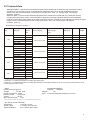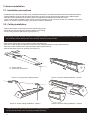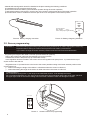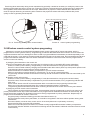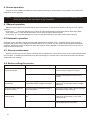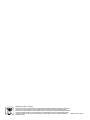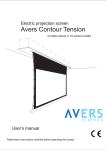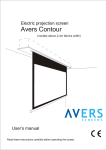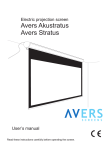Download Avers Screens Akustratus 2 Tension User`s manual
Transcript
Electric projection screen Avers Akustratus 2 Tension User’s manual Read these instructions carefully before operating the screen. Dear Customer, Thank you very much for the purchase of our product. The manual booklet contains all operation information you may require to install properly and operate the screen. We hope it will help you to get the most performance and enjoyment of yournew screen. Enjoytime with the AversScreens product. SAFETY INFORMATION NOTICE: Important safety information. Follow the instructions described in the operating manual for safety reasons. After reading the manual, please store it in a safe place just in case you need it in the future. NOTICE: THE DEVICE HAVE TO BE EARTHED. WARNING: 1) Disconnect the device from the power supply if it will not be used within longer period of time. 2) Do not open the casing of the device in order to avoid possible electric shock. There are not any user operated parts inside the case of the screen. All service work can be done by Avers Authorized Service Center personnel only. 3) Do not remove the Ground pin from the power outlet neither connect the device to the socket without the Ground pin. If you can't put the plug to the power outlet, please ask electrician for assistance. Table of contents: 1. Safety rules 1.1. Declaration of Conformity CE 2. Product specification 2.1. Contents of package 2.2. Technical data 3. Screen installation 3.1. Installation directions 3.2. Ceiling installation 3.3. Wall installation 3.4. Electric installation 3.5. Screen programming 3.6. Wireless remote control system programming 4. Screen operation 4.1 Manual operation 4.2 Automatic operation 4.3 Screen maintenance 4.4 Before asking for service 5. Warranty conditions 2 1. SAFETY RULES SAFETY INFORMATION NOTICE: Important safety information. It is important for the safety of persons to follow these instructions. After reading the manual, please save it just in case of need in the future Safety rules for screen operation ? Do not allow children to play with the fixed controls (remote control). ? Keep the remote control unit out of reach of children. ? Frequently examine the screen installation for imbalance. Do not use screen if repair or adjustment is necessary. ? Watch the moving screen and keep the people away until the screen is completely rolled in/out. It will help to avoid injuries caused with moving screen. ? Do not attach any objects to the screen’s bottom bar. Screen damage and/or person injury danger. ? All installation work should be carried out by the qualified technician. ? Improper installation of the screen can cause device damage or health breakdown. ? Ceiling/wall installation can be done with the originally supplied mounting brackets dedicated for this model only. ? Always follow the instructions described in the operating manual. Safety rules for charger operation Do not use charger at places where it will be exposed to contact with mild or water. ? Do not ever touch or operate charger with wet hands. ? ? Do not cover working charger with blanket or any other cloth. It would cause charger overheating and fire. ? Do not try disassembling or any modifications of charger. It would cause electric shock or serious accident. ? Charger should be operated within power supply conditions recommended by it’s manufacturer. Burns, electric shock, charger overheating, smoke emission, explosion or fire would happen when charger will be connected to power supply different than recommended. Safety rules for rechargeable battery operation ? Keep rechargeable battery out of reach of children. ? Do not expose rechargeable battery nor to fire, nor high temperatures as it could result in explosion or fire. • Do not use nor store rechargeable battery at places characterizing with increased temperature i.e. near heating devices to avoid battery ignition or explosion. • Do not solder directly, change shape, modify nor disassemble rechargeable battery, it could result in damage of terminals or battery leakage. • Do not touch „plus” and „minus” battery terminals with any metal objects. Pay attention to prevent any metal objects from contact with „plus” and „minus” terminals during battery transportation or storage. • In case eyes would have contact with liquid leacked from the battery, wash eyes with pure water but do not rub eyes. Immediately contact doctor for medical assistance to prevent potential visual impairment. ? Do not expose rechargeable battery to direct contact with water, avoid immersing battery in water. ? Prevent rechargeable battery from extreme shock and casing damage. ? Immediately stop use of rechargeable battery if any unusual symptoms happened like leakage, color change, deformation. ? Liquid leaking from the rechargeable battery is highly corrosive. Wash your skin or clothes with pure water in case they had any contact with liquid leaked from the rechargeable. 3 1.1. Declaration of Conformity CE Manufacturer’s Declaration of Conformity CE AVERS Screens Sp. z o.o. Under it’s own responsibility declares: All screensand accessories mentioned below are manufactured in Polandaccording to the essential safety requirements of Council Directive 98/79/WE Projection screens: Akustratus 2, Stratus 2, Focus, Cumulus X, Solar, Solaris, Contour, Altus, Cirrus CL, Cirrus X, Cirrus X Crank Projector mount brackets: Alumount, Promount, SimpleMount, Prolif, Simliftt The above mentioned products are in conformity with the European Directives and especially with the norms: PN-EN 55014-1:2007(U) PN-EN 50082-1:1997 PN-EN 60335-1:2004 PN-EN 61000-3-2:2007 PN-EN 61000-3-3:1997 IEC 60335-2-97:2007 2. Product specification Electrically rolled projection screen designed for fixed installation at projection systems for business presentations and/or home cinema applications. Screen’s DC electric motor is supplied with rechargeable battery integrated inside screen casing, battery have to be charged periodically. Screen case made with aluminium alloy, decorative elements at the screen main body available optionally in many colours but white is a standard. Dustproof bottom door secure projection fabrics of rolled screen from pollutions. Bottom door operate automatically during screen operation. Side edges of the projection surface are wire tensioned to guarantee better flatness and improove picture quality.Screen can be installed at wall or at the ceiling as a standard. Best picture quality can be reached when the selection of the type of projection surface and size will be optimal for the projection device (projector) and projection conditions at the planed installation place. Builtin wireless remote control system allows comfortable screen operation. 2.1. Contents of packaging Please, check carefully if any physical damage of the screen has not happen during transportation. Inspect the package for all accessories presented below: Screen unit x 1 RF remote transmitter x 1 4 Battery charger x 1 x2 x2 x2 M6x20 x 2 Installation brackets Installation accessories Programming wrench x 1 Operation manual x 1 2.2 Technical Data - Matt White (MW) – a special screen dedicated polyester fabric double side covered with vinyl, black back surface and white front (projection) surface, recommended for application with DLP and LCD multimedia projectors. Neutral color of the surface enables projection from any directions. Gain: 1.0, viewing angle: 150 degrees, thickness: 0,35 mm. - Matt Grey (MG) – a special screen dedicated polyester fabric double side covered with vinyl, black back surface and grey front (projection) surface, recommended for application with high brightness DLP and LCD multimedia projectors. The surface offers deeper level of black and more realistic rich dark colors recognized as a feeling of higher image contrast. Recommended for home cinema applications. Gain: 0,8. viewing angle: 150 degrees, thickness: 0,35 mm. Dimensions of projection screens. Screen width Viewing area size [cm] [cm] 180 210 240 270 *) **) 180 x 101,2 180 x 112,5 180 x 135 180 x 101,2 180 x 112,5 180 x 135 210 x 118,2 210 x 131,3 210 x 157,5 210 x 118,2 210 x 131,3 210 x 157,5 240 x 135 240 x 150 240 x 180 240 x 135 240 x 150 240 x 180 270 x 151,9 270 x 168,8 270 x 151,9 270 x 168,8 270 x 202,5 Screen aspect ratio Screen case size W x H x D [cm] 16:9 16:10 4:3 16:9 16:10 4:3 16:9 16:10 4:3 16:9 16:10 4:3 16:9 16:10 4:3 16:9 16:10 4:3 16:9 16:10 16:9 16:10 4:3 222 x 12,3 x 12,8 257 x 12,3 x 12,8 285 x 12,3 x 12,8 319 x 12,3 x 12,8 Projection fabrics max. length [cm] Top belt width [cm] Version 141,2 152,5 175 111,2 122,5 145 148,2 171,3 197,5 128,2 141,3 167,5 175 195 195 145 160 190 191,9 208,8,5 161,9 178,8 212,5 40 40 40 5 5 5 40 40 40 5 5 5 40 40 10 5 5 5 40 40 5 5 5 BT BT BT BB BB BB BT BT BT BB BB BB BT BT BT BB BB BB BT BT BB BB BB *) Net **) weigth 9,8 9,9 10,0 9,5 9,7 9,8 11,6 11,8 12,0 11,3 11,5 11,7 14,0 14,1 14,4 13,5 13,7 13,9 15,7 16,0 15,0 15,3 15,6 BT and BB versions are available with MW, MG or WI fabrics approximate value for the screen with Matt White fabrics Version BB – 5 cm width black border surrounding the viewing area Version BT – 5 cm width black border surrounding the viewing area and additional black top 40 cm above the top black border or 10cm for 240x180 picture size screen. Motor: Electric tubular engine AC Voltage: 12V DC, 40W Power consumption: 3,35A Rotation speed: 20 obr./min Torque: 10 Nm Max. operation time:*) 4 min : Rechargeable Battery: Capacity: 2000mAh Voltage: 12V Type: Li-Ion with integrated charging control unit *) Engine single cycle operation time, operation cycle can be repeated in 20 minutes intervals. RF remote control transmitter: Dimensions: 110 x 58 x 20 mm Power supply: 1 x battery 12V type 23A Operating Range: up to 100m at open space 5 3. Screen installation 3.1. Installation precautions - Installation work should be carried out by a qualified technician in accordance with the instructions described below. - Fixed installation of the screen should be done with use of the screws and anchors suitable for the walls/ceilings materials at the installation place and the genuine installation brackets delivered with the screen. - Check carefully after installation if the screen is perfectly leveled. Do not roll out the screen not installed in horizontal position. In case the screen leveling is not perfect correct the installation. 3.2. Ceiling installation - Appoint the location of the ceiling mount brackets fixing points. - Drill holes for anchors fixing the screen brackets to the ceiling. - Fix the ceiling brackets with anchors (see picture 1). The mounting anchors diameter should be not smaller than Ø8 mm. In case of the cartboard-plaster ceiling installation, use cartboard-plaster dedicated Ø11mm diameter steel anchors with screws. - Slide screen fixing bolts into the casette chanels (see Picture 2). - Twist the screen casette and slide the chanel onto the ceiling brackets front hinge (see Picture 3). - Twist the screen casette back to the horizontal position (see Picture 4) - Slide locking bolts to the lock position (see Picture 4). im n . 1 0 0 m m D = (3/4W+55)±W/6 W - screen width in milimeters Picture 1 Fixing screen ceiling brackets Picture 2 Screen ceiling installation - phase 1 Picture 3 Screen ceiling installation - phase 2 Picture 4 Screen ceiling installation - phase 3 Check the screen case leveling before first unrolling the screen. Do not use the screen if it is not properly installed (leveled). 6 3.3. Wall installation - Appoint the location of the ceiling mount brackets fixing points. - Drill holes for anchors fixing the screen brackets to the ceiling. - Fix the screen wall brackets to the wall with anchors (see Picture 5). 40 The mounting screws diameter should be not smaller than Ø8 mm. In case of the cartboard-plaster walls installation, use cartboard-plaster dedicated steel anchors with Ø11mm diameter screws. D = (3/4W+55)±W/6 W - screen width in milimeters Picture 5 Fixing screen wall brackets Picture 6 Screen wall installation - phase 1 Picture 7 Screen wall installation - phase 2 Picture 8 Screen wall installation - phase 3 - Fix the ceiling brackets and the wall brackets with the screws supplied with the screen. - Slide screen fixing bolts into the casette chanels (see Picture 6). - Twist the screen casette and slide the chanel onto the ceiling brackets front hinge (see Picture 7). - Twist the screen casette back to the horizontal position (see Picture 8). - Slide locking bolts to the lock position (see Picture 8). Check the screen case leveling before first unrolling the screen. Do not use the screen if it is not properly installed (leveled). 3.4. Electric installation Electric projection screen Akustratus 2 do not need permanent connection to electric power network for operation. charge integrated screen’s battery before first operation. Connect charger’s connector to the charging outlet located at screen’s left plastic cap and plug charger into power outlet (directly or with any power extension cord). Battery charging is indicated with red color light of charging indicator. When the battery is fully charged charging indicator lights permanent green. 7 - Manual wall steering switch should be installed at the place meeting the following conditions: a) installation150-180 cm above the floor level, b) the screen should be visible by the wall switch operator during the screen operation, c) wall switch operator cannot stay in reach of any of the screen’s moving parts during the screen operation . d) the wall switch must be visible from the each part of the room irrespective of the screen position. Charging indicator Red - charging Green- battery fully charged Picture 9 Battery charging connection Picture 10 Battery chargering indication 3.5. Screen programming !!! NOTICE !!! The screen was programmed properly at the factory and there is no need to reprogram it without any important reason. Setting of screen extreme positions was made by manufacturer. If you need to change the screen extreme position follow the instructions described below. Programing the length of the rolled out screen (screen bottom bar position). - Roll up the screen until it will stop automatically in the upper position. - Disassemble screen’s left plastic cap (it is fixed with screw). - Insert regulation wrench included in the screen set into the regulation slot (see picture. 11) located at the top of shorter screen’s left side slot . Regulation knob “2” (located closer to the back of the screen) enables setting of the lower extreme position of the screen bottom bar: „+” - means increasing the lenght of the fabrics is rolled down when the screen is rolled out, „–” - means decreasing the length of the fabrics is rolled down when the screen is rolled out. !!! IMPORTANT !!! Do not decrease (tuning knob 1+) the range of the rolled down surface. It can damage the screen. Do not increase (regulation 2+) the range of the surface which was rolled down behind the STOP mark, placed in the upper right corner of the screen. Rolling down the screen behind the mark can damage the screen. Screen Front Screen back Picture 11 Screen’s bottom bar programming 8 Tensioning wires were setup during screen manufacturing optimally. It would be necessary to modify the power of the tensioning wires after few years of screen use. Finetuning could be performed with 2mm hexagonal wrench applied into the regulation holes located at bottom bar end caps. Deterioration of projection surface flatness wil be affected as a result of improper finetuning of tensioning wires. Waves at the projection surface will cause problems with picture quality in case of geometry and sharpness. Screen’s left side (plastic cap removed) 1 2 3 4 5 6 Pic.12 Tensioning wire regulation screws location 1 - Battery 2 - RF Control Board 3 - P1 switch 4 - Programming indicator 5 - Charging Board 6 - Internal Charging Outlet Picture 13 Control system programming 3.6 Wireless remote control system programing Akustratus 2 screens are supplied with integrated remote control system and RF remote transmitter, which is programmed at control system’s memory. Programming procedures described below at this section are to be used if the supplied transmitter was lost or damaged or there is need to program additional transmitters purchased separately to be used with the screen. If you intend to operate several Akustratus screens at the same area, their transmitters should have programmed different individual codes. All remote transmitters intended to control the screen must be programmed at screen’s control unit memory. A) Assigning first transmitter to the control unit Control unit integrated at the screen can memorize 10 individual codes of compatible RF remote transmitters. ? Power on screen (connect battery, charge battery if it was disconnected for a longer period of time before) ? Press P1 button located at battery charging board installed under left screen’s plastic cap. Keep switch pressed until programming indicator located near the switch will blink red. ? Press twice button P2 located at battery compartment of your RF remote transmitter. ? Withint 4 seconds from pressing button P2, press button “• ” at your RF remote transmitter. ? Programming indicator will blink several times confirming remote transmitter individual code was memorized by the control unit. B) Erasing control unit’s memory ? Power on screen (connect battery, charge battery if it was disconnected for a longer period of time before) ? Press P2 button, located at battery compartment of your RF remote transmitter, once, programming indicator will blink once. ? Press “STOP” button at the RF remote transmitter within 4 seconds from the programing indicator blink. ? Within next 4 seconds press again button P2, located at transmitter’s battery compartment. ? Programming indicator will blink several times confirming all data stored at control unit’s memory were erased. C) Assigning next RF remote control transmitter ? This procedure must be performed in 2 steps. One transmitter must be programmed at control’s unit memory as primary transmitter as first step. Other transmitters can be programmed as additional transmitters as second step. RF remote transmitter supplied with Akustratus screen as is factory programmed as primary transmitter. Repeat step 2 to program more transmitters at screen’s control unit. ? Program primary transmitter following procedure described at section A) ? We recommend to mark primary transmitter, so it would be recognized in the future without problem among other transmitters. ? Disconnect battery connector from control unit for 10 seconds (disconnect 4-pin battery connector). ? Press twice P2 button at primary RF transmitter. ? Within next 4 seconds press once button P2, located at newly assigned RF transmitter’s battery compartment. ? Programming indicator will blink several times confirming new RF transmitter’s individual code was stored at control unit’s memory. 9 4. Screen operation Projection screen AVERS Akustratus 2 can be operated manually or automatically. It is possible to use paralel both methods of screen operation . !! UWAGA !! Nieużywany ekran projekcyjny powinien pozostwać zwinięty. Pozostawianie ekranu rozwiniętego przez dłuższy okres czasu może doprowadzić do jego uszkodzenia. 4.1 Manual operation Manual screen operation is possible with RF remote transmitter or with optional wireless wall switch ALFA - RADIO SWITCH. - Push button „‚ ”, the screen will begin to roll down and stop automatically at the bottom position after rolling down. - Push “Stop” button of the remote transmitter, screen rolling operation will be stopped. - Push button „• ”, the screen will begin to roll up and stop automatically in the upper position after rolling up. 4.2 Automatic operation Automatic screen operation can be performed with optional RF transmitter ALFA - TRIGGER PILOT. Only projectors equipped with remote control dedicated TRIGGER OUTPUT can provide 12V DC control signal essential for automatic operation. Akustratus will roll out automatic when the projector will be powered on and the screen will roll in as soon as projector will be powered off. 4.3. Screen maintenance Pojection screen Avers do not require periodical service maintenance. Clean dust from the screen case and fabrics with dry soft cloths. If needed use moisturized cloth with soft detergent to remove stains. After stain removal dry the cleaned surface with cloth carefully. 4.4. Before calling the service Symptoms Reasons Remedy No reaction for commands from RF transmitter. Power failure Check transmitter’s battery, then connect screen’s battery charger to charge it Erased control unit’s memory Program transmitter(s) at control unit’s memory Screen do not operate automatically Disconnected trigger transmitter, exchausted battery at trigger transmitter. Connect trigger transmitter to projecotr’s Trigger out, or exchange battery at trigger transmitter The screen fabrics does not roll down smoothly The screen was not installed properly in horizontal position. Check if the screen case is properly leveled. Reinstall the screen correctly. The screen stops in the middle position. There are some objects on the bottom bar way. Remove the objects which can block the proper work of the screen or are at the bottom bar way. Power failure Check the propriety of electric installation and the state of the power wires. At other cases please contact service. 10 5. Warranty conditions 1) Avers screens warranty period is 24 months from the date of purchase confirmed with the original purchase invoice. 2) Extended warranty period for electric engine is 60 month. 3) Surety commits to fix free of charge any failures (component or production defects) of the product which appear during warranty period. 4) Warranty exclusions : a) the failures caused by the usage of the screen against the rules described in operation manual, b) the failures caused by improper storage or transportation, c) mechanical defects of the screen other than mentioned at point 3), d) damages caused with overvoltage at power network, e) deinstallation and reinstallation of the screen. 5) Avers Screens Service department will remove all defects within 21 days after receiving the demaged product. 6) Warranty claims should be passed to the screen supplier (dealer). 11 Manufactured after 13.08.2005 This symbol on the products and/or accompanying documents means that used electrical and electronic products should not be mixed with general household waste. Disposing of this product correctly will help to save valuable resources and prevent any potentialnegative effects on human health and the environment which could otherwise arise from inappropriate waste handling. Please contact your local authority for further details of your nearest designated Wersja collection point. 15.01.2015