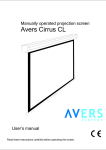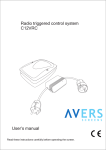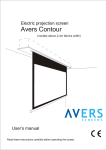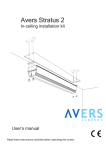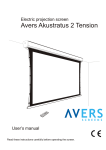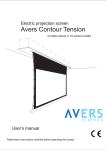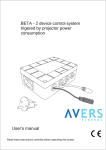Download Avers Stratus 21 MW Matt White
Transcript
Electric projection screen Avers Akustratus Avers Stratus User’s manual Read these instructions carefully before operating the screen. Dear Customer, Thank you very much for the purchase of our product. The manual booklet contains all operation information you may require to install properly and operate the screen. We hope it will help you to get the most performance and enjoyment of your new screen. Enjoy time with the Avers Screens product. SAFETY INFORMATION NOTICE: Important safety information. Follow the instructions described in the operating manual for safety reasons. After reading the manual, please store it in a safe place just in case you need it in the future. NOTICE: THE DEVICE HAVE TO BE EARTHED. WARNING: 1) Disconnect the device from the power supply if it will not be used within longer period of time. 2) Do not open the casing of the device in order to avoid possible electric shock. There are not any user operated parts inside the case of the screen. All service work can be done by Avers Authorized Service Center personnel only. 3) Do not remove the Ground pin from the power outlet neither connect the device to the socket without the Ground pin. If you can't put the plug to the power outlet, please ask electrician for assistance. Table of contents: 1. Safety rules 1.1. Declaration of Conformity CE 2. Product specification 2.1. Contents of package 2.2. Technical data 3. Screen installation 3.1. Installation directions 3.2. Ceiling installation 3.3. Wall installation 3.4. Stratus - electric installation 3.5. Akustratus - electric installation 3.6. Stratus/Akustratus screen programming 3.7. +RC remote control system programming 3.8. Akustratus remote control system programming 4. Screen operation 4.1. Manual operation 4.2. Screen maintenance 4.3. Before asking for service 5. Warranty conditions 2 1. SAFETY RULES SAFETY INFORMATION NOTICE: Important safety information. It is important for the safety of persons to follow these instructions. After reading the manual, please save it just in case of need in the future Do not allow children to play with the fixed controls (remote control). Keep the remote control unit out of reach of children. Frequently examine the screen installation for imbalance and signs of wear or damage to cables. Do not use if repair or adjustment is necessary. Watch the moving screen and keep the people away until the screen is completely rolled in/out. It will help to avoid injuries caused with moving screen. Do not attach any objects to the screen’s bottom bar. Screen damage and/or person injury danger. All installation work should be carried out by the qualified technician. Improper installation of the screen can cause device damage or health breakdown. Ceiling/wall installation can be done with the originally supplied mounting brackets dedicated for this model only. Do not do anything that may damage the power cable or power plug. Do not damage the power cable: make any modifications by your own, put it near the hot objects, bend it strongly, twist it, pull out the power cable, put the heavy objects on the cable, wrap it into the bundle. Operation of the screen with damaged power cord can result with electric shock, electric short circuit and fire. Do not touch the power cable and the power plug with wet hands. Always follow the instructions described in the operating manual. 1.1. Declaration of Conformity CE Manufacturer’s Dedlaration of ConformityCE AVERS Screens Sp. z o.o. Under it’s own responsibility declares: All screensand accessories mentioned below are manufactured in Polandaccording to the essential safety requirements of Council Directive 98/79/WE Projection screens: Stratus, AkuStratus, Focus, Cumulus X, Solar, Solaris, Contour, Altus, Cirrus CL, Cirrus X, Cirrus X crank Projector mount brackets: Alumount, Promount, SimpleMount, Prolift The above mentioned products are in conformity with the European Directives and especially with the norms: PN-EN 55014-1:2007(U) PN-EN 50082-1:1997 PN-EN 60335-1:2004 PN-EN 61000-3-2:2007 PN-EN 61000-3-3:1997 IEC 60335-2-97:2007 3 2. Product specification Electrically rolled projection screen designed for fixed installation at projection systems for business presentations and/or home cinema applications. Screen case made with aluminium alloy with selfclosing screen fabrics gate at the bottom side. Akustratus has a built-in rechargable battery, so the screen can be operated without permanent power supply connection. Built-in radio frequency remote control systems (as a standard in Akustratus screens, as an factory installable option in Stratus screens) allows comfortable operation. Best picture quality can be reached when the selection of the type of projection surface and size will be optimal for the, projection device (projector) and projection conditions at the planed installation place. 2.1. Contents of packaging Please, check carefully if any physical damage of the screen has not happen during transportation. Inspect the package for all accessories presented below: x1 x2 x2 x2 M6x20 x 2 *) **) Screen x 1 Wall control switch x 1*) Installation brackets Accessories Radio Frequency remote transmitter Akustratus x 1 Radio Frequency remote transmitter Stratus**) x 1 Battery charger Akustratus x 1 Operation manual x 1 standard equipment for the Stratus screens without built-in control system standard equipment for the Stratus screens with built-in +RC control system 2.2 Technical Data Projection fabrics characteristics: - Matt White (MW) – a special screen dedicated polyester fabric double side covered with vinyl, black back surface and white front (projection) surface, recommended for application with DLP and LCD multimedia projectors. Neutral color of the surface enables projection from any directions. Gain: 1.0, viewing angle: 150 degrees, thickness: 0,35 mm. - Matt Grey (MG) – a special screen dedicated polyester fabric double side covered with vinyl, black back surface and grey front (projection) surface, recommended for application with high brightness DLP and LCD multimedia projectors. The surface offers deeper level of black and more realistic rich dark colors recognized as a feeling of higher image contrast. Recommended for home cinema applications. Gain: 0,8. viewing angle: 150 degrees, thickness: 0,35 mm. - White Ice (WI) – White color vinyl mono foil, matt front size (projection), gloss rear side, dedicated for projection with LCD and DLP projectors. Fabrics with slightly directional characteristics dedicated for business presentations. Fabrics of screens bigger than 200cm in height is welded with 2 parts, welding line remains invisible during projection. Gain 1,2 , viewing angle 120 degrees, thickness 0,4mm. - New Coral (NC) – Rear projection white vinyl mono foil, gloss front side (projection), matt rear side, dedicated for rear projection with LCD and DLP projectors. Recommended for business presentations due to directional optical characteristics of the fabrics. Fabrics of screens bigger than 200cm in height is welded with 2 parts, welding line remains invisible during projection. Gain 3,2 , viewing angle 90 degrees, thickness 0,6mm. 4 Dimensions of projection screens. Screen width Viewing area size [cm] [cm] 180 210 240 270 300 *) **) 170 x 95,6 170 x 127,5 170 x 95,6 180 x 118,2 180 x 135 180 x 180 200 x 112,5 200 x 150 200 x 112,5 210 x 118,2 210 x 157,5 210 x 210 230 x 129,5 230 x 172,5 230 x 129,5 240 x 135 240 x 180 240 x 240 260 x 146,3 260 x 195 260 x 146,3 270 x 151,9 270 x 202,5 270 x 270 290 x 163,1 290 x 217,5 290 x 163,1 300 x 168,8 300 x 225 300 x 300 Screen aspect ratio 16:9 4:3 16:9 16:9 4:3 1:1 16:9 4:3 16:9 16:9 4:3 1:1 16:9 4:3 16:9 16:9 4:3 1:1 16:9 4:3 16:9 16:9 4:3 1:1 16:9 4:3 16:9 16:9 4:3 1:1 Screen case size W x H x D [cm] 187 x 12,3 x 12,8 217 x 12,3 x 12,8 247 x 12,3 x 12,8 277 x 12,3 x 12,8 307 x 12,3 x 12,8 Projection fabrics max. length [cm] Top belt width [cm] Version *) Net weigth**) 141 153 123,5 123,5 150 190 158 168 130,5 130,5 168 220 174,5 190 147 147 190 250 195 212,5 161 161 212,5 280 215 235 179 179 235 310 35 8 8 35 8 8 35 8 8 35 8 8 35 8 8 - BT BB BB BT BB BB BT BB BB BT BB BB BT BB BB - 7,7 7,8 7,5 7,5 7,8 8,0 9,7 9,8 9,5 9,5 9,8 10,0 11,6 11,7 11,3 11,3 11,7 12,0 13,8 14,0 13,5 13,5 14,0 14,0 15,8 15,6 14,0 14,0 15,6 16,0 BT and BB versions are available with MW, MG or WI fabrics approximate value for the screen with Matt White fabrics Version BB – 5 cm width black border surrounding the viewing area Version BT – 5 cm width black border surrounding the viewing area and additional black top 30 cm above the top black border. Electric motor Voltage Power consumption Rotation speed Torque Max. operation time*) RF remote controller Dimensions Power supply Rechargable battery Battery type Electric parameters Charging time Battery working capacity Charger *) Stratus AC tubular 220-240 V AC 50Hz, 125 W 0,52 A 28 obr./min 3 Nm 4 min. +RC version only 120 x 41 x 18 mm 2 x battery 3V typ Cr2430 - Akustratus DC tubular 12 V DC 2,6 A 27 obr./min 3 Nm 5 min. standard equipment 95 x 47 x 24 mm 1 x battery 12V typ 23A built-in (replacable) acid dry cell, serviceless 12V, 2,5 Ah 6h min. 50 cycles (screen rolling out - in) 220-240V AC - 12V DC Engine single cycle operation time, operation cycle can be repeated in 20 minutes intervals. 5 3. Screen installation 3.1. Installation precautions - Installation work should be carried out by a qualified technician in accordance with the instructions described below. - Fixed installation of the screen should be done with use of the screws and anchors suitable for the walls/ceilings materials at the installation place and the genuine installation brackets delivered with the screen. - Check carefully after installation if the screen is perfectly leveled. Do not roll out the screen not installed in horizontal position. In case the screen leveling is not perfect correct the installation. 3.2. Ceiling installation - Appoint the location of the ceiling mount brackets fixing points. - Drill holes for anchors fixing the screen brackets to the ceiling. - Fix the ceiling brackets with anchors (see picture 1). The mounting screws diameter should be not smaller than Ø8 mm. In case of the cartboard-plaster ceiling installation, use cartboard-plaster dedicated steel anchors with Ø11mm diameter screws. - Slide screen fixing bolts into the casette chanels (see Picture 2). - Twist the screen casette and slide the chanel onto the ceiling brackets front hinge (see Picture 3). - Twist the screen casette back to the horizontal position (see Picture 4) - Slide locking bolts to the lock position (see Picture 4). m m 0 0 1 . n mi D = (3/4W+55)±W/6 W - screen width in milimeters Picture 1 Fixing screen ceiling brackets Picture 2 Screen ceiling installation - phase 1 Picture 3 Screen ceiling installation - phase 2 Picture 4 Screen ceiling installation - phase 3 Check the screen case leveling before first unrolling the screen. Do not use the screen if it is not properly installed (leveled). 6 3.3. Wall installation - Appoint the location of the ceiling mount brackets fixing points. - Drill holes for anchors fixing the screen brackets to the ceiling. - Fix the screen wall brackets to the wall with anchors (see Picture 5). 40 The mounting screws diameter should be not smaller than Ø8 mm. In case of the cartboard-plaster walls installation, use cartboard-plaster dedicated steel anchors with Ø11mm diameter screws. D = (3/4W+55)±W/6 W - screen width in milimeters Picture 5 Fixing screen wall brackets Picture 6 Screen wall installation - phase 1 Picture 7 Screen wall installation - phase 2 Picture 8 Screen wall installation - phase 3 - Fix the ceiling brackets and the wall brackets with the screws supplied with the screen. - Slide screen fixing bolts into the casette chanels (see Picture 6). - Twist the screen casette and slide the chanel onto the ceiling brackets front hinge (see Picture 7). - Twist the screen casette back to the horizontal position (see Picture 8). - Slide locking bolts to the lock position (see Picture 8). Check the screen case leveling before first unrolling the screen. Do not use the screen if it is not properly installed (leveled). 3.4. Stratus - electric installation ATTENTION: Electric installation work should be carried out by a certified electrician. - Lead out the power cables to: a) the place of screen installation (screens with built-in remote control system), b) the place of installation of the wall switch and between wall switch and screen (screenss without built--in control systems). - Screen power line should be fused with 1A fuse. 7 - Manual wall steering switch should be installed at the place meeting the following conditions: a) installation150-180 cm above the floor level, b) the screen should be visible by the wall switch operator during the screen operation, c) wall switch operator cannot stay in reach of any of the screen’s moving parts during the screen operation . d) the wall switch must be visible from the each part of the room irrespective of the screen position. yg bl br bk Screen bl - blue (common) br - brown (rolling down) yg - yellow-green (protective) bk - black (rolling up) Power line L1 - brown (live) N - blue (neutral) G - yellow-green (protective) ow bw w bl br yg ~ Manual control (transmitter outage) ow - orange-white (czujnik) bw - black-white (common) w - white (control) Power line L1 - brown (live) N - blue (neutral) G - yellow-green (protective) ~ Picture 9 Screen without remote control system electric installation Picture 10 Screen with built-in +RC control system electric installation Picture 11 Akustratus battery charger connection Picture 12 Lower bar fine tuning 3.5. Akustratus - electric installation. The Akustratus screen has built-in rechargeable battery. The battery is charged first time during screen manufacturing process. Before first operation of the screen it is highly recommended the full charging battery processed to be performed as follows: - Connect the charger plug to the screen charging outlet located at the left end of the screen. Plug the charger to the wall outlet. - The screen battery charging indicator will lit orange. - The charging indicator will stop lighting when the battery is fully charged. Estimated battery charging time – 6 hours. - Disconnect the battery charger from the wall outlet and from the screen charging outlet, the screen is ready for use. - Lowering battery level will be noticed by the sound signal generated in the shortening period of time during screen engine operation. - The charging indicator will lit orange and green, and the continuous sound will be heard during the last screen engine operation (rolling in/out) possible before battery recharging. - Each next trial of screen operation (pushing any of the remote control buttons) will cause the charging indicator to light orange and green, without the screen engine operation. In order to secure battery against full unloading and capacity corruption the screen controller will switch off and generate the sound signal. The next screen engine operation will be possible after battery charging. 8 3.6. Stratus/Akustratus screen programming.. !!! NOTICE !!! The screen was programmed properly at the factory and there is no need to reprogram it without any important reason. Setting of screen extreme positions was made by manufacturer. If you need to change the screen extreme position follow the instructions described below. Programing the length of the rolled out screen (screen bottom bar position). - Roll up the screen until it will stop automatically in the upper position. - Insert regulation wrench included in the screen set into the regulation slot (see picture. 6) located in the left bottom part of the screen . Regulation knob “2” (back) enables setting of the lower extreme position of the screen bottom bar: „+” - means increasing the lenght of the fabrics is rolled down when the screen is rolled out, „–” - means decreasing the length of the fabrics is rolled down when the screen is rolled out. !!! IMPORTANT !!! Do not decrease (tuning knob 1+) the range of the rolled down surface. It can damage the screen. Do not increase (regulation 2+) the range of the surface which was rolled down behind the STOP mark, placed in the upper right corner of the screen. Rolling down the screen behind the mark can damage the screen. 3.7. +RC remote control system programming The Stratus screens with built-in +RC control system was programmed at the factory. Screen programming can be performed with the remote control transmitter based on the programming procedure. Detailed programming procedure is described in the separate programming manual supplied with the screen. For safety reasons the screen can be operated manually in case of the remote transmitter or remote transmitter battery failure. To do so the electric switch must be applied to the screen control cables (see picture 10). Press the switch button, the screen engine will start operation and will continue as long as the switch button is pressed (screen will roll down). The next time the switch button will be pressed the screen engine will start operation again, the screen rotation direction will be changed (screen will roll up). The engine will stop operation automatically as soon as the programmed screen bottom bar end position will be reached. 3.8. Akustratus remote control system programming In order to use more than one Akustratus screen at the same location requires the screen control system will be programmed different control codes. In order to control single screen with multiple remote transmitters requires all transmitters to be coded with the same control code. Screen controller and remote transmitters control codes can be programmed with programming jumpers located at the screen controller board and the remote transmitter main board with the following way: - De-install screen from the wall/ceiling installation brackets and place at the flat surface (i.e. table, etc.). The screen should be placed with the screen closing flap facing up, - De-install left plastic side cover to access the screen controller board, - Open the transmitter bottom cover unwrap the mounting screw, - You can change the screen controller and transmitter control codes by changing location of the programming jumpers. - The transmitter will operate with the screen in case the picture created with the programming jumpers at the transmitter will be the mirror picture of the programming jumpers at the screen controller board (see picture 12). 23A 12V Transmitter jumper area Controller jumper area Screen controller board Remote transmitter Programing jumpers mirror pictures Picture 12 Akustratus remote control system programing 9 4. Screen operation Projection screen AVERS can be operated manually or automatically (screens with built-in remote control system). Both operation methods can be used simultaneously if optional dedicated wall switch is installed. 4.1. Manual operation Manual screen operation is possible with the wall control switch or by radio frequency transmitter of the optional remote control system. - Push button „€ ”, the screen will begin to roll down and stop automatically at the bottom position after rolling down. - Push “Stop” button of the remote transmitter, screen rolling operation will be stopped. - Push button „ ”, the screen will begin to roll up and stop automatically in the upper position after rolling up. 4.2. Screen maintenence Pojection screen Avers do not require periodical service maintenance. Clean dust from the screen case and fabrics with dry soft cloths. If needed use moisturized cloth with soft detergent to remove stains. After stain removal dry the cleaned surface with cloth carefully. 4.3. Before calling the service Symptoms Reasons Remedy The screen fabrics does not roll down Power failure/ Battery uncharged Check the screen’s circuit fuse and the power cable/ Recharge battery The screen fabrics does not roll down/up automatically Projector power cord plug is not connected to the trigger transmitter outlet. Connect projector power cord plug to the trigger transmitter outlet The screen fabrics does not roll down smoothly The screen was not installed properly in horizontal position. Check if the screen case is properly leveled. Reinstall the screen correctly. The screen stops in the middle position. There are some objects on the bottom bar way. Remove the objects which can block the proper work of the screen or are at the bottom bar way. Power failure Check the propriety of electric installation and the state of the power wires. At other cases please contact service. 5. Warranty conditions 1) Avers screens warranty period is 24 months from the date of purchase confirmed with the original purchase invoice. 2) Extended warranty period for electric engine is 60 month. 3) Surety commits to fix free of charge any failures (component or production defects) of the product which appear during warranty period. 4) Warranty exclusions : a) the failures caused by the usage of the screen against the rules described in operation manual, b) the failures caused by improper storage or transportation, c) mechanical defects of the screen other than mentioned at point 3), d) damages caused with overvoltage at power network, e) deinstallation and reinstallation of the screen. 5) Avers Screens Service department will remove all defects within 21 days after receiving the demaged product. 6) Warranty claims should be passed to the screen supplier (dealer). Manufactured after 13.08.2005 This symbol on the products and/or accompanying documents means that used electrical and electronic products should not be mixed with general household waste. Disposing of this product correctly will help to save valuable resources and prevent any potentialnegative effects on human health and the environment which could otherwise arise from inappropriate waste handling. Please contact your local authority for further details of your nearest designated collection point.