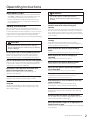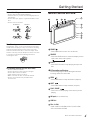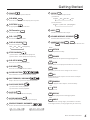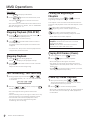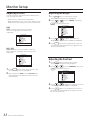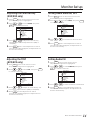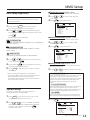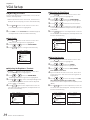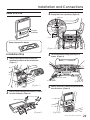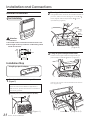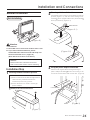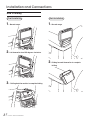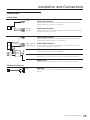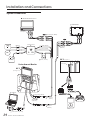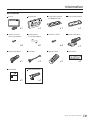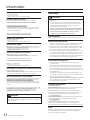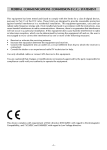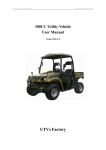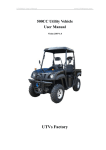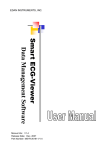Download Rear Seat Entertainment CCT800 Operating instructions
Transcript
am pi re Contents Welcome To DVS.................................................... 2 Setting Audio CH ............................................. 14 Setting Mirror ON/OFF...................................... 15 Safety Instructions................................................. 2 Setting Reverse ON/OFF .................................. 15 CAUTION .............................................................. 2 WARNING ............................................................. 2 Setting Language ............................................ 15 Resetting the Picture Adjustment ...................... 15 PRECAUTIONS ..................................................... 3 Turning OFF Monitor Setting Menu .................... 15 Operating Instructions Getting Started Monitor Function Overview ..................................... 4 When Using the Remote Control ............................. 5 Remote Control Battery Replacement ..................... 5 Remote Control Function Overview ..........................5 Basic Operations DVD Setup Operation .......................................... 16 System Setup ......................................................16 Setting the TV System ...................................... 16 Setting Screen Saver ....................................... 16 Setting Screen Type ......................................... 16 Turning Power ON/OFF........................................... 7 Setting Password ............................................ 17 Setting the Rating Level ................................... 17 Loading and Unloading Discs ................................ 7 Audio Mute Function .............................................. 7 Setting the Default .......................................... 17 Language Setup ................................................. 17 Adjusting the Volume ............................................. 7 Setting OSD Language..................................... 17 Switching the Source ............................................. 7 Turning FM ON/OFF ............................................... 8 Setting Audio Language ................................... 17 Setting Subtitle Language ................................ 18 Switching DVD / USB mode (DVD only) .................... 8 Setting Menu Language ................................... 18 Audio Setup........................................................ 18 MMD (Multimedia Driver) Operations Playing DVD/ VCD/ CD ........................................... 8 Disc Auto Play ....................................................... 8 Stopping Playback (PRE-STOP) ............................. 9 Stopping Playback ................................................ 9 Fast-forwarding / Fast-reversing ............................. 9 Finding the Beginning of Chapters .......................... 9 Playing Still Frames (PAUSE) .................................. 9 Frame-By-Frame Playback ..................................... 9 Switching the Audio Tracks ................................... 10 Chapter/ Track /Title Repeat Playback ................... 10 Repeating the Display Period (A-B) ....................... 10 Switching the Angle (DVD Only) ............................ 10 Switching the Subtitles (DVD Only) ....................... 10 Using Number Key Pad ........................................ 10 Displaying the Disc Status ................................... 11 Slow Motion Playback .......................................... 11 Setting the Dimmer .............................................. 11 Setting the Zoom ..................................................11 Setting the Random ..............................................11 USB Operations Switching DVD / USB Mode (DVD Only).................. 12 Playable Files on this Unit..................................... 12 MUSIC (MP3 / WMA) ........................................ 12 PHOTO (JPEG)................................................ 12 MOVIE (AVI) .................................................... 12 Monitor Setup Adjusting Picture ................................................ 13 Adjusting the Bright ........................................ 13 Adjusting the Contrast .................................... 13 Adjusting the Color Density (AV2/AV3 only) ....... 14 Adjusting the Tint (AV2/AV3 only) ..................... 14 Setting Audio Mute ON/OFF............................. 14 1 MMD Setup Center Armrest Monitor Setting Down Mix Mode .................................... 18 Setting Dynamic Range.................................... 18 Setting Down Sample....................................... 18 VGA Setup (Option) Adjusting Picture ............................................... 19 Auto Config..................................................... 19 Adjusting the Brightness/ Contrast ................... 19 Adjusting the Color Phase ................................ 19 Adjusting the Color .......................................... 19 Recalling to the Factory Default ........................ 20 Turning OFF VGA Setting Menu......................... 20 Wireless Headphone (Option) Using Wireless Headphone ................................ 20 PRECAUTIONS .................................................. 20 Headphone Receivers ........................................ 21 IR (Infrared ray) Specification ............................. 21 Operation ......................................................... 21 Battery Installation ............................................. 21 Installation and Connections CAUTION .......................................................... 22 WARNING ......................................................... 22 PRECAUTIONS .................................................. 22 Parts Indication ................................................. 23 BMW’09 X5/X6 Installation .................................. 24 General Installation (Front installation) ................ 25 General Installation (Back installation) ................ 26 How to folding ................................................... 27 Connections ..................................................... 28 System Connections .......................................... 29 Information Accessories ...................................................... 30 General Specifications ...................................... 31 Trouble Shooting ............................................... 32 Warranty ........................................................... 33 Warranty Card .................................................. 34 Operating Instructions Welcome to DVS ‧Thanks for purchasing DVS Center Armrest Monitor with MMD / USB function. This manual will help you use the exactly features of your new monitor. ‧Please read all safety and operating instructions in this manual carefully, and keep this manual for future reference. Safety Instructions Be sure to observe the following instructions and precautions to ensure safe using of this monitor. If you or other third parties use this product in a non-correctly way and cause the product breakdown or damage, as to law, there is no responsibility for compensation. DVS will not be responsible for it, please understanding. WARNING: This symbol means "Forbids this behavior." Failure to heed them can result in serious injury or death. Do not operate any function that takes your attention away from safety driving your vehicles. Any function that requires driver's prolonged attention should only be performed after coming to a complete stop. Always stop the vehicle in a safe location before performing these functions. Failure to do so may result in an accident. Do not touch the screen when meet a strike strongly. CAUTION: This symbol means "Please be sure to observe." Failure to heed them can result in injury or material proper ty damage. If liquid crystal touches hands, feet or clothes incautious, please wash with the neutral detergent or consult a physician if necessary. Do not expose this monitor to high humidity levels. Do not repair, alter or disassemble by yourself. Failure to do so may result in fire or electric shock. Doing so may result in an accident, fire or electric shock. Consult a retailer or service technician for inspections and repairs, if maintenance is needed. Do not expose this monitor to dripping or splashing. Doing so may result in electric shock. Halt use immediately if an unusual states appears. Failure to do so may cause personal injury or damage to the product. Return it to your authorized dealer or nearest service center for repairing. Keep fingers away while the motorized front panel or moving monitor is in motion. Do not operate this monitor with wet hands. Failure to do so may result in electric shock. Do not use this monitor again when the power cord is damaged. Doing so may result in fire or electric shock. Failure to do so may result in personal injury or damage to the product. Use only in cars with A 12 Volt negative ground. Do not strike or make this monitor drops strongly. ( Check with your dealer if you are not sure.) Failure to do so may result in fire, etc. Doing so may result in personal injury or slash. Do not leave the disc in the car or the unit for a long time. Never expose the disc to direct sunlight. Heat and humidity may damage the disc and you may not be able to play it again. Keep small objects such as batteries out of the reach of children. Swallowing them may result in serious injury. If swallowed, consult a physician immediately. Do not block vents or radiator panels. Doing so may cause heat to build up inside and may result in fire. Use this product for mobile 12V applications. Use for other than its designed application may result in fire, electric shock or other injury . Do not place hands, fingers or foreign objects in insertion slots or gaps. Failure to do so may result in personal injury or damage to the product. Rear-Seat Entertainment 2 Operating Instructions Using the remote control PRECAUTIONS Please read all safety and operating instructions in this manual carefully, and keep this manual for future reference. Personal Safety ‧The back seat passenger must fasten the seatbelt while operating this monitor. ‧Do not insert the USB while driving. Failure to do so may result in personal injury. Temperature Do not operate your unit in ambient temperature above +60°C (+140°F) or below 0°C (+32°F). Product Cleaning Use a soft dry cloth for periodic cleaning of the product. For more severe stains, please dampen the cloth with water only. Anything else has the chance of dissolving the paint or damaging the plastic. ALCOHOL Installation ‧Please inquire to your retailing shop to contact the specialized engineer or technical staff for installation. ‧Be sure to comply with this manual while connecting the cables. Failure to do so may result in damage to the product. ‧Be sure the stability of the signal cable while installing. Failure to do so may cause fire or electric shock due to the wear of the signal cable. ‧Be sure to collect the cables well after installation. Failure to do so may cause fire or electric shock. Maintenance If you have problems, do not attempt to repair the unit by yourself. Doing so may result in personal injury or damage to the product. Return it to your retailing shop for repairing. Characteristics of LCD Panel ‧After turning the system off, a slight ghost of the image will remain temporarily. This is an effect peculiar to LCD technology and is normal. ‧Under cold temperature conditions, the screen may lose contrast temporarily. After a short warm-up period, it will return to normal. ‧The LCD panel is manufactured using an extremely high precision manufacturing technology. Its effective pixel ratio is over 99.99%. This means that 0.01% of the pixels could be either always ON or OFF. 3 Center Armrest Monitor ‧Point the remote control at the remote sensors within 2 meters. ‧It may not be possible to operate the remote control if the remote control sensor is exposed to direct sunlight or interfere with objects. Using Wireless Headphones (Option) ‧Keep the volume at a level where you can still hear outside noise while driving. Failure to do so may result in an accident. ‧If ACC or the monitor's power source is turned off, a loud noise is produced though the headphones. Be sure to remove the wireless headphones from your ears before you turn the monitor off. Inserting & Ejecting Discs ‧Be sure to switch to DVD source before loading and Unloading Discs. ‧Make sure the label side is facing you when you insert the disc. ‧Press to eject any disc that is inserted incorrectly. ‧Do not attempt to insert a disc into the unit when the unit power is off. ‧Your player accepts only one disc at a time for playback. Do not attempt to load more than one disc. ‧Playing a disc while driving on a very bumpy road may result in skips, but this will not scratch the disc or damage the player. ‧Do not grip or pull out the disc while it is being pulled back into the player by the automatic reloading mechanism. ‧As a protective measure to prevent the disc from jamming, press to eject any disc with irregular surface or inserted incorrectly. Damage Discs Do not attempt to play cracked, warped, or damaged discs. Playing a bad disc could severely damage the playback mechanism. Irregular Shaped Discs Be sure to use round shaped discs only for this unit and never use any special shaped discs. Use of special shaped discs may cause damage to the mechanism. Getting St arted Correct Handling ‧Do not drop the disc while handling. ‧Hold the disc so you will not leave fingerprints on the surface. ‧Do not affix tape, paper, or gummed labels to the disc. ‧Do not write on the disc. INCORRECT Monitor Function Overview 7 8 9 10 4 6 CORRECT 5 3 2 1 Disc Cleaning Fingerprints, dust, or soil on the surface of the disc could cause the player to skip. For routine cleaning, wipe the playing surface with a clean, soft cloth from the center of the disc to the outer edge. If the surface is heavily soiled, dampen a clean, soft cloth in a solution of mild neutral detergent before cleaning the disc. 1 POWER - Press PWR button to turn on or off the unit. 2 SOURCE - Press SOURCE button to switch the display source. DVD / AV2 / AV3 / VGA (Option) 3 EJECT - Press EJECT button to stop playing and eject the disc. On handling compact (CD/CD-R/CD-RW) ‧Do not touch the surface. ‧Do not expose the disc to direct sunlight. ‧Do not affix stickers or labels. ‧Clean the disc when it is dusty. ‧Make sure that the disc is smooth and flat. ‧Do not use commercially available disc accessories. 4 IR Transmitter and Receiver The receiving angle is about 30 degrees and the receiving distance is about 2M. 5 PREV - Press PREV button to skip backward. (chapter). 6 NEXT - Press NEXT button to skip forward. (chapter). 7 PLAY / PAUSE - Press once to start playing. Press twice to pause playing. 8 AV Input (AV 3 / Game Port) 9 USB Port 10 Disc - In Slot (DVD / DVD-R / DVD-RW / DVD+R / DVD+RW / VCD / CD-ROM / CD-RW) Rear-Seat Entertainment 4 Getting St arted When Using the Remote Control Remote Control Function Overview When you use the remote control for the first time, pull the plastic tape before using the remote control. Plastic Tape Battery Replacement 1 . Opening the battery case. Pull up the battery tray. 2 . Replacing the battery. (CR-2025) CAUTION ‧Point the remote control at the remote sensors within 2 meters. ‧It may not be possible to operate the remote control if the remote control sensor is exposed to direct sunlight or interfere with objects. ‧The remote control is a small, lightweight precision device. To avoid damage, short battery life, operational errors and poor response, observe the following. - Do not subject the remote control to excessive shock. - Do not put in a trouser pocket. - Keep away from food, moisture and dirt. - Do not place in direct sunshine. ‧Remove the battery if it’s not being used for a long time. ‧Batteries contain chemical substance, so they should be disposed of properly. Put the battery in the case with the (+) indication upward as show in the illustration. ‧Battery type : Mercury Battery - CR 2025. ‧Placing a battery in backwards way may cause a malfunction. 1 2 3 . Closing the cover. Push the battery tray as illustrated until a click is heard. 5 3 OSD 0 FM RETURN DIMMER SLOW 1 2 3 ZOOM A-B RANDOM 4 5 6 TITLE DISPLAY ANGLE 7 8 9 USB/DVD SOURCE SETUP MENU 4 19 6 7 8 1 9 10 2 CR2025 Cr2025 3V 3 WARNING Do not operate any function that takes your attention away from safety driving your vehicle. Any function that requires your prolonged attention should only be performed after coming to a complete stop. Always stop the vehicle in a safe location before performing these functions. Failure to do so may result in an accident. 5 Center Armrest Monitor 11 12 13 SUB. 15 16 11 ENTER AUDIO 15 VOL RPT. VOL 14 MUTE 17 18 Getting St arted 1 POWER Switch the monitor power ON/OFF 2 OSD MENU 16 REPEAT RPT. Select the desired repeat mode. (1) DVD Disc: Chapter OSD Title REP. ALL OFF Enter or exit the on-screen display menu system. (2) CD/VCD Disc: 3 Repeat 1 EJECT DISK REP. ALL Repeat OFF Stop playback and eject the disc. 4 FM Transmisor FM Switch the FM ON/OFF. 17 MUTE MUTE Disable or enable audio output. VOL 5 DVD / USB USB/DVD Switch the DVD/USB mode. 6 DISPLAY SOURCE SOURCE Switch the display source. DVD AV2 AV3 18 VOLUME INCREASE / DECREASE Increase/Decrease the volume. VOL 19 NUMBER KEY PAD 0 ~ 9 0 Press + number key pad to input data for disc. VGA(Option) RETURN 1 7 RETURN Return to previous step. STOP PLAYBACK (1)Press Once: PRE-STOP disc playback. (2)Press Twice: STOP playback completely. DIMMER 2 DIMMER Select different LCD panel back-light brightness. 8 DVD SETUP MENU SETUP Enter or exit the DVD setup menu. SLOW 3 SLOW Select different slow playback modes for a VCD / DVD. 9 DISC MENU MENU Enter or exit the disc contents menu. ZOOM 4 ZOOM Enlarge a picture or active image on the screen. 10 CURSOR BUTTONS Move between the function items in a menu. 11 SKIP FORWARD / BACKWARD Skip to the next or previous chapter/title/track. A-B 5 Repeat playback of a speific section within a chapter of DVD or a track. RANDOM 6 12 PLAY/PAUSE/ENTER ENTER (1) Press Once: Start playback. (2) Press Twice: Pause playback. A-B RANDOM Select to playback the chapter / track randomly. TITLE 7 TITLE Go to disc title. 13 SUBTITLE SUB. Select the desired subtitle to display. DISPLAY 8 DISPLAY Display disc playback time during playback. 14 AUDIO LANGUAGE AUDIO Select the desired audio language to display. 15 SEARCH FORWARD / BACKWARD Select the desired search forward / backward speed. ANGLE 9 ANGLE Select desired viewing angle. (If a DVD disc contains multi-angle feature, viewing angles may be selected.) Rear-Seat Entertainment 6 Ba sic Operations Turning Power ON/ OFF Audio Mute Function The power state of the monitor will not be memorized when Ignition/ACC is turned off. When Ignition/ACC is turned back on, the monitor returns to OFF. Remote Control Front Control Keys 1. Press to turn ON. 2. To turn off the power, press and hold ‧While the power is ON, press Mute function. MUTE Press to turn the Mute function ON and OFF. MUTE Adjusting the Volume again. to active the Volume can be controlled from the headphone or your own radio volume function. 1. Turn on “POWER” on the headphone. 2. Adjust the volume level by turning clockwise for louder and counter-clockwise for lower on the headphone. Remote Control 1. Press to turn ON. 2. To turn off the power, press ‧Refer to “Wireless Headphone” on Page 20~21. again. Switching the Source Loading Discs / Unloading Discs Turn on the power before loading and Unloading Discs. ‧Be sure to switch to DVD soure, before loading and Unloading Discs.. Front Control Keys 1. Press “SOURCE” to cycle through the different sources. DVD AV2 AV3 VGA (Option) Loading Discs Insert the disc with the label side facing you. Remote Control 1. Press SOURCE to cycle through the different sources. DVD DVD AV2 AV3 VGA (Option) Once the disc is partially inserted, it is drawn in automatically. Playback starts ‧If the ignition key is on ACC or ON, a disc cannot be inserted when the power is OFF. ‧If wrong disc, upside-down disc or dirty disc have been inserted. ”NO DISC” is displayed. Unloading Discs ‧OSD (On Screen Display) will be turned off automatically, when not operating more than 10 seconds. ‧To connect the device to AV2, AV3 and VGA (Option), please refer to “Connections” on Page 27~28 . ‧When the source is changed, the device will not remember the scene where playback stopped. ‧The device mode of the remote control is automatically shifted to the assigned device, when AV2, AV3 or VGA (Option) is pressed. ‧When you proceed the above step with front control keys or remote control, the device source name on OSD can be automatically shifted. SOURCE NAME Press to eject the disc. Be sure to remove the disc. ‧If the ignition key is set to ACC or ON, a disc cannot be removed when the power is OFF. ‧During ACC OFF or while the disc is being loaded (“READ” is displayed,) the disc will not be ejected even if you press “ EJECT”. 7 Center Armrest Monitor DVD MMD Operations Turning FM ON / OFF (Option) 1. Press to turn on the FM transmitter. 2. While FM is ON, press and to select FM desired FM frequency. 3. To turn off the FM, press FM again. ‧FM frequencies between 87.7MHz to 88.9MHz. Switching DVD / USB mode (DVD Only) 1. Press to change DVD mode or USB mode. USB/DVD CAUTION Do not use USB while driving your vehicle. Always stop the vehicle in a safe location before performing these functions. Failure to do so may result in serious injury or an accident. CAUTION ‧Not all function will operate for every DVD. See the individual MMD’s instructions for details on the features supported. ‧Fingerprints on a disc may adversely affect playback. If a problem occurs, remove the disc and check for fingerprints on the playback side. Clean the disc if necessary. ‧When using the remote control, be careful to press on button at time. Pressing multiple buttons at the same time may cause erroneous operation. ‧If you switch the power or ignition key OFF during playback, playback will continue where you left off when you resume playback. ‧If you try to perform an invalid operation (based on the type of disc being played), the message “INVALID KEY” will be displayed on the monitor screen. ‧A disc type must match the setting of the system. If a wrong type disc is inserted, the message “NO DISC” will be displayed, and playback is not available. Playing DVD/VCD/CD Insert a disc with the label side facing you. To load discs, see “Loading and Unloading Disc” on Page 7. Playback starts. ‧The reverse side of a disc will not be played automatically. Remove the disc, turn it over and reinsert it. ‧It may take some time before playback starts after loading a disc. Disc Auto Play The disc will play automatically without pressing when disc is inserted. ENTER MMD Menu 1. Press SETUP to display MMD Menu. 2. Press item, then press to select the desired ENTER to confirm a selection. ‧The menu screen does not appear when it’s not in DVD mode. In this case, press SOURCE to DVD mode. To setup the items, see “MMD Setup” on Page 16~18. Rear-Seat Entertainment 8 MMD Operations Video Menu 1. Press 2. Press OSD to display Video Menu. to select the desired item, and then press OSD again to confirm a selection. ‧The video menu on DVD mode will be different with AV2 and AV3 mode. For details, refer to “MONITOR SETUP” on Page13~15. Stopping Playback (PRE-STOP) 1. Press during playback.“PRE-STOP ” is displayed, and playback pauses. That position is stored in memory. 2. Press in the PRE-STOP mode to return to normal playback. Playback starts from the position at which it was stopped. ENTER Finding the Beginning of Chapters During playback, press beginning of chapters. or to find the The chapter / track switches each time the button is pressed, and playback of the selected chapter / track starts. Press this to start playback from the beginning of the current chapter or track. Press this to start playback from the beginning of the following chapter or track. ‧Some DVDs do not have chapters. ※ Supplementary explanation: “Chapters” are divisions of movies or musical selections on DVDs. “Tracks” are divisions of movies or musical selections on video and music CDs. ‧For some disc, the position at which playback was stopped may not be accurate. Playing Still Frames (Pause) 1. During playback, press to pause. 2. Press again to resume playback. Stopping Playback 1. Press twice during playback. “STOP 2. Press ENTER ENTER ” is displayed, and playback stops. ENTER in the STOP mode to return to normal playback. Playback starts from the beginning. ‧No sound appears during the still mode. ‧The image or sound may stop temporarily when playback starts from the pause mode. This is not a malfunction. ‧When ENTER on Front Passenger Control is pressed, blue screen appears temporarily. Fast-forwarding / Fast-reversing 1. During playback, press and hold or to set search speed (×2/ ×4/ ×8/ ×20) forwarded or reversed. Frame-by-Frame Playback. 1. In the pause mode, press or . The picture advances or reverses by one frame each time the button is pressed. 2. Release or to pause, then press return to normal playback. ENTER ‧No sound appears during fast-forward / fastreverse. ‧Fast-forwarding / fast-reversing of a video CD is only function if the disc incorporates playback control. ‧For DVD and video CDs with playback control, the menu screen may reappear during fastforwarding / fast-reversing. 9 Center Armrest Monitor 2. Press ENTER to resume normal playback. ‧No sound is played during frame-by-frame playback. ‧For video CD, reverse frame-by-frame playback is not available. MMD Operations Switching the Audio Tracks DVDs can have different audio tracks. These alternate tracks can be switched during playback. 1. During playback, press . The sound switched between the alternate audio tracks recorded on the disc each time the button is pressed. AUDIO ‧The selected alternate track becomes the default setting every time the power is turned on or the disc is replaced. If the disc does not Include that track, the disc’s default language is selected instead. ‧Not all discs will allow changing the alternate audio tracks during playback. In these cases, select audio tracks from the DVD menu. ‧There may be a delay before the selected alternate track begins to play. Chapter/Track/ Title Repeat Playback Use this function to play the disc’s titles, chapters or tracks repeatedly. 1. During playback, press . The repeat mode switches each time the button is pressed. RPT. DVD Disc CHAPTER TITLE REPEAT ALL OFF -The chapter is played repeatedly. -The title is played repeatedly. -All chapters/titles are played repeatedly. -Repeat function off. The mode returns to normal playback. CD/VCD Disc REPEAT 1 -The track is played repeatedly. REPEAT ALL -The entire disc is played repeatedly. REPEAT OFF -Repeat function off. The mode returns to normal playback. Repeating the Display Period (A-B) Use this function to set a display period repeatedly. 1. During playback, press 5 A-B. Switching the Angle (DVD only) On DVDs in which scenes have been filmed from multiple angles, the angles can be switched during playback. 1. During playback, press 9 ANGLE. The angle switches between the angles recorded on the disc, each time the button is pressed. ‧Sometimes may be required for the angle to change. Switching the Subtitles (DVD only) With multiple subtitle language DVDs, the subtitle language can be switched during playback, or subtitles can be hidden. 1. During playback, press SUB. . The subtitle switched between the languages recorded on the disc and OFF each time the button is pressed. ‧There may be a delay before the selected subtitle appears. ‧Not all disc with allow changing the subtitles during playback. In these cases, select subtitles from the MMD’s menu. ‧The selected subtitle language becomes the default setting every time the power is turned on or the disc is replaced. If the disc does not include that language, the disc’s default language is selected instead. ‧For some discs, the subtitles will be displayed even when this is set to off. ※Tips 1 RETURN. Switching from the disc menu For some discs, the audio language, angle and subtitles can be switched from the disc menu. 1. Press 1 RETURN to select the item, then press ENTER. 2. Press language or angle, then press to select the . ENTER Using Number Key pad 1. Press 0 + Number key pad to input data for disc. REPEAT A- -Setting a display period start. 1 2 3 REPEAT A-B -Setting a display period end. 4 5 6 A-B CANCEL -Canceling the setting of display period. 7 8 9 Rear-Seat Entertainment 10 MMD Operations Displaying the Disc Status Slow Motion Playback Use the procedure described below to display the status (title number, chapter number, etc.) of the currently playing DVD/VCD/CD on the monitor screen. Slow allows you to select different slow playback modes for a VCD / DVD during playback. 1. During playback, press DISPLAY. 8 The playback status is displayed. 2. The playback status display closes when DISPLAY is pressed again. 8 1. Press 3 SLOW to select slow playback speed from normal to ½, 3, 4, 5, 6, 7. 2 3 4 5 6 7 2. To return to normal playback, press PLAY 3 SLOW repeatedly until normal speed playback. DVD Disc ‧No sound is played during slow motion playback / reverse slow motion playback. ‧Slow playback / reverse slow playback is not available when playing back a slide show. Current Playback Disc DVD TT 1/14 CH 2/20 00:05:34 Chapter playback time Current chapter number Current title number 1. Press Audio recording system )) ½ GER 5.1CH Setting the DIMMER Dimmer allows you to select different LCD backlight brightness during playback. OFF 2 DIMMER to select ON / OFF. ‧AUTO adjusts the LCD backlight brightness automatically by sensing the ambient light form the luminance sensor. OFF Recording status Current subtitle language Zooming allows you to enlarge a picture or active image on screen during playback. Current audio number 1. Press VCD Disc Current playback disc VCD TRK 1/1 Mute ON/OFF PBC Current track number 3 4 2 3 4 OFF 2. To return to normal playback, press 4 ZOOM repeatedly until “ZOOM OFF” Setting the RANDOM (On/Off) CD Disc Random allows you to select to playback the chapter / track randomly during playback. Current Playback Disc 1/16 2 00:04:06 Repeat setting TRK 4 ZOOM repeatedly to zoom in lout on the playback video image. Track playback time CD Setting the ZOOM (Zoom In / Out) 1. Press 00:05:34 Track playback time Repeat setting Mute ON/OFF Current track number 11 Center Armrest Monitor 6 RANDOM to play the chapter / track randomly. 2. To return to normal playback, press again to turn it “OFF” 6 RANDOM USB Operations CAUTION ‧Not all function will operate for every formats. See the individual USB’s instructions for details on the features supported. ‧Do not use USB while driving your vehicle. Always stop the vehicle in a safe location before performing these functions. Failure to do so may result in serious injury or an accident. ‧If you try to perform an invalid operation (based on the type of disc being played), the message “INVALID KEY” will be displayed on the monitor screen. ‧A disc type must match the setting of the system. If a wrong type disc is inserted, the message “NOT FOUND USB” will be displayed, and playback is not available. ■ PHOTO (JPEG) 1. Press to select desired photos. 2. Press ENTER to start or pause playback by full screen automatically. 3. During playback, press (UP-DOWN reverse), (RIGHT-LEFT reverse) Switching DVD / USB mode (DVD only) 1. After connecting USB, press to change to 4. Press to return to the USB menu. [PHOTO] IMAGE_01.JPEG 01 02 03 04 05 06 07 08 09 10 USB/DVD USB mode. 2. To return to DVD mode, press USB/DVD again. .IMAGE_01 . IMAGE_02 .IMAGE_03 .IMAGE_04 .IMAGE_05 .IMAGE_06 .IMAGE_07 .IMAGE_08 .IMAGE_09 .IMAGE_10 Playable files on this unit After connecting USB, the unit shall search the directories automatically, after it’s being searched, it will enter the directory of MUSIC(MP3/WMA), PHOTO (JPEG) and MOVIE (AVI) 3 kinds of files. ■ MOVIE (AVI) 1. Press to select desired movies. 2. Press ENTER to start or pause playing by full screen automatically. MUSIC ‧It may take some time to search the directories after connecting USB. ■ 3. During playback, press and hold or to set search speed (×2/ ×4/ ×8/ ×20) forward or reverse. MUSIC (MP3 / WMA) 1. Press 4. Release to select desired or to pause, and press to return to normal playback. music files. 2. Press to start or pause playback. 3. During playback, press and hold or ENTER ENTER set search speed (×2/ ×4/ ×8/ ×20) forward or reverse. 4. Release or to pause, and press to return to normal playback. Current playback format to [AVI] MOVIE_1.AVI 01 .MOVIE_1 02 .MOVIE_2 03 .MOVIE_3 Current playback folder Function switching area ENTER Directory Area Current playback file Rear-Seat Entertainment 12 Monitor Se tup Adjusting Picture The video menu on DVD mode will be different with AV2, AV3 and AV4 mode. Adjusting the Bright 1. Press button on the remote control. OSD The picture setting menu is highlighted. ‧Each source is independently adjustable. ‧Make adjustments within 10 seconds, otherwise the OSD (On Screen Display) will turn off automatically. 2. Press . OSD or to confirm a selection. VIDEO MENU BRIGHT CONTRAST COLOR TINT MUTE AUDIO CH MIRROR REVERSE LANGUAGE RESET EXIT DVD Bright, Contrast, Mute, Audio CH, Mirror, Reverse, Language, Reset and Exit are adjustable. VIDEO MENU BRIGHT CONTRAST MUTE AUDIO CH MIRROR REVERSE LANGUAGE RESET EXIT to select BRIGHT, then press 50 3. Press or to adjust the brightness. Bright can be adjusted from 0 (MIN) to 100(MAX). 4. Press OSD again to save adjustment or wait 10 seconds until OSD disappear, the adjustment will be save automatically. AV2 / AV3 Bright, Contrast, Color, Tint, Mute, Audio CH, Mirror, Reverse, Language, Reset and Exit are adjustable. VIDEO MENU BRIGHT CONTRAST COLOR TINT MUTE AUDIO CH MIRROR REVERSE LANGUAGE RESET EXIT Adjusting the Contrast 1. Press button on the remote control. OSD The picture setting menu is highlighted. 2. Press 1. Press OSD button on the remote control. The picture setting menu is highlighted. OSD or to select CONTRAST, then press to confirm a selection. VIDEO MENU BRIGHT CONTRAST COLOR TINT MUTE AUDIO CH MIRROR REVERSE LANGUAGE RESET EXIT 2. Select and Press “EXIT”or wait 10 seconds until OSD disappear, the adjustment will be saved automatically. 50 3. Press or to adjust the contrast. Contrast can be adjusted form 0(MIN) to 100(MAX). 4. Press OSD again to save adjustment or wait 10 seconds until OSD disappear, the adjustment will be save automatically. 13 Center Armrest Monitor Monitor Se tup Adjusting the Color Density (AV2/AV3 only) 1. Press button on the remote control. The Setting Audio Mute ON/ OFF 1. Press button on the remote control. The OSD picture setting menu is highlighted. OSD 2. Press picture setting menu is highlighted. 2. Press OSD or to select COLOR, then press to confirm a selection. or to select MUTE, then press to confirm a selection. VIDEO MENU BRIGHT CONTRAST COLOR TINT MUTE AUDIO CH MIRROR REVERSE LANGUAGE RESET EXIT ON / OFF VIDEO MENU BRIGHT CONTRAST COLOR TINT MUTE AUDIO CH MIRROR REVERSE LANGUAGE RESET EXIT 50 3. Press 3. Press or to adjust the color density. Change depth can be adjusted from 0 (MIN) to 100 (MAX). 4. Press OSD again to save adjustment or wait 10 seconds until OSD disappear, the adjustment will be save automatically. Setting Audio CH 1. Press button on the remote control. Adjusting the TINT (AV2/AV3 only) 1. Press button on the remote control. OSD The picture setting menu is highlighted. OSD 2. Press The picture setting menu is highlighted. OSD OSD or to select AUDIO CH, then press to confirm a selection. VIDEO MENU BRIGHT CONTRAST COLOR TINT MUTE AUDIO CH MIRROR REVERSE LANGUAGE RESET EXIT ON / OFF VIDEO MENU BRIGHT CONTRAST COLOR TINT MUTE AUDIO CH MIRROR REVERSE LANGUAGE RESET EXIT 50 3. Press or to adjust the color density. Tint tone can be adjusted from 0 (MIN) to 100 (MAX). 4. Press OSD to turn the mute function ON or 4. Press again to save adjustment or wait 10 seconds until OSD disappear, the adjustment will be save automatically. or to select TINT, then press to co nfirm a selection. or OFF. OSD 2. Press OSD to save adjustment or wait 10 seconds until OSD disappear, the adjustment will be save automatically. 3. Press 4. Press or to select Channel A or Channel B. again to save adjustment or wait 10 seconds until OSD disappear, the adjustment will be save automatically. OSD Rear-Seat Entertainment 14 Monitor Se tup Setting Mirror ON/ OFF 1. Press button on the remote control. The OSD picture setting menu is highlighted. 2. Press OSD or to select MIRROR, then press to confirm a selection. Setting Language 1. Press button on the remote control. The OSD picture setting menu is highlighted. 2. Press OSD ENGLISH VIDEO MENU BRIGHT CONTRAST COLOR TINT MUTE AUDIO CH MIRROR REVERSE LANGUAGE RESET EXIT ON / OFF 3. Press or 3. Press 4. Press OSD again to save adjustment or wait 10 seconds until OSD disappear, the adjustment will be save automatically. Setting Reverse ON/ OFF 1. Press button on the remote control. The OSD picture setting menu is highlighted. 2. Press or to select REVERSE, then press to confirm a selection. or or to turn the reverse function ON or OFF. 4. Press OSD again to save adjustment or wait 10 seconds until OSD disappear, the adjustment will be save automatically. to select language English or Chinese. 4. Press again to save adjustment or wait 10 seconds until OSD disappear, the adjustment will be save automatically. OSD Resetting the Picture Adjustment 1. Press button on the remote control. The OSD picture setting menu is highlighted. 2. Press OSD or to select RESET, then press to confirm a selection. VIDEO MENU BRIGHT CONTRAST COLOR TINT MUTE AUDIO CH MIRROR REVERSE LANGUAGE RESET EXIT VIDEO MENU BRIGHT CONTRAST COLOR TINT MUTE AUDIO CH MIRROR REVERSE LANGUAGE RESET EXIT ON / OFF 3. Press 中文 VIDEO MENU VIDEO MENU BRIGHT CONTRAST COLOR TINT MUTE AUDIO CH MIRROR REVERSE LANGUAGE RESET EXIT to turn the mirror function ON or OFF. OSD or to select LANGUAGE, then press to confirm a selection. 3. Press 4. Press or to reset the picture adjustments. OSD again or wait 10 seconds until OSD disappear, the adjustment will be save automatically. Turning OFF Monitor Setting Menu 1. Press button on the remote control. The OSD picture setting menu is highlighted. 2. Press or to select EXIT , then press OSD again to turn off the OSD or wait 10 seconds until OSD disappear. VIDEO MENU BRIGHT CONTRAST COLOR TINT MUTE AUDIO CH MIRROR REVERSE LANGUAGE RESET EXIT 15 Center Armrest Monitor MMD Se tup DVD Setup Operation ■ Setting the System (default : Auto) Broadcast TV System can be manually switched. 3. Press The following steps 1 to 2 are common to each of the DVD settings described here. Refer to each section for details. 1. Press and hold or PAL / AUTO. 4. Press ENTER to save adjustment. SYSTEM SETUP SETUP on the remote control. The setup menu appears on the monitor. SYSTEM SCREEN SAVER SCREEN TYPE PASSWORD RATING DIVX [R] VOD DEFAULT EXIT SETUP 2. Press or to select desired setting item (System Setup/ Language Setup/ Audio setup), then press to select NTSC /PAL 60/ NTSC PAL 60 PAL AUTO . Further items will be displayed. SYSTEM SETUP SYSTEM / SCREEN SAVER / SCREEN TYPE / PASSWORD / RATING / DEFAULT ■ Setting Screen Saver (default : 1 Min) Use this function to set the time of screen saver. 3. Press or to select 1 MIN, 5 MIN, 10 MIN, 30 MIN or OFF. 4. Press LANGUAGE SETUP ENTER to save adjustment. OSD LANGUAGE / AUDIO LANG / SUBTITLE LANG / MENU LANG SYSTEM SETUP SYSTEM SCREEN SAVER SCREEN TYPE PASSWORD RATING DIVX[R] VOD DEFAULT EXIT SETUP AUDIO SETUP DOWN MIX / DYNAMIC RANGE / DOWN SAMPLE 3. Press or to change the setting of further items, then press 4. Press and hold ENTER . .The settings are stored and the setup mode is deactivated. 5. Press SETUP 1MIN 5MIN 10MIN 30MIN OFF ENTER or “EXIT SETUP” to return to normal display. ‧When settings are changed, old settings are overwritten. Make a note of current settings before making changes. If the vehicle’s battery is disconnected, the settings will be cleared and will return to Factory settings. System Setup TV system, Screen saver, TV type, Password, Rating and Default are adjustable. 1. Press SETUP button on the remote control. The setup menu appears on the monitor. ■ Setting Screen Type (default : 16:9) ‧For some discs, the picture may not be set to the selected screen size. 3. Press or to select desired screen type. ‧4:3 PS (PAN-SCAN) Select this when connected to a conventional 4:3 size monitor. The picture will fill the entire TV screen. Due to the mismatch in aspect ratio, parts of the movie at the extreme left and right sides will not be visible when playing a 16:9 size movie. ‧4:3 LB (LETTER BOX) Select this when connected to a conventional 4:3 size (normal TV aspect ratio) monitor. There may be black bands visible at the top and bottom of the screen when playing a 16:9 size movie. ‧16:9 (WIDE) Select this when connected to a wide screen TV. This is selected upon shipment from the factory. 4. Press ENTER to save adjustment. 2. Press or to select SYSTEM / SCREEN SAVER / SCREEN TYPE / PASSWORD / RATING / DIVX [R] VOD / DEFAULT, then press ENTER to confirm a selection. SYSTEM SETUP SYSTEM SCREEN SAVER SCREEN TYPE PASSWORD RATING DIVX[R] VOD DEFAULT EXIT SETUP 4 : 3 PS 4 : 3 LB 16 : 9 Rear-Seat Entertainment 16 MMD Se tup ■ Setting Password There is not original password. Language Setup 3. Press + Number key pad to setup OSD Language, Audio Language, Subtitle Language and Menu Language are adjustable. to save adjustment. ‧The Factory setting of the OSD language is ENGLISH. 0 password. 4. Press ENTER ‧This function can be performing when the player is during stop. 1. Press button on the remote control. The setup menu appears on the monitor. SETUP 2. Press SYSTEM SETUP SYSTEM SCREEN SAVER SCREEN TYPE PASSWORD RATING DIVX[R] VOD DEFAULT EXIT SETUP ‧On unrated DVDs, playback will not be restricted even if the rating level is set. ■ Setting OSD Language (default : English) 4. Press ENTER or to select desired language. ‧There are 8 kinds of languages can be chosen. (English, Chinese, German, Spanish, French, Portuguese, Italian, Japan.) 5. Press or or VIEW ALL. . Further items will be displayed. or to select OSD /AUDIO/ SUBTITLE/ MENU LANGUAGE, then press ENTER . Use this function to restrict the viewing of movies to children of appropriate age levels only. 4. Press then press to select Language Setup, 3. Press ■ Setting the Rating Level (default : View all) 3. Press or to save adjustment. The settings are stored and the setup mode is deactivated. to select NO ADULE, KID SAFE ENTER to save adjustment. LANGUAGE SETUP OSD LANGUAGE AUDIO LANG SUBTITLE LANG MENU LANG SYSTEM SETUP SYSTEM SCREEN SAVER SCREEN TYPE PASSWORD RATING DIVX[R] VOD DEFAULT EXIT SETUP EXIT SETUP NO ADULT KID SAFE VIEW ALL ■ ENGLISH CHINESE GERMAN SPANISH FRENCH PORTUGUESE ITALIAN JAPAN Setting Audio Language (default : English) 4. Press or to select desired language. ■ Setting the Default Use this function to restore Factory system setting. 3. Select RESTORE to change to Factory setting. 4. Press to save adjustment. ‧There are 8 kinds of languages can be chosen. (Chinese, English, Japan, French, Spanish, Portuguese, Latin, German) ENTER 5. Press ENTER to save adjustment. SYSTEM SETUP SYSTEM SCREEN SAVER SCREEN TYPE PASSWORD RATING DIVX[R] VOD DEFAULT EXIT SETUP 17 Center Armrest Monitor LANGUAGE SETUP OSD LANGUAGE AUDIO LANG SUBTITLE LANG MENU LANG RESTORE EXIT SETUP CHINESE ENGLISH JAPAN FRENCH SPANISH PORTUGUESE LATIN GERMAN MMD Se tup ■ Setting Subtitle Language (default : Chinese) 4. Press or to select desired language. ‧There are 7 kinds of languages can be chosen. (Chinese, English, Japan, French, Spanish, Portuguese, German.) 5. Press ENTER to save adjustment. LANGUAGE SETUP OSD LANGUAGE AUDIO LANG SUBTITLE LANG MENU LANG EXIT SETUP CHINESE ENGLISH JAPAN FRENCH SPANISH PORTUGUESE GERMAN OFF Audio Setup Down Mix, Dynamic Range and Down Sample are adjustable. 1. Press SETUP button on the remote control. The setup menu appears on the monitor. 2. Press or to select Audio Setup, then press . Further items will be displayed. 3. Press or and select Down Mix / DYNAMIC RANGE / DOWN SAMPLE, then press ENTER . ■ Setting Down Mix Mode (default : Stereo) 4. Press or to select down mix mode of LT/RT, STEREO, VSS or OFF. ■ Setting Menu Language (default : Chinese) 4. Press or 5. Press ENTER to save adjustment. to select desired language. AUDIO SETUP DOWN MIX DYNAMIC RANGE DOWN SAMPLE ‧There are 8 kinds of languages can be chosen. (Chinese, English, Japan, French, Spanish, Portuguese, German, Latin) 5. Press ENTER LT / RT STEREO VSS OFF EXIT SETUP to save adjustment. ■ Setting Dynamic Range (default : Full) LANGUAGE SETUP OSD LANGUAGE AUDIO LANG SUBTITLE LANG MENU LANG EXIT SETUP CHINESE ENGLISH JAPAN FRENCH SPANISH PORTUGUESE GERMAN LATIN 4. Press or to select desired dynamic range of Full, 6/8, 4/8, 2/8 or OFF. 5. Press ENTER to save adjustment. AUDIO SETUP DOWN MIX DYNAMIC RANGE DOWN SAMPLE FULL 6/8 4/8 2/8 OFF EXIT SETUP ■ Setting Down Sample (default : 48K) 4. Press or to select down sample of 48K, 96K or 192K. 5. Press ENTER to save adjustment. AUDIO SETUP DOWN MIX DYNAMIC RANGE DOWN SAMPLE EXIT SETUP 48K 96K 192K Rear-Seat Entertainment 18 <Option> VGA Se tup ■ Adjusting Picture Auto Config, Brightness, Clock Phase, Color, Recall and Exit are adjustable. ‧Make adjustments within 10second, otherwise the OSD (On Screen Display) will turn off automatically. Adjusting the Clock Phase 1. Press button on the remote control. The picture setting menu is highlighted. 2. Press or and select CLOCK PHASE. The CLOCK PHASE setting menu is highlighted. 1. Press 3. Press 4. Press 2. Press EXIT or wait 10 seconds until OSD disappear, 5. Press OSD button on the remote control. The picture setting menu is highlighted. the adjustment will be saved automatically. ■ or OSD again to save adjustment or wait 10 seconds until OSD disappear, the adjustment will be save automatically. M 16 : 800x600 OSD button on the remote control. The VGA picture setting menu is highlighted. 2. Press 3. Press or OSD and select Clock or Phase. or to adjust the clock or phase. Clock and phase can be adjusted from 0 (MIN) to 100 (MAX). Auto Config 1. Press OSD Clock Phase Auto Config Clock Brightness Phase Clock Phase Exit Color and select AUTO CONFIG. Recall EXIT again to configure automatically. Exit Hs : +37.8KHz Vs : +60.3Hz M 16 : 800x600 Auto Config Brightness Clock Phase Color ■ Adjusting the color Recall EXIT 1. Press Exit OSD button on the remote control. The picture setting menu is highlighted. Hs : +37.8KHz Vs : +60.3Hz 2. Press or and select COLOR. The COLOR setting menu is highlighted. ■ 3. Press Adjusting the Brightness / Contrast 1. Press OSD button on the remote control. The picture setting menu is highlighted. 2. Press or and select BRIGHTNESS. The BRIGHTNESS setting menu is highlighted. 3. Press or to select and adjust Brightness or Contrast. Bright and contrast can be adjusted from 0 (MIN) to 100 (MAX). 4. Press OSD again to save adjustment or wait 10 seconds until OSD disappear, the adjustment will be save automatically. M 16 : 800x600 Auto Config Brightness Brightness Brightness Contrast Clock Phase Exit or and select Color 9300°k, Color 5500°k or User color. 4. If you would like to select User color, select and press User color. The User color setting menu is highlighted. 5. Press or to select and adjust the Red color, Green color, Blue color or Auto color. These colors can be adjusted from 0 (MIN) to 100 (MAX). 6. Press OSD again to save adjustment or wait 10 seconds until OSD disappear, the adjustment will be save automatically. M 16 : 800x600 Color 19 Center Armrest Monitor Color 5500 °k Clock Phase User Color Recall Exit Hs : +37.8KHz Vs : +60.3Hz Color 9300 °k Brightness Color Recall EXIT M 16 : 800x600 Auto Config EXIT 50 Exit Hs : +37.8KHz Vs : +60.3Hz Hs : +37.8KHz Vs : +60.3Hz <Option> Wireless headphone ■ Recalling to the Factory Default 1. Press button on the remote control. The picture setting menu is highlighted. OSD 2. Press or and select RECALL to changes to Factory Default System Setting. Entire settings include Configure, Brightness, Color phase, Color are also recall. M 16 : 800x600 Auto Config Brightness Clock Phase Color Using wireless headphone ‧If ACC or the monitor power source is turned off, a loud noise is produced through the headphones. Be sure to remove the wireless headphones from your ears before you turn the monitor off. ‧If you feel abnormal or uncomfortable while using the headphone, please stop using and consult a physician immediately. ‧The wireless headphone uses the infrared ray (IR) to transmit, if there are obstacles among the transmitter and headphone, it may have some noise. Recall EXIT Exit Hs : +37.8KHz Vs : +60.3Hz PRECAUTIONS ■ Turning OFF VGA setting menu 1. Press OSD button on the remote control. The picture setting menu is highlighted. 2. Press or and select EXIT, then press OSD again to turn off the OSD or wait 10 seconds until OSD disappear. M 16 : 800x600 Do not hinder the IR sensor by hand or hair while using . Failure to do so may result in no sound appears. Do not expose the headphone to extreme humidity or temperature place. Failure to do so may result in damage to the headphone. Brightness Keep the volume at a level where you can still hear outside noise while driving. Clock Phase Failure to do so may result in an accident. Auto Config Color Recall EXIT Exit Hs : +37.8KHz Vs : +60.3Hz Please remove the battery if it's exhausted or if the headphone is not being used for a long time. Failure to do so may result in damage to the headphone. Do not mix new batteries with old batteries. Insert with the correct battery polarity. When inserting the batteries, be sure to observe proper polarity (+ and -) as instructed. Rupture or chemical leakage from the battery may cause fire or personal injury. Rear-Seat Entertainment 20 <Option> Wireless headphone Headphone Receivers Operation Read carefully to prevent causing damage to the headphone or your ears. 1.Infrared Sensors (Receive signal from the transmitter.) 2.Battery Cover CAUTION : 3.Channel A / B Before turning on the headphones, please turn the volume down as low as possible. 4.Power Indicator light (Auto power-off when no signal is present) 1. Turn on the power of the screen. 5.Power Switch (Power ON / OFF) 2. Be sure the batteries are properly installed in the 6.Volume Control (Increase + / Decrease-) headphones. 3. Confirm the IR received range, from LCD monitor (signal transmitter) to headphone (signal receiver). Also please pay attention to the not hinder the IR sensors by hand or hair white using. 4. Turn the headphones volume completely down before placing it on your ears. 5. Turn on the headphone power and adjust the BA ON PO O N WER OF F headphone volume to a comfortable level (You can increase the audio source volume if needed.) VOL Battery Installation Place two AAA batteries into the battery compartment of the headphones, making sure that the battery polarity is correct. IR (Infrared ray) Specification: ‧FM Transmitter ‧Right Channel: 2.8MHz / Left Channel: 2.3MHz ‧IR effective use range (maximum): About 8 meters of front ‧Power Source: AAA battery × 2 ‧Power Consumption: About 50 hours (Depend on battery quality) ‧Weight: 180 grams (Battery excluded) 21 Center Armrest Monitor OPEN Installation and Connections Before installing or connecting the unit, please read the following and page 2~4 of this manual thoroughly for proper use. WARNING: Make the correct connections. Failure to make the proper connections may result in fire or product damage. CAUTION: The back seat passenger must fasten the seatbelt while operating the unit. Use only in cars with A 12 volt negative ground. (Check with your dealer if you are not sure.) Failure to do so may result in electric shock or injury due to electrical shorts. Do not allow cables to become entangled in surround objects. Arrange wiring and cables in compliance with the manual to prevent obstructions when driving. Limitation ‧The width between the front seats must be greater than the width of the Center console TFT LCD monitor. ◎ 8” LCD Monitor→22cm ◎ 10.2” LCD Monitor→25cm ‧The width of the console box needs at least 17cm. Do not splice into electrical cables. Never cut away cable insulation to supply power to other equipment. Doing so will exceed the current carrying capacity of the wire and result in fire or electric shock. Do not damage the electrical wire when drilling holes. When drilling holes in the console box for installation, takes precautions so as not to contact, damage the electrical wiring. Failure to take such precautions may result in fire. 17cm Keep small objects such as batteries out of the reach of children. Swallowing them may result in serious injury. If swallowed, consult a physician immediately. Have the wiring and installation done by experts. The wiring and installation of this unit requires special technical skill and experience. To ensure safety, always contact the dealer where you purchased this unit to have the work done. Use specified accessory parts and installs them securely. Be sure to use only the specified accessory parts. Use of other than designated parts may damage this unit internally or may not securely install the unit in place. This may cause parts to become loose resulting in hazards or product failure. Arrange the wiring so it is not crimped or pinched by a sharp metal edge. Route the cables and wiring away from moving parts (like the seat rails), sharp or pointed edges. This will prevent crimping and damage to the wiring. If wiring passes through a hole in metal, use a rubber grommet to prevent the wires insulation from being cut by the metal edge of the hole. Drilling can cause airborne debris. Airborne debris can cause serious injury to the eyes. Wear protective eye-wear when drilling. PRECAUTIONS: Be sure to disconnect the cable from the (-) battery post before installing this unit. This will reduce any chance of damage to the unit in case of a short-circuit. Be sure to connect the color coded leads according to the diagram. Incorrect connections may cause the unit to malfunction or damage to the vehicle's electrical system. When making connections to the vehicle's electrical system, be aware of the factory installed components. Do not tap into these leads to provide power for this unit. Failure to do so may result in damage to the unit or vehicle. When it doubt, please consult your dealer. This unit uses female RCA-type jacks for connection to other units (e.g. amplifier) having RCA connectors. You may need an adaptor to connect other units. If so, please contact your authorized dealer for assistance. Rear-Seat Entertainment 22 Installation and Connections Parts Indication 1. LCD Monitor 2. USB Port 3. Disc-In Solt 4. Signal Cable (Blue) 5. Antenna (Option) 6. Signal Cable (Black) 7. VGA Cable (Option) 8. Back Cover Of Transverse Axle 9. Front Cover Of Transverse Axle 10. Bracket Arm 11. Iron Plate 12. A Type Plastic Adapter (for BMW 09 X5/X6) 13. B Type Plastic Adapter 23 Center Armrest Monitor Installation and Connections Let the power cables and antenna pass 3 through the holes separately. (Figure 3) BMW’09 X5/X6 Antenna G type bracket Power Cable Using A type plastic adapter (Figure 3) Fix the unit and mounting plates by 4x15 4 screws. (Figure 4) Installation Step Remove the original cover and rear air1 conditioning outlet from the console box. (Figure 1) Mounting Plate 4×15 screws (Figure 1) (Figure 4) Finally, put the air-conditioning outlet back to 5 the console box. (Figure 5) Remove the mounting plates and 4x15 screws 2 from the A adapter. (Figure 2) 4×15 screws Mounting Plate (Figure 2) (Figure 5) Rear-Seat Entertainment 24 Installation and Connections 2 Choosing suitable cable location General Installation Using mark sticker sticks in the suitable installation position, and then starts drilling one to two M12 O holes (Signal cable holes)and four M3O holes (Fixed holes) (Figure 2) Front Installation M12O M3O Mark Sticker Attention: >> Limitation: A.The width of the console box needs at least 17cm. B.The height on the top of the air-conditioning outlet needs at least 5cm. 5cm (Figure 2) 3 Fixing the plastic adapter and bracket. Please let the signal cables through the B type plastic adapter and M12O holes. (Figure 3-1) 17cm Installation Step Using B type plastic adapter (Figure 3-1) 1 Choosing suitable installation position. (Figure 1) Note: Each console box has different appearance and structure, please determine the installation position by yourself. Using 5×25 screws to fix the bracket and console box. (Figure 3-2) Suitable position for Front Installation (Default) (Figure 1) 25 Center Armrest Monitor 5×25 screws (Figure 3-2) Installation and Connections 2 Choosing suitable cable location. General Installation Using mark sticker sticks in the suitable installation position (Figure 2-1), and then starts drilling one or two M12O holes (Signal cable holes) and four M3O holes (Fixed holes) (Figure 2-2) Back Installation Mark Sticker (Figure 2-1) (Figure A) Attention: >> Limitation: A. The width of the console box needs at least 17cm. B. If you choose back installation, please disassemble the transverse axle and swap over the front and back cover. (Figure A) (Note: Back cover has 4 screw holes.) (Figure 2-2) Caution: Please make sure to shift the transverse axle to ensure the monitor can be swiveling. 3 Fixing the plastic adapter and bracket. Installation Step 1 Choosing suitable installation position. Please let the signal cables through the B type plastic adapter and M12O holes. Then using 5×25 screws to fix the bracket and console box. (Figure 3) Note: (1)Each console box has different appearance and structure, please determine the installation position by yourself. (2)Please determine if it need to use B type plastic adapter. Suitable position for Back Installation 5×25 screws (Figure 3) (Figure 1) Rear-Seat Entertainment 26 Installation and Connections How to folding Front Installation 1. Normal usage. Back Installation 1. Normal usage. 2. Let the monitor turn 180 degrees clockwise. 2. Folding forward the monitor to complete folding. 3. Folding back the monitor to complete folding. 27 Center Armrest Monitor Installation and Connections Connections AV Connectors Yellow Video Input Connector This connector is used in combination with the video inputs of other video products (AV head out or TV Tuner). Black White(L) Red ( R) Green / Yellow Audio Input Connectors These connectors are used in combination with a head unit or TV Tuner with audio output connectors. Video Output Connector This connector is used in combination with the video inputs of other video products (AV head unit or LCD monitor). Blue Filter Box Black / White(L) Audio Output Connectors Brown / Red ( R) These connectors are used in combination with a head unit or LCD monitor with audio input connectors. Black GND Connect this line to the vehicle’s GND line. Red ACC Connect this line to the vehicle’s ACC line. (Switched 12V, ignition) Yellow Battery Lead Connect this lead to the positive (+) post of the vehicle’s battery. VGA Connector (Option) Gray VGA Input This connector is used in combination with the notebook or other VGA devices. Rear-Seat Entertainment 28 Installation and Connections System Connections Multi Media Station TV Tuner AV Input V R L AV Output (Blue) V V AV Output R R L L V L L ( )GND (Black) (Red) R R Power Filter L V V (Black) Body ( ) R AV Input (Black) (+)ACC (Red) ACC (Yellow) AV 3 BATT (Yellow) Battery Center Armrest Monitor (Figure 1) AV Input AV 3 (As Figure 1) V V V R R R L L L NoteBook Signal Cable (Blue) Antenna (Option) Signal Cable(Black) AV Output (Blue) Game Player AV Input (Black) iPod VGA Cable (Option) 29 Center Armrest Monitor Information Accessories Screen Bracket Arm x1 Screws (F⊕4×15) (For A Type Adapter) A Type Plastic Adapter (For BMW09 X5/X6) x1 Mounting Plate (For A Type Adapter) B Type Plastic Adapter x1 Screws (F⊕5×25) x1 Signal Cable (Blue) ER X FI LT BO OU T IN x4 Signal Cable (Black) x2 x4 Remote Control AV3 Cable x1 Mark Sticker O E D R S TU R ZO 1 N O M T IT IM 4 D 0 M 2 R LE E A 7 S LO W 3 A 8 R D Y LA V P /D IS B D 5 S FM -B U N D M A TU 6 E O S N G P 9 LE S O U R E U C S . E B N M TE E R N U R P U O A V T. D L IO O L M U TE User Manual x1 V x1 x1 x1 VGA Cable (Option) Digita l Video System Rear-Seat Entertainment USER MANUAL TH080MG Armrest Mo nito r With MMD & USB x1 x1 Rear-Seat Entertainment 30 Information General Specifications DISPLAY SCREEN Size / Model 8” / TH080M 10.2” / TH102M Width 177mm 225mm Height 99mm 136mm Aspect Ratio 16:9 16:9 Transparent type TN Transparent type TN Liquid Crystal Display Liquid Crystal Display TFT-LCD, Active Matrix TFT-LCD, Active Matrix 800(W) × 480(H) × 3 800(W) × 480(H) × 3 1.152M pixels (VGA) 1.152M pixels (VGA) Effective Number of Elements 99.9% or more 99.9% or more Back Light LED Lamp Cold Cathode Fluorescent Lamp 10 - 16V DC 10 - 16V DC (Typical: 12V) (Typical: 12V) 1.2A (MAX) 1.4A (MAX) 0.82A (TYP) 1.2A (TYP) 0.08A (Stand by) 0.08A (Stand by) Video Input 1.0V p-p 75Ω 1.0V p-p 75Ω Video Output 1.0V p-p 75Ω 1.0V p-p 75Ω Audio Input 2.0V rms (MAX) 2.0V rms (MAX) Audio Output 2.0V rms (MAX) 2.0V rms (MAX) CH A: 2.3MHz / 2.8MHz CH A: 2.3MHz / 2.8MHz CH B: 3.2MHz / 3.8MHz CH B: 3.2MHz / 3.8MHz 87.7MHz - 88.9MHz 87.7MHz - 88.9MHz Frequency (Wireless) Frequency (Wireless) +32°F to +140°F +32°F to +140°F (0°C to +60°C) (0°C to +60°C) Size 8 inch 10.2 inch Width 210mm 245mm Depth 145mm 167mm Height 35mm 35mm Weight 0.97Kg 1.14Kg Type System Number of Elements Operating Voltage Power Consumption IR Transmitter FM Modulator Operating Temperature MONITOR UNIVERSAL BRACKET Bracket Type G Type Width 210mm Heigh 120mm Depth 48mm Weight 0.30kg 31 Center Armrest Monitor Information Troubleshooting CAUTION If you encounter a problem, please turn the power off, then on again. If the unit is still no functioning normally, please review the items in the following checklist. This guide will help you isolate the problem if the unit is at fault. Otherwise, make sure the rest of your system is properly connected or consult your authorized dealer. No function or display. Vehicle’s ignition off. - If connected following the instructions, the unit will not operate with the vehicles ignition off. Improper power lead connections. - Check if the power lead is properly connected. CD-R/CD-RW playback is not possible. Close session (finalization) has not been performed. - Perform finalization and attempt playback again. Error displays Mechanical error - Press . After the error indication disappears, insert the disc again. If the above mentioned solution does not solve the problem, consult your nearest dealer. Unit does not operate. Monitor’s power is not turned on. - Turn on the monitor power. Condensation -Wait a while (about 1 hour) for the condensation to dry. No picture is produced. No fuse or blown fuse. - Replace the fuse on the battery lead of the unit with the proper value. Monitor’s mode is not switched to the mode you want to see. - Switch to the mode you want to see. Vehicle’s battery is weak. - Check the voltage of vehicle’s battery. Monitor’s parking break cord is not connected. - Connect the monitor parking brake cord and set the parking break. (For details, refer to the monitor instruction.) Disc playback sound is wavering. Moisture condensation in the disc unit. - Allow enough time for the condensation to evaporate (about 1 hour). Brightness control is set for minimum brightness control. - Adjust the brightness. Disc insertion is not possible. A disc is already in the DVD player. - Eject the disc and remove it. The disc is being improperly inserted. -Reinsert the disc following the instructions in the “Loading and Unloading Discs” section. (Page 7) Unable to fast-forward or fast-reverse the disc. The disc has been damaged. - Eject the disc and discard it. Using a damaged disc in your unit can cause damage to the mechanism. Disc playback sound skips due to vibration. Improper mounting of the unit. - Securely re-mount the unit. The disc is very dirty. - Clean the disc The disc has scratches. - Change the disc. The pick-up lens is dirty. -Do not use a commercial available lens cleaner disc. Consult your nearest dealer. Incorrect setting of the mode. - Switch to the correct mode. - Check the connection to the source unit. - Check the power of the source unit. Incorrect or open connection with the Monitor, AV interface unit. - Check the connection and remedy. Playback does not start. Disc is loaded upside-down. - Check the disc and load it with the label side facing upward. The disc is dirty. - Clean the disc. A disc not able to playback with this unit is loaded. - Check if the disc is able to be played back. Parental lock is set. - Cancel the parental lock or change the rating level. Setup menu is displayed. - Press SETUP to turn the menu off. Disc playback sound skips without vibration. Dirty or scratched disc. - Clean the disc. Damaged disc should be replaced. Rear-Seat Entertainment 32 Information Image stops sometimes. Disc is scratched. - Replace with an non-scratched disc. Picture is unclear or noisy. Disc is being fast-forwarded or fast-reversed. - The picture may be unclear, but this is normal. Vehicle’s battery power is weak. - Check the battery power and wiring. (The unit may malfunction if the battery power is under 11 volts with a load applied.) Monitor’s fluorescent tube is worn out. - Replace the monitor fluorescent tube. Image stops sometimes. Disc is scratched. - Replace with a non-scratched disc. Picture color is poor. Brightness/Color/Tint/Contrast/Sharpness controls are not set to the proper positions. - Check each control. The remote control does not work. IR Received range is not enough. - The remote control can be used within 2 meters. Something interfere the IR transmitter. - Please remove any possible objects. Battery is exhausted. - Replace the remote control battery. Picture was very dark when starting the machine. The temperature is too low. - Wait a while (about 1 hour) for the warm up. After that, the monitor will return to the normal condition. Spots or dotted lines-stripes appear. The LCD panel is manufactured using an extremely high precision manufacturing technology. - Its effective pixel ratio is over 99.99%. This means that 0.01% of the pixels could be either always ON or OFF. Caused by neon signs, high-voltage power lines, CB transmitter, other vehicle’s ignition plugs, etc. - Change the location of your vehicle. CAUTION Due to continuous product improvement, specifications and design are subject to change without notice. Warranty CAUTION : ‧Please make sure to read the user manual carefully. ‧Please make sure to ask for the authentication seal from the retailing shop on the warranty card for certification and keep properly in order to guaranteeing your rights. ‧Please make sure the units have serial number before you send it back for repairing. If the units didn’t have serial number or miss it, we will unable to offer warranty for the units. Warranty period: ONE (1) YEAR from the date of original retail purchase. Within the warranty period: ‧Please comply with instruction of warranty card and inquire your retailing shop about maintenance. ‧If the unit breaks down under normal usage, we will repair the units free of charge. Furthermore, we will be responsible for the two-way freightage fees. ‧If the unit breaks down because external force, such as, man-made damage, hit, splash and so on, we will charge the component fees and technologic fees from customers. Furthermore, the customers should responsible for the two-way freightage fees. Exceed the warranty period: ‧If the product breaks down, please inquire your retailing shop. ‧If the unit breaks down because external force or not external force, we will charge the component fees and technologic fees from customers. Furthermore, the customers should be responsible for the two-way freightage fees. ‧In order to maintain the function of the product, we will charge the maintenance cost in accordance with the state of customer's products. ‧The warranty period of the mending parts is 2 years. The mending parts mean the essential parts for keeping product operation. About the repairing fees : >>Technologic fees : We will charge the repairing fees in accordance with the state of customer's products after repairing. The repairing fees will include technical staff fees, technologic educational fees, test equipment fees of device and general administration fees and so on. >>Components fees : The customers will be responsible for the components fees and material fees of the defective product. >>Freightage fees: If the product breaks down because external force, such as man-made damage, hit, splash and so on, the customers should responsible for all freightage fees. Other : When sending the product to repair, please pack the product perfectly, so as to prevent damage again on the way of transport. Thanks. 33 Center Armrest Monitor