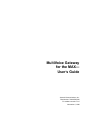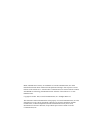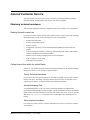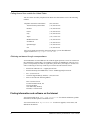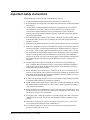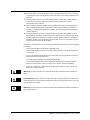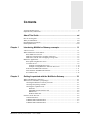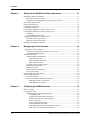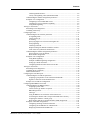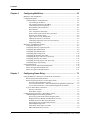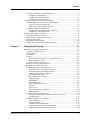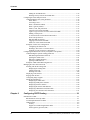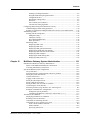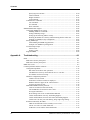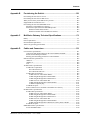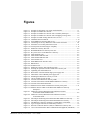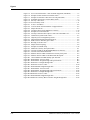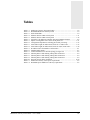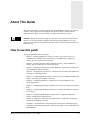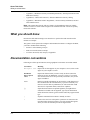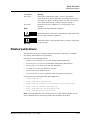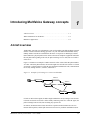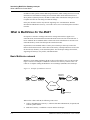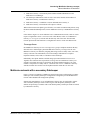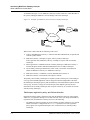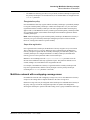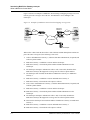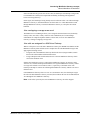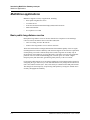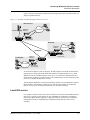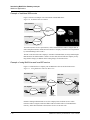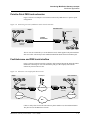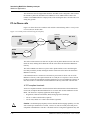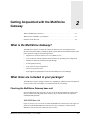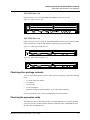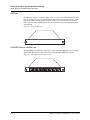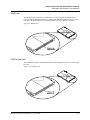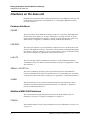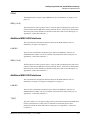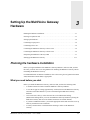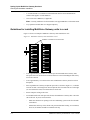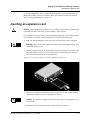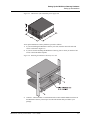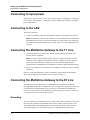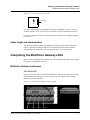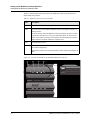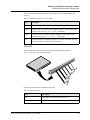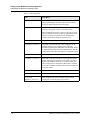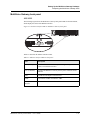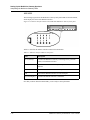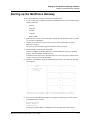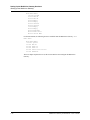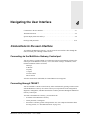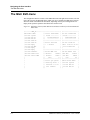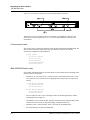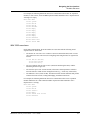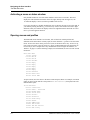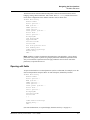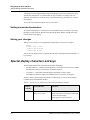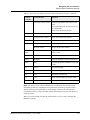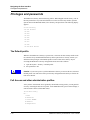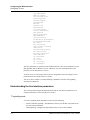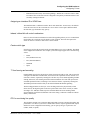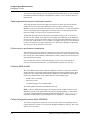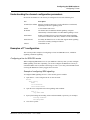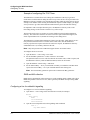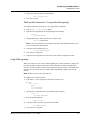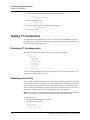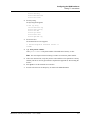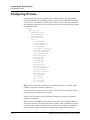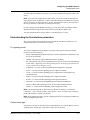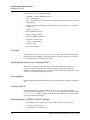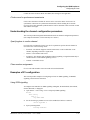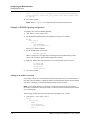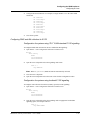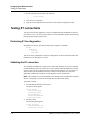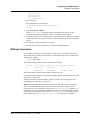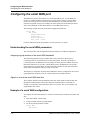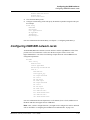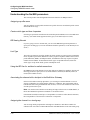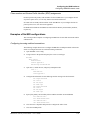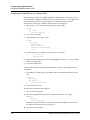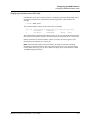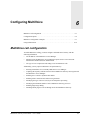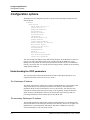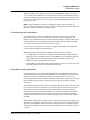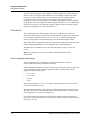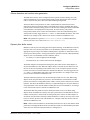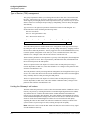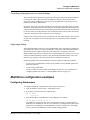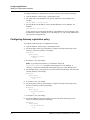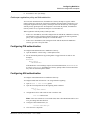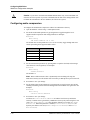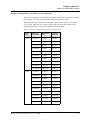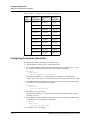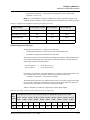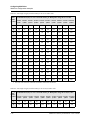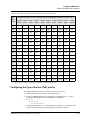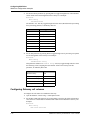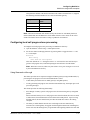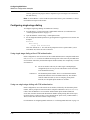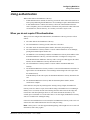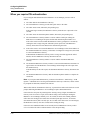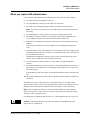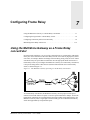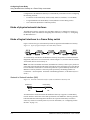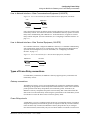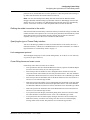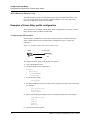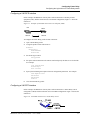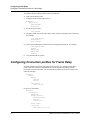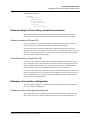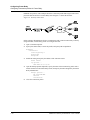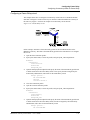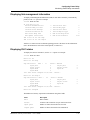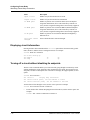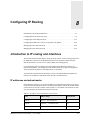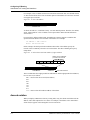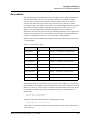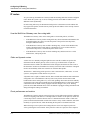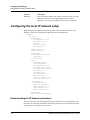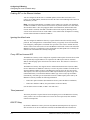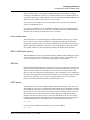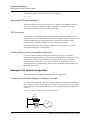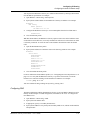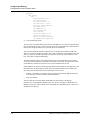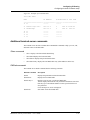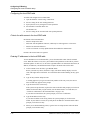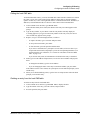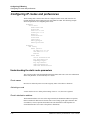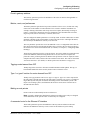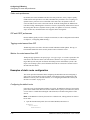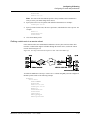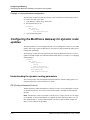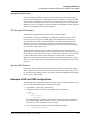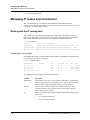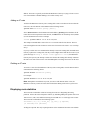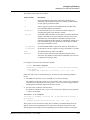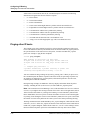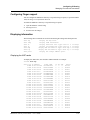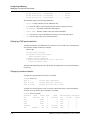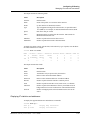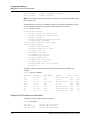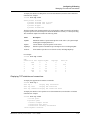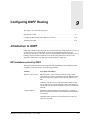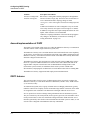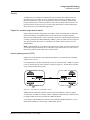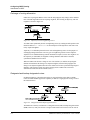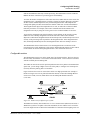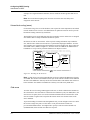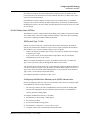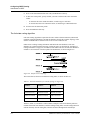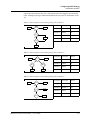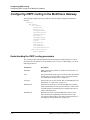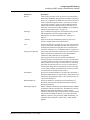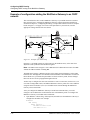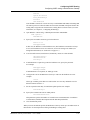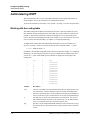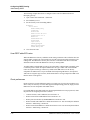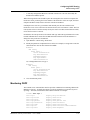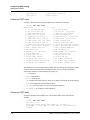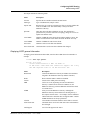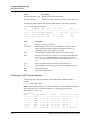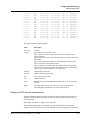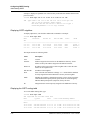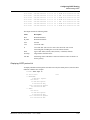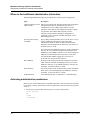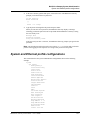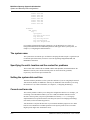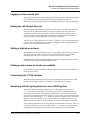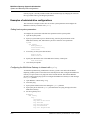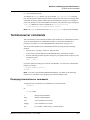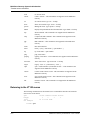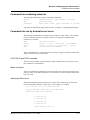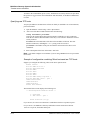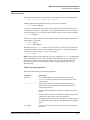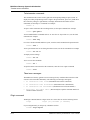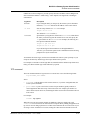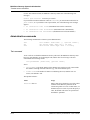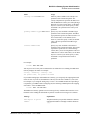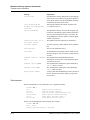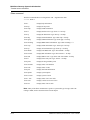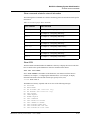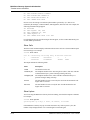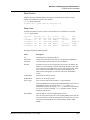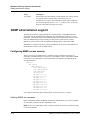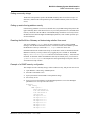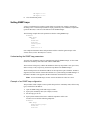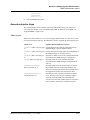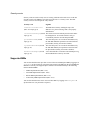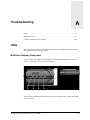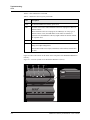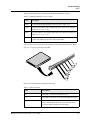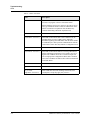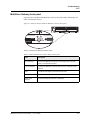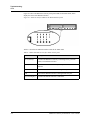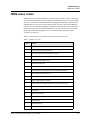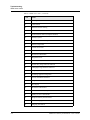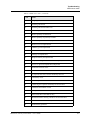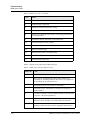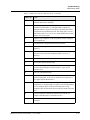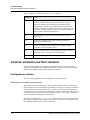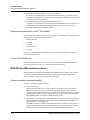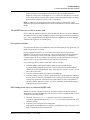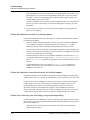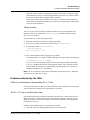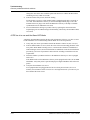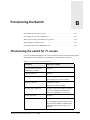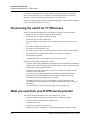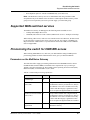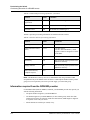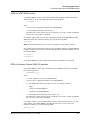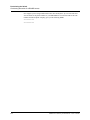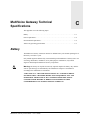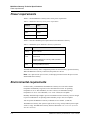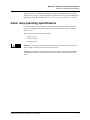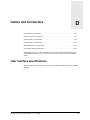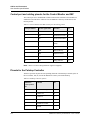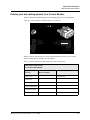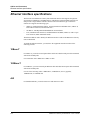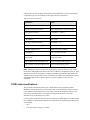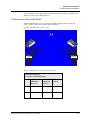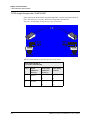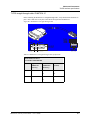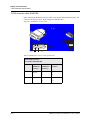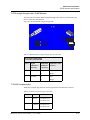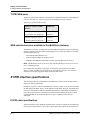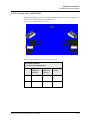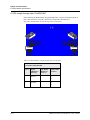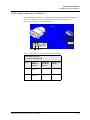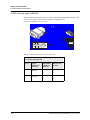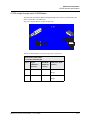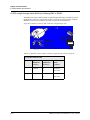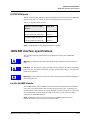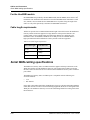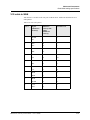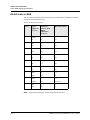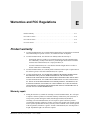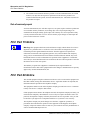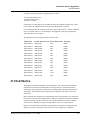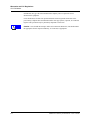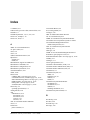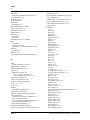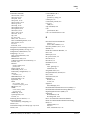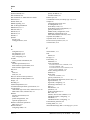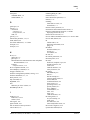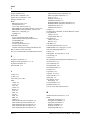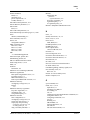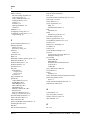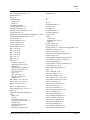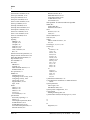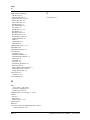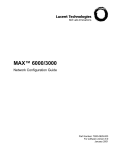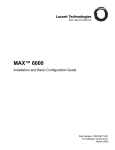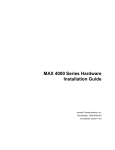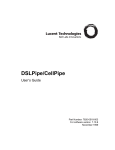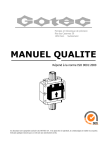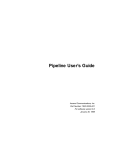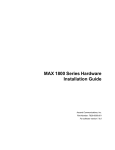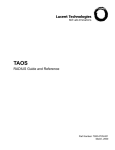Download Ascend MultiVoice Gateway User`s guide
Transcript
MultiVoice Gateway for the MAX— User’s Guide Ascend Communications, Inc. Part Number: 7820-0583-002 For software version 7.0.0 Preliminary November 10, 1998 November 2, 1998 MAX, and MultiVoice Gateway are trademarks of Ascend Communications, Inc. Other trademarks and trade names mentioned in this publication belong to their respective owners. Portions of the software are © 1998 VocalTec Communications Ltd. Ascend software contains embedded H.323 technology from RADVision Inc. Portions of the software are © 1998 RADVision Inc. Copyright © October 1998, Ascend Communications, Inc. All Rights Reserved. This document contains information that is the property of Ascend Communications, Inc. This document may not be copied, reproduced, reduced to any electronic medium or machine readable form, or otherwise duplicated, and the information herein may not be used, disseminated or otherwise disclosed, except with the prior written consent of Ascend Communications, Inc. Ascend Customer Service Ascend Customer Service provides a variety of options for obtaining technical assistance, information about Ascend products and services, and software upgrades. Obtaining technical assistance You can obtain technical assistance by telephone, email, fax, or modem, or over the Internet. Enabling Ascend to assist you If you need to contact Ascend for help with a problem, make sure that you have the following information when you call or that you include it in your correspondence: • Product name and model. • Software and hardware options. • Software version. • If supplied by your carrier, Service Profile Identifiers (SPIDs) associated with your product. • Your local telephone company’s switch type and operating mode, such as AT&T 5ESS Custom or Northern Telecom National ISDN-1. • Whether you are routing or bridging with your Ascend product. • Type of computer you are using. • Description of the problem. Calling Ascend from within the United States In the U.S., you can take advantage of Priority Technical Assistance or an Ascend Advantage Pak service contract, or you can call to request assistance. Priority Technical Assistance If you need to talk to an engineer right away, call (900) 555-ASND (2763) to reach Ascend’s Priority Call queue. The charge of $2.95 per minute does not begin to accrue until you are connected to an engineer. Average wait times are less than three minutes. Ascend Advantage Pak Ascend Advantage Pak is a one-year service contract that includes overnight advance replacement of failed products, technical support, software maintenance releases, and software update releases. For more information, call (800) ASCEND-4 (272-3634), or access Ascend’s Web site at www.ascend.com and select Services and Support, then Advantage Service Family. Other telephone numbers For a menu of Ascend’s services, call (800) ASCEND-4 (272-3634). Or call (510) 769-6001 for an operator. MultiVoice Gateway for the MAX— User’s Guide Preliminary November 10, 1998 iii Calling Ascend from outside the United States You can contact Ascend by telephone from outside the United States at one of the following numbers: Telephone outside the United States (510) 769-8027 Austria/Germany/Switzerland (+33) 492 96 5672 Benelux (+33) 492 96 5674 France (+33) 492 96 5673 Italy (+33) 492 96 5676 Japan (+81) 3 5325 7397 Middle East/Africa (+33) 492 96 5679 Scandinavia (+33) 492 96 5677 Spain/Portugal (+33) 492 96 5675 UK (+33) 492 96 5671 For a list of support options in the Asia Pacific Region, you can find additional support resources at http://apac.ascend.com Obtaining assistance through correspondence Ascend maintains two email addresses for technical support questions. One is for customers in the United States, and the other is for customers in Europe, the Middle East, and Asia. If you prefer to correspond by fax, BBS, or regular mail, please direct your inquiry to Ascend’s U.S. offices. Following are the ways in which you can reach Ascend Customer Service: • Email from within the U.S.—[email protected] • Email from Europe, the Middle East, or Asia—[email protected] • Fax—(510) 814-2312 • Customer Support BBS (by modem)—(510) 814-2302 • Write to Ascend at the following address: Attn: Customer Service Ascend Communications, Inc. One Ascend Plaza 1701 Harbor Bay Parkway Alameda, CA 94502-3002 Finding information and software on the Internet Visit Ascend’s Web site at http://www.ascend.com for technical information, product information, and descriptions of available services. Visit Ascend’s FTP site at ftp.ascend.com for software upgrades, release notes, and addenda to this manual. iv Preliminary November 10, 1998 MultiVoice Gateway for the MAX— User’s Guide Important safety instructions The following safety instructions apply to the MultiVoice Gateway: 1 Product installation should be performed by trained service personnel only. 2 Read and follow all warning notices and instructions marked on the product and included in the manual. 3 The maximum recommended ambient temperature for MultiVoice Gateway models is 104° Fahrenheit (40° Celsius). Take care to allow sufficient air circulation or space between units when the MultiVoice Gateway is installed in a closed or multirack assembly, because the operating ambient temperature of the rack environment might be greater than room ambient. 4 Slots and openings in the cabinet are provided for ventilation. To ensure reliable operation of the product and to protect it from overheating, these slots and openings must not be blocked or covered. 5 Installation of the MultiVoice Gateway in a rack without sufficient air flow can be unsafe. 6 If the unit is installed in a rack, the rack should safely support the combined weight of all equipment it supports. A fully loaded redundant-power MultiVoice Gateway weighs 56 lbs (25.5 kg). A fully loaded single-power MultiVoice Gateway weighs 30 lbs (13.6 kg). 7 The connections and equipment that supply power to the MultiVoice Gateway should be capable of operating safely with the maximum power requirements of the MultiVoice Gateway. In the event of a power overload, the supply circuits and supply wiring should not become hazardous. The input rating of the MultiVoice Gateway is printed on its nameplate. 8 Models with ac power inputs are intended for use with a three-wire grounding type plug—a plug that has a grounding pin. This is a safety feature. Equipment grounding is vital to ensure safe operation. Do not defeat the purpose of the grounding type plug by modifying the plug or using an adapter. 9 Before installation, use an outlet tester or a voltmeter to check the ac receptacle for the presence of earth ground. If the receptacle is not properly grounded, the installation must not continue until a qualified electrician has corrected the problem. Similarly, in the case of DC input power, check the DC ground(s). 10 If a three-wire grounding type power source is not available, consult a qualified electrician to determine another method of grounding the equipment. 11 Models with DC power inputs must be connected to an earth ground through the terminal block Earth/Chassis Ground connectors. This is a safety feature. Equipment grounding is vital to ensure safe operation. 12 Before installing wires to the MultiVoice Gateway unit’s DC power terminal block, verify that these wires are not connected to any power source. Installing live wires (that is, wires connected to a power source) is hazardous. 13 If using DC power, connect the equipment to a 48 VDC supply source that is electrically isolated from the ac source. The 48 VDC source should be reliably connected to earth ground. 14 Install only in restricted-access areas in accordance with Articles 110-16, 110-17, and 110-18 of the National Electrical Code, ANSI/NFPA 70. 15 Do not allow anything to rest on the power cord, and do not locate the product where persons will walk on the power cord. MultiVoice Gateway for the MAX— User’s Guide Preliminary November 10, 1998 v 16 Do not attempt to service this product yourself. Opening or removing covers can expose you to dangerous high voltage points or other risks. Refer all servicing to qualified service personnel. 17 General purpose cables are provided with this product. Special cables, which might be required by the regulatory inspection authority for the installation site, are the responsibility of the customer. 18 When installed in the final configuration, the product must comply with the applicable safety standards and regulatory requirements of the country in which it is installed. If necessary, consult with the appropriate regulatory agencies and inspection authorities to ensure compliance. 19 A rare phenomenon can create a voltage potential between the earth grounds of two or more buildings. If products installed in separate buildings are interconnected, the voltage potential might cause a hazardous condition. Consult a qualified electrical consultant to determine whether or not this phenomenon exists and, if necessary, implement corrective action before interconnecting the products. In addition, if the equipment is to be used with telecommunications circuits, take the following precautions: • Never install telephone wiring during a lightning storm. • Never install telephone jacks in wet locations unless the jack is specifically designed for wet locations. • Never touch uninsulated telephone wires or terminals unless the telephone line has been disconnected at the network interface. • Use caution when installing or modifying telephone lines. • Avoid using equipment connected to telephone lines (other than a cordless telephone) during an electrical storm. There is a remote risk of electric shock from lightning. • Do not use a telephone or other equipment connected to telephone lines to report a gas leak in the vicinity of the leak. Warning: To reduce the risk of fire, communication cable conductors must be 26 AWG or larger. Avertissement: Afin de reduire les risques d'incendie, les fils conducteurs du cable de communication doivent etre d'un calibre minimum de 26 AWG (American Wire Gauge), cest-a-dire d'un minimum de 0,404 mm. Warnung: Um Feuerrisiken zu reduzieren, müssen die Kommunikationskabel-Anschlüße 26 AWG oder größer sein. vi Preliminary November 10, 1998 MultiVoice Gateway for the MAX— User’s Guide Contents Ascend Customer Service ........................................................................................................ iii Important safety instructions...................................................................................................... v About This Guide ............................................................................ xxi How to use this guide.............................................................................................................. xxi What you should know ......................................................................................................... xxii Documentation conventions.................................................................................................. xxii Related publications ............................................................................................................. xxiii Chapter 1 Introducing MultiVoice Gateway concepts................................... 1-1 A brief overview .................................................................................................................... 1-1 What is MultiVoice for the MAX? ........................................................................................ 1-2 Basic Multivoice network ............................................................................................... 1-2 Multivoice network with a secondary Gatekeeper ......................................................... 1-3 MultiVoice network with overlapping coverage areas ................................................... 1-5 MultiVoice applications......................................................................................................... 1-8 Basic public long-distance service.................................................................................. 1-8 Local 800 service ............................................................................................................ 1-9 Example of traditional 800 service ........................................................................ 1-10 Example of using MultiVoice and local 800 service............................................. 1-10 Point-to-Point PBX trunk extension ............................................................................. 1-11 Fault-tolerance and PBX trunk intraflow...................................................................... 1-11 PC-to-Phone calls ......................................................................................................... 1-12 Chapter 2 Getting Acquainted with the MultiVoice Gateway........................ 2-1 What is the MultiVoice Gateway? ......................................................................................... What items are included in your package? ............................................................................ Checking the MultiVoice Gateway base unit ................................................................. Checking other package contents ................................................................................... Checking the expansion cards......................................................................................... DSP card .................................................................................................................. ISDN BRI network interface card ........................................................................... DRAM card ............................................................................................................. PCMCIA flash card ................................................................................................. Interfaces on the base unit...................................................................................................... Common Interfaces......................................................................................................... Additional MAX 6000 Interfaces ................................................................................... Additional MAX 4000 Interfaces ................................................................................... Additional MAX 2000 Interfaces ................................................................................... MultiVoice Gateway for the MAX— User’s Guide 2-1 2-1 2-1 2-3 2-3 2-4 2-4 2-5 2-5 2-6 2-6 2-6 2-7 2-7 Preliminary November 12, 1998 vii Contents Chapter 3 Setting Up the MultiVoice Gateway Hardware.............................. 3-1 Planning the hardware installation ......................................................................................... 3-1 What you need before you start ...................................................................................... 3-1 Guidelines for installing MultiVoice Gateway units in a rack ....................................... 3-2 Inserting an expansion card.................................................................................................... 3-3 Setting up the hardware.......................................................................................................... 3-4 Connecting to input power ..................................................................................................... 3-6 Connecting to the LAN .......................................................................................................... 3-6 Connecting the MultiVoice Gateway to the T1 Line ............................................................. 3-6 Connecting the MultiVoice Gateway to the E1 Line ............................................................. 3-6 Grounding ....................................................................................................................... 3-6 Cable length and characteristics ..................................................................................... 3-7 Interpreting the MultiVoice Gateway LEDs .......................................................................... 3-7 MultiVoice Gateway front panel .................................................................................... 3-7 MultiVoice Gateway back panel................................................................................... 3-11 Starting up the MultiVoice Gateway ................................................................................... 3-13 Chapter 4 Navigating the User Interface ........................................................ 4-1 Connections to the user interface ........................................................................................... 4-1 Connecting via the MultiVoice Gateway Control port ................................................... 4-1 Connecting through TELNET ........................................................................................ 4-1 The Main Edit menu .............................................................................................................. 4-2 Understanding menu numbering..................................................................................... 4-3 Common menu items............................................................................................... 4-4 MAX 4000/6000 menu items .................................................................................. 4-4 MAX 2000 menu items ........................................................................................... 4-5 Activating a menu or status window............................................................................... 4-6 Opening menus and profiles ........................................................................................... 4-6 Opening edit fields.......................................................................................................... 4-7 Setting enumerated parameters ....................................................................................... 4-8 Saving your changes ....................................................................................................... 4-8 Special display characters and keys ....................................................................................... 4-8 Privileges and passwords ..................................................................................................... 4-10 The Default profile........................................................................................................ 4-10 Full Access and other administrative profiles............................................................... 4-10 Modifying the Full Access Profile......................................................................... 4-11 Other administrative profiles ................................................................................. 4-11 Chapter 5 Configuring the WAN Interfaces.................................................... 5-1 Before you begin .................................................................................................................... Configuring T1 lines .............................................................................................................. Understanding the line interface parameters .................................................................. T1 signalling mode .................................................................................................. Assigning an interface ID to NFAS lines ................................................................ Inband, robbed-bit call control mechanism ............................................................. Carrier switch type................................................................................................... T1 line framing and encoding.................................................................................. FDL for monitoring line quality .............................................................................. Cable length and the amount of attenuation required.............................................. Clock source for synchronous transmission ............................................................ viii Preliminary November 12, 1998 5-1 5-1 5-2 5-2 5-3 5-3 5-3 5-3 5-3 5-4 5-4 MultiVoice Gateway for the MAX— User’s Guide Contents Collecting DNIS and ANI ....................................................................................... 5-4 Call-by-Call signalling values (MAX 4000/6000) .................................................. 5-4 Understanding the channel configuration parameters .................................................... 5-5 Examples of T1 configuration ........................................................................................ 5-5 Configuring a line for ISDN PRI service ................................................................ 5-5 Configuring a line for robbed-bit signalling............................................................ 5-6 Using NFAS signalling............................................................................................ 5-7 Testing T1 connections .......................................................................................................... 5-8 Performing T1 line diagnostics....................................................................................... 5-8 Validating connectivity................................................................................................... 5-8 Configuring E1 lines ............................................................................................................ 5-10 Understanding the line interface parameters ................................................................ 5-11 E1 signalling mode ................................................................................................ 5-11 Carrier switch type................................................................................................. 5-11 E1 framing ............................................................................................................. 5-12 Specifying digits received on an incoming R2 call ............................................... 5-12 Group signalling .................................................................................................... 5-12 Collecting Caller ID............................................................................................... 5-12 Required settings for DPNSS or DASS 2 switches ............................................... 5-12 Clock source for synchronous transmission .......................................................... 5-13 Understanding the channel configuration parameters .................................................. 5-13 Specifying how to use the channel ........................................................................ 5-13 Phone number assignments ................................................................................... 5-13 Examples of E1 configuration ...................................................................................... 5-13 Using ISDN signalling........................................................................................... 5-13 Example of DPNSS signalling configuration ........................................................ 5-14 Setting up a nailed connection............................................................................... 5-14 Configuring DNIS and ANI collection for E1 R2 ................................................. 5-15 Testing E1 connections ........................................................................................................ 5-16 Performing E1 line diagnostics..................................................................................... 5-16 Validating the E1 connection........................................................................................ 5-16 ISDN call information .................................................................................................. 5-17 Configuring the serial WAN port......................................................................................... 5-18 Understanding the serial WAN parameters .................................................................. 5-18 Assigning a group number to the serial WAN bandwidth..................................... 5-18 Signals to control the serial WAN data flow ......................................................... 5-18 Example of a serial WAN configuration ...................................................................... 5-18 Configuring ISDN BRI network cards................................................................................. 5-19 Understanding the Net BRI parameters ........................................................................ 5-20 Assigning a profile name ....................................................................................... 5-20 Carrier switch type and how it operates ................................................................ 5-20 BRI Analog Encode............................................................................................... 5-20 Link Type .............................................................................................................. 5-20 Using the BRI line for switched or nailed connections ......................................... 5-20 Associating the channel with a slot/port in the MultiVoice Gateway ................... 5-20 Assigning the channel to a trunk group ................................................................. 5-20 Phone number and Service Profile Identifier (SPID) assignments........................ 5-21 Examples of Net BRI configurations............................................................................ 5-21 Configuring incoming switched connections ........................................................ 5-21 Configuring the Net BRI line for outbound calls .................................................. 5-22 Displaying information about BRI calls ................................................................ 5-23 MultiVoice Gateway for the MAX— User’s Guide Preliminary November 12, 1998 ix Contents Chapter 6 Configuring MultiVoice................................................................... 6-1 MultiVoice call configuration ................................................................................................ 6-1 Configuration options ............................................................................................................ 6-2 Understanding the VOIP parameters .............................................................................. 6-2 The Gatekeeper IP address ...................................................................................... 6-2 The secondary Gatekeeper IP address ..................................................................... 6-2 Controlling keep-alive registration .......................................................................... 6-3 Reregistration policy parameters ............................................................................. 6-3 PIN collection .......................................................................................................... 6-4 Voice compression and coding................................................................................ 6-4 Silence detection and comfort noise generation ...................................................... 6-5 Dynamic jitter buffer control ................................................................................... 6-5 Type of Service (TOS) management ....................................................................... 6-6 Limiting the Gateway’s call volume ....................................................................... 6-6 Controlling call-progress tones on a local Gateway ................................................ 6-7 Single-stage dialing ................................................................................................. 6-7 MultiVoice configuration examples....................................................................................... 6-7 Configuring Gatekeepers ................................................................................................ 6-7 Configuring Gateway registration policy ....................................................................... 6-8 Configuring PIN authentication...................................................................................... 6-9 Configuring ANI authentication ..................................................................................... 6-9 Configuring audio compression.................................................................................... 6-10 Configuring the dynamic jitter buffer ........................................................................... 6-12 Configuring the Type of Service (ToS) priority ........................................................... 6-15 Configuring Gateway call volumes .............................................................................. 6-16 Configuring local call progress tone processing........................................................... 6-17 Configuring single-stage dialing................................................................................... 6-18 Using authentication ............................................................................................................ 6-19 When you do not require PIN authentication ............................................................... 6-19 When you require PIN authentication .......................................................................... 6-20 When you require ANI authentication.......................................................................... 6-21 Chapter 7 Configuring Frame Relay ............................................................... 7-1 Using the MultiVoice Gateway as a Frame Relay concentrator ............................................ Kinds of physical network interfaces.............................................................................. Kinds of logical interfaces to a Frame Relay switch ...................................................... Network to Network Interface (NNI) ...................................................................... User to Network Interface—Data Communications Equipment (UNI-DCE)......... User to Network Interface—Data Terminal Equipment (UNI-DTE)...................... Types of Frame Relay connections................................................................................. Gateway connections ............................................................................................... Frame Relay circuits ................................................................................................ Configuring the logical link to a Frame Relay switch ........................................................... Understanding the Frame Relay parameters ................................................................... Specifying a profile name and activating the profile............................................... Bringing down the datalink when DLCIs are not active ......................................... Defining the nailed connection to the switch .......................................................... Specifying the type of Frame Relay interface ......................................................... Link management protocol ...................................................................................... Frame Relay timers and event counts...................................................................... MRU (Maximum Receive Units) ............................................................................ x Preliminary November 12, 1998 7-1 7-2 7-2 7-2 7-3 7-3 7-3 7-3 7-3 7-4 7-4 7-4 7-4 7-5 7-5 7-5 7-5 7-6 MultiVoice Gateway for the MAX— User’s Guide Contents Examples of Frame Relay profile configuration............................................................. 7-6 Configuring an NNI interface.................................................................................. 7-6 Configuring a UNI-DCE interface .......................................................................... 7-7 Configuring a UNI-DTE interface........................................................................... 7-7 Configuring Connection profiles for Frame Relay ................................................................ 7-8 Understanding the Frame Relay connection parameters ................................................ 7-9 Gateway connections (Encaps=FR)......................................................................... 7-9 Frame Relay circuits (Encaps=FR_CIR) ................................................................. 7-9 Examples of connection configuration ........................................................................... 7-9 Configuring a Frame Relay gateway connection .................................................... 7-9 Configuring a Frame Relay circuit ........................................................................ 7-11 Monitoring Frame Relay connections.................................................................................. 7-12 Displaying Frame Relay statistics................................................................................. 7-12 Displaying link management information .................................................................... 7-13 Displaying DLCI status ................................................................................................ 7-13 Displaying circuit information...................................................................................... 7-14 Turning off a circuit without disabling its endpoints.................................................... 7-14 Chapter 8 Configuring IP Routing................................................................... 8-1 Introduction to IP routing and interfaces ............................................................................... 8-1 IP addresses and subnet masks ....................................................................................... 8-1 Ascend notation .............................................................................................................. 8-2 Zero subnets .................................................................................................................... 8-3 IP routes .......................................................................................................................... 8-4 How the MultiVoice Gateway uses the routing table.............................................. 8-4 Static and dynamic routes........................................................................................ 8-4 Route preferences and metrics................................................................................. 8-4 MultiVoice Gateway Ethernet interface ......................................................................... 8-5 Configuring the local IP network setup ................................................................................. 8-6 Understanding the IP network parameters...................................................................... 8-6 Primary IP address for the Ethernet interface.......................................................... 8-7 Second IP address for the Ethernet interface........................................................... 8-7 Enabling RIP on the Ethernet interface ................................................................... 8-8 Ignoring the default route ........................................................................................ 8-8 Proxy ARP and inverse ARP................................................................................... 8-8 Telnet password ....................................................................................................... 8-8 BOOTP Relay.......................................................................................................... 8-8 Local domain name ................................................................................................. 8-9 DNS or WINS name servers.................................................................................... 8-9 DNS lists.................................................................................................................. 8-9 SNTP service ........................................................................................................... 8-9 Specifying SNTP server addresses ........................................................................ 8-10 UDP checksums..................................................................................................... 8-10 Examples of IP network configuration ......................................................................... 8-10 Configuring the MultiVoice Gateway IP interface on a subnet ............................ 8-10 Configuring DNS................................................................................................... 8-11 Additional terminal-server commands.......................................................................... 8-13 Show commands.................................................................................................... 8-13 DNStab commands ................................................................................................ 8-13 Configuring the local DNS table ........................................................................... 8-14 Criteria for valid names in the local DNS table..................................................... 8-14 Entering IP addresses in the local DNS table ........................................................ 8-14 MultiVoice Gateway for the MAX— User’s Guide Preliminary November 12, 1998 xi Contents Editing the local DNS table ................................................................................... Deleting an entry from the local DNS table .......................................................... Configuring IP routes and preferences................................................................................. Understanding the static route parameters.................................................................... Route names .......................................................................................................... Activating a route .................................................................................................. Route’s destination address ................................................................................... Route’s gateway address ....................................................................................... Metrics, costs, and preferences.............................................................................. Tagging routes learned from RIP .......................................................................... Type-1 or type-2 metrics for routes learned from RIP .......................................... Making a route private........................................................................................... A connected route for the Ethernet IP interface .................................................... Static route preferences ......................................................................................... RIP and OSPF preferences .................................................................................... Tagging routes learned from RIP .......................................................................... Metrics for routes learned from RIP...................................................................... Examples of static route configuration ......................................................................... Configuring the default route ................................................................................ Defining a static route to a remote subnet ............................................................. Example of route preferences configuration.......................................................... Configuring the MultiVoice Gateway for dynamic route updates....................................... Understanding the dynamic routing parameters ........................................................... RIP (Routing Information Protocol)...................................................................... Ignoring the default route ...................................................................................... RIP Policy and RIP Summary ............................................................................... Ignoring ICMP Redirects....................................................................................... Examples of RIP and ICMP configurations ................................................................. Managing IP routes and connections ................................................................................... Working with the IP routing table ................................................................................ Displaying the routing table .................................................................................. Adding an IP route................................................................................................. Deleting an IP route ............................................................................................... Displaying route statistics ............................................................................................. Pinging other IP hosts ................................................................................................... Configuring Finger support .......................................................................................... Displaying information ................................................................................................. Displaying the ARP cache ..................................................................................... Displaying ICMP packet statistics......................................................................... Displaying interface statistics ................................................................................ Displaying IP statistics and addresses ................................................................... Displaying UDP statistics and listen table............................................................. Displaying TCP statistics and connections............................................................ Chapter 9 8-15 8-15 8-16 8-16 8-16 8-16 8-16 8-17 8-17 8-17 8-17 8-17 8-17 8-18 8-18 8-18 8-18 8-18 8-18 8-19 8-20 8-20 8-20 8-20 8-21 8-21 8-21 8-21 8-22 8-22 8-22 8-24 8-24 8-24 8-26 8-27 8-27 8-27 8-28 8-28 8-29 8-30 8-31 Configuring OSPF Routing ............................................................ 9-1 Introduction to OSPF ............................................................................................................. RIP limitations solved by OSPF ..................................................................................... Ascend implementation of OSPF ................................................................................... OSPF features ................................................................................................................. Security .................................................................................................................... Support for variable length subnet masks................................................................ Interior gateway protocol (IGP) .............................................................................. xii Preliminary November 12, 1998 9-1 9-1 9-2 9-2 9-3 9-3 9-3 MultiVoice Gateway for the MAX— User’s Guide Contents Exchange of routing information............................................................................. 9-4 Designated and backup designated routers.............................................................. 9-4 Configurable metrics ............................................................................................... 9-5 Hierarchical routing (areas) ..................................................................................... 9-6 Stub areas................................................................................................................. 9-6 Not So Stubby Areas (NSSAs) ................................................................................ 9-7 The link-state routing algorithm .............................................................................. 9-8 Configuring OSPF routing in the MultiVoice Gateway ...................................................... 9-10 Understanding the OSPF routing parameters ............................................................... 9-10 Example of configuration adding the MultiVoice Gateway to an OSPF network ....... 9-12 Administering OSPF ............................................................................................................ 9-14 Working with the routing table..................................................................................... 9-14 Multipath routing ................................................................................................... 9-15 Third-party routing ................................................................................................ 9-15 How OSPF adds RIP routes................................................................................... 9-16 Route preferences .................................................................................................. 9-16 Monitoring OSPF.......................................................................................................... 9-17 Displaying OSPF errors......................................................................................... 9-18 Displaying OSPF areas .......................................................................................... 9-18 Displaying OSPF general information .................................................................. 9-19 Displaying the OSPF link-state database............................................................... 9-20 Displaying OSPF link-state advertisements .......................................................... 9-21 Displaying OSPF neighbors .................................................................................. 9-22 Displaying the OSPF routing table ........................................................................ 9-22 Displaying OSPF protocol i/o................................................................................ 9-23 Chapter 10 MultiVoice Gateway System Administration .............................. 10-1 Introduction to MultiVoice Gateway administration ........................................................... 10-1 Where to find additional administrative information ................................................... 10-2 Activating administrative permissions.......................................................................... 10-2 System and Ethernet profile configurations......................................................................... 10-3 The system name .......................................................................................................... 10-4 Specifying the unit’s location and the contact for problems ........................................ 10-4 Setting the system date and time................................................................................... 10-4 Console and term rate ................................................................................................... 10-4 Logging out the console port ........................................................................................ 10-5 Setting the call attempt time out ................................................................................... 10-5 Setting a high-bit-error alarm ....................................................................................... 10-5 Setting an alarm when no trunks are available ............................................................. 10-5 Customizing the VT100 interface................................................................................. 10-5 Interacting with the syslog daemon to save ASCII log files......................................... 10-5 Examples of administrative configurations .................................................................. 10-6 Setting basic system parameters ............................................................................ 10-6 Configuring the MultiVoice Gateway to interact with syslog.......... 10-6 Terminal-server commands.................................................................................................. 10-7 Displaying terminal-server commands ......................................................................... 10-7 Returning to the VT100 menus..................................................................................... 10-8 Commands for monitoring networks ............................................................................ 10-9 Commands for use by terminal-server users................................................................. 10-9 SLIP, CSLIP, and PPP commands ........................................................................ 10-9 Menu command ..................................................................................................... 10-9 Specifying Telnet hosts ......................................................................................... 10-9 MultiVoice Gateway for the MAX— User’s Guide Preliminary November 12, 1998 xiii Contents Specifying raw TCP hosts ................................................................................... Telnet command .................................................................................................. Rlogin command.................................................................................................. TCP command ..................................................................................................... Administrative commands .......................................................................................... Test command...................................................................................................... Set command ....................................................................................................... Show command ................................................................................................... SNMP administration support............................................................................................ Configuring SNMP access security ............................................................................ Enabling SNMP set commands ........................................................................... Setting community strings ................................................................................... Setting up and enforcing address security ........................................................... Resetting the MultiVoice Gateway and determining whether it has reset .......... Example of a SNMP security configuration........................................................ Setting SNMP traps .................................................................................................... Understanding the SNMP trap parameters .......................................................... Example of an SNMP trap configuration ............................................................ Ascend enterprise traps ............................................................................................... Alarm events........................................................................................................ Security events..................................................................................................... Supported MIBs .......................................................................................................... Appendix A 10-10 10-11 10-12 10-13 10-14 10-14 10-16 10-18 10-22 10-22 10-22 10-23 10-23 10-23 10-23 10-24 10-24 10-24 10-25 10-25 10-26 10-26 Troubleshooting.............................................................................. A-1 LEDs ..................................................................................................................................... A-1 MultiVoice Gateway front panel ................................................................................... A-1 MultiVoice Gateway back panel.................................................................................... A-5 ISDN cause codes ................................................................................................................. A-7 Common problems and their solutions ............................................................................... A-12 Configuration problems ............................................................................................... A-12 DO menus do not allow most operations.............................................................. A-12 The MultiVoice Gateway cannot dial out on a T1 or E1 line............................... A-13 No Channel Avail error message.......................................................................... A-13 Hardware configuration problems ............................................................................... A-13 Cannot access the VT100 ..................................................................................... A-13 Fault LED is off but no menus are displayed ....................................................... A-13 Random characters appear in the VT100 interface............................................... A-14 A Power-On Self Test fails................................................................................... A-14 ISDN PRI and BRI interface problems........................................................................ A-14 Calls are not dialed or answered reliably.............................................................. A-14 The Net/BRI lines do not dial or answer calls...................................................... A-15 No Logical Link status ......................................................................................... A-15 WAN calling errors occur in outbound Net/BRI calls ......................................... A-15 Callers dial destination correctly, but nothing happens........................................ A-16 Callers dial destination, hear tick-tock sound, but nothing happens .................... A-16 Callers hear a fast busy tone after dialing, using single-stage dialing.................. A-16 Problems indicated by the LEDs ................................................................................. A-17 LEDs do not illuminate for the secondary E1 or T1 line...................................... A-17 The E1 or T1 line is in a Red Alarm state ............................................................ A-17 A PRI line is in use and the Alarm LED blinks.................................................... A-18 xiv Preliminary November 12, 1998 MultiVoice Gateway for the MAX— User’s Guide Contents Appendix B Provisioning the Switch ................................................................. B-1 Provisioning the switch for T1 access.................................................................................... B-1 Provisioning the switch for T1 PRI access ............................................................................ B-2 What you need from your E1/PRI service provider............................................................... B-2 Supported WAN switched services........................................................................................ B-3 Provisioning the switch for ISDN BRI access ....................................................................... B-3 Parameters on the MultiVoice Gateway ......................................................................... B-3 Information required from the ISDN BRI provider........................................................ B-4 SPIDs for AT&T 5ESS switches............................................................................. B-5 SPIDs for Northern Telecom DMS-100 switches ................................................... B-5 Appendix C MultiVoice Gateway Technical Specifications.............................. C-1 Battery .................................................................................................................................... C-1 Power requirements................................................................................................................ C-2 Environmental requirements .................................................................................................. C-2 Alarm relay operating specifications ..................................................................................... C-3 Appendix D Cables and Connectors.................................................................. D-1 User interface specifications ................................................................................................. D-1 Control port and cabling pinouts for the Control Monitor and MIF.............................. D-2 Pinouts for the Palmtop Controller ............................................................................... D-2 Palmtop port and cabling pinouts for a Control Monitor............................................... D-3 Ethernet interface specifications ........................................................................................... D-4 10Base-T........................................................................................................................ D-4 100Base-T ...................................................................................................................... D-4 AUI ................................................................................................................................ D-4 T1/PRI interface specifications ............................................................................................. D-5 T1/PRI CSU requirements ............................................................................................ D-5 Port with internal CSU ........................................................................................... D-5 Port without internal CSU ...................................................................................... D-5 T1/PRI cable specifications ........................................................................................... D-6 T1/PRI crossover cable: RJ48C/RJ48C.................................................................. D-7 T1/PRI straight-through cable: RJ48C/RJ48C ....................................................... D-8 T1/PRI straight-through cable: RJ48C/DA-15 ....................................................... D-9 T1/PRI crossover cable: RJ48C/DA..................................................................... D-10 T1/PRI straight-through cable: RJ48C/Bantam.................................................... D-11 T1 RJ48C-Loopback plug .................................................................................... D-11 T1/PRI WAN ports ...................................................................................................... D-12 WAN switched services available to the MultiVoice Gateway................................... D-12 E1/PRI interface specifications ........................................................................................... D-12 E1/PRI cable specifications ......................................................................................... D-12 E1/PRI crossover cable: RJ48C/RJ48C................................................................ D-13 E1/PRI straight-through cable: RJ48C/RJ48C ..................................................... D-14 E1/PRI straight-through cable: RJ48C/DA-15 ..................................................... D-15 E1/PRI crossover cable: RJ48C/DA..................................................................... D-16 E1/PRI straight-through cable: RJ48C/Bantam.................................................... D-17 E1/PRI straight-through cable: MultiVoice Gateway BNC to RJ48C ................. D-18 E1/PRI WAN ports ...................................................................................................... D-19 ISDN BRI interface specifications...................................................................................... D-19 For the Net/BRI module .............................................................................................. D-19 MultiVoice Gateway for the MAX— User’s Guide Preliminary November 12, 1998 xv Contents For the Host/BRI module............................................................................................. Cable length requirements ........................................................................................... Serial WAN cabling specifications ..................................................................................... V.35 cable to WAN ..................................................................................................... RS-449 cable to WAN ................................................................................................. Appendix E D-20 D-20 D-20 D-21 D-22 Warranties and FCC Regulations .................................................. E-1 Product warranty .................................................................................................................... Warranty repair ............................................................................................................... Out-of warranty repair .................................................................................................... FCC Part 15 Notice ................................................................................................................ FCC Part 68 Notice ................................................................................................................ IC CS-03 Notice..................................................................................................................... E-1 E-1 E-2 E-2 E-2 E-3 Index.......................................................................................... Index-1 xvi Preliminary November 12, 1998 MultiVoice Gateway for the MAX— User’s Guide Figures Figure 1-1 Figure 1-2 Figure 1-3 Figure 1-4 Figure 1-5 Figure 1-6 Figure 1-7 Figure 1-8 Figure 1-9 Figure 1-10 Figure 2-1 Figure 2-2 Figure 2-3 Figure 2-4 Figure 2-5 Figure 2-6 Figure 2-7 Figure 2-8 Figure 2-9 Figure 2-10 Figure 3-1 Figure 3-2 Figure 3-3 Figure 3-4 Figure 3-5 Figure 3-6 Figure 3-7 Figure 3-8 Figure 3-9 Figure 3-10 Figure 3-11 Figure 3-12 Figure 4-1 Figure 4-2 Figure 4-3 Figure 4-4 Figure 7-1 Figure 7-2 Figure 7-3 Figure 7-4 Example of call routing over circuit-switched PSTN ........................................ 1-1 Example of a MultiVoice network..................................................................... 1-2 Example of a MultiVoice network with a secondary Gatekeeper ..................... 1-4 Example of a MultiVoice network with overlapping coverage areas................ 1-6 Example of an ISP offering data and voice services.......................................... 1-9 Traditional 800 environment ........................................................................... 1-10 Using MultiVoice and local 800 service.......................................................... 1-10 Connecting two sites by MultiVoice and a leased connection ........................ 1-11 Alternative voice-traffic paths between sites................................................... 1-11 Virtual private network using PC telephony.................................................... 1-12 MultiVoice Gateway base unit........................................................................... 2-2 Redundant MultiVoice Gateway base unit ........................................................ 2-2 DC power source on the MultiVoice Gateway .................................................. 2-2 MAX 4004 base unit.......................................................................................... 2-3 MAX 2000 T1/PRI base unit ............................................................................. 2-3 MAX 2000 E1/PRI base unit ............................................................................. 2-3 Series56 DSP card ............................................................................................. 2-4 ISDN BRI network interface cards .................................................................... 2-4 DRAM card........................................................................................................ 2-5 PCMCIA card .................................................................................................... 2-5 MultiVoice Gateway units installed in a rack.................................................... 3-2 Inserting an expansion card into a MultiVoice Gateway slot ............................ 3-3 Tightening slot card thumbscrews ..................................................................... 3-4 Dimensions of the MAX 6000 single power supply unit .................................. 3-4 Dimensions of the redundant power supply unit ............................................... 3-5 Mounting the MultiVoice Gateway in a rack .................................................... 3-5 One set of links for each E1 port ....................................................................... 3-7 Location of the MultiVoice Gateway LEDs ...................................................... 3-7 Location of the LEDs on the Redundant MultiVoice Gateway......................... 3-8 Location of the MAX 2000 LEDs ..................................................................... 3-9 Ethernet interface LEDs on MultiVoice Gateway back panel......................... 3-11 Ethernet interface LEDs on the MAX 4000 MultiVoice Gateway back panel ................................................................................................... 3-12 MultiVoice Gateway Main Edit menu and Status windows for the MAX 6000 and MAX 4000 .............................................................. 4-2 MultiVoice Gateway Main Edit menu and Status windows for the MAX 2000......................................................................................... 4-3 Slot and port numbering in the MAX 6000/4000 MultiVoice Gateway ........... 4-3 Slot and port numbering in the MAX 2000 MultiVoice Gateway..................... 4-4 The MultiVoice Gateway operating as a Frame Relay concentrator................. 7-1 Types of logical interfaces to Frame Relay switches......................................... 7-2 Network to Network interface (NNI) in a MultiVoice Gateway unit................ 7-2 User to Network Interface-Data Communications Equipment (UNI-DCE)...... 7-3 MultiVoice Gateway for the MAX— User’s Guide Preliminary November 12, 1998 xvii Figures Figure 7-5 User to Network Interface - Data Terminal Equipment (UNI-DTE)................. 7-3 Figure 7-6 Example of NNI connection to another switch.................................................. 7-6 Figure 7-7 Example of UNI-DCE connection to an end-point (DTE) ................................ 7-7 Figure 7-8 UNI-DTE connection to a Frame Relay switch................................................. 7-7 Figure 7-9 Gateway connections ....................................................................................... 7-10 Figure 7-10 A Frame Relay circuit...................................................................................... 7-11 Figure 8-1 A class C IP address........................................................................................... 8-2 Figure 8-2 A 29-bit subnet mask and number of supported hosts....................................... 8-2 Figure 8-3 Sample IP network............................................................................................. 8-7 Figure 8-4 Creating a subnet for the MultiVoice Gateway ............................................... 8-10 Figure 8-5 Example of a local DNS table.......................................................................... 8-13 Figure 8-6 Two-hop connection that requires a static route when RIP is off.................... 8-19 Figure 9-1 Autonomous system border routers ................................................................... 9-3 Figure 9-2 Adjacency between neighboring routers............................................................ 9-4 Figure 9-3 Designated and backup designated routers ........................................................ 9-4 Figure 9-4 OSPF costs for different types of links .............................................................. 9-5 Figure 9-5 Dividing an AS into areas .................................................................................. 9-6 Figure 9-6 Sample network topology .................................................................................. 9-8 Figure 9-7 Example of an OSPF setup .............................................................................. 9-12 Figure A-1 MultiVoice Gateway front-panel LEDs............................................................ A-1 Figure A-2 Location of LEDs on the Redundant MultiVoice Gateway.............................. A-2 Figure A-3 Location of the MAX 2000 LEDs .................................................................... A-3 Figure A-4 Ethernet interface.LEDs on MultiVoice Gateway back panel.......................... A-5 Figure A-5 Ethernet interface LEDs on the MAX 4000 back panel ................................... A-6 Figure D-1 Control Monitor and MIF Palmtop port and cable ........................................... D-3 Figure D-2 RJ48C/RJ48C crossover cable.......................................................................... D-7 Figure D-3 RJ48C/RJ48C straight-through cable specifications ........................................ D-8 Figure D-4 RJ48C/DA-15 straight-through cable ............................................................... D-9 Figure D-5 RJ48C/DA crossover cable ............................................................................. D-10 Figure D-6 RJ48C/Bantam straight-through cable............................................................ D-11 Figure D-7 RJ48C/RJ48C crossover cable........................................................................ D-13 Figure D-8 RJ48C/RJ48C straight-through cable specifications ...................................... D-14 Figure D-9 RJ48C/DA-15 straight-through cable ............................................................. D-15 Figure D-10 RJ48C/DA crossover cable ............................................................................. D-16 Figure D-11 RJ48C/Bantam straight-through cable............................................................ D-17 Figure D-12 MultiVoice Gateway BNC to RJ-48C straight-through cable ........................ D-18 xviii Preliminary November 12, 1998 MultiVoice Gateway for the MAX— User’s Guide Tables Table 3-1 Table 3-2 Table 3-3 Table 3-4 Table 3-5 Table 4-1 Table 6-1 Table 6-2 Table 6-3 Table 6-4 Table 8-1 Table 8-2 Table 9-1 Table 9-2 Table 9-3 Table 9-4 Table 10-1 Table C-1 Table C-2 MultiVoice Gateway front-panel LEDs ............................................................ 3-8 Redundant MultiVoice Gateway LEDs ........................................................... 3-9 MAX 2000 LEDs............................................................................................... 3-9 Ethernet interface LEDs on back panel ......................................................... 3-11 Ethernet interface LEDs on back panel ......................................................... 3-12 Special keys for Palmtop Controller and Control Monitor displays ................. 4-8 Impact of configurable voice frames on IP packet size ................................... 6-11 Configuration dependencies affecting jitter buffer processing........................ 6-13 Jitter buffer length (in milliseconds) for the G.711 audio codec ..................... 6-13 Jitter buffer length (in milliseconds) for the G.729(A) audio codec................ 6-14 IP address classes and number of network bits ................................................. 8-1 Standard subnet masks ...................................................................................... 8-3 Link state databases for network topology in Figure 9-6 ................................ 9-8 Shortest-path tree and resulting routing table for Router-1 ............................... 9-9 Shortest-path tree and resulting routing table for Router-2 ............................... 9-9 Shortest-path tree and resulting routing table for Router-3 ............................... 9-9 Network-specific Show commands .............................................................. 10-19 MultiVoice Gateway source power requirements ............................................ C-2 Redundant-power MultiVoice Gateway requirements .................................... C-2 MultiVoice Gateway for the MAX— User’s Guide Preliminary November 12, 1998 xix About This Guide This guide explains how to install, configure, and test the MultiVoice Gateway for the MAX hardware. It also explains how to navigate the user interface. When you finish with the instructions in this guide, you will be ready to configure the MultiVoice Gateway. ! Caution: MultiVoice Gateways running Ascend’s True Access Operation System (TAOS) Release 7.0.0 are not backwards compatible with Gateways running Release 6.x.x. Calls placed between Gateways running different releases will fail. You must upgrade all Gateways to Release 7.0.0. How to use this guide This guide contains the following chapters: • Chapter 1, “Introducing MultiVoice Gateway concepts,” gives a brief overview of traditional voice communications and describes several applications of MultiVoice Gateway in a voice communications network. • Chapter 2, “Getting Acquainted with the MultiVoice Gateway,” lists the MultiVoice Gateway features as they apply to various applications. • Chapter 3, “Setting Up the MultiVoice Gateway Hardware,” explains how to install and test the MultiVoice Gateway hardware. • Chapter 4, “Navigating the User Interface,” introduces the user interface and explains how to navigate to configuration menus. • Chapter 5, “Configuring the WAN Interfaces,”shows you how to configure the MultiVoice Gateway for various types of WAN connectivity. • Chapter 6, “Configuring MultiVoice,” explains how to set up the MultiVoice call operations parameters. • Chapter 7, “Configuring Frame Relay,”explains how to set up your connections for Frame Relay. • Chapter 8, “Configuring IP Routing,”explains how to configure the MultiVoice Gateway for IP routing. • Chapter 9, “Configuring OSPF Routing,”explains how to configure the MultiVoice Gateway for this Internet routing protocol. • Chapter 10, “MultiVoice Gateway System Administration,” explains how to administer and manage the MultiVoice Gateway. • Appendix A, “Troubleshooting,” discusses hardware and software troubleshooting tips. • Appendix B, “Provisioning the Switch,” explains provisioning of T1, E1, ISDN PRI and ISDN BRI lines. MultiVoice Gateway for the MAX— User’s Guide Preliminary November 23, 1998 xxi About This Guide What you should know • Appendix C, “MultiVoice Gateway Technical Specifications,” details specifications of the MultiVoice Gateway. • Appendix D, “Cables and Connectors,” discusses MultiVoice Gateway cabling. • Appendix E, “Warranties and FCC Regulations,” discuss warranty information, and FCC and Canadian notices. Note: This manual describes the full set of features for the MultiVoice Gateway running software version7.0.0. Some features might not be available with older versions or specialty loads of the software. What you should know Describe the skills and knowledge a user must have to perform the tasks described in the manual. For example: This guide is for the person who configures and maintains the MAX. To configure the MAX, you need to understand the following: • Internet or telecommuting concepts • Wide area network (WAN) concepts • Local area network (LAN) concepts, if applicable Documentation conventions Following are all the special characters and typographical conventions used in this manual: Convention Meaning Monospace text Represents text that appears on your computer’s screen, or that could appear on your computer’s screen. xxii Boldface mono-space text Represents characters that you enter exactly as shown (unless the characters are also in italics—see Italics, below). If you could enter the characters but are not specifically instructed to, they do not appear in boldface. Italics Represent variable information. Do not enter the words themselves in the command. Enter the information they represent. In ordinary text, italics are used for titles of publications, for some terms that would otherwise be in quotation marks, and to show emphasis. [] Square brackets indicate an optional argument you might add to a command. To include such an argument, type only the information inside the brackets. Do not type the brackets unless they appear in bold type. | Separates command choices that are mutually exclusive. > Points to the next level in the path to a parameter or menu item. The item that follows the angle bracket is one of the options that appears when you select the item that precedes the angle bracket. Preliminary November 23, 1998 MultiVoice Gateway for the MAX— User’s Guide About This Guide Related publications Convention Meaning Key1-Key2 Represents a combination keystroke. To enter a combination keystroke, press the first key and hold it down while you press one or more other keys. Release all the keys at the same time. (For example, Ctrl-H means hold down the Control key and press the H key.) Press Enter Means press the Enter, or Return, key or its equivalent on your computer. Note: Introduces important additional information. ! Caution: Warns that a failure to follow the recommended procedure could result in loss of data or damage to equipment. Warning: Warns that a failure to take appropriate safety precautions could result in physical injury. Related publications This guide does not provide a detailed explanation of products, architectures, or standards developed by other companies or organizations. Following are some related publications: • MultiVoice Access Manager User’s Guide, Ascend Technical Publications • Delivering Voice over IP Networks, Dan Minoli, Emma Minoli, Daniel Minoli • Delivering Voice Over Frame Relay and ATM, Dan Minoli • The Guide to T1 Networking, William A. Flanagan • TCP/IP Illustrated, W. Richard Stevens • Firewalls and Internet Security, William R. Cheswick and Steven M. Bellovin Following are some related World Wide Web (WWW) sites: • http://www.itu.ch/ • http://www.imtc.org/main.htm • http://www.cs.columbia.edu/~hgs/rtp/drafts/VoIP97-8.pdf • http://www.cs.columbia.edu/~hgs/rtp/ • http://dcs.umd.edu/~mark/631paper.html • http://www.phonezone.com/tutorial/ Note: The listed WWW sites were available at the time of this manual’s printing. Ascend does not maintain the sites, and cannot guarantee their availability in the future. MultiVoice Gateway for the MAX— User’s Guide Preliminary November 23, 1998 xxiii 1 Introducing MultiVoice Gateway concepts A brief overview . . . . . . . . . . . . . . . . . . . . . . . . . . . . . . . . . . . . . . . . . . . . . . 1-1 What is MultiVoice for the MAX?. . . . . . . . . . . . . . . . . . . . . . . . . . . . . . . . . 1-2 MultiVoice applications . . . . . . . . . . . . . . . . . . . . . . . . . . . . . . . . . . . . . . . . . 1-8 A brief overview Traditionally, real-time voice information is sent over the Public Switched Telephone Network (PSTN). Circuit-switched technology provides every call with dedicated bandwidth, usually 64Kbps. End-to-end calls are established on the basis of a sequence of dialed digits, and the PSTN dedicates a physical path between callers. Because the telephone equipment establishes the call path at the beginning of the call, the path can change between calls, but never while a call is active. Figure 1-1 illustrates an example of a PSTN network. Caller A dials Caller B’s phone number. As Caller A dials the phone number, the network might route the call from Switch 1 to Switch 2 to Switch 3, which connects to Caller B. Once the PSTN establishes the call, communication travels only through Switch 1, Switch 2, and Switch 3. Figure 1-1. Example of call routing over circuit-switched PSTN Switch 4 Caller A Switch 1 Switch 5 Switch 2 Switch 3 Caller B If Caller A dials Caller B again, the PSTN might establish the call by routing it from Switch 1 to Switch 4 to Switch 5 to Switch 3 before finally connecting Caller A to Caller B. Again, the path can change between calls, but not during any specific call. In contrast, an Internet Protocol (IP) network has a packet-switched architecture. Devices transmit data in packets, and the path from end to end can vary within an established session. MultiVoice Gateway for the MAX— User’s Guide Preliminary November 23, 1998 1-1 Introducing MultiVoice Gateway concepts What is MultiVoice for the MAX? In addition to data, packets contain addressing information, which routing devices use to send information to its destination. Routing devices maintain tables which instruct them how to direct packets. Dynamic protocols, like RIP or OSPF, define methods that routing devices use to update each other as networking environments change. In the past, the PSTN was the only network supporting voice communication. With the introduction of MultiVoice Gateway, voice traffic can be sent over IP-based packet-switched networks. What is MultiVoice for the MAX? In response to customers wanting to utilize their existing IP networks to support voice communications, the International Telecommunications Union (ITU) has created the ITU-T H.323 standards. H.323 standards define a framework for the transmission of real-time voice communications by means of IP-based packet-switched networks. In particular, H.323 standards define a Gateway and a Gatekeeper. Gateways connect the PSTN to the IP-based network. Callers dial a local Gateway, which provides them access to the IP network and, ultimately, to the destination phone. The Gatekeeper manages the network, supporting all Gateways, user profiles, and authentication. Basic Multivoice network MultiVoice for the MAX implements the H.323 direct call model for Voice over IP networks. Figure 1-2 shows an example of a MultiVoice network. Two Gateways connect Caller A to Caller B. A computer running the MultiVoice Access Manager (MVAM) is the Gatekeeper. Figure 1-2. Example of a MultiVoice network MultiVoice Gateway 2 PSTN Caller A PSTN MultiVoice Gateway 1 Caller B IP network Gatekeeper When Caller A dials Caller B, the following events occur: 1 Caller A dials MultiVoice Gateway 1, and enters their PIN authentication (if required) and Caller B’s phone number. 2 MultiVoice Gateway 1 establishes a session with the Gatekeeper. 1-2 Preliminary November 23, 1998 MultiVoice Gateway for the MAX— User’s Guide Introducing MultiVoice Gateway concepts What is MultiVoice for the MAX? 3 MultiVoice Gateway 1 forwards the phone number and PIN authentication to the MultiVoice Access Manager. 4 The Gatekeeper authenticates Caller A and, if successful, forwards the IP address of MultiVoice Gateway 2 to MultiVoice Gateway 1. 5 MultiVoice Gateway 1 establishes a session with MultiVoice Gateway 2. 6 MultiVoice Gateway 2 forwards the call request to Caller B. When Caller B answers the phone (goes off-hook), voice traffic is tunneled in IP packets, using the IETF-standardized RTP protocol, between MultiVoice Gateway 1 and MultiVoice Gateway 2. If the callers in Figure 1-2 used a traditional voice communications network, Caller A would require a long-distance carrier’s services to reach Caller B. But, Caller A is in MultiVoice Gateway 1’s coverage area, and can reach the Gateway with a local call. The IP-routed network performs the same function as a long-distance carrier’s circuit-switched network. Coverage Areas Each MultiVoice Gateway services a coverage area, a group of telephone numbers that may dial and receive calls through a particular MultiVoice Gateway. Coverage areas for each MultiVoice Gateway are defined by assigning dial strings, such as country codes, area codes, country code/area code combinations, area code/exchange combinations or complete telephone numbers, and so forth, to a database on the Gatekeeper. Individually, these phone numbers and dial strings represent individual inclusion areas. Together, these inclusion areas represent the coverage area for a MultiVoice Gateway. For example, an inclusion area may be specified by the partial telephone number '1732'. This number is composed of a country code of '1' and area code of '732'. A MultiVoice Gateway with this inclusion area would cover all telephone numbers within the 732 area code. Multivoice network with a secondary Gatekeeper Figure 1-3 shows an example of a MultiVoice network processing a call through a secondary Gatekeeper. The secondary Gatekeeper configuration is designed to provide the MultiVoice network with redundant call management capability. Starting with TAOS Release 7.0.0, each MultiVoice Gateway may be configured to register with a secondary Gatekeeper when it cannot register with the primary Gatekeeper. This enables call processing to continue in the event that the primary Gatekeeper cannot be reached by a MultiVoice Gateway. MultiVoice Gateway for the MAX— User’s Guide Preliminary November 23, 1998 1-3 Introducing MultiVoice Gateway concepts What is MultiVoice for the MAX? As illustrated in Figure 1-3, two MultiVoice Gateways connect Caller A to Caller B. Either of the systems running the MultiVoice Access Manager can be the Gatekeeper. Figure 1-3. Example of a MultiVoice network with a secondary Gatekeeper MultiVoice Gateway 2 PSTN Caller A PSTN MultiVoice Gateway 1 Caller B IP network Primary Gatekeeper Secondary Gatekeeper When Caller A dials Caller B, the following events occur: 1 Caller A dials MultiVoice Gateway 1, and enters their PIN authentication (if required) and Caller B’s phone number. 2 MultiVoice Gateway 1 attempts to register with it’s primary Gatekeeper. If the registration fails, MultiVoice Gateway 1 attempts to register with its secondary Gatekeeper. 3 When registration is established with the secondary Gatekeeper, MultiVoice Gateway 1 forwards the phone number and PIN authentication to the secondary Gatekeeper. 4 The secondary Gatekeeper authenticates Caller A and, if successful, forwards the IP address of MultiVoice Gateway 2 to MultiVoice Gateway 1. 5 MultiVoice Gateway 1 establishes a session with MultiVoice Gateway 2. 6 MultiVoice Gateway 2 forwards the call request to Caller B. The primary and secondary Gatekeepers are separate systems (Gatekeepers), each running its own copy of the MVAM application, and are designed to function independent of the other. Each Gatekeeper has unique gateway and user databases, and each maintains separate call and activity logs. To ensure coverage, the two Gatekeepers must duplicate gateway and user information. The secondary Gatekeeper does not report call activity to, nor share call records with the primary Gatekeeper. Gatekeeper registration policy and failure detection Registration with the primary Gatekeeper fails when the MultiVoice Gateway cannot register within five (5) registration attempts, at 5-seconds intervals, unless you change the defaults. If registration fails, the MultiVoice Gateway does one of the following: • The MultiVoice Gateway attempts to register with the secondary Gatekeeper, if a valid IP address (non-null) is configured for the 2nd GK IP parameter. The same registration policy applies (five registration attempts at five-second intervals) as with the primary Gatekeeper. 1-4 Preliminary November 23, 1998 MultiVoice Gateway for the MAX— User’s Guide Introducing MultiVoice Gateway concepts What is MultiVoice for the MAX? • The MultiVoice Gateway goes into a slow poll mode, in which it attempts to register with the primary Gatekeeper at 30-second intervals, if no valid IP address is configured for the 2nd GK IP parameter. Reregistration policy Once the MultiVoice Gateway registers with the secondary Gatekeeper, it periodically attempts to reregister with the primary Gatekeeper. It makes one attempt after every five successful registrations with the secondary Gatekeeper. The same registration-failure detection policy applies. That is, if the MultiVoice Gateway cannot register with the primary Gatekeeper within five registration attempts, it discontinues the attempts and it maintains registration with the secondary Gatekeeper. Note: While attempting to register with the primary Gatekeeper, the MultiVoice Gateway is effectively unregistered with any Gatekeeper. During this period, new calls are blocked. However, existing calls continue to operate normally. Keep-alive registration Once registered with a Gatekeeper, the MultiVoice Gateway reregisters every 120 seconds. This is called keep-alive registration. When keep-alive registration fails, the MultiVoice Gateway attempts to register with the secondary Gatekeeper, provided both a primary and secondary Gatekeeper are configured. Without a secondary Gatekeeper, the MultiVoice Gateway goes into a slow poll mode with its current Gatekeeper. MultiVoice Access Manager uses the registrationDuration parameter to set the interval when a MultiVoice Gateway registration expires. This parameter defaults to 150 seconds, adding a 30-second buffer to the reregistration interval. For example, if the MultiVoice Gateway is registered with the secondary Gatekeeper and keep-alive registration fails, then the Gateway attempts to use the primary Gatekeeper (assuming the GK IP Adrs parameter is non-null). MultiVoice network with overlapping coverage areas In a MultiVoice network with overlapping coverage areas, two or more MultiVoice Gateways can process in-coming calls to telephone numbers in the same coverage area. Identical coverage areas may be configured on the Gatekeeper for each MultiVoice Gateway in the group. This type of network configuration provides for dynamic call management, allowing the Gatekeeper to perform call load-leveling across a group of MultiVoice Gateways. MultiVoice Gateway for the MAX— User’s Guide Preliminary November 23, 1998 1-5 Introducing MultiVoice Gateway concepts What is MultiVoice for the MAX? Figure 1-4 shows an example of a MultiVoice network using overlapping coverage areas. Two Gateways provide coverage to area code 516. The MultiVoice Access Manager is the Gatekeeper. Figure 1-4. Example of a MultiVoice network with overlapping coverage areas Caller B MultiVoice Gateway 2 Caller A PSTN Caller C Area Code 715 PSTN MultiVoice Gateway 1 MultiVoice Gateway 3 IP network Caller D Area Code 516 Gatekeeper When Caller A dials Caller D, then Caller C dials Caller B, and both dialed phone numbers are part of the same coverage area, the following events occur: 1 Caller A dials MultiVoice Gateway 1, and enters their PIN authentication (if required) and Caller D’s phone number. 2 MultiVoice Gateway 1 establishes a session with the Gatekeeper. 3 MultiVoice Gateway 1 forwards the phone number and PIN authentication to the Gatekeeper. 4 The Gatekeeper attempts to authenticate Caller A and, if successful, identifies all the MultiVoice Gateways that support the coverage area for Caller D’s phone number. 5 The Gatekeeper then forwards the IP address of MultiVoice Gateway 2 to MultiVoice Gateway 1. 6 MultiVoice Gateway 1 establishes a session with MultiVoice Gateway 2. 7 MultiVoice Gateway 2 forwards the call request to Caller D. 8 Now, Caller C dials MultiVoice Gateway 1, and their PIN authentication (if required) and Caller B’s phone number. 9 MultiVoice Gateway 1 establishes a session with the Gatekeeper. 10 MultiVoice Gateway 1 forwards the phone number and PIN authentication to the Gatekeeper. 11 The Gatekeeper attempts to authenticate Caller C and, if successful, identifies the MultiVoice Gateways that support the coverage area for Caller B’s phone number. 12 This time the Gatekeeper forwards the IP address of MultiVoice Gateway 3 to MultiVoice Gateway 1 13 MultiVoice Gateway 1 establishes a session with MultiVoice Gateway 3. 14 MultiVoice Gateway 3 forwards the call request to Caller B. 1-6 Preliminary November 23, 1998 MultiVoice Gateway for the MAX— User’s Guide Introducing MultiVoice Gateway concepts What is MultiVoice for the MAX? Since one DSP can only process one call at a time, the Gatekeeper will attempt to assign calls to each MultiVoice Gateway based upon DSP availability, alternating call assignments between covering Gateways. In this figure, the Gatekeeper, having already routed a call from Caller A to Caller D through MultiVoice Gateway 2, determined that the call from Caller C to Caller B should be routed through MultiVoice Gateway 3 instead of MultiVoice Gateway 2; to keep the call volume balanced. How overlapping coverage areas work The MultiVoice Access Manager allows you to assign the same Inclusion Areas, defined by country codes, area codes, country code/area code combinations, area code/exchange combinations or complete telephone numbers, and so forth, to two or more MultiVoice Gateways, creating overlapping coverage areas. How calls are assigned to a MultiVoice Gateway When a call request is received from a MultiVoice Gateway, the MVAM first identifies all the MultiVoice Gateways that could be used to complete the call. The MVAM then assigns calls applying the following criteria: • Assign the call to the MultiVoice Gateway that has the closest (longest number) match between the called number and the Inclusion Area. • Assign subsequent calls for that Inclusion Area to the next MultiVoice Gateway which services that Inclusion Area. Suppose the Gatekeeper receives a request from a MultiVoice Gateway to connect a call to 516-555-1111, and the Gatekeeper then identifies two registered MultiVoice Gateways whose coverage areas include 516-555 and 516-555-11, respectively, as Inclusion Areas. The Gatekeeper attempts to connect the call through the MultiVoice Gateway with the 516-555-11 Inclusion Area. If both MultiVoice Gateways have 516-555-11 as an Inclusion Area, the Gatekeeper assigns the call to the first MultiVoice Gateway it located, then connects the next call for that Inclusion Area through the next MultiVoice Gateway. Note: If the call is rejected by the selected MultiVoice Gateway, the call is dropped. MultiVoice Gateway for the MAX— User’s Guide Preliminary November 23, 1998 1-7 Introducing MultiVoice Gateway concepts MultiVoice applications MultiVoice applications MultiVoice supports a variety of applications, including: • Basic public long-distance service • Local 800 service • Point-to-Point Private Branch Exchange (PBX) trunk extensions • PBX trunk intraflow • PC-to-phone over a VPN Basic public long-distance service Basic public long-distance service is the most beneficial to Competitive Local Exchange Carriers (CLECs) and Internet Service Providers (ISPs) that: • Have an existing, extensive IP network • Want to offer long-distance services to their customers The IP network should be a managed infrastructure that maintains Quality of Service (QoS). Unmanaged IP networks have difficulty with consistent support for the real-time requirements of transporting voice traffic. Whereas delays due to traffic congestion are usually only an inconvenience when sending or receiving data traffic, such delays can cause more functional problems with voice traffic. In maintaining QoS, a network gives voice traffic a higher transport priority than data traffic, guaranteeing timely delivery of the voice traffic. For networks which support service precedence, MultiVoice for the MAX provides options for configuring the Type of Service byte. The VoIP administrator may change the Precedence bits (bit0 - bit2) and the TOS bits (bit3 - bit6) of the ToS byte contained in the UDP packet header. This changes the network priority for processing UDP packets by setting user defined values for delay, throughput and reliability. 1-8 Preliminary November 23, 1998 MultiVoice Gateway for the MAX— User’s Guide Introducing MultiVoice Gateway concepts MultiVoice applications Figure 1-5 shows an example of an ISP network offering connectivity between New York, Los Angeles, and San Francisco. Figure 1-5. Example of an ISP offering data and voice services San Francisco Gatekeeper Local PSTN MultiVoice Gateway MAX Remote Access server New York MultiVoice Gateway Local PSTN IP Network MultiVoice Gateway Los Angeles MAX Remote Access server Local PSTN MAX Remote Access server At each Point of Presence (PoP) in the figure, the ISP configures one MAX unit dedicated to supporting voice traffic and another MAX unit dedicated to supporting data services. Each MultiVoice Gateway and MAX Remote Access server is connected to a backbone IP router, which connects all PoPs over an IP network. System administrators use the Gatekeeper in San Francisco, to manage the MultiVoice network. The ISP supplies MultiVoice customers with the phone number of a local MultiVoice Gateway. Data customers, using modems or ISDN devices, dial the phone number of a local MAX Remote Access server. All customers send traffic over the same IP network. Local 800 service For example, local 800 or 888 service can be much more cost-effective than traditional 800 or 888 service. Typically, leasing charges are less, and MultiVoice technology can eliminate long-distance phone charges. Suppose a company maintains a customer service department, offering their customers a traditional 800 or 888 phone number that they dial to receive assistance. MultiVoice Gateway for the MAX— User’s Guide Preliminary November 23, 1998 1-9 Introducing MultiVoice Gateway concepts MultiVoice applications Example of traditional 800 service Figure 1-6 shows an example of an environment without MultiVoice: Figure 1-6. Traditional 800 environment San Francisco New York Local PSTN PBX InterExchange Carrier Local PSTN Los Angeles Local PSTN Customer Service ACD System To reach a customer service representative, callers in San Francisco and Los Angeles dial an 800 or 888 phone number, which has been leased to a company’s customer service department by its InterExchange Carrier (IXC). The IXC routes the calls to the company’s Automatic Call Distributor (ACD) system through a PBX. Because the dialed number is toll-free for the caller, the IXC bills the company for any long-distance charges, in addition to the leasing charges for the 800 service. Example of using MultiVoice and local 800 service Figure 1-7 illustrates how a company can use MultiVoice devices and local 800 service. Figure 1-7. Using MultiVoice and local 800 service San Francisco New York MultiVoice Gateway MultiVoice Gateway Local PSTN PBX Local PSTN IP Network Los Angeles MultiVoice Gateway Local PSTN Customer Service ACD System Gatekeeper Instead of leasing traditional 800 service, the company leases local 800 service in San Francisco and Los Angeles. Each local PSTN routes local 800 calls to a local MultiVoice Gateway, which forwards them to the customer service site in New York. 1-10 Preliminary November 23, 1998 MultiVoice Gateway for the MAX— User’s Guide Introducing MultiVoice Gateway concepts MultiVoice applications Point-to-Point PBX trunk extension Figure 1-8 shows an example of two locations connected by MultiVoice in a point-to-point configuration. Figure 1-8. Connecting two sites by MultiVoice and a leased connection San Francisco Tokyo Gatekeeper Leased Connection PBX PBX MultiVoice Gateway MultiVoice Gateway The two sites are connected by a core B-STDX network, which supports both packetized data and voice traffic. The Priority Frame standard within the B-STDX network maintains QoS. Fault-tolerance and PBX trunk intraflow Figure 1-9 shows connection used by a company with a managed IP network and an alternative method for connecting two sites. The alternative path gives the company fault-tolerant connectivity between the two sites. Figure 1-9. Alternative voice-traffic paths between sites Gatekeeper Tokyo San Francisco MultiVoice Gateway PBX IP network PBX MultiVoice Gateway Local PSTN Local PSTN IXC Callers in Tokyo dial 9 before the San Francisco phone number to use the traditional PSTN. They dial 8 to use the MultiVoice network. MultiVoice Gateway for the MAX— User’s Guide Preliminary November 23, 1998 1-11 Introducing MultiVoice Gateway concepts MultiVoice applications This architecture can also support PBX intraflow. The PBX can be configured to routes calls to the alternative path when all trunks between PBXs are in use. PBX intraflow reduces the number of inter-PBX trunks the company needs, while ensuring that users can make calls even during busy periods. PC-to-Phone calls Figure 1-10 shows how to PC-to-Phone calls could be connected using either a virtual private network (VPN) or an ISP’s PoP. Figure 1-10. Virtual private network using PC telephony MultiVoice Gateway San Francisco New York IP network H.323 Compliant Terminal IP Router Local PSTN IP Router Gatekeeper Dallas ISP PoP H.323 Compliant Terminal The callers in San Francisco use their PCs to place calls to phone numbers in New York from inside the VPN, utilizing the backbone IP network as the link to the destination MultiVoice Gateway. The callers in Dallas use their PCs to place calls to phone numbers in New York through a local PoP provided by an ISP, utilizing the Internet connection as the link to the destination MultiVoice Gateway. Calls initiated from PCs connected to a network are processed as if the PC was one of the MultiVoice Gateways. This requires that the PC be a fully H.323 compliant terminal. It must be able to register and communicate with the Gatekeeper as if it were a MultiVoice Gateway. It must also be able to communicate with the MultiVoice Gateway at the other end of the call. H.323 compliant terminals An H.323 compliant terminal is described in detail in the International Telecommunications Union (ITU) Telephone Recommendation H.323. To work with Ascend’s MultiVoice for the MAX, a PC must use a telephony application which supports: ! • Registration, Admission and Status (RAS) messaging with a Gatekeeper • The G.711 audio coder/decoder (required) • The G.729(a) and G.723.1 audio coder/decoders (optional). Caution: Not all third-party telephony software has full RAS messaging capability, or works with a Gatekeeper. PictureTel’s LiveLAN, version 3.00, was successfully tested and proven compatible with MultiVoice networks. Calls made from PCs using other applications may fail. 1-12 Preliminary November 23, 1998 MultiVoice Gateway for the MAX— User’s Guide Getting Acquainted with the MultiVoice Gateway 2 What is the MultiVoice Gateway? . . . . . . . . . . . . . . . . . . . . . . . . . . . . . . . . . . . . . . . . . 2-1 What items are included in your package? . . . . . . . . . . . . . . . . . . . . . . . . . . . . . . . . . . 2-1 Interfaces on the base unit . . . . . . . . . . . . . . . . . . . . . . . . . . . . . . . . . . . . . . . . . . . . . . . 2-6 What is the MultiVoice Gateway? The MultiVoice Gateway is a Wide Area Network (WAN) access router designed as the interface between the Public Switched Telephone System (PSTN) and an Internet Protocol (IP) packet network. It supports the following features: • Digital access for most varieties of T1 or E1 WAN services • Voice codecs that increase packet traffic performance by providing voice compression • DTMF tone detection, generation and pass-through • E1/R2 signal processing • Type of Service (ToS) configuration • ITU-T H.323 protocol stack • Fully supported communication with Ascend’s MultiVoice Access Manager What items are included in your package? The MultiVoice Gateway package contents vary, depending on which base unit and expansion cards you order. This section helps you confirm the items in your package. Checking the MultiVoice Gateway base unit Open the shipping package and verify you have received the base MultiVoice Gateway unit that you ordered. Currently, MultiVoice Gateways may be installed on the Ascend MAX 6000/4000/2000 platforms. MAX 6000 Base Unit Figure 2-1 shows a rear view of the AC MAX 6000 MultiVoice Gateway base unit. Figure 2-2 shows the AC Redundant MultiVoice Gateway base unit. And Figure 2-3 shows the DC MultiVoice Gateway base unit (with a DC power source). MultiVoice Gateway for the MAX— User’s Guide Preliminary November 23, 1998 2-1 Getting Acquainted with the MultiVoice Gateway What items are included in your package? Figure 2-1. MultiVoice Gateway base unit Figure 2-2. Redundant MultiVoice Gateway base unit Figure 2-3. DC power source on the MultiVoice Gateway N WA 4 3 2 AL AR M 1 SE ACT COL PC MC DR TYPE D FUSE 2A RATE , 250V L T 100B LNK IA AM T AC -48 RTN LA -48 RIA FDX N UT P RTN 60V 16A CO NT RO L CO L LN K IA MC PC PE TY SE D FU ATE2A R V, 0 25 AM DR -48 N RT -48 TP NU LA N RT V 16 2-2 Preliminary November 23, 1998 A 60 L RO NT CO MultiVoice Gateway for the MAX— User’s Guide Getting Acquainted with the MultiVoice Gateway What items are included in your package? MAX 4000 Base Unit Figure 2-4 shows a rear view of the MAX 4004 MultiVoice Gateway base unit. Figure 2-4. MAX 4004 base unit MAX 2000 Base Unit Figure 2-5 shows a rear view of the AC MAX 2000 MultiVoice Gateway base unit for T1/PRI. Figure 2-6 shows the AC MAX 2000 MultiVoice Gateway base unit for E1/PRI. Figure 2-5. MAX 2000 T1/PRI base unit Figure 2-6. MAX 2000 E1/PRI base unit Checking other package contents After you verify which base unit you have, make sure that your package contains the following items: • A console cable (null-modem) • Two adapters • A power cable • A rack-mounting kit • Separately packaged expansion modules, if you ordered them separately If you are missing any items, contact your MultiVoice Gateway distributor. Checking the expansion cards The MultiVoice Gateway accommodates up to six Digital Signal Processor (DSP) expansion cards (also referred to as DSP expansion modules or DSP slot cards), an ISDN BRI network interface card, and a DRAM card. MultiVoice Gateway for the MAX— User’s Guide Preliminary November 23, 1998 2-3 Getting Acquainted with the MultiVoice Gateway What items are included in your package? DSP card Each DSP card (Figure 2-7) supports eight, twelve, or sixteen voice connections. These cards have no external ports. They are identified by the data label next to the right set screw, which contains the DSP card model number and serial number. You can install a maximum of six DSP cards in the MAX 6000/4000 base unit, and a maximum of two DSP cards in the MAX 2000 base unit Figure 2-7. Series56 DSP card ISDN BRI network interface card The ISDN BRI network interface card (Figure 2-8) has eight ISDN BRI ports. You can install a single ISDN BRI network interface card in the MAX 6000/4000 MultiVoice Gateway. Figure 2-8. ISDN BRI network interface cards 2-4 Preliminary November 23, 1998 MultiVoice Gateway for the MAX— User’s Guide Getting Acquainted with the MultiVoice Gateway What items are included in your package? DRAM card The DRAM card is a proprietary Ascend card. It is not hot-swappable and should not be removed while the MultiVoice Gateway is running. The DRAM card attaches directly to the CPU bus of the MAX 6000 base unit. Damage might occur if you attempt to remove it. Figure 2-9. DRAM card PCMCIA flash card The PCMCIA flash card is a standard card that extends existing flash memory in a MAX 6000 base unit. Figure 2-10. PCMCIA card MultiVoice Gateway for the MAX— User’s Guide Preliminary November 23, 1998 2-5 Getting Acquainted with the MultiVoice Gateway Interfaces on the base unit Interfaces on the base unit Read this section to learn the names of the physical interfaces on the MultiVoice Gateway, and for descriptions of the interfaces. For illustrations, see “Checking the MultiVoice Gateway base unit” on page 2-1. Common Interfaces POWER The power interface on the MultiVoice Gateway accepts AC or DC power, depending on the model you purchased. Figure 2-1 on page 2-2 and Figure 2-2 on page 2-2 show AC power sockets on a MAX 6000 base unit. Figure 2-3 on page 2-2 shows the DC power socket. (For further details, see Appendix C, “MultiVoice Gateway Technical Specifications.”) CONTROL The Control port connects to a VT100 terminal or modem for access to the menu-driven user interface to the MultiVoice Gateway. The interface runs at 9600 bps (configurable through the user interface), 8 bits per character, no parity, no flow control, 1 stop bit. For details on cables that connect to this port, see Appendix D, “Cables and Connectors.”) LAN UTP The LAN UTP port connects the MultiVoice Gateway to a UTP (unshielded twisted pair 10/100 BaseT) LAN. (For details on cables that connect to this port, see Appendix D, “Cables and Connectors.”) SERIAL V.35 DTE Port The serial V.35 DTE port provides a point-to-point connection between the MultiVoice Gateway and another device. This set of manuals refers to it as Serial WAN port. (For details on cables that connect to the serial V.35 DTE port, see Appendix D, “Cables and Connectors.”) ALARM The Alarm interface is a two-connector terminal block that provides indication of alarm conditions. (For further information about the alarm relay, see Appendix C, “MultiVoice Gateway Technical Specifications.”) Additional MAX 6000 Interfaces This section describes the physical interfaces unique to the MAX 6000 base unit. For illustrations, see Figure 2-1 on page 2-2 and Figure 2-2 on page 2-2. PCMCIA The PCMCIA interface accepts a plug-in PCMCIA card. (For an illustration, see Figure 2-10 on page 2-5.) 2-6 Preliminary November 23, 1998 MultiVoice Gateway for the MAX— User’s Guide Getting Acquainted with the MultiVoice Gateway Interfaces on the base unit DRAM The DRAM interface accepts a plug-in DRAM card. (For an illustration, see Figure 2-9 on page 2-5.) WAN (1 to 4) The WAN ports are either a group of four T1 or four E1 ports providing point-to-point T1/E1 connections between the MultiVoice Gateway and other devices. These ports are called Net/T1 and Net/E1 ports in these manuals.(For details on cables that connect to the WAN ports, see Appendix D, “Cables and Connectors.”) Additional MAX 4000 Interfaces This section describes the physical interfaces unique to the MAX 4000 base unit. For illustrations, see Figure 2-4 on page 2-3. LAN AUI The LAN AUI (Attachment Unit Interface) port connects the MultiVoice Gateway to a Standard Ethernet (10Base-5) LAN. (For details of the cables that connect to this port, see Appendix D, “Cables and Connectors.”) WAN (1 to 4) The WAN ports are either a group of four T1 or four E1 ports providing point-to-point T1/E1 connections between the MultiVoice Gateway and other devices. These ports are called Net/T1 and Net/E1 ports in these manuals.(For details on cables that connect to the WAN ports, see Appendix D, “Cables and Connectors.”) Additional MAX 2000 Interfaces This section describes the physical interfaces unique to the MAX 2000 base unit. For illustrations, see Figure 2-5 on page 2-3 and Figure 2-6 on page 2-3. LAN AUI The LAN AUI (Attachment Unit Interface) port connects the MultiVoice Gateway to a Standard Ethernet (10Base-5) LAN. (For details of the cables that connect to this port, see Appendix D, “Cables and Connectors.”) T1(E1) This port is either a T1 or E1 port providing point-to-point connection between the MultiVoice Gateway and other devices. These ports are called Net/T1 and Net/E1 ports in these manuals.(For details on cables that connect to these ports, see Appendix D, “Cables and Connectors.”) MultiVoice Gateway for the MAX— User’s Guide Preliminary November 23, 1998 2-7 Setting Up the MultiVoice Gateway Hardware 3 Planning the hardware installation . . . . . . . . . . . . . . . . . . . . . . . . . . . . . . . . . . . . . . . . . 3-1 Inserting an expansion card . . . . . . . . . . . . . . . . . . . . . . . . . . . . . . . . . . . . . . . . . . . . . . 3-3 Setting up the hardware . . . . . . . . . . . . . . . . . . . . . . . . . . . . . . . . . . . . . . . . . . . . . . . . . 3-4 Connecting to input power . . . . . . . . . . . . . . . . . . . . . . . . . . . . . . . . . . . . . . . . . . . . . . . 3-6 Connecting to the LAN . . . . . . . . . . . . . . . . . . . . . . . . . . . . . . . . . . . . . . . . . . . . . . . . . 3-6 Connecting the MultiVoice Gateway to the T1 Line . . . . . . . . . . . . . . . . . . . . . . . . . . . 3-6 Connecting the MultiVoice Gateway to the E1 Line . . . . . . . . . . . . . . . . . . . . . . . . . . . 3-6 Interpreting the MultiVoice Gateway LEDs . . . . . . . . . . . . . . . . . . . . . . . . . . . . . . . . . 3-7 Starting up the MultiVoice Gateway . . . . . . . . . . . . . . . . . . . . . . . . . . . . . . . . . . . . . . 3-13 Planning the hardware installation Before you begin installation of the MultiVoice Gateway hardware, make sure that you have the items you need. Also review the guidelines for installing the MultiVoice Gateway and for reinstalling the MultiVoice Gateway. For additional details on hardware installation, refer to the Getting Started guide for the MAX 2000, MAX 4000 or MAX 6000, as appropriate. What you need before you start Before you install the MultiVoice Gateway, make sure that you have the following items: • A suitable location in which to install the MultiVoice Gateway hardware. • A one-unit air gap for cooling (approximately 4 inches) between the MultiVoice Gateway and other rack-mount hardware if you are rack-mounting the MultiVoice Gateway hardware. • One or more active line(s), with at least one line set for bidirectional calling. (Bidirectional calling allows you to test the MultiVoice Gateway hardware by having the MultiVoice Gateway dial out on one channel and answer on another channel.) • If you have an Ethernet interface, you need the appropriate cables and connectors to set up and test your Ethernet LAN connection. • A locally-connected host or workstation that can Ping or Telnet to the MultiVoice Gateway. MultiVoice Gateway for the MAX— User’s Guide Preliminary November 23, 1998 3-1 Setting Up the MultiVoice Gateway Hardware Planning the hardware installation • A VT100 terminal or a workstation with an Ethernet interface and communications software that supports VT100 emulation. • One or more active BRI lines, if applicable. Note: Currently, MultiVoice for the MAX does not support BRI lines on the MAX 2000. • Any expansion modules that were shipped separately. Guidelines for installing MultiVoice Gateway units in a rack Figure 3-1 shows an example of MultiVoice Gateway units installed in a rack. Figure 3-1. MultiVoice Gateway units installed in a rack Ventilation or exhaust fans recommended 4" • Leave approximately four inches of vertical space between MultiVoice Gateway units. The space allows for air flow between units and leaves room for handling the units if they need to be removed. • Leave approximately 1 foot between the racks of MultiVoice Gateway units for air flow dissipation. • Stair step MultiVoice Gateway in adjacent open racks, as shown in Figure 3-1, so that hot air from one unit is not being blown into an adjacent unit. The intake fans are on the right (as viewed from the front). The exhaust fans are on the left. • Ensure adequate cooling in the room. • You should install racks with open sides because the MultiVoice Gateway fans vent on the side of the unit. If you use enclosed racks: – Make sure that there are openings to the air conditioning system in the floor beneath each cabinet. – Exhaust fans at the top of the cabinet can provide substantial cooling. At a minimum, however, the cabinets should be ventilated at the top. 3-2 Preliminary November 23, 1998 MultiVoice Gateway for the MAX— User’s Guide Setting Up the MultiVoice Gateway Hardware Inserting an expansion card If you ordered MultiVoice Gateway expansion cards separately, as with the MAX 4000 and MAX 2000, continue with the next section. If all of your expansion cards are pre-installed, skip to “Setting up the hardware” on page 3-4. Inserting an expansion card es (such as using a grounding mat and a wrist strap) to prevent buildup of static electricity. ! Caution: When installing any equipment, be sure to follow proper procedures (such as using a grounding mat and a wrist strap) to prevent buildup of static electricity. If your MultiVoice Gateway package includes expansion modules that are not already installed in your MultiVoice Gateway, insert the modules now. Perform the following steps: 1 Make sure that the MultiVoice Gateway power is off and the power cord is unplugged. Warning: Failure to turn off the MultiVoice Gateway power and unplug the power cord could result in injury to you. 2 Hold the expansion card with the network ports facing you, and insert the card into a back panel slot as shown in Figure 3-2. Do not grab the slot cards from both ends. Be sure to insert the card into guides that are in the same plane. Figure 3-2. Inserting an expansion card into a MultiVoice Gateway slot 3 Push the card along the internal guides until it is secure. The face plate of the expansion card should touch the back panel of the MultiVoice Gateway. Caution: Do not force the expansion card into the slot. Doing so can damage the card or slot connector. ! 4 Tighten the screws on either side of the module as shown in the Figure 3-3. MultiVoice Gateway for the MAX— User’s Guide Preliminary November 23, 1998 3-3 Setting Up the MultiVoice Gateway Hardware Setting up the hardware Figure 3-3. Tightening slot card thumbscrews N WA 4 3 2 AL AR M 1 SE ACT COL PC MC DR RIA L FDX T 100B LNK IA AM TYPE D FUSE 2A RATE , 250V LA CO NT RO N UT P L T AC CO L LN X FD T 0B L RIA SE 10 K IA MC PC AM DR PE TY SE D FU ATE2A R V, 0 25 TP NU LA L RO NT CO Now you are ready to set up the hardware. Setting up the hardware Before you set up the MultiVoice Gateway hardware, you need to make sure that you have the appropriate space. You can install the MultiVoice Gateway in a 19-inch or 23-inch rack. The following illustrations show the dimensions of both base (MAX 6000/4000) MultiVoice Gateway units: the single power supply unit and the redundant power supply unit. Figure 3-4. Dimensions of the MAX 6000 single power supply unit N WA 4 3 2 AL AR M 1 T AC L CO PC DR E E TYP FUS ED RATV, 2A 250 LA CO 3-4 Preliminary November 23, 1998 NT RO MC N UT X FD T 0B 10 SE RIAL K LN IA AM P L MultiVoice Gateway for the MAX— User’s Guide Setting Up the MultiVoice Gateway Hardware Setting up the hardware Figure 3-5. Dimensions of the redundant power supply unit WA N 4 3 2 M AR AL 1 T AC L CO X FD BT 100 L RIA SE K LN IA MC PC AM DR E E TYP FUS ED RAT, 2A 250V P N UT LA L RO NT CO To set up the MultiVoice Gateway hardware, proceed as follows: 1 If you are installing the MultiVoice Gateway in a rack, insert the unit in the rack and secure it as shown in Figure 3-6. 2 If you are not rack-mounting the MultiVoice Gateway, place it where you can have full access to the front and back panels. Figure 3-6. Mounting the MultiVoice Gateway in a rack 3 Connect a VT100 terminal or a workstation with VT100 terminal-emulation software to the MultiVoice Gateway Control port. Use the null-modem cable provided in your package. MultiVoice Gateway for the MAX— User’s Guide Preliminary November 23, 1998 3-5 Setting Up the MultiVoice Gateway Hardware Connecting to input power Connecting to input power Plug the power cord into your AC or DC power source. (Figure 3-4 and Figure 3-5 display the power sources, and Appendix C, “MultiVoice Gateway Technical Specifications,” lists input power requirements.) Connecting to the LAN To connect to the LAN: 1 Connect your Ethernet LAN cable to the Ethernet interface on the MultiVoice Gateway. Note: The MultiVoice Gateway has a 10Base-T (LAN UTE) Ethernet port. For the MAX 6000 MultiVoice Gateway, you will need an adapter if you have another type of Ethernet LAN. On the MAX 4000 and MAX 2000, you may connect to a LAN using the Ethernet AUI port. Connecting the MultiVoice Gateway to the T1 Line 1 Connect the MultiVoice Gateway either directly to the T1/PRI line or through other network interface equipment. Note: To connect to the demarcation point, where the T1/PRI line’s metallic interface connects to other equipment, the MultiVoice Gateway T1/PRI ports must be equipped with internal CSUs. Otherwise, external CSUs or other network (WAN) interface equipment must be installed between the MultiVoice Gateway and the demarcation point. 2 Inform your T1/PRI service provider that your equipment is connected, so they can bring up the line. Before you start up the MultiVoice Gateway, familiarize yourself with the LED indicator lights. (See “Interpreting the MultiVoice Gateway LEDs” on page 3-7.) Connecting the MultiVoice Gateway to the E1 Line The MultiVoice Gateway can connect to any DPNSS access point on a Private Branch Exchange (PBX) or directly to E1 digital services. Use a cable that is specifically constructed for transmission of E1/PRI signals (CCITT G700 series recommended). The MultiVoice Gateway can also connect to G.704 framed leased (non-switching) services for 75 Ohm lines. (Use cable 2510-0272-001 with 75 Ohm E1 lines.) Grounding The screen (shield) of the transmit and receive coaxial cable must be earthed at one end of the line only. Links (jumpers) inside the MultiVoice Gateway chassis earth the coaxial screens. The default position of the grounding links on the network line interface, when used with coaxial cable adapter, is on the transmit side (Tx) for 1680 Kbps network operations. 3-6 Preliminary November 23, 1998 MultiVoice Gateway for the MAX— User’s Guide Setting Up the MultiVoice Gateway Hardware Interpreting the MultiVoice Gateway LEDs Figure 3-7. One set of links for each E1 port 120 4 E1 ports 75 For a daisy chain connection of the MultiVoice Gateway E1/PRI unit, only line 1 needs an earth link (jumper), as line 1 is the only port connected to the telecommunications network. Connect your MultiVoice Gateway to the E1 PRI network interface (TA) equipment supplied by your PTT. Cable length and characteristics The maximum distance between the E1/PRI WAN interface equipment and the MultiVoice Gateway should not introduce attenuation of more than 6dB, when measured at half the maximum data rate (1024 Kbps). Also, the cable must have a root F characteristic. Interpreting the MultiVoice Gateway LEDs Before you start up the MultiVoice Gateway, you need to understand the LEDs on the front and back panels of the MultiVoice Gateway. MultiVoice Gateway front panel MAX 6000/4000 Figure 3-8 shows the location of LEDs on the MultiVoice Gateway front panel, for the MAX 6000 and MAX 4000, and Figure 3-9 shows the location of the LEDs on the Redundant MultiVoice Gateway front panel. Figure 3-8. Location of the MultiVoice Gateway LEDs MultiVoice Gateway for the MAX— User’s Guide Preliminary November 23, 1998 3-7 Setting Up the MultiVoice Gateway Hardware Interpreting the MultiVoice Gateway LEDs Table 3-1 lists the LEDs on the front panel of the MultiVoice Gateway and describes the function that each performs. Table 3-1. MultiVoice Gateway front-panel LEDs LED Description Power On when the MultiVoice Gateway power is on. Fault On in one of two cases: Either a hardware self-test is in progress or there is a hardware failure. At system start-up, when the MultiVoice Gateway performs its Power On Self Test (POST), the LED is on. If any type of hardware failure occurs, the LED flashes. If the failure is isolated to an expansion card, the MultiVoice Gateway might continue to function without the expansion card. Data On when calls are active. Alarm On when there is a WAN alarm or a trunk is out of service (for example, during line loopback diagnostics). WAN alarms include Loss of Sync, Red Alarm, Yellow Alarm, and All Ones (or AIS). Figure 3-9. Location of the LEDs on the Redundant MultiVoice Gateway 3-8 Preliminary November 23, 1998 MultiVoice Gateway for the MAX— User’s Guide Setting Up the MultiVoice Gateway Hardware Interpreting the MultiVoice Gateway LEDs Table 3-2 lists and describes each LED on the front panel of the Redundant MultiVoice Gateway. Table 3-2. Redundant MultiVoice Gateway LEDs LED Description Power On when the Redundant MultiVoice Gateway power supply is on. A Fail On only if there is a failure on power supply A. That is, if one or more of the voltages on the A side (+5, +3.3, +12, -12, -5) has failed. B Fail On only when there is a failure on power supply B, (if one or more of the voltages on the B side (+5, +3.3, +12, -12, -5) has failed. Fan On when the fans are functioning properly (if +12 VDC from either A or B is good.) If this LED is off, then a fan is not working. MAX 2000 The following figure shows the location of LEDs on the MAX 2000 front panel. Figure 3-10. Location of the MAX 2000 LEDs Refer to the following table to understand each LED. Table 3-3. MAX 2000 LEDs LED Description pwr This LED is on when the MAX power is on. act This LED is ON if there is activity on the Ethernet interface. MultiVoice Gateway for the MAX— User’s Guide Preliminary November 23, 1998 3-9 Setting Up the MultiVoice Gateway Hardware Interpreting the MultiVoice Gateway LEDs Table 3-3. MAX 2000 LEDs LED Description ya (leftmost—for Line 1) This LED is ON when the MAX is receiving a Yellow Alarm pattern, indicating that the other of the of the line cannot recognize signals transmitted from the MAX. flt This LED is ON in one of two cases—either a hardware self-test is in progress or there is a hardware failure. When a hardware self-test is in progress, the LED is ON. If any type of hardware failure occurs, the LED flashes. If the failure is isolated to an expansion card, the MAX may continue functioning without the expansion card. coll This LED is ON if there are collisions on the Ethernet. la (leftmost—for Line 1) This LED is ON when the link is active and there are no pending alarms or tests. If a PRI is active and using D-channel signaling, this LED blinks when the unit is unable to establish layer 2 and 3 protocol communications with the central office switch. This may indicate a configuration error. aui This LED is ON to reflect the AUI interface. ra (leftmost—for Line 1) This LED is ON when the MAX is receiving a Red Alarm pattern, indicating an improper receive signal or no receive signal. This condition can occur as a result of a high error rate or improper line configuration. When such a condition arises, this red LED is ON and a Yellow Alarm is transmitted toward the WAN. coax This LED is ON if the 10Base-2 interface is chosen. utp This LED is ON if the 10BaseT interface is chosen. ra, ya, and la (righmost—for Line 2) These LEDs have the same meanings as their leftmost counterparts, except they apply only to Line 2. 3-10 Preliminary November 23, 1998 MultiVoice Gateway for the MAX— User’s Guide Setting Up the MultiVoice Gateway Hardware Interpreting the MultiVoice Gateway LEDs MultiVoice Gateway back panel MAX 6000 The following Figures show the MultiVoice Gateway back-panel LEDs for the MAX 6000, which display the status of the Ethernet interface. Figure 3-11. Ethernet interface LEDs on MultiVoice Gateway back panel Table 3-4 describes the Ethernet interface LEDs. Table 3-4. Ethernet interface LEDs on back panel LED Description ACT (Activity) On when the MultiVoice Gateway is detecting activity (network traffic) on its Ethernet interface. COL (Collisions) On when the MultiVoice Gateway detects packet collisions on the Ethernet. FDX On indicates full duplex on the Ethernet. 100ST On, indicates 100BT. Off indicates 10BT. LINK (Link integrity) On when the Ethernet interface is functional. MultiVoice Gateway for the MAX— User’s Guide Preliminary November 23, 1998 3-11 Setting Up the MultiVoice Gateway Hardware Interpreting the MultiVoice Gateway LEDs MAX 4000 The following Figures show the MultiVoice Gateway back-panel LEDs for the MAX 4000, which display the status of the Ethernet interface. Figure 3-12. Ethernet interface LEDs on the MAX 4000 MultiVoice Gateway back panel Table 3-5 describes the Ethernet interface LEDs for the MAX 4000. Table 3-5. Ethernet interface LEDs on back panel LED Description ACT (Activity) On when the MultiVoice Gateway is detecting activity (network traffic) on its Ethernet interface. COL (Collisions) On when the MultiVoice Gateway detects packet collisions on the Ethernet. AUI On, indicates Ethernet interface on AUI port. UIP On, indicates Ethernet interface on LAN UTP port. LI (Link integrity) On when the Ethernet interface is functional. Now that you know about the MAX LEDs, you are ready to start up the MAX. 3-12 Preliminary November 23, 1998 MultiVoice Gateway for the MAX— User’s Guide Setting Up the MultiVoice Gateway Hardware Starting up the MultiVoice Gateway Starting up the MultiVoice Gateway To start up the MultiVoice Gateway, perform the following steps: 1 If you are using a PC, configure the terminal-emulation function in your communications software as follows: – 9600 bps – 8 data bits – No parity – 1 stop bit – Direct connect 2 Make sure that you can see the LEDs on the front panel of the MultiVoice Gateway while you view the VT100 display. 3 Connect one end of the AC power cord to a power source and the other end to the MultiVoice Gateway. The power-on self-test (POST) begins and finishes within one minute. 4 While the POST is running, watch the LEDs. If the Power LED is on and the Fault LED is off, the MultiVoice Gateway is operating properly. You can continue with the next step. If either the Power LED is off or the Fault LED is on, remove the power cord and do not continue. Contact your Ascend distributor 5 Watch the VT100 display during the POST. When the POST is successful, the following screen appears: |------------- EDIT------------| |--------------------| |--------------------| | MAX ??| | ??| | ??| | Power-On Self Test | | | | | | PASSED. | | | | | | Press any key... | | | | | | | |--------------------| |--------------------| | | | ??| | ??| | | | | | | | | | | | | | | | | | | | | |--------------------| |--------------------| | | | ??| | ??| | | | | | | | | | | | | | | | | | | | | |--------------------| |--------------------| | | | ??| | ??| | | | | | | | | | | | | | | | | | | Press Ctrl-n to move cursor to the next menu item. Press return to select it. Press Tab to move to another window --- thick border indicates active window. 6 Press any key. The following reminder screen appears, instructing you to edit your line configuration before you dial: Edit Line Config before dialing Press any key... Press any key again to display the MultiVoice Gateway Main Edit menu as shown. MultiVoice Gateway for the MAX— User’s Guide Preliminary November 23, 1998 3-13 Setting Up the MultiVoice Gateway Hardware Starting up the MultiVoice Gateway Main Edit Menu >00-000 System 10-000 Net/T1 20-000 Net/T1 30-000 Empty 40-000 Empty 50-000 VOIP-16 60-000 VOIP-16 70-000 Empty 80-000 Empty 90-000 Ethernet A0-000 Ether Data B0-000 Serial WAN For the MAX 2000, the following items are available from the MultiVoice Gateway Main Edit menu: Main Edit Menu >00-000 System 10-000 Net/T1 20-000 VOIP-16 30-000 VOIP-16 40-000 Serial Port T1-CSU 50-000 Ethernet The next chapter explains how to use the VT100 interface and configure the MultiVoice Gateway. 3-14 Preliminary November 23, 1998 MultiVoice Gateway for the MAX— User’s Guide 4 Navigating the User Interface Connections to the user interface . . . . . . . . . . . . . . . . . . . . . . . . . . . . . . . . . . . . . . . . . . 4-1 The Main Edit menu . . . . . . . . . . . . . . . . . . . . . . . . . . . . . . . . . . . . . . . . . . . . . . . . . . . 4-2 Special display characters and keys . . . . . . . . . . . . . . . . . . . . . . . . . . . . . . . . . . . . . . . . 4-8 Privileges and passwords . . . . . . . . . . . . . . . . . . . . . . . . . . . . . . . . . . . . . . . . . . . . . . . 4-10 Connections to the user interface To configure the MultiVoice Gateway, you can access the user interface either through the unit’s its control port or through a Telnet session. Connecting via the MultiVoice Gateway Control port You can connect a VT100 terminal or a workstation with VT100-emulation software to the control port of the MultiVoice Gateway. Use a serial cable. If using a workstation, set the terminal-emulation software as follows: 9600 bps 8 data bits No parity 1 stop bit No flow control Direct connect After the connection is established, the Control Monitor screen appears. Connecting through TELNET You can establish a Console session from any Telnet workstation by opening a Telnet session with the MultiVoice Gateway. In a Telnet session you can perform all of the configuration, diagnostic, management, and other functions that could be performed through the MultiVoice Gateway Control port. To Telnet to the MultiVoice Gateway, you must know the: • IP address of the MultiVoice Gateway. • Telnet password, if configured. • Password of a Security profile with Operations=Yes. (For complete information about Security profiles, see “The Main Edit menu” on page 4-2.) MultiVoice Gateway for the MAX— User’s Guide Preliminary November 23, 1998 4-1 Navigating the User Interface The Main Edit menu The Main Edit menu The configuration interface consists of the Main Edit menu and eight status windows. The left part of the screen is the Main Edit menu, which you use to configure the MultiVoice Gateway. The items listed in the Main Edit menu differ, depending on the system configuration. The Empty items represent expansion slots that do not contain a card. Figure 4-1. MultiVoice Gateway Main Edit menu and Status windows for the MAX 6000 and MAX 4000 |---------MAX_SF--------| |Main Edit Menu | |>00-000 System | | 10-000 Net/T1 | | 20-000 Net/T1 | | 30-000 VOIP-16 | | 40-000 VOIP-16 | | 50-000 Empty | | 60-000 Net/BRI | | 70-000 Empty | | 80-000 Empty | | 90-000 Ethernet | | A0-000 Ether Data | | B0-000 Serial WAN | | | | | | | | | | | | | | | 4-2 Preliminary November 23, 1998 |-------------------| |10-100 1234567890 | | L1/LA ---------- | | 12345678901234 | | -------------- | |-------------------| |90-100 Sessions | |> 0 Active | | | | | |-------------------| |90-300 WAN Stat | |>Rx Pkt: 52839^| | Tx Pkt: 51803 | | CRC: 0 | |-------------------| |00-100 Sys Option | |>Security Prof: 1 | | Software +7.0.0+ | | S/N: 1234567 | | | |-------------------| |10-200 1234567890 | | L2/DS ---------- | | 12345678901234 | | -------------- | |-------------------| |00-200 16:49:04 | |>M31 Line 01 Ch 01| | Call Connected | | | |-------------------| |90-400 Ether Stat | |>Rx Pkt: 112102 | | Tx Pkt: 64148 | | Col: 53 | |-------------------| |Main Status Menu | |>00-000 System | | 10-000 Net/T1 | | 20-000 Net/T1 | | | MultiVoice Gateway for the MAX— User’s Guide Navigating the User Interface The Main Edit menu Figure 4-2. MultiVoice Gateway Main Edit menu and Status windows for the MAX 2000 |---MAX2000-110 EDIT-------| |Main Edit Menu | |>00-000 System | | 10-000 Net/T1 | | 20-000 VOIP-16 | | 30-000 VOIP-16 | | 40-000 Serial Port T1-CSU| | 50-000 Ethernet | | | | | | | | | | | | | | | | | | | | | | | | | | | |---------------------| |10-100 1234567890 | | L1/RA ---------| | 12345678901234 | | | |---------------------| |50-100 Sessions | |> 0 Active | | | | | |---------------------| |50-500 DYN Stat | | Qual N/A 00:00:00 | | 0K 0 channels | | CLU 0% ALU 0% | |---------------------| |00-100 Sys Option | | >Security Prof: 1 | | Software +7.0.0+ | | S/N: 7181672 | | | |---------------------| |50-300 WAN Stat | | Rx Pkt: 0 | | Tx Pkt: 0 | | CRC: 0 | |---------------------| |00-200 04:15:26 | | >M31 Line 00 Ch 00 | | No Trunk Available | | | |---------------------| |50-400 Ether Stat | | >Rx Pkt: 391668 | | Tx Pkt: 42239 | | Col: 0 | |---------------------| |Main Status Menu | | >00-000 System | | 10-000 Net/T1 | | 20-000 VOIP-16 | | | For an overview of how the MultiVoice Gateway menus and profiles are organized, see the MultiVoice Gateway Reference Guide. Understanding menu numbering The MultiVoice Gateway has four built-in T1 or E1 lines and a V.35 serial port for WAN access. It also has eight expansion slots, which supports multiple DSP slot cards and an 8-port BRI slot card, if desired. Figure 4-3. Slot and port numbering in the MAX 6000/4000 MultiVoice Gateway Slot #5 Slot #4 Slot #3 Slot #8 Slot #7 Slot #6 Slot #9 MultiVoice Gateway for the MAX— User’s Guide Slot B Slot #1 Slot #2 Preliminary November 23, 1998 4-3 Navigating the User Interface The Main Edit menu Figure 4-4. Slot and port numbering in the MAX 2000 MultiVoice Gateway The numbers in the VT100 menus relate to slot numbers in the MultiVoice Gateway unit, which may be an actual expansion slot or a virtual slot on the MultiVoice Gateway unit’s motherboard. Common menu items The system itself is assigned slot number 0 (menu 00-000) on the MAX 2000/4000/6000. The System menu contains the following profiles and submenus, which are all related to system-wide configuration and maintenance: 00-000 System 00-100 Sys Config 00-200 Sys Diag 00-300 Security 00-400 Destinations 00-500 Dial Plan MAX 4000/6000 menu items On the MAX 4000/6000 platforms, the menu numbers are associated with the following actual expansion slots or virtual slots: • The built-in T1 or E1 lines are slot 1 and slot 2 (menu 10-000 and 20-000). Each T1 or E1 slot contains two lines. The menus for configuring and testing the lines are organized as follows: 10-000 Net/T1 (Net/E1) 10-100 Line Config 10-200 Line Diag 20-000 Net/T1 (Net/E1) 20-100 Line Config 20-200 Line Diag • The six expansion slots are slots 3 through 8 (menus 30-000 through 80-000), with the numbering shown in Figure 4-3. • The Ethernet is slot 9 (menu 90-000). The Ethernet menu contains submenus and profiles related to the local network, routing and bridging, and WAN connections. • EtherData is slot A (menu A0-000). There is no menu for the EtherData slot. • The serial WAN port is slot B (menu B0-000). 4-4 Preliminary November 23, 1998 MultiVoice Gateway for the MAX— User’s Guide Navigating the User Interface The Main Edit menu For example, the following Main Edit menu is for a MAX 6000 with two Net/T1 expansion modules, in slots 2 and 3, and a Net/BRI expansion module installed in slot 3. Expansion slots 4 through 8 are empty. Main Edit 00-000 10-000 20-000 30-000 40-000 50-000 60-000 70-000 80-000 90-000 A0-000 B0-000 Menu System Net/T1 Net/T1 Net/BRI Empty Empty Empty Empty Empty Ethernet Ether Data Serial WAN MAX 2000 menu items On the MAX 2000 platform, the menu numbers are associated with the following actual expansion slots or virtual slots: • The built-in T1 or E1 line is slot 1 and slot 2 (menu 10-000 and 20-000). Each T1 or E1 slot contains two lines. The menus for configuring and testing the lines are organized as follows: 10-000 Net/T1 (Net/E1) 10-100 Line Config 10-200 Line Diag • The two expansion slots are slots 2 and 3 (menus 20-000 through 30-000), with the numbering shown in Figure 4-4. • The leased T1 port is slot 4 (menu 40-000). This menu contains parameters related to network nailed T1 trunks used for managed networks (e.g.,. frame relay connections). • The Ethernet is slot 5 (menu 50-000). The Ethernet menu contains submenus and profiles related to the local network, routing and bridging, and WAN connections. For example, the following Main Edit menu is for a MAX 2000 with a Net/T1 expansion module installed in slot 1 and a MXV-SL-DSP16 expansion module installed in slot 2. Expansion slot 3 is empty. Main Edit 00-000 10-000 20-000 30-000 40-000 50-000 Menu System Net/T1 VOIP-16 Empty Serial Port Ti-CSU Ethernet MultiVoice Gateway for the MAX— User’s Guide Preliminary November 23, 1998 4-5 Navigating the User Interface The Main Edit menu Activating a menu or status window Only the Edit window or one of the status windows can be active at one time. The active display has a thick, double line border on the left, right, and top sides. In Figure 4-1, the 10-100 status display is active (near the top-middle of the screen). If you press the Tab key, the thick double lines move to 00-200, the next screen to the right. If you continue pressing the Tab key, you successively activate each window from left to right and down, until you reach the last display in the lower right-hand corner. Back-Tab or Ctrl-O moves you in the opposite direction. Opening menus and profiles The Main Edit menu contains a list of menus, each of which can contain profiles and submenus. In the menu that is currently open, the cursor character (>) points to one item in the menu. To move the cursor down, press Ctrl-N (next) or the Down-Arrow key. To move it up, press Ctrl-P (previous) or the Up-Arrow key. (Some VT100 emulators do not support the use of arrow keys.) For a complete list of key combinations used to navigate the interface, see Table 4-1 on page 4-8.) In the following example, for a MAX 6000, the cursor is at the second menu item: Main Edit 00-000 >10-000 20-000 30-000 40-000 50-000 60-000 70-000 80-000 90-000 A0-000 B0-000 Menu System Net/T1 Net/T1 Net/BRI Empty Empty Empty Empty Empty Ethernet Ether Data Serial WAN To open a menu, move the cursor to the menu’s name and press Enter. For example, on a MAX 6000, you press Ctrl-N until the cursor points to 90-000 Ethernet, then press Enter. The Ethernet menu opens: 90-000 Ethernet >90-100 Connections 90-200 Names / Passwords 90-300 Bridge Adrs 90-400 Static Rtes 90-500 Filters 90-600 Firewalls 90-700 Frame Relay 90-800 Answer 90-900 SNMP Traps 90-A00 IPX Routes 90-B00 IPX SAP Filters 90-C00 Mod Config 4-6 Preliminary November 23, 1998 MultiVoice Gateway for the MAX— User’s Guide Navigating the User Interface The Main Edit menu The Ethernet menu contains submenus and profiles related to network functions, such as bridging, routing, WAN connections, and so forth. The Mod Config Profile in this menu relates to the configuration of the Ethernet interface itself, as shown next: 90-B00 Mod Config Module Name= Ether options... WAN options... SNMP options... OSPF options... OSPF global options... Route Pref... TServ options... Bridging=No IPX Routing=No AppleTalk=No Shared Prof=No Telnet PW= RIP Policy=Poison Rvrs RIP Summary=Yes ICMP Redirects=Accept BOOTP Relay... DNS... Note: With the exception of parameters designated N/A (not applicable), you can edit all parameters in any profile. A profile is a group of parameters listed under a particular menu entry. N/A means that a parameter does not apply within the context of how some other parameter(s) or profile has been set. Opening edit fields To open an edit field for a text-based parameter (such as a Telnet PW, for example), move the cursor to that parameter and press Enter. An edit field opens, delimited by brackets: 90-B00 Mod Config Module Name= Ether options... WAN options... SNMP options... OSPF options... OSPF global options... Route Pref... TServ options... Bridging=No Shared Prof=No Telnet PW: [ ] ICMP Redirects=Accept BOOTP Relay... DNS... (For related information, see “Special display characters and keys” on page 4-8.) MultiVoice Gateway for the MAX— User’s Guide Preliminary November 23, 1998 4-7 Navigating the User Interface Special display characters and keys A blinking text cursor appears in the brackets, indicating that you can start typing text. If the field already contains text, it is cleared when you type a character. To modify only a few characters of existing text, use the arrow keys to position the cursor, then delete or overwrite the characters. To close the edit field and accept the new text, press Enter. Setting enumerated parameters An enumerated parameter is one that has a set of predefined values.You modify it by simply placing the cursor beside the parameter and pressing the Enter, Return, or Right-Arrow key until the proper value appears. Saving your changes When you exit a profile, you are prompted to confirm that you want to save changes: EXIT? >0=ESC (Don’t exit) 1=Exit and discard 2=Exit and accept You can save the profile values by choosing the Exit and Accept option and pressing Enter, or by pressing 2. Special display characters and keys The following characters have special meaning within the displays: • The plus character (+) indicates that an input entry is too long to fit onto one line, and that the MultiVoice Gateway is truncating it for display purposes. • An ellipsis (...) means that a submenu displays the details of a menu option. The MultiVoice Gateway displays the submenu when you select the menu option. Table 4-1 lists the special-purpose keys and key combinations you can use in the Palmtop Controller and Control Monitor displays. Table 4-1. Special keys for Palmtop Controller and Control Monitor displays Palmtop Controller Control Monitor Operation > Right-Arrow, Return, Enter, Ctrl-Z, Ctrl-F Enumerated parameter: Select the next value. String value: Move one character to the right or enter the current input. Menu: Open the current selection. 4-8 Preliminary November 23, 1998 MultiVoice Gateway for the MAX— User’s Guide Navigating the User Interface Special display characters and keys Table 4-1. Special keys for Palmtop Controller and Control Monitor displays (continued) Palmtop Controller Control Monitor Operation < Left-Arrow, Ctrl-X, Ctrl-B Enumerated parameter: Select the previous value. String value: Move left one character or exit the current input. Menu: Close the current selection. v Down-Arrow, Ctrl-N Move down to the next selection. ^ Up-Arrow, Ctrl-U, Ctrl-P Move up to the previous selection. N/A Ctrl-V Move to the next page of the list. N/A Tab, Ctrl-I Move to the next window. Back-Tab, Ctrl-O Move to the previous window. TOGGLE STAT N/A Toggle to a status menu from the edit menu and vice versa. Shift-> Delete Delete the character under the cursor. Shift-< Backspace Delete the character to the left of the cursor. Shift-^ none Overwrite the character under the cursor with a space. DO Ctrl-D Open the DO menu. N/A Ctrl-T Return from or go to the Simplified Menus. N/A Ctrl-L Refresh the VT100 screen. N/A Ctrl-C Return from the MIF to the normal menus. D D Dial the currently selected profile. Note: You always use the Control and Shift keys in combination with other keys. This document represents key combinations as two characters separated by a hyphen, such as Shift-T, which types the capital letter T. On the Palmtop Controller, the main character associated with the key is large and white, and the Shift character associated with the key is small and yellow. When you can successfully navigate the VT100 interface, you are ready to configure the MultiVoice Gateway. MultiVoice Gateway for the MAX— User’s Guide Preliminary November 23, 1998 4-9 Navigating the User Interface Privileges and passwords Privileges and passwords The MultiVoice Gateway has nine Security profiles. When shipped from the factory, none of the nine profiles have any restrictions defined. To see the list of Security Profiles, open the System menu in the Main Edit Menu, select Security, and press Enter. The following display appears: 00-300 Security >00-301 Default 00-302 00-303 00-304 00-305 00-306 00-307 00-308 00-309 Full Access The Default profile Whenever the MultiVoice Gateway is powered on, it activates the first Security Profile in the list, which is always named Default and always has no password. For security reasons, you should reset the privileges in the Default profile to restrict what can be done by anyone accessing the MultiVoice Gateway configuration menus. Proceed as follows: ! 1 Open the System > Security > Default profile. 2 Set Operations to No. Caution: If you reset or power-cycle the MultiVoice Gateway, it activates the new, restrictive Default profile. You will not be able to perform any configuration tasks until you activate the Full Access Profile. Full Access and other administrative profiles After you have restricted the access granted by the Default Security profile, you can gain full access by activating the Full Access profile. At the Main Edit menu, press Ctrl-D to display a context-sensitive menu (called a DO menu): 90-C00 Mod Config DO... >0=Esc P=Password C=Close TELNET E=Termsrv D=Diagnostics 4-10 Preliminary November 23, 1998 MultiVoice Gateway for the MAX— User’s Guide Navigating the User Interface Privileges and passwords In the DO menu, press P (or select P=Password). The Edit window displays the list of Security profiles. Select Full Access and press Enter. The MultiVoice Gateway prompts for that profile’s password: 00-300 Security Enter Password: [] Press > to accept Enter Ascend (unless you have changed the default password.) After you press Enter, a message states that the password was accepted and the MultiVoice Gateway is using the new security level. Or, if the password you entered is incorrect, you are prompted again to enter the password. Note: For a Console session established through Telnet, the caller must first supply the Telnet password to establish a Telnet session. Then, the Default security level is set for that session. To configure the MultiVoice Gateway through Telnet, the caller must activate a Security profile that has Operations set to Yes. Modifying the Full Access Profile To ensure complete access when needed, you should leave the default settings in the FUll Access profile unchanged, except for the Password setting. TO prevent unauthorized access, you should change the default Password setting (Ascend) as soon as possible. Proceed as follows: 1 Open the System > Security > Full Access profile. 2 Set the Password parameter to a value only your system administrators know. 3 Exit and save your changes. Other administrative profiles To create customized profiles for individual administrators or groups of administrators, see Chapter 10, “MultiVoice Gateway System Administration.” MultiVoice Gateway for the MAX— User’s Guide Preliminary November 23, 1998 4-11 5 Configuring the WAN Interfaces Before you begin . . . . . . . . . . . . . . . . . . . . . . . . . . . . . . . . . . . . . . . . . . . . . . . . . . . . . . 5-1 Configuring T1 lines . . . . . . . . . . . . . . . . . . . . . . . . . . . . . . . . . . . . . . . . . . . . . . . . . . . 5-1 Testing T1 connections . . . . . . . . . . . . . . . . . . . . . . . . . . . . . . . . . . . . . . . . . . . . . . . . . 5-8 Configuring E1 lines . . . . . . . . . . . . . . . . . . . . . . . . . . . . . . . . . . . . . . . . . . . . . . . . . . 5-10 Testing E1 connections . . . . . . . . . . . . . . . . . . . . . . . . . . . . . . . . . . . . . . . . . . . . . . . . 5-16 Configuring the serial WAN port . . . . . . . . . . . . . . . . . . . . . . . . . . . . . . . . . . . . . . . . . 5-18 Configuring ISDN BRI network cards. . . . . . . . . . . . . . . . . . . . . . . . . . . . . . . . . . . . . 5-19 Before you begin Before configuring the MultiVoice Gateway for the MAX, make sure you have: • Hardware installed as explained in the Chapter 3, “Setting Up the MultiVoice Gateway Hardware.” • Familiarity with the VT100 user interface. • One or more active T1 or E1 lines into the MultiVoice Gateway. To support the self-tests described in this chapter, the line(s) must provide switched data service on at least two channels. (For more information, see “Provisioning the Switch” on page B-1.) • An active Ethernet LAN with appropriate cables and connectors. • A local host or workstation that can Telnet or Ping to the MultiVoice Gateway. Configuring T1 lines Each built-in T1 line contains 24 channels, each of which can support one single-channel connection. Depending on the signalling mode used on the line, all 24 channels are available for user data, or 23 channels are available for data and the 24th is reserved for signalling. T1 line configuration parameters are in a Line Config profile, as shown in the following example for a MAX 4000/6000: Net/T1 Line Config Name=mytelco 1st Line=Trunk 2nd Line=Trunk Line N... MultiVoice Gateway for the MAX— User’s Guide Preliminary November 23, 1998 5-1 Configuring the WAN Interfaces Configuring T1 lines Sig Mode=Inband NFAS ID num=N/A Rob Ctl=Wink-Start Switch Type=N/A Framing Mode=D4 Encoding=AMI FDL=N/A Length=1-333 Buildout=N/A Clock Source=Yes Collect DNIS/ANI=No Pbx Type=N/A Delete Digits=N/A Add Number=N/A Call-by-Call=N/A T1-PRI:PRI # Type=Unknown T1-PRI:NumPlanID=ISDN Ans #=N/A Ans Service=N/A Input Sample count=N/A Send Disc=0 Overlap Receiving=N/A PRI Prefix #=N/A Trailing Digits=N/A T302 Timer=N/A Ch 1=Switched Ch 1 #=12 Ch 1 Slot=3 Ch 1 Prt/Grp=1 Ch 1 TrnkGrp=5 The Ch N parameters are repeated for each channel in the line. There are 23 channels if you use PRI signalling, and 24 channels if you use robbed-bit. (For more information about each parameter, see the MAX Reference Guide.) At the top level, you can assign a name to the line configuration. You can configure several profiles and activate a profile when it is needed. You can set line 1 and line 2 to Trunk (indicating a standard T1 interface with signalling information) or Disabled. Understanding the line interface parameters This section provides background information about the T1 line interface parameters. (For complete information, see the MAX Reference Guide.) T1 signalling mode A T1 line’s signalling mode (Sig Mode) can be one of the following: • Inband, robbed bit signalling—The MultiVoice Gateway uses the Rob Ctrl parameter for the Call Control mechanism. • ISDN signalling—Designate the 24th channel of the T1 line as the D channel. 5-2 Preliminary November 23, 1998 MultiVoice Gateway for the MAX— User’s Guide Configuring the WAN Interfaces Configuring T1 lines • ISDN NFAS (Non-Facility Associated signalling)—Enables two or more T1 lines to share a D channel. One of the lines must be configured as the primary D channel and one as the secondary (backup) D channel. Assigning an interface ID to NFAS lines The NFAS ID Num is a different interface ID for each NFAS line. In most cases, the default 1 for the first line and 2 for the second line are correct. If the carrier requires different NFAS interface IDs, type the number they specify. Inband, robbed-bit call control mechanism Rob Ctl is the call control mechanism for robbed-bit signalling. When you set it to Wink-Start (the default), the switch can seize the trunk by going off hook. The local unit requires the switch to wait for a 200 msec wink before it seizes a trunk. Carrier switch type Switch Type specifies the network switch providing ISDN service on a T1 PRI line. The ISDN carrier supplies the information. For example, your carrier might support one of the following values: • AT&T • NTI (Northern Telecom) • NI-2 (National ISDN-2) • GloBanD • Japan T1 line framing and encoding Framing Mode specifies the physical-layer frame format used on the T1 line. The two possible settings are D4 and ESF. The D4 format, also known as the superframe format, consists of 12 consecutive frames, separated by framing bits. The line may not use ISDN signalling with D4 framing. Otherwise, false framing and Yellow Alarm emulation can result. ESF specifies the extended superframe format, consisting of 24 consecutive frames, separated by framing bits. The ISDN specification advises that you use ESF with ISDN D-channel signalling. The Encoding parameter sets the layer-1 line encoding used for the physical links, which affects the way the digital signals on the line represent data. Your carrier can tell you which encoding to use. AMI (the default) specifies Alternate Mark Inversion encoding. B8ZS specifies Bipolar with 8-Zero Substitution. The None setting is identical to AMI, but without density enforcement. FDL for monitoring line quality The telephone company uses a Facilities Data Link (FDL) protocol to monitor the quality and performance of T1 lines. If your carrier’s maintenance devices require regular data-link reports and the line is not configured for D4 framing, you can specify the type of protocol to use (AT&T, ANSI, or Sprint). MultiVoice Gateway for the MAX— User’s Guide Preliminary November 23, 1998 5-3 Configuring the WAN Interfaces Configuring T1 lines You cannot use FDL reporting on a line configured for D4 framing. However, you can obtain D4 and ESF performance statistics in the FDL Stats windows, even if you do not choose an FDL protocol. Cable length and the amount of attenuation required The Length parameter specifies the length of the physical T1 line in feet from the external Channel Service Unit (CSU) to the MultiVoice Gateway. If the T1 transceiver in the MultiVoice Gateway does not have an internal CSU, it can connect to a T1 line no longer than 655 feet. Anything of greater length requires an internal CSU. The value should reflect the longest line length you expect (up to a maximum of 655 feet). The Buildout parameter specifies the amount of attenuation to apply to the T1 transceiver’s internal CSU. The amount, if any, depends on the length of the cable between the MultiVoice Gateway and any repeater from which it might receive the signal. If the MultiVoice Gateway is too close to the Central Office (CO) or a repeater, you might need to specify some attenuation to reduce the strength of the signal. Valid values are 0 dB (decibels) through 22.5 dB. Check with your carrier to determine the correct value. Clock source for synchronous transmission The Clock Source parameter determines whether the T1 line can be used as the master clock source for synchronous connections. In synchronous transmission, both the sending device and the receiving device must maintain synchronization in order to determine where one block of data ends and the next begins. If two Ascend units connect to each other through a crossover cable (with optional T1 repeaters) between their network ports, you must disable this parameter on one unit. Collecting DNIS and ANI The Collect DNIS/ANI parameter enables the MultiVoice Gateway to collect the Automatic Number Identifier (ANI) and the Dialed Number Identification String (DNIS) signals. These signals are used to support ANI authentication of MultiVoice users and single-stage dialing, respectively. DNIS and ANI can be collected for three network signal types: • DTMF tones in T1 inband. • MF tones in E1 R2. • D channel messages in T1/E1 PRI or BRI. The collected DNIS is dialed by the MultiVoice Gateway Note: To process DNIS and ANI signals, the telephone switch (or PBX) connected to the MultiVoice Gateway must support DNIS and ANI pass-through signalling. To test whether your switch supports DNIS and ANI pass-through signalling, use the h323CallDisplay command. (For information on performing this test see Appendix A, “Troubleshooting.”) Call-by-Call signalling values (MAX 4000/6000) The Call-by-Call parameter specifies the service provider’s call-by-call signalling value for routing calls from a local device to the network through the MultiVoice Gateway. The values differ by service provider. 5-4 Preliminary November 23, 1998 MultiVoice Gateway for the MAX— User’s Guide Configuring the WAN Interfaces Configuring T1 lines Understanding the channel configuration parameters Each of the 24 channels of a T1 line may be configured for one of the following uses: Use Description Switched (the default) Supports switched connections. Can be robbed-bit or a B channel, depending on the line’s signalling mode. Nailed A clear-channel 64k circuit. D channel The channel used for ISDN D-channel signalling. Assigned automatically to channel number 24 when ISDN signalling is in use. NFAS-Prime Primary D channel for two T1 lines that support NFAS signalling. Used as the D channel for both lines, unless it becomes unavailable. NFAS-Second Secondary D channel for two T1 lines that support NFAS signalling. Used as the secondary (backup) D channel. Unused Unavailable for use. Examples of T1 configuration This section provides examples of configuring T1 lines for ISDN PRI service, robbed-bit signalling, and NFAS signalling. Configuring a line for ISDN PRI service When configuring ISDN PRI service for your MultiVoice Gateway units, you must configure ISDN signalling for the line. Optionally, you can also configure the MultiVoice Gateway to send either ISDN code 16 (Normal call clearing) or code 17 (User busy) when the PRI switch servicing the MultiVoice Gateway triggers the T310 timer. Example of configuring ISDN signalling To configure ISDN signalling on Line 1 of the currently open T1 module: 1 Open Net/T1 > Line Config and set the 1st Line to Trunk: Net/T1 Line Config Name= 1st Line=Trunk 2nd Line=Disabled 2 Open the Line 1 subprofile and set the signalling mode to ISDN: Line 1... Sig Mode=ISDN 3 Specify the framing and encoding values to ESF and B8ZS, respectively (for example): Framing Mode=ESF Encoding=B8ZS 4 Close the T1 profile. MultiVoice Gateway for the MAX— User’s Guide Preliminary November 23, 1998 5-5 Configuring the WAN Interfaces Configuring T1 lines Example of configuring Pre-T310 Timer The ISDN Pre-T310 timer allows users calling into a MultiVoice Gateway to get better clarification of call disconnects during the initial set up of the call. If a call is presented to the MultiVoice Gateway, and there is an extended period of delay while the call is being set up (for example, local Ethernet traffic slowing down RADIUS requests or DNS lookups), you might want your users to get a disconnect indication other than the generic Normal call clearing. In compliance with CCITT Specification Q.931, the MultiVoice Gateway sends a Call Proceeding message to the network switch for every call it accepts. The network switch sets its T310 timer as it awaits further messages from the MultiVoice Gateway. The switch tears down the call if the T310 timer expires. When this happens, the switch reports ISDN code 16 (Normal call clearing) to the calling device. The ISDN Pre-T310 timer adds a MultiVoice Gateway-specific timer, which must be set to a time period less than that of the T310 timer on the switch. Then, after the MultiVoice Gateway-specific timer expires but before the T310 timer expires, the MultiVoice Gateway sends ISDN code 17 (User Busy) and clears the call. Note: Only calls presented on T1/PRI lines support the Pre-T310 timer feature. To configure the Pre-T310 timer: 1 Open the Net/T1 > Line Config > Line menu. 2 Set the Send Disc parameter to a value of from 0 to 60 seconds. The parameter must be set to a value less than the T310 timer value, so that it expires (and the MultiVoice Gateway sends its ISDN disconnect) before the T310 timer. 3 Open the Ethernet > Mod Config > Auth menu. 4 Set the Timeout Busy = Yes if you would like User Busy sent when the Send Disc timer expires. Set Timeout Busy = No if you would like Normal call clearing sent. Note: The Timeout Busy parameter replaces the CLID Timeout Busy parameter. DNIS and ANI collection DNIS/ANI are automatically collected when you set the signalling mode to ISDN. The Collect DNIS/ANI parameter will be set to N/A, and is ignored by the MAX when processing ISDN signalling. Configuring a line for robbed-bit signalling To configure a T1 line for robbed-bit signalling: 1 Open Net/T1 > Line Config, and set the 2nd Line to Trunk (for example): Net/T1 Line Config Name= 1st Line=Trunk 2nd Line=Trunk 2 Open the Line 2 subprofile and set the signalling mode to Inband: Line 2... Sig Mode=Inband 5-6 Preliminary November 23, 1998 MultiVoice Gateway for the MAX— User’s Guide Configuring the WAN Interfaces Configuring T1 lines 3 Specify the robbed-bit call control mechanism: Rob Ctl=Wink-Start 4 Close the T1 profile. DNIS and ANI collection for T1 using robbed-bit signalling To configure DNIS/ANI collection for a T1 using robbed-bit signalling: 1 Open Net/T1 > Line Config profile. 2 Open the Line subprofile and set the signalling mode to Inband: Line 2... Sig Mode=Inband 3 configure Rob Ctl for either wink-inc-200 or wink-inc-400: Rob Ctl=wink-inc-200 Note: If the value of Rob Ctl is set to Wink-Start, then Collect DNIS/ANI will be set to N/A, preventing caller ID collection. 4 Configure Collect DNIS/ANI to yes: Collect DNIS/ANI=yes 5 Close the Line 1 subprofile. 6 Open the Line 2 subprofile and set the same values for these configuration values. Using NFAS signalling When you configure two T1 lines for NFAS signalling, they share a D channel. Configure one line with a primary D channel, and the other with a secondary D channel. The MultiVoice Gateway uses the secondary D channel only if the primary line goes down or if the MultiVoice Gateway receives from the carrier’s switch a signal commanding a change to the other D channel. Note: Both lines must reside in the same slot. To configure two T1 lines for NFAS: 1 Open Net/T1 > Line Config and set both lines to Trunk service: Net/T1 Line Config Name= 1st Line=Trunk 2nd Line=Trunk 2 Open the Line 1 subprofile and set the signalling mode to NFAS: Line 1... Sig Mode=ISDN_NFAS 3 Keep the default NFAS ID: NFAS ID num=1 4 Configure Channel 24 as the primary NFAS D channel: Ch 24=NFAS-Prime 5 Close the Line 1 subprofile. MultiVoice Gateway for the MAX— User’s Guide Preliminary November 23, 1998 5-7 Configuring the WAN Interfaces Testing T1 connections 6 Open the Line 2 subprofile and set the signalling mode to NFAS: Line 2... Sig Mode=ISDN_NFAS 7 Keep the default NFAS ID: 8 Configure Channel 24 as the secondary NFAS D channel: 9 Close the T1 profile. NFAS ID num=2 Ch 24=NFAS-Second Testing T1 connections You can perform T1 line diagnostics to test line configuration from the MultiVoice Gateway user interface. Also, you can use the terminal-server Test command to validate connectivity by placing and answering test phone calls. Performing T1 line diagnostics The MultiVoice Gateway provides the following T1 diagnostic commands: Net/T1 Line Diag Line LB1 Line LB2 Switch D Chan Clr Err1 Clr Perf1 Clr Err2 Clr Perf2 You can use these commands to test the line configuration. (For more information about each command, see the MAX Reference Guide.) Validating connectivity To test whether the MultiVoice Gateway line is functioning normally, use the Test command from the MultiVoice Gateway terminal server. The command causes the MultiVoice Gateway to place a call to itself over the WAN, and to send a number of packets over the connection. This procedure tests the MultiVoice Gateway unit’s ability to initiate and receive calls, and demonstrates whether the connection over the digital access line is functional. Note: The terminal-server Test command uses one channel to dial out and another channel to answer. Consequently, you must set the T1/PRI line is set for bidirectional calling. To perform a self test: 1 From the Main Edit Menu, select System. The System menu appears: 00-200 System 00-100 Sys Config >00-200 Sys Diag 5-8 Preliminary November 23, 1998 MultiVoice Gateway for the MAX— User’s Guide Configuring the WAN Interfaces Testing T1 connections 00-300 Security 00-400 Destinations 00-500 Dial Plan 2 Select Sys Diag. The Sys Diag menu appears: 00-200 Sys Diag >00-201 Restore Cfg 00-202 Save Config 00-203 Use MIF 00-204 Sys Reset 00-205 Term Serv 00-206 Upd Rem Cfg 3 Select Term Serv. The Terminal Server screen appears: ** Ascend Pipeline Terminal Server ** ascend% 4 Type test phone-number where phone-number is the phone number of the MultiVoice Gateway T1 line. Note: The most frequent reason for failing to connect is an incorrect phone number. 5 If the test is unsuccessful, verify that you have entered all the T1 line parameters correctly and that your line is correctly provisioned as explained in Appendix B, “Provisioning the Switch.” 6 Enter quit to exit the terminal server interface. 7 Press the Left-Arrow or the Escape key to return to the Main Edit Menu. MultiVoice Gateway for the MAX— User’s Guide Preliminary November 23, 1998 5-9 Configuring the WAN Interfaces Configuring E1 lines Configuring E1 lines Each built-in E1 line contains 32 channels, each of which can support one single-channel connection. Depending on the signalling mode used on the line, all 32 channels are available for user data, or 31 channels are available for data with the 32nd is reserved for signalling. E1 line configuration parameters are in a Line Config profile, as shown in the following example for a MAX 4000/6000: Net/E1 Line Config Name=myPTT_line1 1st Line=Trunk 2nd Line=Trunk Back-to-Back=No Line 1... Sig Mode=DPNSS Switch Type=Net 5 Framing Mode=G.703 # Complete=N/A Grp B Answer Signal=N/A Grp B Busy Signal=N/A Grp B No Signal=N/A Grp II Signal=N/A Answer Delay=N/A Caller ID=N/A L3 End=X END L2 End=B END NL Value=64 LoopAvoidance=7 Clock Source=Yes Overlap Receiving=No PRI Prefix #=N/A Trailing Digits=N/A T302 Timer=N/A Ch 1=Switched Ch 1 #=1212 Ch 1 Slot=3 Ch 1 Prt/Grp=1 Ch 1 TrnkGrp=5 Note: The Ch N parameters are repeated for each channel in the line (31 channels if PRI signalling is used, and 32 channels if robbed-bit.) At the top level, you can assign a name to the line configuration. You can configure several profiles and activate a profile when it is needed. You can set line 1 and line 2 to Trunk (indicating a standard E1 interface with signalling information) or Disabled. The ETSI series of standards does not include a specification for how a CPE unit disables a NET5 line. Therefore, if you disable an E1 line, the switch to which your MultiVoice Gateway is connected does not take the line out of service when you save the profile. The MultiVoice Gateway disables outgoing call requests for a disabled line, but the switch still delivers 5-10 Preliminary November 23, 1998 MultiVoice Gateway for the MAX— User’s Guide Configuring the WAN Interfaces Configuring E1 lines incoming calls to the MultiVoice Gateway. If you need to disable incoming calls, contact your carrier. Note: If you have not configured any CLID profiles, you can use a work-around instead of contacting the carrier. Set Ethernet > Answer > ID Auth to Required. The MultiVoice Gateway does not accept any incoming calls on any E1 line. The MultiVoice Gateway does not answer the call (go off-hook), so the caller is not charged for the call. For lines configured with a DPNSS switch type, you can make a test connection to another DPNSS unit without using an intervening switch by setting Back-to-Back to Yes. For more information about each parameter, see the MAX Reference Guide. Understanding the line interface parameters This section provides background information about the E1 line interface parameters. (For complete information, see MAX Reference Guide.) E1 signalling mode An E1 line’s signalling mode (Sig Mode) is typically country-specific and can be NONE (leased) or one of the following: • ISDN—ISDN signalling using the D channel. You must designate the 32nd channel of the E1 line as the D channel. • DPNSS—The interface supports DPNSS or DASS 2 signalling. • R2—R2 signalling. This is the R2 signalling protocol specific by ITU-T Recommendation Q.464 (1988) - (Signalling System R2) Signalling between the outgoing international R2 register and the last incoming R2 register. • Argentinian—A version of the R2 signalling protocol supported in Argentina. • Brazil—A version of the R2 signalling protocol supported in Brazil. • Czech—A version of the R2 signalling protocol supported in Czech Republic and surrounding states. • Indian—A version of the R2 signalling protocol supported in India. • Korean—A version of the R2 signalling protocol supported in Korea. • Malaysian—A version of the R2 signalling protocol supported in Malaysia. • Metered—Metered R2 signalling protocol, for use in Brazil and South Africa. • Chinese—A version of the R2 signalling protocol supported in China. Note: The default bandwidth for data calls across R2 lines is 64 Kbps, so set Ethernet > Connections > Any Connection profile > Telco Options > Force 56 to Yes in any Connection profile That should use 56 Kbps over R2 lines. Note: R2 signalling and country-specific signalling options are not supported for MultiVoice Gateways using the MAX 2000 Carrier switch type Switch Type is the type of network switch providing ISDN service on an E1 PRI line. Like E1 signalling mode, Switch Type is typically a country-specific parameter. MultiVoice Gateway for the MAX— User’s Guide Preliminary November 23, 1998 5-11 Configuring the WAN Interfaces Configuring E1 lines Carrier switch types for E1/PRI lines include: • GloBanD—Q.931W GloBanD data service. • NI-1—National IDSN-1. • Net 5—Euro ISDN services in Belgium, the Netherlands, Switzerland, Sweden, Denmark, and Singapore. • Danish—Conforms to the Danish E1-TB91020, July 1991 specification. Is a variation of Net5 PRI E1. • DASS 2—U.K. only. • ISLX—DPNSS switch type. • ISDX—DPNSS switch type. • Mercury—DPNSS switch type. • Australian—Australia only. • French—VN3 ISDN PRI. • German—1TR6. • CAS—New Zealand. E1 framing The physical layer of the E1 line uses a type of G.703 framing, which is the standard framing mode used by some E1 ISDN providers and by DASS 2, or 2DS, a variant of G.703 required by most European telecommunications providers. Specifying digits received on an incoming R2 call The Number Complete parameter specifies how many digits complete the number of an incoming call using R2 signalling. You can specify end-of-pulsing to indicate that the MultiVoice Gateway should keep on receiving digits until the caller stops sending them, or you can specify a fixed number of digits (up to 10). Group signalling Group B signalling and Group II signalling specify the group signal to send before answering a call. Collecting Caller ID The Caller ID parameter enables the MultiVoice Gateway to collect the ANI signals for country-specific R2 signalling sets (i.e., Sig Mode=CZECH). This parameter must be enabled (Caller ID=Yes) in order to support ANI authentication of MultiVoice users on networks processing localized E1 R2 signals. Required settings for DPNSS or DASS 2 switches • L3 End and L2 End—Specify CCITT Layer 3 and CCITT Layer 2, respectively. • NL value—Default value is 64. • Loop Avoidance—Default value is 7. 5-12 Preliminary November 23, 1998 MultiVoice Gateway for the MAX— User’s Guide Configuring the WAN Interfaces Configuring E1 lines Contact the carrier for more details. For ISDN, these settings are not applicable. Clock source for synchronous transmission Clock source determines whether the E1 line can be used as the master clock source for synchronous connections. In synchronous transmission, both the sending device and the receiving device must maintain synchronization in order to determine where one block of data ends and the next begins. Understanding the channel configuration parameters This section provides background information about the E1 channel configuration parameters. (For complete information, see the MAX Reference Guide.) Specifying how to use the channel For each of the 32 channels of an E1 line, the Ch N parameter specifies how the channel is used. Select one of the following values: • Switched—The default. Supports switched connections. It can be robbed-bit or a B channel, depending on the line’s signal mode. • Nailed—a clear-channel 64k circuit. • D channel—The channel used for ISDN D channel signalling. Assigned automatically to channel number 16 when ISDN signalling is in use. • Unused—Unavailable for use. Phone number assignments Ch N # is the add-on number associated with each switched channel. Examples of E1 configuration This section provides examples of configuring E1 lines for ISDN signalling, for DPNSS signalling, and for nailed connections. Using ISDN signalling To configure an E1 PRI line for ISDN signalling in Belgium, the Netherlands, Switzerland, Sweden, Denmark, or Singapore: 1 Open Net/E1 > Line Config > Line 1 and specify ISDN signalling: Net/E1 Line Config Line 1... Sig Mode=ISDN 2 Set the Switch Type parameter to Net 5 (the standard used in these countries): Switch Type=Net 5 3 Specify Framing Mode. Framing Mode=2DS MultiVoice Gateway for the MAX— User’s Guide Preliminary November 23, 1998 5-13 Configuring the WAN Interfaces Configuring E1 lines 2DS is a variant of G.703 required by most European telecommunications providers. Check with your carrier about which framing mode to specify. 4 Close the E1 profile. Note: When Sig Mode=ISDN, DNIS and ANI are automatically collected. Example of DPNSS signalling configuration To configure the E1 line for DPNSS signalling: 1 Open Net/E1 > Line Config > Line 1. 2 Set the DPNSS signalling mode and compatible switch type. For example: Net/E1 Line Config Line 1... Sig Mode=DPNSS Switch Type=Mercury Mercury is a variant of DPNSS. 3 Set the framing mode. For example: Framing Mode=2DS 2DS is a variant of G.703 required by most European telecommunications providers. Check with your carrier about which framing mode to specify. 4 Make sure that the following parameters are set to their default values, as shown: L3 End=X END L2 End=B END NL Value=64 LoopAvoidance=7 5 Close the E1 profile. Setting up a nailed connection For example, if there are 5 nailed channels at the local end, there must be 5 nailed channels at the remote end, but Channel 1 could be the number of nailed channels must be the same at both ends of the connection, but the channel assignments do not have to match. Note: To use nailed channels, a Connection or Call profile references the group number specified by each channel’s Prt/Grp parameter. A total of 64 nailed connections can be defined over nailed channels. The following example shows the cursor poised for opening the Line 1 profile: 1 Open Net/E1 > Line Config > Line N. Net/E1 Line Config Name= 1st Line=Trunk 2nd Line=Disabled >Line 1... 5-14 Preliminary November 23, 1998 MultiVoice Gateway for the MAX— User’s Guide Configuring the WAN Interfaces Configuring E1 lines 2 Configure the nailed channels. For example, to assign channels 1–5 to the same nailed connection: Ch Ch Ch Ch Ch Ch Ch Ch Ch Ch 3 1=Nailed 1 Prt/Grp=3 2=Nailed 2 Prt/Grp=3 3=Nailed 3 Prt/Grp=3 4=Nailed 4 Prt/Grp=3 5=Nailed 5 Prt/Grp=3 Close the E1 profile. Configuring DNIS and ANI collection for E1 R2 Configuration for systems using ITU-T Q.464 standard E1 R2 signalling To configure DNIS/ANI collection for the ITU standard E1 R2 signalling: 1 Open Net/E1 > Line Config and set both lines to Trunk service: Net/T1 Line Config Name= 1st Line=Trunk 2nd Line=Trunk 2 Open the Line 1 subprofile and set the signalling mode to R2: Line 1... Sig Mode=R2 Note: When Sig Mode=R2, DNIS and ANI are automatically collected. 3 Close the Line 1 subprofile. 4 Open the Line 2 subprofile and set the same values for these configuration values. Configuration for systems using localized E1 R2 signalling To configure ANI collection for localized (country-specific) E1 R2 signalling: 1 Open Net/E1 > Line Config and set both lines to Trunk service: Net/T1 Line Config Name= 1st Line=Trunk 2nd Line=Trunk 2 Open the Line 1 subprofile and set the signalling mode to appropriate localized R2 signalling option, for example CZECH: Line 1... Sig Mode=CZECH MultiVoice Gateway for the MAX— User’s Guide Preliminary November 23, 1998 5-15 Configuring the WAN Interfaces Testing E1 connections 3 Set the caller ID mode to enable ANI collection Caller ID=Yes 4 Close the Line 1 subprofile. 5 Open the Line 2 subprofile and set the same values for these configuration values. Testing E1 connections You can perform E1 line diagnostics to test line configuration from the MultiVoice Gateway, user interface. Also, you can use the terminal-server Test command to validate connectivity by placing and answering test phone calls. Performing E1 line diagnostics The MultiVoice Gateway provides the following E1 diagnostic commands: Net/E1 Line Diag Line LB1 Line LB2 You can use these commands to test the line configuration. For more information about each command, see the MAX Reference Guide. Validating the E1 connection To test whether the MultiVoice Gateway line is functioning normally, use the Test command from the MultiVoice Gateway terminal server. The command causes the MultiVoice Gateway to place a call to itself over the WAN, and to send a number of packets over the connection. This procedure tests the MultiVoice Gateway’s ability to initiate and receive calls, and demonstrates whether the connection over the digital access line is functional. Note: The terminal-server Test command uses one channel to dial out and another channel to answer. Consequently, you must set the E1/PRI line for bidirectional calling. To perform a self test: 1 From the Main Edit Menu, select System. The System menu appears: 00-200 System 00-100 Sys Config >00-200 Sys Diag 00-300 Security 00-400 Destinations 00-500 Dial Plan 2 Select Sys Diag. The Sys Diag menu appears: 00-200 Sys Diag >00-201 Restore Cfg 00-202 Save Config 5-16 Preliminary November 23, 1998 MultiVoice Gateway for the MAX— User’s Guide Configuring the WAN Interfaces Testing E1 connections 00-203 00-204 00-205 00-206 3 Use MIF Sys Reset Term Serv Upd Rem Cfg Select Term Serv. The Terminal Server screen appears: ** Ascend Pipeline Terminal Server ** ascend% 4 Type test phone-number where phone-number is the phone number of the MultiVoice Gateway E1 line. The most frequent cause for failing to connect is an incorrect phone number. 5 If the test is unsuccessful, verify that you have entered all the E1 line parameters correctly and that your line is correctly provisioned as explained in Appendix B, “Provisioning the Switch.” 6 Enter quit to exit the terminal server interface. 7 Press the Left-Arrow or the Escape key to return to the Main Edit Menu. ISDN call information If the E1 PRI line switch type is German 1TR6 or Japan NTT, you can display information about ISDN calls by invoking the terminal-server command line and entering the Show Calls command. For example: ascend% show calls The command displays statistics about current calls. For example: Call ID Called Party ID Calling Party ID InOctets OutOctets 3 5104563434 4191234567 0 0 4 4197654321 5108888888 888888 99999 The Call ID column contains an index number specific to the call. Called Party ID and Calling Party ID show the telephone number of the answering device and calling device, respectively. InOctets and OutOctets show the number of bytes received by the answering device and transmitted by the calling device, respectively. Note: When an ISDN call disconnects from either a German 1TR6 switch or a Japan NTT switch, the switch sends call billing information to the call originator as part of the call tear-down process. This information is written to the eventCallCharge (eventEntry 17) SNMP object in the Ascend Enterprise MIB events group (10). An SNMP manager can then read this object to determine the cost of the call. eventCallCharge is a read-only integer and is applicable only if eventType is callCleared (3). Otherwise, 0 is returned. MultiVoice Gateway for the MAX— User’s Guide Preliminary November 23, 1998 5-17 Configuring the WAN Interfaces Configuring the serial WAN port Configuring the serial WAN port The MultiVoice Gateway has a built-in V.35 serial WAN DB-44 port. A serial WAN port provides a V.35/RS-449 WAN interface that is typically used to connect to a Frame Relay switch. The clock speed received from the link determines the serial WAN data rate. The maximum acceptable clock speed is 8 Mbps. The clock speed at the serial WAN port has no effect on the bandwidth of other WAN interfaces in the MultiVoice Gateway. The following example shows the serial WAN configuration parameters: Serial WAN Mod Config Module Name=serial Nailed Grp=3 Activation=Static Ext. Clock * 1K=56 For more information about each parameter, see the MAX Reference Guide. Understanding the serial WAN parameters This section provides some background information about the serial WAN configuration. Assigning a group number to the serial WAN bandwidth The Nailed Grp parameter assigns a number that can be referenced as the Group in a Connection profile or the Nailed Grp in a Frame Relay profile. If Group is specified in a Connection profile, the MultiVoice Gateway bridges or routes packets to another unit across that nailed connection. If it is used in a Frame Relay profile, the MultiVoice Gateway has a nailed connection to a Frame Relay switch, and the DLCI number in each frame determines which frames the MultiVoice Gateway sends over the link. The number you assign must be unique in the MultiVoice Gateway configuration. Do not use a group number that is already in use for a nailed connection on another interface. Signals to control the serial WAN data flow The Activation parameter tells the MultiVoice Gateway which signals control the data flow through the serial WAN port. The DCE to which the serial WAN port is connected (for example, a Frame Relay switch) determines how to set its value. The Clear To Send (CTS) signal handles flow control. Example of a serial WAN configuration To configure the serial WAN interface to connect to a Frame Relay switch that uses Static data flow: 1 Open Serial WAN > Mod Config. 2 Assign a module name and a group number. 3 Set the Activation parameter to Static: Serial WAN Mod Config 5-18 Preliminary November 23, 1998 MultiVoice Gateway for the MAX— User’s Guide Configuring the WAN Interfaces Configuring ISDN BRI network cards Module Name=wan-serial Nailed Grp=3 Activation=Static 4 Close the Serial WAN profile. 5 Configure a Frame Relay profile and specify the Nailed Grp number assigned to this port. For example: Frame Relay Name=NNI Active=Yes Call Type=Nailed FR Type=NNI LinkUp=Yes Nailed Grp=3 ... (For more information about Frame Relay, see Chapter 7, “Configuring Frame Relay.”) Configuring ISDN BRI network cards An ISDN BRI (Basic Rate Interface) network interface card has eight BRI lines. These lines provide lower-cost connections to some sites that do not require or have access to the higher-bandwidth T1 or E1 lines. The following example shows the relevant BRI network configuration parameters: Net/BRI Line Config Name=bri-net Switch Type=AT&T BRI Analog Encode=Mu-Law Line N... Enabled=Yes Link Type=P_T_P B1 Usage=Switched B1 Slot=3 B2 Prt/Grp=1 B1 Trnk Grp=5 B2 Usage=Switched B2 Slot=3 B2 Prt/Grp=2 B2 Trnk Grp=5 Pri Num=555-1212 Pri SPID=01555121200 Sec Num=555-1213 Sec SPID=01555121300 (For more information about each parameter, see the MAX Reference Guide.) MultiVoice on the MAX 2000 does not support the use of BRI lines. Note: After you have configured the line, you might need to configure the card for outbound calls as described in “Configuring the Net BRI line for outbound calls” on page 5-22. MultiVoice Gateway for the MAX— User’s Guide Preliminary November 23, 1998 5-19 Configuring the WAN Interfaces Configuring ISDN BRI network cards Understanding the Net BRI parameters This section provides some background information about the Net BRI parameters. Assigning a profile name You can configure several profiles and activate a profile when it is needed. Each profile’s name should indicate its usage. Carrier switch type and how it operates Switch Type specifies the central network switch that provides ISDN service to the MultiVoice Gateway. (For details about supported switch types, see the MAX Reference Guide.) BRI Analog Encode If you are going to receive modem calls, you can set the BRI Analog Encode parameter to specify the encoding type. (For more information about this parameter, see the MAX Reference Guide.) Link Type The Link Type parameter specifies whether the switch operates in point-to-point or multipoint mode. In point-to-point mode, MultiVoice Gateway requires one phone number and no Service profile Identifiers (SPIDs). In multipoint mode, the MultiVoice Gateway requires two phone numbers and two SPIDs. All international switch types except DBP Telecom, and all U.S. switch types except AT&T 5ESS, operate in multipoint mode. Using the BRI line for switched or nailed connections Each BRI line has two B channels for user data and one D channel for signalling. The B1 and B2 Usage parameters specify how to use the B channels: Switched (the default), Nailed, or Unused (not available for use). Associating the channel with a slot/port in the MultiVoice Gateway In the B N Slot and B N Prt/Grp parameters, you can assign a switched channel to a slot or slot/port combination for a digital modem, AIM port, or Ethernet. This configuration affects both inbound call routing and outbound calls. In effect, it reserves the channel for calls to and from the specified slot or port. Note: You cannot control whether an incoming call rings on the first or second B channel, so the B1 Slot and B2 Slot parameters should be set to identical values. If the channel is nailed, B N Prt/Grp is a Group number. To make use of this nailed connection., the Group number is referenced in a Connection or Call profile. Assigning the channel to a trunk group You can assign trunk-group numbers 4 through 9 to channels to make them available for outbound calls. You cannot combine PRI channels with BRI channels in the same trunk group. 5-20 Preliminary November 23, 1998 MultiVoice Gateway for the MAX— User’s Guide Configuring the WAN Interfaces Configuring ISDN BRI network cards Phone number and Service Profile Identifier (SPID) assignments Pri Num specifies the primary add-on number for the Net BRI line. If you configure the line for point-to-point service, it is the only number associated with the line. Sec Num is the secondary add-on number for the Net BRI line. If you configure the line for point-to-point service, Sec Num is not applicable. Pri SPID and Sec SPID are the SPIDs associated with the Primary and Secondary numbers, respectively. Examples of Net BRI configurations This section provides examples of configuring Net BRI lines for switched connections and for outbound calls. Configuring incoming switched connections The following example shows how to configure the BRI lines in multipoint mode with an NI-1 switch. To configure the lines for switched incoming connections: 1 Open Net/BRI > Line Config. 2 Assign a name to the profile and specify the carrier’s switch type: Net/BRI Line Config Name=bri-net Switch Type=NI-1 BRI Analog Encode=Mu-Law 3 Open Line 1, enable the line, and specify multipoint mode: Line 1... Enabled=Yes Link Type=NI-1 4 Configure the B channels for switched usage and for routing to the local network: B1 B1 B2 B1 B2 B2 B2 B2 5 Usage=Switched Slot=9 Prt/Grp=0 Trnk Grp= Usage=Switched Slot=9 Prt/Grp=0 Trnk Grp= Specify the primary and secondary add-on numbers and their associated SPIDs: Pri Pri Sec Sec Num=555-1212 SPID=01555121200 Num=555-1213 SPID=01555121300 6 Close the Line 1 subprofile and proceed to configure the other 7 lines. 7 Close the Net BRI profile. MultiVoice Gateway for the MAX— User’s Guide Preliminary November 23, 1998 5-21 Configuring the WAN Interfaces Configuring ISDN BRI network cards Configuring the Net BRI line for outbound calls In the following example of a Net BRI configuration, the MultiVoice Gateway has two T1 or E1 lines and has a Net BRI card installed in slot 5. To enable local users to use the BRI lines to initiate outbound connections, using the BRI lines, the MultiVoice Gateway must be configured for trunk groups. To enable outbound calls to use trunk groups: 1 Open System > Sys Config and enable trunk groups system-wide: System Sys Config Use Trunk Grps=Yes 2 Close the System profile. 3 Open Net/BRI > Line Config > Line 1: Net/BRI Line Config Name=bri-net Switch Type=NI-1 BRI Analog Encode=Mu-Law >Line 1... 4 Assign both of the line’s channels to trunk group 6 (for example): B1 Trnk Grp=6 B2 Trnk Grp=6 5 Repeat this trunk group setting for the remaining BRI lines (Lines 2—8), so that all BRI lines are in trunk group 6. 6 Close the Net BRI profile. To specify that outbound calls initiated by the MultiVoice Gateway unit’s bridge/router use trunk groups: 7 Open Ethernet > Mod Config > WAN Options and set the Dial Plan parameter to Trunk Grp. Ethernet Mod Config Wan options... Dial Plan=Trunk Grp 8 Close the Ethernet profile. To specify that a connection uses a BRI line: 9 Open the Connection profile. 10 Include the Net BRI trunk group number in the Dial # parameter. For example: Ethernet Connections Dial #=6-555-1212 When the first digit of the Dial # is a trunk group number, the MultiVoice Gateway uses the channels in that trunk group to place the call. 11 Close the Connection profile. 5-22 Preliminary November 23, 1998 MultiVoice Gateway for the MAX— User’s Guide Configuring the WAN Interfaces Configuring ISDN BRI network cards Displaying information about BRI calls If the BRI line switch-type is German 1TR6, you can display information about ISDN calls by invoking the terminal server command line and entering the Show Calls command. For example: ascend% show calls The command displays statistics about current calls, for example: Call ID 3 4 Called Party ID Calling Party ID InOctets OutOctets 5104563434 4191234567 0 0 4197654321 5108888888 888888 99999 The Call ID column contains an index number specific to the call. Called Party ID and Calling Party ID show the telephone number of the answering device and calling device, respectively. InOctets and OutOctets show the number of bytes received by the answering device and transmitted by the calling device, respectively. Note: When an ISDN call disconnects in Germany, the ISDN switch sends call billing information to the call originator as part of the call tear-down process. For lines that use the German 1TR6 switch type, you can access ISDN call charges in the Ascend Enterprise MIB via SNMP management utilities. MultiVoice Gateway for the MAX— User’s Guide Preliminary November 23, 1998 5-23 6 Configuring MultiVoice MultiVoice call configuration . . . . . . . . . . . . . . . . . . . . . . . . . . . . . . . . . . . . . . . . . . . . 6-1 Configuration options . . . . . . . . . . . . . . . . . . . . . . . . . . . . . . . . . . . . . . . . . . . . . . . . . . 6-2 MultiVoice configuration examples . . . . . . . . . . . . . . . . . . . . . . . . . . . . . . . . . . . . . . . . 6-7 Using authentication . . . . . . . . . . . . . . . . . . . . . . . . . . . . . . . . . . . . . . . . . . . . . . . . . . 6-19 MultiVoice call configuration To enable MultiVoice calling, you must configure each MultiVoice Gateway with the following information: • The IP address of the MultiVoice Access Manager • Whether or not the MultiVoice Access Manager requires users to enter a Personal Identification Number (PIN) for authentication. • The type of voice compression and coding to use for MultiVoice calls. Additionally, you may improve MultiVoice call performance by: • Entering an IP address for a secondary MultiVoice Access Manager. • Adjusting the frequency and time intervals when a MultiVoice Gateway must register with the MultiVoice Access Manager. • Enabling use of a fixed or dynamic Jitter Buffer. • Enabling silence detection and comfort noise generation. • Modifying the Type of Service (ToS) byte for UDP packet processing. • Modifying the maximum number of calls a MultiVoice Gateway processes. • Enabling single-stage dialing. • Disabling PSTN progress tone cut-through on the local MultiVoice Gateway. MultiVoice Gateway for the MAX— User’s Guide Preliminary November 23, 1998 6-1 Configuring MultiVoice Configuration options Configuration options The MultiVoice call configuration options are located in the VOIP Options submenu of the Ethernet profile: Ethernet VOIP Options GK IP Adrs=192.16.15.2 2nd GK IP=0.0.0.0 Keepalive Timer=120 Reg Retries=5 Reg Retry Timer=5 Pri GK Retries=1 VPN Mode=Yes Pkt Audio Mode=G.729 Frames/Packet=4 Silence Detect/CNG=No Enable Adaptive Jtr Buf=Yes Max Jtr Buf Size=19 Initial Jtr Buf Size=2 TOS Enabled=No Precedence=N/A TOS=N/A Max VOIP Calls=16 Near End Cut Through=Yes Single Dial Enable=No You must provide an IP address for the GK IP Adrs parameter for the MultiVoice Gateway to process voice calls. This address points to the computer running the MultiVoice Access Manager that will perform all of the Gatekeeper functions for this Gateway. The MultiVoice Gateway can process calls over must IP networks using the factory defaults for the remaining VOIP Options parameters. Understanding the VOIP parameters This section provides background information about the VOIP Options parameters. (For complete information, see the MAX reference Guide.) The Gatekeeper IP address The GK IP Adrs parameter identifies the computer running MultiVoice Access Manager that will perform all the H.323 Gatekeeper functions for this Gateway. Since MultiVoice implements the H.323 direct call model for Voice over IP networks, each Gateway must communicate with an Gatekeeper for processing of call registration, admission and status (RAS) messages. The MultiVoice Gateway will send all call request messages and call processing information to the IP address specified by GK IP Adrs. The secondary Gatekeeper IP address The 2nd GK IP parameter identifies the computer running MultiVoice Access Manager that will perform all the H.323 Gatekeeper functions for this Gateway, when it can’t register with MVAM on the system identified by GK IP Adrs. This allows a MultiVoice Gateway to continue initiating new calls over the IP network. 6-2 Preliminary November 23, 1998 MultiVoice Gateway for the MAX— User’s Guide Configuring MultiVoice Configuration options When an IP address is not assigned to 2nd GK IP, then the MultiVoice Gateway goes into a slow poll mode with the MultiVoice Access Manager at GK IP Adrs. The MultiVoice Gateway attempts registrations with the MVAM at GK IP Adrs at 30-second intervals. During the time the Gateway is unregistered, new calls are blocked, which means the MultiVoice Gateway will reject any new calls. Note: Anytime a MultiVoice Gateway is attempting to register with a Gatekeeper, the Gateway is effectively unregistered with any Gatekeeper. During this period calls are blocked. However, existing calls continue to operate normally. Controlling keep-alive registration Once registered with a Gatekeeper, a MultiVoice Gateway re-registers with its currently registered Gatekeeper every 120 seconds. This is called the keep-alive registration. The Keepalive Timer parameter sets the time interval between attempts to reregister with a system running the MultiVoice Access Manager following the initial registration. This value equals the wait time, in seconds, between each attempt to re-register. You may enter any value between 1 and 65535. Changes to the Keepalive Timer parameter become effective with the next registration cycle. When the keep-alive registration fails, a MultiVoice Gateway does the following: • If valid IP addresses (non-null) are configured for both GK IP Adrs and 2nd GK IP, the MultiVoice Gateway attempts to register with the MultiVoice Access Manager at the 2nd GK IP address. Once it successfully registers with the secondary Gatekeeper, the MultiVoice Gateway is operating in backup mode. • If the IP address for 2nd GK IP is null, then the MultiVoice Gateway goes into a slow poll mode with the MultiVoice Access Manager at GK IP Adrs. Reregistration policy parameters After a MultiVoice Gateway registers with the MultiVoice Access Manager at 2nd GK IP, it periodically attempts to reregister with the MultiVoice Access Manager at GK IP Adrs. These attempts to reregister with the primary Gatekeeper are initiated after every cycle of five successful registrations with the secondary Gatekeeper. If the Gateway cannot register with the primary Gatekeeper in this mode, it performs keep-alive registration with the secondary Gatekeeper. The Reg Retries parameter sets the number of attempts a MultiVoice Gateway will make each time it executes keep-alive registration. Since a Gateway may not successfully register on its first attempt, the value for this parameter represents the number of repeated registration attempts a Gateway makes during a registration cycle, until it either registers successfully or until all attempts have failed. You may enter any value between 1 and 200 for Reg Retries. Changes to this value become effective with the next registration cycle. This value defaults to 5 attempts. The Reg Retry Timer parameter sets the time interval between each registration attempt with a MultiVoice Access Manager. This sets the pause, in seconds, between each registration attempt specified by the Reg Retries parameter. You may specify a time between 1 and 200 seconds. Changes to this value become effective with the next registration cycle. This value defaults to 5 seconds. MultiVoice Gateway for the MAX— User’s Guide Preliminary November 23, 1998 6-3 Configuring MultiVoice Configuration options The Pri GK Retries parameter sets the number of attempts a MultiVoice Gateway will make whenever it tries to reregister with the MultiVoice Access Manager at GK IP Adrs. Since a Gateway may not successfully register on its first attempt, the value for this parameter represents the number of repeated registration attempts a Gateway makes during a reregistration cycle, until it either registers successfully with the MultiVoice Access Manager at GK IP Adrs or until all attempts have failed. Setting Pri GK Retries to zero (0) disables this feature.You may enter any value between 0 and 200. Changes to this value become effective with the next registration cycle. This value defaults to 1. PIN collection The VPN Mode parameter enables/disables collection of a MultiVoice user’s Personal Identification Number (PIN). This parameter controls whether a user must enter a separate PIN code when placing a MultiVoice call. If you set VPN Mode=No (default), the MultiVoice Gateway prompts callers for their PIN before they enter the destination phone number. When callers dial into the MultiVoice Gateway, it presents them either with a dial tone or with prompts indicating that MultiVoice Access Manager requires PIN authentication. The MultiVoice Access Manager creates user PINs automatically when you create user records. Note: This parameter has no effect on Automatic Number Identification (ANI) authentication. Voice compression and coding Voice is transmitted across an IP network as compressed audio frames, which are compressed/uncompressed by the MultiVoice Gateway. The Pkt Audio Mode parameter is used to select the default audio codec (coder/decoder) used to pack (and unpack) analog speech into digital audio frames. The MultiVoice Gateway supports the following audio codecs: • G.711 U Law • G.711 A Law • G.729(A) • G.723.1 This parameter defaults to G.711 U Law. Changes to this parameter become effective when you reset the MultiVoice Gateway. The Frames/Packet parameter sets the number of compressed audio frames assigned to each RTP packet for the audio codec defined by the Pkt Audio Mode parameter. You may assign a value ranging from 1 to 10 packets; the default is 4. Lowering the value for this parameter reduces the delay and distortion introduced into any given voice call. But a lower value can also degrade performance, because it results in more IP packets per voice call. 6-4 Preliminary November 23, 1998 MultiVoice Gateway for the MAX— User’s Guide Configuring MultiVoice Configuration options Silence detection and comfort noise generation The MultiVoice Gateway can be configured to detect periods of silence during voice calls, suppress transmission of voice packets during silent periods, and generate white (comfort) noise to assure the user that a call is still connected during silent periods. The Silence Detect/CNG parameter is used to enable/disable the silence detection and suppression, and noise generation feature on the MultiVoice Gateway. Enabling this feature prevents silence frames from being passed over the network, reducing the effective bandwidth of the MultiVoice call. During those silent periods, the local Gateway will generate background (comfort) noise to assure the caller that the call is still connected during these silent periods. You may toggle between Yes and No, to enable/disable this feature. This value defaults to No. Changes to this value become effective with the next MultiVoice call. Note: This parameter is ignored (Silence Detect/CNG=N/A) when the MultiVoice Gateway uses the G.723.1 audio codec (Pkt Audio Mode=G.723). Dynamic jitter buffer control MultiVoice calls are processed using packet-based jitter buffering. As the MultiVoice Gateway processes each voice call, the jitter buffer size is automatically adjusted to a length of time appropriate for processing a fixed number of RTP packets, regardless of which audio codec is used to process those packets. A unique jitter buffer is opened for each call, which dynamically adjusts its size to accommodate network conditions, such as: • low latency as a result of high network throughput • increased latency as a result of reduced network throughput The Enable Adaptive Jtr Buf parameter changes the jitter buffer mode to either adaptive or fixed for the MultiVoice calls. When the adaptive mode is selected, the jitter buffer size will increase or decrease, depending on the number of late or out-of-sequence packets received, between the values set for Max Jtr Buf Size and Initial Jtr Buf Size. You may toggle between Yes and No, to enable/disable this feature. This value defaults to Yes. Changes to this value become effective with the next MultiVoice call. The Max Jtr Buf Size parameter sets the maximum jitter buffer size for a call. When using adaptive mode, the jitter buffer may increase to accommodate the entered number of audio packets, based on the in-coming audio packet volume. You may enter a value between 1 and 19 (packets). This allows the MultiVoice Gateway to expand the length of a call’s jitter buffer to a size proportionate to the selected number of audio packets. This value defaults to 19. Changes to this value become effective with the next MultiVoice call. The Initial Jtr Buf Size parameter sets the initial jitter buffer size for a call. When using adaptive mode, the MultiVoice Gateway will open a jitter buffer to accommodate the entered number of audio packets, based on the in-coming audio packet volume. In either adaptive or fixed mode, the jitter buffer is built-up to Initial Jtr Buf Size at start-up. You may enter a value between 1 and 19 (packets). This value defaults to 2. Changes to this value become effective with the next MultiVoice call. Note: Under certain circumstances, the minimum jitter buffer size may be less then the initial jitter buffer set through the MAX menu. The initial jitter buffer size and minimum jitter buffer will be the same when the initial jitter buffer size configured is 1. MultiVoice Gateway for the MAX— User’s Guide Preliminary November 23, 1998 6-5 Configuring MultiVoice Configuration options Type of Service (TOS) management This group of parameters allows you to change the Precedence bits (bit0 - bit2) and the TOS bits (bit3 - bit6) for the Type of Service (TOS) byte use by UDP voice packets. In networks which support processing IP packets based on precedence, the Type of Service byte is used to attain a certain level of UDP packet processing by manipulating values for delay, throughput and reliability. Type of Service is an eight (8) bit parameter found in the header of an IP datagram. It is divided into three fields, containing the following values: Bits 0-2: Precedence. Bits 3-6: TOS (performance cost). Bit 7: Reserved for Future Use. 0 1 PRECEDENCE 2 3 4 5 TOS 6 7 0 The TOS Enabled parameter enables/disables user configuration of the Type of Service byte. By setting the value for TOS Enable to Yes, you may change TOS byte by assigning values to the Precedence and TOS parameters. You may toggle the value for TOS Enabled between Yes, to enable operator configuration of the ToS byte, or No, to disable this feature. This value defaults to Yes. Changes to this value become effective with the next call. The Precedence parameter sets the importance or priority of the UPD packet, bit0 through bit2 of the Type of Service octet. This is represented by a Hexadecimal value, which defines how the network will process the UDP packets. These are requested values. The impact of a selected value on UDP packet processing is network dependent (see RFC791). This value defaults to 101. Changes to this parameter take effect the next MultiVoice call. The TOS parameter controls processing attribute management, bit3 through bit6 of the Type of Service octet. These bits denote how the network should make trade-offs between throughput, delay, reliability and cost when processing the UDP packets. These are requested values. The impact of a selected value on UDP packet processing is network dependent (see RFC1349). This value defaults to Minimize Delay. Changes to this parameter take effect the next MultiVoice call. Limiting the Gateway’s call volume The Max VOIP Calls parameter is used to reduce the maximum number of MultiVoice calls a Gateway can process, by reducing the number of available Digital Signal Processors (DSPs). Any number between 1 and the maximum number of DSPs installed on the MultiVoice Gateway may be assigned to this parameter. This value defaults to the maximum call volume for the installed MAX platform. Changes to this value become effective with the next call. This feature is useful when continued high call volumes on a network affect the call quality. Adjusting the value for Max VOIP Calls will allow a MultiVoice Gateway to allocate more system resources to processing fewer calls, resulting in improved call quality. Note: When active calls exceed the Max VOIP Calls limit, the caller will hear a busy signal from the MultiVoice Gateway. 6-6 Preliminary November 23, 1998 MultiVoice Gateway for the MAX— User’s Guide Configuring MultiVoice MultiVoice configuration examples Controlling call-progress tones on a local Gateway The Near End Cut Through parameter enables the call-progress tones from the distant PSTN to be heard by the caller connected to the local MultiVoice Gateway. This provides answer supervision support for MultiVoice Gateways using non-PRI trunks, by processing the call progress tones from the distant PSTN. Setting this value to Yes will enable passing the PSTN-generated call progress tones across the IP network, using RTP packets between Gateways. These audio signals from distant PSTN are compressed by the distant Gateway for transmission across the IP network, then uncompressed by the local Gateway and played for the caller. Setting this value to No will cause the Gateway to generate local progress tones in response to Q.931 messages. Changes to this value become effective with the next call. This value defaults to Yes. Network capacity and voice quality are the determining factors as to when this parameter should be modified. Single-stage dialing The Single Dial Enable parameter is used to enable/disable single stage dialing of MultiVoice calls. Setting this value to Yes enables the MultiVoice Gateway to extract the Dialed Number Identification Service (DNIS) string from a single dialed entry. Setting this value to No disables DNIS string collection, requiring users to dial the MultiVoice Gateway, first, wait for a dial tone form the MultiVoice Gateway, then dial the called telephone number. This value defaults to No. Changes to this value become effective with the next VoIP call. Single stage dialing will work with MultiVoice Gateways under the following conditions: • You are using T1 inband trunks, and the switch (or PBX) can relay DTMF signals to the MultiVoice Gateway. • You are using T1 PRI trunks. • You have enable collection of DNIS on the MultiVoice Gateway. (For information on configuring DNIS collection see “Collecting DNIS and ANI” on page 5-4.) MultiVoice configuration examples Configuring Gatekeepers To configure MultiVoice communications with a primary Gatekeeper: 1 Open the Ethernet > Mod Config > VOIP Options menu. 2 Press Enter to open the edit field for GK IP Adrs: GK IP Adrs: [0.0.0.0] 3 Enter the IP address of the MultiVoice Access Manager. For example: GK IP Adrs = 10.10.10.10 The MultiVoice Gateway must be able to send packets to and receive packets from the MultiVoice Access Manager. You can verify connectivity by Pinging the IP address of the MultiVoice Access Manager from the MultiVoice Gateway terminal server. If the Pings fail, see your network administrator about possible routing problems. MultiVoice Gateway for the MAX— User’s Guide Preliminary November 23, 1998 6-7 Configuring MultiVoice MultiVoice configuration examples To configure MultiVoice communications with both a primary and secondary Gatekeeper: 1 Open the Ethernet > Mod Config > VOIP Options menu. 2 Set GK IP Adrs to the IP address of the primary MultiVoice Access Manager. For example: GK IP Adrs = 10.10.10.10 3 Set 2nd GK IP to the IP address of the secondary MultiVoice Access Manager. For Example: 2nd Gk IP = 11.11.11.11 Verify connectivity by Pinging the IP address of both MultiVoice Access Managers from the MultiVoice Gateway terminal server. If the Pings fail, see your network administrator about possible routing problems. Configuring Gateway registration policy To configure registration policy for a MultiVoice Gateway: 1 Open the Ethernet > Mod Config > VOIP Options menu. 2 Set the Keepalive Timer by pressing Enter to open the edit field, and entering a value between 1 and 65535 (seconds). For example: Ethernet Mod Config Keepalive Timer: [120] 3 Press Enter to save your change. Note: If you change this parameter, you should also change the registrationDuration parameter on the MultiVoice Access Manager. A Gateways’s registration with MVAM will automatically expire within that time frame. 4 Set the Reg Retries by pressing Enter to open the edit field, and entering a value between 0 and 200 (attempts). For Example: Ethernet Mod Config Reg Retries: [5] 5 Press Enter to save your change. 6 Set the Reg Retry Timer by pressing Enter to open the edit field, and entering a value between 0 and 200 (seconds). For Example: Ethernet Mod Config Reg Retry Timer: [5] 7 Press Enter to save your change. 8 Set the Pri GK Retries by pressing Enter to open the edit field, and entering a value between 0 and 200 (attempts). For Example: Ethernet Mod Config Pri GK Retries: [5] 6-8 Preliminary November 23, 1998 MultiVoice Gateway for the MAX— User’s Guide Configuring MultiVoice MultiVoice configuration examples 9 Press Enter to save your change. Gatekeeper registration policy and failure detection At H.323 stack initialization time, the MultiVoice Gateway attempts to register with the primary Gatekeeper. The H.323 stack will not initialize when the primary Gatekeeper is not configured. Registration with a primary Gatekeeper fails when the Gateway cannot register with the primary gatekeeper after all attempts have been made. By default, the MultiVoice Gateway makes five (5) registration attempts at 5-second intervals. When registration with the primary Gatekeeper fails: • If there is a valid address (non-null) configured for the 2nd GK IP, a MultiVoice Gateway will attempt to register with the secondary Gatekeeper; applying the same registration policy (five (5) registration attempts at 5-seconds intervals). • If there is no valid address (null) configured for the 2nd GK IP, then the MultiVoice Gateway goes into a slow poll mode. Configuring PIN authentication To configure PIN authentication on a MultiVoice Gateway: 1 Open the Ethernet > Mod Config > VOIP Options menu. 2 Set the VPN mode parameter by pressing Enter to toggle between Yes and No. For Example: Ethernet Mod Config VPN Mode=Yes If the MultiVoice Access Manager requires user PIN authentication, set VPN Mode=No. If you set VPN Mode=No, the MultiVoice Gateway prompts callers for their PIN before they enter the destination phone number. Configuring ANI authentication To configure ANI authentication on a MultiVoice Gateway: To configure DNIS/ANI collection for a T1 using robbed-bit signaling: 1 Open Net/T1 > Line Config profile. 2 Open the Line subprofile and set the signaling mode to Inband: Line 2... Sig Mode=Inband 3 configure Rob Ctl for either wink-inc-200 or wink-inc-400: Rob Ctl=wink-inc-200 Note: If the value of Rob Ctl is set to Wink-Start, then Collect DNIS/ANI will be set to N/A, preventing caller ID collection. 4 Configure Collect DNIS/ANI to yes: Collect DNIS/ANI=yes 5 Close the Line 1 subprofile. MultiVoice Gateway for the MAX— User’s Guide Preliminary November 23, 1998 6-9 Configuring MultiVoice MultiVoice configuration examples ! Caution: If you elect to use both ANI and PIN authentication, entry of an invalid PIN will cause the call to be rejected. If you enter a valid PIN, but the ANI of the calling number does not match the information in the user database, the call will be rejected. Configuring audio compression To configure the default audio compression scheme for a MultiVoice Gateway: 1 Open the Ethernet > Mod Config > VOIP Options menu. 2 Set the Pkt Audio Mode parameter by pressing Enter to toggle through the list of supported audio compression and coding methods. For Example: Ethernet Mod Config Pkt Audio Mode=G.711 U Law The default value for this parameter is G.711 U law. You may toggle through and select values representing these supported audio codecs: 3 Parameter value Audio codec G.711 U Law G.711 U Law G.711 A Law G.711 A Law G.729 G.729(A) G.723 G.723.1 Set the Frames/Packet parameter by pressing Enter to open the edit field, and entering a value between 1 and 10 (packets). For Example: Ethernet Mod Config Frames/Packet=1 The default is 4. Note: When a different audio codec is dynamically selected during call setup, the MultiVoice Gateway uses the default value of 4 frames per RTP packet to process that call, 4 Press Enter to save your change. 5 Set the Silence Detect/CNG parameter by pressing Enter to toggle between Yes and No, enabling or disabling silence detection and suppression and comfort noise generation. For Example: Ethernet Mod Config Silence Detect/CNG=Yes 6 Press Enter to save your change. You must set Silence Detect/CNG=Yes on both the local Gateway and distant Gateway. Comfort noise is generated by a MultiVoice Gateway only when using the G.729 codec (Pkt Audio Mode=G.729). This parameter defaults to N/A when Pkt Audio Mode=G.723. When this parameter is enabled, Silence Detect/CNG=Yes, the dynamic jitter buffer is not used (Enable Adaptive Jtr Buf=N/A and Max Jtr Buf Size=N/A). 6-10 Preliminary November 23, 1998 MultiVoice Gateway for the MAX— User’s Guide Configuring MultiVoice MultiVoice configuration examples Impact of configurable voice frames on IP packet size The size of each IP packet is determined by the number of audio frames contained in each RTP packet plus the size of the respective headers required to construct the frame. The RTP packet header contains a time stamp and sequence number used to reconstruct the voice message. The header size is fixed at 12 bytes. The size of the packet data will vary, depending upon the type of audio codec defined for Pkt Audio Mode: Table 6-1. Impact of configurable voice frames on IP packet size Audio codec Number of voice frames RTP packet size Ethernet frame size G.729 1 @ 10ms ea. 22 bytes 64 bytes 2 @ 10ms ea. 32 bytes 74 bytes 3 @ 10ms ea. 42 bytes 84 bytes 4 @ 10ms ea. 52 bytes 94 bytes 5 @ 10ms ea. 62 bytes 104 bytes 6 @ 10ms ea. 72 bytes 114 bytes 7 @ 10ms ea. 82 bytes 124 bytes 8 @ 10ms ea. 92 bytes 134 bytes 9 @ 10ms ea. 102 bytes 144 bytes 10 @ 10ms ea. 112 bytes 154 bytes 1 @ 30ms ea. 32 Bytes 74 Bytes 2 @ 30ms ea. 52 Bytes 94 Bytes 3 @ 30ms ea. 72 Bytes 114 Bytes 4 @ 30ms ea. 92 Bytes 134 Bytes 5 @ 30ms ea. 112 Bytes 154 Bytes 6 @ 30ms ea. 132 Bytes 174 Bytes 7 @ 30ms ea. 152 Bytes 194 Bytes 8 @ 30ms ea. 172 Bytes 214 Bytes 9 @ 30ms ea. 192 Bytes 234 Bytes 10 @ 30ms ea. 212 Bytes 254 Bytes G.723.1 MultiVoice Gateway for the MAX— User’s Guide Preliminary November 23, 1998 6-11 Configuring MultiVoice MultiVoice configuration examples Table 6-1. Impact of configurable voice frames on IP packet size Audio codec Number of voice frames RTP packet size Ethernet frame size G.711 1 @ 5ms ea. 52 Bytes 94 Bytes 2 @ 5ms ea. 92 Bytes 134 Bytes 3 @ 5ms ea. 132 Bytes 174 Bytes 4 @ 5ms ea. 172 Bytes 214 Bytes 5 @ 5ms ea. 212 Bytes 254 Bytes 6 @ 5ms ea. 252 Bytes 294 Bytes 7 @ 5ms ea. 292 Bytes 334 Bytes 8 @ 5ms ea. 332 Bytes 374 Bytes 9 @ 5ms ea. 372 Bytes 414 Bytes 10 @ 5ms ea. 412 Bytes 454 Bytes Configuring the dynamic jitter buffer To configure the dynamic jitter buffer for a MultiVoice call: 1 Open the Ethernet > Mod Config > VOIP Options menu. 2 Set the Enable Adaptive Jtr Buf parameter by pressing Enter to toggle between Yes and No, enabling or disabling the dynamic jitter buffer feature. For Example: Ethernet Mod Config Enable Adaptive Jtr Buf=Yes This parameter defaults to Yes. If this parameter is changed to No, the MultiVoice Gateway will use the value set for Initial Jtr But Size to create static jitter buffers for calls. 3 Set the Max Jtr Buf Size parameter by pressing Enter to open the edit field, and entering a value between 1 and 19 (packets). For Example: Ethernet Mod Config Max Jtr Buf Size=19 4 Press Enter to save your change. This parameter defaults to 19. This parameter is ignored if the Enable Adaptive Jtr Buf parameter is set to No. 5 Set the Initial Jtr Buf Size parameter by pressing Enter to open the edit field, and entering a value between 1 and 19 (packets). For Example: Ethernet Mod Config Initial Jtr Buf Size=2 6 Press Enter to save your change. 6-12 Preliminary November 23, 1998 MultiVoice Gateway for the MAX— User’s Guide Configuring MultiVoice MultiVoice configuration examples This parameter defaults to 2. This parameter is ignored if the Packet Audio Mode parameter is set to G.723. Note: For certain MultiVoice Gateway configurations, dynamic jitter buffer support is not available. Table 6-2 summarizes those configuration items which affect jitter buffer operations. Table 6-2. Configuration dependencies affecting jitter buffer processing Configured mode Enable Adaptive Jtr Buf Max Jtr Buf Size Initial Jtr Buf Size Pkt Audio Mode=G.723 N/A N/A N/A Silence Detect/CNG=Yes N/A N/A Active Fixed Jtr Buf Mode No N/A Active Adaptive Jtr Buf Mode Yes Active Active Determining jitter buffer size The dynamic jitter buffer size is a function of the following: • The RTP packet duration (in milliseconds) for the selected audio codec, • The number of RTP packets defined for the jitter buffer. The dynamic jitter buffer size is determined by multiplying the number of RTP packets entered for the initial and maximum jitter buffer parameters and packet duration, the total speech in milliseconds contained in one RTP packet: Initial Jtr Buf Size x Packet Duration (ms) Max Jtr Buf Size x Packet Duration (ms) For example, in fixed mode, if the Initial Jtr Buf Size=5, and an in-coming call used the G.711 codec with one audio frame per packet, and has a packet duration of 5ms, then: 5 (Packets) x 5ms/packet = 25ms (jitter buffer length) The instantaneous jitter buffer size within the call is 25ms. If a second in-coming call used the G.729(A) codec, and had five audio frames per packet, with a packet duration of 50ms, then the instantaneous jitter buffer size within this call would be 250ms. Table 6-3 and Table 6-4 contain the supported per call jitter buffer lengths: Table 6-3. Jitter buffer length (in milliseconds) for the G.711 audio codec Jittera Packet duration (ms), for one to 10 audio frames per RTP packet using the G.711 codec buffer packets 1 frame 2 frames 3 frames 4 frames 5 frames 6 frames 7 frames 8 frames 9 frames 10 frames @5ms @10ms @15ms @20ms @25ms @30ms @35ms @40ms @45ms @50ms 1 5 10 15 20 25 30 35 40 45 50 2 10 20 30 40 50 60 70 80 90 100 MultiVoice Gateway for the MAX— User’s Guide Preliminary November 23, 1998 6-13 Configuring MultiVoice MultiVoice configuration examples Table 6-3. Jitter buffer length (in milliseconds) for the G.711 audio codec Jittera Packet duration (ms), for one to 10 audio frames per RTP packet using the G.711 codec buffer packets 1 frame 2 frames 3 frames 4 frames 5 frames 6 frames 7 frames 8 frames 9 frames 10 frames @5ms @10ms @15ms @20ms @25ms @30ms @35ms @40ms @45ms @50ms 3 15 30 45 60 75 90 105 120 135 150 4 20 40 60 80 100 120 140 160 180 200 5 25 50 75 100 125 150 175 200 225 250 6 30 60 90 120 150 180 210 240 270 300 7 35 70 105 140 175 210 245 280 315 350 8 40 80 120 160 200 240 280 320 360 400 9 45 90 135 180 225 270 315 360 405 450 10 50 100 150 200 250 300 350 400 450 500 11 55 110 165 220 275 330 385 440 495 550 12 60 120 180 240 300 360 420 480 540 600 13 65 130 195 260 325 390 455 520 585 650 14 70 140 210 280 350 420 490 560 630 700 15 75 150 225 300 375 450 525 600 675 750 16 80 160 240 320 400 480 560 640 720 800 17 85 170 255 340 425 510 595 680 765 850 18 90 180 270 360 450 540 630 720 810 900 19 95 190 285 380 475 570 665 760 855 950 a. This is the value entered for either Max Jtr Buf Size and/or Initial Jit Buf Size. Table 6-4. Jitter buffer length (in milliseconds) for the G.729(A) audio codec Jittera Packet duration (ms), for one to 10 audio frames per RTP packet using the G.729(A) codec buffer packets 1 frames 2 frames 3 frames 4 frames 5 frames 6 frames 7 frames 8 frames 9 frames 10 frames @10ms @20ms @30ms @40ms @50ms @60ms @70ms @80ms @90ms @100ms 1 10 20 30 40 50 60 70 80 90 100 2 20 40 60 80 100 120 140 160 180 200 6-14 Preliminary November 23, 1998 MultiVoice Gateway for the MAX— User’s Guide Configuring MultiVoice MultiVoice configuration examples Table 6-4. Jitter buffer length (in milliseconds) for the G.729(A) audio codec Jittera Packet duration (ms), for one to 10 audio frames per RTP packet using the G.729(A) codec buffer packets 1 frames 2 frames 3 frames 4 frames 5 frames 6 frames 7 frames 8 frames 9 frames 10 frames @10ms @20ms @30ms @40ms @50ms @60ms @70ms @80ms @90ms @100ms 3 30 60 90 120 150 180 210 240 270 300 4 40 80 120 160 200 240 280 320 360 400 5 50 100 150 200 250 300 350 400 450 500 6 60 120 180 240 300 360 420 480 540 600 7 70 140 210 280 350 420 490 560 630 700 8 80 160 240 320 400 480 560 640 720 800 9 90 180 270 360 450 540 630 720 810 900 10 100 200 300 400 500 600 700 800 900 1000 11 110 220 330 440 550 660 770 880 990 1100 12 120 240 360 480 600 720 840 960 1080 1200 13 130 260 390 520 650 780 910 1040 1170 1300 14 140 280 420 560 700 840 980 1120 1260 1400 15 150 300 450 600 750 900 1050 1200 1350 1500 16 160 320 480 640 800 960 1120 1280 1440 1600 17 170 340 510 680 850 1020 1190 1360 1530 1700 18 180 360 540 720 900 1080 1260 1440 1620 1800 19 190 380 570 760 950 1140 1330 1520 1710 1900 a. This is the value entered for either Max Jtr Buf Size and/or Initial Jit Buf Size. Configuring the Type of Service (ToS) priority To configure the IP Type of Service (ToS) byte for UDP voice packets: 1 Open the Ethernet > Mod Config > VOIP Options menu. 2 Set the TOS Enabled parameter by pressing Enter to toggle between Yes and No, enabling or disabling the ToS byte configuration. For Example: Ethernet Mod Config TOS Enabled=Yes This parameter defaults to Yes. If this parameter is changed to No, MultiVoice will request the network’s default processing priority for UDP voice packets. MultiVoice Gateway for the MAX— User’s Guide Preliminary November 23, 1998 6-15 Configuring MultiVoice MultiVoice configuration examples 3 4 Set the Precedence parameter by pressing Enter to toggle through the list of hexadecimal values which set the bit0 through bit2 of the ToS byte. For Example: Ethernet Mod Config Precedence=100 The default is 101. You may toggle through and select values (Hexadecimal) representing these processing priorities, as defined by RFC791: Parameter value Processing priority 000 Routine 001 Priority 010 Immediate 011 Flash 100 Flash Override 101 CRITIC/ECP (default) 110 Internetwork Control 111 Network Control Set the TOS parameter by pressing Enter to toggle through a list of processing cost options for bit3 through bit6 of the ToS byte. For Example: Ethernet Mod Config TOS=Minimize Delay This parameter defaults to Minimize Delay. You may toggle through and select from the following values (assigning the associated bit values to the ToS byte) for this parameter, as defined by RFC1349: Parameter value Bit values Minimize Delay 1000 Maximize Throughput 0100 Maximize Reliability 0010 Minimize Cost 0001 Normal (network control) 0000 Configuring Gateway call volumes To configure the call volume for a MultiVoice Gateway: 1 Open the Ethernet > Mod Config > VOIP Options menu. 2 Set the Max VOIP calls parameter by pressing Enter to open the edit field, and entering a value between 1 and the built-in maximum call volume for the MultiVoice Gateway. For Example: Ethernet Mod Config Max VOIP Calls=64 6-16 Preliminary November 23, 1998 MultiVoice Gateway for the MAX— User’s Guide Configuring MultiVoice MultiVoice configuration examples This parameter defaults to the built-in maximum call volume. TAOS Release 7.0, supports the following maximum number of voice calls for the MAX gateway. MAX platform Maximum call volume MAX 2000 16 MAX 400x 16 MAX 6000 64 Note: The built-in maximum call volumes used by this feature for each MAX platform is defined (hardcoded) into the MultiVoice for the MAX software. These values do not reflect actual call volumes achieved in either a testing or production environment. Configuring local call progress tone processing To configure local call progress tone processing on a MultiVoice Gateway: 1 Open the Ethernet > Mod Config > VOIP Options menu. 2 Set the Near End Cut Through parameter by pressing Enter to toggle between Yes and No. For Example: Ethernet Mod Config Near End Cut Through=Yes This value defaults to Yes. Setting this value to No will cause the near end Gateway to generate call progress tones, rather than passing the network tones from the PSTN. Note: When NO is selected, callers may hear silence if no Q.931 messages are received by the local MultiVoice Gateway Using Near-end cut through This feature provides answer supervision support for MAX gateways using non-PRI trunks, by processing the call progress tones from the distant PSTN as either: • Audio frames passed between two MAX gateways using RTP packets, • Locally generating call progress tones from the Near End Gateway, based upon Q.931 call processing messages. This feature provides the following functionality: • Pass-through of country specific call progress tones between MAX gateways using RTP packets. When a Far End Gateway receives call progress tones from the PSTN, the tones are stored as audio frames, then transmitted across the IP network in RTP packets. Upon receiving the RTP packets, the Near End Gateway decodes and sends these tones to the calling end-point. • The ability to enable/disable network tone cut-through on the Near End Gateway. Network tone cut-through may be toggled on/off through the MAX menu. Disabling this feature will cause the MAX gateway to ignore RTP audio signaling and have the Near End MultiVoice Gateway for the MAX— User’s Guide Preliminary November 23, 1998 6-17 Configuring MultiVoice MultiVoice configuration examples Gateway generate local progress tones in response to Q.931 messages received from the Far End Gateway. Note: In TAOS Release 7.0, the fast H.245 (start H.245 before Q.931 CONNECT) is always used and has no impact on this feature. Configuring single-stage dialing To configure single-stage dialing on a MultiVoice Gateway: 1 From the Net/T1 or Net/E1 line menu, enable DNIS collection. (For information see “Collecting DNIS and ANI” on page 5-4.) 2 Open the Ethernet > Mod Config > VOIP Options menu. 3 Set the Single Dial Enable parameter by pressing Enter to toggle between Yes and No. For Example: Ethernet Mod Config Single Dial Enable=Yes This value defaults to No. You will still be prompted to enter a separate PIN if you set VPN Mode=No, before the call is connected. Using single-stage dialing without PIN authentication In this configuration, users do not need to enter a PIN authentication to complete a MultiVoice call (VPN Mode=Yes) or users are authenticated using ANI. Callers enter only the MultiVoice access number followed by the destination phone number (DNIS). For example they can enter 997325551212: 99 7325551212 The access number. This may be either single or multiple digits, configurable by the service provider. This number is not forwarded to the destination Gateway. The destination phone number. This is a real destination number (DNIS) which must be sent to destination Gateway. This number could be a PBX extension (ie.3103 in company private phone network) or a full public phone number as used here. Using use single-stage dialing with PIN authentication In this configuration, users will enter the access number, followed by the destination phone number, and are prompted to enter their PIN to complete a MultiVoice call (VPN Mode=No). Callers enter the MultiVoice access number and destination phone number (DNIS) all at-one-time, then hear the Personal Identification Number (PIN) prompt (three short beeps). (In future releases a caller will hear a voice announcement “please enter you PIN number”.) The user must enter the PIN to initiate call processing. For information on configuring DNIS collection see “Collecting DNIS and ANI” on page 5-4. 6-18 Preliminary November 23, 1998 MultiVoice Gateway for the MAX— User’s Guide Configuring MultiVoice Using authentication Using authentication When callers dial into the MultiVoice Gateway: • If PIN authentication is enabled, the Gateway presents the caller either with a dial tone or with a prompt indicating that the MultiVoice Access Manager requires PIN authentication. • If ANI authentication is enabled, the Gateway collects the ANI information from the caller’s telephone, passes it to MVAM for verification, then presents the caller either with second dial tone, from the Gateway, or a fast-busy tone when it rejects a call. When you do not require PIN authentication When you do not configure PIN authentication, the MultiVoice Gateway processes calls as follows: 1 The caller dials the local MultiVoice Gateway. 2 The local MultiVoice Gateway presents a dial tone to the caller. 3 The caller enters the destination phone number, followed by the pound sign (#). 4 The local MultiVoice Gateway initiates a session with the MultiVoice Access Manager, passing the destination phone number to it. 5 The MultiVoice Access Manager sends the local MultiVoice Gateway the IP address of the destination MultiVoice Gateway, selected on the basis of configured coverage areas. If the MVAM finds no MultiVoice Gateway with a coverage area that supports the called number, the local MultiVoice Gateway disconnects the call. 6 The local MultiVoice Gateway initiates a session with the destination MultiVoice Gateway. 7 The destination MultiVoice Gateway initiates a session with the MVAM to determine if it approved the call. The MultiVoice Access Manager acknowledges the call request from the distant Gateway. If the MVAM rejects the call request, the destination MultiVoice Gateway disconnects the call. 8 The destination MultiVoice Gateway dials the destination phone number, and the connection is complete. If the caller does not press the pound sign after entering a string of digits, the MultiVoice Gateway waits for a timer to expire, then sends the string to the MultiVoice Access Manager. Initially set to 16 seconds, the timer starts running when the caller enters the first digit, but restarts after each subsequent digit. However, each restart decrements the timer by one seconds, up to a maximum of 14. If the caller enters 15 or more digits, the MultiVoice Gateway waits two seconds before sending the string. If the call is not established in several seconds, the local MultiVoice Gateway sends a tick-tock sound to the caller which indicates that the call is still proceeding. Note: Unless your T1 or E1 line supports ISDN signaling, callers might not receive some call information, such as busy signals. MultiVoice Gateway for the MAX— User’s Guide Preliminary November 23, 1998 6-19 Configuring MultiVoice Using authentication When you require PIN authentication If you configure PIN authentication, the MultiVoice Access Manager processes calls as follows: 1 The caller dials the local MultiVoice Gateway. 2 The local MultiVoice Gateway presents three quick tones to the caller. 3 The caller enters a PIN, followed by the pound sign (#). If the pound sign is omitted, the MultiVoice Gateway sends the user’s input after a few seconds. 4 The caller enters the destination phone number, followed by the pound sign (#). 5 The local MultiVoice Gateway initiates a session with the Gatekeeper running the MultiVoice Access Manager and passes the PIN and destination phone number to it. If the caller enters an incorrect PIN the MultiVoice Gateway prompts for a new PIN by sending the caller a single long tone followed by three quick tones. The MultiVoice Gateway allows three incorrect PINs before disconnecting the caller. 6 If the caller enters a correct PIN the MultiVoice Access Manager selects the IP address of the destination MultiVoice Gateway, on the basis of configured coverage areas, and sends it to the local MultiVoice Gateway. If MVAM finds no MultiVoice Gateway with a coverage area that supports the called number, the local MultiVoice Gateway disconnects the call. 7 The local MultiVoice Gateway initiates a session with the destination MultiVoice Gateway. 8 The destination MultiVoice Gateway initiates a session with the MVAM to determine if it approved the call. The MultiVoice Access Manager acknowledges the call request from the distant Gateway. If the MVAM rejects the call request, the destination MultiVoice Gateway disconnects the call. 9 The destination MultiVoice Gateway dials the destination phone number to complete the connection. Note: If you require PIN authentication, you must set the Ethernet > Mod Config > VOIP Options > VPN Mode to No on all registered MultiVoice Gateways. Otherwise, callers will not be prompted for their PINs, and their calls will fail. When callers dial into the MultiVoice Gateway, it presents them either with a dial tone or with prompts indicating that MultiVoice Access Manager requires PIN authentication. If the caller does not press the pound sign after entering a string of digits, the MultiVoice Gateway waits for a timer to expire, then sends the string to the Gatekeeper running the MultiVoice Access Manager. Initially set to 16 seconds, the timer starts running when the caller enters the first digit, but restarts after each subsequent digit. However, each restart decrements the timer by half a second, up to 14.5 seconds. If the caller enters 30 or more digits, the MultiVoice Gateway waits two seconds before sending the string. If the call is not established within several seconds, the local MultiVoice Gateway sends a tick-tock sound to the caller to indicate that the call is still proceeding. 6-20 Preliminary November 23, 1998 MultiVoice Gateway for the MAX— User’s Guide Configuring MultiVoice Using authentication When you require ANI authentication If you configure ANI authentication, the MultiVoice Gateway processes calls as follows: 1 The caller dials the local MultiVoice Gateway. 2 The local MultiVoice Gateway presents a dial tone to the caller. 3 The caller enters the destination phone number, followed by the pound sign (#). Note: The caller may experience up to 10 seconds of silence after dialing during ANI processing. 4 The local MultiVoice Gateway collects the ANI for the calling phone number. 5 The MultiVoice Gateway initiates a session with the Gatekeeper running MultiVoice Access Manager and passes the ANI and destination phone number to it. 6 MultiVoice Access Manager compares the ANI to the User Alias information in the user database. If the ANI does not match a User Alias, MultiVoice Access Manager disconnects the caller. 7 If the ANI matches a User Alias, MultiVoice Access Manager selects the IP address of the destination MultiVoice Gateway, on the basis of configured coverage areas, and sends it to the local MultiVoice Gateway. If MVAM finds no MultiVoice Gateway with a coverage area that supports the called number, the local MultiVoice Gateway disconnects the call. 8 The local MultiVoice Gateway initiates a session with the destination MultiVoice Gateway. 9 The destination MultiVoice Gateway initiates a session with the MVAM to determine if it approved the call. The MultiVoice Access Manager acknowledges the call request from the distant Gateway. If the MVAM rejects the call request, the destination MultiVoice Gateway disconnects the call. 10 The destination MultiVoice Gateway dials the destination phone number to complete the connection. The MultiVoice Gateway collects the caller’s ANI and forwards it, in the Acknowledge Request (ARQ) message, along with the destination phone number, to the MultiVoice Access Manager. If the ANI matches the information in the user database, call setup continues. Note: Since the MultiVoice Gateway collects both ANI and DNIS as a single operation, callers may experience a delay of up to 10 seconds for processing before hearing a dial tone, fast-busy, or other call progress tones. For information on configuring ANI collection see “Collecting DNIS and ANI” on page 5-4 ! Caution: ANI authentication does not work across WANs or behind PBXs that do not support delivery of DNIS/ANI. MultiVoice Gateway for the MAX— User’s Guide Preliminary November 23, 1998 6-21 7 Configuring Frame Relay Using the MultiVoice Gateway as a Frame Relay concentrator . . . . . . . . . . . . . . . . . . 7-1 Configuring the logical link to a Frame Relay switch . . . . . . . . . . . . . . . . . . . . . . . . . . 7-4 Configuring Connection profiles for Frame Relay . . . . . . . . . . . . . . . . . . . . . . . . . . . . 7-8 Monitoring Frame Relay connections . . . . . . . . . . . . . . . . . . . . . . . . . . . . . . . . . . . . . 7-12 Using the MultiVoice Gateway as a Frame Relay concentrator In a Frame Relay backbone, every access line connects directly to a Frame Relay (FR) switch. In the past, most connections to the Frame Relay network were relatively high speed, (full T1 or E1 lines, for example). With recent changes in Frame Relay pricing, many sites now want to concentrate many low-speed dial-in connections into one high-speed nailed connection to a Frame Relay switch. If you configure the MultiVoice Gateway as a Frame Relay concentrator, it accepts incoming dial-in connections as usual and forwards them out to a Frame Relay switch, as shown in Figure 7-1. Figure 7-1. The MultiVoice Gateway operating as a Frame Relay concentrator NO LINK As a Frame Relay concentrator, the MultiVoice Gateway can accept up to 96 low-speed connections in North America or Japan, or 120 low-speed connections in Europe. If all of the Frame Relay connections are concentrated onto the single 2 Mbps serial WAN interface, the MultiVoice Gateway turns a single high-cost Frame Relay port on a traditional Frame Relay switch into approximately 100 operational ports. MultiVoice Gateway for the MAX— User’s Guide Preliminary November 23, 1998 7-1 Configuring Frame Relay Using the MultiVoice Gateway as a Frame Relay concentrator Configuration of the MultiVoice Gateway as a Frame Relay concentrator involves configuring the following elements: • An interface to the Frame Relay switch (usually nailed T1, nailed E1, or serial WAN) • A logical datalink to the Frame Relay switch (defined in a Frame Relay profile) • User connections (defined in Connection profiles) Kinds of physical network interfaces The MultiVoice Gateway typically uses serial WAN, nailed T1, or nailed E1 to connect to a Frame Relay switch. For details of configuring these interfaces, see Chapter 5, “Configuring the WAN Interfaces.” Kinds of logical interfaces to a Frame Relay switch Figure 7-2 shows the types of Frame Relay interfaces supported in the MultiVoice Gateway. Figure 7-2. Types of logical interfaces to Frame Relay switches NO LINK NO LINK NO LINK As a Frame Relay concentrator, the MultiVoice Gateway can operate as a Customer Premise Equipment (CPE) device or as a FR switch, or both. In Figure 7-2, all of the elements could be Ascend units, but are not necessarily so. Note: For NNI or UNI-DTE connections, the MultiVoice Gateway is able to query the device at the other end of the link about the status of the DLCIs in the connection. If any of the DLCIs become unusable, and the DLCI’s Connection profile has a specified Backup connection, the MultiVoice Gateway dials the Connection profile specified by the Backup parameter in Connections > Session Options. For details of the Backup parameter, see the MAX Reference Guide.) Network to Network Interface (NNI) Figure 7-3. Network to Network interface (NNI) in a MultiVoice Gateway unit MultiVoice NNI Frame Relay NNI An NNI interface connection enables the MultiVoice Gateway to appear as a Frame Relay network interface on the basis of the NNI specifications. The MultiVoice Gateway performs both DTE and DCE link management and allows two separate Frame Relay networks to connect by means of a common protocol. (For more information, see “Configuring an NNI interface” on page 7-6.) 7-2 Preliminary November 23, 1998 MultiVoice Gateway for the MAX— User’s Guide Configuring Frame Relay Using the MultiVoice Gateway as a Frame Relay concentrator User to Network Interface—Data Communications Equipment (UNI-DCE) Figure 7-4. User to Network Interface-Data Communications Equipment (UNI-DCE) CPE MultiVoice UNI-DCE UNI-DTE UNI is the interface between an end-user and a network end point (a router or a switch) on the Frame Relay network. In a UNI-DCE connection, the MultiVoice Gateway operates as a Frame Relay router communicating with a DTE device. To the DTE devices, it appears as a Frame Relay network end point. (For more information, see “Configuring a UNI-DCE interface” on page 7-7.) User to Network Interface—Data Terminal Equipment (UNI-DTE) In a UNI-DTE connection, configure the MultiVoice Gateway as a UNI-DTE communicating with a Frame Relay switch. It acts as a Frame Relay feeder and performs the DTE functions specified for link management. (For more information, see “Configuring a UNI-DTE interface” on page 7-7.) Figure 7-5. User to Network Interface - Data Terminal Equipment (UNI-DTE) MultiVoice UNI-DTE FR switch UNI-DCE Types of Frame Relay connections For Frame Relay connections, the MultiVoice Gateway supports gateway connections and Frame Relay circuits: Gateway connections The MultiVoice Gateway receives an incoming PPP call, examines the destination IP address, and brings up the appropriate Connection profile to that destination, as usual. If the Connection profile specifies Frame Relay encapsulation, the Frame Relay profile, and a DLCI, the MultiVoice Gateway encapsulates the packets in Frame Relay (RFC 1490) and forwards the data stream out to the Frame Relay switch using the specified DLCI. The Frame Relay switch uses the DLCI to route the frames. This is known as gateway mode. Frame Relay circuits A Frame Relay circuit is a permanent virtual circuit (PVC) segment that consists of two DLCI end points and possibly two Frame Relay profiles. It requires two and only two DLCI numbers. If the circuit has only one DLCI, the MultiVoice Gateway drops the data. If you configure more than two DLCIs, Frame Relay only uses two DLCI numbers. You define a circuit in two MultiVoice Gateway for the MAX— User’s Guide Preliminary November 23, 1998 7-3 Configuring Frame Relay Configuring the logical link to a Frame Relay switch Connection profiles. Data coming in on the DLCI specified in the first Connection profile switches to the DLCI configured in the second one. Configuring the logical link to a Frame Relay switch The Frame Relay profile specifies a link, usually across a single cable, to the Frame Relay network. This link can support many permanent virtual circuits (PVCs), each with a different endpoint. The following example shows the Frame Relay parameters: Ethernet Frame Relay Name=NNI Active=Yes Call Type=Nailed FR Type=NNI Nailed Grp=1 Data Svc=64k PRI # Type=N/A Dial #=N/A Bill #=N/A Call-by-Call=N/A Transit #=N/A Link Status Dlci=0 Link Mgmt=Q.933A N391=6 DTE N392=3 DTE N393=4 DCE N392=3 DCE N393=4 T391=10 T392=15 MRU=1532 Understanding the Frame Relay parameters This section provides some background information about the Frame Relay parameters. For more information about each of the parameters, see the MAX Reference Guide. Specifying a profile name and activating the profile User connections link up with the Frame Relay connection specified in the relevant profile by specifying the profile’s name. The name must be unique and cannot exceed 15 characters. Set the Active parameter to Yes to make the profile available for use. Bringing down the datalink when DLCIs are not active The LinkUp parameter (MAX 4000 platforms) specifies whether the data link comes up automatically and stays up even when the last DLCI has been removed. If you set this 7-4 Preliminary November 23, 1998 MultiVoice Gateway for the MAX— User’s Guide Configuring Frame Relay Configuring the logical link to a Frame Relay switch parameter to No, the data link does not come up unless a Connection profile (DLCI) brings it up, and it shuts down after the last DLCI has been removed. Note: You can start and drop Frame Relay data-link connections the DO Dial and DO Hangup commands. DO DIAL brings up a data-link connection. DO Hangup closes the link and any DLCIs on it. If LinkUp=Yes, DO Hangup brings the link down, but it automatically restarts. A restart also occurs if a Connection profile (DLCI) invokes the data link. Defining the nailed connection to the switch Nailed is the default for Frame Relay connections. When you define the call type as nailed, dial numbers and other telco options are N/A. You can specify Switched if the Frame Relay switch allows dial-in. However, Frame Relay networks currently have no dial-out connection capability. The two types of data service available are 64K and 56K. Specifying the type of Frame Relay interface You can set the FR Type parameter to NNI (for an NNI interface to the switch), DCE (for a UNI-DCE interface), or DTE (for a UNI-DTE interface). For more information, see “Kinds of logical interfaces to a Frame Relay switch” on page 7-2. Link management protocol The Link Mgmt setting may be None (no link management), T1.617D (for T1.617 Annex D), or Q.933A (for Q.933 Annex A). Frame Relay timers and event counts Frame Relay timers and event counts are as follows: • N391 specifies the interval at which the MultiVoice Gateway requests a Full Status Report (between 1 and 255 seconds). Is N/A if FR Type is DCE. • DCE N392 specifies the number of errors, during DCE N393 monitored events, that causes the network side to declare the user side procedures inactive. The value should be less than that of DCE N393 (between 1 and 10). DCE N392 is N/A when FR Type is DTE. • DCE N393 specifies the maximum value for the DCE monitored event count (between 1 and 10). It is N/A when FR Type is DTE. • DTE N392 specifies the number of errors, during DTE N393 monitored events, that which cause the user side to declare the network side procedures inactive. The value should be less than that of DTE N393 (between 1 and 10). DTE N392 is N/A when FR Type is DCE. • DTE N393 specifies the maximum value for the DTE monitored event count (between 1 and 10). It is N/A when FR Type is DCE. • T391 specifies the Link Integrity Verification polling timer (between 5 and 30 seconds). The value should be less than that of T392. T391 is N/A when FR Type is DCE. • T392 specifies the time for Status Enquiry messages (between 5 and 30 seconds). The MultiVoice Gateway records an error message if it does not receive a Status Enquiry message within T392 seconds. This parameter is N/A when FR Type is DTE. MultiVoice Gateway for the MAX— User’s Guide Preliminary November 23, 1998 7-5 Configuring Frame Relay Configuring the logical link to a Frame Relay switch MRU (Maximum Receive Units) The MRU parameter specifies the maximum number of bytes the MultiVoice Gateway can receive in a single packet across this link. Usually the default of 1532 is the right setting, unless the far end device requires a lower number. Examples of Frame Relay profile configuration This section shows an example of Frame Relay profile configuration for each type of Frame Relay interface: NNI, UNI-DCE, and UNI-DTE. Configuring an NNI interface In this example, the MultiVoice Gateway has a nailed connection to another Frame Relay switch, and the connection uses an NNI interface configuration. Figure 7-6 shows the connection. Figure 7-6. Example of NNI connection to another switch Multi Frame Relay NNI NNI To configure the Frame Relay profile for this NNI interface: 1 Open a Frame Relay profile. 2 Assign the profile a name and activate it: Ethernet Frame Relay Name=ATT-NNI Active=Yes 3 Set the FR Type to NNI: FR Type=NNI 4 Set up the nailed connection to the remote switch, and specify the data service for the link. For example: Call Type=Nailed Nailed Grp=1 Data Svc=64k 5 Specify the link management protocol and its configuration parameters. For example: Link Mgmt=T1.617D N391=6 T391=10 T392=15 MRU=1532 6 Close the Frame Relay profile. 7-6 Preliminary November 23, 1998 MultiVoice Gateway for the MAX— User’s Guide Configuring Frame Relay Configuring the logical link to a Frame Relay switch Configuring a UNI-DCE interface In this example, the MultiVoice Gateway has a nailed connection to customer premises equipment (CPE), and the connection uses a UNI-DCE configuration, Figure 7-7 shows the connection. Figure 7-7. Example of UNI-DCE connection to an end-point (DTE) CPE Multi UNI-DTE UNI-DCE To configure the Frame Relay profile for this connection: 1 Open a Frame Relay profile. 2 Assign the profile a name and activate it: Ethernet Frame Relay Name=ATT-DCE Active=Yes 3 Set the FR Type to DCE: FR Type=DCE 4 Set up the nailed connection to the remote switch and specify the data service for the link. For example: Call Type=Nailed Nailed Grp=1 Data Svc=64k 5 Specify the link management protocol and its configuration parameters. For example: Link Mgmt=T1.617D DCE N392=3 DCE N393=4 T392=15 6 Close the Frame Relay profile. Configuring a UNI-DTE interface In this example, the MultiVoice Gateway has a nailed connection to a Frame Relay switch configured as a DCE, and the connection uses a UNI-DTE configuration. Figure 7-8 shows the connection. Figure 7-8. UNI-DTE connection to a Frame Relay switch NO LINK MultiVoice Gateway for the MAX— User’s Guide Preliminary November 23, 1998 7-7 Configuring Frame Relay Configuring Connection profiles for Frame Relay To configure the Frame Relay profile for this UNI-DTE link: 1 Open a Frame Relay profile. 2 Assign the profile a name and activate it: Ethernet Frame Relay Name=ATT-DTE Active=Yes 3 Set the FR Type to DTE: FR Type=DTE 4 Set up the nailed connection to the remote switch, and specify the data service for the link. For example: Call Type=Nailed Nailed Grp=1 Data Svc=64k 5 Specify the link management protocol and its configuration parameters. For example: Link Mgmt=Q.933A N391=6 DTE N392=3 DTE N393=4 T391=10 6 Close the Frame Relay profile. Configuring Connection profiles for Frame Relay All connections that use Frame Relay must specify the name of a configured Frame Relay profile as the data link between the MultiVoice Gateway and the Frame Relay network. Forwarded or routed connections over the Frame Relay link use the parameters shown in the following examples: Ethernet Answer Encaps... PPP=Yes FR=Yes PPP Options... Route IP=Yes For gateway connections: Ethernet Connections Encaps=FR Encaps options... FR Prof=pacbell DLCI=16 Circuit=N/A Route IP=Yes Ip options... LAN Adrs=10.2.3.4/24 7-8 Preliminary November 23, 1998 MultiVoice Gateway for the MAX— User’s Guide Configuring Frame Relay Configuring Connection profiles for Frame Relay For Frame Relay circuits: Ethernet Connections Encaps=FR_CIR Encaps options... FR Prof=pacbell DLCI=16 Circuit=circuit-1 Understanding the Frame Relay connection parameters This section provides some background information about the Frame Relay connection parameters. For more information about each parameter, see the MAX Reference Guide. Gateway connections (Encaps=FR) Gateway connections require FR encapsulation, a Frame Relay profile name, and a DLCI. Your Frame Relay provider tells you the DLCI to assign to each connection. A Connection profile that specifies Frame Relay encapsulation must include a DLCI to identify the first hop of a Permanent Virtual Circuit (PVC). The MultiVoice Gateway does not allow you to enter duplicate DLCIs, except when they are carried by separate physical links specified in different Frame Relay profiles. Frame Relay circuits (Encaps=FR_CIR) A circuit is a PVC segment configured in two Connection profiles. Data coming in on the DLCI configured in one Connection profile is switched to the DLCI configured in the other. Data gets dropped if the circuit has only one DLCI. If more than two Connection profiles specify the same circuit name, the MultiVoice Gateway uses only two DLCIs. In a circuit, both Connection profiles must specify FR_CIR encapsulation and the same circuit name. Each profile must specify a unique DLCI. The MultiVoice Gateway does not allow you to enter duplicate DLCIs, except when separate physical links specified in different Frame Relay profiles carry duplicate DLCIs. Examples of connection configuration This section shows examples of Connection profile configuration for Frame Relay gateway, circuit, and redirect configurations. Configuring a Frame Relay gateway connection This example shows how to configure a Frame Relay gateway connection. It presumes that dial-in users who need to reach the distant IP network have valid Connection profiles (or MultiVoice Gateway for the MAX— User’s Guide Preliminary November 23, 1998 7-9 Configuring Frame Relay Configuring Connection profiles for Frame Relay RADIUS user profiles). This example shows the Connection profile that assigns a DLCI and passes the data stream out to a Frame Relay switch. Figure 7-9 shows the network. Figure 7-9. Gateway connections NO LINK In this example, the MultiVoice Gateway communicates with a remote Frame Relay switch by using ATT-NNI, a Frame Relay profile. To configure this link: 1 Open a Connection profile. 2 Specify the station name, activate the profile, and specify FR encapsulation: Ethernet Connections Station=gateway-1 Active=Yes Encaps=FR 3 Enable IP routing and specify the address of the remote IP router: Route IP=Yes Ip options... LAN Adrs=10.2.3.4/24 4 Open the Encaps Options subprofile, specify the name of the Frame Relay profile with a nailed connection to the Frame Relay switch, and specify the DLCI assigned by the Frame Relay administrator: Encaps options... FR Prof=ATT-NNI DLCI=55 Circuit=N/A 5 Close the Connection profile. 7-10 Preliminary November 23, 1998 MultiVoice Gateway for the MAX— User’s Guide Configuring Frame Relay Configuring Connection profiles for Frame Relay Configuring a Frame Relay circuit This example shows how to configure a Frame Relay circuit between a UNI-DCE and NNI data links. Configure a circuit between any two interfaces within the MultiVoice Gateway in the same way. Figure 7-10 shows an example of a Frame Relay circuit network: Figure 7-10. A Frame Relay circuit NO LINK In this example, ATT-DCE is the Frame Relay profile for the UNI-DCE interface in the MultiVoice Gateway. ATT-NNI is the Frame Relay profile for the NNI interface. To configure this circuit: 1 Open the first Connection profile. 2 Specify the station name, activate the profile, and specify FR_CIR encapsulation: Ethernet Connections Station=victor Active=Yes Encaps=FR_CIR 3 Open the Encaps Options subprofile and specify the name of the Frame Relay profile with a nailed connection to the Frame Relay switch. Also specify the DLCI assigned by the Frame Relay administrator, and a name for the Frame Relay circuit: Encaps options... FR Prof=ATT-DCE DLCI=18 Circuit=Circuit-1 4 Close the Connection profile. 5 Open the second Connection profile. 6 Specify the station name, activate the profile, and specify FR_CIR encapsulation: Ethernet Connections Station=marty Active=Yes Encaps=FR_CIR 7 Open the Encaps Options subprofile and specify the name of the Frame Relay profile with a nailed connection to the Frame Relay switch, the DLCI assigned by the Frame Relay administrator, and a name for the Frame Relay circuit: Encaps options... FR Prof=ATT-NNI MultiVoice Gateway for the MAX— User’s Guide Preliminary November 23, 1998 7-11 Configuring Frame Relay Monitoring Frame Relay connections DLCI=23 Circuit=Circuit-1 8 Close the second Connection profile. Monitoring Frame Relay connections The terminal-server command-line interface includes Show FR commands for monitoring Frame Relay in the MultiVoice Gateway. To display the options, invoke the terminal-server interface (System > Sys Diag > Term Serv) and then enter the Show FR command with the ? option. For example: ascend% show fr ? show show show show show fr fr fr fr fr ? stats lmi dlci [name] circuits Display Display Display Display Display help information Frame Relay information Frame Relay LMI information all DLCI information or just for [name] the FR Circuit table Displaying Frame Relay statistics To display Frame Relay statistics, enter the Show FR command with the stats option. For example: ascend% show fr stats Name fr1 fr1-temp fr1-temp-9 Type DCE DCE DCE Status Down Up Up Speed 64000 64000 64000 MTU 1532 1532 1532 InFrame 0 0 0 OutFrame 1 1 0 The output includes the following fields: Field Description Name Name of the Frame Relay profile associated with the interface. Type Type of interface. Status Status of the interface. Up means the interface is functional, but is not necessarily handling an active call. Down means the interface is not functional. Speed Data rate in bits per second. MTU Maximum packet size allowed on the interface. InFrame Number of frames the interface has received. OutFrame Number of frames transmitted. 7-12 Preliminary November 23, 1998 MultiVoice Gateway for the MAX— User’s Guide Configuring Frame Relay Monitoring Frame Relay connections Displaying link management information To display Link Management Information (LMI) for each link activated by a Frame Relay profile, use the lmi option. For example: ascend% show fr lmi T1_617D LMI for fr1 Invalid Unnumbered info Invalid Dummy Call Ref Invalid Status Message Invalid Information ID Num Status Enqs Sent Num Update Status Rcvd 0 0 0 0 0 0 Invalid Prot Disc Invalid Msg Type Invalid Lock Shift Invalid Report Type Num Status Msgs Rcvd Num Status Timeouts 0 0 0 0 0 2779 LMI is not on for fr1-temp LMI is not on for fr1-temp-9 ANSI T1.617 Annex D local in-channel signaling protocol is the basis for this information. (For a full definition of each of the fields reported, see Annex D.) Displaying DLCI status To display the status of each DLCI, use the dlci option. For example: ascend% show fr dlci DLCIs for fr1 DLCIs for fr1-temp eng-lab-236-Cir DLCI = 17 Status = ACTIVE input pkts 0 output pkts input octets 0 output octets input FECN 0 input DE input BECN 0 last time status changed: 03/05/1997 14:44:17 0 0 0 DLCIs for fr1-temp-9 eng-lab-236-Cir-9 DLCI = 16 Status = ACTIVE input pkts 0 output pkts input octets 0 output octets input FECN 0 input DE input BECN 0 last time status changed: 03/05/1997 14:45:07 0 0 0 DLCIs not assigned The MultiVoice Gateway reports DLCI information using these fields: Field Description DLCI DLCI number. Status ACTIVE if the connection is up or INACTIVE if not. input pkts Number of frames the interface has received. output pkts Number of frames the interface has transmitted. MultiVoice Gateway for the MAX— User’s Guide Preliminary November 23, 1998 7-13 Configuring Frame Relay Monitoring Frame Relay connections Field Description input octets Number of bytes the interface has received. output octets Number of bytes the interface has transmitted. in FECN pkts Number of packets received with the FECN (Forward Explicit Congestion Notification) bit set. This field always contains a 0 (zero), because congestion management is not currently supported. in BECN pkts Number of packets received with the BECN (Backward Explicit Congestion Notification) bit set. This field always contains a 0 (zero), because congestion management is not currently supported. in DE pkts Number of packets received with the DE (Discard Eligibility) indicator bit set. last time status changed Time at which the DLCI state last changed. Displaying circuit information Entering the Show FR command with the circuits option shows the Frame Relay profile name, the DLCI, and the status of configured circuits. For example: ascend% show fr circuits cir-9 User Setting Up fr1-temp-9 fr1-temp 16 17 Up Up Turning off a circuit without disabling its endpoints The Set Circuit command enables you to turn off traffic going through a Frame Relay circuit without disabling the circuit end points. This command prevents traffic from going between end points, but does not disrupt the state of the DLCI. To display the support options, use the ? option: ascend% set circuit ? set circuit ? Display help information set circuit active [name] Set the CIRCUIT to active set circuit inactive [name] Set the CIRCUIT to inactive To allow data to flow through a circuit, use the Active option. For example: ascend% set circuit active circuit-1 • To turn off data flow without disrupting the state of the DLCIs, use the inactive option. For example: ascend% set circuit inactive circuit-2 7-14 Preliminary November 23, 1998 MultiVoice Gateway for the MAX— User’s Guide 8 Configuring IP Routing Introduction to IP routing and interfaces . . . . . . . . . . . . . . . . . . . . . . . . . . . . . . . . . . . . 8-1 Configuring the local IP network setup . . . . . . . . . . . . . . . . . . . . . . . . . . . . . . . . . . . . . 8-6 Configuring IP routes and preferences. . . . . . . . . . . . . . . . . . . . . . . . . . . . . . . . . . . . . 8-16 Configuring the MultiVoice Gateway for dynamic route updates . . . . . . . . . . . . . . . . 8-20 Managing IP routes and connections . . . . . . . . . . . . . . . . . . . . . . . . . . . . . . . . . . . . . . 8-22 Managing IP routes and connections . . . . . . . . . . . . . . . . . . . . . . . . . . . . . . . . . . . . . . 8-22 Introduction to IP routing and interfaces The first task described in this chapter, setting up the IP network, involve setting parameters in the MultiVoice Gateway for the MAX Ethernet profile. The parameters define the unit’s Ethernet IP interface, network services (such as DNS), and routing policies. For configuring IP routes and preferences and configuring the MultiVoice Gateway for dynamic route updates, you configure the Static Routes profile to set up the IP routing table, which determines the paths over which IP packets are forwarded. To perform the tasks described in this chapter, you have to understand how the MultiVoice Gateway uses IP addresses and subnet masks, IP routes, and IP interfaces. IP addresses and subnet masks In the MultiVoice Gateway, you specify IP addresses in dotted decimal format. If you specify no subnet mask, the MultiVoice Gateway assumes that the address contains the default number of network bits for its class. In other words, in Table 8-1, the number of network bits for each class corresponds to the default subnet mask for that class. Table 8-1. IP address classes and number of network bits Class Address range Network bits Class A 0.0.0.0 — 127.255.255.255 8 Class B 128.0.0.0 — 191.255.255.255 16 Class C 192.0.0.0 — 223.255.255.255 24 MultiVoice Gateway for the MAX— User’s Guide Preliminary November 23, 1998 8-1 Configuring IP Routing Introduction to IP routing and interfaces For example, a class C address such as 198.5.248.40 has 24 network bits, so its default mask is 24. The 24 network bits leave 8 bits for the host portion of the address. So one class C network can support up to 253 hosts. Figure 8-1. A class C IP address 11111111111111111111111100000000 Default 24 bits As shown in Table 8-1, a mask has a binary 1 in each masked position. Therefore, the default, 24-bit, subnet mask for a class C address can be represented in dotted decimal notation as 255.255.255.0. For specifying a different subnet mask, the MultiVoice Gateway supports a modifier that specifies the total number of network bits in the address. For example: IP address = 198.5.248.40 Mask = 255.255.255.248 In this example, the mask specification indicates that 29 bits of the address specify the network. This is commonly referred to as a 29-bit subnet. The three remaining bits specify unique hosts. Figure 8-2. A 29-bit subnet mask and number of supported hosts Number of host addresses (2 of which are reserved 255 128 64 32 16 8 4 2 11111111111111111111111111111000 Default 24 bits 5-bit subnet Total network bits=29 Three available bits allow eight possible bit combinations. Of the eight possible host addresses, two are reserved, as follows: 000 — Reserved for the network (base address) 001 010 100 110 101 011 111 — Reserved for the broadcast address of the subnet Ascend notation When you display a MultiVoice Gateway routing table, entry, the subnet mask follows the IP address, and a slash separates the two values. For example, if the address 198.5.248.40 has a 29-bit mask, it appears in the routing table as 198.5.248.40/29. 8-2 Preliminary November 23, 1998 MultiVoice Gateway for the MAX— User’s Guide Configuring IP Routing Introduction to IP routing and interfaces Zero subnets Early implementations of TCP/IP did not allow zero subnets. That is, subnets could have the same base address that a class A, B, or C network would have. For example, the subnet 192.168.8.0/30 was illegal because it had the same base address as the class C network 192.168.8.0/24, while 192.168.8.4/30 was legal (192.168.8.0/30 is called a zero subnet, because like a class C base address, its last octet is zero). Modern implementations of TCP/IP allow subnets to have base addresses that might be identical to the class A, B, or C base addresses. Ascend’s implementations of RIP 2 and OSPF treat these so-called zero subnetworks the same as any other network. You should decide whether or not to support and configure zero subnetworks for your environment. If you configure them in some cases and treat them as unsupported in other cases, you will encounter routing problems. Table 8-2 shows how the standard subnet address format relates to Ascend notation for a class C network number. Table 8-2. Standard subnet masks Subnet mask Ascend notation Number of host addresses 255.255.255.0 /24 254 hosts + 1 broadcast, 1 network (base) 255.255.255.128 /25 126 hosts + 1 broadcast, 1 network (base) 255.255.255.192 /26 62 hosts + 1 broadcast, 1 network (base) 255.255.255.224 /27 30 hosts + 1 broadcast, 1 network (base) 255.255.255.240 /28 14 hosts + 1 broadcast, 1 network (base) 255.255.255.248 /29 6 hosts + 1 broadcast, 1 network (base) 255.255.255.252 /30 2 hosts + 1 broadcast, 1 network (base) 255.255.255.254 /31 invalid netmask (no hosts) 255.255.255.255 /32 1 host — a host route The broadcast address of any subnet has the host portion of the IP address set to all ones. The network address (or base address) represents the network itself, with the host portion of the IP address set to all zeros. Therefore, these two addresses define the address range of the subnet. For example, if the MultiVoice Gateway configuration assigns the following address to a remote router: IP address = 198.5.248.120 Mask = 255.255.255.248 The Ethernet attached to that router has the following address range: 198.5.248.120 — 198.5.248.127 A host route is a special case IP address with a subnet mask of 32 bits. It has a subnet mask of 255.255.255.255. MultiVoice Gateway for the MAX— User’s Guide Preliminary November 23, 1998 8-3 Configuring IP Routing Introduction to IP routing and interfaces IP routes At system start-up, the MultiVoice Gateway builds an IP routing table that contains configured routes. When the system is up, it can use routing protocols such as RIP or OSPF to learn additional routes dynamically. In each routing table entry, the Destination field specifies a destination network address that may appear in IP packets, and the Gateway field specifies the address of the next-hop router to reach that destination. How the MultiVoice Gateway uses the routing table The MultiVoice Gateway relies on the routing table to forward IP packets, as follows: • If the MultiVoice Gateway finds a routing table entry whose Destination field matches the destination address in a packet, it routes the packet to the specified next-hop router, through its Ethernet interface. • If the MultiVoice Gateway does not find a matching entry, it looks for the Default route, which is identified in the routing table by a destination of 0.0.0.0. If that route has a specified next-hop router, it forwards the packet to that router. • If the MultiVoice Gateway does not find a matching entry and does not have a valid Default route, it drops the packet. Static and dynamic routes A static route is a manually configured path from one network to another. It specifies the destination network and the gateway (router) to use to get to that network. If a path to a destination must be reliable, the administrator often configures more than one static route to the destination. In that case, the MultiVoice Gateway chooses the route on the basis of assigned metrics and availability. Each static route has its own Static Rtes profile. The Ethernet > Mod Config profile specifies a static connected route, which states “to reach system A, send packets out this interface to system A.” A dynamic route is a path, to another network, that is learned from another IP router rather than configured in one of the MultiVoice Gateway unit’s local profiles. Routers that use RIP broadcast their entire routing table every 30 seconds, updating other routers about the usability of particular routes. Hosts that run ICMP can also send ICMP Redirects to offer a better path to a destination network. OSPF routers propagate link-state changes as they occur. Routing protocols such as RIP and OSPF all use some mechanism to propagate routing information and changes through the routing environment. Route preferences and metrics The MultiVoice Gateway supports route preferences, because different protocols have different criteria for assigning route metrics. For example, RIP is a distance-vector protocol, which uses a virtual hop count to select the shortest route to a destination network. OSPF is a link-state protocol, which means that OSPF can take into account a variety of link conditions, such as the reliability or speed of the link, when determining the best path to a destination network. When choosing a route to put into the routing table, the router first compares preference values, preferring the lowest number. If the preference values are equal, the router compares 8-4 Preliminary November 23, 1998 MultiVoice Gateway for the MAX— User’s Guide Configuring IP Routing Introduction to IP routing and interfaces the metric fields and uses the route with the lowest metric. Following are the preference values for the various types of routes: Route Default Preference OSPF 10 ICMP redirects 30 RIP 100 Static 100 ATMP, PPTP 100 MultiVoice Gateway Ethernet interface The following example shows the routing table for a MultiVoice Gateway configured to enable IP routing: ** Ascend MultiVoice Gateway Terminal Server ** ascend% iproute show Destination 10.10.0.0/16 10.10.10.2/32 127.0.0.0/8 127.0.0.1/32 127.0.0.2/32 224.0.0.0/4 224.0.0.1/32 224.0.0.2/32 224.0.0.5/32 224.0.0.6/32 224.0.0.9/32 255.255.255.255/32 Gateway - IF ie0 local bh0 local rj0 mcast local local local local local ie0 Flg C CP CP CP CP CP CP CP CP CP CP CP Pref 0 0 0 0 0 0 0 0 0 0 0 0 Met 0 0 0 0 0 0 0 0 0 0 0 0 Use 3 0 0 0 0 0 0 0 0 0 0 0 Age 222 222 222 222 222 222 222 222 222 222 222 222 The Ethernet interface has the IP address 10.10.10.2 (with a subnet mask of 255.255.0.0). No Connection profiles or static routes are configured. The MultiVoice Gateway creates the following interfaces at start-up: Interface Description Ethernet IP Always active, because it is always connected. Its IP address is assigned in Ethernet > Mod Config > Ether Options. The MultiVoice Gateway creates two routing table entries: one with a destination of the network (ie0), and the other with a destination of the MultiVoice Gateway (local). Black-hole (bh0) Always up. The black-hole address is 127.0.0.3. Packets routed to this interface are discarded silently. Loopback (local) Always up. The loopback address is 127.0.0.1/32. Reject (rj0) Always up. The reject address is 127.0.0.2. Packets routed to this interface are sent back to the source address with an ICMP host unreachable message. MultiVoice Gateway for the MAX— User’s Guide Preliminary November 23, 1998 8-5 Configuring IP Routing Configuring the local IP network setup Interface Description Multi-cast Have a destination address with a value of 224 for the first octet. The MultiVoice Gateway does not support Multi-casting, and the MultiVoice Gateway ignores Multi-cast entries in its routing table. Configuring the local IP network setup The Ethernet profile contains system-global parameters that affect all IP interfaces in the MultiVoice Gateway. The following example shows the related parameters: Ethernet Mod Config Ether options… IP Adrs=10.2.3.1/24 2nd Adrs=0.0.0.0/0 RIP=Off Ignore Def Rt=Yes Proxy Mode=Off Shared Prof=No Telnet PW=Ascend BOOTP Relay... BOOTP Relay Enable=No Server=N/A Server=N/A DNS... Domain Name=abc.com Sec Domain Name= Pri DNS=10.65.212.10 Sec DNS=12.20 7.23.51 Allow As Client DNS=Yes Pri WINS=0.0.0.0 Sec WINS=0.0.0.0 List Attempt=No List Size=N/A Client Pri DNS=0.0.0.0 Client Sec DNS=0.0.0.0 SNTP Server... SNTP Enabled=Yes Time zone-UTC+0000 SNTP host#1=0.0.0.0 SNTP host#2=0.0.0.0 SNTP host#3=0.0.0.0 UDP Cksum=No Adv Dialout Routes=Always Understanding the IP network parameters This section provides some background information about the IP network configuration. The information is organized by functionality rather than by parameter. For more information about each parameter, see the MAX Reference Guide. 8-6 Preliminary November 23, 1998 MultiVoice Gateway for the MAX— User’s Guide Configuring IP Routing Configuring the local IP network setup Primary IP address for the Ethernet interface The IP Address parameter specifies the MultiVoice Gateway unit’s IP address for the local Ethernet interface. When specifying IP addresses for the MultiVoice Gateway’s Ethernet interfaces, you must specify the subnet mask. IP address and subnet mask are required settings for the MultiVoice Gateway to operate as an IP router. Second IP address for the Ethernet interface The MultiVoice Gateway can assign two unique IP addresses to the physical Ethernet port and route between them. This feature, referred to as dual IP, can give the MultiVoice Gateway a logical interface on each of two networks or subnets on the same backbone. Usually, devices connected to the same physical wire all belong to the same IP network. With dual IP, a single wire can support two separate IP networks, with devices on the wire assigned to one network or the other and communicating by routing through the MultiVoice Gateway. Dual IP is also used to distribute the load of routing traffic to a large subnet, by assigning IP addresses on that subnet to two or more routers on the backbone. When the routers have a direct connection to the subnet as well as to the backbone network, they route packets to the subnet and include the route in their routing table updates. Dual IP also enables you to make a smooth transition when changing IP addresses. That is, a second IP address can act as a place holder while you are making the transition in other network equipment. Figure 8-3 shows an example of an IP network to connected a MultiVoice Gateway. Figure 8-3. Sample IP network Address = 12.1.1.1 Address = 13.9.7.4 Primary Address = 12.1.1.2 Secondary Address = 13.9.7.5 Two IP addresses, 12.1.1.2 and 13.9.7.5, are assigned to the MultiVoice Gateway’s Ethernet interface. The MultiVoice Gateway routes between both networks. The MultiVoice Gateway enables the host assigned 12.1.1.1 to communicate with the host assigned 13.9.7.4. The host assigned 12.1.1.1 and the host assigned 13.9.7.4 share a physical cable segment, but cannot communicate unless the MultiVoice Gateway routes between the 12.0.0.0 network and the 13.0.0.0 network. MultiVoice Gateway for the MAX— User’s Guide Preliminary November 23, 1998 8-7 Configuring IP Routing Configuring the local IP network setup Enabling RIP on the Ethernet interface You can configure the IP interface to send RIP updates (inform other local routers of its routes), receive RIP updates (learn about networks that can be reached through other routers on the Ethernet), or both. Note: Ascend recommends that you run RIP version 2 (RIP-v2) if possible. You should not run RIP-v2 and RIP-v1 on the same network in such a way that the routers receive each other’s advertisements. RIP-v1 does not propagate subnet mask information, and the default-class network mask is assumed, while RIP-v2 handles subnet masks explicitly. Running the two versions on the same network can result in RIP-v1 class subnet mask assumptions overriding accurate subnet information obtained via RIP-v2. Ignoring the default route You can configure the MultiVoice Gateway to ignore default routes advertised by routing protocols. This configuration is recommended, because you typically do not want the default route changed by a RIP update. The default route specifies a static route to another IP router, which is often a local router such as an Ascend GRF400 or other kind of LAN router. When the MultiVoice Gateway is configured to ignore the default route, RIP updates do not modify the default route in the MultiVoice Gateway routing table. Proxy ARP and inverse ARP The MultiVoice Gateway can be configured to respond to ARP requests for remote devices that have dynamically assigned addresses. It responds to the ARP request with its own MAC address while bringing up the connection to the remote device. This feature is referred to as Proxy ARP. The MultiVoice Gateway also supports Inverse Address Resolution Protocol (Inverse ARP). Inverse ARP allows the MultiVoice Gateway to resolve the protocol address of another device when the hardware address is known. The MultiVoice Gateway does not issue any Inverse ARP requests, but it does respond to Inverse ARP requests that have the protocol type of IP (8000 hexadecimal), or in which the hardware address type is the two-byte Q.922 address (Frame Relay). All other types are discarded. The Inverse ARP response packet sent by the MultiVoice Gateway includes the following information: • ARP source-protocol address (the MultiVoice Gateway unit’s IP address on Ethernet) • ARP source-hardware address (the Q.922 address of the local DLCI) (For the details of Inverse ARP, see RFCs 1293 and 1490.) Telnet password The Telnet password is required from all users attempting to access the MultiVoice Gateway unit by Telnet. Users are allowed three tries to enter the correct password, after which the connection attempt fails. BOOTP Relay By default, a MultiVoice Gateway does not relay BOOTP (Bootstrap Protocol) requests to other networks. It can do so if BOOTP is enabled, but SLIP BOOTP must be disabled in 8-8 Preliminary November 23, 1998 MultiVoice Gateway for the MAX— User’s Guide Configuring IP Routing Configuring the local IP network setup Ethernet > Mod Config > TServ Options. SLIP BOOTP makes it possible for a computer connecting to the MultiVoice Gateway over a SLIP connection to use the Bootstrap Protocol. A MultiVoice Gateway can support BOOTP on only one connection. If both SLIP BOOTP and BOOTP relay are enabled, you will receive an error message. You can specify the IP address of one or two BOOTP servers, but you are not required to specify a second BOOTP server. If you specify two BOOTP servers, the MultiVoice Gateway that relays the BOOTP request determines when each server is used. The order of the BOOTP servers in the BOOTP Relay menu does not necessarily determine which server is tried first. Local domain name The Domain Name is used for DNS lookups. When the MultiVoice Gateway is given a host name to look up, it tries various combinations, including the appending of the configured domain name to the host name. The secondary domain name (Sec Domain Name) can specify another domain that the MultiVoice Gateway can search. The MultiVoice Gateway searches the secondary domain only after the domain specified by the Domain Name parameter. DNS or WINS name servers When the MultiVoice Gateway is informed about DNS (or WINS), Telnet and Rlogin users can specify host names instead of IP addresses. If you configure a primary and secondary name server, the secondary server is accessed only if the primary one is inaccessible. DNS lists DNS can return multiple addresses for a hostname in response to a DNS query, but it does not include information about availability of those hosts. Users typically attempt to access the first address in the list. If that host is unavailable, the user must try the next host, and so forth. However, if the access attempt occurs automatically as part of immediate services, the physical connection is torn down when the initial connection fails. To avoid tearing down physical links when a host is unavailable, you can set the List Attempt parameter to Yes. The List Size parameter specifies the maximum number of hosts listed (up to 35). SNTP service The MultiVoice Gateway can use Simple Network Time Protocol (SNTP)—RFC 1305 to set and maintain its system time by communicating with an SNTP server. SNTP must be enabled for the MultiVoice Gateway to communicate by means of that protocol. In addition, you must specify your time zone as an offset from the Universal Time Coordination (UTC). UTC is in the same time zone as Greenwich Mean Time (GMT). Specify the offset in hours, using a 24-hour clock. Because some time zones, such as Newfoundland, do not have an even hour boundary, the offset includes four digits and is stated in half-hour increments. For example, in Newfoundland the time is 1.5 hours ahead of UTC, which is represented as follows: UTC +0130 For San Francisco, which is 8 hours ahead of UTC, the time would be: UTC +0800 MultiVoice Gateway for the MAX— User’s Guide Preliminary November 23, 1998 8-9 Configuring IP Routing Configuring the local IP network setup For Frankfurt, which is 1 hour behind UTC, the time would be: UTC -0100 Specifying SNTP server addresses The Host parameter lets you specify up to three server addresses. The MultiVoice Gateway attempts to communicate with the first address. It attempts the second only if the first is inaccessible, and the third only if the second is inaccessible. UDP checksums If data integrity is of the highest concern for your network, and having redundant checks is important, you can turn on UDP checksums to generate a checksum whenever a UDP packet is transmitted. UDP packets are transmitted for queries and responses related to ATMP, SYSLOG, DNS, ECHOSERV, RADIUS, TACACS, RIP, SNTP, and TFTP. Setting UDP checksums to Yes could cause a slight decrease in performance, but in most environments the decrease is not noticeable. Poisoning dialout routes in a redundant configuration If you have another Ascend unit backing up the MultiVoice Gateway in a redundant configuration on the same network, you can use the Adv Dialout Routes parameter to instruct the MultiVoice Gateway to stop advertising IP routes that use dial services if its trunks experience an alarm condition. If you do not set the parameter, the MultiVoice Gateway continues to advertise its dialout routes, which prevents the redundant unit from taking over the routing responsibility. Examples of IP network configuration This section shows some examples of Ethernet profile IP configuration. Configuring the MultiVoice Gateway IP interface on a subnet On a large corporate backbone, many sites configure subnets to increase the network address space, segment a complex network, and control routing in the local environment. For example, Figure 8-4 shows the main backbone IP network (10.0.0.0) supporting an Ascend GRF router (10.0.0.17). Figure 8-4. Creating a subnet for the MultiVoice Gateway GRF 10.0.0.17 WAN 10.0.0.0 MultiV 10.2.3.1/24 8-10 Preliminary November 23, 1998 MultiVoice Gateway for the MAX— User’s Guide Configuring IP Routing Configuring the local IP network setup You can place the MultiVoice Gateway on a subnet of that network by entering a subnet mask in its IP address specification. For example: 1 Open Ethernet > Mod Config > Ether Options. 2 Specify the IP subnet address for the MultiVoice Gateway on Ethernet. For example: Ethernet Mod Config Ether options… IP Adrs=10.2.3.1/24 3 Configure the MultiVoice Gateway to receive RIP updates from the local GRF router: RIP=Recv=v2 4 Close the Ethernet profile. With this subnet address, the MultiVoice Gateway requires a static route to the backbone router on the main network. Otherwise, it can only communicate with devices on the subnets to which it is directly connected. To create the static route and make the backbone router the default route: 1 Open the Default IP Route profile. 2 Specify the IP address of a backbone router in the Gateway parameter. For example: Ethernet Static Rtes Name=Default Active=Yes Dest=0.0.0.0/0 Gateway=10.0.0.17 Preference=100 Metric=1 DownPreference=140 DownMetric=7 Private=Yes 3 Close the Default IP Route profile. For more information about IP Route profiles, see “Configuring IP routes and preferences” on page 8-16. To verify that the MultiVoice Gateway is up on the local network, invoke the terminal-server interface and Ping a local IP address or hostname. For example: ascend% ping 10.1.2.3 You can terminate the Ping exchange at any time by pressing Ctrl-C. Configuring DNS The DNS configuration enables the MultiVoice Gateway to use local DNS or WINS servers for lookups. In this example of a DNS configuration, client DNS is not in use. To configure the local DNS service: 1 Open Ethernet > Mod Config > DNS. 2 Specify the local domain name. 3 If appropriate, specify a secondary domain name. 4 Specify the IP addresses of a primary and secondary DNS server, and turn on the DNS list attempt feature: MultiVoice Gateway for the MAX— User’s Guide Preliminary November 23, 1998 8-11 Configuring IP Routing Configuring the local IP network setup Ethernet Mod Config DNS... Domain Name=abc.com Sec Domain Name= Pri DNS=10.65.212.10 Sec DNS=12.20 7.23.51 Allow As Client DNS=Yes Pri WINS=0.0.0.0 Sec WINS=0.0.0.0 List Attempt=Yes List Size=35 Client Pri DNS=0.0.0.0 Client Sec DNS=0.0.0.0 Enable Local DNS Table=No Loc.DNSTab Auto Update=No 5 Close the Ethernet profile. You can create a local DNS table to provide a list of IP addresses for a specific host name when the remote DNS server fails to resolve the host name. If the local DNS table contains the host name for the attempted connection, it provides the list of IP addresses. You create the DNS table from the terminal server by entering the hostnames and their IP addresses. A table can contain up to eight entries, with a maximum of 35 IP addresses for each entry. If you specify automatic updating, you only have to enter the first IP address of each host. Any others are added automatically. Automatic updating replaces the existing address list for a host each time the remote DNS server succeeds in resolving a connection to a host that is in the table. You specify how many of the addresses returned by the remote server can be included in the new list. On the MultiVoice Gateway, the table provides additional information for each table entry. The information is in the following two fields, which are updated when the system matches the table entry with a hostname that was not found by the remote server: • # Reads—the number of reads since entry was created. This field is updated each time a local name query match is found in the local DNS table. • Time of Last Read You can check the list of host names and IP addresses in the table by entering the terminal-server command Show Dnstab. Figure 8-5 shows an example of a DNS table on a MultiVoice Gateway. Other terminal-server commands show individual entries, with a list of IP addresses for the entry. 8-12 Preliminary November 23, 1998 MultiVoice Gateway for the MAX— User’s Guide Configuring IP Routing Configuring the local IP network setup Figure 8-5. Example of a local DNS table Local DNS Table Name IP Address # Reads Time of last read ________________________ _______________ _______ __________________ 1: "" ------ ------ 2: "server.corp.com." 200.0.0.0 2 Feb 10 10:40:44 3: "boomerang" 221.0.0.0 2 Feb 10 4: 5: 6 7: --------------------- ------------------------- "" "" "" "" 9:13:33 Additional terminal-server commands The terminal-server interface includes Show and DNStab commands to help you view, edit, and make entries to the DNS table. Show commands • show ? displays a list that includes dnstab help. • show dnstab displays the local DNS table. • show dnstab ? displays help for the dnstab editor. • show dnstab entry displays the local DNS table entry (all IP addresses in the list). DNStab commands The terminal server dnstab command has the following variations: DNStab Command Description dnstab Displays help information about the DNS table. dnstab show Displays the local DNS table. dnstab entry N Displays a list for entry n in the local DNS table. The list displayed includes the entry and all the IP addresses stored for that entry up to a maximum number of entries specified in the List Size parameter. If List Attempt=No, no list is displayed. dnstab edit Start editor for the local DNS table. MultiVoice Gateway for the MAX— User’s Guide Preliminary November 23, 1998 8-13 Configuring IP Routing Configuring the local IP network setup Configuring the local DNS table To enable and configure the local DNS table: 1 Open the Ethernet > Mod Config > DNS menu. 2 Select a setting for the List Attempt parameter. 3 Specify the list size by setting the List Size parameter. 4 Select Enable Local DNS Table=Yes. The default is No. 5 Select a setting for the Loc.DNS Tab Auto Update parameter. Criteria for valid names in the local DNS table Each name in the local DNS table: • Must be unique in the table. • Must start with an alphabetic character, which may be either uppercase or lowercase. • Must be less than 256 characters • Can be a local name or a fully qualified name that includes the domain name. Periods at the ends of names are ignored. Entering IP addresses in the local DNS table To enter IP addresses in a local DNS table, you use the DNS table editor from the terminal server. While the editor is in use, the system cannot look up addresses in the table or perform automatic updates. A table entry is one of the eight table indexes. It includes the host name, IP address (or addresses), and information fields. To place the initial entries in the table: 1 At the terminal-server interface, type dnstab edit. Before you make any entries, the table is empty. The editor initially displays zeros for each of the eight entries in the table. To exit the table editor without making an entry, press Enter. 2 Type an entry number and press Enter. A warning appears if you type an invalid entry number. If the entry exists, the current name for that entry appears in the prompt. 3 Type the name for the current entry. If the system accepts the name, it places the name in the table and prompts you for the IP address for the name that you just entered. (For the characteristics of a valid name, see “Criteria for valid names in the local DNS table” on page 8-14.) If you enter an invalid name, the system prompts you to enter a valid name. 4 Type the IP address for the entry. If you enter an address in the wrong format, the system prompts you for the correct format. If your format is correct, the system places the address in the table and the editor prompts you for the next entry. 5 When you are finished making entries, type the letter O and press Enter when the editor prompts you for another entry. 8-14 Preliminary November 23, 1998 MultiVoice Gateway for the MAX— User’s Guide Configuring IP Routing Configuring the local IP network setup Editing the local DNS table To edit the DNS table entries, you access the DNS table editor from the terminal server. While the editor is in use, the system cannot look up addresses in the table or perform automatic updates. A table entry is one of the eight table indexes. It includes the host name, IP address (or addresses), and information fields. To edit one or more entries in the local DNS table: 1 At the terminal-server interface, type dnstab edit. If the table has already been created, the number of the entry last edited appears in the prompt. 2 Type an entry number, or press Enter to edit the entry number currently displayed. A warning appears if you type an invalid entry number. If the entry exists, the current value for that entry appears in the prompt. 3 Replace, accept, or clear the displayed name, as follows: – To replace the name, type a new name and press Enter. – To accept the current name, press Enter. – To clear the name, press the spacebar and then Enter. If you enter a valid name, the system places it in the table (or leaves it there if you accepted the current name) and prompts you for the corresponding IP address. (For the characteristics of a valid name, see “Criteria for valid names in the local DNS table” on page 8-14) If you clear an entry name, all information in all fields for that entry is discarded. 4 Either type a new IP address and press Enter, or leave the current address and just press Enter. – To change the IP address, type the new IP address – If you are changing the name of the entry but not the IP address, just press Enter. If the address is in the correct format, the system places it in the table and prompts you for another entry. 5 When you are finished making entries, type the letter O and press Enter when the editor prompts you for another entry. Deleting an entry from the local DNS table To delete an entry from the local DNS table: 1 At the terminal server interface, type dnstab edit to display the table. 2 Type the number of the entry you want to delete, and press Enter. 3 Press the spacebar, then press Enter. MultiVoice Gateway for the MAX— User’s Guide Preliminary November 23, 1998 8-15 Configuring IP Routing Configuring IP routes and preferences Configuring IP routes and preferences The IP routing table contains routes that are configured (static routes) and routes that are learned dynamically from routing protocols such as RIP or OSPF. The following example shows the parameters for configuring static routes: Ethernet Static Rtes Name=route-name Active=Yes Dest=10.2.3.0/24 Gateway=10.2.3.4 Metric=2 Preference=100 Private=No Ospf=Cost=1 ASE-type=Type1 ASE=tag=c0000000 Ethernet Mod Config Ether options… IP Adrs=10.2.3.1/24 2nd Adrs=0.0.0.0/0 RIP=Off Route Pref… Static Preference=100 Rip Preference-100 RipAseType-Type2 Rip Tag=c8000000 OSPF Preference=10 OSPF ASE Preference=150 Understanding the static route parameters This section provides some background information about static routes. For more information about each parameter, see the MAX Reference Guide. Route names IP routes are indexed by name. You can assign any name of less than 31 characters. Activating a route A route must be active to affect packet routing. If Active = No, the route is ignored. Route’s destination address The destination address of a route is the target network (the destination address in a packet). Packets destined for that host will use this static route to bring up the right connection. The zero address (0.0.0.0) represents the default route (the destination to which packets are forwarded when there is no route to the packet’s destination). 8-16 Preliminary November 23, 1998 MultiVoice Gateway for the MAX— User’s Guide Configuring IP Routing Configuring IP routes and preferences Route’s gateway address The Gateway parameter specifies the IP address of the router or interface through which to reach the target network. Metrics, costs, and preferences The Metric parameter specifies the hop count (a number of from 1 to 15) for this route. Hop count refers to the number of routers that have to be crossed to reach the destination. For example, reaching a destination with a hop count of 10 requires (theoretically) crossing 10 routers. A route with a shorter hop count to a destination is more desirable than one with a larger hop count, since it most likely is a shorter, faster route. You can configure the Metric parameter as virtual hop count. To define which routes are more desirable, regardless of the actual number of routers the route crosses. The higher the metric, the less likely is the MultiVoice Gateway to use the route. The Cost parameter specifies the cost of an OSPF link. Cost is a configurable metric that can take into account the speed of the link and other issues. The lower the cost, the more likely is the interface to be used to forward data traffic. (For details, see Chapter 9, “Configuring OSPF Routing.”) The Preference parameter specifies a route preference. Zero is the default for connected routes (such as the Ethernet). When choosing which route to use, the router first compares the preference values, preferring the lowest number. If the preference values are equal, the router compares the metric values, and uses the route with the lowest metric. The value of 255 means “Do not use this route.” (For details, see “Route preferences and metrics” on page 8-4.) Tagging routes learned from RIP The Rip-Tag field is attached to all routes learned from RIP in OSPF updates. The tag is a hexadecimal number that can be used by border routers to filter the record. Type-1 or type-2 metrics for routes learned from RIP The Rip Ase Type parameter can be set to Type-1 or Type-2. Type-1 is a metric expressed in the same units as the link-state metric (the same units as interface cost). Type-2 is considered larger than any link-state path. It assumes that routing between autonomous systems is the major cost of routing a packet, and eliminates the need for conversion of external costs to internal link-state metrics. Making a route private Private routes are used internally but are not advertised. Note: Typically, default routes should not be advertised to other routers. They are designed for the internal use of the specific router on which they are configured. A connected route for the Ethernet IP interface The IP Adrs parameter specifies the MultiVoice Gateway unit’s IP address on the local Ethernet. The MultiVoice Gateway creates a route for this address at system startup. MultiVoice Gateway for the MAX— User’s Guide Preliminary November 23, 1998 8-17 Configuring IP Routing Configuring IP routes and preferences Static route preferences By default, static routes and RIP routes have the same preference, so they compete equally. ICMP redirects take precedence over both, and OSPF take precedence over everything. If a dynamic route’s preference is lower than that of the static route, the dynamic route can overwrite (hide) a static route to the same network. In the IP routing table, the hidden static route has an h flag, indicating that it is inactive. The active, dynamically learned route is also in the routing table. However, dynamic routes age and, if no updates are received, eventually expire. In that case, the hidden static route reappears in the routing table. RIP and OSPF preferences Because OSPF typically involves a complex environment, its router configuration is described in Chapter 9, “Configuring OSPF Routing.” Tagging routes learned from RIP The RIP Tag field is attached to all routes learned from RIP in OSPF updates. The tag is a hexadecimal number that can be used by border routers to filter the record. Metrics for routes learned from RIP The RipAseType parameter can specify Type-1 or Type-2. Type-1 is a metric expressed in the same units as the link-state metric (the same units as interface cost). Type-2 is considered larger than any link-state path. It assumes that routing between autonomous systems is the major cost of routing a packet, and it eliminates the need for conversion of external costs to internal link-state metrics. Examples of static route configuration The section provides information about configuring the IP default route and configuring a static route to a remote subnet. For an example of the Ethernet profile configuration of the MultiVoice Gateway unit’s local IP interface, see “Configuring the MultiVoice Gateway IP interface on a subnet” on page 8-10. Configuring the default route If no routes exist for the destination address of a packet, the MultiVoice Gateway forwards the packet to the default route. Most sites use the default route to specify a local IP router (such as a Cisco router or a UNIX host running the route daemon) to off-load routing tasks to other devices. Note: If the MultiVoice Gateway does not have a default route, it drops packets for which it has no route. 1 Open the first IP Route profile (the route named Default) and activate it: Ethernet Static Rtes Name=Default 8-18 Preliminary November 23, 1998 MultiVoice Gateway for the MAX— User’s Guide Configuring IP Routing Configuring IP routes and preferences Active=Yes Dest=0.0.0.0/0 Note: The name of the first IP Route profile is always Default, and its destination is always 0.0.0.0 (you cannot change these values). 2 Specify the router to use for packets with unknown destinations. For example: Gateway=10.9.8.10 3 Specify a metric for this route, the route’s preference, and whether the route is private. For example: Metric=1 Preference=100 Private=Yes 4 Close the IP Route profile. Defining a static route to a remote subnet If the connection does not enable RIP, the MultiVoice Gateway does not learn about other networks or subnets that might be reachable through the remote device, such as the remote network shown in Figure 8-6. Figure 8-6. Two-hop connection that requires a static route when RIP is off To enable the MultiVoice Gateway to route to site C without using RIP, you must configure an IP Route profile similar to the following example: Ethernet Static Rtes Name=SITEBGW Active=Yes Dest=10.4.5.0/22 Gateway=10.9.8.10 Metric=2 Preference=100 Private=Yes Ospf=Cost=1 ASE-type=Type1 ASE=tag=c0000000 MultiVoice Gateway for the MAX— User’s Guide Preliminary November 23, 1998 8-19 Configuring IP Routing Configuring the MultiVoice Gateway for dynamic route updates Example of route preferences configuration The following example increases the preference value of RIP routes, instructing the router to use a static route first if one exists. 1 Open Ethernet > Mod Config > Route Pref. 2 Set Rip Preference to 150: Ethernet Mod Config Route Pref… Rip Preference=150 3 Close the Ethernet profile. Configuring the MultiVoice Gateway for dynamic route updates The Ethernet interface can be configured to send or receive RIP updates, send or receive OSPF updates, and accept or ignore ICMP redirects. All of these routing mechanisms modify the IP routing table dynamically. The following example shows the parameters that enable the MultiVoice Gateway to receive updates from RIP or ICMP. (For information about OSPF updates, see Chapter 9, “Configuring OSPF Routing.”) Ethernet Mod Config Ether options… RIP=On Ignore Def Rt=Yes RIP Policy=Poison Rvrs RIP Summary=Yes ICMP Redirects=Accept Understanding the dynamic routing parameters This section provides some background information about the dynamic routing options. For complete information, see the MAX Reference Guide. RIP (Routing Information Protocol) The RIP parameter enables the MultiVoice Gateway to send or receive RIP updates (or both) on the Ethernet interface. You can also choose between RIP-v1 and RIP-v2 on the Ethernet interface. Note: The IETF has voted to move RIP-v1 into the historic category and its use is no longer recommended. Ascend recommends that you upgrade all routers and hosts to RIP-v2. If you must maintain RIP-v1, Ascend recommends that you create a separate subnet and place all RIP-v1 routers and hosts on that subnet. 8-20 Preliminary November 23, 1998 MultiVoice Gateway for the MAX— User’s Guide Configuring IP Routing Configuring the MultiVoice Gateway for dynamic route updates Ignoring the default route You can configure the MultiVoice Gateway to ignore default routes advertised by routing protocols. This configuration is recommended, because you typically do not want the default route changed by a RIP update. The default route specifies a static route to another IP router, which is often a local router such as a Cisco router or another kind of LAN router. When the MultiVoice Gateway is configured to ignore the default route, RIP updates will not modify the default route in the MultiVoice Gateway routing table. RIP Policy and RIP Summary The RIP Policy and RIP Summary parameters have no affect on RIP-v2. If the MultiVoice Gateway is running RIP-v1, the RIP Policy parameter specifies a split horizon or poison reverse policy to handle update packets that include routes that were received on the same interface on which the update is sent. Split-horizon means that the MultiVoice Gateway does not propagate routes back to the subnet from which they were received. Poison-reverse means that it propagates routes back to the subnet from which they were received, but with a metric of 16. The RIP Summary parameter specifies whether to summarize subnet information when advertising routes. If the MultiVoice Gateway summarizes RIP routes, it advertises a route to all the subnets in a network of the same class. For example, the route to 200.5.8.13/28 (a class C address subnetted to 28 bits) would be advertised as a route to 200.5.8.0. When the MultiVoice Gateway does not summarize information, it advertises each route in its routing table as-is. In the example just given, the MultiVoice Gateway would advertise a route only to 200.5.8.13. Ignoring ICMP Redirects ICMP was designed to dynamically find the most efficient IP route to a destination. ICMP Redirect packets are one of the oldest route discovery methods on the Internet. They are also ne of the least secure methods, because it is possible to counterfeit ICMP Redirects and change the way a device routes packets. Examples of RIP and ICMP configurations The following sample configuration instructs the router to ignore ICMP redirect packets, and to receive (but not send) RIP updates on the Ethernet interface. 1 Open Ethernet > Mod Config > Ether Options. 2 Configure the router to receive (but not send) RIP updates on Ethernet: Ethernet Mod Config Ether options… RIP=Recv-v2 Receiving RIP updates on Ethernet means that the router will learn about networks that are reachable through other local routers. However, it will not propagate information about all of its remote connections to the local routers. 3 Close the Ether Options subprofile, and set ICMP Redirects to Ignore. ICMP Redirects=Ignore MultiVoice Gateway for the MAX— User’s Guide Preliminary November 23, 1998 8-21 Configuring IP Routing Managing IP routes and connections 4 Close the Ethernet profile. Managing IP routes and connections This section describes how to monitor TCP/IP/UDP and related information in the terminal-server command-line interface. To invoke the terminal-server interface, select System > Sys Diag > Term Serv and press Enter. Working with the IP routing table The terminal-server IProute commands display the routing table and enable you to add or delete routes. The changes you make to the routing table by using the IProute command last only until the MultiVoice Gateway unit resets. To display the IProute commands: ascend% iproute ? iproute iproute iproute iproute ? add delete show Display help information iproute add <destination/size> <gateway> [ pref ] [ m iproute delete <destination/size> <gateway> [ proto ] displays IP routes (same as "show ip routes" command) Displaying the routing table Note that the IProute Show command and the Show IP Routes command have identical output. For example, to view the IP routing table: ascend% iproute show Destination 127.0.0.1/32 10.1.2.0/24 10.1.2.1/32 255.255.255.255/32 Gateway - IF lo0 ie0 lo0 ie0 Flg CP C CP CP Pref 0 0 0 0 Met 0 0 0 0 Use 0 19775 389 0 Age 20887 20887 20887 20887 The columns in the table display the following information: Column Description Destination Target address of a route. To send a packet to this address, the MultiVoice Gateway will use this route. Note that the router will use the most specific route (having the largest mask) that matches a given destination. Gateway Address of the next hop router that can forward packets to the given destination. Direct routes (without a gateway) do not show a gateway address in the gateway column. IF Name of the interface through which a packet addressed to this destination will be sent: 8-22 Preliminary November 23, 1998 • ie0 is the Ethernet interface • lo0 is the loopback interface MultiVoice Gateway for the MAX— User’s Guide Configuring IP Routing Managing IP routes and connections Column Description Flg One or more of the following flag values: • C—A directly connected route such as Ethernet • I—ICMP Redirect dynamic route • N—Placed in the table via SNMP MIB II • O—A route learned from OSPF • R—Route learned from RIP • r—RADIUS route • S—Static route • ?—Route of unknown origin, which indicates an error • G—Indirect route via a gateway • P—Private route • T—Temporary route • *—Hidden route that will not be used unless another better route to the same destination goes down Pref Preference value of the route. Note that all routes that come from RIP have a preference value of 100, while the preference value of each individual static route can be set independently. Metric RIP-style metric for the route, with a valid range of 0-16. Routes learned from OSPF show a RIP metric of 10. OSPF Cost infinity routes show a RIP metric of 16. Use Count of the number of times the route was referenced since it was created. (Many of these references are internal, so this is not a count of the number of packets sent over this route.) Age Age of the route in seconds. Used for troubleshooting, to determine when routes are changing rapidly or flapping. Continuing the example, the first route shown is the loopback route: 127.0.0.1/32 - lo0 CP 0 0 0 20887 The loopback route says that packets sent to this special address will be handled internally. The C flag indicates a Connected route, while the P flag indicates that the router will not advertise this route. The loopback route is followed by a connection to the Ethernet interface. It is directly connected, with a Preference and Metric of zero. 10.1.2.0/24 - ie0 C 0 0 19775 20887 The last two routes are a private loopback route, and a private route to the broadcast address: 10.1.2.1/32 255.255.255.255/32 - lo0 ie0 CP CP 0 0 0 0 389 0 20887 20887 The private loopback route shown is a host route with the Ethernet address. It is private, so it will not be advertised. The private route to the broadcast address is used in cases where the router wants to broadcast a packet but is otherwise unconfigured with a route to the broadcast MultiVoice Gateway for the MAX— User’s Guide Preliminary November 23, 1998 8-23 address. This route is typically used when the MultiVoice Gateway is trying to locate a server on a client machine to handle challenges for a token security card. Adding an IP route To add to the MultiVoice Gateway unit’s routing table a static route that will be lost when the unit resets, enter the IProute Add command in the following format: iproute add destination gateway [metric] where destination is the destination network address, gateway is the IP address of the router that can forward packets to that network, and metric is the virtual hop count (default 8) to the destination network. For example: ascend% iproute add 10.1.2.0 10.0.0.3/24 1 This sample command adds a route to the 10.1.2.0 network and all of its subnets. The new route is through the IP router located at 10.0.0.3/24. The metric to the route is 1 (it is one hop away). If you try to add a route to a destination that already exists in the routing table, the MultiVoice Gateway replaces the existing route, but only if it has a higher metric than the new route. If you get the message Warning: a better route appears to exist, the MultiVoice Gateway has rejected your attempt to add a route because the routing table already contained the same route with a lower metric. Note that RIP updates can change the metric for the route. Deleting an IP route To remove a route from the MultiVoice Gateway unit’s routing table, enter the IProute Delete command in the following format: iproute delete destination gateway For example: iproute delete 10.1.2.0 10.0.0.3/24 Note: RIP updates can add back any route you remove with IProute Delete. Also, the MultiVoice Gateway restores all routes listed in the Static Route profile after a system reset. Displaying route statistics The Traceroute command is useful for locating slow routers or diagnosing IP routing problems. It traces the route an IP packet follows, by launching UDP probe packets with a low Time-To-Live (TTL) value and then listening for an ICMP time exceeded reply from a router. The Traceroute command uses the following syntax: traceroute [-n] [-v] [-m max_ttl] [-p port] [-q nqueries] [-w waittime] host [datasize] All flags are optional. The only required parameter is the destination host name or IP address. Configuring IP Routing Managing IP routes and connections The elements of the syntax are as follows: Syntax element Description -n Prints hop addresses numerically rather than symbolically and numerically (this eliminates a name server address-to-name lookup for each gateway found on the path). -v Verbose output. Lists all received ICMP packets other than Time Exceeded and ICMP Port Unreachable. -m max_ttl Set the maximum time-to-live (maximum number of hops) for outgoing probe packets. The default is 30 hops. -p port Set the base UDP port number used in probes. Traceroute hopes that nothing is listening on any of the UDP ports from the source to the destination host (so an ICMP Port Unreachable message will be returned to terminate the route tracing). If something is listening on a port in the default range, this option can be used to pick an unused port range. The default is 33434. -q nqueries Set the maximum number of queries for each hop. The default is 3. -w waittime Set the time to wait for a response to a query. The default is 3 seconds. host The destination host by name or IP address. datasize Set the size of the data field of the UDP probe datagram sent by Traceroute. The default is 0. This results in a datagram size of 38 bytes (a UDP packet carrying no data). For example, to trace the route to the host Techpubs: ascend% traceroute techpubs traceroute to techpubs (10.65.212.19), 30 hops MultiVoice Gateway, 0 byte packets 1 techpubs.eng.ascend.com (10.65.212.19) 0 ms 0 ms 0 ms Probes start with a TTL of one and increase by one until one of the following conditions occurs: 1 The MultiVoice Gateway receives an ICMP port unreachable message. The UDP port in the probe packets is set to an unlikely value, such as 33434, because the target host is not intended to process the packets. A port unreachable message indicates that the packets reached the target host and were rejected. 2 The TTL value reaches the maximum value. By default, the maximum TTL is set to 30. You can specify a different TTL by using the –m option; for example: traceroute -m 60 techpubs traceroute to techpubs (10.65.212.19), 60 hops MultiVoice Gateway, 0 byte packets 1 techpubs.eng.abc.com (10.65.212.19) 0 ms 0 ms 0 ms Three probes are sent at each TTL setting. The second line of command output shows the address of the router and round trip time of each probe. If the probe answers come from different gateways, the address of each responding system is shown. If there is no response MultiVoice Gateway for the MAX— User’s Guide Preliminary November 23, 1998 8-25 Configuring IP Routing Managing IP routes and connections within a three second timeout interval, the command output is an asterisk. The following annotations can appear after the time field in a response: • !H—Host reached. • !N—Network unreachable. • !P—Protocol unreachable. • !S—Source route failed. Might indicate a problem with the associated device. • !F—Fragmentation needed. Might indicate a problem with the associated device. • !h—Communication with the host is prohibited by filtering. • !n—Communication with the network is prohibited by filtering. • !c—Communication is otherwise prohibited by filtering. • !?—An ICMP subcode detected. This event should not occur. • !??—Reply received with inappropriate type. This event should not occur. Pinging other IP hosts The terminal-server Ping command is useful for verifying that the transmission path is open between the MultiVoice Gateway and another station. It sends an ICMP echo_request packet to the specified station. If the station receives the packet, it returns an ICMP echo_response packet. For example, to ping the host Techpubs: ascend% ping techpubs PING techpubs (10.65.212.19): 56 data bytes 64 bytes from 10.65.212.19: icmp_seq=0 ttl=255 time=0 ms 64 bytes from 10.65.212.19: icmp_seq=3 ttl=255 time=0 ms ^C --- techpubs ping statistics --2 packets transmitted, 2 packets received, 0% packet loss round-trip min/avg/MultiVoice Gateway = 0/0/0 ms You can terminate the Ping exchange at any time by pressing Ctrl-C. When you press Ctrl-C, the command reports the number of packets sent and received, the percentage of packet loss, any duplicate or damaged echo_response packets, and round-trip statistics. In some cases, round-trip times cannot be calculated. During the Ping exchange, the MultiVoice Gateway displays information about the packet exchange, including the TTL (Time-To-Live) of each ICMP echo_response packet. Note: The maximum TTL for ICMP Ping is 255, but the maximum TTL for TCP is often 60 or lower, so you might be able to Ping a host but not be able to run a TCP application (such as Telnet or FTP) to that station. If you Ping a host running a version of Berkeley UNIX earlier than 4.3BSD-Tahoe, the TTL report is 255 minus the number of routers in the round-trip path. If you Ping a host running the current version of Berkeley UNIX, the TTL report is 255 minus the number of routers in the path from the remote system to the station performing the Ping. The Ping command sends an ICMP mandatory echo_request datagram, which asks the remote station Are you there? If the echo_request reaches the remote station, the station sends back an ICMP echo_response datagram, which tells the sender Yes, I am alive. This exchange verifies that the transmission path is open between the MultiVoice Gateway and a remote station. 8-26 Preliminary November 23, 1998 MultiVoice Gateway for the MAX— User’s Guide Configuring IP Routing Managing IP routes and connections Configuring Finger support You can configure the MultiVoice Gateway to respond to Finger requests, as specified in RFC 1288, The Finger User Information Protocol. To enable the MultiVoice Gateway to respond to Finger requests: 1 Open the Ethernet > Mod Config. 2 Set Finger to Yes. 3 Exit and save the changes. Displaying information The following Show commands are useful for monitoring IP routing and related protocols: show show show show show show show arp icmp if ip udp tcp pools Display the Arp Cache Display ICMP information Display Interface info. Type ’show if Display IP information. Type ’show ip Display UDP information. Type ’show udp Display TCP information. Type ’show tcp Display the assign address pools. ?’ ?’ ?’ ?’ for for for for help. help. help. help. Displaying the ARP cache To display the ARP cache, enter the Show ARP command. For example: ascend% show arp entry 0 1 2 3 4 5 6 7 8 9 10 11 12 13 14 15 16 17 18 19 20 21 22 23 typ DYN DYN DYN DYN DYN DYN DYN DYN DYN DYN DYN DYN DYN DYN DYN DYN DYN DYN DYN DYN DYN DYN DYN DYN ip address 10.65.212.199 10.65.212.91 10.65.212.22 10.65.212.3 10.65.212.250 10.65.212.16 10.65.212.227 10.65.212.36 10.65.212.71 10.65.212.5 10.65.212.241 10.65.212.120 10.65.212.156 10.65.212.100 10.65.212.1 10.65.212.102 10.65.212.33 10.65.212.96 10.65.212.121 10.65.212.89 10.65.212.26 10.65.212.6 10.65.212.191 10.65.212.116 MultiVoice Gateway for the MAX— User’s Guide ether addr 00C07B605C07 0080C7C4CB80 080020792B4C 0000813DF048 0020AFF80F1D 0020AFEC0AFB 00C07B5F14B6 00C07B5E9AA5 0080C730041F 0003C6010512 0080C72ED212 0080C7152582 0080A30ECE6D 00C07B60E28D 00000C065D27 08000716C449 00A024AA0283 0080C7301792 0080C79BF681 00A024A9FB99 00A024A8122C 0800207956A2 0080C75BE778 0080C72F66CC if rtr pkt 0 0 0 0 0 0 0 0 0 0 0 0 0 0 0 0 0 0 0 0 0 0 0 0 0 0 0 0 0 0 0 0 0 0 0 0 0 0 0 0 0 0 0 0 0 0 0 0 0 0 0 0 0 0 0 0 0 0 0 0 0 0 0 0 0 0 0 0 0 0 0 0 insert 857783 857866 857937 857566 857883 857861 857479 857602 857721 857602 857781 857604 857901 857934 857854 857724 857699 857757 857848 857790 857861 857918 857918 857416 Preliminary November 23, 1998 8-27 Configuring IP Routing Managing IP routes and connections 24 DYN 10.65.212.87 25 DYN 10.65.212.235 26 DYN 10.65.212.19 0000813606A0 00C07B76D119 08002075806B 0 0 0 0 0 0 0 0 0 857666 857708 857929 The ARP table displays the following information: • entry—A unique identifier for each ARP table entry. • typ—How the address was learned, dynamically (DYN) or statically (STAT). • ip address—The address contained in ARP requests. • ether addr—The MAC address of the host with that IP address. • if—The interface on which the MultiVoice Gateway received the ARP request. • rtr—The next-hop router on the specified interface. Displaying ICMP packet statistics To display the numbers of ICMP packets received intact, received with errors, and transmitted, enter the Show ICMP command. For example: show icmp 3857661 packet received. 20 packets received with errors. Input histogram: 15070 2758129 packets transmitted. 0 packets transmitted due to lack of resources. Output histogram: 15218 The Input and Output histograms show the number of ICMP packets received and transmitted, respectively: Displaying interface statistics To display the supported interface-statistics commands: ascend% show if ? show if ? show if stats show if totals Display help information Display Interface Statistics Display Interface Total counts To display the status and packet count of each active WAN link and of as local and loopback interfaces, enter the Show IF Stats command. For example: ascend% show if stats Interface Name ie0 ethernet wan0 wan1 wan2 wanidle0 lo0 loopback 8-28 Preliminary November 23, 1998 Status Type Up 6 Down 1 Down 1 Down 1 Up 6 Up 24 Speed 10000000 0 0 0 10000000 10000000 MTU InPackets Outpackets 1500 107385 85384 1500 0 0 1500 0 0 1500 0 0 1500 0 0 1500 0 0 MultiVoice Gateway for the MAX— User’s Guide Configuring IP Routing Managing IP routes and connections The output contains the following fields: Field Description Interface Interface name. Name Name of the profile or a text name for the interface. Status Up (the interface is functional) or Down. Type Type of application being used on the interface, as specified in RFC 1213 (MIB-2). For example, 23 indicates PPP and 28 indicates SLIP. Speed Data rate in bits per second. MTU Maximum packet size allowed on the interface. MTU stands for Maximum Transmission Unit. InPackets Number of packets the interface has received. OutPackets Number of packets the interface has transmitted. To display the packet count at each interface, broken down by type of packet, enter the Show IF Totals command. For example: ascend% show if totals Name --Octets----Ucast-- -NonUcast- Discard -Error- Unknown -Same IFie0 i: 7813606 85121 22383 0 0 0 0 o: 101529978 85306 149 0 0 0 0 lo0 i: 0 0 0 0 0 0 0 o: 0 0 0 0 0 0 0 The output contains these fields: Field Description Name Interface name. Octets Total number of bytes processed by the interface. Ucast Packets with a unicast destination address. NonUcast Packets with a multicast address or a broadcast address. Discard Number of packets that the interface could not process. Error Number of packets with CRC errors, header errors, or collisions. Unknown Number of packets the MultiVoice Gateway forwarded across all bridged interfaces because of unknown or unlearned destinations. Same IF Number of bridged packets whose destination is the same as the source. Displaying IP statistics and addresses To display the supported IP statistics and addresses commands: ascend% show ip ? show ip ? show ip stats Display help information Display IP Statistics MultiVoice Gateway for the MAX— User’s Guide Preliminary November 23, 1998 8-29 Configuring IP Routing Managing IP routes and connections show ip address show ip routes Display IP Address Assignments Display IP Routes Note: For information about the Show IP Routes command, see “Working with the IP routing table” on page 8-22. To display statistics on IP activity, including the number of IP packets the MultiVoice Gateway has received and transmitted, enter the Show IP Stats command. For example: ascend% show ip stats 107408 packets received. 0 packets received with header errors. 0 packets received with address errors. 0 packets forwarded. 0 packets received with unknown protocols. 0 inbound packets discarded. 107408 packets delivered to upper layers. 85421 transmit requests. 0 discarded transmit packets. 1 outbound packets with no route. 0 reassembly timeouts. 0 reassemblies required. 0 reassemblies that went OK. 0 reassemblies that Failed. 0 packets fragmented OK. 0 fragmentations that failed. 0 fragment packets created. 0 route discards due to lack of memory. 64 default ttl. To display IP interface address information, enter the Show IP address command. For example: ascend% show ip address Interface ie0 wan0 wan1 wan2 wan3 lo0 rj0 bh0 IP Address 10.2.3.4 0.0.0.0 13.1.2.0 0.0.0.0 0.0.0.0 127.0.0.1 127.0.0.2 127.0.0.3 Dest Address N/A N/A 13.1.2.128 N/A N/A N/A N/A N/A Netmask MTU 255.255.255.224 1500 0.0.0.0 1500 255.255.255.248 1500 0.0.0.0 1500 0.0.0.0 1500 255.255.255.255 1500 255.255.255.255 1500 255.255.255.255 1500 Status Up Down Down Down Down Up Up Up Displaying UDP statistics and listen table To display the supported UDP-statistics commands: ascend% show udp ? show udp ? show udp stats show udp listen 8-30 Preliminary November 23, 1998 Display help information Display UDP Statistics Display UDP Listen Table MultiVoice Gateway for the MAX— User’s Guide Configuring IP Routing Managing IP routes and connections To display the number of UDP packets received and transmitted, enter the Show UDP Stats command. For example: ascend% show udp stats 22386 0 0 0 9 packets packets packets packets packets received. received with no ports. received with errors. dropped transmitted. The Show UDP Listen command displays the socket number, UDP port number, and number of packets queued for each UDP port on which the MultiVoice Gateway is currently listening. The command’s output also includes the following fields: Field Description InQMax Maximum number of queued UDP packets on the socket. (See Queue Depth and Rip Queue Depth parameters.) InQLen Current number of queued packets on the socket. InQDrops Number of packets discarded to prevent InQLen from exceeding InQMax. Total Rx Total number of packets received on the socket, including InQDrops. For example: ascend% show udp listen udp: Socket Local Port InQLen InQMax 0 1023 0 1 1 520 0 50 2 7 0 32 3 123 0 32 4 1022 0 128 5 161 0 64 InQDrops 0 0 0 0 0 0 Total Rx 0 532 0 0 0 0 Displaying TCP statistics and connections To display the supported TCP-statistics commands: ascend% show tcp ? show tcp ? Display help information show tcp stats Display TCP Statistics show tcp connection Display TCP Connection Table To display the number of TCP packets received and transmitted, enter the Show TCP Stats command. For example: ascend% show tcp stats 0 11 1 1 3 85262 active opens. passive opens. connect attempts failed. connections were reset. connections currently established. segments received. MultiVoice Gateway for the MAX— User’s Guide Preliminary November 23, 1998 8-31 Configuring IP Routing Managing IP routes and connections 85598 segments transmitted. 559 segments re-transmitted. An active open is a TCP session that the MultiVoice Gateway initiated, and a passive open is a TCP session that the MultiVoice Gateway did not initiate. To display current TCP sessions, enter the Show TCP Connection command. For example: ascend% show tcp connection Socket 0 1 8-32 Preliminary November 23, 1998 Local *.23 10.2.3.23 Remote *.* 15.5.248.121.15003 State LISTEN ESTABLISHED MultiVoice Gateway for the MAX— User’s Guide Configuring OSPF Routing 9 This chapter covers the following topics: Introduction to OSPF . . . . . . . . . . . . . . . . . . . . . . . . . . . . . . . . . . . . . . . . . . . . . . . . . . . 9-1 Configuring OSPF routing in the MultiVoice Gateway. . . . . . . . . . . . . . . . . . . . . . . . 9-10 Administering OSPF . . . . . . . . . . . . . . . . . . . . . . . . . . . . . . . . . . . . . . . . . . . . . . . . . . 9-14 Introduction to OSPF OSPF (Open Shortest Path First) is the next generation Internet routing protocol. The Open in its name refers to the fact that OSPF was developed in the public domain as an open specification. The Shortest Path First refers to an algorithm developed by Dijkstra in 1978 for building a self-rooted shortest-path tree from which routing tables can be derived. This algorithm is described in “The link-state routing algorithm” on page 9-8. RIP limitations solved by OSPF The rapid growth of the Internet has pushed Routing Information Protocol (RIP) beyond its capabilities, especially because of the following problems: Problem Description and solution Distance-vector metrics RIP is a distance-vector protocol, which uses a hop count to select the shortest route to a destination network. RIP always uses the lowest hop count, regardless of the speed or reliability of a link. OSPF is a link-state protocol, which means that OSPF can take into account a variety of link conditions, such as the reliability or speed of the link, when determining the best path to a destination network. 15-hop limitation With RIP, a destination that requires more than 15 consecutive hops is considered unreachable, which inhibits the maximum size of a network. OSPF has no hop limitation. You can add as many routers to a network as you want. MultiVoice Gateway for the MAX— User’s Guide Preliminary November 23, 1998 9-1 Configuring OSPF Routing Introduction to OSPF Problem Description and solution Excessive routing traffic and slow convergence RIP creates a routing table and then propagates it throughout the internet of routers, hop by hop. The time it takes for all routers to receive information about a topology change is called convergence. A slow convergence can result in routing loops and errors. A RIP router broadcasts its entire routing table every 30 seconds. On a 15-hop network, convergence can be as high as 7.5 minutes. In addition, a large table can require multiple broadcasts for each update, which consumes a lot of bandwidth. OSPF uses a topological database of the network and propagates only changes to the database (as described in “Exchange of routing information” on page 9-4). Ascend implementation of OSPF The primary goal of OSPF at this release is to enable the MultiVoice Gateway to communicate with other routers within a single autonomous system (AS). The MultiVoice Gateway acts as an OSPF internal router with limited border router capability. At this release, Ascend does not recommend an area border router (ABR) configuration for the MultiVoice Gateway, so the Ethernet interface and all of the MultiVoice Gateway WAN links should be configured in the same area. The MultiVoice Gateway does not function as a full AS border router (ASBR) at this release. However, it performs ASBR calculations for external routes such as WAN links that do not support OSPF. It imports external routes into its OSPF database and flags them as ASE (autonomous system external). It redistributes those routes by means of OSPF ASE advertisements, and propagates its OSPF routes to remote WAN routers that are running RIP. The MultiVoice Gateway supports null and simple password authentication. OSPF features This section provides a brief overview of OSPF routing to help you properly configure the MultiVoice Gateway. For full details about how OSPF works, see RFC 1583, “OSPF Version 2,” 03/23/1994, J. Moy. An Autonomous System (AS) is a group of OSPF routers exchanging information, typically under the control of one company. An AS can include a large number of networks, all of which are assigned the same AS number. All information exchanged within the AS is interior. Exterior protocols are used to exchange routing information between autonomous systems. They are referred to by the acronym EGP (exterior gateway protocol). The AS number can be used by border routers to filter out certain EGP routing information. OSPF can make use of EGP data generated by other border routers and added into the OSPF system as ASEs, as well as static routes configured in the MultiVoice Gateway or RADIUS. 9-2 Preliminary November 23, 1998 MultiVoice Gateway for the MAX— User’s Guide Configuring OSPF Routing Introduction to OSPF Security All OSPF protocol exchanges are authenticated. This means that only trusted routers can participate in the AS’s routing. A variety of authentication schemes are available. In fact, different authentication types can be configured for each area. In addition, authentication provides added security for the routers that are on the network. Routers that do not have the password will not be able to gain access to the routing information, because authentication failure prevents a router from forming adjacencies. Support for variable length subnet masks OSPF enables the flexible configuration of IP subnets. Each route distributed by OSPF has a destination and mask. Two different subnets of the same IP network number may have different sizes (different masks). This is commonly referred to as variable length subnet masks (VLSM), or Classless Inter-Domain Routing (CIDR). A packet is routed to the best (longest or most specific) match. Host routes are considered to be subnets whose masks are all ones (0xFFFFFFFF). Note: Although OSPF is very useful for networks that use VLSM, Ascend recommends that you attempt to assign subnets that are as contiguous as possible in order to prevent excessive link-state calculations by all OSPF routers on the network. Interior gateway protocol (IGP) OSPF keeps all AS-internal routing information within the AS. All information exchanged within the AS is interior. For communication with other autonomous systems, an AS border router (ASBR) is required to use an external gateway protocol (EGP), as shown in Figure 9-1. An EGP acts as a shuttle service between autonomous systems. EGP Figure 9-1. Autonomous system border routers ASBRs perform calculations related to external routes. The MultiVoice Gateway imports external routes from RIP (for example, when it establishes a WAN link with a caller that does not support OSPF) and always performs the ASBR calculations. If you must prevent the MultiVoice Gateway from performing ASBR calculations, you can disable them in Ethernet > Mod Config > OSPF Global Options. MultiVoice Gateway for the MAX— User’s Guide Preliminary November 23, 1998 9-3 Configuring OSPF Routing Introduction to OSPF Exchange of routing information OSPF uses a topological database of the network and propagates only changes to the database. Part of the SPF algorithm involves acquiring neighbors, then forming an adjacency with one neighbor, as shown in Figure 9-2. Figure 9-2. Adjacency between neighboring routers An OSPF router dynamically detects its neighboring routers by sending its Hello packets to the multicast address All SPFRouters. It then attempts to form adjacencies with some of its newly acquired neighbors. Adjacency is a relationship formed between selected neighboring routers for the purpose of exchanging routing information. Not every pair of neighboring routers becomes adjacent. Adjacencies are established during network initialization in pairs, between two neighbors. As the adjacency is established, the neighbors exchange databases and build a consistent, synchronized database between them. When an OSPF router detects a change on one of its interfaces, it modifies its topological database and multicasts the change to its adjacent neighbor, which in turn propagates the change to its adjacent neighbor until all routers within an area have synchronized topological databases. This results in quick convergence among routers. OSPF routes can also be summarized in link-state advertisements (LSAs). Designated and backup designated routers In OSPF terminology, a broadcast network is any network that has more than two OSPF routers attached and that supports the capability to address a single physical message to all of the attached routers. Figure 9-3. Designated and backup designated routers The MultiVoice Gateway can function as a designated router (DR) or backup designated router (BDR). However, many sites choose to assign a LAN-based router for these roles in order to 9-4 Preliminary November 23, 1998 MultiVoice Gateway for the MAX— User’s Guide Configuring OSPF Routing Introduction to OSPF dedicate the MultiVoice Gateway to WAN processing. The administrator chooses a DR and BDR on the basis of the device’s processing power and reliability. To reduce the number of adjacencies each router must form, OSPF calls one of the routers the designated router. A designated router is elected as routers are forming adjacencies, and then all other routers establish adjacencies only with the designated router. This simplifies the routing table update procedure and reduces the number of link-state records in the database. The designated router plays other important roles as well, to reduce the overhead of OSPF link-state procedures. For example, other routers send link-state advertisements to the designated router only by using the all-designated-routers multicast address of 224.0.0.6. To prevent the designated router from becoming a serious liability to the network if it fails, OSPF also elects a backup designated router at the same time. Other routers maintain adjacencies with both the designated router and its backup router, but the backup router leaves as many of the processing tasks as possible to the designated router. If the designated router fails, the backup immediately becomes the designated router and a new backup is elected. The administrator chooses which router is to be the designated router on the basis of the processing power, speed, and memory of the system, and then assigns priorities to other routers on the network in case the backup designated router is also down at the same time. Configurable metrics The administrator assigns a cost to the output side of each router interface. The lower the cost, the more likely the interface is to be used to forward data traffic. Costs can also be associated with the externally derived routing data. The OSPF cost can also be used for preferred path selection. If two paths to a destination have equal costs, you can assign a higher cost to one of the paths, to configure it as a backup to be used only when the primary path is not available. Figure 9-4 shows how costs are used to direct traffic over high-speed links. For example, if Router-2 in Figure 9-4 receives packets destined for Host B, it routes them through Router-1 across two T1 links (Cost=20) rather than across one 56Kbps B channel to Router-3 (Cost=240). Figure 9-4. OSPF costs for different types of links The MultiVoice Gateway has a default cost of 1 for a connected route (Ethernet) and 10 for a WAN link. If you have two paths to the same destination, the one with the lower cost will be used. You might want to account for the bandwidth of a connection when assigning costs. For MultiVoice Gateway for the MAX— User’s Guide Preliminary November 23, 1998 9-5 Configuring OSPF Routing Introduction to OSPF example, for a single B-channel connection, the cost would be 24 times greater than for a T1 link. Note: Be careful when assigning costs. Incorrect cost metrics can cause delays and congestion on the network. Hierarchical routing (areas) If a network is large, the size of the database, time required for route computation, and related network traffic become excessive. An administrator can partition an AS into areas to provide hierarchical routing connected by a backbone. The backbone area is special and always has the area number 0.0.0.0. Other areas are assigned area numbers that are unique within the autonomous system. Each areas acts like its own network: All area-specific routing information stays within the area, and all routers within an area must have a synchronized topological database. To tie the areas together, some routers belong to the backbone area and to another area. These routers are area border routers (ABRs). In Figure 9-5, all of the routers are ABRs.If the ABRs and area boundaries are set up correctly, link-state databases are unique to an area. Figure 9-5. Dividing an AS into areas Note: At this release, Ascend recommends that you do not configure the MultiVoice Gateway as an ABR. The current recommendation is that you use the same area number for the Ethernet interface of the MultiVoice Gateway and each of its WAN links. That number does not have to be the backbone area number. The MultiVoice Gateway can reside in any OSPF area. Stub areas To reduce the cost of routing, OSPF supports stub areas, in which a default route summarizes all external routes. For areas that are connected to the backbone by only one ABR (that is, the area has one exit point), there is no need to maintain information about external routes. Stub areas are similar to regular areas except that the routers do not enter external routes in the area’s databases. To prevent flooding of external routes throughout the AS, you can configure an area as a stub if the area has a single exit point, or if the choice of exit point need not be made on a per-external-destination basis. You might need to specify a stub area with no default cost (StubNoDefault) if the area has more than one exit point. 9-6 Preliminary November 23, 1998 MultiVoice Gateway for the MAX— User’s Guide Configuring OSPF Routing Introduction to OSPF In a stub area, routing to AS-external destinations is based on a per-area default cost. The per-area default cost is advertised to all routers within the stub area by a border router, and is used for all external destinations. If the MultiVoice Gateway supports external routes across its WAN links, you should not configure it in a stub area. Because an ABR configuration is not currently recommended for the MultiVoice Gateway, the area in which it resides should not be a stub area if any of its links are AS-external. Not So Stubby Areas (NSSAs) The MultiVoice Gateway supports OSPF Not So Stubby Areas (NSSAs) as described in RRC 1587. NSSAs allow you to treat complex networks similarly to stub areas. This can simplify your network’s topology and reduce OSPF-related traffic. NSSAs and Type-7 LSAs NSSAs are similar to stub areas, except that they allow limited importing of Autonomous System (AS) external routes. NSSAs use Type-7 LSAs to import external route information into an NSSA. Type-7 LSAs are similar to Type-5 LSAs except that: • NSSAs can originate and import Type-7 LSAs. Like stub areas, NSSAs cannot originate or import Type-5 LSAs. • Type-7 LSAs can only be advertised within a single NSSA. They are not flooded throughout the AS as are Type-5 LSAs. When you configure the MultiVoice Gateway as an NSSA internal router, you define the Type-7 LSAs you want to advertise throughout the NSSA as static routes. You must also specify whether these Type-7 LSAs should be advertised outside the NSSA. If you choose to advertise a Type-7 LSA, the NSSA Area Border Router (ABR) converts it to a Type-5 LSA, which can then be flooded throughout the AS. If you choose not to advertise a Type-7 LSA, it is not advertised beyond the NSSA. (For complete information on NSSAs, see RFC 1587.) Configuring the MultiVoice Gateway as an NSSA internal router Because the MultiVoice Gateway cannot be an area border router, when you configure OSPF on the MultiVoice Gateway keep in mind that: • The Area-Type must be the same on all MultiVoice Gateway interfaces running OSPF. • The Area ID (configured in the Area parameter) must be the same on all MultiVoice Gateway interfaces running OSPF. To configure the MultiVoice Gateway as an NSSA: 1 Select Ethernet > Mod Config > OSPF options. 2 Set AreaType to NSSA. 3 Exit and save the Mod Config profile. 4 Select Ethernet > Static Rtes > any Static Route profile. 5 Configure a static route to the destination outside the NSSA. MultiVoice Gateway for the MAX— User’s Guide Preliminary November 23, 1998 9-7 Configuring OSPF Routing Introduction to OSPF 6 Refer to the documentation that came with your MultiVoice Gateway. 7 In this static route profile, specify whether you want to advertise this route outside the NSSA: – To advertise this route outside the NSSA, set NSSA-Type to Advertise. – To not advertise this route outside the NSSA, set NSSA-Type to DoNotAdvertise. 8 Exit and save the Static Rtes profile. 9 Reset the MultiVoice Gateway. The link-state routing algorithm Link-state routing algorithms require that all routers within a domain maintain synchronized (identical) topological databases, and that the databases describe the complete topology of the domain. An OSPF router’s domain can be an AS or an area within an AS. OSPF routers exchange routing information and build Link-state databases. Link-state databases are synchronized between pairs of adjacent routers (as described in “Exchange of routing information” on page 9-4). In addition, each OSPF router uses its link-state database to calculate a self-rooted tree of shortest paths to all destinations, as shown in Figure 9-6. Figure 9-6. Sample network topology The routers then use the trees to build their routing tables, as shown in Table 9-1. Table 9-1. Link state databases for network topology in Figure 9-6 Router-1 Router-2 Router-3 Network-1/Cost 0 Network-2/Cost0 Network-3/Cost 0 Network-2/Cost 0 Network-3/Cost0 Network-4/Cost 0 Router-2/Cost 20 Router-1/Cost 20 Router-2/Cost 30 Router-3/Cost 30 Table 9-2, Table 9-3, and Table 9-4 show another example of self-rooted shortest-path trees calculated from link-state databases, and the resulting routing tables. Actual routing tables also contain externally derived routing data, which is advertised throughout the AS but kept 9-8 Preliminary November 23, 1998 MultiVoice Gateway for the MAX— User’s Guide Configuring OSPF Routing Introduction to OSPF separate from the Link-state data. Also, each external route can be tagged by the advertising router, enabling the passing of additional information between routers on the boundary of the AS. Table 9-2. Shortest-path tree and resulting routing table for Router-1 N-1 Destination Next Hop Metric Network-1 Direct 0 Network-2 Direct 0 Network-3 Router-2 20 Network-4 Router-2 50 N-2 R-1 20 R-2 30 N-3 R-3 N-4 Table 9-3. Shortest-path tree and resulting routing table for Router-2 N-2 20 Destination Next Hop Metric Network-1 Router-1 20 Network-2 Direct 0 Network-3 Direct 0 Network-4 Router-2 30 N-3 R-2 30 R-3 R-1 N-1 N-4 Table 9-4. Shortest-path tree and resulting routing table for Router-3 N-3 R-3 Destination Next Hop Metric Network-1 Router-2 50 Network-2 Router-2 30 Network-3 Direct 0 Network-4 Direct 0 N-4 30 R-2 N-2 20 R-1 MultiVoice Gateway for the MAX— User’s Guide N-1 Preliminary November 23, 1998 9-9 Configuring OSPF Routing Configuring OSPF routing in the MultiVoice Gateway Configuring OSPF routing in the MultiVoice Gateway The following examples shows the parameters related to OSPF routing in the MultiVoice Gateway: Ethernet Mod Config OSPF options... RunOSPF=Yes Area=0.0.0.0 AreaType=Normal HelloInterval=10 DeadInterval=40 Priority=5 AuthType=Simple AuthKey=ascend0 Cost=1 ASE-type=N/A ASE-tag=N/A TransitDelay=1 RetransmitInterval=5 OSPF global options... Enable ASBR=Yes Understanding the OSPF routing parameters This section provides some background information about the OSPF parameters. For more information on each parameter, see the MAX Reference Guide. For OSPF routing, you set the following parameters: Parameters Description RunOSPF OSPF is turned off by default. To enable it on the interface, set RunOSPF to Yes. Area Sets the area ID for the interface. The format for this ID is dotted decimal, but it is not an IP address. (For a description of areas, see “Hierarchical routing (areas)” on page 9-6.) AreaType Specifies the type of area: Normal, Stub, or StubNoDefault. (For descriptions, see “Stub areas” on page 9-6.) HelloInterval Specifies how frequently, in seconds, the MultiVoice Gateway sends out Hello packets on the specified interface. OSPF routers use Hello packets to dynamically detect neighboring routers in order to form adjacencies. DeadInterval Specifies how many seconds the MultiVoice Gateway waits before declaring its neighboring routers down after it stops receiving their Hello packets. (For background information, see “Exchange of routing information” on page 9-4.) 9-10 Preliminary November 23, 1998 MultiVoice Gateway for the MAX— User’s Guide Configuring OSPF Routing Configuring OSPF routing in the MultiVoice Gateway Parameters Description Priority Value used by the routers in the network to elect a Designated Router (DR) and Backup Designated Router (BDR). Assigning a priority of 1 would place the MultiVoice Gateway near the top of the list of possible designated routers. (Currently, you should assign a larger number.) Acting as a DR or BDR significantly increases the amount of OSPF overhead for the router. (For a discussion of the functions of DRs and BDRs, see “Designated and backup designated routers” on page 9-4.) Auth Type Type of authentication supported. The Normal setting specifies that the MultiVoice Gateway supports OSPF router authentication. (For more information, see “Security” on page 9-3.) Auth Key Specifies the key that the MultiVoice Gateway looks for in packets to support OSPF router authentication. Cost Specifies the link-state or output cost of a route. Assign realistic costs for each interface that supports OSPF. The lower the cost, the higher the likelihood of using that route to forward traffic. (For more information, see “Configurable metrics” on page 9-5.) ASE-type and ASE-tag Autonomous System External (ASE) routes are used only when OSPF is turned off on a particular interface. When OSPF is enabled, the ASE parameters are not applicable. ASE-type specifies the type of metric that the MultiVoice Gateway advertises for external routes. A Type-1 external metric is expressed in the same units as the link-state metric (the same units as interface cost). A Type-2 external metric is considered larger than any link state path. Use of Type-2 external metrics assumes that routing between autonomous systems is the major cost of routing a packet, and eliminates the need for conversion of external costs to internal link-state metrics. TransitDelay Specifies the estimated number of seconds it takes to transmit a Link State Update Packet over this interface, taking into account transmission and propagation delays. On a connected route, you can leave the default of 1. RetransmitInterval Specify the number of seconds between retransmissions of Link-State Advertisements, Database Description, and Link State Request Packets. OSPF global options Enable or disable Autonomous System Border Routers (ASBRs) calculations related to external routes. The MultiVoice Gateway imports external routes from RIP (for example, when it establishes a WAN link with a caller that does not support OSPF) and performs the ASBR calculations. If you must prevent the MultiVoice Gateway from performing ASBR calculations, you can disable them in Ethernet > Mod Config > OSPF Global Options. MultiVoice Gateway for the MAX— User’s Guide Preliminary November 23, 1998 9-11 Configuring OSPF Routing Configuring OSPF routing in the MultiVoice Gateway Example of configuration adding the MultiVoice Gateway to an OSPF network This section describes how to add a MultiVoice Gateway to your OSPF network. It assumes that you know how to configure the MultiVoice Gateway with an appropriate IP address as described in Chapter 8, “Configuring IP Routing.” The procedures in this section are examples based on Figure 9-7. To apply one or more of the procedures to your network, enter the appropriate settings instead of the ones shown. Figure 9-7. Example of an OSPF setup In Figure 9-7, all OSPF routers are in the same area (the backbone area), so the units form adjacencies and synchronize their databases together. Note: All OSPF routers in Figure 9-7 have RIP turned off. OSPF can learn routes from RIP without the added overhead of running RIP. The MultiVoice Gateway’s Ethernet interface in the sample network diagram is in the OSPF backbone area. Although there is no limitation stated in the RFC about the number of routers in the backbone area, you should keep the number of routers relatively small, because changes that occur in area zero are propagated throughout the AS. Another way to configure the same units would be to create a second area (such as 0.0.0.1) in one of the existing OSPF routers, and add the MultiVoice Gateway to that area. You could then assign the same area number (0.0.0.1) to all OSPF routers reached through the MultiVoice Gateway across a WAN link. After you configure the MultiVoice Gateway as an IP host on that interface, you could configure it as an OSPF router in the backbone area in the Ethernet profile. To configure the MultiVoice Gateway as an OSPF router on Ethernet: 1 Open Ethernet > Mod Config > Ether Options, and make sure the MultiVoice Gateway is configured as an IP host. For example: Ethernet Mod Config Ether options... IP Adrs=10.168.8.17/24 2nd Adrs=0.0.0.0 9-12 Preliminary November 23, 1998 MultiVoice Gateway for the MAX— User’s Guide Configuring OSPF Routing Configuring OSPF routing in the MultiVoice Gateway RIP=Off Ignore Def Rt=Yes Proxy Mode=Always Filter=0 IPX Frame=N/A Note that RIP is turned off. It is not necessary to run both RIP and OSPF, and turning RIP off reduces processor overhead. OSPF can learn routes from RIP, incorporate them in the routing table, assign them an external metric, and tag them as external routes. (For more information, see Chapter 8, “Configuring IP Routing.”) 2 Open Ethernet > Mod Config > OSPF Options and turn on RunOSPF: OSPF options... RunOSPF=Yes 3 Specify the area number and area type for the Ethernet: Area=0.0.0.0 AreaType=Normal In this case, the Ethernet is in the backbone area. (The backbone area number is always 0.0.0.0.) The backbone area is not a stub area, so leave the setting at its default. (For background information, see “Stub areas” on page 9-6.) 4 Leave the Hello interval, Dead interval, and Priority values set to their defaults: HelloInterval=10 DeadInterval=40 Priority=5 5 If authentication is required to get into the backbone area, specify the password. For example: AuthType=Simple AuthKey=ascend0 If authentication is not required, set AuthType=None. 6 Configure the cost for the MultiVoice Gateway to route into the backbone area. For example: Cost=1 Then type a number greater than zero and less than 16777215. By default the cost of a Ethernet connected route is 1. 7 Set the expected transit delay for Link State Update packets. For example: TransitDelay=1 8 Specify the retransmit interval for OSPF packets. RetransmitInterval=5 This parameter specifies the number of seconds between retransmissions of Link-State Advertisements, Database Description and Link State Request Packets. 9 Close the Ethernet profile. When you close the Ethernet profile, the MultiVoice Gateway comes up as an OSPF router on that interface. It forms adjacencies and begins building its routing table. MultiVoice Gateway for the MAX— User’s Guide Preliminary November 23, 1998 9-13 Configuring OSPF Routing Administering OSPF Administering OSPF This section describes how to work with OSPF information in the routing table and how to monitor OSPF activity in the terminal-server command-line interface. To invoke the terminal-server interface, select System > Sys Diag > Term Serv and press Enter. Working with the routing table The OSPF routing table includes routes built from the router’s link-state database as well as those added by external routing protocols such as RIP. You can also add routes statically (for example, to direct traffic destined for a remote site through one of several possible border routers.) For details about adding static routes (for example, if you want to force the use of one route over those learned from OSPF), see Chapter 8, “Configuring IP Routing.”. To display the IP routing table with added OSPF information, invoke the terminal-server (System > Sys Diag > Term Serv) and use the Iproute Show command with the –l option: ascend% iproute show -l In addition to the standard routing-table fields, which are described in Chapter 8, “Configuring IP Routing,” the following three columns are specific to OSPF and are displayed only when you use the –l option. These OSPF-specific columns are displayed at the far right of the routing table: ... ... ... ... ... ... ... ... ... ... ... ... ... Cost 1 9 10 9 1 3 9 4 5 3 3 3 T 0 1 0 1 1 1 1 1 1 1 1 1 Tag 0xc0000000 0xc8000000 0xc0000000 0xc8000000 0xc0000000 0xc8000000 0xc8000000 0xc8000000 0xc8000000 0xc8000000 0xc8000000 0xc8000000 Column Description Cost The cost of an OSPF route. The interpretation of this cost depends on the type of external metric, which is displayed in the next column. If the MultiVoice Gateway is advertising Type-1 metrics, OSPF can use the specified number as the cost of the route. Type-2 external metrics are an order of magnitude larger. T The ASE-type of metric to be advertised for an external route. A 0 (zero) in this column means that the metric is an external-Type-1 or an OSPF internal route. A 1 means that the route is an external-Type-2 route. Tag Specifies a 32-bit hexadecimal number attached to each external route to tag it as external to the AS. This number may be used by border routers to filter this record. 9-14 Preliminary November 23, 1998 MultiVoice Gateway for the MAX— User’s Guide Configuring OSPF Routing Administering OSPF Multipath routing A MAX running OSPF can alternate between two equal cost gateways. When OSPF detects more than one equally good gateway, in terms of routing costs, each equal-cost gateway is put on an equal-cost list. The router will alternate between all the gateways on the list. This is called equal-cost multipath routing. For example, if router A has two equal-cost routes to example.com, one via router B and the other via router C, the routing table could look like this: Destination Age Gateway 10.174.88.0/25 10.174.88.12 10.174.88.0/25 10.174.88.13 10.174.88.12/32 10.174.88.12 10.174.88.13/32 10.174.88.13 192.168.253.0/24 192.168.253.6/32 223.1.1.0/24 10.174.88.12 223.5.1.0/24 10.174.88.12 223.12.9.0/24 10.174.88.12 255.255.255.255/32 - IF wan2 wan3 wan2 wan3 ie0 lo0 wan2 wan2 wan2 ie0 Flg OGM OGM OG OG C CP OG OG OG CP Pref Met 10 10 10 10 0 0 10 10 10 0 10 10 10 10 0 0 10 10 10 0 Use 52 52 0 0 1 53 0 0 0 0 19 19 28 28 49 49 19 19 19 49 Note that the M in the Flags column indicates an equal-cost multipath. A Traceroute from router A to example.com would look like this: ascend% traceroute -q 10 example.com traceroute to example.com (10.174.88.1), 30 hops max, 0 byte packets 1 C.example.com (10.174.88.13) 20 ms B .example.com (10.174.88.12) 20 ms C.example.com (10.174.88.13) 20 ms B .example.com (10.174.88.12) 20 ms 20 ms C.example.com (10.174.88.13) 60 ms 20 ms B .example.com (10.174.88.12) 20 ms C.example.com (10.174.88.13) 20 ms B .example.com (10.174.88.12) 20 ms 2 example.com (10.174.88.1) 20 ms ms 20 ms 30 ms 20 ms 30 ms 20 ms 20 ms 20 ms 30 ms 20 Note: Notice the alternating replies. The replies are statistically dispatched to B and C, with roughly 50% of the packets sent through each gateway. (For background information about the routing table and about the Traceroute command, see Chapter 8, “Configuring IP Routing.”) Third-party routing A MultiVoice Gateway running OSPF can advertise routes to external destinations on behalf of another gateway (a third-party). This is commonly known as advertising a forwarding address. Depending on the exact topology of the network, other routers might be able to use this type of LSA and route directly to the forwarding address without involving the advertising MultiVoice Gateway, thereby increasing the total network throughput. Third-party routing requires that all OSPF routers know how to route to the forwarding address. This usually means that the forwarding address must be on an Ethernet that has an OSPF router acting as the forwarding router, or that the designated router is sending LSAs for that Ethernet to any area that sees the static route's forwarding-address LSAs. MultiVoice Gateway for the MAX— User’s Guide Preliminary November 23, 1998 9-15 Configuring OSPF Routing Administering OSPF The following example shows how to configure a static route for OSPF to advertise a third-party gateway: 1 Open a static route in Ethernet > Static Rtes. 2 Set Third-Party to Yes. 3 Set the Gateway to the forwarding address. Ethernet Static Rtes Name=third-party Silent=No Active=Yes Dest=10.212.65.0/24 Gateway=101.2.3.4 Metric=3 Preference=100 Private=No Ospf-Cost=1 LSA-Type=Type1 ASE-tag=c00000000 Third-Party=Yes 4 Close the static route. How OSPF adds RIP routes When the MultiVoice Gateway establishes an IP routing connection with a caller that does not support OSPF, it imports the AS-external route from the Connection profile and adds it to the routing table. The MultiVoice Gateway does not have to run RIP to learn these routes. RIP should be turned off when the MultiVoice Gateway is running OSPF. To enable OSPF to add the RIP-v2 routes to its routing table, configure RIP-v2 normally in the Connection profile. OSPF will import all RIP routes as Type-2 ASEs. The reason that RIP routes are imported with Type-2 metrics by default is that RIP metrics are not directly comparable to OSPF metrics. To prevent OSPF from interpreting RIP metrics, the imported ASE route is assigned a Type-2 metric, which means that it is so large compared to OSPF costs that the metric can be ignored. Route preferences Route preferences provide additional control over which types of routes take precedence over others. They are necessary in a router that supports multiple routing protocols, largely because RIP metrics are not comparable with OSPF metrics. For each IP address and subnet-mask pair, the routing table holds one route per protocol, where the protocols are assigned preferences as follows: • Connected routes, such as Ethernet, have Preference=0. • Routes learned from ICMP Redirects have Preference=30. • Routes placed in the table by SNMP MIB II have Preference=100. • Routes learned from OSPF have a default of Preference=10. You can modify the default in Ethernet > Mod Config > Route Pref. • Routes learned from RIP have a default of Preference=100. You can modify the default in Ethernet > Mod Config > Route Pref. 9-16 Preliminary November 23, 1998 MultiVoice Gateway for the MAX— User’s Guide Configuring OSPF Routing Administering OSPF • A statically configured IP Route has a default of Preference=100. You can modify the default in the IP Route profile. When choosing which routes should be put in the routing table, the router first compares the Preference values, preferring the lowest number. If the Preference values are equal, the router compares the Metric field, and uses the route with the lowest Metric. If multiple routes exist for a given address and netmask pair, the route with the lowest Preference is best. If two routes have the same Preference, the lower Metric is better. The best route by these criteria is the one actually used by the router. The others remain latent or hidden, in case the best route is removed. On Ethernet, the route preferences also include ASE-type and ASE-tag information for routes learned from RIP. These values affect all RIP information learned across the Ethernet. To change the route preferences on Ethernet: 1 Open Ethernet > Mod Config > Route Pref. 2 Modify the parameters to adjust Preference values. For example, to assign static routes the same Preference value as those learned from OSPF: Ethernet Mod Config Route prefs... Static Preference=10 Rip Preference=100 RipAseType=Type2 Rip Tag=c8000000 OSPF Preference=10 Or, to change RIP metrics to Type-1: Ethernet Mod Config Route prefs... Static Preference=100 Rip Preference=100 RipAseType=Type1 Rip Tag=c8000000 OSPF Preference=10 3 Close the Ethernet profile. Monitoring OSPF The terminal-server command-line interface provides commands for monitoring OSPF in the MultiVoice Gateway. To display the options, invoke the terminal-server interface (System > Sys Diag > Term Serv) and enter the Show OSPF command. For example: ascend% show ospf ? show show show show show show show show ospf ospf ospf ospf ospf ospf ospf ospf ? errors areas general interfaces lsdb lsa nbrs MultiVoice Gateway for the MAX— User’s Guide Display Display Display Display Display Display Display Display help OSPF OSPF OSPF OSPF OSPF OSPF OSPF information errors areas general info interfaces link-state DB link-state advertisements neighbors Preliminary November 23, 1998 9-17 Configuring OSPF Routing Administering OSPF show ospf rtab show ospf io Display OSPF routing tab Display OSPF io Displaying OSPF errors To display OSPF errors, enter the Show ISPF Errors command. For example: ascend% show ospf errors ERRORS from: boot 0: IP: Bad OSPF pkt type 0: 0: IP: Bad IP proto id 1: 0: OSPF: Bad OSPF version 0: 0: OSPF: Bad intf area id 0: 0: OSPF: Bad virt link info 0: 0: OSPF: Auth key != area key 0: 0: OSPF: Packet size > IP length 0: 0: OSPF: Received on down IF 0: 0: Hello: IF hello timer mismatch 0: 0: Hello: Extern option mismatch 0: 0: Hello: Unknown Virt nbr 0: 0: DD: Unknown nbr 0: 0: DD: Nbr’s rtr = my rtrid 0: 0: Ack: Unknown nbr 0: 0: Ls Req: Nbr state low 0: 0: Ls Req: Empty request 0: 0: LS Update: Nbr state low 0: 0: Ls Update: Newer self-gen LSA 0: 0: Ls Update: less recent rx 0: IP: Bad IP Dest IP: Pkt src = my IP addr OSPF: Bad OSPF checksum OSPF: Area mismatch OSPF: Auth type != area type OSPF: Packet is too small OSPF: Transmit bad Hello: IF mask mismatch Hello: IF dead timer mismatch Hello: Nbr Id/IPaddr confusion Hello: Unknown NBMA nbr DD: Nbr state low DD: Extern option mismatch Ack: Nbr state low Ls Req: Unknown nbr LS Req: Bad pkt Ls Update: Unknown nbr Ls Update: Bad LS chksum Ls Update: Unknown type The output lists all error messages related to OSPF, with each message preceded by the number of times it has been generated since the MultiVoice Gateway powered up. Immediately following the number is a field indicating the packet type: • IP—IP packets • OSPF—OSPF packets • Hello—Hello packets • DD—Database Description packets, which are exchanged periodically between neighbors • Ack—Every DD packet must be acknowledged • LS Req—Link-state request (a request for an updated database) • LS Update—An exchange to update databases Displaying OSPF areas To display information about OSPF areas, enter the Show OSPF Areas command. For example: ascend% show ospf areas Area ID: 0.0.0.0 Auth Type: Simple Passwd Import ASE: On Spf Runs: 23 Local ABRs: 0 Local ASBRs: 5 Inter LSAs: 7 Inter Cksum sum: 0x2ee0e 9-18 Preliminary November 23, 1998 MultiVoice Gateway for the MAX— User’s Guide Configuring OSPF Routing Administering OSPF The output includes the following fields: Field Description Area ID Specifies the area number in dotted-decimal format. Auth Type Type of authentication, simple or null. Import ASE Relates to the way routes are calculated, in effect, it specifies whether the router is an ABR or not. This functionality is always ON in the MultiVoice Gateway. Spf Runs How many times the SPF calculation was run. The calculation is performed every time the router notes a topology change or receives an update from another router. Local ABRs Number of ABRs the router knows about and the number of areas. The number 0 means that the router knows about the backbone area only. Local ASBRs Number of ASBRs the router knows about. Inter LSAs Number of entries in the link-state database. Inter Cksum sum Checksum that is used to note that a database has changed. Displaying OSPF general information To display general information about OSPF, enter the Show OSPF General command. For example: ascend% show ospf general Rtr ID: 10.5.2.154 Status: Enabled Version: 2 ABR: Off ASBR: On LS ASE Count: 8 ASE Cksum sum: Ox4c303 Tos Support: TOS 0 Only New LSA Originate Count: 13 Rx New LSA Count: 498 Field Description Rtr ID field Contains the MultiVoice Gateway IP address (the IP address assigned to the MultiVoice Gateway Ethernet interface). Status Shows whether OSPF is enabled or disabled. Version Version of the OSPF protocols running. ABR Can be On or Off, depending on where the MultiVoice Gateway is situated on the network. If ABR is On, the MultiVoice Gateway performs additional calculations related to external routes. ASBR Always On in the MultiVoice Gateway. Although the MultiVoice Gateway cannot function as an IGP gateway, it does import external routes— for example, when it establishes a WAN link with a caller that does not support OSPF—and the ASBR calculations are always performed. LS ASE Count number of link-state database entries that are external. ASE Cksum sum Checksum that is used to note that ASE routes in the database have changed. TOS Support Level of TOS support in the router. MultiVoice Gateway for the MAX— User’s Guide Preliminary November 23, 1998 9-19 Configuring OSPF Routing Administering OSPF Field Description New LSA Originate Count Number of LSAs this router created. Rx New LSA Count Number of LSAs this router received from other OSPF routers. To display the OSPF interfaces, enter the Show OSPF Interfaces command. For example: ascend% show ospf interfaces Area IP Address Type State Cost Pri DR BDR --------------------------------------------------------------------0.0.0.0 10.5.32.154 Bcast BackupDR 1 5 10.5.2.155 10.5.2.154 0.0.0.0 10.5.32.154 PtoP 2-Way 10 5 None None 0.0.0.0 10.5.32.154 PtoP 2-Way 10 5 None None Field Description Area Area ID (0.0.0.0 is the backbone). IP Address Address assigned to the interface. In the MultiVoice Gateway, the IP address is always the address assigned to the Ethernet interface. To identify WAN links, use the Type and Cost fields. Type Can be broadcast or point-to-point. WAN links are point-to-point. State How far along the router is in the process of electing a DR or BDR. The state can be 1-way (indicating that the election process has begun), 2-way (indicating that the router has received notification), BackupDR, or DR. Cost Metric assigned to the link. The default cost for Ethernet is 1. Pri Designated router election priority assigned to the MultiVoice Gateway. DR The designated router. BDR The backup designated router. Displaying the OSPF link-state database To display the router’s link-state database, enter the Show OSPF LSDB command. For example: ascend% show ospf lsdb Note: You can expand each entry in the link-state database to display additional information about a particular LSA. (For further information, see “Displaying OSPF link-state advertisements” on page 9-21.) LS Data Base: Area LS Type Link ID Adv Rtr Age Len Seq # Metric ---------------------------------------------------------------------0.0.0.0 STUB 10.5.2.146 10.5.2.146 3600 24 0 0 0.0.0.0 STUB 10.5.2.154 10.5.2.154 3600 24 0 0 0.0.0.0 STUB 10.5.2.155 10.5.2.155 3600 24 0 0 0.0.0.0 STUB 10.5.2.162 10.5.2.162 3600 24 0 0 0.0.0.0 STUB 10.5.2.163 10.5.2.163 3600 24 0 0 0.0.0.0 RTR 10.5.2.146 10.5.2.146 659 72 8000003e 0 9-20 Preliminary November 23, 1998 MultiVoice Gateway for the MAX— User’s Guide Configuring OSPF Routing Administering OSPF 0.0.0.0 0.0.0.0 0.0.0.0 0.0.0.0 0.0.0.0 0.0.0.0 0.0.0.0 0.0.0.0 0.0.0.0 0.0.0.0 0.0.0.0 0.0.0.0 0.0.0.0 0.0.0.0 RTR RTR RTR RTR NET NET ASE ASE ASE ASE ASE ASE ASE ASE 10.5.2.154 10.5.2.155 10.5.2.162 10.5.2.163 10.5.2.155 10.5.2.163 10.5.2.16 10.5.2.18 10.5.2.144 10.5.2.152 10.5.2.152 10.5.2.152 10.5.2.155 10.5.2.160 10.5.2.154 10.5.2.155 10.5.2.162 10.5.2.163 10.5.2.155 10.5.2.163 10.5.2.163 10.5.2.163 10.5.2.146 10.5.2.154 10.5.2.155 10.5.2.163 10.5.2.163 10.5.2.162 950 940 980 961 940 961 18 546 245 536 526 18 17 568 84 60 84 60 32 32 36 36 36 36 36 36 36 36 8000000a 80000005 8000003b 80000005 80000003 80000003 80000098 80000004 80000037 80000006 80000004 80000097 80000097 80000037 0 0 0 0 0 0 3 10 1 1 1 9 9 1 The output includes the following fields: Field Description Area field Area ID. LS Type Type of link as defined in RFC 1583: Type 1 (RTR) are router-LSAs that describe the collected states of the router’s interfaces. Type 2 (NET) are network-LSAs that describe the set of routers attached to the network. Types 3 and 4 (STUB) are summary-LSAs that describe point-to-point routes to networks or AS boundary routers. Type 5 (ASE) are AS-external-LSAs that describe routes to destinations external to the Autonomous System. A default route for the Autonomous System can also be described by an AS-external-LSA. Link ID Target address of the route. Adv Rtr Address of the advertising router. Age Age of the route in seconds. Len Length of the LSA. Seq # Number that begins with 80000000 and increments by one for each LSA received. Metric Cost of the link, not of a route. The cost of a route is the sum of all intervening links, including the cost of the connected route. Displaying OSPF link-state advertisements To display additional information about an LSA in the link-state database, first display the database as described in the preceding section. Then specify an LSA to expand. Use the following format: show ospf lsa area ls-type ls-id adv-rtr This command requires that you include the first four fields of the LSA as listed in the database. You can select the first four fields and paste them in after typing the command. For MultiVoice Gateway for the MAX— User’s Guide Preliminary November 23, 1998 9-21 Configuring OSPF Routing Administering OSPF example, to display an expanded view of the last entry in the link-state database shown in the previous section: ascend% show ospf lsa 0.0.0.0 ase 10.5.2.160 10.5.2.162 LSA type: ASE ls id: 10.5.2.160 adv rtr: 110.5.2.162 age: 568 len: 36 seq #: 80000037 cksum: 0xfffa Net mask: 255.255.255.255 Tos 0 metric: 10 E type: 1 Forwarding Address: 0.0.0.0 Tag: c0000000 Displaying OSPF neighbors To display adjacencies, enter the Show OSPF Nbrs command. For example: ascend% show ospf nbrs Area Interface Router Id Nbr IP Addr State Mode Pri ---------------------------------------------------------------------0.0.0.0 10.5.2.154 10.5.2.155 10.5.2.155 Full Slave 5 0.0.0.0 10.5.2.154 10.5.2.146 10.5.2.146 Full Master 5 0.0.0.0 10.5.2.154 10.5.2.162 10.5.2.162 Full Slave 5 The output contains the following fields: Field Description Area Area ID. Interface Address assigned to the interface. In the MultiVoice Gateway, the IP address is always the address assigned to the Ethernet interface. Router Id IP address of the router used to reach a neighbor. This is often the same address as the neighbor itself. Nbr IP Addr IP address of the neighbor. State State of the link-state database exchange. Full means that the databases are fully aligned between the MultiVoice Gateway and its neighbor. Mode Whether the neighbor is functioning in master or slave mode. The master sends Database Description packets (polls) which are acknowledged by Database Description packets (responses) sent by the slave. Pri Designated router election priority assigned to the MultiVoice Gateway. Displaying the OSPF routing table To view the OSPF routing table, type: ascend% show ospf rtab SPF algorithm run 24 times since boot Dest D_mask Area Cost E Path Nexthop AdvRtr ---------------------------------------------------------------------Nets: 10.5.2.163 255.255.255.248 0.0.0.0 10 3 EXT 10.5.2.163 10.5.2.163 10.5.2.163 255.255.255.255 0.0.0.0 20 0 EXT 10.5.2.163 10.5.2.163 10.5.2.146 255.255.255.248 0.0.0.0 20 1 EXT 10.5.2.154 10.5.2.146 9-22 Preliminary November 23, 1998 MultiVoice Gateway for the MAX— User’s Guide Configuring OSPF Routing Administering OSPF 10.5.2.146 10.5.2.155 10.5.2.154 10.5.2.155 10.5.2.163 10.5.2.162 10.5.2.163 255.255.255.255 255.255.255.248 255.255.255.255 255.255.255.255 255.255.255.248 255.255.255.255 255.255.255.255 0.0.0.0 0.0.0.0 0.0.0.0 0.0.0.0 0.0.0.0 0.0.0.0 0.0.0.0 20 10 21 20 11 20 10 0 0 0 9 1 0 0 STUB INT STUB STUB INT STUB STUB 10.5.2.154 10.5.2.154 10.5.2.163 10.5.2.155 10.5.2.163 10.5.2.163 10.5.2.163 10.5.2.146 10.5.2.155 10.5.2.154 10.5.2.155 10.5.2.163 10.5.2.162 10.5.2.163 The output contains the following fields: Field Description Dest Destination address. D_mask Destination netmask. Area Area ID. Cost Cost of the route. E Cost of the link. (The cost of a route is the sum of the cost of each intervening link, including the cost to the connected route.) Path Type of link: EXT (exterior), INT (interior), or STUB (a default). Next hop Target address from this router. Adv Rtr Advertising router. Sometimes a router will advertise routes for which it is not the gateway. Displaying OSPF protocol i/o To display information about packets sent and received by the OSPF protocol, enter the Show OSPF IO command. For example: ascend% show ospf io IO stats from: >> RECEIVED: 0: Monitor request 785: Hello 13: DB Description 6: Link-State Req 1387: Link-State Update 64: Link-State Ack >> SENT: 794: Hello 15: DB Description 6: Link-State Req 1017: Link-State Update 212: Link-State Ack MultiVoice Gateway for the MAX— User’s Guide boot Preliminary November 23, 1998 9-23 10 MultiVoice Gateway System Administration Introduction to MultiVoice Gateway administration . . . . . . . . . . . . . . . . . . . . . . . . . . 10-1 System and Ethernet profile configurations. . . . . . . . . . . . . . . . . . . . . . . . . . . . . . . . . 10-3 Terminal-server commands . . . . . . . . . . . . . . . . . . . . . . . . . . . . . . . . . . . . . . . . . . . . . 10-7 SNMP administration support . . . . . . . . . . . . . . . . . . . . . . . . . . . . . . . . . . . . . . . . . . 10-22 Introduction to MultiVoice Gateway administration This chapter describes administrative configurations and commands, and SNMP administration. Administrative configurations are system- or network-wide configurations related to the unit itself. They are described in “System and Ethernet profile configurations” on page 10-3. Administrative commands are terminal-server commands related to managing the system, its networks, and its calls. This chapter focuses on those related to the system itself, and tells you where to find information about the network and connection-oriented commands. For SNMP administration, MultiVoice Gateway configurations control which classes of events will generate traps to be sent to an SNMP manager and which SNMP managers may access the unit. The configurations also control how community strings protect that access. This chapter shows you how to set up the unit to work with SNMP. Note: You can manage the MultiVoice Gateway from your workstation by establishing a Telnet session and logging in with sufficient administrative privileges. MultiVoice Gateway for the MAX— User’s Guide Preliminary November 23, 1998 10-1 MultiVoice Gateway System Administration Introduction to MultiVoice Gateway administration Where to find additional administrative information The following administrative topics are documented in a separate guide or supplement: Topic Description Machine Interface Format MIF is an Ascend-specific language that provides an alternative (MIF) interface configuration interface for Ascend units. You can use a command line or write a MIF program that sets Ascend parameters, rather than use the configuration menus to change one parameter after another. MIF programs provide a batch-processing method of changing a configuration or performing a series of actions. For MIF instructions, see the MAX MIF Supplement. Sys Diag and Line Diag commands The Sys Diag commands enable you to reset the device, save or restore configuration information, and perform other administrative functions. The Line Diag commands enable loopbacks and other diagnostics on WAN lines. For details, see the MAX Reference Guide. You can also reset the MultiVoice Gateway, set the configuration state of a T1 line, and obtain configuration information from RADIUS by using SNMP. For details, see the Ascend Enterprise MIB. You can download the most up-to-date version of the Ascend Enterprise MIB by logging in as anonymous to ftp.ascend.com. (No password is required.) DO commands Pressing Ctrl-D in the VT100 interface displays the DO menu, which contains commands for changing security levels in the MultiVoice Gateway, or for manually dialing or clearing a call. For details, see the MAX Reference Guide. Status windows The status windows in the VT100 interface provide information about what is currently happening in the MultiVoice Gateway. For details, see the MAX Reference Guide. Troubleshooting For troubleshooting tips, see Appendix A, “Troubleshooting.” Activating administrative permissions Before you can use the administrative commands and profiles, you must log in as the superuser by activating a Security profile that has sufficient permissions, such as the Full Access profile. To do so: 1 Press Ctrl-D to open the DO menu, then press P (or select P=Password). 00-300 Security DO… >0=ESC P=Password 10-2 Preliminary November 23, 1998 MultiVoice Gateway for the MAX— User’s Guide MultiVoice Gateway System Administration System and Ethernet profile configurations 2 In the list of Security profiles that opens, select Full Access. The MultiVoice Gateway prompts you for the Full Access password: 00-300 Security Enter Password: [] Press > to accept 3 Type the password assigned to the profile and press Enter. When you enter the correct password, the MultiVoice Gateway displays a message informing you that the password was accepted and that the MultiVoice Gateway is using the new security level. Message #119 Password accepted. Using new security level. If the password you enter is incorrect, the MultiVoice Gateway prompts you again for the password. Note: The default password for the Full Access login is Ascend. The first task you should perform after logging in as the superuser is to assign a new password to the profile. System and Ethernet profile configurations This section describes the system-administration configurations shown in the following example: System Sys Config Name=gateway-1 Location=east-bay Contact=thf Date=2/20/97 Time=10:00:29 Term Rate=9600 Console=Standard Remote Mgmt=Yes Max Dialout Time=20 Parallel Dial=5 Single Answer=Yes Sub-adr=None Serial=0 Lan=0 DM=0 Use Trunk Grps=No Excl Routing=No Auto Logout=No Idle Logout=0 DS0 Min Rst=Off Max DS0 Mins=N/A High BER=10 ** -3 High BER Alarm=No No Trunk Alarm=No Edit=00-000 Status 1=10-100 MultiVoice Gateway for the MAX— User’s Guide Preliminary November 23, 1998 10-3 MultiVoice Gateway System Administration System and Ethernet profile configurations Status Status Status Status Status Status Status 2=10-200 3=90-100 4=00-200 5=90-300 6=90-400 7=20-100 8=20-200 Ethernet Mod Config Log... Syslog=Yes Log Host=10.65.212.12 Log Port=514 Log Facility=Local0 Log CallInfo=None Log Call Progress=Yes For complete information about these parameters, see the MAX Reference Guide. For background information about additional parameters that appear in the System profile, see Chapter 5, “Configuring the WAN Interfaces.” The system name The system name can contain up to 16 characters. Keeping the name simple is a good idea (do not include special characters), because it is used in negotiating bridged PPP, AIM, and BONDING connections. Specifying the unit’s location and the contact for problems The Location and Contact fields are SNMP readable and adjustable, and should indicate the MultiVoice Gateway unit’s location and the person to contact about any problems, respectively. You can enter up to 80 characters. Setting the system date and time The Date and Time parameters set the system date and time. If you are using Simple Network Time Protocol (SNTP), the MultiVoice Gateway can maintain its date and time by accessing the SNTP server. (For more information, see Chapter 8, “Configuring IP Routing.”) Console and term rate The Console parameter enables you to change the configuration interface. For example, you can change it from Standard to MIF. If you set it to MIF, the Machine Interface Format interface comes up when you power up the MultiVoice Gateway. Limited brings up simplified menus for operation with the serial host ports (but not for bridging and routing). (For details, see the MAX MIF Supplement.) You should also verify that the data rate of your terminal emulation program is set to 9600 baud or lower and that the Term-Rate parameter in the System profile is also set to 9600. Higher speeds might cause transmission errors. 10-4 Preliminary November 23, 1998 MultiVoice Gateway for the MAX— User’s Guide MultiVoice Gateway System Administration System and Ethernet profile configurations Logging out the console port The Auto Logout parameter specifies whether to log out and go back to default privileges upon loss of DTR from the serial port. Idle Logout specifies the number of minutes an administrative login can remain inactive before the MultiVoice Gateway logs out and hangs up. Setting the call attempt time out The Max Dailout Time parameter specifies the amount of time, in seconds, that a MultiVoice Gateway waits for a destination Gateway to answer an outgoing call. If no connection is established when time expires, the Gateway will drop the call attempt. This allows you to reduce the number of failed call attempts, resulting from changing network conditions, by adjusting the time interval a MultiVoice Gateway waits for an answer. You may specify a time interval between 1 and 255 seconds. A 0 entry causes the MultiVoice Gateway to use the default setting of 20 seconds. Changing the value for Max Dialout Time requires a reboot of the MultiVoice Gateway. Setting a high-bit-error alarm High BER specifies the maximum bit-error rate for any PRI line. The bit-error rate consists of the number of bit errors that occur per second. The number that comes after the double asterisks specifies the power of 10 for the current ratio of error bits to total bits. High BER Alarm specifies whether the back-panel alarm relay closes when the bit-error rate exceeds the value specified by the High BER parameter. Setting an alarm when no trunks are available No Trunk Alarm specifies whether the back-panel alarm relay closes when all T1 PRI lines (or trunks) go out of service. Customizing the VT100 interface The Edit and Status parameters customize the status windows in the vt100 interface so that particular screens appear at start-up. (For details, see the MAX Reference Guide.) Interacting with the syslog daemon to save ASCII log files The Syslog Log Host and Facility parameters relate to the sending of log messages to syslogd running on a UNIX host. To maintain a permanent log of MultiVoice Gateway system events and send Call Detail Reporting (CDR) reports to a host that can record and process them, configure the MultiVoice Gateway to report events to a Syslog host on the local IP network. The host running a syslog daemon is typically a UNIX host, but it can also be a Windows system. If the log host is not on the same subnet as the MultiVoice Gateway, the MultiVoice Gateway must have a route to that host, by means of either RIP or a static route. The Log Facility parameter is used to flag messages from the MultiVoice Gateway. After you set a Log Facility number, you need to configure the syslog daemon to write all messages containing that facility number to a particular log file. (That file will be the MultiVoice MultiVoice Gateway for the MAX— User’s Guide Preliminary November 23, 1998 10-5 MultiVoice Gateway System Administration System and Ethernet profile configurations Gateway log file.) You may include/exclude call-related messages by changing the values for the Log CallInfo and Log Call Progress parameters. Examples of administrative configurations This section uses examples to show how to set basic system parameters and configure the MultiVoice Gateway to interact with syslog. Setting basic system parameters To configure the system name and other basic parameters in the System profile: 1 Open the System profile. 2 Specify a system name up to 16 characters long, enter the physical location of the MultiVoice Gateway unit, and indicate a person to contact in case of problems: System Sys Config Name=gateway-1 Location=east-bay Contact=thf 3 If necessary, set the system date and time: Date=3/20/98 Time=10:00:29 4 Specify the data transfer rate of the MultiVoice Gateway Control port: Term Rate=9600 5 Close the System profile. Configuring the MultiVoice Gateway to interact with syslog To maintain a permanent log of MultiVoice Gateway system events and send Call Detail Reporting (CDR) reports to a host that can record and process them, configure the MultiVoice Gateway to report events to a Syslog host on the local IP network. Note that the Ethernet interface sends out the Syslog reports. To configure the MultiVoice Gateway to send messages to a syslog daemon: 1 Open Ethernet > Mod Config > Log. 2 Turn on Syslog. 3 Specify the IP address of the host running the syslog daemon. 4 Specify the port at which the syslog daemon listens for Syslog messages from this MultiVoice Gateway. 5 Set the log facility level. Ethernet Mod Config Log... Syslog=Yes Log Host=10.65.212.12 Log Port=514 Log Facility=Local0 Log CallInfo=None Log Call Progress=Yes 10-6 Preliminary November 23, 1998 MultiVoice Gateway for the MAX— User’s Guide MultiVoice Gateway System Administration Terminal-server commands 6 Close the Ethernet profile. To configure the syslog daemon, you need to modify /etc/syslog.conf on the log host. This file specifies which action the daemon will perform when it receives messages from a particular log facility number (which represents the MultiVoice Gateway). For example, if you set Log Facility to Local5 in the MultiVoice Gateway, and you want to log its messages in /var/log/MultiVoice Gateway, add this line to /etc/syslog.conf: local5.info<tab>/var/log/MultiVoice Gateway Note: The syslog daemon must reread /etc/syslog.conf after it has been changed. Terminal-server commands This section describes the commands available in the terminal-server command-line interface. To invoke the terminal-server command-line interface, you must have administrative privileges. (For details, see “Activating administrative permissions” on page 10-2.) You can open the terminal-server command-line interface by using any of the following methods: • Select System > Sys Diag > Term Serv, and press Enter. • Press Ctrl-D to open the DO menu in the Main Edit menu, and select E=Termsrv. • Enter the following keystroke sequence (Escape key, left square bracket, Escape key, zero) in rapid succession: <Esc> [ <Esc> 0 If you have sufficient privileges to invoke the command line, you will see the command-line prompt; for example: ** Ascend Terminal Server ** ascend% Note: If you have a MAX running Multiband Simulation, you cannot use the following terminal server commands: Close, Ipxping, Open, Resume, Rlogin, Telnet. Displaying terminal-server commands To display the list of terminal-server commands, enter a question mark: ascend% ? Or: ascend% help ? Displays help information help Displays help information quit Closes terminal server session hangup Closes terminal server session test test <number> frame-count.] [ <optional fields>] MultiVoice Gateway for the MAX— User’s Guide Preliminary November 23, 1998 10-7 MultiVoice Gateway System Administration Terminal-server commands local Go to local mode remote remote <station> - This command is not supported on the MultiVoice Gateway set Set various items. Type ‘set ?’ for help show Show various tables. Type ‘show ?’ for help iproute Manage IP routes. Type ‘iproute ?’ for help dnstab Displays help information about the DNS table. Type 'dnstab ?' for help slip SLIP command - This command is not supported on the MultiVoice Gateway cslip Compressed SLIP command - This command is not supported on the MultiVoice Gateway ppp PPP command - - This command is not supported on the MultiVoice Gateway menu Host menu interface telnet telnet [ -a|-b|-t ] <host-name> [ <port-number> ] tcp tcp <host-name> <port-number> ping ping <host-name> ipxping ipxping <host-name> - This command is not supported on the MultiVoice Gateway traceroute Trace route to host. Type 'traceroute -?' for help rlogin rlogin [ -l user -ec ] <host-name> [ -l user ] open open < modem-number | slot:modem-on-slot > - This command is not supported on the MultiVoice Gateway resume resume virtual connect session - This command is not supported on the MultiVoice Gateway close close virtual connect session - This command is not supported on the MultiVoice Gateway kill terminate session - This command is not supported on the MultiVoice Gateway Returning to the VT100 menus The following commands close the terminal-server command-line interface and return the cursor to the VT100 menus. quit hangup local For example: Closes terminal server session " " " " Go to local mode ascend% quit 10-8 Preliminary November 23, 1998 MultiVoice Gateway for the MAX— User’s Guide MultiVoice Gateway System Administration Terminal-server commands Commands for monitoring networks The following commands are specific to IP routing connections: iproute ping traceroute Manage IP routes. Type ’iproute ?’ for help ping <host-name> Trace route to host. Type ’traceroute -?’ for help (For details of using IProute, Ping, and Traceroute, see Chapter 8, “Configuring IP Routing.”) Commands for use by terminal-server users The following commands must be enabled for use in Ethernet > Mod Config > TServ Options. If they are enabled, login users can initiate sessions by invoking the commands in the terminal-server interface. menu telnet rlogin tcp Host menu interface telnet [ -a|-b|-t ] <host-name> [ <port-number> ] rlogin [ -l user -ec ] <host-name> [ -l user ] tcp <hostname> <port-number> These commands initiate a session with a host or modem, or toggle to a different interface that displays a menu selection of Telnet hosts. SLIP, CSLIP, and PPP commands The Serial Line IP (SLIP), Compressed SLIP (CSLIP), and PPP sessions, respectively, from the terminal-server command line. Menu command You can enter the Menu command to invoke the terminal-server menu mode, which lists up to four hosts. They can be either Telnet hosts or raw TCP hosts. You can mix Telnet and raw TCP hosts in a menu. Specifying Telnet hosts The Menu command invokes the terminal-server menu mode, which lists up to four Telnet hosts as configured in Ethernet > Mod Config > TServ Options. For example: Up to 16 lines of up to 80 characters each will be accepted. Long lines will be truncated. Additional lines will be ignored 1. host1.abc.com 2. host2.abc.com 3. host3.abc.com 4. host4.abc.com Enter Selection (1-4, q) MultiVoice Gateway for the MAX— User’s Guide Preliminary November 23, 1998 10-9 MultiVoice Gateway System Administration Terminal-server commands To return to the command line, press 0 (zero). Terminal-server security must be set up to allow the operator to toggle between the command line and menu mode, or the Menu command has no effect. Specifying raw TCP hosts To specify IP addresses or DNS names of hosts to which you establish a raw TCP connection, proceed as follows: 1 Open the Ethernet > Mod Config > TServ options menu. 2 Select one of the Host # Addr fields and enter the following: rawTcp hostaddress portnumber rawTcp is the required string that causes the MAX to establish a raw TCP connection when the user chooses this host number. This entry is case-sensitive and must be entered exactly as shown. hostname can be the DNS name of the host or the IP address of the host. The total number of characters, including the rawTcp string, must not exceed 31. portnumber is the number of the port on which the connection for this host is to be established. 3 Enter a description of the host on the Host # Text field. Note: You cannot configure raw TCP hosts if you are using a RADIUS server to provide the list of hosts. Example of configuration combining Telnet hosts and raw TCP hosts Suppose you configure the following values in the TServ Options menu: Remote Conf=No Host #1 Addr=10.10.10.1 Host #1 Text=Cleveland Host #2 Addr= Host #2 Text= Host #3 Addr= Host #3 Text= Host #4 Addr=rawTcp corp-host 7 Host #4 Text=The Office - port 7 Immed Service=None Immed Host=N/A Immed Port=N/A Telnet Host Auth=No The Terminal-Server menu displays the following text: ** Ascend Pipeline Terminal Server ** 1. Cleveland 2. The Office - port 7 Enter Selection (1-2,q) If you select 2, the a raw TCP connection is established to the host Corp-Host on port 7. If a you select 1, the MultiVoice Gateway establishes a Telnet connection to the host 10.10.10.1 on port 23, the default Telnet port. 10-10 Preliminary November 23, 1998 MultiVoice Gateway for the MAX— User’s Guide MultiVoice Gateway System Administration Terminal-server commands Telnet command The Telnet command initiates a login session to a remote host. It uses the following format: telnet [-a|-b|–t] hostname [port-number] If DNS is configured in the Ethernet profile, you can specify a hostname: ascend% telnet myhost If you do not configure DNS, you must specify the host’s IP address instead. There are also several options in Ethernet > Mod Config > TServ Options that affect Telnet. For example, if you set Def Telnet to Yes, you can just type a hostname to open a Telnet session to that host: ascend% myhost Another way to open a session is to invoke Telnet first, then enter the Open command at the Telnet prompt. For example: ascend% telnet telnet> open myhost The Telnet prompt is telnet>. When you see that prompt, you can enter any of the Telnet commands described in “Telnet session commands” on page 10-12. You can quit the Telnet session at any time by typing quit at the Telnet prompt: telnet> quit Note: During an open Telnet connection, press Ctrl-] to display the telnet> prompt and the Telnet command-line interface. Any valid Telnet command returns you to the open session. Note that Ctrl-] does not function in binary-mode Telnet. If you log into the MultiVoice Gateway through Telnet, you might want to change its escape sequence from Ctrl-] to a different setting. Telnet command arguments The Telnet command accepts the following arguments: Argument Description hostname If you configure DNS, you can specify the remote system’s hostname. Otherwise, hostname must be the IP address of the remote station. -a | -b | -t Specify ASCII, Binary, or Transparent mode, respectively. A specification on the command line overrides the setting of the Telnet Mode parameter. In ASCII mode, the MultiVoice Gateway uses standard seven-bit mode. In Binary mode, the MAX tries to negotiate eight-bit Binary mode with the server at the remote end of the connection. In Transparent mode, the user can send and receive binary files, and use eight-bit file transfer protocols, without having to be in Binary mode. port-number Port to use for the session. The default is 23, the well-known port for Telnet. MultiVoice Gateway for the MAX— User’s Guide Preliminary November 23, 1998 10-11 MultiVoice Gateway System Administration Terminal-server commands Telnet session commands The commands in this section can be typed at the Telnet prompt during an open session. To display the Telnet prompt during an active login to the specified host, press Ctrl-] (hold down the Control key and type a right-bracket). To display information about Telnet session commands, use the Help or ? command. For example: telnet> ? To open a Telnet connection after invoking Telnet, use the Open command. For example: telnet> open myhost To send standard Telnet commands such as Are You There or Suspend Process, use the Send command. For example: telnet> send susp For a list of Send commands and their syntax, enter the Send command with a question mark: telnet> send ? To set special characters for use during the Telnet session, use the Set command. For example: telnet> set eof ^D To display current settings: telnet> set all To see a list of Set commands: telnet> set ? To quit the Telnet session and close the connection, enter the Close or Quit command: telnet> close Telnet error messages The MultiVoice Gateway generates an error message for any condition that causes the Telnet session to fail or terminate abnormally. The following error messages can appear: • no connection: host reset (Destination host reset the connection.) • no connection: host unreachable (Destination host is unreachable.) • no connection: net unreachable (Destination network is unreachable.) • Unit busy. Try again later. (Host already has open the maximum number of concurrent Telnet sessions.) Rlogin command The Rlogin command initiates a login session to a remote host. It uses the following format: rlogin rlogin [-ec] hostname [-l username] If you configure DNS, you can specify a hostname such as: ascend% rlogin myhost 10-12 Preliminary November 23, 1998 MultiVoice Gateway for the MAX— User’s Guide MultiVoice Gateway System Administration Terminal-server commands If DNS has not been configured, you must specify the host’s IP address instead. Rlogin must also be enabled in Ethernet > Mod Config > TServ Options. The arguments to the Rlogin command are: Argument Description hostname If you configure DNS, you can specify the remote system’s hostname. Otherwise, hostname must be the IP address of the remote station. -e char Sets the escape character to char. For example: rlogin -e$ 10.2.3.4 The default for char is a tilde (~). -l username Specifies that you log into the remote host as username, rather than as the name you used to log into the terminal server. You can specify the -l option before or after hostname. For example, the following two lines perform identical functions: rlogin -l jim 10.2.3.4 rlogin 10.2.3.4 -l jim If you did not log into the terminal-server through RADIUS or TACACS, you can use this option on the command line instead of being prompted for it by the remote host. To terminate the remote login, use the Exit command at the remote system’s prompt. Or you can press the Enter key and then type the escape character and a period.: For example, to terminate a remote login that was initiated with the default escape character (a tilde), press Enter and then type a tilde followed by a period. TCP command The TCP command initiates a login session to a remote host. It uses the following format: tcp hostname port-number where: • hostname is the IP address of the remote station or, if you have configured DNS, the remote system’s hostname. • port-number is port to use for the session. The port number typically indicates a custom application that runs on top of the TCP session. For example, port number 23 starts a Telnet session. However, terminating the Telnet session does not terminate the raw TCP session. For example: ascend% tcp myhost When the raw TCP session starts running, the MultiVoice Gateway displays the word connected. You can now use the TCP session to transport data by running an application on top of TCP. You can hang up the device at either end to terminate the raw TCP session. If you are using a remote terminal-server session, ending the connection also terminates raw TCP. MultiVoice Gateway for the MAX— User’s Guide Preliminary November 23, 1998 10-13 MultiVoice Gateway System Administration Terminal-server commands If a raw TCP connection fails, the MultiVoice Gateway returns one of the following error messages: Cannot open session: hostname port-number If you entered an invalid or unknown value for hostname, you entered an invalid value for port-number, or if you failed to enter a port number, one of the following error messages appears: • no connection: host reset (Destination host reset the connection.) • no connection: host unreachable (Destination host is unreachable.) • no connection: net unreachable (Destination network is unreachable.) Administrative commands The following commands are related to system administration: test set show test <number> frame-count> ] [ <optional fields> ] Set various items. Type ’set ?’ for help Show various tables. Type ’show ?’ for help Test command To run a self-test in which the MultiVoice Gateway calls itself, the MultiVoice Gateway must have two open channels: one for placing the call, and the other for receiving it. The Test command has the following format: test phonenumber [frame-count] [optional fields] where: • phonenumber is the phone number of the channel receiving the test call. It can include the numbers 0 through 9 and the characters ()[]-, but cannot include spaces. • frame-count is the number of frames to send during the test (a number from 1 to 65535.) The default is 100. The optional fields are: Field Usage data-svc=data-svc Enter a data service identical to any of the values available for the Data Svc parameter of the Connection profile. For a list of valid values, see the MAX Reference Guide. If you do not specify a value, the default value is the one specified for the Data Svc parameter. 10-14 Preliminary November 23, 1998 MultiVoice Gateway for the MAX— User’s Guide MultiVoice Gateway System Administration Terminal-server commands Field Usage call-by-call=T1-PRI-service Enter any value available to the Call-by-Call parameter of the Connection profile. The Call-by-Call parameter specifies the PRI service that the MultiVoice Gateway uses when placing a PPP call. For a list of valid values, see the MAX Reference Guide. If you do not specify a value, the default is as specified for the Call-by-Call parameter. primary-number-type=AT&T-switch Specify any value available to the PRI # Type parameter of the Connection profile. The PRI # Type parameter specifies an AT&T switch. For a list of valid values, see the MAX Reference Guide. If you do not specify a value, the default value is the one specified for the PRI # Type parameter. transit-number=IEC Specify any value available to the Transit # parameter of the Connection profile. The Transit # parameter specifies the U.S. Interexchange Carrier (IEC) you use for long distance calls over a PRI line. For a list of valid values, see the MAX Reference Guide. If you do not specify a value, the default is as specified for the Transit # parameter. For example: ascend% test 555-1212 You can press Ctrl-C at any time to terminate the test. While the test is running, the MultiVoice Gateway displays the status. For example: calling...answering...testing...end 200 packets sent, 200 packets received If you enable trunk groups on the MultiVoice Gateway, you can specify the outgoing lines used in the self test. If you do not, the MultiVoice Gateway uses the first available T1 (or E1) line. For example, if you assign the trunk group 7 to line 1 on a Net/BRI module and a preceding 9 is required by your PBX to make an outgoing call, the following command places the outgoing call on line 1 of the Net/BRI module: ascend% test 7-9-555-1212 The MultiVoice Gateway generates an error message for any condition that causes the test to terminate before sending the full number of packets. Possible error messages are as follows: Message Explanation bad digits in phone number The phone number you specified contained a character other than the numbers 0 through 9 and the characters ()[]-. MultiVoice Gateway for the MAX— User’s Guide Preliminary November 23, 1998 10-15 MultiVoice Gateway System Administration Terminal-server commands Message Explanation call failed The MultiVoice Gateway did not answer the outgoing call. This error can indicate a wrong phone number or a busy phone number. Use the Show ISDN command to determine the nature of the failure. call terminated N1 packets sent N2 packets received This message indicates the number of packets sent (N1) and received (N2). cannot handshake The MultiVoice Gateway answered the outgoing call, but the two sides did not properly identify themselves. This error can indicate that the call was routed to the wrong MultiVoice Gateway module, or that the phone number was incorrect. frame-count must be in the range 1-65535 The number of frames requested exceeded 65535. no phone number You did not specify a phone number on the command line. test aborted The test was terminated (Ctrl-C). unit busy You attempted to start another self-test when one was already in progress. You can run only a single self-test at a time. unknown items on command line The command-line contained unknown items. Inserting one or more spaces in the telephone number can generate this error. unknown option option The command-line contained the option indicated by option, which is invalid. unknown value value The command-line contained the value indicated by value, which is invalid. wrong phone number A device other than the MultiVoice Gateway answered the call. Therefore, the phone number you specified was incorrect. Set command The Set command takes several arguments. The ? argument lists them: ascend% set ? set set set set set set ? all term password fr circuit Display help information Display current settings Sets the telnet/rlogin terminal type Enable dynamic password serving Frame Relay datalink control Frame Relay Circuit control The Set All command displays current settings. For example: ascend% set all term = vt100 dynamic password serving = disabled 10-16 Preliminary November 23, 1998 MultiVoice Gateway for the MAX— User’s Guide MultiVoice Gateway System Administration Terminal-server commands To specify a terminal type other than the default VT100, use the Set Term command. The Set Password command puts the terminal server in password mode, where a third-party ACE or SAFEWORD server at a secure site can display password challenges dynamically in the terminal-server interface. When the terminal server is in password mode, it passively waits for password challenges from a remote ACE or SAFEWORD server. This command applies only when using security card authentication. To enter password mode: ascend% set password Entering Password Mode... [^C to exit] Password Mode> To return to normal terminal-server operations and thereby disable password mode, press Ctrl-C. Note: Note that each channel of a connection to a secure site requires a separate password challenge, so for multichannel connections to a secure site, you must leave the terminal server in password mode until all channels have been established. The APP Server utility is an alternative way to allow users to respond to dynamic password challenges obtained from hand-held security cards. (For discussion of dynamic password serving, see the MAX Security Supplement.) The Set FR commands enable you to bring down the nailed connection specified in the named Frame Relay profile. The connection will be reestablished within a few seconds. With the Set Circuit commands, you can activate or deactivate a Frame Relay circuit. (For details, see Chapter 7, “Configuring Frame Relay.”) MultiVoice Gateway for the MAX— User’s Guide Preliminary November 23, 1998 10-17 MultiVoice Gateway System Administration Terminal-server commands Show command The Show command takes several arguments. The ? argument lists them: ascend% show ? show ? Display help information show arp Display the arp cache show icmp Display ICMP information show if Display Interface info. Type ‘show if ?’ for help show ip Display IP information. Type 'show ip ?' for help. show udp Display UDP information. Type 'show udp ?' for help show igmp Display IGMP information. Type 'show igmp ?' for help. show mrouting Display MROUTING information. Type 'show mrouting ?' f ?’ show ospf Display OSPF information. Type 'show ospf ?' for help. show tcp Display TCP information. Type 'show tcp ?' for help show dnstab Display local DNS table. Type ‘show dnstab ?’ for help show netware Display IPX information. Type 'show netware ? ' for help show isdn Display ISDN events. Type 'show isdn <line number’ for help show fr Display Frame relay info. Type 'show fr ?' for help show pools Display the assign address pools show modems Display status of all modems show calls Display status of calls show pad Display X25/PAD information show uptime Display system uptime show revision Display system revision show v.110s Display status of all v.110 cards show users Display concise list of active users show x25 Display status of X.25 stack Note: Many of the Show commands are specific to a particular type of usage, such as IP routing or OSPF, and are described in the relevant chapter. 10-18 Preliminary November 23, 1998 MultiVoice Gateway for the MAX— User’s Guide MultiVoice Gateway System Administration Terminal-server commands Show commands related to network information The following Show commands are related to monitoring protocols and other network-specific information: Table 10-1.Network-specific Show commands Show command Where described show arp See Chapter 8, “Configuring IP Routing.” show icmp See Chapter 8, “Configuring IP Routing.” show if See Chapter 8, “Configuring IP Routing.” show ip See Chapter 8, “Configuring IP Routing.” show udp See Chapter 8, “Configuring IP Routing.” show ospf See Chapter 9, “Configuring OSPF Routing.” show tcp See Chapter 8, “Configuring IP Routing.” show dnstab See Chapter 8, “Configuring IP Routing.” show fr See Chapter 7, “Configuring Frame Relay.” Show ISDN The Show ISDN command enables the MultiVoice Gateway to display the last 20 events that have occurred on the specified ISDN line. Enter the command in this format: show isdn line-number where line-number is the number of the ISDN line. (For discussion of how lines are numbered, see Chapter 5, “Configuring the WAN Interfaces.”) For example, to display information about the left-most built-in WAN port, specify line 0 (zero): ascend% show isdn 0 The MultiVoice Gateway responds with one or more of the following messages: PH: PH: DL: DL: NL: NL: NL: NL: NL: NL: NL: NL: NL: ACTIVATED DEACTIVATED TEI ASSIGNED (BRI interfaces only) TEI REMOVED (BRI interfaces only) CALL REQUEST CLEAR REQUEST ANSWER REQUEST CALL CONNECTED CALL FAILED/T303 EXPIRY CALL CLEARED/L1 CHANGE CALL REJECTED/OTHER DEST CALL REJECTED/BAD CALL REF CALL REJECTED/NO VOICE CALLS MultiVoice Gateway for the MAX— User’s Guide Preliminary November 23, 1998 10-19 MultiVoice Gateway System Administration Terminal-server commands NL: NL: NL: NL: CALL CALL CALL CALL REJECTED/INVALID CONTENTS REJECTED/BAD CHANNEL ID FAILED/BAD PROGRESS IE CLEARED WITH CAUSE In some cases, the message can include a phone number (prefixed by #), a data service (suffixed by K for Kbps), a channel number, TEI assignment, and cause code. For example, the following information might appear: PH: NL: NL: NL: NL: ACTIVATED CALL REQUEST: 64K, #442 CALL CONNECTED: B2, #442 CLEAR REQUEST: B1 CALL CLEARED WITH CAUSE 16 B1 #442 For information about each of the messages that can appear, see the CCITTT Blue Book Q.931 or other ISDN specifications. Show Calls The Show Calls command displays information about active calls on a German 1TR6 or Japan NTT switch type. For example: ascend% show calls Call ID Called Party ID Calling Party ID InOctets OutOctets 3 4 5104563434 4197654321 4191234567 5108888888 0 888888 0 99999 The output includes the following fields: Field Description CallID An identifier for the call. CalledPartyID The telephone number of the answering device (that is, this unit). This ID is obtained from layer 3 protocol messages during call setup. CallingPartyID The telephone number of the caller. This ID is obtained from layer 3 protocol messages during call setup. InOctets The total number of octets received by the user from the moment the call begins until it is cleared. OutOctets The total number of octets sent by the user from the moment the call begins until it is cleared. Show Uptime To see how long the MultiVoice Gateway has been running, enter the Show Uptime command. For example: ascend% show uptime system uptime: up 2 days, 4 hours, 38 minutes, 43 seconds If the MultiVoice Gateway stays up for 1000 consecutive days with no power cycles, the number of days displayed turns over to 0 and begins to increment again. 10-20 Preliminary November 23, 1998 MultiVoice Gateway for the MAX— User’s Guide MultiVoice Gateway System Administration Terminal-server commands Show Revision The Show Revision command displays the software load and version number currently running in the MultiVoice Gateway. For example: ascend% show revision techpubs-lab-17 system revision: ebiom.m40 5.0A Show Users To display the number of active sessions, enter the Show Users command. For example: ascend% show users I O O I O O Session ID 231849873 231849874 214933581 214933582 Line: Chan 1:1 1:3 1:2 1:6 Slot: Port 9:1 3:1 9:2 9:3 Tx Data 56K 28800 56K 56K Rx Rate 56K 33600 56K 56K Service Type[mpID] MPP[1] Termsrv MPP[1] MPP[1] Host Address 10.10.68.2 N/A 10.10.4.9 MPP Bundle User Name jdoe Modem 3:1 arwp50 arwp50 The output contains the following fields: Field Description I/O Incoming call (I) or Outgoing call (O). Session ID Unique session-ID. This is the same as Acct-Session-ID in RADIUS. Line:Chan Line and channel on which the session is established. Slot:Port Slot and port of the service being used by the session. Can indicate the number of a slot containing a modem card and the modem on that card, or the virtual slot of the MultiVoice Gateway unit’s bridge/router. If the slot is virtual, the port number represents a virtual interface to the bridge/router, starting with 1 for the first session of a multichannel session. Tx Data Rate Transmit rate in bits per second. Rx Data Rate Receive rate in bits per second. Service Type Type of session, which can be Termsrv or a protocol name. For MP and MPP, this field shows the bundle ID shared by the calls in a multichannel session. The special values Initial and Login document the progress of a session. Initial identifies sessions that do not yet have a protocol assigned. Login identifies Termsrv sessions during the login process. Host Address Network address of the host originating the session. For some sessions this field is N/A. For outgoing MPP sessions, only the first connection has a valid network address associated with it. All other connections in the bundle have the network address listed as MPP Bundle. MultiVoice Gateway for the MAX— User’s Guide Preliminary November 23, 1998 10-21 MultiVoice Gateway System Administration SNMP administration support Field Description User Name Station name associated with the session. Initially, this value is Answer. It is usually replaced with the name of the remote host. For terminal-server sessions it is the login name. Before login completion, this field will show the string modem x:y where x and y are the slot and port of the modem servicing the session. SNMP administration support The MultiVoice Gateway supports SNMP on a TCP/IP network. An SNMP management station that uses the Ascend Enterprise MIB can query the MultiVoice Gateway, set some parameters, sound alarms when certain conditions appear in the MultiVoice Gateway, and so forth. An SNMP manager must be running on a host on the local IP network, and the MultiVoice Gateway must be able to find that host through either a static route or RIP. SNMP has its own password security, which you should set up to prevent reconfiguration of the MultiVoice Gateway from an SNMP station. Configuring SNMP access security There are two levels of SNMP security: community strings, which must be known by a community of SNMP managers to access the box, and address security, which denies SNMP access unless it is initiated from a specified IP address. The following example shows the relevant parameters: Ethernet Mod Config SNMP options... Read Comm=Ascend R/W Comm Enable=No R/W Comm=Secret Security=Yes RD Mgr1=10.0.0.1 RD Mgr2=10.0.0.2 RD Mgr3=10.0.0.3 RD Mgr4=10.0.0.4 RD Mgr5=10.0.0.5 WR Mgr1=10.0.0.11 WR Mgr2=10.0.0.12 WR Mgr3=10.0.0.13 WR Mgr4=10.0.0.14 WR Mgr5=10.0.0.15 (For complete information about each parameter, see the MAX Reference Guide.) Enabling SNMP set commands R/W Comm Enable disables SNMP Set commands by default. Before you can use an SNMP Set command, you must set R/W Comm Enable to Yes. Note: Even if you enable R/W Comm, you must still know the read-write community string to use a Set command. 10-22 Preliminary November 23, 1998 MultiVoice Gateway for the MAX— User’s Guide MultiVoice Gateway System Administration SNMP administration support Setting community strings The Read Comm parameter specifies the SNMP community name for read access (up to 32 characters), and the R/W Comm parameter specifies SNMP community name for read/write access. Setting up and enforcing address security If the Security parameter is set to No (its default value), any SNMP manager that presents the right community name will be allowed access. If you set this parameter to Yes, the MultiVoice Gateway checks the source IP address of the SNMP manager and allows access only to those IP addresses listed in the RD MgrN and WR MgrN parameters, each of which specifies up to five host addresses. Resetting the MultiVoice Gateway and determining whether it has reset You can use SNMP (sysReset object) to reset a MultiVoice Gateway from an SNMP manager. After the Reset command is issued, a one-minute timeout (not modifiable) permits the MultiVoice Gateway to confirm the set request before the unit is reset. Information held in the Ascend Events Group is erased and its values are initialized when the MultiVoice Gateway is reset by software or by toggling the power off and on. The SNMP object sysAbsoluteStartupTime is the time in seconds since January 1, 1990, and is not modified. To determine whether the MultiVoice Gateway has actually reset, you can retrieve sysAbsoluteStartupTime and compare this value against the previous poll’s value for Ascend Events Group variables. Example of a SNMP security configuration This example sets the community strings, enforces address security, and prevents write access: 1 Open Ethernet > Mod Config > SNMP Options. 2 Set R/W Comm Enable to Yes. 3 Specify the Read Comm and R/W Comm parameter strings. 4 Set Security to Yes. 5 Specify up to five host addresses in the RD MgrN parameters. Leave the WR MgrN parameters set to zero to prevent write access. Ethernet Mod Config SNMP options... Read Comm=Secret-1 R/W Comm Enable=Yes R/W Comm=Secret-2 Security=Yes RD Mgr1=10.0.0.1 RD Mgr2=10.0.0.2 RD Mgr3=10.0.0.3 RD Mgr4=10.0.0.4 RD Mgr5=10.0.0.5 WR Mgr1=0.0.0.0 WR Mgr2=0.0.0.0 WR Mgr3=0.0.0.0 MultiVoice Gateway for the MAX— User’s Guide Preliminary November 23, 1998 10-23 WR Mgr4=0.0.0.0 WR Mgr5=0.0.0.0 6 Close the Ethernet profile. Setting SNMP traps A trap is a mechanism for reporting system change in real time (for example, reporting an incoming call to a serial host port). When a trap is generated by some condition, a traps-PDU (protocol data unit) is sent across the Ethernet to the SNMP manager. The following example shows the parameters related to setting SNMP traps: Ethernet SNMP Traps Name= Alarm=Yes Port=Yes Security=Yes Comm= Dest=10.2.3.4 (For complete information about each parameter and the events that generate traps in the various classes, see the MAX Reference Guide.) Understanding the SNMP trap parameters To specify the community string for communicating with the SNMP manager, set the Comm field to the community name associated with the SNMP PDU. The next three fields specify whether the MultiVoice Gateway traps alarm events, port events, and/or security events, respectively, and sends a trap-PDU to the SNMP manager. The Port field specifies the destination address for the trap-status report. If DNS or YP/NIS is supported, the Dest field can contain the hostname of a system running an SNMP manager. If the DNS or YP/NIS is not supported, the Dest field must contain the host’s address. Note: To turn off SNMP traps, set Dest=0.0.0.0 and delete the value for Comm. Example of an SNMP trap configuration The procedure in this example creates a profile that specifies a community name, all three trap types, and the host’s IP address: 1 Open an SNMP Traps profile and assign it a name. 2 Specify the community name (for example, Ascend). 3 Set the trap types to Yes. 4 Specify the IP address of the host to which the trap-PDUs will be sent. You have now created the following subprofile: Ethernet SNMP Traps Name=security-traps Alarm=Yes Port=Yes MultiVoice Gateway System Administration SNMP administration support Security=Yes Comm=Ascend Dest=10.2.3.4 5 Close the SNMP Traps profile. Ascend enterprise traps This section provides a brief summary of the traps generated by alarm, port, and security events. For more details, see the Ascend Enterprise MIB. To obtain the Ascend MIB, see “Supported MIBs” on page 10-26. Alarm events Alarm events (also called error events) use trap types defined in RFC 1215 and 1315, as well as an Ascend enterprise trap type. The MultiVoice Gateway supports the following trap types: Alarm event Signifies that the MultiVoice Gateway coldStart (RFC-1215 trap-type Is reinitializing itself so that the configuration of the 0) SNMP manager or the unit might be altered. warmStart (RFC-1215 trap-type Is reinitializing itself so that neither the configuration of 1) the SNMP manager nor the unit is altered. linkDown (RFC-1215 trap-type 2) Recognizes a failure in one of the communication links represented in the SNMP manager’s configuration. linkUp (RFC-1215 trap-type 3) Recognizes that one of the communication links represented in the SNMP manager's configuration has come up. frDLCIStatusChange (RFC-1315 trap-type 1) Recognizes that one of the virtual circuits (to which a DLCI number has been assigned) has changed state. That is, the link has either been created, invalidated, or it has toggled between the active and inactive states. eventTableOverwrite (ascend trap-type 16) Detected that a new event has overwritten an unread event. This trap is sent only for systems that support Ascend's accounting MIB. Once sent, additional overwrites will not cause another trap to be sent until at least one table’s worth of new events has occurred. MultiVoice Gateway for the MAX— User’s Guide Preliminary November 23, 1998 10-25 Security events Security events are used to notify users of security problems and to track access to the unit from the console. The MIB-II event authenticationFailure is a security event. The other security events are Ascend-specific. They include: Security event Signifies authenticationFailure (RFC-1215 trap-type 4) The MultiVoice Gateway sending the trap is the addressee of a protocol message that is not properly authenticated. consoleStateChange (ascend The console associated with the passed console index trap-type 12) has changed state. To read the console’s state get ConsoleEntry from the Ascend enterprise MIB. portUseExceeded (ascend trap-type 13) The serial host port’s use exceeds the maximum set by the Max DS0 Mins Port parameter associated with the passed index (namely, the interface number). systemUseExceeded (ascend trap-type 14) The serial host port’s use exceeds the maximum set by the Max DS0 Mins System parameter associated with the passed index (namely, the interface number). maxTelnetAttempts (ascend trap-type 15) A user has made three consecutive failed attempts to log into this MultiVoice Gateway via Telnet. Supported MIBs You can download the most up-to-date version of the Ascend Enterprise MIB by logging in as anonymous to ftp.ascend.com. (No password is required.) In addition to the Ascend MIB, the MultiVoice Gateway also supports objects related to Ascend functionality in the following Internet standard MIBs: • MIB-II implementation (RFC 1213) • DS1 MIB implementation (RFC 1406) • RS232 MIB implementation (RFC-1317) • Frame Relay MIB implementation (RFC-1315) You can download the most recent version of these RFCs by logging in as anonymous to ftp.ds.internic.net. (No password is required.) Troubleshooting A LEDs . . . . . . . . . . . . . . . . . . . . . . . . . . . . . . . . . . . . . . . . . . . . . . . . . . . . . . . . . . . . . . . A-1 ISDN cause codes . . . . . . . . . . . . . . . . . . . . . . . . . . . . . . . . . . . . . . . . . . . . . . . . . . . . . A-7 Common problems and their solutions . . . . . . . . . . . . . . . . . . . . . . . . . . . . . . . . . . . . A-12 LEDs This section describes the types of LEDs available on different MultiVoice Gateway models, and explains the information they display. MultiVoice Gateway front panel Figure A-1 shows the LEDs on the front panel of the MAX 6000/400 MultiVoice Gateway: Figure A-1. MultiVoice Gateway front-panel LEDs The front-panel LEDs indicate the status of the system, the PRI interface, and the data transfer in active sessions. MultiVoice Gateway for the MAX— User’s Guide Preliminary November 23, 1998 A-1 Troubleshooting LEDs Table A-1 lists and describes each LED. Table A-1. MultiVoice Gateway front-panel LEDs LED Description Power On when the MultiVoice Gateway power is on. Fault On in one of two cases: either a hardware self-test is in progress or there is a hardware failure. When a hardware self-test is in progress, the LED stays on. If any type of hardware failure occurs, the LED flashes. If the failure is isolated to a expansion card, the MultiVoice Gateway might continue to function without the expansion card. Data On when calls are active. Alarm On when there is a WAN alarm or when a trunk is out of service, such as during line loopback diagnostics. WAN alarms include Loss of Sync, Red Alarm, Yellow Alarm, and All Ones (or AIS). Figure A-2 shows the location of the LEDs on the front panel of the Redundant MultiVoice Gateway. Figure A-2. Location of LEDs on the Redundant MultiVoice Gateway A-2 Preliminary November 23, 1998 MultiVoice Gateway for the MAX— User’s Guide Troubleshooting LEDs Table A-2 lists and describes each LED on the Redundant MultiVoice Gateway. Table A-2. Redundant MultiVoice Gateway LEDs LED Description Power On when the Redundant MultiVoice Gateway power supply is on. A Fail On only if one or more of the voltages from side A of the power supply has failed (+12, +5, +3.3, -5, -12). B Fail On if one or more of the voltages from side B side of the power supply has failed (+12, +5, +3.3, -5, -12). Fan On when the fans are functioning properly (if +12 VDC from either A or B is good). This LED goes off in the event of a fan failure. Figure A-3 shows the location shows the location of LEDs on the MAX 2000 front panel. Figure A-3. Location of the MAX 2000 LEDs Refer to the following table to understand each LED. Table A-3. MAX 2000 LEDs LED Description pwr This LED is on when the MAX power is on. act This LED is ON if there is activity on the Ethernet interface. ya (left-most—for Line 1) This LED is ON when the MAX is receiving a Yellow Alarm pattern, indicating that the other of the of the line cannot recognize signals transmitted from the MAX. MultiVoice Gateway for the MAX— User’s Guide Preliminary November 23, 1998 A-3 Troubleshooting LEDs Table A-3. MAX 2000 LEDs LED Description flt This LED is ON in one of two cases—either a hardware self-test is in progress or there is a hardware failure. When a hardware self-test is in progress, the LED is ON. If any type of hardware failure occurs, the LED flashes. If the failure is isolated to an expansion card, the MAX may continue functioning without the expansion card. coll This LED is ON if there are collisions on the Ethernet. la (left-most—for Line 1) This LED is ON when the link is active and there are no pending alarms or tests. If a PRI is active and using D-channel signaling, this LED blinks when the unit is unable to establish layer 2 and 3 protocol communications with the central office switch. This may indicate a configuration error. aui This LED is ON to reflect the AUI interface. ra (left-most—for Line 1) This LED is ON when the MAX is receiving a Red Alarm pattern, indicating an improper receive signal or no receive signal. This condition can occur as a result of a high error rate or improper line configuration. When such a condition arises, this red LED is ON and a Yellow Alarm is transmitted toward the WAN. coax This LED is ON if the 10Base-2 interface is chosen. utp This LED is ON if the 10BaseT interface is chosen. ra, ya, and la (righ-most—for Line 2) These LEDs have the same meanings as their left-most counterparts, except they apply only to Line 2. A-4 Preliminary November 23, 1998 MultiVoice Gateway for the MAX— User’s Guide Troubleshooting LEDs MultiVoice Gateway back panel Figure A-4 shows the MAX 6000 MultiVoice Gateway back-panel LEDs, which display the status of the Ethernet interface. Figure A-4. Ethernet interface.LEDs on MultiVoice Gateway back panel Table A-4 describes the Ethernet interface LEDs Table A-4. MAX 6000 Ethernet interface LEDs on back panel LED Description ACT (Activity) On when the MultiVoice Gateway is detecting activity (network traffic) on its Ethernet interface. COL (Collisions) On when the MultiVoice Gateway detects packet collisions on the Ethernet. FDX On indicates full duplex on the Ethernet interface. 100ST On indicates 100BT. Off indicates 10BT. LINK (Link integrity) On when the Ethernet interface is functional. MultiVoice Gateway for the MAX— User’s Guide Preliminary November 23, 1998 A-5 Troubleshooting LEDs Figure A-5 shows the MultiVoice Gateway back-panel LEDs for the MAX 4000, which display the status of the Ethernet interface. Figure A-5. Ethernet interface LEDs on the MAX 4000 back panel Table A-5 describes the Ethernet interface LEDs for the MAX 4000. Table A-5. MAX 4000 Ethernet interface LEDs on back panel LED Description ACT (Activity) On when the MultiVoice Gateway is detecting activity (network traffic) on its Ethernet interface. COL (Collisions) On when the MultiVoice Gateway detects packet collisions on the Ethernet. AUI On, indicates Ethernet interface is through AUI port. UIP On, indicates Ethernet interface is through LAN UTP port. LI (Link integrity) On when the Ethernet interface is functional. A-6 Preliminary November 23, 1998 MultiVoice Gateway for the MAX— User’s Guide Troubleshooting ISDN cause codes ISDN cause codes ISDN cause codes are numerical diagnostic codes sent from an ISDN switch to a DTE. These codes provide an indication of why a call failed to be established or why a call was terminated. The cause codes are part of the ISDN D-channel signaling communications supported by the Signaling System 7 supervisory network (WAN). When you dial a call from the MultiVoice Gateway over a line with ISDN signaling, the MultiVoice Gateway reports the cause codes in the Message Log status menu. When the MultiVoice Gateway clears the call, a cause code is reported even when inband signaling is in use. If the PRI or BRI switch type is 1TR6 (Germany), see Table A-7. Table A-6 lists the numeric cause codes and provides a description of each. Table A-6. ISDN cause codes Code Cause 0 Valid cause code not yet received 1 Unallocated (unassigned) number 2 No route to specified transit network (WAN) 3 No route to destination 4 Send special information tone 5 Misdialed trunk prefix 6 Channel unacceptable 7 Call awarded and being delivered in an established channel 8 Prefix 0 dialed but not allowed 9 Prefix 1 dialed but not allowed 10 Prefix 1 dialed but not required 11 More digits received than allowed, but the call is proceeding 16 Normal clearing 17 User busy 18 No user responding 19 No answer from user (user alerted) 21 Call rejected 22 Number changed 23 Reverse charging rejected MultiVoice Gateway for the MAX— User’s Guide Preliminary November 23, 1998 A-7 Troubleshooting ISDN cause codes Table A-6. ISDN cause codes (continued) Code Cause 24 Call suspended 25 Call resumed 26 Nonselected user clearing 27 Destination out of order 28 Invalid number format (incomplete number) 29 Facility rejected 30 Response to STATUS ENQUIRY 31 Normal, unspecified 33 Circuit out of order 34 No circuit/channel available 35 Destination unattainable 37 Degraded service 38 Network (WAN) out of order 39 Transit delay range cannot be achieved 40 Throughput range cannot be achieved 41 Temporary failure 42 Switching equipment congestion 43 Access information discarded 44 Requested circuit channel not available 45 Pre-empted 46 Precedence call blocked 47 Resource unavailable, unspecified 49 Quality of service unavailable 50 Requested facility not subscribed 51 Reverse charging not allowed 52 Outgoing calls barred A-8 Preliminary November 23, 1998 MultiVoice Gateway for the MAX— User’s Guide Troubleshooting ISDN cause codes Table A-6. ISDN cause codes (continued) Code Cause 53 Outgoing calls barred within CUG 54 Incoming calls barred 55 Incoming calls barred within CUG 56 Call waiting not subscribed 57 Bearer capability not authorized 58 Bearer capability not presently available 63 Service or option not available, unspecified 65 Bearer service not implemented 66 Channel type not implemented 67 Transit network selection not implemented 68 Message not implemented 69 Requested facility not implemented 70 Only restricted digital information bearer capability is available 79 Service or option not implemented, unspecified 81 Invalid call reference value 82 Identified channel does not exist 83 A suspended call exists, but this call identity does not 84 Call identity in use 85 No call suspended 86 Call having the requested call identity has been cleared 87 Called user not member of CUG 88 Incompatible destination 89 Nonexistent abbreviated address entry 90 Destination address missing, and direct call not subscribed 91 Invalid transit network selection (national use) 92 Invalid facility parameter MultiVoice Gateway for the MAX— User’s Guide Preliminary November 23, 1998 A-9 Troubleshooting ISDN cause codes Table A-6. ISDN cause codes (continued) Code Cause 93 Mandatory information element is missing 95 Invalid message, unspecified 96 Mandatory information element is missing 97 Message type nonexistent or not implemented 98 Message not compatible with call state, or message type nonexistent or not implemented 99 Information element nonexistent or not implemented 100 Invalid information element contents 101 Message not compatible with call state 102 Recovery on timer expiry 103 Parameter nonexistent or not implemented 111 Protocol error, unspecified 127 Internetworking, unspecified Table A-7 lists the cause codes for the 1TR6 switch type. Table A-7. ISDN cause codes for 1TR6 switch type 1TR6 Code Cause 1 Invalid call reference value 3 Bearer service not implemented. (Service not available in the A-exchange or at another position in the network, or no application has been made for the specified service.) 7 Call identity does not exist. (Unknown call identity) 8 Call identity in use. (Call identity has already been assigned to a suspended link.) 10 No channel available. (No useful channel available on the subscriber access line—only local significance.) 16 Requested facility not implemented. (The specified FAC code is unknown in the A-exchange or at another point in the network.) 17 Request facility not subscribed. (Request facility rejected because the initiating or remote user does not have appropriate authorization.) A-10 Preliminary November 23, 1998 MultiVoice Gateway for the MAX— User’s Guide Troubleshooting ISDN cause codes Table A-7. ISDN cause codes for 1TR6 switch type (continued) 1TR6 Code Cause 32 Outgoing calls barred. (Outgoing call not possible due to access restriction that has been installed.) 33 User access busy. (If the total made up of the number of free B-channels and the number of calling procedures without any defined B-channel is equal to four, any new incoming calls will be cleared down from within the network. The calling party receives a DISC with a cause of user access busy, which indicates the first busy instance, and a busy signal. 34 Negative CUG comparison. (Link not possible because of negative CUG comparison.) 37 Communication as semipermanent link not permitted. 48 - 50 Not used. (Link not possible because, for example, RFNR check is negative.) 53 Destination not obtainable. (Link cannot be established in the network because of incorrect destination address, services, or facilities.) 56 Number changed. (Number of B-subscriber has changed.) 57 Out of order. (Remote TE not ready) 58 No user responding. (No TE has responded to the incoming SETUP or call has been interrupted, absence assumed—expiry of call timeout T3AA.) 59 User busy. (B-subscriber busy) 61 Incoming calls barred. (B-subscriber has installed restricted access against incoming link, or the service, which has been requested, is not supported by the B-subscriber.) 62 Call rejected. (To A-subscriber: Link request actively rejected by B-subscriber, by sending a DISC in response to an incoming SETUP. To a TE during the phase in which an incoming call is being established: The call has already been accepted by another TE on the bus.) 89 Network congestion. (Bottleneck situation in the network; for example, all-trunks-busy, no conference set free) 90 Remote user initiated. (Rejected or cleared down by remote user or exchange.) MultiVoice Gateway for the MAX— User’s Guide Preliminary November 23, 1998 A-11 Troubleshooting Common problems and their solutions Table A-7. ISDN cause codes for 1TR6 switch type (continued) 1TR6 Code Cause 112 Local procedure error. (In REL: Call cleared down as a result of local errors; for example, invalid messages or parameters, expiry of timeout. In SUS REJ: The link must not be suspended because another facility is already active. In RES REJ: No suspended call available. In FAC REJ: No further facility can be requested because one facility is already being processed, or the specified facility can not be requested in the present call status.) 113 Remote procedure error. (Call cleared down because of error at remote end.) 114 Remote user suspended. (The call has been placed on hold or suspended at the remote end.) 115 Remote user resumed. (Call at remote end is no longer on hold, suspended, or in the conference status.) 127 User Info discarded locally. (The USER INFO message is rejected locally. This cause is specified in the CON message.) 35 Nonexistent CUG. (This CUG does not exist.) Common problems and their solutions This section lists problems you might encounter and describes ways to resolve them. It categorize common problems as configuration problems, hardware configuration problems, ISDN-interface problems, and problems indicated by the LEDs. Configuration problems The most common problems result from improperly configured profiles. DO menus do not allow most operations When the list of DO commands appears, many operations might not be not available if the right profile has not been selected. Because the MultiVoice Gateway can manage a number of calls simultaneously, you might need to select a specific Connection profile, Port profile, or Call profile in order to see certain DO commands. For example, to dial from a Call profile or a Connection profile, you must move to the Call profile (Host/6 > Port N Menu > Directory) or the Connection profile and then press Ctrl-D, then 1. Note that you cannot dial if Operations=No for the control port. If a call is already active, DO 2 (Hang Up) appears instead of DO 1 (Dial). If the T1 or E1 line is not available, Trunk Down appears in the message log and you cannot dial. A-12 Preliminary November 23, 1998 MultiVoice Gateway for the MAX— User’s Guide Troubleshooting Common problems and their solutions The MultiVoice Gateway cannot dial out on a T1 or E1 line To verify that a profile is correctly configured: 1 Make certain that you have entered the correct phone number to dial. 2 Verify that the Data Svc parameter specifies a WAN service available on your line. If you request a WAN service that is not available on your line, the WAN rejects your request to place a call. 3 Check whether the channels using the requested WAN service are busy. If these channels are busy, an outgoing call might be routed to channels for which you did not request the specified WAN service. Check the Data Svc, Call-by-Call, and PRI # Type parameter values in the profile. No Channel Avail error message If the error message No Channel Avail appears in the Message Log display when the MultiVoice Gateway tries to place a call, check the Line profile configuration. This message can also indicate that the lines’ cables have been disconnected or were installed incorrectly. Hardware configuration problems If you cannot communicate with the MultiVoice Gateway through the VT100 control terminal, you might have a problem with terminal configuration, the control port cable, or the MultiVoice Gateway hardware. Cannot access the VT100 If no data is displayed on the VT100, verify that the unit successfully completes all of the power-on self tests. Proceed as follows: 1 Verify that the MultiVoice Gateway and your terminal are set at the same speed. 2 Locate the LED labeled Fault. 3 Switch on the MultiVoice Gateway. The Fault LED should remain off except during the power-on self tests. If you are using the VT100 interface, press Ctrl-L to refresh the screen. If the Fault LED remains on longer than a minute, there is a MultiVoice Gateway hardware failure. A blinking Fault LED also indicates a hardware failure. Should these situations arise, contact Ascend Customer Support. Fault LED is off but no menus are displayed If the unit passed its power-on self tests and you still cannot communicate with the vt100 interface, press Ctrl-L to refresh the screen. If you still do not see any data, check the cabling between the MultiVoice Gateway and your terminal as follows: 1 Check the pin-out carefully on the 9-pin cable. The control terminal plugs into the HHT-VT100 cable or the 9-pin connector labeled Control on the back of the MultiVoice Gateway. If you are connecting to an IBM PC-like 9-pin serial connector, a straight-through cable is appropriate. Otherwise, you might need a 9-to-25 pin conversion cable. MultiVoice Gateway for the MAX— User’s Guide Preliminary November 23, 1998 A-13 Troubleshooting Common problems and their solutions 2 Check the flow control settings on your VT100 terminal. If you are not communicating at all with the MultiVoice Gateway, see whether you can establish communication after you have turned off all transmit and receive flow control at your terminal or terminal emulator. 3 Determine whether you need a null-modem cable converter. In general, it is not required for communications to the MultiVoice Gateway. However, so many different cable and terminal configurations are available that in some cases a null-modem cable converter might be required. Random characters appear in the VT100 interface If random or illegible characters appear on your display, you probably have a communications settings problem, specify the following settings: • 9600 bps data rate • 8 data bits • 1 stop bit • No flow control • No parity If you have changed the data rate through the Port profile, make certain that your VT100 terminal matches that rate. A Power-On Self Test fails If the start-up display indicates a failure in any of its tests, an internal hardware failure has occurred with the unit. In this case, contact Ascend Customer Support. ISDN PRI and BRI interface problems Problems sometimes encountered with ISDN PRI and BRI interfaces include calls not dialed or answered reliably, Net/BRI lines not dialing or answering calls, apparent logical-link failures, and WAN calling errors in outbound Net/BRI calls. Calls are not dialed or answered reliably If calls are not dialed or answered reliably: 1 Check your cabling. The first and most critical aspect of the interface is the physical cable connecting the MultiVoice Gateway to the line or terminating equipment. Typically, WAN interface cabling problems appear immediately after installation. If you are unsure about the cabling required, contact Ascend Customer Support. MAX Getting Started describes the general PRI and BRI interface requirements and lists cabling pin-outs. 2 If the cabling is not the problem and the MultiVoice Gateway is a T1 unit, ensure that the value of the Buildout parameter or the Length parameter in the Line profile matches the actual distance in your configuration. The MultiVoice Gateway displays the Buildout parameter if its interface to the T1 line is equipped with an internal CSU. Its enumerated values can be 0 dB, 7.5 dB, 15 dB, and 22.5 dB. Contact your carrier representative to determine which value to choose. A-14 Preliminary November 23, 1998 MultiVoice Gateway for the MAX— User’s Guide Troubleshooting Common problems and their solutions If the line interface is not equipped with an internal CSU, the Length parameter is displayed. It can specify a cable length, of 1-133, 134-266, 267-399, 400-533, or 534-655, in feet, which should correspond to the distance between the MultiVoice Gateway and the WAN interface equipment, typically a CSU or multiplexer. Note: T1 PRI ports not equipped with internal CSUs require an external CSU or other equipment approved for the metallic interface between the MultiVoice Gateway and the WAN facility. The Net/BRI lines do not dial or answer calls Do not connect the MultiVoice Gateway unit’s Net/BRI ports directly to U-interface BRI lines. The MultiVoice Gateway unit’s Net/BRI ports require carrier-approved Network Terminatingtype 1 (NT1) equipment between the MultiVoice Gateway and BRI lines. Note that Net/BRI outbound calls require the use of trunk groups. No Logical Link status If you notice that the status of a Net/BRI line in the Line Status display is No Logical Link, you might or might not have a problem. In some countries outside the U.S., it is common for no logical link to exist before the MultiVoice Gateway places a call. In the U.S., when you first plug a line into the MultiVoice Gateway or switch power on, the central office switch can take as long as 15 minutes to recognize that the line is now available. You might have to wait that long for the line state to change to Active (A). The physical link can exist without a logical link up. If you wait longer than 15 minutes and the line is still not available: 1 Determine whether all the ISDN telephone cables are wired straight through. If you are running multipoint (passive bus) on your switch, all of the ISDN telephone cables must be wired straight through. If any of the cables are wired to cross over, you will not be able to place calls. 2 Verify that 100% termination is provided on each ISDN line. 3 Determine whether you have correctly specified the Service profile Identifiers (SPIDs) in the Line profile for each line. If the SPIDs are not correctly specified, the line status might indicate No Logical Link. Check with your system manager or carrier representative to obtain the SPID or SPIDs for your line. To specify your SPIDs, use the Pri SPID and Sec SPID parameters in the Line profile. WAN calling errors occur in outbound Net/BRI calls Should you encounter a problem in which the Call Status window immediately indicates a WAN calling error when the MultiVoice Gateway places a call on a Net/BRI module, proceed as follows to resolve the problem: 1 Check the value of the Data Svc parameter in the Call or Connection profile. Try both the 64K and 56K options for Data Svc, to see whether using a different value solves the problem. 2 Verify that you are using the correct dialing plan. Depending on how the BRI lines are configured, you might need to type four, seven, or ten digits to communicate with the remote end. MultiVoice Gateway for the MAX— User’s Guide Preliminary November 23, 1998 A-15 Troubleshooting Common problems and their solutions Four-digit dialing involves the last four digits of your phone number. For example, if your phone number is (415) 555-9015, four-digit dialing requires that you type only the last four digits—9015. Seven-digit dialing specifies that you dial the digits 5559015, and ten-digit dialing requires 4155559015. If you are sending the incorrect number of digits, the MultiVoice Gateway cannot route the call. Ask your carrier representative for the correct dialing plan, or simply try all of the possibilities. 3 Ask your carrier representative to verify that the line is capable of supporting the call types you are requesting. Callers dial destination correctly, but nothing happens If callers dial a MultiVoice Gateway, hear a dial-tone, and dial the destination phone number, but nothing more happens: • Make sure that the destination MultiVoice Gateway is registered and that the MultiVoice Access Manager (MVAM) is on and operating correctly. Attempt to ping both the MultiVoice Gateway and the Gatekeeper running MVAM from a remote system. • Also check for IP-network congestion, which might cause packet loss between MultiVoice Gateways. Because IP-network congestion can occur in bursts, you might advise the caller to wait a few seconds, then try the call again. • Check the MultiVoice Gateway to verify whether an IP address is entered for the 2nd GK IP parameter. Make sure the settings for the Pri GK Retries, Reg Retry Timer, and Keepalive Timer parameters are appropriate for the operating conditions on you network. • If ANI authentication is used, verify that the Collect CLID/ANI parameters is enabled, and make sure the proper settings for the Net/T1 or Net/E1 parameters are enabled for ANI collection. Callers dial destination, hear tick-tock sound, but nothing happens In a PRI environment, callers should hear the ringing tone after dialing the destination phone number. In the absence of a ringing tone, the MultiVoice Gateway generates a tick-tock sound. If callers dial into the local MultiVoice Gateway, hear a dial-tone, dial the destination phone number, and hear a tick-tock sound in phone, but nothing more happens, make sure the destination MultiVoice Gateway is available and operating correctly. Also check for IP-network congestion, which might cause packet loss between MultiVoice Gateways. Because IP-network congestion can occur in bursts, you might advise the caller to wait a few seconds, then try the call again. If necessary, reboot the destination MultiVoice Gateway. Callers hear a fast busy tone after dialing, using single-stage dialing If callers dial into the local MultiVoice Gateway, using single-stage dialing, and hears silence, then a fast busy signal, the Destination Number Identification String (DNIS) was not passed to the Gateway. In this case: • Make sure the user entered both the access number for the Gateway and destination number when they dialed. A-16 Preliminary November 23, 1998 MultiVoice Gateway for the MAX— User’s Guide Troubleshooting Common problems and their solutions • Check the switch, or PBX. If it cannot pass the DNIS to the Gateway, change the setting on the MultiVoice Gateway for the Single Dial Enable parameter to No. Callers will dial the Gateway and destination telephone numbers separately. • If the switch, or PBX, passes the DNIS to the Gateway, check the switch configuration, and the Gateway configuration. Make sure the Gateway is using the proper settings for the Net/T1 or Net/E1 parameters. Testing a switch You can test your switch (or PBX) to determine whether it supports passing DNIS to the MultiVoice Gateway by running the h323calldisplay command from the Terminal Server screen of the MAX. To perform this test, use the following procedure: 1 Make sure the MAX is configured for single-stage dialing. 2 Press Ctrl-D to display the Diagnostics profile. Select D-Diagnostics. 3 At the prompt, enable h323calldisplay: > h323calldisplay H323 call display is ON > 4 Place a call through the MAX, using single stage dialing. After approximately 16 seconds, the MAX will display a message similar to the following: _lanMakeCall: Tel. # = XXXXX If XXXXX is the called telephone number, then the switch supports DNIS pass-through. If XXXXX is anything other than the called telephone number, and you heard a dial tone from the MAX, the switch doesn’t support DNIS pass-through. In this case, the MAX should be configured for two-stage dialing Note: The 16-second delay results from not terminating the dial string with a #. The MAX waited for the inter-digit timer to expire. Problems indicated by the LEDs LEDs do not illuminate for the secondary E1 or T1 line If no LEDs related to the secondary line are illuminated, the line is disabled in the Line profile. You can enable the secondary line by modifying the Line profile. The E1 or T1 line is in a Red Alarm state If the Alarm LED and the Line Status menu indicate that the line is in a Red Alarm state, the MultiVoice Gateway cannot establish proper synchronization and frame alignment with the WAN. This behavior is normal for as long as 30 seconds after a PRI line is first plugged into the MultiVoice Gateway. If the Red Alarm condition persists for longer than 30 seconds: 1 Check the value of the Framing Mode parameter in the Line profile. MultiVoice Gateway for the MAX— User’s Guide Preliminary November 23, 1998 A-17 Troubleshooting Common problems and their solutions Change the value to the other available option and check to see whether the Red Alarm condition goes away within 30 seconds. 2 If the Red Alarm state persists, check the cabling. You might have a crossover cable installed when a straight-through cable is required, or vice versa. If the MultiVoice Gateway is connected through bantam plugs, reverse the transmit and receive plugs. Then allow the MultiVoice Gateway to attempt to establish synchronization for an additional 30 seconds. 3 You can eliminate the cabling as a possible cause by replacing the connection with a loopback plug. The LS LED should go off immediately, followed by the RA LED in about 30 seconds. A PRI line is in use and the Alarm LED blinks A blinking ALARM LED means that the physical configuration of the E1 or T1 line is correct but the D channel is not communicating with the WAN. To resolve this problem: 1 Verify with your carrier representative that the D channel is channel 16 (E1) or 24 (T1). 2 If the D channel number is correct, check the value of the Line Encoding parameter in the Line profile. When B8ZS encoding is in use, a noninverted D channel is established. If AMI encoding is selected, an inverted D channel is established. Check the line translations provided by your carrier representative and set the line encoding to match the inversion requirements. 3 Determine whether your WAN interface or the MultiVoice Gateway T1 unit is equipped with a CSU. If the WAN interface or the MultiVoice Gateway is not equipped with a CSU, the ALARM LED blinks. Verify that you have specified the proper Length or Buildout value in the Line profile. 4 Verify that the D channel is in service. If no equipment has been plugged into the line for a short period of time (five to ten minutes), the D channel is taken out of service. You might need to ask your carrier to put the D channel back into service. A-18 Preliminary November 23, 1998 MultiVoice Gateway for the MAX— User’s Guide B Provisioning the Switch Provisioning the switch for T1 access . . . . . . . . . . . . . . . . . . . . . . . . . . . . . . . . . . . . . . B-1 Provisioning the switch for T1 PRI access . . . . . . . . . . . . . . . . . . . . . . . . . . . . . . . . . . B-2 What you need from your E1/PRI service provider. . . . . . . . . . . . . . . . . . . . . . . . . . . . B-2 Supported WAN switched services . . . . . . . . . . . . . . . . . . . . . . . . . . . . . . . . . . . . . . . . B-3 Provisioning the switch for ISDN BRI access . . . . . . . . . . . . . . . . . . . . . . . . . . . . . . . . B-3 Provisioning the switch for T1 access If you use an inband signaling line, the T1 circuit at the Point-of-Presence (POP) must support the translations listed in Table B-1 for compatibility with the MultiVoice Gateway. Table B-1. T1 access provisioning information Translation Optional or required Two-state DTMF (Dual-Tone Multifrequency) dialing Required. Outgoing wink start Required. Incoming immediate seizure Optional for a switch. Does not apply on T1 lines to a PBX. Incoming wink start Optional for a switch Required on T1 lines to a PBX Incoming digits suppressed Required, except when a PBX is connected to a T1 line supplied by the MultiVoice Gateway through PRI-to-T1 conversion. Answer supervision Required. Switched data Required. No voice/digital loss plan is allowed, but the drop-and-insert channels to a PBX and the channels to digital modems can be voice channels. MultiVoice Gateway for the MAX— User’s Guide Preliminary November 23, 1998 B-1 Provisioning the Switch Provisioning the switch for T1 PRI access Four-state A-bit signaling, four-state B-bit signaling, and pulse dialing are not supported. However, lines using these types of signaling are passed through transparently when the MultiVoice Gateway performs drop-and-insert between lines #1 and #2. (For further information about wink-start and inband signaling, see the description of the Rob Ctl parameter in the MAX Reference Guide.) Provisioning the switch for T1 PRI access Request the following information from your WAN provider about your WAN interface: • Whether the line uses inband or ISDN D-channel signaling. • Whether the line uses B8ZS or AMI line encoding. • Whether the line uses ESF or D4 framing. • Each phone number assigned to the line on a channel-by-channel or service-by-service basis. • The number of nailed-up channels, if any. • The number of unused channels, if any. • The types of call-by-call services (also called NSF identifiers) on the switched channels. • Whether the line uses B channel, H0 channel, or H11 channel provisioning. • The D-channel assignment. • The NFAS ID number (if the T1 PRI line is provisioned for NFAS). Keep the following additional information in mind: • In general, ESF framing and B8ZS line encoding are both recommended for T1 PRI-based applications. In addition, channel 24 must be the D channel, except for applications using Non-Facility Associated signaling (NFAS). • Applications that require NFAS must be connected to an AT&T or Northern Telecom switch provisioned with NFAS. The service provider supplies guidelines for NFAS ID assignments and D-channel assignments. Note that the MultiVoice Gateway must have D-channel signaling functionality and at least two WAN ports to use NFAS. • The MultiVoice Gateway can receive multichannel calls using Combinet or MP encapsulation only if all channels of the call share a common phone number (namely, a hunt group). You can request that your service provider supply you with a hunt group. What you need from your E1/PRI service provider You need the following information from your E1/PRI service provider: • The phone numbers assigned to your E1/PRI interface, channel-by-channel • Nailed-up channels (also called private WAN), if any • Unused channels, if any • Switch type (or emulation)—DPNSS only • Switch layers 2 and 3 configuration—DASS 2 and DPNSS only (A/B end, X/Y end) B-2 Preliminary November 23, 1998 MultiVoice Gateway for the MAX— User’s Guide Provisioning the Switch Supported WAN switched services • Rate adaptation protocol—DASS 2 and DPNSS only (X.30 and V.110) Note: The MultiVoice Gateway can receive multichannel calls using Combinet or MP encapsulation only if all channels of the call share a common phone number (namely, a hunt group). You can request that your service provider supply you with a hunt group. Supported WAN switched services The MultiVoice Gateway E1 PRI supports the following WAN switched services: • 56 Kbps and 64 Kbps data services • GloBanD (and GVPN in CCITT countries) PRI network services—multiples of 64 Kbps When ordering a data service, make sure it is available end-to-end. Otherwise, the data carried by the call will be corrupted or the carrier will reject the call. For example, a GloBanD 512 Kbps call made at a PRI interface is rejected when the called end is BRI, because GloBanD does not support BRI. Provisioning the switch for ISDN BRI access When ordering ISDN BRI service, make sure you understand the settings for BRI-specific provisioning parameters and the information the carrier gives you about the BRI line. Parameters on the MultiVoice Gateway The tables that follow supply provisioning information for the ISDN BRI interface when a Net/BRI module (MX-SL-8BRIN) is installed. These requirements vary by switch type. Table B-2 provides information for AT&T 5ESS switches operating in Point-to-Point (PTP), Multi-Point (MP), or National ISDN-1 (NI-1) mode. Table B-2. AT&T 5ESS provisioning information Element Value Terminal Type A Number of Circuit Switched Data (CSD) 2 Except when it handles calls to digital modems, the MultiVoice Gateway is a data device, and you can substitute voice service for data service only if end-to-end data integrity is guaranteed. Voice service is required if digital modems are installed. Number of Circuit Switched Voice (CSV) 1 Except when it handles calls to digital modems, the MultiVoice Gateway is a data device, and you can substitute voice service for data service only if end-to-end data integrity is guaranteed. Voice service is required if digital modems are installed. Number of Call Appearances 1 Not relevant for proper operation of the MultiVoice Gateway. MultiVoice Gateway for the MAX— User’s Guide Comments Preliminary November 23, 1998 B-3 Provisioning the Switch Provisioning the switch for ISDN BRI access Table B-2. AT&T 5ESS provisioning information (continued) Element Value Comments Ringing/Idle Call Appearances Idle The default for Terminal Type A. Autohold is Y/N No The default for Terminal Type A. Onetouch is Y/N No The default for Terminal Type A. Table B-3 provides provisioning information for Northern Telecom switches. Table B-3. Northern Telecom provisioning information Element Value Comments Signaling Functional Protocol Version Control (PVC) 1 or 2 TEI assignment Dynamic Release Key No Not relevant for proper operation of the MultiVoice Gateway. Ringing Indicator No Not relevant for proper operation of the MultiVoice Gateway. EKTS (Electronic Key Telephone System) Off 1 is NTI custom. 2 is NI-1 (National ISDN-1), which requires a TID to be assigned as a suffix to the SPID. Note: The MultiVoice Gateway can receive multichannel calls using Combinet or MP encapsulation only if all channels of the call share a common phone number (namely, a hunt group). You can request that your service provider supply you with a hunt group. Information required from the ISDN BRI provider If a Net/BRI module (MX-SL-8BRIN) is installed, your ISDN BRI provider must provide you with the following information: • The phone number assigned to your ISDN BRI line. • The SPIDs assigned to your ISDN BRI line (for lines running in any mode other than AT&T Point-to-Point). In countries outside the United States, SPIDs might or might not be required. Check with your carrier. • Which channels are nailed up or unused, if any. B-4 Preliminary November 23, 1998 MultiVoice Gateway for the MAX— User’s Guide Provisioning the Switch Provisioning the switch for ISDN BRI access SPIDs for AT&T 5ESS switches If your ISDN BRI line comes from an AT&T 5ESS switch operating in Multi-Point (MP) or National ISDN-1 (NI-1) mode, each SPID has the following format: 01 NNNNNNN 0 TT where: • NNNNNNN is the 7-digit phone number of the ISDN BRI line. • TT is the 2-digit TID (required only for NI-1). The TID can be a value from 00 to 62. It is assigned by your carrier. Ascend recommends that you use 00 as the TID for all SPIDs. For example, suppose that 555-1212 is the 7-digit phone number of an ISDN BRI line using Multi-Point mode. The telephone company gives you the following SPID: 0155512120 Note: Because Multi-Point mode is not an NI-1-compliant, no 2-digit TID is required. Now, suppose that 555-6001 and 555-6002 are the 7-digit phone numbers of an ISDN BRI line using NI-1 mode. You choose TID=00 for both numbers and the telephone company gives you the following SPIDs: 015556001000 015556002000 If your ISDN BRI line operates in Point-to-Point (PTP) mode, SPIDs are not required. SPIDs for Northern Telecom DMS-100 switches If your ISDN BRI line comes from a Northern Telecom (NTI DMS-100) switch, each SPID has the following format: AAANNNNNNN SS TT where: • AAA is the 3-digit area code of your ISDN BRI line. • NNNNNNN is the 7-digit phone number of your ISDN BRI line. • SS is the SPID suffix, which can contain zero, one, or two digits as follows: • – Empty – 1 and 2 for each ISDN BRI line – 01 and 02 for each ISDN BRI line TT is the 2-digit TID (required only for NI-1 [PVC=2]). The TID can be a value from 00 to 62. It is assigned by your carrier. Ascend recommends that you use 00 as the TID for all SPIDs. For example, suppose you are using Northern Telecom in NTI Custom mode [PVC=1]). The phone number of your ISDN BRI line, including the area code, is 415-555-1212. The telephone company gives you the following SPID: 415555121201 MultiVoice Gateway for the MAX— User’s Guide Preliminary November 23, 1998 B-5 Provisioning the Switch Provisioning the switch for ISDN BRI access Now suppose you are using Northern Telecom in NI-1 mode [PVC=2]). 510-555-6001 and 510-555-6002 are the phone numbers of your ISDN BRI line. You choose TID=00 for both numbers and the telephone company gives you the following SPIDs: 5105550010100 5105550020200 B-6 Preliminary November 23, 1998 MultiVoice Gateway for the MAX— User’s Guide C MultiVoice Gateway Technical Specifications This appendix covers the following topics: Battery . . . . . . . . . . . . . . . . . . . . . . . . . . . . . . . . . . . . . . . . . . . . . . . . . . . . . . . . . . . . . . C-1 Power requirements . . . . . . . . . . . . . . . . . . . . . . . . . . . . . . . . . . . . . . . . . . . . . . . . . . . . C-2 Environmental requirements . . . . . . . . . . . . . . . . . . . . . . . . . . . . . . . . . . . . . . . . . . . . . C-2 Alarm relay operating specifications . . . . . . . . . . . . . . . . . . . . . . . . . . . . . . . . . . . . . . . C-3 Battery The MultiVoice Gateway contains an internal 3V lithium battery. The normal operating life of the battery exceeds five years. Only trained engineers authorized by Ascend should open the MultiVoice Gateway unit’s case for testing, maintenance, installation, or any other purpose. Furthermore, only trained engineers should replace MultiVoice Gateway components. Warning: The battery can explode if incorrectly replaced. Replace the battery only with the same or equivalent type recommended by the manufacturer. Dispose of used batteries according to the manufacturer’s instructions. ATTENTION: IL Y A DANGER D’EXPLOSION S’IL Y A REMPLACEMENT INCORRECT DE LA BATTERIE. REMPLACER UNIQUEMENT AVEC UNE BATTERIE DU MÉME TYPE OU D’UN TYPE RECOMMANDEÉ PAR LE CONSTRUCTEUR. METTRE AU RÉBUT LES BATTERIES USAGÉES CONFORMÉMENT AUX INSTRUCTIONS DU FABRICANT. MultiVoice Gateway for the MAX— User’s Guide Preliminary November 23, 1998 C-1 MultiVoice Gateway Technical Specifications Power requirements Power requirements Table C-1 list the MultiVoice Gateway unit’s source power requirements. Table C-1. MultiVoice Gateway source power requirements Element Value Voltage 90-240 Vac Phase Single Frequency 47-63 Hz Table C-2 lists the redundant-power requirements for the MultiVoice Gateway. Table C-2. Redundant-power MultiVoice Gateway requirements Element Value Voltage -43 to -60 Vdc Input Power MultiVoice Gateway 6000: 80W (nominal)-200W (maximum) Standard MultiVoice Gateway: 80W (nominal)120W (maximum) Fuses 7.5 Amp GMT (two fuses) The MultiVoice Gateway unit’s configuration profiles are stored in battery-protected memory. When the MultiVoice Gateway is turned off, the profiles are not lost. Note: Use a protected AC power source, or add surge protection between the power source and the MultiVoice Gateway. Environmental requirements For best results, you should house the MultiVoice Gateway in a room with constant temperature and humidity. In general, cooler environments are better. An operating temperature of 32° to 104° Fahrenheit (0° to 40° Celsius) is recommended. Storage temperatures of -40° to 176° Fahrenheit (-71.4° to 80° Celsius) are acceptable. Humidity should be high enough to prevent accumulation of static electricity, but low enough to prevent condensation. An operating relative humidity of up to 90% is acceptable. You can operate the MultiVoice Gateway at altitudes of 0 to 14800 ft. (0-4500 m). The MultiVoice Gateway base system weighs 15 lbs (6.81 kg). A fully loaded system weighs 30 lbs (13.6 kg). The MultiVoice Gateway has these dimensions: 3.0" x 17" x 12" (8.9 cm x 43.2 cm x 30.5 cm). C-2 Preliminary November 23, 1998 MultiVoice Gateway for the MAX— User’s Guide MultiVoice Gateway Technical Specifications Alarm relay operating specifications The base system of a redundant power MultiVoice Gateway or MultiVoice Gateway 6000 weighs 41 lbs (18.6 kg). A fully loaded system weighs 56 lbs (25.5 kg). The redundant power MultiVoice Gateway has the dimensions 7.0" x 17.5" x 12" (17.8 cm x 44.5 cm x 30.5 cm). Alarm relay operating specifications On the back panel of the Ascend unit is a pair of alarm-relay terminal-block contacts that remains open during normal operation. The contacts close during loss of power, hardware failure, or reset. The maximum rated load for the alarm relay is: ! • 1 amp at 30 Vdc. • 0.6 amp at 60 Vdc. • 0.6 amp at 60 Vac. Caution: To reduce the risk of electric shock, do not connect the alarm circuit to a device with an output exceeding 30 Vrms, 42.4 Vpeak, or 60 Vdc. Additional details on the technical specifications for the MAX 6000, MAX 4000 and MAX 2000 MultiVoice Gateways may be found in the Getting Started Guide for that particular switch. MultiVoice Gateway for the MAX— User’s Guide Preliminary November 23, 1998 C-3 Cables and Connectors D User interface specifications . . . . . . . . . . . . . . . . . . . . . . . . . . . . . . . . . . . . . . . . . . . . . D-1 Ethernet interface specifications . . . . . . . . . . . . . . . . . . . . . . . . . . . . . . . . . . . . . . . . . . D-4 T1/PRI interface specifications . . . . . . . . . . . . . . . . . . . . . . . . . . . . . . . . . . . . . . . . . . . D-5 E1/PRI interface specifications . . . . . . . . . . . . . . . . . . . . . . . . . . . . . . . . . . . . . . . . . . D-12 ISDN BRI interface specifications. . . . . . . . . . . . . . . . . . . . . . . . . . . . . . . . . . . . . . . . D-19 Serial WAN cabling specifications . . . . . . . . . . . . . . . . . . . . . . . . . . . . . . . . . . . . . . . D-20 Additional details on the cables and connectors for the MAX 6000, MAX 4000 and MAX 2000 MultiVoice Gateways may be found in the Getting Started Guide for that particular switch. User interface specifications This section provides cabling pinouts for the Control Monitor, Palmtop Controller, and MIF interfaces. MultiVoice Gateway for the MAX— User’s Guide Preliminary November 23, 1998 D-1 Cables and Connectors User interface specifications Control port and cabling pinouts for the Control Monitor and MIF The Control port uses a standard DE-9 female connector that conforms to the EIA RS-232 standard for serial interfaces. Table D-1 lists all MultiVoice Gateway models that use the RS-232 pinouts. Table D-1.Control Monitor and MIF Control port and cabling pinouts DE-9 pin number RS-232 signal name Function I/O 1 DCD Data Carrier Detect O 2 RD Serial Receive Data O 3 SD Serial Transmit Data I 4 DTR Data Terminal Ready I 5 GND Signal Ground 6 DSR Data Set Ready O 7 RTS Request to Send I 8 CTS Clear to Send O *9 *RI *Ring Indicator *O Note: *Pin 9 is not active (Ring Indication signal not supplied). Pinouts for the Palmtop Controller Table D-2 specifies the pins and corresponding functions of the Palmtop Controller jacks. In the I/O columns, Out (O) is from the MultiVoice Gateway toward the Palmtop. Table D-2.Palmtop Controller pinouts MultiVoice Gateway RJ12 pin Function I/O 1 Power to Palmtop, +5V O 2 Control Out O 3 Control In I 4 Serial Transmit Data O 5 Serial Receive Data I 6 Ground D-2 Preliminary November 23, 1998 MultiVoice Gateway for the MAX— User’s Guide Cables and Connectors User interface specifications Palmtop port and cabling pinouts for a Control Monitor Table D-1 illustrates the MIF Palmtop port and cabling pinouts for a Control Monitor. Figure D-1. Control Monitor and MIF Palmtop port and cable Table D-3 lists the specifications you need to adapt the Palmtop port for use as a Control Monitor or MIF interface through a VT100 terminal. Table D-3.Control Monitor and MIF Palmtop port and cabling pinouts Model number HHT-VT-100 Part number 2510-0088-001 Signal (MultiVoice Gateway) MultiVoice Gateway RJ12 pin number VT-100 female DE-9 pin number Power (+5V) 1 Not connected Control Out 2 1 Control In 3 4 Serial Transmit Data 4 2 Serial Receive Data 5 3 Ground 6 5 MultiVoice Gateway for the MAX— User’s Guide Preliminary November 23, 1998 D-3 Cables and Connectors Ethernet interface specifications Ethernet interface specifications The base unit of a MultiVoice Gateway has an Ethernet interface that supports the physical specifications of IEEE 802.3 and IEEE 802.14 with Ethernet 2 (Ethernet/DIX) framing. The unit provides a single Ethernet interface that auto-senses the Ethernet type to which it is connected. It supports the following types: • 10Base-T (Unshielded Twisted Pair): Twisted pair Ethernet and IEEE 802.3 (10Base-T) with an RJ-45 connector, labeled LAN UTP. • 100 Base-T: 100 Mbps Baseband Modulation on Twisted Pair. • AUI (Attachment Unit Interface): Standard Ethernet and IEEE (10Base-5) with a 15-pin AUI connector (MAX 4000/MAX 2000). The Ethernet address used to identify the Ethernet interface resides in the MultiVoice Gateway unit’s motherboard. To install the Ethernet interface, you must have the equipment described in either of the following sections. 10Base-T For 10Base-T, you need a twisted-pair Ethernet cable and a dual twisted-pair cable terminated with RJ-45 modular jacks. Use an EIA/TIA 568 or IEEE 802.3 10Base-T cable. 100Base-T For 100Base-T, you need a twisted-pair Ethernet cable and a dual twisted-pair cable terminated with RJ-45 modular jacks. Use one of the following cables: 100BASE-T2, 100BASE-T4 (not very popular), 100BASE-TX, or 100BASE-FX. AUI For Standard Ethernet, you need a transceiver and transceiver cable. D-4 Preliminary November 23, 1998 MultiVoice Gateway for the MAX— User’s Guide Cables and Connectors T1/PRI interface specifications T1/PRI interface specifications This section provides the specifications for the MultiVoice Gateway unit’s T1/PRI interface and covers cabling requirements. T1/PRI CSU requirements T1/PRI requirements differ depending on whether a T1/PRI port on the MultiVoice Gateway is equipped with an internal Channel Service Unit (CSU). Port with internal CSU If a T1/PRI port on the MultiVoice Gateway has an internal CSU, you can connect the port directly to the metallic interface of the WAN. To avoid harming the WAN, you must contact your carrier for approval before installation. Once you install the MultiVoice Gateway, you must notify the carrier before disconnecting the MultiVoice Gateway from the WAN. If you disconnect or turn off the MultiVoice Gateway without prior notification, the carrier might temporarily discontinue your T1/PRI service. The MultiVoice Gateway unit’s internal CSUs are compatible with dry-loop T1/PRI lines, and with span-powered or wet-loop powered T1/PRI lines. Port without internal CSU A T1/PRI port of the MultiVoice Gateway that does not have an internal CSU cannot connect directly to the WAN. You must connect the port to other equipment that provides the interface to the WAN (for example, an external CSU). Your carrier determines the correct value for the line buildout MultiVoice Gateway for the MAX— User’s Guide Preliminary November 23, 1998 D-5 setting of the CSU. You configure this parameter during installation. (For more information, see the MAX Reference Guide.)Refer to Table D-4 lists CSU specifications. Table D-4.CSU specifications Information Value CSU Registration 2CZUSA-74421-DE-N Critical Circuitry Power Source Dry Loop from local AC power source Line Capture Frequency 1.544 Mb/s +/- 200 b/s Line Code AMI or B8ZS Line Framing D4 or ESF Line Input/Output Impedance 100 Ohms +/- 5% Received Signal Level Range DSX-1 level to -27.5 dB Transmitted Signal Level DSX-1 level into 100 Ohms Line Buildout 0.0, 7.5, 15.0, or 22.5 dB Pulse Density and Consecutive Zeros Enforcement In accordance with requirements of AT&T Pub 62411 Line Loopback (LLB) Set Inband Code (10000) repeating binary pattern Line Loopback (LLB) Reset Inband Code (100) repeating binary pattern Note: During loss of power or whenever the MultiVoice Gateway restarts, a relay closure returns the T1 PRI signal to the WAN. That is, the T1 PRI line is looped back. However, if the MultiVoice Gateway is configured for framing-compatible drop-and-insert functionality, all channels of line #1 are passed to line #2. Note that line #1 and line #2 of a MultiVoice Gateway expansion module always loop back upon loss of power, regardless of how they are configured. T1/PRI cable specifications The maximum cable distance between the T1/PRI WAN interface equipment and the MultiVoice Gateway should not exceed 655 feet (200 m) for a MultiVoice Gateway without CSUs. Measure the line length and record it when you install the MultiVoice Gateway. You must specify this length when you configure the Line Profile parameters. (For more information, see the MAX Reference Guide.) Use only cables specifically constructed for transmission of T1/PRI signals. The cables should meet standard T1 attenuation and transmission requirements. The following specifications are recommended: • 100 Ω • Two twisted pairs, Category 3 or better Cables and Connectors T1/PRI interface specifications The WAN interface cables and plugs described in the following sections are available for the MultiVoice Gateway unit’s WAN interfaces. T1/PRI crossover cable: RJ48C/RJ48C Install the RJ48C/RJ48C crossover cable when the WAN transmits on pins 5 and 4 and receives on pins 2 and 1. Refer to Figure D-2 and Table D-5. Figure D-2. RJ48C/RJ48C crossover cable Table D-5.RJ48C/RJ48C crossover cable specifications Model number RJ48C-X Part number 2510-0059/0323-001 Pair # Signal (MultiVoice Gateway) Male RJ48C (MultiVoice Gateway) Male RJ48C (remote) 1 Receive 2 5 1 4 5 2 4 1 2 Transmit MultiVoice Gateway for the MAX— User’s Guide Preliminary November 23, 1998 D-7 Cables and Connectors T1/PRI interface specifications T1/PRI straight-through cable: RJ48C/RJ48C Before installing the RJ48C/RJ48C straight-through cable, verify that the WAN transmits on pins 2 and 1 and receives on pins 5 and 4. Refer to Figure D-3 and Table D-6. Figure D-3. RJ48C/RJ48C straight-through cable specifications Table D-6.RJ48C/RJ48C straight-through cable specifications Model number RJ48C-S Part number 2510-0064-001 Pair # Signal (MultiVoice Gateway) Male RJ48C (MultiVoice Gateway) Male RJ48C (remote) 1 Receive 1 1 2 2 5 5 4 4 2 Transmit D-8 Preliminary November 23, 1998 MultiVoice Gateway for the MAX— User’s Guide Cables and Connectors T1/PRI interface specifications T1/PRI straight-through cable: RJ48C/DA-15 Before installing the RJ48C/DA-15 straight-through cable, verify that the WAN transmits on pins 3 and 11 and receives on pins 1 and 9. Refer to Figure D-4 and Table D-7. Figure D-4. RJ48C/DA-15 straight-through cable Table D-7.RJ48C/DA-15 straight-through cable specifications Model number DA15-X Part number 2510-0082-001 Pair # Signal (MultiVoice Gateway) Male RJ48C (MultiVoice Gateway) Male DA-15P (remote) 1 Receive 1 3 2 11 5 1 4 9 2 Transmit MultiVoice Gateway for the MAX— User’s Guide Preliminary November 23, 1998 D-9 Cables and Connectors T1/PRI interface specifications T1/PRI crossover cable: RJ48C/DA Before installing the RJ48C/DA crossover cable, verify that the WAN transmits on pins 1 and 9 and receives on pins 3 and 11. Refer to Figure D-5 and Table D-8. Figure D-5. RJ48C/DA crossover cable Table D-8.RJ48C/DA crossover cable specifications Model number DA15-S Part number 2510-0065-001 Pair # Signal (MultiVoice Gateway) Male RJ48C (MultiVoice Gateway) Male DA-15P (remote) 1 Receive 1 1 2 9 5 3 4 11 2 Transmit D-10 Preliminary November 23, 1998 MultiVoice Gateway for the MAX— User’s Guide Cables and Connectors T1/PRI interface specifications T1/PRI straight-through cable: RJ48C/Bantam The WAN side of the RJ48C/Bantam straight-through cable connects to dual bantam jacks. Refer to Figure D-6 and Table D-9. Figure D-6. RJ48C/Bantam straight-through cable Table D-9.RJ48C/Bantam straight-through cable specifications Model number DBNT-RJ45 Part number 2510-0066-001 Pair # Signal (MultiVoice Gateway) Male RJ48 (MultiVoic e Gateway) Male Dual - 310P (remote) 1 Receive 1 Tip 1 2 Ring 1 5 Tip 2 4 Ring 2 2 Transmit T1 RJ48C-Loopback plug The Rj48C-Loopback plug loops the transmit signal back to the MultiVoice Gateway. Table D-10.RJ48C-Loopback plug specifications Pair # Signal Male RJ48C 1 Receive 1 (connects to 5) 2 (connects to 4) 2 Transmit 5 (connects to 1) 4 (connects to 2) MultiVoice Gateway for the MAX— User’s Guide Preliminary November 23, 1998 D-11 Cables and Connectors E1/PRI interface specifications T1/PRI WAN ports Table D-11 lists the pins on RJ48C sockets used for T1/PRI WAN interface on the MultiVoice Gateway. Only pins 1, 2, 4, and 5 are used. The remaining pins are not connected. Table D-11.Transmit and Receive pins MultiVoice Gateway T1/PRI interface RJ48C DTE Receive (input) pair, Tip (T1) Position 2 Receive (input) pair, Ring (R1) Position 1 Transmit (output) pair, Tip (T) Position 5 Transmit (output) pair, Ring (R) Position 4 WAN switched services available to the MultiVoice Gateway The MultiVoice Gateway is compatible with both AT&T and Northern Telecom central office switches, and can access all T1/PRI switched digital services offered by AT&T’s ACCUNET Switched Digital Services: • MCI 56 Kbps and 64 Kbps services • Sprint Switched 56 Kbps and 64 Kbps services • MultiRate and GloBanD (and GVPN in CCITT countries) PRI network services Note: The MultiVoice Gateway can access only Switched-56 Kbps services on a T1 access line or a Switched-56 line. For a listing of the compatible switch types, see the Switch Type parameter in the MAX Reference Guide. In addition to switched circuits, the MultiVoice Gateway can connect to nailed-up circuits and to aggregate nailed-up and switched circuits. E1/PRI interface specifications This section provides the specifications for the MultiVoice Gateway unit’s E1/PRI interface and covers cabling requirements. During loss of power or whenever the MultiVoice Gateway restarts, a relay closure returns the E1 PRI signal to the WAN. That is, the E1 PRI line is looped back. However, if the MultiVoice Gateway is configured for framing-compatible drop-and-insert functionality, all channels of line #1 are passed to line #2. Note that line #1 and line #2 of a MultiVoice Gateway Net/E1 expansion module always loop back upon loss of power, regardless of how they are configured. E1/PRI cable specifications The WAN interface cables and plugs described in this section are available for the MultiVoice Gateway unit’s WAN interfaces. Use only the cable specifically constructed for transmission. D-12 Preliminary November 23, 1998 MultiVoice Gateway for the MAX— User’s Guide Cables and Connectors E1/PRI interface specifications E1/PRI crossover cable: RJ48C/RJ48C Install the RJ48C/Rj48C crossover cable when the WAN transmits on pins 5 and 4 and receives on pins 2 and 1. Refer to Figure D-7 and Table D-12. Figure D-7. RJ48C/RJ48C crossover cable . Table D-12.RJ48C/RJ48C crossover cable specifications Model number RJ48C-X Part number 2510-0059/0323-001 Pair # Signal (MultiVoice Gateway) Male RJ48C (MultiVoice Gateway) Male RJ48C (remote) 1 Receive 2 5 1 4 5 2 4 1 2 Transmit MultiVoice Gateway for the MAX— User’s Guide Preliminary November 23, 1998 D-13 Cables and Connectors E1/PRI interface specifications E1/PRI straight-through cable: RJ48C/RJ48C Before installing the RJ48C/RJ48C straight-through cable, verify that the WAN transmits on pins 2 and 1 and receives on pins 5 and 4. Refer to Figure D-8 and Table D-13. Figure D-8. RJ48C/RJ48C straight-through cable specifications Table D-13.RJ48C/RJ48C straight-through cable specifications Model number RJ48C-S Part number 2510-0064-001 Pair # Signal (MultiVoice Gateway) Male RJ48C (MultiVoice Gateway) Male RJ48C (remote) 1 Receive 1 1 2 2 5 5 4 4 2 Transmit D-14 Preliminary November 23, 1998 MultiVoice Gateway for the MAX— User’s Guide Cables and Connectors E1/PRI interface specifications E1/PRI straight-through cable: RJ48C/DA-15 Before installing the RJ48C/DA-15 straight-through cable, verify that the WAN transmits on pins 3 and 11 and receives on pins 1 and 9. Refer to Figure D-9 and Table D-14. Figure D-9. RJ48C/DA-15 straight-through cable Table D-14.RJ48C/DA-15 straight-through cable specifications Model number DA15-X Part number 2510-0082-001 Pair # Signal (MultiVoice Gateway) Male RJ48C (MultiVoice Gateway) Male DA-15P (remote) 1 Receive 1 3 2 11 5 1 4 9 2 Transmit MultiVoice Gateway for the MAX— User’s Guide Preliminary November 23, 1998 D-15 Cables and Connectors E1/PRI interface specifications E1/PRI crossover cable: RJ48C/DA Before installing the RJ48C/DA crossover cable, verify that the WAN transmits on pins 1 and 9 and receives on pins 3 and 11. Refer to Figure D-10 and Table D-15. Figure D-10.RJ48C/DA crossover cable Table D-15.RJ48C/DA crossover cable specifications Model number DA15-S Part number 2510-0065-001 Pair # Signal (MultiVoice Gateway) Male RJ48C (MultiVoice Gateway) Male DA-15P (remote) 1 Receive 1 1 2 9 5 3 4 11 2 Transmit D-16 Preliminary November 23, 1998 MultiVoice Gateway for the MAX— User’s Guide Cables and Connectors E1/PRI interface specifications E1/PRI straight-through cable: RJ48C/Bantam The WAN side of the RJ48C/Bantam straight-through cable connects to dual bantam jacks. Refer to Figure D-11 and Table D-16. Figure D-11.RJ48C/Bantam straight-through cable Table D-16.RJ48C/Bantam straight-through cable specifications Model number DBNT-RJ45 Part number 2510-0066-001 Pair # Signal (MultiVoice Gateway) Male RJ48 (MultiVoice Gateway) Male Dual - 310P (remote) 1 Receive 1 Tip 1 2 Ring 1 5 Tip 2 4 Ring 2 2 Transmit MultiVoice Gateway for the MAX— User’s Guide Preliminary November 23, 1998 D-17 Cables and Connectors E1/PRI interface specifications E1/PRI straight-through cable: MultiVoice Gateway BNC to RJ48C The MultiVoice Gateway BNC to RJ48C straight-through cable adapts a modular E1 port on the MultiVoice Gateway to coaxial cable E1 lines. You must also set the jumpers within the MultiVoice Gateway for 50 Ohm service. Refer to Figure D-12 and Table D-17. Figure D-12.MultiVoice Gateway BNC to RJ-48C straight-through cable Table D-17.MultiVoice Gateway BNC to RJ-48C straight-through cable specifications Part number 2510-0272-001 Pair # Signal (MultiVoice Gateway) Male RJ48-C (MultiVoice Gateway) Male Dual BNC (remote) 1 Transmit 4 B1 Sleeve 5 B1 Center 1 B2 Sleeve 2 B2 Center 2 Receive D-18 Preliminary November 23, 1998 MultiVoice Gateway for the MAX— User’s Guide Cables and Connectors ISDN BRI interface specifications E1/PRI WAN ports Table D-18 lists the pins on RJ48C sockets on the MultiVoice Gateway used for E1/PRI WAN interface. Only pins 1, 2, 4, and 5 are used. The remaining pins are not connected. Table D-18.Transmit and Receive pins MultiVoice Gateway E1/PRI interface RJ48C DTE Receive (input) pair, Tip (T1) Position 2 Receive (input) pair, Ring (R1) Position 1 Transmit (output) pair, Tip (T) Position 5 Transmit (output) pair, Ring (R) Position 4 Note: E1/PRI models are also equipped with BNC connectors. ISDN BRI interface specifications This section provides the specifications for the MultiVoice Gateway unit’s ISDN BRI interface. Warning: To reduce the risk of fire, communication cable conductors must be 26 AWG or larger. Attention: Afin de reduire les risques d'incendie, les fils conducteurs du cable de communication doivent etre d'un calibre minimum de 26 AWG (American Wire Gauge), c’est-a-dire d'un minimum de 0,404 mm. Warnung: Um Feuerrisiken zu reduzieren, müssen die Kommunikationskabel-Anschlüße 26 AWG oder größer sein. For the Net/BRI module The Net/BRI module (MX-SL-8BRIN) connects to the WAN through a network termination (NT1) device. You must install a cable from the NT1 that ends in a 100Ω termination. The maximum distance between the NT1 and its termination is 3280 feet (1000 m). You can install the Net/BRI module anywhere along the length of the cable. Use only cable specifically constructed for ISDN BRI interfaces. Note: In Belgium, install 10 m of cable between the Net/BRI module and the NT1. Significant data errors can result from use of shorter cables. MultiVoice Gateway for the MAX— User’s Guide Preliminary November 23, 1998 D-19 Cables and Connectors Serial WAN cabling specifications For the Host/BRI module Each ISDN BRI line provided by the Host/BRI module (MX-SL-8BRIT) must end in a 100Ω termination. The maximum cable distance between the Host/BRI and its termination is 3280 feet (1000 m). You can install the local ISDN BRI device anywhere along the length of the cable. Use only cable specifically constructed for ISDN BRI S interfaces. Cable length requirements Table D-19 specifies the recommended maximum length of the cable between the MultiVoice Gateway and the serial host equipment. Longer distances at the specified data rates are possible when you use terminal timing, and still longer distances are supported by the installation of the Ascend RPM, a hardware device that provides an extended distance high-speed link between the MultiVoice Gateway and the serial host equipment. Table D-19.Cable length requirements Max cable length Serial data rate 25 feet 3 Mbps 75 feet 2 Mbps 150 feet 512 Kbps Serial WAN cabling specifications The MultiVoice Gateway unit’s serial WAN interface supports nailed-up connections to the WAN. Data packets from the MultiVoice Gateway unit’s bridge/router module can use this interface, but bit streams from devices connected to the MultiVoice Gateway unit’s serial host ports cannot. The MultiVoice Gateway unit’s serial WAN port is compatible with the following two electrical standards: • V.35 • RS-449/422 In the cable wiring tables that follow, the MultiVoice Gateway is the Data Terminal Equipment (DTE) that connects to a Data Circuit-Terminating Equipment (DCE) device through its serial WAN port. The MultiVoice Gateway receives the Send timing and Receive timing clocks from the DCE device. D-20 Preliminary November 23, 1998 MultiVoice Gateway for the MAX— User’s Guide Cables and Connectors Serial WAN cabling specifications V.35 cable to WAN You connect a V.35 cable to the V.35 port of a DCE device. Table D-20 describes the V.35 cable pinouts. Table D-20.V.35 cable pinouts Pair # Signal (MultiVoice Gateway) MultiVoice Gateway male DB-44 (MultiVoice Gateway) Host male V.35 1 FGND 1 A RI 8 J SD+ 39 P SD- 40 S RD+ 30 R RD- 29 T ST+ 41 Y ST- 42 AA RT+ 32 V RT- 31 X TT+ 38 U TT- 37 W DTR 6 H DSR 11 E DCD 9 F SGND 25 B CTS 7 D RTS 36 C 2 3 4 5 6 7 8 9 MultiVoice Gateway for the MAX— User’s Guide Preliminary November 23, 1998 D-21 Cables and Connectors Serial WAN cabling specifications RS-449 cable to WAN You can connect an RS-449 cable to the RS-449 port of a DCE device. The RS-449 cable has the pinouts described in Table D-21. Table D-21.RS-449 cable pinouts Pair # Signal (MultiVoice Gateway) MultiVoice Gateway male DB-44 (MultiVoice Gateway) Host female DB-37 1 FGND 1 1 RI 8 15 SD+ 39 4 SD- 40 22 RD+ 30 6 RD- 29 24 ST+ 41 5 ST- 42 23 RT+ 32 8 RT- 31 26 TT+ 38 17 TT- 37 35 DTR 6 12 DSR 11 11 DCD 9 13 SGND 25 19, 20, 37* CTS 7 9 RTS 36 7 2 3 4 5 9 8 6 7 Note: *Pin positions separated by commas are jumped to each other. D-22 Preliminary November 23, 1998 MultiVoice Gateway for the MAX— User’s Guide E Warranties and FCC Regulations Product warranty . . . . . . . . . . . . . . . . . . . . . . . . . . . . . . . . . . . . . . . . . . . . . . . . . . . . . . E-1 FCC Part 15 Notice . . . . . . . . . . . . . . . . . . . . . . . . . . . . . . . . . . . . . . . . . . . . . . . . . . . . E-2 FCC Part 68 Notice . . . . . . . . . . . . . . . . . . . . . . . . . . . . . . . . . . . . . . . . . . . . . . . . . . . . E-2 IC CS-03 Notice. . . . . . . . . . . . . . . . . . . . . . . . . . . . . . . . . . . . . . . . . . . . . . . . . . . . . . . E-3 Product warranty 1 Ascend Communications, Inc. warrants that the MAX will be free from defects in material and workmanship for a period of twelve (12) months from date of shipment. 2 Ascend Communications, Inc. shall incur no liability under this warranty if – the allegedly defective goods are not returned prepaid to Ascend Communications, Inc. within thirty (30) days of the discovery of the alleged defect and in accordance with Ascend Communications, Inc.'s repair procedures; or – Ascend Communications, Inc.'s tests disclose that the alleged defect is not due to defects in material or workmanship. 3 Ascend Communications, Inc.'s liability shall be limited to either repair or replacement of the defective goods, at Ascend Communications, Inc.'s option. 4 Ascend Communications, Inc. MAKES NO EXPRESS OR IMPLIED WARRANTIES REGARDING THE QUALITY, MERCHANTABILITY, OR FITNESS FOR A PARTICULAR PURPOSE BEYOND THOSE THAT APPEAR IN THE APPLICABLE Ascend Communications, Inc. USER'S DOCUMENTATION. Ascend Communications, Inc. SHALL NOT BE RESPONSIBLE FOR CONSEQUENTIAL, INCIDENTAL, OR PUNITIVE DAMAGE, INCLUDING, BUT NOT LIMITED TO, LOSS OF PROFITS OR DAMAGES TO BUSINESS OR BUSINESS RELATIONS. THIS WARRANTY IS IN LIEU OF ALL OTHER WARRANTIES. Warranty repair 1 During the first three (3) months of ownership, Ascend Communications, Inc. will repair or replace a defective product covered under warranty within twenty-four (24) hours of receipt of the product. During the fourth (4th) through twelfth (12th) months of ownership, Ascend Communications, Inc. will repair or replace a defective product covered under warranty within ten (10) days of receipt of the product. The warranty period for the replaced product shall be ninety (90) days or the remainder of the warranty period of the original unit, whichever is greater. Ascend Communications, Inc. will ship surface freight. Expedited freight is at customer's expense. MultiVoice Gateway for the MAX— User’s Guide Preliminary November 23, 1998 E-1 Warranties and FCC Regulations FCC Part 15 Notice 2 The customer must return the defective product to Ascend Communications, Inc. within fourteen (14) days after the request for replacement. If the defective product is not returned within this time period, Ascend Communications, Inc. will bill the customer for the product at list price. Out-of warranty repair Ascend Communications, Inc. will either repair or, at its option, replace a defective product not covered under warranty within ten (10) working days of its receipt. Repair charges are available from the Repair Facility upon request. The warranty on a serviced product is thirty (30) days measured from date of service. Out-of-warranty repair charges are based upon the prices in effect at the time of return. FCC Part 15 Notice Warning: This equipment has been tested and found to comply with the limits for a Class A digital device, pursuant to Part 15 of the FCC rules. These limits are designed to provide reasonable protection against harmful interference when the equipment is operated in a commercial environment. This equipment generates, uses, and can radiate radio frequency energy, and, if not installed and used in accordance with the instruction manual, may cause harmful interference to radio communications. Operation of this equipment in a residential area is likely to cause harmful interference in which case the user will be required to correct the interference at his or her own expense. The authority to operate this equipment is conditioned by the requirement that no modifications will be made to the equipment unless the changes or modifications are expressly approved by Ascend Communications, Inc. FCC Part 68 Notice This Ascend equipment complies with Part 68 of the FCC rules. Located on the equipment is a label that contains, among other information, the FCC registration number. If requested, this information must be provided to the telephone company. This equipment cannot be used on the telephone company-provided coin service. Connection to Party Line Service is subject to State Tariffs. If this equipment causes harm to the telephone network, the telephone company will notify you in advance that temporary discontinuance of service may be required. If advance notice isn’t practical, the telephone company will notify the customer as soon as possible. Also, you will be advised of your right to file a complaint with the FCC if you believe it is necessary. The telephone company may make changes in its facilities, equipment. operations, or procedures that could affect the operation of the equipment. If this happens, the telephone company will provide advance notice in order for you to make the necessary modifications in order to maintain uninterrupted service. E-2 Preliminary November 23, 1998 MultiVoice Gateway for the MAX— User’s Guide Warranties and FCC Regulations IC CS-03 Notice If trouble is experienced with this equipment, please contact: Ascend Communications, Inc. 1701 Harbor Bay Parkway Alameda, CA 94502 If the trouble is causing harm to the telephone network, the telephone company may request you to remove the equipment from the network until the problem is resolved. It is recommended that the customer install an AC surge arrestor in the AC outlet to which this device is connected. This is to avoid damage to the equipment caused by local lightening strikes and other electrical surges. This equipment uses the following USOC jacks and codes: Model Name Facility Interface Code Service Order Code Jack Type MAX 6000 T1 04DU9-BN 6.0N RJ48C MAX 6000 T1 04DU9-DN 6.0N RJ48C MAX 6000 T1 04DU9-1KN 6.0N RJ48C MAX 6000 T1 04DU9-1SN 6.0N RJ48C MAX 6000 T1 04DU9-1ZN 6.0N RJ48C MAX 4000 T1 04DU9-BN 6.0N RJ48C MAX 4000 T1 04DU9-DN 6.0N RJ48C MAX 4000 T1 04DU9-1KN 6.0N RJ48C MAX 4000 T1 04DU9-1SN 6.0N RJ48C MAX 2000 T1 04DU9-BN 6.0N RJ48C MAX 2000 T1 04DU9-DN 6.0N RJ48C MAX 2000 T1 04DU9-1KN 6.0N RJ48C MAX 2000 T1 04DU9-1SN 6.0N RJ48C MAX 2000 T1 04DU9-1ZN 6.0N RJ48C IC CS-03 Notice The Industry Canada label identifies certified equipment. This certification means that the equipment meets certain telecommunications network protective, operational and safety requirements as prescribed in the appropriate Terminal Equipment Technical Requirements document(s). The Department does not guarantee the equipment will operate to the user’s satisfaction. Before installing this equipment, users should ensure that it is permissible to be connected to the facilities of the local telecommunications company. The equipment must also be installed using an acceptable method of connection. The customer should be aware that compliance with the above conditions may not prevent degradation of service in some situations. Repairs to certified equipment should be coordinated by a representative designated by the supplier. Any repairs or alterations made by the user to this equipment, or equipment MultiVoice Gateway for the MAX— User’s Guide Preliminary November 23, 1998 E-3 Warranties and FCC Regulations IC CS-03 Notice malfunctions, may give the telecommunications company cause to request the user to disconnect the equipment. Users should ensure for their own protection that the electrical ground connections of the power utility, telephone lines and internal metallic water pipe system, if present, are connected together. This precaution may be particularly important to rural areas. ! Caution: Users should not attempt to make such connections themselves, but should contact the appropriate electric inspection authority, or electrician, as appropriate. E-4 Preliminary November 23, 1998 MultiVoice Gateway for the MAX— User’s Guide Index ? command, 10-7 1TR6 switch type cause codes, numerical list, A-10 2nd Adrs, 8-7 2nd GK IP parameter, 1-4, 1-5, 6-2, A-16 800 service, example, 1-10 800 service, local, 1-9 A ABRs. See Area Border Routers AC power socket, 2-6 ACD, 1-10 Active, 7-4 Address Resolution Protocol, 8-8 adjacencies forming, 9-4 OSPF, 9-5 administration, support for SNMP, 10-1 administrative commands, 10-1 administrative configurations, 10-1 administrative permissions, 10-2 Adv Dialout Routes, 8-10 Alarm, 10-24 alarm events coldStart (RFC-1215 trap-type 0), 10-25 eventTableOverwrite (ascend trap-type 16), 10-25 frDLCIStatusChange (RFC-1315 trap-type 1), 10-25 linkDown (RFC-1215 trap-type 2), 10-25 linkUp (RFC-1215 trap-type 3), 10-25 warmStart (RFC-1215 trap-type 1), 10-25 alarm relay, 2-6 operating specifications, C-3 Analog Encode, 5-20 ANI authentication, A-16 behind PBXs, 6-21 behind WANs, 6-21 configure, 6-21 with PIN, 6-10 ANI. See Automatic Number Identifier Ans #, 5-4 architecture packet-switched, 1-1 MultiVoice Gateway for the MAX— User’s Guide Area Border Routers, 9-6 area, routing (OSPF), 9-6 AreaType, 9-10 ARP. See Address Resolution Protocol AS. See Autonomous System ASBR. See Autonomous System Border Router Ascend True Access Operation System See TAOS Ascend Tunnel Management Protocol default route preference, 8-5 ASE. See Autonomous System External ASE-tag, 9-11 ASE-type, 9-11 ATMP. See Ascend Tunnel Management Protocol attentuation, specifying for T1 line, 5-4 authenticationFailure (RFC-1215 trap-type 4), 10-26 AuthKey, 9-11 AuthType, 9-11 Auto Logout parameter, 10-5 Automatic Call Distributor (ACD), 1-10 Automatic Number Identification (ANI), 6-4 Automatic Number Identifier (ANI), 5-4 Autonomous, 9-2 Autonomous System, 9-2 ABRs, 9-6 backbone area, 9-6 defined, 9-2 OSPF, 9-2 Autonomous System Border Router calculations, 9-3 calculations of, 9-11 defined, 9-2 disabling calculations, 9-11 Autonomous System External, 9-2 B B N Prt/Grp, 5-20 B N Slot, 5-20 B1 Trnk Grp, 5-20 B2 Usage, 5-20 Preliminary November 12, 1998 Index-1 Index C back panel alarm relay operating specifications, C-3 standard MAX, 3-11 backbone area, 9-6 backup routers, 9-4 bandwidth Frame Relay, 7-1 Basic Rate Interface. See BRI battery specifications, C-1 black-hole interface, 8-5 blocked calls, 6-3 BOOTP, 8-9 defined, 8-9 Relay, 8-8 Bootstrap Protocol. See BOOTP BRI defined, 5-19 network cards, 5-19 parameters, see Net BRI parameters, 5-20 broadcast IP address, 8-3 Buildout, 5-4 busy signals, and non-ISDN signalling, 6-19 C cable length requirements of, D-20 cable pinouts. See pinouts Call Detail Reporting, 10-5 call process MultiVoice network, 1-2 using a secondary Gatekeeper, 1-4 using overlapping coverage areas, 1-6 Call-by-Call parameter, 5-4 Call-by-Call parameters, A-13 CDR. See Call Detail Reporting Ch N, 5-2, 5-5, 5-10 Ch N #, 5-13 channel configuration parameters, 5-13 Channel Service Unit, D-5 CIDR. See classless inter-domain routing circuit information set circuit active circuit-1 command, 7-14 set circuit command, 7-14 set circuit inactive circuit-2 command, 7-14 show fr circuits command, 7-14 circuit-switched technology, 1-1 classless inter-domain routing, 9-3 CLEC. See Competitive Local Exchange Carrier Index-2 Preliminary November 12, 1998 Clock Source, 5-13 clock, maximum acceptable for V.35, 5-18 close command, 10-8 coldStart (RFC-1215 trap-type 0), 10-25 Collect CLID/ANI parameter, A-16 Collect DNIS/ANI parameter, 5-4, 5-6 Comm, 10-24 commands ?, 10-7 close, 10-8 cslip, 10-8 dnstab, 10-8 DO DIAL, 7-5 DO HANGUP, 7-5 hangup, 10-7 help, 10-7 iproute, 10-8 iproute add, 8-24 iproute delete, 8-24 iproute show, 8-22 ipxping, 10-8 kill, 10-8 local, 10-8 menu, 10-8, 10-9 open, 10-8 ping, 10-8 ppp, 10-8 quit, 10-7 remote, 10-8 resume, 10-8 rlogin, 10-8, 10-9 set, 10-8 set circuit, 7-14 set circuit active circuit-1, 7-14 set circuit inactive circuit-2, 7-14 show, 10-8, 10-18 show ?, 10-18 show arp, 10-18 show calls, 10-18 show dnstab, 8-12, 10-18 show fr, 10-18 show fr ?, 7-12 show fr circuits, 7-14 show fr dlci, 7-13 show fr lmi (link management information), 7-13 show fr stats, 7-12 show icmp, 8-28, 10-18 show if, 10-18 show igmp, 10-18 show ip, 8-28, 10-18 show ip address, 8-30 show ip routes, 8-22 show ip stats, 8-30 show isdn, 10-18 show modems, 10-18 show mrouting, 10-18 MultiVoice Gateway for the MAX— User’s Guide Index D commands (continued) show netware, 10-18 show ospf, 10-18 show pad, 10-18 show pools, 10-18 show revision, 10-18 show tcp, 10-18 show udp, 10-18 show udp listen, 8-31 show uptime, 10-18 show users, 10-18 show v.110s, 10-18 show x25, 10-18 slip, 10-8 tcp, 10-8, 10-9 telnet, 10-8, 10-9, 10-11 telnet command arguments, 10-11 telnet session, 10-12 test, 10-7 traceroute, 10-8 Competitive Local Exchange Carrier, 1-8 configuration problems, solving, A-12 configurations, administrative, 10-1 configuring, 5-19, 7-11 basic system parameters, 10-6 BOOTP, 8-9 BRI network cards, 5-19 Connection profiles for Frame Relay, 7-8 E1 lines, 5-10 Ethernet interface (OSPF), 9-12 profiles, 10-3 Finger support, 10-7 Frame Relay circuit, 7-11 Frame Relay configurations, 7-6 gateway connection, 7-9 ISDN PRI Service, 5-5 local DNS table, 8-14 logical link, 7-4 MAX IP on a subnet, 8-10 to interact with syslog, 10-6 PRI Service, 5-5 SNMP access security, 10-22 security, 10-23 SNMP trap, 10-24 System profiles, 10-3 T1 lines, 5-1 connecting from vt interface, 7-5 Connection profile for Frame Relay, configuring, 7-8 Console, 10-4 consoleStateChange (ascend trap-type 12), 10-26 Contact, 10-4 MultiVoice Gateway for the MAX— User’s Guide Control Monitor, D-3 pinouts, D-2 special keys, using, 4-8 control port, 2-6 Control Port, pinouts, D-2 Cost, 9-11 OSPF, 9-5 cslip command, 10-8 CSU specifications, D-6 CSU. See Channel Service Unit D Data Link Connection Identifier inactive, 7-4 show fr dlci command, 7-13 Data Svc parameter, A-13, A-15 datalink, 7-4 DataLink Connection Identifier, 7-3 Date, 10-4 DB-44 port, 5-18 DC power socket, 2-6 DCE N392, 7-5 DCE N393, 7-5 DeadInterval, 9-10 default route, ignoring, 8-8 subnet mask, 8-2 designated routers, 9-4 Designated Routers, defined, 9-4 Dest, 10-24 destination field, 8-4 diagnostics E1 line, 5-16 T1 line, 5-8 diagnotics h323calldisplay, A-17 Dialed Number Identification Service (DNIS), 6-7 Dialed Number Identification String (DNIS), 5-4 Digital Signal Processers (DSPs), 6-6 displaying IP information, 8-28 IP routing table, 8-22 DLCI. See DataLink Connection Identifier DNIS. See Dialed Number Identification String DNS, 8-9 Domain Name, 8-9 lists, 8-9 table, valid names for, 8-14 Preliminary November 12, 1998 Index-3 Index E dnstab command, 10-8 DO commands, 10-2 DO commands. See MAX Reference Guide DO menu, 4-11 Domain Name, 8-9 DPNSS signaling, 5-14 DR. See Designated Router DRAM card, 2-5, 2-7 DSP slot card, 2-4 DTE N392, 7-5 DTE N393, 7-5 dual IP, 8-7 dynamic IP routes, 8-4 routing parameters, 8-20 primary IP address, 8-7 second IP address, 8-7 Ethernet port, 2-6 eventTableOverwrite (ascend trap-type 16), 10-25 example of configuring IP networks, 8-10 E1 configurations, 5-13 Frame Relay circuit, 7-11 Frame Relay profile configurations, 7-6 gateway connection, 7-9 SNMP security configuration, 10-23 SNMP trap configuration, 10-24 Telnet hosts and raw TCP hosts, 10-10 expansion card, DSP, 2-4 expansion cards. See slot cards Exterior Gateway Protocol, 9-2, 9-3 external routes, 8-18 E E1 configurations, 5-13 line diagnostics, 5-16 line parameters, 5-11 lines, configuring, 5-10 E1/ PRI service provider information, B-2 E1/PRI interface specifications, D-12 WAN connector specifications, D-19 WAN switches supported, B-3 Edit, 10-5 edit fields, 4-7 menu, 4-2, 4-6 EGP. See Exterior Gateway Protocol Enable Adaptive Jtr Buf parameter, 6-5 Encaps, 7-9 Encoding, 5-3 enumerated parameters, 4-8 environmental requirements, specifications, C-2 error messages 1TR6 switch type cause codes, numerical list, A-10 ISDN cause codes, numerical list, A-7 Ethernet interface specifications, D-4 menu, 4-6 profile configurations, 10-3 required equipment, D-4 Ethernet Connections parameters PRI # Type, A-13 Ethernet interface configuring OSPF, 9-12 Index-4 Preliminary November 12, 1998 F fault-tolerance, 1-11 FDL defined, 5-3 FR Type, 7-5 Frame Relay, 7-9 bandwidth, 7-1 circuit information set circuit active circuit-1 command, 7-14 set circuit command, 7-14 set circuit inactive circuit-2 command, 7-14 show fr circuits command, 7-14 circuits, Encaps parameter, 7-9 datalink, 7-4 DLCI status show fr dlci command, 7-13 gateway connections, 7-3 link management information, show fr lmi, 7-13 logical interfaces, 7-2 logical link, configuring, 7-4 monitoring connections, 7-12 NNI, 7-2 NNI interface, 7-6 parameters, 7-4 profile configurations, 7-6 RFC 1490, 7-3 statistics, show fr stats command, 7-12 UNI-DCE interface, configuring, 7-7 UNI-DTE, 7-3 UNI-DTE interface, configuring, 7-7 Frames/Packet parameter, 6-4 Framing Mode, 5-3, 5-12 frDLCIStatusChange (RFC-1315 trap-type 1), 10-25 MultiVoice Gateway for the MAX— User’s Guide Index G front panel redundant MAX, 3-8 standard MAX, 3-7 G gatekeeper, 1-2 gateway, 7-3 connection configuring, 7-9 Encaps parameter, 7-9 field, 8-4 gateways, 1-2 GK IP Adrs parameter, 1-5, 6-2 GMT, defined, 8-9 Greenwich Mean Time, see GMT. Group B, 5-12 Group II, 5-12 H H.323, 1-2 gatekeeper, 1-2 gateways, 1-2 International Telecommunications Union Telephone Recommendation, 1-12 terminal compliant terminals, 1-12 H.323 compliant terminal, 1-12 h323calldisplay command, A-17 hangup command, 10-7 hardware configuration problems, solving, A-13 hardware installation, 3-1, 3-5 Hello packets, 9-18 help command, 10-7 High BER, 10-5 host addresses per class C subnet, 8-3 Host/BRI port, D-20 I ICMP, 8-4, 8-5 Redirects, 8-4, 8-21 statistics, 8-28 Idle Logout, 10-5 Ignore Def Rt, 8-21 IGP. SeeInterior Gateway Protocol inactive DLCI, 7-4 MultiVoice Gateway for the MAX— User’s Guide inband signaling, B-1, B-2 inclusion areas, 1-7 Initial Jtr Buf Size parameter, 6-5 InOctets, 5-17 installing MAX units in a rack, 3-2 the hardware, 3-1 Interior Gateway Protocol, 9-3 International Telecommunications Union, 1-2 Internet Control Message Protocol, see ICMP. displaying statistics on, 8-28 Internet Service Provider, 1-8 Inverse Address Resolution Protocol, see Inverse ARP. Inverse ARP, defined, 8-8 IP Default route, 8-18 displaying information, 8-28 ping, 8-11 IP address broadcast address, 8-3 primary, 8-7 zero subnets, 8-3 IP Adrs, 8-7 IP network parameters, 8-6 IP Route profile, 8-19 IP routes black-hole, loopback, reject, 8-5 default preferences, 8-4 metrics, 8-4 multicast interface, 8-6 route preferences, 8-4 IP routing BOOTP Relay, 8-8 dual, 8-7 dual IP example, 8-7 ignoring default route, 8-8 inverse ARP, 8-8 local domain name, 8-9 name servers, 8-9 poisoning routes, 8-10 primary address, 8-7 proxy ARP, 8-8 second address, 8-7 static, 8-18 table, 8-23 UDP checksums, 8-10 IP routing table, 8-4 at system startup, 8-4 fields, 8-22 how MAX uses, 8-4 static and dynamic routes, 8-4 IP-network congestion, A-16 iproute add command, 8-24 Preliminary November 12, 1998 Index-5 Index K iproute command, 10-8 iproute delete command, 8-24 iproute show command, 8-5, 8-22 ipxping command, 10-8 ISDN BRI network cards, 5-19 call information, 5-17 cause codes, numerical list, A-7 PRI and BRI circuit-quality problems, solving, A-17 PRI and BRI interface problems, solving, A-14 PRI service, configuring, 5-5 signaling, 5-13 ISDN BRI access, provisioning switch for, B-3 AT&T 5ESS provisioning information, B-3 for Host/BRI, D-20 for Net/BRI, D-19 interface specifications, D-19 network interface card, 2-4 Northern Telecom provisioning information, B-4 ISP. See Internet Service Provider ITU-T. See International Telecommunications Union K keep-alive registration, 6-3 Keepalive Timer parameter, 6-3, A-16 keyboard commands, 4-8 kill command, 10-8 L L2 End, 5-12 L3 End, 5-12 LAN UTP port, 2-6, D-4 LEDs 100ST, A-5 A Fail, A-3 ACT, A-5 Alarm, A-2 B Fail, A-3 COL, A-5 Data, A-2 Fan, A-3 Fault, A-2 FDX, A-5 LINK, A-5 MAX 2000 front panel, description, A-3 MAX 2000 front panel, illustrated, A-3 MAX 4000 back panel, description, A-6 MAX 4000 back panel, illustrated, A-6 MAX 6000 back panel, description, A-5 Index-6 Preliminary November 12, 1998 MAX 6000 back panel, illustrated, A-5 MAX front panel, illustrated, A-1 Power, A-2, A-3 problems, solving, A-17 redundant front panel, 3-8 Redundant MAX front panel, description, A-3 Redundant MAX front panel, illustrated, A-2 standard back panel, 3-11 standard front panel, 3-7 Length, 5-4 line diagnostic commands. See MAX Reference Guide Line parameters Call-by-Call, 5-4 Collect DNIS/ANI, 5-4 line parameters Call-by-Call, A-13 Data Svc, A-13 Link Mgmt, 7-5 Link State Advertisements, 9-4, 9-6 linkDown (RFC-1215 trap-type 2), 10-25 link-state routing algorithm, 9-8 LinkUp, 7-4 linkUp (RFC-1215 trap-type 3), 10-25 List Attempt, 8-9 List Size, 8-9 lmi command (link management information), 7-13 local 800 service, 1-9 local command, 10-8 local DNS table, 8-14 local domain name, 8-9 Location, 10-4 Log Facility, 10-5 Log Host, 10-5, 10-6 logical interfaces, 7-2 logical link, 7-4 long-distance service basic public, 1-8 Loop Avoidance, 5-12 loopback interface, 8-5 LSA. See Link State Advertisements M Machine Interface Format, 10-2, 10-4 MAX back panel of standard, 3-11 front panel of redundant, 3-8 front panel of standard, 3-7 hardware installation, 3-5 inserting slot cards, 3-3 interpreting LEDs for, 3-7 MultiVoice Gateway for the MAX— User’s Guide Index N MAX (continued) LEDs, 3-8 passwords, 4-10 power requirements, C-2 T1/PRI, defined, 2-1 Max Dailout Time parameter, 10-5 Max Jtr Buf Size parameters, 6-5 MAX LEDs listed, 3-9 Max VOIP Calls parameter, 6-6 maxTelnetAttempts (ascend trap-type 15), 10-26 menu numbers, understanding, 4-3 menu command, 10-8, 10-9 metrics, 8-4 configurable OSPF, 9-5 MIBs, supported, 10-26 RFC 1213, 10-26 RFC 1315, 10-26 RFC 1317, 10-26 RFC 1406, 10-26 MIF see MAX MIF Supplement MIF Control port, pinouts, D-2 MIF Palmtop, pinouts, D-3 MIF. See Machine Interface Format Mod Config menu, 4-7, 4-10 MRU, 7-6 multicast IP interface, 8-6 MultiVoice Access Manager (MVAM) MultiVoice applications Basic public long-distance service, 1-8 Local 800 service, 1-9 PBX trunk intraflow, 1-11 Point-to-point PBX trunk extension, 1-11 MultiVoice Gateway overlapping coverage areas, 1-5 Release 7.0.0 MultiVoice Gateway registration keep-alive registration, 1-5 registration policy, 1-4 re-registration policy, 1-5 MultiVoice network basic configuration, 1-2 overlapping coverage areas, 1-5 step-by-step call process, 1-2 step-by-step call processing overlapping coverage areas, 1-6 secondary gatekeeper, 1-4 using a secondary MVAM, 1-3 MultiVoice Gateway for the MAX— User’s Guide MVAM initialization file parameters registrationDuration, 6-8 keep-alive registration, 1-5 registration policy, 1-4 re-registration policy, 1-5 MVAM. <$Empahsis<$Default Para Font N N391, 7-5 Nailed, connection, 5-14, 7-5 Name, 5-20, 7-4, 10-4 name servers DNS, WINS, 8-9 Net BRI parameters, 5-20 Net/BRI port, D-19 Net/T1 options menu Collect CLID/ANI, A-16 Network, 7-2 network congestion, A-16 Network-to-Network Interface, 7-2 Network-to-Network interface, 7-6 NFAS ID num, 5-3 NL Value, 5-12 NNI. See Network-to-Network Interface No Trunk Alarm, 10-5 non-ISDN signalling, and busy signals, 6-19 Not So Stubby Areas, 9-7 RFC 1587, 9-7 NSSAs. See Not So Stubby Areas Number Complete, 5-12 O open command, 10-8 OSPF, 8-4, 9-1, 9-10 adjacencies, 9-5 advantages over RIP, 9-1 area routing, 9-6 AS, 9-2 Autonomous System Border Router calculations, 9-3 configurable metrics, 9-5 configuring on Ethernet, 9-12 cost, 9-5 disabling, 9-11 DRs and BRs, 9-4 forming adjacencies, 9-4 link-state, 9-1 link-state advertisements, 9-4 Preliminary November 12, 1998 Index-7 Index P OSPF (continued) link-state routing algorithm, 9-6 route convergence, 9-1 routes, default preference, 8-5 routing parameters, 9-10 security, 9-3 stub areas, 9-6 topological database, 9-4 VLSM, 9-3 OutOctets, 5-17 overlapping coverage area, 1-7 overlapping coverage areas, 1-5, 1-7 call processing, 1-6 P packet-switched architecture, 1-1 Palmtop Controller pinouts, D-2, D-3 special keys, using, 4-8 Password Telnet, 8-8 passwords, 4-10 PBX, 1-10 PBX trunk extension, point-to-point, 1-11 PBX trunk intraflow, 1-11 PCMCIA flash card, 2-5, 2-6 PCMCIA interface, 2-6 permissions, 10-2 PIN, 6-20 authentication configure, 6-20 with ANI, 6-10 creation, 6-4 ping command, 10-8 pinouts, D-3 Control Monitor, D-2, D-3 E1/PRI WAN, D-19 ISDN BRI port, D-19 MIF Control port, D-2 MIF Palmtop, D-3 Palmtop Controller, D-2, D-3 RS-449, D-22 Serial V.35 DTE port, D-21 WAN (1 to 4) ports, D-6, D-12 Pkt Audio Mode parameter, 6-4 Point of Presence (PoP), 1-9 Point-of-Presence, B-1 point-to-point PBX trunk extension, 1-11 poisoning IP routes, 8-10 POP, B-4 PoP. See Point of Presence Index-8 Preliminary November 12, 1998 POP. See Point-of-Presence Port, 10-24 portUseExceeded (ascend trap-type 13), 10-26 pound sign, 6-19, 6-20 power interface, 2-6 power requirements, C-2 MAX, C-2 redundant MAX 6000, C-2 PPP command, 10-8 PPTP default route preference, 8-5 Precedence parameter, 6-6 PRI # Type parameters, A-13 Pri GK Retries parameter, 6-4, A-16 Pri Num, 5-21 PRI Service, configuring, 5-5 Pri SPID, 5-21 Priority, 9-11 Private Branch Exchange, 1-10 protocols exterior gateway protocol (EGP), 9-2 multiple IP routing, 8-22 provisioning AT&T 5ESS, B-3 ISDN BRI, B-3 Northern Telecom information, B-4 T1 access, B-1 T1 PRI, B-2 proxy ARP, inverse ARP, 8-8 Proxy Mode, 8-8 PSTN example of, 1-1 PSTN. See Public Switched Telephone Network public long-distance service basic, 1-8 Public Switched Telephone Network, 1-1 publications, related, xxiii Q Q.922 address, 8-8 QoS. See Quality of Service Quality of Service (QoS), 1-8 quit command, 10-7 R R2, 5-12 MultiVoice Gateway for the MAX— User’s Guide Index S rack, installing MAX units in, 3-2 RAM interface, 2-7 RAS, 1-12 redundant MAX illustrated, 3-5 LEDs, 3-8 redundant MAX 6000 power requirements, C-2 Reg Retries parameter, 6-3 Reg Retry Timer parameter, 6-3, A-16 registration policy, 6-9 Registration, Admission and Status signaling. See RAS registrationDuration parameter, 1-5, 6-8 reject interface, 8-5 related publications, xxiii remote command, 10-8 resume command, 10-8 RetransmitInterval, 9-11 RFC 1213, 10-26 RFC 1315, 10-26 RFC 1317, 10-26 RFC 1406, 10-26 RFC 1490, 7-3 RFC 1587, 9-7 RIP, 8-4, 8-8 broadcast, updates, 8-4 default route preference, 8-5 defined, 8-20 disadvantages over OSPF, 9-1 distance-vector metrics, 9-1 hop count limit, 9-1 Policy, 8-21 route convergence, 9-1 static IP routes and, 8-18 Summary, 8-21 RIP version 1, 8-8, 8-20, 8-21 RIP version 2, 8-8, 8-20, 8-21 RIP-v1. See RIP version 1 RIP-v2. See RIP version 2 rlogin command, 10-8, 10-9, 10-12 Rob Ctl, 5-3 robbed-bit signaling, configuring, 5-6 route adding, 8-24 age, 8-23 connections as routes, 8-19 convergence, RIP vs OSPF, 9-1 deleting, 8-24 flooding, preventing, 9-6 preferences, 8-4 preferences, displayed, 8-23 MultiVoice Gateway for the MAX— User’s Guide RunOSPF, 9-10 S Sec, 8-9 Sec Domain Name, 8-9 Sec Num, 5-21 Sec SPID, 5-21 second IP address, 8-7 secondary MVAM, 1-3 Security, 10-24 security events, 10-26 ICMP redirects off, 8-21 OSPF, 9-3 Security profile, 4-10 Security Profiles, 4-10 Security profiles, see MAX Security Supplement, 10-2 SERIAL V.35 DTE Port, 2-6 Serial V.35 DTE port, 2-7, D-21 Serial WAN cabling specifications, D-20 serial WAN port, 5-18 Series56 Digital Signal Processing Card, 2-4 set circuit active circuit-1 command, 7-14 set circuit command, 7-14 set circuit inactive circuit-2 command, 7-14 set command, 10-8, 10-14 Shortest Path First algorithm, 9-4 show, 7-13 show ? command, 10-18 show arp command, 10-18 show calls command, 10-18 show command, 10-8, 10-14, 10-18 show dnstab command, 8-12, 10-18 show fr ? command, 7-12 show fr circuits command, 7-14 show fr command, 10-18 show fr dlci command, 7-13 show icmp command, 8-28, 10-18 show if command, 10-18 show igmp command, 10-18 show ip address command, 8-30 show ip command, 8-28, 10-18 show ip routes command, 8-22 show ip stats command, 8-30 show isdn command, 10-18 show modems command, 10-18 show mrouting command, 10-18 Preliminary November 12, 1998 Index-9 Index T show netware command, 10-18 show ospf command, 10-18 show pad command, 10-18 show pools command, 10-18 show revision command, 10-18 show tcp command, 10-18 show udp command, 10-18 show udp listen command, 8-31 show uptime command, 10-18 show users command, 10-18 show v.110s command, 10-18 show x25 command, 10-18 Sig Mode, 5-2 signaling DPNSS, 5-14 Group B, 5-12 GroupII, 5-12 mode (E1), 5-11 mode (T1), 5-2 mode, robbed-bit, 5-6 R2, 5-12 Silence Detect/CNG parameter, 6-5 Simple Network Time Protocol, 8-9 Single Dial Enable parameter, 6-7 slip command, 10-8 slot card,DSP, 2-4 slot cards DRAM, 2-5 inserting, 3-3 ISDN Terminal interface, 2-4 PCMCIA flash, 2-5 slow poll mode, 6-3 SNMP, 10-1 administration, 10-1 configuring access security, 10-22 configuring security, 10-23 setting traps, 10-24 trap parameters, 10-24 traps, 10-24 SNTP Host #1, 8-10 Host #2, 8-10 Host #3, 8-10 server, 8-9 server addresses, 8-10 specifications alarm relay operating, C-3 battery, C-1 cable length requirements, D-20 E1/PRI interface, D-12 E1/PRI WAN ports, D-19 enivronmental requirements, C-2 Ethernet inteface, D-4 Index-10 Preliminary November 12, 1998 Ethernet interface, D-4 ISDN BRI interface, D-19 serial WAN cabling, D-20 T1/PRI interface, D-5 user interface, D-1 SPF algorithm. See Shortest Path First algorithm SPIDs, B-5 AT&T 5ESS, B-5 Northern Telecom, B-5 static IP routes, 8-4, 8-18 routes, 8-5 Status command, 10-5 stub areas, 9-6 subnet address format for class C, 8-3 zero, 8-3 Switch Type, 5-3, 5-11, 5-20 switch type E1 Australian, 5-12 CAS, 5-12 Danish, 5-12 DASS, 5-12 French, 5-12 German, 5-12 GloBanD, 5-12 Mercury, 5-12 Net 5, 5-12 NI-1, 5-12 SDX, 5-12 SLX, 5-12 T1 AT&T, 5-3 GloBanD, 5-3 Japan, 5-3 NI-2, 5-3 NTI, 5-3 synchronous transmission, 5-13 system diagnostic commands. See MAX Reference Guide System parameters Auto Logout, 10-5 Max Dialout Time, 10-5 System profile configurations, 10-3 system startup building IP routing table, 8-4 systemUseExceeded (ascend trap-type 14), 10-26 T T1 diagnostics, 5-8 MultiVoice Gateway for the MAX— User’s Guide Index U T1 access provisioning switch for, B-1 T1 line parameters, 5-1, 5-2 Ans #, 5-4 Ch N, 5-2 Sig Mode, 5-2 T1 lines clocking, 5-4 configuring, 5-1 encoding, 5-3 T1/PRI access, provisioning switch for, B-2 cable specifications, D-6 CSU requirements, D-5 interface specifications, D-5 WAN connector specifications, D-12 T391, 7-5 T392, 7-5 TAOS Release 7.0.0 tcp command, 10-8, 10-9, 10-13 Telco options parameters Data Svc, A-13, A-15 telnet command, 10-8, 10-9, 10-11 command arguments, 10-11 error messages, 10-12 session commands, 10-12 Telnet PW, 8-8 terminal server commands ?, 10-7 close, 10-8 cslip, 10-8 dnstab, 10-8 hangup, 10-7 help, 10-7 iproute, 10-8 ipxping, 10-8 local, 10-8 menu, 10-8 open, 10-8 ping, 10-8 ppp, 10-8 quit, 10-7 remote, 10-8 resume, 10-8 rlogin, 10-8 set, 10-8 show, 10-8 slip, 10-8 tcp, 10-8 telnet, 10-8 terminate, 10-8 test, 10-7 traceroute, 10-8 MultiVoice Gateway for the MAX— User’s Guide terminal-server commands, 10-1 test command, 10-7, 10-14 tick-tock sound, A-16 Time, 10-4 topological database, 9-4 TOS Enabled parameter, 6-6 TOS parameter, 6-6 traceroute command, 10-8 TransitDelay, 9-11 troubleshooting 1TR6 switch type cause codes, numerical list, A-10 configuration problems, A-12 hardware configuration problems, A-13 ISDN cause codes, numerical list, A-7 ISDN PRI and BRI circuit-quality problems, A-17 ISDN PRI and BRI interface problems, A-14 trunk intraflow, PBX, 1-11 U UDP Chksum, 8-10 UNI. See User to Network Interface UNI-DCE interface, configuring, 7-7 UNI-DTE defined, 7-3 interface, configuring, 7-7 user interface special characters, 4-8 specifications, D-1 User to Network Interface, 7-3 UTP port, LAN, 2-6 V V.35 port configuring, 5-18 V.35/RS-449, 5-18 valid names for, 8-14 Variable Length Subnet Mask, 9-3 VLSM. See Variable Length Subnet Mask Voice over IP networks, 1-2, 6-2 VoIP networks. See Voice over IP networks and MultiVoice network VOIP options 2nd GK IP, 6-2, A-16 definitions, 6-2 Enable Adaptive Jtr Buf, 6-5 Frames/Packet, 6-4 Preliminary November 12, 1998 Index-11 Index W VOIP options (continued) GK IP Adrs, 6-2 Initial Jtr Buf Size, 6-5 Keepalive Timer, 6-3, A-16 Max Jtr Buf Size, 6-5 Max VOIP Calls, 6-6 Pir GK Retries, 6-4 Pkt Audio Mode, 6-4 Precedence, 6-6 Pri GK Retries, A-16 Reg Retries, 6-3 Reg Retry Timer, 6-3 Reg Retry Tiner, A-16 Silence Detect/CNG, 6-5 Single Dial Enable, 6-7 TOS, 6-6 TOS Enabled, 6-6 VPN Mode, 6-4 VOIP Options menu, 1-4, 1-5 VPN Mode, 6-20 VPN Mode parameter, 6-4 vt100 interface customizing, 10-5 DO DIAL command, 7-5 DO HANGUP command, 7-5 DO menu, 4-11 edit fields, 4-7 edit menu, 4-2 enumerated parameters, 4-8 Ethernet menu, 4-6 menu numbers, understanding, 4-3 Mod Config menu, 4-7, 4-10 saving your changes, 4-8 vt100 menu, 10-8 returning to, 10-8 VT-100 terminal, 2-6 Z zero subnets, 8-3 W WAN (1 to 4) ports, 2-7, D-6, D-12 serial port, configuring, 5-18 switched services, D-12 warmStart (RFC-1215 trap-type 1), 10-25 window DO, 4-11 Ethernet, 4-6 Mod Config, 4-7, 4-10 wink-start, B-2 WINS, 8-9 www sites, related, World Wide Web sites, related, related www sites, xxiii Index-12 Preliminary November 12, 1998 MultiVoice Gateway for the MAX— User’s Guide