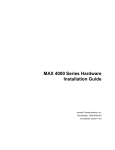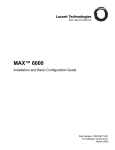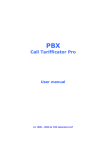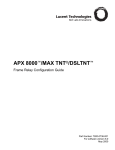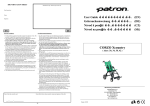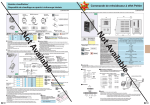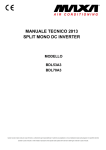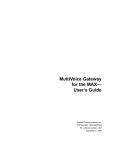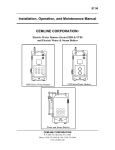Download Lucent MAX 1804 Router (MX18
Transcript
MAX 1800 Series Hardware Installation Guide Ascend Communications, Inc. Part Number: 7820-0636-001 For software version 7.0.0 Preliminary November 3, 1998 MAX is a trademark of Ascend Communications, Inc. Other trademarks and trade names mentioned in this publication belong to their respective owners. Copyright © November 1998, Ascend Communications, Inc. All Rights Reserved. This document contains information that is the property of Ascend Communications, Inc. This document may not be copied, reproduced, reduced to any electronic medium or machine readable form, or otherwise duplicated, and the information herein may not be used, disseminated or otherwise disclosed, except with the prior written consent of Ascend Communications, Inc. How to obtain technical assistance You can obtain technical assistance by telephone, email, fax, or modem, or over the Internet. Enabling Ascend to assist you If you need to contact Ascend for help with a problem, make sure that you have the following information when you call or that you include it in your correspondence: • Product name and model. • Software and hardware options. • Software version. • If supplied by your carrier, Service Profile Identifiers (SPIDs) associated with your product. • Your local telephone company’s switch type and operating mode, such as AT&T 5ESS Custom or Northern Telecom National ISDN-1. • Whether you are routing or bridging with your Ascend product. • Type of computer you are using. • Description of the problem. Calling Ascend from within the United States In the U.S., you can take advantage of Priority Technical Assistance or an Ascend Advantage Pak service contract, or you can call to request assistance. Priority Technical Assistance If you need to talk to an engineer right away, call (900) 555-ASND (2763) to reach Ascend’s Priority Call queue. The charge of $2.95 per minute does not begin to accrue until you are connected to an engineer. Average wait times are less than three minutes. Ascend Advantage Pak Ascend Advantage Pak is a one-year service contract that includes overnight advance replacement of failed products, technical support, software maintenance releases, and software update releases. For more information, call (800) ASCEND-4 (272-3634), or access Ascend’s Web site at www.ascend.com and select Services and Support, then Advantage Service Family. Other telephone numbers For a menu of Ascend’s services, call (800) ASCEND-4 (272-3634). Or call (510) 769-6001 for an operator. MAX 1800 Series Hardware Installation Guide iii Calling Ascend from outside the United States You can contact Ascend by telephone from outside the United States at one of the following numbers: Telephone outside the United States (510) 769-8027 Asia Pacific (except Japan) (+61) 3 9656 7000 Austria/Germany/Switzerland (+33) 492 96 5672 Benelux (+33) 492 96 5674 France (+33) 492 96 5673 Italy (+33) 492 96 5676 Japan (+81) 3 5325 7397 Middle East/Africa (+33) 492 96 5679 Scandinavia (+33) 492 96 5677 Spain/Portugal (+33) 492 96 5675 UK (+33) 492 96 5671 For the Asia Pacific Region, you can find additional support resources at http://apac.ascend.com/contacts.html. Obtaining assistance through correspondence Ascend maintains two email addresses for technical support questions. One is for customers in the United States, and the other is for customers in Europe, the Middle East, and Asia. If you prefer to correspond by fax, BBS, or regular mail, please direct your inquiry to Ascend’s U.S. offices. Following are the ways in which you can reach Ascend Customer Service: • Email from within the U.S.—[email protected] • Email from Europe or the Middle East—[email protected] • Email from Asia Pacific—[email protected] • Fax—(510) 814-2312 • Customer Support BBS (by modem)—(510) 814-2302 • Write to Ascend at the following address: Attn: Customer Service Ascend Communications, Inc. One Ascend Plaza 1701 Harbor Bay Parkway Alameda, CA 94502-3002 iv MAX 1800 Series Hardware Installation Guide Finding information about new features and products Ascend is committed to constant product improvement. You can find out about new features and other improvements as follows: • For the latest information about the Ascend product line, visit our site on the World Wide Web: http://www.ascend.com • For software upgrades, release notes, and addenda to this manual, visit our FTP site: ftp.ascend.com Important safety instructions The following safety instructions apply to the MAX: 1 Product installation should be performed by trained service personnel only. 2 Read and follow all warning notices and instructions marked on the product or included in the manual. 3 The maximum recommended ambient temperature for MAX models is 104° Fahrenheit (40° Celsius). Take care to allow sufficient air circulation or space between units when the MAX is installed in a closed or multirack assembly, because the operating ambient temperature of the rack environment might be greater than room ambient. 4 Slots and openings in the cabinet are provided for ventilation. To ensure reliable operation of the product and to protect it from overheating, these slots and openings must not be blocked or covered. 5 Installation of the MAX in a rack without sufficient air flow can be unsafe. 6 If installed in a rack, the rack should safely support the combined weight of all equipment it supports. A fully loaded MAX weighs 15 lbs (6.8 kg). 7 The connections and equipment that supply power to the MAX should be capable of operating safely with the maximum power requirements of the MAX. In the event of a power overload, the supply circuits and supply wiring should not become hazardous. The input rating of the MAX is printed on its nameplate. 8 Models with ac power inputs are intended for use with a three-wire grounding type plug—a plug which has a grounding pin. This is a safety feature. Equipment grounding is vital to ensure safe operation. Do not defeat the purpose of the grounding type plug by modifying the plug or using an adapter. 9 Before installation, use an outlet tester or a voltmeter to check the ac receptacle for the presence of earth ground. If the receptacle is not properly grounded, the installation must not continue until a qualified electrician has corrected the problem. Similarly, in the case of dc input power, check the dc ground(s). 10 If a three-wire grounding type power source is not available, consult a qualified electrician to determine another method of grounding the equipment. 11 Models with dc power inputs must be connected to an earth ground through the terminal block Earth/Chassis Ground connectors. This is a safety feature. Equipment grounding is vital to ensure safe operation. MAX 1800 Series Hardware Installation Guide v 12 Before installing wires to the MAX unit’s dc power terminal block, verify that these wires are not connected to any power source. Installing live wires (that is, wires connected to a power source) is hazardous. 13 If using dc power, connect the equipment to a 48 Vdc supply source that is electrically isolated from the ac source. The 48 Vdc source should be reliably connected to earth ground. 14 Install only in restricted-access areas in accordance with Articles 110-16, 110-17, and 110-18 of the National Electrical Code, ANSI/NFPA 70. 15 Do not allow anything to rest on the power cord, and do not locate the product where persons will walk on the power cord. 16 Do not attempt to service this product yourself. Opening or removing covers can expose you to dangerous high voltage points or other risks. Refer all servicing to qualified service personnel. 17 General purpose cables are provided with this product. Special cables, which might be required by the regulatory inspection authority for the installation site, are the responsibility of the customer. 18 When installed in the final configuration, the product must comply with the applicable safety standards and regulatory requirements of the country in which it is installed. If necessary, consult with the appropriate regulatory agencies and inspection authorities to ensure compliance. 19 A rare phenomenon can create a voltage potential between the earth grounds of two or more buildings. If products installed in separate buildings are interconnected, the voltage potential might cause a hazardous condition. Consult a qualified electrical consultant to determine whether or not this phenomenon exists and, if necessary, implement corrective action before interconnecting the products. In addition, if the equipment is to be used with telecommunications circuits, take the following precautions: vi • Never install telephone wiring during a lightning storm. • Never install telephone jacks in wet locations unless the jack is specifically designed for wet locations. • Never touch uninsulated telephone wires or terminals unless the telephone line has been disconnected at the network interface. • Use caution when installing or modifying telephone lines. Avoid using equipment connected to telephone lines (other than a cordless telephone) during an electrical storm. There is a remote risk of electric shock from lightning. • Do not use a telephone or other equipment connected to telephone lines to report a gas leak in the vicinity of the leak. ! Caution: The power supply cord plug serves as the main disconnect for the product. The socket outlet must be installed near the product and be readily accessible. ! Achtung: Das Gerät kann durch Herausziehen des Netzsteckers von der Stromquelle getrennt werden. Die Steckdose muß sich in der Nähe des Geräts befinden und leicht zu erreichen sein. MAX 1800 Series Hardware Installation Guide ! Attention: Le câble d’alimentation électrique permet de déconnecter l’appareil. La prise de courant doit être installée à proximité de l’appareil et doit être facilement accessible. Warning: To reduce the risk of fire, communication cable conductors must be 26 AWG or larger. Avertissement: Afin de reduire les risques d'incendie, les fils conducteurs du cable de communication doivent etre d'un calibre minimum de 26 AWG (American Wire Gauge), cest-a-dire d'un minimum de 0,404 mm. Warnung: Um Feuerrisiken zu reduzieren, müssen die Kommunikationskabel-Anschlüße 26 AWG oder größer sein. MAX 1800 Series Hardware Installation Guide vii Contents How to obtain technical assistance ......................................................................................... iii Important safety instructions ..................................................................................................... v About This Guide .......................................................................... xvii How to use this guide ........................................................................................................... xvii What you should know ........................................................................................................ xvii Documentation conventions ................................................................................................ xviii MAX 1800 Series documentation set .................................................................................... xix Related publications ............................................................................................................... xix Chapter 1 Getting Acquainted with the MAX ................................................ 1-1 What is the MAX? ................................................................................................................ The items in your MAX package .......................................................................................... Checking the MAX base unit ......................................................................................... Checking other package contents .................................................................................. Checking the expansion cards ........................................................................................ Host/6 card .............................................................................................................. Multiband inverse-multiplexing card ..................................................................... Series56 digital modem card .................................................................................. V.110 card .............................................................................................................. Interfaces ............................................................................................................................... Interfaces on the base unit ............................................................................................. POWER .................................................................................................................. CONTROL ............................................................................................................. SERIAL V.35 DTE port ......................................................................................... LAN AUI ................................................................................................................ LAN UTP ............................................................................................................... WAN (1 to 8) .......................................................................................................... Interfaces on expansion cards ........................................................................................ AIM/BONDING ..................................................................................................... PALMTOP .............................................................................................................. Chapter 2 1-1 1-1 1-1 1-2 1-2 1-2 1-3 1-3 1-4 1-4 1-4 1-4 1-4 1-4 1-5 1-5 1-5 1-5 1-5 1-5 Setting Up and Testing the MAX Hardware ................................. 2-1 Planning the hardware installation ........................................................................................ What you need before you start ..................................................................................... Guidelines for installing digital modems ....................................................................... Guidelines for installing MAX units in a rack ............................................................... Inserting an expansion card ................................................................................................... Setting up the hardware ......................................................................................................... Connecting to input power .................................................................................................... Connecting to the LAN ......................................................................................................... MAX 1800 Series Hardware Installation Guide 2-1 2-1 2-2 2-2 2-3 2-4 2-4 2-4 Preliminary November 4, 1998 ix Contents Interpreting the MAX LEDs ................................................................................................. MAX front-panel ........................................................................................................... MAX back-panel ............................................................................................................ Starting up the MAX ........................................................................................................... .. Chapter 3 2-5 2-5 2-7 2-8 Navigating and Securing the Interface ........................................ 3-1 Configuration menus ............................................................................................................. 3-1 The Main Edit Menu ...................................................................................................... 3-1 Making a menu or status window active ....................................................................... 3-2 Opening menus and profiles .......................................................................................... 3-2 Opening edit fields ......................................................................................................... 3-4 Setting enumerated parameters ...................................................................................... 3-4 Saving your changes ...................................................................................................... 3-5 Using the palmtop-controller ......................................................................................... 3-5 Security profiles .................................................................................................................... 3-6 Assigning privileges ...................................................................................................... 3-6 Activating the Full Access Security Profile ................................................................... 3-7 Special display characters and keys ...................................................................................... 3-7 Understanding menu numbers ....................................................................................... 3-9 System slot ..................................................................................................................... 3-9 BRI slot ........................................................................................................................ 3-10 Expansion slots ............................................................................................................ 3-10 Ethernet and WAN slots .............................................................................................. 3-10 Main Edit Menu example ............................................................................................ 3-10 Appendix A Provisioning the Switch ................................................................ A-1 Provisioning the switch for ISDN BRI access ..................................................................... Information required from the ISDN BRI provider ............................................................. SPIDs for AT&T 5ESS switches .................................................................................. SPIDs for Northern Telecom DMS-100 switches ........................................................ Appendix B A-1 A-2 A-2 A-3 MAX Technical Specifications ...................................................... B-1 Battery ................................................................................................................................... B-1 Power requirements ............................................................................................................... B-2 Environmental requirements ................................................................................................. B-2 Appendix C Cables and Connectors ................................................................. C-1 User interface specifications ................................................................................................. C-1 Control port and cabling pinouts for the control-monitor and MIF ............................... C-1 Pinouts for the palmtop-controller ................................................................................. C-2 Palmtop port and cabling pinouts for a control-monitor ................................................ C-3 Ethernet interface specifications ........................................................................................... C-3 10Base-T cables ............................................................................................................. C-4 LAN AUI ....................................................................................................................... C-4 LAN UTP ....................................................................................................................... C-4 ISDN BRI interface specifications ........................................................................................ C-4 For the Net/BRI module ................................................................................................ C-5 Serial host interface specifications ........................................................................................ C-5 V.35 cabling ................................................................................................................... C-7 V.35/V.25 bis cable to Cisco .................................................................................. C-7 x Preliminary November 4, 1998 MAX 1800 Series Hardware Installation Guide Contents V.35 cable to generic serial host ............................................................................. C-9 V.35/RS-366 cable to generic serial host ............................................................. C-11 V.35/RS-366 cable to CLI .................................................................................... C-13 V.35/RS-366 cable to PictureTel .......................................................................... C-15 RS-366 cabling ............................................................................................................ C-17 RS-449/RS-366/DB-37 cable to Video Telecom ................................................. C-17 RS-449/RS-366 cable to generic serial host ......................................................... C-19 RS-449 cable to generic serial host ...................................................................... C-21 X.21 cabling ................................................................................................................. C-23 Cable length requirements ........................................................................................... C-24 Serial WAN cabling specifications ..................................................................................... C-25 V.35 cable to WAN ..................................................................................................... C-25 RS-449 cable to WAN ................................................................................................. C-26 IDSL specifications ............................................................................................................. C-27 General specifications .................................................................................................. C-27 Network-interface specifications ................................................................................. C-27 Loopback testing .......................................................................................................... C-28 Appendix D FCC and Canadian Notices ........................................................... D-1 FCC Part 15 Notice .............................................................................................................. FCC Part 68 Notice .............................................................................................................. IC CS-03 Notice ................................................................................................................... Canadian Notice ................................................................................................................... Appendix E D-1 D-1 D-2 D-3 Warranties ...................................................................................... E-1 Index ......................................................................................... Index-1 MAX 1800 Series Hardware Installation Guide Preliminary November 4, 1998 xi Figures Figure 1-1 Figure 1-2 Figure 1-3 Figure 1-4 Figure 1-5 Figure 2-1 Figure 2-2 Figure 2-3 Figure 2-4 Figure 3-1 Figure 3-2 Figure C-1 Figure C-2 Figure C-3 Figure C-4 Figure C-5 Figure C-6 Figure C-7 Figure C-8 Figure C-9 Figure C-10 MAX 1800 back-panel ................................................................................. 1-2 Host/6 card.................................................................................................... 1-2 Multiband inverse-multiplexing two-port card............................................. 1-3 Series56 Digital modem card........................................................................ 1-3 V.110 card..................................................................................................... 1-4 MAX units installed in a rack....................................................................... 2-2 Inserting an expansion card into a MAX slot ............................................... 2-3 Location of the MAX LEDs ......................................................................... 2-5 MAX 1800 back-panel ................................................................................. 2-7 MAX 1800 Series configuration menus ....................................................... 3-2 Slot and port numbering in the MAX 1800 .................................................. 3-9 Control-monitor and MIF palmtop port and cable ....................................... C-3 V.35/V.25 bis cable to Cisco ........................................................................ C-7 V.35 cable to generic serial host................................................................... C-9 V.35/RS-366 cable to generic serial host ................................................... C-11 V.35/RS-366 cable to CLI codec................................................................ C-13 V.35/RS-366 cable to PictureTel................................................................ C-15 RS-449/RS-366/DB-37 cable to Video Telecom codec ............................. C-17 RS-449/RS-366 cable to generic serial host ............................................... C-19 RS-449 cable to generic serial host ............................................................ C-21 X.21 cable to generic serial host................................................................. C-23 MAX 1800 Series Hardware Installation Guide Preliminary November 4, 1998 xiii Tables Table 2-1 Table 2-2 Table 3-1 Table A-1 Table A-2 Table B-1 Table C-1 Table C-2 Table C-3 Table C-4 Table C-5 Table C-6 Table C-7 Table C-8 Table C-9 Table C-10 Table C-11 Table C-12 Table C-13 Table C-14 Table C-15 Table C-16 MAX front-panel LEDs ............................................................................... 2-6 MAX 1800 back-panel components ........................................................... 2-7 Special keys for palmtop-controller and control-monitor displays ............. 3-8 AT&T 5ESS provisioning information ..................................................... A-1 Northern Telecom provisioning information ............................................. A-2 MAX 1800 ac source power requirements ................................................. B-2 Control-monitor and MIF control-port and cabling pinouts ....................... C-1 Palmtop-controller pinouts ......................................................................... C-2 Control-monitor and MIF palmtop port and cabling pinouts ..................... C-3 Serial host interface cabling abbreviations ................................................. C-5 Pinouts for V.35/V.25 bis cable to Cisco ................................................... C-7 Pinouts for V.35 cable to generic serial host .............................................. C-9 Pinouts for V.35/RS-366 cable to generic serial host................................. C-11 Pinouts for V.35/RS-366 cable to CLI ..................................................... C-13 Pinouts for V.35/RS-366 cable to PictureTel ........................................... C-15 Pinouts for RS-449/RS-366/DB-37 cable to VTC ................................... C-17 Pinouts for RS-449/RS-366 cable to generic serial host ........................... C-19 RS-449 cable to generic serial host pinouts .............................................. C-22 Pinouts for X.21 cable to generic serial host ............................................ C-23 Cable length requirements ........................................................................ C-24 V.35 cable pinouts .................................................................................... C-25 RS-449 cable pinouts ................................................................................ C-26 MAX 1800 Series Hardware Installation Guide Preliminary November 4, 1998 xv About This Guide How to use this guide This guide explains how to install and test the MAX 1800 series (referred to as the MAX) hardware. It also explains how to navigate the user interface. When you finish with the instructions in this guide, you will be ready to configure the MAX. Following is a chapter-by-chapter description of the topics in this guide: • “Chapter 1, “Getting Acquainted with the MAX,” describes the main features of the MAX and provides a list of package contents. • “Chapter 2, “Setting Up and Testing the MAX Hardware,” explains how to install and test the MAX hardware. • Chapter 3, “Navigating and Securing the Interface,” tells you how to navigate the MAX user interfaces. • Appendix A, “Provisioning the Switch,” gives you information that your BRI service provider needs to properly provision the Central Office switch. • Appendix B, “MAX Technical Specifications,” lists the technical specifications of the MAX and the pin assignments for each interface. • Appendix C, “Cables and Connectors,” describes specifications for different facets of the MAX, and discusses cabling requirements. • Appendix D, “FCC and Canadian Notices,” shows the FCC and Canadian Notices and Warnings. • Appendix E, “Warranties,” provides the warranty terms. This guide also includes an index. What you should know This guide is for the person who configures and maintains the MAX. To configure the MAX, you need to understand the following: • Wide area network (WAN) concepts • Local area network (LAN) concepts, if applicable MAX 1800 Series Hardware Installation Guide Preliminary November 4, 1998 xvii About This Guide Documentation conventions Documentation conventions Following are all the special characters and typographical conventions used in this manual: Convention Meaning Monospace text Represents text that appears on your computer’s screen, or that could appear on your computer’s screen. Boldface mono-space text Represents characters that you enter exactly as shown (unless the characters are also in italics—see Italics, below). If you could enter the characters but are not specifically instructed to, they do not appear in boldface. Italics Represent variable information. Do not enter the words themselves in the command. Enter the information they represent. In ordinary text, italics are used for titles of publications, for some terms that would otherwise be in quotation marks, and to show emphasis. [] Square brackets indicate an optional argument you might add to a command. To include such an argument, type only the information inside the brackets. Do not type the brackets unless they appear in bold type. | Separates command choices that are mutually exclusive. > Points to the next level in the path to a parameter or menu item. The item that follows the angle bracket is one of the options that appears when you select the item that precedes the angle bracket. Key1-Key2 Represents a combination keystroke. To enter a combination keystroke, press the first key and hold it down while you press one or more other keys. Release all the keys at the same time. (For example, Ctrl-H means hold down the Control key and press the H key.) Press Enter Means press the Enter, or Return, key or its equivalent on your computer. Note: Introduces important additional information. ! Caution: Warns that a failure to follow the recommended procedure could result in loss of data or damage to equipment. Warning: Warns that a failure to take appropriate safety precautions could result in physical injury. Note: In a menu-item path, include a space before and after each “>” character. xviii Preliminary November 4, 1998 MAX 1800 Series Hardware Installation Guide About This Guide MAX 1800 Series documentation set MAX 1800 Series documentation set The MAX 1800 Series documentation set consists of the following manuals: • MAX 1800 Series Administration Guide • MAX 1800 Series Hardware Installation Guide • MAX 1800 Network Configuration Guide • MAX Glossary • MAX RADIUS Configuration Guide • MAX Reference Guide • MAX Security Supplement Related publications This guide and documentation set do not provide a detailed explanation of products, architectures, or standards developed by other companies or organizations. Following are some publications that you may find useful: • Data Link Protocols, Uyless Black • The Basic Book of ISDN, Motorola University Press • ISDN, Gary C. Kessler • TCP/IP Illustrated, W. Richard Stevens • Firewalls and Internet Security, William R. Cheswick and Steven M. Bellovin MAX 1800 Series Hardware Installation Guide Preliminary November 4, 1998 xix 1 Getting Acquainted with the MAX This chapter covers the following topics: What is the MAX? . . . . . . . . . . . . . . . . . . . . . . . . . . . . . . . . . . . . . . . . . . . . . . . . . . . . . 1-1 The items in your MAX package. . . . . . . . . . . . . . . . . . . . . . . . . . . . . . . . . . . . . . . . . . 1-1 Interfaces . . . . . . . . . . . . . . . . . . . . . . . . . . . . . . . . . . . . . . . . . . . . . . . . . . . . . . . . . . . . 1-4 What is the MAX? The MAX is a WAN access router designed for central site remote access applications. It has the following main features: • Allows 16 simultaneous dial-up connections from remote ISDN, Frame Relay, analog modem, videoconferencing users • Allows digital and analog modems to dial in over BRI access lines. • Provides IP and IPX routing, bridging, and terminal-server functions. • Aggregates multiple calls for Bandwidth-on-Demand. • Supports multiple security methods. • Has various management and control features. The items in your MAX package All MAX models ship with the same set of accessories. Expansion cards might be preinstalled or packaged separately, depending on how you ordered them. Checking the MAX base unit Open the shipping package and make sure you have received the base MAX unit that you ordered. Figure 1-1 shows the ac MAX back panel. MAX 1800 Series Hardware Installation Guide Preliminary November 4, 1998 1-1 Getting Acquainted with the MAX The items in your MAX package Figure 1-1. MAX 1800 back-panel Checking other package contents After you verify that you have received the correct base unit, make sure your package contains the following items: • A console cable (null-modem) • Two adapters • A power cable • A rack-mounting kit • Separately packaged expansion modules, (if you ordered them separately) If you are missing any items, contact your MAX distributor. Checking the expansion cards The MAX accommodates up to two expansion cards (also referred to as expansion modules or slot cards). The figures in this section will help you to identify your expansion cards. Host/6 card The Host/6 card (Figure 1-2), also known as the AIM/6 card, supports six V.35 host ports. A Host/6 card supports 32 active channels. You can install a maximum of two Host/6 cards in the MAX. Figure 1-2. Host/6 card Note: Not all Ascend units support all Ascend slot cards. You must install a slot card in a unit that supports that specific card. Ascend’s slot cards are only supported in Ascend devices. 1-2 Preliminary November 4, 1998 MAX 1800 Series Hardware Installation Guide Getting Acquainted with the MAX The items in your MAX package Multiband inverse-multiplexing card The Multiband inverse-multiplexing card (Figure 1-3) has two or six user-selectable RS-449, V.35, or X.21 serial host ports with inverse-multiplexing and RS-366 capability, V.25bis, or control-lead signaling. Figure 1-3. Multiband inverse-multiplexing two-port card Series56 digital modem card The Series56 digital modem card (Figure 1-4) supports eight, twelve, or sixteen digital modems per card. Digital modems support V.90, K56flex, V.34 and all lower modulations. You can install a maximum of 96 digital modems in the MAX. Figure 1-4. Series56 Digital modem card MAX 1800 Series Hardware Installation Guide Preliminary November 4, 1998 1-3 Getting Acquainted with the MAX Interfaces V.110 card The V.110 card (Figure 1-5) supports up to eight V.110 WAN sessions. You can install a maximum of six V.110 cards in the MAX. Figure 1-5. V.110 card Interfaces The MAX has a number of interfaces, and others are available on expansion cards. Interfaces on the base unit Figure 1-1 on page 1-2 shows the physical interface on the MAX back panel. POWER The MAX accepts ac power, depending on the model you purchased. Figure 1-1 on page 1-2 show ac power sockets. (For further details, see Appendix B, “MAX Technical Specifications.”) CONTROL The control port connects to a VT100 terminal or a modem to provide the menu-driven user interface to the MAX. The interface runs at 9600 bps (configurable through the user interface), 8 bits per character, no parity, no flow control, 1 stop bit. (For details about cables that connect to this port, see “User interface specifications” on page C-1.) SERIAL V.35 DTE port The Serial V.35 DTE port provides a point-to-point connection between the MAX and another device. In the MAX manuals, this port is called the Serial WAN port. (For details about cables that connect to the serial V.35 DTE port, see “Serial WAN cabling specifications” on page C-25.) 1-4 Preliminary November 4, 1998 MAX 1800 Series Hardware Installation Guide Getting Acquainted with the MAX Interfaces LAN AUI The LAN AUI port is a 15-pin D-type connector for Ethernet connections. It typically links a cable to a Network Interface Card (NIC). LAN UTP The LAN UTP port connects the MAX to an unshielded twisted pair 10/100 Base-T (UTP) LAN. (For details about cables that connect to this port, see “Ethernet interface specifications” on page C-3.) WAN (1 to 8) The WAN ports are a group of eight BRI ports providing point-to-point BRI connections between the MAX and other devices. In the MAX manuals, these ports are called Net/BRI ports. (For details about cables that connect to the WAN ports, see “ISDN BRI interface specifications” on page C-4.) Interfaces on expansion cards AIM/BONDING The DCE interfaces in Figure 1-2 on page 1-2 and Figure 1-3 on page 1-3 provide AIM/BONDING inverse-multiplexing services to devices connected to them. (For details about cables that connect to these ports, see “Serial host interface specifications” on page C-5.) PALMTOP The palmtop port connects to a hand-held palmtop control terminal, although it can also connect to a VT100 terminal. The palmtop port provides access to the menu-driven user interface of the MAX. It runs at 9600 bps (configurable through the user interface), 8 bits per character, no parity, no flow control, 1 stop bit. (For details about cables that connect to these ports, see “Cables and Connectors” on page C-1.) MAX 1800 Series Hardware Installation Guide Preliminary November 4, 1998 1-5 Setting Up and Testing the MAX Hardware 2 This chapter covers the following topics: Planning the hardware installation . . . . . . . . . . . . . . . . . . . . . . . . . . . . . . . . . . . . . . . . . 2-1 Inserting an expansion card . . . . . . . . . . . . . . . . . . . . . . . . . . . . . . . . . . . . . . . . . . . . . . 2-3 Setting up the hardware . . . . . . . . . . . . . . . . . . . . . . . . . . . . . . . . . . . . . . . . . . . . . . . . . 2-4 Connecting to input power . . . . . . . . . . . . . . . . . . . . . . . . . . . . . . . . . . . . . . . . . . . . . . . 2-4 Connecting to the LAN . . . . . . . . . . . . . . . . . . . . . . . . . . . . . . . . . . . . . . . . . . . . . . . . . 2-4 Interpreting the MAX LEDs . . . . . . . . . . . . . . . . . . . . . . . . . . . . . . . . . . . . . . . . . . . . . 2-5 Starting up the MAX . . . . . . . . . . . . . . . . . . . . . . . . . . . . . . . . . . . . . . . . . . . . . . . . . . . 2-8 Planning the hardware installation Before you begin installation of the MAX hardware, make sure that you have the items you need and that you are aware of the requirements regarding installation of digital modems and installation of MAX units in a rack. What you need before you start Before you install the MAX, make sure that you have the following items: • A suitable location in which to install the MAX hardware. (If installing the hardware in a rack, see “Guidelines for installing MAX units in a rack” on page 2-2.) • One or more active BRI line(s), with at least one line set for bidirectional calling. (Bidirectional calling allows you to test the MAX hardware by having the MAX dial out on one channel and answer on another channel.) • An Ethernet interface. Also, if the MAX connects to an Ethernet LAN, you need the appropriate cables and connectors to set up an Ethernet interface. • A locally connected host or workstation that can Telnet or Ping to the MAX. • A VT100 terminal or a workstation with a communications program that supports VT100 emulation. • Or, alternatively, a hand-held palmtop terminal and associated cable less than 10 feet (3 meters) in length. • A remote Ascend or compatible unit to which you can telnet or which you can Ping over a dial-up Point-to-Point Protocol (PPP) connection. • Any expansion modules that were shipped separately. MAX 1800 Series Hardware Installation Guide Preliminary November 4, 1998 2-1 Setting Up and Testing the MAX Hardware Planning the hardware installation Guidelines for installing digital modems • The Series56 architecture requires that all modem modules within a MAX chassis be homogeneous. That is, Series56 modules must not be mixed with non-Series56 digital modem modules. • The Series56 architecture also requires that the modem density be homogeneous. Modem modules with mixed densities (for example, 8-port, or 16 port modem modules) must not be combined in a single chassis. • The MAX can support a total of 96 digital modems. Guidelines for installing MAX units in a rack Figure 2-1 shows an example of MAX units installed in a rack. Figure 2-1. MAX units installed in a rack. • Leave approximately four inches of vertical space between MAX units to allow adequate air flow and leave room for handling the units if they need to be removed. • Leave approximately one foot between the racks of MAX units for adequate air flow. • Stair-step MAX units in adjacent open racks, so that hot air from one unit is not being blown into an adjacent unit. The intake fans are on the right (as viewed from the front), and the exhaust fans are on the left. • Ensure adequate cooling in the room. • Install racks with open sides, if possible, because the MAX fans vent on the side of the unit. If you use enclosed racks: – Make sure that there are openings to the air conditioning system in the floor beneath each cabinet. – Preferably use exhaust fans at the top of the cabinet. At a minimum, however, the cabinets must be ventilated at the top. 2-2 Preliminary November 4, 1998 MAX 1800 Series Hardware Installation Guide Setting Up and Testing the MAX Hardware Inserting an expansion card If you ordered MAX expansion cards separately, continue with the next section. If all of your expansion cards are preinstalled, skip to “Setting up the hardware” on page 2-4. Inserting an expansion card ! Caution: When installing any expansion card, be sure to follow proper procedures (such as using a grounding mat and a wrist strap) to prevent buildup of static electricity. If your MAX package includes expansion modules that are not already installed in your MAX, insert the modules now. Perform the following steps: 1 Make sure the MAX power is off and the power cord is unplugged. Warning: Failure to turn off the MAX power and unplug the power cord could result in bodily injury. 2 Hold the expansion card with the network ports facing you, and insert the card into a back panel slot as shown in Figure 2-2. Do not handle the slot cards from both ends. Be sure to insert the card into guides that are in the same plane. Figure 2-2. Inserting an expansion card into a MAX slot 3 Push the card along the internal guides until it is secure. The face plate of the expansion card should touch the back-panel of the MAX. Caution: Do not force the expansion card into the slot. Doing so can damage the card or slot connector. ! 4 Tighten the screws on either side of the expansion cards. Now you are ready to set up the hardware. MAX 1800 Series Hardware Installation Guide Preliminary November 4, 1998 2-3 Setting Up and Testing the MAX Hardware Setting up the hardware Setting up the hardware Before you set up the MAX hardware, you need to make sure you have the appropriate space. You can install the MAX in a 19-inch or 23-inch rack. The dimensions of the MAX is 1.75" x 17" x 12”. To set up the MAX hardware, proceed as follows: 1 Either place the MAX in a rack and secure it, or place the unit where you can have full access to the front- and back-panels. 2 Use the null-modem cable provided in your package to connect your VT100 terminal, or your workstation with VT100 terminal-emulation software, to the MAX control port. 3 If applicable, connect your hand-held palmtop terminal to the palmtop port. Connecting to input power You plug the ac source into an outlet. Attach the power cable to the connector at the back of the unit. (For power requirements, see Appendix B, “MAX Technical Specifications.”) Connecting to the LAN To connect the MAX to the LAN, connect your Ethernet LAN cable to the Ethernet interface on the MAX. The MAX 1800 has two Ethernet ports:a 10/100Base-T and an AUI. You will need an adapter if you have a different type of Ethernet LAN. Before you start up the MAX, familiarize yourself with the indicator lights (LEDS). (See“Interpreting the MAX LEDs” on page 2-5.) 2-4 Preliminary November 4, 1998 MAX 1800 Series Hardware Installation Guide Setting Up and Testing the MAX Hardware Interpreting the MAX LEDs Interpreting the MAX LEDs Before you start up the MAX, you need to understand the indicator lights (LEDs) on the number front- and back-panels of the MAX. MAX front-panel Figure 2-3 shows the location of LEDs on the MAX front-panel. Figure 2-3. Location of the MAX LEDs MAX 1800 Series Hardware Installation Guide Preliminary November 4, 1998 2-5 Setting Up and Testing the MAX Hardware Interpreting the MAX LEDs Table 2-1 lists the LEDs on the front-panel of the MAX and describes the function each LED performs. Table 2-1. MAX front-panel LEDs LED Description pwr On when the MAX power is on. flt On in one of two cases—either a hardware self-test is in progress or there is a hardware failure. When a hardware self-test is in progress, the LED is ON. If any type of hardware failure occurs, the LED flashes. If the failure is isolated to a expansion card, the MAX may continue functioning without the expansion card. act ON if there is activity on the Ethernet interface. col ON if there are collisions on the Ethernet. aui ON to reflect the AUI interface. utp ON if the 10BaseT interface is chosen. link ON if the if a 10BaseT link is active. wan-1 through wan-8 Blinks if there is an active physical link, but no logical link on the corresponding BRI line. This LED stays ON if there is an active, connected logical link. If the LED is OFF, the BRI line is not active or there is no connection to the Central Office switch. In some countries, the LED is ON only when you place a call and remains on for a few minutes after the call terminates. 2-6 Preliminary November 4, 1998 MAX 1800 Series Hardware Installation Guide Setting Up and Testing the MAX Hardware Interpreting the MAX LEDs MAX back-panel Figure 2-4 shows the MAX 1800 back-panel: Figure 2-4. MAX 1800 back-panel expansion slot 3 expansion slot 2 Power switch Control port Power connector Serial WAN port Ethenet LAN AUI Ethernet LAN UTP NET/BRI slot cards Table 2-2 shows the MAX 1800 back-panel components: Table 2-2. MAX 1800 back-panel components Back-panel component Description Expansion slot 2 Install a card in this slot to add functionality. Expansion slot 3 Install a card in this slot to add functionality. Power switch Turns MAX 1800 power on and off. Power connector Connects power cable froma MAX 1800 toa grounded power source. Control port Connects MAX 1800 to a VT100 terminal, modem, or workstation (with terminal-emulation software) for serial access to the VT100 configuration interface. Serial WAN port The Serial V.35 DTE port provides a point-to-point connection between the MAX and another device. LAN AUI Attachment Unit Interface (AUI) port for connecting the MAX 1800 to a 10Base-5 Ethernet network. LAN UTP Unshielded twisted pair (UTP) cable connecting the MAX 1800 to a 10Base-T Ethernet network. Once you are familiar with the MAX, you are ready to start up the MAX. MAX 1800 Series Hardware Installation Guide Preliminary November 4, 1998 2-7 Setting Up and Testing the MAX Hardware Starting up the MAX Starting up the MAX To start up the MAX, perform the following steps: 1 If you are using a PC, configure the terminal-emulation function in your communications software as follows: – 9600 bps – 8 data bits – No parity – 1 stop bit – No flow control – Direct connect 2 Make sure that you can see the LEDs on the front-panel of the MAX while you view the VT100 or palmtop display. 3 Connect one end of the ac power cord to a power source and the other end to the MAX. The Power-On Self-Test (POST) begins and finishes within one minute. 4 While the POST is running, watch the LEDs. If the Power LED is on and the Fault LED is off, the MAX is operating properly. You can continue with the next step. If either the Power LED is off or the Fault LED is on, remove the power cord and do not continue. Contact your Ascend distributor. 5 Watch the VT100 or palmtop display during the POST. When the POST is successful, the following screen appears: |------------- EDIT------------| |--------------------| |--------------------| | MAX ??| | ??| | ??| | Power-On Self Test | | | | | | PASSED. | | | | | | Press any key... | | | | | | | |--------------------| |--------------------| | | | ??| | ??| | | | | | | | | | | | | | | | | | | | | |--------------------| |--------------------| | | | ??| | ??| | | | | | | | | | | | | | | | | | | | | |--------------------| |--------------------| | | | ??| | ??| | | | | | | | | | | | | | | | | | | Press Ctrl-n to move cursor to the next menu item. Press return to select it. Press Tab to move to another window --- thick border indicates active window. 2-8 Preliminary November 4, 1998 MAX 1800 Series Hardware Installation Guide Setting Up and Testing the MAX Hardware Starting up the MAX 6 Press any key. The following reminder screen appears, instructing you to edit your line configuration before you dial: Edit Line Config before dialing Press any key... Press any key again to display the MAX Main Edit menu as shown. Main Edit Menu >00-000 System 10-000 Net/BRI 20-000 Host/Dual 30-000 V.34 40-000 Serial WAN 50-000 Ethernet Continue with Chapter 3, “Navigating and Securing the Interface,” to learn how to navigate the MAX user interface before performing more advanced configuration as explained in the Network Configuration Guide for your MAX. MAX 1800 Series Hardware Installation Guide Preliminary November 4, 1998 2-9 Navigating and Securing the Interface 3 This chapter covers the following topics: Configuration menus . . . . . . . . . . . . . . . . . . . . . . . . . . . . . . . . . . . . . . . . . . . . . . . . . . . 3-1 Security profiles . . . . . . . . . . . . . . . . . . . . . . . . . . . . . . . . . . . . . . . . . . . . . . . . . . . . . . . 3-6 Special display characters and keys . . . . . . . . . . . . . . . . . . . . . . . . . . . . . . . . . . . . . . . . 3-7 Configuration menus You can access the MAX configuration menus in a VT100 emulation window from a computer or palmtop-controller connected to the control port as described in “Starting up the MAX” on page 2-8. When you establish the VT100 console session, the Main Edit Menu and eight status window appear. You can also establish a console session from any Telnet workstation by opening a Telnet session with the MAX. In a Telnet session you can perform all of the configuration, diagnostic, management, and other functions that could be performed from a computer connected to the MAX control port. In either case, access is controlled by Security profiles, as described in “Security profiles” on page 3-6 for related information. You can also use the Rem Mgmt command to enable a caller at the far end of an AIM or MPP call to access the MAX configuration menus. The Main Edit Menu The configuration interface consists of the Main Edit Menu and eight status windows. You can configure the MAX with the Main Edit Menu which is located on the left side of the screen. The items listed in the Main Edit Menu differ depending on the system configuration. The Empty items represent expansion slots that do not contain cards as described in “Understanding menu numbers” on page 3-9. MAX 1800 Series Hardware Installation Guide Preliminary November 4, 1998 3-1 Navigating and Securing the Interface Configuration menus Figure 3-1. MAX 1800 Series configuration menus |-------- MAX1800 EDIT --------| |--------------------| |--------------------| |Main Edit Menu | |10-100 12345678 | |50-300 WAN Stat | |>00-000 System | | Link XXXXXXXX | |>Rx Pkt: 0^| | 10-000 Net/BRI | | B1 ........ | | Tx Pkt: 0 | | 20-000 V.34 | | B2 ........ | | CRC: 0v| | 30-000 V.34 | |--------------------| |--------------------| | 40-000 Serial WAN | |50-100 Sessions | |00-200 10:43:56 | | 50-000 Ethernet | |> 1 Active | |>M31 Line Ch | | | | 0 wally | | Ethernet Up | | | | | | | | | |--------------------| |--------------------| | | |50-500 DYN Stat | |50-400 Ether Stat | | | | Qual N/A 12:43:13 | |>Rx Pkt: 824678 | | | | 0K 1 channels | | Tx Pkt: 65456 | | | | CLU 21% ALU 10% | | Col: 232 | | | |--------------------| |--------------------| | | |00-100 Sys Option | |Main Status Menu | | | |>Security Prof: 1 ^| |>00-000 System ^| | | | Software +5.0A1+ | | 10-000 Net/BRI | | | | S/N: 7464696 v| | 20-000 V.34 v| Press Ctrl-n to move cursor to the next menu item. Press return to select it. Press Tab to move to another window --- thick border indicates active window. For an organizational overview of the MAX menus and profiles, see the Reference Guide for your MAX. Making a menu or status window active To make a status window active, press the Tab key until that window is highlighted by a thick border. The Tab key moves the active window in sequence from left to right, top to bottom, and then returns to the Main Edit window (the menu). To scroll the selections in the Main Status Menu in a status window, Tab to the window, then use the Up Arrow or the Down Arrow key to scroll the window. To access a sub-menu, use the Right Arrow key, and to return to the original menu use the Left Arrow key. Some of the status windows contain more information than can be displayed in the small window. A lowercase v in the lower-right corner of a window, indicates that more information is available. You can scroll through additional information if you make the window active. Opening menus and profiles The Main Edit Menu contains a list of menus, each of which can contain profiles and submenus. In the menu that is currently open, the cursor character (>) points to one item in the menu. For example, in the following Main Edit Menu, the cursor points to as Net/BRI menu item. Main Edit Menu 00-000 System >10-000 Net/BRI 20-000 V.34 Modem 30-000 Empty 3-2 Preliminary November 4, 1998 MAX 1800 Series Hardware Installation Guide Navigating and Securing the Interface Configuration menus 40-000 Serial WAN 50-000 Ethernet To move the cursor down, press Ctrl-N (next). To move it up, press Ctrl-P (previous). Depending on your VT100 emulator, you might be able to press the Down-Arrow key instead of Ctrl-N and the Up-Arrow key instead of Ctrl-P. (For a complete list of key combinations to navigate the interface, see Table 3-1 on page 3-8.) To open a menu, move the cursor to the menu’s name and press Enter. For example, press Ctrl-N until the cursor points to 50-000 Ethernet, then press Enter. The Ethernet menu appears: 50-000 Ethernet >50-100 Connections 50-200 Names/Passwords 50-300 Bridge Adrs 50-400 Static Rtes 50-500 Filters 50-600 Firewalls 50-700 Frame Relay 50-800 Answer 50-900 SNMP Traps 50-A00 IPX Routes 50-B00 IPX SAP Filters 50-C00 Mod Config The Ethernet menu contains submenus and profiles related to network functions, such as bridging, routing, and WAN connections. The last menu item opens the Mod Config profile which relates to the configuration of the Ethernet interface itself. Not all of the Mod Config profile appears at the same time. Following is the initial display. 90-B00 Mod Config Module Name= Ether options... WAN options... SNMP options... OSPF options... OSPF global options... Route Pref... TServ options... Bridging=No Shared Prof=No Telnet PW= RIP Policy=Poison Rvrs RIP Summary=Yes ICMP Redirects=Accept BOOTP Relay... DNS... Note: With the exception of parameters designated N/A (not applicable), you can edit all parameters in any profile. A profile is a group of parameters listed under a particular menu entry. N/A means that a parameter does not apply within the context of how some other parameter(s) or profiles have been set. MAX 1800 Series Hardware Installation Guide Preliminary November 4, 1998 3-3 Navigating and Securing the Interface Configuration menus Opening edit fields To open an edit field for a text-based parameter (such as a password): 1 Press Ctrl-N (next) or the Down-Arrow key and move the cursor to that parameter (for example, Telnet PW). 2 Press Enter. An edit field opens, delimited by brackets, as shown under the Telnet PW parameter in the following example: 90-B00 Mod Config Module Name= Ether options... WAN options... SNMP options... OSPF options... OSPF global options... Route Pref... TServ options... Bridging=No Shared Prof=No Telnet PW: [ ] ICMP Redirects=Accept BOOTP Relay... DNS... A blinking text cursor within the brackets indicates that you can start typing text. If the field already contains text, it is cleared when you type a character. 3 To modify only a few characters of existing text, use the arrow keys to position the cursor, then delete or overwrite the characters. To close the edit field and accept the new text, press Enter. For related information, see “Security profiles” on page 3-6. Setting enumerated parameters An enumerated parameter has a set of predefined values. You modify it by simply placing the cursor beside the parameter and pressing the Enter, Return, or the Right-Arrow key until the proper value appears. 3-4 Preliminary November 4, 1998 MAX 1800 Series Hardware Installation Guide Navigating and Securing the Interface Configuration menus Saving your changes When you exit a profile after changing any of its settings, a message prompt asks if you want to save the changes. EXIT? >0=ESC (Don’t exit) 1=Exit and discard 2=Exit and accept You can save the profile values by choosing the Exit and Accept option and pressing Enter, or by pressing the 2 key. Using the palmtop-controller If you have a standard MAX unit, or if you purchased the palmtop-controller expansion card, you can establish a console session by plugging in the palmtop-controller, which has a four-line LCD display. In the palmtop-controller, each menu displays only four lines, and each line displays a maximum of 20 characters. The palmtop-controller screen contains a single display. For example: Main Edit Menu >00-000 System 10-000 Net/... 20-000 Host/... The process of editing from the palmtop controller is nearly identical to the process of editing from the control-monitor, except that the Right-Arrow key replaces the functions of the Enter/Return key. Proceed as follows: 1 Press Ctrl-N or the Down-Arrow key and move the cursor to the Name parameter. 21-101 Albuquerque+ O >Name=Mark Dial #=555-1212 Call Type=AIM 2 Press the Right-Arrow key to begin to edit. When you press the Right-Arrow key, an edit field opens, and the current value appears within the brackets: 21-101 Albuquerque+ O Name: [Mark] 3 If you want to clear the text, begin typing, overwriting the existing value. 4 To modify only a few characters of existing text, use the arrow keys to position the cursor, then delete or overwrite the characters. 5 To close the edit field and accept the new text, press Enter. MAX 1800 Series Hardware Installation Guide Preliminary November 4, 1998 3-5 Navigating and Securing the Interface Security profiles Security profiles The MAX has nine security profiles, which you can configure to provide up to nine levels of security. When you first receive your MAX, none of the profiles implements any restrictions. To see the list of Security profiles: 1 From the Main Edit Menu, move the cursor to the System menu and press Enter. 2 Move the cursor to Security and press Enter. The Security menu appears: 00-300 Security >00-301 Default 00-302 00-303 00-304 00-305 00-306 00-307 00-308 00-309 Full Access Assigning privileges Powering on the MAX activates the Default profile, which is the first Security profile in the Security menu. Default profile has no password. As an administrator, you should reset the privileges in the Default profile to restrict the functions for users accessing the MAX configuration menus. You should also change the password of the Full Access profile. Do not change any other settings in the Full Access profile. Proceed as follows: 1 Open the Default profile. 2 Select Operations and set this privilege to No. 3 Press the Left-Arrow or Escape key to save your change. 4 Press 2 (Exit and Accept). A confirmation message appears. 5 Press the Enter key. 6 Move the cursor to Full Access in the Security profile menu and press enter. 7 Select the password parameter, and enter a new password. 8 Press the Left-Arrow or Escape key to save your change. 9 Press 2 (Exit and Accept). A confirmation message appears. 10 Press the Enter key. 11 Proceed to configuring the MAX. 12 Reset or power-cycle the MAX to activate the new, restrictive Default profile. Make sure that you remember the password for the Full Access profile, and that you have not restricted any privileges in that profile. You can also assign various levels of access to the as yet unnamed Security profile. For detailed information about modifying Security profiles and assigning passwords, see the Network Configuration Guide for your MAX. 3-6 Preliminary November 4, 1998 MAX 1800 Series Hardware Installation Guide Navigating and Securing the Interface Special display characters and keys Activating the Full Access Security Profile You have to activate and supply the password for the Full Access profile. To perform configuration tasks, the default password for the Full Access profile is Ascend. To activate the Full Access Security profile: 1 Press Ctrl-D. The DO menu, a context-sensitive menu, appears: 90-C00 Mod Config DO... >0=Esc P=Password C=Close TELNET E=Termsrv D=Diagnostics 2 In the DO menu, press P (or select P=Password). The list of Security profiles appears. 3 Select Full Access and press Enter. The MAX prompts for that profile’s password: 00-300 Security Enter Password: [] Press > to accept 4 Type the password and press Enter to accept it. Note: You should modify the Full Access profile to assign a password other than the default (Ascend) as soon as possible. A message states that the password was accepted and the MAX is using the new security level. Or, if the password you entered is incorrect, you are prompted again to enter the password. Note: For a console session established through Telnet, the caller must first supply the Telnet password to establish a Telnet session that uses the Default security level. To configure the MAX, the Telnet user must then activate the appropriate Security profile. Special display characters and keys The following characters have special meaning within the displays: • The plus character (+) indicates that an input entry is too long to fit onto one line, and that the MAX is truncating it for display purposes. • An ellipsis (...) means that a submenu displays the details of a menu option. The MAX displays the submenu when you select the menu option. MAX 1800 Series Hardware Installation Guide Preliminary November 4, 1998 3-7 Navigating and Securing the Interface Special display characters and keys Table 3-1 lists the special-purpose keys and key combinations you can use in the palmtop-controller and the control-monitor displays. Table 3-1. Special keys for palmtop-controller and control-monitor displays Palmtopcontroller Control-monitor Operation > Right-Arrow, Return, Enter, Ctrl-Z, Ctrl-F Enumerated parameter: Select the next value. String value: Move one character to the right or enter the current input. Menu: Open the current selection. < Left-Arrow, Ctrl-X, Ctrl-B Enumerated parameter: Select the previous value. String value: Move left one character or exit the current input. Menu: Close the current selection. v Down-Arrow, Ctrl-N Move down to the next selection. ^ Up-Arrow, Ctrl-U, Ctrl-P Move up to the previous selection. N/A Ctrl-V Move to the next page of the list. N/A Tab, Ctrl-I Move to the next window. Back-Tab, Ctrl-O Move to the previous window. TOGGLE STAT N/A Toggle to a status menu from the edit menu and vice versa. Shift-> Delete Delete the character under the cursor. Shift-< Backspace Delete the character to the left of the cursor. Shift-^ N/A Overwrite the character under the cursor with a space. DO Ctrl-D Open the DO menu. N/A Ctrl-T Return from or go to the Simplified Menus. N/A Ctrl-L Refresh the VT100 screen. N/A Ctrl-C Return from the MIF to the normal menus. D D Dial from the currently selected profile. 3-8 Preliminary November 4, 1998 MAX 1800 Series Hardware Installation Guide Navigating and Securing the Interface Special display characters and keys Note: You always use the Control and Shift keys in combination with other keys. This document represents key combinations as two characters separated by a hyphen, such as Shift-T, which types the capital letter T. On the palmtop-controller, the main character associated with the key is large and white, and the Shift- character associated with the key is small and yellow. Understanding menu numbers The MAX has eight BRI lines and a serial port for WAN access. It also has two expansion slots, which support additional bandwidth (BRI lines), AIM-port modules to support videoconferencing, or digital modems to support analog modem connections over digital lines. Figure 3-2. Slot and port numbering in the MAX 1800 expansion card slot 2 Serial WAN slot 4 expansion card slot 3 Ethernet LAN AUI slot 5 Ethernet LAN UTP slot 5 BRI lines slot 1 The numbers in the VT100 menus relate to slot numbers in the MAX unit, which correspond to actual expansion slots or virtual slots on the MAX unit’s motherboard. Following are the slot assignments. System slot The system itself is assigned slot number 0 (menu 00-000). The System menu contains the following profiles and submenus that are related to systemwide configuration and maintenance: 00-000 System 00-100 Sys Config 00-200 Sys Diag 00-300 Security 00-400 Destinations 00-500 Dial Plan MAX 1800 Series Hardware Installation Guide Preliminary November 4, 1998 3-9 Navigating and Securing the Interface Special display characters and keys BRI slot Slot 1 is the built-in BRI line (menu 10-000). The BRI slot includes two lines. The menu for configuring and testing the lines are organized as follows: 10-000 Net/BRI 10-100 Line Config Expansion slots Slots 2 and 3 are the two expansion slots (menus 20-000 and 30-000), numbered as shown in Figure 3-2. Ethernet and WAN slots Slot 4 is the Serial WAN port, menu 40-000. Slot 5 is Ethernet slot menu 50-000. The Ethernet menu contains submenus and profiles related to the local network, routing and bridging, and WAN connections. Main Edit Menu example Following is an example of a Main Edit Menu for a unit with expansion modules installed in slots 2 and 3. Main Edit Menu 00-000 System 10-000 Net/BRI 20-000 V.34 Modem 30-000 Host/Dual 40-000 Serial WAN 50-000 Ethernet Now that you understand the MAX user interface, you can proceed to the Network Configuration Guide for your MAX. 3-10 Preliminary November 4, 1998 MAX 1800 Series Hardware Installation Guide A Provisioning the Switch This appendix provides the information necessary for properly provisioning a switch for ISDN BRI access to the WAN. When ordering ISDN BRI service, make sure you understand the settings for BRI-specific provisioning parameters and the information the carrier gives you about the BRI line. Provisioning the switch for ISDN BRI access The tables that follow supply provisioning information for the ISDN BRI interface when a Net/BRI module (MX-SL-8BRIN) is installed. These requirements vary by switch type. Table A-1 provides information for AT&T 5ESS® switches operating in Point-to-Point (PTP), Multi-Point (MP), or National ISDN-1 (NI-1) mode. Table A-1. AT&T 5ESS provisioning information Element Value Terminal Type A Number of Circuit Switched Data (CSD) 2 Except when it handles calls to digital modems, the MAX is a data device, and you can substitute voice service for data service only if end-to-end data integrity is guaranteed. Voice service is required if digital modems are installed. Number of Circuit Switched Voice (CSV) 1 Except when it handles calls to digital modems, the MAX is a data device, and you can substitute voice service for data service only if end-to-end data integrity is guaranteed. Voice service is required if digital modems are installed. Number of Call Appearances 1 Not relevant for proper operation of the MAX. Ringing/Idle Call Appearances Idle The default for Terminal Type A. Autohold is Y/N No The default for Terminal Type A. Onetouch is Y/N No The default for Terminal Type A. MAX 1800 Series Hardware Installation Guide Comments Preliminary November 4, 1998 A-1 Provisioning the Switch Information required from the ISDN BRI provider Table A-2 provides provisioning information for Northern Telecom switches. Table A-2. Northern Telecom provisioning information Element Value Comments Signaling Functional Protocol Version Control (PVC) 1 or 2 TEI assignment Dynamic Release Key No Not relevant for proper operation of the MAX. Ringing Indicator No Not relevant for proper operation of the MAX. EKTS (Electronic Key Telephone System) Off 1 is NTI custom. 2 is NI-1 (National ISDN-1), which requires a TID to be assigned as a suffix to the SPID. Note: The MAX can receive multichannel calls using Combinet or MP encapsulation only if all channels of the call share a common phone number (namely, a hunt group). You can request that your service provider supply you with a hunt group. Information required from the ISDN BRI provider If a Net/BRI module (MX-SL-8BRIN) is installed, your ISDN BRI provider must provide you with the following information: • The phone number assigned to your ISDN BRI line. • The SPIDs assigned to your ISDN BRI line (for lines running in any mode other than AT&T Point-to-Point). In countries outside the United States, SPIDs might or might not be required. Check with your carrier. • Which channels are nailed up or unused, if any. SPIDs for AT&T 5ESS switches If your ISDN BRI line comes from an AT&T 5ESS switch operating in Multi-Point (MP) or National ISDN-1 (NI-1) mode, each SPID has the following format: 01 NNNNNNN 0 TT where: • NNNNNNN is the 7-digit phone number of the ISDN BRI line. • TT is the 2-digit TID (required only for NI-1). A-2 Preliminary November 4, 1998 MAX 1800 Series Hardware Installation Guide Provisioning the Switch Information required from the ISDN BRI provider The TID can be a value from 00 to 62. It is assigned by your carrier. Ascend recommends that you use 00 as the TID for all SPIDs. For example, suppose that 555-1212 is the 7-digit phone number of an ISDN BRI line using Multi-Point mode. The telephone company gives you the following SPID: 0155512120 Note: Because Multi-Point mode is not an NI-1-compliant, no 2-digit TID is required. Now, suppose that 555-6001 and 555-6002 are the 7-digit phone numbers of an ISDN BRI line using NI-1 mode. You choose TID=00 for both numbers and the telephone company gives you the following SPIDs: 015556001000 015556002000 If your ISDN BRI line operates in Point-to-Point (PTP) mode, SPIDs are not required. SPIDs for Northern Telecom DMS-100 switches If your ISDN BRI line comes from a Northern Telecom (NTI DMS-100) switch, each SPID has the following format: AAANNNNNNN SS TT where: • AAA is the 3-digit area code of your ISDN BRI line. • NNNNNNN is the 7-digit phone number of your ISDN BRI line. • SS is the SPID suffix, which can contain zero, one, or two digits as follows: • – Empty – 1 and 2 for each ISDN BRI line – 01 and 02 for each ISDN BRI line TT is the 2-digit TID (required only for NI-1 [PVC=2]). The TID can be a value from 00 to 62. It is assigned by your carrier. Ascend recommends that you use 00 as the TID for all SPIDs. For example, suppose you are using Northern Telecom in NTI Custom mode [PVC=1]). The phone number of your ISDN BRI line, including the area code, is 415-555-1212. The telephone company gives you the following SPID: 415555121201 Now suppose you are using Northern Telecom in NI-1 mode [PVC=2]). 510-555-6001 and 510-555-6002 are the phone numbers of your ISDN BRI line. You choose TID=00 for both numbers and the telephone company gives you the following SPIDs: 5105550010100 5105550020200 MAX 1800 Series Hardware Installation Guide Preliminary November 4, 1998 A-3 B MAX Technical Specifications This appendix covers the following topics: Battery . . . . . . . . . . . . . . . . . . . . . . . . . . . . . . . . . . . . . . . . . . . . . . . . . . . . . . . . . . . . . . B-1 Power requirements . . . . . . . . . . . . . . . . . . . . . . . . . . . . . . . . . . . . . . . . . . . . . . . . . . . . B-2 Environmental requirements . . . . . . . . . . . . . . . . . . . . . . . . . . . . . . . . . . . . . . . . . . . . . B-2 Battery The MAX contains an internal 3V lithium battery. The normal operating life of the battery exceeds five years. Only trained engineers authorized by Ascend should open the MAX unit’s case for testing, maintenance, installation, or any other purpose. Furthermore, only trained engineers should replace MAX components. Warning: The battery can explode if incorrectly replaced. Replace the battery only with the same or equivalent type recommended by the manufacturer. Dispose of used batteries according to the manufacturer’s instructions. ATTENTION: IL Y A DANGER D’EXPLOSION S’IL Y A REMPLACEMENT INCORRECT DE LA BATTERIE. REMPLACER UNIQUEMENT AVEC UNE BATTERIE DU MÉME TYPE OU D’UN TYPE RECOMMANDEÉ PAR LE CONSTRUCTEUR. METTRE AU RÉBUT LES BATTERIES USAGÉES CONFORMÉMENT AUX INSTRUCTIONS DU FABRICANT. MAX 1800 Series Hardware Installation Guide Preliminary November 4, 1998 B-1 MAX Technical Specifications Power requirements Power requirements Table B-1 describes the ac source power requirements for the MAX 1800. Table B-1. MAX 1800 ac source power requirements Element Value Input Voltage 100-240 Vac Input Power 450W maximum Fuse 250 V, 6.3 A, Type T, 5 x 20 mm Frequency 50/60 Hz Current 5A The MAX stores its configuration profiles in battery-protected memory. When you power off the MAX, the profiles remain in tact. Note: Use a protected ac power source, or add surge protection between the power source and the MAX. Environmental requirements For best results, you should house the MAX in a room with constant temperature and humidity. In general, cooler environments are better. An operating temperature of 32° to 104° Fahrenheit (0° to 40° Celsius) is recommended. Storage temperatures of -40° to 176° Fahrenheit (-71.4° to 80° Celsius) are acceptable. Humidity should be high enough to prevent accumulation of static electricity, but low enough to prevent condensation. An operating relative humidity of up to 90% is acceptable. You can operate the MAX at altitudes of 0 to 14800 ft. (0-4500 m). The MAX base system weighs 10 lbs (4.536 kg). A fully loaded system weighs 15 lbs (6.8 kg). The MAX has these dimensions: 1.75" x 17" x 12” (4.44 cm x 43.2 cm x 30.5 cm). B-2 Preliminary November 4, 1998 MAX 1800 Series Hardware Installation Guide C Cables and Connectors This appendix describes specifications for different facets of the MAX, and discusses cabling requirements. This appendix covers the following topics: User interface specifications . . . . . . . . . . . . . . . . . . . . . . . . . . . . . . . . . . . . . . . . . . . . . C-1 Ethernet interface specifications . . . . . . . . . . . . . . . . . . . . . . . . . . . . . . . . . . . . . . . . . . C-3 ISDN BRI interface specifications. . . . . . . . . . . . . . . . . . . . . . . . . . . . . . . . . . . . . . . . . C-4 Serial host interface specifications. . . . . . . . . . . . . . . . . . . . . . . . . . . . . . . . . . . . . . . . . C-5 Serial WAN cabling specifications . . . . . . . . . . . . . . . . . . . . . . . . . . . . . . . . . . . . . . . C-25 IDSL specifications . . . . . . . . . . . . . . . . . . . . . . . . . . . . . . . . . . . . . . . . . . . . . . . . . . . C-27 User interface specifications The interface for the control-monitor, palmtop-controller, and MIF each has its own cabling pinout specifications. The MAX supports control-monitor, palmtop-controller, and MIF interfaces. Control port and cabling pinouts for the control-monitor and MIF The control-port uses a standard DE-9 female connector that conforms to the EIA RS-232 standard for serial interfaces. Table C-1 applies to all MAX models that use the RS-232 pinouts. Table C-1. Control-monitor and MIF control-port and cabling pinouts DE-9 pin number RS-232 signal name Function I/O 1 DCD Data Carrier Detect O 2 RD Serial Receive Data O 3 SD Serial Transmit Data I 4 DTR Data Terminal Ready I 5 GND Signal Ground 6 DSR Data Set Ready MAX 1800 Series Hardware Installation Guide O Preliminary November 4, 1998 C-1 Cables and Connectors User interface specifications Table C-1. Control-monitor and MIF control-port and cabling pinouts (continued) DE-9 pin number RS-232 signal name Function I/O 7 RTS Request to Send I 8 CTS Clear to Send O *9 *RI *Ring Indicator *O Pin 9 is not active. (Ring Indication signal not supplied.) Pinouts for the palmtop-controller Table C-2 specifies the pins and corresponding functions of the palmtop-controller jacks. Table C-2. Palmtop-controller pinouts MAX RJ–12 pin Function I/O 1 Power to Palmtop, +5V O 2 Control Out O 3 Control In I 4 Serial Transmit Data O 5 Serial Receive Data I 6 Ground In the I/O column, O (Out) is from the MAX toward the palmtop. C-2 Preliminary November 4, 1998 MAX 1800 Series Hardware Installation Guide Cables and Connectors Ethernet interface specifications Palmtop port and cabling pinouts for a control-monitor Figure C-1 illustrates the MIF palmtop port and cabling pinouts for a control-monitor. Figure C-1. Control-monitor and MIF palmtop port and cable Table C-3 lists the specifications you need to adapt the palmtop port for use as a control-monitor or MIF interface through a VT100 terminal. Table C-3. Control-monitor and MIF palmtop port and cabling pinouts Model number HHT-VT100 Part number 2510-0088-001 Signal (MAX) MAX RJ-12 pin number VT100 female DE-9 pin number Power (+5V) 1 not connected Control Out 2 1 Control In 3 4 Serial Transmit Data 4 2 Serial Receive Data 5 3 Ground 6 5 Ethernet interface specifications The base unit of a MAX has an Ethernet interface that supports the physical specifications of IEEE 802.3 and IEEE 802.14 with Ethernet 2 (Ethernet/DIX) framing. The unit provides a MAX 1800 Series Hardware Installation Guide Preliminary November 4, 1998 C-3 Cables and Connectors ISDN BRI interface specifications single Ethernet interface that auto-senses the Ethernet type to which it is connected. It supports the following types of Ethernet interfaces: • 10Base-T (Unshielded Twisted Pair): Twisted pair Ethernet and IEEE 802.3 (10Base-T) with an RJ-45 connector, labeled LAN UTP. • LAN AUI • LAN UTP The Ethernet address used to identify the Ethernet interface resides in the MAX unit’s motherboard. To install the Ethernet interface, you must have the cables described in one of the following sections. 10Base-T cables To install a 10Base-T interface, you need a twisted-pair Ethernet cable and a dual twisted-pair cable terminated with RJ-45 modular jacks. Use an EIA/TIA 568 or IEEE 802.3 10Base-T cable. LAN AUI • AUI (Attachment Unit Interface): Standard Ethernet and IEEE (10Base-5) with a 15-pin AUI connector. The Ethernet address used to identify the Ethernet interface resides in the MAX unit’s motherboard, allowing replacement of the Ethernet module without changing its Ethernet address. LAN UTP • LAN UTP (Local Area Network Unshielded Twisted Pair) port. A LAN UTP port connects the MAX to a UTP LAN. ISDN BRI interface specifications The MAX unit’s ISDN BRI interface has specifications for the Net/BRI module and the Host/BRI module. Warning: To reduce the risk of fire, communication cable conductors must be 26 AWG or larger. Attention: Afin de reduire les risques d'incendie, les fils conducteurs du cable de communication doivent etre d'un calibre minimum de 26 AWG (American Wire Gauge), c’est-a-dire d'un minimum de 0,404 mm. C-4 Preliminary November 4, 1998 MAX 1800 Series Hardware Installation Guide Cables and Connectors Serial host interface specifications Warnung: Um Feuerrisiken zu reduzieren, müssen die Kommunikationskabel-Anschlüße 26 AWG oder größer sein. For the Net/BRI module The Net/BRI module (MX-SL-8BRIN) connects to the WAN through a network termination (NT1) device. You must install a cable from the NT1 that ends in a 100Ω termination. The maximum distance between the NT1 and its termination is 3280 feet (1000 m). You can install the Net/BRI module anywhere along the length of the cable. Use only cable specifically constructed for ISDN BRI interfaces. Note: In Belgium, install 10 m of cable between the Net/BRI module and the NT1. Significant data errors can result from use of shorter cables. Serial host interface specifications Specifications for the serial host ports on the MAX include cabling requirements, timing requirements, and interface types. The MAX unit’s serial host ports are compatible with the following three electrical standards: • RS-449/422 • V.35 • X.21 The MAX also supports the following dialing/answering protocols at any of its serial host ports: • V.25 bis • RS-366 • X.21 Selection of the proper cable between a serial host port and the serial device ensures: • The proper mapping of pinouts from the MAX to the application equipment • Proper voltage levels In the cable wiring tables that follow, the MAX is the Data Circuit-Terminating Equipment (DCE) device, while the host equipment is the Data Terminal Equipment (DTE) device. The serial host interface cabling tables use the abbreviations listed in Table C-4. Note that the MAX supplies the Send Timing and Receive Timing clocks to the host. Table C-4. Serial host interface cabling abbreviations Abbreviation Explanation FGND Chassis Ground SGND Receive Common Ground SD+ Send Data + MAX 1800 Series Hardware Installation Guide Preliminary November 4, 1998 C-5 Cables and Connectors Serial host interface specifications Table C-4. Serial host interface cabling abbreviations (continued) Abbreviation Explanation SD- Send Data - RD+ Receive Data + RD- Receive Data - ST+ Send Timing + ST- Send Timing - RT+ Receive Timing + RT- Receive Timing - TT+ Terminal Timing + TT- Terminal Timing - DSR Data Set Ready DCD (CD) Data Carrier Detect RTS Request to Send RI Ring Indicate DTR Data Terminal Ready DPR RS-366 Call Digit or Tone ACR Abandon Call/Retry CRQ Call Request PND Present Next Digit DLO Data Line Occupied NB1 RS-366 Call Digit or Tone NB2 RS-366 Call Digit or Tone NB4 RS-366 Call Digit or Tone NB8 RS-366 Call Digit or Tone RX/SEL Select Interface Jumper (not a signal to or from host) C-6 Preliminary November 4, 1998 MAX 1800 Series Hardware Installation Guide Cables and Connectors Serial host interface specifications V.35 cabling You can use V.35 cabling to connect the MAX to some Cisco routers, to a wide variety of serial hosts, and to CLI and PictureTel codecs. V.35/V.25 bis cable to Cisco The V.35/V.25 bis cable connects the MAX to the V.35 port of a Cisco router that uses V.25 bis dialing. Figure C-2 and Table C-5 show the V.35/V.25 bis cable pinouts. Figure C-2. V.35/V.25 bis cable to Cisco Table C-5. Pinouts for V.35/V.25 bis cable to Cisco Pair # Signal (MAX) MAX male DB-44 (MAX) Host female V.35 1 FGND 1 A 2 SD+ 26 P SD- 27 S RD+ 2 R RD- 3 T ST+ 4 Y ST- 5 AA 3 4 MAX 1800 Series Hardware Installation Guide Preliminary November 4, 1998 C-7 Cables and Connectors Serial host interface specifications Table C-5. Pinouts for V.35/V.25 bis cable to Cisco (continued) Pair # Signal (MAX) MAX male DB-44 (MAX) Host female V.35 5 RT+ 14 V RT- 15 X DSR 6 E, F* DCD 36 D RTS 7 C RI 43 J DTR 8 H SGND 25 B TT+ 16 U TT- 17 W RX/SEL 28, 44* 6 7 8 9 10 Pin positions separated by commas are jumped to each other. C-8 Preliminary November 4, 1998 MAX 1800 Series Hardware Installation Guide Cables and Connectors Serial host interface specifications V.35 cable to generic serial host The V.35 cable for connection to generic serial hosts connects the MAX to the V.35 ports of a wide variety of equipment. A female-to-male V.35 gender changer is included when you order the cable. Figure C-3 and Table C-6 show the V.35 cable pinouts. Figure C-3. V.35 cable to generic serial host Table C-6. Pinouts for V.35 cable to generic serial host Pair # Signal (MAX) MAX male DB-44 (MAX) Host female V.35 1 FGND 1 A 2 SD+ 26 P SD- 27 S RD+ 2 R RD- 3 T ST+ 4 Y ST- 5 AA RT+ 14 V RT- 15 X 3 4 5 MAX 1800 Series Hardware Installation Guide Preliminary November 4, 1998 C-9 Cables and Connectors Serial host interface specifications Table C-6. Pinouts for V.35 cable to generic serial host (continued) Pair # Signal (MAX) MAX male DB-44 (MAX) Host female V.35 6 DSR 6 E DCD 36 D, F* RTS 7 C RI 43 J DTR 8 H SGND 25 B TT+ 16 U TT- 17 W RX/SEL 28, 44* 7 8 9 10 Pin positions separated by commas are jumped to each other. C-10 Preliminary November 4, 1998 MAX 1800 Series Hardware Installation Guide Cables and Connectors Serial host interface specifications V.35/RS-366 cable to generic serial host The V.35/RS-366 cable connects the MAX to the V.35 ports of a wide variety of equipment that uses RS-366 dialing. A female-to-male V.35 gender changer is included when you order the cable. Figure C-4 and Table C-7 show the V.35/RS-366 cable pinouts. Figure C-4. V.35/RS-366 cable to generic serial host Table C-7. Pinouts for V.35/RS-366 cable to generic serial host Model number MBHD-V35-366 Part number 2510-0077-001 Pair # Signal (MAX) MAX male DB-44 (MAX) Host female V.35 1 FGND 1 A 2 SD+ 26 P SD- 27 S RD+ 2 R RD- 3 T ST+ 4 Y ST- 5 AA 3 4 MAX 1800 Series Hardware Installation Guide RS-366 female DB-25 Preliminary November 4, 1998 C-11 Cables and Connectors Serial host interface specifications Table C-7. Pinouts for V.35/RS-366 cable to generic serial host Model number MBHD-V35-366 Part number 2510-0077-001 Pair # Signal (MAX) MAX male DB-44 (MAX) Host female V.35 5 RT+ 14 V RT- 15 X DSR 6 E DCD/CTS 36 D, F* RTS 7 C RI 43 J DTR 8 H SGND 25 B TT+ 16 U TT- 17 W DPR 9 2 ACR 10 3 CRQ 11 4 PND 12 5 DLO 13 22 SGND 25 7, 18, 19* NB1 21 14 NB2 22 15 NB4 23 16 NB8 24 17 15 DSC 36 13 16 RX/SEL 28, 44* 6 7 8 9 10 11 12 13 14 RS-366 female DB-25 * Pin positions separated by commas are jumped to each other. C-12 Preliminary November 4, 1998 MAX 1800 Series Hardware Installation Guide Cables and Connectors Serial host interface specifications V.35/RS-366 cable to CLI The V.35/RS-366 cable connects the MAX to the V.35 port of the Compression Labs Rembrandt II codec with support for RS-366 dialing. Figure C-5 and Table C-8 show the V.35/RS-366 cable pinouts. Figure C-5. V.35/RS-366 cable to CLI codec Table C-8. Pinouts for V.35/RS-366 cable to CLI Pair # Signal (MAX) MAX male DB-44 (MAX) Host V.35/RS-366 male DB-25 1 V.35 FGND 1 1 V.35 DTR 8 8 V.35 SD+ 26 2 V.35 SD- 27 14 V.35 RD+ 2 3 V.35 RD- 3 15 V.35 ST+ 4 4 V.35 ST- 5 16 V.35 RT+ 14 5 V.35 RT- 15 17 2 3 4 5 MAX 1800 Series Hardware Installation Guide Preliminary November 4, 1998 C-13 Cables and Connectors Serial host interface specifications Table C-8. Pinouts for V.35/RS-366 cable to CLI (continued) Pair # Signal (MAX) MAX male DB-44 (MAX) Host V.35/RS-366 male DB-25 6 V.35 DSR 6 6 V.35 DCD/CTS 36 19 V.35 RTS 7 7 V.35 RI 43 18 V.35 TT+ 16 4 V.35 TT- 17 16 RS-366 DPR 9 9 RS-366 ACR 10 10 RS-366 CRQ 11 11 RS-366 PND 12 12 RS-366 DLO 13 13 SGND 25 25 RS-366 NB1 21 21 RS-366 NB2 22 22 RS-366 NB4 23 23 RS-366 NB8 24 24 RX/SEL 28, 44* 7 8 9 10 11 12 13 14 * Pin positions separated by commas are jumped to each other. C-14 Preliminary November 4, 1998 MAX 1800 Series Hardware Installation Guide Cables and Connectors Serial host interface specifications V.35/RS-366 cable to PictureTel The V.35/RS-366 cable connects the MAX to the V.35 port of the PictureTel codec with support for RS-366 dialing. Figure C-6 and Table C-9 show the V.35/RS-366 cable pinouts. Figure C-6. V.35/RS-366 cable to PictureTel Table C-9. Pinouts for V.35/RS-366 cable to PictureTel Model number MBHD-449PT Part number 2510-0093-001 Pair # Signal (MAX) MAX male DB-44 (MAX) Host female DB-37 1 FGND 1 1 2 SD+ 26 4 SD- 27 22 RD+ 2 6 RD- 3 24 3 MAX 1800 Series Hardware Installation Guide RS-366 female DB-25 Preliminary November 4, 1998 C-15 Cables and Connectors Serial host interface specifications Table C-9. Pinouts for V.35/RS-366 cable to PictureTel (continued) Model number MBHD-449PT Part number 2510-0093-001 Pair # Signal (MAX) MAX male DB-44 (MAX) Host female DB-37 4 ST+ 4 5 ST- 5 23 RT+ 14 8 RT- 15 26 DSR 6 11 DCD/CTS 36 9, 13* RTS 7 7 RI 43 15 DTR 8 12 SGND 25 19, 20, 37* TT+ 16 17 TT- 17 35 DPR 9 2 ACR 10 3 CRQ 11 4 PND 12 5 DLO 13 22 SGND 25 7 NB1 21 14 NB2 22 15 NB4 23 16 NB8 24 17 15 DSC 36 13 16 RX/SEL 28, 44* 5 6 7 8 9 10 11 12 13 14 RS-366 female DB-25 *Pin positions separated by commas are jumped to each other. C-16 Preliminary November 4, 1998 MAX 1800 Series Hardware Installation Guide Cables and Connectors Serial host interface specifications RS-366 cabling Ascend supplies a variety of RS-366 cables which you can use to connect the MAX to Video Telecom and to a wide variety of serial hosts. RS-449/RS-366/DB-37 cable to Video Telecom The RS-449/RS-366/DB-37 cable connects the MAX to the RS-449 port of a Video Telecom codec with support for RS-366 dialing. Figure C-7 and Table C-10 show the RS-449/RS-366/ DB-37 cable pinouts. Figure C-7. RS-449/RS-366/DB-37 cable to Video Telecom codec Table C-10. Pinouts for RS-449/RS-366/DB-37 cable to VTC Pair # Signal (MAX) MAX male DB-44 (MAX) Host RS-449/RS-366 male DB-37 1 FGND 1 1 FGND 1 19 SD+ 29 4 SD- 30 22 RD+ 40 6 RD- 39 24 2 3 MAX 1800 Series Hardware Installation Guide Preliminary November 4, 1998 C-17 Cables and Connectors Serial host interface specifications Table C-10. Pinouts for RS-449/RS-366/DB-37 cable to VTC (continued) Pair # Signal (MAX) MAX male DB-44 (MAX) Host RS-449/RS-366 male DB-37 4 ST+ 42 5 ST- 41 23 RT+ 37 8 RT- 38 26 DSR 6 2 DCD/CTS 36 9, 11, 18* RTS 7 7 RI 43 15 DTR 8 12 SGND 25 37 RS-366 DPR 9 14 10 3 11 10 12 33 5 6 7 8 9 RS-366 ACR 10 RS-366 CRQ RS-366 PND 11 RS-366 DLO 13 21 12 RS-366 NB1 21 16 22 28 23 32 24 34 RS-366 NB2 13 RS-366 NB4 RS-366 NB8 14 RX/SEL 20, 28* Pin positions separated by commas are jumped to each other. This cable does not support terminal timing. C-18 Preliminary November 4, 1998 MAX 1800 Series Hardware Installation Guide Cables and Connectors Serial host interface specifications RS-449/RS-366 cable to generic serial host The RS-449/RS-366 cable connects the MAX to the RS-449 ports of a wide variety of equipment that uses RS-366 dialing. A female-to-male DB-37 gender changer is included when you order the cable. Figure C-8 and Table C-11 show the RS-449/RS-366 cable pinouts. Figure C-8. RS-449/RS-366 cable to generic serial host Table C-11. Pinouts for RS-449/RS-366 cable to generic serial host Model number MBHD-449-366 Part number 2510-0078-001 Pair # Signal (MAX) MAX male DB-44 (MAX) Host female DB-37 1 FGND 1 1 2 SD+ 29 4 SD- 30 22 RD+ 40 6 RD- 39 24 ST+ 42 5 ST- 41 23 3 4 MAX 1800 Series Hardware Installation Guide RS-366 female DB-25 Preliminary November 4, 1998 C-19 Cables and Connectors Serial host interface specifications Table C-11. Pinouts for RS-449/RS-366 cable to generic serial host (continued) Model number MBHD-449-366 Part number 2510-0078-001 Pair # Signal (MAX) MAX male DB-44 (MAX) Host female DB-37 5 RT+ 37 8 RT- 38 26 DSR 6 11 DCD/CTS 36 9, 13* RTS 7 7 RI 43 15 DTR 8 12 SGND 25 19, 20, 37* TT+ 31 17 TT- 32 35 DPR 9 2 ACR 10 3 CRQ 11 4 PND 12 5 DLO 13 22 SGND 25 7 NB1 21 14 NB2 22 15 NB4 23 16 NB8 24 17 15 DSC 36 13 16 RX/SEL 20, 28* 6 7 8 9 10 11 12 13 14 RS-366 female DB-25 Pin positions separated by commas are jumped to each other. C-20 Preliminary November 4, 1998 MAX 1800 Series Hardware Installation Guide Cables and Connectors Serial host interface specifications RS-449 cable to generic serial host The RS-449 cable for connection to generic serial hosts connects the MAX to the RS-449 ports of a wide variety of equipment. A female-to-male DB-37 gender changer is included when you order the cable. Figure C-9 and Table C-12 show the RS-449 cable pinouts. Figure C-9. RS-449 cable to generic serial host MAX 1800 Series Hardware Installation Guide Preliminary November 4, 1998 C-21 Cables and Connectors Serial host interface specifications . Table C-12. RS-449 cable to generic serial host pinouts Pair # Signal (MAX) MAX male DB-44 (MAX) Host female DB-37 1 FGND 1 1 2 SD+ 29 4 SD- 30 22 RD+ 40 6 RD- 39 24 ST+ 42 5 ST- 41 23 RT+ 37 8 RT- 38 26 DSR 6 11 DCD/C TS 36 9, 13* RTS 7 7 RI 43 15 DTR 8 12 SGND 25 19, 20, 37* TT+ 31 17 TT- 32 35 RX/SEL 20, 28* 3 4 5 6 7 8 9 10 * Pin positions separated by commas are jumped to each other. Note: To manufacture an RS-449 cable for Cisco routers, use the wiring list shown in Table C-12 and connect the following DB-37 pins to SGND: • DSR-(pin 29) • CD-(pin 31) • CTS-(pin 27) C-22 Preliminary November 4, 1998 MAX 1800 Series Hardware Installation Guide Cables and Connectors Serial host interface specifications X.21 cabling Ascend supplies a single X.21 cable. You can use the X.21 cable for connecting to generic serial hosts. If your host is equipped with an X.21 interface, Figure C-10 and Table C-13 show the pinouts for the host cable. Figure C-10. X.21 cable to generic serial host Table C-13. Pinouts for X.21 cable to generic serial host Model Number MBHD-X21 Part number 2510-0098-001 Pair # X.21 signal name (MAX) Equivalent V.35/RS-449 signal name (MAX) MAX male DB-44 (MAX) Host female DA-15 1 G* SGND* 25* 8 2 T(A) T(B) SD+ SD- 29 30 2 9 3 R(A) R(B) RD+ RD- 40 39 4 11 4 S(A) S(B) ST+ ST- 42 41 6 13 5 C(A) I(A) DTR DCD 8 36 3 5 MAX 1800 Series Hardware Installation Guide Preliminary November 4, 1998 C-23 Cables and Connectors Serial host interface specifications Table C-13. Pinouts for X.21 cable to generic serial host (continued) Model Number MBHD-X21 Part number 2510-0098-001 Pair # X.21 signal name (MAX) Equivalent V.35/RS-449 signal name (MAX) MAX male DB-44 (MAX) Host female DA-15 6 RX/SEL I(B)* RX/SEL SGND* 20, 28** 25*** 12*** 7 B(A) B(B) BT+ BT- 18 19 7 14 8 C(B) * ** 8, 10**** Both I (B) and G connect to SGND, pin 25 on DB-44. Pins 20 and 28 on the DB-44 interface are jumped together. *** Connect pin 25 (DB-44) to pin 12 (DA-15) through a 200 ohm resistor. **** Connect pin 8 (DA-15) to pin 10 (DA-15) through a 200 ohm resistor. Cable length requirements Table C-14 specifies the recommended maximum length of the cable between the MAX and the serial host equipment. Longer distances at the specified data rates are possible when you use terminal timing. If you require still longer distances you can install the Ascend RPM, a hardware device that provides an extended-distance high-speed link between the MAX and the serial host equipment. Table C-14. Cable length requirements MAX cable length Serial data rate 25 feet 3 Mbps 75 feet 2 Mbps 150 feet 512 Kbps C-24 Preliminary November 4, 1998 MAX 1800 Series Hardware Installation Guide Cables and Connectors Serial WAN cabling specifications Serial WAN cabling specifications The MAX unit’s serial WAN interface supports nailed-up connections to the WAN. Data packets from the MAX unit’s bridge/router module can use this interface, but bit streams from devices connected to the MAX unit’s serial host ports cannot. The MAX unit’s serial WAN port is compatible with the following two electrical standards: V.35 RS-449/422 In the cable wiring tables that follow, the MAX is the Data Terminal Equipment (DTE) that connects to a Data Circuit-Terminating Equipment (DCE) device through its serial WAN port. The MAX receives the Send Timing and Receive Timing clocks from the DCE device. V.35 cable to WAN You can connect a V.35 cable to the V.35 port of a DCE device. Table C-15 describes the V.35 cable pinouts. Table C-15. V.35 cable pinouts Pair # Signal (MAX) MAX male DB-44 (MAX) Host male V.35 1 FGND 1 A RI 8 J SD+ 39 P SD- 40 S RD+ 30 R RD- 29 T ST+ 41 Y ST- 42 AA RT+ 32 V RT- 31 X TT+ 38 U TT- 37 W DTR 6 H DSR 11 E DCD 9 F SGND 25 B 2 3 4 5 6 7 8 MAX 1800 Series Hardware Installation Guide Preliminary November 4, 1998 C-25 Cables and Connectors Serial WAN cabling specifications Table C-15. V.35 cable pinouts (continued) Pair # Signal (MAX) MAX male DB-44 (MAX) Host male V.35 9 CTS 7 D RTS 36 C RS-449 cable to WAN You can connect the RS-449 cable to the RS-449 port of a DCE device. Table C-16 describes the RS-449 pinouts. Table C-16. RS-449 cable pinouts Pair # Signal (MAX) MAX male DB-44 (MAX) Host female DB-37 1 FGND 1 1 RI 8 15 SD+ 39 4 SD- 40 22 RD+ 30 6 RD- 29 24 ST+ 41 5 ST- 42 23 RT+ 32 8 RT- 31 26 TT+ 38 17 TT- 37 35 DTR 6 12 DSR 11 11 DCD 9 13 SGND 25 19, 20, 37* CTS 7 9 RTS 36 7 2 3 4 5 9 8 6 7 Pin positions separated by commas are jumped to each other. C-26 Preliminary November 4, 1998 MAX 1800 Series Hardware Installation Guide Cables and Connectors IDSL specifications IDSL specifications Check with your provider regarding the network-interface specifications for the ISDN Digital Subscriber Line (IDSL) card. The card supports loopback testing. It includes an RS-449 cable for connection to a DCE device. General specifications Following are the general specifications for the IDSL card:. Voice Channels 2 Transfer rate 128 Kbps (symmetric) Transmission distance 18,000 feet Interfaces per card 8 ports per card, up to 6 cards per system Physical connectors RJ-45 Connector requirements Must meet JIS C 5973 standards Card dimensions 5.6 in high x 10.7 in long (14.2 cm x 27 cm) Card weight ~2 pounds (0.9 kg) Operating humidity 0-90%, noncondensing Operating temperature 32–104° F (0–40° C) Network-interface specifications Specifications for the IDSL network interface are as follows: • 18,000 feet over copper twisted pair • AT&T Point-to-Point • 2B1Q signaling compatible • Data only at 128 Kbps (symmetric) The network interface is compatible with: • ANSI T1.601-1991 • CNET specification technique ST/LAA/ELR/DNP/822 • ETSI DTR/TM 3002 • Recommendation CCITT G961 • Most of the commercially available 2B1Q band ISDN BRI terminal adapters, bridges, and routers MAX 1800 Series Hardware Installation Guide Preliminary November 4, 1998 C-27 Cables and Connectors IDSL specifications Loopback testing IDSL provides the following types of loopback testing: • Line loopback test • Corrupt CRC test • Request corrupt CRC test • Monitoring C-28 Preliminary November 4, 1998 MAX 1800 Series Hardware Installation Guide FCC and Canadian Notices D This appendix covers the following topics: FCC Part 15 Notice . . . . . . . . . . . . . . . . . . . . . . . . . . . . . . . . . . . . . . . . . . . . . . . . . . . . D-1 FCC Part 68 Notice . . . . . . . . . . . . . . . . . . . . . . . . . . . . . . . . . . . . . . . . . . . . . . . . . . . . D-1 IC CS-03 Notice. . . . . . . . . . . . . . . . . . . . . . . . . . . . . . . . . . . . . . . . . . . . . . . . . . . . . . . D-2 Canadian Notice . . . . . . . . . . . . . . . . . . . . . . . . . . . . . . . . . . . . . . . . . . . . . . . . . . . . . . . D-3 FCC Part 15 Notice Warning: This equipment has been tested and found to comply with the limits for a Class A digital device, pursuant to Part 15 of the FCC rules. These limits are designed to provide reasonable protection against harmful interference when the equipment is operated in a commercial environment. This equipment generates, uses, and can radiate radio frequency energy, and, if not installed and used in accordance with the instruction manual, can cause harmful interference to radio communications. Operation of this equipment in a residential area is likely to cause harmful interference, in which case the user will be required to correct the interference at his or her own expense. Warning: The authority to operate this equipment is conditioned by the requirement that no modifications will be made to the equipment unless the changes or modifications are expressly approved by Ascend Communications, Inc. FCC Part 68 Notice Ascend Communications MAX models: MAX-DSX/DSX, MAX-CSU/CSU, and MAX-CSU/DSX, have been tested to comply with Part 68 of FCC Rules. Please note the following: 1 Upon request of the telephone company, you should provide the FCC registration number of the equipment that is connected to your line. The MAX unit’s registration number for the CSU interface(s) of the MAX-CS/DSU and MAX CSU/DSX is 2CZUSA-74422-XD-N. The MAX unit’s registration number for the DSX interface(s) of the MAX DSX/DSX and MAX-CSU/DSX models is 2CZUSA-74421-DE-N. 2 The MAX operates with a 1.544 Mbps digital channel, using RJ48 USOC jacks. The service code is 6.0N. The Facility Interface Code is 04DU9-BN for lines using the Superframe Format (SF); 04DU9-DN for lines using the SF with B8ZS; 04DU9-1SN for lines using Extended Superframe Format (ESF) with B8ZS; and 04DU9-1KN for lines MAX 1800 Series Hardware Installation Guide Preliminary November 4, 1998 D-1 FCC and Canadian Notices IC CS-03 Notice using ESF format with AMI. The MAX connects to the network using eight-pin modular plugs, wired per FCC Part 68, USOC RJ48C. 3 The telephone company must be notified before removal of a MAX connected to 1.544 Mbps digital service. If the telephone company notes a problem, they may temporarily discontinue service and will notify you of this disconnection. (If advance notice is not feasible, you will be notified as soon as possible.) When you are notified, you will be given the opportunity to correct the problem and informed of your right to file a complaint with the FCC. If trouble is experienced with this equipment, please contact: Ascend Communications, Inc. 1701 Harbor Bay Parkway Alameda, CA 94502 If the trouble is causing harm to the telephone network, the telephone company may request you to remove the equipment from the network until the problem is resolved. It is recommended that the customer install an AC surge arrestor in the AC outlet to which this device is connected. This is to avoid damage to the equipment caused by local lightening strikes and other electrical surges. IC CS-03 Notice The Industry Canada label identifies certified equipment. This certification means that the equipment meets certain telecommunications network protective, operational and safety requirements as prescribed in the appropriate Terminal Equipment Technical Requirements document(s). The Department does not guarantee the equipment will operate to the user’s satisfaction. Before installing this equipment, users should ensure that it is permissible to be connected to the facilities of the local telecommunications company. The equipment must also be installed using an acceptable method of connection. The customer should be aware that compliance with the above conditions may not prevent degradation of service in some situations. Repairs to certified equipment should be coordinated by a representative designated by the supplier. Any repairs or alterations made by the user to this equipment, or equipment malfunctions, may give the telecommunications company cause to request the user to disconnect the equipment. Users should ensure for their own protection that the electrical ground connections of the power utility, telephone lines and internal metallic water pipe system, if present, are connected together. This precaution may be particularly important to rural areas. ! Caution: Users should not attempt to make such connections themselves, but should contact the appropriate electric inspection authority, or electrician, as appropriate. D-2 Preliminary November 4, 1998 MAX 1800 Series Hardware Installation Guide FCC and Canadian Notices Canadian Notice Canadian Notice Note: The Canadian Department of Communications label identifies certified equipment. This certification means that the equipment meets certain telecommunications network protective, operational and safety requirements. The Department does not guarantee the equipment will operate to the user’s satisfaction. Before installing this equipment, users should ensure that it is permissible to be connected to the facilities of the local telecommunications company. The equipment must also be installed using an acceptable method of connection. In some cases, the company’s inside wiring associated with a single line individual service may be extended by means of a certified connector assembly (telephone extension cord). The customer should be aware that compliance with the above conditions may not prevent degradation of service in some situation. Repairs to certified equipment should be made by an authorized Canadian maintenance facility designated by the supplier. Any repairs or alterations made by the user to this equipment, or equipment malfunctions, may give the telecommunications company cause to request the user to disconnect the equipment. Users should ensure for their own protection that the electrical ground connections of the power utility, telephone lines and internal metallic water pipe system, if present, are connected together. This precaution may be particularly important in rural areas. ! Caution: Users should not attempt to make such connections themselves, but should contact the appropriate electric inspection authority, or electrician, as appropriate. The Load Number (LN) assigned to each terminal device denotes the percentage of the total load to be connected to a telephone loop which is used by the device, to prevent overloading. The termination on a loop may consist of any combination of devices subject only to the requirement that the total of the Load Numbers of all the devices does not exceed 100. This equipment does not support line loopbacks. Warning: THE DIGITAL APPARATUS DOES NOT EXCEED THE CLASS A LIMITS FOR RADIO NOISE EMISSIONS FROM DIGITAL APPARATUS SET OUT IN THE RADIO INTERFERENCE REGULATIONS OF THE CANADIAN DEPARTMENT OF COMMUNICATIONS. LE PRESENT APPAREIL NUMERIQUE N’EMET PAS DE BRUITS RADIOELECTRIQUES DEPASSANT LES LIMITES APPLICABLES AUX APPAREILS NUMERIQUES DE LA CLASSE A PRESCRITES DANS LE REGLEMENT SUR LE BROUILLAGE RADIOELECTRIQUE EDICTE PAR LE MINISTERE DES COMMUNICATIONS DU CANADA. MAX 1800 Series Hardware Installation Guide Preliminary November 4, 1998 D-3 E Warranties The MAX has a twelve-month conditional warranty. Product warranty 1 Ascend warrants that the MAX will be free from defects in material and workmanship for a period of twelve (12) months from date of shipment. 2 Ascend shall incur no liability under this warranty if: • The allegedly defective goods are not returned prepaid to Ascend within thirty (30) days of the discovery of the alleged defect and in accordance with Ascend's repair procedures; or • Ascend's tests disclose that the alleged defect is not due to defects in material or workmanship. 3 Ascend's liability shall be limited to either repair or replacement of the defective goods, at Ascend's option. 4 Ascend MAKES NO EXPRESS OR IMPLIED WARRANTIES REGARDING THE QUALITY, MERCHANTABILITY, OR FITNESS FOR A PARTICULAR PURPOSE BEYOND THOSE THAT APPEAR IN THE APPLICABLE Ascend USER'S DOCUMENTATION. Ascend SHALL NOT BE RESPONSIBLE FOR CONSEQUENTIAL, INCIDENTAL, OR PUNITIVE DAMAGE, INCLUDING, BUT NOT LIMITED TO, LOSS OF PROFITS OR DAMAGES TO BUSINESS OR BUSINESS RELATIONS. THIS WARRANTY IS IN LIEU OF ALL OTHER WARRANTIES. Warranty repair 1 During the first three (3) months of ownership, Ascend will repair or replace a defective product covered under warranty within twenty-four (24) hours of receipt of the product. During the fourth (4th) through twelfth (12th) months of ownership, Ascend will repair or replace a defective product covered under warranty within ten (10) days of receipt of the product. The warranty period for the replaced product shall be ninety (90) days or the remainder of the warranty period of the original unit, whichever is greater. Ascend will ship surface freight. Expedited freight is at customer's expense. 2 The customer must return the defective product to Ascend within fourteen (14) days after the request for replacement. If the defective product is not returned within this time period, Ascend will bill the customer for the product at list price. Out-of warranty repair Ascend will either repair or, at its option, replace a defective product not covered under warranty within ten (10) working days of its receipt. Repair charges are available from the MAX 1800 Series Hardware Installation Guide Preliminary October 28, 1998 E-1 Warranties Repair Facility upon request. The warranty on a serviced product is thirty (30) days measured from date of service. Out-of-warranty repair charges are based upon the prices in effect at the time of return. E-2 Preliminary October 28, 1998 MAX 1800 Series Hardware Installation Guide Index A Index A H AIM/BONDING interface, 1-5 Alarm interface, 1-5 AT&T 5ESS, provisioning, A-1 hardware installation, 2-1, 2-4 Host/6 (AIM/6) card, 1-2 I B back-panel LEDs standard MAX, 2-7 battery specifications, B-1 C cable 10Base-T, C-4 length requirements, C-24 control port interface, 1-4 control-monitor, C-3 special keys, using, 3-8 D digital modem card, 1-3 digital modem, installing, 2-2 DO menu, 3-7 indicator lights MAX back-panel, 2-7 MAX front-panel, 2-5 Redundant MAX back-panel, 2-7 standard front-panel, 2-5 interfaces, 1-4 Alarm, 1-5 control port, 1-4 LAN AUI port, 1-5 LAN UTP port, 1-5 power, 1-4 Serial V.35 DTE, 1-4, 2-7 WAN (1-8) ports, 1-5 ISDN BRI access, provisioning switch for, A-1 AT&T 5ESS provisioning information, A-1 interface specifications, C-4 Net/BRI, for, C-5 Northern Telecom provisioning information, A-2 ISDN Digital Subscriber Line (ISDL) specifications, C-27 K E keyboard commands, 3-8 edit fields, 3-4 main menu, 3-2 enumerated parameters, 3-4 environmental requirements, B-2 Ethernet interface specifications, C-3 menu, 3-3 required equipment, C-4 expansion cards. See slot cards F front-panel LEDs, 2-5 MAX, 2-5 MAX 1800 Series Hardware Installation Guide L LAN AUI port interface, 1-5 LAN UTP port interface, 1-5, C-4 LEDs. See indicator lights, 2-7 M Main Edit Menu, 3-1 MAX package base unit, 1-2 contents of, 1-1 See also slot cards Index-1 Index N MAX units, installing in a rack, 2-2 menu numbers, 3-9 MIF control-port, pinouts, C-1 MIF palmtop, pinouts, C-3 Mod Config menu, 3-3, 3-7 monitor-control, pinouts, C-1 Multiband inverse multiplexing card, 1-3 N Net/BRI port, C-5 Northern Telecom information, provisioning, A-2 P palmtop-controller, 3-5 display, 3-5 editing from, 3-5 pinouts, C-2, C-3 port, 1-5 special keys, using, 3-8 passwords, 3-6 pinouts, C-3 AIM/BONDING port, C-5 control-monitor, C-3 ISDN BRI port, C-4 MIF control-port, C-1 MIF palmtop, C-3 monitor-control, C-1 palmtop-controller, C-2, C-3 RS-449, C-21, C-26 RS-449/RS-366, C-19 RS-449/RS-366/DB-37, C-17 Serial host port, C-5 Serial V.35 DTE port, C-25 V.35, C-7, C-9 V.35/RS-366, C-11, C-13, C-15 V.35/V.25 bis, C-7 X.21, C-23 Point-of-Presence (POP), A-2 ports. See pinouts power interface, 1-4 power requirements, B-2 privileges assigning, 3-6 passwords, 3-6 restricting, 3-6 Index-2 R RS-366 cabling specifications, C-17 S security levels, 3-6 Security profile, 3-6 privileges, assigning, 3-6 privileges, restricting, 3-6 serial host interface cabling abbreviations, C-5 interface specifications, C-5 Serial V.35 DTE port, 1-4, 2-7, C-25 Serial WAN cabling specifications, C-25 Series56 digital modem card, 1-3 slot cards Host/6 (AIM/6), 1-2 inserting, 2-3 interfaces, 1-5 Multiband inverse multiplexing, 1-3 Series56 digital modem, 1-3 V.110, 1-4 specifications battery, B-1 cable length requirements, C-24 environmental requirements, B-2 Ethernet interface, C-3, C-4 IDSL specifications, C-27 ISDN BRI interface, C-4 RS-366 cabling, C-17 serial host interface, C-5 serial WAN cabling, C-25 user interface, C-1 V.35 cabling, C-7 X.21 cabling, C-23 SPIDs, A-3 Northern Telecom, A-3 status window scrolling information, 3-2 U user interface input entry and editing, 3-5 special characters, 3-7 specifications, C-1 V V.110 card, 1-4 MAX 1800 Series Hardware Installation Guide Index W V.35 cabling specifications, C-7 VT100 interface DO menu, 3-7 edit fields, 3-4 enumerated parameters, 3-4 Ethernet menu, 3-3 Main Edit Menu, 3-1 menu numbers, 3-9 menu window, to make active, 3-2 Mod Config menu, 3-3, 3-7 saving your changes, 3-5 status window, 3-2 W WAN (1-8) ports, 1-5 window DO, 3-7 Ethernet, 3-3 menu, 3-2 Mod Config, 3-3, 3-7 status, 3-2 X X.21 cabling specifications, C-23 MAX 1800 Series Hardware Installation Guide Index-3