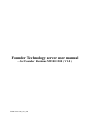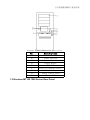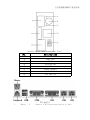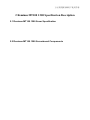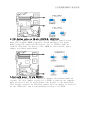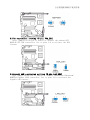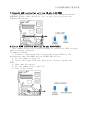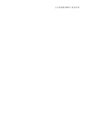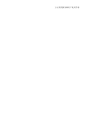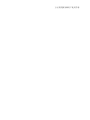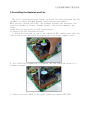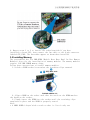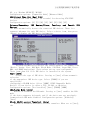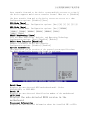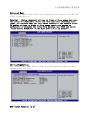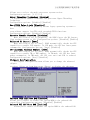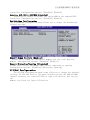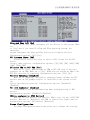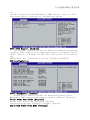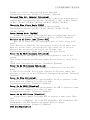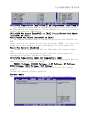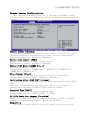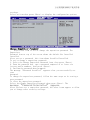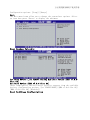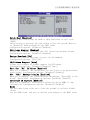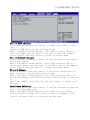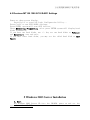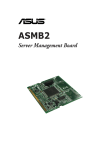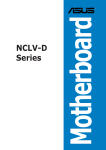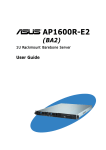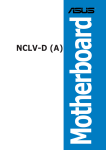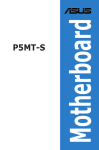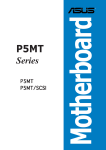Download Asus NCLV-DS2 User manual
Transcript
Founder Technology server user manual —for Founder Reminus MT100 1200 ( V1.0 ) YM M T100 1200_101_000 方正科技服务器用户使用手册 PREFACE Thank you for purchasing this product. This manual can guide you to proper operation and correct setting. Before connecting, operating or adjusting this product, please read this manual carefully for optimum performance and safety. ANNOUNCEMENT “方正”、“FOUNDER”、“圆明”、“圆明REMINUS”“FOUNDER Reminus” are registered trademarks of Founder Technology Group Corporation(“Foundertech”) or Foundertech’ s associations in the China. All the other names, brands, trademark or registered trademarks mentioned in this manual are for identification purpose only and remain the exclusive property of their respective owners. The materials at this manual and any revise updating terms are copyrighted and are protected. Without Foundertech’ s prior written permission, any materials at this manual may not be copied, reproduced, modified, published, transmitted, distributed in any way. IMPORTANT SAFETY NOTICE In the manual will show four kinds of safety notes as follows: DANGEROUS:This practice is to your safety CAUTION:This practice is to your safety NOTICE:This practice is to your safety INSTRUCTION:Description, for important notes All rights reserved, Shanghai, China. Founder Technology Group Corp., 方正科技服务器用户使用手册 CONTENTS 1 QUICKLY USE REMINUS MT100 1200 1.1 Choose Reminus MT100 1200 Working Environment 1 1 1.1.1 Space Requirement 1 1.1.2 Power Supply Requirement 1 1.2 Reminus MT100 1200 Sever Front Panel 2 1.3 Reminus MT100 1200 Server Rear Panel 3 1.4 Operation System 4 2 REMINUS MT100 1200 SPECIFICATION DESCRIPTION 5 2.1 Reminus MT100 1200 Sever Specification 5 2.2 Reminus MT100 1200 Serverboard Components 6 2.3 Reminus MT100 1200 CPU Subsystem 7 2.4 Reminus MT100 1200 Memory Subsystem 7 2.5 Reminus MT100 1200 Storage Subsystem 8 2.6 Reminus MT100 1200 PCI、PCI-X Subsystem 8 2.7 Reminus MT100 1200 NIC Subsystem 8 2.8 Reminus MT100 1200 Power Supply Subsystem 8 2.9 Reminus MT100 1200 Jumper Description 8 3 REMINUS MT100 1200 HARDWARE INSTALLATION 3.1 Safety Measures 13 13 方正科技服务器用户使用手册 3.2 Serverboard Jumper Settings 3.2.1 Setting a Jumper 14 14 3.3 Installing the CPU 15 3.4 Installing the Heatsink and Fan 17 3.5 Installing Memory 18 3.6 Installing a PCI Card 19 4 REMINUS MT100 1200 FIRMWARE 20 4.1 Reminus MT100 1200 BIOS Configuration 20 4.1.1 Reminus MT100 1200 BIOS Settings 20 4.2 Reminus MT100 1200 SCSI RAID1 Settings 40 5 WINDOWS 2003 SERVER INSTALLATION 41 6 DRIVER CD USE GUIDE 42 方正科技服务器用户使用手册 方正科技服务器用户使用手册 1 Quickly Use Reminus MT100 1200 1.1 Choose Reminus MT100 1200 Working Environment Reminus MT100 1200 Server 1.1.1 Space Requirement Spec Height Width ReminusMT100 1200 555mm 226mm Depth 493mm Space requirement 100mm 100mm front:300mm back:200mm 1.1.2 Power Supply Requirement Spec Voltage Current Frequency Standard 110V-220V 7.5A-3.5A 50Hz Limit 200V~230V 47Hz~63Hz 1.2 Reminus MT100 1200 Sever Front Panel 方正科技服务器用户使用手册 Reminus MT100 1200 Server Front Panel No. A B C D E F G H I Description 5.25 inch Bays Power Button Reset Button Alert Reset HDD LED Lock of Chassis Door 3.5 inch Bays Front Panel Lock Power LED 1.3 Reminus MT100 1200 Server Rear Panel 方正科技服务器用户使用手册 Reminus MT100 1200 Server Rear Panel No. A B C D E F G H Description Bolt HDD Fan Bolt System Fan NC Power Supply I/O Port PCI Baffle IO ports 1 Mouse 2 Connect a PS/2 pointing device to this 方正科技服务器用户使用手册 3 4 9 Keyboa rd USB LAN Port COM 11 VGA 12 13 LAN 14 5 7 6 8 10 port. Connect a PS/2 keyboard to this port. Use the USB ports to connect USB devices. 10 Mbps RJ-45 LAN port (for optional BMC card) Use the serial port COM1 to connect serial devices such as mice or fax/modems. Use the VGA port to connect an external monitor. 10/100/1000 Mbps RJ-45 LAN port (for onboard LAN chipset) 1.4 Operation System Reminus MT100 1200 server support OS: Windows 2003 Windows 2003 Red Hat Linux 9.0 CPU L2 cache FSB Memory Chipset SCSI RAID VGA CDROM Floppy PCI Storage NIC Cooler Keyboard Mouse P o w e r Supply Support dual Intel XEON 2.8GHz-3. 6GHz processors 1M/2M L2 cache 800MHz ECC Registered DDR2-400 memory; Six DIMM,up to 6/24GB memory; Chipkill; Intel E7320 Dual channel SCSI controller, integrated RAID1 function;(optional) Ultra320 SCSI RAID; (optional) ATI Rage XL VGA; 8MB SDRAM; 5.25 inch IDE CDROM 3.5 inch 1.44MB floppy Five PCI slots Four 5.25 inch device storage bay; Two 3.5 inch device storage bay; Five 3.5 inch device storage bay; Broadcom5705, Broadcom5721 Two system coolers; PS/2 interface PS/2 interface 460W power supply, 400W 1+1 hot plug redundant power supply optional; 方正科技服务器用户使用手册 2 Reminus MT100 1200 Specification Description 2.1 Reminus MT100 1200 Sever Specification 2.2 Reminus MT100 1200 Serverboard Components 方正科技服务器用户使用手册 15 17 19 Label CPU1/2 DDR2 DDR_A1/B1 ,A2/B2, A3/B3 16 Component 18 604-pin CPU socket DDR2 DIMM sockets CLRTC1 FM_CPU1, FM_CPU2 Clear RTC RAM CPU fan pin selection USBPW12, USBPW34 USB device wake-up 20 Keyboard power VGA controller setting Gigabit LAN controller setting Force BIOS recovery setting KBPWR1 VGA_EN1 LAN_EN1/2 RECOVERY1 方正科技服务器用户使用手册 FLOPPY1 PRI_IDE, SEC_IDE Floppy disk drive connector Primary IDE connectors SATA1, SATA2 HDLED1 USB34 COM2 CPU_FAN1/2, REAR_FAN1/2, FRNT_FAN1/2 BMCCONN1 BPSMB1 PSUSMB1 ATXPWR1, 8-pin ATX12V1 PANEL1 AUX_PANEL1 Serial ATA connectors Hard disk activity LED connector USB connector Serial port connector CPU and system fan connectors BMC connector Backplane SMBus connector Power supply SMBus connector ATX power connectors System panel connector Auxiliary panel connector 2.3 Reminus MT100 1200 CPU Subsystem Reminus MT100 1200 support dual Intel XEON processors. Support 800MHz FSB,support Hyper-threading. 2.4 Reminus MT100 1200 Memory Subsystem Reminus MT100 1200 REG DDR2 400 memory. integrate six DDR DIMMs,support up to 24G ECC 2.5 Reminus MT100 1200 Storage Subsystem Storage device interface: Two ATA100 IDE interface; One floppy interface; Two Ultra320 SCSI interface(optional); 2.6 Reminus MT100 1200 PCI、PCI-X Subsystem One x4 PCI-E ; Two 64bit/66MHz PCI; Two 32bit/33MHz的PCI; 2.7 Reminus MT100 1200 NIC Subsystem Two 100M/1000 NIC; 2.8 Reminus MT100 1200 Power Supply Subsystem One 460W power supply; 400W 1+1 hot plug redundant power supply optional; 方正科技服务器用户使用手册 2.9 Reminus MT100 1200 Jumper Description 1.Clear RTC RAM (CLRTC1): This jumper allows you to clear the Real Time Clock (RTC) RAM in CMOS. You can clear the CMOS memory of date, time, and system setup parameters by erasing the CMOS RTC RAM data. The onboard button cell battery powers the RAM data in CMOS, which include system setup information such as system passwords. To erase the RTC RAM: 1. Turn OFF the computer and unplug the power cord. 2. Remove the onboard battery. 3. Move the jumper cap from pins 1-2 (default) to pins 2-3. Keep the cap on pins 2-3 for about 5~10 seconds, then move the cap back to pins 1-2. 4. Re-install the battery. 5. Plug the power cord and turn ON the computer. 6. Hold down the <Del> key during the boot process and enter BIOS setup to re-enter data. 2 .CPU These plug to jumpers fan pin selection (3-pin FM_CPU1, FM_CPU2) jumpers allow you to connect either a 3-pin or a 4-pin fan cable the CPU fan connectors (CPU_FAN1, CPU_FAN2). Set these to pins 1-2 if you are using a 3-pin fan cable plug, or to pins 2-3 if you are using a 4-pin plug. 方正科技服务器用户使用手册 3.USB device wake-up (3-pin USBPW12, USBPW34) Set these jumpers to +5V to wake up the computer from S1 sleep mode (CPU stopped, DRAM refreshed, system running in low power mode) using the connected USB devices. Set to +5VSB to wake up from S4 sleep mode (no power to CPU, DRAM in slow refresh, power supply in reduced power mode). 4.Keyboard power (3-pin KBPWR1) This jumper allows you to enable or disable the keyboard wake-up feature. Set this jumper to pins 2-3 (+5VSB) to wake up the computer when you press a key on the keyboard (the default is the Space Bar). This feature requires an ATX power supply that can supply at least 1A on the +5VSB lead, and a corresponding setting in the BIOS. 方正科技服务器用户使用手册 5.VGA controller setting (3-pin VGA_EN1) These jumpers allow you to enable or disable the onboard ATI RAGE-XL PCI VGA controller. Set to pins 1-2 to activate the VGA feature. 6.Gigabit LAN controller setting (3-pin LAN_EN1) This jumper allows you to enable or disable the onboard Broadcom® BCM5721 Gigabit LAN1 controller. Set to pins 1-2 to activate the Gigabit LAN feature. 方正科技服务器用户使用手册 7.Gigabit LAN controller setting (3-pin LAN_EN2) These jumpers allow you to enable or disable the onboard Broadcom® BCM5705E Gigabit LAN2 controller. Set to pins 1-2 to activate the Gigabit LAN feature. 8.Force BIOS recovery setting (3-pin RECOVERY1) This jumper allows you to quickly update or recover the BIOS settings when it becomes corrupted. To update the BIOS: 1. Prepare a floppy disk that contains the latest BIOS for the motherboard (xxxx-xxx.ROM) and the AFUDOS.EXE utility. 2. Set the jumper to pins 2-3. 3. Insert the floppy disk then turn on the system to update the BIOS. 4. Shut down the system. 5. Set the jumper back to pins 1-2. 6. Turn on the system. 方正科技服务器用户使用手册 3 Reminus MT100 1200 Hardware Installation 3.1 Safety Measures Computer components and electronic circuit boards can be damaged by discharges of static electricity. Working on computers that are still connected to a power supply can be extremely dangerous. Follow the simple guidelines below to avoid damage to your computer or yourself. Always disconnect the computer from the power outlet whenever you are working inside the computer case. If possible, wear a grounded wrist strap when you are working inside the computer case. Alternatively, discharge any static electricity by touching the bare metal chassis of the computer case, or the bare metal body of any other grounded appliance. Hold electronic circuit boards by the edges only. Do not touch the components on the board unless it is necessary to do so. Do not flex or stress the circuit board. Leave all components inside the static-proof packaging until you are ready to use the component for the installation. 方正科技服务器用户使用手册 方正科技服务器用户使用手册 3.2 Serverboard Jumper Settings Refer to this section when setting the jumpers on the serverboard. 3.2.1 Setting a Jumper The serverboard jumpers are to set system configuration options. When setting jumpers, ensure the shunts (jumper caps) are placed on the correct pins. 1 This 2-pin jumper is ON/SHORT. This 2-pin jumper is OFF/OPEN. Pins 1 and 2 are ON/SHORT on this 3-pin jumper. 方正科技服务器用户使用手册 方正科技服务器用户使用手册 3.3 Installing the CPU Refer to the illustration for the location of the CPU sockets. 1 Important! When only installing one CPU, the CPU must be installed in CPU1. The system will not boot up with a single processor installed in CPU2. Follow these instructions to install the CPU: 1. Pull the locking lever of the CPU socket into the upright position. 2. Locate the pin-1 corner of the CPU and the pin-1 corner of the socket. 3. Align the pin-1 corners and drop the processor into the socket. (See “Important! ” below.) 方正科技服务器用户使用手册 4. Swing the locking lever back down to lock the processor in place. 2 Important! The mPGA604, 604-pin socket is a ZIF socket (Zero Insertion Force socket). This type of socket is designed for easy insertion of the CPU. The chip is easily dropped into the socket, and the lever is pulled down to lock it in. If any resistance is noticed when inserting the CPU, check that it is aligned correctly. 方正科技服务器用户使用手册 方正科技服务器用户使用手册 3.4 Installing the Heatsink and Fan The Intel® Xeon™ processors require an Intel certified heatsink and fan assembly to ensure optimum thermal condition and performance. When you buy a boxed Intel CPU, the package includes the heatsink, fan, retention brackets, screws, thermal grease, installation manual, and other items that are necessary for CPU installation. To install the CPU heatsink and fan: 1. Place the heatsink on top of the installed CPU, making sure that the four screws on the heatsink align with the nuts on the support plate. 2. Use a Phillips screwdriver to tighten the four heatsink screws in a diagonal sequence. 3. Connect the fan cable to the 4-pin connector labeled CPU_FAN1. 方正科技服务器用户使用手册 4. Repeat steps 1 to 3 to install the other heatsink if you have installed a second CPU, then connect the fan cable to the 4-pin connector labeled CPU_FAN2. The heatsinks appear as shown when installed. 3.5 Installing Memory The serverboard has Six DDR-DIMM (Double Data Rate Dual In-line Memory Modules) slots for the installation of memory modules. The memory modules require 1.8V DDR SDRAM memory chips. Follow these instructions to install memory modules: 1. Unlock a DIMM socket by pressing the retaining clips outward. 2. Align a DIMM on the socket such that the notch on the DIMM matches the break on the socket. 3. Firmly insert the DIMM into the socket until the retaining clips snap back in place and the DIMM is properly seated. Note: • A DDR2 DIMM is keyed with a notch so that it fits in only one 方正科技服务器用户使用手册 direction. Do not force a DIMM into a socket to avoid damaging the DIMM. • The DDR2 DIMM sockets do not support DDR DIMMs. DO NOT install DDR DIMMs to the DDR2 DIMM sockets. 3.6 Installing a PCI Card Refer to the illustration for the location of the PCI slots. Follow these instructions to install a PCI card: 1. Remove a blanking plate from the system case. 2. Install the PCI card into the expansion slot. 3. Secure the metal bracket of the PCI card to the system case with a screw. This concludes the second chapter. The next chapter covers the BIOS setup utility. 4 Reminus MT100 1200 Firmware 4.1 Reminus MT100 1200 BIOS Configuration 4.1.1 Reminus MT100 1200 BIOS Settings 方正科技服务器用户使用手册 Setup Menu The computer employs the latest AMI BIOS CMOS chip with support for Windows Plug and Play. This CMOS chip contains the ROM Setup instructions for configuring the mainboard’s BIOS. The BIOS (Basic Input and Output System) Setup utility is a menu driven utility that enables you to make changes to the system configuration and tailor your system to suit your individual work needs. BIOS is a ROM-based configuration utility that displays the system’s configuration status and provides you with a tool to set system parameters. These parameters are stored in non-volatile battery-backed-up CMOS RAM that saves this information even when the power is turned off. When the system is turned back on, the system is configured with the values found in CMOS. Configure such items as: Hard drives, diskette drives, and peripherals Password protection from unauthorized use Power Management features This Setup utility should be executed under the following conditions: When changing the system configuration When a configuration error is detected by the system and you are prompted to make changes to the Setup utility When redefining the communication ports to prevent any conflicts When making changes to the Power Management configuration When changing the password or making other changes to the security setup 3 Note: Only items in brackets [ ] can be modified. Items that are not in brackets are display only. BIOS Setup Options at Boot The user will be able to initiate SETUP by pressing the respective keys. <DEL> Enter the BIOS Setup Main Menu When you enter the BIOS Setup program, the Main menu screen appears, giving you an overview of the basic system information. 方正科技服务器用户使用手册 System Time [xx:xx:xx] Allows you to set the system time. System Date [Day xx/xx/xxxx] Allows you to set the system date. Legacy Diskette A [1.44M, 3.5 in.] Sets the type of floppy drive installed. Configuration options: [Disabled] [360K, 5.25 in.] [1.2M , 5.25 in.] [720K , 3.5 in.] [1.44M, 3.5 in.] [2. 88M, 3.5 in.] IDE Configuration The items in this menu allow you to set or change the configurations for the IDE devices installed in the system. Select an item then press <Enter> if you wish to configure the item. Onboard IDE Operate Mode [Enhanced Mode] Allows selection of the IDE operation mode depending on the installed operating system (OS). Set to [Enhanced Mode] if you are using native OS, e.g. Windows® 2000/XP. Set to [Compatible Mode] if you are using legacy 方正科技服务器用户使用手册 OS, e.g. Windows ME/98/NT, MS-DOS. Configuration options: [Compatible Mode] [Enhanced Mode] IDE Detect Time Out (Sec) [35] Selects the time our value (in seconds) for detecting ATA/ATAPI devices. Configuration options: [0] [5] [10] [15] [20] [25] [30] [35] Primary/Secondary IDE Master/Slave, Tertiary and Fourth IDE Master The BIOS automatically detects the connected IDE devices. There is a separate sub-menu for each IDE device. Select a device item, then press <Enter> to display the IDE device information. The BIOS automatically detects the values opposite the dimmed items (Device, Vendor, Size, LBA Mode, Block Mode, PIO Mode, Async DMA, Ultra DMA, and SMART monitoring). These values are not user-configurable. These items show N/A if no IDE device is installed in the system. Type [Auto] Selects the type of IDE drive. Setting to [Auto] allows automatic selection of the appropriate IDE device type. Select [CDROM] if you are specifically configuring a CD-ROM drive. Select [ARMD] (ATAPI Removable Media Device) if your device is either a ZIP, LS-120, or MO drive. Configuration options: [Not Installed] [Auto] [CDROM] [ARMD] LBA/Large Mode [Auto] Enables or disables the LBA mode. Setting to [Auto] enables the LBA mode if the device supports this mode, and if the device was not previously formatted with LBA mode disabled. Configuration options: [Disabled] [Auto] Block (Multi-sector Transfer) [Auto] Enables or disables data multi-sectors transfers. When set to [Auto], the 方正科技服务器用户使用手册 data transfer from and to the device occurs multiple sectors at a time if the device supports multi-sector transfer feature. When set to [Disabled] , the data transfer from and to the device occurs one sector at a time. Configuration options: [Disabled] [Auto] PIO Mode [Auto] Selects the PIO mode. Configuration options: [Auto] [0] [1] [2] [3] [4] DMA Mode [Auto] Selects the DMA mode. Configuration options: [Auto] [SWDMA0] [SWDMA1] [SWDMA2] [MWDMA0] [MWDMA1] [MWDMA2] [UDMA0] [UDMA1] [UDMA2] SMART Monitoring [Auto] Sets the Smart Monitoring, Analysis, and Reporting Technology. Configuration options: [Auto] [Disabled] [Enabled] 32Bit Data Transfer [Disabled] Enables or disables 32-bit data transfer. Configuration options: [Disabled] [Enabled] System Information This menu gives you an overview of the general system specifications. The BIOS automatically detects the items in this menu. Model Name Displays the auto-detected ASUS motherboard model (either NCLV-D2/SATA, or NCLV-DS2). Model ID Displays the auto-detected identification number of the motherboard. ASUS BIOS Displays the auto-detected BIOS version in the motherboard. Processor Information Displays the auto-detected information about the installed CPU or CPUs. 方正科技服务器用户使用手册 System Memory Information Displays the auto-detected information about the installed DDR2 DIMMs. 方正科技服务器用户使用手册 Advanced Menu The Advanced menu items allow you to change the settings for the CPU and other system devices. Warning! Making incorrect settings to items on these pages may cause the system to malfunction. Unless you have experience adjusting these items, we recommend that you leave these settings at the default values. If making settings to items on these pages causes your system to malfunction or prevents the system from booting, open BIOS and choose “Load Optimal Defaults” in the Exit menu to boot up normally. CPU Configuration The items in this menu show the CPU-related information that the BIOS automatically detects. MPS Table Version [1.4] 方正科技服务器用户使用手册 Allows you to select the multi-processor system version. Configuration options: [1.1] [1.4] Hyper Threading Technology [Enabled] Allows you to enable or disable the processor Hyper-Threading Technology. Configuration options: [Disabled] [Enabled] Max CPUID Value Limit [Disabled] Setting this item to [Enabled] allows legacy operating systems to boot even without support for CPUs with extended CPUID functions. Configuration options: [Disabled] [Enabled] Execute Disable Function [Disabled] When this item is set to [Disabled], the BIOS forces the XD feature flag toalways return to (0). Configuration options: [Disabled] [Enabled] Enhanced C1 Control [Auto] When this item is set to [Auto], BIOS automatically checks the CPU capability to enable C1E support. In C1E mode, the CPU has lower power consumption. Configuration options: [Auto] [Disabled] CPU Internal Thermal Control [Auto] When this item is set to [Auto], BIOS automatically checks the CPU capability to enable TM or TM2 support. In TM mode, the CPU has lower power consumption. In TM2 mode, the CPU core ratio and VID is reduced. Configuration options: [Auto] [Disabled] Chipset Configuration The Chipset Configuration menu allows you to change the advanced chipset settings. Select an item then press <Enter> to display the sub-menu. Onboard PCIE LAN Boot ROM [Enabled] Allows you to enable or disable the option ROM in the onboard LAN controller. Configuration options: [Disabled] [Enabled] Onboard PCI LAN Boot ROM [Enabled] Allows you to enable or disable the option ROM in the onboard LAN 方正科技服务器用户使用手册 controller. Configuration options: [Disabled] [Enabled] Adaptec AIC-7901x BOOTROM [Enabled] Allows you to enable or disable the option ROM in the onboard SCSI controller. Configuration options: [Disabled] [Enabled] NorthBridge Configuration The NorthBridge Configuration menu allows you to change the Northbridge related settings. Memory Remap Feature [Enabled] Allows you to remap the overlap PCI memory over the total physical memory. Configuration options: [Disabled] [Enabled] Memory Mirroring/Sparing [Disabled] Allows you to select the memory RAS feature: mirroring or sparing. Configuration options: [Disabled] [Mirroring] [Sparing] PCI/PnP Configuration The PCI/PnP Configuration menu items allow you to change the advanced settings for PCI/PnP devices. The menu includes setting the IRQ and DMA channel resources for either PCI/PnP or legacy ISA devices, and setting the memory size block for legacy ISA devices. 方正科技服务器用户使用手册 Plug And Play O/S [No] When set to [No], BIOS configures all the devices in the system. When set to [Yes] and if you install a Plug and Play operating system, the operating system configures the Plug and Play devices not required for boot. Configuration options: [No] [Yes] PCI Latency Timer [64] Allows you to select the value in units of PCI clocks for the PCI device latency timer register. Configuration options: [32] [64] [96] [128] [160] [192] [224] [248] Allocate IRQ to PCI VGA [Yes] When set to [Yes], BIOS assigns an IRQ to PCI VGA card if the card requests for an IRQ. When set to [No], BIOS does not assign an IRQ to the PCI VGA card even if requested. Configuration options: [Yes] [No] Palette Snooping [Disabled] When set to [Enabled], the pallete snooping feature informs the PCI devices that an ISA graphics device is installed in the system so that the latter can function correctly. Configuration options: [Disabled] [Enabled] PCI IDE BusMaster [Enabled] Allows BIOS to use PCI bus mastering when reading/writing to IDE devices. Configuration options: [Disabled] [Enabled] IRQ-xx assigned to [PCI Device] When set to [PCI Device], the specific IRQ is free for use of PCI/PnP devices. When set to [Reserved], the IRQ is reserved for legacy devices. Configuration options: [PCI Device] [Reserved] Power Configuration The Power Configuration menu items allow you to change the settings 方正科技服务器用户使用手册 for the ACPI and Advanced Power Management (APM) features. Select an item then press <Enter> to display the configuration options. ACPI APIC Support [Enabled] Allows you to enable or disable the Advanced Configuration and Power Interface (ACPI) support in the Application-Specific Integrated Circuit (ASIC). When set to Enabled, the ACPI APIC table pointer is included in the RSDT pointer list. Configuration options: [Disabled] [Enabled] APM Configuration Power Management [Enabled] Allows you to enable or disable the motherboard Advance Power Management (APM) feature. Configuration options: [Enabled] [Disabled] Video Power Down Mode [Suspend] Allows you to select the video power down mode Configuration options: [Disabled] [Standby] [Suspend] Hard Disk Power Down Mode [Suspend] 方正科技服务器用户使用手册 Allows you to select the hard disk power down mode Configuration options: [Disabled] [Standby] [Suspend] Suspend Time Out (Minute) [Disabled] Allows you to select the specified time at which the system goes on suspend mode. Configuration options: [Disabled] [1 Min] [2 Min] [4 Min] [8 Min] [10 Min] [20 Min] [30 Min] [40 Min] [50 Min] [60 Min] Throttle Slow Clock Ratio [50%] Allows you to select duty cycle in throttle mode. Configuration options: [87.5%] [75.0%] [62.5%] [50.0%] [37.5%] [25.0%] [12.5%] Power Button Mode [On/Off] Allows the system to go into On/Off mode or suspend mode when the power button is pressed. Configuration options: [On/Off] [Suspend] Restore on AC Power Loss [Power Off] When set to Power Off, the system goes into off state after an AC power loss. When set to Power On, the system goes on after an AC power loss. When set to Last State, the system goes into either off or on state, whatever the system state was before the AC power loss. Configuration options: [Power Off] [Power On] [Last State] Power On By PS/2 Keyboard [Disabled] Allows you to use specific keys on the keyboard to turn on the system. This feature requires an ATX power supply that provides at least 1A on the +5VSB lead. Configuration options: [Disabled] [Enabled] Power On By PS/2 Mouse [Disabled] When set to [Enabled], this parameter allows you to use the PS/2 mouse to turn on the system. This feature requires an ATX power supply that provides at least 1A on the +5VSB lead. Configuration options: [Disabled] [Enabled] Power On Ring [Disabled] When set to [Enabled], the system enables the RI to generate a wake event while the computer is in Soft-off mode. Configuration options: [Disabled] [Enabled] Power On By PME# [Disabled] When set to [Enabled], the system enables the PME to generate a wake event while the computer is in Soft-off mode. Configuration options: [Disabled] [Enabled] Power On By RTC Alarm [Disabled] Allows you to enable or disable RTC to generate a wake event. When this item is set to [Enabled], the items RTC Alarm Date, RTC Alarm Hour, RTC Alarm Minute, and RTC Alarm Second appear with set values. Configuration options: [Disabled] [Enabled] USB Configuration 方正科技服务器用户使用手册 The items in this menu allows you to change the USB-related features. Select an item then press <Enter> to display the configuration options. USB Function [All USB Ports] Allows you to enable a specific number of USB ports, or disable the USB function. Configuration options: [Disabled] [2 USB Ports] [All USB Ports] Legacy USB Support [Auto] Allows you to enable or disable support for legacy USB devices. Setting to[Auto] allows the system to detect the presence of legacy USB devices at startup. If detected, the USB controller legacy mode is enabled. If no legacy USB device is detected, the legacy USB support is disabled. Configuration options: [Disabled] [Enabled] [Auto] USB 2.0 Controller [Enabled] Allows you to enable or disable the USB 2.0 controller. Configuration options: [Enabled] [Disabled] USB 2.0 Controller Mode [HiSpeed] Allows you to set the USB 2.0 controller mode to HiSpeed (480 Mbps) or FullSpeed (12 Mbps). Configuration options: [FullSpeed ] [HiSpeed] Super IO Configuration 方正科技服务器用户使用手册 Serial Port1 Address [3F8/IRQ4] Allows you to select the Serial Port1 base address. Configuration options: [Disabled] [3F8/IRQ4] [3E8/IRQ4] [2E8/IRQ3] Serial Port2 Address [2F8/IRQ3] Allows you to select the Serial Port2 base address. Configuration options: [Disabled] [2F8/IRQ3] [3E8/IRQ4] [2E8/IRQ3] Parallel Port Address [378] Allows you to select the Parallel Port base addresses. Configuration options: [Disabled] [378] [278] [3BC] Parallel Port Mode [Normal] Allows you to select the Parallel Port mode. Configuration options: [Normal] [Bi-Directional] [EPP] [ECP] Hardware Monitor Use the down arrow key to display additional items. 方正科技服务器用户使用手册 CPU1/CPU2 Temperature [xxxºC/xxxºF] MB Temperature [xxxºC/xxxºF] The onboard hardware monitor automatically detects and displays the motherboard and CPU temperatures. Select [Disabled] if you do not wish to display the detected temperatures. CPU1/CPU2 Fan Speed [xxxxRPM] or [N/A] Front1/Front2 Fan Speed [xxxxRPM] or [N/A] Rear1/Rear2 Fan Speed [xxxxRPM] or [N/A] The onboard hardware monitor automatically detects and displays the CPU, front, and rear fan speeds in rotations per minute (RPM). If a fan is not connected to the connector on the motherboard, the field shows N/A. Smart Fan Control [Enabled] Allows you to enable or disable the ASUS Smart Fan Control feature that smartly adjusts the fan speeds for more efficient system operation. Configuration options: [Disabled] [Enabled] CPU1/CPU2 Temperature [XXX] MB Temperature [XXX] Displays the detected CPU and system threshold temperatures when the Smart Fan Control feature is enabled. VCORE1 Voltage, VCORE2 Voltage, 3.3V Voltage, 5V Voltage, 5VSB Voltage, VBAT Voltage, 12V Voltage The onboard hardware monitor automatically detects the voltage outputs through the onboard voltage regulators. Server menu The Server menu items allow you to customize the server features. 方正科技服务器用户使用手册 Remote Access Configuration The items in this menu allows you to configure the Remote Access features. Select an item then press <Enter> to display the configuration options. Remote Access [Enabled] Enables or disables the remote access feature. Setting this item to [Enabled] displays other connectivity items (see the screen below). Configuration options: [Disabled] [Enabled] Serial port number [COM1] Enables or disables the remote access feature. Configuration options: [Disabled] [Enabled] Serial Port Mode [115200 8,n,1] Sets the Serial port mode. Configuration options: [115200 8,n,1] [57600 8,n,1] [38400 8,n,1] [19200 8,n,1] [09600 8,n,1] Flow Control [None] Allows you to select the flow control for console redirection. Configuration options: [None] [Hardware] [Software] Redirection After BIOS POST [Always] Sets the redirection mode after the BIOS Power-On Self-Test (POST). Some operating systems may not work when this item is set to Always. Configuration options: [Disabled] [Boot Loader] [Always] Terminal Type [ANSI] Allows you to select the target terminal type. Configuration options: [ANSI] [VT100] [VT-UTF8] VT-UTF8 Combo Key Support [Disabled] Enables or disables the VT-UTF8 combo key support for ANSI or VT100 terminals. Configuration options: [Disabled] [Enabled] Security The Security menu items allow you to change the system security 方正科技服务器用户使用手册 settings. Select an item then press <Enter> to display the configuration options. Change Supervisor Password Select this item to set or change the supervisor password. The Supervisor Password item on top of the screen shows the default Not Installed Installed. After you set a password, this item shows Installed Installed. To set or change a supervisor password: 1. Select the Change Supervisor Password item, then press <Enter>. 2. From the password box, type a password composed of at least six letters and/or numbers, then press <Enter>. 3. Confirm the password when prompted. The message “Password Installed” appears after you successfully set your password. To change the supervisor password, follow the same steps as in setting a user password. To clear the supervisor password: Select the Change Supervisor Password then press <Enter>. The message “Password Uninstalled” appears. After you have set a supervisor password, the other items appear to allow you to change other security settings. 方正科技服务器用户使用手册 User Access Level [Full Access] This item allows you to select the access restriction to the Setup items. Configuration options: [No Access] [View Only] [Limited] [Full Access] No Access prevents user access to the Setup utility. View Only allows access but does not allow change to any field. Limited allows changes only to selected fields, such as Date and Time. Full Access allows viewing and changing all the fields in the Setup utility. Change User Password Select this item to set or change the user password. The User Password item on top of the screen shows the default Not Installed Installed. After you set a password, this item shows Installed Installed. To set a user password: 1. Select the Change User Password item and press <Enter>. 2. On the password box that appears, type a password composed of at least six letters and/or numbers, then press <Enter>. 3. Confirm the password when prompted. The message “Password Installed” appears after you set your password successfully. To change the user password, follow the same steps as in setting a user password. Clear User Password Select this item to clear the user password. Password Check [Setup] When set to [Setup], BIOS checks for user password when accessing the Setup utility. When set to [Always], BIOS checks for user password both when accessing Setup and booting the system. 方正科技服务器用户使用手册 Configuration options: [Setup] [Always] Boot The Boot menu items allow you to change the system boot options. Select an item then press <Enter> to display the sub-menu. Boot Device Priority 1st Boot Device [1st FLOPPY DRIVE] 2nd Boot Device [MBA v7.6.6 Slot 02] 3rd Boot Device [MBA v7.6.6 Slot 04] These items specify the boot device priority sequence from the available devices. Configuration options: [1st FLOPPY DRIVE] [MBA v7.6.6 Slot 02] [MBA v7.6.6 Slot 04] [Disabled] Boot Settings Configuration 方正科技服务器用户使用手册 Quick Boot [Enabled] Enabling this item allows the BIOS to skip some power on self tests (POST) while booting to decrease the time needed to boot the system. When set to [Disabled], BIOS performs all the POST items. Configuration options: [Disabled] [Enabled] Full Logo display [Enabled] Allows you to enable or disable the full screen logo display feature. Configuration options: [Disabled] [Enabled] Bootup Num-Lock [On] Allows you to select the power-on state for the NumLock. Configuration options: [Off] [On] PS/2 Mouse Support [Auto] Allows you to enable or disable support for PS/2 mouse. Configuration options: [Disabled] [Enabled] [Auto] Wait for ‘F1’ If Error [Enabled] When set to Enabled, the system waits for the F1 key to be pressed when error occurs. Configuration options: [Disabled] [Enabled] Hit ‘DEL’ Message Display [Enabled] When set to Enabled, the system displays the message “Press DEL to run Setup” during POST. Configuration options: [Disabled] [Enabled] Interrupt 19 Capture [Enabled] When set to [Enabled], this function allows the option ROMs to trap Interrupt 19. Configuration options: [Disabled] [Enabled] Exit The Exit menu items allow you to load the optimal or failsafe default values for the BIOS items, and save or discard your changes to the BIOS items. 方正科技服务器用户使用手册 Exit & Save Changes Select this option then press <Enter>, or simply press <F10>, to save your changes to CMOS before exiting the Setup utility. When a confirmation window appears, select [OK] then press <Enter> to save your changes and exit Setup. If you wish to cancel the command, select [Cancel] then press <Enter> to return to the Exit menu. Exit & Discard Changes Select this option then press <Enter> to exit the Setup utility without saving your changes. When a confirmation window appears, select [OK] then press <Enter> to discard your changes and exit Setup. If you wish to cancel the command, select [Cancel] then press <Enter> to return to the Exit menu. Discard Changes Select this option then press <Enter> to discard the changes that you made, and restore the previously saved settings. When a confirmation window appears, select [OK] then press <Enter> to discard the changes, and load the previously saved settings. If you wish to cancel the command, select [Cancel] then press <Enter> to return to the Exit menu. Load Setup Defaults Select this option then press <Enter> to load the optimized settings for each of the Setup menu items. When a confirmation window appears, select [OK] then press <Enter> to load the default settings. If you wish to cancel the command, select [Cancel] then press <Enter> to return to the Exit menu. 方正科技服务器用户使用手册 4.2 Reminus MT100 1200 SCSI RAID1 Settings Power on, when screen display: Press Ctrl-C to start LSI Logic Configuration Utility... Press Ctrl-C to run SCSI RAID1 settings; Press ENTER, system will scan SCSI devices; Chose Mirroring Properties, after press ENTER system will display hard disks information; If you have two hard disks, use +/- key set two hard disks to Primary and Secondary, save and exit; If you have three hard disks, you may set the third hard disk to HOT Spare. 5 Windows 2003 Server Installation 1、Boot Put Windows 2003 Server CD into the CD-ROM, power on and set the system boot from CD-ROM; 方正科技服务器用户使用手册 2、[Setup is Inspect your hardware……], and press F6; a、[To specify additional SCSI adapters, CD-ROM drivers, or special disk controllers for use with Windows 2003 ……], press S b、[Please insert the disk labeled Manufacturer-supplied hardware support disk into Drive A:], press ENTER Choose [LSI Logic PCI SCSI/FC MPI Miniport Driver], press ENTER 3、[To set up Windows 2003 now], press ENTER 4、[Windows 2003 Licensing Agreement], press F8 5、[The following list shows the existing partitions and unpartitioned space on this computer],Press C to create a partition in the unpartitioned space 6、[To create the new partition, enter a size below and press ENTER] 7、[C: New <Unformatted> xxxxMB], press ENTER 8、[Format the partition using the NTFS file system], press ENTER 9、[Welcome to Windows 2003 setup wizard], press next 10、[Regional settings],you can customize Windows 2003 for different regions and languages, choose next 11、[Personalize your software], type your full name and the name of your company or organization. 12、[Your product License] 13、[Licensing Modes], select the licensing mode you want to use 14、[Computer name and administrator password] 15、[Windows 2003 components], you can add or remove components of windows 2003 16、[Date and Time Settings], set the correct date and time for your Windows computer 17、[You have already finished the installation of Windows 2003 Server] 6 Driver CD Use Guide Chipset: NIC driver: SCSI driver: SATA RAID 方正圆明服务器资源光盘V1.53:\CHIPSET\ intel_chipset 方正圆明服务器资源光盘V1.53:\lan\Bcm570x 方正圆明服务器资源光盘V1.53:\ scsi\ Lsi 方正圆明服务器资源光盘V1.53:\RAID\6300ESB\6300ESB