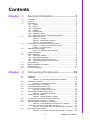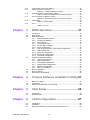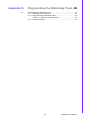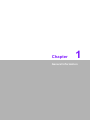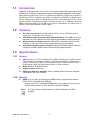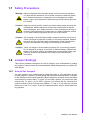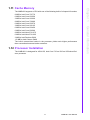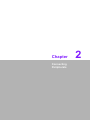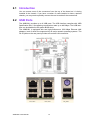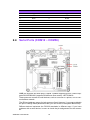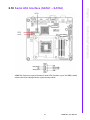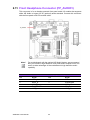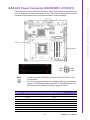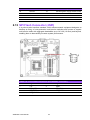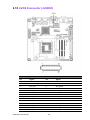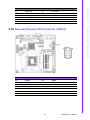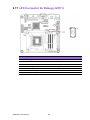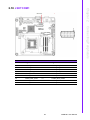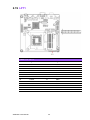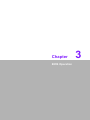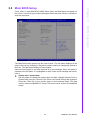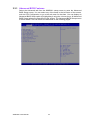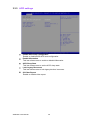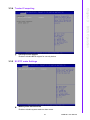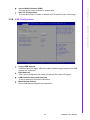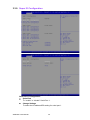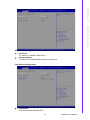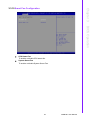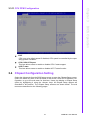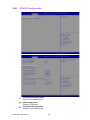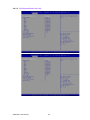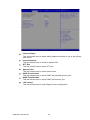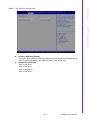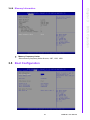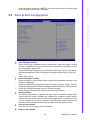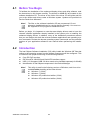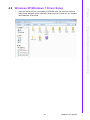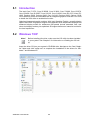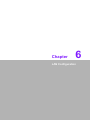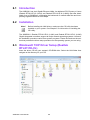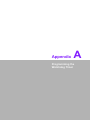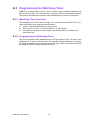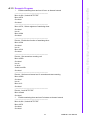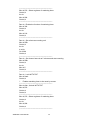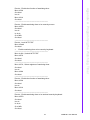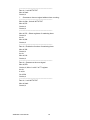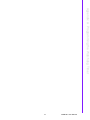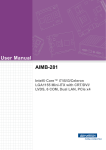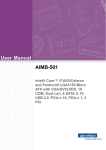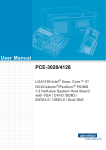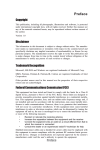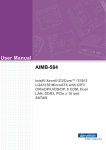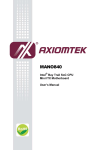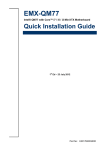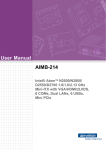Download Advantech AIMB-281 User manual
Transcript
User Manual AIMB-281 Intel® Xeon E3/ Core™ i7/i5/i3/ Celeron LGA1155 Mini-ITX with CRT/DVI/LVDS, 6 COM, Dual LAN, PCIe x4 Copyright The documentation and the software included with this product are copyrighted 2014 by Advantech Co., Ltd. All rights are reserved. Advantech Co., Ltd. reserves the right to make improvements in the products described in this manual at any time without notice. No part of this manual may be reproduced, copied, translated or transmitted in any form or by any means without the prior written permission of Advantech Co., Ltd. Information provided in this manual is intended to be accurate and reliable. However, Advantech Co., Ltd. assumes no responsibility for its use, nor for any infringements of the rights of third parties, which may result from its use. Acknowledgements IBM and PC are trademarks of International Business Machines Corporation. Intel® Core™ i7/i5/i3, Pentium®, Celeron® is trademark of Intel Corporation WinBond is a trademark of Winbond Corporation. All other product names or trademarks are properties of their respective owners. AIMB-281 User Manual Part No. 2006028100 Edition 1 Printed in China January 2014 ii A Message to the Customer Advantech Customer Services Each and every Advantech product is built to the most exacting specifications to ensure reliable performance in the harsh and demanding conditions typical of industrial environments. Whether your new Advantech equipment is destined for the laboratory or the factory floor, you can be assured that your product will provide the reliability and ease of operation for which the name Advantech has come to be known. Your satisfaction is our primary concern. Here is a guide to Advantech’s customer services. To ensure you get the full benefit of our services, please follow the instructions below carefully. Technical Support We want you to get the maximum performance from your products. So if you run into technical difficulties, we are here to help. For the most frequently asked questions, you can easily find answers in your product documentation. These answers are normally a lot more detailed than the ones we can give over the phone. So please consult this manual first. If you still cannot find the answer, gather all the information or questions that apply to your problem, and with the product close at hand, call your dealer. Our dealers are well trained and ready to give you the support you need to get the most from your Advantech products. In fact, most problems reported are minor and are able to be easily solved over the phone. In addition, free technical support is available from Advantech engineers every business day. We are always ready to give advice on application requirements or specific information on the installation and operation of any of our products. iii AIMB-281 User Manual Declaration of Conformity FCC Class B This device complies with the requirements in part 15 of the FCC rules: Operation is subject to the following two conditions: This device may not cause harmful interference This device must accept any interference received, including interference that may cause undesired operation. This equipment has been tested and found to comply with the limits for a Class B digital device, pursuant to Part 15 of the FCC Rules. These limits are designed to provide reasonable protection against harmful interference when the equipment is operated in a commercial environment. This equipment generates, uses, and can radiate radio frequency energy and, if not installed and used in accordance with the instruction manual, may cause harmful interference to radio communications. Operation of this device in a residential area is likely to cause harmful interference in which case the user will be required to correct the interference at his/her own expense. The user is advised that any equipment changes or modifications not expressly approved by the party responsible for compliance would void the compliance to FCC regulations and therefore, the user's authority to operate the equipment. Caution! There is a danger of a new battery exploding if it is incorrectly installed. Do not attempt to recharge, force open, or heat the battery. Replace the battery only with the same or equivalent type recommended by the manufacturer. Discard used batteries according to the manufacturer's instructions. CPU Compatibility Test Item Description CPU Family Base Freq Power L3 Cache Mfg Tech Result Intel i5-3550 3.3GHz 77W 6MB 22nm PASS Intel i5-3570T 2.3GHz 45W 6MB 22nm PASS Intel i5-3550S 3.0GHz 65W 6MB 22nm PASS Intel i5-3450 3.1GHz 77W 6MB 22nm PASS Intel i5-3570K 3.4GHz 77W 6MB 22nm PASS Intel i5-2500T 2.3GHz 45W 6MB 32nm PASS Intel i7-3770T 2.5GHz 45W 8MB 22nm PASS Intel i7-3770S 3.1GHz 65W 8MB 22nm PASS Intel i7-3770 3.4GHz 77W 8MB 22nm PASS Intel i7-3770K 3.5GHz 77W 8MB 22nm PASS Intel i7-2600K 3.4GHz 95W 8MB 32nm PASS Intel i3-2125 3.3GHz 65W 3MB 32nm PASS Intel i3-3220 3.3GHz 55W 3MB 22nm PASS Intel Xeon E3-1275 3.4GHz 84W 8MB 22nm PASS Intel Xeon E3-1225 3.1GHz 95W 6MB 32nm PASS Intel Pentium G620 2.6GHz 65W 3MB 32nm PASS Intel Celeron G460 1.8GHz 35W 1.5MB 32nm PASS AIMB-281 User Manual iv Memory Compatibility Memory module information Item MEM-01 MEM-02 MEM-03 Module Vendor Transcend Transcend Transcend Module P/N TS1GSK64V3H TS256MSK64V3N TS256MSK64V6N Chip Vendor micron hynix micron Chip P/N 2AD27 D9PBC H5TQ2G83CFR IVM77 D9PFJ Capacity 8GB 2GB 2GB Unbuffered/Regis- Unbuffered Unbuffered Unbuffered Type SO DIMM SO DIMM SO DIMM Speed 1333 1333 1600 ECC/Non-ECC Non-ECC Non-ECC Non-ECC Wide temp. sup- NIL NIL NIL Device ID Memory module information Item MEM-04 MEM-05 MEM-06 Module Vendor ATP DSL DSL Module P/N AW24M64F8BLK0S DDR3 1600 2GB CL11 DDR3 1333 4GB CL9 Chip Vendor SEC SEC ELPIDA Chip P/N 216 HYKO 113 HCK0 J4208BASE-DJ-F Capacity 8GB 2GB 4GB Unbuffered/Regis- Unbuffered Unbuffered Unbuffered Type SO DIMM SO DIMM SO DIMM Speed 1600 1600 1066 ECC/Non-ECC Non-ECC Non-ECC Non-ECC Wide temp. sup- NIL NIL NIL Device ID Memory module information Item MEM-07 MEM-08 MEM-09 Module Vendor Transcend Kingston ADATA Module P/N TS128MSK64V1U KVR1333D3S8S9/2G HY7YG1B16 Chip Vendor ELPIDA ELPIDA hynix Chip P/N J1108BDBG-DJ-F J2108BCSE H5TQ1G83BFR Capacity 1GB 2GB 2GB Unbuffered/Regis- Unbuffered Unbuffered Unbuffered Type SO DIMM SO DIMM SO DIMM Speed 1066 1333 1066 v AIMB-281 User Manual ECC/Non-ECC Non-ECC Non-ECC Non-ECC Wide temp. sup- NIL NIL NIL Device ID SD3-039/040 SD3-126/127 SD3-087/088 Memory module information Item MEM-10 MEM-11 MEM-12 Module Vendor Innodisk Innodisk Transcend Module P/N M3SP-2GMJCL0C-M M3SP-4GMJDL0C-M JM1333KSN-2G Chip Vendor micron micron SpecTek Chip P/N IQM22 D9PFJ IIM22 D9PFJ PE901 Capacity 2GB 4GB 2GB Unbuffered/Regis- Unbuffered Unbuffered Unbuffered Type SO DIMM SO DIMM SO DIMM Speed 1600 1600 1333 ECC/Non-ECC Non-ECC Non-ECC Non-ECC Wide temp. sup- NIL NIL NIL Device ID SD3-142/143 SD3-145/146 SD3-116/117 Memory module information Item MEM-13 MEM-14 MEM-15 Module Vendor DSL Panram ADATA Module P/N Chip Vendor DDR3 1333 2GB CL9 200D38G328,NB, K2BASESF ELPIDA ELPIDA Chip P/N J1108BDSE-DJ-F F140X8A09481 J2108BCSE-DJ-F Capacity 2GB 8GB 2GB Unbuffered/Regis- Unbuffered Unbuffered Unbuffered Type SO DIMM SO DIMM SO DIMM Speed 1333 1333 1333 ECC/Non-ECC Non-ECC Non-ECC Non-ECC Wide temp. sup- NIL NIL NIL Device ID SD3-019/020 SD3-140/141 SD3-132/133 EL73I1B0873ZV Memory module information Item MEM-16 MEM-17 MEM-18 Module Vendor Kingston pqi Apacer Module P/N KVR1066D3S7/1G MFCBR502SA0101 78.A2GC3.421 Chip Vendor Kingston hynix ELPIDA Chip P/N D1288JPNDPLD9U H5TQ2G83AFR J1108BDBG-DJ-F Capacity 1GB 4GB 2GB Unbuffered/Regis- Unbuffered Unbuffered Unbuffered AIMB-281 User Manual vi Type SO DIMM SO DIMM SO DIMM Speed 1066 1066 1066 ECC/Non-ECC Non-ECC Non-ECC Non-ECC Wide temp. sup- NIL NIL NIL Device ID SD3-064/065 SD3-075/076 SD3-027/028 Memory module information Item MEM-19 MEM-20 MEM-21 Module Vendor Kingston hynix Transcend Module P/N KVR1333D3S9/1G HMT112S6TFR8C-H9 TS512MSK64V1N Chip Vendor Kingston hynix hynix Chip P/N D1288JPNDPLD9U H5TQ1G83TFR H5TQ2G83BFR Capacity 1GB 1GB 4GB Unbuffered/Regis- Unbuffered Unbuffered Unbuffered Type SO DIMM SO DIMM SO DIMM Speed 1333 1333 1066 ECC/Non-ECC Non-ECC Non-ECC Non-ECC Wide temp. sup- NIL NIL NIL Device ID SD3-066/067 SD3-128/129 SD3-055/056 Memory module information Item MEM-22 MEM-23 MEM-24 Module Vendor Transcend pqi ADATA Module P/N TS256MSK64V6N MFCBR402PA0105 AD73I1A0873EG Chip Vendor micron hynix ADATA Chip P/N IVM77 D9PFJ H5TQ1G83BFR AD3BC8A-13339H Capacity 2GB 2GB 1GB Unbuffered/Regis- Unbuffered Unbuffered Unbuffered Type SO DIMM SO DIMM SO DIMM Speed 1600 1066 1333 ECC/Non-ECC Non-ECC Non-ECC Non-ECC Wide temp. sup- NIL NIL NIL Device ID SD3-151/152 SD3-077/078 SD3-123/124 vii AIMB-281 User Manual *Use external VGA card to do this test, DO NOT use on board internal VGA. Memory No. MEM-01 Test Procedure Result System can boot up Pass Check if BIOS can detect correct capacity and Speed Pass System can power on/off 10 times. Pass Run Memtest86 for 3 loops Pass Run Prime 95 for 1 hr. Pass Ordering Information Part Number Chipset CRT DVI LVDS GbE LAN COM AIMB-281G2-00A1E H61 Yes Yes Yes 2 6 *() not populated on MP version. Product Warranty (2 years) Advantech warrants to you, the original purchaser, that each of its products will be free from defects in materials and workmanship for two years from the date of purchase. This warranty does not apply to any products which have been repaired or altered by persons other than repair personnel authorized by Advantech, or which have been subject to misuse, abuse, accident or improper installation. Advantech assumes no liability under the terms of this warranty as a consequence of such events. Because of Advantech’s high quality-control standards and rigorous testing, most of our customers never need to use our repair service. If an Advantech product is defective, it will be repaired or replaced at no charge during the warranty period. For outof-warranty repairs, you will be billed according to the cost of replacement materials, service time and freight. Please consult your dealer for more details. If you think you have a defective product, follow these steps: 1. Collect all the information about the problem encountered. (For example, CPU speed, Advantech products used, other hardware and software used, etc.) Note anything abnormal and list any onscreen messages you get when the problem occurs. 2. Call your dealer and describe the problem. Please have your manual, product, and any helpful information readily available. 3. If your product is diagnosed as defective, obtain an RMA (return merchandise authorization) number from your dealer. This allows us to process your return more quickly. 4. Carefully pack the defective product, a fully-completed Repair and Replacement Order Card and a photocopy proof of purchase date (such as your sales receipt) in a shippable container. A product returned without proof of the purchase date is not eligible for warranty service. 5. Write the RMA number visibly on the outside of the package and ship it prepaid to your dealer. AIMB-281 User Manual viii Initial Inspection Before you begin installing your motherboard, please make sure that the following materials have been shipped: 1 x AIMB-281 Mini-ITX Motherboard 1 x Driver CD 2 x COM cable (2 x 10 pin) 2 x SATA cable (2 in 1,7-pin) 1 x I/O shield 1 x Startup manual 1 x Warranty card If any of these items are missing or damaged, contact your distributor or sales representative immediately. We have carefully inspected the AIMB-281 mechanically and electrically before shipment. It should be free of marks and scratches and in perfect working order upon receipt. As you unpack the AIMB-281, check it for signs of shipping damage. (For example, damaged box, scratches, dents, etc.) If it is damaged or it fails to meet the specifications, notify our service department or your local sales representative immediately. Also notify the carrier. Retain the shipping carton and packing material for inspection by the carrier. After inspection, we will make arrangements to repair or replace the unit. ix AIMB-281 User Manual AIMB-281 User Manual x Contents Chapter 1 General Information ............................1 1.1 1.2 1.3 1.9 1.10 1.11 1.12 Introduction ............................................................................................... 2 Features .................................................................................................... 2 Specifications ............................................................................................ 2 1.3.1 System .......................................................................................... 2 1.3.2 Memory ......................................................................................... 2 1.3.3 Input/Output .................................................................................. 3 1.3.4 Graphics........................................................................................ 3 1.3.5 Ethernet LAN ................................................................................ 3 1.3.6 Industrial features ......................................................................... 3 1.3.7 Mechanical and environmental specifications............................... 3 Jumpers and Connectors .......................................................................... 4 Table 1.1: Jumpers...................................................................... 4 Table 1.2: Rear Panel Connector ................................................ 4 Table 1.3: Internal Connector ...................................................... 4 Board layout: Jumper and Connector Locations ....................................... 5 Figure 1.1 Jumper and Connector Location ................................ 5 Figure 1.2 I/O Connectors ........................................................... 5 AIMB-281 Board Diagram ......................................................................... 6 Figure 1.3 AIMB-281 Block Diagram ........................................... 6 Safety Precautions .................................................................................... 7 Jumper Settings ........................................................................................ 7 1.8.1 How to Set Jumpers...................................................................... 7 1.8.2 Clear CMOS (JCMOS1)................................................................ 8 1.8.3 LVDS Back Light Power Selection................................................ 9 1.8.4 AT/ATX Power Mode Select (JPSON)........................................ 10 System Memory ...................................................................................... 10 Memory Installation Procedures.............................................................. 10 Cache Memory........................................................................................ 11 Processor Installation.............................................................................. 11 2 Connecting Peripherals ....................13 2.1 2.2 Introduction ............................................................................................. 14 USB Ports ............................................................................................... 14 Table 2.1: AT/ATX Power Mode Select (JPSON) ..................... 15 VGA/DVI-D Connector ............................................................................ 15 Table 2.2: VGA/DVI-D Connector.............................................. 16 Serial Ports (COM12 ~ COM56) ............................................................. 16 PS/2 Keyboard/Mouse Connector........................................................... 17 CPU Fan Connector (CPU_FAN1).......................................................... 17 Table 2.3: VGA/DVI-D Connector.............................................. 18 System FAN Connector (SYS_FAN1)..................................................... 18 Table 2.4: VGA/DVI-D Connector.............................................. 18 System Panel (F_PANEL)....................................................................... 19 Table 2.5: System Panel (F_PANEL) ........................................ 19 Line Out, Mic In Connector (AUDIO1/AUDIO2) ...................................... 20 Serial ATA Interface (SATA1 ~ SATA3).................................................. 21 Front Headphone Connector (FP_AUDIO1) ........................................... 22 Table 2.6: Front Headphone Connector (FP_AUDIO1)............. 22 ATX Power Connector (EATXPWR1, ATX12V1).................................... 23 Table 2.7: ATX Power Connector (EATXPWR1, ATX12V1) ..... 23 SPI Flash Connector (JSPI) .................................................................... 24 Table 2.8: ATX Power Connector (EATXPWR1, ATX12V1) ..... 24 1.4 1.5 1.6 1.7 1.8 Chapter 2.3 2.4 2.5 2.6 2.7 2.8 2.9 2.10 2.11 2.12 2.13 xi AIMB-281 User Manual 2.14 2.15 2.16 2.17 2.18 2.19 Chapter 3 BIOS Operation ................................. 31 3.1 3.2 3.3 3.5 3.6 3.7 Introduction ............................................................................................. 32 BIOS Setup ............................................................................................. 32 Main BIOS Setup .................................................................................... 33 3.3.1 Advanced BIOS Features ........................................................... 34 3.3.2 PCI Express Settings.................................................................. 35 3.3.3 ACPI settings .............................................................................. 36 3.3.4 Trusted Computing ..................................................................... 37 3.3.5 S5 RTC wake Settings................................................................ 37 3.3.6 SATA Configuration .................................................................... 38 3.3.7 Intel Trusted Execution Technology Configuration ..................... 38 3.3.8 USB Configuration ...................................................................... 39 3.3.9 Super IO Configuration ............................................................... 40 3.3.10 Smart Fan Configuration............................................................. 45 3.3.11 CPU PPM Configuration ............................................................. 47 Chipset Configuration Setting ................................................................. 47 3.4.1 PCH-IO Configuration................................................................ 48 3.4.2 USB Configuration ...................................................................... 52 3.4.3 PCH Azalia Configuration ........................................................... 53 3.4.4 System agent Configuration ....................................................... 53 3.4.5 NB PCIe Configuration ............................................................... 56 3.4.6 Memory Information.................................................................... 57 Boot Configuration .................................................................................. 57 Security Setting....................................................................................... 58 Save & Exit Configuration ....................................................................... 59 4 Chipset Software Installation Utility 61 4.1 4.2 4.3 Before You Begin.................................................................................... 62 Introduction ............................................................................................. 62 Windows XP/Windows 7 Driver Setup .................................................... 63 5 VGA Setup ......................................... 65 5.1 5.2 Introduction ............................................................................................. 66 Windows 7/XP......................................................................................... 66 6 LAN Configuration ............................ 67 6.1 6.2 6.3 Introduction ............................................................................................. 68 Installation............................................................................................... 68 Windows® 7/XP Driver Setup (Realtek RTL8111E-VL).......................... 68 3.4 Chapter Chapter Chapter LCD Inverter Connector (JBKL1) ............................................................ 25 LVDS Connector (JLVDS1) .................................................................... 26 Table 2.9: LVDS Connector (JLVDS1)...................................... 26 General Purpose I/O Connector (JDIO1)................................................ 27 Table 2.10: General Purpose I/O Connector (JDIO1) ................. 27 LPC Connector for Debug (JLPC1) ........................................................ 28 Table 2.11: General Purpose I/O Connector (JDIO1) ................. 28 JSETCOM1............................................................................................. 29 Table 2.12: JSETCOM1 .............................................................. 29 LPT1 ....................................................................................................... 30 Table 2.13: LPT1......................................................................... 30 AIMB-281 User Manual xii Appendix A Programming the Watchdog Timer..69 A.1 Programming the Watchdog Timer ......................................................... 70 A.1.1 Watchdog Timer Overview.......................................................... 70 A.1.2 Programming the Watchdog Timer ............................................. 70 Table A.1: Watchdog Timer Registers ....................................... 72 A.1.3 Example Program ....................................................................... 73 xiii AIMB-281 User Manual AIMB-281 User Manual xiv Chapter 1 1 General Information 1.1 Introduction AIMB-281 is designed with the Intel H61 for industrial applications that require both performance computing and enhanced power management capabilities. The motherboard supports Intel Core i7-3770 3.4 GHz/Core i5-3550S 3.0 GHz/Core i7-2600 3.4 GHz/Core i5-3570 2.3 GHz/Core i5-3450 3.1 GHz/Core i5-2500T 2.3 GHz/Core i32125 3.3 GHz/Core i3-3220 3.3 GHz/Xeon E3-1275 3.4 GHz/Xeon E3-1225 3.1 GHz/ Pentium G620 2.6 GHz/Celeron G460 1.8 GHz processor up to 8 MB L3 cache and DDR3 1066/1333/1600 up to 16 GB. It has rich I/O connectivity of 6 serial ports, 8 USB 2.0, dual GbE LAN and 3 SATA II ports. 1.2 Features Rich I/O connectivity: Dual GbE LAN via PCIe x 1 bus, 8 USB 2.0 ports, 6 serial ports, 1 mini PCIe, and 1 PCIe x 4. Standard mini ATX form factor with industrial feature: The AIMB-281 is a full featured mini ATX motherboard with balanced expandability and performance. Wide selection of storage devices: SATA HDD, customers benefit from the flexibility of using the most suitable storage device for larger capacity. Optimized integrated graphic solution: With Intel® Flexible Display Interface, it supports versatile display options and 32-bit 3D graphics engine. 1.3 Specifications 1.3.1 System CPU: Intel Core i7-3770 3.4 GHz/Core i5-3550S 3.0GHz/Core i7-2600 3.4GHz/ Core i5-3570 2.3 GHz/Core i5-3450 3.1 GHz/Core i5-2500T 2.3 GHz/Core i32125 3.3 GHz/Core i3-3220 3.3 GHz/Xeon E3-1275 3.4 GHz/Xeon E3-1225 3.1 GHz/Pentium G620 2.6 GHz/Celeron G460 1.8 GHz processor BIOS: AMI EFI 32 Mbit SPI BIOS System chipset: Intel® H61 SATA hard disk drive interface: Three on-board SATA connectors with data transmission rate up to 300 MB 1.3.2 Memory RAM: Up to 16 GB in 2 slots 204-pin DIMM sockets. Supports dual-channel DDR3 1066/1333/1600f MHz SDRAM. – Supports non-ECC unbuffered DIMMs and do not support any memory configuration that mixes non-ECC with ECC unbuffered DIMMs. Note! A 32-bit OS may not fully detected 16 GB of RAM when 16 GB is installed. AIMB-281 User Manual 2 1.3.4 Graphics Controller: Intel® HD Graphics Display memory: 256 MB maximum shared memory with 2GB and above system memory installed DVI: Supports DVI up to resolution 1920 x 1200 @ 60Hz refresh rate CRT: Supports VGA up to resolution 2048 x 1536 @ 75Hz refresh rate LVDS: Supports LVDS up to resolution 1920 x 1200 1.3.5 Ethernet LAN Supports dual 10/100/1000 Mbps Ethernet port (s) via PCI Express x1 bus which provides 500 MB/s data transmission rate Controller: LAN 1: Realtek 8111E; LAN 2: Realtek 8111E 1.3.6 Industrial features Watchdog timer: Can generate a system reset. The watchdog timer is programmable, with each unit equal to one second or one minute (255 levels) 1.3.7 Mechanical and environmental specifications Operating temperature: 0 ~ 60° C (32 ~ 140° F, depending on CPU) Storage temperature: -20 ~ 70° C (-4 ~ 158° F) Humidity: 5 ~ 95% non-condensing Power supply voltage: +3.3 V, +5 V, +12 V, -12 V, 5 Vsb Power consumption: - Intel LGA1155 Core i7-2600 3.4 GHz, 8MB L3 cache, 2pcs 4GB DDR3 1600 MHz, +5V @1.38A, +3.3V @ 1.2A, +12V @ 7.25A, 5Vsb @ 0.15A, -12V @ 0.24A Measure the maximum current value which system under maximum load (CPU: Top speed, RAM: Full loading) Board size: 170 mm x 170 mm (6.69" x 6.69") Board weight: 1.04 kg 3 AIMB-281 User Manual General Information PCIe slot: 1 mini-PCIe expansion slot and 1 PCIe x4 expansion slot. Parallel port: Configured to LPT1 or disabled. LPT1 supports EPP/SPP/ECP. Serial port: Six serial ports, two RS-232 with hardware auto-flow control and four RS-232. PS/2 mouse connector: One connector is located on the mounting bracket for easy connection to PS/2 keyboard and mouse. USB port: Supports up to 8 USB 2.0 ports with transmission rates up to 480 Mbps. GPIO: AIMB-281 supports 8-bit GPIO from super I/O for general purpose control application. Chapter 1 1.3.3 Input/Output 1.4 Jumpers and Connectors Connectors on the AIMB-281 motherboard link it to devices such as hard disk drives and a keyboard. In addition, the board has a number of jumpers used to configure your system for your application. The tables below list the function of each of the board jumpers and connectors. Later sections in this chapter give instructions on setting jumpers. Chapter 2 gives instructions for connecting external devices to your motherboard. Table 1.1: Jumpers Label Function Note JCMOS1 Clear CMOS 3 x 1 header, pitch 2.0mm JPSON AT/ATX Mode Select 3 x 1 header, pitch 2.0mm JLVDS_BKL1 BL Selec 3 x 1 header, pitch 2.0mm SelectCOM SelectCOM 9 x 2 header, pitch 2.0mm SPI1 4 x 2 header, pitch 2.54mm JLPC 6 x 2 header, pitch 2.0mm LPT 13 x 2 header, pitch 2.54mm Table 1.2: Rear Panel Connector Label Function Note KBMS_USB PS/2 KB/Mouse/2 USB 2.0 6-pin Mini-Din DVI DVI Port 29-pin DVI-D port VGA1 VGA Port D-sub 15-pin, female LAN1USB12 RJ-45 Ethernet Connector x 1 USB 2.0 Connector x 2 LAN2USB34 RJ-45 Ethernet Connector x 1 USB 2.0 Connector x 2 Audio1 Audio , Line-Out , Mic.-In Table 1.3: Internal Connector Label Function Note CPU_FAN CPU Fan Connector 4 x 1 wafer, pitch 2.54mm SYS_FAN1 System Fan Connector 3 x 1 wafer, pitch 2.54mm COM3~6 Pin Header Connector * 2 10X2 header, pitch 2.0mm JDIO GPIO Connector 5 x 2 header, pitch 2.0mm F_PANEL1 Intel Front Panel Connector 5 x 2 header, pitch 2.54mm EATXPWR EATX power Connectors 12 x 2 header FPAUD1 Audio Mic.-In & Line-Out Connector 5 x 2 header, pitch 2.54mm JLVDS 24-bit LVDS Connector 2 x 20 connector JBKL LCD Inverter Connector 1 x 5 connector SATA1 ~ 3 SATA Data Connector * 3 7P Male connector ATX12V ATX Power Connector 2x2 pin power connector USB78 USB Connector * 1 5 x 2 header, pitch 2.0mm AIMB-281 User Manual 4 Chapter 1 1.5 Board layout: Jumper and Connector Locations General Information Figure 1.1 Jumper and Connector Location Figure 1.2 I/O Connectors 5 AIMB-281 User Manual 1.6 AIMB-281 Board Diagram Channel A DDR3 1066/1333/1600 MHz SO-DIMM Channel B DDR3 1066/1333/1600 MHz SO-DIMM Interface Flex Display PCIe GEN2 DMI x 4 PCIe x4 Intel Xeon E3/ Core i7/i5/i3/ Pentium/Celeron processor CRT CRT PCIe x1 GbE LAN1: RTL8111E DVI-D DVI PCIe x1 GbE LAN2 : RTL8111E 8USB PORTS USB 2.0 PCIe x 1 Mini-PCIe LVDS 24/48 bit 300 MB/s 3 SATA 2 PORTS Audio Codec Realtek ALC892 LPC SPI HD Audio H61 Fintek F81216AD Super I/O NCT6776F BIOS Infineon SLB9635 TPM 1.2 (Optional) 2 RS-232, PS/2, WDT, 8 bit GPIO Figure 1.3 AIMB-281 Block Diagram AIMB-281 User Manual 6 4 RS-232 Warning! Always completely disconnect the power cord from chassis whenever you work with the hardware. Do not make connections while the power is on. Sensitive electronic components can be damaged by sudden power surges. Only experienced electronics personnel should open the PC chassis. Caution! The computer is provided with a battery-powered real-time clock circuit. There is a danger of explosion if battery is incorrectly replaced. Replace only with same or equivalent type recommended by the manufacturer. Discard used batteries according to manufacturer's instructions. Caution! There is a danger of a new battery exploding if it is incorrectly installed. Do not attempt to recharge, force open, or heat the battery. Replace the battery only with the same or equivalent type recommended by the manufacturer. Discard used batteries according to the manufacturer’s instructions. 1.8 Jumper Settings This section provides instructions on how to configure your motherboard by setting the jumpers. It also includes the motherboards's default settings and your options for each jumper. 1.8.1 How to Set Jumpers You can configure your motherboard to match the needs of your application by setting the jumpers. A jumper is a metal bridge that closes an electrical circuit. It consists of two metal pins and a small metal clip (often protected by a plastic cover) that slides over the pins to connect them. To “close” (or turn ON) a jumper, you connect the pins with the clip. To “open” (or turn OFF) a jumper, you remove the clip. Sometimes a jumper consists of a set of three pins, labeled 1, 2, and 3. In this case you connect either pins 1 and 2, or 2 and 3. A pair of needle-nose pliers may be useful when setting jumpers. 7 AIMB-281 User Manual General Information Caution! Always ground yourself to remove any static charge before touching the motherboard. Modern electronic devices are very sensitive to electrostatic discharges. As a safety precaution, use a grounding wrist strap at all times. Place all electronic components on a static-dissipative surface or in a static-shielded bag when they are not in the chassis. Chapter 1 1.7 Safety Precautions 1.8.2 Clear CMOS (JCMOS1) This jumper allows you to clear the Real Time Clock (RTC) RAM in CMOS. You can clear the CMOS memory of date, time, and system setup parameters by erasing the CMOS RTC RAM data. The onboard button cell battery powers the RAM data in CMOS, which includes system setup information such as system passwords. To erase the RTC RAM: 1. Turn OFF the computer and unplug the power cord. 2. Remove the onboard battery. 3. Move the jumper cap from pins 1-2 (default) to pins 2-3. Keep the cap on pins 23 for about 5~10 seconds, then move the cap back to pins 1-2. 4. Re-install the battery. 5. Plug the power cord and turn ON the computer. 6. Hold down the <Del> key during the boot process and enter BIOS setup to reenter data. Note! Except when clearing the RTC RAM, never remove the cap on CLRTC jumper default position. Removing the cap will cause system boot failure! Normal (Default) AIMB-281 User Manual Clear CMOS 8 You do not need to clear the RTC when the system hangs due to overclocking. For system failure due to overclocking, use the C.P.R. (CPU Parameter Recall) feature. Shut down and reboot the system so the BIOS can automatically reset parameter settings to default values. 1.8.3 LVDS Back Light Power Selection Chapter 1 Note! General Information +5V +3.3V 9 AIMB-281 User Manual 1.8.4 AT/ATX Power Mode Select (JPSON) This jumper allows you to select ATX Mode or AT mode. ATX MODE (Default) AT MODE 1.9 System Memory AIMB-281 has two 204-pin memory sockets for 1066/1333/1600 MHz memory modules with maximum capacity of 16GB (Maximum 8GB for each DIMM). AIMB-281 supports only non-ECC DDR3 memory modules. 1.10 Memory Installation Procedures To install DIMMs, first make sure the two handles of the DIMM socket are in the “open” position, i.e., the handles lean outward. Slowly slide the DIMM module along the plastic guides on both ends of the socket. Then firmly but gently (avoid pushing down too hard) press the DIMM module well down into the socket, until you hear a click when the two handles have automatically locked the memory module into the correct position of the DIMM socket. To remove the memory module, just push both handles outward, and the memory module will be ejected by the mechanism. AIMB-281 User Manual 10 1.12 Processor Installation The AIMB-281 is designed for LGA1155, Intel Core i7/Core i5/Core i3/Pentium/Celeron processor. 11 AIMB-281 User Manual General Information The AIMB-281 supports a CPU with one of the following built-in full speed L3 caches: 8 MB for Intel Core i7-3770 6 MB for Intel Core i5-3550 3 MB for Intel Core i3-3220 8 MB for Intel Core i7-2600 6 MB for Intel Core i5-3570 3 MB for Intel Core i3-2125 6 MB for Intel Core i5-3450 6 MB for Intel Core i5-2500 8 MB for Intel Xeon E3-1275 6 MB for Intel Xeon E3-1225 3 MB for Intel Pentium G620 1.5 MB for Intel Celeron G460 The built-in second-level cache in the processor yields much higher performance than conventional external cache memories. Chapter 1 1.11 Cache Memory AIMB-281 User Manual 12 Chapter 2 Connecting Peripherals 2 2.1 Introduction You can access most of the connectors from the top of the board as it is being installed in the chassis. If you have a number of cards installed or have a packed chassis, you may need to partially remove the card to make all the connections. 2.2 USB Ports The AIMB-281 provides up to 8 USB ports. The USB interface complies with USB Specification Rev 2.0 supporting transmission rates up to 480 Mbps. The USB interface can be disabled in the system BIOS setup. The AIMB-281 is equipped with two high-performance 1000 Mbps Ethernet LAN adapters, both of which are supported by all major network operating systems. The RJ-45 jacks on the rear panel provides convenient LAN connection. AIMB-281 User Manual 14 Chapter 2 Pin Signal Pin Signal 1 USB+5V 2 USB+5V 3 USB 4 USB- 5 USB+ 6 USB+ 7 GND 8 GND 9 NC 2.3 VGA/DVI-D Connector AIMB-281 includes VGA and DVI interfaces that can drive conventional VGA and DVI displays. VGA is a standard 15-pin D-SUB connector commonly used for VGA. Pin assignments for VGA and DVI connectors are detailed in Appendix B. 15 AIMB-281 User Manual Connecting Peripherals Table 2.1: AT/ATX Power Mode Select (JPSON) Table 2.2: VGA/DVI-D Connector Pin Signal Pin Signal 1 DCD# 2 DSR# 3 RXD 4 RTS# 5 TXD 6 CTS# 7 DTR# 8 RI# 9 GND 10 GND 11 DCD# 12 DSR# 13 RXD 14 RTS# 15 TXD 16 CTS# 17 DTR# 18 RI# 19 GND 20 GND 2.4 Serial Ports (COM12 ~ COM56) AIMB-281 supports six serial ports. COM34. COM56 supports RS-232. COM12 supports RS-232/422/485 (supports RS-485 auto flow control). JSETCOM3 & These ports can connect to serial devices, such as a mouse or a printer, or to a communications network. The IRQ and address ranges for both ports are fixed. However, if you want to disable the port or change these parameters later, you can do this in the system BIOS setup. Different devices implement the RS-232 standards in different ways. If you have problems with a serial device, be sure to check the pin assignments for the connector. AIMB-281 User Manual 16 Chapter 2 2.5 PS/2 Keyboard/Mouse Connector 2.6 CPU Fan Connector (CPU_FAN1) If a fan is used, this connector supports cooling fans of 500 mA (6 W) or less. 17 AIMB-281 User Manual Connecting Peripherals One 6-pin mini-DIN connector on the motherboard provide connection to a PS/2 keyboard or a PS/2 mouse, respectively. Table 2.3: VGA/DVI-D Connector Pin Pin Name 1 GND 2 +12V 3 Tach 4 PWM 2.7 System FAN Connector (SYS_FAN1) If a fan is used, this connector supports cooling fans of 500 mA (6 W) or less. Table 2.4: VGA/DVI-D Connector Pin Pin Name 1 GND 2 SYSFAN1_VCC(PWM) 3 SYSFAN1_IO AIMB-281 User Manual 18 Chapter 2 2.8 System Panel (F_PANEL) Pin Signal Pin Signal 1 HDDLED+ HDDLEDGND RESET NC 2 POWERLED+ POWERLEDPWSWITCH GND 3 5 7 9 4 6 8 ATX Power Button/Soft-off Button (Pin 6-8 PWRBT) This 2-pin connector is for the system power button. Pressing the power button turns the system on or puts the system in sleep or soft-off mode depending on the BIOS settings. Pressing the power switch and holding it for more than four seconds while the system is ON turns the system OFF. Reset Button (Pin 5-7 SYS_RST) This 2-pin connector is for the chassis-mounted reset button for system reboot without turning off the system power. Power LED (Pin 2-4 PWRLED) This 2-pin connector is for the system power LED. Connect the chassis power LED cable to this connector. The system power LED lights up when you turn on the system power, and blinks when the system is in sleep mode. Hard Disk Drive Activity LED (Pin 1-3 HDLED) This 2-pin connector is for the HDD Activity LED. Connect the HDD Activity LED cable to this connector. The IDE LED lights up or flashes when data is read from or written to the HDD. 19 AIMB-281 User Manual Connecting Peripherals Table 2.5: System Panel (F_PANEL) 2.9 Line Out, Mic In Connector (AUDIO1/AUDIO2) AIMB-281 User Manual 20 Chapter 2 2.10 Serial ATA Interface (SATA1 ~ SATA3) Connecting Peripherals AIMB-281 features a high performance Serial ATA interface (up to 300 MB/s) which eases hard drive cabling with thin, space-saving cables. 21 AIMB-281 User Manual 2.11 Front Headphone Connector (FP_AUDIO1) This connector is for a chassis-mounted front panel audio I/O module that supports either HD Audio or legacy AC’97 (optional) audio standard. Connect this connector with the front panel audio I/O module cable. Note! For motherboards with the optional HD Audio feature, we recommend that you connect a high-definition front panel audio module to this connector to take advantage of the motherboard’s high definition audio capability. Table 2.6: Front Headphone Connector (FP_AUDIO1) Pin Signal Pin Signal 1 MIC2_L MIC2_R LIN2_R FIO_SENSE LIN2_L 2 GND PRESENSE MIC2_JD NC LINE_JD 3 5 7 9 AIMB-281 User Manual 4 6 8 10 22 This connector is for an ATX Micro-Fit power supply. The plugs from the power supply are designed to fit these connectors in only one direction. Determine the proper orientation and push down firmly until the connectors mate completely. Chapter 2 2.12 ATX Power Connector (EATXPWR1, ATX12V1) Connecting Peripherals Note! 1. 2. Please connect the ATX12V1 connector with the PSU ATX 12V 4pin connector. For a fully configured system, we recommend that you use a power supply unit (PSU) that complies with ATX 12 V Specification 2.0 (or later version) and provides a minimum power of 180 W. Table 2.7: ATX Power Connector (EATXPWR1, ATX12V1) Pin Signal Pin Signal 1 +3.3V 2 +3.3V 3 Ground 4 +5V 5 Ground 6 +5V 7 Ground 8 PWRGD (Power Good) 9 +5V (Standby) 10 +12V 11 +12V 12 +3.3V 13 +3.3V 14 +12V 23 AIMB-281 User Manual Table 2.7: ATX Power Connector (EATXPWR1, ATX12V1) 15 Ground 16 PS-ON# (power supply remote on/off) 17 Ground 18 Ground 19 Ground 20 No connect 21 +5V 22 +5V 23 +5V 24 Ground 2.13 SPI Flash Connector (JSPI) Is a point-to-point interface standard, which allows network equipment designers to develop an array of next-generation multi-service switches and routers to support multi-service traffic with aggregate bandwidths up to OC-192 (10 Gb/s) and beyond, enabling them to dramatically increase system performance. Table 2.8: ATX Power Connector (EATXPWR1, ATX12V1) Pin Signal Pin Signal 1 +3V 2 3 SP1_CS# SPI_MISO SPI_HOLD# 4 GND SPI_CLK SPI_MOSI 5 7 AIMB-281 User Manual 6 24 Chapter 2 2.14 LCD Inverter Connector (JBKL1) The connector is for the control of internal LVDS brightness. Connecting Peripherals 25 AIMB-281 User Manual 2.15 LVDS Connector (JLVDS1) Table 2.9: LVDS Connector (JLVDS1) Pin Signal Pin Signal 1 VDD(+3.3V) 2 VDD(+5V) 3 VDD(+3.3V) 4 VDD(+5V) 5 I2C_CLK 6 I2C_DATA 7 GND 8 GND 9 LVDS_A1+ 10 LVDS_A0+ 11 LVDS_A1- 12 LVDS_A0- 13 GND 14 GND 15 LVDS_A3+ 16 LVDS_A2+ 17 LVDS_A3- 18 LVDS_A2- 19 GND 20 GND 21 LVDS_B1+ 22 LVDS_B0+ 23 LVDS_B1- 24 LVDS_B0- 25 GND 26 GND 27 LVDS_B3+ 28 LVDS_B2+ AIMB-281 User Manual 26 Chapter 2 Table 2.9: LVDS Connector (JLVDS1) 29 LVDS_B3- 30 LVDS_B2- 31 GND 32 GND 33 LVDS_B_CK+ 34 LVDS_A_CK+ 35 LVDS_B_CK- 36 LVDS_A_CK- 37 GND 38 GND 39 VDD(+12V) 40 VDD(+12V) Table 2.10: General Purpose I/O Connector (JDIO1) Pin Signal Pin Signal 1 SIO_SPIO0 2 SIO_SPIO4 3 SIO_SPIO1 4 SIO_SPIO5 5 SIO_SPIO2 6 SIO_SPIO6 7 SIO_SPIO3 8 SIO_SPIO7 9 SMB_CLK_MAIN 10 SMB_DAT_MAIN 11 GND 12 SVCC GPIO 27 AIMB-281 User Manual Connecting Peripherals 2.16 General Purpose I/O Connector (JDIO1) 2.17 LPC Connector for Debug (JLPC1) Table 2.11: General Purpose I/O Connector (JDIO1) Pin Signal Pin Signal 1 NC 2 +3.3 3 LPC_AD3 4 PRST_SIO# 5 LPC_AD1 6 LPC_AD2 7 LPC_FRAME# 8 LPC_AD0 9 CLK33M_LPC 10 GND 11 CLK33M_LPC 12 GND AIMB-281 User Manual 28 Chapter 2 2.18 JSETCOM1 Connecting Peripherals Table 2.12: JSETCOM1 Pin Signal Pin Signal 1 UART1_RXD 2 COM1_485_RXD 3 UART1_RXD 4 COM1_422_RXD 5 UART1_RXD 6 COM1_232_RXD 7 COM1_BUF_DCD# 8 COM1_BUF_TXD 9 COM1_DCD# 10 COM1_TXD 11 COM1_TXD422- 12 COM1_RXD422+ 13 COM1_BUF_RXD 14 COM1_BUF_DTR# 15 COM1_RXD 16 COM1_DTR# 17 COM1_TXD422+ 18 COM1_RXD422- 29 AIMB-281 User Manual 2.19 LPT1 Table 2.13: LPT1 Pin Signal Pin Signal 1 STB# 2 AFD# 3 DATA0 4 ERR# 5 DATA1 6 .INIT# 7 DATA2 8 SLIN# 9 DATA3 10 GND 11 DATA4 12 GND 13 DATA5 14 GND 15 DATA6 16 GND 17 DATA7 18 GND 19 ACK# 20 GND 21 BUSY 22 GND 23 PE 24 GND 25 SLCT 26 NC AIMB-281 User Manual 30 Chapter 3 BIOS Operation 3 3.1 Introduction AMI BIOS has been integrated into many motherboards, and has been very popular for over a decade. People sometimes refer to the AMI BIOS setup menu as BIOS, BIOS setup or CMOS setup. With the AMI BIOS Setup program, you can modify BIOS settings to control the special features of your computer. The Setup program uses a number of menus for making changes. This chapter describes the basic navigation of the AIMB-281 setup screens. 3.2 BIOS Setup The AIMB-281 Series system has AMI BIOS built in, with a CMOS SETUP utility that allows users to configure required settings or to activate certain system features. The CMOS SETUP saves the configuration in the CMOS RAM of the motherboard. When the power is turned off, the battery on the board supplies the necessary power to preserve the CMOS RAM. When the power is turned on, press the <Del> button during the BIOS POST (PowerOn Self Test) to access the CMOS SETUP screen. Control Keys < ↑ >< ↓ >< ← >< → > Move to select item <Enter> Select Item <Esc> Main Menu - Quit and not save changes into CMOS Sub Menu - Exit current page and return to Main Menu <Page Up/+> Increase the numeric value or make changes <Page Down/-> Decrease the numeric value or make changes <F1> General help, for Setup Sub Menu <F2> Item Help <F5> Load Previous Values <F7> Load Setup Defaults <F10> Save all CMOS changes AIMB-281 User Manual 32 Press <Del> to enter AMI BIOS CMOS Setup Utility, the Main Menu will appear on the screen. Use arrow keys to select among the items and press <Enter> to accept or enter the sub-menu. Chapter 3 3.3 Main BIOS Setup BIOS Operation The Main BIOS setup screen has two main frames. The left frame displays all the options that can be configured. Grayed-out options cannot be configured; options in blue can. The right frame displays the key legend. Above the key legend is an area reserved for a text message. When an option is selected in the left frame, it is highlighted in white. Often a text message will accompany it. System time / System date Use this option to change the system time and date. Highlight System Time or System Date using the <Arrow> keys. Enter new values through the keyboard. Press the <Tab> key or the <Arrow> keys to move between fields. The date must be entered in MM/DD/YY format. The time must be entered in HH:MM:SS format. 33 AIMB-281 User Manual 3.3.1 Advanced BIOS Features Select the Advanced tab from the AIMB-281 setup screen to enter the Advanced BIOS Setup screen. You can select any of the items in the left frame of the screen, such as CPU Configuration, to go to the sub menu for that item. You can display an Advanced BIOS Setup option by highlighting it using the <Arrow> keys. All Advanced BIOS Setup options are described in this section. The Advanced BIOS Setup screen is shown below. The sub menus are described on the following pages. AIMB-281 User Manual 34 Chapter 3 3.3.2 PCI Express Settings BIOS Operation Link Training Retry To adjust the retry times when PCIE Link failure Link Training Timeout To set up timeout for link training 35 AIMB-281 User Manual 3.3.3 ACPI settings Enable ACPI Auto Configuration Enable or disable BIOS ACPI auto configuration. Enable Hibernation This item allows users to enable or disable Hibernation. ACPI Sleep State This item allows users to set the ACPI sleep state Lock Legacy Resources This item allows users to lock legacy devices’ resources. S3 Video Repost Enable or disable video repost. AIMB-281 User Manual 36 Chapter 3 3.3.4 Trusted Computing BIOS Operation Security Device Support Enable or disable BIOS support for security device. 3.3.5 S5 RTC wake Settings Wake system with fixed time Enable or disable system wake on alarm event. 37 AIMB-281 User Manual 3.3.6 SATA Configuration SATA Controllers To enable or disable SATA controller. SATA Mode Selection This can be configured as IDE or AHCI mode. 3.3.7 Intel Trusted Execution Technology Configuration AIMB-281 User Manual 38 Secure Mode Extension (SMX) This item allows users to enable or disable SMX. Intel TXT Configuration This item allow users to enable or disable Intel Trusted Execution Technology. 3.3.8 USB Configuration Chapter 3 BIOS Operation Legacy USB Support Enables support for legacy USB. Auto option disables legacy support if no USB devices are connected. EHCI Hand-off This is just a workaround item under OS without EHCI hand-off support. USB hardware delays and time-outs To set up parameter for detect USB device. Mass Storage Devices Shows USB mass storage device information. 39 AIMB-281 User Manual 3.3.9 Super IO Configuration Serial Port 1 Configuration Serial Port To “enable” or “disable” Serial Port 1. Change Settings To select the IO address/IRQ setting for serial port 1. AIMB-281 User Manual 40 Chapter 3 BIOS Operation Serial Port 2 Configuration Serial Port To “enable” or “disable” Serial Port 2. Change Settings To select the IO address/IRQ setting for serial port 2. Parallel Port Configuration Parallel Port To enable or disable Parallel Port. 41 AIMB-281 User Manual Super IO Configuration Serial Port 3 Configuration Serial Port To “enable” or “disable” Serial Port 3. Change Settings To select the IO address/IRQ setting for serial port 3. Auto flow control When the COM is to set as RS-485, it supports auto flow control function. AIMB-281 User Manual 42 Chapter 3 BIOS Operation Serial Port 4 Configuration Serial Port To “enable” or “disable” Serial Port 4. Change Settings To select the IO address/IRQ setting for serial port 4. 43 AIMB-281 User Manual Serial Port 5 Configuration Serial Port To ‚”enable” or “disable” Serial Port 5. Change Settings To select the IO address/IRQ setting for serial port 5. Serial Port 6 Configuration Serial Port To “enable” or “disable” Serial Port 6. Change Settings To select the IO address/IRQ setting for serial port 6. AIMB-281 User Manual 44 Chapter 3 3.3.10 Smart Fan Configuration BIOS Operation CPU Smart Fan To enable or disable CPU smart fan. System Smart Fan To enable or disable System Smart Fan. 45 AIMB-281 User Manual CPU Warning Temperature Use this to set the CPU warning temperature threshold. When the system CPU reaches the warning temperature, the buzzer will beep. ACPI Shutdown Temperature This screen allows users to set the CPU temperature at which the system will automatically shut down to prevent the CPU from overheating damage. AIMB-281 User Manual 46 Chapter 3 3.3.11 CPU PPM Configuration BIOS Operation EIST CPU runs at its default speed if disabled; CPU speed is controlled by the operating system if enabled. CPU C3/C6/C7 Report This item allows users to enable or disable CPU C-state support. ACPI T state This item allows users to enable or disable ACPI T state function. 3.4 Chipset Configuration Setting Select the chipset tab from the BIOS setup screen to enter the Chipset Setup screen. Users can select any item in the left frame of the screen, such as PCI express Configuration, to go to the sub menu for that item. Users can display a Chipset Setup option by highlighting it using the <Arrow> keys. All Chipset Setup options are described in this section. The Chipset Setup screens are shown below. The sub menus are described on the following pages. 47 AIMB-281 User Manual 3.4.1 PCH-IO Configuration PCI Express Configuration Detail of PCI Express items. USB Configuration Details of USB items. PCH Azalia Configuration Details of PCH azalia items. AIMB-281 User Manual 48 3.4.1.1 PCI Express Configuration PCI Express Clock Gating Enable or disable PCI express clock gating. Subtractive Decode Enable or disable Subtractive decode. 49 AIMB-281 User Manual BIOS Operation LAN controller Enables or disables the LAN1/2 controller. LAN option-ROM Enables or disables the LAN1/2 option-ROM. PCIE Wake Enables or disables PCIE device wake up from sleep state. High Precision Timer Enables or disables the high precision timer. SLP_S4 Assertion Width This item allows users to set a delay of sorts. Restore AC Power Loss This item allows users to select off, on and last state. Chapter 3 3.4.1.2 PCI Express Root Port 1/2/3 AIMB-281 User Manual 50 Chapter 3 BIOS Operation This pages allow users to adjust parameter for PCI express root port 1&2&3. ASPM Support Allow user to set the ASPM Level. Force L0s - Force all links to L0s State. AUTO - BIOS auto configure. DISABLE - Disables ASPM. URR Enable or disable PCI Express Unsupported Request Reporting. FER Enable or disable PCI Express Device Fatal Error Reporting. NFER Enable or disable PCI Express Device Non-Fatal Error Reporting. CER Enable or disable PCI Express Device Correctable Error Reporting. CTO Enable or disable PCI Express Completion Timer TO. SEFE Enable or disable Root PCI Express System Error on Fatal Error. SENFE Enable or disable Root PCI Express System Error on Non-Fatal Error. SECE Enable or disable Root PCI Express System Error on Correctable Error. PME SCI Enable or disable PCI Express PME SCI. Hot Plug Enable or disable PCI Express Hot Plug. PCIe Speed Select PCI Express port speed. Extra Bus Reserved 51 AIMB-281 User Manual Extra Bus Reserved for bridges behind this Root Bridge. Reserved Memory Reserved Memory Range for this Root Bridge. Prefetchable Memory Prefetchable Memory Range for this Root Bridge. Reserved I/O Reserved I/O (4K/8K/12K/16K/20K) Range for this Root Bridge 3.4.2 USB Configuration EHCI 1/2 Enables or disables the EHCI controller. USB Ports pre-port Disable Control This item allows users to enable or disable each USB port individually. AIMB-281 User Manual 52 Chapter 3 3.4.3 PCH Azalia Configuration BIOS Operation Azalia This item allows user to enable or disable azalea device. 3.4.4 System agent Configuration 53 AIMB-281 User Manual Primary Display This item allows users to select which graphics controller to use as the primary boot device. Internal Graphics This item allows users to enable or disable IGD. GTT Size This item allows users to select GTT size. Aperture Size This item allows users to select aperture size. DVMT Pre-Allocated This item allows users to select DVMT pre-allocated memory size. DVMT Total Gfx Mem This item allows users to select DVMT total memory size. LCD Control This item allows users to setup Display Control configuration. AIMB-281 User Manual 54 Chapter 3 3.4.4.1 LCD Control configuration BIOS Operation Primary IGFX Boot Display This items allow users to select the video device which will be activated during post. The available options are VBIOS Default, VGA, LVDS, DVI. SDVO-LFP Panel Type: 1024 x 768 18-bit 1024 x 768 24-bit 1280 x 1024 48-bit 1366 x 768 24-bit 55 AIMB-281 User Manual 3.4.5 NB PCIe Configuration PEG0 - Gen x Select PEG0 speed. – PEG0 ASPM=> Enable/Disable PEG0 ASPM function. (ASPM: Active State Power Management) Enable PEG This item allows users to enable or disable PEG always. Detect Non-Compliance Device This item allows users to enable or disable Detect Non-Compliance Device function. AIMB-281 User Manual 56 Chapter 3 3.4.6 Memory Information BIOS Operation Memory Frequency Limiter Select memory frequency limiter for auto, 1067, 1333, 1600. 3.5 Boot Configuration 57 AIMB-281 User Manual Setup Prompt Timeout This item allows you to change number of seconds to wait for setup activation key. Bootup NumLock State Select the Power-on state for Numlock. Quiet Boot If this option is set to Disabled, the BIOS display normal POST messages. If Enabled, an OEM Logo is shown instead of POST messages. GateA20 Active This item allows you to select upon request or always. Option ROM Messages Sets display mode for option ROM. INT19 Trap Response This item allows option ROMs to trap interrupt 19. Boot Option PrioritiesNT19 Trap Response Set the system boot order. 3.6 Security Setting Select Security Setup from the AIMB-281 Setup main BIOS setup menu. All Security Setup options, such as password protection and virus protection are described in this section. To access the sub menu for the following items, select the item and press<Enter>: Change Administrator / User Password. Administrator Password Select this option and press <ENTER> to access the sub menu, and then type in the password. Set the Administrator password. User Password AIMB-281 User Manual 58 3.7 Save & Exit Configuration Chapter 3 Select this option and press <ENTER> to access the sub menu, and then type in the password. Set the User Password. BIOS Operation 1. 2. 1. 2. Save Changes and Exit When users have completed system configuration, select this option to save changes, exit BIOS setup menu and reboot the computer to take effect all system configuration parameters. Select Exit Saving Changes from the Exit menu and press <Enter>. The following message appears: Save Configuration Changes and Exit Now? [Ok] [Cancel] Select Ok or cancel. Discard Changes and Exit Select this option to quit Setup without making any permanent changes to the system configuration. Select Exit Discarding Changes from the Exit menu and press <Enter>. The following message appears: Discard Changes and Exit Setup Now? [Ok] [Cancel] Select Ok to discard changes and exit. Discard Changes Select Discard Changes from the Exit menu and press <Enter>. Restore Default The BIOS automatically configures all setup items to optimal settings when users select this option. Defaults are designed for maximum system performance, but may not work best for all computer applications. In particular, do not use the Defaults if the user's computer is experiencing system configuration problems. Select Restore Defaults from the Exit menu and press <Enter>. Save as User Default Save the all current settings as a user default. Restore User Default 59 AIMB-281 User Manual Restore all settings to user default values. Boot Override Shows the boot device types on the system. AIMB-281 User Manual 60 Chapter 4 Chipset Software Installation Utility 4 4.1 Before You Begin To facilitate the installation of the enhanced display drivers and utility software, read the instructions in this chapter carefully. The drivers for AIMB-281 are located on the software installation CD. The driver in the folder of the driver CD will guide and link you to the utilities and drivers under a Windows system. Updates are provided via Service Packs from Microsoft*. Note! The files on the software installation CD are compressed. Do not attempt to install the drivers by copying the files manually. You must use the supplied SETUP program to install the drivers. Before you begin, it is important to note that most display drivers need to have the relevant software application already installed in the system prior to installing the enhanced display drivers. In addition, many of the installation procedures assume that you are familiar with both the relevant software applications and operating system commands. Review the relevant operating system commands and the pertinent sections of your application software’s user manual before performing the installation. 4.2 Introduction The Intel Chipset Software Installation (CSI) utility installs the Windows INF files that outline to the operating system how the chipset components will be configured. This is needed for the proper functioning of the following features: Core PCI PnP services IDE Ultra ATA 100/66/33 and Serial ATA interface support USB 1.1/2.0 support (USB 2.0 driver needs to be installed separately for Win98) Identification of Intel chipset components in the Device Manager Note! This utility is used for the following versions of Windows, and it has to be installed before installing all the other drivers: Windows 7 (32-bit) Windows 7 (64-bit) Windows XP professional edition (32-bit) Windows XP professional edition (64-bit) AIMB-281 User Manual 62 1. Insert the driver CD into your system's CD-ROM drive. You can see the driver folder items. Navigate to the "Intel chip" folder and click "Setup.exe" to complete the installation of the driver. Chapter 4 4.3 Windows XP/Windows 7 Driver Setup Chipset Software Installation Utility 63 AIMB-281 User Manual AIMB-281 User Manual 64 Chapter 5 VGA Setup 5 5.1 Introduction The Intel Core i7-3770, Core i5-3550S, Core i3-3220, Core i7-2600, Core i5-3570, Core i5-3450, Core i5-2500T, Core i3-2125, Core i3-3220, Xeon E3-1275, Xeon E31225, Pentium G620, Celeron G460, Core i3-2120, Pentium G850, Celeron G540 CPUs with dual cores are embedded with an integrated graphics controller. You need to install the VGA driver to enable this function. Optimized integrated graphic solution: With Intel Graphics Flexible, versatile display options and 32-bit 3D graphics engine are supported. Dual independent displays and enhanced display modes for widescreen flat panels include extended, twin, and clone dual display modes, plus optimized 3D support delivers an intensive and realistic visual experience. 5.2 Windows 7/XP Note! Before installing this driver, make sure the CSI utility has been installed in your system. See Chapter 5 for information on installing the CSI utility. Insert the driver CD into your system's CD-ROM drive. Navigate to the "Intel Graphics" folder and click "setup.exe" to complete the installation of the drivers for Windows 7 and Windows XP. AIMB-281 User Manual 66 Chapter 6 6 LAN Configuration 6.1 Introduction The AIMB-281 has dual Gigabit Ethernet LANs via dedicated PCI Express x1 lanes (Realtek RTL8111E-VL (LAN1) and Realtek RTL8111E-VL (LAN2)) that offer bandwidth of up to 500 MB/sec, eliminating the bottleneck of network data flow and incorporating Gigabit Ethernet at 1000 Mbps. 6.2 Installation Note! Before installing the LAN drivers, make sure the CSI utility has been installed on your system. See Chapter 5 for information on installing the CSI utility. The AIMB-281’s Realtek RTL8111E-VL (LAN1) and Realtek RTL8111E-VL (LAN2) Gigabit integrated controllers support all major network operating systems. However, the installation procedure varies from system to system. Please find and use the section that provides the driver setup procedure for the operating system you are using. 6.3 Windows® 7/XP Driver Setup (Realtek RTL8111E-VL) Insert the driver CD into your system's CD-ROM drive. Select the LAN folder then navigate to the directory for your OS. AIMB-281 User Manual 68 Appendix A A Programming the Watchdog Timer A.1 Programming the Watchdog Timer AIMB-281's watchdog timer can be used to monitor system software operation and take corrective action if the software fails to function within the programmed period. This section describes the operation of the watchdog timer and how to program it. A.1.1 Watchdog Timer Overview The watchdog timer is built into the super I/O controller Nuvoton NCT6776F. It provides the following user-programmable functions: Can be enabled and disabled by user program Timer can be set from 1 to 255 seconds or 1 to 255 minutes Generates an interrupt or resets signal if the software fails to reset the timer before time-out A.1.2 Programming the Watchdog Timer The I/O port address of the watchdog timer is 2E (hex) and 2F (hex). 2E (hex) is the address port. 2F (hex) is the data port. You must first assign the address of register by writing an address value into address port 2E (hex), then write/read data to/from the assigned register through data port 2F (hex). AIMB-281 User Manual 70 Appendix A Programming the Watchdog Timer Unlock NCT6776F Select register of watchdog timer Enable the function of the watchdog timer Use the function of the watchdog timer Lock NCT6776F 71 AIMB-281 User Manual Table A.1: Watchdog Timer Registers Address of Register (2E) Attribute Read/Write Value (2F) & description 87 (hex) ----- Write this address to I/O address port 2E (hex) twice to unlock the NCT6776F. 07 (hex) write Write 08 (hex) to select register of watchdog timer. 30 (hex) write Write 01 (hex) to enable the function of the watchdog timer. Disabled is set as default. write Set seconds or minutes as units for the timer. Write 0 to bit 3: set second as counting unit. [default] Write 1 to bit 3: set minutes as counting unit. write 0: stop timer [default] 01~FF (hex): The amount of the count, in seconds or minutes, depends on the value set in register F5 (hex). This number decides how long the watchdog timer waits for strobe before generating an interrupt or reset signal. Writing a new value to this register can reset the timer to count with the new value. F7 (hex) read/write Bit 7:Write 1 to enable mouse to reset the timer, 0 to disable[default]. Bit 6: Write 1 to enable keyboard to reset the timer, 0 to disable.[default] Bit 5: Write 1 to generate a timeout signal immediately and automatically return to 0. [default=0] Bit 4: Read status of watchdog timer, 1 means timer is “timeout”. AA (hex) ----- Write this address to I/O port 2E (hex) to lock the watchdog timer 2. F5 (hex) F6 (hex) AIMB-281 User Manual 72 1. Enable watchdog timer and set 10 sec. as timeout interval ;----------------------------------------------------------Mov dx,2eh ; Unlock NCT6776F Mov al,87h Out dx,al Out dx,al ;----------------------------------------------------------Mov al,07h ; Select registers of watchdog timer Out dx,al Inc dx Mov al,08h Out dx,al ;----------------------------------------------------------Dec dx ; Enable the function of watchdog timer Mov al,30h Out dx,al Inc dx Mov al,01h Out dx,al ;----------------------------------------------------------Dec dx ; Set second as counting unit Mov al,0f5h Out dx,al Inc dx In al,dx And al,not 08h Out dx,al ;----------------------------------------------------------Dec dx ; Set timeout interval as 10 seconds and start counting Mov al,0f6h Out dx,al Inc dx Mov al,10 Out dx,al ;----------------------------------------------------------Dec dx ; Lock NCT6776F Mov al,0aah Out dx,al 2. Enable watchdog timer and set 5 minutes as timeout interval ;----------------------------------------------------------Mov dx,2eh ; Unlock NCT6776F Mov al,87h Out dx,al Out dx,al 73 AIMB-281 User Manual Appendix A Programming the Watchdog Timer A.1.3 Example Program ;----------------------------------------------------------Mov al,07h ; Select registers of watchdog timer Out dx,al Inc dx Mov al,08h Out dx,al ;----------------------------------------------------------Dec dx ; Enable the function of watchdog timer Mov al,30h Out dx,al Inc dx Mov al,01h Out dx,al ;----------------------------------------------------------Dec dx ; Set minute as counting unit Mov al,0f5h Out dx,al Inc dx In al,dx Or al,08h Out dx,al ;----------------------------------------------------------Dec dx ; Set timeout interval as 5 minutes and start counting Mov al,0f6h Out dx,al Inc dx Mov al,5 Out dx,al ;----------------------------------------------------------Dec dx ; Lock NCT6776F Mov al,0aah Out dx,al 3. Enable watchdog timer to be reset by mouse ;----------------------------------------------------------Mov dx,2eh ; Unlock NCT6776F Mov al,87h Out dx,al Out dx,al ;----------------------------------------------------------Mov al,07h ; Select registers of watchdog timer Out dx,al Inc dx Mov al,08h Out dx,al ;----------------------------------------------------------- AIMB-281 User Manual 74 75 AIMB-281 User Manual Appendix A Programming the Watchdog Timer Dec dx ; Enable the function of watchdog timer Mov al,30h Out dx,al Inc dx Mov al,01h Out dx,al ;----------------------------------------------------------Dec dx ; Enable watchdog timer to be reset by mouse Mov al,0f7h Out dx,al Inc dx In al,dx Or al,80h Out dx,al ;----------------------------------------------------------Dec dx ; Lock NCT6776F Mov al,0aah Out dx,al 4. Enable watchdog timer to be reset by keyboard ;----------------------------------------------------------Mov dx,2eh ; Unlock NCT6776F Mov al,87h Out dx,al Out dx,al ;----------------------------------------------------------Mov al,07h ; Select registers of watchdog timer Out dx,al Inc dx Mov al,08h Out dx,al ;----------------------------------------------------------Dec dx ; Enable the function of watchdog timer Mov al,30h Out dx,al Inc dx Mov al,01h Out dx,al ;----------------------------------------------------------Dec dx ; Enable watchdog timer to be strobed reset by keyboard Mov al,0f7h Out dx,al Inc dx In al,dx Or al,40h Out dx,al ;----------------------------------------------------------Dec dx ; Lock NCT6776F Mov al,0aah Out dx,al 5. Generate a time-out signal without timer counting ;----------------------------------------------------------Mov dx,2eh ; Unlock NCT6776F Mov al,87h Out dx,al Out dx,al ;----------------------------------------------------------Mov al,07h ; Select registers of watchdog timer Out dx,al Inc dx Mov al,08h Out dx,al ;----------------------------------------------------------Dec dx ; Enable the function of watchdog timer Mov al,30h Out dx,al Inc dx Mov al,01h Out dx,al ;----------------------------------------------------------Dec dx ; Generate a time-out signal Mov al,0f7h Out dx,al ;Write 1 to bit 5 of F7 register Inc dx In al,dx Or al,20h Out dx,al ;----------------------------------------------------------Dec dx ; Lock NCT6776F Mov al,0aah Out dx,al AIMB-281 User Manual 76 Appendix A Programming the Watchdog Timer AIMB-281 User Manual 77 www.advantech.com Please verify specifications before quoting. This guide is intended for reference purposes only. All product specifications are subject to change without notice. No part of this publication may be reproduced in any form or by any means, electronic, photocopying, recording or otherwise, without prior written permission of the publisher. All brand and product names are trademarks or registered trademarks of their respective companies. © Advantech Co., Ltd. 2014