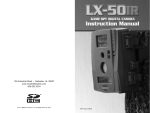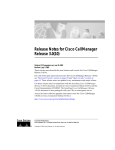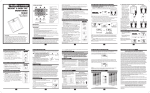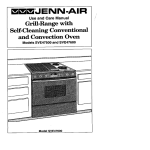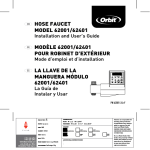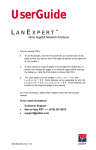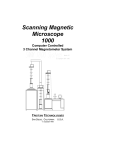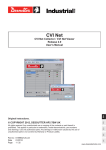Download Cisco Network Analysis Module 6000 Specifications
Transcript
Cisco Network Analysis Modules (NAM) Tutorial •• Cisco Cisco Catalyst Catalyst 6500 6500 Series Series and and Cisco Cisco 7600 7600 Series, Series, NAM-1 NAM-1 // NAM-2 NAM-2 •• Cisco Cisco Branch Branch Routers Routers Series, Series, NM-NAM NM-NAM •• Cisco Cisco NAM NAM Traffic Traffic Analyzer Analyzer Software Software v3.5 v3.5 NAM / Traffic Analyzer v3.5 Tutorial © 2006 Cisco Systems, Inc. All rights reserved. Introduction 1-1 About This Tutorial • Introduce network performance monitoring concepts and the NAM • Highlight the various features within the NAM modules • View various scenarios explaining how to deploy the NAM and use its features • Provide guidelines for system administrators • Provide links to documentation on the NAM NAM / Traffic Analyzer v3.5 Tutorial © 2006 Cisco Systems, Inc. All rights reserved. Introduction 1-2 About This Tutorial Welcome to the Cisco Network Analysis Modules (NAM) tutorial! This self-paced training tutorial focuses on Cisco Catalyst 6500 Series and Cisco 7600 Series NAMs (NAM-1, NAM-2), the Cisco Branch Routers Series NAM (NM-NAM), and the embedded NAM Traffic Analyzer software v3.5. There are two different models of second generation NAMs to support the Cisco Catalyst 6500 and Cisco 7600 series of switches - (WS-SVC-NAM-1/ WS-SVC-NAM-2) that are compliant with the Cisco Catalyst 6500 crossbar fabric architecture. (The first generation NAM part number WS-X6380-NAM is not covered in this tutorial.) The NM-NAM is a module for the Cisco Branch Routers Series: 2600XM, 2800, 3660, 3700, and 3800 series access routers. The NAM Traffic Analyzer Software is an embedded, Web-enabled management station that monitors, analyzes, and troubleshoots traffic that traverses the various data sources hosting the NAM-1/2 and NMNAM hardware. The traffic data collected is based on Remote Monitoring (RMON), RMON2, mini-RMON, Switch Monitoring (SMON) for the Cat6500 NAM, High-Capacity Monitoring (HCRMON), DiffServ Monitoring (DSMON), and Application Response Time (ART) standards. The NAM provides a wealth of data that can be used for many purposes. This tutorial focuses on how to use the embedded software for configuring the Cat6500 NAM and NM-NAM hardware and software to collect and present data in the format you need. The tutorial is structured as a series of self-paced modules, or chapters, and concludes with selfadministered questions. Also included, in Chapter 5, is a helpful reference section containing links to technical documents on component products, concepts, and terminology. The tutorial material is presented through text, illustrations, hypertext links, and common usage scenarios. Note(s): • Cisco Catalyst® 6500 and Cisco 7600 Series Network Analysis Modules will be referred to, in this tutorial, as the Cat6500 NAM(s), NAM-1, NAM-2 or NAM-1/2. • Cisco Branch Routers Series NAM will be referred to, in this tutorial, as the NM-NAM. • The term NAM refers to all modules, NAM-1, NAM-2, and the NM-NAM. NAM / Traffic Analyzer v3.5 Tutorial © 2006 Cisco Systems, Inc. All rights reserved. Introduction 1-2 How the Tutorial Is Organized Chapter 1 Introduce network monitoring concepts and the various Cisco Network Analysis Modules Introduction to Network Performance Monitoring Chapter 2 Learn about the key features for the NAM-1/2, NMNAM, and the integrated Traffic Analyzer software Product Features Chapter 3 Using several examples, learn how to deploy the NAMs and use the Traffic Analyzer software for viewing the data Scenarios Chapter 4 System Administration Guidelines Review important system requirements, installation guidelines, and system administrative functions Chapter 5 A comprehensive set of links to information on the Cisco Network Analysis Modules Helpful Links to Reference Material NAM / Traffic Analyzer v3.5 Tutorial © 2006 Cisco Systems, Inc. All rights reserved. Introduction 1-3 How This Tutorial Is Organized The tutorial is divided into five chapters: Chapter 1: Introduction to Network Performance Monitoring This chapter first introduces the user to key concepts in network monitoring. Then the user is introduced to the various NAMs and the embedded Traffic Analyzer software for monitoring network performance. Chapter 2: Product Features This chapter discusses the key features of the NAMs (NAM-1, NAM-2, and the NM-NAM) through both discussions of the major functional components and screen shots of specific tasks in the Traffic Analyzer software embedded in the NAMs. Chapter 3: Scenarios This chapter walks you through step-by-step examples to provide hands-on experience using features of the various NAM modules (NAM-1/2 and NM-NAM) and the embedded Traffic Analyzer software. The case studies begin with steps on how to get started, followed by various scenarios on performance monitoring, troubleshooting the network, analyzing DiffServ, application response time monitoring, monitoring VoIP, and generating traffic and performance reports. Chapter 4: System Administration Guidelines This chapter provides important information about installation guidelines, hosting requirements, client web browser specifications, initial configuration of the hardware, and periodic maintenance topics. Chapter 5: References This chapter contains a list of additional product information, such as links to related white papers and documentation. NAM / Traffic Analyzer v3.5 Tutorial © 2006 Cisco Systems, Inc. All rights reserved. Introduction 1-3 Tutorial Contents Chapter 1 – Introduction to Network Performance Monitoring • Network Performance Monitoring - The Need To Manage Network Traffic - Business Metrics, Data to Collect - The Key to Performance Monitoring - Understanding MIBs and RMON • Introducing Cisco’s Network Analysis Modules and Software - Deploying NAMs - Cisco Catalyst 6500 Series and Cisco 7600 Series NAM-1/2 - Cisco Branch Routers Series NM-NAM - Cisco NAM Traffic Analyzer Software • Cisco Complementary Solutions • Summary – Benefits Achieved Chapter 2 – Product Features • Network Monitoring Using NAMs - Deploying NAMs -Understanding Data Sources • NAM Hardware Overview - Catalyst 6500 and 7600 Series NAM-1/2 -Features -Specifications, Comparison of NAM-1, NAM2 -Architecture -Data Sources - Cisco Branch Routers Series NM-NAM -Features -Specifications -Architecture -Data Sources • Traffic Analyzer Software - Planning -NAM Placement -Performance Considerations -Security NAM / Traffic Analyzer v3.5 Tutorial © 2006 Cisco Systems, Inc. All rights reserved. Introduction 1-4 Chapter 2 – Product Features, continue … • Traffic Analyzer Software -Planning -Getting Started -NAM Hardware Installation -NAM User Interface -NAM Network Configuration -Securing Access to the NAM -Viewing Access Logs -Setting NAM System Time -Configuring -Basic NAM-1, NAM-2 Configuration -Overview of Steps -Configuring Data Sources -Enabling Core Monitoring -Basic NM-NAM Configuration -Overview of Steps -Configuring Data Sources -Enabling Core Monitoring -Types of Statistics Collected -Enabling Traffic Monitoring -Configuring Alarms -Setting Preferences -Viewing Reports -Viewing Real-Time Reports -Types -Layout -Selecting Data Source -Common Error Messages -Standard Reports -Real-Time Trending -Drill-Down -Health -Creating and Viewing Historical Reports -Viewing Alarm Logs -Data Capture -Buffers -Capture Settings -Quick Capture -Decoding Captures -Saving to Hard Disk NAM / Traffic Analyzer v3.5 Tutorial © 2006 Cisco Systems, Inc. All rights reserved. Introduction 1-5 Chapter 3 – Scenarios • Performance/Troubleshooting (NAM-1/2) • Performance/Troubleshooting (NM-NAM) • QoS Monitoring (Using DiffServ and ART) • VoIP Monitoring • Trend Analysis Chapter 4 – System Administration Topics • Requirements - Hosting Hardware and Software - Client (Access to the NAM Using a Web browser) • Administration - NAM-1, NAM-2 - Install and Verification - Initial Configuration - NM-NAM - Install and Verification - Initial Configuration • Maintenance - Resetting the NAM - Image Upgrade - NAM-1, NAM-2 - NM-NAM - Patch Installation - Shutdown • Troubleshooting Tips Chapter 5 – References (Links to More Documentation on Related Topics) NAM / Traffic Analyzer v3.5 Tutorial © 2006 Cisco Systems, Inc. All rights reserved. Introduction 1-6 Introduction Chapter 1 NAM / Traffic Analyzer v3.5 Tutorial © 2006 Cisco Systems, Inc. All rights reserved. Introduction 1-7 Chapter 1 Outline • Network Performance Monitoring - The Need To Manage Network Traffic - Business Metrics, Data to Collect - The Key to Performance Monitoring - Understanding MIBs and RMON • Network Analysis Modules - Deployment - Cisco Catalyst 6500 Series and Cisco 7600 Series NAM-1/2 - Cisco Branch Routers Series NM-NAM • Traffic Analyzer Software • Cisco Complementary Solutions • Summary – Benefits Achieved NAM / Traffic Analyzer v3.5 Tutorial © 2006 Cisco Systems, Inc. All rights reserved. Introduction 1-8 Chapter 1 Outline Before introducing the NAMs and its embedded Traffic Analyzer software, the first step is to acknowledge the importance of performing network performance monitoring in today’s environment. As will be discussed, there is a real need for monitoring the network proactively; however, the effort to collect and analyze the necessary data is often time-consuming, repetitive, and often difficult to interpret. This will set the stage to introduce the need for a tool to collect and analyze the traffic traversing the network. The NAM and the embedded software is presented as Cisco’s solution to performing network performance monitoring to achieve all the benefits while minimizing the challenges. Chapter 2 will focus on all the features of both the Cat6500 NAM and the NM-NAM, followed by usage scenarios in Chapter 3. Finally, Chapter 4 will present further administrative information for installing, accessing, configuring for initial use, and maintaining the NAM. NAM / Traffic Analyzer v3.5 Tutorial © 2006 Cisco Systems, Inc. All rights reserved. Introduction 1-8 ¾ Network Performance Monitoring ¾ The Need ¾ Business Metrics, Data to Collect ¾ The Keys to Performance Monitoring ¾ Understanding MIBs and RMON • Network Analysis Modules • Traffic Analysis Software • Cisco Complementary Solutions NAM / Traffic Analyzer v3.5 Tutorial © 2006 Cisco Systems, Inc. All rights reserved. Introduction 1-9 Network Performance Monitoring The Importance of Monitoring Network Traffic No longer is it enough … To only react to problems…you must also be proactive To alarm or alert to an outage or service degradation….you must receive information before it occurs …. Intelligent Information Network Cisco’s 3-5 year vision for the evolution of networking from connectivity to intelligent systems To insure traffic flow from one point to another…..must insure optimum performance of that traffic… To understand that network , traffic or applications are slow…you must understand “why” Make assumptions about projected capacity decisions..you need fact to justify expenditures / return on investment (ROI) NAM / Traffic Analyzer v3.5 Tutorial © 2006 Cisco Systems, Inc. All rights reserved. Introduction 1-10 The Need to Manage the Network Traffic Network administrators and corporate executives understand that monitoring the network is important and vital to business operations. It is not simply enough to know if a device is down or the network is slow. Network administrators need to be more proactive by monitoring the devices and the network and watching for trends or deviations from an established baseline. And when there is a problem, resolving the problem quickly means having the right information to make decisions. This information can only be obtained by monitoring the application traffic, to understand who is generating the traffic and where the traffic is going. Additionally, if more bandwidth is warranted, the recommendations will need to be justified. Network monitoring can provide this cost justification. Thus, visibility into the performance of networks and the systems and applications that run on them is essential. By gaining visibility into the network, network administrators can more proactively resolve problems before they arise, plan for changes in resource usage, and manage valuable network resources. Cisco makes this job easier than ever by providing visibility into the network. Cisco is making the network easier to manage by building intelligence into the devices! NAM / Traffic Analyzer v3.5 Tutorial © 2006 Cisco Systems, Inc. All rights reserved. Introduction 1-10 Network Performance Monitoring Business Metrics for Evaluating Performance • Response Time: The elapsed time between the end of a query on one end of a conversation pair and the beginning of a response from the other end of a pair. Latency, a function of response time, is any characteristic of a network or system that increases the response time. • Reliability: A measurement of the consistency of any network, system or application in performing according to its specifications. • Device or Interface Utilizations: The amount of data moved successfully from one place to another in a given a specified amount of bandwidth. • Network Utilization Patterns: Trending how the network is being used, by protocols, users, and how the patterns are changing. NAM / Traffic Analyzer v3.5 Tutorial © 2006 Cisco Systems, Inc. All rights reserved. Introduction 1-11 Business Metric for Evaluating Performance Measuring the health of the network is done typically using business performance metrics. These metrics include, but are not limited to: • Response Time: The elapsed time between the end of a query on one end of a conversation pair and the beginning of a response from the other end of a pair. Latency is any characteristic of a network or system that increases the response time. • Reliability: A measurement of the consistency of any network, system or application in performing according to its specifications. • Utilization: The percentage of total bandwidth used for transporting data. Utilization is often monitored on an ongoing basis for evaluating the usage of the network over time for capacity planning purposes. These metrics can be used to evaluate how well network, system, and application resources are performing, and how these resources affect the delivery of network services both for present analysis and future planning. Now let us look at some of the sources of data that is used to perform real time monitoring and historical reporting functions. NAM / Traffic Analyzer v3.5 Tutorial © 2006 Cisco Systems, Inc. All rights reserved. Introduction 1-11 Network Performance Monitoring Different Monitoring Points for Application Usage Real-Time Traffic Utilization (Utilization, Errors, Talkers, Conversations, Protocols) Historical Reporting (Statistics over time) Fault Isolation & Troubleshooting (Thresholds, Alarms, Packet Decode) Performance Monitoring (Response Times, Switch/Router Health, Voice, Video, URL, QoS) NAM / Traffic Analyzer v3.5 Tutorial © 2006 Cisco Systems, Inc. All rights reserved. Introduction 1-12 What Data to Collect The network management plan may identify the performance requirements based on the previously mentioned performance metrics. But how can these metrics be calculated? What data should be collected from the network to determine if the network is meeting the performance requirements? The figure above illustrates various reasons for collecting performance statistics at different points in the network. Directly at the access port, statistics on port utilization, errors, and packet size distribution can be obtained either from the Cisco MIB or the RMON MIB, both embedded on Cisco switches. These statistics are useful for trending and baselining the port usage and it would not be necessary to monitor all user ports. But when more visibility into the traffic upper layers and understanding who’s talking to who in the network is needed, simply looking at interface statistics is not enough. NAM / Traffic Analyzer v3.5 Tutorial © 2006 Cisco Systems, Inc. All rights reserved. Introduction 1-12 Network Performance Monitoring What Data to Collect • Port level statistics—utilization, collisions, fragments – Basic physical stats good for usage trending and baselining – Useful anywhere in the network – Not necessary for all user ports • Detailed physical, network, and application layer data – Collect layers 2-7 statistics for understanding traffic breakdown – Valuable for WAN aggregation links – Valuable for LAN aggregation links (building to building, distribution to core, server farm to core) • What collection interval? – Shorter intervals for real-time monitoring and troubleshooting (5–30 sec) – Longer intervals for historical trending (5 min–15 min) NAM / Traffic Analyzer v3.5 Tutorial © 2006 Cisco Systems, Inc. All rights reserved. Introduction 1-13 What Data to Collect, continue … Port level or interface statistics is the first alarm when issues arise. These statistics are available most of the time by simply querying the interface MIB. It may only be necessary to monitor these statistics at critical points in the network and not at all access points. Collecting statistics at upper layer protocols (network through application) would require the use of an RMON II probe or analyzer, such as the NAM. RMON II would provide visibility into who is (applications, hosts, conversations) using valuable WAN or LAN resources at the core or distribution layers and at the WAN edge or access layer. Always an important consideration is how often these statistics should be collected. Rule of thumb: if the data is needed for real-time troubleshooting then the polling frequency should be often; whereas, if the data is needed for long term trending and placed into a database, then the polling frequency should be shorter and average over a longer period of time. Let’s look more in depth at the data collected at the RMON I and RMON II standards. NAM / Traffic Analyzer v3.5 Tutorial © 2006 Cisco Systems, Inc. All rights reserved. Introduction 1-13 Network Performance Monitoring The Key to Performance Monitoring Obtain Obtain “visibility” “visibility” into into the the network at the upper layer network at the upper layer protocols protocols 7 6 RMON-2 Standard OSI Protocol Layers NAM / Traffic Analyzer v3.5 Tutorial RMON-1 Standard Application Presentation 5 Session 4 Transport 3 Network 2 Data Link Data Link (MAC) 1 Physical © 2006 Cisco Systems, Inc. All rights reserved. Introduction 1-14 Visibility: The Answer to Some of Our Monitoring Needs What is needed to solve some of the challenges that you face when it comes to monitoring your network? Visibility, the ability to see and analyze the traffic that consumes the resources on your network, will help you solve many of the management problems just mentioned. Visibility means many things in the context of today’s complex networks, so to understand what is required and why, let’s look at the issues in more detail. Network traffic consists of discrete units called packets. Everything you want to know about the traffic on your network exists in the protocol headers of a packet. By examining the headers that are created at different protocol layers, you can identify who is talking with whom, what QoS priority has been assigned to a packet, what application created the packet, and so on. Just from the information in the packet headers, you can create very meaningful reports that help you understand how your network is being used. Collecting information from the packet itself is the best way to gain visibility into your network. But visibility is not just about what you gather, it is also about where you gather it from. For example, most networks today employ some form of layer 2 switching and VLANs at critical points in the network such as aggregation points and server farms where a significant percentage of network traffic converges. Collecting data from a switch itself provides visibility into the packets that traverse your network, the switch fabric, the switch ports that provide access to application servers, and trunk ports where traffic aggregates. Additionally, monitoring traffic at the edge of the network provides visibility into the users and applications at crucial access points or at costly WAN links. Monitoring directly at the Catalyst switch or branch router provides other benefits as well. It also offers the ability to monitor critical devices, such as servers, closest to their source at the port that connects the devices to the network. This enables you to collect information from a response-time perspective because traffic can be time stamped as it enters and exits ports. Collecting response-time data provides a direct way to measure the end user’s experience of your network. That is visibility! NAM / Traffic Analyzer v3.5 Tutorial © 2006 Cisco Systems, Inc. All rights reserved. Introduction 1-14 Network Performance Monitoring Understanding the Basics telnet CLI SNMP HTTP/S show Commands Web Server Operating System Data Structures SNMP AGENT 09123 COUNTERs GAUGEs TRAPS TABLEs Interfaces TIMERs FILEs Manageable Switch or Router MIBs • MIB II • RMON • ART • HCMON • And more Layer N Forwarding NAM / Traffic Analyzer v3.5 Tutorial © 2006 Cisco Systems, Inc. All rights reserved. Introduction 1-15 Understanding the Basics Let’s now look inside an intelligent switch or router. Many network-based devices have built-in intelligence to assist in management activities. As traffic traverses the device interfaces, information about the amount and type of traffic seen is stored in various operating system data structures, consisting of counters, gauges, tables, timers, and files. The retrieval and/or modification of this information can be achieved through numerous communication protocols (depending on the device type) including the traditional Command-Line Interface (CLI), telnet, HTTP, Syslog, and TFTP. In an effort to standardize the mechanism used for device status information necessary for network management tasks, the Management Information Base (MIB) information model was created. The information stored in these data structures is stored in standardized MIBs. The content within the MIBs are well documented and easy to access using the MIB object identifier. Likewise the Simple Network Management Protocol (SNMP) was chosen as the standardized communication model for retrieving information held by the MIB, as well as alert IT managers to conditions occurring within the managed device using SNMP traps. NAM / Traffic Analyzer v3.5 Tutorial © 2006 Cisco Systems, Inc. All rights reserved. Introduction 1-15 Network Performance Monitoring Understanding MIBs - RMON I MIB (Layers 1 & 2) » Real Time Physical and Data Link Layer Statistics 1 statistics 2 history 3 alarm » Predetermined Thresholds Set on Statistics 4 host » Talker Statistics – Data Link Layer 5 hostTopN 6 matrix 7 filter 8 capture 9 event 10 tokenRing » Statistics Over Time » Top N Talkers - Data Link Layer » Conversation Statistics– Data Link Layer » Packet Structure and Content Matching » Packet Capture for later analysis » Reaction to Predetermined Conditions (threshold reached) » Token Ring - RMON Extensions Mini-RMON Mini-RMON –– Can Can be be enabled enabled on on all all Cisco Cisco Catalyst Catalyst ports ports NAM / Traffic Analyzer v3.5 Tutorial © 2006 Cisco Systems, Inc. All rights reserved. Introduction 1-16 Understanding MIBs – RMON I MIB One such MIB is the RMON I (Remote Monitoring) MIB. The RMON MIB is a standard MIB included as a subtree off the MIB2 subtree. RMON, in brief, collects the following: • Basic layer statistics - line utilization, packets, and errors; and protocol utilization and packets • Host Statistics – byte and packet counts to and from a host (by MAC address at the data link layer, network address at the network layer, and network address at the application layer). • Conversation statistics - byte and packet counts from one host to another (by MAC address at the data link layer, network address at the network layer, and network address at the application layer). • Packet Capture – RMON can be used to capture a subset of network traffic for detailed protocol analysis. • Thresholds and Alarms – RMON can set up thresholds to look for various conditions (e.g. link utilization greater than 70% for 60 seconds) and inform a management station with an SNMP trap when the condition occurs. Since the amount of statistics gathered per interface, most RMON implementations are in stand-alone network devices often called RMON analyzers, such as the NAM. The exception to this is the use of a small subset of RMON implemented on a switch to collect basic data-link layer statistics, a brief history of these statistics, and the ability to set thresholds against the statistics all on a per port basis. This subset of RMON is known as mini-RMON (Statistics, History, Alarms, and Events). NAM / Traffic Analyzer v3.5 Tutorial © 2006 Cisco Systems, Inc. All rights reserved. Introduction 1-16 Network Performance Monitoring Understanding MIBs - RMON II MIB (Layers 3 - 7) 11 protocolDir » Master List of Protocols seen on data source 12 protocolDist » Protocol Statistics 13 addressMap » Host to MAC Address Matching List 14 nlHost 15 nlMatrix 16 alHost 17 alMatrix 18 usrHistory 19 probeConfig NAM / Traffic Analyzer v3.5 Tutorial » Talkers Statistics - Network Layer » Conversations Statistics - Network Layer » Talkers Statistics - Application Layer » Conversations Statistics - Application Layer » Data Logging - User Specified Variables » Probe Configuration Standards © 2006 Cisco Systems, Inc. All rights reserved. Introduction 1-17 Understanding MIBs – RMON II MIB RMON II offers extensions to the RMON I standard by providing statistics beyond the Data Link Layer (layer 2). Statistics are available on the Network Layer through the Application Layer. Basically, RMON II looks deeper into every packet it analyzes to detail which network layer addresses are consuming the most bandwidth, which network layer addresses are talking to each other, and which applications, identified by port numbers, are consuming bandwidth. NAM / Traffic Analyzer v3.5 Tutorial © 2006 Cisco Systems, Inc. All rights reserved. Introduction 1-17 Network Performance Monitoring Understanding MIBs – Protocol Directory Extensions • Application Response Time (ART) • Voice / Video • Differentiated Services (DSMON) • NBAR-PB MIB Branch Router NM-NAM • Switch Monitoring (SMON) • Usage per Virtual link Catalyst 6500 and 7600 Series NAM Catalyst 6500 and 7600 Series NAM • VLAN • VLAN Priority • VLAN ACL NAM / Traffic Analyzer v3.5 Tutorial © 2006 Cisco Systems, Inc. All rights reserved. Introduction 1-18 Understanding MIBs – Protocol Directory Extensions The NAM not only implements the full RMON2 specification, but also implements additional monitoring features to support technologies in use today. • Application Response Time (ART) - Stores response-time statistics on client/server requests and responses • Voice / Video – Monitoring voice and video protocols (SCCP, H.323, MGCP, SIP, RTP) for packet loss, jitter, call or video stream details. • DSMON (Differentiated Services Monitoring) – Equivalent to putting an RMON agent on each traffic flow defined by differentiated services code point (DSCP) value. Allows a user to see which DSCP group is putting the most traffic on the link, and which users within the DSCP group are consuming the bandwidth. This data can be analyzed to "tune" DSCP allocations within a network, based on the quality of service (QoS) policies for that network. Network managers can also guard against QoS policy violations by monitoring DSCP usage by applications other than the designated ones. • NBAR-PB (Specific to the NM-NAM) – Network-Based Application Recognition statistics. Statistics on application traffic seen on each interface of the router is collected. • SMON (Switch Monitoring – Specific to the Cat6500 NAMs) – Similar to RMON1 except for a switch as opposed to a shared medium. Provides more visibility into traffic traversing a switch. • Per Virtual Link Monitoring (Specific to the Cat6500 NAMs) Equivalent to putting an RMON agent on the virtual entity itself allowing for more precise visibility into the consumption of a link. Not only which virtual entity is consuming the most bandwidth, but also who within the virtual entity is responsible for consuming bandwidth. NAM / Traffic Analyzer v3.5 Tutorial © 2006 Cisco Systems, Inc. All rights reserved. Introduction 1-18 • Network Performance Monitoring ¾ Network Analysis Modules ¾ Deploying NAMs ¾ Cisco Catalyst 6500 Series and 7600 Series NAM-1/2 ¾ Cisco Branch Routers Series NM-NAM • Traffic Analysis Software • Cisco Complementary Solutions NAM / Traffic Analyzer v3.5 Tutorial © 2006 Cisco Systems, Inc. All rights reserved. Introduction 1-19 Network Analysis Modules Deployment Headquarters 2851 Security Operations NM-NAM 7200 IP L2/L3 Firewall IDS 6K-NAM Branch A IP WAN 3845 NetFlow Data Export to 6K-NAM IDS 6K-NAM NM-NAM NM-NAM Available for Cisco Branch Routers 6K-NAM 6K-NAM Available for Cisco Catalyst 6500 Switches and Cisco 7600 Series Routers Remote Office NAM / Traffic Analyzer v3.5 Tutorial Video Surv. AAA Monitoring remote sites through web based Traffic Analyzer NM-NAM Content © 2006 Cisco Systems, Inc. All rights reserved. Introduction 1-20 Deployment Collecting the data you need is made easier and flexible by the functionality of the NAM to be placed where it is needed and gathers data from either local or remote switches and routers. Cat6500 NAMs The Catalyst 6500 series switches and the Cisco 7600 series routers can host the NAM-1 or NAM-2. These NAMs can collect and display per port layer 2 statistics in conjunction with the mini-RMON on every interface. More in-depth analysis of LAN ports can be achieved by spanning or copying traffic from ports, VLANs, or Ether Channels to the embedded NAM or by using VLAN Access Lists (VACL) to mirror data to the NAM if no spanning sessions are available. Analysis of remote switches can be achieved using the Remote SPAN (RSPAN) and Encapsulated SPAN (ERSPAN) features of Catalyst switches. (Refer to Chapter 2 for details on RSPAN and ERSPAN.) Detailed analysis of WAN ports can also be achieved by using VACLs on a local device or by forwarding NetFlow data from either the local or a remote device. The Cat6500 NAMs can monitor traffic running at sub gigabit speeds (NAM-1) and gigabit speeds (NAM-2) and provide enormous value when deployed at the following areas: • Distribution or core layer trunk ports • Service points (for example, in data centers, server farms, or Cisco Call Manager clusters in IP telephony) where performance is critical • Critical access points NM-NAM The Cisco Branch Routers Series NAM, NM-NAM, is an integrated traffic-monitoring network module for Cisco 2600XM, 2800, 3660, 3700, and 3800 series access routers that enables network managers to gain application-level visibility into traffic at remote sites or at the WAN edges to improve network performance, reduce failures, and maximize returns on investments. It expands the NAM solution available for the Cisco Catalyst 6500 series and Cisco 7600 series by allowing remote troubleshooting and traffic analysis without having to send personnel to remote sites or hauling large amounts of data to the central site. The NM-NAMs can collect MIB-II statistics on each interface. NAM / Traffic Analyzer v3.5 Tutorial © 2006 Cisco Systems, Inc. All rights reserved. Introduction 1-20 Network Analysis Modules Cisco Catalyst 6500 / Cisco 7600 Series NAM-1/2 Catalyst 6500 and Cisco 7600 Series Web Web Server Server Embedded Embedded Traffic Traffic Analyzer Analyzer Software Software HTTP/S RMON RMON IIII NAM-1, NAM-2 Blade DS-MON DS-MON SMON SMON ART ART Voice Voice // Video Video Port Port (mini-RMON) (mini-RMON) statistics statistics are are available available on on each each interface interface NAM / Traffic Analyzer v3.5 Tutorial © 2006 Cisco Systems, Inc. All rights reserved. Capture/Decode Packets Real Real Time/ Time/ Historical Historical Reports Reports Voice Voice & & Video Video Reports Reports Introduction 1-21 Cisco Catalyst 6500 and Cisco 7600 Series, NAM-1/2 With the NAM, Cisco offers a solution that provides network visibility while also addressing many of the network and performance monitoring issues that have been raised. What is the NAM exactly? The Network Analysis Module (NAM) for Cisco Catalyst 6500 series switches and Cisco 7600 series Internet routers, referred to herein as the Cat6500 NAM, is a network monitoring system that combines a rich set of embedded data collection and analysis capabilities with a web-based management console. And all of this functionality resides in a single module. In addition, the NAM has dedicated resources for all management functions, thus eliminating any load it might impose on the host switch. Now, large volumes of performance data can be gathered about the switch and the traffic traversing it without impacting the switch itself. What does the NAM look like from the inside? Well, it is basically a fully integrated management system that gathers information at the packet level for any interface, VLAN, or Cisco Ether Channel® tunnel on the switch. It includes embedded Traffic Analyzer software that analyzes and stores the data using both standards-based and proprietary MIBs (Remote Monitoring, DiffServ Monitoring, Switch Monitoring, Application Response Time Monitoring, and VoIP Monitoring). The value of each of these MIBs will be explained throughout the tutorial. The NAM also hosts an embedded Web server that presents the configuration menus and traffic reports generated by the Traffic Analyzer software to clients using a supported Web browser. These reports can provide visibility into voice or data traffic, VLANs, DiffServ configurations, hosts, conversation pairs, application usage, or application response times. With the NAM, you have the ability not only to collect packets, but to collect them from the switch itself, giving you the flexibility and visibility to see into the smallest details of how your switch and your network is being used and how your users experience the services your network offers. NAM / Traffic Analyzer v3.5 Tutorial © 2006 Cisco Systems, Inc. All rights reserved. Introduction 1-21 Network Analysis Modules Cisco Branch Routers Series NM-NAM Cisco ISR 2600XM, 2800, 3660, 3700, and 3800 Series Routers Web Web Server Server Embedded Embedded Traffic Traffic Analyzer Analyzer Software Software HTTP/S RMON RMON IIII DS-MON DS-MON HC-MON HC-MON ART ART Voice Voice // Video Video MIB-II MIB-II statistics statistics are are available available for for each each router router interface interface NAM / Traffic Analyzer v3.5 Tutorial Capture/Decode Packets Real Real Time/ Time/ Historical Historical Reports Reports NBAR NBAR Voice Voice & & Video Video Reports Reports © 2006 Cisco Systems, Inc. All rights reserved. Introduction 1-22 Cisco Branch Routers Series NM-NAM Cisco Branch Routers Series NAM, referred to herein as the NM-NAM, internally, is very similar to the Cat6500 NAMs. The NM-NAM is available for Cisco 2600XM, 2800, 3660, 3700, and 3800 series access routers to gain application-level visibility into traffic at remote sites. Just like the Cat6500 NAM, the NM-NAM provides detailed analysis of applications, hosts, conversations, and network-based services such as quality of service (QoS) and voice over IP (VoIP). The NM-NAM also includes the embedded, web-based Traffic Analyzer software, which provides full-scale remote monitoring and troubleshooting accessible through a web browser. The NM-NAM is slightly different from the Cat6500 NAM in the following ways: • The SPAN or copy network traffic for analysis is a feature of Catalyst switches and not of branch routers. Instead of receiving SPAN, the NM-NAM receives duplicates of packets either directly from the router backplane in a passive or promiscuous mode using a special packet-monitoring feature in Cisco IOS® Software, or through an external Fast Ethernet interface. • The capability of monitoring VLANs is a layer 2 feature and is not supported in the routers. • Catalyst 6500 / Cisco 7600 series devices support interface monitoring using mini-RMON. The branch routers can provide similar interface monitoring by the NM-NAM using the MIB-II statistics available on each router interface. Let’s now look at the Traffic Analyzer software embedded in both the Cat6500 NAMs and the NM-NAM. NAM / Traffic Analyzer v3.5 Tutorial © 2006 Cisco Systems, Inc. All rights reserved. Introduction 1-22 • Network Performance Monitoring • Network Analysis Modules ¾ Traffic Analysis Software • Cisco Complementary Solutions NAM / Traffic Analyzer v3.5 Tutorial © 2006 Cisco Systems, Inc. All rights reserved. Introduction 1-23 Traffic Analyzer Software Overview • Configuration of the NAM – Setup Network Parameters – Selection of traffic to monitor – Define types of statistics to collect • Real-Time and Historical Reports – Switch Port Monitoring (NAM-1/2) – Router Interface Monitoring (NM-NAM) – Application, Hosts, and Conversation Monitoring – Differentiated Services (DiffServ) Monitoring – Voice / Video Quality Monitoring – Application Response Time Monitoring – URL Monitoring – Packet Capture and Decode – IP / MPLS Monitoring (NAM-1/2) – VLAN Monitoring (NAM-1/2) – Overall System Health NAM / Traffic Analyzer v3.5 Tutorial © 2006 Cisco Systems, Inc. All rights reserved. Introduction 1-24 Traffic Analyzer Software - Overview The Traffic Analyzer software is embedded in both the Cat6500 NAMs and the NM-NAM and accessible using HTTP/S from a web browser. The Traffic Analyzer software not only allows the user to configure the NAMs for monitoring, but also monitoring traffic for various network usage situations and provides many reports on how the network is being used. Let’s look briefly at the different ways the Traffic Analyzer can be used for monitoring network traffic. These features of the Traffic Analyzer software will be discussed in greater detail in Chapter 2 and 3 of this tutorial. NAM / Traffic Analyzer v3.5 Tutorial © 2006 Cisco Systems, Inc. All rights reserved. Introduction 1-24 Traffic Analyzer Software Switch Port Monitoring Catalyst Catalyst 6500 6500 and and Cisco Cisco 7600 7600 Series Series NAM NAM 1/2 1/2 only only Port Statistics View View traffic traffic and and error error statistics statistics for for all all interfaces interfaces by by selecting selecting an an interface interface and and drill drill down down into into the the interface interface to to obtain obtain more more details details Port-level Port-levelstatistics statistics include: include: Utilization, packets, errors, Utilization, packets, errors, collisions collisions NAM / Traffic Analyzer v3.5 Tutorial © 2006 Cisco Systems, Inc. All rights reserved. Real-Time & Historical Reports Available Introduction 1-25 Switch Port Monitoring Naturally, you would expect the NAM to provide port-level monitoring for the host Cisco Catalyst® switch, and of course it does. Switch monitoring and reporting is available for every port on the switch, regardless of the NAM configuration. In other words, switch port monitoring is always available because it is the very foundation of performance monitoring and troubleshooting. In fact, troubleshooting always begins with a review of statistics. Using port statistics, you can gather important information about the switch performance as well as utilization patterns. Switch port statistics include packet and byte counts as well as port utilization. It also includes error statistics such as cyclic redundancy check (CRC)/alignment errors, oversized and undersized frames, fragments, jabbers, and collisions. It also provides information on broadcast and multicast activity. In addition, you can also configure the NAM to notify you when any of these values exceeds the thresholds you have defined for them. The NAM gathers these statistics from the mini-RMON agent in the Cisco Catalyst switch. No overhead is added by collecting these statistics, and you can use them even when you configure other data sources for the NAM such as VLANs or Cisco EtherChannel® tunnels and you will still continue to collect port statistics. However, if you want more information than the mini-RMON statistics provide, such as network layer host or conversation pair data or application protocol data, then you can always copy traffic from any combination of ports on the switch to the NAM to provide more insight. (A switch can be configured to copy or mirror port or VLAN traffic and send it to a Switched Port Analyzer [SPAN] port for further analysis; this procedure is called spanning.) NAM / Traffic Analyzer v3.5 Tutorial © 2006 Cisco Systems, Inc. All rights reserved. Introduction 1-25 Traffic Analyzer Software Router Interface Monitoring Branch Branch Router Router NM-NAM NM-NAM Only Only Interface Statistics Details Detailsavailable availableon oneach eachinterface: interface: –– –– Top TopHosts Hosts Top TopApplications Applications Real-Time & Historical Reports Available –– Top TopConversation ConversationPairs Pairs NAM / Traffic Analyzer v3.5 Tutorial © 2006 Cisco Systems, Inc. All rights reserved. Introduction 1-26 Router Interface Monitoring The NAM extends RMON capabilities to VLANs by implementing the Switch Monitoring (SMON) standard, a specification for monitoring switched networks. Like RMON, SMON also collects data by analyzing the headers in packets and aggregating them by VLAN ID. Utilizing SMON, the NAM offers the ability to collect and report resource utilization by VLAN and it also supports the simultaneous monitoring of multiple VLANs. With this feature, you can view traffic and priority statistics by VLAN and use this to determine if further drill down is necessary. The NAM also stores individual RMON statistics for each VLAN to support multiple management activities at any given time. NAM / Traffic Analyzer v3.5 Tutorial © 2006 Cisco Systems, Inc. All rights reserved. Introduction 1-26 Traffic Analyzer Software Application, Host, and Conversation Monitoring Protocol Distribution Conversation Pair Statistics Real-Time & Historical Reports Available Detailed Host and Conversation Statistics NAM / Traffic Analyzer v3.5 Tutorial © 2006 Cisco Systems, Inc. All rights reserved. Introduction 1-27 Application, Conversation, and Host Monitoring One of the greatest strengths of RMON is its ability to look inside the packet at the upper protocol layers to extract network layer host and conversation pair information. This information gives you Layer 3 network devices identified by network address or host name and bandwidth consumption per host. It also identifies which hosts are talking to each other and how much traffic is generated between every conversation pair, in both directions. RMON looks deeper into the packet to also identify the applications that are generating the packets that traverse the switch. Application monitoring not only offers you valuable application distribution statistics (every application that has consumed bandwidth and how much), but it also gives you the ability to see which network hosts are using which applications. All this information is essential for identifying acute performance problems because it points to hosts that are using server and switch resources and how much they are using them. For a more proactive approach to excessive resource consumption, you can create alarms based on host and conversation pairs to notify you when usage exceeds a supportable threshold. Host, conversation, and application usage statistics also support network planning efforts because this information can be used to identify usage patterns for both users as well as switch, link, server, and application resources. NAM / Traffic Analyzer v3.5 Tutorial © 2006 Cisco Systems, Inc. All rights reserved. Introduction 1-27 Traffic Analyzer Software Differentiated-Services Monitoring (DS-MON) DiffServ DiffServ monitoring monitoring can can be be used used to: to: •• Validate Validate planning planning assumptions assumptions and and QoS QoS allocations allocations •• Detect Detect incorrectly incorrectly marked marked or or unauthorized traffic unauthorized traffic NAM-Embedded Traffic Analyzer Ethernet Header (DSCP0) FTP IP Header (DSCP0)) (DSCP24) SNMP NAM / Traffic Analyzer v3.5 Tutorial DSMON DSMON MIB MIB FTP Data TCP Header (DSCP40) http (DSCP26) FTP ICMP © 2006 Cisco Systems, Inc. All rights reserved. Ethernet (DSCP24) SNMP (DSCP0) FTP Introduction 1-28 DiffServ Monitoring The NAM also incorporates Differentiated Services (DiffServ) monitoring by implementing DSMON, a DiffServ monitoring specification. An extension of the RMON methodology, DSMON looks into the IP header of every packet to identify the DiffServ code point that defines how DiffServ, enabled on devices, should handle a packet. Couple this ability with RMON packet analysis and you can see how the NAM can give you the same host, application, and conversation pair statistics for every DiffServ code point (DSCP) it observes. In essence, the NAM aggregates statistics by DSCP and it also supports grouping of DSCPs into classes of service that map onto the QoS policies that you have implemented. This enables you to fully customize how the NAM reports DiffServ statistics so that it matches your environment. Using the NAM DiffServ monitoring capabilities, you can identify which hosts, conversations, and applications participate in each grouping of DiffServ classes. You can use this information to validate and tune your planning assumptions and QoS allocations. You can also use it to detect incorrectly marked or unauthorized traffic. NAM / Traffic Analyzer v3.5 Tutorial © 2006 Cisco Systems, Inc. All rights reserved. Introduction 1-28 Traffic Analyzer Software Voice Monitoring Voice Monitoring Features - Identify call quality degradation o Packet loss statistics report o Jitter statistics report - Track active call attributes o Call Details report - Details for individual phones - Protocols monitored (SCCP, H.323, MGCP, SIP, and RTP streams) Monitoring Techniques • RMON1 and 2 - Distribution of Voice / Video protocols • Application Response-Time (ART) Measure Cisco CallManager response times • Differentiated Services (DSMON) Monitoring voice/video traffic by DSCP values NAM / Traffic Analyzer v3.5 Tutorial © 2006 Cisco Systems, Inc. All rights reserved. Example Example of of SCCP SCCP call call details details Introduction 1-29 Voice Monitoring Integrating voice applications into a packet switched environment brings many challenges with it. As indicated earlier, voice traffic is more sensitive to variations in the delay of packet delivery and packet loss if there is significant loss. Measuring these values, packet loss and jitter, as well as visibility into the performance of your voice services is essential because users will expect the same QoS from your voiceover-IP (VoIP) services as they receive from legacy telephony systems. The NAM offers a wealth of data collection and analysis features to support VoIP services. Via the NAM Web interface, you can monitor active call attributes and drill down into the details of individual call records. The NAM also supports reporting on packet loss and jitter statistics for all calls, as well as for individual calls to facilitate troubleshooting. You can also configure alarms for voice traffic to generate messages when jitter and packet loss levels exceed acceptable thresholds, enabling you to proactively resolve service issues before they escalate. Using the NAM, you can also take advantage of RMON and RMON2 statistics to gather voice protocol distribution statistics to identify VoIP utilization patterns. And you can use ART monitoring to measure the performance of the Cisco CallManager. You can also use DSMON templates to create voice profiles to monitor voice traffic for QoS violations or to ensure that voice traffic is receiving the appropriate priority you have defined for it. Using packet loss and jitter statistics along with RMON protocols statistics, application response-time monitoring, and QoS reporting gives you a powerful dataset for determining voice services trends and anticipating the infrastructure changes that will be necessary to support increased demand in voice services. NAM / Traffic Analyzer v3.5 Tutorial © 2006 Cisco Systems, Inc. All rights reserved. Introduction 1-29 Traffic Analyzer Software Video Monitoring •• Proactively Proactivelymonitors monitors RTP RTP streams streams •• Filter FilterRTP RTPstreams streamsof ofinterest interest by source / destination by source / destination addresses addresses •• Troubleshooting TroubleshootingVideo Video Broadcast Broadcastissues issues Broad cast Video off-air VoD Servers satellite •• Utilize Utilizereal-time real-timevideo videoRTP RTP packet packetcount countand andpacket packetloss loss statistics statistics •• Receive Receivealarms alarmson onpacket packetloss loss thresholds thresholdsdefined defined •• View ViewRTP RTPpacket packetloss lossevents events logged as Syslog messages logged as Syslog messages STBs NAM / Traffic Analyzer v3.5 Tutorial Cisco Confidential © 2006 Cisco Systems, Inc. All rights reserved. STBs Introduction 1-30 Video Monitoring The NAM will provide RTP packet loss statistics so that the quality of video streams for video over IP applications such as IPTV and Video on Demand can be easily and proactively observed. The goal of the NAM video stream monitoring feature is to enable the proactive analysis of video traffic to help assure a high rate of packet delivery so users and subscribers get the picture they expect and demand. The NAM will monitor live RTP streams to detect drops to an accuracy of 10-6. These packet loss events will be recorded in a log file. Thresholds can be defined on certain packet loss attributes and the user can be alerted when a threshold is exceeded using an SNMP trap. NAM / Traffic Analyzer v3.5 Tutorial © 2006 Cisco Systems, Inc. All rights reserved. Introduction 1-30 Traffic Analyzer Software Application Response Time (ART) Monitoring Where’s the latency occurring? The Network or The Application? Application Server Server Latency Total Time The Network NAM Application Clients NAM NAM / Traffic Analyzer v3.5 Tutorial Total Time - Server Latency Network Flight Time © 2006 Cisco Systems, Inc. All rights reserved. Introduction 1-31 Application Response-Time Monitoring When the user says, “the network is slow today” or “this application is unresponsive,” where do you look to verify the user’s experience? This is a difficult question because there has been no easy way to directly relate the user’s experience to data that helps distinguish between network and application problems. Having measurements that reflect the user’s experience of network performance enables you to more quickly identify the source of performance degradation and resolve problems before users even notice. Application response-time monitoring provides these measurements and can serve as a general barometer of network performance. By implementing ART monitoring, the NAM can collect response-time statistics on client/server requests and responses. By enabling application response-time monitoring, the NAM collects and reports response-time statistics for critical devices attached to any port or interface. In addition, response-time analysis and reporting is fully customizable, allowing you to define the time increments by which your applications and servers are measured, giving you full control over response-time reporting. You can also retrieve responsetime data to collect and determine trends of this data over time. With data like this, you can correlate changes in network and application usage with fluctuations in response times to predict how changes in user populations will impact application performance. That is valuable information to have! NAM / Traffic Analyzer v3.5 Tutorial © 2006 Cisco Systems, Inc. All rights reserved. Introduction 1-31 Traffic Analyzer Software URL Monitoring •• Monitor Monitor hits hits on on top top URL URL sites sites •• Collect Collect URL URL host, host, path, path, and and content content •• URL URL can can be be monitored monitored like like an an application application (URL-based (URL-based Application) Application) This This allows allows usage usage statistics statistics to to be be collected collected −− Packet Packet // byte byte rates rates −− Who’s Who’s sending sending packets packets (Host (Host // Conversation Conversation statistics) statistics) •• NAM NAM permits permits filtering filtering of of URL URL by by host, host, path, path, and and content content NAM / Traffic Analyzer v3.5 Tutorial © 2006 Cisco Systems, Inc. All rights reserved. Introduction 1-32 URL Monitoring The NAM can also be configured to listen to HTTP traffic (TCP port 80) on a selected data source to collect URL information. A URL, for example: http://host.domain.com/intro?id=123, consists of a host part (host.domain.com), a path part (intro), and an arguments part (?id=123). The collection can be configured to collect all parts or it can be configured to collect only some of the parts and ignore others. Once the URL statistics are collected, you can view the URL and the number of hits to it. This URL collection list, illustrated above, can be filtered to look for any part of the URL, host, path, or argument. To obtain additional statistics on the HTTP traffic, you can create an URL-based application. This allows the NAM to collect application-based statistics (packet or bytes to/from), hosts, and conversations. NAM / Traffic Analyzer v3.5 Tutorial © 2006 Cisco Systems, Inc. All rights reserved. Introduction 1-32 Traffic Analyzer Software Packet Capture and Decode Support Support Troubleshooting Troubleshooting Efforts Efforts NAM / Traffic Analyzer v3.5 Tutorial © 2006 Cisco Systems, Inc. All rights reserved. Introduction 1-33 Packet Capture and Decode There may be times when you want to view the contents of packets that traverse the network, perhaps to drill down deeper into the source of a problem or just to do your own analysis. Having the ability to mirror traffic from any port on the switch or any interface on a branch router to the NAM for packet decode is an extremely convenient option. This feature comes with configuration options to optimize the collection of data to meet your needs as well as options to filter packets after you have collected the data. In addition, you can view the entire contents of a packet, all the headers as well as the data payload, in either plain text format or in hexadecimal format. You can also save your packet capture to a file in a standard format for import into utilities such as application profiling and modeling tools. NAM / Traffic Analyzer v3.5 Tutorial © 2006 Cisco Systems, Inc. All rights reserved. Introduction 1-33 Traffic Analyzer Software IP / MPLS Monitoring Customer B Customer A VPN 2 VRF NAM-2 VPN 1 VRF Customer A Customer A VPN 1 VRF VPN 2 VRF Customer B Service Provider MPLS Core Customer B Catalyst Catalyst 6500 6500 and and Cisco Cisco 7600 7600 Series Series NAM NAM only only • MPLS provides an elegant solution to overlapping IP address spaces when sharing a core backbone • Packet forwarding is done based on labels, which are assigned when the packet enters the MPLS network • Switching is based on labels and the IP address is never looked at The NAM: • Learns the VRF /VCID configurations from switch using Telnet or SSH (or manually import) • Discovers all incoming / outgoing routes via the VPN route forwarding (VRF) tables • Monitors traffic for selected VRFs • Reports (real-time or historical) traffic statistics, application stats, hosts, or conversations NAM / Traffic Analyzer v3.5 Tutorial © 2006 Cisco Systems, Inc. All rights reserved. Introduction 1-34 IP / MPLS Monitoring The overlapping addresses, usually resulting from usage of private IP addresses in customer networks, are one of the major obstacles to successful deployment of peer-topeer VPN implementations. The MPLS/VPN technology provides an elegant solution to the dilemma. Multi-protocol Label Switching (MPLS) combines the benefits of layer 2 switching with layer 3 routing and switching. This new technology results in simpler customer routing and simpler service provider provisioning, and makes possible a number of topologies that are hard to implement (overlay or peer-to-peer VPN models). MPLS also adds the benefits of a connection-oriented approach to the IP routing paradigm, through the establishment of label-switched paths, which are created based on topology information rather than traffic flow. A NAM placed in the network can be used to monitor traffic embedded in the MPLS packets! By communicating with the switch using Telnet or SSH, the NAM can learn the VRF / VCID configurations or the administrator can import them manually using the NAM’s user interface. The NAM can then monitor and discover the VPN route forwarding tables. Once the mapping is known, the NAM can collect statistics per VRF name. All RMON2 statistics and extensions are available for the entire data source or per VLAN/MPLS VRF, VCID, or Label within the Data Source. Thus, upper layer statistics can be enabled to allow for monitoring of hosts, conversations, and applications. Additionally, packet capture and decode can be performed and application response times can be measured on the MPLS traffic streams. NAM / Traffic Analyzer v3.5 Tutorial © 2006 Cisco Systems, Inc. All rights reserved. Introduction 1-34 Traffic Analyzer Software VLAN Monitoring Catalyst Catalyst 6500 6500 and and Cisco Cisco 7600 Series NAM 7600 Series NAM 1/2 1/2 only only VLAN Traffic Statistics by Individual VLAN Application Monitoring per Spanned VLAN NAM / Traffic Analyzer v3.5 Tutorial © 2006 Cisco Systems, Inc. All rights reserved. Introduction 1-35 VLAN Monitoring The NAM extends RMON capabilities to VLANs by implementing the Switch Monitoring (SMON) standard, a specification for monitoring switched networks. Like RMON, SMON also collects data by analyzing the headers in packets and aggregating them by VLAN ID. Utilizing SMON, the NAM offers the ability to collect and report resource utilization by VLAN and it also supports the simultaneous monitoring of multiple VLANs. With this feature, you can view traffic and priority statistics by VLAN and use this to determine if further drill down is necessary. The NAM also stores individual RMON statistics for each VLAN to support multiple management activities at any given time. NAM / Traffic Analyzer v3.5 Tutorial © 2006 Cisco Systems, Inc. All rights reserved. Introduction 1-35 Traffic Analyzer Software Overall System Health Router Hosting NM-NAM Switch Hosting NAM-1/2 Tight Tightintegration integrationwith withthe theswitch/router switch/routerpermits permitsthe theNAM NAMto to monitor and track important infrastructure health diagnostics monitor and track important infrastructure health diagnostics NAM / Traffic Analyzer v3.5 Tutorial © 2006 Cisco Systems, Inc. All rights reserved. Introduction 1-36 Overall System Health As with all critical network devices, monitoring the overall health of a switch or router is important for keeping traffic flowing through the network and monitoring the impact to network devices when deploying new application services. When the Traffic Analyzer health report is run, the NAM will retrieve vital performance statistics from the device hosting the NAM and display them. Monitor vital resources such as: • CPU utilization • Backplane bandwidth • Memory usage • Temperature and fan status • SysUpTime • Power supply status Besides Switch Health, the NAM-1/2 also includes health-based reports covering Switch Information, Crossbar Switching Fabric, and Ternary Content Addressable Memory. Also, the NM-NAM also includes health-based reports covering Router Information. NAM / Traffic Analyzer v3.5 Tutorial © 2006 Cisco Systems, Inc. All rights reserved. Introduction 1-36 • Network Performance Monitoring • Network Analysis Modules • Traffic Analysis Software ¾ Cisco Complementary Solutions NAM / Traffic Analyzer v3.5 Tutorial © 2006 Cisco Systems, Inc. All rights reserved. Introduction 1-37 Cisco Complementary Solutions Performance Visibility Manager (PVM) • Centralized configuration and control of data sources PVM Presentation Layer Mediation Layer Reporting, Monitoring, Administration Analysis, Aggregation, Correlation, Baselining, Trending, Alerting Data Store Collection Layer NAM data NM-NAM NAM Adapter NAM-1 Switch/Router Adapter • Aggregated views and reports from multiple data sources • Proactive alerting • Strong reporting • Web-based client NAM-2 • API and integration NetFlow data exported to NAM “Better visibility means better business decision, increases network availability and customer satisfaction” NAM / Traffic Analyzer v3.5 Tutorial © 2006 Cisco Systems, Inc. All rights reserved. Introduction 1-38 Cisco Complementary Solutions – Performance Visibility Manager (PVM) Cisco Performance Visibility Manager (PVM) is a proactive network- and application-performance monitoring, reporting, and troubleshooting system for maximizing network availability. It increases early visibility into network and application behavior issues, to identify them before they become critical. PVM offers: • Traffic analysis capabilities to give visibility into the network and business applications, allowing network managers to understand how application traffic effects network performance and preventing misuse of critical network resources. • An application response time (ART) monitoring capability to immediately identify whether or not poor application performance is being caused by the network or the application. • An intuitive GUI that presents a high-level operational view to quickly pinpoint trouble spots and provide a mechanism to easily navigate to the next level of detail for further troubleshooting. The historical viewing capability allows network managers to discern what is happening in real time with historical analysis of past events. • An automatic baseline module to help proactively manage problems by continuously monitoring for conditions that may represent an emerging problem, facilitating early detection of potential performance issues. • Comprehensive reports that assist network managers in capacity planning, trending analysis, and ongoing status monitoring. As illustrated above, support for traffic and ART data from multiple sources including Cisco Network Analysis Module (NAM), network devices, and others. NAM / Traffic Analyzer v3.5 Tutorial © 2006 Cisco Systems, Inc. All rights reserved. Introduction 1-38 Cisco Complementary Solutions NAPA Solution Utilizing a comprehensive bundled toolset and expertise from Cisco Consulting Engineers, achieve: • Better network performance • Faster identification and resolution of problems • Significantly enhanced network planning capabilities • Reduced risk • Access to Cisco advanced services • Greater efficiency, productivity, and profitability NAM / Traffic Analyzer v3.5 Tutorial Bundled Solution of Tools & Services • Cisco Network Planning Solution • Cisco Application Analysis Solution • CiscoWorks Resource Manager Essentials • Cisco NAMs • Cisco Performance Visibility Manager • Cisco NetFlow Collection Engine • Cisco Advanced Services provide expertise on planning, toolsets, protocols, and application usage • Software Upgrades and Support © 2006 Cisco Systems, Inc. All rights reserved. Introduction 1-39 Cisco Complementary Solutions – NAPA Solution The Network Application Performance Analysis (NAPA) Solution is a comprehensive set of tools and services that provides information about application and network performance. The Cisco NAPA Solution provides valuable information about the performance of the network and the applications running on it. With the Cisco NAPA Solution, when a problem arises, users can identify whether it's related to the network, servers, or applications. Once the problem is diagnosed, the Cisco NAPA Solution provides the insight required to fix it. The Cisco NAPA Solution also helps with predictive planning and optimization for successful deployment of new applications and network services. By modeling network scenarios, the Cisco NAPA Solution reduces the risks associated with new network deployments. As illustrated above, the Cisco NAPA Solution is not just a comprehensive, integrated set of tools. It also is comprised of professional services designed to optimize performance and streamline troubleshooting of your applications and network. NAM / Traffic Analyzer v3.5 Tutorial © 2006 Cisco Systems, Inc. All rights reserved. Introduction 1-39 This page intentionally left blank. NAM / Traffic Analyzer v3.5 Tutorial © 2006 Cisco Systems, Inc. All rights reserved. Introduction 1-40 Summary: Benefits Achieved • Using the NAM provides ‘Visibility’ into your network from within your network • Be proactive and make the right decisions – Make accurate business decisions about your IT resources – Identifies traffic with greatest impacts to performance – Pinpoint latencies and isolate problems • “Right-size” the network to reduce network spending $$ NAM / Traffic Analyzer v3.5 Tutorial © 2006 Cisco Systems, Inc. All rights reserved. Introduction 1-41 Summary: Benefits Achieved For most users they do not care about how they get the data, just that they get it. However, improperly managed networks lead to downtime and loss of access to important data making users painfully aware that their data depends on a network. Of course, every little glitch will now be blamed on the network amplifying the need for network monitoring. And here with performance monitoring, the key to decision making will be the visibility within the network. A well thought out and implemented network management strategy provides users with a consistent high-level of network services increasing productivity. The collected management data also can be used to maximize ROI (return on investment), verify third party service agreements, quantify change and growth leading to an overall increase in network reliability and effectiveness, and not to mention saving lots of money. NAM / Traffic Analyzer v3.5 Tutorial © 2006 Cisco Systems, Inc. All rights reserved. Introduction 1-41 Thank You! Chapter 1 provided you with a quick overview of the need for network performance monitoring and Cisco’s solution – the NAMs for both the Cisco Catalyst 6500 and Cisco 7600 series routers as well as the Cisco Branch Routers Series. The NAMs provide a wealth of information with the integrated Traffic Analyzer software. Now, continue on to Chapter 2 to discover how to set up and use NAM to provide access to a rich set of traffic statistics collected by the NAM. NAM / Traffic Analyzer v3.5 Tutorial © 2006 Cisco Systems, Inc. All rights reserved. Introduction 1-42 Product Features Chapter 2 •• Cisco Cisco Network Network Analysis Analysis Modules Modules (NAM) (NAM) NAM-1, NAM-1, NAM-2, NAM-2, and and the the NM-NAM NM-NAM •• Cisco Cisco NAM NAM Traffic Traffic Analyzer Analyzer Software Software v3.5 v3.5 NAM / Traffic Analyzer v3.5 Tutorial © 2006 Cisco Systems, Inc. All rights reserved. Product Features 2-1 Chapter 2 Outline • Network Monitoring Using NAMs • NAM Hardware Overview – Cisco Catalyst 6500 Series and Cisco 7600 Series NAM-1, NAM-2 – Cisco Branch Routers Series NM-NAM • Traffic Analyzer Software – Planning – Getting Started – Configuring – Viewing Reports – Packet Capture and Decode NAM / Traffic Analyzer v3.5 Tutorial © 2006 Cisco Systems, Inc. All rights reserved. Product Features 2-2 Chapter 2 Outline Hopefully, Chapter 1 introduced the need and benefit of having visibility into the packet steams traversing the network. In this chapter, we re-introduce the Network Analysis Module (NAM) as a powerful integrated network monitoring tool designed to give network managers more visibility into their network than ever before. The innovative design of the NAM combines Simple Network Management Protocol (SNMP) agent functionality with a Web-based management console, all of which resides on a single blade in the Cisco 6000 series Catalyst switch or Cisco Branch Router series. The NAM architecture combines standard SNMP agent features with full Remote Monitoring (RMON) 1 and 2 collection as well as other Management Information Bases (MIBs) such as Application Response Time Monitoring (ART), virtual LAN (VLAN) Switch Monitoring (SMON), Differentiated Services Monitoring (DSMON), Voice over IP (VoIP), and Network-Based Application Recognition – Protocol Discovery (NBAR-PD) to provide more comprehensive instrumentation of voice and data networks. By implementing this functionality in supported switches and routers, Cisco offers you visibility into your network end to end through all seven layers of the Open System Interconnection (OSI) protocol stack. This section is based on the features found in the integrated NAM Traffic Analysis Software v3.5 which can run on all models of NAM hardware (WS-SVC-NAM-1, WS-SVC-NAM-2, and NM-NAM). Please note that this chapter does not cover all configuration options of the NAM. Refer to the NAM User Guide for more details on configuring the NAM to meet your specific needs. If you intend to use this tutorial as a primer for the actual use of the NAM, Cisco recommends that you first install the product so that you can follow along. Refer to Chapter 3 for deployment scenarios that offer NAM solutions to real-world problems, Chapter 4 for installation tips, and the NAM Installation Guide for step-by-step installation instructions. (Links to the NAM Installation and User Guides can be found in Chapter 5.) Note(s): • Cisco Catalyst® 6500 and Cisco 7600 Series Network Analysis Modules will be referred to, in this tutorial, as the Cat6500 NAM(s), NAM-1, NAM-2 or NAM-1/2. • Cisco Branch Routers Series NAM will be referred to, in this tutorial, as the NM-NAM. • The term NAM refers to all modules, NAM-1, NAM-2, and the NM-NAM. NAM / Traffic Analyzer v3.5 Tutorial © 2006 Cisco Systems, Inc. All rights reserved. Product Features 2-2 Network Monitoring Using NAMs Overview RMON MIB DSMON MIB SMON MIB ART MIB Voice Analysis NAM-Embedded Traffic Analyzer 0 ms 50ms 100ms 150 ms 200ms 250ms 300ms 350ms 400ms Data Source Ethernet Header FTP IP Header Multicast FTP Data TCP Header BPDU NAM / Traffic Analyzer v3.5 Tutorial FTP HTTP © 2006 Cisco Systems, Inc. All rights reserved. Ethernet Multicast FTP Product Features 2-3 The Data the NAM Collects What does the NAM collect? All the wealth in network analysis is contained in the packets that traverse the network, and information about the packets are what the NAM collects. This offers us the benefit of seeing and measuring traffic by the smallest details stored in the packets—its Layer 2, 3, and 4 headers—and where it can also be measured by time. Capturing data at the source, the switch, also enables us to see the participation of each packet in network activities, such as VLANs, MPLS, and voice calls. However, the ability to collect packet information at the source alone does not give us the ability to analyze it from different perspectives, those of VLANs, voice, or quality of service. Those abilities have been added through the implementation of standard and proprietary monitoring specifications such as RMON, SMON, ART MIB, DSMON, and Detailed Call Records. These MIBs and VoIP constructs enable us to analyze the packets through the “eyes” that these MIBs offer, giving us more ways to look at each packet. As you can see, the ability to monitor your network is expanded considerably when you can monitor at the source combined with powerful analysis capabilities. The various reports created by the NAM Traffic Analyzer software will be detailed and explained later in this chapter when describing the use of the Traffic Analysis software. NAM / Traffic Analyzer v3.5 Tutorial © 2006 Cisco Systems, Inc. All rights reserved. Product Features 2-3 Network Monitoring Using NAMs NAM Data Sources NAM Embedded Traffic Analyzer Stats per Interface MIB-II Int Stats Data Source Mini RMON Stats per Interface NBAR Stats NetFlow Stats per Total Flow or per individual flow NetFlow Records Stats per Data Source and/or per VLAN/MPLS included in Data Source Stats per Port Mini RMON NetFlow Records Stats per Total Flow or per individual flow NetFlow NBAR MIBMIB-II FTP Cisco Catalyst Switch NAM-1/2 Only HTTP Cisco Router NM-NAM Only Multicast FTP Multicast NAM / Traffic Analyzer v3.5 Tutorial FTP BPDU Multicast © 2006 Cisco Systems, Inc. All rights reserved. HTTP FTP Product Features 2-4 NAM Data Sources The NAM makes use of multiple data sources to provide the ultimate visibility into the network. Data sources include: mini-RMON for per-switch port layer-two statistics, Spanning, VACLs, and Cisco Express Forwarding (CEF) to copy actual packets traversing the switch fabric and router interfaces to the NAM for analysis, MIB-II for per-router interface statistics, NBAR statistics for protocol information on a per interface basis, and NetFlow to provide application, host, and conversation information from a number of remote and local traffic flows. More details on data sources used by the different NAMs will be presented in the next section of this chapter. The user should keep in mind a number of factors when using the various NAM data sources. In some SPAN configurations, multiple copies of the same source packet can be sent to the SPAN destination port. For example, a bi-directional (both transmit and receive) SPAN session is configured for sources a1 and a2 to a destination port d1. If a packet enters the switch through a1 and gets switched to a2, both incoming and outgoing packets are sent to destination port d1; both packets would be the same (if a Layer 3 rewrite occurs, the packets are different). Similarly, for RSPAN sessions with sources distributed in multiple switches, the destination ports might forward multiple copies of the same packet. The same is true for VLANs, if a packet is both sent and received by two ports that are part of the same VLAN they will be counted twice. To avoid counting packets twice with VLANs, the default direction for spanning VLANs is set to receive only. The two data ports available with a NAM-2 can also be used effectively to monitor the receive direction on one data port and the transmit direction on the other. Similarly, if CEF is forwarding packets from all router interfaces then the packet will be seen twice – once on the ingress interface and once on the egress interface. Again, we stress the importance of understanding the exact nature of data source in order to properly interpret the Traffic Analysis reports. Note: • The NBAR MIB has not yet been implemented within the Cisco Catalyst 6500 switch and Cisco 7600 router. When these devices include support for the NBAR MIB, the Cisco Catalyst 6500 Series and Cisco 7600 Series NAM will support NBAR-PD on those devices as well. NAM / Traffic Analyzer v3.5 Tutorial © 2006 Cisco Systems, Inc. All rights reserved. Product Features 2-4 Network Monitoring Using NAMs NetFlow as a Data Source NAM offers a powerful combination of NetFlow and RMON monitoring NetFlow Data • Use both RMON and NetFlow to provide application-level visibility • Exporting of NetFlow data to the NAM allows monitoring of multi-layer switched traffic (L3) on an aggregate basis • Use the NAM RMON capability for detailed analysis of voice traffic, quality of service, application response time, and packet capture and decode NAM / Traffic Analyzer v3.5 Tutorial RMON/NetFlow support in NAM GUI Applications Hosts Conversations Voice VLAN ART DiffServ Portstats © 2006 Cisco Systems, Inc. All rights reserved. RMON & NF RMON & NF RMON & NF RMON RMON RMON RMON RMON Product Features 2-5 NetFlow as a Data Source For flexibility, NetFlow data collections can be used to provide coverage of streams not directly accessed by the NAM. Hence, an important WAN interface that you wish to monitor but the host router cannot accept a NAM, can be analyzed by enabling NetFlow for the interface and exporting the collection statistics to a NAM. The NAM provides a more in-depth analysis of the traffic streams than what NetFlow can provide. NetFlow analysis does, however, provides application visibility by reporting statistics on application usage including hosts and conversation information for each application. Before looking at details of the NAM Traffic Analyzer software, let’s first take a look at the different types of NAMs and the data source used by each. NAM / Traffic Analyzer v3.5 Tutorial © 2006 Cisco Systems, Inc. All rights reserved. Product Features 2-5 This page intentionally left blank. NAM / Traffic Analyzer v3.5 Tutorial © 2006 Cisco Systems, Inc. All rights reserved. Product Features 2-6 • Network Monitoring Using NAMs ¾ NAM Hardware Overview – Catalyst 6500 and Cisco 7600 Series NAM-1, NAM-2 – Cisco Branch Routers Series NM-NAM • Traffic Analyzer Software NAM / Traffic Analyzer v3.5 Tutorial © 2006 Cisco Systems, Inc. All rights reserved. Product Features 2-7 NAMs in the Enterprise Headquarters 2851 Security NM-NAM Operations Monitoring remote sites through web based Traffic Analyzer 7200 IP L2/L3 Firewall IDS 6K-NAM Branch A IP WAN NetFlow Data Export to 6K-NAM NM-NAM NM-NAM 6K-NAM Remote Office NAM / Traffic Analyzer v3.5 Tutorial Video Surv. IDS 6K-NAM 3845 Content AAA NM-NAM Available for Cisco Branch Routers 6K-NAM Available for Cisco Catalyst 6500 Switches and Cisco 7600 Series Routers © 2006 Cisco Systems, Inc. All rights reserved. Product Features 2-8 NAM in the Network We can all agree to the importance of having traffic visibility throughout the enterprise. Therefore, the NAM comes in two basic models that allows for flexibility in monitoring. The NAM-1 and NAM-2 (number refers to the number of data ports available for monitoring data streams) are available for use in Catalyst 6500 switches and 7600 internet routers. As will be discussed in more detail shortly, these NAMs use Spanning technology to forward LAN data streams for analysis and VACL and NetFlow technology to analyze WAN data streams. The NM-NAM is available for Cisco 2600XM, 2800, 3660, 3700, 3800 Series Branch Routers utilizing Cisco Express Forwarding (CEF) and NetFlow to analyze mainly WAN data streams though it is also possible to use the NM_NAM to analyze LAN data streams. Next we will look at details of the NAM-1 and NAM-2 sometimes referred to as the 6k-NAM. NAM / Traffic Analyzer v3.5 Tutorial © 2006 Cisco Systems, Inc. All rights reserved. Product Features 2-8 NAM-1/2 Overview Features • Multiple Data Sources for Analysis • SPAN / RSPAN / ERSPAN / VACL / NetFlow • Supervisor module (mini-RMON, VLAN stats) • MIBs for storing statistics on data sources • Full RMON 2 Capability – Hosts statistics –Network Layer – Conversation statistics –Network Layer – Upper layer protocol distribution • MIB Extensions – ART (Application Response Time) – DS-MON (Differentiated Services) – Voice / Video NAM / Traffic Analyzer v3.5 Tutorial © 2006 Cisco Systems, Inc. All rights reserved. RMON2 RMON2 stats stats available available for for entire entire Data Data Source Source or or per per VLAN/MPLS VLAN/MPLS VRF, VRF, VCID, VCID, or or Label Label within within the the Data Data Source Source Product Features 2-9 NAM-1/2 Features The NAM-1 and NAM-2 occupy a single slot (except the Supervisor slot) in the chassis of Cisco® Catalyst® 6500 Series switches and Cisco 7600 Series routers. Once inserted into the host chassis, traffic from the local switch can be copied (spanned) to the NAM for detailed analysis. The NAM effectively becomes a SPAN port. What is RSPAN? A user often has a need to analyze traffic flows captured by SPAN on a box different from where they are captured. Switches that support Remote SPAN (RSPAN) allow the user to capture the monitored traffic and transmit it to a remote switch that has an embedded NAM, using RSPAN VLAN. What is ERSPAN? However, RSPAN suffers from a limitation that the traffic cannot be analyzed on a different L2 domain from where it is sourced. Also, the L2 domain should be confined to Cisco switches due to special properties of RSPAN VLAN that are supported by Cisco switches only. ERSPAN (encapsulated SPAN) provides a solution to this problem. The ERSPAN feature allows the user to capture traffic and encapsulate it in a GRE/IP packet. This encapsulated packet can then be sent through any L3 network as a GRE tunneled packet. Other Features For increased flexibility, VACL can be used in place of a SPAN session as the data stream source. The NAM-2 includes a second SPAN destination to allow for increased monitoring capabilities. NetFlow can also be used as an independent data source (does not limit the use of SPAN or VACL). Included with the NAMs is an embedded, Web-based Traffic Analyzer, which provides full-scale remote monitoring and troubleshooting accessible through a Web browser. Analysis is done through the use of many different MIBs including RMON, ART (Application Response Time), DS-MON (Differentiated Services), and VoIP (Voice over IP). Using the integrated NAM solution, Network Managers gain valuable insight into their networks with both real-time and historical application usage for performance monitoring and trending, network planning, fault isolation, and troubleshooting purposes. NAM / Traffic Analyzer v3.5 Tutorial © 2006 Cisco Systems, Inc. All rights reserved. Product Features 2-9 NAM-1/2 Hardware Overview Specifications NAM-1 NAM-2 WS-SVC-NAM-1 WS-SVC-NAM-2 • Fabric and Bus Support Yes Yes • Processor Dual Dual + Accelerator • RAM 512 MB 1 GB • Hard Disk • Capture Buffer 20 GB 125 MB 20 GB 300 MB SPECIFICATIONS • Performance MONITORING APPLICATIONS Sub-gigabit Gigabit Fast Ethernet, Low capacity GE High Capacity GE 1 1 1 2 1 1 Distribution, Access, small core, Branch office Core, Server farm, • No. of SPAN / VACL Sessions • No. of NetFlow Sessions • No. of ERSPAN Sessions DEPLOYMENT SCENARIOS NAM / Traffic Analyzer v3.5 Tutorial Data Center © 2006 Cisco Systems, Inc. All rights reserved. Product Features 2-10 NAM-1/2 Specifications The chart above shows basic specifications for the NAM-1 and NAM-2 hardware. Because the NAM-2 has a second data port for receiving a second data stream for analysis it is considered the choice for high performance applications. The NAM-1 can not be upgraded to a NAM-2. Hardware Architecture for Cisco NAM-1 High-performance, dual-processor architecture, 512 MB RAM Two data-collection interfaces to backplane (one for SPAN and VACL data sources, one for NetFlow) Fabric-enabled platform with interface to both bus and crossbar-based architectures Hardware Architecture for Cisco NAM-2 Extra high-performance, dual-processor architecture with hardware-based packet acceleration, 1GB RAM Gigabit monitoring performance Three data-collection interfaces to backplane (two for SPAN and VACL data sources that can be used independently or together, and one for NetFlow) Fabric-enabled platform with interface to both bus and crossbar-based architectures Supported Platforms Cisco NAM-1 and NAM-2 can be deployed in any slot (except the Supervisor slot) in Cisco Catalyst 6500 and Catalyst 6000 Series switches and Cisco 7600 Series routers [both bus- and crossbar (fabric)-based architectures]; multiple NAMs can be placed in the same chassis Supported with Cisco IOS® Software or Cisco Catalyst Operating System on the supervisor engine Supported Topologies and Data Sources LAN-Switch Port Analyzer (SPAN), Remote SPAN (RSPAN), Encapsulated SPAN (ERSPAN), VLAN ACL (VACL)-based captures, NetFlow (versions 1, 5, 6, 7, 8, and 9) WAN-NetFlow (versions 1, 5, 6, 7, 8, and 9) from local and remote devices, VACL-based captures for FlexWAN and Optical Service Module (OSM) interfaces (Cisco IOS Software only) NAM / Traffic Analyzer v3.5 Tutorial © 2006 Cisco Systems, Inc. All rights reserved. Product Features 2-10 NAM-1/2 Hardware Overview Architecture Mini RMON per interface SNMP Agent SNMP SNMP Agent Data from ERSPAN Sources Data from NDE Sources (NetFlow Data Export) Web Browser HTTP/S Cisco Catalyst Switch Web Server MIBs Monitor Interface for NDE and ERSPAN Monitor Interface for SPAN/VACL Data from Spanned or VACL Sources NAM / Traffic Analyzer v3.5 Tutorial Poll Process RMON Process NAM Note: Note: The The NAM-2 NAM-2 can can support support two two simultaneous simultaneous SPAN/VACL SPAN/VACL sessions sessions © 2006 Cisco Systems, Inc. All rights reserved. Product Features 2-11 NAM-1/2 Architecture How does data flow through the various processes in the NAM? Data enters the NAM for analysis via one of three internal interfaces on the NAM (two for monitoring), the monitor interface for NDE, the monitor interface for SPAN/VACL ( two of these on the NAM-2), and the host switch SNMP agent. The data, received in frame format, is parsed by the RMON process on the NAM and stored in the RMON, SMON, and other MIBs loaded onto the NAM. The polling process grabs data from these MIBs as well as the mini-RMON MIB on the Cisco Catalyst switch and performs the data analysis and presentation functions that generate the graphical tables and charts that you see. The Web server responds to Hypertext Transfer Protocol (HTTP) requests from a client’s Web browser and presents the traffic reports and the configuration menus. Together, these functions constitute the embedded “Traffic Analyzer.” This tutorial is based on integrated NAM Traffic Analyzer Software v3.5. As the figure above illustrates, the SNMP agent in both the NAM and the Cisco Catalyst switch will also respond to SNMP queries from third-party network management systems for MIB data that the NAM and Cisco Catalyst switch stores. NAM / Traffic Analyzer v3.5 Tutorial © 2006 Cisco Systems, Inc. All rights reserved. Product Features 2-11 NAM-1/2 Data Sources Mini-RMON / SPAN / RSPAN Cisco Catalyst 6500 Chassis Mini RMON Use Use SPAN SPAN to to copy copy port, port, VLAN, VLAN, or or Ether Ether Channel Channel traffic traffic to to the the NAM NAM Supervisor Engine EOBC Mini_RMON Mini_RMON traffic traffic collected collected by by internal internal NAM NAM interface interface Data Bus Line Card Traffic Traffic passes passes over over production production links links when when using using RSPAN RSPAN to to monitor monitor traffic traffic on on aa remote remote switch. switch. NAM / Traffic Analyzer v3.5 Tutorial Uplink NAM Spanned Spanned traffic traffic sent sent to to NAM Data Port NAM Data Port Spanned Traffic Cisco Catalyst Switch Supervisor Engine Line Card RSPANned port Note: Note: The The NAM-2, NAM-2, has has two two monitor/destination monitor/destination ports ports to to support support two two simultaneous simultaneous SPAN/RSPAN SPAN/RSPAN sessions sessions Product Features 2-12 © 2006 Cisco Systems, Inc. All rights reserved. NAM-1/2 Data Sources – Mini-RMON / SPAN / RSPAN How is data sent to the NAM for collection and analysis? Well, as mentioned in the previous slide, the NAM receives data from three internal interfaces. The first is an interface used to gather mini-RMON statistics from each of the enabled ports on the host device. This allows the user to view basic layer two statistics for each port and is used to decide if further analysis is necessary for any of the ports. If further analysis is deemed necessary, the NAM analyzes actual traffic passed to it using the SPAN or VACL mechanism of the Catalyst switch. Spanning is the term used to define the configuration required to copy traffic from source port(s), VLANs, or Cisco Ether Channel® tunnel to a destination switch port (SPAN port) for analysis. A SPAN session is an association of a destination monitor port with one or more sources of traffic. Sources can be physical ports, VLANs, or a Cisco Ether Channel tunnel. When the NAM is installed, the host switch recognizes it as a SPAN destination. The user selects one or more ports, VLANs, or Ether Channels and the switch copies the traffic from the selected sources to the NAM for analysis and reporting. Note: the NAM-2 hardware includes two destinations to allow increased flexibility for network monitoring. The ability to SPAN VLANs allows the user to achieve additional monitoring flexibility. Remote switches can be configured to “export” data on a special user defined VLAN. The NAM can then span this “remote” VLAN, effectively spanning data from a remote switch. This capability is known as RSPAN (Remote SPAN). Note: RSPAN data traverses production links, this additional traffic may have an adverse performance impact on your network. Please consider these implications before implementing remote monitoring using RSPAN. Note: RSPAN and SPAN are mutually exclusive; if using RSPAN then you will lose the ability to SPAN data to that port. Consider using a NAM-2 with its second data port to allow the NAM to do both SPAN and RSPAN together. For further information, refer to Chapter 5 for links to additional information on SPAN and RSPAN. NAM / Traffic Analyzer v3.5 Tutorial © 2006 Cisco Systems, Inc. All rights reserved. Product Features 2-12 NAM-1/2 Data Sources ERSPAN Cisco Catalyst 6500 Chassis Supervisor Engine NDE Line Card NAM ERSPAN ERSPAN traffic traffic collected by collected by NAM NAM Management Management port port ERSPAN Packets RSPANned port NAM / Traffic Analyzer v3.5 Tutorial Use UseERSPAN ERSPANto to troubleshoot troubleshootproblems problemsat at remote remotesites siteswithout without having havingto tosend sendpersonnel personnel to tothe thesite site or orhauling hauling around aroundaaportable portableanalyzer analyzer ERSPAN’d ERSPAN’dpackets packetsare are encapsulated encapsulatedin inGRE GREheader header and anddirected directedto to IP address IP addressof ofERSPAN ERSPAN destination destination © 2006 Cisco Systems, Inc. All rights reserved. Product Features 2-13 NAM Data Sources – ERSPAN As discussed earlier, a user often has a need to analyze traffic flows captured by SPAN on a box different from where they are captured. Switches that support Remote SPAN (RSPAN) allow the user to capture the monitored traffic and transmit it to a remote switch that has an embedded NAM, using a RSPAN VLAN. However, RSPAN analyzes traffic only on the same L2 domain from where it is sourced. Also, the L2 domain is confined to Cisco switches due to special properties of the RSPAN VLAN that are supported by Cisco switches only. ERSPAN (encapsulated SPAN) provides a solution to the limitations just described. The ERSPAN feature allows the user to capture traffic and encapsulate it in a GRE/IP packet. This encapsulated packet can then be sent through any L3 network as a GRE tunneled packet. ERSPAN increases the NAM's deployment flexibility, enabling it to monitor traffic from remote parts of the network. The NAM can receive ERSPAN traffic through the internal management port (same used by NetFlow traffic). Alternatively, the ERSPAN traffic can be directed to the switch, and then the receiving port can be SPANned to the NAM for analysis. ERSPAN traffic sent directly to the NAM is treated as a separate data source independent of the SPANned traffic. ERSPAN is supported on Sup720 with IOS 12.2(18)SXE or later and PFC3B. Note: • Sending excessive ERSPAN traffic directly to NAM will slow GUI response time. NAM / Traffic Analyzer v3.5 Tutorial © 2006 Cisco Systems, Inc. All rights reserved. Product Features 2-13 NAM-1/2 Data Sources VACL •• Multiple Multiple Uses Uses of of VLAN VLAN ACLs ACLs for for Traffic Traffic Analysis Analysis –– Use UseaaVACL VACLto to analyze analyzeWAN WANinterfaces interfacesthat that can cannot notbe bespanned spanned –– Use UseaaVACL VACLififno no more more SPAN SPANsessions sessionsare areavailable availablefor foruse use –– Use UseaaVACL VACLto to pre-filter pre-filter specific specifictypes typesof of traffic traffic for foranalysis analysis •• VACL VACL traffic traffic sent sent to to NAM NAM data data port port looks looks just just like like SPAN SPAN data data to to the the NAM NAM Supervisor Engine WAN Card Data Bus Cisco Catalyst 6500 Chassis Example: Example: AAVLAN VLANACL ACLcan canbe be used to capture WAN traffic used to capture WAN trafficand and forward forwardtotothe theNAM NAMas asan an Ethernet frame Ethernet frame VACL VACL traffic traffic sent sent to to NAM Data NAM Data Port Port NAM Copied Traffic NAM / Traffic Analyzer v3.5 Tutorial © 2006 Cisco Systems, Inc. All rights reserved. Product Features 2-14 NAM-1/2 Data Sources - VACL VLAN Access Control Lists or VACLs can be a valuable source of traffic for analysis by the NAM for the Catalyst switches running Native IOS. VACLs can be used in the following three ways: 1. Since the Catalyst SPAN capability is limited to LAN ports, how can a user analyze WAN links using the NAM-1/2? This can be done using one of two methods: VACLs and NetFlow Data Export feature, which is described shortly. The user can use a VACL to configure the WAN port data to be captured and forwarded to the NAM as Ethernet frames. This feature only works for IP traffic over the WAN interface 2. Secondly, VACLs can be used with LAN ports and is useful if no more SPAN sessions are available. 3. Also, VACLs can be used to help filter on specific types of traffic for further analysis by the NAM. To configure VACLs, the user must use the CLI of the host switch For further information on VACLs and their configuration, refer to the NAM User Guide and chapter 5 for links to references on VACL. NAM / Traffic Analyzer v3.5 Tutorial © 2006 Cisco Systems, Inc. All rights reserved. Product Features 2-14 NAM-1/2 Data Sources NetFlow Cisco Catalyst 6500 Chassis Supervisor Engine NDE Line Card EOBC NDE NDEtraffic trafficfrom from local host local hostdevice device can canbe becopied copiedto to the theNAM NAM NetFlow NetFlow Data Data Export Export (NDE) (NDE) traffic traffic collected collected by by aa single single internal internal NAM NAM interface interface NAM NDE Packets RSPANned port NetFlow Enabled Device NetFlow NetFlowsupports supportsmonitoring monitoring of ofApplications, Applications,Hosts, Hosts, Conversations, Conversations,and andDiffServ DiffServ NAM / Traffic Analyzer v3.5 Tutorial © 2006 Cisco Systems, Inc. All rights reserved. NDE NDEtraffic trafficfor forenabled enabled interfaces on interfaces onremote remote NetFlow NetFlowenabled enabled devices devicespasses passesover over production productionlinks linksto tothe the NAM NAMon onUDP UDPport port 3000. 3000. Product Features 2-15 NAM Data Sources – NetFlow Besides the NAM’s internal interfaces for SPAN/VACL and mini-RMON, there is also one for NetFlow Data Export (NDE) packets arriving to the NAM via UDP port 3000 (management port –shared by NDE, ERSPAN, and management traffic). NDE packets contain information on one or more packet flows for one or more interfaces on a local or remote router that can be parsed and added to the RMON MIB and reported on by the NAM Traffic Analysis software. NetFlow allows for the monitoring of applications, hosts, conversations, and DiffServ (remote). Detailed monitoring for voice, VLAN, ART, DiffServ (local) and packet captures and decodes are not available on NetFlow (NDE) data sources. The flows are configured on the remote device, possibly by interface, and exported to the NAM via UDP port 3000. The flows represent data coming in one interface on the remote device and exiting out another. If NDE is enabled on the host switch, all traffic that is layer 3 switched on the PFC and all traffic that is NetFlow switched on the MSFC are automatically forwarded to the NAM for potential monitoring. For further information on NetFlow and it’s configuration, refer to the NAM User Guide and chapter 5 for links to references on NetFlow. In general, it is extremely important to manage the data sources supplying data to the NAM. The user must understand how the NAM and it’s data sources are configured in order to help interpret the various NAM reports. Later in this chapter we will look at how to select and configure these data sources for monitoring by the NAM. NAM / Traffic Analyzer v3.5 Tutorial © 2006 Cisco Systems, Inc. All rights reserved. Product Features 2-15 This page intentionally left blank. NAM / Traffic Analyzer v3.5 Tutorial © 2006 Cisco Systems, Inc. All rights reserved. Product Features 2-16 • Network Monitoring Using NAMs ¾ NAM Hardware Overview – Catalyst 6500 and 7600 Series NAM-1, NAM-2 – Cisco Branch Routers Series NM-NAM • Traffic Analyzer Software NAM / Traffic Analyzer v3.5 Tutorial © 2006 Cisco Systems, Inc. All rights reserved. Product Features 2-17 Cisco Branch Routers Series NM-NAM Features • Multiple Sources for Analysis – Internal Interface receives interface data streams via CEF – External Interface can be connected to FE LAN segment – NetFlow • Full RMON 2 Capability – Hosts statistics –Network Layer – Conversation statistics –Network Layer – Upper layer protocol distribution • Extended RMON – ART(Application Response Time) – DS-MON (Differentiated Services) – Voice over IP • MIB II support for hosting router interfaces • NBAR-PD MIB NAM / Traffic Analyzer v3.5 Tutorial © 2006 Cisco Systems, Inc. All rights reserved. Product Features 2-18 NM-NAM Features The Cisco® Branch Routers Series NAM, an integrated traffic-monitoring module for the Cisco 2600XM Modular Multi-Service Module, Cisco 2800 integrated services routers, Cisco 3660 Multi-Service Platform, Cisco 3700 Series Multi-Service Access Routers, Cisco 3800 Series integrated services routers, and the Cisco 2691 Multi-Service Platform routers, enables network managers to gain application-level visibility into network traffic. The NM-NAM has two interfaces used for analyzing traffic. Router interface traffic can be forwarded to the Internal NM-NAM interface using Cisco Express Forwarding enabled from the router’s CLI. The External interface can be connected to a Ethernet segment for analysis. Further, depending which port is designated as the management interface (receives NAM access traffic), that port can receive NetFlow traffic and analyze it as a separate data stream. Note: The Traffic Analyzer does not have a mechanism for viewing the CEF configuration of each router interface. The user must have a prior information about the CEF configuration to properly understand the NAM analysis. Included with the NAMs is an embedded, Web-based Traffic Analyzer, which provides full-scale remote monitoring and troubleshooting accessible through a Web browser. Analysis is done through the use of many different MIBs including RMON, ART (Application Response Time), DS-MON (Differentiated Services), and VoIP (Voice over IP). The NM-NAM can also provide layer 2 statistics for each router interface by polling the router’s MIB-II. Layer 3 statistics (apps, hosts, and conv) are also available for each interface by effectively creating a NetFlow for each enabled interface and forwarding it to the NAM. This processes is handled through the GUI via a simple enabling of the feature for desired interfaces. Alternatively, if NBAR is enabled, the NAM can use the NBARPD MIB to display application traffic seen on each interface of the router. This differs from the internal interface which presents an aggregate of this type of data for all interfaces forwarding packets. Using the integrated NAM solution, Network Managers gain valuable insight into their networks with both real-time and historical application usage for performance monitoring and trending, fault isolation, and troubleshooting purposes. NAM / Traffic Analyzer v3.5 Tutorial © 2006 Cisco Systems, Inc. All rights reserved. Product Features 2-18 NM-NAM Hardware Overview Specifications NM-NAM SPECIFICATIONS 500-MHz PIII • Processor • Memory 512MB • Capture Buffer 70 MB • Performance ~10- 45MBs MONITORING APPLICATIONS FE, T1/E1, ATM, T3, DSL DEPLOYMENT SCENARIOS NAM / Traffic Analyzer v3.5 Tutorial BRANCH REMOTE OFFICES © 2006 Cisco Systems, Inc. All rights reserved. Product Features 2-19 NM-NAM Specifications Hardware Architecture - Optimized performance single processor architecture with 256 MB of RAM and a 20 GB hard disk drive. Monitoring Interfaces - Two Fast Ethernet monitoring interfaces: one "internal" backplane interface for receiving copy of LAN or WAN traffic sent through a special packet-monitoring feature in the router's Cisco IOS Software and one "external" interface for receiving traffic directly from local or remote LAN ports; either can be used for management traffic and for receiving NetFlow data (versions 1, 5, 6, 7, 8, and 9). Performance - Fast Ethernet-class monitoring performance (while using internal monitoring interface; it is recommended to monitor up to 10 Mbps traffic on the Cisco 2600XM Series Modular Multi-Service Module, the Cisco 2691 Multi-Service Platform, and the Cisco 2800 Series integrated services routers, and up to 45 Mbps traffic on Cisco 3660 Multi-Service Platform, Cisco 3700 Series Multi-Service Access Routers, and Cisco 3800 Series integrated services routers; external monitoring interface can be used for higher-capacity monitoring). Router Platforms - The Cisco Branch Routers Series NAM can be deployed in any network module slot in the Cisco 2600XM Series Modular Multi-Service Module,, Cisco 2800 Series integrated services routers (except the Cisco 2801 Integrated Services Router), Cisco 3660 Series Multi-Service Platform, Cisco 3700 Series Multi-Service Access Routers, and Cisco 3800 Series integrated services routers. Only one NAM is supported per router chassis. Cisco IOS Software- Cisco IOS Software Release 12.3(7)T or Cisco IOS Software Release 12.4(1) or later. NAM / Traffic Analyzer v3.5 Tutorial © 2006 Cisco Systems, Inc. All rights reserved. Product Features 2-19 NM-NAM Hardware Overview Architecture Router Console Controlled by IOS Memory Flash Router PCI Bus Interfaces Router CPU Fast Ethernet UART NM Console Fast Ethernet 1 Controlled by NM-NAM application Disk Flash Network Module NAM / Traffic Analyzer v3.5 Tutorial © 2006 Cisco Systems, Inc. All rights reserved. NM Content CPU Memory Fast Ethernet 0 Product Features 2-20 NM-NAM Architecture Data enters the NM-NAM for analysis via one of two interfaces on the NAM, the internal and external monitoring interfaces. One of these interfaces will also be used to receive all NAM access traffic (SNMP, HTTP, and telnet), as well as NDE traffic. The data, received in frame format, is parsed by the RMON process on the NAM and stored in the RMON, SMON, and other MIBs loaded onto the NAM. The polling process grabs data from these MIBs and performs the data analysis and presentation functions that generate the graphical tables and charts that you see. The analysis software responds to HTTP requests from a client’s Web browser and presents the traffic reports and the configuration menus. Note: Traffic forwarded to the Internal NAM monitoring interface is controlled by the host router. NAM / Traffic Analyzer v3.5 Tutorial © 2006 Cisco Systems, Inc. All rights reserved. Product Features 2-20 NM-NAM Data Sources Interfaces Branch Router MIB-II / NBAR-PD Interfaces CEF Copied Traffic WAN/LAN WAN/LANtraffic traffic monitoring monitoringusing usingCisco Cisco Express ExpressForwarding Forwarding(CEF) (CEF) to tocopy copypackets packetsto tothe the NAM NAMinternal internalinterface interface Router Internal FE Interface Internal FE Interface NAM External FE Interface OR LAN LANtraffic trafficmonitoring monitoringby by connecting external connecting externalNAM NAM interface interfaceto toaafast fastEthernet Ethernet source source SPAN Switch Device NAM / Traffic Analyzer v3.5 Tutorial © 2006 Cisco Systems, Inc. All rights reserved. Product Features 2-21 NM-NAM Data Sources - Interfaces The NM-NAM allows for the direct monitoring and analysis of WAN interfaces by using CEF to copy the packets to the internal NAM interface for processing. When multiple interfaces are copied to the NAM, the NAM aggregates the data. CEF can be used to forward both WAN and LAN data streams. The NM-NAM also has an external interface that can be used for monitoring and analysis of connected LAN links. This connection could be to a hub to view a LAN segment or to a Switch SPAN port for more flexible port and VLAN analysis. NAM / Traffic Analyzer v3.5 Tutorial © 2006 Cisco Systems, Inc. All rights reserved. Product Features 2-21 NM-NAM Data Sources NetFlow & Management Traffic NetFlow Enabled Device NAM NAMManagement Managementtraffic traffic--HTTP(S), HTTP(S), telnet, telnet,SSH, SSH,SNMP, SNMP,NetFlow, NetFlow,etc etc––user’s user’s choice choiceto touse useinternal internalor orexternal externalFE FE Interfaces Interfaces NDE NAM NDE NAM Internal FE Interface External FE Interface Internal InternalInterface Interfacefor for Management Managementtraffic trafficuses usesrouter router CPU, CPU,RAM, RAM,and andbackplane backplane resources resources NAM / Traffic Analyzer v3.5 Tutorial Internal FE Interface External FE Interface Note: Note:NDE NDEtraffic trafficwill willbe becounted countedas as part partof ofinternal/external internal/externalport portanalysis, analysis, as aswell wellas, as,being beinganalyzed analyzedas asaa separate separatedata datasource source © 2006 Cisco Systems, Inc. All rights reserved. NetFlow Enabled Device Product Features 2-22 NM-NAM Data Sources – NetFlow and Management Traffic Besides presenting analysis of traffic flows seen by the internal and external interface, NetFlow data streams are also analyzed though they are received on either the internal or external interface. Since NetFlow traffic will be sent to the NAM on UDP port 3000, the analysis software is able to break it out as a separate data stream. The interface used to receive the NetFlow data streams depend on which one of the NM_NAMs interfaces is configured to be in management mode. The interface configured to be in management mode will also be used to receive and send out the client http traffic, any SNMP requests of the NAM data, and any telnet session to the NAM itself. Obviously, if the internal interface is configured as the management interface (default) this will put additional stress on the router’s resources. If the external interface is configured as the management interface, then it must be on a segment that allows access (i.e. not connected to a SPAN port on a switch). Since the management traffic is received on one of the NAM ports, it will also be counted in the analysis of that interface. In general, it is extremely important to manage the data sources supplying data to the NAM. The user must understand how the NAM and it’s data sources are configured in order to help interpret the various NAM reports. NAM / Traffic Analyzer v3.5 Tutorial © 2006 Cisco Systems, Inc. All rights reserved. Product Features 2-22 • Network Monitoring Using NAMs • NAM Hardware Overview ¾ Traffic Analyzer Software –Planning –Getting Started –Configuring –Viewing Reports –Packet Capture and Decode NAM / Traffic Analyzer v3.5 Tutorial © 2006 Cisco Systems, Inc. All rights reserved. Product Features 2-23 Road Map to Using NAMs View View Traffic Traffic Reports Reports Planning Planning Getting Getting Started Started Configure Configure Monitoring Monitoring For For the the most most part part the the use use of of the the Traffic Traffic Analyzer Analyzer software software is is universal universal to to both both types types of of NAM. NAM. However, However, there there are are some some slight slight differences differences in in the the setup setup and and available available reports. reports. This This Packet Packet Capture Capture section section will will treat treat the the Traffic Traffic Analyzer Analyzer software software in in general, general, when there is a difference, a text box will indicate for when there is a difference, a text box will indicate for which which NAM NAM the the diagram diagram is is referring referring to. to. NAM / Traffic Analyzer v3.5 Tutorial © 2006 Cisco Systems, Inc. All rights reserved. Product Features 2-24 Network Analysis Module Road Map The feature-rich architecture of the NAM enables you to gain different levels of visibility and perspectives on your network. You can use the NAM for acute problem resolution or for performance monitoring and network planning. You can view your network from an application response-time perspective, or from quality of service for voice and data. The wealth of possibilities for mining the NAM for valuable data means that you must identify what you want to use the NAM for and how to configure it to meet your needs. This road map is designed to do just that, to help you navigate the features and configuration options of the NAM to help you reach your destination. The next sections guide you through each of the steps illustrated in the figure above. Note: For the most part the use of the Traffic Analysis Software is universal to both type of NAMs. However, there are some slight differences in the setup and available reports. This section will treat the Traffic Analysis Software in general. When there is a difference, a text box will indicate for which NAM the diagram is referring to. NAM / Traffic Analyzer v3.5 Tutorial © 2006 Cisco Systems, Inc. All rights reserved. Product Features 2-24 • Network Monitoring Using NAMs • NAM Hardware Overview ¾ Traffic Analyzer Software – – Planning Getting Started – Configuring – Viewing Reports – Packet Capture and Decode NAM / Traffic Analyzer v3.5 Tutorial © 2006 Cisco Systems, Inc. All rights reserved. Product Features 2-25 Planning for NAM Deployment Overview Planning Planning Data Requirements for Monitoring and Alarms NAM User Access to NAM Configuration and Traffic Reports Strategic Deployment of NAMs in the Network NAM / Traffic Analyzer v3.5 Tutorial © 2006 Cisco Systems, Inc. All rights reserved. Product Features 2-26 Planning for NAM Deployment The data that the NAM collects, and the reports that it generates, will only be as good as the effort and consideration you put into the planning stages. You must bring your knowledge of your network and business, and how the business uses the network, into the planning stages when deploying the NAM to ensure that you collect the data you want, from the sources that make the most sense, and to present the data in the most productive way. Of course, the planning effort will vary according to your environment and objectives, but following are some variables that you should consider: • What business or technical problem or problems are you trying to solve with the NAM? • A specific application or response-time problem? • Voice or data quality-of-service delivery? • Monitoring for real-time or historical performance? • Acute problems or fault isolation? • Some combination of these? • How many NAMs and what types do you need, and where should you place them to accomplish your objectives? • What data collection and monitoring/reporting functions will meet your objectives? • What members of your organization can or will benefit by this data and reporting? The upcoming pages discuss some of these issues, as do the scenarios in Chapter 3. Read on to find out how you can meet your monitoring needs with a thoughtful deployment of NAMs in your switched network. NAM / Traffic Analyzer v3.5 Tutorial © 2006 Cisco Systems, Inc. All rights reserved. Product Features 2-26 Planning for NAM Deployment Defining Data Sources and Reporting Requirements RMON??? Mini-RMON??? SMON??? DSMON??? ART??? QoS? Conversation Pair stats? Host stats? Ports??? VLANs??? Cisco EtherChannel tunnel??? NetFlow??? Switch??? Voice monitoring? VLAN traffic stats? NAM / Traffic Analyzer v3.5 Tutorial © 2006 Cisco Systems, Inc. All rights reserved. Product Features 2-27 Defining Data Sources and Reporting Requirements The NAMs are capable of receiving data from a number of sources for analysis by the Traffic Analyzer software, as such, data source selection requires careful consideration. The user must first determine what information is desired from the analysis software, and which data must be collected to get the desired reports. Properly determining the data to collect to meet end-users monitoring and reporting needs is perhaps the very crux of network management. The success of your NAM implementation depends on a clear understanding of these end-users needs and how to provide the data via the NAM. To gain a better understanding of this issue, consider the following questions: • What data does the NAM collect? • Where can it collect data from, and does NAM placement affect the data collection? • What reporting does the NAM offer? These planning and deployment issues are covered in this chapter, and the scenarios in Chapter 3 illustrate how to deploy, configure, and use the NAM to solve real-world problems. First, however, we discuss what the NAM collects and where it collects it from. This discussion will help you answer the questions posed above. NAM / Traffic Analyzer v3.5 Tutorial © 2006 Cisco Systems, Inc. All rights reserved. Product Features 2-27 Planning for NAM Deployment Application Response-Time Problems Deploy DeployNAMs NAMs closest closestto tothe the application applicationservers servers and andclients. clients. NAM NAMs NAMscould couldbe beeither eitherNAMNAM1/2 1/2or orNM-NAM NM-NAMdepending dependingon on network networkequipment equipment NAM Server Farm Server Response Time Client PC Server and Network Response Time NAM / Traffic Analyzer v3.5 Tutorial © 2006 Cisco Systems, Inc. All rights reserved. Product Features 2-28 Deployment for Application Response Time Problems One true validation of the performance of a network is how well the applications run over the network, because this variable most closely represents the user’s experience of the network. So, measuring critical application response times is one effective barometer of the performance of your network. The NAM, using the ART MIB, does this by capturing packets, time stamping them, and measuring the time between a client request and the fulfillment of that request by the server. This information helps you identify where the application delays are occurring—at the server, on the network between the client and server switch, or at the client. For response-time monitoring, it is very important to identify what response times you really want to measure so you can gather the most accurate data and reports. For example, if you want to gather statistics about how long it takes the server to complete a request (server think time), place a NAM close to the server. If you want to gather information about both server think time and the time it takes the network to transmit the data (flight time), then place the NAM closest to a client that uses the application on the server. We cannot stress enough how critical NAM placement is for response-time reporting: the more accurate your understanding of how the NAM collects these statistics and hence your accurate placement of the NAM, the more meaningful your response-time data will be. In addition to response-time reporting, you can also use other reporting features such as application statistics, TopN talkers to the server, conversations between the server and clients to identify who the server is talking to and what its bandwidth consumption is for each pair, or utilization or errors on the switch port that the server connects to. All these perspectives and options help you both identify trends in the performance of the application server and troubleshoot problems when they arise. For acute application or network performance problems, you can use the NAM packet decode feature to view traffic on a packet-by-packet basis. NAM / Traffic Analyzer v3.5 Tutorial © 2006 Cisco Systems, Inc. All rights reserved. Product Features 2-28 Planning for NAM Deployment Voice Monitoring Cisco Data Center CallManager Cluster Access NAM NAM Deploy Deploy NAMs NAMs at at critical critical points points in in your your network network near near the the Cisco Cisco CallManager CallManager as as well well as as near near phones phones and and aggregation aggregation points. points. NAM NAM NAM NAM Distribution Core NetFlow Data Export to remote NAM Internet NAM / Traffic Analyzer v3.5 Tutorial © 2006 Cisco Systems, Inc. All rights reserved. NAMs NAMs could could be be either either NAMNAM1/2 1/2 or or NM-NAM NM-NAM depending depending on on network network equipment equipment Product Features 2-29 Deployment for VoIP problems Performance monitoring of voice applications is critical because voice traffic is much more sensitive to certain fluctuations in network performance than data. For example, voice traffic cannot tolerate variable delays in the delivery of packets in the same way that data can. Users, who’ve come to expect the high quality of voice transmission, will be able to discern this variation in delay, known as jitter. Proactively monitoring voice applications will enable you to deliver high-quality voice services before users experience any degradation. After you isolate the source or location of the delay, you can then implement quality-ofservice (QoS) policies to ensure better performance. To monitor voice traffic, NAMs should be deployed at various points in the network: in switches at the access layer that connect users with IP phones to the network; in distribution layer switches that connect access layer switches to the Cisco Call Manager, and perhaps in routers at branch offices. Perhaps the most useful placement of a NAM for voice monitoring is near the Cisco CallManager Cluster. Monitoring network access to the Cisco CallManager will provide a rich source of information about the performance of the voice system. This instrumentation strategy will help you identify performance problems such as jitter and packet loss for all IP calls. Other NAM features can also be used to gather statistics on voice applications. RMON can be used to collect protocol statistics on protocols such as Skinny Call Control Protocol (SCCP), H323, Media Gateway Control Protocol (MGCP), and Session Initiation Protocol (SIP). You can also gather response-time statistics on voice applications. Again, alarms can be defined to notify you when voice packet loss or jitter signals the degradation of voice application performance. In addition, you can configure the NAM to provide reports on users and call statistics for troubleshooting or other purposes. NAM / Traffic Analyzer v3.5 Tutorial © 2006 Cisco Systems, Inc. All rights reserved. Product Features 2-29 Planning for NAM Deployment Performance Monitoring Access Deploy DeployNAMs NAMsat at critical criticalor or aggregation aggregationpoints pointsin in your network your networkas aswell well as asnear nearserver serverfarms. farms. servers NAM NAM NAM NAM servers NAMs NAMscould couldbe beeither eitherNAMNAM1/2 1/2or orNM-NAM NM-NAMdepending dependingon on network networkequipment equipment NAM / Traffic Analyzer v3.5 Tutorial Distribution Core NetFlow Data Export to remote NAM NAM Internet © 2006 Cisco Systems, Inc. All rights reserved. Product Features 2-30 Deployment for Performance Monitoring As mentioned earlier, the NAM offers network managers a wealth of data because of the MIBs that the NAM supports. You can collect utilization, error, Media Access Control (NAM-1/2 only), network and application layer host and conversation statistics in real time. You can also extend monitoring by creating thresholds for data stored in the MIBs to notify you when performance on your network degrades. So, in addition, to having a passive monitor that provides you visibility about network performance, you can configure the NAM to proactively notify you when conditions change. The NAM also provides the ability to determine trends of your network performance over time (historical reporting) for a 100 day interval (data source must remain fixed for reporting duration). You can also use the NAM alarm features to notify you when conditions on your network fall below your expectations. For example, you could set alarms using thresholds for port utilization, broadcast traffic, errors, or host or conversation pair traffic volumes. To use the NAM for real-time monitoring of your network and determining trends over time, NAMs should be deployed in server farms located in the distribution and core layers. You may also consider deploying NAMs at LAN aggregation points, or in routers that provide building-to-building connectivity. Consider spanning trunk ports for resource usage and distribution patterns of potential network bottlenecks. You can also gather layer 2 statistics for every port on the switch (NAM-1/2) or interface (NM-NAM) without impacting the NAM performance because these statistics are pulled directly from MIBs on the NAM host. With different hardware versions of the NAM available, deployment choices can be based on both performance and economic requirements. The NAM-2 has higher monitoring capacity, as well as two data ports for Spanning and VACLs, and is best suited for deployment in large core or distribution layer switches with highly used gigabit links. The NAM-1 is a more effective and economical solution at branch offices, smaller core, distribution, and access layer switches. The NM-NAM allows for direct WAN monitoring in branch routers and can also be used to monitor LAN links as well. NAM / Traffic Analyzer v3.5 Tutorial © 2006 Cisco Systems, Inc. All rights reserved. Product Features 2-30 Planning for NAM Deployment NAM Performance Considerations All Allof ofyour your configuration configuration options affect options affectthe the resource resourceutilization utilization and andperformance performanceof of the theNAM. NAM. NAM / Traffic Analyzer v3.5 Tutorial © 2006 Cisco Systems, Inc. All rights reserved. Product Features 2-31 NAM Performance Considerations The NAM offers a wealth of data and reports that give you visibility into your network. The next section shows you how to choose from among the data sources available to you and how to tailor the NAM monitoring and reporting functions to meet your specific needs. While we go through the setup section and, more importantly, while you develop your NAM usage plan, keep in mind that the NAM has fixed resources and all of the monitoring reports, alarms, and captures you define are stored in the NAM memory (which is currently 512 MB for the NAM-1 and NM-NAM, and 1 GB for the NAM-2). So all of the ways the NAM delineates data for the monitoring and reporting you choose, and all of the packets you capture for decode will consume memory. Be aware that the more traffic you collect, the more NAM resource you are consuming. So, choose your data sources and your monitoring and reporting needs wisely to ensure that you maintain the validity of your data. A good practice is to slowly and incrementally add data collection and monitoring options and then view their impact on the NAM by viewing system resource utilization in the Admin > System > System Resources menu. NAM / Traffic Analyzer v3.5 Tutorial © 2006 Cisco Systems, Inc. All rights reserved. Product Features 2-31 Planning for NAM Deployment Users, Security, and NAM Access Which users should have access to which features? Define security policies to protect your data requirements. NAM Define security policies that meet your security needs and NAM users’ functional requirements. NAM / Traffic Analyzer v3.5 Tutorial thirdthird- Party Management Systems Enable third-party management systems to communicate with the NAM via SNMP community strings. © 2006 Cisco Systems, Inc. All rights reserved. Product Features 2-32 Users, Security, and NAM Access Considerations Network management systems are a funny thing when it comes to security and access. You may need to define different levels of security to meet your users’ varying needs. In-depth configuration and customization of the NAM to deliver the monitoring needed requires a certain level of access. Whereas monitoring and reporting features of the NAM often serve a broad range of users who have different security requirements. These issues may be true of the NAM in your environment because you may want to give many users access to some parts of the NAM and secure other parts. However, giving unlimited access to all the NAM features could undermine the very purpose for deploying NAMs in the first place. The problem is this: As discussed earlier, the data you get from the NAM is only as good as your planning for and configuration of it. So, if you give configuration access to all your users, you will not be able to guarantee that the collections you configured a week ago will still be the same when you go to review the performance of your network. For example, let’s say you have configured the NAM for alarming and event notification on a data source for historical reporting. Any changes made to the NAM may disable the alarms you rely on for notification or the data sources you are using for monitoring. So, when planning for the NAM deployment, consider who should have access to its configuration utilities and who simply needs access to the reports. Doing so will help ensure that the NAM will continue to deliver the data you need. NAM / Traffic Analyzer v3.5 Tutorial © 2006 Cisco Systems, Inc. All rights reserved. Product Features 2-32 Planning for NAM Deployment Summary 3 Identify the problems or needs you are trying to solve with the NAM. 3 Identify what data collection and monitoring needs will help resolve problems or needs. 3 Determine how many NAMs you will need to deploy and where you need to deploy them. 3 Identify the appropriate SPAN sources – port, VLAN, or Cisco EtherChannel tunnel for each NAM. 3 Define access policies, data collection and reporting, and alarm configuration requirements for each NAM to match needs. 3 Configure security, monitoring, and alarming as defined in the previous steps. 3 Review NAM system resources to ensure that NAM will continue to support your collection and monitoring needs. 3 View, modify, and monitor the configuration as necessary. NAM / Traffic Analyzer v3.5 Tutorial © 2006 Cisco Systems, Inc. All rights reserved. Product Features 2-33 Planning Summary Obviously, there is no easy formula for determining how many NAMs you will need, where the NAMs should be deployed, and how they should be configured. It depends on what business or technical problems you are trying solve. And those are just some of the things you need to consider. In short, following are some guidelines for planning and implementing the NAM: • Identify the problem or need you want to resolve with the NAM. • Identify what data and reports will help resolve the problems or needs. • Determine how many NAMs you need and where you need to deploy them. • Identify the appropriate Data sources—port/interface, segment, VLAN, or Cisco EtherChannel® tunnel—for each NAM. • Define what access policies, data collection and reporting, or alarm features are needed for each NAM. • Configure security, monitoring, and alarms to meet the needs defined previously. • Review NAM system resources to ensure that NAM resources remain low enough to support your data collection and monitoring needs. • View and modify your reports and configuration as necessary. We have identified some strategies and considerations for the first three steps. The next section covers how to configure access, data sources, data collection and reports, and alarms to deliver the monitoring you need. NAM / Traffic Analyzer v3.5 Tutorial © 2006 Cisco Systems, Inc. All rights reserved. Product Features 2-33 This page intentionally left blank. NAM / Traffic Analyzer v3.5 Tutorial © 2006 Cisco Systems, Inc. All rights reserved. Product Features 2-34 • Network Monitoring Using NAMs • NAM Hardware Overview ¾ Traffic Analyzer Software – Planning – Getting Started – Configuring – Viewing Reports – Packet Capture and Decode NAM / Traffic Analyzer v3.5 Tutorial © 2006 Cisco Systems, Inc. All rights reserved. Product Features 2-35 Getting Started Topics Getting Getting Started Started • NAM Hardware Installation • NAM User Interface • NAM Network Configuration • Securing Access to the NAM – Creating New Users – TACACS+ – SNMP Communication • Viewing Access Logs • Setting NAM System Time NAM / Traffic Analyzer v3.5 Tutorial © 2006 Cisco Systems, Inc. All rights reserved. Product Features 2-36 Getting Started Getting started with the NAM is a straightforward process, made easier by the fact that the NAM is an integrated management system on a card. As you will see shortly, once the module is installed, you will simply need to configure its network parameters and additional user accounts, if needed. This section will also discuss various security mechanisms available for using TACACS+ and access to the NAM using SNMP, instead of accessing the web server using HTTP. So let’s get started! NAM / Traffic Analyzer v3.5 Tutorial © 2006 Cisco Systems, Inc. All rights reserved. Product Features 2-36 Getting Started NAM Hardware Installation Overview Cisco ISR 2600XM, 2800, 3660, 3700, 3800, 2691 Series Routers Cisco Catalyst 6500 Series or Cisco 7600 Series NAM-1, NAM-2 NAM / Traffic Analyzer v3.5 Tutorial NAM with Integrated Traffic Analyzer Software © 2006 Cisco Systems, Inc. All rights reserved. NM-NAM Product Features 2-37 NAM Hardware Installation Overview NAM-1 and NAM-2 The NAM-1/2 installs into a single slot on the Cisco Catalyst® 6500 series and Cisco 7600 series chassis. The host switch must meet the required operating system (OS) versions. A complete listing of supported OS and supervisor hardware can be found in Chapter 4. The NAM can be installed in any slot on the host Cisco Catalyst® Switch, except for the slot(s) that are reserved for the Supervisor module(s). After the NAM is installed, check that the NAM status is OK by using the show mod command via either CatOS or IOS. NM-NAM The NM-NAM installs into a single slot on the Cisco 2600XM, 2800, 3660, 3700, and 3800 Series access routers. The host router must meet the required operating system versions. A complete listing of supported OS and hardware can be found in Chapter 4. After you have installed the NAM into the chassis, check that the status of the enable (EN) LED. This LED indicates that the module has passed its self-tests and is available to the router. Note(s): • Refer to Chapter 4 in this tutorial for more detailed guidelines on installing and troubleshooting the NAM and the appropriate NAM Installation Guide for more detailed instructions on configuring these parameters. NAM / Traffic Analyzer v3.5 Tutorial © 2006 Cisco Systems, Inc. All rights reserved. Product Features 2-37 Getting Started NAM User Interface – Traffic Analyzer http://<NAM http://<NAMIP IP address> address> Web WebUsername Username and andPassword Password Logging Logginginto intothe theNAM NAM Web Webinterface interfacewill will bring bringyou youto tothe the opening screen, opening screen, System SystemOverview. Overview. NAM / Traffic Analyzer v3.5 Tutorial © 2006 Cisco Systems, Inc. All rights reserved. Product Features 2-38 NAM User Interface – Traffic Analyzer Once you have enabled the HTTP web interface on the NAM (see Chapter 4 for details), you can begin using the embedded Traffic Analyzer software to both configure the NAM and view its traffic reports. To access the NAM via HTTP, simply enter the IP address of the NAM (or Domain Name System [DNS] name) that was assigned during installation in the address field of your web browser. This brings you to the NAM login screen as shown in the illustration above. Enter the default username and password that was defined when the web interface was enabled. After entering the username and password, press the Login button. The opening web page for the NAM’s Traffic Analyzer, the System Overview screen, will appear if your account information is authenticated. NAM / Traffic Analyzer v3.5 Tutorial © 2006 Cisco Systems, Inc. All rights reserved. Product Features 2-38 Getting Started Traffic Analyzer - Menu Options Options Options for for configuring configuring the the NAM NAM data data collection collection and and report report functions. functions. Options Options for for viewing viewing data. data. Options Options for for configuring configuring & & viewing viewing historical historical reports reports Packet Packet Capture Capture and and Decode Decode Options Options Viewing Viewing Alarms Alarms Generated Generated by by the the NAM NAM NAM NAM Administrative Administrative Functions Functions Available Available Options Optionsfor forthe the Selected SelectedTab Tab Navigation Navigationbar bar shows showsyou you where whereyou youare are within withinthe theNAM NAM menu menuoptions. options. Content Content window window Available Available Submenus Submenusfor for Selected Selected Function Function Option Option NAM / Traffic Analyzer v3.5 Tutorial © 2006 Cisco Systems, Inc. All rights reserved. Product Features 2-39 Traffic Analyzer – Menu Options Everything you need to configure and use the NAM is available to you via the six tabs in the upper portion of the screen. Following is a brief description of each of the functions found under the tabs. Setup Tab: Options for configuring the NAM for data sources, monitor views, protocols collected, alarms, and customization of graphs, charts and tables Monitor Tab: Support for tasks that enable you to monitor the NAM such as the tables and graphs that you configured during setup Reports Tab: Tools to configure and view historical reports about various traffic statistics Capture Tab: Options to set up, start, stop, and decode the packet analysis functions Alarms Tab: Options to view alarms generated by the NAM that were configured during setup Admin Tab: Options for setting up and configuring the administrative tasks such as user management, security, SNMP parameters, NAM network parameters After selecting one of the major function tabs, the options associated with the tab appear below the tabs. Selecting one of these options may or may not have associated sub-tasks and will be displayed on the left side of the NAM Traffic Analyzer window. At any time, the current context (path to the displayed task) is displayed on the “You Are Here” context line. Clicking on any layer of the context line will take you back to the associated display. Let’s look at each of the options under these tabs. NAM / Traffic Analyzer v3.5 Tutorial © 2006 Cisco Systems, Inc. All rights reserved. Product Features 2-39 Getting Started Navigation Menu Setup Monitor Configure All Monitoring Options View All Data Collection Reports Switch/Router Parameters: Setup NAM communication with host device View Overview of several statistics Data Source: Configure SPAN and NetFlow sources Monitoring: configure data collection Protocol Directory: Setup application protocols Alarms: Configure alarm parameters Preferences: Configure interface preferences View Application Statistics View Voice Statistics View Host Statistics View Conversation Statistics View VLAN Statistics (6K-NAM only) View DiffServ Statistics Reports Configure and View Historical Reports Basic: Reports for application, host, conversation, voice, DiffServ, and ART Custom: Combine multiple basic reports into single custom report Scheduled Export via Email or FTP Capture Alarms Admin Set and Run Packet Capture Options View All Alarm Reports Configure NAM Options Buffers: Set up and manage capture buffers (including capture Decode: filters). Start and View captured stop capture. View packets in decoded and decode format captured packets. NAM: View alarms generated by NAM (applications, conversations, hosts, voice, ART, DiffServ User: Configure Web users and TACACS+ Files: Save packets in capture buffers to files. Decode and download files. Switch: View Port Level Alarms (6k-NAM only) System: View system resources, and configure NAM parameters Diagnostics Configure custom filter options View Application Response Time Statistics View Device Based Statistics View MPLS Stats (6K NAM only) NAM / Traffic Analyzer v3.5 Tutorial © 2006 Cisco Systems, Inc. All rights reserved. Product Features 2-40 Navigation Menu The user interface for the NAM Traffic Analyzer has six tabs in the upper third of every window. You will find all the options you need to configure the NAM monitoring and to view reports based on collected data under these six tabs. The figure outlines the configuration or viewing options available under each tab. It is useful to remember that the data that can be viewed under the Monitor tab is the result of the configuration options you selected and executed under the Setup tab. In other words, if you do not see the data or reports you want under the Monitor tab, return to the Setup tab to verify that you configured the NAM correctly. Similarly, alarms generated by the NAM can be viewed under the Alarms tab. Remember, however, that the alarms you view under the Alarms tab are generated based on the configuration options you selected under the Setup tab. You do have a few options for configuring how the data is presented to you within the Monitor and Alarms tabs, but keep in mind that these options enable you to manipulate only the data that has already been configured for collection under the Setup tab. So, if you do not see the data you expect to see, or if you just want to validate the data you do see, review the configuration options you made under the Setup tab. NAM / Traffic Analyzer v3.5 Tutorial © 2006 Cisco Systems, Inc. All rights reserved. Product Features 2-40 Getting Started NAM Network Configuration 1 2 3 Network Network access access configuration configuration options options that that were were defined defined during during installation installation at at the the command-line interface command-line interface can can be be modified modified in in this this submenu submenu NAM / Traffic Analyzer v3.5 Tutorial © 2006 Cisco Systems, Inc. All rights reserved. Product Features 2-41 NAM Network Configuration - Configuring the NAM for Access When the NAM is physically in the chassis, you need to configure the NAM to provide it with network parameters to enable it to communicate. These parameters include standard network addresses, such as IP address and host name, default gateway, and domain name. Before you can access the NAM across the network, the initial setup of these network parameters are configured via the command-line interface (CLI) of the NAM, discussed in Chapter 4. After you have set these parameters, you can then change them via the Web interface, as shown above. The figure shows the network parameters that can be changed on the NAM, such as: IP address, IP broadcast, subnet mask, gateway, host name, domain name, and name servers. NAM / Traffic Analyzer v3.5 Tutorial © 2006 Cisco Systems, Inc. All rights reserved. Product Features 2-41 Getting Started Securing Access to the NAM TACACS+ Password Authentication User Account Management SNMP Parameters NAM Access Control Audit Trail NAM / Traffic Analyzer v3.5 Tutorial © 2006 Cisco Systems, Inc. All rights reserved. Product Features 2-42 Securing Access to the NAM As mentioned in the planning discussions earlier, you should consider carefully how you want to secure the NAM because any configuration changes made to the NAM may affect the monitoring you rely on for reporting, notification, and decision making. With the NAM, you have several levels of security you can use to define access to the NAM. • You can create users with different levels of access on a per-user basis. • TACACS+: You can configure the NAM to use a TACACS+ server to authenticate and authorize user access to the NAM. • Define SNMP community strings to enable SNMP management systems to have read or write access to the NAM. Configuration options for each of these are covered in the next few pages. NAM / Traffic Analyzer v3.5 Tutorial © 2006 Cisco Systems, Inc. All rights reserved. Product Features 2-42 Getting Started Creating New Users 1 2 3 This This table table displays displays existing existing user user accounts accounts and and access access privileges. privileges. NAM / Traffic Analyzer v3.5 Tutorial Click Click Create Create to to add add aa new new user. user. Use Use the the New New User User popup box to popup box to configure configure the the user’s user’s password password and and privileges. privileges. © 2006 Cisco Systems, Inc. All rights reserved. Product Features 2-43 Creating New Users The NAM enables you to add various levels of security to user accounts. The first level of security is assigning passwords to user accounts. The second level of security is to configure user accounts to limit access based on the NAM feature set. Privileges associated with NAM features include: account management, system configuration, packet capture and decode, alarm configuration, collection configuration, and viewing. These configuration options enable you to limit access to the NAM based on a user’s functional needs. For example, engineers responsible for fault management systems can be given access to collection and alarm configuration to define alarms and notification. Engineers responsible for troubleshooting may be given collection view and capture access privileges. Network planners may be given collection configuration and view access privileges. You may want to consider assigning all access to one person responsible for overseeing the various needs of users in your organization. It is up to you to decide which users need access to each of the features available. All users by default have the “Collection View” user privilege allowing all users to view any report for the collected data. NAM / Traffic Analyzer v3.5 Tutorial © 2006 Cisco Systems, Inc. All rights reserved. Product Features 2-43 Getting Started Using TACACS+ for Authentication 1 2 3 Enable Enable TACACS+ TACACS+ services services by by clicking clicking on on the the Enable Enable box box and and entering entering the the TACACS+ TACACS+ server server IP IP address address and and key key parameters parameters that that you you configured configured on on your your TACACS+ server for TACACS+ server for the the NAM. NAM. NAM / Traffic Analyzer v3.5 Tutorial Configuration Configuration instructions instructions are are provided provided in in aa box box to to the the right right of of many many configuration configuration screens. screens. © 2006 Cisco Systems, Inc. All rights reserved. Product Features 2-44 Using TACACS+ for User Authentication On the previous page, we created users and assigned passwords to each user. The NAM also supports additional password security by adding TACACS+ server support for authenticating users configured for NAM use. TACACS is an authentication protocol that provides remote access authentication, authorization, and related services. With TACACS, user passwords and privileges are administered in a central database to provide scalability. To use TACACS+ services with the NAM, you must first have or install a TACACS+ server and configure the TACACS+ to include an account for the NAM. TACACS+ user groups should be created for each privilege type. NAM privileges are configured in the TACACS+ server as IOS Shell commands (refer to the NAM User Guide for more information on the NAM TACACS+ configuration options for NAM privileges). Refer to your individual TACACS+ installation and user guides for instructions on configuring your TACACS+ server. When you have completed the TACACS+ server configuration, simply use the Admin > Users > TACACS+ task to enter the IP address of the TACACS+ server and the keys you assigned for the NAM on the TACACS+ server to complete authentication services between the NAM and the TACACS+ server. NAM / Traffic Analyzer v3.5 Tutorial © 2006 Cisco Systems, Inc. All rights reserved. Product Features 2-44 Getting Started Third Party NMS Access to NAM using SNMP Configure Configure NAM NAM community community strings strings to to allow allow 33rdrd party party NMS NMS to to retrieve retrieve MIB MIB information information from from NAM NAM using using SNMP; SNMP; SNMP SNMP v1/v2 v1/v2 supported. supported. 1 2 Configuring Configuring Contact, Contact, NAM NAM name, name, and and NAM NAM location location are are optional optional parameters, parameters, but but they they facilitate facilitate the the use use of of the the NAM NAM for for engineers engineers who who may may be using it with be using it with other other third-party third-party network network management management systems systems as as well well as as existing existing NAM NAM users. users. 3 Disable Disable SNMP SNMP communication communication by by deleting deleting SNMP SNMP community community strings strings Choose Choose Create Create to to add community add community strings, strings, or or to to delete, delete, click click the the radio radio button button to to the the left left of of the the string string to to delete delete and and click click Delete. Delete. NAM / Traffic Analyzer v3.5 Tutorial © 2006 Cisco Systems, Inc. All rights reserved. Product Features 2-45 Third Party SNMP NAM Access The last security configuration option available on the NAM is for configuring community strings. An SNMP community is a domain of one or more SNMP agents and one or more SNMP management consoles that share access information and configuration. Communities are formed by configuring each member of the community with a “string” (either read-only or read-write in this case) to indicate its membership in the community. In other words, community strings are similar to passwords, and they enable network management agents and consoles to agree on what information and configuration options can be shared. For example, if a network management console wants to retrieve information from an agent, the console must be configured with the read-only “community string” of that agent to read data from it. If it wants to also set parameters on the agent, it must be configured with the read-write community string. When you configure your NAM community strings in the menu illustrated above, you are configuring community strings that another third-party, external management console must use to collect information from or send information to the NAM. To do so, simply click on the Create button and add the community strings for read-only and read-write. To prevent any outside SNMP access to the NAM, simply do not configure the SNMP strings. NAM / Traffic Analyzer v3.5 Tutorial © 2006 Cisco Systems, Inc. All rights reserved. Product Features 2-45 Getting Started Host Device Parameters - SNMP Setup > Switch Parameters > Switch Information Information Informationabout about the thehost hostswitch switchand and available availabledata data sources sources(VLAN, (VLAN, NetFlow, NetFlow,NBAR) NBAR) NM-NAM NM-NAM Setup > Router Parameters > Router Information NAM-1 NAM-1and andNAM-2 NAM-2 Enter Enterthe thesame sameIP IPaddress addressand and read-write read-writecommunity communitystring stringas aswas was configured configuredon onthe therouter. router.Otherwise Otherwise the theNAM NAMcannot cannotcommunicate communicatevia via SNMP with SNMP withthe therouter router NAM / Traffic Analyzer v3.5 Tutorial © 2006 Cisco Systems, Inc. All rights reserved. Product Features 2-46 Host Parameters - SNMP During installation of the NAM-1/2, the NAM is made aware of the SNMP community strings set of the host switch allowing for the retrieval of mini-RMON information. However, in the case of the NM-NAM, you must configure the NM-NAM with the community strings configured on the host access router to allow the NM-NAM to retrieve the MIB-II interface, router health, and NBAR-PD statistics from the router’s SNMP agent. To do so, enter the Cisco access router’s read-write community strings in the Setup > Router Parameters > Router Information submenu. NAM / Traffic Analyzer v3.5 Tutorial © 2006 Cisco Systems, Inc. All rights reserved. Product Features 2-46 Getting Started Host Parameters - NBAR Setup > Switch Parameters > NBAR Protocol Discovery Setup > Router Parameters > NBAR Protocol Discovery Current CurrentNBAR NBARstatus status •• NBAR NBARisisaafeature featurethat thatmust mustbe be enabled for the NAM to enabled for the NAM todisplay display information informationabout aboutprotocols protocols discovered on discovered oneach eachinterface interfaceusing using the themenus: menus: •• Monitor Monitor>>Switch Switch>>NBAR NBARor or •• Monitor Monitor>>Router Router>>NBAR NBAR •• Click Clickthe the'Enable' 'Enable'button buttonto toturn turnon on NBAR for all eligible interfaces. NBAR for all eligible interfaces. NBAR NBARstatus statusper per interface interface Note: Note:The TheNBAR NBARProtocol Protocol Discovery Discoveryfeature featureisisnot notavailable available on onall allversions versionsof ofswitch switchsoftware software NAM / Traffic Analyzer v3.5 Tutorial © 2006 Cisco Systems, Inc. All rights reserved. Product Features 2-47 Host Parameters – NBAR The NBAR-PD (Network-Based Application Recognition – Protocol Discovery) MIB is used to collect statistics on all protocols (applications) seen on an interface. This feature can be useful for collecting application information on interfaces that are not being monitored by the NAM, thus increasing overall application visibility. However, it should be noted that NBAR-PD can have an impact on the performance of a device, especially a switch with many ports. Use the Setup > Switch/Router Parameters > NBAR Protocol Discovery task to check on the current NBAR collection status. This task also allows the administrator to enable/disable NBAR on all eligible interfaces and view the details of NBAR collection for each interface. NBAR collection changes take place immediately on Catalyst OS devices, but the Save button must be used for the changes to take effect on IOS devices. Note: The NBAR Protocol Discovery feature is not available on all versions of switch software. NAM / Traffic Analyzer v3.5 Tutorial © 2006 Cisco Systems, Inc. All rights reserved. Product Features 2-47 Getting Started NAM-1, NAM-1, NAM-2 NAM-2 Only Only Host Parameters – Mini RMON Setup > Switch Parameters > Port Stats (Mini-RMON) •• Mini-RMON Mini-RMONisisaaswitch switchfeature featurethat that must be enabled for the must be enabled for theNAM NAMto to provide provideuseful usefulinformation informationabout about Ethernet ports on Ethernet ports onthe theMonitor Monitor>> Switch Switch>>Port PortStats Statsscreen. screen. •• Click Clickthe the'Enable' 'Enable'button buttonto toturn turnon on Mini-RMON Mini-RMONfor forall alleligible eligibleEthernet Ethernet ports. ports. Current CurrentMini-RMON Mini-RMON status statuson onswitch switch Mini-RMON Mini-RMONstatus status per perswitch switchport port NAM / Traffic Analyzer v3.5 Tutorial © 2006 Cisco Systems, Inc. All rights reserved. Product Features 2-48 Host Parameters – Mini-RMON Typically the starting point for any monitoring effort is to determine the utilization and health of an individual segment. In the case of a switch, this means determining this for every port. Ports exhibiting unusual behavior can then be Spanned to the NAM for more in-depth analysis. Every Catalyst Switch collects Mini_RMON (a subset of RMON I) statistics for every port which the NAM can then retrieve and display. The Setup > Switch Parameters > Port Stats task can be used to determine the status of Mini-RMON collection for the switch, as well as each individual port. This task also allows the administrator to enable/disable Mini-RMON on all eligible interfaces. Mini-RMON collection changes take place immediately on Catalyst OS devices, but the Save button must be used for the changes to take effect on IOS devices. NAM / Traffic Analyzer v3.5 Tutorial © 2006 Cisco Systems, Inc. All rights reserved. Product Features 2-48 Getting Started NAM-1, NAM-1, NAM-2 NAM-2 Only Only Host Parameters – Switch Login The NAM allows you to collect RMON 2 statistics per MPLS VRF, VCID, or Label. To automatically retrieve this information from the switch, you must first provide the NAM with the access credentials for the switch 1 2 3 NAM / Traffic Analyzer v3.5 Tutorial © 2006 Cisco Systems, Inc. All rights reserved. Product Features 2-49 Host Parameters – Switch Login As we will see shortly, the NAM allows you to break down SPANned traffic into VLANs and thus get statistics on a per VLAN basis. Similarly, the NAM can break down SPANned traffic into individual MPLS streams (LSPs, VCID, Labels). To know which MPLS streams are available, the NAM logs into the device and issues the following IOS commands to retrieve the information: show ip vrf - get all VRF/VC configured show mpls forward-table vrf - get MPLS local labels with each VRF/VC show ip cef vrf name detail - get all egress labels associated with a VRF show mpls l2transport vc vcid detail - get all egress labels for a VC Of course, in order to issue these commands, the NAM must have the access credentials to log into the device. The Setup > Switch Parameters > Switch Login task is used to provide the NAM with the Telnet login information for the device. The enable password is not required. NAM / Traffic Analyzer v3.5 Tutorial © 2006 Cisco Systems, Inc. All rights reserved. Product Features 2-49 Getting Started Audit Trail - Enabling 1 2 The TheAudit AuditTrail Trailprovides provides useful usefulinformation informationsuch suchas as which whichuser userlogged loggedin, in,from from what whatIP IPaddress, address,and andwhat what activities activitieswere wereperformed performed during duringthat thatsession. session. NAM / Traffic Analyzer v3.5 Tutorial © 2006 Cisco Systems, Inc. All rights reserved. Product Features 2-50 Enabling Audit Trail When you have finished configuring the NAM for secure and functional access, you can track critical web GUI and CLI user activities in an audit log to enhance security. To enable the Audit Trail, select Admin > Preferences and check Audit Trail. Shortly we will see how to configure the NAM to forward audit trail alerts as syslogs to a remote system. NAM / Traffic Analyzer v3.5 Tutorial © 2006 Cisco Systems, Inc. All rights reserved. Product Features 2-50 Getting Started Audit Trail - Viewing 1 2 3 The TheAccess AccessLog Logprovides provides useful usefulinformation informationsuch suchas as which whichuser userlogged loggedin, in,from from what whatIP IPaddress, address,and andwhat what activities activitieswere wereperformed performed during duringthat thatsession. session. NAM / Traffic Analyzer v3.5 Tutorial © 2006 Cisco Systems, Inc. All rights reserved. Product Features 2-51 Viewing Audit Trail The audit trail provides the following type of information by user ID, time, IP address of access point, and brief description: • All CLI commands performed • User logins, including failed attempts • Unauthorized access • SPAN setup changes • NDE Data Source changes • Enable/Disable Data Collections • Create/Delete Reports • Start/Stop Captures • Add/Delete Users To view the audit trail log, go to the Admin > Diagnostics > Audit Trail task. NAM / Traffic Analyzer v3.5 Tutorial © 2006 Cisco Systems, Inc. All rights reserved. Product Features 2-51 Getting Started Audit Trail – Sending as Alerts 1 2 3 Audit AuditTrail Traillog logalerts alerts (System) can (System) canbe besent sentto to local localsystem systemor orto toaaremote remote system system NAM / Traffic Analyzer v3.5 Tutorial © 2006 Cisco Systems, Inc. All rights reserved. Product Features 2-52 Sending Audit Alerts as Syslogs The NAM provides the capability to send audit alerts as Syslog messages to a remote system. To configure this feature select the Admin > Alarms > NAM Syslog task. Enable the local and/or remote check box for the System entity. If remote was checked then you must also enter the remote servers name. We will revisit this screen later when discussing the dissemination of NAM alarms for MIB, Voice, and RTP stream threshold violations. NAM / Traffic Analyzer v3.5 Tutorial © 2006 Cisco Systems, Inc. All rights reserved. Product Features 2-52 Getting Started Setting NAM System Time Configure Configure the the NAM NAM system system time to either synchronize time to either synchronize with with the the time time set set on on the the host host switch switch or or configure configure the the NAM NAM to to set set its its time time based based on on an an NTP NTP server. server. NAM / Traffic Analyzer v3.5 Tutorial © 2006 Cisco Systems, Inc. All rights reserved. Product Features 2-53 Setting NAM System Time Before setting the NAM up for monitoring and reviewing the results, it should be noted that most analysis of the data reported by the NAM will often be dependent upon then time the events reported occurred. Therefore it is important that the time of the NAM is properly set. The system time of the NAM can be either synchronized with the time set on the host device or can be retrieved and set from an NTP server responsible for setting the time on all network devices. NAM / Traffic Analyzer v3.5 Tutorial © 2006 Cisco Systems, Inc. All rights reserved. Product Features 2-53 Getting Started E-mail Configuration To enable Email support, an external Email server must be configured. This is the POP or exchange mail server for your organization. To validate the mail configuration, a complete email address, such as [email protected], can be entered to receive a test email when NAM completes the configuration. The The NAM NAM can can be be configured configured to to send send e-mail e-mail notification notification of of alarms alarms as as well well as as e-mail e-mail reports. reports. Use Use this this configuration configuration screen screen to to configure configure the the e-mail e-mail server server NAM / Traffic Analyzer v3.5 Tutorial © 2006 Cisco Systems, Inc. All rights reserved. Product Features 2-54 E-mail Configuration The NAM allows both alarms and reports to be disseminated via e-mail. Use the Admin > System > E-mail Configuration task to define the external mail server (pop or exchange) to be used. NAM / Traffic Analyzer v3.5 Tutorial © 2006 Cisco Systems, Inc. All rights reserved. Product Features 2-54 Getting Started FTP Configuration •• Similar Similar to to email, email, the the NAM NAM can can be be configured configured to to use use FTP FTP to to transfer transfer alarms alarms and and reports reports from from the the NAM NAM to to aa FTP FTP server. server. •• IfIf this this method method is is configured, configured, alarms alarms and and reports reports will will be be exported exported to to the the specified specified FTP FTP server. server. NAM / Traffic Analyzer v3.5 Tutorial © 2006 Cisco Systems, Inc. All rights reserved. Product Features 2-55 FTP Configuration The NAM also allows reports and alarms to be transferred via FTP. Use the Admin > System > FTP Configuration task to add external ftp servers, their access credentials, and the directory to place the reports in. NAM / Traffic Analyzer v3.5 Tutorial © 2006 Cisco Systems, Inc. All rights reserved. Product Features 2-55 Getting Started Web Publishing Configure Configure the the NAM NAM to to allow allow web users to view various web users to view various reports reports without without having having to to establish establish aa login login session session with with the the NAM NAM NAM / Traffic Analyzer v3.5 Tutorial © 2006 Cisco Systems, Inc. All rights reserved. Product Features 2-56 Web Publishing You can enable the NAM to allow general web users to view reports without having to establish a login session with the NAM or to publish the reports on other web sites. To enable this feature, select Admin > System > Web Publication, select the report types to publish on the web, and optionally restrict access using a Publication Code and/or Access Control List (ACL). NAM / Traffic Analyzer v3.5 Tutorial © 2006 Cisco Systems, Inc. All rights reserved. Product Features 2-56 • Network Monitoring Using NAMs • NAM Hardware Overview ¾ Traffic Analyzer Software – Planning – Getting Started – Configuring – Viewing Reports – Packet Capture and Decode NAM / Traffic Analyzer v3.5 Tutorial © 2006 Cisco Systems, Inc. All rights reserved. Product Features 2-57 Configuring NAM Monitoring Configure Configure Monitoring Monitoring • Basic NAM-1, NAM-2 Configuration – Overview of Steps – Configuring Data Sources – Enabling Core Monitoring • Basic NM-NAM Configuration – Overview of Steps – Configuring Data Sources – Enabling Core Monitoring • Types of Statistics Collected • Enabling Traffic Monitoring • Configuring Alarms • Setting Preferences NAM / Traffic Analyzer v3.5 Tutorial Product Features 2-58 © 2006 Cisco Systems, Inc. All rights reserved. Monitoring Setup and Configuration All the work thus far has involved building the foundation for this next section, configuring the NAM for monitoring. Monitoring refers to all the functions that the NAM includes to provide you with more visibility into your network. Monitoring refers not only to the passive process of collecting data for review and analysis but also to the proactive process of creating alarms to notify you when an event occurs on your network that you want to know about. Monitoring configuration consists of several steps: 1. Configuring data sources: For the NAM-1/2 includes configuring the switch to mirror data from ports, VLANs, or the Cisco EtherChannel® tunnel to the NAM data port (SPAN/VACL); or for the NMNAM configuring CEF on interfaces to forward packets to the internal NAM port; also for both types of NAMs configuring NetFlow devices to send flow statistics to the NAM. This step provides the data streams for analysis and reporting 2. Configuring monitoring parameters: Instructing the NAM on what data (statistics, hosts, conversations, application response time, DiffServ, VoIP) to collect from the configured data sources and how it should be analyzed and reported 3. Configuring alarms: Configuring thresholds and alarms based on the data sources you configured in Step 1 4. Configuring traps: Configuring the NAM to send traps to a management station for proactive notification of events that occur 5. Preferences: Configuring the presentation of data and reports that you view under Monitor The following section walks you through each of these steps, to lay the foundation for both passively and proactively monitoring your network. This section shows you both the menus that you will use to configure the NAM as well as sample reports that show you what effect your configuration choices have on the presentation of data. NAM / Traffic Analyzer v3.5 Tutorial © 2006 Cisco Systems, Inc. All rights reserved. Product Features 2-58 Basic NAM-1/2 Configuration NAM-1, NAM-1, NAM-2 NAM-2 Only Only Overview of Steps Step 1 – Defining the Data Sources • • • • • • SPAN Session Æ Data Port RSPAN Session Æ Data Port VACL Æ Data Port NetFlow Data Export (NDE) Æ NDE Data Port MPLS (import VRF, VCID, Labels) Supervisor Module (enable Mini-RMON) Step 2 – Enabling Core Monitoring • Turn on various types of statistics for different traffic sources seen by the NAM • Traffic Sources: • • • • • • • ALL SPAN (if multiple span sessions exist) Data Port (if using a NAM-2 module, specify which Data Port (1 or 2) Individual VLANs MPLS (VRF, VCID, Labels) NDE traffic (All or a subset) ERSPAN Supervisor (mini-RMON, VLAN stats) • For each data source, different types of statistics can be enabled (Protocol, Hosts, Conversations, VLAN statistics) NAM / Traffic Analyzer v3.5 Tutorial © 2006 Cisco Systems, Inc. All rights reserved. Product Features 2-59 Basic NAM-1/2 Configuration – Overview of Steps One of the keys to a successful NAM deployment is properly selecting and configuring data sources. The user must understand that this is a two step process. First, data must be sent to the NAM for analysis, and secondly, several monitoring options must be enabled for various subsets of the traffic sent to the NAM for analysis. Data can be sent to the NAM-1/2 for analysis using the following methods. (Each of these will be discussed in greater detail in the upcoming pages.) • Spanning ports, VLANs, or Ether Channels to a NAM-1/2 data port; the NAM-2 has two data ports. • VACL – Use the command line of the switch to forward packets from an interface. • NDE – Forward NetFlow packets from a device to a special interface on the NAM-1/2. At this point the data is being sent to the NAM, but not yet being analyzed. The second step is to turn on various monitoring options (Enabling Monitoring) for different subsets of the forwarded traffic. The data sources provide the traffic to the NAM for analysis. The traffic is analyzed and broken down into subsets of traffic (all traffic, individual VLANs, individual MPLS tags, or subsets of NDE sources). The user will then configure the NAM to monitor various types of statistics (applications, protocols, hosts, conversations, etc.) for these traffic sources. TIP: Often times, if a report does not display any data, this can always be traced back to one of the following configuration scenarios: • The requested data is not currently being spanned to the NAM-1/2, but the subset of traffic is still enabled. • The requested data is currently being spanned to the NAM-1/2, but the subset of traffic is not enabled. NAM / Traffic Analyzer v3.5 Tutorial © 2006 Cisco Systems, Inc. All rights reserved. Product Features 2-59 Basic NAM-1/2 Configuration NAM-1, NAM-1, NAM-2 NAM-2 Only Only Step 1: Configuring SPAN / RSPAN Data Sources 1. a. b. c. d. One or more ports from various modules One or more VLANS Single RSPAN VLAN One or more Ether Channels 2. If source is a port, first select switch module where port is located 3. If NAM-2, specify SPAN destination Data Port (1 or 2); One type of SPAN session per Data Port 4. 5. Examples Types of SPAN / RSPAN Sessions If Port, VLAN, or Ether Channel select the direction of traffic to send to the NAM Select the actual source (Ports, VLANs, Ether Channels) to send to the NAM NAM / Traffic Analyzer v3.5 Tutorial Port 2/1 Tx VLAN 1 Tx VLAN 3 Tx NAM NAMData DataPort Port (NAM-1) (NAM-1) NAM NAMData DataPort Port11 (NAM-2) (NAM-2) Port 2/1 Rx Port 3/1 Rx Port 2/7 Rx NAM NAMData DataPort Port22 (NAM-2) (NAM-2) © 2006 Cisco Systems, Inc. All rights reserved. Product Features 2-60 Configuring SPAN / RSPAN Data Sources You have the option of choosing ports, VLANs, or Cisco EtherChannel® tunnels as a SPAN source. The importance of defining your SPAN source is tied implicitly to what problem you are trying to solve or how you want to view the data. For example, if you choose to use SPAN on a port, then all graphs, tables, and charts will be derived from the data that the NAM collects on the port(s) you have spanned. Furthermore, you will be able to view VLAN information only for VLANs that are active on the spanned port(s). If you are more interested in how your VLANs consume switch and network resources, then choosing VLAN spanning will provide you with charts and statistics by the VLANs you have spanned. The same is true for Cisco Ether Channel tunnel. Once the type of SPAN has been selected, the user further configures additional parameters: • If spanning ports, first select the switch module where the port(s) are located; then select the port(s) you wish to span from a list. • If a NAM-2 module is being utilized, select the data port to SPAN this traffic to. • Select the direction of traffic you want to monitor—transmitted (Tx), received (Rx), or both (bidirectional). Since packets can be counted twice, you may want to review the spanning concepts covered earlier in this chapter or in the references in Chapter 5 before choosing or changing the default parameters on direction. • Select the actual ports, VLANs, or Ether Channels to be spanned. Note(s): • When spanning any source, it is important to keep in mind the volume of traffic that your SPAN session generates, because this will affect the overall performance of the NAM and the reliability of your data. • When spanning Rx ports, many can be selected. When spanning Tx or bi-directional ports, only one can be selected. For VLANs, it doesn’t matter. NAM / Traffic Analyzer v3.5 Tutorial © 2006 Cisco Systems, Inc. All rights reserved. Product Features 2-60 Basic NAM-1/2 Configuration NAM-2 NAM-2 Only Only Step 1: Utilizing the Second Data Port on NAM-2 •• Must Mustspecify specifywhich whichdata dataport port to tosend sendtraffic traffic(Data (DataPort Port11or or Data DataPort Port2) 2) •• Can Canhave have22 simultaneous simultaneousSPAN SPAN// RSPAN RSPAN// VACL VACLsessions sessions –– Cannot Cannotmix mixtypes typesof ofsessions sessionson onsame samedata dataport port •• Use Use the the 22 ports ports independently independently or or together; together; for for example: example: –– Dedicate Dedicateone onedata dataport portfor forreporting, reporting,the theother otherfor fortroubleshooting troubleshooting –– Break Breakout outin/out in/outtraffic trafficby byspanning spanningto toeach eachport portininone onedirection direction Examples SPAN source 2/1 TX RSPAN source VLAN 500 NAM NAMData DataPort Port11 NAM NAMData DataPort Port22 NAM / Traffic Analyzer v3.5 Tutorial SPAN source 2/1 TX SPAN source 2/1 Rx NAM NAMData DataPort Port11 NAM NAMData DataPort Port22 © 2006 Cisco Systems, Inc. All rights reserved. Product Features 2-61 Utilizing the Second Data Port on NAM-2 Besides the increased processing and memory performance of the NAM-2, it also includes a second data port for increased flexibility when selecting data sources for monitoring. This allows for many different possible uses including: • Using one port for troubleshooting and dedicating the other to historical reporting • Breaking out the traffic direction for finer granularity monitoring (one port for transmitted data, and one port for received data) • Increased flexibility when choosing data sources: • 2 SPAN sessions • 1 SPAN, 1 RSPAN • 1 SPAN, 1 VACL • Etc. Note: If using 2 VACL sessions, the SPAN active window will not display any active sessions, yet data is currently being sent to the NAM-1/2. Always review the host switch configuration to determine if any VACLs are forwarding data to the NAM. NAM / Traffic Analyzer v3.5 Tutorial © 2006 Cisco Systems, Inc. All rights reserved. Product Features 2-61 Basic NAM-1/2 Configuration Step 1: Configuring SPAN / RSPAN Data Source Continued •• Shows Shows one one active active SPAN SPAN sessions; sessions; NAM NAM isis in in slot slot 3. 3. DataPort1 is 3/7. DataPort1 is 3/7. •• Click Click Create Create to to define define new new session. session. IfIf there there are are no no available available DataPorts DataPorts then then one one would would need need to to be be deleted deleted first. first. •• IfIf using using aa NAM-2, NAM-2, aa second second active active session session can can be be defined defined on on DataPort DataPort 22 (port (port 3/8). 3/8). NAM / Traffic Analyzer v3.5 Tutorial © 2006 Cisco Systems, Inc. All rights reserved. Product Features 2-62 Configuring SPAN / RSPAN Sources To SPAN data to the NAM-1/2 for analysis first select the Setup > Data Sources > SPAN task (This task will not be displayed on an NM-NAM). A table will be displayed showing the active SPAN sessions. This screen is also useful to refer to when first accessing the NAM-1/2 to verify what the current NAM-1/2 data sources are, in case they were changed since you last used the Traffic Analysis software. If a SPAN session is already active, another one cannot be created (unless a NAM-2 is being utilized) until the current session has been deleted. Another option is to Edit the current session, but only if the SPAN type is not to be changed. Note(s): • The Active SPAN window will display all SPAN sessions on the host switch and not just the NAM related SPAN sessions. • Select Create to start a new SPAN session. (Refer to next page.) NAM / Traffic Analyzer v3.5 Tutorial © 2006 Cisco Systems, Inc. All rights reserved. Product Features 2-62 Basic NAM-1/2 Configuration Step 1: Configuring SPAN / RSPAN Data Source Configuration Configuration screen screen for for creating creating aa SPAN session. Configurable SPAN session. Configurable options options include: include: •• SPAN SPAN type type (port, (port, VLAN, VLAN, EtherChannel, EtherChannel, RSPAN RSPAN VLAN) VLAN) •• Switch Switch module, module, ifif spanning spanning ports ports •• SPAN SPAN destination destination interface interface (NAM-2 (NAM-2 only), only), •• SPAN SPAN direction, direction, and and •• SPAN SPAN sources sources Span Spansessions sessionscan canconsist consist of ofone oneor ormore moreports portsor or VLANs, VLANs,but butnot notaamix mixof of ports portsand andVLANs VLANs NAM / Traffic Analyzer v3.5 Tutorial © 2006 Cisco Systems, Inc. All rights reserved. Product Features 2-63 Configuring SPAN / RSPAN Sources If you have selected Create to start a new SPAN session on the Setup>Data Sources>SPAN dialog window, follow these steps: • Select the SPAN type and other parameters to configure the SPAN session and select Submit when finished. The traffic selected for the SPAN session is now being forwarded to the NAM-1/2 for monitoring. Remember, no monitoring takes place until the data sources have been enabled for monitoring. Before enabling the monitoring, let’s first look at the configuration process for the other types of data sources. • Before RSPAN data sources will be displayed when selecting the RSPAN radio button, the user must first configure the source switch with an RSPAN VLAN and the source ports, and also configure the NAM host switch with the RSPAN VLAN number. • When the host switch is running Cisco IOS software, the SPAN session dialog box includes a pull down menu to set the monitor session number. When using CatOS, the session id is automatically selected and tracked. NAM / Traffic Analyzer v3.5 Tutorial © 2006 Cisco Systems, Inc. All rights reserved. Product Features 2-63 Basic NAM-1/2 Configuration Step 1: Configuring VACL Data Source VACL VACLare arevaluable valuabledata datasource sourcefor: for: •• Analyzing AnalyzingWAN WANPorts Ports(packets (packetsforwarded forwardedas as Ethernet frames) Ethernet frames) VACL NAM NAMData DataPort Port11 •• Analyzing AnalyzingLAN LANinterfaces interfacesififall allSPAN SPAN sessions are in use sessions are in use •• Pre-filtering Pre-filteringtraffic trafficbefore beforesending sendingitittotothe the NAM NAM 6509(config)#access-list 100 permit ip any any 6509(config)#vlan access-map wan 100 6509(config-access-map)#match ip address 100 6509(config-access-map)#action forward capture 6509(config-access-map)#exit 6509(config)#vlan filter wan interface ATM6/0/0.1 6509(config)#analysis module 3 data-port 1 capture allowed-vlan 1-4096 6509(config)#analysis module 3 data-port 1 capture Configured Configured from from host host switch switch CLI CLI NAM / Traffic Analyzer v3.5 Tutorial © 2006 Cisco Systems, Inc. All rights reserved. Product Features 2-64 Configuring VACL Data Source As mentioned earlier, VACLs are useful for several applications: monitoring IP traffic from WAN ports, analyzing LAN interfaces if all the SPAN sessions are in use, or for pre-filtering traffic before sending it to the NAM for further analysis. The use of VACLs to copy traffic to the NAM for monitoring purposes requires configuration from the host switch CLI. The above example shows how to configure a VACL on an ATM WAN interface and forward both ingress and egress traffic to the NAM. These commands are for switches running Cisco IOS version 12.1(13)E1 or higher. For LAN VACLs on Catalyst OS, the security Access Control List (ACL) feature can be used to achieve the same result. Refer to the NAM User Guide for more examples or the Switch Command Reference for more details on using and configuring VACLs. NAM / Traffic Analyzer v3.5 Tutorial © 2006 Cisco Systems, Inc. All rights reserved. Product Features 2-64 Basic NAM-1/2 Configuration Step 1: Configuring MPLS Import Import VRF VRF configurations configurations from from the the device device hosting hosting the the NAM NAM NAM / Traffic Analyzer v3.5 Tutorial Import Import VRF VRF configurations configurations from from aa file file © 2006 Cisco Systems, Inc. All rights reserved. Select Select VRF VRF and and click click Create Create Data Data Source Source to to be be able able to to monitor monitor VRF VRF Product Features 2-65 Configuring MPLS This step is unique in that we are not actually defining a data source, but rather prepare to define the subset of the data source that we wish to monitor. As previously mentioned, the NAM can analyze all or a subset of the traffic sent via a SPAN session to the NAM. One such subset is MPLS traffic streams. The NAM can monitor individual MPLS traffic streams at layer 3 by using the VRF’s mapping to MPLS labels as the defining factor or at Layer 2 using the VCID’s mapping to MPLS labels as the defining factor. This information is either imported from the router (requires the Setup > Switch Parameters > Switch Login task to be completed) or imported from a file. Once a list of VRFs and/or VCIDs are listed, select the desired entry, and click the Create DataSrc button. This will create a data sources for this MPLS traffic stream that can be configured for monitoring (see step 2 enabling Core Monitoring. NAM / Traffic Analyzer v3.5 Tutorial © 2006 Cisco Systems, Inc. All rights reserved. Product Features 2-65 Basic NAM Configuration Step 1: NetFlow Data Sources Same Same for for NAM-1, NAM-1, NAMNAM2, 2, and and NM-NAM NM-NAM 1. Configure NetFlow device to forward to NAM on UDP port 3000 2. Use Listening Mode to see who is sending NAM NDE traffic 3. Add NetFlow Device a. Automatically creates NDE data source for all forwarded traffic b. Alternatively create custom NDE data source for subset of all forwarded NDE traffic A Flow data exported when enabling NetFlow on interface A •• •• C NetFlow Device B NDE NDEpackets packetsare are received receivedby bythe theNAMNAM1/2 1/2on onaa separate separate internal internalNAM NAMinterface, interface, and andon onthe theNM-NAM NM-NAM interface interfaceconfigured configuredas as the themanagement management interface interface NetFlow NetFlowData DataSources Sourcesdo donot notsupport supportall allNAM NAMmonitoring monitoringfeatures. features. Supported features – Applications, Hosts, Conversations, Supported features – Applications, Hosts, Conversations,and andDiffServ DiffServ NAM / Traffic Analyzer v3.5 Tutorial Product Features 2-66 © 2006 Cisco Systems, Inc. All rights reserved. Configuring NetFlow Data Sources NetFlow Data Export is an alternative way to monitor local/remote WAN traffic on either type of NAM. NDE monitoring can provide application, host, and conversation information for either the local device or remote NetFlow enabled devices that have been configured to forward NDE packets to the NAM on UDP port 3000. In its simplest form, NDE provides an aggregate view of traffic flow through a device at layer 3. However, with more complex configurations, NDE records can be bundled by interface and direction. See the Command Guide for the NetFlow device for more information on NetFlow and its configuration. Once NDE packets are being forwarded to the NAM by a remote device, the NAM must add that device before packets will be considered for monitoring. This step is similar to setting up a SPAN session. (The user can also optionally create custom NDE data sources for a subset of the NDE flow from a device.) Like any NAM data source, the NDE data sources at this point are only being accepted by the NAM, no processing of packets takes place until monitoring is enabled for the individual data sources. This step will be covered in detail later in this chapter, but first let’s look at the details of configuring NDE data sources on the NAM. Note(s): • NDE packets are received by the NAM-1/2 on a the internal NAM management interface • NDE packets are received by the NM-NAM on the management interface. See Chapter 4 or the NMNAM Installation Guide for more on configuring the NM-NAM interfaces. NAM / Traffic Analyzer v3.5 Tutorial © 2006 Cisco Systems, Inc. All rights reserved. Product Features 2-66 Basic NAM Configuration NetFlow Listening Mode Same Same for for NAM-1, NAM-1, NAMNAM2, 2, and and NM-NAM NM-NAM To To create create NDE NDE data data sources, sources, the the NetFlow NetFlow device sending NDE packets to the device sending NDE packets to the NAM NAM must must be be entered entered into into the the NAM NAM NDE NDE device device table. table. Use Use the the listening listening mode mode to to determine determine which which devices devices are are forwarding forwarding NDE NDE packets packets to to the the NAM NAM Start Startthe thelistening listeningmode mode Setup Setup>>Data DataSources Sources>>Listening Listening Mode Modeto toselect selectListening Listeningmode mode Add AddDevice Device View ViewNDE NDEdetails details (NetFlow (NetFlowenabled enabledinterfaces) interfaces) NAM / Traffic Analyzer v3.5 Tutorial © 2006 Cisco Systems, Inc. All rights reserved. Product Features 2-67 NetFlow Listening Mode The first step in using NDE packets for monitoring purposes is to configure the NetFlow device (local or remote) to forward them to the NAM (remember the NAM is assigned an IP address during installation). Next, the NetFlow devices must be added to the NAM, which creates a default NDE data source for that device. But what devices were configured to send NDE to the NAM? Use the NetFlow Listening Mode task to display all devices sending NDE packets to the NAM whether or not they have been added to the NAM NetFlow device table. Launch the NetFlow Listening Mode by selecting Setup > Data Sources > NetFlow > Listening Mode and clicking the Start button on the Listening Mode table. Assuming Auto Refresh is selected, the table will periodically update (listening mode will automatically stop after 1 hour) to display the devices the NAM is receiving NDE packets from. Highlight one of the devices and select Details to view the interfaces reported in the packets and whether or not the device has been added to the NAM NetFlow table. If the device has not been added to the NAM NetFlow table, highlight the device and select the Add button. A new dialog will query the user for the device Read community string to retrieve the text string interface designations. Adding the device to the NDE table creates a default NDE data source, which can be used to monitor the aggregate of all enabled flows on the device. Subsets of all flows (i.e. single interface) can also be monitored by creating custom data sources, as will be discussed shortly. Remember, to create a NDE data source the device must be added to the NAM NetFlow table. Note: Once the device is added to the NAM NetFlow device table with the associated Read community string, the details window will also display the text string interface designation and not just the interface index number. NAM / Traffic Analyzer v3.5 Tutorial © 2006 Cisco Systems, Inc. All rights reserved. Product Features 2-67 Basic NAM Configuration Defining NetFlow Devices Same Same for for NAM-1, NAM-1, NAMNAM2, 2, and and NM-NAM NM-NAM To Tocreate createan anNDE NDEdata data source, source,the thedevice devicemust mustbe be added addedto tothe theNAM NAMNetFlow NetFlow table table Test Testconnectivity connectivityof ofdevice device NAM / Traffic Analyzer v3.5 Tutorial © 2006 Cisco Systems, Inc. All rights reserved. Product Features 2-68 NetFlow Devices Besides adding devices from the Listening Mode window, devices can be added/edited/deleted at any time using the Setup > Data Sources > NetFlow > Devices task. Additionally, if monitoring reports are not showing any data, first refer to this list and highlight the suspect device and click the Test button to verify connectivity. Once the device is added, the NAM creates a default NDE data source for all the flows from this device. Next let’s discuss how to create an NDE data source that is specific to certain interfaces on the device. NAM / Traffic Analyzer v3.5 Tutorial © 2006 Cisco Systems, Inc. All rights reserved. Product Features 2-68 Basic NAM Configuration NetFlow Custom Data Sources Same Same for for NAM-1, NAM-1, NAMNAM2, 2, and and NM-NAM NM-NAM Adding Addingaadevice deviceto tothe theNAM NAM NetFlow table creates NetFlow table createsaadefault default NDE NDEdata datasource sourcefor forthe the aggregate of all NetFlows aggregate of all NetFlows enabled enabledon onthe thedevice. device.Use Use custom customdata datasources sourcesto tocreate create an anNDE NDEdata datasource sourcefor foraa subset subsetof ofthat thattraffic. traffic. Create Createnew newNDE NDEdata data source source(See (Seenext nextpage) page) NAM / Traffic Analyzer v3.5 Tutorial © 2006 Cisco Systems, Inc. All rights reserved. Product Features 2-69 NetFlow Custom Data Sources Like MPLS traffic, we can now define the subsets of traffic within the NetFlow data source that we wish to monitor. The default NDE data source, created when a device is added to the NAM NetFlow table, is an aggregate of the data on all NetFlow enabled interfaces of a device. To allow the user to focus in on a particular flow (one or more interfaces), a custom NDE data source can be created which extracts out the desired flows and treats this subset as a distinct data source in which NAM analysis and reporting can be performed against. Although this is a useful feature, the user should take care when both adding devices and creating custom NDE data sources so as not to over burden the NAM. Remember, a well thought out plan will only have the needed data forwarded to the NAM and enabled for only the necessary monitoring activities. To create a custom NDE data source, first select the Setup > Data Sources > NetFlow > Custom Data Sources task. A table will be displayed showing all the default NDE data sources (aggregate of all NetFlow enabled interfaces from a device) and any previously created custom data sources. All custom data sources for a device will be listed under the default data source for the device. Click the Create button to configure a new custom data source as described next. NAM / Traffic Analyzer v3.5 Tutorial © 2006 Cisco Systems, Inc. All rights reserved. Product Features 2-69 Basic NAM Configuration NetFlow Custom Data Sources, continue … Same Same for for NAM-1, NAM-1, NAMNAM2, 2, and and NM-NAM NM-NAM 33Step Stepwizard wizard––select selectdevice, device, name data source, name data source,select select interfaces, interfaces,and andverify. verify. Only Only Add AddNetFlow NetFlow enabled interfaces! enabled interfaces! All Alldevice device interfaces, interfaces,not not just justNetFlow NetFlow enabled enabled interfaces, interfaces,are are listed listed(retrieved (retrieved via viaSNMP) SNMP) NAM / Traffic Analyzer v3.5 Tutorial Use Usethe thelistening listeningmode modeto to determine determinewhich whichinterfaces interfaces are areNetFlow NetFlowenabled enabled Se3/0.1 (9) © 2006 Cisco Systems, Inc. All rights reserved. Product Features 2-70 Creating a NetFlow Custom Data Source The creation of a custom NDE data source uses a three part wizard. After selecting the Create button from the table displayed by selecting Setup > Data Sources > NetFlow > Custom Data Sources, the first step of the wizard is used to name the custom data source and to select the source NDE device. The pull down list of devices only includes devices that were added to the NAM NetFlow table. A default name will be constructed if the name field is left blank. It is always good practice to name managed components with a descriptive name to assist analysis when viewing the item on reports. Click the Next button to move to the second step of the wizard. The second step of the wizard is used to select the subset of all NetFlow traffic from the device. This is done by selecting the desired NetFlow enabled interface(s). The dialog lists all device interfaces and not just the NetFlow enabled ones, so select the interface accordingly. As describe previously, the NetFlow Listening Mode task is used to determine all devices that are sending NetFlow traffic to the NAM. By looking at the listening mode details of a particular device, the user can determine the NetFlow enabled interfaces (and traffic direction) that are being reported by this flow. Use this information to properly select the interfaces and traffic directions to use in the custom data source. The final step of the wizard is used to verify the configured custom data source. Select Finish to enable the custom data source. NAM / Traffic Analyzer v3.5 Tutorial © 2006 Cisco Systems, Inc. All rights reserved. Product Features 2-70 Basic NAM-1/2 Configuration Step 2: Enabling Core Monitoring Step Step2: 2:Enable Enablemonitoring monitoringtype type by bydata datasource source Step Step1: 1: Configure ConfigureData Data Sources Sources ALL SPAN App, host, conv, voice, ART, DiffServ, VLAN,URL DATAPORT 1 SPAN source 2/1 (Trunk) VLAN 1 and 99 NAM NAMDATAPORT DATAPORT11 App, host, conv, voice, ART, DiffServ, VLAN, URL VLAN 1 App, host, conv, DiffServ, URL MPLS VRF Cust1 NDE Device 192.168.79.110 Internal Internal Interface Interface App, host, conv, voice ERSPAN NAM NAM Traffic Traffic Analysis AnalysisEngine Engine App, host, conv, voice ERSPAN NDE Default 192.168.79.110 App,host, conv NDE Custom “To WAN” App, host, conv Supervisor Module Mini-RMON, VLAN, NBAR NAM / Traffic Analyzer v3.5 Tutorial © 2006 Cisco Systems, Inc. All rights reserved. Product Features 2-71 Enabling Data Collection (NAM-1/2) After you have configured the data sources (SPAN / VACL / NetFlow), you are ready to begin configuring data collection. Enabling data collection entails configuring the NAM to collect specific types of data, listed below, from the various data sources. • ALLSPAN – Monitors all traffic forwarded to the NAM-1/2 by means of spanning sessions and VACL traffic • DATAPORT X – Monitors all traffic forwarded to an individual NAM-2 data port by means of Spanning sessions and VACL traffic (NAM-2 option only) • VLAN X – Monitors all traffic forwarded to the NAM-1/2 by means of spanning sessions and VACL traffic that has membership in the VLAN selected • ERSPAN – Monitors all traffic received via ERSPAN • MPLS Tag X – Monitors all traffic forwarded to the NAM-1/2 by means of spanning sessions and VACL traffic that has membership in the MPLS traffic flow selected • NDE default – Monitors all NetFlow traffic sent by a single NetFlow device • NDE Custom – Monitors a subset of NetFlow traffic from a single device Enabling data collection informs the NAM how to analyze the data, including what tables, graphs, and charts will be generated, and how many entries each report will contain. The figure above shows an example of the data streams available for analysis on a NAM-1/2. The “stream” forwarded to the NAM-1/2 data port is a single port albeit a trunk. Possible data streams to enable analysis for include All SPAN which is an aggregate of all traffic sent to the NAMs data ports, Dataport X which is an aggregate of all traffic sent to the data port, VLAN 1 which is a subset of all traffic sent to the NAM, MPLS VRF:cust1 which is a subset of all traffic sent to the NAM, ERSPAN which is an aggregate of all ERSPAN traffic sent to the NAM, NDE Default for 192.168.79.100 which is an aggregate of all NetFlow packets from that device, Custom NDE “TO WAN” which is a subset of the NDE packets from 192.168.79.100, and finally Supervisor which includes mini-RMON, VLAN, and NBAR statistics from the host switch. NAM / Traffic Analyzer v3.5 Tutorial © 2006 Cisco Systems, Inc. All rights reserved. Product Features 2-71 Enabling Core Monitoring (NAM-1/2) Configuring Monitoring Parameters This Thistable tablelists listsall all the available the available monitoring monitoringoptions. options. ItItenables enablesyou youtoto choose choosehow howyou you want wantthe thedata datatotobe be analyzed. analyzed. This Thisoption optionenables enables you youtotodefine definethe the data datasource sourcethat thatwill will populate populatethe the monitoring monitoringfunctions functions you youchoose. choose. The TheMonitoring MonitoringFunction Functionoptions optionsenable enable you to define the monitoring you to define the monitoringand andreports reports that thatwill willbe begenerated generatedfor foreach eachdata data source in the pull-down source in the pull-downmenu menu (Options (Optionschange changedepending dependingon onsource). source). NAM / Traffic Analyzer v3.5 Tutorial © 2006 Cisco Systems, Inc. All rights reserved. Product Features 2-72 Configuring Monitoring Parameters Step one of the basic NAM configuration simply passes data to the NAM. Now you must tell the NAM which statistics to collect on the traffic. The configuration of various monitoring functions for individual data sources is done from the dialogs found under the Setup > Monitor menu. To enable data collection and view results under the Monitor tab, you must do the following: • Choose Core Monitoring from the menu on the left corner of the screen. • Choose your data source from the pull-down list at the top of the Monitoring Functions box. The next few pages cover the available data source options and how to make effective use of them • Choose the types of statistics that you wish to collect on the data source and set the configuration options found in the menu on the right side. By executing each of these steps, you will configure the NAM to collect and analyze data from your data sources and report the statistics in the tables, graphs, and charts found under the Monitor tab. Note(s): • On the NAM-1/2, when changing spanned data sources, the statistics enabled are not cleared. Therefore, remember to clear out data collection configurations when changing spanning; otherwise, it will still be selectable as a data source for the various reports, but no data will exist. NAM / Traffic Analyzer v3.5 Tutorial © 2006 Cisco Systems, Inc. All rights reserved. Product Features 2-72 Enabling Core Monitoring (NAM-1/2) Selecting Data Sources to Configure •• The The ALLSPAN ALLSPAN data data source source aggregates aggregates all all of of the the Spanned Spanned and and VACL VACL statistics statistics into into aa single single data data source. source. •• DATAPORT DATAPORT provides provides statistics statistics for for all all traffic traffic forwarded forwarded to to the the specified specified data data port. port. •• VLAN VLAN specific specific statistics statistics provided provided by by individual individual VLAN VLAN data data source source The The NAM NAM presents presents all all known known VLANs VLANs on on the the switch switch in in the the pullpulldown down menu menu NAM / Traffic Analyzer v3.5 Tutorial NAM-2 NAM-2 has hastwo twoData DataPorts Ports •• For For better better overall overall system system performance, performance, enable enable only only the the collections you want to monitor. collections you want to monitor. •• Disable Disable all all functions functions for for the the collections collections you you want want to to turn turn off. off. IfIf you turn off collections that have reports running on you turn off collections that have reports running on them, them, the the collections collections will will automatically automatically be be turned turned on. on. © 2006 Cisco Systems, Inc. All rights reserved. Product Features 2-73 Selecting NAM-1/2 Data Sources to Configure For the Catalyst 6500 Series NAM 1/2, the following data sources are available for configuration: • ALL SPAN - ALLSPAN is a pull-down list option that enables you to aggregate all the VLANs that are part of your SPAN / VACL data source. The pull-down lists just the VLANs that it discovers as part of your SPAN / VACL source. Applying data collection to the ALLSPAN option will aggregate all VLAN data into a single data source—ALLSPAN. Configuring ALLSPAN alone for data collection will not provides statistics on a perVLAN basis. • VLANs - If you want to view statistics on a per-VLAN basis, you must choose each VLAN, one by one, and check each data collection function you want for each VLAN. • MPLS - If you want to view statistics on a per-MPLS basis, you must choose each MPLS, one by one, and check each data collection function you want for each MPLS. • ERSPAN • NETFLOW • NDE – Configure per NetFlow reporting device • Supervisor – Mini-RMON and VLAN statistics sent directly to the NAM for reporting Note(s): • Spanned data sources are enabled by VLAN even if what was spanned was a single port. In order to view traffic for that port, determine which VLAN that port is a member of and enable monitoring for that VLAN. NAM / Traffic Analyzer v3.5 Tutorial © 2006 Cisco Systems, Inc. All rights reserved. Product Features 2-73 Enabling Core Monitoring (NAM-1/2) Selecting Statistics to Collect •• Enable Enable RMON RMON and and VLAN VLAN statistics statistics to to be be collected collected and and reported reported on on per per data data source source •• ALL ALL SPAN, SPAN, Data Data Port, Port, ERSPAN, ERSPAN, and and VLAN VLAN data data sources sources all all have have the the same same enabling enabling functions functions (Class of Service) IfIf you you want want individual individual VLAN VLAN monitoring, monitoring, you you must must configure configure each each VLAN VLAN data data source source for for each each monitoring monitoring function function you you want. want. NAM / Traffic Analyzer v3.5 Tutorial © 2006 Cisco Systems, Inc. All rights reserved. These These options options enable enable you you to to define define how how many many entries entries the the NAM NAM will will include include in in the the reporting. reporting. These These options options affect affect NAM NAM resource resource consumption. consumption. Product Features 2-74 Selecting Statistics to Collect You can enable or disable individual core data collections on each available data source. The following core collections are available on the ALL SPAN, DATA PORTS, and VLAN data sources: • Application Statistics--Enables the monitoring of application protocols observed on the data source. • Host Statistics (Network and Application layers)--Enables the monitoring of network-layer host activity. • Host Statistics (MAC layer)--Enables the monitoring of MAC-layer hosts activity. Also enables monitoring of broadcast and multicast counts for host detail screens. • Conversation Statistics (Network and Application layers)--Enables the monitoring of pairs of networklayer hosts that are exchanging packets. • Conversation Statistics (MAC layer)--Enables the monitoring of pairs of MAC-layer hosts that are exchanging packets. • VLAN Traffic Statistics--Enables the monitoring of traffic distribution on different VLANs for the data source. • VLAN Priority (CoS (Class of Service)) Statistics--Enables the monitoring of traffic distribution using different values of the 802.1p priority field. • Network-to-MAC Address Correlation--Enables the monitoring of MAC-level statistics, which are shown in host detail windows. Without this collection, a MAC station cannot be associated with a particular network host. NAM / Traffic Analyzer v3.5 Tutorial © 2006 Cisco Systems, Inc. All rights reserved. Product Features 2-74 Enabling Core Monitoring (NAM-1/2) Selecting Statistics to Collect, continue … •• Enable Enableapplication application protocol, protocol,hosts, hosts,and and conversation conversationstatistics statisticsfor for each eachNetFlow, NetFlow,NDE, NDE,and and MPLS MPLSdata datasource sourcetotobe be monitored monitored •• VLAN VLANand andAddress Address Correlation Correlationstatistics statisticsnot not available availableon onNetFlow NetFlowand and MPLS MPLSdata datasources sources Enabling Enablingcollection collectionofof mini-RMON mini-RMONstatistics statistics NAM / Traffic Analyzer v3.5 Tutorial © 2006 Cisco Systems, Inc. All rights reserved. •• IfIfthe theSupervisor Supervisormodule moduleisis configured to collect configured to collectthese these statistics, statistics,these theseoptions options allow allowthe theNAM NAMtotogather gather and andreport reporton onthem them •• Without Withoutthese thesefunctions functions enabled, enabled,the thestatistics statisticswill will not notbe beavailable availableininthe the NAM NAMfor forreporting reporting Product Features 2-75 Selecting Statistics to Collect, continue … The NetFlow, MPLS, and Supervisor data sources have slightly different Core Monitoring functions that can be enabled. NetFlow, MPLS, and the Supervisor data sources may have been previously configured to gather statistics. But in order to have the NAM gather these statistics and have them available for reporting, these functions must be enabled, as illustrated above. The switch engine module (Supervisor) can have its statistics received by the NAM by enabling these checkboxes. You can select any combination of Port statistics, VLAN statistics, and NBAR statistics. NAM / Traffic Analyzer v3.5 Tutorial © 2006 Cisco Systems, Inc. All rights reserved. Product Features 2-75 Enabling Core Monitoring (NAM-1/2) Example Step1: Create a SPAN session that uses the ports 1/1 and 1/2 as your SPAN source and view your configuration settings via the Active Sessions Menu. Step 3: View Network Host Statistics Report by choosing the VLAN you configured in Step 2. Ports Ports 1/1 1/1 and and 1/2 1/2 are are members members of of VLAN VLAN 904. 904. Lists Listsall allhosts hostsin inVLAN VLAN 904 904on onports ports1/1 1/1and and1/2 1/2 Step 2: Configure monitoring using the VLAN that your SPAN source (ports 1/1 and 1/2) are a member of (VLAN 904) as your data source. Then choose Host Statistics to enable monitoring of host traffic. NAM / Traffic Analyzer v3.5 Tutorial © 2006 Cisco Systems, Inc. All rights reserved. Product Features 2-76 Monitor Configuration Example To clarify these points, let’s look at an example. In the example illustrated above, we want to use port spanning to see who is generating network and application traffic on ports 1/1 and 1/2. To do this, do the following: Step 1: Create a SPAN session using ports 1/1 and 1/2 as the SPAN source. Use the Active SPAN Sessions window to ensure that the SPAN session is correctly configured. Step 2: Gather information from the switch itself to determine which VLANs the source SPAN ports belong to. (CiscoWorks Campus Manager can also provide this information) In this case, it is VLAN 904. From the Setup > Monitor menu, choose Core Monitoring to configure monitoring. From the menu Data Source pull-down list, notice that all the VLANs that the switch knows about will be presented. Choose only the VLAN that the ports belong to, VLAN 904. From here, choose Host Statistics (Network and Application layers). Step 3: Then go to the Monitor > Host Statistics menu. This brings you to the Network and Application Layer Host report that you chose in Step 2. You should see from the Data Source pull-down list in the Monitor menu only the data sources this you have configured for Host Statistics, in this case VLAN 904. If more data source options appear than you have configured, then return to the Setup > Monitor > Core Monitoring submenu to review whether or not you want to continue collecting statistics for those additional data sources that were listed in the Monitor pull-down list. You should remember two points here. First, always remember where your data is coming from: both the SPAN Source and the VLANs that your SPAN source belongs to. Second, remember to set up monitoring to match the VLANs that correspond with your SPAN source and then confine monitoring to the VLANs that match your SPAN source. Note: In this instance, because the ports both belong to a single VLAN, the ALLSPAN data source could also have been used. Now you are ready to move on to configuring the NAM and the Traffic Analyzer software to monitor and generate reports. NAM / Traffic Analyzer v3.5 Tutorial © 2006 Cisco Systems, Inc. All rights reserved. Product Features 2-76 Basic NM-NAM Configuration See See earlier earlier slides slides for for NetFlow NetFlow setup setup Overview of Steps Step 1 Step 2 • Turn on types of monitoring (Application, host, conversation, …) for data streams - Internal - External - ALL NDE Traffic from device Router (config)# ip cef - Subset of NDE traffic from a device Router (config)# interface type slot|wic-slot|port • Configure CEF using Router CLI to forward interface packets to the NM-NAM internal interface Router (config-if)# analysis-module monitoring Repeat steps 2 and 3 for each interface to monitor • Connect NM-NAM external interface to a FastEthernet source CEF Se0/0, Se0/1 Internal Internal Internal Internal All traffic seen by Se0/0 and Se0/1 No Nosubsets subsetsof oftraffic trafficother otherthan thanNDE NDE FE Data Segment External External External External NAM / Traffic Analyzer v3.5 Tutorial All traffic seen by connected FE segment © 2006 Cisco Systems, Inc. All rights reserved. Product Features 2-77 Basic NM-NAM Configuration Process Like the NAM-1/2, the configuration of monitoring for the NM-NAM is also a two step process. First data must be sent to the NM-NAM for analysis, and secondly, various monitoring options must be enabled for each monitoring interface on the NM-NAM for analysis. Unlike the NAM-1/2, the NM-NAM does not break down the received traffic into subsets. Each NM-NAM interface simply analyzes the stream on it regardless of what it represents. The exception to this is the NDE traffic will actually be reported on as a separate data stream. Data can be sent to the NM-NAM by: • Using CEF to copy packets from a router interface to the internal NM-NAM interface • Connecting the External NM-NAM interface to a FE source (HUB or SPAN port) At this point the data is being sent to the NAM but not yet being analyzed. The second step is to turn on various monitoring options for the Internal and External interfaces, as well as the NDE default data stream – Monitors all NetFlow traffic sent by a single NetFlow device, and any NDE Custom data stream – Monitors a subset of NetFlow traffic from a single device. Note: NDE traffic is sent to the NM-NAM interface configured as the Management port. Earlier we discussed using NetFlow as a data source. NetFlow is also an applicable data source on the NMNAM. NAM / Traffic Analyzer v3.5 Tutorial © 2006 Cisco Systems, Inc. All rights reserved. Product Features 2-77 Basic NM-NAM Configuration Host Interface When When local local Interfaces Interfaces are are enabled enabled to to be be monitored, monitored, the the NM-NAM NM-NAM will will automatically automatically interact interact with with the the router router to: to: •• Enable Enable NetFlow NetFlow Data Data Export Export (NDE) (NDE) on on the the router router Interfaces Interfaces •• Set Set itself itself as as the the destination destination for for NDE NDE Provides Provides App, App, Host, Host, and and Conv Conv data data with with no no further further set-up set-up NAM / Traffic Analyzer v3.5 Tutorial © 2006 Cisco Systems, Inc. All rights reserved. Product Features 2-78 Host Interface The NM-NAM will provide basic layer 2 statistics for each interface of the host device using MIB-II variables. To get further analysis of the traffic on any interface one could use CEF to forward the traffic to the NM-NAM or use the NM-NAM interfaces feature. When using this feature, Setup > Data Sources > Interfaces, the administrator is provided with a list of all interfaces discovered on the host device. By enabling desired interfaces, the NM-NAM enables NetFlow export on those interfaces and sets itself as the destination. As will be seen later on, the user can then see app, host, and conv statistics for each enabled interface using the Monitor > Router > Interfaces report. NAM / Traffic Analyzer v3.5 Tutorial © 2006 Cisco Systems, Inc. All rights reserved. Product Features 2-78 Basic NM-NAM Configuration Step 2: Enabling Core Monitoring Step Step2: 2:Enable Enablemonitoring monitoringtype type by bydata datasource source Step Step1: 1: Configure ConfigureData Data Sources Sources Local Router Interfaces (Se0/0, Se0/1) NM-NAM NM-NAMInternal Internal Fast-Ethernet Source NM-NAM NM-NAMExternal External (Configured (Configuredas as Management ManagementInterface) Interface) NDE Device 192.168.79.110 Internal App, host, conv, voice, ART, DiffServ, URL External App, host, conv, voice, ART, DiffServ, URL NDE Default 192.168.79.110 App NDE Custom NM-NAM NM-NAM Traffic TrafficAnalysis Analysis Engine Engine “To WAN” App, host, conv Router Interface and NBAR stats NAM / Traffic Analyzer v3.5 Tutorial © 2006 Cisco Systems, Inc. All rights reserved. Product Features 2-79 Enabling Data Collection (NM-NAM) The NM-NAM differs from the NAM-1/2 in that NetFlow traffic is received on the NM-NAM interface configured as the management interface and there is no subset data streams other than the NDE traffic. So in the above example, traffic from interfaces Se0/0 and Se0/1 are being copied to the internal interface and the external interface is connected to a Fast Ethernet segment. The resulting data streams that must be enabled for analysis are Internal which is the aggregate of traffic on Se0/0 and Se0/1, External which is all traffic seen on the connected segment, NDE Default which is all NetFlow traffic from device 192.168.79.110, NDE Custom “To WAN” which is a subset of NDE traffic from 192.168.79.110, and Router which includes NBAR and MIB-II interface statistics. Now let’s look at how to enable some of these data streams for analysis. NAM / Traffic Analyzer v3.5 Tutorial © 2006 Cisco Systems, Inc. All rights reserved. Product Features 2-79 Enabling Core Monitoring (NM-NAM) Selecting Data Sources to Configure Internal Internaldata datasource source includes all includes allinterfaces interfaceson on the therouter routerconfigured configuredtoto forward forwardpackets packetstotothe the NM-NAM. NM-NAM.Likewise, Likewise, External Externalincludes includesall all packets packetson onthe the“wire” “wire” connected connectedtotothe theexternal external NM-NAM interface NM-NAM interface Router RouterData Data Source Sourceisisused used totoconfigure configure interface interfaceand and NBAR NBARstats stats Data DataSource Sourcelist listincludes includes default and custom default and customNDE NDE data datasources. sources. The TheNM-NAM NM-NAMperforms performsanalysis analysison onlayers layers 3-7 on all packets on the NM-NAM 3-7 on all packets on the NM-NAM interface. interface.The Thedata datasource sourceisisnot notbroken broken down downinto intoindividual individualstreams streamslike likethe the VLANs VLANson onthe theNAM-1/2, NAM-1/2,hence hencethere thereare are fewer fewermonitoring monitoringoptions options NAM / Traffic Analyzer v3.5 Tutorial © 2006 Cisco Systems, Inc. All rights reserved. Product Features 2-80 Selecting NM-NAM Data Sources to Configure Before looking at configuration examples, let’s briefly look at the differences in the NM-NAM configuration. The basic configuration still applies – you must enable the type of analysis to perform on each data stream. What is different is that the NM-NAM is not VLAN centric like the NAM-1/2. In fact, when using the NM-NAM, you will not see any reference to a VLAN. Simply pick the data source and enable the desired analysis. There is no breaking down of the data sources into individual streams of data like interfaces. The exception to this is the NDE data sources which can be broken down by NDE devices. Now let’s take a look at look at enabling data collections on the NM-NAM. NAM / Traffic Analyzer v3.5 Tutorial © 2006 Cisco Systems, Inc. All rights reserved. Product Features 2-80 Types of Statistics Collected 3 3 3 3 Application Statistics Enables the monitoring of application protocols observed on the data source Host Statistics (network and application layers) NDE NDEand andNM-NAM NM-NAM data sources provide data sources provide Enables the monitoring of network-layer host activity monitoring monitoringfor forthese these 33groups groupsof ofstatistics statistics Conversation Statistics (network and application layers) Enables the monitoring of pairs of network layer hosts that are exchanging packets Host Statistics (MAC layer) Enables the monitoring of MAC-layer hosts activity; also enables monitoring of broadcast and multicast counts for host detail screens Conversation Statistics (MAC layer) Enables the monitoring of pairs of MAC-layer hosts that are exchanging packets VLAN Traffic Statistics Enables the monitoring of traffic on different VLANs for the data source VLAN Priority (CoS) Class of Service Statistics Enables the monitoring of traffic using different values of the 802.1p priority field Network-to-MAC Address Correlation Enables the monitoring of MAC-level statistics that are shown in host detail windows; without this collection, a MAC station cannot be associated with a particular network host NAM / Traffic Analyzer v3.5 Tutorial © 2006 Cisco Systems, Inc. All rights reserved. Product Features 2-81 Enabling Core Monitoring In the Core Monitoring menu, you are presented with all the monitoring and reporting options available to identify most of the network, application, and VLAN reports that are provided by RMON and SMON MIBs. To configure the NAM to collect and monitor any of these options for a given data source, first select the data source from the pull-down menu and then simply check the box to the left of the desired monitoring option. Core Monitoring options include: Application statistics: This option enables monitoring and reporting by application protocol. This is useful for identifying which protocols are consuming the most bandwidth and enables proactive planning based on application usage patterns. Host statistics (network and application layers): This option enables host monitoring and reporting by network address. This information is useful for identifying which stations, servers, and end users are generating the most traffic by network and application protocol. Host statistics (MAC layer): This option enables host monitoring at the MAC layer, Layer 2. Not available for NM-NAM and NDE data sources. Conversation statistics (network and application layer): This option provides monitoring by network layer host pairs. This is very useful to identify utilization patterns between clients and servers and can also be used to identify configuration errors for network devices and identify broadcast and multicast traffic by network address. Conversation statistics (MAC layer): This option provides monitoring by MAC layer host pairs. This can often be useful in identifying configuration errors for networked devices, and it identifies broadcast and multicast traffic by MAC address. Not available for NM-NAM and NDE data sources. VLAN traffic statistics: This option enables monitoring and reporting distribution by VLANs. This is useful for identifying resource usage patterns by VLANs. Available only for ALLSPAN and DATAPORT aggregation data sources. Not available for NM-NAM and NDE data sources. VLAN priority: This option enables monitoring VLANs by the values set in the 802.1p priority fields. This can be used to validate class-of-service (CoS) configuration. Not available for NM-NAM and NDE data sources. Network-to-MAC address correlation: This option enables monitoring MAC-layer statistics that populate the host detail views. This also provides network address-to-MAC address correlation. If you turn this off, the NAM will not associate MAC address with network layer host information. Not available for NM-NAM and NDE data sources. NAM / Traffic Analyzer v3.5 Tutorial © 2006 Cisco Systems, Inc. All rights reserved. Product Features 2-81 Types of Statistics Collected Application 3 Application Statistics Enables the monitoring of application protocols observed on the data source Current Rates for Application Statistics Choosing ChoosingApplication ApplicationStatistics Statistics from the Setup from the Setup>>Monitoring Monitoring>> Core CoreMonitoring Monitoringmenu menuenables enables the illustrated statistics the illustrated statisticsby by application applicationprotocol. protocol. Selecting Selectingthe theData Data Source to see Source to seeApplication Application Statistics Statisticsfor for Selecting Selectingaaprotocol protocolfrom from this report will this report willprovide provideaa new newreport reportlisting listingall allhosts hosts sending traffic using sending traffic usingthis this protocol. protocol. Monitor > Apps NAM / Traffic Analyzer v3.5 Tutorial © 2006 Cisco Systems, Inc. All rights reserved. Product Features 2-82 Core Monitoring: Application Statistics The illustration provides an example of the reports you will see by enabling Application Statistics from the Setup > Monitor > Core Monitoring menu. The results of checking this box will be seen in many areas of the Monitoring section, but this sample shows information useful for identifying which protocols are consuming the most bandwidth and enables proactive planning based on application usage patterns. Note: Selecting any application in this report will display a drill-down report showing all hosts using this application. More on this report and its options later in this chapter. NAM / Traffic Analyzer v3.5 Tutorial © 2006 Cisco Systems, Inc. All rights reserved. Product Features 2-82 Types of Statistics Collected Hosts 3 Host Statistics (Network and Application layers) Enables the monitoring of network layer host activity Current Rates for Network & Application Layer Statistics Choosing ChoosingHosts HostsStatistics Statisticsfrom fromthe the Setup > Monitoring > Core Setup > Monitoring > Core Monitoring Monitoringmenu menuenables enablesthe the following statistics by following statistics bynetwork networkand and application. application. TopN Chart for Network & App Statistics Note Notethat thatonly onlyVLAN VLAN904 904and and ALLSPAN appear as ALLSPAN appear asaadata data source sourceoption optionunder underMonitor. Monitor. This is because This is becausewe weonly only configured configuredthese theseData Data Sources Sourcesfor forhost hoststatistics statistics monitoring. monitoring. Monitor > Hosts >Network Hosts NAM / Traffic Analyzer v3.5 Tutorial © 2006 Cisco Systems, Inc. All rights reserved. Product Features 2-83 Core Monitoring: Host Statistics This illustration provides an example of the reports you will see if you choose Network Hosts Statistics from the Setup > Monitor > Core Monitoring menu. As you can see, the Host Statistics table provides you with the host names or network address of the hosts that it has discovered as well as statistics by network layer protocol and the number of bytes and packets for every host. If you choose MAC layer host statistics (NAM1/2 only), you will be presented with the same tables and charts, but MAC addresses will be presented in lieu of network host names or network addresses. This information is useful for identifying which stations, servers, and end users are generating the most traffic by network and application protocol or by Layer 2 MAC address. Note: Selecting any host in this report will display a drill-down report showing all application conversations this host is involved in. More on this report and its options later in this chapter. NAM / Traffic Analyzer v3.5 Tutorial © 2006 Cisco Systems, Inc. All rights reserved. Product Features 2-83 Types of Statistics Collected Conversations 3 Conversation Statistics (Network and Application layers) Enables the monitoring of pairs of network layer hosts that are exchanging packets Cumulative Data for Network and Application conversation statistics •• Choosing ChoosingConversation Conversation Statistics Statistics(Network (Networkand and Application Applicationlayers) layers)from fromthe the Setup Setup>>Monitoring Monitoring>>Core Core Monitoring Monitoringmenu menuenables enables traffic rates per traffic rates perconversation. conversation. •• Choosing ChoosingMAC MAClayer layer conversation conversationstatistics statisticswill will give giveyou youthe thesame samedata databut but will willshow showMAC MACaddresses addresses rather ratherthan thannetwork network addresses addressesand andhost hostnames. names. Monitor > Conversations >Network Hosts NAM / Traffic Analyzer v3.5 Tutorial © 2006 Cisco Systems, Inc. All rights reserved. Product Features 2-84 Core Monitoring: Conversation Statistics This illustration provides an example of the reports you will see if you choose Conversation Statistics (Network and Application Layers) from the Setup > Monitor > Core Monitoring menu. Notice that this table shows you who is talking with whom. In this example, you can see which network devices are using multicast addresses as destinations. You can use this information to identify utilization patterns between clients and servers and also to identify configuration errors for network devices and identify broadcast and multicast traffic by network address. Note: Selecting any host in this report will display a drill-down report showing all application conversations the selected host is involved in. More on this report and its options later in this chapter. NAM / Traffic Analyzer v3.5 Tutorial © 2006 Cisco Systems, Inc. All rights reserved. Product Features 2-84 Types of Statistics Collected VLAN Traffic 3 VLAN Traffic Statistics NAM-1/2 NAM-1/2 Only Only Enables the monitoring of traffic on different VLANs for the data source Choosing ChoosingVLAN VLANTraffic TrafficStatistics Statisticsfrom fromthe the Setup > Monitoring > Core Monitoring Setup > Monitoring > Core Monitoring menu menuenables enablesthe thestatistics statisticsillustrated illustratedininthe the table and chart. table and chart. TopN VLAN Traffic Statistics Current Rates for VLAN Traffic Statistics Monitor > VLAN >Traffic Statistics NAM / Traffic Analyzer v3.5 Tutorial © 2006 Cisco Systems, Inc. All rights reserved. Product Features 2-85 Core Monitoring: VLAN Traffic Statistics This illustration provides an example of the reports you will see if you choose the VLAN Traffic Statistics option for the ALLSPAN, DATAPORT 1, and/or DATAPORT2 data sources from the Setup > Monitor > Core Monitoring menu. These reports provide traffic distribution statistics by VLAN number and can be useful for identifying resource usage patterns by VLAN ID. Note: VLAN statistics will be provided only for VLANs present in the SPAN source unless the data source selected is Supervisor. NAM / Traffic Analyzer v3.5 Tutorial © 2006 Cisco Systems, Inc. All rights reserved. Product Features 2-85 Types of Statistics Collected VLAN Priority 3 VLAN Priority (CoS) Statistics NAM-1/2 NAM-1/2 Only Only Enables the monitoring of traffic using different values of the 802.1p priority field Choosing ChoosingVLAN VLANPriority PriorityStatistics Statisticsfrom fromthe the Setup Setup>>Monitoring Monitoring>>Core CoreMonitoring Monitoringmenu menu enables, enables,as asan anexample, example,the thestatistics statisticsby byVLAN VLAN priorities. priorities. Current Rates for VLAN Priority Statistics TopN Chart for VLAN Priority Statistics Monitor > VLAN >Priority (COS) Statistics Cumulative Data for VLAN Priority Statistics NAM / Traffic Analyzer v3.5 Tutorial © 2006 Cisco Systems, Inc. All rights reserved. Product Features 2-86 Core Monitoring: VLAN Priority Statistics This illustration shows the reports you will see if you choose VLAN Priority Statistics from the Setup > Monitor > Core Monitoring menu. These reports provide statistics by aggregating traffic by the value in the 802.1p priority field. This information can be very useful for verifying CoS (configurations and identifying possible configuration problems. NAM / Traffic Analyzer v3.5 Tutorial © 2006 Cisco Systems, Inc. All rights reserved. Product Features 2-86 Types of Statistics Collected (NAM-1/2) Supervisor Data Source Setup > Monitor > Core Monitoring Enable Enablestatistics statistics collection collectionfrom from Supervisor Supervisor Monitor > VLAN > Traffic Statistics Current Currentstatistics statistics for forall allVLANs VLANs configured configuredon on Switch Switch NAM / Traffic Analyzer v3.5 Tutorial © 2006 Cisco Systems, Inc. All rights reserved. Product Features 2-87 Core Monitoring: Supervisor Data Source One of the data sources to be configured on the NAM-1/2 is called Supervisor. This data stream is the interface between the host switch and the Catalyst 6500 Series and Cisco 7600 Series NAM. This stream provides the NAM with mini-RMON and Supervisor VLAN information from the host switch. (NBAR statistics may not be implement on all switches.) This illustration shows the real-time monitoring reports you would see if you choose VLAN Statistics from the Setup > Monitor > Core Monitoring menu with Supervisor as the data source. NAM / Traffic Analyzer v3.5 Tutorial © 2006 Cisco Systems, Inc. All rights reserved. Product Features 2-87 Types of Statistics Collected (NAM-1/2) Supervisor Data Source – Port Stats Monitor > Switch > Port Stats Current Current Rates Rates for for Port Port Layer Layer 22 Statistics Statistics Details Details for for selected selected port port Real-Time Real-Time stats stats for for selected selected port port NAM / Traffic Analyzer v3.5 Tutorial © 2006 Cisco Systems, Inc. All rights reserved. Product Features 2-88 Core Monitoring: Supervisor Data Source – Port Stats On the NAM-1/2 the mini-RMON statistics pulled from the host switch provide utilization and error statistics for each active port. Selecting a port and clicking Details provides information about the selected port and also presents a packet size distribution NAM / Traffic Analyzer v3.5 Tutorial © 2006 Cisco Systems, Inc. All rights reserved. Product Features 2-88 Types of Statistics Collected (NM-NAM) Router Data Source Setup > Monitor > Core Monitoring Enable Enablestatistics statistics collection collectionfor forhost host Router RouterInterfaces Interfaces Monitor > Router > NBAR Current Currentrates ratesfor for NBAR discovered NBAR discovered protocols protocolsfor for selected selectedinterface interface NAM / Traffic Analyzer v3.5 Tutorial © 2006 Cisco Systems, Inc. All rights reserved. Product Features 2-89 Core Monitoring: Router Data Source One of the data sources to be configured on the NM-NAM is called Router. This data stream is the interface between the host router and the NM-NAM. This stream provides the NM-NAM with MIB-II interface statistics and NBAR information from the host router. This illustration shows the reports you will see if you choose NBAR Statistics from the Setup > Monitor > Core Monitoring menu with Router as the data source. NAM / Traffic Analyzer v3.5 Tutorial © 2006 Cisco Systems, Inc. All rights reserved. Product Features 2-89 Types of Statistics Collected (NM-NAM) Router Data Source – Interface Stats Monitor > Router > Interface Stats Current CurrentRates Rates for forRouter Router Interfaces Interfaces NAM / Traffic Analyzer v3.5 Tutorial Select Select interface interface and andclick clickDetails Details for forApp, App,Host, Host, and andConv Convdata data © 2006 Cisco Systems, Inc. All rights reserved. Product Features 2-90 Core Monitoring: Router Data Source – Interface Stats The other available report from the Router data source is Interface Statistics. This gives you the basic layer 2 statistics for each interface on the host device. To see more detailed (enabled using Setup > Data Sources > Interfaces) select an interface and click Details. NAM / Traffic Analyzer v3.5 Tutorial © 2006 Cisco Systems, Inc. All rights reserved. Product Features 2-90 Types of Statistics Collected (NM-NAM) Router Data Source – Interface Stats Details NAM / Traffic Analyzer v3.5 Tutorial © 2006 Cisco Systems, Inc. All rights reserved. Product Features 2-91 Core Monitoring: Router Data Source – Interface Stats Details Is so enabled, you can see application, host, and conversation detail for the selected interface from the Monitor > Router Interface > Stats report. NAM / Traffic Analyzer v3.5 Tutorial © 2006 Cisco Systems, Inc. All rights reserved. Product Features 2-91 Enabling Traffic Monitoring (NAM-1/2) MPLS – Enable Monitoring Setup > Monitor > Core Monitoring Enable Enableapplication applicationprotocol, protocol,host, host,and and conversation conversationstatistics statisticsfor foreach eachMPLS MPLS data datasource sourceto tobe bemonitored monitored Monitor > MPLS > VRF Statistics View Viewtraffic trafficstatistics statistics(packets, (packets, bytes) bytes)by byMPLS MPLSData DataSource Source MPLS MPLS traffic traffic must must be be present present in in the the SPAN SPAN source source NAM / Traffic Analyzer v3.5 Tutorial © 2006 Cisco Systems, Inc. All rights reserved. Product Features 2-92 MPLS Enable Monitoring Earlier, we discussed using the Setup > Data Sources > MPLS Data Sources > L3 VRF task to set up MPLS traffic streams as subset data sources to be monitored. These data sources can be enabled for monitoring in the same way as all other data sources. The NAM can analyze applications, hosts, and conversations and basic in/out statistics for each configured MPLS data source using the Monitor > MPLS > VRF Statistics task. (Basic statistics are also available for VC and label flows.) Note: The NAM analyzes the MPLS traffic based on the tag inside the data packet. When NAM encounters stacked MPLS tags, the relevant inner-most tag is used for monitoring NAM / Traffic Analyzer v3.5 Tutorial © 2006 Cisco Systems, Inc. All rights reserved. Product Features 2-92 Enabling Traffic Monitoring (NAM-1/2) MPLS – RMON-2 Stats Apps, Apps,Hosts, Hosts,and andConv Convstats statsavailable available for forMPLS MPLSdata datasources sourcesjust justlike likeALL ALL SPAN SPANand andVLANs, VLANs,simply simplyselect selectMPLS MPLS from Data Source from Data Source NAM / Traffic Analyzer v3.5 Tutorial © 2006 Cisco Systems, Inc. All rights reserved. Product Features 2-93 MPLS Enable Monitoring – RMON2 Stats Since the MPLS data source is treated just like an NDE or VLAN data source, you are able to get basic RMON2 statistics for them (application, host, and conversation). NAM / Traffic Analyzer v3.5 Tutorial © 2006 Cisco Systems, Inc. All rights reserved. Product Features 2-93 Enabling Traffic Monitoring Voice Setup > Monitor > Voice Monitoring IfIfyou youenable enablevoice voicemonitoring, monitoring,the theTraffic Traffic Analyzer software generates the Aggregate Analyzer software generates the Aggregate Statistics Statisticstable tableas aswell wellas asthe thedetailed detailedreports reports illustrated on the next illustrated on the nextpage. page. NAM / Traffic Analyzer v3.5 Tutorial © 2006 Cisco Systems, Inc. All rights reserved. Product Features 2-94 Enabling Voice Monitoring Performance monitoring of voice applications is critical because voice traffic is much more sensitive to fluctuations in network performance than data. Packet loss and jitter are two very important indicators of call quality. The NAM can monitor voice-over-IP (VoIP) calls by collecting data from a variety of sources, including the Cisco Call Managers. It can also monitor VoIP performance by collecting SCCP, H.323, MGCP, or SIP packets between IP phones and the Cisco Call Manager that are generated during call setup and teardown, giving you visibility into Cisco Call Manager and network performance (packet loss and jitter statistics). In addition, the NAM can monitor Real-Time Control Protocol (RTCP) to provide real-time reporting on call statistics. Enabling voice monitoring is also a straightforward process. From the Setup > Monitor window, choose Voice Monitoring from the list in the left corner. The Voice Monitor Setup window allows you to turn on voice monitoring by protocol, either SCCP, H.323, MGCP, SIP or all four of them. You also have the option of defining how many voice call packet loss and jitter entries the NAM will track before overwriting the oldest entries with newer entries. The advantage to customizing these parameters is that it enables you to influence the amount of resources dedicated to this table. For example, more rows means that more memory in the NAM is allocated to the table. Adjusting your table size is one of the configuration parameters you will want to consider when you evaluate your monitoring needs against the resource utilization and performance of your NAM. To view the results of your configuration, choose Monitor > Voice > Voice Overview and drill down to the detail screen by choosing the protocol you want to view and clicking the Details button. NAM / Traffic Analyzer v3.5 Tutorial © 2006 Cisco Systems, Inc. All rights reserved. Product Features 2-94 Enabling Traffic Monitoring Example: Voice Overview Monitor > Voice/Video >Voice Overview Aggregate Statistics for Voice Calls Detailed Reports for SCCP Packet Loss Statistics NAM / Traffic Analyzer v3.5 Tutorial Details for selected call © 2006 Cisco Systems, Inc. All rights reserved. Product Features 2-95 Voice Overview Use the Monitor > Voice/Video > Voice Overview report to see packet loss and jitter statistics gathered for each enabled protocol. Selecting a protocol and clicking the Details button will display two tables showing the top 10 worst calls for both Packet Loss and jitter. Selecting one of these call and clicking Details presents detailed statistics for the individual call. NAM / Traffic Analyzer v3.5 Tutorial © 2006 Cisco Systems, Inc. All rights reserved. Product Features 2-95 Enabling Traffic Monitoring RTP Stream Monitoring Setup > Monitor > RTP Stream Monitoring • Monitor RTP streams • View real-time video packet loss statistics • Apply src/dest address filters to monitor key RTP streams of interest • Obtain key data on RTP packet count, packet loss, and packet loss rate • Set alarm thresholds on packet loss variables • View RTP packet loss events as syslogs NAM / Traffic Analyzer v3.5 Tutorial © 2006 Cisco Systems, Inc. All rights reserved. Product Features 2-96 RTP Stream Monitoring You can monitor RTP video streams for packet loss statistics. To enable this feature, select Setup > Monitor > RTP Stream Monitoring. Use filters (source and destination addresses) to monitor only RTP streams that are of interest. NAM / Traffic Analyzer v3.5 Tutorial © 2006 Cisco Systems, Inc. All rights reserved. Product Features 2-96 Enabling Traffic Monitoring Example: RTP Stream Monitoring RTP RTP Packet PacketLoss: Loss: •• Number Numberof of packets packetsexpected expected vs. vs.Number Numberof of packets packets received received RTP RTP Packet PacketLoss Loss Rate: Rate: •• [Number [Numberof of packet packet lost/(number lost/(numberof of packet packetlost lost++ number numberof of packets packets received)] received)] **1,000,000 1,000,000 Selected Selected stream stream details details NAM / Traffic Analyzer v3.5 Tutorial © 2006 Cisco Systems, Inc. All rights reserved. Product Features 2-97 RTP Stream Monitoring Example Use the Monitor > Voice/Video > RTP Stream Traffic to see packet loss statistics for the filters created. Packet loss is determined based on the number of packets expected (based on sequence numbers) versus the number of packets received. NAM / Traffic Analyzer v3.5 Tutorial © 2006 Cisco Systems, Inc. All rights reserved. Product Features 2-97 Enabling Traffic Monitoring Response Time Setup > Monitor > Response Time Monitoring NAM-1/2 NAM-1/2 NM-NAM NM-NAM The Thefirst firstscreen screenlists liststhe thedata datasources sources currently currentlyenabled enabledfor forResponse ResponseTime Time Monitoring Monitoringdata datasource. source. Select Select data data source source and and configure configure timing timing buckets buckets Enable Enable Response Response Time Time Monitoring Monitoring for for available available data data streams streams by by configuring configuring response response buckets. buckets. NAM / Traffic Analyzer v3.5 Tutorial © 2006 Cisco Systems, Inc. All rights reserved. Product Features 2-98 Enabling Response Time Monitoring Response time measurements can be a very useful indicator of server or network performance. You can use this monitoring function to warn you when a server or the network performance degrades. It works by collecting statistics based on unique values (TCP sequence and acknowledgement numbers) in the packets of conversations it observes in your data source. It then calculates the amount of time it took between a request and the acknowledgement of the request. It is absolutely critical to identify the best location for the NAM for accurate response-time reporting; otherwise your response-time numbers may not reflect the response-times you think they do. Let’s review NAM placement for response time reporting: If you want to gather statistics about how long it takes the server to complete a task (server think time), place a NAM close to the server. Doing so will give you the most accurate reading on how long it took the server to respond. If you want to gather information about both server think time and the time it takes the network to transmit the data (flight time), then place another NAM close to a client that uses the application on the server. To configure this feature, choose Response Time Monitoring from the Setup > Monitoring menu. You will be given the option to choose which data source you want to monitor. Remember that on the NAM-1/2 if your SPAN session consists of ports or a Cisco EtherChannel® tunnel as your SPAN source, you must determine which VLANs your SPAN source belongs to. Editing the selected data source opens a dialog box which allows you to configure the resolution of the response-time samples and how the samples are reported. The report interval allows you to define the sampling interval, the amount of time to collect response-time samples. The next seven options are buckets that the NAM uses to store the results of the response-time samples for reporting purposes. For example, if a sample response-time measurement is determined to be less than 5 milliseconds (ms), then the NAM would increment the RSPTime1 bucket by 1 and the NAM will report that sample as one response-time sample of less than 5 ms. As you can see, these options give you a lot of control over the granularity of response-time measurements and reporting you can configure. Let’s look at a sample report of response time monitoring to clarify these points. Note: Response time monitoring needs to see request-acknowledge pair to perform its analysis. Make sure the selected data sources are capable of seeing both packets. NAM / Traffic Analyzer v3.5 Tutorial © 2006 Cisco Systems, Inc. All rights reserved. Product Features 2-98 Enabling Traffic Monitoring Example: Response Time Statistics Response Time All Data Table Monitor > Response Time This Thischart chartshows showsdetailed detailed server serverresponse-time response-timestatistics. statistics. Select Selectaaserver serverand andclick clickon onthe the Show ShowDetails Detailsbutton buttonto toview view detailed detailedstatistics statisticsfor forthe the selected selectedserver. server. NAM / Traffic Analyzer v3.5 Tutorial Notice Noticethe theResponse ResponseTime Time Distribution Distributionsection. section.The The distribution distributioncategories categoriesare areaa result Detailed Response Time report for Selected resultof ofthe the“buckets” “buckets” Server created createdduring duringsetup. setup. © 2006 Cisco Systems, Inc. All rights reserved. Product Features 2-99 Response Time Statistics This illustration displays the monitoring reports that are generated when you enable Response Time Monitoring. The uppermost image shows you the first screen that appears when you go to the Monitor > Response Times > Server menu. This is a summary table that shows you statistics by server as seen by selected data source. If you select a server by clicking the radio button next to the server name and click the Show Details button, you will drill down into the detailed reports about the performance of your server based on response times. If you recall the discussion on time buckets, you will see that the NAM shows you how many samples fall into which time category. In the illustrated example, 560 individual occurrences of response times were less than 25 milliseconds. Let’s say that we wanted to refine the collection because most of the samples occur below 25 milliseconds. We could then reassign the time buckets to smaller increments, say less than 10 milliseconds for the first bucket and 20 milliseconds for the second bucket, to get even more visibility into the performance of the server. As you can see, refining these buckets enables you to customize the data collection and reporting functions of the Traffic Analyzer software in the NAM to meet your reporting requirements. Note(s): • When you enable response-time monitoring, the NAM collects and reports the statistics for the interval you have defined, and the reports for the interval will not be displayed until the entire interval period has ended. So, if you have just enabled it, do not expect to see reports until after the entire interval period has passed. • Changing the reporting interval can have performance considerations. NAM / Traffic Analyzer v3.5 Tutorial © 2006 Cisco Systems, Inc. All rights reserved. Product Features 2-99 Enabling Traffic Monitoring DiffServ Overview DSMON DSMON MIB MIB NAM-Embedded Traffic Analyzer Ethernet Header (DSCP0) FTP IP Header (DSCP0)) (DSCP24) SNMP FTP Data TCP Header (DSCP40) (DSCP26) FTP http NAM / Traffic Analyzer v3.5 Tutorial ICMP © 2006 Cisco Systems, Inc. All rights reserved. Ethernet (DSCP24) SNMP (DSCP0) FTP Product Features 2-100 DiffServ Monitoring Overview The NAM also supports the ability to monitor and report DiffServ statistics using DSMON, a standard defined for monitoring Differentiated Services type traffic. Before we cover how to configure the NAM to monitor DiffServ, let’s review a few basic DiffServ concepts. DiffServ offers a method for implementing quality of service on a per-packet basis. In DiffServ, the 8-bit Type of Service (ToS) field in the IP header is replaced by the DS field, which identifies for DiffServ-enabled routers a value to determine how to handle the packet at each hop along a path. The first six bits of the DS field contain the DiffServ code point (DSCP). These 6 bits provide 64 different code points for defining how a forwarding device will handle the packet. In addition, classes are defined in DiffServ that determine how traffic in a class is handled and how resources within DiffServ-enabled routers are allocated on a per-class basis. DSMON is MIB extension for monitoring DiffServ, and it offers statistics based on the code points defined in the DS field. The NAM offers the following DiffServ monitoring options: • The percentage of traffic by DSCP—This can be used to validate your planning assumptions and implementation of quality-of-service (QoS) allocations. • Protocols within a DiffServ DSCP—This can be used to detect incorrectly marked or unauthorized traffic. • Protocol distribution within a DiffServ class—Again, you can use this to validate your QoS plan. • Host statistics by DSCP • Conversation statistics by DSCP and application. Let’s look now at the setup features for monitoring DiffServ. NAM / Traffic Analyzer v3.5 Tutorial © 2006 Cisco Systems, Inc. All rights reserved. Product Features 2-100 Enabling Traffic Monitoring DiffServ Overview – Aggregation Groups User-Defined Profile Aggregation Group 1 DSCP0 DSCP1 DSCP2 Aggregation Group 2 DSCP3 DSCP4 DSCP9 NAM / Traffic Analyzer v3.5 Tutorial DSCP10 DSCP6 DSCP7 Aggregation Group 4 Aggregation Group 3 DSCP8 DSCP5 DSCP11 DSCP12 DSCP13 DSCP14 © 2006 Cisco Systems, Inc. All rights reserved. DSCP15 Product Features 2-101 DiffServ Monitoring: Aggregation Groups Enabling DiffServ monitoring is a simple process when you understand the steps and terms used in the configuration process. First, just two steps are involved in enabling DiffServ: • • Creating a user-defined profile Enabling DiffServ monitoring for a specific data source using a defined profile A profile consists of one or more aggregation groups. An aggregation group is one or more DSCPs that use the same aggregation group name. It is simply a way of combining individual DSCPs into groups for consolidated reporting. What criteria you use to combine individual DSCPs into groups is up to you, because it affects how the NAM reports the data. To define aggregation groups and profiles, you must first identify what traffic has been assigned to the 64 DSCPs (0–63) you want to monitor for. When you know which DSCPs have been assigned, you can then put them into aggregation groups, if you choose. You can also use a non-aggregation scheme that essentially creates a single aggregation group for each DSCP. This setup allows the Traffic Analyzer to report on each DSCP individually. NAM / Traffic Analyzer v3.5 Tutorial © 2006 Cisco Systems, Inc. All rights reserved. Product Features 2-101 Enabling Traffic Monitoring DiffServ Configuration Step 1: Define profile by assigning DSCPs to groups and giving the profile a name. Templates provide starting point. Setup > Monitor > DiffServ > Profile Existing Existingprofiles profiles IfIfDSCP DSCP is isnot not named, named,then then any anytraffic traffic with withthis this value valuewill willbe be reported reportedas as “other-DSCP” “other-DSCP” Step 2: Enable monitoring functions to the profile you created in the previous step Setup > Monitor > DiffServ > Monitoring •• You Youcan canassign assignaaunique uniqueaggregation aggregationgroup groupdescription descriptionname name for forevery everyDSCP DSCPvalue value(as (asillustrated illustratedabove) above)or oryou youcan canassign assign the thesame samegroup groupname nameto tomultiple multipleDSCP DSCPvalues. values. •• DSCP DSCPvalues valueswithout withoutan anassigned assignedaggregation aggregationgroup groupare are placed placedinto intothe the“other “otherDSCP” DSCP”aggregation aggregationgroup. group. NAM / Traffic Analyzer v3.5 Tutorial © 2006 Cisco Systems, Inc. All rights reserved. Product Features 2-102 Enabling DiffServ Monitoring To create a profile, click on the Create button from the Setup > Monitoring > DiffServ Profile menu. This will bring you to the DiffServ Profile Setup screen. Enter a name for the profile. You can choose default templates that define aggregation groups for you or you can create a profile without using a template. After you have entered a group description for every DSCP value you want to monitor, click the Apply button at the bottom of the profile screen. Then, from the Setup > Monitor > DiffServ Monitoring menu, assign a DiffServ profile to a data source that you want to apply the DiffServ monitoring to. Finally, choose the monitoring functions you wish to apply to the profile and data source combination you just selected and click the Apply button. You must do this for every Data Source you wish to monitor DiffServ traffic for. Now let’s look at some of the reports the Traffic Analyzer provides for DiffServ. NAM / Traffic Analyzer v3.5 Tutorial © 2006 Cisco Systems, Inc. All rights reserved. Product Features 2-102 Enabling Traffic Monitoring Example: DiffServ Statistics DiffServ DiffServapplication application statistics statisticsprovide provideapplication application protocol protocolstatistics statisticsby bydata data source and profile you source and profile you created createdunder underSetup Setup>> Monitoring > DiffServ Monitoring > DiffServ Monitoring. Monitoring. Drill Drill down down on on an an application application to to see see all all conversations conversations for for that that application application with with the the selected selected DSCP DSCP value. value. This Thistable tableshows showscurrent currentdata datarates ratesfor for aggregation aggregationgroups groups(as (asdefined definedininthe theQoS QoS Search Searchprofile) profile)seen seenon onthe thedata datastream. stream. NAM / Traffic Analyzer v3.5 Tutorial © 2006 Cisco Systems, Inc. All rights reserved. Product Features 2-103 DiffServ Statistics As illustrated, DiffServ monitoring provides reports on traffic, application, and host statistics by DSCP. You can use this information to validate your DiffServ configuration. You can also use this information, in combination with the response-time reports, to fine-tune your DiffServ implementation. To further enhance your ability to monitor by DSCP values and ensure correct DSCP configurations, drill down on an application listed for a selected aggregation and DSCP to view associated conversation pairs. You can also drill down on a selected host from the Monitor > DiffServ > Host Stats menu to see all application conversations the selected host is having with DSCP values in the selected aggregation group. NAM / Traffic Analyzer v3.5 Tutorial © 2006 Cisco Systems, Inc. All rights reserved. Product Features 2-103 Enabling Traffic Monitoring URL Setup > Monitor > URL Collection Enable EnableURL URLcollection, collection, only onlyone onecollection collectionon onaa single singledata datasource sourcecan canbe be enabled enabledatataatime. time. Monitor > Apps > URLs URLs URLsseen seenon onselected selected data datasource source •• AA URL, URL, for for example: example: http://host.domain.com/intro?id=123 http://host.domain.com/intro?id=123 consists consists of of aa host host part part (host.domain.com), (host.domain.com), aa path path part part (intro), (intro), and and an an arguments arguments part part (?id=123). (?id=123). •• The The collection collection can can be be configured configured to to collect collect all all parts parts or or itit can can configured configured to to collect collect only only some some of of the the parts parts and and ignore ignore others. others. NAM / Traffic Analyzer v3.5 Tutorial Set SetURL URLto to be becollected collectedas asan an application/protocol application/protocol © 2006 Cisco Systems, Inc. All rights reserved. Product Features 2-104 Enabling URL Monitoring HTTP has become one of the most popular applications in use today. However, with many different webbased applications all using the HTTP port TCP-80, it makes it difficult to fully analyze and identify the traffic. To combat this, the NAM will collect hit statistics for every URL seen allowing you to analyze “web” traffic. To configure, select the Setup > Monitor > URL Collection task. In the displayed dialog box, select the data source to monitor URLs on (only one data source can be enabled at a time), select the maximum number of entries before overwriting the oldest, remembering that large tables use lots of memory, and select the portion of the URL to match on. As will be seen later in this chapter, a URL can also be collected on as if it were an application. Thus instead of seeing HTTP traffic in application reports, you would see the URL as a separate application. A URL can be configured as an application from the URL monitor report Monitor > Apps > URL or from the Setup > Protocol Directory submenu as will be discussed next. NAM / Traffic Analyzer v3.5 Tutorial © 2006 Cisco Systems, Inc. All rights reserved. Product Features 2-104 Enabling Traffic Monitoring Monitored Protocols Setup > Protocol Directory > Individual Applications •• The The Protocol Protocol Directory Directory shows shows you the protocols that are you the protocols that are configured configured by by default default for for collection collection and and reporting. reporting. (Support (Support available available in in v3.5 v3.5 for for mobile mobile wireless wireless and and SigTran SigTran protocols) protocols) •• Do Do not not change change these these settings. settings. IfIf you you have have changes changes protocol, to make, add a new to make, add a new protocol, as as shown. shown. Create CreateNew New Protocol Protocol NAM / Traffic Analyzer v3.5 Tutorial © 2006 Cisco Systems, Inc. All rights reserved. Product Features 2-105 Protocol Directory Protocol Directory is a table that identifies what protocols the NAM recognizes and what statistics it gathers for each of those protocols. You can use this collection feature to add new protocols to the collection engine for analysis and reporting. Most of the well-known protocols and ports are already defined for you, so you may find the best use of this feature is to add and monitor proprietary protocols that are specific to your environment. Additional protocols have been added to the protocol directory to support mobile wireless, SigTran, and other well known protocols. NAM / Traffic Analyzer v3.5 Tutorial © 2006 Cisco Systems, Inc. All rights reserved. Product Features 2-105 Enabling Traffic Monitoring Monitored Protocols – Create New Then Thenchoose choosefrom fromthe thelist listthe theprotocol protocol that thatthe thenew newprotocol protocolisisencapsulated encapsulated within. within.InInour ourcase, case,we wechose choseTCP. TCP. Then Thenenter enterthe theTCP TCPport port that is assigned that is assignedto tothe the protocol. protocol.Also, Also,define defineaa name for this protocol name for this protocoland and what whatstatistics statisticsyou youwant wantto to gather. gather. NAM / Traffic Analyzer v3.5 Tutorial © 2006 Cisco Systems, Inc. All rights reserved. Application Applicationcan can be beaacontiguous contiguous block blockof ofports ports Product Features 2-106 Protocol Directory – Create New For example, let’s say that you have a custom accounting application that uses TCP as a transport layer protocol, using TCP port number 50161. All you need to do is create a new protocol, identify its TCP port number, and define the statistics you want to collect. To do this, select Setup > Protocol Directory and click Create in the dialog box displaying the list of protocols the NAM is currently monitoring for. A dialog box will appear that allows you to choose the protocol that your proprietary protocol is encapsulated within. In our example, it is TCP. Click the radio button for TCP and click the Next button. This brings you to the second step of the create new protocol wizard that prompts you for, the TCP port number, the name you want to assign to this new protocol (that will appear in the Protocol Directory list illustrated above), and what statistics you want to gather for this new protocol. If this application actually used a range of continuous ports, you can also select the number of port to include after the entered TCP port. The end result is that the Traffic Analyzer will be able to differentiate this proprietary application by its TCP port(s) assignment and represent the application in the graphs and charts that provide application layer information. NAM / Traffic Analyzer v3.5 Tutorial © 2006 Cisco Systems, Inc. All rights reserved. Product Features 2-106 Enabling Traffic Monitoring Monitored Protocols – Auto Learned Applications Setup > Protocol Directory > Auto-learned Applications Monitor > Apps > Individual Applications The TheNAM NAMwill willalso alsodetect detectnew newprotocols protocolsand andadd add them thembased basedon onport portnumber number(i.e. (i.e.TCP-1098 TCP-1098or or IP-33). IP-33). Auto-learned Auto-learnedapplication application NAM / Traffic Analyzer v3.5 Tutorial © 2006 Cisco Systems, Inc. All rights reserved. Product Features 2-107 Protocol Directory – Auto-Learned Applications The NAM can also be configured to “auto-learn” applications. For example, if the NAM saw packets using TCP port 2345 and had no corresponding protocol in the directory, it would then create and track a new entry TCP-2345. Use the Setup > Protocol Directory > Auto-Learned Applications task to enable the auto-learning of application and limit them to maximum and by port range. After the maximum configured auto-learned applications are discovered, any new “unknown” protocols discovered will be aggregated together in an “others” bucket. NAM / Traffic Analyzer v3.5 Tutorial © 2006 Cisco Systems, Inc. All rights reserved. Product Features 2-107 Enabling Traffic Monitoring Monitored Protocols – URL Applications Setup > Protocol Directory > URL-Based Applications Monitor > Apps > Individual Applications URL-based URL-basedapplication application Collect Collect and and present present statistics statistics on a URL as on a URL asan anapplication. application. NAM / Traffic Analyzer v3.5 Tutorial © 2006 Cisco Systems, Inc. All rights reserved. Product Features 2-108 Protocol Directory – URL Based Applications URL-based applications are extensions to the protocol directory. So when the URL in an HTTP request matches the criteria of a URL-based application, the traffic is classified as that protocol. A URL-based application can be used the same way as any other protocol in the protocol directory. For example, a URL-based application can be used in collections, captures, and reports. So how does it work? An incoming URL is matched against the criteria of the configured URL-based application, in the order of the index, until a match is found. When a match is found, the remaining URLbased applications are no longer considered. Previously, you saw how to create a “URL” protocol from the Monitor > Apps > URLs report. The Setup > Protocol Directory > URL-Based Application task will let you manually create, edit, and delete URL protocols. As illustrated above, selecting this task will present you with a list of already defined URL protocols. To define a new one, select the Create button. Note(s): • A URL consists of the following parts: a host, a path, and an argument. For example, in the URL http://host.domain.com/intro?id=123: • The host part is host.domain.com • The path part is /intro • The argument part is ?id=123 • In the configuration of an URL-based application, the path part and the argument path are combined and called the path part. Enter the parts of the URL you wish to match to determine the URL protocol. An index must also be entered. NAM / Traffic Analyzer v3.5 Tutorial © 2006 Cisco Systems, Inc. All rights reserved. Product Features 2-108 Enabling Traffic Monitoring Monitored Protocols – Application Groups Setup > Protocol Directory > Application Groups Add Addprotocols protocolsto toan an application applicationgroup. group. Monitor > Apps > Applications Groups Group Groupapplications applicationstogether togetherfor for reporting purposes. reporting purposes. NAM / Traffic Analyzer v3.5 Tutorial © 2006 Cisco Systems, Inc. All rights reserved. Product Features 2-109 Protocol Directory – Application Groups Applications (protocols) can be grouped together and viewed on reports as a whole. For instance, you could create a group called management that contains all management related protocols like SNMP, ICMP, etc. Now you can get an idea on how much bandwidth is being utilized for management as opposed to trying to determine this from each individual protocol. To create an application group, select the Setup > Protocol Directory > Application Group task and click Create from the displayed list of currently defined application groups. Now simply give the group a name, and populate the group with the desired members for the list of available protocols displayed. Use the Monitor > Apps > Application Groups report to view the application group usage. NAM / Traffic Analyzer v3.5 Tutorial © 2006 Cisco Systems, Inc. All rights reserved. Product Features 2-109 Configuring Alarms Overview Do I measure the condition by delta or absolute values? What is an alarm and how do I use thresholds to define an alarm? NAM / Traffic Analyzer v3.5 Tutorial How do I let others know about failures on my network? © 2006 Cisco Systems, Inc. All rights reserved. Product Features 2-110 Configuring Alarms Overview Configuring alarms is serious business. This is because alarms are what network managers and engineers rely on to notify them when network or device performance falls below expectations. Alarms require a careful analysis of what variables are stored in the MIBs that will inform you of network and device problems and an equally careful implementation of those alarms. You may want to consider baselining your network to establish your expectations of normal behavior before you begin defining alarms. Another reason to carefully consider what alarms you need is because they consume NAM resources, and use of resources obviously can affect NAM performance. Before we get into the details of alarm configuration, let’s review some terminology. Alarm: An alarm is the condition that identifies when network or device performance falls below defined or normal expectations. You use thresholds (rising, falling, or both) to define the boundaries of your expectations. You set thresholds against MIB variables and with the NAM, you can set thresholds against RMON variables. There are different kinds of variables in MIBs, but the most common type you will encounter on the NAM is a counter variable. Counter variables work by incrementing the value in the MIB variable by one each time it sees a match for the variable. For example, if we use the variable Broadcast Packets, then every time the NAM receives a broadcast packet, it will increment the counter by 1. One way to use alarms with counter variables is to measure the difference (delta) between the value of the variable at the start and at the end of the sampling interval, thus reporting only the number of packets observed during the sampling interval. The other option for evaluating the data is by using the absolute value of the variable when it was read. For example, if the MIB variable for Broadcasts Packets had an absolute value of 33874 when sampled, then the NAM will report 33874 broadcast packets since the MIB variable was last cleared. Event: An event is the actual occurrence of the condition you have defined in your alarm, such as when the network performance falls below your expectations. An event occurrence is stored in the MIB and is used for alarm reporting. Trap: A trap is an SNMP message generated by the SNMP agent in the device that observed the event and is sent to the management station that has been configured to receive these traps. NAM / Traffic Analyzer v3.5 Tutorial © 2006 Cisco Systems, Inc. All rights reserved. Product Features 2-110 Configuring Alarms Types of Alarms 3 3 3 NAM MIB Thresholds NAM Voice Thresholds NAM RTP Stream Thresholds 3 NAM Syslog 3 Switch Thresholds 3 NAM Trap Destinations 3 NAM Alarm Mail NAM / Traffic Analyzer v3.5 Tutorial Enables you to define thresholds/alarms based on byte or packet counts by protocol for network and MAC layer hosts and conversations Enables you to define thresholds/alarms for packet loss and jitter for SCCP, H.323, SIP, and MGCP Enables you to define thresholds/alarms for packet loss packet loss statistics based on the RTP sequence number Enables you to store MIB and voice events as well as system alerts in either a local or remote syslog file Enables you to define thresholds/alarms for variables stored in NAM-1/2 NAM-1/2 Only the mini-RMON agent of the switch; this includes variables such Only as port utilization, fragments, jabbers, alignment errors, collisions and more Enables you to define the IP address and UDP port for the management station(s) that should receive notification of events generated by the Traffic Analyzer Enables you to define email recipients that should receive notification of events generated by the Traffic Analyzer Product Features 2-111 © 2006 Cisco Systems, Inc. All rights reserved. Types of Alarms The Traffic Analyzer alarm features allow you to create alarms for a variety of the MIB variables stored in MIBs either on the NAM or on the switch. The following features allow you to create and customize alarms to meet your needs. NAM MIB thresholds—NAM threshold MIBs enable you to create alarms and define thresholds based on byte or packet counter variables by protocol for network and MAC layer hosts and conversations. Additionally, MIB thresholds alarms can also be created for server response time, server client response time, DiffServ traffic statistics, DiffServ host statistics, and DiffServ application statistics. NAM voice thresholds—NAM voice thresholds enable you to create alarms and define thresholds for packet loss statistics based on the RTP sequence number. NAM voice thresholds—NAM RTP Stream thresholds enable you to create alarms and define thresholds for packet loss and jitter for SCCP, H.323, SIP, and MGCP. NAM syslog configuration—syslog configuration enables you to send alerts as syslog messages to either a local or remote syslog file. NAM switch thresholds—NAM switch thresholds enable you to create alarms and define thresholds for the variables stored in the mini-RMON agent of the switch. This includes variables for port utilization, fragments, jabbers, alignment errors, collisions, and more. This option is available on the NAM-1/2 only. NAM trap destinations—NAM trap destinations enable you to define the IP address and UDP port for the management station(s) that should receive notification of events generated by the NAM. NAM alarm e-mail—Allows you to forward alerts as e-mail messages to a list of defined recipients. The next few pages cover these alarm options and how to create an alarm for event notification. NAM / Traffic Analyzer v3.5 Tutorial © 2006 Cisco Systems, Inc. All rights reserved. Product Features 2-111 Configuring Alarms NAM MIB Thresholds Alarm Configuration Choose Choosethe the analysis analysis type type Choose Choosewhat whatMIB MIB variable variableyou youwant want to tomonitor monitoron. on. MAC MACbased basedalarms alarmsnot notavailable available on onNM-NAM NM-NAM NAM / Traffic Analyzer v3.5 Tutorial © 2006 Cisco Systems, Inc. All rights reserved. Choose Choosethe the network network protocol protocol Next Nextstep stepis isto tochoose choose alarm parameters alarm parameters Product Features 2-112 NAM MIB Threshold Alarms Choose Setup > Alarms to enter setup mode for alarms. First, we will look at NAM MIB thresholds, so select that option from the menu in the upper left corner. Click the Create button and choose the variable from the pull-down list for the variable you want to alarm on. For NAM threshold alarms you will be given MAC or Network Layer Hosts, MAC or Network Layer Conversations, Application Statistics, Server or Client-Server Response Time, and Traffic or Host or application DiffServ Statistics as your variable options. Next, choose the type of analysis you want to perform on the variable. The type of analysis depends on the MIB variable selected. For most NAM threshold alarms, you have the option of alarming by the number of received packets or bytes or transmitted packets or bytes. For Application based alarms the selection is either packets or bytes, and for the response time alarms the analysis selections include average, maximum, retries, timeouts, and bytes. You can also choose which network protocol you want to filter on (IP, IPV6, IPX, AppleTalk, DECNet, or Vines). Click Next to move to the next configuration screen to set the threshold parameters. NAM / Traffic Analyzer v3.5 Tutorial © 2006 Cisco Systems, Inc. All rights reserved. Product Features 2-112 Configuring Alarms NAM MIB Thresholds Alarm Configuration, continue … Choose Choosethe thedata datasource sourcetotomonitor monitorfor forthis this threshold condition. threshold condition. Various Variousalarm alarmtypes typeswill willallow allowyou youtotoselect select the theapplication applicationtotoconfigure configurethe thealarm alarmagainst. against. Parameters Parametersdepend dependon onMIB MIBvariable variableselected selected Define Definethe thelength lengthininseconds secondsfor forthe thecollection collection interval. interval. Enter Enteraaname namethat thatdescribes describesthis thisalarm. alarm. Define Definethe therising risingand andfalling fallingthresholds. thresholds. Remember Remembertotoset setboth bothsince sincethey theyoccurrence occurrence ofofone oneisisrequired requiredtotoreset resetthe theother. other. Choose Choosewhat whataction actiontototake takefor forthe thealarm: alarm:log log the event, send a trap, or both. the event, send a trap, or both. Set Setthe thecommunity communitystring stringfor forthe thesystem systemthat that will be receiving the trap. (This community will be receiving the trap. (This community string stringmust mustmatch matchthe thetrap trapcommunity communitystring string set setininNAM NAMTraps.) Traps.) Choose Choosetototrigger triggeraapacket packetcapture capturewhen whenthe the alarm is triggered. alarm is triggered. NAM / Traffic Analyzer v3.5 Tutorial © 2006 Cisco Systems, Inc. All rights reserved. Product Features 2-113 NAM MIB Threshold Alarms (Continued) This illustration shows you the remaining configuration choices you must make to complete the alarm setup. The first option is for the data source. Before you can define a NAM MIB threshold, you must enable data collection first. The NAM MIB threshold alarms enable you to create alarms for hosts and conversations. Therefore, you must enable host and conversation statistics for every data source you want to configure an alarm on. Note: Again, on the NAM-1/2 make sure that VLAN data source matches your SPAN source, whether you spanned a port, a VLAN, or a Cisco EtherChannel® tunnel. Also, if you want to apply this to multiple VLANs in your SPAN session, you must create alarms for each VLAN or choose ALLSPAN to apply the alarm to all the VLANs in your SPAN source. Next, enter the parameters specific to the threshold type selected. For example, if Network Layer Host was selected, enter the network address for the device you want to alarm on. Then, define the interval—the length of time in seconds of the collection period—and a descriptive name for the alarm. You must also choose the sample type—Absolute or Delta. When you are using counters, you should almost always use Delta because it is used to measure the amount that the counter has increased during a sampling interval. Always set the value for the rising and falling threshold. Setting both threshold values gives you the option to reset (rearm) the alarm. The reason for this is because alarms are like binary switches, they are either on or off. When you turn an alarm on, it stays on unless you set another threshold to change the alarm from on to off. Rising thresholds serve to rearm falling thresholds, and falling thresholds serve to rearm rising thresholds. After you have set your thresholds, you must choose which action the alarm should take: log the event to the syslog, send a trap message to the management station configured to receive them, or both. If you choose to send a trap, you must enter the community string of the management station that will receive the trap. The community string must match the trap community string set in the Setup > Alarms > NAM Trap Destinations. The NAM also gives you the capability to control a data capture on the data source upon receipt of the alarm. Click Finish to enable the alarm. As you will see later in the tutorial, you can view the alarms for the NAM from the Alarms tab. Now, let’s move on to creating voice alarms. NAM / Traffic Analyzer v3.5 Tutorial © 2006 Cisco Systems, Inc. All rights reserved. Product Features 2-113 Configuring Alarms Voice Alarms Choose Choosethe thejitter jitterand and packet-loss packet-lossthreshold thresholdfor for any anyor orall all(SCCP, (SCCP,H.323, H.323, MGCP, MGCP,and andSIP) SIP) NAM / Traffic Analyzer v3.5 Tutorial Enable Enable voice voice monitoring monitoring first, first, using using Setup Setup >> Monitor Monitor >> Voice Voice Monitoring, Monitoring, before before you you can can receive receive voice voice alarms alarms using using these these defined defined thresholds thresholds © 2006 Cisco Systems, Inc. All rights reserved. Product Features 2-114 Configuring Voice Threshold Alarms Configuring voice alarms is a simple process with the NAM. First, choose which voice protocol you want to alarm on. Select either: SCCP, H.323, SIP, or MGCP. For each protocol selected, set your jitter and packet loss threshold. Remember that jitter is measured in milliseconds and packet-loss is measured as a percentage of all packets. When these defined thresholds are crossed, events will be generated by the NAM and reported in the Traffic Analyzer under the Alarms tab. Remember that voice monitoring must be enabled via Setup > Monitoring > Voice Monitoring before you can generate voice alarms. NAM / Traffic Analyzer v3.5 Tutorial © 2006 Cisco Systems, Inc. All rights reserved. Product Features 2-114 Configuring Alarms RTP Stream Alarms Set Setconsecutive consecutive packet-loss packet-lossvalue valueand and packet-loss packet-lossthreshold threshold NAM / Traffic Analyzer v3.5 Tutorial Enable Enable RTP RTP Stream Stream Monitoring Monitoring first, first, using using Setup Setup >> Monitor Monitor >> RTP RTP Stream Stream Monitoring, Monitoring, before before you you can can receive receive RTP RTP stream stream alarms alarms using using these these defined defined thresholds thresholds © 2006 Cisco Systems, Inc. All rights reserved. Product Features 2-115 Configuring RTP Stream Threshold Alarms The NAM gathers packet loss statistics to monitor IP-based Video quality for applications such as Video on Demand and IPTV. Configuring RTP alarms is a simple matter of specifying how many consecutive packets lost will trigger an alarm, and configuring a packet loss threshold. When the thresholds are crossed, events will be generated by the NAM and reported in the Traffic Analyzer under the Alarms tab. Enable RTP stream monitoring first via Setup > Monitoring > RTP Stream Monitoring before generating RTP stream alarms. NAM / Traffic Analyzer v3.5 Tutorial © 2006 Cisco Systems, Inc. All rights reserved. Product Features 2-115 Configuring Alarms Syslog for the NAM These Theseoptions optionsenable enable you youtotoforward forwardMIB, MIB, voice, voice,and andRTP RTPStream Stream threshold thresholdmessages messages and andsystem systemalerts alertsas as syslog messages syslog messagestoto either eitherthe thelocal localsyslog syslog server or to server or toaaremote remote syslog syslogserver. server. This Thisoption optionenables enables you youtotodefine defineup uptotofive five remote servers remote serverstoto forward forwardalerts alertsand and messages to messages toas assyslog syslog messages. messages.You Youcan can use either IP use either IPaddress address or orhost hostname nameininthese these fields. fields. NAM / Traffic Analyzer v3.5 Tutorial © 2006 Cisco Systems, Inc. All rights reserved. Product Features 2-116 Configuring Syslog for the NAM The NAM syslog feature enables you to forward messages generated by the alarms to either the NAM syslog or to a remote server syslog file. This is a particularly useful feature because you can review these files to help identify patterns and repetition of problems and events on your network. CiscoWorks and other thirdparty systems support the parsing of syslog files for centralized event notification and monitoring. To enable this feature, choose the syslog file location, local or remote, for each of the three event types: MIB thresholds, voice, thresholds and system alerts. If you choose local, the NAM will store alert messages to its own syslog file. If you choose to log events and alerts to remote servers, enter either the IP address or IP host name for up to five remote servers. You can mix and match any combination of events with locations. For example, if you have a person dedicated to managing your voice system, you may choose to forward all voice threshold events to a server dedicated to voice management. NAM / Traffic Analyzer v3.5 Tutorial © 2006 Cisco Systems, Inc. All rights reserved. Product Features 2-116 Configuring Alarms Switch Thresholds Alarms NAM-1/2 NAM-1/2 Only Only Configuring Configuring aa switch switch alarm alarm is is similar similar to to configuring configuring aa NAM NAM threshold threshold alarm. alarm. The The basic basic differences differences are are the the data data source source and and the the variable variable options. options. NAM / Traffic Analyzer v3.5 Tutorial © 2006 Cisco Systems, Inc. All rights reserved. Product Features 2-117 Configuring Switch Threshold Alarms Configuring switch alarms on the NAM-1/2 allows you to set alarms for the variables stored in the mini-RMON agent in the Cisco Catalyst® Switch. Using this option, you can create port-level alarms for utilization, dropped events, bytes, packets, broadcasts, multicasts, cyclic-redundancy-check (CRC) alignment errors, undersized frames, oversized frames, fragments, jabbers, and collisions. To configure alarms for these variables, simply choose the port you want to alarm on, the variable, sampling interval, a descriptive name, sample type, threshold definitions and values, alarm event or action, and the community string for the management console that will receive traps, if you configured the alarm to trap on the event. Remember that you must create a new alarm for every port you want to alarm on. As you will see later in the tutorial, you can view the alarms for the switch from the Alarms tab. Refer to the discussion on defining NAM threshold alarms for more information on each of these parameters or refer to the chapter on Alarms in the User Guide. NAM / Traffic Analyzer v3.5 Tutorial © 2006 Cisco Systems, Inc. All rights reserved. Product Features 2-117 Configuring Alarms Trap Destinations Enter Entermultiple multiple destinations destinationstotoreceive receive traps trapsgenerated generatedby byNAM NAM alarms. alarms. To Toconfigure configuretrap trapdestinations, destinations, enter enterthe thecommunity communitystring stringfor for the management console the management consolethat thatwill will receive receivethe thetraps, traps,its itsIP IPaddress, address, and andthe theUDP UDPport portthat thatlistens listenstoto for arriving traps. for arriving traps. NAM / Traffic Analyzer v3.5 Tutorial © 2006 Cisco Systems, Inc. All rights reserved. Product Features 2-118 Configuring Trap Destinations One more step is required to complete the configuration of alarms within the Traffic Analyzer—configuring it to forward traps to a network management console. Configuring traps is also a simple process. All you need to do is gather some information—the IP address, the UDP port number, and the community string—for the management console that you have designated to receive the traps. Notice that you can configure the Traffic Analyzer to send traps to multiple destinations, all with the same (or different) UDP port number and community string. Note: The well-known SNMP trap UDP port number is port 162. NAM / Traffic Analyzer v3.5 Tutorial © 2006 Cisco Systems, Inc. All rights reserved. Product Features 2-118 Configuring Alarms Alarm Mail Enter Entermultiple multiplee-mail e-mail addresses addressestotoreceive receivean an e-mail e-mailnotification notificationfor for NAM NAMalarms alarms NAM / Traffic Analyzer v3.5 Tutorial © 2006 Cisco Systems, Inc. All rights reserved. Product Features 2-119 Configuring Alarm E-mail Alternative to notification via syslog or trap, the NAM can be configured to send an e-mail to a list of recipients when an alarm occurs. To configure, use the Setup > Alarms > NAM Alarm Mail task to enable the feature and enter a comma separated list of recipients. NAM / Traffic Analyzer v3.5 Tutorial © 2006 Cisco Systems, Inc. All rights reserved. Product Features 2-119 Setting Software Preferences Use Use this this field field to to customize customize the the default default number number of of rows rows in in aa table. table. Use Use this this field field to to customize customize how how often often the the NAM NAM refreshes refreshes the the data data that that you you view. view. Use Use this this field field to to enable enable IP IP host host name name resolution resolution for for use use of of host host names names in in tables tables and and graphs. graphs. Use Use these these fields fields to to format format data and numbers data and numbers NAM / Traffic Analyzer v3.5 Tutorial Use Use this this field field to to customize customize the the default default number number of of bars bars in in aa bar bar graph. graph. Select Select this this to to enable enable Audit Audit trail trail © 2006 Cisco Systems, Inc. All rights reserved. Product Features 2-120 Setting Preferences Now that we have covered the configuration options available to you for data collection and reporting, let’s look at some of the ways you can exercise some control over how the data is displayed. To do this, go to the Setup > Preferences menu. From this menu, you can customize how many rows of a table are displayed per screen from 1 to 1000. The default is 50. You can also configure the rate at which the Traffic Analyzer refreshes the data you view in Monitor, from 15 to 3600 seconds. The default is 60 seconds. You can also configure how many graph bars are displayed in TopN host graphs. You can also determine if you want the Traffic Analyzer to use IP host names rather than an IP address in the tables and graphs, then choose IP Host Name Resolution. Finally, you can set option to determine how numbers are displayed. We have covered all the data collection options you have for configuring monitoring on your NAM. Now let’s look at generating real-time and historical reports. NAM / Traffic Analyzer v3.5 Tutorial © 2006 Cisco Systems, Inc. All rights reserved. Product Features 2-120 • Network Monitoring Using NAMs • NAM Hardware Overview ¾ Traffic Analyzer Software –Planning –Getting Started –Configuring –Viewing Reports –Packet Capture and Decode NAM / Traffic Analyzer v3.5 Tutorial © 2006 Cisco Systems, Inc. All rights reserved. Product Features 2-121 Viewing Traffic Reports Viewing Traffic Reports • Viewing Real-Time Reports – Types – Layout – Selecting Data Source – Common Error Messages – Standard Reports – Real-Time Trending – Drill-Down – Health • Creating and Viewing Historical Reports • Viewing Alarm Logs NAM / Traffic Analyzer v3.5 Tutorial © 2006 Cisco Systems, Inc. All rights reserved. Product Features 2-122 Viewing Traffic Reports In the previous section, we configured data collection for reporting as well as alarms and we also viewed some of the results of our configurations in the reports that the Traffic Analyzer generates. These reports can be found under the Monitor tab. If you wish to view the data long term, a historical report can be created causing the NAM to log the data to a database. The historical data can then be viewed from the Reports tab. This section reviews in more detail the monitoring options found under the Monitor tab. In addition, it explores how the Traffic Analyzer lays out the reports for you in a drill-down sequence, how you can view the data by data source, the sub-tables on which monitor options are available to you, and what monitoring for voice and application response times are also available. This section also covers the ability to create and view historical reports and to view the alarm logs that store event messages generated from the alarms you configured in the last section. Note: The use of reports is exactly the same for the NAM-1/2 and NM-NAM. The only differences is in the types of reports. NAM / Traffic Analyzer v3.5 Tutorial © 2006 Cisco Systems, Inc. All rights reserved. Product Features 2-122 Viewing Traffic Reports NAM-1, NAM-2 Report Types Overview: Combination of several statistics, including most active applications, most active hosts, protocol suites, and server response times Apps: Traffic statistics per application protocol (groups and URL) Voice/Video: VoIP (SCCP, H.323, MGCP, and SIP) and RTP stream monitoring Hosts: Traffic statistics per network host or MAC station Conversations: Traffic statistics per pair of network hosts or MAC stations VLAN: Traffic statistics per VLAN and VLAN priority DiffServ: Differentiated Service statistics Response Time: Client-Server application response times Switch: Mini-RMON and layer 2 statistics per enabled switch port and overall switch health MPLS: Traffic Statistics per MPLS tag NAM / Traffic Analyzer v3.5 Tutorial © 2006 Cisco Systems, Inc. All rights reserved. Product Features 2-123 NAM-1, NAM-2 Report Types From the Traffic Analyzer main menu, you can view all the reports that are available to you as a result of your data collection configuration choices made under the Setup tab. The reports for the NAM-1/2 include: Overview—Offers an overview of performance that includes most active applications, hosts, protocol distribution, and response-time statistics. A good reporting option when you just want to see how things are running overall. Apps—Gives you distribution statistics by application protocol. As discussed earlier, you can include your own proprietary protocols in these reports by creating a new protocol in Setup > Protocol Directory. Voice—Reports under this heading include packet loss and jitter statistics for SCCP, H.323, SIP, and MGCP. Hosts—Provides statistics by network and MAC layer host information. This option identifies which users are consuming valuable network and host resources. Conversations—Provides statistics on network and MAC layer conversation pairs. You can use this option to identify which hosts are accessing which servers and use it when analyzing how increases in your user population may impact the load on server and network resources. You can also use these options to identify configuration errors on devices. VLAN—Provides statistics by VLAN traffic and priority. From this menu, you can view resource utilization by VLAN priority (CoS) configuration. DiffServ—Provides statistics by DSCPs for DiffServ-type traffic, hosts, and applications to verify DiffServ configurations. Response Time—Provides detailed response-time graphs and tables by server and by client/server pairs. Switch—Provides you with VLAN and layer 2 port level statistics, including utilization, errors, and broadcast statistics—always a good place to begin when searching for the cause of network problems. MPLS—Provides you with basic in and out statistics for any MPLS flow defined as a data source. NAM / Traffic Analyzer v3.5 Tutorial © 2006 Cisco Systems, Inc. All rights reserved. Product Features 2-123 Viewing Traffic Reports NM-NAM Report Types Overview: Combination of several statistics, including most active applications, most active hosts, protocol suites, and server response times Apps: Traffic statistics per application protocol (groups and URL) Voice/Video: VoIP (SCCP, H.323, MGCP, and SIP) and RTP stream monitoring Hosts: Traffic statistics per network host or MAC station Conversations: Traffic statistics per pair of network hosts or MAC stations DiffServ: Differentiated Service statistics Response Time: Client-Server application response times Router: MIB-II and NBAR statistics per enabled interface and overall router health NAM / Traffic Analyzer v3.5 Tutorial © 2006 Cisco Systems, Inc. All rights reserved. Product Features 2-124 Viewing Traffic Reports NM-NAM All Cisco NAMs offer the user a common experience. Thus, the NM-NAM report types are very similar to the reports of the NAM-1/NAM-2. There are some differences in the report types, however, due to the distinctions in the capabilities of both host platforms and NAM hardware platforms. NAM / Traffic Analyzer v3.5 Tutorial © 2006 Cisco Systems, Inc. All rights reserved. Product Features 2-124 Viewing Traffic Reports Monitor Report Layout Select Select monitor monitor report report type. type. Use Use the the radio radio buttons buttons to to select select report report display display view. view. Some Some reports reports have have contextcontextsensitive sensitive submenus submenus ifif they they have have more more viewing viewing options. options. Print Print and and data data export export options. options. Most Most menus menus have have aa filter filter option option to to view view aa subset subset of of data. data. Choose Choose your your viewing viewing data data source source here. here. Continued NAM / Traffic Analyzer v3.5 Tutorial © 2006 Cisco Systems, Inc. All rights reserved. Product Features 2-125 Monitor Report Layout This figure offers a representative sample of the types of reports available to you. Once the main monitor report type is selected (Overview, Apps, Voice,…), you can select how the data is reported. Most monitor reports allow for the following display views: Current Rates, TopN Chart, and Cumulative Data. In this illustration, we are viewing the current rates for network hosts. We are shown the host and associated statistics for the host (Packets per second in/out, bytes per second in/out and non-unicast packets per second). If we selected the TopN Chart, we would see a bar graph representing the top hosts for one of the user selectable hosts statistics. Clicking on the column header of the Current Rates display will sort the table by that value. If we chose Cumulative Data, we would see a table similar to the one illustrated above, but with absolute total packets, bytes, and non-unicast packets received since the MIB counters were reset rather than the current rates. Once selecting a report type, select the data source from the Data Source Pull down menu. Remember, earlier we talked about the pit falls of knowing what data sources are actually available and which have been enabled for data collection. You can further refine your view by selecting a network address to filter on. Note(s): • Only the data sources that were enabled for Network Host collection will appear in the pull down list. • Some monitor reports have context-sensitive sub-menus (left-hand side of display) if there are more viewing options than those presented in the current view. In this case, you can obtain host statistics by either network or MAC layer addresses. We have shown you a view of network hosts only. • All monitor screens provide the option to either print or export (in .csv format) the displayed data using the icons in the upper right-hand corner. NAM / Traffic Analyzer v3.5 Tutorial © 2006 Cisco Systems, Inc. All rights reserved. Product Features 2-125 Viewing Traffic Reports Monitor Report Layout (Continued) Bottom portion of monitor report Rows Rows to to display display per per monitor monitor report report page page Use Use to to display display more more pages pages of of data. data. To To use use any any of of these these options, options, first first select select aa entry entry from from the the data data table table Details Details of of selected selected item item depend depend on on monitor monitor report. report. (i.e. (i.e. details details of of host host shows shows all all applications applications and and conversations conversations by by application application for for selected selected host) host) Details Details isis same same as as clicking item in table clicking item in table row. row. NAM / Traffic Analyzer v3.5 Tutorial Capture Capture launches launches aa data data capture capture with with aa filter filter for for the the selected selected item item from from the the monitor monitor report data report data table. table. Real-time Real-time launches launches aa graph graph to to track track selected selected item item over over time. time. © 2006 Cisco Systems, Inc. All rights reserved. Report Report creates creates aa historical historical report report and and starts starts collection collection of of data data over over time time for for the the selected selected item item from from the the monitor monitor report report data data table. table. Product Features 2-126 Monitor Report Layout (Continued) The bottom portion of many monitor reports provides additional display controls and options. Since screen space is limited, the user can control how many rows of data are displayed at once, and can easily jump to other pages. As far as the display options, many will be discussed further later in the chapter but they are introduced here. To use any of these options, first select the desired row from the table displayed by clicking the radio button to the entries left. The additional display options are: Details: Provides more information about the selected entry. This is a drill-down option and is the same as clicking the main object in the table entry (i.e. host from the hosts monitor report). The statistics displayed depend on the type of monitor report (i.e. details of host shows all applications and conversations by application for selected host). Capture: Launches a data capture based on the selected table entry. (i.e. if a host is selected from the table with VLAN 100 selected, then a data capture is configured and started to look at the VLAN 100 data source and capture all packets to or from the selected host.) Real-Time: Launches a graph that allows you to track the selected entry over time. (i.e. if a host is selected from the table, a graph will periodically update showing the current value of a host statistic selected by the user.) Reports: Creates a historical report for the selected table entry and starts logging data about that selection to a database. The user can at a later time use the Reports tab to view activity for the selected item for up to 100 days from when the report was created. (Note: report will only have data as long as the selected item remains part of a configured data source.) Next let’s look at how to run monitor reports. Due to the large number of reports, not all reports will be discussed. Remember, many reports were already discussed in conjunction with the enabling of monitoring on the various data sources. NAM / Traffic Analyzer v3.5 Tutorial © 2006 Cisco Systems, Inc. All rights reserved. Product Features 2-126 Viewing Traffic Reports Selecting Data Sources Real-time Real-timemonitoring monitoring reports reportsfound foundunder under Monitor Monitortab. tab. The The Data Data Source Source pull-down pull-down list list shows shows you you only only the the data data sources sources that that have have been been enabled enabled for this for this collection collection using using the the Setup Setup >> Monitor Monitor task. task. First Firstselect select Monitor Monitor report reporttype, type, then thenselect select data datasource source totoview viewdata data NAM / Traffic Analyzer v3.5 Tutorial IfIf the the data data source source that you that you want want to to monitor monitor is is not not on on this this list, list, begin begin by by verifying verifying that that the the VLAN/NDE VLAN/NDE is is part part of of your your configured configured data data sources sources and and that that they they have have been been configured configured for for this this type type of of collection collection using using the the Setup Setup >> Monitor Monitor task. task. © 2006 Cisco Systems, Inc. All rights reserved. Product Features 2-127 Selecting Data Sources For most report generation dialogs, you will have at least two configuration options: your data source and whether or not you want to auto-refresh the report. The concept of data sources was discussed in detail in the Configuration section. The important point to remember about viewing reports is that you will be only able to view Monitor reports for data sources that you configured to be sent to the NAM and have enabled for data collection. For example, the illustration shows ALLSPAN, DATAPORT1, DATAPORT2, VLAN1, VLAN32, VRF:customer_B, ERSPAN, NetFlow, NDE-192.168.159.204, and Supervisor as pull-down options on a NAM-1/2. These data sources are listed because they have been enabled for data collections from the Setup > Monitor task. Note: The data sources listed here only mean that they have been enabled for data collection; it does not mean that they are currently one of the data sources being sent to the NAM for analysis. Therefore, remember to “clean up” the NAM configuration whenever the data sources are changed. If you go to a report under the Monitor tab and the data source that you want to view reports on does not appear on the pull-down list, that is because you did not configure it for this type of data collection. To do so, you must go back to Setup > Monitor and configure the data source for this type of data collection. But before you do that, you must ensure that the data source you want to monitor is actually being sent to the NAM. If this is confusing, review the section on configuration again to complete these steps. What do the data source pull-down options offer you? If you choose one of these data sources, the Traffic Analyzer will show you statistics for that data source only, enabling you to drill down to a report for a single data source. You also have the option of enabling or disabling Auto Refresh. Auto Refresh tells the Traffic Analyzer to update the tables, graphs, and charts with new data as it receives it. Enable Auto Refresh when you want to see fresh data when it arrives, and disable it if you want to freeze a report view for any reason, perhaps while troubleshooting. The refresh rate can be set using the Setup > Preferences task. NAM / Traffic Analyzer v3.5 Tutorial © 2006 Cisco Systems, Inc. All rights reserved. Product Features 2-127 Viewing Traffic Reports Common Error Messages Another Anotherreason reasonwhy whyyou you may have no data may have no data available availableisisthat, that,even even though you configured though you configuredthe the report, report,you youchose choseaadata data source sourcethat thatisisnot notpart partofof the theconfigured configureddata data source. source. NAM / Traffic Analyzer v3.5 Tutorial © 2006 Cisco Systems, Inc. All rights reserved. Product Features 2-128 Common Error Messages There may be occasions when you choose one of the monitor reports and are presented with a screen that says that no data is available. Typically this indicates that collection was configured at one time, but the data source is no longer part of the input data stream to the NAM. It is important that the appropriate data collections are disabled when removing or changing a data source. There are occasions when the input data streams and data collections are configured correctly and still no data appears. This would usually indicate that no data of that type is present in the data stream. Note: On the NM-NAM the External Data Source is configured for collection by default and will be displayed as a potential data source even if nothing has been connected to the port. If the external interface has not been connected, go to Setup > Monitor and disable all collections for the External data source. Note: If this screen appears for response time reports and all configurations appear correct, check to make sure the input data stream contains both incoming and outgoing packets. Response time processing needs to see both the request (outgoing) and acknowledgement (incoming) packets to calculate the response time. NAM / Traffic Analyzer v3.5 Tutorial © 2006 Cisco Systems, Inc. All rights reserved. Product Features 2-128 Viewing Traffic Reports Standard Report Options Current Rate Reports show data that has been collected during the most recent refresh interval only. These Thesethree threereports reportsare areavailable availablefor forapplication, application, hosts, conversations, VLANs, DiffServ, hosts, conversations, VLANs, DiffServ,and andport port statistics. statistics. NAM / Traffic Analyzer v3.5 Tutorial Cumulative Data Reports show all data since the NAM started collecting. TopN Charts shows the TopN entries for the selected statistic for the most recent refresh interval. © 2006 Cisco Systems, Inc. All rights reserved. Product Features 2-129 Standard Report Options The Traffic Analyzer offers three reporting perspectives: Current rates, TopN charts, and cumulative data for almost every category of reporting: Application, hosts, conversations, VLANs, DiffServ, and port statistics. These reports offer the follow details: Current rates—This is the first screen that will appear by default when you choose a monitoring report from the Monitor menu. Current rates screen provides you with the values for only the most recent refresh interval. In other words, it gives you the difference (delta) between the value of the variable at the beginning and ending of the sampling interval. Current rate values are useful for identifying changes in usage from one sampling interval to the next, highlighting when a condition changes, either for the better or worse. TopN Chart—This bar graph gives you a ranking of the top entries. Again, this chart gives you the top entries only for the most recent refresh interval. TopN charts are useful for identifying the network devices or applications that are currently consuming the most network resources. Cumulative Data—Cumulative data gives you the absolute value of the variable you are looking at since the NAM started collecting statistics. This might be useful to you if, for example, you want to see how many broadcast packets have been observed since the NAM started collecting data. Note: the NAM-1/2 counters are cleared and reset to 0 when you execute the clear config command from the CLI of the switch. Let’s look at how to track a statistic in real-time. NAM / Traffic Analyzer v3.5 Tutorial © 2006 Cisco Systems, Inc. All rights reserved. Product Features 2-129 Viewing Traffic Reports Real Time Statistic Tracking Monitor > Apps > Individual Apps How does the SNMP traffic on VLAN99 change over the short term? Select Select statistic statisticto to track track Select Selecttable tableentry entrytototrack, track,and and click the Real-Time click the Real-Timereport report option. option. NAM / Traffic Analyzer v3.5 Tutorial © 2006 Cisco Systems, Inc. All rights reserved. Product Features 2-130 Real-Time Statistic Tracking The Current Rate report displays statistical values for the last refresh interval (set using Setup > Preferences) only. How can you view a statistic over time to monitor a trend? The Real-Time option button available at the bottom of many graphs will plot a selected statistic over the short period. As will be discussed later in this section, to track statistics over the long-term, use the Reports button to log the data to a database, and then view using the Reports tab. For example, on a NAM-1/2 we wish to track the SNMP rate to the second floor devices. All SNMP traffic in this environment flows over VLAN 99. The SPAN is set up for port 2/1 – the uplink to the second floor. VLAN99 was then configured to enable application statistics collection. Viewing the Monitor > Apps report, the current SNMP rate can be viewed. Highlighting the SNMP entry in the table and selecting the Real-Time button launches a graph which begins to track SNMP over the short term. Before looking at long term historical reports, let’s first look at some of the drill-down reports available. NAM / Traffic Analyzer v3.5 Tutorial © 2006 Cisco Systems, Inc. All rights reserved. Product Features 2-130 Viewing Traffic Reports Application Drill-Down Monitor > Apps > Individual Applications Which Whichhosts hostsare are generating generatingspecific specific application applicationtraffic traffic Drill Drilldown downby byapplication applicationtotosee see all hosts transmitting all hosts transmittingor or receiving receivingusing usingthat thatapplication. application. NAM / Traffic Analyzer v3.5 Tutorial © 2006 Cisco Systems, Inc. All rights reserved. Product Features 2-131 Application Drill-Down The Applications report gives you the ability to see which applications are consuming network bandwidth. Selecting any application (clicking the application or highlighting the entry in the table and clicking the Details button) allows you to easily determine which users (hosts) are responsible for consuming the bandwidth attributed to a particular application. This increases your visibility into consumers of network bandwidth to facilitate many network management tasks. Note: Protocols discovered by the NAM but not listed in the Protocol Directory, are displayed and collected by port number as seen above – TCP-2428. See the information on Protocol Directory – Auto-Learned Applications presented earlier in this chapter for more information. NAM / Traffic Analyzer v3.5 Tutorial © 2006 Cisco Systems, Inc. All rights reserved. Product Features 2-131 Viewing Traffic Reports Application Group Drill-Down Monitor > Apps > Application Groups Drill Drilldown downby byapplication applicationgroup group totosee seeall allhosts hoststransmitting transmittingor or receiving receivingusing usingapplications applications within withinthe thegroup. group. NAM / Traffic Analyzer v3.5 Tutorial © 2006 Cisco Systems, Inc. All rights reserved. Product Features 2-132 Application Group Drill-Down The Applications Groups allow you to view bandwidth consumption of related protocols as opposed to looking for each protocol individually. Selecting any application group (clicking the application group and clicking the Details button) allows you to easily determine which users (hosts) are responsible for consuming the bandwidth attributed to each application that is part of the application group. This increases your visibility into consumers of network bandwidth to facilitate many network management tasks. NAM / Traffic Analyzer v3.5 Tutorial © 2006 Cisco Systems, Inc. All rights reserved. Product Features 2-132 Viewing Traffic Reports Host Drill-Down From FromHost Hostor orConversation Conversationreport reportclick clickon onhost hostor or select selectrow rowof oftable tableand andclick clickDetails Detailsbutton button Details Details of of network network host activity host activity and and conversations conversations by by application application NAM / Traffic Analyzer v3.5 Tutorial © 2006 Cisco Systems, Inc. All rights reserved. Product Features 2-133 Host Drill-Down A few of the Traffic Analyzer reports also enable you to drill down beyond the menu that you are currently viewing. Basically, any report table that has a host name in it provides the ability to drill down to more detailed information such as distribution of application protocols it uses, whom it shares a conversation with, and broadcast and multicast packets generated by the device. This report can be generated from either the Host or Conversation monitor report by either clicking on a host or selecting a row in the table and clicking the Details button. Experimenting with the report options will help you discover the ins and outs of the traffic reports. NAM / Traffic Analyzer v3.5 Tutorial © 2006 Cisco Systems, Inc. All rights reserved. Product Features 2-133 Viewing Traffic Reports DiffServ Drill-Down Monitor Monitor>>DiffServ DiffServ>> Application ApplicationStats Stats Drill Drilldown downon onan an application listed application listedfor foraa specific aggregation specific aggregationgroup group totosee seethe theconversations conversations for forthat thatapplication application Monitor Monitor>>DiffServ DiffServ>> Host HostStats Stats Drill Drilldown downon onaa host host listed for a listed for aspecific specific aggregation aggregationgroup grouptotosee see the conversations the conversationsand and application applicationprotocol protocol NAM / Traffic Analyzer v3.5 Tutorial © 2006 Cisco Systems, Inc. All rights reserved. Product Features 2-134 DiffServ Drill-Down Ensuring that the correct traffic and applications are transmitted with the desired DSCP value is paramount to correct QoS operation. A number of drill downs from the various DiffServ reports can help this cause. After correctly determining the proper protocols for a given aggregation group (one or more DSCP values) using the Monitor > DiffServ > Application Stats report, click on a application (or select the application and click the Details button) to see if any unexpected hosts are transmitting with this application and aggregation group. You can also perform the reverse of the activity by first making sure the correct hosts are transmitting for a given aggregation group using the Monitor > DiffServ > Host Stats report, and then drilling down on a specific host to see if it is using the correct applications. NAM / Traffic Analyzer v3.5 Tutorial © 2006 Cisco Systems, Inc. All rights reserved. Product Features 2-134 Viewing Traffic Reports Voice Drill-Down Monitor > Voice/Video > Voice Overview Packet PacketLoss Lossand and Jitter Jitterfor forthe the55 “worst” “worst”calls. calls. •• Voice Voice Overview Overview report report provides an overview provides an overview of of packet packet loss lossand and jitter jitter statistics statistics by by protocol. protocol. To Toview viewindividual individual call calldetails details •• Select Select Details Detailsto to view view packet packet loss lossand and jitter jitter by by phone call. phone call. NAM / Traffic Analyzer v3.5 Tutorial Continued © 2006 Cisco Systems, Inc. All rights reserved. Product Features 2-135 Voice Drill-Down The Voice Overview report shows both packet loss and jitter for all calls since the NAM started collecting statistics. You can view the 5 “worst” calls as far as packet loss and jitter by selecting the protocol you want detailed reports on and then clicking on the Details button. You can also view voice statistics by all known phones as well as all active calls, which also provide packet loss and jitter statistics. All Voice reports except for the Active Calls table reports display cumulative statistics for calls placed since the NAM was configured or the table was cleared. The Active Calls table shows only calls that are still in progress. Calls are aged out from the Active Calls table and other voice tables based on Least Frequently Used (LFU) configuration options you chose under the Setup > Monitoring > Voice Monitoring menu. To see all details on a particular call, select the call from the appropriate report and click the Details button. NAM / Traffic Analyzer v3.5 Tutorial © 2006 Cisco Systems, Inc. All rights reserved. Product Features 2-135 Viewing Traffic Reports Voice Drill-Down (Continued) Per Percall calldetails details Page 2 Page 1 NAM / Traffic Analyzer v3.5 Tutorial © 2006 Cisco Systems, Inc. All rights reserved. Product Features 2-136 Voice Drill Down (Continued) The illustration above is a drill down for a particular call displayed in the “worst” packet lost report. This report can also be displayed by selecting individual calls from the Known Phones drill down report or the Active Calls report. NAM / Traffic Analyzer v3.5 Tutorial © 2006 Cisco Systems, Inc. All rights reserved. Product Features 2-136 Viewing Traffic Reports RTP Stream Drill-Down Monitor > Voice/Video > RTP Stream Traffic •• RTP RTPStream Stream Report Report report report provides an overview provides an overviewof ofpacket packet loss statistics to help assure loss statistics to help assureaa high highrate rate of ofpacket packetdelivery. delivery. •• Select SelectDetails Details to to view viewpacket packetloss loss by bystream. stream. NAM / Traffic Analyzer v3.5 Tutorial © 2006 Cisco Systems, Inc. All rights reserved. Product Features 2-137 RTP Stream Drill-Down The RTP Stream Traffic report shows the packet loss rate for configure RTP filters. You can view details of a stream by selecting the steam you want detailed reports on and then clicking on the Details button. NAM / Traffic Analyzer v3.5 Tutorial © 2006 Cisco Systems, Inc. All rights reserved. Product Features 2-137 Viewing Traffic Reports Server Response Time Drill-Down Monitor > Response Time > Server Detailed Detailedreports reportsshow showthe thebuckets buckets you created during configuration you created during configurationtoto report reporton onthe theindividual individualresponseresponsetime samples (for time samples (forall allclient clientrequests). requests). NAM / Traffic Analyzer v3.5 Tutorial © 2006 Cisco Systems, Inc. All rights reserved. Product Features 2-138 Server Response Time Drill-Down As discussed earlier in the Response Time configuration section, depending on placement, the NAM reports statistics for either server “think” time (NAM placed close to the server) or request response-time (NAM placed close to the client - subtracting these two numbers would give you network “flight” time). The reports available for response time measurements fall into these two categories. If you want to view server-based statistics (the amount of time it takes a server to respond to all client requests), then view Server reporting. If you want to view statistics for individual client/server pairs, then choose Client/Server reporting. The Response Time reports for both client/server and server begin with an overview that provides minimum, maximum, and average response-times, as well as application protocol and the number of retries and late responses. As with most other views, you can use a filter to refine your views to an individual server. By default, the Traffic Analyzer shows you statistics for all server and client/server pairs, but you can also view response-times by TopN. Finally, you can select an individual server using the radio buttons to the left of the server name in either the Server or Client/Server menu and click the Details button to drill down to view more detailed statistics about the individual server or client/server pair. If you select the radio button next to the server and click the Details button, you will be presented with more detailed information about the server performance for all client requests for a particular application. It includes the information provided in the Overview table as well as a distribution of the time samples into the buckets you defined during Setup > Monitor. It also gives you a bar graph of the distribution of time samples. This information is useful for gaining more visibility in the minimum, average, and maximum values and a clearer understanding of how well the server is performing. NAM / Traffic Analyzer v3.5 Tutorial © 2006 Cisco Systems, Inc. All rights reserved. Product Features 2-138 Viewing Traffic Reports Client/Server Response Time Drill-Down Detailed Detailed reports reports show show the the buckets buckets you you created created during during configuration configuration to to highlight highlight the the individual individual client/server client/server response-time response-time samples. samples. NAM / Traffic Analyzer v3.5 Tutorial © 2006 Cisco Systems, Inc. All rights reserved. Product Features 2-139 Client/Server Response Time Drill-Down The format for reporting client/server response-times is virtually identical to the Server Response Time reports except it is reporting statistics based on a single client/server pair. The only real difference in the look of the two reports is that the Summary table includes a column for the client’s IP host name or IP address. In all other respects, the format of these reports is the same. Remember, the Server report details the responsetime statistics for all client requests to the server for a particular application, and the client/server report details the response-time statistics for a single client server pair for a particular application. NAM / Traffic Analyzer v3.5 Tutorial © 2006 Cisco Systems, Inc. All rights reserved. Product Features 2-139 Viewing Traffic Reports Port Drill-Down NAM-1, NAM-1, NAM-2 NAM-2 Only Only Monitor > Switch > Port Stats Drill Drill down down to to view view packet packet size size distribution distribution for for selected selected port port NAM / Traffic Analyzer v3.5 Tutorial © 2006 Cisco Systems, Inc. All rights reserved. Product Features 2-140 Port Drill-Down On the NAM-1/2 the mini-RMON statistics pulled from the host switch provide utilization and error statistics for each active port. Selecting a port and clicking Details provides information about the selected port and also presents a packet size distribution. NAM / Traffic Analyzer v3.5 Tutorial © 2006 Cisco Systems, Inc. All rights reserved. Product Features 2-140 Viewing Traffic Reports Interface Drill-Down NM-NAM NM-NAM Only Only Monitor > Router > Interface Stats Drill Drill down down to to see see App, App, Host, Host, and and Conv Conv details details for for selected selected interface interface NAM / Traffic Analyzer v3.5 Tutorial © 2006 Cisco Systems, Inc. All rights reserved. Product Features 2-141 Interface Drill Down On the NM-NAM interface statistics are pulled from MIB-II on the router. The administrator can also enable further RMON2 type analysis on each interface using the Setup > Data Sources > Interfaces configuration item. For enabled interfaces, the NAM configures NetFlow on the interface and sends the packets to itself. These packets can now be analyzed like any NDE data source. To see application, host, and conversation statistics for each enabled interface, select the desired interface and click Details. A table showing interface information and three graphs (one for each applications, hosts, and conversations) are displayed. NAM / Traffic Analyzer v3.5 Tutorial © 2006 Cisco Systems, Inc. All rights reserved. Product Features 2-141 Viewing Traffic Reports Router/Switch Health Monitor > Router > Health Monitor > Switch > Health NAM-1/2 NAM-1/2 NM-NAM NM-NAM NAM / Traffic Analyzer v3.5 Tutorial © 2006 Cisco Systems, Inc. All rights reserved. Product Features 2-142 Router/Switch Health As with all critical network devices, monitoring the overall health (CPU utilization, memory utilization, temperature, etc.) of a switch or router is important for keeping traffic flowing through the network and monitoring the impact to network devices when deploying new application services. When the Traffic Analyzer health report is run, the NAM will retrieve vital performance statistics from the host device and display them. Besides Switch Health, the NAM-1/2 also includes health-based reports (pull down menu) covering Switch Information, Crossbar Switching Fabric, and Ternary Content Addressable Memory. Besides Router Health, the NM-NAM also includes health-based reports (pull down menu) covering Router Information. Next let’s look at historical reporting. NAM / Traffic Analyzer v3.5 Tutorial © 2006 Cisco Systems, Inc. All rights reserved. Product Features 2-142 Basic Historical Reports Creating Report Existing ExistingReports Reports Historical HistoricalReports ReportsControls Controls Applications Continued NAM / Traffic Analyzer v3.5 Tutorial © 2006 Cisco Systems, Inc. All rights reserved. Product Features 2-143 Historical Reports Earlier we looked at how to use the Real-Time graphs to do short term trending. Using the Historical reports we can extend this trending capability to up to 100 days from the creation of the report. It is important to remember that historical reports require a data source to be available for collection for the entire period of the historical report. If a historical report is created and the data source is completely changed, the data source for the historical report will no longer be available for collection. Similarly, if the collection options are changed, the NAM may no longer be collecting the necessary statistics for the report. Historical reports are generated either from the Reports tab as illustrated above, or as shown in a few pages can be quickly created from one of the monitor reports. Let’s first look at the creation of basic historical reports from the Reports tab. Basic Historical Reports are created by selecting the Create button from the list of already created reports shown by selecting Reports > Basic Reports. Notice that the list of already created reports includes a column indicating the status of the report. Conditions other than “OK” may be due to the changing of the data source or types of collections enabled as already discussed. Numerous types of basic reports can be created by selecting one of the following from the first step of the Basic Report generation dialog: Applications, Application Groups, Hosts, Conversations, VLANs, DiffServ, Response Time, Switch Ports, Switch Health, or MPLS Statistics and clicking Next. Note: the NM-NAM reports will not include VLANs or MPLS, and will have Interface instead of Ports and Router Health instead of Switch health. NAM / Traffic Analyzer v3.5 Tutorial © 2006 Cisco Systems, Inc. All rights reserved. Product Features 2-143 Basic Historical Reports Creating Report, Continue … Select Select Report Report Parameters Parameters Report Report by by Application Application or or Top Top N N Applications Applications Available Available TopN TopN Reports: Reports: •• Protocols Protocols •• Hosts Hosts •• Conversations Conversations •• MPLS MPLS Tags Tags Title Title auto-selected auto-selected or or can can be be created created by by user user NAM / Traffic Analyzer v3.5 Tutorial © 2006 Cisco Systems, Inc. All rights reserved. Product Features 2-144 Historical Reports (Cont) The next step in creating the report is to select the type of report. There are two options –Top N and Basic. The Top N report, in this case, will display the Top 10 applications for every time period, where as the Basic report will show the applications used over time. Finish the report configuration by filling in the report parameters associated with the selected report type. Tips: • When selecting the data source, on the NAM-1/2, the list includes all VLANs known to the switch and not just the ones currently part of the data source. • Remember to verify that the appropriate collection has been enabled for the selected data source and report type . For example, on the Application Protocol report, ensure that the selected data source is part of the data source being sent to the NAM, and that the Application Statistics collection option has been enabled. Once the parameters have been selected and the Finish button clicked, the NAM will collect the appropriate statistic every Polling Interval and place the value in a database. After a hundred days of collection, the data will begin to be overwritten. NAM / Traffic Analyzer v3.5 Tutorial © 2006 Cisco Systems, Inc. All rights reserved. Product Features 2-144 Basic Historical Report Quick Create Monitor > Apps > Individual Applications Select Selecttable tableentry entry and click and clickreport reportto to create a basic create a basic historical historicalreport report Entry EntryisisPending Pending until untilfirst firstdata datapoll poll NAM / Traffic Analyzer v3.5 Tutorial © 2006 Cisco Systems, Inc. All rights reserved. Product Features 2-145 Quick Create Basic Historical Report The alternate way to create a basic historical report is to run a real-time monitor report, highlight a desired entry in the table displayed, and click the Report button. The benefit to creating a report in this manner is that you know that data is available for the desired data source and for the desired collection type. Remember that the default polling period of 15 minutes is used and a default statistic type is also used (bytes/sec, packets/sec, sec.) depending on the report type. Now let’s take a look at the reports generated and some of the display options. NAM / Traffic Analyzer v3.5 Tutorial © 2006 Cisco Systems, Inc. All rights reserved. Product Features 2-145 Basic Historical Reports Viewing Report Launch by selecting one or more basic reports from Reports > Basic Reports Export Export as as CSV CSV or or PDF PDF on on demand demand Change Changeday dayand and time timeof ofdisplayed displayed data data Change Change report report period, period, granularity, granularity, and and display display style style List List of of all all defined defined basic basic reports. reports. Change Change report report selection selection and and click click View View to to see see another another report report NAM / Traffic Analyzer v3.5 Tutorial © 2006 Cisco Systems, Inc. All rights reserved. Product Features 2-146 Viewing Basic Historical Reports The Historical Reports are viewed in a separate window that once launched has an independent GUI from the main window of the NAM Traffic Analyzer. Launch the Historical Reports window by selecting one or more reports from the list displayed by selecting Reports > Basic Reports from the main NAM window, and clicking View. The left side of the report window displays a navigation tree of all created basic reports with the ones selected currently checked. Use this navigation to change which reports are being viewed. At the top left hand corner of the window, the user can select the period, granularity, and display style for the report. Of course the report can only display granularity no finer than the polling interval selected for the report during creation. By default, the period displayed is based on the current date and time, use the day and time option in either the upper or lower right-hand corners to change this. NAM / Traffic Analyzer v3.5 Tutorial © 2006 Cisco Systems, Inc. All rights reserved. Product Features 2-146 Basic Historical Reports Viewing Report – Top N •• Use Use to to troubleshoot troubleshoot aa problem problem by by going going back-in-time back-in-time •• Maximum Maximum number number of of TopN TopN entries entries per per interval: interval: 50 50 (protocols), (protocols), 100 100 (hosts), (hosts), 200 200 (conversations) (conversations) NAM / Traffic Analyzer v3.5 Tutorial © 2006 Cisco Systems, Inc. All rights reserved. Product Features 2-147 Viewing Top N Reports The Top N Historical Reports are also viewed in a separate window that once launched has an independent GUI from the main window of the NAM Traffic Analyzer. The main difference in these reports is for each time period the Top N entities are displayed. NAM / Traffic Analyzer v3.5 Tutorial © 2006 Cisco Systems, Inc. All rights reserved. Product Features 2-147 Basic Historical Reports Create Custom Report Reports > Custom Reports Can Can create create folders folders to organize to organize custom custom reports reports Used to group together basic reports NAM / Traffic Analyzer v3.5 Tutorial © 2006 Cisco Systems, Inc. All rights reserved. Product Features 2-148 Creating Custom Historical Reports The second option available under the Reports tab is Custom reports. A Custom Historical report is simply a collection of basic reports displayed together. As seen previously, multiple basic reports can be selected for viewing; once the user finds a combination of basic reports useful for analysis purposes, they can then create a custom report to quickly launch this combination of basic reports. To create a custom report, select Create from the dialog displayed by selecting Reports > Custom Reports. Notice that you can also create folders to help organize you custom reports. The Create Custom Reports dialog looks similar to the left-hand side of the Historical Report Viewing window. Simply select the basic reports to include in this custom report along with the period, granularity, and display style. Further give the report a name and put it into an already created folder for organizational purposes. Select Submit and the historical report will be created. NAM / Traffic Analyzer v3.5 Tutorial © 2006 Cisco Systems, Inc. All rights reserved. Product Features 2-148 Basic Historical Reports View Custom Report Launch Launch by by selecting selecting aa report report from from Reports Reports >> Custom Custom Reports Reports System System events events that that may may affect affect reporting reporting include include changing changing of of data data sources sources and and enabling enabling of of monitoring monitoring options options NAM / Traffic Analyzer v3.5 Tutorial Display Display is is the the same as same as used used for for basic basic reports reports © 2006 Cisco Systems, Inc. All rights reserved. Product Features 2-149 Viewing Custom Historical Reports Custom reports are viewed in the same report window as the basic reports and are launched in a similar manner by selecting the custom report for viewing from the list displayed by selecting Reports > Custom Reports and clicking the View button. Since this is the same viewing window and GUI, all parameters of the report can be modified just like the basic reports (Custom reports is really just a short cut for selecting multiple basic reports). One additional display item of importance to highlight is the system event indicator (small red triangle). This indicates that some system event has occurred (new SPAN source selected or collection options modified) that may impact the displayed data. NAM / Traffic Analyzer v3.5 Tutorial © 2006 Cisco Systems, Inc. All rights reserved. Product Features 2-149 Basic Historical Reports Scheduled Export Reports > Scheduled Export > Create Schedule Schedule report report daily, daily, weekly, weekly, or or monthly monthly Select Select report report format format Configure Configure server server using using Admin Admin >> System System >> E-mail E-mail Configuration Configuration and and FTP FTP location location using using Admin Admin >> System System >> FTP FTP Configuration Configuration Select Select from from existing existing reports reports NAM / Traffic Analyzer v3.5 Tutorial © 2006 Cisco Systems, Inc. All rights reserved. Product Features 2-150 Scheduled Export The final option under reports is the Scheduled Export. Here one can configure the NAM to either e-mail or FTP (setup using the Admin > System > Email or FTP Configuration tasks) one or more existing basic or custom reports on a scheduled basis. Configuration is simple, select the reports to export, the format of the report, the delivery options, and the schedule. Next let’s look at the final report type to discuss, the alarm log. NAM / Traffic Analyzer v3.5 Tutorial © 2006 Cisco Systems, Inc. All rights reserved. Product Features 2-150 Viewing Alarm Logs NAM Thresholds Display Displayalarms alarms generated generatedby bythe theNAM NAM NAM / Traffic Analyzer v3.5 Tutorial © 2006 Cisco Systems, Inc. All rights reserved. Product Features 2-151 Viewing NAM Threshold Alarms Under the Traffic Analyzer Alarm tab, you can view all the alarms that both the NAM and the Cisco Catalyst® Switch have generated. Remember, however, that alarms will appear only if you have first configured them under Setup > Alarms. Upon choosing the Alarm tab, you will be presented with two options: • NAM, a link for displaying alarms generated by the NAM • Switch, a link for displaying alarms generated by the Cisco Catalyst Switch (NAM-1/2) This illustration shows the NAM’s Alarm list with two alarms related to “Too many SNMP packets” as configured by the user. According to the description entered by the user, “too many SNMP packets” means greater than a 1000 in 30 seconds. As can be seen, the alarm was triggered because 1846 packets were seen in the 60 second interval. Notice that providing a good description can help you quickly determine the reason for the alarm. Use the Clear button to clear the table of alarms. NAM / Traffic Analyzer v3.5 Tutorial © 2006 Cisco Systems, Inc. All rights reserved. Product Features 2-151 Viewing Alarm Logs Switch Thresholds NAM-1/2 NAM-1/2 Only Only Display Displayalarms alarmsdetected detected on the Catalyst on the Catalystswitch switch AAgood gooddescription description entered enteredduring duringsetup setupcan can help pinpoint the help pinpoint theexact exact nature natureofofthe thealarm alarm NAM / Traffic Analyzer v3.5 Tutorial © 2006 Cisco Systems, Inc. All rights reserved. Product Features 2-152 Viewing Switch Alarms If you choose the Switch link (NAM-1/2 only), you can view the alarms generated by the Cisco Catalyst® Switch. These alarms are a result of the switch threshold configuration choices you made under the Setup > Alarms > Switch Threshold menu. This log maintains up to 256 entries. An event is fired when the alarm threshold set is met. The event stores the time of the event. If that same threshold is crossed again, a new event is generated and replaces the previous one in the log. NAM / Traffic Analyzer v3.5 Tutorial © 2006 Cisco Systems, Inc. All rights reserved. Product Features 2-152 • Network Monitoring Using NAMs • NAM Hardware Overview ¾ Traffic Analyzer Software –Planning –Getting Started –Configuring –Viewing Reports –Packet Capture and Decode NAM / Traffic Analyzer v3.5 Tutorial © 2006 Cisco Systems, Inc. All rights reserved. Product Features 2-153 Packet Capture and Decode Packet Capture • Overview • Buffers (NAM RAM) • Capture Settings • Quick Capture • Decoding Captures • Saving Buffers NAM Hard Disk • Additional Remote Disk Storage • Managing Capture Files NAM / Traffic Analyzer v3.5 Tutorial © 2006 Cisco Systems, Inc. All rights reserved. Product Features 2-154 Packet Capture Overview Previous sections discussed the NAM monitoring features that provide application visibility. As you may recall, the NAM does this by examining every packet that it receives, analyzing its layer 3, and upper-layer packet headers and storing the results of its analysis in the MIBs for reporting. With the NAM, you can also capture packets from any data source to view and analyze packets yourself. Packet capture, as this option is called, enables you to capture packets from a data source and view the details of the protocol information of each captured packet. To use this feature you must have already configured the data sources on the NAM. Then you define the data source to use and capture settings and filters. After you collect the data, you have the option to apply post capture decode filters to refine the presentation of the packets collected and to download the file. This next section covers these features and how to use the Traffic Analyzer to perform your own packet analysis. Let’s get started. NAM / Traffic Analyzer v3.5 Tutorial © 2006 Cisco Systems, Inc. All rights reserved. Product Features 2-154 Packet Capture and Decode Navigation Menu •• Perform Perform multiple multiple captures captures and and decode decode within within the the same same browser browser session session –– even even while while the the NAM NAM is is performing performing RMON2 RMON2 analysis! analysis! •• You You can can even even save save capture capture sessions sessions to to your your local local NAM NAM hard hard disk disk or or aa remote remote disk. disk. NAM / Traffic Analyzer v3.5 Tutorial © 2006 Cisco Systems, Inc. All rights reserved. Product Features 2-155 Packet Capture - Navigation Menu The packet capture feature enables you to collect packets from a data source that you have defined and then view the results of your collection, packet by packet. The packet capture menu offers many options for filtering the packets you wish to capture and is easy to use. The options you need to consider when capturing packets are how much of the packet you want to capture (header and payload), as well as filtering options to limit the number of packets captured. You can filter traffic on a pre- and post-capture basis and, of course, you need to select your data source. When you finish capturing data, you can either decode it by viewing the capture or download the packets into a file for analysis by other third-party tools, such as application profiling and modeling tools. Alternatively, to expedite the capture configuration, many monitor reports allow you to select a table entry and use the contents as the basis for a capture configuration. NAM / Traffic Analyzer v3.5 Tutorial © 2006 Cisco Systems, Inc. All rights reserved. Product Features 2-155 Packet Capture and Decode Buffers Capture > Buffers Capture Capture Buffers Buffers dialog dialog shows shows all all capture capture buffers buffers (NAM (NAM RAM) RAM) and and their their current current status status Create Create new new capture capture NAM / Traffic Analyzer v3.5 Tutorial Modify Modify selected selected capture capture buffer buffer settings, settings, pause, pause, clear, clear, and and restart restart capture capture Select Select buffer buffer and and decode decode packets packets © 2006 Cisco Systems, Inc. All rights reserved. Save Save buffer buffer to to file file on on hard-disk, hard-disk, Use Use Capture Capture >> Files Files to to view view Delete Delete buffer(s) buffer(s) Product Features 2-156 Buffers The NAM allows you to have multiple capture sessions running at once, therefore it is necessary to have a way of managing all the potential capture buffers. Executing the Capture > Buffers task presents you with a list of all currently defined buffers and their status: Running--Packet capture is in progress. Paused--Packet capture is paused. Captured packets remain in buffer, but no new packets are captured. Cleared--Capture is stopped (by user) and capture buffer is cleared. Locked--Capture is locked (stopped) because the buffer is full. This information is important because Packet Capture utilizes memory and CPU and there is no sense leaving a buffer running or allocated if it is not necessary. From this screen the user can create new buffers (capture sessions), edit a buffer’s settings including pausing and starting, Decode collected packets in a buffer, save the buffer to the NAM hard drive, and delete the buffer. Let’s take a look at these functions. NAM / Traffic Analyzer v3.5 Tutorial © 2006 Cisco Systems, Inc. All rights reserved. Product Features 2-156 Packet Capture and Decode Capture Settings Status Status of of capture capture Select Select data data source source Define Define how how much much NAM NAM memory will be memory will be allocated allocated to to packet packet capture, capture, or or which which disk disk (local (local or or remote) remote) to to store store data data Setup Setup&&use useof ofremote remote storage storagediscussed discussedlater later Define Define how how the the NAM NAM handles handles new packets when new packets when the the buffer buffer is is full. full. Capture Capture filtering filtering options options enable enable you to filter out any you to filter out any unwanted unwanted traffic traffic by by address address and/or and/or protocol before protocol before itit is is stored stored in in NAM NAM memory memory for for analysis. analysis. Capture Capture controls, controls, capture capture must must be be stopped stopped to to change change settings. settings. NAM / Traffic Analyzer v3.5 Tutorial © 2006 Cisco Systems, Inc. All rights reserved. Product Features 2-157 Capture Settings The first and most important configuration option for capturing data is your data source, which you do from the Capture Packets from field in the Capture > Settings dialog. Capture to Buffer- As with all protocol analyzers, there is an absolute limit to the number of packets that the NAM can capture and store in memory, but it also has features to optimize the use of NAM resources while maximizing the number of packets stored. Those features include: Wrap when Full —This option enables you to define what action the NAM should take when the buffer (RAM allocated for packet capture) is full: Should it lock the packet capture so that no packets get overwritten? Or should it overwrite (wrap) the oldest packets when the buffer becomes full? Buffer Size—Here you have the option to define how much of the NAM memory you want to allocate to packet capture. Obviously, the more you choose here, the less you have for other NAM features and other Capture Buffers. Maximum buffer sizes: NAM-1 125MB, NAM-2 300MB, and NM-NAM 70MB. Capture to Disk -Use to capture packets to disk instead of memory. You can select either the local NAM hard disk or any configured remote storage options. (Setup of the remote storage is discussed later in this section.) You can also select the file size, the number of files, and whether or not to rotate the files if all of them fill during capture or simply to end the capture. Capture Filter—With this option, you can configure the NAM to ignore traffic before it is stored in memory. This is a very useful option if you have already narrowed the search for the source of the problem and you want to hone in on a specific subset of traffic. You can filter by protocol and/or by MAC or IP address for both source and destination addresses and add a mask to define which part of the address to include and which part to ignore. You can also define how you want the NAM to apply the filter—to include all packets that match the filter (inclusive) or exclude all packets that match the filter (exclusive). Note(s): • To change the capture settings you must first clear the capture buffer. • You can use address and protocol filters together, but not port and custom filters. NAM / Traffic Analyzer v3.5 Tutorial © 2006 Cisco Systems, Inc. All rights reserved. Product Features 2-157 Packet Capture and Decode Quick Capture Monitor > Conversations Auto-name Auto-name •• From Fromaamonitor monitorreport, report,selecting selectingaatable tableentry entry and andthe theCapture Capturebutton buttonautomatically automaticallysets setsup up aadata datacapture captureusing usingthe thetable tableentry entrytotofill fillinin the thecapture capturesettings. settings. •• Note: Note:Capture Captureisisimmediately immediatelystarted startedand and decode results are displayed. decode results are displayed. NAM / Traffic Analyzer v3.5 Tutorial © 2006 Cisco Systems, Inc. All rights reserved. Product Features 2-158 Quick Capture The NAM Traffic Analyzer software allows for a shortcut to reduce the time and effort required in setting up a data capture. During typical review of monitor reports, you may come across an entry that you determine requires more in-depth analysis using data capture. Rather than going to the Capture > Settings dialog and hoping you remembered all the pertinent information to set up the capture filters, you can simply select the entry in the monitor report table and click the Capture button. This action sets up a data capture using the data in the table entry as the filter values. The collection is immediately started and the user is shown the decode screen of the packets captured so far. NAM / Traffic Analyzer v3.5 Tutorial © 2006 Cisco Systems, Inc. All rights reserved. Product Features 2-158 Packet Capture and Decode Custom Capture Filters Capture > Custom Filters > Capture Filters Select Select protocol protocol encapsulation encapsulation and and protocol protocol to to base base filter filter on. on. Leave Leave blank blank ifif filter filter is is protocol protocol independent. independent. Enter Enter your your data data string string here. here. You must enter You must enter the the hexadecimal hexadecimal value value of of the the data data string string you you want want to to filter filter on. on. The The mask mask fields fields (Hex) (Hex) enable enable you you to to define define which which portions portions of of the the data data string string are are relevant relevant for for filtering filtering and and which which portions portions can can be be ignored. ignored. Status Status and and status status masks masks enable enable you you to to search search for for the the status status of Ethernet frames that are oversized or undersized of Ethernet frames that are oversized or undersized or or have have CRC/alignment CRC/alignment errors. errors. NAM / Traffic Analyzer v3.5 Tutorial © 2006 Cisco Systems, Inc. All rights reserved. The The Offset Offset (decimal) (decimal) and and Base options instruct Base options instruct the the filter filter where where in in the the packet packet to to begin begin searching searching for for the the data data string. string. Product Features 2-159 Creating Custom Capture Filters If the filters that the packet capture settings options do not provide you with enough control over filters, you can create your own filter in the Capture > Custom Filters > Capture Filters menu. Custom filters enable you to search for data patterns found either in the protocol headers or in the data field of the packet. This gives you the ability to read the packet as a single hexadecimal data stream where you can tell the NAM to capture or disregard packets that match the data pattern that you defined in the custom filter options. To use this feature, you need to identify a few things: • You will need to write the data pattern you are looking for in hexadecimal. Refer to the User Guide for more instructions on hexadecimal and data pattern matching. • You will also need to tell it where to begin the data pattern search. If you choose absolute, you are telling the filter to beginning looking at the first bit of the packet. If you choose protocol, you are instructing the filter to begin looking at the first bit of the protocol header. • Status masks enable you to filter on error conditions in Ethernet frames such as oversized or undersized frames or CRC/alignment errors. These are defined by the NAM and you must use values assigned to each of these in order to filter by status. Defining your own custom filters is a very powerful and complex tool that requires thought and preparation. Refer to the Settings Chapter of the User Guide for more detailed information and instructions on defining custom filters. NAM / Traffic Analyzer v3.5 Tutorial © 2006 Cisco Systems, Inc. All rights reserved. Product Features 2-159 Packet Capture and Decode Decoding Packets From Fromthe theCapture Capture>>Buffer Bufferor or Capture > Files dialogs, Capture > Files dialogs,select select aabuffer/File buffer/Filethen thenDecode Decode Apply Applyfilter filterto tolimit limit packets displayed packets displayed This Thispane panegives givessummary summary information for information foreach eachpacket. packet. This Thispane panegives givesdetailed detailedinformation informationabout about the packet highlighted in the packet highlighted inthe thesummary summary section.This section.Thissection sectionincludes includesLayer Layer2, 2,3, 3,and and 44headers and the contents of the data headers and the contents of the datafield. field. This Thispane panegives givesaahexadecimal hexadecimal dump dumpof ofthe thepacket. packet. NAM / Traffic Analyzer v3.5 Tutorial © 2006 Cisco Systems, Inc. All rights reserved. Product Features 2-160 Decoding Packets To view and filter the results of your data capture, select the buffer to decode from the Capture > Buffers dialog, and click Decode. The upper portion of the screen shows you summary information for each packet. Fields in this section include: Pkt—This includes the sequence number assigned by the NAM as it entered the switch. Time—This is a relative timestamp indicating how much time has elapsed since the capture of the first displayed packet (not the first packet in the buffer). You can also view time by absolute time. Check the User Guide for more information. Size—This field gives the size of the packet in bytes. Source—This field gives the address (either Layer 2 or Layer 3) or IP host name of the device transmitting the packet. Destination—This field gives the address (either Layer 2 or Layer 3) or IP host name of the device receiving the packet. Protocol—This field gives the highest layer of protocol that the NAM recognizes. Info—This field gives Information providing more detail about the packet. The contents in the lower half of the screen provide you with detailed information about the packet you have highlighted in the upper portion of the screen. This detailed information provides you with information in the fields of each protocol header of the packet as well as the data field. You can also see the Layer 2 Ethernet header information as well as portions of the layer 3 IP header information. Use the +/- symbols to the left of each header to view more packet details. The bottom pain displays the hexadecimal dump of the packet, which includes the same information as in the upper portion of the detail window, but written in hexadecimal. You can also apply a filter on the contents in the frame to refine your view of packets (Display Filter button). You can filter by IP or MAC address, or by a plaintext pattern found in packet summary, or you can apply a custom, post-capture filter by choosing the option of your choice from the pull-down list above the Information field. NAM / Traffic Analyzer v3.5 Tutorial © 2006 Cisco Systems, Inc. All rights reserved. Product Features 2-160 Packet Capture and Decode Custom Display Filters Capture > Custom Filters > Display Filters IfIf you you do do not not want want to to filter filter by by protocol, protocol, choose choose ALL ALL from from the the protocol protocol pull-down pull-down list. list. IfIf desired, desired, enter enter addresses addresses as as part part of of the the filter filter definition. definition. Enter Enter the the data data string string or or pattern pattern that that you you want want to to filter filter on. on. Remember Remember this this must must be be written written in in hexadecimal. hexadecimal. You You can can use use Boolean Boolean logic logic to define more to define more complex complex filters. filters. NAM / Traffic Analyzer v3.5 Tutorial The The Offset Offset and and Base Base options options instruct instruct the the filter filter where where in in the the packet packet to to begin begin searching searching for for the the data data pattern pattern you you defined defined above. above. © 2006 Cisco Systems, Inc. All rights reserved. Product Features 2-161 Creating Custom Display Filters You can apply the same powerful filter control over captured packets as you can over the capture process by creating your own display filter by selecting the Capture > Custom Filters > Display Filters task. You have the same option for searching for data patterns found either in the protocol headers or in the data field of the packet. To use this feature, you need to identify a few things: • Again, you need to write the data pattern you are looking for in hexadecimal. • You also need to tell it where to begin the data string search. If you choose absolute, you are telling the filter to begin looking at the first bit of the packet. If you choose protocol, you are instructing the filter to begin looking at the first bit of the protocol header. Another feature unique to this filter is the option to use Boolean logic to define more complex Decode Filters, using the Filter Expression field. Defining your own custom filters is a very powerful and complex tool that requires thought and preparation. Refer to the Settings chapter of the User Guide for more detailed information and instructions on defining custom filters. NAM / Traffic Analyzer v3.5 Tutorial © 2006 Cisco Systems, Inc. All rights reserved. Product Features 2-161 Packet Capture and Decode Decoding Packets – TCP Stream NAM / Traffic Analyzer v3.5 Tutorial © 2006 Cisco Systems, Inc. All rights reserved. Product Features 2-162 Decoding Packets – TCP Stream Packet analysis is very beneficial for troubleshooting packet level problems. The NAM offers an additional analysis tool to enhance this process, the TCP Stream tool. To launch, select a TCP packet from the packet decode window, and click the TCP Stream button. A new window is opened following that TCP stream through the packet capture providing you with every detail available in the TCP packet including the data. NAM / Traffic Analyzer v3.5 Tutorial © 2006 Cisco Systems, Inc. All rights reserved. Product Features 2-162 Packet Capture and Decode Analyzing Packets Capture > Files Presents Presents detailed detailed statistical statistical analysis analysis of of captured captured data data •• Traffic Traffic Rate Rate over over selected selected time time period period •• List List of of host host and and associated associated traffic traffic •• List List of of protocols protocols and and associated associated traffic traffic View View more more details details about about aa specific specific time time frame, frame, protocol, protocol, and/or and/or host/subnet, host/subnet, enter enter the the appropriate appropriate data data and and click click Drill Drill Down Down NAM / Traffic Analyzer v3.5 Tutorial © 2006 Cisco Systems, Inc. All rights reserved. Product Features 2-163 Analyzing Packets The NAM can also provide you with statistical details of any captured file (buffers must be on the NAM local hard drive or a previously defined external drive) providing you with traffic rates and hosts and application stats for a given time period. To launch, go to the Capture > Files task. A list of the files stored on the local NAM hard drive are displayed. Use the Storage pull down menu to see files stored on one of the defined external drives. Select the file to analyze and click the Analyze button. A new window is displayed showing statistics for the entire capture. You can fine tune which statistics are displayed by entering a combination of time, protocol, and/or host and clicking the Drill-Down button. Note(s): • An additional remote external drive can be configured to expand the data storage capabilities of the NAM. Later in this section, it will be discussed on how to setup the additional storage. NAM / Traffic Analyzer v3.5 Tutorial © 2006 Cisco Systems, Inc. All rights reserved. Product Features 2-163 Packet Capture and Decode Save to NAM Hard Disk (Local Disk) Two TwoMethods Methods Selecting Selecting“Capture “Captureto toDisk Disk>> Local LocalDisk” Disk”option optionas asthe thestorage storage option optionininthe theCapture CaptureSettings Settings Capture Settings Selecting Selecting“No. “No.Files” Files”to tobe begreater greaterthan than1, 1,could couldcreate createmultiple multiplefiles filesthat that could couldbe bemerged mergedinto intoaasingle singlefile filelater later Selecting Selectingthe thecapture capturefrom fromthe thelist list of ofcapture capturebuffers buffersand andmanually manually saving savingititto tothe theNAM NAMHard HardDisk Disk NAM / Traffic Analyzer v3.5 Tutorial © 2006 Cisco Systems, Inc. All rights reserved. Product Features 2-164 Save to NAM Hard Disk By default, the NAM stores the captured packets in a buffer in RAM. Saving buffers to the NAM’s local hard drive allows you to keep the traffic filtered and capture for analysis at a later time as well as free up memory for other capture buffers or NAM monitoring. There are basically two ways to store buffers to the NAM’s local hard drive. 1. The first method is to simply select a buffer from the Capture > Buffers list and click Save to File. 2. The second method is to configure the NAM to Capture to Disk. This configuration option was described earlier under “Capture Settings” topic. Note that if the No. Files option is greater than 1, multiple files will be created on the hard drive. Upcoming in this section, it will be discussed on how to merge multiple files on the local NAM hard drive or a defined external storage device. NAM / Traffic Analyzer v3.5 Tutorial © 2006 Cisco Systems, Inc. All rights reserved. Product Features 2-164 Packet Capture and Decode Additional Remote Data Storage (Optional) Extend Extend the the NAM’s NAM’s data data capture capture storage storage capability, capability, by by defining defining remote remote storage storage locations locations Before Before using using aa remote remote disk to disk to store store data data captures, captures, use use the the Admin Admin >> System> System> Capture Capture Data Data Storage Storage task task to to first first define define itit AA remote remote data data storage storage format: can can be be of of either either type: format: type: •• NFS NFS •• iSCSI iSCSI NAM / Traffic Analyzer v3.5 Tutorial © 2006 Cisco Systems, Inc. All rights reserved. Product Features 2-165 Additional Remote Data Storage (Optional) For flexibility and increased storage, the NAM can also store the packets captured on a remote disk. To use the remote disk option, configure the NAM with details about the remote disk, using the Admin > System > Capture Data Storage task. The remote storage server can be of either type: NFS or iSCSI. NAM / Traffic Analyzer v3.5 Tutorial © 2006 Cisco Systems, Inc. All rights reserved. Product Features 2-165 Packet Capture and Decode Defining Remote Data Storage (NFS) Name Name to to define define the the remote remote data storage. Name data storage. Name is is used used to to select select the the disk disk in in the the GUI GUI Server Server where where the the remote remote disk disk is is located located and and the the directory directory to to hold hold the the captured captured packet packet file file NFS NFS Options Options to to define define the the transfer transfer protocol, protocol, timeout, timeout, and and retry retry values values NOTE: NOTE: The TheNFS NFSserver servermust mustbe beable ableto to grant access to the NAM in order to grant access to the NAM in order towrite writeto to the thedisk disk(see (seenotes noteson onprocedure) procedure) NAM / Traffic Analyzer v3.5 Tutorial Product Features 2-166 © 2006 Cisco Systems, Inc. All rights reserved. Defining Remote Data Storage (NFS) To use a NFS remote disk, click the Create NFS button to define it. Provide a name for the disk (in order to identify it in the NAM user interface), enter the hostname of the server that has the remote disk, and provide the directory as to where the capture files should be located. Note(s): • The NFS server must be configured to grant read and write access to the NAM in order for the NAM to be able to store capture files on it. The following example shows how to set up an NFS directory (/home/SomeUserName) on a Linux server for a NAM (at IP address 1.1.1.2) to store capture data. • Locate a UID that has read and write access to the target NFS directory. • For example, if the target NFS directory is /home/SomeUserName, open the /etc/password file and search for a user entry that contains something like the following: SomeUserName:x:503:503::/home/SomeUserName:/bin/tcsh • In this example, the UID is 503. • Edit the /etc/exports file and add a line like the following: • /home/SomeUserName 1.1.1.2/255.255.255.255(rw,all_squash,anonuid=503) • Activate the change: type: /usr/bin/exportfs -a • If the NFS directory contains subdirectories that are not writable by the NAM, these subdirectories will not be listed in NAM capture screens. NAM / Traffic Analyzer v3.5 Tutorial © 2006 Cisco Systems, Inc. All rights reserved. Product Features 2-166 Packet Capture and Decode Defining Remote Data Storage (iSCSI) Name Name to to define define the the remote remote data storage. Name data storage. Name is is used used to select the disk in the to select the disk in the GUI GUI iSCSI iSCSI server where the iSCSIserver serverwhere wherethe the remote disk is located and remote disk is located and the remote disk is located andthe the iSCSI target name configured iSCSI target name configured iSCSI target name configured on on the remote iSCSI server onthe theremote remoteiSCSI iSCSIserver server Select Select whether whether or or not not the the NAM NAM should should format format aa new new partition partition or or use use an an existing existing one one NOTE: NOTE: Before Beforethe thenew newiSCSI iSCSIstorage storage entry entrytakes takeseffect, effect,you youmust mustreboot rebootthe the NAM NAMsystem systemto toload loadthe thedrivers drivers NAM / Traffic Analyzer v3.5 Tutorial © 2006 Cisco Systems, Inc. All rights reserved. Product Features 2-167 Defining Remote Data Storage (iSCSI) To use a remote iSCSI disk that is located on an iSCSI server, click the Create iSCSI button to define it. Provide a name for the disk (in order to identify it in the NAM user interface), enter the hostname of the iSCSI server that has the remote disk, and provide the iSCSI target name configured on the remote server. Check Format a new partition to cause the NAM to format the iSCSI target into a single Linux partition. Check Use existing partition# when the remote iSCSI target disk has already been formatted and has a partition table. Notes: • Before the NAM can recognize the configured iSCSI device, the NAM must be restarted so that it can load the device drivers. NAM / Traffic Analyzer v3.5 Tutorial © 2006 Cisco Systems, Inc. All rights reserved. Product Features 2-167 Packet Capture and Decode Managing Capture Files Capture > Files Select Selectcapture capture files fileson onNAM NAM hard harddisk disk(Local) (Local) or orRemote RemoteDisk Disk Download Downloadselected selected file fileto toyour yourcomputer computer ininSniffer Sniffer.enc .encfile file format format Merge Mergefiles filesinto intoone one(From (From “Number “Numberof ofFiles” Files”option option NAM / Traffic Analyzer v3.5 Tutorial © 2006 Cisco Systems, Inc. All rights reserved. Product Features 2-168 Managing Capture Files Like the buffers in NAM memory, it is important to be able to manage the capture files stored on either the NAM hard drive or any defined external storage devices. Several tasks can be performed on these files using the Capture > Files task, which will list all files found on the NAM hard drive. Decode – Select the desired file and decode it (just like decoding buffers). Analyze – Provide traffic, protocol, and host rates over time for the capture file Merge – Select multiple files and merge them into a single file. Download - Save a selected file to your client machine in the .enc Network General Sniffer format. Delete & Delete All – delete one or all the files from the NAM hard drive. NAM / Traffic Analyzer v3.5 Tutorial © 2006 Cisco Systems, Inc. All rights reserved. Product Features 2-168 Product Features - Summary • Flexible Monitoring – LAN/WAN – SPAN/RSPAN/VACL – NDE • Comprehensive Visibility – – – – – – – Application Host Conversation Voice DiffServ VLANs MPLS Tags • Historical Trend Reports • Packet Capture and Decode NAM / Traffic Analyzer v3.5 Tutorial © 2006 Cisco Systems, Inc. All rights reserved. Product Features 2-169 Feature Summary We have covered all of the ground that we set out to do with the road map for implementing the NAM in your environment, and in the process we covered almost all the features available to you with the NAM and the embedded Traffic Analyzer software. Now let’s look at some scenarios that apply the NAM and its feature set to solving real-world problems. NAM / Traffic Analyzer v3.5 Tutorial © 2006 Cisco Systems, Inc. All rights reserved. Product Features 2-169 Thank You! Continue on to Chapter 3 to learn how to use the NAMs through a series of scenarios. NAM / Traffic Analyzer v3.5 Tutorial © 2006 Cisco Systems, Inc. All rights reserved. Product Features 2-170 NAM Usage Scenarios Chapter 3 •• Cisco Cisco Network Network Analysis Analysis Modules Modules (NAM) (NAM) NAM-1, NAM-1, NAM-2, NAM-2, and and the the NM-NAM NM-NAM •• Cisco Cisco NAM NAM Traffic Traffic Analyzer Analyzer Software Software v3.5 v3.5 NAM / Traffic Analyzer v3.5 Tutorial © 2006 Cisco Systems, Inc. All rights reserved. Scenarios 3-1 Chapter 3 Outline NAM Scenarios • Performance/Troubleshooting (NAM-1/2) • Performance/Troubleshooting (NM-NAM) • QoS Monitoring (Using DiffServ and ART) • VoIP Monitoring • Trend Analysis WAN NAM-1/2 NM-NAM NAM / Traffic Analyzer v3.5 Tutorial © 2006 Cisco Systems, Inc. All rights reserved. Scenarios 3-2 Chapter 3 Outline This chapter explores several scenarios to illustrate how you can use the various Network Analysis Modules (NAM) to gain visibility into your network. These scenarios will help you understand how to configure and use the NAM to solve problems as or before they arise. In general, the NAM and its embedded Traffic Analyzer software can help you quickly determine how various services on your network are performing, as well as, the applications and users that consume services and resources on your network. By going through these scenarios you will learn how to configure the NAM to collect the data you want, and how to use its embedded Traffic Analyzer software to view service and application performance and the various levels of traffic statistics that the NAM offers. But first, let’s look at the network environment that we will use in these scenarios. NAM / Traffic Analyzer v3.5 Tutorial © 2006 Cisco Systems, Inc. All rights reserved. Scenarios 3-2 Network Overview Q-Bits International WAN (connections to other sites) HQ-Core-1 BR-Core-1 NM-NAM NAM-1/2 HQ-Dist-MSFC-1 BR-Dist-MSFC-1 HQ-Dist-1 Gi1/2 HQ-Access-1 HQ-Access-2 Use UseNM-NAM NM-NAMexternal external interface interfaceto tomonitor monitorSPAN SPAN port on access port on accessswitch switch HQ-Access-3 BR-Dist-1 BR-Access-1 BR-Access-2 Cisco CallManager Server Farm NAM / Traffic Analyzer v3.5 Tutorial © 2006 Cisco Systems, Inc. All rights reserved. Scenarios 3-3 Network Overview - Q-Bits International Q-Bits International has recently adopted Cisco’s strategy for converging voice, video, and data onto a single network infrastructure using the Cisco AVVID (Architecture for Voice, Video and Integrated Data). Using Cisco AVVID, Q-Bits has converged its two networks―its data network and its proprietary voice private branch exchange (PBX) system―onto an open, standards-based network infrastructure. Dean Jones, a lead network engineer for Q-Bits, has been tasked with verifying the policies behind the network redesign as well as the day-to-day performance of the new network. He has decided that he needs visibility into the traffic traversing the network to determine whether or not the rollout has been successful. He knows that he needs the ability to determine the utilization of the network, but he also wants to know which applications and hosts are using network resources. In addition, he needs to verify the performance of voice applications and the new QoS implementation (using Differentiated Services). In short, he needs to verify that the network has been designed correctly and configured to meet defined polices and requirements. He has decided to deploy a single NAM card (NAM-1 or NAM-2) in the company headquarters distribution switch and a branch NAM (NM-NAM) in the core router at the branch facility to help assess the network performance. Dean knows that with the one NAM card at each site, he can begin to analyze traffic to determine whether or not the network meets policy and performance requirements. NAM / Traffic Analyzer v3.5 Tutorial © 2006 Cisco Systems, Inc. All rights reserved. Scenarios 3-3 This page intentionally left blank. NAM / Traffic Analyzer v3.5 Tutorial © 2006 Cisco Systems, Inc. All rights reserved. Scenarios 3-4 • Performance/Troubleshooting (NAM-1/2) • Performance/Troubleshooting (NM-NAM) • QoS Monitoring • VoIP Monitoring • Trend Analysis NAM / Traffic Analyzer v3.5 Tutorial © 2006 Cisco Systems, Inc. All rights reserved. Scenarios 3-5 Scenario 1 Performance/Troubleshooting (NAM-1/2) • NAM Access • Port Utilization • Port Spanning • Traffic Overview • Unwanted Traffic Users NAM / Traffic Analyzer v3.5 Tutorial © 2006 Cisco Systems, Inc. All rights reserved. Scenarios 3-6 Scenario 1 - Performance/Troubleshooting NAM-1/2 After Dean installs and configures the Catalyst 6500 series NAM module, he is ready to see if the new network is performing as expected. Because the switch with the new NAM is central to most traffic flowing through the Headquarters' network, Dean should be able to determine very quickly how the network is performing. To do so, Dean first looks at the ports on the switch to get a snapshot of their current utilization. From there, he can drill down for more detailed views of traffic for any port or virtual LAN (VLAN). As you will see, Dean discovers some unwanted traffic, and he uses the NAM to find out who is generating it. Note: Notation used for task selection will be in the form of Tab > Option > Sub-Option. NAM / Traffic Analyzer v3.5 Tutorial © 2006 Cisco Systems, Inc. All rights reserved. Scenarios 3-6 Scenario 1 Accessing the NAM Enter Enteruser useraccount account information informationcreated createdduring during the theinstallation installationof ofthe theNAM NAM NAM NAMPerformance Performance Metrics Metrics NAM / Traffic Analyzer v3.5 Tutorial © 2006 Cisco Systems, Inc. All rights reserved. Scenarios 3-7 Accessing the NAM Dean can access the embedded web server and Traffic Analyzer software in the NAM with his web browser and the IP address or host name of the NAM as the URL; for example, http://192.168.159.118. However, if Dean had assigned a TCP port number other than 80 during configuration, then he would need to append that port number to the end of the URL and use a colon to separate the port number from the address or host name (that is, http:// 192.168.159.118 :88). After Dean enters the URL for his NAM, he is presented with the Traffic Analyzer login screen. He logs into the NAM server using the account information that he defined during installation (see Chapter 4 for more details) and clicks the Login button. The Traffic Analyzer authenticates his login information and displays the System Resources metrics. Dean reviews the System Resources metrics to ensure that the NAM has sufficient memory and CPU to accommodate his monitoring tasks because he knows that lack of memory or CPU could mean that the NAM might inaccurately collect and report statistics. If resource utilization rises too high, he knows to reduce the number of monitoring tasks he has configured to relieve the performance burden on the NAM. At this time, Dean could create additional user accounts with specific access privileges. To create new users, Dean performs the following steps: Step 1. Select the Admin tab, if not already selected. Step 2. Select the Users option located under the set of tabs displaying NAM functions. A new menu of options is displayed on the left side. Ensure that Local Database is selected (select TACACS+ if using TACACS+ for authentication). A list of current users is displayed. Step 3. Click Create. The User Information dialog is displayed. Step 4. Enter user account name, password, and privileges. Step 5. Click Submit to create the new user. NAM / Traffic Analyzer v3.5 Tutorial © 2006 Cisco Systems, Inc. All rights reserved. Scenarios 3-7 Scenario 1 Setting Switch Parameters Setup > Switch Parameters > Switch Information The TheNAM NAMSNMP SNMPto toretrieve retrieve Mini-RMON stats. Verify Mini-RMON stats. VerifyNAM NAM SNMP SNMPconnectivity connectivityto toswitch. switch. SNMP MINI-RMON MINI-RMON Setup > Switch Parameters > Port Stats Enable/Verify Enable/VerifyMini-RMON Mini-RMONisis enabled on enabled onSwitch Switch NAM / Traffic Analyzer v3.5 Tutorial © 2006 Cisco Systems, Inc. All rights reserved. Scenarios 3-8 Setting Switch Parameters The first thing Dean wants to check is the utilization for every port that supports workgroup access switches. Port statistics are collected and stored in the mini-RMON Management Information Base (MIB) on the switch itself. In mini-RMON, only a few of the RMON groups are collected: statistics, history, alarms, and events. For the NAM to retrieve and display statistics stored on the switch, it must make a Simple Network Management Protocol (SNMP) query to the switch. Use the following steps to ensure SNMP connectivity between the NAM and the host switch, and to enable/verify that mini-RMON is enabled on the switch: Step 1. Click the Setup tab. A set of six setup options are displayed in the content window directly under the tabs. Note that the color of the selected tab (Setup in this case) matches the bar directly underneath, which displays the options for the tab selected. The text of the selected tab is black. All unselected tabs are darker in color with white text. Step 2. Click on the Switch Parameters option. The Switch Parameter text underneath the tab turns black to indicate it is selected. A sub-menu is displayed on the left-side of the screen with further options for Setup > Switch Parameters. Step 3. Click Switch Information. The Switch Information dialog is displayed. Verify that the NAM has SNMP connectivity to the switch. Step 4. From the sub-menu, click Port Stats (Mini-RMON). The Port Stats (Mini-RMON) dialog is displayed. Verify that Mini-RMON is enabled. If not, select enable. (If using a Cat IOS device, then click Save for the changes to be written to the start-up config). Step 5. To see details of which ports are enabled for mini-RMON, click Details. NAM / Traffic Analyzer v3.5 Tutorial © 2006 Cisco Systems, Inc. All rights reserved. Scenarios 3-8 Scenario 1 Switch Port Utilization Monitor > Switch > Port Stats Check Checkport portstatus statusfor forany anyindication indicationof ofproblems. problems. NAM / Traffic Analyzer v3.5 Tutorial © 2006 Cisco Systems, Inc. All rights reserved. Scenarios 3-9 Switch Port Utilization Dean can now look at the utilization of each of the Cisco Catalyst® Switch ports that host the NAM card. Step 1. Click Monitor > Switch > Port Stats. The Port Stats data screen is displayed. Most of the monitor views offer three perspectives—Current Rates, TopN Chart, and Cumulative Data. These can be chosen by clicking the radio buttons at the top of the data table. By default, the Current Rates table is displayed first. This table provides statistics for traffic collected during the last refresh cycle only. The TopN chart provides a list of ports ranked by volume for data during the last refresh cycle only, and the Cumulative Data table provides absolute values for data collected since the min-RMON counters were last cleared. The refresh cycle can be modified by selecting Setup > Preferences, changing the Refresh Interval, and clicking Apply. If the Auto Refresh check box is selected on any data screen, the tables and charts will be refreshed as new data is collected. Using these views, Dean happily notes that all ports on his switch are barely utilized. This confirms the bandwidth predictions Q-Bits used to design its network. If any abnormally high utilization or error conditions had existed, Dean could use them to help determine where to begin looking for the causes. To drill down, Dean can SPAN any port or combination of ports to the NAM for complete traffic analysis of the data traversing that port. Because nothing looks out of the ordinary here, Dean decides to SPAN port Gi1/2, which connects to the server farm workgroup access switch, to look at traffic flowing to/from the server farm. NAM / Traffic Analyzer v3.5 Tutorial © 2006 Cisco Systems, Inc. All rights reserved. Scenarios 3-9 Scenario 1 SPAN Traffic To/From Server Farm Setup > Data Sources > SPAN HQ-Dist-1 Gi1/2 HQ-Access-1 1. 1. Select SelectSPAN SPANType. Type. 2. 2. Select SelectSwitch SwitchModule Moduleififport portSPAN. SPAN. 3. 3. Select SelectSPAN SPANdirection. direction. 4. 4. Select SelectSource. Source. 5. 5. Click ClickAdd. Add. 6. 6. Repeat Repeatsteps steps44and and55ififnecessary. necessary. NAM / Traffic Analyzer v3.5 Tutorial © 2006 Cisco Systems, Inc. All rights reserved. Scenarios 3-10 SPAN Traffic To/From Server Farm To use the Switched Port Analyzer (SPAN) on traffic to and from the server farm (port Gi1/2 on distribution switch), perform the following: Step 1. Click Setup > Data Sources > SPAN. The Active SPAN Sessions dialog is displayed listing the current SPAN session if any. Step 2. Click the Create button. The Create Span Sessions data screen is displayed. Step 3. Select Switch Port as the SPAN Type. Step 4. From the Switch Module pull-down list, select Module 1. Step 5. Select Both as the SPAN Traffic Direction. Step 7. Highlight port 1/2 from the Available Sources list and click Add. Port 1/2 moves into the Selected Sources list. Step 8. Click Submit to make this SPAN session active. All traffic either received or transmitted by port 1/2 is now being mirrored (copied) to the NAM. However, before any statistics are actually collected, Dean must enable collections on the Traffic Analyzer for the types of monitoring that he wants to perform. Note: Dean is using a Cisco Catalyst 6500 Series NAM-1 with a single data port known as port slot/3. If you are using a NAM-2, an additional step to creating the SPAN session would be to select the data port. On the NAM-2, the data ports are known as slot/7 and slot/8. Note: If all data ports are currently configured for SPAN or VACL, then you must first delete the session before creating a new one. If the session is not deleted, you will be ask if you wish to replace the existing session. NAM / Traffic Analyzer v3.5 Tutorial © 2006 Cisco Systems, Inc. All rights reserved. Scenarios 3-10 Scenario 1 Configure Core Monitoring (ALLSPAN) First the packet is counted here ... PHY PHYPort Port (ALLSPAN) (ALLSPAN) SPAN source (1/2) is a trunk port. VLAN VLANXX VLAN VLANYY VLAN VLANZZ …then the packet is counted again on the proper VLAN data source for all enabled monitoring categories. Setup > Monitor > Core Monitoring Enable Enable Collections Collections NAM / Traffic Analyzer v3.5 Tutorial © 2006 Cisco Systems, Inc. All rights reserved. Scenarios 3-11 Configure Core Monitoring The Traffic Analyzer collects and reports data for two types of data sources. The first is an aggregated data source which includes the ALLSPAN data source (and DATAPORT1/2 data source if using a NAM-2). The ALLSPAN aggregation includes a counting of all packets mirrored to the data ports of the NAM by either SPAN or VACL. The second data source type includes the individual VLANs, where every mirrored packet is assigned to and counted in the VLAN that it participates in. In the case of a trunk port, ALLSPAN provides statistics for all traffic traversing the port, regardless of its membership in a VLAN. It is important to understand this because ALLSPAN can report confusing statistics when the NAM is configured for more than one SPAN source. However, monitoring for either or both of these two data sources (ALLSPAN or VLAN) must be configured before the NAM will collect or report data for these data sources. Note too that changing a SPAN source does not change the data source that the NAM is configured to collect for. NetFlow Data Export (NDE) data sources must also be enabled for collection to occur. To begin monitoring activities, Dean chooses to enable monitoring on the ALLSPAN entity. This gives Dean an overall view of VLAN traffic to see if he needs to drill down into any particular VLAN. Step 1. Click Setup > Monitor > Core Monitoring. The Core Monitoring Functions dialog is displayed. Step 2. The pull-down Data Sources list displays all VLANs known to this switch, as well as, an ALLSPAN entry. Just because a VLAN is listed here does not mean that it has been observed in the SPAN source. Turning on VLAN traffic statistics for ALLSPAN and then viewing VLAN statistic will show which VLANs have been observed in the SPAN sources. If fact, that is what Dean is about to do. Select ALLSPAN from the Data Sources pull-down menu. Step 3. Enable desired monitoring functions (application, network host, network conversations, VLAN statistics) and click Apply. The NAM now begins collecting these statistics for all traffic on port Gi1/2 (SPAN source). Note: Because Dean did not enable a specific VLAN for collection, the NAM is not yet collecting data based on individual VLANs. NAM / Traffic Analyzer v3.5 Tutorial © 2006 Cisco Systems, Inc. All rights reserved. Scenarios 3-11 Scenario 1 VLAN Traffic Statistics Monitor > VLAN > Traffic Statistics Unexpected UnexpectedHigh High Traffic TrafficLevel. Level. Who Whoisisusing usingthis this bandwidth? bandwidth? NAM / Traffic Analyzer v3.5 Tutorial © 2006 Cisco Systems, Inc. All rights reserved. Scenarios 3-12 VLAN Traffic Statistics Dean now wants to see which VLANs are passing traffic to and from the server farm and how much. Step 1. Click Monitor > VLAN > Traffic Statistics. The VLAN Traffic Statistics report is displayed. Dean expects to see most of the traffic to and from the servers on VLAN 100. What he did not expect to see was such a high volume of traffic on VLAN 130. Dean decides to drill down into the details of VLAN 130 to see who is creating this unexpected traffic. NAM / Traffic Analyzer v3.5 Tutorial © 2006 Cisco Systems, Inc. All rights reserved. Scenarios 3-12 Scenario 1 Configure Core Monitoring for VLAN 130 VLAN VLAN100 100 PHY PHYPort Port (ALLSPAN) (ALLSPAN) SPAN source (2/1) is a trunk port. .. . VLAN VLAN130 130 VLAN VLANZZ Setup > Monitor > Core Monitoring Enable Enablestatistics statisticscollection collection for fortraffic trafficin inVLAN VLAN130. 130. NAM / Traffic Analyzer v3.5 Tutorial © 2006 Cisco Systems, Inc. All rights reserved. Scenarios 3-13 Configure Core Monitoring for VLAN 130 Previously, Dean enabled monitoring functions on the ALLSPAN data source for port Gi1/2, his SPAN source. Now he wants to enable various monitoring functions just for the VLAN 130 portion of port Gi1/2 traffic. To do so, all Dean needs to do to enable monitoring for VLAN 130 is to follow the same steps he used to configure ALLSPAN, except this time he will chose VLAN 130 as his data source rather than ALLSPAN: Step 1. Click Setup > Monitor > Core Monitoring. displayed. The Core Monitoring Functions screen is Step 2. Select VLAN 130 from the Data Sources pull-down menu. Step 3. Enable desired monitoring functions (application, network host, network conversations, VLAN statistics) and click Apply. Dean will now be able to drill down into the traffic statistics on VLAN 130 to determine what and who is using the bandwidth. Also notice that enabling monitoring for VLAN 130 does not disable monitoring for the ALLSPAN data source because the NAM supports monitoring multiple data sources. NAM / Traffic Analyzer v3.5 Tutorial © 2006 Cisco Systems, Inc. All rights reserved. Scenarios 3-13 Scenario 1 Traffic Overview VLAN 130 High Highpercentage percentage hosts, hosts,suspects suspectsof of game gameplaying playing Who Whoisisplaying playing games gamesacross acrossthe the link? link? NAM / Traffic Analyzer v3.5 Tutorial © 2006 Cisco Systems, Inc. All rights reserved. Scenarios 3-14 Traffic Overview VLAN 130 Dean uses the traffic overview feature of the NAM to get a quick look at what is happening on VLAN 130. Step 1. Click Monitor > Overview. The Overview data screen is displayed. Step 2. Select VLAN 130 from the Data Source pull-down menu to display an overview of VLAN 130 traffic. Notice that the only data sources that are available in the list are the VLANs that Dean enabled monitoring for. If Dean had enabled monitoring for VLANs that are not present in his SPAN source, they will be listed here because he enabled monitoring for them, but no data will be displayed because they do not exist in the SPAN source. Dean immediately notices suspicious activity. First, he observes that the second most active application on his SPAN source is Doom. Then he looks at the most active hosts to determine who might be playing Doom. He identifies two potential suspects and determines that he needs to investigate further. But Dean also notices a lot of “other” traffic (traffic using TCP or User Datagram Protocol [UDP] ports that are not well known – grouped as “other” after the configured number of auto-discovered unknown apps are found). He decides that he must deal with the gamers first, but he also makes a note of this other traffic because he knows that he can configure the NAM to identify and collect statistics for this other traffic. Note: Dean would have also seen the Doom traffic by looking at the overview of ALLSPAN traffic because VLAN 130 is a subset of ALLSPAN. But by looking just at VLAN 130 statistics, Dean is able to localize the traffic. This could be useful if a certain application is allowed on one VLAN but not another. Then the application traffic would be seen at the ALLSPAN level, but hopefully not at the VLAN level it is prohibited on. NAM / Traffic Analyzer v3.5 Tutorial © 2006 Cisco Systems, Inc. All rights reserved. Scenarios 3-14 Scenario 1 Apps and App Consumers on VLAN 130 Monitor > Apps > Individual Applications Simply Simplyclick click on onan an application application to tosee seeall allusers users of ofthat thatapplication. application. NAM / Traffic Analyzer v3.5 Tutorial © 2006 Cisco Systems, Inc. All rights reserved. Scenarios 3-15 Apps and App Consumers on VLAN130 Now that Dean knows that there is some suspect application traffic on VLAN 130, he uses NAM monitor reports to quickly find the consumers. Dean starts by looking at the applications present in VLAN 130, finding Doom, and drilling down to see the hosts sending and receiving Doom traffic. Step 1. Click Monitor > Apps > Individual Applications. The Applications report is displayed. Step 2. Select VLAN 130 from the Data Source pull-down menu to display the Applications seen in VLAN 130 traffic. Step 3. Find the Doom entry and either click on the Doom text, or select the radio button to the left of the Doom entry and click the Details button. A report detailing all the hosts currently sending or receiving Doom traffic is displayed. Dean can now go and talk to these users and have them stop if he desires. Let’s look at some other NAM monitor reports that can give us some additional information about these hosts and their network usage. NAM / Traffic Analyzer v3.5 Tutorial © 2006 Cisco Systems, Inc. All rights reserved. Scenarios 3-15 Scenario 1 Host View VLAN 130 Zoom Zoom in inon on one oneof of the the reported hosts to reported hosts to view view details detailsabout aboutapplication application usage and usage andconversations conversations See next page NAM / Traffic Analyzer v3.5 Tutorial © 2006 Cisco Systems, Inc. All rights reserved. Scenarios 3-16 Host View VLAN 130 Now that Dean knows which hosts are playing Doom, he wants to determine what other network activities they are involved in. He can do this by looking at all hosts in VLAN 130 and drilling down by host to see application usage and conversations. Step 1. Click Monitor > Hosts > Network Hosts. The Network Hosts report is displayed. Step 3. Select VLAN 130 from the Data Source pull-down menu to display all hosts sending traffic on VLAN 130. Step 4. Choose a sort criteria. Dean clicks on the In Packets/s column. Dean is presented with the users by packet rate on VLAN 130 on SPAN source port Gi1/2. Drilling down into the details of the high-volume users is always a good place to start looking for the source of trouble on the network. This is done by simply clicking on the desired host in the list, or by selecting the radio button to the left of the host entry and clicking the Details button. See next page for resulting report. NAM / Traffic Analyzer v3.5 Tutorial © 2006 Cisco Systems, Inc. All rights reserved. Scenarios 3-16 Scenario 1 Host Zoom NAM / Traffic Analyzer v3.5 Tutorial © 2006 Cisco Systems, Inc. All rights reserved. Scenarios 3-17 Host Zoom Dean drills down on one of the hosts reported as playing Doom and is presented with a wealth of information about its activities. Looking at the Application Protocol Usage chart, Dean quickly sees all applications this host is using, and a listing of conversations to and from for each application. If Dean chooses to stop the game, he can verify that the game has been shut down by selecting Monitor > Apps > Individual Applications and using VLAN 130 as the data source to see if any Doom traffic still exists. Before doing this Dean will trend the traffic to determine its impact (see Scenario 5). NAM / Traffic Analyzer v3.5 Tutorial © 2006 Cisco Systems, Inc. All rights reserved. Scenarios 3-17 This page intentionally left blank. NAM / Traffic Analyzer v3.5 Tutorial © 2006 Cisco Systems, Inc. All rights reserved. Scenarios 3-18 • Performance/Troubleshooting (NAM-1/2) • Performance/Troubleshooting (NM-NAM) • QoS Monitoring • VoIP Monitoring • Trend Analysis NAM / Traffic Analyzer v3.5 Tutorial © 2006 Cisco Systems, Inc. All rights reserved. Scenarios 3-19 Scenario 2 Performance/Troubleshooting (NM-NAM) • NAM Access • Interface Utilization • WAN Interface Monitoring • Host Monitor • Packet Capture to Classify Traffic • Create New Protocol for Monitoring NAM / Traffic Analyzer v3.5 Tutorial © 2006 Cisco Systems, Inc. All rights reserved. Scenarios 3-20 Scenario 2 - Performance/Troubleshooting NM-NAM The branch office was recently opened and is expected to send lots of proprietary application traffic back to headquarters. Dean has installed a branch router NAM (NM-NAM) in the branch office core router connecting the branch office to the WAN. DEAN wants to configure the NM-NAM to monitor WAN traffic to understand how much of the WAN link is being utilized by the proprietary application. Note: Notation used for task selection will be in the form of Tab > Option > Sub-Option. NAM / Traffic Analyzer v3.5 Tutorial © 2006 Cisco Systems, Inc. All rights reserved. Scenarios 3-20 Scenario 2 Accessing the NM-NAM NM-NAM NM-NAMsoftware softwareis isthe the same sameas asthe theNAM-1/2 NAM-1/2 software softwarewith withaafew fewminor minor differences, differences,hence, hence, access accessis isthe thesame. same. NAM NAMPerformance Performance Metrics Metrics NAM / Traffic Analyzer v3.5 Tutorial © 2006 Cisco Systems, Inc. All rights reserved. Scenarios 3-21 Accessing the NAM Dean accesses the NM-NAM in exactly the same manner as he previously accessed the Catalyst 6500 series NAM by simply entering the IP address assigned to the NM-NAM as a URL in his browser. In fact, the embedded analysis software in the NM-NAM is for all intensive purposes exactly the same as the embedded analysis software in the NAM-1/2. The main differences are: NAM-1/2: Switch Ports Reporting Switch Health Reporting VLAN Reporting MAC Hosts/Conversation Reporting MPLS Reporting Support for Switch Alarms NM-NAM: Router Interface Reporting Router Health Reporting NBAR Reporting No VLAN, MPLS or MAC Reporting After Dean enters the URL for the NM-NAM, he is presented with the Traffic Analyzer login screen. He logs into the NM-NAM using the account information that he defined during installation (see Chapter 4 for more details) and clicks the Login button. The Traffic Analyzer authenticates his login information and displays the System Resources metrics. Dean reviews the System Resources metrics to ensure that the NM-NAM has sufficient memory and CPU to accommodate his monitoring tasks because he knows that lack of memory or CPU could mean that the NM-NAM might inaccurately collect and report statistics. If resource utilization rises too high, he knows to reduce the number of monitoring tasks he has configured to relieve the performance burden on the NM-NAM. NAM / Traffic Analyzer v3.5 Tutorial © 2006 Cisco Systems, Inc. All rights reserved. Scenarios 3-21 Scenario 2 Setting Router Parameters Setup > Router Parameters > Router Information Enter Enterthe thesame sameIP IPaddress address (internal (internalanalysis analysisint) int)and andreadreadwrite community string write community stringas aswas was configured configuredon onthe therouter. router. The TheNM-NAM NM-NAMneeds needsto toknow know the therouter’s router’scommunity community strings stringsin inorder orderto toretrieve retrieve interface interfacestatistics. statistics. SNMP Setup > Router Parameters > NBAR Protocol Discovery NAM / Traffic Analyzer v3.5 Tutorial MIB-II/NBAR-PD MIB-II/NBAR-PD © 2006 Cisco Systems, Inc. All rights reserved. Scenarios 3-22 Setting Router Parameters The first indication of potential troubles in a network are often detected by change in the utilization of an interface. Dean, therefore, wants to configure the NM-NAM to retrieve interface statistics from the host router via SNMP. To configure the NM-NAM with the router’s SNMP community strings, Dean performs the following steps: Step 1. Click Setup > Router Parameters > Router Information. The Router System Information dialog box is displayed. Step 2. Enter the IP Address of the Router configured during NAM installation and the correct readwrite community strings as configured on the host router and click Apply to store in the NAM memory. Step 3. Click the Test button to verify that the strings were entered correctly. Click OK to close the verify window. Step 4. Dean also checks to see that NBAR is enabled on the Router so he can retrieve the applications discovered on each interface. Click Setup > Router Parameters > NBAR Protocol Discovery. The NBAR Status dialog is displayed. Verify that NBAR is enabled. If not, select enable. (If using IOS then click Save for the changes to be written to the start-up config). Step 5. To see details of which interfaces are enabled for NBAR, click Details. NAM / Traffic Analyzer v3.5 Tutorial © 2006 Cisco Systems, Inc. All rights reserved. Scenarios 3-22 Scenario 2 Configuring Interfaces as Data Sources When When local local Interfaces Interfaces are are enabled enabled as as aa data data source, source, the the NM-NAM NM-NAM will will automatically automatically interact interact with with the the router router to: to: •• Enable Enable NetFlow NetFlow Data Data Export Export (NDE) (NDE) on on the the router router Interfaces Interfaces •• Set Set itself itself as as the the destination destination for for NDE NDE Provides Provides Application, Application, Host, Host, and and Conversation Conversation data data with with no no further further set-up set-up NAM / Traffic Analyzer v3.5 Tutorial © 2006 Cisco Systems, Inc. All rights reserved. Scenarios 3-23 Configuring Interfaces as Data Sources By default the NM-NAM will query the MIB-II parameters on the host router to retrieve basic statistics for each interface (much like the mini-RMON stats on the NAM-1/2). Typically, viewing the interface utilization stats would help determine which traffic to forward to the NM-NAM for more depth analysis. To provide you with some deeper analysis prior to forwarding the traffic via CEF to the NM-NAM, the NM-NAM can configure the router to forward interface traffic via NetFlow to itself for application, hosts, and conversation statistical analysis. Dean uses the following steps to configure this feature: Step 1. Click Setup > Data Sources > Interfaces. The Interfaces dialog box is displayed showing a list of all interfaces on the host router. Step 2. Enable the desired interfaces in which to forward NetFlow traffic to the NM-NAM and click Apply. The NM-NAM will now configure the host router to enable NetFlow on the selected interfaces and set itself as the destination. NAM / Traffic Analyzer v3.5 Tutorial © 2006 Cisco Systems, Inc. All rights reserved. Scenarios 3-23 Scenario 2 Interface Utilization Monitor > Router > Interface Stats Check Checkinterface interfaceusage usagefor forany anyindication indicationof ofproblems. problems. Select Selectinterface interfaceand andclick click Details Detailsfor forapplication, application,host, host, and andconversation conversationstatistics statistics See next page NAM / Traffic Analyzer v3.5 Tutorial © 2006 Cisco Systems, Inc. All rights reserved. Scenarios 3-24 Interface Utilization Dean can now look at the utilization of each of the host Router’s interfaces. Step 1. Click Monitor > Router > Interface Stats. The Interface Stats report is displayed. Most of the monitor views offer three perspectives—Current Rates, TopN Chart, and Cumulative Data. These can be chosen by clicking the radio buttons at the top of the data table. By default, the Current Rates table is displayed first when Port Stats is chosen. This table provides statistics for traffic collected during the last refresh cycle only. The TopN chart provides a list of ports ranked by volume for data during the last refresh cycle only, and the Cumulative Data table provides absolute values for data collected since the minRMON counters were last cleared. The refresh cycle can be modified by selecting Setup > Preferences, changing the Refresh Interval, and clicking Apply. If the Auto Refresh check box is selected on any data screen, the tables and charts will be refreshed as new data is collected. Using these views, Dean happily notes that all connected interfaces on the core branch router are barely utilized. This confirms the bandwidth predictions Q-Bits used to design its network. If any abnormally high utilization or error conditions had existed, Dean could use them to help determine where to begin looking for the causes. Since the serial link is connected to the WAN, Dean decides to probe it a little. He selects Se0/0 and clicks Details. NAM / Traffic Analyzer v3.5 Tutorial © 2006 Cisco Systems, Inc. All rights reserved. Scenarios 3-24 Scenario 2 Interface Details View Viewtop topapplications, applications,hosts, hosts,and and conversations for selected conversations for selectedinterface interface For Formore moreapplications, applications,hosts, hosts,and and conversations conversationsdetails detailsfor foraaselected selectedinterface, interface, use useCEF CEFto toforward forwardtraffic trafficto tothe theNAM NAM NAM / Traffic Analyzer v3.5 Tutorial © 2006 Cisco Systems, Inc. All rights reserved. Scenarios 3-25 Interface Details Dean is now presented with application, host, and conversation statistics for the selected interface. This is the NetFlow data forwarded from the interfaces setup using Setup > Data Source > Interfaces. The graphs presented are similar to the graphs displayed when selecting Monitor > Overview. They provide Dean with a good high-level view of the traffic and its users for the selected interface. NAM / Traffic Analyzer v3.5 Tutorial © 2006 Cisco Systems, Inc. All rights reserved. Scenarios 3-25 Scenario 2 Interface NBAR Monitor > Router > NBAR Use UseNBAR NBARto tofind findout outapplication applicationdetails detailsper perinterface interfacefor forany anyindication indicationof ofproblems. problems. NAM / Traffic Analyzer v3.5 Tutorial © 2006 Cisco Systems, Inc. All rights reserved. Scenarios 3-26 Interface NBAR Before configuring the NM-NAM for more in-depth monitoring of the WAN link, Dean decides to also view what applications NBAR has discovered on the WAN link. Step 1. Click Monitor > Router > NBAR. The NBAR report is displayed. Step 2. Select Se0/0 (the WAN link) from the pull down source menu. Notice that all interfaces are listed in the pull down menu regardless if they are operational or not. Selecting a nonoperational interface will simply provide no data and a Warning message as to the probable reason for no data. Dean notes that currently approximately 6% of the traffic seen is unknown (other). This is more than likely the proprietary traffic that Dean wants to classify to get an idea of how much of the WAN links bandwidth it is utilizing. To do this, Dean needs to configure the Router to send all traffic on the WAN link to the NAM for analysis. NAM / Traffic Analyzer v3.5 Tutorial © 2006 Cisco Systems, Inc. All rights reserved. Scenarios 3-26 Scenario 2 Configure Data Source and Monitoring Step 1: Select NAM Data Source Telnet <NAM Host Router IP Address> WAN Router > configure terminal Router (config)# ip cef Se0/0 Router (config)# interface Se0/0 Router (config-if)# analysis-module monitoring 1. 1. Enable EnableCisco CiscoExpress ExpressForwarding. Forwarding. 2. 2. Select Selectinterface. interface. 3. Forward packets to NAM. 3. Forward packets to NAM. Step 2: Configure Core Monitoring (Setup > Monitor > Core Monitoring) Enable EnableApplication, Application,Host, Host,and and Conversation Conversationmonitoring monitoringfor forthe the Internal NM-NAM interface Internal NM-NAM interface NAM / Traffic Analyzer v3.5 Tutorial © 2006 Cisco Systems, Inc. All rights reserved. Scenarios 3-27 NM-NAM Data Source and Collection Configuration To analyze all traffic on the WAN link, Dean uses the following steps: Step 1. From a Command window on his desktop machine, Dean telnets to the router that hosts the NMNAM and enters configuration mode. Step 2. First, he enables Cisco Express Forwarding on the router by entering the command ip cef. Step 3. Next he enters the interface configuration mode for the WAN link using the command int Se0/0. Step 4. Next he configures the router to forward a copy of all packets coming to or from Se0/0 to the NAM with the command analysis-module monitoring. He could forward packets from other interfaces in the same way. When configuration is complete he exits the router. Step 5. Next Dean must enable monitoring for the traffic being sent by CEF to the internal interface of the NAM. Click Setup > Monitor > Core Monitoring. The Core Monitoring Functions dialog is displayed. Step 6. The pull-down Data Sources list displays the two interfaces for the NM-NAM and any configured NDE data sources. Select Internal from this menu to enable monitoring. Step 7. Enable desired monitoring functions (application, network host, network conversations) and click Apply. All packets to/from Se0/0 are now being copied to the Internal NM-NAM interface and are being analyzed. NAM / Traffic Analyzer v3.5 Tutorial © 2006 Cisco Systems, Inc. All rights reserved. Scenarios 3-27 Scenario 2 Top Hosts Monitor > Hosts > Network Hosts Select SelectHost Hostfor forCapture Capture Host HostDrill DrillDown Down •• Use Usedata datacapture captureto todetermine determinewhat whatis isthe the “tcp-unknown” “tcp-unknown”traffic traffic •• Traffic TrafficAnalyzer Analyzercan canautomatically automaticallydiscover discover up to 100 unknown protocols. up to 100 unknown protocols. The The protocols protocolsare aredisplayed displayedaccording accordingto tothe the parent protocol and port (I.e. tcp-4429). parent protocol and port (I.e. tcp-4429). NAM / Traffic Analyzer v3.5 Tutorial © 2006 Cisco Systems, Inc. All rights reserved. Scenarios 3-28 Top Hosts Knowing some of the clients and servers responsible for the proprietary application, Dean decides to view a Host report to see what their behavior is, and the launch a Quick Capture to help him find and classify the proprietary traffic. Step 1. Click Monitor > Hosts > Network Hosts. The Network Hosts report is displayed. Make sure that the Data Source for the displayed information is the Internal NM-NAM interface by selecting Internal from the Data Sources pull down list. Step 2. Dean locates one of the servers and click on its name to drill down into its behavior. The Hosts Drill Down report displays all protocols in use by this hosts and the conversations for each protocol. Dean notes that some traffic by this host is classified as “tcp-unknown” traffic or in all likelihood the proprietary traffic he wishes to classify. Step 3. Returning to the Network Hosts report, Dean selects the host, and clicks Capture to begin capturing packets to and from this host. Note: The capture begins immediately if buffer space is available and the decode screen is displayed. NAM / Traffic Analyzer v3.5 Tutorial © 2006 Cisco Systems, Inc. All rights reserved. Scenarios 3-28 Scenario 2 Quick Capture Settings Review Capture > Buffers Available Availablebuffer bufferspace space Automatically Automaticallycreated createdbuffer buffer Buffer BufferStatus Status Buffer Buffer Parameters Parameters Settings Settings automatically automatically filled filledin inby byQuick Quick Capture Capture Filter Filterby byAddress Address Buffer BufferControls Controls NAM / Traffic Analyzer v3.5 Tutorial © 2006 Cisco Systems, Inc. All rights reserved. Scenarios 3-29 Reviewing the Data Capture Setup Before looking at the decode of the captured packets that is immediately displayed, let’s take a quick look at the buffer that was automatically setup. The buffer parameters dialog is also used for controlling the capture. To review the automatically created buffer: Step 1. Click Capture > Buffers. The list of Buffers is displayed. Step 2. Locate the desired buffer (name of buffer in this case will be Host_IP_Address). Click Settings. The Capture Settings dialog is displayed. Note: The filter settings were automatically set to collect all packets to/from this host. Dean now looks at the decoded packets to try and figure out what the tcp-unknown traffic is. NAM / Traffic Analyzer v3.5 Tutorial © 2006 Cisco Systems, Inc. All rights reserved. Scenarios 3-29 Scenario 2 Decoding the Packets Summary Summary Data Data Header Header Decode Decode AAlot lotof ofdata dataseen seenon on TCP TCPport port2020 2020 Raw Raw Data Data NAM / Traffic Analyzer v3.5 Tutorial © 2006 Cisco Systems, Inc. All rights reserved. Scenarios 3-30 Decoding the Packets If the Decode window that was automatically opened when the Quick Capture was selected was closed, Dean could always view the decode by selecting Decode from the Capture > Buffers dialog with the buffer to decode selected. The Packet Decoder screen provides details of the captured packets. The top window provides a summary of the packet, including size, source and destination, the highest-layer protocol decoded, and other information based on the decoded protocol type. Dean can see that the “other” traffic is TCP traffic because that is the highest layer decoded—no application information is available. Selecting a packet and looking at the lower window gives a layered breakdown of the details. Dean can see that TCP ports 2020 are used. Looking at the raw data for one of the packets, Dean notices that this is a Q-Bits database GUI tool in development. Dean will next add it to the Protocol directory to monitor it by name. NAM / Traffic Analyzer v3.5 Tutorial © 2006 Cisco Systems, Inc. All rights reserved. Scenarios 3-30 Scenario 2 Adding a New Protocol Setup > Protocol Directory > Individual Applications Select Select Encapsulation Encapsulation Enter Enterport portnumber number and andname name Enter Enternumber numberof ofcontinuous continuousports ports used by application used by application NAM / Traffic Analyzer v3.5 Tutorial © 2006 Cisco Systems, Inc. All rights reserved. Scenarios 3-31 Adding a New Protocol Because this is a legitimate application, Dean will add it as a new protocol to be monitored in order to reduce the size of the “other” traffic. To add a new protocol for monitoring, Dean performs the following steps: Step 1. Select Setup > Protocol Directory > Individual Applications. The Protocol Directory screen is displayed listing all currently defined protocols the NAM knows about. Step 2. Select Create. The first dialog of the Create New Protocol wizard is displayed. Step 3. Select the protocol that the new protocol is encapsulated within—TCP in this case. Select Next>. The second dialog of the Create New Protocol wizard is displayed. Step 4. Enter the TCP port that this new protocol uses—2020. Enter the application name—QbitsDB. Note: Add the name after the encapsulation string. Note: If the application uses a number of consecutive ports, this one definition can cover them all by entering the number of ports used (Ports Range) starting from the one enter above. Click Submit. The NAM will now categorize this traffic in the QbitsDB bucket instead of the “other” bucket. This gives Dean more immediate insight into how applications are using network resources. NAM / Traffic Analyzer v3.5 Tutorial © 2006 Cisco Systems, Inc. All rights reserved. Scenarios 3-31 Scenario 2 New Application View Monitor > Apps > Individual Applications Previously Previously“tcp“tcpunknown” unknown”traffic trafficis isnow now reclassified reclassifiedproviding providingaa more moredetailed detailedpicture pictureof of applications applicationson onthe the network network NAM / Traffic Analyzer v3.5 Tutorial © 2006 Cisco Systems, Inc. All rights reserved. Scenarios 3-32 New Application View Dean now looks at the Application report to see that the proprietary application has been reclassified in the reports. Step 1. Select Monitor > Apps > Individual Applications. Ensure Internal is the selected Data Source. The Applications report is displayed Dean can now easily see the impact the QbitsDB application has to the WAN link. Dean also notices that the “tcp-unknown” traffic has been reduced. NAM / Traffic Analyzer v3.5 Tutorial © 2006 Cisco Systems, Inc. All rights reserved. Scenarios 3-32 • Performance/Troubleshooting (NAM-1/2) • Performance/Troubleshooting (NM-NAM) • QoS Monitoring • VoIP Monitoring • Trend Analysis NAM / Traffic Analyzer v3.5 Tutorial © 2006 Cisco Systems, Inc. All rights reserved. Scenarios 3-33 Scenario 3 QoS Monitoring (Using DiffServ and ART) Differentiated Services Monitoring DST MAC xx-xx-xx-xx-xx-xx SRC MAC yy-yy-yy-yy-yy-yy ----------------------------------------IP Header DiffServ Field XXXXXX . . . 0 DSCP0 1 2 3 4 AZT1 . . . 64 Profile (User Configurable) DSCP0 DSCP0 DSCP DSCP==00 Traffic Statistics Application Statistics Host Statistics AZT1 AZT1 DSCP DSCP==44 Traffic Statistics Application Statistics Host Statistics Other Other DSCP DSCP==11 2, 2,3, 3,5-63 5-63 Traffic Statistics Application Statistics Host Statistics Application Response Time Request/Response Application Response Time NAM / Traffic Analyzer v3.5 Tutorial © 2006 Cisco Systems, Inc. All rights reserved. Scenarios 3-34 Scenario 3 - QoS Monitoring (Using DiffServ and ART) Networks today increasingly incorporate quality-of-service (QoS) technologies to prioritize traffic. The NAM provides several monitoring features to allow you to view prioritized traffic to help ensure proper configuration and to minimize misuse. The Differentiated Services field in the IP header portion of a packet can be set to a value between 0 and 63 (Differentiated Services Code Point [DSCP] value). The network infrastructure equipment can then process the packets for forwarding according to this value. The use of DSCP values, and the configuration of the networking equipment to utilize them in forwarding decisions, allows the network designer to implement different levels of services for different applications based on the DSCP value. The NAM can collect statistics based on the DSCP value in much the same way as it collects statistics per VLAN. This gives the network manager the ability to verify and monitor a QoS implementation. The NAM can also measure application response times for a server to ensure that service levels are being met. Dean wants to see what server farm (port Gi1/2) traffic is currently using DSCP values and check to see if any of the servers are experiencing slow response times. If so, Dean knows that he can reconfigure some of the network infrastructure equipment to give a higher priority to the server traffic. To perform this scenario, Dean needs to create a Differentiated Services (DiffServ) profile, enable monitoring for the profile, view results, enable the Application Response Time (ART) feature for desired traffic, and view those results. NAM / Traffic Analyzer v3.5 Tutorial © 2006 Cisco Systems, Inc. All rights reserved. Scenarios 3-34 Scenario 3 Create DiffServ Profile Setup > Monitor > DiffServ > Profile Select SelectTemplate Template and andEdit Editfield field names namesififdesired desired (named (namedfields fields create createcollection collection buckets). buckets). Create Createaageneric genericprofile profileto to determine determinewhat whatDSCP DSCPvalues values are arecurrently currentlyset. set. NAM / Traffic Analyzer v3.5 Tutorial © 2006 Cisco Systems, Inc. All rights reserved. Scenarios 3-35 Create DiffServ Profile The first step in monitoring traffic based on DSCP value is to create a profile that defines which DSCP values to collect for. Any values that are not explicitly configured are grouped into a catch-all statistics bucket call “Other DSCP.” Dean will create a default template that creates a statistic bucket for every possible DSCP value. This way he can see exactly what values are currently being used on his network. After this exercise, he could create a new profile for just the values being used with descriptive names for the aggregation groups. Step 1. Select Setup > Monitor > DiffServ Profile. The DiffServ Monitor Profile screen lists existing profiles already defined. Step 2. Click Create to make a new profile. The DiffServ Profile Setup screen is displayed. Step 3. Numerous templates exist to help get you started, but using templates is optional. Entering a label for a DSCP value will create the statistics bucket with that name (More than one DSCP value can have the same label, this creates an aggregation group). For Dean’s use, however, he selects a template from the Template pull-down list called No Aggregation that contains a label for every DSCP value. Step 4. He gives his template the name QoSsearch and clicks Submit to create it for use. NAM / Traffic Analyzer v3.5 Tutorial © 2006 Cisco Systems, Inc. All rights reserved. Scenarios 3-35 Scenario 3 Enable DiffServ Monitoring Setup > Monitor > DiffServ > Monitoring Enable EnableDiffServ DiffServstatistics statisticsfor for the thecreated createdprofile profileon onVLAN VLAN100 100 (main (mainVLAN VLANfor forserver serverfarm). farm). Enable Enable Collection Collection Statistics Statistics NAM / Traffic Analyzer v3.5 Tutorial © 2006 Cisco Systems, Inc. All rights reserved. Scenarios 3-36 Enable DiffServ Monitoring Like other types of collections on the NAM, no DiffServ data is actually collected until the monitoring is enabled on a data source. To enable DiffServ monitoring, Dean performs the following steps on the Catalyst 6500 Series NAM (NM-NAM follows the same steps): Step 1. Select the Monitoring option under the DiffServ heading from the menu on the left side of the screen (you should already be at Setup > Monitor). The DiffServ Monitor Setup screen is displayed. Step 2. From the Data Source pull-down menu, Dean selects VLAN 100. (VLAN 100 is the main VLAN for the server farm. Remember, the span source is still port Gi1/2, which connects the distribution switch to the server farm workgroup access switch.) Step 3. From the DiffServ Profile pull-down list, select QoSsearch (the profile just created). Step 4. Enable all types of statistics collections. Note: You can change the number of applications and hosts the NAM collects statistics for by selecting 100, 500, or Max Possible from the associated Max Entries pull-down list. Step 5. Click Apply to enable the collection of traffic, application, and host statistics based on the DSCP values for all packets on port Gi1/2, VLAN 100. Dean is now ready to look at the traffic based on DSCP values. NAM / Traffic Analyzer v3.5 Tutorial © 2006 Cisco Systems, Inc. All rights reserved. Scenarios 3-36 Scenario 3 DiffServ Traffic Statistics (VLAN 100) Monitor > DiffServ > Traffic Stats All Alltraffic trafficto toand andfrom fromthe the server serverfarm farmon onVLAN VLAN100 100has has one oneof offour fourDSCP DSCPvalues valuesset. set. Next Nextstep stepis isto tosee seeififthe theexpected expectedapplications applicationsand and hosts hostsusing usingaaparticular particularDSCP DSCPvalue. value. NAM / Traffic Analyzer v3.5 Tutorial © 2006 Cisco Systems, Inc. All rights reserved. Scenarios 3-37 DiffServ Traffic Statistics To view the traffic statistics for port Gi1/2, VLAN 100, based on DSCP values, Dean does the following: Step 1. Select Monitor > DiffServ > Traffic Stats. The DiffServ Traffic Statistics screen is displayed. Step 2. From the Data Source-Profile pull-down list, select VLAN 100 QoSsearch (enabled earlier for monitoring). The DiffServ Traffic Statistics screen for VLAN 100 QoS search is displayed. Dean can instantly see that all traffic for VLAN 100 on this link is using one of three DSCP values as expected. Notice that there is no “other DSCP” group because all DSCP values have a label and are accounted for. Next, Dean will view which applications have traffic for the different DSCP values. (0 is the default so that probably would not be interesting to look at.) NAM / Traffic Analyzer v3.5 Tutorial © 2006 Cisco Systems, Inc. All rights reserved. Scenarios 3-37 Scenario 3 DiffServ Application Statistics (VLAN 100) Monitor > DiffServ > Application Stats Verify Verifythat thatthe thelisted listed protocols protocolsare arethe theonly onlyones ones you configured to you configured touse usethe the selected selectedDSCP DSCPvalue. value. Verify Verifythat thatonly onlythe the expected expectedservers serversare are using a protocol with using a protocol withthis this DSCP value DSCP value NAM / Traffic Analyzer v3.5 Tutorial © 2006 Cisco Systems, Inc. All rights reserved. Scenarios 3-38 DiffServ Application Statistics Dean wants to verify that only voice related protocols that he configured for DSCP value 26 are actually the only protocols transmitting with that value. To look at which applications are sending packets using certain DSCP values, Dean does the following: Step 1. Select Monitor > DiffServ > Application Stats. The DiffServ Application Statistics screen is displayed. Step 2. Select VLAN 100-QoSsearch from the Data Source-Profile pull-down list. Step 3. Select the DSCP value from the Aggregation pull-down list (DSCP 26). Note: This list will contain all possible aggregations (DSCP values with labels in the profile), not just the ones with traffic. Dean is happy to see that the only protocols listed are the ones he expected. Had there been unexpected protocols listed, Dean could quickly resolve the aberration to Q-Bits QoS plan. Dean next selects a protocol to view which hosts are transmitting using this protocol with a DSCP value set to 26. Besides clicking the protocol itself, Dean could also get the same results by selecting the radio button next to the protocol and clicking the Details button. As expected, Dean only sees the Call Manager server using the various voice protocols. NAM / Traffic Analyzer v3.5 Tutorial © 2006 Cisco Systems, Inc. All rights reserved. Scenarios 3-38 Scenario 3 DiffServ Host Statistics (VLAN 100) Monitor > DiffServ > Host Stats Verify Verifythat thattraffic trafficfrom fromthese these hosts hostsare areeligible eligibleto to send/receive send/receiveapplication application traffic trafficusing usingDSCP DSCP26. 26. Verify Verifythat thatthe thelisted listed hosts hostsare areusing usingexpected expected protocols protocolsand andconversing conversing with withexpected expectedservers. servers. NAM / Traffic Analyzer v3.5 Tutorial © 2006 Cisco Systems, Inc. All rights reserved. Scenarios 3-39 DiffServ Host Statistics An alternate method to viewing DiffServ would be to look at all hosts transmitting for a given DSCP value. To look at which hosts are sending packets with certain DSCP values set, Dean does the following: Step 1. Select Monitor > DiffServ > Host Stats. The DiffServ Application Statistics screen is displayed. Step 2. Select VLAN 100-QoSsearch from the Data Source-Profile pull-down list. Step 3. Select the DSCP value you wish to view from the Aggregation pull-down list (DSCP-26). Notice that this list contains all possible aggregations (DSCP values with labels in the profile), not just the ones with traffic. To further validate these hosts for DSCP-26, Dean clicks on the hosts to view which protocol they are using and with which server they are communicating. Again as expected, all conversations using DSCP-26 are with the Call Manager and use a voice related protocol. Because Dean knows that voice-over-IP (VoIP) traffic is very sensitive to variations in network performance, he decides to monitor the Cisco CallManagers for response times to see how well the new network and the DiffServ implementation is supporting voice traffic. Slow response times could indicate improperly configured QoS mechanisms or a slow server. Note: To collect ART statistics, the Switched Port Analyzer (SPAN) source must include both directions in order to see both the request and response packets. NAM / Traffic Analyzer v3.5 Tutorial © 2006 Cisco Systems, Inc. All rights reserved. Scenarios 3-39 Scenario 3 Enable ART Monitoring (VLAN 100) Setup > Monitor > Response Time Monitoring Select Selectdata datasource sourceto to enable enableART ARTon onand and configure configurethe thereport report interval intervaland andresponse response buckets buckets NAM / Traffic Analyzer v3.5 Tutorial © 2006 Cisco Systems, Inc. All rights reserved. Scenarios 3-40 Enable ART Monitoring (VLAN 100) Again, like any other monitoring activity on the NAM, Application Response Time (ART) monitoring must first be enabled before any statistics can be collected. You may recall from our discussions in Chapter 2 that ART results can have very different values based on the NAM location. The closer you place the NAM to the server you want to monitor, the more your response time values will reflect server think time. The closer you position the NAM to the client, the more your response time values will reflect transaction time. To enable ART monitoring, Dean does the following: Step 1. Select Setup > Monitor > Response Time Monitoring. The Response Time Monitoring Setup screen is displayed, listing any currently active ART monitoring. Step 2. ART is enabled on a per-VLAN basis. If the VLAN you wish to enable ART for is not displayed, select Create; otherwise, select the VLAN and click Edit. The Response Time Monitoring Setup, Collection Configuration screen is displayed. Step 3. Select the VLAN, VLAN 100, you wish to enable ART for from the Data Sources pull-down list. Step 4. ART values by default are reported every 30 minutes. The time for each response pair is attributed to one of six buckets. Also the number of pairs, maximum and minimum time, and average are reported for each client/server pair seen on the monitored data source. You can change any of the listed values; click Submit to enable the ART monitoring for the selected data source. NAM / Traffic Analyzer v3.5 Tutorial © 2006 Cisco Systems, Inc. All rights reserved. Scenarios 3-40 Scenario 3 ART Server Data (VLAN 100) Zoom Zoomin infor for more moredetails details NAM / Traffic Analyzer v3.5 Tutorial © 2006 Cisco Systems, Inc. All rights reserved. Scenarios 3-41 ART Server Data Dean is ready to view how the Cisco CallManager application is performing. Based on the placement of the NAM in the distribution switch, the times reported will be from the distribution switch, to the server farm workgroup access switch, to the Cisco CallManager, and back. It would be better to have the NAM in the server farm workgroup access switch in order to get server think time, but Dean will have to wait until he upgrades that switch to a Cisco Catalyst® 6500 Series. Remember that no data will be available for at least 30 minutes. To see the server response times, Dean does the following: Step 1. Select Monitor > Response Time > Server. The Server Response Time screen is displayed. Step 2. Select VLAN 100 from the Data Source pull-down list. Dean sees the two Cisco CallManager application hosts listed and their response-time statistics. Using this data, Dean can see that one of the Cisco CallManagers is responding better than the other. This could be due to many factors, including configuration, but at least now Dean has data to use as a starting point. It is important to note that the data displayed is for the last ART interval which, by default, is 30 minutes; however, if a more granular resolution is needed, the interval can be lowered down to 30 seconds. To see more details about the response time statistics for any listed server: Step 3. Select the server you wish to view more details about. Step 4. Click Details. NAM / Traffic Analyzer v3.5 Tutorial © 2006 Cisco Systems, Inc. All rights reserved. Scenarios 3-41 Scenario 3 ART Server Detail Data (VLAN 100) Too TooSlow? Slow? Need Needmore more information… information… single singleclient client slow slowor orall? all? NAM / Traffic Analyzer v3.5 Tutorial © 2006 Cisco Systems, Inc. All rights reserved. Scenarios 3-42 ART Server Detail Data The ART Server Details report opens in a new window. Dean uses this report to see the number of responses and their time grouping. Almost all the response pairs fell into the same time bucket, indicating that the voice application is very consistent. Many times this will not be the case and Dean will want to drill down further to see if one particular client is experiencing slow application response time or if all clients are. Again, the more data Dean has, the easier it will be to isolate and correct any problems. NAM / Traffic Analyzer v3.5 Tutorial © 2006 Cisco Systems, Inc. All rights reserved. Scenarios 3-42 Scenario 3 ART Client Server Data (VLAN 100) Monitor > Response Time > Client/Server Zoom ZoomIn Infor for More MoreDetails Details Response Response times timesare are consistent consistent for forall all clients clients You Youcan canview viewresponse responsetime timeby byclient clientserver serverpairs pairsto tosee seeififany any QoS QoSor orother othermodifications modificationsneed needto tobe bemade. made. NAM / Traffic Analyzer v3.5 Tutorial © 2006 Cisco Systems, Inc. All rights reserved. Scenarios 3-43 ART Client Server Data Dean decides he wants to review response-time statistics for traffic between an IP phone and the Cisco CallManager. To do so, he does the following: Step 1. Select Monitor > Response Time > Client/Server. Step 2. Select VLAN 100 from the Data Source pull-down list. Step 3. Use the Filter option to select clients of server embu-callmgr2. The Client/Server Response Time report is displayed. This report displays the summary response-time statistics for each client/server pair seen during the last response-time interval. Dean notes that all clients using the embu-callmgr2 host are experiencing similar response times, but the clients attaching to the other Cisco Call Manager are experiencing much quicker response times. The difference in performance between these two Cisco Call Managers may be due to many things, including configuration or the load on the server, but it can also be due to the proximity of the NAM to the server and clients. Again, Dean now has facts to help isolate problems. To see the time bucket breakdown for any client/server pair: Step 4. Highlight the client/server pair to see more information about, and click Details. (see next page) NAM / Traffic Analyzer v3.5 Tutorial © 2006 Cisco Systems, Inc. All rights reserved. Scenarios 3-43 Scenario 3 ART Client/Server Detail Data (VLAN 100) NAM / Traffic Analyzer v3.5 Tutorial © 2006 Cisco Systems, Inc. All rights reserved. Scenarios 3-44 ART Client/Server Detail Data The ART Client/Server Details report opens in a new window. Dean uses this report to see the number of responses and their time grouping. In this case, some of the response pairs fall into the 200-500 ms time bucket, indicating that response time is a little high for this Cisco Call Manager / IP phone pair. Again, the more data Dean has, the easier it will be to isolate and correct any problems. Dean will use some of the voice monitoring features of the Traffic Analyzer in the next scenario to gather more information about voice services on his network. NAM / Traffic Analyzer v3.5 Tutorial © 2006 Cisco Systems, Inc. All rights reserved. Scenarios 3-44 • Performance/Troubleshooting (NAM-1/2) • Performance/Troubleshooting (NM-NAM) • QoS Monitoring • VoIP Monitoring • Trend Analysis NAM / Traffic Analyzer v3.5 Tutorial © 2006 Cisco Systems, Inc. All rights reserved. Scenarios 3-45 Scenario 4 VoIP Monitoring • Enable Voice Monitoring Voice Gateway • Control Protocol Statistics • Phone Statistics – All Calls – Individual Call • Active Call Statistics CallManager NAM NAMgathers gathersstatistics statisticsbased based on onSCCP, SCCP,H.323, H.323,MGCP, MGCP,and andSIP SIP messages. messages. NAM / Traffic Analyzer v3.5 Tutorial © 2006 Cisco Systems, Inc. All rights reserved. Scenarios 3-46 Scenario 4 - VoIP Monitoring The NAM can collect the control and diagnostic messages sent from IP phones to the Cisco Call Manager application and provide network engineers with valuable information about the voice aspects of a network. Because Dean has configured the Catalyst 6500 Series NAM to SPAN the port connected to the Cisco Call Manager application, he will be able to collect all traffic from IP phones located in the various workgroup access switches to the Cisco Call Manager. It is important to note that to use the voice monitoring feature of the NAM, you must SPAN a port or VLAN that will contain the Cisco Call Manager traffic. Also, the Cisco Call Manager must have “Call Diagnostics Recording” enabled for IP phones to send diagnostic statistics to the Cisco Call Manager. NAM / Traffic Analyzer v3.5 Tutorial © 2006 Cisco Systems, Inc. All rights reserved. Scenarios 3-46 Scenario 4 Enable VoIP Monitoring Enable Enable Setup > Monitor > Voice Monitoring VoIP VoIPmonitoring monitoringis is enabled enabledfor forall alltraffic trafficand and not notby byindividual individualVLANs VLANs NAM / Traffic Analyzer v3.5 Tutorial © 2006 Cisco Systems, Inc. All rights reserved. Scenarios 3-47 Enable VoIP Monitoring Like all other NAM monitoring features, voice monitoring must be enabled before any data collection will take place. Enabling voice monitoring differs from enabling the other monitoring features because voice is either enabled or not, whereas other collections are enabled on a per-data source basis. To enable voice monitoring, Dean does the following: Step 1. Select Setup > Monitor > Voice Monitoring. The Voice Monitor Setup screen is displayed. Step 2. Voice monitoring on the NAM is performed by decoding the information found in SCCP, H.323 MGCP, or SIP control messages. To enable any of them, simply check the appropriate Monitoring Enabled checkbox. You can also decide on the number of entries in the various voice reports to help conserve NAM resources. Step 3. Click Apply to begin voice monitoring activities. Note: For advanced troubleshooting, the Debug checkbox can be selected to include calls in all phases, including call setup. Dean is now ready to look at the voice services that Q-Bits converged network offers. NAM / Traffic Analyzer v3.5 Tutorial © 2006 Cisco Systems, Inc. All rights reserved. Scenarios 3-47 Scenario 4 Voice Overview Monitor > Voice/Video > Voice Overview To ToView ViewCalls Calls with with“Worst” “Worst” Packet PacketLoss Loss and andJitter Jitter NAM / Traffic Analyzer v3.5 Tutorial © 2006 Cisco Systems, Inc. All rights reserved. Scenarios 3-48 Voice Overview Dean first chooses to view the Voice Overview report that shows him the overall health of the voice network. The Voice Overview report details the number of calls monitored and the average and worst percentage of packet loss and jitter. A sub-report can then be viewed to show the top five calls with the worst jitter and the top five calls with the worst packet loss. If he wants to, Dean can reconfigure the number of calls in the “worst” list from 1 to 20 from the Voice Monitor Setup screen. The Voice Overview report provides Dean with an excellent starting point for troubleshooting voice problems because it can pinpoint a single phone, a subnet of phones, or all phones. To view the Voice Overview report: Step 1. Select Monitor > Voice > Voice Overview. The Voice Overview report is displayed. Based on this report, Dean concludes that the quality of the voice network is good because there is very little packet loss and no jitter. If problems were indicated, Dean could choose to view the five worst calls for jitter and packet loss by doing the following: Step 2. Highlight the protocol to see the five worst calls, and select Details (see next page). NAM / Traffic Analyzer v3.5 Tutorial © 2006 Cisco Systems, Inc. All rights reserved. Scenarios 3-48 Scenario 4 List of “Worst” Calls To Toview viewcall calldetails details Calls Callswith with“Worst” “Worst” Packet PacketLoss Lossand and Jitter Jitter NAM / Traffic Analyzer v3.5 Tutorial © 2006 Cisco Systems, Inc. All rights reserved. Scenarios 3-49 List of “Worst” Calls A separate window is opened containing two tables: the first shows the five calls with the worst packet loss and the second contains the five calls with the worst jitter. The calls listed as the “worst” include calls made since voice monitoring was enabled or the table was cleared. To restart the tracking of “worst” calls, select the Clear button. To see the actual details for a listed call, highlight the call and click the Details button. (See next page.) NAM / Traffic Analyzer v3.5 Tutorial © 2006 Cisco Systems, Inc. All rights reserved. Scenarios 3-49 Scenario 4 Individual Call Statistics Details Details for for selected selected call call NAM / Traffic Analyzer v3.5 Tutorial © 2006 Cisco Systems, Inc. All rights reserved. Scenarios 3-50 Individual Call Statistics The Individual Call Statistics report also opens in a new browser window. Dean now has all known details about a particular call. The Traffic Analyzer gives Dean an incredible amount of detailed information about the calls that traversed his network, making post-call troubleshooting that much easier. This report can be reached as a drill down from the “Known Phones” report as well. Though the voice network is in good shape, Dean wants to look at other voice displays to understand how they will help him debug voice issues in the future. NAM / Traffic Analyzer v3.5 Tutorial © 2006 Cisco Systems, Inc. All rights reserved. Scenarios 3-50 Scenario 4 Overview of All Phones Click Clickto toView View all allCalls Calls to/from to/fromThis This Number Number NAM / Traffic Analyzer v3.5 Tutorial List Listof ofAll All Phones PhonesSeen Seen © 2006 Cisco Systems, Inc. All rights reserved. Scenarios 3-51 Overview of All Phones The NAM voice monitoring features give Dean the ability to view statistics of each phone and, if necessary, drill down into each call to or from a phone and review quality statistics on a per-call basis. To view average quality statistics (packet loss and jitter) for each phone seen by the NAM, Dean does the following: Step 1. Select Monitor > Voice > Known Phones. The Phones report is displayed. Dean can now sort the list based on any of the columns and quickly look for phones experiencing high rates of either packet loss or jitter. To find out if that phone is experiencing poor quality for all calls or calls only to a certain phone or location, Dean does the following: Step 2. Click the Phone you wish to get more details about (see next page). NAM / Traffic Analyzer v3.5 Tutorial © 2006 Cisco Systems, Inc. All rights reserved. Scenarios 3-51 Scenario 4 Listing of All Calls for Individual Phone Last LastFive FiveCalls Callsto to or orfrom fromThis This Number Number To ToView ViewCall CallDetails Details NAM / Traffic Analyzer v3.5 Tutorial © 2006 Cisco Systems, Inc. All rights reserved. Scenarios 3-52 Listing of All Calls for Individual Phone A new window opens with call-quality statistics for the selected phone and the last five calls to or from this number. Dean uses this screen to determine the extent of the quality problems for a particular phone. To get even more details about a particular call, Dean does the following: Step 1. Select the radio button next to the call of interest and then select Details. The Individual Call Statistics Report is displayed in a new browser window. This report is the same as the one shown earlier. NAM / Traffic Analyzer v3.5 Tutorial © 2006 Cisco Systems, Inc. All rights reserved. Scenarios 3-52 Scenario 4 Listing of Active Calls Click Clickto toview view call calldetails details NAM / Traffic Analyzer v3.5 Tutorial © 2006 Cisco Systems, Inc. All rights reserved. Scenarios 3-53 Listing of Active Calls Dean has now looked at his options for analyzing completed calls, but what about calls in progress? The NAM can provide information about active calls as well (but remember that most information is retrieved at the end of the call when statistics are passed from the phone to the Cisco Call Manager.) To see which phones are actively involved in a current call, Dean does the following: Step 1. Select Monitor > Voice > Active Calls. The Active Calls report is displayed. Dean can see all calls currently in progress. Notice that the only information available at this time are the call endpoints (phone numbers, usernames, and IP addresses) and the time the call was initiated. A few more details about any call, such as the Real-Time Protocol (RTP) port used, can be viewed by doing the following: Step 2. Click the Caller Number of the active call to view more details. (See next page.) NAM / Traffic Analyzer v3.5 Tutorial © 2006 Cisco Systems, Inc. All rights reserved. Scenarios 3-53 Scenario 4 Individual Active Call Details Details Details for for Selected Selected Active Active Call Call NAM / Traffic Analyzer v3.5 Tutorial © 2006 Cisco Systems, Inc. All rights reserved. Scenarios 3-54 Individual Active Call Details Again, many of the details about a call will not be available until after the call has been completed. However, some of the information on this screen provides Dean with clues as to where to begin troubleshooting. For example, if the phone switch port is listed, Dean could check its utilization to see if voice quality is poor because of high utilization on the port. Dean is really excited. He was worried about voice services on the new network, but by using the NAM, he now knows that he has successfully transitioned to a high-performing, converged network. NAM / Traffic Analyzer v3.5 Tutorial © 2006 Cisco Systems, Inc. All rights reserved. Scenarios 3-54 • Performance/Troubleshooting (NAM-1/2) • Performance/Troubleshooting (NM-NAM) • QoS Monitoring • VoIP Monitoring • Trend Analysis NAM / Traffic Analyzer v3.5 Tutorial © 2006 Cisco Systems, Inc. All rights reserved. Scenarios 3-55 Scenario 5 Trend Analysis Retrieve save data from database and view historical report On-board Database Periodically save collected data to database • Real-Time Trend • Configure Basic Reports – Port Statistics HTTP – Application Statistics • View Basic Reports View Real-Time or Historical Data NAM / Traffic Analyzer v3.5 Tutorial © 2006 Cisco Systems, Inc. All rights reserved. Scenarios 3-56 Scenario 5 - Trend Analysis Example The data provided by the NAM will make Dean’s life easier for real-time analysis and troubleshooting. But wouldn’t it also be great to collect this data over time for trend analysis or historical reporting? All that is needed is a database to store data collected by the NAM at regular intervals and then run reports on the data over time. Well the NAM has this feature, allowing you to configure data collection to a database for up to 100 days! Of course to gather data long term, the user must remember that if the SPAN, VACL, or NDE (Internal, External, NDE on NM-NAM) data source containing the traffic you want to trend changes, then data can no longer be collected to the database. Dean wants to view long term how much of the total link usage is associated with Doom and Q-Bits Database development traffic. Let’s see how Dean creates historical reports to trend the total byte rate of port Gi1/2 (currently spanned), and the byte rates of Doom and QbitsDB traffic on VLAN 130. NAM / Traffic Analyzer v3.5 Tutorial © 2006 Cisco Systems, Inc. All rights reserved. Scenarios 3-56 Scenario 5 Real-Time Trend Report Monitor > Switch > Port Stats Short-term Short-termtrend trendreport report (real-time (real-timeupdate) update)available available from frommost mostmonitor monitorreports reports NAM / Traffic Analyzer v3.5 Tutorial © 2006 Cisco Systems, Inc. All rights reserved. Scenarios 3-57 Real-Time Trend Report Dean can always use basic monitoring reports to view a snapshot of the current application, host, and conversation traffic rates per port. He can also track them in real-time to get a view of how they are performing continuously over time. To view port Gi1/2 byte rate in a continuous manner, as opposed to a snapshot value, Dean uses the following steps: Step 1. Select Monitor > Switch > Port Stats. The Port Statistics report is displayed. Step 2. Select the radio button to the left of port Gi1/2, and click the Real-Time button. A new window is opened and begins tracking the byte rate of port Gi1/2. Dean can use this short-term trend report to get an idea of how consistent the link attached to the port is running. For a longer term view of port Gi1/2 byte rate and to compare how much of that traffic is associated to certain applications, Dean needs to configure historical reports. Once created, the NAM will log the requested data to a database, and display all data together at a later time. NAM / Traffic Analyzer v3.5 Tutorial © 2006 Cisco Systems, Inc. All rights reserved. Scenarios 3-57 Scenario 5 Create Basic Report – Port Statistics Reports > Basic Reports Use Usethe theReports Reports tab tabto tocreate create long-term long-term(100 (100 days) days)historical historical trend trendreports reports Bytes/sec NAM / Traffic Analyzer v3.5 Tutorial © 2006 Cisco Systems, Inc. All rights reserved. Scenarios 3-58 Create Basic Report – Port Statistics Dean uses the following steps to create a basic historical report to help him trend the byte rate of port Gi1/2: Step 1. Select Reports > Basic Reports. A list of all the currently created basic reports and their status will be displayed. Dean’s list is empty since he hasn’t created any yet. Step 2. Select the Create button. The Select Report Type dialog is displayed (first screen of a two part wizard). Step 3. Select Switch Port Statistics report type and click the Next> button. The Setup Report Parameters dialog is displayed (step two of the wizard). Step 4. Select module 1 and port Gi1/2, click the Customized button to edit the report title. Choose Bytes/Sec as the value to log and graph and use the default logging interval of 15 minutes. Click the Finish button to create the report. Dean could use this same procedure to create two Application Protocols reports to log the Doom and QbitsDB applications, but let’s look at another way to create these reports. NAM / Traffic Analyzer v3.5 Tutorial © 2006 Cisco Systems, Inc. All rights reserved. Scenarios 3-58 Scenario 5 Quick Create Basic Report – Application Monitor > Apps > Individual Applications Quickly Quicklycreate create historical historical reports reportsfrom from most mostmonitor monitor reports reports Waiting Waitingfor forfirst first data datacollection collection based basedon onset set polling pollinginterval interval Clicking ClickingReports Reports takes takesyou youto tothe the Reports > Reports >Basic Basic Reports screen Reports screen NAM / Traffic Analyzer v3.5 Tutorial © 2006 Cisco Systems, Inc. All rights reserved. Scenarios 3-59 Quick Create Basic Report – Application To create the two basic reports for tracking Doom and QbitsDB application traffic, Dean chooses to use the short-cut for creating basic reports: Step 1. Select Monitor > Apps > Individual Applications and VLAN 130 from the Data Source pulldown menu. The Applications report is displayed. Step 2. Highlight the radio button next to the application to create a report for. In this case, Dean starts with the Doom application. Step 3. Click the Report button to create the basic report (albeit with default parameters). A dialog will appear informing you that this report does not exist and ask if you really want to create it. Click OK. The Basic Reports window (Reports > Basic Reports) is displayed showing the newly created report. Dean repeats this procedure to create an Application Protocol report for the QbitsDB application. NAM / Traffic Analyzer v3.5 Tutorial © 2006 Cisco Systems, Inc. All rights reserved. Scenarios 3-59 Scenario 5 View Basic Reports NAM / Traffic Analyzer v3.5 Tutorial © 2006 Cisco Systems, Inc. All rights reserved. Scenarios 3-60 View Basic Reports The data for the reports generated are being logged every 15 minutes. Some time later Dean uses the following steps to view the three values together to determine how much of the link is being consumed by these two protocols: Step 1. Select Reports > Basic Reports. The list of Basic Reports is displayed. Step 2. Click all three basic reports to view them on the same graph, and click View. A new window opens showing the data collected for the three reports. Dean can quickly see that most of the link is utilized by these two protocols, especially the Q-Bits development effort. Dean can use this GUI to change the graphical display, or even the reports being displayed (if others were generated). NAM / Traffic Analyzer v3.5 Tutorial © 2006 Cisco Systems, Inc. All rights reserved. Scenarios 3-60 Scenario 5 Create Top N Reports Reports > Basic Reports Top Top NN Reports: Reports: •• Applications Applications •• Hosts Hosts •• Conversations Conversations •• Ports Ports(NAM-1/2) (NAM-1/2) •• Interfaces Interfaces(NM-NAM) (NM-NAM) •• MPLS (NAM-1/2) MPLS (NAM-1/2) Default Default Name Name Choose Choosethe the appropriate appropriateData Data Source Source NAM / Traffic Analyzer v3.5 Tutorial © 2006 Cisco Systems, Inc. All rights reserved. Scenarios 3-61 Create Top N Reports The WAN link is an important asset for Q-bits and Dean wants to track general application usage across it. Rather than create a basic report for each application, Dean can create a basic report to display the top applications over the selected time period. Dean uses the following steps to create a basic historical report to help him trend the Top applications over time on the WAN link (earlier Dean used CEF to forward the WAN packets to the internal NM-NAM interface): Step 1. Select Reports > Basic Reports. A list of all the currently created basic reports and their status will be displayed. Dean’s list is empty since he hasn’t created any yet. Step 2. Select the Create button. The Select Report Type dialog is displayed (first screen of a two part wizard). Step 3. Select Applications report type and click the Next> button. The Setup Report Parameters dialog is displayed (step two of the wizard). Step 4. Select the Top N Applications radio button. Dean decides to use the default report name, chooses Bytes/Sec as the value to log and graph, the default logging interval of 15 minutes, and selects Internal as the Data Source. Click the Finish button to create the report. NAM / Traffic Analyzer v3.5 Tutorial © 2006 Cisco Systems, Inc. All rights reserved. Scenarios 3-61 Scenario 5 View Top N Reports Narrow Narrow the thetypes types of of reports reportsdisplayed displayed Top Top10 10applications applications for foreach each hour hourfor for one one day day NAM / Traffic Analyzer v3.5 Tutorial © 2006 Cisco Systems, Inc. All rights reserved. Scenarios 3-62 View Top N Reports The data for the report are being logged every 15 minutes. Some time later Dean uses the following steps to view the top applications on the WAN link: Step 1. Select Reports > Basic Reports. The list of Basic Reports is displayed. Step 2. Click the Top N report created, and click View. A new window opens showing the data collected. Dean can quickly see the applications that are utilizing most of the bandwidth over time. If desired, Dean can change the granularity and the overall time period. Dean is now confident in the use of his new network tool and its ability to provide him with the necessary metrics to troubleshoot the network, verify network implementation, and plan for future network growth. NAM / Traffic Analyzer v3.5 Tutorial © 2006 Cisco Systems, Inc. All rights reserved. Scenarios 3-62 Thank You! Continue on to Chapter 4 to learn about some of the administrative tasks not yet discussed. NAM / Traffic Analyzer v3.5 Tutorial © 2006 Cisco Systems, Inc. All rights reserved. Scenarios 3-63 This page intentionally left blank. NAM / Traffic Analyzer v3.5 Tutorial © 2006 Cisco Systems, Inc. All rights reserved. Scenarios 3-64 NAM System Administration Chapter 4 •• Cisco Cisco Network Network Analysis Analysis Modules Modules (NAM) (NAM) NAM-1, NAM-1, NAM-2, NAM-2, and and the the NM-NAM NM-NAM •• Cisco Cisco NAM NAM Traffic Traffic Analyzer Analyzer Software Software v3.5 v3.5 NAM / Traffic Analyzer v3.5 Tutorial © 2006 Cisco Systems, Inc. All rights reserved. System Admin 4-1 Chapter 4 Outline • Requirements – Hosting Hardware and Software – Client (Access to the NAM) • Administration – Install – Initial Configuration • Maintenance • Diagnostics & Troubleshooting Tips NAM / Traffic Analyzer v3.5 Tutorial © 2006 Cisco Systems, Inc. All rights reserved. Sys tem Admin 4-2 Chapter 4 Outline This chapter provides highlights and important facts for installing, administering, and maintaining the different models of the Network Analysis Modules (the Cisco Catalyst 6500 series and Cisco 7600 series NAM-1, NAM-2, and the Cisco Branch Routers Series NM-NAM). This chapter also provides some quick command line tips for troubleshooting. The information provided in this chapter is intended to give you an overview of the installation, maintenance, and troubleshooting of the NAM hardware to help in deployment planning. The reader should refer to the appropriate installation guide and release notes for exact details. Additional troubleshooting tips can also be found in the NAM User Guide. The Administration section of this chapter, which covers installation and initial configuration, is actually presented as two parts – one for NAM-1, NAM-2 and one for the NM-NAM. A Cisco.com link to the installation and user guides can be found in Chapter 5 of this tutorial. Note(s): • Cisco Catalyst® 6500 and Cisco 7600 Series Network Analysis Modules will be referred to, in this tutorial, as the Cat6500 NAM(s), NAM-1, NAM-2 or NAM-1/2. • Cisco Branch Routers Series NAM will be referred to, in this tutorial, as the NM-NAM. • The term NAM refers to all modules, NAM-1, NAM-2, and the NM-NAM. NAM / Traffic Analyzer v3.5 Tutorial © 2006 Cisco Systems, Inc. All rights reserved. System Admin 4-2 ¾ Requirements • Administration • Maintenance • Diagnostics & Troubleshooting Tips NAM / Traffic Analyzer v3.5 Tutorial © 2006 Cisco Systems, Inc. All rights reserved. System Admin 4-3 Requirements NAM Specifications NAM-1 Supported Platforms Operating System NAM-2 Fabric Enabled Cat 6000/6500 Cat 6000/6500 Switches, Cisco Switches, Cisco 7600 Router 7600 Router NM-NAM 2600XM, 2800, 3660, 3700, 3800 Series Routers IOS 12.3(7)T or later or IOS 12.4(1) or later CatOS / IOS CatOS / IOS (See next page for details) (See next page for details) Typical Applications Distribution, access, small core, branch office Large core/distribution, server farm, data center Branch Office WAN Access Monitoring Interfaces (2) 1 - SPAN/VACL 1 - NDE (3) 2 - SPAN/VACL 1 - NDE (2) 1 – CEF (WAN, LAN, NDE) 1 – FE (LAN, NDE) RAM 512 MB 1 GB 256 MB HDD 20 GB 20 GB 20 GB 125 MB 300 MB 70 MB Capture Buffers NAM / Traffic Analyzer v3.5 Tutorial © 2006 Cisco Systems, Inc. All rights reserved. Sys tem Admin 4-4 NAM Specifications The NAM software image v3.5 is compatible with the NAM hardware modules for the Catalyst 6500 and Cisco 7600 Series and the Cisco Branch Routers Series, illustrated above. This tutorial covers aspects of both types of NAMs – the NAM-1, NAM-2 and the NM-NAM. The NAM hardware, for the most part, is transparent to the end user. Hardware wise, what matters most to the end-user is the number of monitoring interfaces and the types of data sources they support, and the amount of CPU and memory which provides increased monitoring resources and flexibility. This chart depicts some of the key hardware differences and uses of the various NAM modules. Note(s): • The NAM 3.5.1a version has been tested with IOS 12.4(10). NAM / Traffic Analyzer v3.5 Tutorial © 2006 Cisco Systems, Inc. All rights reserved. System Admin 4-4 Requirements NAM-1, NAM-2 Host Platform Hardware/Software Details Cisco Catalyst 6500 Series Switches and Cisco 7600 Series Routers Cisco IOS Software Version Hardware Release 12.1(13)E or later Supervisor Engine 2 with an MSFC2 Release 12.2(14)SX1 or later WS-SUP720 Release 12.2(18)SXF or later WS-SUP32 * Refer to notes for specific IOS requirements for the Virtual SPAN and ERSPAN features Catalyst OS Software Version NAM / Traffic Analyzer v3.5 Tutorial Hardware Release 7.3(1) or later Supervisor Engine 2 Release 8.2(1) or later WS-SUP720 © 2006 Cisco Systems, Inc. All rights reserved. Sys tem Admin 4-5 NAM-1, NAM-2 Host Hardware and Software Requirement Details The charts indicates the correct Cisco Catalyst operating system software version and Supervisor Engine combination for using either the NAM-1 or NAM-2. The Network Analysis Module can be installed in the Catalyst 6500 series and Cisco 7600 series family chassis. The hosting device must have the specified hardware and software version as illustrated above The Cisco CatOS Switch requires no additional configuration in order to host the NAM other than the hardware and software requirements just discussed. However, every Cisco Cisco Catalyst switch is capable of gathering a subset of Remote Monitoring (RMON) statistics on a per-port basis—known as mini-RMON (Layer 2 statistics, history of those statistics, alarms, and events). Typically, these statistics are used to provide general port status and health. To utilize this capability, you must define the switch Simple Network Management Protocol (SNMP) community strings to enable data collection by the NAM (and/or a third-party management application). Remember, if you need more data than mini-RMON offers in order to resolve a problem, you can also SPAN the traffic on any port to the NAM monitor port for full RMON analysis. Note(s): • Cisco IP Phone firmware 6.0 and above is required for SIP voice packet quality monitoring • IOS 12.2(18)SXD or CatOS 8.5, at minimum, are required to support the Virtual SPAN feature. • IOS 12.2(18)SXE4, at minimum, is required to support the ERSPAN feature • You should always consult the Release Notes included with the product for the most up-to-date hardware and software requirements. NAM / Traffic Analyzer v3.5 Tutorial © 2006 Cisco Systems, Inc. All rights reserved. System Admin 4-5 Requirements Client (Access to the NAM’s Web Server) Browser Version Platform Java Plug-in Support Internet Explorer (recommended) 6.0 (or later) Windows, XP Prof. JRE Version 5.0 Update 6 Mozilla 1.7 Windows, XP Prof. Solaris Firefox 1.5 Windows, XP Prof. Solaris Linux (Redhat, SuSe) Although the Traffic Analyzer does not require a Java plug-in, one might be required to use a Java Virtual Machine (JVM) Browser Configuration • Enable Java and JavaScript • Accept all cookies • Check for newer versions of pages every time it loads a page • Memory and disk cache size must be at least 6 MB NAM / Traffic Analyzer v3.5 Tutorial © 2006 Cisco Systems, Inc. All rights reserved. Sys tem Admin 4-6 Web Browser Requirements Client access to the NAM Traffic Analyzer software is via a standard web browser. Cisco has tested several browsers for compatibility with the NAM, illustrated above. Although the Traffic Analyzer does not require a Java plug-in, one might be required to use a Java Virtual Machine (JVM). The above listed plug-ins have been tested for browsers that require a plug-in for JVM. The browsers also require some configuration to work seamlessly with the NAM: • Enable Java and Java Script • Configure your browser to accept all cookies • Configure your browser to check for newer versions of pages every time it loads a page • Set your browser cache to at least 6 MB Note(s): • It is always a good idea to check the latest release notes for up-to-date information regarding system requirements. • Clients not conforming to the above requirements may also work but have not been tested and certified by Cisco and therefore will not be supported should problems arise. NAM / Traffic Analyzer v3.5 Tutorial © 2006 Cisco Systems, Inc. All rights reserved. System Admin 4-6 • Requirements ¾ Administration – NAM-1, NAM-2 – NM-NAM • Maintenance • Diagnostics & Troubleshooting Tips NAM / Traffic Analyzer v3.5 Tutorial © 2006 Cisco Systems, Inc. All rights reserved. System Admin 4-7 NAM-1, NAM-2 Administration Install NAM Module NAM NAM module module can can occupy occupy any any slot, slot, except Supervisor slot except Supervisor slot NAM / Traffic Analyzer v3.5 Tutorial © 2006 Cisco Systems, Inc. All rights reserved. Sys tem Admin 4-8 Installing the NAM-1, NAM-2 When deployed properly, the capabilities of the NAM provide a wide array of benefits for analyzing data and voice streams. Chapter 2 discussed many of the issues you must consider when deciding how and where to deploy the NAM-1, NAM-2. Typical deployment spots include LAN aggregation points where it can collect the most data, service points (server farms, data centers, and so on) where performance is critical, and at important access points. Of course, actual placement depends on the problem you are trying to solve with the NAM. Note: Placement and intended use may also dictate the need for the higher-performance NAM-2. After you have identified the appropriate locations for the NAM, and you have determined that the Cisco Catalyst® Switch hosting the NAM meets all requirements, you can then install the NAM blade and configure it for basic management (for use with the Traffic Analyzer software embedded in the NAM or a third-party application), and for any additional monitoring, data source, or auto-start options. The NAM can be installed in any slot on the host Cisco Catalyst® Switch except for the slot(s) that are reserved for the Supervisor module(s). The NAM is a complex piece of electrical hardware and should be treated carefully. Installers should follow all safety precautions when handling and installing any electrical component to avoid damage. Follow all recommendations listed in the install guide to ensure the best operating environment for the NAM. Note: The NAM must be properly shut down before removing it from the switch or serious damage to the NAM may occur. Consult the information later in this chapter (NAM Maintenance) prior to removing the NAM blade. NAM / Traffic Analyzer v3.5 Tutorial © 2006 Cisco Systems, Inc. All rights reserved. System Admin 4-8 NAM-1, NAM-2 Administration Verify the NAM Installation Status LED Shutdown/Reset NAM-1 / NAM-2 Green Green--Operational Operational Red Red --Failure Failure Orange Orange--Disabled/Shutdown/Running Disabled/Shutdown/RunningTests Tests Check CheckNAM NAMStatus StatusLED LED Verify VerifyNAM NAMdetected detectedby bySupervisor Supervisor (show (showmodule) module) NAM / Traffic Analyzer v3.5 Tutorial © 2006 Cisco Systems, Inc. All rights reserved. Sys tem Admin 4-9 Verifying the Installation (NAM-1, NAM-2) Before proceeding with any configuration, you should verify that the NAM hardware is functioning properly and that the host switch recognizes the NAM you have installed. The Status LED on the NAM front panel provides basic status information. The status LED appears green when the hardware is functioning properly. An orange status indicates that the NAM is performing boot tests, it has been shut down, or it has been disabled. A red LED indicates failure. Upon first installation and power up, you may need to wait several minutes for the tests to complete and for the LED to turn green. After you verify that the NAM is functioning properly, you may then want to verify that the switch recognizes the NAM. To verify this, use the show module command from the Cisco Catalyst CLI. The show module command generates output that indicates which slot the NAM is in as well as its status—ok, disabled, down, other (tests running), or failed. The output also indicates the version of software used by the NAM. Once the NAM is online, you can begin the initial setup of the NAM. Note(s): • To determine which image the NAM is using, you can use the show module command or session into the NAM. When using the application image, the show module output will indicate the software version being used by the NAM. If using the maintenance image, the software version number will not be the NAM release version and should be followed by an “m.” NAM / Traffic Analyzer v3.5 Tutorial © 2006 Cisco Systems, Inc. All rights reserved. System Admin 4-9 NAM-1, NAM-2 Administration Initial Configuration – IP Settings Telnet LAN / WAN Console Port • Access CLI of hosting device (Telnet or Console Port) • Establish console session to NAM module • Login to NAM (default login: root, password: root) • Enter IP configuration • IP Address, Subnet Mask , Broadcast Address • IP Hostname, Domain Name • Default Gateway • DNS Name Server (if applicable) • Verify IP configuration NAM / Traffic Analyzer v3.5 Tutorial © 2006 Cisco Systems, Inc. All rights reserved. Sys tem Admin 4-10 Configuring Initial Setup (NAM-1, NAM-2) – IP Settings Like most network devices, the user must provide the NAM with an initial IP configuration to enable communication with other devices, whether for management purposes (Telnet) or for retrieving data. To configure the IP settings, access the command line interface (CLI) of the hosting device using Telnet or through the console port and then session to the slot number where the NAM resides using the command below. The syntax differs slightly for Cisco IOS and CatOS devices. CatOS Console# session [module_number] IOS Console# session slot [slot_number] processor 1 The login prompt for the NAM CLI will be displayed. By default, the administrative login is root, with the password also set to root. It is important to change this password for security purposes by using the password command. The NAM banner message will indicate if the default password has not been changed. Use the following syntax (on the next page), to enter the necessary IP settings listed above. NAM / Traffic Analyzer v3.5 Tutorial © 2006 Cisco Systems, Inc. All rights reserved. System Admin 4-10 NAM-1, NAM-2 Administration Initial Configuration – IP Settings Console> (enable) session mod_num --- CatOS Console> (enable) session slot slot_num processor 1 --- IOS Root@localhost# ip address ip-address subnet-mask ip broadcast broadcast-address ip host name ip gateway default-gateway ip domain domain-name ip nameserver ip-address [ip-address] NAM / Traffic Analyzer v3.5 Tutorial Sys tem Admin 4-11 © 2006 Cisco Systems, Inc. All rights reserved. Configuring Initial Setup (NAM-1, NAM-2) – IP Settings, continue … To configure the IP address and subnet mask, enter: root@localhost# ip address ip-address subnet-mask To configure the IP broadcast address, enter: root@localhost# ip broadcast broadcast-address To configure the IP host name used in the CLI prompt, show commands, and log messages, enter: [email protected]# ip host [host-name] To configure the default gateway, enter: [email protected]# ip gateway default-gateway To configure the domain name for the NAM, enter: root@localhost# ip domain domain-name Optionally, configure one or more IP addresses as DNS name servers. This step is optional but highly recommended. Unexpected delays can occur if a name server is not set. To configure, enter: [email protected]# ip nameserver ip-address Verify the NAM IP configuration by entering: [email protected]# show ip NAM / Traffic Analyzer v3.5 Tutorial © 2006 Cisco Systems, Inc. All rights reserved. System Admin 4-11 NAM-1, NAM-2 Administration Initial Configuration – Enabling the Web Server HTTP/HTTPS NAM NAM Before Beforeusing usingNAM NAMTraffic Traffic Analyzer Analyzer software, software, first first enable enablethe the web webserver server on onthe the NAM: NAM: Root@localhost# ip Root@localhost# ip http http server server enable enable Enter Enter aa web web username: username: Enter Enter aa password: password: NAM / Traffic Analyzer v3.5 Tutorial You Youwill willbe beprompted promptedfor forthe the web username and password web username and password when whenlogging logginginto intothe theweb web interface of the NAM interface of the NAM © 2006 Cisco Systems, Inc. All rights reserved. Sys tem Admin 4-12 Configuring Initial Setup (NAM-1, NAM-2) – Enabling the Web Server After you configure the NAM with an IP address, you can then communicate with the NAM over the network. Before you can access the NAM through a web browser, you must enable the NAM’s web server using the CLI. To enable the Web server, choose either HyperText Transfer Protocol (HTTP) or Secure HTTP (HTTPS) as the access protocol. By default, the HTTPS commands are disabled. For HTTP, use the ip http server enable command. For HTTPS, use the ip http secure server enable command. Note: You can also select to run the server on a port other than TCP 80. If you change the HTTP port, you must restart the server. After entering the command to enable the server, you will then be queried for a Web administration username and password. This is the account information used to access the NAM Traffic Analyzer software via a browser. Remember that the CLI account for the NAM is not a Web account and cannot be used to access the NAM via a Web browser. To enable the HTTP secure server, install a strong crypto patch. If you prefer to use SSH instead of Telnet, you also must install a strong crypto patch. To install a strong crypto patch, follow these steps: Step 1 Download the patch from Cisco.com and publish the patch on an FTP server. Step 2 Install the patch by entering: root@localhost# patch ftp-url Where ftp-url is the FTP location and the name of the strong crypto patch. Note: These steps are generic to all NAMs NAM / Traffic Analyzer v3.5 Tutorial © 2006 Cisco Systems, Inc. All rights reserved. System Admin 4-12 NAM-1, NAM-2 Administration Initial Configuration – SNMP Settings (Optional) SNMP Get / Set NAM NAM SNMP Response IfIf you you want want to to use use an an external external network network management management application application to to communicate with NAM, first enable SNMP attributes: communicate with NAM, first enable SNMP attributes: •• SNMP SNMP MIB MIB variables variables (sysLocation, (sysLocation,sysContact, sysContact,sysName) sysName) •• Community Communitystrings strings (read-only, (read-only, read-write) read-write) •• Can Canbe bedone donefrom fromCLI CLI or orvia via NAM NAM web webinterface interface NAM / Traffic Analyzer v3.5 Tutorial © 2006 Cisco Systems, Inc. All rights reserved. Sys tem Admin 4-13 Configuring Initial Setup (NAM-1, NAM-2) – SNMP Settings The data collected and stored in the NAM can also be accessed using SNMP. Before retrieving any data from the NAM or setting any parameters on it, you must configure the NAM SNMP agent with community strings. Then you must also configure the monitoring application to use the same strings as you configured for the NAM in order to retrieve any data. The community strings set for the NAM SNMP agent must be the same as the community strings of the host switch. The SNMP parameters can be set via the NAM command line interface (CLI) or through the NAM web interface. NAM / Traffic Analyzer v3.5 Tutorial © 2006 Cisco Systems, Inc. All rights reserved. System Admin 4-13 NAM-1, NAM-2 Administration Initial Configuration – SNMP Settings (Optional) Example shows how to configure a NAM running Catalyst OS Root@localhost# snmp location Location-string snmp contact Contact-string snmp name SysName-MIB-string snmp community <string> ro snmp community <string> rw show snmp NAM / Traffic Analyzer v3.5 Tutorial © 2006 Cisco Systems, Inc. All rights reserved. Sys tem Admin 4-14 Configuring Initial Setup (NAM-1, NAM-2) – SNMP Settings To define the location of the NAM, enter: root@localhost# snmp location <string> To define a contact person for the NAM, enter: root@localhost# snmp contact <string> To define the SNMP read-only community string, enter: [email protected]# snmp community <string> ro To define the SNMP read-write community string, enter: [email protected]# snmp community <string> rw Verify the NAM SNMP settings by entering: [email protected]# show snmp NAM / Traffic Analyzer v3.5 Tutorial © 2006 Cisco Systems, Inc. All rights reserved. System Admin 4-14 NAM-1, NAM-2 Administration Initial Configuration – Management VLAN (Cisco IOS Only) Note: Note: Devices Devicesrunning runningCatalyst CatalystOS OSdo donot notneed needto toconfigure configureaaVLAN VLAN as the NAM management port. The port is automatically as the NAM management port. The port is automaticallysynchronized synchronized to tothe theVLAN VLANassigned assignedto tointerface interfacesc0 sc0on onthe theSupervisor Supervisorengine. engine. To select a VLAN for management, enter the configuration mode for the NAM and enter the following syntax at the command line: analysis module [slot_number] management-port access-vlan [vlan_number] Switch# Switch# configure configure terminal terminal Enter configuration Enter configuration commands, commands, one one per per line. line. End End with with CNTL/Z. CNTL/Z. Switch(config)# Switch(config)# analysis analysis module module 44 management-port management-port access-vlan access-vlan 55 exit exit Switch# Switch# NAM / Traffic Analyzer v3.5 Tutorial © 2006 Cisco Systems, Inc. All rights reserved. Sys tem Admin 4-15 Configuring Initial Setup (NAM-1, NAM-2) – VLAN Settings Configuring the Management VLAN is different depending on whether CatOS or IOS is used. • For devices running Cisco IOS, you can change the NAM to any VLAN independent of the Supervisor. The NAM management port must be explicitly set to a VLAN. To configure a VLAN for the NAM management port on a Cisco IOS host, you must use the following command: Console# analysis module [slot_num] management-port access-vlan [vlan_id] • For devices running Catalyst OS, you do not need to configure a VLAN as the NAM management port. The port is automatically synchronized to the VLAN assigned to interface sc0 on the Supervisor engine. Therefore, ensure that the IP address for the NAM is in the same subnet/VLAN as sc0. The NAM is now configured and ready to use for traffic monitoring! NAM / Traffic Analyzer v3.5 Tutorial © 2006 Cisco Systems, Inc. All rights reserved. System Admin 4-15 This page intentionally left blank. NAM / Traffic Analyzer v3.5 Tutorial © 2006 Cisco Systems, Inc. All rights reserved. System Admin 4-16 • Requirements ¾ Administration – NAM-1, NAM-2 – NM-NAM • Maintenance • Diagnostics & Troubleshooting Tips NAM / Traffic Analyzer v3.5 Tutorial © 2006 Cisco Systems, Inc. All rights reserved. System Admin 4-17 NM-NAM Administration Install NAM Module Host Router NMNM- NAM NAM occupies occupies the the analysis module slot analysis module slot NM-NAM Interface Interface type Location Configure and manage from 1 Internal NAM interface Fast Ethernet NM-NAM internal NAM CLI 2 Analysis-Module interface Fast Ethernet Router internal Cisco IOS CLI 3 External NAM interface Fast Ethernet NM-NAM faceplate NAM CLI NAM / Traffic Analyzer v3.5 Tutorial © 2006 Cisco Systems, Inc. All rights reserved. Sys tem Admin 4-18 Installing the NM-NAM After you have identified the appropriate locations for the NM-NAM, and you have determined that the router hosting the NM-NAM meets all requirements, you can then install the NAM blade and configure it for basic management (for use with the Traffic Analyzer software embedded in the NAM or a third-party application), and for any additional monitoring, data source, or auto-start options. The NM-NAM must be place in the slot specifically used for a service module. Remember the NM-NAM is a complex piece of electrical hardware and should be treated carefully. Installers should follow all safety precautions when handling and installing any electrical component to avoid damage. Follow all recommendations listed in the install guide to ensure the best operating environment for the NAM. Configuration of the NM-NAM is a little different than the NAM-1, NAM-2. Because the NM-NAM plugs into a router interface, that interface must first be configured using the router CLI. Next, as will be further discussed shortly, the IP address of the NM-NAM is applied to one of it’s two interfaces. Note: Unlike other network modules, network analysis modules use hard disks. Online removal of disks without proper shutdown can result in file system corruption and might render the disk unusable. The operating system on the network analysis module must be shut down in an orderly fashion before the network module is removed. Fro more information on NM-NAM installation, see: http://cco/univercd/cc/td/doc/product/access/acs_mod/cis2600/hw_inst/nm_inst/nm-doc/nmnam.htm NAM / Traffic Analyzer v3.5 Tutorial © 2006 Cisco Systems, Inc. All rights reserved. System Admin 4-18 NM-NAM Administration Verify Installation Disk Power Enable When Whenthe theEnable EnableLED LEDisison, on, the NM-NAM has passed the NM-NAM has passedselfselftest testand andisisavailable availableto tothe the router. router. NAM / Traffic Analyzer v3.5 Tutorial © 2006 Cisco Systems, Inc. All rights reserved. Sys tem Admin 4-19 Verifying the Installation (NM-NAM) Before proceeding with any configuration, you should verify that the NAM hardware is functioning properly. The NM-NAM has an enable (EN) LED. This LED indicates that the module has passed its self-tests and is available to the router. NAM / Traffic Analyzer v3.5 Tutorial © 2006 Cisco Systems, Inc. All rights reserved. System Admin 4-19 NM-NAM Administration NM-NAM Management Interface Management Management Interface Interface is is used used to to communicate communicate with with Traffic Traffic Analyzer Analyzer software software (HTTP, (HTTP, SNMP). SNMP). Which Which one one you you use, use, determines determines how how to to configure configure NAM NAM IP. IP. Interfaces NAM Interfaces NAM Internal FE Interface Internal FE Interface Traffic Analyzer v3.5 Traffic Analyzer v3.5 External FE Interface External FE Interface Internal NM-NAM Interface: External NM-NAM interface: • Use router CLI to assign an IP address from a routable subnet to the Analysis-Module interface • Use router CLI to assign an IP address to the Analysis-Module interface. The subnet does not need to be routable. • For the NAM, use NAM CLI to assign an IP address from the same subnet that is assigned to the AnalysisModule interface. NAM / Traffic Analyzer v3.5 Tutorial • For the NAM, use NAM CLI to assign an IP address from the subnet that is connected to the external NAM interface. © 2006 Cisco Systems, Inc. All rights reserved. Sys tem Admin 4-20 NM-NAM Management Interface To actually configure IP on the NM-NAM itself, the administrator must first decide which of the two NAM interfaces are to be used as the management interface or the interface end-user will use to communicate with the NM-NAM. (management traffic such as IP, HTTP, SNMP, Telnet, and SSH.) You cannot send management traffic through both NAM interfaces at the same time. Note: Using the Internal NM-NAM interface as the management interface requires router resource. Using the External NM-NAM interface as the management interface requires the interface to be connected to a LAN. How you assign IP addresses on the NAM network interfaces depends on which NAM interface, internal or external, you use for management traffic. If you select the internal NAM interface to handle management traffic: • For the Analysis-Module interface (in Cisco IOS CLI), assign an IP address from a routable subnet. To conserve IP address space, you can configure the Analysis-Module as an IP unnumbered interface and borrow the IP address of another router interface, such as a Fast Ethernet or loopback interface. The borrowed IP address must come from a routable subnet. • For the NAM system (in NAM CLI), assign an IP address from the same subnet that is assigned to the Analysis-Module interface. If you select the external NAM interface to handle management traffic: • For the Analysis-Module interface (in Cisco IOS CLI), we recommend that you use the IP unnumbered interface configuration to borrow the IP address of another router interface. The subnet does not need to be routable. • For the NAM system (in NAM CLI), assign an IP address from the subnet that is connected to the external NAM interface. NAM / Traffic Analyzer v3.5 Tutorial © 2006 Cisco Systems, Inc. All rights reserved. System Admin 4-20 NM-NAM Administration Router Analysis Module Interface Configuration Configure Configure Analysis-Module Analysis-Module Interface Interface Router (config)# interface analysis-module slot/port Set Set Analysis-Module Analysis-Module Interface Interface IP IP Address Address /* If you use the ip unnumbered command, requires static requires static route if Internal NAM interface is the Management Interface */ Router (config-if)# ip unnumbered FastEthernet slot/port /* If you use a routable IP address and subnet mask */ Router (config-if)# ip address ip_address netmask Activate Activate Analysis-Module Analysis-Module Interface Interface Router (config-if)# no shutdown NAM / Traffic Analyzer v3.5 Tutorial © 2006 Cisco Systems, Inc. All rights reserved. Sys tem Admin 4-21 Router Analysis Module Interface Configuration (NM-NAM) The first step in configuring the NAM is to first configure the router’s analysis module interface. Since all connected interfaces of a router require an IP address, and the analysis module interface is connected to the NM-NAM, the first step is to give the router’s analysis module interface an IP address. The above commands provide the basics for configuring the analysis module interface. If end-user are to communicate with the NAM through this interface then it must include a route to it. Note(s): • For the ip unnumbered command, make sure that a static route is configured on the router CLI for the NAM IP address that you configure through the NAM CLI. The following is a sample configuration: ip route <nam-ip-address> 255.255.255.255 Analysis-Module slot/0 • On the NAM, the IP address must belong to the subnet of the parent interface for the Analysis-Module slot/0 (such as fa0/0). The NAM default gateway should be the parent interface IP. • For a detailed explanation, see: Configuring a Static Route to the NAM Through the Analysis-Module Interface at: http://www.cisco.com/en/US/products/sw/iosswrel/ps5413/products_feature _guide09186a00801d6096.html#wp1046001 NAM / Traffic Analyzer v3.5 Tutorial © 2006 Cisco Systems, Inc. All rights reserved. System Admin 4-21 NM-NAM Administration Initial Configuration – IP Settings Session Session to to NM-NAM NM-NAM Router# service-module analysis-module slot/0 session Select Select Management Management Interface Interface Root@localhost# ip interface {internal | external} Enable Enable Packet Packet Monitoring Monitoring on on Interface Interface Root@localhost# analysis-module monitoring IP IP Settings Settings Root@localhost# ip address ip-address subnet-mask ip broadcast broadcast-address ip host name ip gateway default-gateway ip domain domain-name ip nameserver ip-address [ip-address] Enable Enable HTTP HTTP NAM NAM Web Web Interface Interface Root@localhost# NAM / Traffic Analyzer v3.5 Tutorial ip http server enable © 2006 Cisco Systems, Inc. All rights reserved. Sys tem Admin 4-22 Initial Configuration (NM-NAM) – IP Settings To configure an IP address for the NM-NAM, first create a session to the NM-NAM by entering the exec-level command service-module analysis-module slot/0 session. The login prompt for the NM-NAM CLI will be displayed. By default, the administrative login is root, with the password also set to root. It is important to change this password for security purposes by using the password command. Next, select the NM-NAM interface to use as the management interface, and enter the interface configuration mode: ip interface {internal|external}. Now enter IP configuration commands much like you would on any interface. Note(s): • If configuring the Internal NM-NAM interface, the IP address must be in the same subnet as the Router’s analysis module interface. • If configuring the external NM-NAM interface, the IP address must be in the same subnet as the LAN it is connected to. • If you wish to use both the internal and external interface for NAM analysis, make sure you enable it on both interfaces. NAM / Traffic Analyzer v3.5 Tutorial © 2006 Cisco Systems, Inc. All rights reserved. System Admin 4-22 NM-NAM Administration Initial Configuration – Enabling the Web Server HTTP/HTTPS NAM NAM Before Before using using NAM NAM Traffic Traffic Analyzer Analyzer Software, Software, first first enable enable the the web web server server on on the the NAM: NAM: Root@localhost# ip Root@localhost# ip http http server server enable enable Enter Enter aa web web username: username: Enter Enter aa password: password: NAM / Traffic Analyzer v3.5 Tutorial You You will willbe beprompted promptedfor forthe the web webusername usernameand andpassword password when whenlogging logginginto intothe theweb web interface interfaceof ofthe theNAM NAM © 2006 Cisco Systems, Inc. All rights reserved. Sys tem Admin 4-23 Configuring Initial Setup (NM-NAM) – Enabling the Web Server After you configure the NAM with an IP address, you can then communicate with the NAM over the network. Before you can access the NAM through a web browser, you must enable the NAM’s web server using the CLI. To enable the Web server, choose either HyperText Transfer Protocol (HTTP) or Secure HTTP (HTTPS) as the access protocol. By default, the HTTPS commands are disabled. For HTTP, use the ip http server enable command. For HTTPS, use the ip http secure server enable command. Note: You can also select to run the server on a port other than TCP 80. If you change the HTTP port, you must restart the server. After entering the command to enable the server, you will then be queried for a Web administration username and password. This is the account information used to access the NAM Traffic Analyzer software via a browser. Remember that the CLI account for the NAM is not a Web account and cannot be used to access the NAM via a Web browser. To enable the HTTP secure server, install a strong crypto patch. If you prefer to use SSH instead of Telnet, you also must install a strong crypto patch. To install a strong crypto patch, follow these steps: Step 1 Download the patch from Cisco.com and publish the patch on an FTP server. Step 2 Install the patch by entering: root@localhost# patch ftp-url Where ftp-url is the FTP location and the name of the strong crypto patch. Note: These steps are generic to all NAMs NAM / Traffic Analyzer v3.5 Tutorial © 2006 Cisco Systems, Inc. All rights reserved. System Admin 4-23 NM-NAM Administration Initial Configuration – SNMP Configuration (Optional) SNMP Get / Set NAM NAM SNMP Response IfIf you you want want to to use use an an external external network network management management application application to to communicate with NAM, first enable SNMP attributes: communicate with NAM, first enable SNMP attributes: •• SNMP SNMP MIB MIB variables variables (sysLocation, (sysLocation,sysContact, sysContact,sysName) sysName) •• Community Communitystrings strings (read-only, (read-only, read-write) read-write) •• Can Canbe bedone donefrom fromCLI CLI or orvia via NAM NAM web webinterface interface NAM / Traffic Analyzer v3.5 Tutorial © 2006 Cisco Systems, Inc. All rights reserved. Sys tem Admin 4-24 Configuring Initial Setup (NM-NAM) – SNMP Configuration The data collected and stored in the NAM can also be accessed using other SNMP management. Before retrieving any data from the NAM or setting any parameters on it, you must configure the NAM SNMP agent with community strings. Then you must also configure the monitoring application to use the same strings as you configured for the NAM in order to retrieve any data. The SNMP parameters can be set via the NAM CLI or through the NAM web interface. The community strings set for the NAM SNMP agent must be the same as the community strings of the host switch. For example, [email protected]# snmp community community-string rw [email protected]# snmp community community-string ro The NM-NAM is now configured and ready to use for traffic monitoring! NAM / Traffic Analyzer v3.5 Tutorial © 2006 Cisco Systems, Inc. All rights reserved. System Admin 4-24 • Requirements • Administration ¾ Maintenance • Diagnostics & Troubleshooting Tips NAM / Traffic Analyzer v3.5 Tutorial © 2006 Cisco Systems, Inc. All rights reserved. System Admin 4-25 NAM Maintenance Resetting the NAM NAM NAM NAM CLI Unreachable NAM-1, NAM-1, NAM-2 NAM-2 •• •• Native NativeIOS IOS-CatOS CatOS - device# device#hw-mod hw-modmod mod<NAM_mod> <NAM_mod>reset reset reset <NAM_mod> reset <NAM_mod> NM-NAM NM-NAM •• Router# Router#service-module service-moduleanalysis-module analysis-moduleslot/0 slot/0reset reset NAM CLI Reachable NAM NAM Root@localhost# Root@localhost#reboot reboot NAM / Traffic Analyzer v3.5 Tutorial © 2006 Cisco Systems, Inc. All rights reserved. Sys tem Admin 4-26 Resetting the NAM Unfortunately, no network device is totally immune to the occasional lock-up. If needed, there are two ways to reset the NAM. If the NAM CLI is still reachable, simply enter the reboot command because this will reset the NAM. If the NAM CLI is unreachable, then simply reset the module from the CLI of the host. NAM / Traffic Analyzer v3.5 Tutorial © 2006 Cisco Systems, Inc. All rights reserved. System Admin 4-26 NAM Maintenance NAM-1, NAM-2 Image Upgrade Application Image Maintenance Image hdd:1 1. 2. 3. 4. 5. 6. NAM-1/NAM-2 = cf:1 Reset NAM using the maintenance image (cf:1) Log in to NAM CLI with root Retrieve image from FTP site and upgrade Follow prompts Exit NAM CLI Reset NAM using the application image (hdd:1) NAM / Traffic Analyzer v3.5 Tutorial 1. 2. 3. 4. 5. 6. Reset NAM using the application image (hdd:1) Log in to NAM CLI with root Retrieve image from ftp site and upgrade Follow prompts Exit NAM CLI Reset NAM using the application image (hdd:1) © 2006 Cisco Systems, Inc. All rights reserved. Sys tem Admin 4-27 Image Upgrade (NAM-1, NAM-2) The NAM-1, NAM-2 cards utilize two images: a maintenance image and an application image. The maintenance image allows the NAM to be loaded with a basic operating system to perform maintenance tasks such as upgrading the application image. The application image contains both the NAM operating system and the NAM traffic analysis software. Either of these images can be updated by simply rebooting the NAM with the image you are not upgrading. In other words, to update the application image: 1. Reset/reboot the NAM using the maintenance image. 2. When the proper image is loaded, connect to the NAM CLI and issue the update command with the ftp URL where the new image is stored as the command parameter. 3. Follow all prompts. 4. Exit the CLI. 5. Finally, reset the NAM to use the application image (default for a reset). Note(s): • To determine which image the NAM is using, you can use the show module command or session into the NAM. When using the application image, the show module output will indicate the software version being used by the NAM. If using the maintenance image, the software version number will not be the NAM release version and should be followed by an “m.” If the NAM is booted using the maintenance image, the banner displayed when a session to the NAM is created will indicate that the maintenance image is being used. NAM / Traffic Analyzer v3.5 Tutorial © 2006 Cisco Systems, Inc. All rights reserved. System Admin 4-27 NAM Maintenance NM-NAM Image Upgrade The The NM-NAM NM-NAM contains contains three three NAM NAM software software images: images: •• NAM NAM application application image image on on the the hard hard drive drive -- Source Source of of the the NAM NAM Traffic Traffic Analyzer Analyzer and and NAM NAM CLI CLI •• Helper Used Helper image image in in flash flash memory memory -Used to to recover recover or or upgrade upgrade NAM NAM software software images images •• Bootloader Used Bootloader image image in in flash flash memory memory -Used to to specify specify whether whether to to boot boot the the NAM NAM application application image image or or the the helper helper image image Upgrading Application, Bootloader, Helper Image 1. 2. 3. 6. NAM / Traffic Analyzer v3.5 Tutorial Log in to NM-NAM CLI with root Reboot NM-NAM to Helper Image Retrieve image from FTP site and upgrade Reset NM-NAM © 2006 Cisco Systems, Inc. All rights reserved. Sys tem Admin 4-28 Image Upgrade (NM-NAM) The NM-NAM cards utilize three images: the application image. A helper image used to manage the NMNAM images, and a bootloader image used to boot the NM-NAM to the application image or helper image. Any of these images can be updated by simply rebooting the NM-NAM into the helper image and selecting the desire function. Note: The bootloader or helper image are usually only upgraded on recommendation by technical support. NAM / Traffic Analyzer v3.5 Tutorial © 2006 Cisco Systems, Inc. All rights reserved. System Admin 4-28 NAM Maintenance Patch Installation Patch Installation From the NAM CLI Root@localhost# patch ftp://user:password@host/full-path/filename NAM-1, NAM-2 NM-NAM Patches Patches -- Incremental Incremental updates updates to to software software releases releases that that are are installed installed with with the the patch patch NAM NAM CLI CLI command. command. Patches Patches are are available available only only for for the the NAM NAM application application image image NAM / Traffic Analyzer v3.5 Tutorial © 2006 Cisco Systems, Inc. All rights reserved. Sys tem Admin 4-29 Patch Installation To install an application image patch to correct any bugs or to provide additional capabilities simply use the patch command with the ftp URL of the patch location as the command parameter from the NAM CLI. Note: Before patching NAM-1, NAM-2, make sure that the NAM-1, NAM-2 is currently booted using the application image. NAM / Traffic Analyzer v3.5 Tutorial © 2006 Cisco Systems, Inc. All rights reserved. System Admin 4-29 NAM Maintenance Shutdown NAM-1, NAM-2 Option 1 - Issue shutdown command from NAM CLI. Option 2 - Issue module shutdown command from supervisor CLI. Option 3 - If above two options fail, then press the shutdown button on NAM. Status LED NAM-1/NAM-2 NM-NAM Issue shutdown command from Router CLI: Router# service-module analysis-module slot/0 shutdown Do Do not not remove remove NAM NAM until until shutdown shutdown process process is is complete! complete! NAM-1, NAM-1,NAM-2: NAM-2: Status StatusLight Light== Orange Orange NM-NAM: NM-NAM: console consolemessage message-- %SERVICEMODULE-5-SHUTDOWN2:Service %SERVICEMODULE-5-SHUTDOWN2:Service module module NAM-Sensor1/0 NAM-Sensor1/0 shutdown shutdown complete complete NAM / Traffic Analyzer v3.5 Tutorial © 2006 Cisco Systems, Inc. All rights reserved. Sys tem Admin 4-30 NAM-1, NAM-2 Shutdown If it becomes necessary to remove the NAM from the host or to power off either the NAM or the host, the NAM must first be properly shut down to avoid damaging the hard disk. NAM-1, NAM-2 There are three methods to shutdown the NAM-1, NAM-2. The preferred method is to issue the shutdown command from the root account of the NAM CLI. When the shutdown is complete, the status light on the NAM will be orange, and the show module output will indicate that the status of the NAM as down. The NAM also can be shutdown from the switch CLI. Note that the switch CLI can also be used to disable the NAM module. The difference is that the NAM cannot be reset until the module is enabled first. If either of these methods fails, the NAM can be shutdown by pressing the shutdown button on the front panel of the NAM. NM-NAM The NM-NAM is shutdown from the router’s Exec-level CLI by issuing the command service-module analysis-module slot/0 shutdown. Note: The shutdown procedures can take several minutes. NAM / Traffic Analyzer v3.5 Tutorial © 2006 Cisco Systems, Inc. All rights reserved. System Admin 4-30 • Requirements • Administration • Maintenance ¾ Diagnostics & Troubleshooting Tips NAM / Traffic Analyzer v3.5 Tutorial © 2006 Cisco Systems, Inc. All rights reserved. System Admin 4-31 Diagnostics Check System Alerts View Viewfailures failuresor orproblems problemsthat that have occurred have occurred NAM / Traffic Analyzer v3.5 Tutorial © 2006 Cisco Systems, Inc. All rights reserved. Sys tem Admin 4-32 Check System Alerts You can view any failures or problems that the NAM Traffic Analyzer has detected during normal operations. This information can be viewed by going to the Admin > Diagnostics > System Alerts screen in the NAM Traffic Analyzer software. As illustrated above, each alert includes a date, the time the alert occurred, and a message describing the alert. If you notice an alert condition and troubleshoot and attempt to solve the condition causing the alert, you might want to click Clear to remove the list of alerts to see if additional alerts occur. NAM / Traffic Analyzer v3.5 Tutorial © 2006 Cisco Systems, Inc. All rights reserved. System Admin 4-32 Diagnostics Check Audit Trail View Viewactivities activitiesthat that have haveoccurred occurred NAM / Traffic Analyzer v3.5 Tutorial © 2006 Cisco Systems, Inc. All rights reserved. Sys tem Admin 4-33 Check Audit Trail You can view a listing of recent critical activities that have been recorded in an internal syslog log file. Syslog messages can also be sent to an external log. The following user activities are logged in the audit trail: • All CLI commands • User logins (including failed attempts) • Unauthorized access attempts • SPAN changes • NDE data source changes • Enabling and disabling data collections • Creating and deleting reports • Starting and stopping captures • Adding and deleting users This information can be viewed by going to the Admin > Diagnostics > Audit Trail screen in the NAM Traffic Analyzer software. As illustrated above, each activity includes a date, the user id, an IP address (in case of a remote access), and a note describing the activity. The internal log files are rotated after reaching certain size limit. NAM / Traffic Analyzer v3.5 Tutorial © 2006 Cisco Systems, Inc. All rights reserved. System Admin 4-33 Diagnostics Check Monitor & Capture Configuration Verify Verifyhow howthe theNAM NAMisis configured configured for forcollecting collectingvarious various statistics statistics NAM / Traffic Analyzer v3.5 Tutorial © 2006 Cisco Systems, Inc. All rights reserved. Sys tem Admin 4-34 Check Monitor & Capture Configuration If reports and statistics are not being displayed as you thought they should, check how the NAM is configured for monitoring and capturing. This information can be viewed by going to the Admin > Diagnostics > Monitor and Capture Configuration screen in the NAM Traffic Analyzer software. If the name LocalMgr is displayed in the Owner column, the collection was configured by the NAM Traffic Analyzer. NAM / Traffic Analyzer v3.5 Tutorial © 2006 Cisco Systems, Inc. All rights reserved. System Admin 4-34 Diagnostics Check Messages Logged Check Check further further down down for for messages messages with with the the words words ... ••Error Error ••Failed Failed ••Incorrect Incorrect ••Warning Warning NAM / Traffic Analyzer v3.5 Tutorial © 2006 Cisco Systems, Inc. All rights reserved. Sys tem Admin 4-35 Check Messages Logged The NAM also has a “tech-support” option that gathers diagnostic information from the NAM hardware and operating system. This information can be viewed by going to the Admin > Diagnostics > Tech Support screen in the NAM Traffic Analyzer software or by entering show tech-support from the NAM CLI. In either case, scroll down to the /var/log/messages information (toward the bottom) and look for key words indicating problems (error, failed, incorrect, warning). The information should indicate the source of the problem and provide you with a starting point for correcting it. Finally, make sure that you review the release notes for any known issues and workarounds as well as the Installation and Configuration guide for additional Diagnostics. NAM / Traffic Analyzer v3.5 Tutorial © 2006 Cisco Systems, Inc. All rights reserved. System Admin 4-35 Troubleshooting Tips Verify Configuration NAM NAMand andCisco CiscoCatalyst CatalystSwitch Switchmust must be bein insame samesubnet/VLAN. subnet/VLAN. Slow SlowDNS DNSmay mayresult resultin inslow slowWeb Webpages. pages. Web Webserver serverenabled enabledand andclient clientusing usingcorrect correctport. port. Third-party Third-partyapplications applicationsneeds needsto touse usesame same community communitystrings stringsas asset seton onthe theNAM. NAM. NAM / Traffic Analyzer v3.5 Tutorial © 2006 Cisco Systems, Inc. All rights reserved. Sys tem Admin 4-36 Verify Configuration You may lose connectivity to a device or other operational issues may arise because of a change in the operating parameters. Therefore, you should first verify that the operating parameters are correct. To do so, log in to the NAM, using the command line interface, and use the following commands: • show ip (connectivity problems) • show snmp (connectivity and data retrieval problems from a third-party application) NAM / Traffic Analyzer v3.5 Tutorial © 2006 Cisco Systems, Inc. All rights reserved. System Admin 4-36 Troubleshooting Tips Configuration Guide Refer to the following Catalyst 6500 and 7600 Series Router NAM Configuration Note for additional information on the following topics: • Netflow Data Export • • • • Error Messages Web Username and Password Guidelines Supported MIB Objects Local Interfaces in the NAM ifTable http://www.cisco.com/en/US/products/hw/switches/ps708/pro ducts_configuration_guide_chapter09186a00805e351a.html NAM / Traffic Analyzer v3.5 Tutorial © 2006 Cisco Systems, Inc. All rights reserved. Sys tem Admin 4-37 Troubleshooting Tips The NAM also has a “tech-support” option that gathers diagnostic information from the NAM hardware and operating system. This information can be viewed by going to the Admin > Diagnostics > Tech Support screen in the NAM Traffic Analyzer software or by entering show tech-support from the NAM CLI. In either case, scroll down to the /var/log/messages information (toward the bottom) and look for key words indicating problems (error, failed, incorrect, warning). The information should indicate the source of the problem and provide you with a starting point for correcting it. Finally, make sure that you review the release notes for any known issues and workarounds as well as the Installation and Configuration guide for additional troubleshooting tips. NAM / Traffic Analyzer v3.5 Tutorial © 2006 Cisco Systems, Inc. All rights reserved. System Admin 4-37 Thank You! We hope that you have found the NAM features to be an important part of your network-management toolkit. Cisco Systems NAM / Traffic Analyzer v3.5 Tutorial © 2006 Cisco Systems, Inc. All rights reserved. System Admin 4-38 NAM References Chapter 5 • Cisco Network Analysis Modules (NAM) NAM-1, NAM-2, and the NM-NAM • Cisco NAM Traffic Analyzer Software v3.5 <Intentionally Left Blank> Reference Materials Many Cisco reference documents have been created to help users understand the use of Network Analysis Modules (for the Cisco Catalyst 6500 series and Cisco 7600 series NAM-1 and NAM-2 and the Cisco Branch Routers series NM-NAM) and its integrated Traffic Analyzer software. However, finding help and documentation can often be a challenge. This reference chapter has been created to assist you in your pursuit of additional product information. Below are links to documents and web pages that provide further details on these Network Analysis Modules (NAMs). • Cisco Catalyst 6500 and Cisco 7600 Series NAM (NAM-1, NAM-2) ♦ Quick Start Guide (URL) http://www.cisco.com/en/US/products/sw/cscowork/ps5401/prod_installation_guides_ list.html ♦ Product Literature (Data Sheets, Case Studies, Bulletins) (URL) http://www.cisco.com/en/US/products/hw/modules/ps2706/ps5025/index.html ♦ Troubleshooting Tips: Catalyst 6500 and 7600 Series Router NAM Configuration Note (URL) http://www.cisco.com/en/US/products/sw/cscowork/ps5401/products_installation_and _configuration_guides_list.html • Cisco Branch Routers Series NAM (NM-NAM) ♦ Quick Start Guide (URL) http://www.cisco.com/en/US/products/sw/cscowork/ps5401/prod_installation_guides_ list.html ♦ Product Literature (Data Sheets, Case Studies, Bulletins) (URL) http://www.cisco.com/en/US/products/hw/modules/ps2706/ps5644/index.html • Cisco Network Analysis Module Software (Traffic Analyzer) ♦ Release Notes (URL) http://www.cisco.com/en/US/products/sw/cscowork/ps5401/prod_release_notes_list.h tml ♦ User Guide (URL) http://www.cisco.com/en/US/products/sw/cscowork/ps5401/products_user_guide_list. html NAM / Traffic Analyzer v3.5 Tutorial © 2006 Cisco Systems, Inc References 5-1 • Other Related References ♦ Cisco Performance Visibility Manager (URL) Cisco Performance Visibility Manager (PVM) is a new proactive network- and application-performance monitoring, reporting, and troubleshooting application for maximizing network availability. http://www.cisco.com/en/US/products/ps6768/index.html ♦ Differentiated Services – White Paper (URL) Different applications have varying needs for delay, delay variation (jitter), bandwidth, packet loss, and availability. These parameters form the basis of QoS. This white paper describes how to use DiffServ for QoS Signaling. http://www.cisco.com/en/US/tech/tk543/tk766/technologies_white_paper0918 6a00800a3e2f.shtml ♦ NetFlow Services Solution Guide (URL) This white paper is an overview of NetFlow benefits and includes technical overview of features, details about the NetFlow cache, export formats and NetFlow operation. http://www.cisco.com/en/US/products/sw/netmgtsw/ps1964/products_implem entation_design_guide09186a00800d6a11.html ♦ Configuring SPAN, RSPAN, and ERSPAN - Catalyst 6500 Series (URL) This chapter describes how to configure local Switched Port Analyzer (SPAN), remote SPAN (RSPAN), and Encapsulated RSPAN (ERSPAN) on the Catalyst 6500 series switches. http://www.cisco.com/en/US/products/hw/switches/ps708/products_configura tion_guide_chapter09186a0080160a5a.html ♦ Configuring VLAN ACLs – Catalyst 6500 Series (URL) This chapter describes how to configure VLAN ACLs (VACLs) on Catalyst 6500 series switches. http://www.cisco.com/en/US/products/hw/switches/ps708/products_configura tion_guide_chapter09186a0080160a7e.html NAM / Traffic Analyzer v3.5 Tutorial © 2006 Cisco Systems, Inc Reference 5-2 ♦ Configuring NetFlow Data Export – Catalyst 6500 Series (URL) This chapter describes how to configure NetFlow statistics collection and NetFlow Data Export (NDE) on the Catalyst 6500 series switches. http://www.cisco.com/en/US/products/hw/switches/ps708/produ cts_configuration_guide_chapter09186a0080160a2b.html ♦ Performance Management Best Practices (URL) This white paper details the most critical performance management issues, including critical success factors, key performance indicators, and a highlevel process map for performance management. It also discusses the concepts of availability, response time, accuracy, utilization, and capacity planning, including a short discussion on the role of proactive fault analysis within performance management and the ideal network management system. http://www.cisco.com/warp/public/126/perfmgmt.htm ♦ Cisco Enterprise: QoS (URL) Overview of Quality of Service with links to detailed white papers and other general discussions http://www.cisco.com/warp/customer/779/largeent/learn/technol ogies/qos/index.html ♦ Cisco IOS Quality of Service (URL) Links to Quality of Service resources including white papers http://www.cisco.com/en/US/products/ps6558/products_ios_tec hnology_home.html ♦ Baseline Process Best Practices (URL) Describes baselining concepts and procedures for highly available networks http://www.cisco.com/warp/public/126/HAS_baseline.html ♦ Quality of Service (Internetworking Technology Overview) (URL) Detailed overview of QoS capabilities http://www.cisco.com/univercd/cc/td/doc/cisintwk/ito_doc/qos.ht m NAM / Traffic Analyzer v3.5 Tutorial © 2006 Cisco Systems, Inc Reference 5-3 • Online Bug Tracker Search for known problems on the Cisco bug tracking system tool, called Bug Toolkit. To access Bug Toolkit, perform the following steps: o Click on the link above (www.cisco.com/cgi-bin/Support/Bugtool/launch_bugtool.pl) o Login to Cisco.com o Click Launch Bug Toolkit. o Enter the keyword NAM in the field to search a list of Cisco Software Products o Then click Next. NAM / Traffic Analyzer v3.5 Tutorial © 2006 Cisco Systems, Inc Reference 5-4