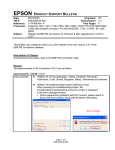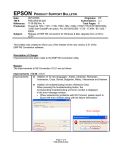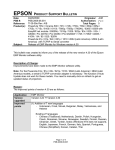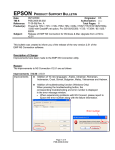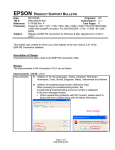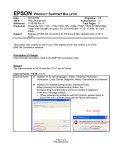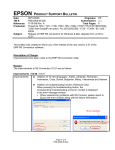Download Epson 8300NL - PowerLite XGA LCD Projector User`s guide
Transcript
EPSON Date: TIB #: Reference: Product(s): Subject: PRODUCT SUPPORT BULLETIN 06/10/2009 Originator: DS PSB.2009.06.002 Authorization: TI 09-08j Rev. A Total Pages: 8 PowerLite 735c / 737c / 745c /755c/ 765c / 835p /1705/1715/1815/1825/7850p / 8300 with EasyMP.net option, Pro G5150/G5350 / 1725 / 1735W / 85 / 825 / 826W Release of EMP NS Connection for Windows & Mac Upgrade from v2.50 to v2.51 This bulletin was created to inform you of the release of the new version 2.51 of the EMP NS Connection software. Description of Change: Improvements have been made to the EMP NS Connection utility. Reason: The improvements to NS Connection V2.51 are as follows Improvements(V2.50 ( V2.51 Improvements Addition of 10 new languages: Arabic, Ukrainian, Romanian, Indonesian, Croat, Slovak, Bulgarian, Malay, Vietnamese and Hebrew. Addition of troubleshooting function (Windows Only) When pressing the troubleshooting button, the corresponding troubleshooting and error number is displayed in the error message window. • When experiencing problems with NS Connect, please report to Epson the error number along with the failure information. Error number Page 1 of 8 PSB.2009.06.002 Also you can access troubleshooting by clicking Start Æ All programs Æ EPSON ProjectorÆEMP NS ConnectionÆEMP NS Connection V2.51 Troubleshooting. Page 2 of 8 PSB.2009.06.002 Fixed error message displayed by the NVIDIA utility Failure Symptom When starting Quick Wireless/USB Display/NS Connection on a PC with the built-in NVIDIA graphics chip (ex.ThinkPadT61 NVIDIA Quadro NVS 140M/NVIDIA Quadro FX 570M Display Driver), the NVIDIA utility displays consecutive error messages. As a result, some PCs will experience a lock-up. Countermeasure Hardware acceleration level is set to 3 when Quick Wireless/USB Display/NS Connection are being used. Limitation By setting hardware acceleration level to “3”, the mouse cursor flickers more visibly than the setting of “None”. This symptom can be avoided by unchecking the box for Transfer Layered Window on the Adjustment performance tab in the Set Options window of NS Connection. Note: When NS connection is being used, and the hardware acceleration setting is changed manually, at next startup, NS connection starts with the same setting level of hardware acceleration. Page 3 of 8 PSB.2009.06.002 Limitation All Operating Systems • When using EAP type of security that consumes a lot of CPU resources, projectors may disconnect from NS connection. The solution is to click Set Options of NS Connection and set Adjust Performance to Fast. • It takes more time for the PowerLite 1725 / 1735W / 1825 / Pro G5150 / Pro G5350 projectors to disconnect from NS connection as compared to the PowerLite 1705 / 1715 / 1815 projectors, due to the limitation of the new OS (WindowsCE) on IM-X4 projectors. • To avoid conflicts between the Quick Wireless and other makers’ utilities, when the Quick Wireless starts, this version stops services of the other utilities listed in the attached file (Exhibit 1). When quitting Quick Wireless, the other utilities resume their services. • In the network environment using IEEE 802.11 b/g standards, the wireless connection may drop under the following conditions. Due to specification of wireless controllers, some wireless controllers don’t send their beacon periodically. Even if a projector is connected to a PC via wireless, if the projector doesn’t detect the beacon for 11b signal for a certain period (30 – 60 seconds) from the PC , the projector judges that there isn’t any PC using the11b signal in the network and switches to communication with11g (default) signal. On the other hand the PC still tries to communicate with 11b. As a result, the wireless connection between the projector and the PC drops. Solutions to this problem: a. Establish a wireless communication between the PC and projector via 802.11a signal. Windows OS • Due to a limitation of the module VLC for the Movie Sending mode of the IM-X4 version projectors, when IM-X4 projectors display MPEG2 and WMV images in Movie Sending mode via NSC V2.40, fast-forward and rewind functions cannot be used. When IM-X3 projectors display MPEG2 via NSC V2.40, fast-forward and rewind functions can be used. Windows Vista OS • Multi screen display function cannot be used • Virtual display driver cannot be installed in PC. • When UAC (User Account Controls) screen is being displayed, the projected image pauses. • The Motion picture of Windows photo gallery cannot be projected in fullscreen mode. • Still images and motion pictures from Windows Media Center cannot be projected in full-screen mode. • Since NS Connection can capture Layered windows, the tool bar of NS Connection is projected. • • • When projecting images via NS Connection, mouse cursor might blink depending on PC specification. Page 4 of 8 PSB.2009.06.002 Macintosh OS In case of uninstalling NSC V2.20 or later version, it is possible to uninstall by following 2 methods. - Delete by installer exclusively for NSC version which you want to uninstall. For example, when you want to uninstall NSC V2.40, you need to use installer for NSC V2.40. NSC V2.20 and later version can not be uninstalled automatically by different version installer. - Delete manually. System Requirements: OS CPU Memory Available hard disk space Display Windows 2000 SP4/ XP Home Edition/ XP Professional(32bit) /Vista SP1 Home Basic / Home / Premium / Ultimate / Business / Enterprise(32bit) Mac OS X 10.3 minimum, OS 10.3.9/10.4.5/10.5.1 recommended Windows: Mobile Pentium III 1.2GHz at least (Pentium M1.6GHz at least recommended) Mac: Power PC G3 900MHz at least recommended At least 256MB (At least 512MB recommended) At least 20MB Minimum- VGA(640×480), Maximum- UXGA (1600 x 1200) 16-bit color or more Obtaining the Update: Download epson13123.exe from www.epson.com to the version 2.50 update for NS Connection. The files are extracted and copied to C:\EPSON\epson13123_EMP_NS_Connection_251. The user should be directed to this folder to find the bulletin. The program will automatically install after the download file is extracted. Note: on the Mac, the extraction process copies the epson13124_EMP_NS_Connection_251 folder to the desktop. The program and bulletin are inside this folder. The user will double-click on NSCv2.51_Installer to start the installation process. Software Upgrade History: Version Release date 1.00 December 25, 2002 1.10 January 1, 2003 1.20 September 10, Remarks New release Release for PowerLite 7850p Improved the transfer rate specification for PowerPoint Page 5 of 8 PSB.2009.06.002 1.30 1.31 1.32 1.40 2003 May 31, 2004 June 18, 2004 January 18, 2004 April 1, 2005 2.00 2006/06/20 2.10 2006/12/08 2.20 2006/05/29 2.30 Nov. 27, 2007 2.40 Mar. 24, 2008 2.50 Jun.2,2008 2.51 Feb.9,2009 images Support added for WPA and LEAP Improved screen problem issue Improved the internal function of connecting to the projector • Addition of Presentation Mode and Interruption Prevention function • Able to present with video set for 32 bit color • Function improvement with Excel and PowerPoint • Improved ESSID search lockup prevention when certain LAN adapters and drivers are used • Addition of multi screen display function • Addition of movie sending mode • - Improvement of connection and usability • Improvement in the ability to search projectors by Automatic Search. (For Windows) • Improvement in the operability of choosing projector. • Improvement in operability and visibility of “Connect” button. • Preventing Virtual Display from being used as primary display. • Improvement in the ability of image processing speed. (For Mac) • - Change the packet size for a connection request command used by Quick connection. EMP NS Connection V2.20 supports Windows Vista (Home Basic /Home Premium/Ultimate/Business/Enterprise). • Supported picture transfer for EMP-1825 • Improved wireless search and connection abilities. • - Added video format supporting movie sending mode • EMP NS Connection V2.40 supports Windows Vista Service Pack 1 • - Supports 24 languages Supported image transfer and virtual display of 1280 x 768 • Changed the operation method to prevent NS connection from being blocked by Windows Firewall Added another wireless LAN utility that NS connection supports - Addition of supported models (PowerLite-85/825/826W) - Addition of supported languages - Addition of troubleshooting function (Only for Windows) [Exhibit 1] Wireless LAN client list that NSC V2.30 and V2.40 stops their service process Page 6 of 8 PSB.2009.06.002 Supported by V2.30 Manufacturer Adapter Name Name D-Link Air Plus XTREMEG DWL-G650 NETGEAR WN511T BUFFALO Buffalo all products IBM ThinkPad products IBM ThinkPad products Logitec NETGEAR Logitec LAN-WAG/U2 Wireless LAN Adapter Wireless-G Notebook Adapter v.5.0 WG511AJP NETGEAR WGM511 NETGEAR WPNT511 Linksys WPC300N Linksys WPC54G Linksys WPC54GX4 Linksys WUSB54GP Linksys WUSBF54G NETGEAR WG511 v2 Linksys Page 7 of 8 PSB.2009.06.002 Wireless LAN Utility Name D-Link AirPlus XtremeG Utility (CD) Smart Wireless Utility Ver.1.1.5.9(CD) Client Manager 3 Ver.1.2.10(Web) Access Connection(Web) *1 Ver.4 or later Access Connection(Web) *1 Ver.3.71 Logitec Wireless LAN Client Utility WPC54G-JP setting utility NETGEAR WG511A Smart Wizard Ver3.2.3.306 NETGEAR SMART WIZARD -Wireless Assistant WGM511 Ver 1.0.0.7 NETGEAR WPNT511 SMART WIZARD Ver1.1.3.0 Wireless-N Notebook Adapter Wireless Network Monitor v1.05 Wireless-G Notebook Adapter Wireless Network Monitor Ver 3.1 Wireless-G Notebook Adapter with SRX400 Setup Wizard V1.1 Wireless-G Portable USB Adapter WLAN Monitor v1.05 Wireless-G USB Adapter with Wi-Fi Finder Linksys WPC54GX Supported by V2.40 Linksys WUSB54GSC Supported by Quick Wireless Connection V.1.00 / NSC V2.50 Supported by Quick Wireless Connection v1.02 / NSCv2.51 Atheros Wireless-G Notebook Adapter With SRX Wireless Network Monitor v. 1.2 Compact Wireless-G USB Adapter Wireless Network Monitor v1.05 Atheros Client Utility Broadcom BCM4311 / BCM2050 Broadcom Wireless Utility NETGEAR WN511B NETGEAR WN511B Smart Wizard Utility NETGEAR WG111v3 NETGEAR WG111v3 Smart Wizard Utility NETGEAR wn111 NETGEAR WN111 Smart Wizard Utility NETGEAR WUSB600N Linksys Wireless Network Monitor PLANEX GW-US300MiniW PCI GW-US300MiniW Utility *1: Because Access Connection service stops, power display of Power Manager becomes invalid. Page 8 of 8 PSB.2009.06.002 EPSON Date: PSB #: Reference: Product(s): Subject: PRODUCT SUPPORT BULLETIN 04/20/2009 Originator: JAM PSB.2009.06.001 Authorization: TI 09-05e Rev. A/B Total Pages: 5 PowerLite 735c / Cinema 500 / 737c / 745c / 755c / 765c / 830p / 835p / 1705c / 1715c / 6100i / 6110i / 7800p / 7850p / 7900NL / 8300i / 8300i with EasyMP.net module / 9300NL / 1815p / 1825 / 822p / 83c / 822+ / 83+ / G5000 / Pro G5150 / Pro G5350 / Pro G5200W / 1725 / 1735W / 400W / 410W / 84 / 85 / 825 / 826W PowerLite 61p / 81p / 82c / 821p / 1810 / 260d (Latin America) / 280d (Latin America) with TCP/IP to Serial converter Release of EMP Monitor for Windows version 4.30 This bulletin was created to inform you of the release of the new version 4.30 of the Epson EMP Monitor software utility. Description of Change: Improvements have been made to the EMP Monitor software utility. Note: For the PowerLite 61p / 81p / 82c / 821p / 1810 / 260d (Latin America) / 280d (Latin America) models, a serial to TCP/IP conversion adapter is necessary. The function of Auto Update does not work for these models. You need to manually click on refresh to get an updated status of projectors. Reason: The improved points of version 4.30 are as follows: Application Version upgraded Improved points EMP Monitor Version 4.22 Æ Version 4.30 (1) Addition of 7 new languages - Indonesian, Croat, Slovak, Bulgarian, Malay, Vietnamese, and Hebrew Existing 27 languages - Chinese (Traditional), Netherlands, Danish, Polish, Hungarian, Czech, Romanian, Slovene, Norwegian, Swedish, Finnish, Russian, Ukrainian, Greek, Turkish, Arabic (Windows NT4 does not support), English, Japanese, French, German, Italy, Spanish, Portuguese, Chinese (Simplified), Korean, Catalan, Thai Page 1 of 4 PSB.2009.06.001 (2) Addition of Input Source (Only PowerLite 84 / 85 / 825 / 826W) Previous version of EMP Monitor included USB Display, USB and LAN as one source: EasyMP. The input source buttons for USB display, USB, and LAN are available as separate input sources as shown below: - Old version - EMP Monitor V4.22 EMP Monitor V4.22 - New version - EMP Monitor V4.30 EMP Monitor V4.30 . (3) New feature for the PowerLite 84 / 85 / 825 / 826W. Displays projector’s serial number in the Menu settings - The projector’s serial number is now displayed in the projector’s menu under “info”, EMP Monitor can also display the projector’s serial number as shown below: Page 2 of 4 PSB.2009.06.001 Limitations When the PowerLite1725 / 1735W exhibit a Lamp Cover Open error state, EMP Monitor cannot detect the error. The reason is that when the lamp cover is opened, the primary power source that reports the error state to EMP Monitor is turned off immediately. This is different from other models which make the secondary power source turn off under the same condition. Note: EMP Monitor Ver. 4.xx is not compatible with EMP Monitor Ver. 3.05 and earlier versions. EMP Monitor Ver. 4.xx cannot read the setting files of EMP Monitor Ver. 3.05 and earlier versions. System Requirements: OS CPU Memory Available hard disk space Display • Windows 98 SE / Me / NT 4.0 (SP6) *Except Arabic and Hebrew / Windows 2000 Pro / XP Home Edition / XP Professional (32 bit) / Vista Home Basic / Home Premium / Ultimate / Business / Enterprise (32 bit) *Except Ukrainian / Vista SP1 Home Basic / Home Premium / Ultimate / Business / Enterprise (32 bit) • Internet Explorer Ver. 5.0 or later must be installed Minimum: Pentium MMX 166 MHz (Recommended: Pentium II 233 MHz or higher) At least 64 MB (Recommended: 128 MB or above) At least 50 MB SVGA (800×600) or higher resolution, 32 bit or higher display color Obtaining the Update: Download epson13055.exe from www.epson.com to get the version 4.30 update for EMP Monitor. The files are extracted and copied to C:\EPSON\epson13055_emp_monitor_430. This file is a self-extracting archive and will start the installation utility for EMP Monitor. Follow the on-screen instructions during the installation process. Page 3 of 4 PSB.2009.06.001 Software Upgrade History: Version Release date 3.00 December 25,2002 3.01 February 26,2003 3.02 April 18,2003 3.03 November 21,2003 3.04 April 1, 2004 4.01 October 18, 2004 4.02 August 29, 2005 4.10 4.22 May 8, 2006 May 15, 2007 September 26, 2007 March 31, 2008 4.30 April 3, 2009 4.20 4.21 Remarks Supported PowerLite 735c Supported PowerLite 7800p / 8300i Supported PowerLite 7850p / 8300i with EasyMP.net option module Supported PowerLite Cinema 500 Supported Serial -TCP/IP conversion adapter for PowerLite 61p / 81p Supported projectors that are configured on a large-scale network. Addition of timer function and auto search function by specifying IP addresses. Improvement of communication logs size. Addition of new functions, Improvement of usability, and Corresponding to PowerLite 6100i. EMP NS Connection V2.20 supports Windows Vista (Home Basic / Home Premium / Ultimate / Business / Enterprise). Supported 25 languages Supported 27 languages Addition of new Error Information Supported Video (BNC) Supported 34 languages Additional Input Sources Displays projector’s serial number in Menu settings Page 4 of 4 PSB.2009.06.001 EPSON Date: PSB #: Reference: Product(s): Subject: PRODUCT SUPPORT BULLETIN 12/18/2008 Originator: DS PSB.2009.01.006 Authorization: TI 08-22e Rev. A/B Total Pages: 7 PowerLite 735c / 737c / 745c / 755c / 765c / 835p 1705c / 1715c / 1815p / 1825p / 7850p / 8300i with EasyMP.net option Pro G5150 / Pro G5350 / 1725 / 1735W Release of Check Tool for Network Projectors V1.00 (for Windows) This bulletin was created to inform you about the release of Epson Check Tool software for Network Projectors version 1.00. Description of Change: First release of the Check Tool for Network Projectors for Windows Reason: The Check Tool for Network Projectors makes it possible to easily check whether EPSON Quick Wireless Connection and EMP NS Connection’s Quick Connection mode can operate on the users’ Windows PC properly. The Check Tool for Network Projector can also be used as a reference check before the purchase of the projector or as a troubleshooting Tool. 1) Function of the Application Application name Check Tool for Network Projector V1.00 Notes The Check Tool checks automatically whether EMP Quick Wireless Connection and EMP NS Connection’s Quick Connection mode can operate properly on the user’s Windows PC in terms of the following four points: 1. Checks OS support. • Checks whether the OS is supported by EMP Quick Wireless Connection / EMP NS Connection. 2. Checks user account • Checks user’s account for administrator privileges to install EMP Quick Wireless Connection / EMP NS Connection. 3. Checks the wireless LAN adapter • Checks whether the wireless LAN adapter and driver are installed on the PC. • Checks whether the wireless LAN is active. Page 1 of 7 PSB.2009.01.006 Notes 4. Checks wireless LAN switching • Checks whether wireless LAN adapter is turned ON. • Checks whether EMP Quick Wireless Connection and EMP NS Connection’s Quick Connection mode can set the SSID on the user’s PC when trying to connect to a projector using EMP Quick Wireless Connection and EMP NS Connection’s Quick Connection Mode. The Check Tool checks for communication conflict and whether it can actually stop the utilities when both utilities--EMP Quick Wireless Connection V1.00 and EMP NS Connection-- are both installed on the users PC. Page 2 of 7 PSB.2009.01.006 Notes Output of the log file: • The Check Tool records the result in a text file (log file). Usually, the log file is saved under the name of CheckInfoDATE.log in the directory where “EB_CHT.exe” is stored Limitations • When the Check Tool is checking the user’s PC, the user’s PC drops off network. • The Check Tool does not check whether the firewall of manufacturers of security software other than Windows may be blocking EPSON Quick Wireless Connection/EMP NS Connection. 2) Operating Environment Check Tool for Network Projector V1.00 OS CPU Memory Disk space Display Windows 2000 SP4 Rollup1 / XP Home Edition/ XP Professional(32bit) non-SP,SP1,SP2,SP3 /Vista SP1 Home Basic/Home Premium/Ultimate/Business/Enterprise(32bit) non-SP,SP1 Windows: Mobile Pentium III 1.2GHz at least (Pentium M1.6GHz at least recommended) 256MB at least (Recommendation: 512MB at least) 20MB at least Resolution: At least VGA(640 x 480) but no more than UXGA (1600 x 1200) At least 16 bit color Page 3 of 7 PSB.2009.01.006 3) Location of download file: Check Tool for Network Projector V1.00 Download epson12794.exe from the Epson website (www.epson.com). This is a self-extracting file; please follow the screen prompts to install the Check Tool software. 4) Double-click the [EB_CHT.exe] icon 5) Read the contents of the [SOFTWARE LICENSE AGREEMENT], and click the [Agree] button. 6) A dialog indicating the program is starting opens with the following message: This tool cuts off the network connection temporarily. Click the [Start] button to begin verification. Page 4 of 7 PSB.2009.01.006 7) The Check tool dialog is displayed. It takes a few minutes for the results of the verification are displayed 8) When two or more wireless LAN adapters are available on your computer, the adapter selection dialog opens. Select the wireless LAN adapter and press the OK button to continue. Page 5 of 7 PSB.2009.01.006 9) When the verification is complete, the result is displayed on the bottom of the dialog. The result is stored in the same folder as the check tool. File Name: CheckInfo<****>.log **** indicates the created date and time. [Exhibit 1] Wireless LAN client list that NSC and Quick Wireless Connection stop their service process Manufacturer Name D-Link Supported by NSC V2.30 NETGEAR BUFFALO Adapter Name Air Plus XTREMEG DWL-G650 WN511T NETGEAR Buffalo all products ThinkPad products ThinkPad products Logitec LANWAG/U2 Wireless LAN Adapter Wireless-G Notebook Adapter v.5.0 WG511AJP NETGEAR WGM511 NETGEAR WPNT511 IBM IBM Logitec Linksys Page 6 of 7 PSB.2009.01.006 Wireless LAN Utility Name D-Link AirPlus XtremeG Utility (CD) Smart Wireless Utility Ver.1.1.5.9(CD) Client Manager 3 Ver.1.2.10(Web) Access Connection(Web) *1 Ver.4 or later Access Connection(Web) *1 Ver.3.71 Logitec Wireless LAN Client Utility WPC54G-JP setting utility NETGEAR WG511A Smart Wizard Ver3.2.3.306 NETGEAR SMART WIZARD Wireless Assistant WGM511 Ver 1.0.0.7 NETGEAR WPNT511 SMART WIZARD Ver1.1.3.0 Linksys WPC300N Linksys WPC54G Manufacturer Name Linksys Adapter Name Linksys WUSB54GP Linksys WUSBF54G NETGEAR WG511 v2 Linksys WPC54GX Supported by Linksys NSC V2.40 Supported by Atheros NSC V2.50 & Quick Wireless Connection V1.00 WPC54GX4 WUSB54GSC Wireless-N Notebook Adapter Wireless Network Monitor v1.05 Wireless-G Notebook Adapter Wireless Network Monitor Ver 3.1 Wireless LAN Utility Name Wireless-G Notebook Adapter with SRX400 Setup Wizard V1.1 Wireless-G Portable USB Adapter WLAN Monitor v1.05 Wireless-G USB Adapter with WiFi Finder Wireless-G Notebook Adapter With SRX Wireless Network Monitor v. 1.2 Compact Wireless-G USB Adapter Wireless Network Monitor v1.05 Atheros Client Utility *1: Because Access Connection service stops, power display of Power Manager becomes invalid. Software Upgrade History Quick Wireless Version Release date Remark V1.00 August. 12, 2008 V1.00 release Page 7 of 7 PSB.2009.01.006 EPSON Date: PSB #: Reference: Product(s): Subject: PRODUCT SUPPORT BULLETIN 09/17/2008 Originator: VS PSB.2009.01.003 Authorization: TI 08-29e Rev. A Total Pages: 8 PowerLite 1735W, 735c, 737c, 745c, 755c, 765c, 835p, 1705c, 1715c, 1725, 1815c, 1825, 7850p, 7950p, 8300i with EasyMP.Net optional module, Pro G5150 and Pro G5350 projectors EMP SlideMaker2 updated Version 1.30 – provides scenario support for WXGA (1280 x 800) resolution This bulletin was created to inform users about a software update for the EMP SlideMaker2 to Version 1.30. Description of Change: Updated software release for creating scenarios in WXGA (16:10) format. Reason: • The updated version of EMP SlideMaker2 provides support for creating scenarios in XGA (1024 x 768) resolution and WXGA (1280 x 800) resolution. • It also provides the ability to select scenarios in XGA (4:3) or WXGA (16:10) format, depending on the projector model used for the presentation. Limitations: • When creating a 16:10 scenario, the JPEG image must be in a 16:10 format. • A 16:10 converted scenario can only be displayed with a WXGA (1280 x 800) projector. • A 4:3 converted scenario can be displayed with a XGA or WXGA supported projector. • When adding a PowerPoint slide from a thumbnail window to EMP SlideMaker2 with Microsoft Office 2007, the scenario image file may deteriorate due to an issue with Microsoft Office 2007 SP1. 1 of 8 PSB.2009.01.003 1) Selecting Aspect Ratio for the Projector being used: a) Properties Window b) Drag and Drop Window 2 of 8 PSB.2009.01.003 2) How to Verify the Aspect Ratio of the Scenario: The resolution of the scenario is displayed in the window title of the Scenario Window and Scenario Preview as shown below: a) Scenario Window b) Scenario Preview 3 of 8 PSB.2009.01.003 3) Location of download file: EMP SlideMaker2 updated Version 1.30 Download epson12812.exe from the Epson website (www.epson.com) This is a self extracting file, please follow screen prompts. After “Clicking” on the “Setup.exe” file, your will be prompted to: 4 of 8 PSB.2009.01.003 Select you language. 5 of 8 PSB.2009.01.003 Click “Next” at this screen. 6 of 8 PSB.2009.01.003 Click “Finish” to complete the installation. 7 of 8 PSB.2009.01.003 4) How to User the software: Please refer to the original documentation that came with your Projector. 5) Operating Environment: OS Office CPU Memory Disk space Display Windows 98/98SE/Me/ 2000 Professional/XP Home Edition SP4 / XP SP1,SP2,SP3 Professional(32bit) / Vista non-SP,SP1 Home Basic/Home Premium/Ultimate /Business/Enterprise(32bit) Office2000、OfficeXP、Office2003、Office2007 At least Celeron 300MHz (Recommended: Celeron 400MHz or above) At least 64MB(Recommended: 128MB or above) At least 50MB At least SVGA(800×600) (Recommended: XGA(1024x768)) 8 of 8 PSB.2009.01.003 EPSON Date: PSB #: Reference: Product(s): Subject: PRODUCT SUPPORT BULLETIN 11/13/2007 PSB.2007.11.005A TI 07-63e, Rev. A Epson EMP Monitor EMP Monitor Version 4.21 Release Originator: AP Authorization: Total Pages: 3 This bulletin was created to inform you of the release of Epson EMP Monitor version 4.21 utility. New Functions and Improvements: New Functions, Improvements Support for 25 languages Supported Models All projectors (see Supported Projectors table) Abnormally low air flow notification PowerLite 6100i / 6110i Air flow sensor error PowerLite 6100i (with firmware version 1.10 or later) / 6110i Clean air filter notification PowerLite 6110i Supported Projectors: This application supports the following Epson projectors: Page 1 of 3 PSB.2007.11.005A Function / Improvement Description Language support extended to include Chinese (traditional), Dutch, Danish, Polish, Hungarian, Czech, Romanian, Slovene, Norwegian, Swedish, Finnish, Russian, Ukrainian, Greek, Turkish, Arabic. Languages supported in prior version of EMP Monitor: English, Japanese, French, German, Italian, Spanish, Portuguese, Chinese (simplified), Korean Indicates an abnormal decrease in the force of air flow through the air filter. User should check for air filter obstructions, clean and replace air filter as necessary. This feature is available only for the indicated models. Indicates air flow sensor error. This feature is available only for the indicated models User notification to clean air filter. This feature is available only for the indicated model. PowerLite 735c PowerLite 737c PowerLite 745c PowerLite 755c PowerLite 765c PowerLite 830p PowerLite 835p PowerLite 1705c PowerLite 1715c PowerLite 6100i PowerLite 7800p PowerLite 7850p PowerLite 7900NL PowerLite 8300i / 8300NL PowerLite 8300i with the EasyMP.net Option Module installed PowerLite 9300NL PowerLite 1815p PowerLite 822p PowerLite 6110i PowerLite Cinema 500 PowerLite 61p PowerLite 81p PowerLite 82c PowerLite 821p Supported Operating Environment: Operating System requirement Minimum CPU requirement Minimum RAM requirement Drive space requirement Display requirements • Windows 98SE / Me / NT 4.0 SP6 (except Ukrainian) / 2000 Professional / XP Home Edition / XP Professional (32 bit) / Vista Home Basic / Vista Home Premium / Vista Ultimate (32 bit) / Vista Business (32 bit) / Vista Enterprise (32 bit) (except Arabic) • Internet Explorer 5.0 or later Pentium MMX 166 MHz (Recommended: Pentium II 233 MHz or faster) At least 64 MB (Recommended: 128 MB or more) At least 50 MB free SVGA (800 x 600) or higher resolution, 32 bit color display or higher Obtaining the Update: Download epson12456.exe from www.epson.com to get the version 4.21 update for EMP Monitor. This file is a self-extracting archive and will start the installation utility for EMP Monitor. Page 2 of 3 PSB.2007.11.005A Software History: Version 3.00 3.01 3.02 Release Date December 25, 2002 February 26, 2003 April 18, 2003 3.03 3.04 November 21, 2003 April 1, 2004 4.01 October 18, 2004 4.02 August 29, 2005 4.10 May 8, 2006 4.20 4.21 May 29, 2007 September 26, 2007 Notes Added support for the PowerLite 735c Added support for the PowerLite 7800p / 8300i Added support for the PowerLite 7850p / PowerLite 8300i with the EasyMP.net option module installed Added support for the PowerLite Cinema 500 Added support for the Serial ↔ TCP/IP conversion adapter for the PowerLite 61p / 81p Added support for projectors installed on large scale networks Addition of timer function, auto search by specifying IP address. Improvement of communication logs sizes Addition of support for PowerLite 6100i with support for additional monitoring features unique to the PowerLite 6100i Added support for Windows Vista (32 bit) Increased language support to 25 languages Page 3 of 3 PSB.2007.11.005A EPSON Date: PSB #: Reference: Product(s): Subject: PRODUCT SUPPORT BULLETIN 06/06/2005 Originator: JD PSB.2005.06.001 Authorization: N/A Total Pages: 3 Powerlite 8300/8300 with EasyMP.net/9300 series Projectors Filter-Cleaning Procedures This bulletin was created to inform users about the filter-cleaning procedures necessary for maintaining proper airflow and reducing the potential for overheating. Reason: The PowerLite 8300 and 9300 series projectors have five (5) filters that must be cleaned on a regular basis. Cleaning the filters is critical to maintaining proper airflow inside the projector and reducing possible overheating issues. Incomplete or infrequent filter-cleaning maintenance can cause one or more filters to accumulate excessive dust over time. This can inhibit proper airflow so that the projector begins to overheat during operation and eventually shut down. The next section provides information on the location of the filters on the projector, cleaning instructions and recommended maintenance schedules. Action: The following filters should be cleaned after every 100 hours of use. For dusty environments, filter cleaning should be performed more frequently. 1) Wire mesh filter (inside lamp housing shutter): Hold shutter open and use a computer vacuum to remove dust. Page 1 of 3 PSB.2005.06.001 2) Air intake filters (2)--located at bottom of projector: Use a computer vacuum to clean both filters. If you don’t have one, then use a soft brush and gently clean the filters. If the dirt is difficult to remove or either filter is damaged or broken, replace the filter(s). Note: Both filters should be replaced when the lamp is replaced. 3) Power supply intake filter (located on side of projector—opposite handle side) Use a computer vacuum to clean dust from the filter and vents. Page 2 of 3 PSB.2005.06.001 4) Lamp intake filter (circular filter located at bottom of projector) Use a computer vacuum to clean dust from the filter and vents. Page 3 of 3 PSB.2005.06.001 EPSON Date: PSB #: Reference: Product(s): Subject: PRODUCT SUPPORT BULLETIN 05/11/2005 PSB.2005.05.005 N/A PowerLite 8300i 1400 x 1050 DVI Compatibility Support Originator: JAM Authorization: Total Pages: 2 Reason: This bulletin is to inform you of the testing results for 1400 x 1050 DVI full-screen resolution with the Epson PowerLite 8300i Projector. Question: 1. Has the Epson PowerLite 8300 projector been tested for 1400 x 1050 DVI full-screen display compatibility? 2. What type of DVI port is on the PowerLite 8300 and PowerLite 9300 Projectors? Answer: 1. The Projector has native resolution of 1280 x 1024. Its maximum “DVI” resolution is 1280 x 1024. This Projector can only support 1400 x 1050 DVI full-screen display using a DVI-D to VGA 15HD cable. Detailed information listed below. 2. The port on the rear A/V module is DVI-D (DVI Digital) dual link. It is not an analog port and does not have the 4 extra analog pins for DVI-I (DVI Digital and Analog). A DVI-I cable cannot physically attach to the port since it can cause damage to the cable. Operating Systems tested: System Version(s): Mac OS X 10.2.8 Hardware tested: Computer(s): Apple PowerMac G5 Video Chip Set: NVidia, GeForce FX 5200 Video Test Generators tested: Make: Extron Model #: VTG 400 Page 1 of 2 PSB.2005.05.005 Projector Resolution “About” information: Source: DVI Input Signal: Digital-RGB Resolution 1280 x 1024 Refresh Rate: 60 Hz Input Device: PowerMac G5 Source: Input Signal: Resolution Refresh Rate: Computer 1 Analog-RGB 1400 x 1050 60 Hz Input Device: Extron VTG 400 Tested by: J.A.Madrigal Epson America Inc., Advanced Product Support Long Beach, CA Page 2 of 2 PSB.2005.05.005 EPSON Date: PSB #: Reference: Product(s): Subject: PRODUCT SUPPORT BULLETIN 05/11/2005 PSB.2005.05.003 N/A PowerLite 8300i and PowerLite 9300i 1400 x 1050 Compatibility Support Originator: JAM Authorization: Total Pages: 2 Reason: This bulletin is to inform you of the testing results for 1400 x 1050 full-screen resolution with the Epson PowerLite 8300i and PowerLite 9300i video projectors. Question: 1. Have the Epson PowerLite 8300 and PowerLite 9300 Projectors been tested for 1400 x 1050 full-screen display compatibility? 2. Why do some laptops undersize the screen and perform in a pan-and-scan function on projectors with 1400 x 1050 native resolutions? Answer: 1. Yes, the Projectors have been confirmed functional with various video sources and software operating systems for full-screen display performance. Detailed information listed below. 2. Various laptop manufacturers use ATI RagePro or ATI Radeon chipsets for the built-in LCD screen. The “Advanced Settings” of the video driver function in pan-and-scan mode when re-directing video to the external video port. The true output at the VGA 15-HD port is only 1280 x 1024 as verified using by a VGA monitor that can sense and display the video settings from the monitor’s menu options. Operating Systems tested: System Version(s): Windows 98SE and Windows XP Service Pack 2 Mac OS X 10.2.8 Hardware tested: Mother Board(s): ASUS P4BGL-VM ATX Motherboard Video Chip Set: Intel 8284G/GL Graphics Controller Computer(s): Video Chip Set: Apple PowerMac G5 NVidia, GeForce FX 5200 Page 1 of 2 PSB.2005.05.003 Video Test Generators tested: Make: Extron Model #: VTG 400 Projector Resolution “About” information: Source: DVI Input Signal: Digital-RGB Resolution 1400 x 1050 Refresh Rate: 60 Hz Input Device: PowerMac G5 Source: Input Signal: Resolution Refresh Rate: Computer 1 Analog-RGB 1400 x 1050 60 Hz Input Device: Extron VTG 400 Tested by: J.A.Madrigal Epson America Inc., Advanced Product Support Long Beach, CA Page 2 of 2 PSB.2005.05.003 EPSON Date: PSB #: Reference: Product(s): Subject: PRODUCT SUPPORT BULLETIN 10/08/2004 Originator: DS PSB.2004.10.002 Authorization: TI 04-46e Rev. A Total Pages: 14 EMP NS Connection, EMP Network Manager, EMP Monitor, EMP Multi Screen Adjustment, Cinema Color Editor, VCOM Driver Evaluation results of Epson Projector PC applications tested in Windows XP with SP2. The purpose of this bulletin is to provide information on Epson PC projector applications tested under the Windows XP SP2 (Service Pack2) environment. Description: Information is provided about the evaluation results and recommendations for Epson PC projector applications functionality in Windows XP SP2 Firewall environment. Reason: Compatibility testing for functionality of EMP NS Connection, EMP Network Manager, EMP Monitor, EMP Multi Screen Adjustment, Cinema Color Editor, VCOM Driver in the Windows XP SP2 environment. Results of Windows XP SP2 installation: Installing SP2 on PCs did not disturb the installation of the above software applications. Also, the application software can be installed on PCs where SP2 or earlier versions are installed without any issues. The information contained in the following pages provides details for executing the applications in Windows XP SP2. Page 1 of 14 PSB.2004.10.002 Executing the Software: When executing the software noted below for the first time after SP2 installation completes, the following security alert messages are displayed: [EMP NS Connection] Security alert screen (EMP NS Connection) [EMP Network Manager] Security alert screen (EMP Network Manager) Page 2 of 14 PSB.2004.10.002 [EMP Monitor] Security alert screen (EMP Monitor) [EMP Multi Screen Adjustment] Security alert screen (EMP Multi Screen Adjustment) The Security Alert screen for EMP Multi Screen Adjustment is shown after clicking the Auto button of Network or clicking the Add button after entering an IP address in the IP Address box. Page 3 of 14 PSB.2004.10.002 [Cinema Color Editor] Security alert screen (Cinema Color Editor) The functions of the three buttons displayed in the security alert screen are explained below. [Keep Blocking] --- Enables you to register a started application in the “Exceptions” program of the Windows Firewall. The network port that the application uses is blocked. By selecting this button once, this security alert message will not be shown when starting the application next time. [Unblock] ------------- Enables you to register a started application in the “Exceptions” program of the Windows Firewall and unblock the network port that the application uses. By selecting this option once, this security alert message will not be shown when starting the application next time. [Ask me later]-------- When you want to select both buttons above or select either one later, this button is selected. The started application is not registered in the “Exceptions” program of the Windows Firewall and the network that the application uses is not unblocked. However, when restarting the application, the same security alert message is shown. • PC applications will work normally on Windows XP with SP2 if the “Unblock Item” is selected when the security alert screen is shown. For the detail operation information of each application, please refer to the following: Page 4 of 14 PSB.2004.10.002 Operating Status Report When selecting the Keep Blocking button, the security alert message is closed and the main screen of each application is displayed. [EMP NS Connection Application] Port 3620 is necessary for searching for projectors. If this port is blocked, projectors are not detected. The other applications operate normally. However, there is a case that execution of automatic search disables automatic detection. This occurs when projectors are registered for automatic detection in EMP Monitor before installing SP2, then the registered projectors may not be detected again after SP2 installation. Therefore it is recommended to select Unblock in the security alert screen. If “Keep Blocking” has been selected when starting the application for the first time, and the blocking needs to be removed, complete the execution of the application and proceed with unblocking as follows: a.) Start the Windows Security Center. Double click the icon in the shape of a shield that is always displayed on the taskbar after the installation of SP2. Windows Security Center screen b.) Select and start Windows Firewall Page 5 of 14 PSB.2004.10.002 [Caution] In case the check box for Don’t allow exceptions is checked (this box is not checked at the initial setting), a network port for software is not unblocked even though the software is checked on Exceptions. Make sure this option is not selected. Windows Firewall screen Page 6 of 14 PSB.2004.10.002 c.) Select the Exceptions tab and display exceptions program. [Caution] If this check box is not checked, the security alert screen is not displayed when starting software. •Exceptions screen d.) Check the check boxes for the software you don’t want to block. Page 7 of 14 PSB.2004.10.002 [EMP NS Connection] • Check EasyMP Software box Unblock screen (EMP NS Connection) Page 8 of 14 PSB.2004.10.002 [EMP Network Manager Application]• Check EPSON Projector box Unblock screen (EMP Network Manager) Page 9 of 14 PSB.2004.10.002 [EMP Monitor Application]→ Check EasyMP.net Software box Unblock screen (EMP Monitor) Page 10 of 14 PSB.2004.10.002 [EMP Multi Screen Adjustment Application]→ Check EPSON Projector Software for Multi Screen box Unblock screen (EMP Multi Screen Adjustment) Page 11 of 14 PSB.2004.10.002 [Cinema Color Editor Application] ---> Check Cinema Color Editor. Unblock screen (Cinema Color Editor) By following the above procedure, the network port that each application uses is unblocked and they can operate normally. Page 12 of 14 PSB.2004.10.002 Corresponding program name to PC applications PC Application Program name EMP NS Connection EasyMP Software EMP Network Manager EPSON Projector EMP Monitor EasyMP.net Software EMP Multi Screen Adjustment EPSON Projector Software for Multi Screen Cinema Color Editor Cinema Color Editor When selecting the Unblock button: The Security Alert screen is closed and the main screen is displayed. Then the search result is displayed. When selecting the Ask Me Later button: Port 3620 which is used by EMP NS Connection and is necessary for discovering projectors is blocked, and projectors are not detected. The other applications operate normally. However, there is a case where execution of automatic search disables automatic detection. This occurs when projectors are registered for automatic detection in EMP Monitor before installing SP2, the registered projectors may not be detected after SP2 installation. Page 13 of 14 PSB.2004.10.002 VCOM Driver The following message is shown after the VCOM driver is installed on your PC. Select “No, not this time” item and continue the Plug&Play of the device. 8.) Notes: When you add the program to Exceptions list, the program can receive network communication from outside. This may cause a security risk such as exposure to a virus attack. Page 14 of 14 PSB.2004.10.002 EPSON Date: PSB #: Reference: Product(s): Subject: PRODUCT SUPPORT BULLETIN 04/19/2004 Originator: TC PSB.2004.04.005 Authorization: N/A Total Pages: 1 PowerLite 735c/7850p & 8300i (with EasyMP.net module.) EMP NS Connection failures caused by Remote Control applications This bulletin was created to inform you of an issue that can occur when using the PowerLite 735c/7850p, 8300i (with EasyMP.net module) and remote control software. Description of Issue: The user attempts to run EMP NS Connection on Windows 98SE/Me/2000/XP with the PowerLite 735c/7850p/ 8300i (with EasyMP.net module). When the EMP NS Connection application is launched, it immediately gives an error message stating that EMP NS Connection "FAILED TO INITIALIZE." Reason: Epson has found that remote control software, like PCAnywhere and RealVNC, causes a conflict with the EMP NS Connection application. These remote control applications use a "Video Hook Driver" that conflicts with the Epson GDI Monitor driver that is installed and used by EMP NS Connection. Most remote control programs load a small client application at Windows startup and leave an icon in the system tray (located at the bottom right on the desktop) to indicate they have been loaded. In most cases, the remote control software can be turned off by right-clicking on the icon in the system tray and disabling or exiting the program. Remote control applications do not have to be removed from the system in order for EMP NS Connection to run properly; they just need to be turned off. Consult the documentation that came with the remote control software for information on how to disable the software from automatically launching every time the computer is started. Once the remote control software has been turned off, EMP NS Connection should run without returning an error. If you continue to have issues connecting to the projector, consult the EMP NS Connection Help file or User's Guide for troubleshooting assistance. Notes: VNC stands for Virtual Network Computing. It is a remote console utility which allows a user at his computer to assume control of another computer across a network, as if they were sitting in front of that computer. Remote Control Applications known to conflict with Epson EMP NS Connection • PCAnywhere - versions 32, 9.0, 9.2, 10.0, 10.5 and 11.0 by Symantec • Real VNC - versions 3.3.7 and 4.0 beta by RealVNC with the GNU Library General Public License • TightVNC - version 1.3dev3 based on VNC with the GNU Library General Public License • NetworkStreaming – v. 7.1 (formerly ExpertVNC) Any other VNC remote control software based on RealVNC under the GNU Library General Public License or remote control programs that load a "Video Hook Driver" (listed in Windows Device Manager under "Display Adapters), can cause similar conflicts. Page 1 of 1 PSB.2004.04.005 EPSON Date: PSB #: Reference: Product(s): Subject: PRODUCT SUPPORT BULLETIN 02/26/2004 Originator: AP PSB.2004.02.009 Authorization: TI03-57e Rev. A Total Pages: 1 PowerLite 735c / 7800p / 7850p / 8300i / Cinema 500 EMP Monitor version 3.03 Update This bulletin was created to inform you of the availability of EMP Monitor version 3.03. This version of the EMP Monitor software has added support for the PowerLite Cinema 500 projector. All other support for previously supported projectors remains the same. This software update can be downloaded from the Epson website. Locate and download epson11017.exe. This file is a self extracting archive that will automatically start the program installer once the file is extracted to your computer hard drive. Refer to the documentation provided with your projector for further information about the operation of the EMP Monitor software. Page 1 of 1 PSB.2004.02.009 EPSON Date: PSB #: Reference: Product(s): Subject: PRODUCT SUPPORT BULLETIN October 17, 2003 Originator: VS PSB.2003.11.001 Authorization: TI 03-42e Rev. A Total Pages: 3 PowerLite 735c / 7850p / 8300i with EasyMP.net option installed Supported Wired and Wireless LAN cards Reason: This bulletin is to inform you of the testing results for wired and wireless LAN cards used with the PowerLite 735c / 7850p / 8300i with EasyMP.net option installed. Models and firmware versions used in the evaluation: Model PowerLite 735c PowerLite 7850p PowerLite 8300i with EasyMP.net option installed PW firmware version 1.00 2.00 1.20 IM-X•IM-XP firmware version 1.01 (IM-X) 1.00 (IM-X) 1.01 (IM-XP) Wireless LAN cards configuration: 1. The tested Wireless LAN cards are inserted into the PC and a wireless LAN connection (Ad hoc mode) is made to the projector. 2. The tested Wireless LAN cards are inserted into the PC and a wireless LAN connection is made to the projector using an access point (Infrastructure mode). Items evaluated: The following items were tested and confirmed to work in both Ad hoc and infrastructure modes. (WEP is only supported in the infrastructure mode.) 1. All functions of EMP Monitor. 2. DHCP, ESSID and WEP can be setup by a browser and function properly. 3. EMP NS Connection functions properly with the freeze, mute, zoom, and video input change features. 4. Power Point slide show works. Operating systems used for testing: Windows 98 and Windows XP Page 1 of 3 PSB.2003.11.001 Evaluation results for the Wireless LAN cards: Wireless LAN card PowerLite 735c PowerLite 7850p 3Com,3crshpw 196, office connect Cisco Aironet350 AIR-PCM341(2.4GHz) FMV Notebook (Broadcom BCM4306) FMV Notebook (Intersil Prism2.5) Fujitsu FMV-JW181(Agere) Fujitsu FMV-JW183(Agere HermesII) Fujitsu FMV-W182(Intersil Prism2.5) Fujitsu FMV-JW182(Intersil Prism2.5) FMV-STYLISTICTB93(Intersil Prism2.5) D-Link Airplus XtremeG DWL-G650 Intel,CR Pro Wireless 2011B, LAN PC Card Linksys WPC11 Wireless Network PC Card NetGear 54Mbps wireless PC Card WG511 SMC 2435W, EZ Connect Turbo, US Robotic Ref. 9514115MBP BUFFALO WLI-CB-G54 ADTEK ADLINK2422C FMV Notebook (Intel Calexico) pass pass pass pass pass pass pass pass pass pass pass pass pass pass pass pass pass pass - PowerLite 8300i with EasyMP.net pass pass pass pass pass pass pass pass pass - pass - - pass - - pass pass pass pass Didn’t pass Didn’t pass Didn’t pass Didn’t pass Didn’t pass Wired LAN cards configuration: Insert the wired LAN card to be tested into the projector and make a network connection to the PC. Items evaluated: The following items were tested and confirmed to work. 1. All functions of EMP Monitor. 2. DHCP can be setup using a browser and functions properly. 3. EMP NS Connection functions properly with the freeze, mute, zoom, and video input change features. 4. Power Point slide show works. Evaluation results for the Wired LAN cards: Page 2 of 3 PSB.2003.11.001 Wired Card name PowerLite 735c 3Com 3C589C-TP 3Com 3CXE589ET-JP D-Link DFE670TXD Fujitsu FMV-J182 Hawking PN652TX Linksys PCM100 ver2 Netgear FA411 SMC SMC8041TX 3Com 10/100 LAN PC Card 3CCFE574BT PCET100-CL Linksys 10/100 PC Card SMC 8041TX V.2, EZ PC Card 10/100, SMC I-O Data PCLA/TE PCC-TXD Kingston EtheRx PC Card KNE-PC2T pass pass pass pass pass pass pass pass pass PowerLite 7850p pass pass pass pass pass pass pass pass - pass pass pass - Didn’t pass Didn’t pass Didn’t pass pass Didn’t pass The following cards are NOT compatible: 1. 3Com 3CCFE575BT-JP 2. 3Com 3CXFE575CT-JP 3. 3Com 3CXFEM656C 4. Megahertz 10/100 LAN CardBus PC Card (3Com) 5. Come once (Taiwan card) 6. DFE-690TXD- Cardbus 32 bits 7. Fujitsu FMV-J184 8. Fujitsu FMV-J185 9. LPC3-CLTL 10. NetGear CardBus Notebook Adapter FA511 11. SMC 8036TX, EZ PC Card 10/100, SMC 12. TDK LAK-CB100X 13. Toshiba LANCB100A 14. Xircom CE3B-100BTX 15. Xircom CreditCard Ethernet CE3-10/10 NOTE: No EMI (electro magnetic interference) was done, only a functionality evaluation. Page 3 of 3 PSB.2003.11.001 EPSON Date: PSB #: Reference: Product(s): Subject: PRODUCT SUPPORT BULLETIN 07/16/2003 Originator: TC PSB.2003.07.001 Authorization: N/A Total Pages: 1 PowerLite – 735c / 7850p / 8300i (with Easy-MP.Net option installed) Epson Wireless Projectors and using dual mode 802.11b/g or 802.11b/a wireless PC Cards This bulletin was created to inform you of issues that have been reported when accessing Epson Wireless Projectors using dual mode 802.11b/g or 802.11b/a wireless PC Cards, either in ad-hoc mode or through dual mode Access Points. Reason: The dual mode PC Cards and Access Points tend to have interference and compatibility problems when operating in dual mode. Solution: For optimal performance results with Epson 802.11b wireless products, it is recommended that single/native 802.11b mode be used. If your dual mode wireless PC Card and/or Access Point can be configured to support the 802.11”b” mode only, set it to 802.11”b” only. Note: In some cases it is not enough to disable dual mode and set the mode to 802.11”b” only; on some dual mode PC cards (802.11b/g or 802.11b/a) the "A" and “G” modes cannot be turned off. Page 1 of 1