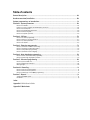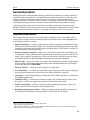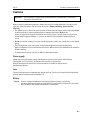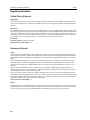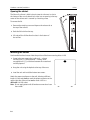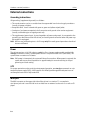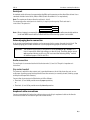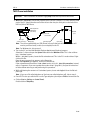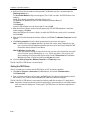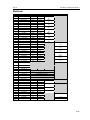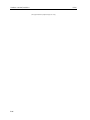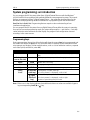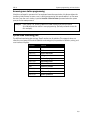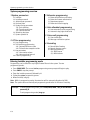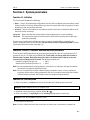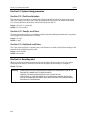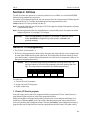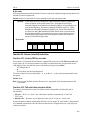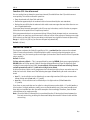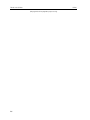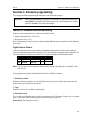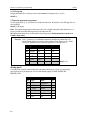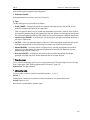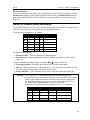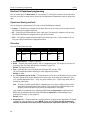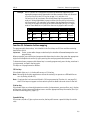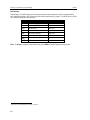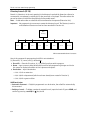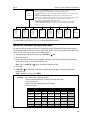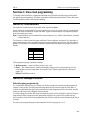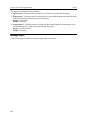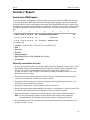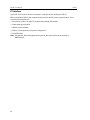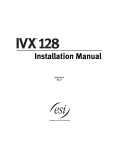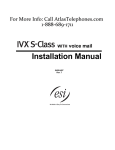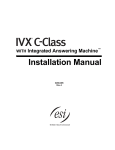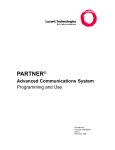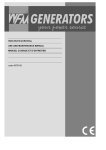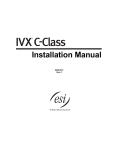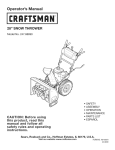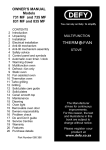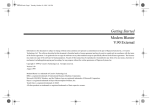Download ESI IVX 20 Installation manual
Transcript
Installation Manual 0450-0072 Rev. B About ESI ESI (Estech Systems, Inc.) is a privately held corporation based in Plano, Texas. Founded in 1987, ESI designs and builds innovative telecommunications products for businesses like yours. Because of their powerful combination of value and features, ESI products are consistently recognized by industry publications and leaders. In fact, ESI also creates telecommunications products for major companies to market under their well-known brand names. Copyright © 1999–2001 ESI (Estech Systems, Inc.). Visit ESI on the Web at http://www.esi-estech.com. IVX is a registered trademark of Estech Systems, Inc. Motorola and ColdFire are registered trademarks of Motorola, Inc. Act! is a registered trademark of Symantec Corporation. Goldmine is a trademark of Goldmine Software Corporation. Microsoft, Windows and Outlook are registered trademarks of Microsoft Corporation. Viking is a registered trademark of Viking Electronics, Inc. Panasonic and DBS are registered trademarks of Matsushita Electric Corporation of America. Table of contents General description............................................................................................................. A.1 Hardware overview/installation............................................................................................ B.1 System programming: an introduction.................................................................................. C.1 Function 1: System parameters ............................................................................................ D.1 Function 11: Initialize............................................................................................................................................................D.1 Functions 12 and 13: Installer and Administrator passwords...........................................................................................D.1 Function 14: Set time/date...................................................................................................................................................D.1 Function 15: System timing parameters...............................................................................................................................D.2 Function 16: Recording alert.................................................................................................................................................D.2 Function 17: System speed dial............................................................................................................................................D.3 Function 2: CO lines..............................................................................................................E.1 Function 21: CO line programming ....................................................................................................................................... E.1 Function 22: Access codes/toll restriction............................................................................................................................ E.3 Function 23: CO line parameters........................................................................................................................................... E.4 Function 24: Caller ID............................................................................................................................................................ E.5 Function 3: Extension programming....................................................................................... F.1 Function 31: Extension definition and routing.......................................................................................................................F.1 Function 32: Extension feature authorization........................................................................................................................F.5 Function 33: Department programming ................................................................................................................................F.6 Function 35: Extension button mapping................................................................................................................................F.7 Function 4: Auto attendant programming .............................................................................. G.1 Function 41: Auto attendant branch programming ..............................................................................................................G.1 Function 43: Automatic day/night mode table.....................................................................................................................G.3 Function 5: Voice mail programming ..................................................................................... H.1 Function 53: Guest mailboxes ..............................................................................................................................................H.1 Function 55: Message notification........................................................................................................................................H.1 Message length.....................................................................................................................................................................H.2 Function 61: Recording......................................................................................................... I.1 Function 61: Re-record main greeting.................................................................................................................................... I.1 Function 62: Record directory names .................................................................................................................................... I.1 Function 63: Message-on-hold (MOH) programming............................................................................................................ I.2 Function 7: Reports .............................................................................................................. J.1 Serial printer/SMDR capture.................................................................................................................................................. J.1 PC interface ............................................................................................................................................................................ J.2 Index Appendix I: IVX 20 User’s Guide Appendix II: Worksheets (This page included for pagination purposes only.) IVX 20 General description General description IVX 20 (IVX stands for Integrated Voice Exchange, while the 20 indicates the system’s maximum number of call-processing ports) is an advanced business telecommunications system for small offices. It includes not only phone service but also voice mail, an automated attendant and computer integration. The system itself is housed in a surprisingly small case that is wall-mounted in the telephone equipment room. An external, wall-mounted transformer powers the system. Programming of the system can be done locally or remotely1 through either the phone or the ® Windows 95/98-based Esi-Access program (on a PC-compatible computer which has either dialed into the system from another location or is physically connected to its RS-232C serial port). Telephone system features IVX 20 expands from its basic four-line, eight-station configuration to a six-line, twelve-station configuration. For offices with more extensive telecommunications needs, IVX 20 migrates to the more fully featured IVX 128 system. • Digital Feature Phone — Compact, rugged design; includes a high-quality speakerphone, large and informative multi-functional display, and a specially designed key layout with several dedicated keys to minimize or eliminate the need to memorize codes. (A TAPI model is available; it’s compliant with Basic Telephony Service.) • Impressive expansion capability — Begins as a basic four-line,eight-station configuration and can expand to a six-line, twelve-station configuration (or, if necessary, migrate to a full IVX 128 system2 that’s capable of handling up to 66 lines and 84 stations, without the need to change any Digital Feature Phones already installed, minimizing the need to retrain employees). • Extensive help — Verbal User Guide™ uses spoken and displayed help prompts to help everyone from the installer through the administrator down to the least experienced end user. Easily accessible with one press of PROG/HELP. 3 • Enhanced Caller ID — Allows one-touch automatic message return. • Live call recording — Can record any conversation or personal memo, with moving or copying of any recording to another user’s voice mailbox (see “Voice mail features,” page A.2). • Call waiting — Includes helpful display, showing both calls’ Caller ID information, and easy onekey toggling between calls. • Conference calling — Includes eight conference bridges, and a conference may contain up to four parties, so IVX 20 can support two conferences of up to four parties each. • Esi-Dex speed-dialing — Calls any number from three separate lists (personal, station and system); uses Caller ID information or direct keypad entries. ™ • Dedicated overhead paging interface — Allows intrasystem paging through the speaker built into the Digital Feature Phone (or through other non-IVX stations on the system). 1 2 3 With optional modem installed in the IVX 20 system cabinet. Requires IVX 128 training from ESI. This and all other references to Caller ID service within this manual assume the end-user organization subscribes to Caller ID service from its telephone service provider. A.1 General description IVX 20 Voice mail features • Six built-in voice mail ports — These are in addition to the up-to-20 possible call-processing ports; thus, you may build the system to its maximum for call-handling without having to balance voice mail needs versus call-handling needs. • Highest-grade voice quality (64-kilobit/second sampling) for voice mail and other storage of voice messages. • Three message-on-hold recordings, including two prerecorded announcements; also supports live input. • Broadcast mailbox. • Message Recycle Bin (undelete) — Remembers, and can restore, each mailbox’s 10 most recently deleted messages ™ • Quick Groups — Makes it easy to leave voice mail messages for several users. ™ • Quick Move — Automatically moves a message to a designated mailbox. ™ • Virtual Mailbox Key allows easy monitoring of a second mailbox. Auto attendant features • Eight branches — Allow you and your customer to set up a more caller-friendly answering environment, including a company directory. • Call routing — Includes pager notification. A.2 IVX 20 Hardware overview/installation Hardware overview/installation IVX 20 hardware components consist of a system cabinet configuration of 4 × 8 that can be expanded to a maximum configuration of 6 × 12 × 2. System cabinet The wall-mounted cabinet, measuring 8 ½″ W × 11″ H × 3″ D, is designed for easy installation and easy component access. It houses the Memory Module and main board, as well as the optional 14.4 Kbps modem. It is capable of supporting one expansion card. Main board The main board combines leading-edge hardware components, including a Motorola® Cold Fire® processor and DSP structure, along with proprietary operating system software. The board provides: • System control of the Memory Module • Four CO line interfaces • Eight digital station interfaces • A standard RS-232 DB9 serial port • An external paging-device interface and MOH interface. Modem option The base unit can be ordered with or without the optional on-board modem; it provides for remote system programming and software updating. An IVX 20 without the modem cannot be fieldupgraded to include it; it must be ordered at purchase time. Memory Module The Memory Module is a hard disk drive with proprietary formatting; it contains all system program and configuration data, as well as pre-loaded voice prompts. The drive holds 30 hours of voice storage at the industry's highest quality sampling rate — 64 Kbits/second. Expansion card The expansion card connects directly to the main board and adds an additional two CO lines, four digital station ports and two analog ports. The external connections are accomplished through the Amphenol connector on the main board. Digital Feature Phone Each IVX Digital Feature Phone is equipped with a speakerphone, 32-character display, and both fixed and programmable feature keys. Phones connect to the cabinet via a standard two-wire twisted pair. B.1 Hardware overview/installation IVX 20 TAPI Phone The TAPI4 Phone is a special version of the Digital Feature Phone. The TAPI Phone provides a DB9 connector and serial cable to facilitate serial connection to a PC serial port for such standard packages as Act!®, Goldmine®, and Microsoft® Outlook. A Digital Feature Phone cannot be field-upgraded to a TAPI Phone. 64 Key Expansion Console The 64-Key Expansion Console adds 64 additional programmable feature keys to a designated user's extension. The Console is connected to its host phone via a special “Y” cable (provided) and does not require a separate station port of its own. Note: Up to four 64-Key Expansion Consoles can be installed in a fully configured system. 4 Telephony Application Programming Interface. B.2 IVX 20 Hardware overview/installation Cautions Important: This information complies with the requirements of Underwriters’ Laboratories (UL) and UL Standard 1950. When using this telephone equipment, always exercise basic safety precautions in order to minimize the risk of fire, electric shock or injury to persons. Before proceeding, please read the following: • The airflow vents on the IVX case must be free of obstruction for proper cooling. Similarly, do not install the cabinet in areas of extreme heat or improper ventilation. Never insert objects of any kind through the ventilation slots on the system cabinet; doing so may result in contact with dangerous voltages — or cause an electrical short capable of producing fire or shock. • Do not use liquids or aerosols to clean any IVX equipment; rather, use a cloth that is only slightly damp. • The IVX telephone/voice-mail system contains no components that are serviceable by either non-dealers or non-manufacturer technicians. All service must be referred to the dealer for further handling. • To reduce the risk of fire, use only 26 AWG or better telecom wire. Power supply Always disconnect the power supply and telephone lines from the system cabinet before opening the case for service or component disassembly or replacement. Heed all warnings and instructions in documentation or marked on the cabinet or peripheral equipment. Fuse Contact the factory prior to attempting to replace the fuse. The fuse is located on the motherboard directly next to the power jack marked with “F1.” Battery “Caution: There is a danger of explosion if the onboard lithium battery is incorrectly replaced. Replace only with Ray-O-Vac BR1225 (or equivalent). Dispose of used batteries according to the battery manufacturer’s instructions.” B.3 Hardware overview/installation IVX 20 Regulatory information United States of America Registration The CO line telephone numbers, FCC registration number, and ringer equivalence number (REN) of this equipment must be provided to the telephone company before installation. (See below for FCC registration number and ringer equivalence number.) FCC Part 15 This equipment has been tested and found to comply with the limits for a Class A digital device, pursuant to Part 15 of the FCC Rules. These limits are designed to provide reasonable protection against harmful interference when the equipment is operated in a commercial environment. This equipment generates, uses and can radiate radio frequency energy and — if not installed and used in accordance with the instruction manual — may cause harmful interference to radio communications (in which case, the user will be required to correct the interference at his/her own expense). FCC Part 68 Registration Number: 1T1USA-33727-MF-E Ringer equivalence number (REN): 0.8 Dominion of Canada Notice The Industry Canada label identifies certified equipment. This certification means that the equipment meets telecommunications network protective, operational and safety requirements as prescribed in the appropriate Technical Equipment Technical Requirements document(s). The Department does not guarantee the equipment will operate to the user’s satisfaction. Before installing this equipment, users should ensure that it is permissible to be connected to the facilities of the local telecommunications company. The equipment must also be installed using an acceptable method of connection. The customer should be aware that compliance with the above conditions may not prevent degradation of service in some situations. Repairs to certified equipment should be coordinated by a representative designated by the supplier. Any repairs or alterations made by the user to this equipment, or equipment malfunctions, may give the telecommunications company cause to request the user to disconnect the equipment. Users should ensure for their own protection that the electrical ground connections at the power utility, telephone lines and internal metallic water pipe system, if present, are connected together. This precaution may be particularly important in rural areas. Caution: Users should not attempt to make such connections themselves, but should contact the appropriate electrical inspection authority, or electrician, as appropriate. Ringer equivalence number (REN): 0.4 Notice The ringer equivalence number (REN) assigned to each terminal device provides an indication of the maximum number of terminals allowed to be connected to a telephone interface. The termination on an interface may consist of any combination of devices subject only to the requirement that the sum of the RENs of all the devices does not exceed 5. B.4 IVX 20 Hardware overview/installation Hardware installation Site location As with most electronic equipment, the environmental considerations for this site need to observe good common sense. Provide a dry, clean, and accessible area. Locate within the telephone equipment room a space which will provide easy connection to the 66 blocks and 110 VAC power. The location should be no further than 1,000 feet from the furthest station. Note: Ambient room temperature must be between 40°F and 80°F. Note: Do not place the equipment or station runs near high voltage electrical equipment or electrical lines susceptible to high voltage surges from air conditioner compressors, etc. The system and supporting components should be mounted to a one-half-inch or greater plywood backboard. A typical installation layout is shown below. B.5 Hardware overview/installation Opening the cabinet The lid on all cabinets is held in place by two tabs that rest in slots in the bottom of the case. A release tab snaps into an opening in the topcenter of the cabinet and is secured by a retaining screw. To remove the lid: 1. Remove the retaining screw and depress the release tab at the top of the cabinet. 2. Rock the lid back from the top. 3. Lift and pull the lid free from the slots in the bottom of the cabinet. Mounting the cabinet Use three #8 hex-head screws. Note the position of the three mounting holes in IVX. 1. Screw in the top screw to the backboard — at least one-half-inch (1/2″)-thick plywood — leaving about one-eighth-inch (1/8″) clearance between the screw head and the plywood. 2. Hang the unit using the keyhole at the top of the case. 3. Level the unit and install the bottom two screws. Attach the power transformer to the wall, allowing sufficient length in both cords both to reach the power connector on the upper right side of the cabinet and to reach a UPS or a dedicated 110 VAC outlet. Note: Do not apply power until all hardware connections have been made. B.6 IVX 20 IVX 20 Hardware overview/installation Expansion card installation Adding or replacing the expansion card will require the system to be taken out of service. Wear a grounding strap and avoid unnecessary movement while handling the circuit boards. 1. Unplug the power supply to IVX. 2. Remove the cabinet lid as described earlier. 3. The expansion card snaps directly onto two 4. 5. 6. 7. 50-pin connectors located on the upper-left side and bottom center of the main board. Note the orientation of the connectors and those on the expansion card. The expansion card is installed with the component side up (the pins from the main board will pass through the back of the board). Line up the card with the connectors and snap into place, being careful not to apply excessive pressure. Install the retaining screws to the standoffs. Replace the lid. The external connections for the expansion card are made through the original amphenol connector on the main board. Simply punch down the additional connections to the appropriate pins on the 66 block. (See the 66 block wiring diagram, page B.15). Memory Module Note: The Memory Module is formatted with a proprietary format — do not attempt to install a nonESI drive. Adding or replacing the Memory Module will require that the system be taken out of service. If the Memory Module must be replaced, all configuration data and customer recordings will be lost. Contact the factory for a replacement Memory Module and detailed instructions for its installation. B.7 Hardware overview/installation IVX 20 External connections Grounding instructions IVX grounding (supplemental ground) is as follows: • The conductor wires can be no smaller than the ungrounded branch-circuit supply conductors (usually 16-gauge or higher). • Acceptable wire: bare or covered with green or green and yellow striped jacket. • Conductors (and power receptacles) shall connect to earth ground at the service equipment (usually a cold water pipe or copper ground rod). • The supplemental ground must: be used regardless of power cord ground, be connected to the ground lug on the bottom of the IVX cabinet, and retain ground connection when IVX power supply module is unplugged. Note: IVX lines are protected against a 10 KV surge only if the earth ground procedures described above are followed. Power The cabinet requires a 110 VAC outlet; use only the Class 2 power supply module provided. We strongly recommend a clean, isolated power source in conjunction with a UPS (see below). The system draws a maximum of 25 watts. Note: If AC power is interrupted, the system will drop all connections. When power is restored, the system will resume normal operation in approximately 90 seconds retaining its full programming and clock setting. UPS For system protection and to maintain uninterrupted operation, we strongly recommend an uninterruptible power supply (UPS). A UPS rated for 200 VA will provide approximately two hours of uninterrupted service for a fully loaded IVX. MOH port The MOH connector or the upper right side of the cabinet is a standard 1/8″ monophonic mini-phone jack and is used for live music-on-hold from an external source such as a radio or CD player. B.8 IVX 20 Hardware overview/installation Serial port A standard serial cable may be connected to the DB9 serial connector on the side of the cabinet. Use a standard shielded serial cable, DB9 to DB25 (Radio Shack #26-117 or equivalent). Note: The maximum distance from the cabinet is 100 ft. The output from the serial port is 8 data bits, 1 stop bit, and no parity. The baud rate is 1200 baud. The pinout is: Data transmit Receive Ground Pin 2 Pin 3 Pin 5 Note: When a laptop is connected for system programming, the baud rate will automatically switch to 38.8K and SMDR records will be buffered until the call accounting system is re-installed. External paging device connection A dry contact overhead-paging device can be connected to the system through the 66 block. The overhead paging port is fixed as extension 199 for programming purposes and user access. Important: The overhead paging port is designed to handle 30 volts DC @ 1.0 amps. This limit is imposed to avoid high voltages on the 66 block. Therefore, please attach only approved devices to this port. ESI has tested the following Viking® models of overhead pagers: CPA-7A and PZ-4. Audio connection The audio pair is connected to the 66 block at terminal 33 and 34. The pair’s impedance is 600 ohms. Dry contact control The manner in which the dry contact pair is punched down on the 66 block sets the pair as normally open (sending a page to the port will close the contacts) or normally closed (sending a page to the port will open the contacts). Connect the dry contact pair of the device to IVX as follows: • Terminals 35 and 36 to provide normally open operation; or • Terminals 35 and 37 to provide normally closed operation. Amphenol cable connections Connect a standard 66 block to the cabinet using a male 50-pin amphenol cable to the female connector located on the bottom-right side of the cabinet. B.9 Hardware overview/installation IVX 20 CO line connection Local loop IVX’s advanced CO line circuitry provides for open-loop detection and built-in Caller ID interface. Loop start lines are connected via the last six pairs on the 66 block (Lines 5 and 6 require the expansion card). Note: Observe correct order of connection to preserve proper rotary hunting of the CO Lines. Station connection The first eight pairs on the amphenol are digital station ports connected to the main board. With the expansion card installed, the next four pairs also are digital station ports, and then the final two pairs are analog ports. All stations are connected using a single pair. Each port position is pre-numbered and fixed as indicated in the 66 Block Wiring Diagram that follows. Note: The station runs can be up to 1,000 ft. Digital stations The digital station wiring is not polarity-sensitive. Only one phone can be connected per digital port. Important: The IVX 20 Digital Feature Phone uses a single pair from the port card to the phone extension. Because the phone’s design uses other pairs to control peripheral devices (e. g., the 64-Key Expansion Console), do not connect any additional pairs to the Digital Feature Phone from the KSU; this can cause erratic operation and may disable the extension. In addition, the data pair for the Digital Feature Phone should not have any cable splits (single or double), cable bridges of any length, or high-resistance or faulty cable splices. Similarly, a standard four-wire multijack (“harmonica jack”) connected to the amphenol will cause the Digital Feature Phone’s LCD characters to “bleed.” To provide proper operation, you must rewire the multijack for a single pair. Analog ports The analog ports do not require that tip-and-ring polarity be observed. The analog ports can be used for 2500-type sets or for devices such as fax machines, modems, etc., that can be connected via a normal tip-and-ring pair. Important: For the analog ports on a 684 port card, the signal is limited by a variety of factors, including phone line characteristics, to a maximum data transfer rate of 9,600 bps. As a result, we highly recommend that these ports be used only with devices (e. g., credit card readers) for which a maximum data transfer rate of 9,600 bps is satisfactory. B.10 IVX 20 Hardware overview/installation TAPI Phone installation Important: These installation instructions apply only to the IVX 128/IVX 20 TAPI Phone. 1. With the PC turned off, connect the provided serial cable to COM port 1 (or other available COM port) of the PC. Attach the other end of the cable to the nine-pin serial port on the back of the IVX 128/IVX 20 TAPI Phone. IVX 128/IVX 20 TAPI Phone (rear view) COM port RS-232C serial cable Nine-pin serial connection Male plug Female plug PC (rear view) Note: The cable supplied with your TAPI Phone may not fit the back of the PC. If so, you will need to purchase locally a cable (or an adapter) for the PC. Note: For Windows 98, skip to step 5. 2. Turn on the PC and start the Windows Explorer (not Internet Explorer) program. Select the C: drive and open the System folder within the Windows folder. This is the subdirectory c:\windows\system. Within c:\windows\system, locate the file unimodem.vxd. This is the PC’s modem driver. Rightclick on this file. From the pop-up menu that appears, select Properties. When the Properties box appears, click on the Version tab. If the unimodem.vxd file version is not at least version 4.10.431, abort this procedure; instead, refer to “Important: If you must update the modem driver” (page B.13) for special instructions to follow before returning to and performing this procedure. 3. While still viewing the contents of c:\windows\system, locate and single-click on the file telephon.cp$. Note: If you see a file called telephon.cpl (and not one called telephon.cp$), skip to step 5. 4. Press F2. This lets you edit the file’s name. Type telephon.cpl and press Enter to rename the file. 5. Click on Start ➜ Settings ➜ Control Panel. Double-click on Telephony. B.11 Hardware overview/installation IVX 20 6. Double-click on the Unimodem service provider. (In Windows 98, this is located under the Telephony Drivers tab.) The Install New Modem dialog box will appear. (The PC will “consider” the TAPI Phone to be a modem.) Check “Don’t detect my modem; I will select it from a list.” (For Windows 98, also check “Don’t run the Hardware Installation Wizard.”) Click Next >. Click Have disk... . Insert the TAPI diskette in the A: drive of the PC and click OK. 7. After the disk has loaded, another box will appear with “ESI IVX TAPI telephone” under the model category. Click Next. Select the COM port (as chosen in Step 1) to which the TAPI Phone’s serial cable is connected and click Next. 8. After the PC finished loading the modem software, click Finish. The Modems Properties box will appear. 9. Click Dialing properties. Enter the dialing parameters for your area and system. Note: A comma will insert a pause after the 9 (or other line access code). Depending on the user’s system and local telephone provider, pauses may be necessary to keep the TAPI Phone from dialing before it has dialtone. Note for Windows 95 users only: If the area requires dialing 10 digits for local calls, you must also include the area code in the “for local” space, following the 9 — e.g., if your area code is 972, enter 9,,972 (thus providing a brief pause after the line access code). Please notice that, therefore, Windows 95 allows 10-digit local dialing to only one area code. 10. Close the Dialing Properties, Modems Properties and Telephony boxes. The IVX 128/IVX 20 TAPI Phone is now activated. Testing the TAPI Phone Here is a simple test to confirm that the TAPI Phone and PC are working together. 1. Click Start ➜ Programs ➜ Accessories. (For Windows 98, also click on Communications.) Click Phone dialer. 2. Type in a phone number to call and press the Dial button. The phone should display and dial the number (if not, confirm that you followed the software installation properly). The IVX 128/IVX 20 TAPI phone is now ready for interfacing with the customer’s PC applications. Note: Customers should consult their particular applications’ documentation to see what features, such as automatic dialing and “screen pops,” the TAPI Phone can add to the applications’ operation. B.12 IVX 20 Hardware overview/installation Important: If you must update the modem driver If Step 2 of the software installation procedure revealed that the PC’s unimodem.vxd file is not at least version 4.10.31, you must update this modem driver file before installing the TAPI Phone software and before the TAPI Phone can operate. For your convenience, we have included updated Unimodem V driver software on the disk that comes with the TAPI Phone. Important: After loading the Unimodem V driver, you must reinstall any other modem drivers loaded on the PC, so — before proceeding — please make sure you have all the necessary software and documentation to reinstall those devices. If necessary, insert the TAPI diskette in the PC’s A: drive and open Windows Explorer. 2. Select drive A: and single-click (do NOT double-click) on the file unimodv. This is a compressed archive containing several files. 1. Note: If Explorer is set to show extensions, the file will appear as unimodv.exe. Click Edit ➜ Copy. 4. Select the C: drive and open the System folder within the Windows folder. This is the subdirectory c:\windows\system. Click Edit ➜ Paste. This will copy the unimodv archive into c:\windows\system. 5. Locate, and double-click on, unimodv (unimodv.exe) in c:\windows\system. This will extract the files contained within the archive. 6. After extraction is complete, locate and right-click on the file unimodv.inf in c:\windows\system, and then click on Install. The PC will load the Unimodem V drivers. 3. Restart the PC by clicking Start ➜ Shut Down ➜ Restart. 8. After the PC has restarted, click Start ➜ Settings ➜ Control Panel. 9. Double-click System. Select the Device Manager tab. Double-click Modems. You will see a list of all modems installed on the PC. Remove each modem by clicking on it and then clicking Remove. After all modems are removed, click Refresh. 10. Click OK. You may now install the TAPI software from step 1 of that procedure (see page B.11). (You may wish to re-install any modem drivers you removed, above, before continuing; it doesn’t matter which comes first, the TAPI software installation or the modem driver reinstallation.) Note: If you have difficulty reinstalling any modem, consult its manufacturer. 7. B.13 Hardware overview/installation IVX 20 64-Key Expansion Console connection Each Expansion Console is connected to a Digital Feature Phone with a special RJ14 cable assembly (provided with the Console). Once connected, it automatically identifies itself to the system and can be programmed as an adjunct to the Feature Phone to which it is connected. 1. Connect the shortest part (one-inch) of the expansion cable to the IVX Digital Feature Phone. 2. Connect the 11-inch part of the expansion cable to the 64-Key Expansion Console. 3. Plug the longest portion of the expansion cable into the telephone wall jack. 4. To keep cables out of the way, thread the two cables connecting the Digital Feature Phone and 5. 6. 7. 8. 9. the Expansion Console into the slots on the bottom of the Phone and the Console. Program the keys on the Expansion Console using the same procedure as with the Digital Feature Phone (press PROG/HELP 2). Label the paper overlay to show how the keys are programmed, either with ESI Installer or manually. Install the labeled paper overlay on the 64-Key Expansion Console. Install the clear plastic overlay over the paper overlay to protect it. Use the provided Velcro® tape to attach the left side of the 64-Key Expansion Console to the right side of the IVX Digital Feature Phone. Power LED The Power LED is located on the top-right side of the cabinet and is illuminated when power is being applied to the system. The LED blinks periodically to indicate that the main processor is operational. Note: Upon power-up, approximately 90 seconds are required for the system to configure. The Power LED will blink three times to indicate that the power up sequence has been completed. B.14 IVX 20 Hardware overview/installation Worksheet Term Wire color 1 2 3 4 5 6 7 8 9 10 11 12 13 14 15 16 17 18 19 20 21 22 23 24 25 26 27 28 29 White-Blue Blue-White White-Orange Orange-White White-Green Green-White White-Brown Brown-White White-Slate Slate-White Red-Blue Blue-Red Red-Orange Orange-Red Red-Green Green-Red Red-Brown Brown-Red Red-Slate Slate-Red Black-Blue Blue-Black Black-Orange Orange-Black Black-Green Green-Black Black-Brown Brown-Black Black-Slate 30 31 32 33 34 35 36 37 38 39 740 41 42 43 44 45 46 47 48 49 50 Slate-Black Yellow-Blue Blue-Yellow Yellow-Orange Orange-Yellow Yellow-Green Green-Yellow Yellow-Brown Brown-Yellow Yellow-Slate Slate-Yellow Violet-Blue Blue-Violet Violet-Orange Orange-Violet Violet-Green Green-Violet Violet-Brown Brown-Violet Violet-Slate Slate-Violet Signal Data+ DataData+ DataData+ DataData+ DataData+ DataData+ DataData+ DataData+ DataData+ DataData+ DataData+ DataData+ DataTip Ring Tip Ring RJ11 Green Red Green Red Green Red Green Red Green Red Green Red Green Red Green Red Green Red Green Red Green Red Green Red Green Red Green Red Main board Expansion card Digital 100 Digital 101 Digital 102 Digital 103 Digital 104 Digital 105 Digital 106 Digital 107 Digital 108 Digital 109 Digital 110 Digital 111 Analog 112 Analog 113 OH Page Audio A OH Page Audio B OH Page Relay Common Relay Normally Open or Relay Normally Closed Tip Ring Tip Ring Tip Ring Tip Ring Tip Ring Tip Ring Green Red Green Red Green Red Green Red Green Red Green Red CO 1 CO 2 CO 3 CO 4 CO 5 CO 6 Figure 1. B.15 Hardware overview/installation IVX 20 (This page included for pagination purposes only.) B.16 IVX 20 System programming: an introduction System programming: an introduction You can program the IVX 20 system either from a Digital Feature Phone or with the Windows® 95/98-based Esi-Access package. Both methods follow the same programming steps. This manual focuses on programming from a Digital Feature Phone — the respective documentation for the Windows-based programming details the differences in programming from that environment. Read the User’s Guide first. Programming features require a clear understanding of user interface and application. You can program the IVX 20 system from any Digital Feature Phone while the system is operating. Once you’ve accessed programming mode, the system will prompt for — and confirm — each keystroke action via voice commands and the display. You program both configuration data and recordings in the same manner. Programming keys During programming, the top line of the display will show the current item being programmed and the bottom line will be the entry line. You can enter values as directed by the combination of the voice prompts and display. To enter multiple values, such as a list of extension numbers, separate each value by # (to exit the list, enter # #). To... Press ... Enter # Confirms new or existing entry and advances to next programming step. Back up (i.e., reverse direction) * Backs up to previous prompt without changing its value. Delete HOLD Exit HANG UP Help HELP Select/ Scroll ▼ (left-side scroll key) ▲ (rightside scroll key) What this does Deletes data or recording. Exits programming mode and removes extension from DND. Provides more detailed instructions during programming. • During entry of a value, backs up • If a list is present (< is displayed), scrolls to left • Selects from options presented • If a list is present (< is displayed), scrolls to right • Inserts a space during entry of a name. Note: Either < or > in the display indicates that additional choices or values are available by pressing a corresponding scroll (▼ or ▲) key. C.1 System programming: an introduction IVX 20 Entering alphanumeric characters You enter names for extensions and departments by pressing the dial pad key that corresponds to the character to be entered. The key’s possible entries will change each time the key is pressed, and the display will show this. When the display shows the desired character, press # to confirm; the cursor will move to the next character position. You may move the cursor left (to correct an entry) by pressing the left scroll key (▼) or move right (to add a space) by pressing the right scroll key (▲). Example: C.2 Key Options 0 0, - (hyphen), _ (underline) 1 Q, Z, 1, “_” (space) 2 A, B, C, 2 3 D, E, F, 3 4 G, H, I, 4 5 J, K, L, 5 6 M, N, O, 6 7 P, R, S, 7 8 T, U, V, 8 9 W, X, Y, 9 ▼ (left scroll key) Backs up and erases ▲ (right scroll key) Adds a space # [Enter] ## Ends the name To enter a B, press 2 twice (the possible options to scroll through are A, B, C and 2). When B is displayed, press # to confirm; the cursor will move to the next character to be entered. To complete the name, press # #. IVX 20 System programming: an introduction Accessing user station programming Should a user forget his password or if an employee leaves the organization, this feature allows the Installer or Administrator to enter a user's station programming and operate within it as if he were the user. From the user’s station, input the Installer or Administrator password when the system prompts for the user password. Example: From station 105, entering 7 8 9 # or 4 5 6 # instead of the user password (1 0 5 #) will enter the station’s user programming. (Default passwords shown for this example). System fixed numbering plan The IVX fixed numbering plan assigns “fixed” numbers to all activities. This approach does not allow for re-assignment of numbers (flexible numbering plan) but provides installation, wiring, and user interface simplicity. Number Function 0 Operator 1–6 CO lines 100–111 Digital extensions 112 & 113 Analog extensions 199 Overhead paging port 290–299 Department pilots 300-309 Guest mailboxes 500 Broadcast mailbox 560–589 Feature codes 590–593 MOH recordings 600–699 System speed dial C.3 System programming: an introduction IVX 20 System programming overview 1 System parameters 11 12 13 14 15 Initialize Installer password Administrator password Set time/date System timing parameters 151 Flash duration 152 Transfer recall timer 153 Hold recall timer 16 Recording alert tone 17 System speed dial 2 CO line programming 21 Line programming 22 Toll restriction programming 221 Centrex/PBX access code 222 Toll restriction exception tables 23 Line parameters 231 Line receive volume 232 Line open-loop Interval 24 Caller ID programming 3 Extension programming 31 32 33 35 Extension definition and routing Extension feature authorization Department groups Extension button mapping 4 Auto attendant programming 41 Auto attendant branch programming 43 Automatic day/night mode table 5 Voice mail programming 53 Guest mailboxes 55 Message notification options 6 Recording 61 Record Main Greeting 62 Record directory names 63 MOH programming 631 MOH source 633 MOH volume Entering Installer programming mode Programming can be done from any Digital Feature Phone in the system. To enter programming mode: 1. Press PROG/HELP. The normal station programming menu prompt will begin to play. 2. Press PARK to stop the prompt. 3. Enter the Installer password, followed by #. 4. Follow the system programming menu. 5. When finished, hang up. Note: While in programming mode, the extension will be automatically placed in DND. Note: The system will automatically exit programming mode after 10 minutes of inactivity. Example: To enter programming mode, press PROG/HELP, PARK, 7 8 9 [or new Installer password], #. To exit programming mode, hang up. C.4 IVX 20 Function 1: System parameters Function 1: System parameters Function 11: Initialize This function will do one of the following: • Reset — Erases all programmed configuration data but does not delete custom recordings made by the Installer or customer. After performing a reset, the system will match any previous custom recordings to the new configuration data. • Initialize — Returns all components and software to their initial state. Initialization will erase all data and custom recordings. Important: Always initialize the system before initial programming for a new installation. Important: The command to reset or initialize must be confirmed by entering the Installer password when prompted. System reset or initialization will take up to two minutes to complete. When completed, the phone’s display will return to the idle state. You must then re-access Programming Mode by following the steps described earlier (see page C.4). Functions 12 and 13: Installer and Administrator passwords These functions will display the existing password and prompt for input of a new password. The passwords can be 2–8 digits long, followed by #. The Installer can change either the Installer or Administrator Password. Only those functions listed in the Administrator’s Manual can be programmed via the Administrator Password. The default passwords are: Installer Password (Function 12) Administrator Password (Function 13) = 789 = 456 Note: Be sure to write down the new passwords, store them in a safe place and give the new Administrator’s Password to the Administrator. Note: You can use either the Installer or Administrator password to access a user’s station programming. At the station, when prompted for the user’s password, enter either the Installer or Administrator password, then follow normal user programming procedures. Function 14: Set time/date 1. Enter a new time in a twelve-hour format. You do not need a leading zero for the time. Example: Enter 1 2 3 3 for 12:33, or 3 1 5 for 3:15. 2. Select AM or PM by pressing a scroll key (either ▼ or ▲). 3. Enter a new date in an eight-digit format, including leading zeroes as necessary. Example: Enter 0 7 0 4 2 0 0 0 for July 4, 2000. 4. Press # to finish the entry. Note: A built-in battery maintains the correct time and date, even in the event of a power loss. D.1 Function 1: System parameters IVX 20 Function 15: System timing parameters Function 151: Flash hook duration This sets the time (in tenths of a second) that a flash hook will be sent on the current line to the Telco. If this value is too short, the CO will not recognize the flash hook. The default setting of 15 (1.5 seconds) will cause disconnect and fresh dial tone from the CO. Range: 2–20 (0.2–2.0 seconds). Default: 15 (1.5 seconds). Function 152: Transfer recall timer This sets the number of times a transferred call will ring before following the extension’s day/night routing (typically to the extension’s mailbox). Range: 1–9 rings. Default: 3 rings. Function 153: Hold/park recall timer This is the amount of time, in seconds, that a call will remain on hold or park before recalling to the extension that initiated the park or hold. Range: 5–960 seconds. Default: 60 seconds. Function 16: Recording alert When using the live recording feature to record an outside call, the system can be set to play a short beep tone every 15 seconds to indicate to both parties that recording is in progress. Default: Disabled. Warning: D.2 IN MOST JURISDICTIONS, A CONVERSATION IS PERMITTED TO BE RECORDED IF ONE OF THE TWO PARTIES IS AWARE THAT IT IS BEING RECORDED. HOWEVER, ESI TAKES NO RESPONSIBILITY AS TO ITS LEGALITY IN ALL JURISDICTIONS. IT IS THE RESPONSIBILITY OF THE INSTALLING COMPANY AND THE END USER TO DETERMINE AND FOLLOW THE APPLICABLE STATE AND LOCAL LAWS REGARDING RECORDING OF CONVERSATIONS. IVX 20 Function 1: System parameters Function 17: System speed dial Up to 100 system speed dial names and associated numbers can be stored, in location numbers 600–699, for access by any station. A user can initiate a system speed dial by dialing the speed dial location number or by accessing the name through Esi-Dex’s System Dex feature. In Function 32, access to system speed dial can be denied to individual stations (see page F.5). Below is an example of a completed programming worksheet for system speed dial: 1. LOCATION NO. 601 2. NAME CAR RENTAL 3. NUMBER 912145551212 The programming steps are: 1. Enter the 3-digit location number to program, 2. Enter a ten-character name (see “Entering alphanumeric characters,” page C.2). 3. Enter the number to be dialed (including the line group 9, 8, or 7). Press the left scroll key (▼) to delete any character or digit entered in error. The number dialed in step 3 can be up to 30 digits long including the following special codes: Code # * F P What it produces # DTMF tone * DTMF tone Flash hook 2-second pause To insert a special code, press the right scroll key (▲) to select the desired special code: # , * , F or P. Press # to confirm the inserted character and continue. Press # # to complete the entry. Example: To create a System Speed Dial number that dials 9, then 972-555-5644, then pauses for 4 seconds and finally dials #104, enter: 9 9 7 2 5 5 5 5 6 4 4 (scroll to) P # (scroll to) P # (scroll to) “#” # 1 0 4 # Deleting a speed dial number To delete an entire speed dial number and name, delete the location number (6 X X) by pressing HOLD during step 1 in the speed-dialing procedure described above. . D.3 Function 1: System parameters IVX 20 (This page included for pagination purposes only.) D.4 IVX 20 Function 2: CO lines Function 2: CO lines The IVX 20 system can operate on a station-by-station basis as a PBX or as a combined KEY/PBX (default) using standard loop start lines. If a station has line keys programmed, the user accesses the lines by pressing one of these keys or by dialing 9 (or 8 or 7). If a station does not have line keys programmed, the user always accesses CO Lines by dialing 9 (or 8 or 7). Note: To provide additional visual indication of CO line usage, the display of idle phones will show on/off-hook line status. Note: All phone programmable keys are defaulted as a squared key system. Use extension button mapping (Function 35; see page F.7) to change. Important: Where any gray shading (■) appears in an example, it represents values either unavailable for programming by the function or unused in the particular example. Function 21: CO line programming • The CO lines are numbered 1–6. • All CO lines are programmed to route callers during the day mode and then can be programmed to route callers differently during the night mode. The display will indicate DAY or NIGHT to distinguish which mode is currently being programmed. Lines that are to be programmed alike can be grouped to simplify programming. Example: Here is a completed programming worksheet for incoming calls on line 1 to ring live to extension 100 but finally answered by the main greeting after nine rings. (The step numbers correspond to the following explanation.) 1. CO 1 2. OUT 9 3. Ring 1 Ring 3 Ring 5 Ring 9 X100 X100 X100 ID1 The steps are: 1. Choose CO line(s) to program. 2. Assign outbound CO line groups. 3. Assign answer rings. 1. Choose CO lines to program During this step, you use the first 6 programmable keys to represent CO lines. Select lines to be programmed by pressing one or more of the programmable keys. Select the line keys to be programmed alike by pressing one or more programmable keys (a selected key’s LED glows green), press # to confirm. After programming the steps outlined in this discussion for these keys (programmed keys’ LEDs will glow amber), select additional line keys to program alike until all required lines have been programmed (and their keys’ LEDs glow amber). E.1 Function 2: CO lines IVX 20 2. Outbound CO line groups CO lines can be grouped for outbound, pooled access into one of three line groups: 9, 8, or 7. Note: A line can only be in one line group or designated as a private line. Outgoing lines (selected by initially dialing 9 — or 8 or 7, depending on setup) will be assigned in order from the highest numbered CO line to the lowest available in the line group. If a CO line is not assigned to a line group or designated as a private line, it will be an inbound line only (press HOLD to delete the line group number). Default: All CO lines in Group 9. Private line You can designate a line as a private line by entering an extension number, instead of a line group number, in this step. The line is then programmed as outlined in the following explanation, giving the private line great flexibility for handling call routing. Note: A private line can be assigned only to a Digital Feature Phone. A line key must be programmed on the phone (and cannot be programmed on any other phone) to access the line for outgoing calls. 3. Answer ring assignment Lines can be directed to be answered at up to 10 extensions, a department, a mailbox or the auto attendant main greeting (see “Auto attendant programming,” pages G.1–G.3). The destination can be set to add or drop extensions, departments, MBs or IDs if ringing continues due to no answer. Example: First ring — Line 1 will ring at the operator's extension. Third ring — Extensions 112 and 113 are added. Fifth ring — The operator's station is dropped from ringing. Ninth ring — The call will be answered by the auto attendant. CO 1 E.2 OUT 9 Ring 1 Ring 3 Ring 5 Ring 9 100 100 112 ID1 112 113 113 IVX 20 Function 2: CO lines Night mode Once you have programmed all desired CO lines for day mode, repeat the programming steps for all desired CO lines for night mode. Default: Answer on ring 1 with ID1 (main greeting) in both day and night modes. Example: To have after hours calls directed to a general delivery mailbox, program the system as follows. During night mode, Line 1 (and other lines to be programmed alike) will be answered immediately by MB301 (a Guest Mailbox set up for general delivery). The personal greeting for MB301 might be: "Hello, thank you for calling ABC Company. Our offices are closed. Our normal business hours are 8 to 5 Monday through Friday. Please leave a message at the tone and your call will be returned when we resume normal business hours." A Virtual Mailbox Key programmed at the operator’s phone will allow easy pick-up of calls left during the night. Night mode CO 1 OUT Ring 1 MB301 Ring 3 Ring 5 Ring 9 Function 22: Access codes/toll restriction Function 221: Centrex/PBX access code If the system is to be used behind Centrex or another PBX, you must list the dial access code used to gain access to a CO line from Centrex or the PBX, so that toll restriction can ignore the access code digit(s). Users must dial the access code after accessing a line by either: (a.) Dialing 9, 8 or 7 or (b.) Pressing a line key (if programmed) The access code can be one or two digits — e. g., 9, 81, etc. — and must be programmed for each line group. Default: None. Note: You must set the flash duration (Function 151; see page D.2) for the requirements of the host switch. Function 222: Toll restriction exception tables The system’s toll restriction is based on outbound calls being defined as either toll calls or non-toll calls: • Toll calls — All “1+” or “1010” calls, information, operator, international, “1-900” and “976” calls. • Non-toll-calls — All seven- and 10-digit local calls, and all “1-800” or “1-888” calls. As part of extension feature authorization (Function 32; see page F.5), each station is programmed to be allowed or denied toll calls. All stations that have been assigned access to a line group can make non-toll calls. E.3 Function 2: CO lines IVX 20 You can program an allow exception table and a deny exception table in this function, to be exceptions to toll restriction. A number listed in the allow exception table (e. g., a branch office or a vendor’s location) will be allowed to all stations, regardless of how they were programmed in Function 32. Conversely, a number listed in the deny exception table (e. g., a “1-900” number) will be denied to all stations. 1. Enter the numbers for either table, separating each number by #. Example: For “1-900,” enter 1 9 0 0 #. Note: Press MUTE/DND to insert a “wild card” digit. Warning: Do not include IVX’s line access codes — 9, 8 or 7 — in any of the toll restriction entries! 2. After the last number, enter # # to end the list. IVX 20 will apply the numbers you enter to their most significant digit. Example: Entering 1 5 0 5 into the deny exception table tells IVX to deny all “1+” calls to area code 505. But entering 1 5 0 5 4 4 5 8 7 8 7 into the table tells IVX to deny “1+” calls specifically to (505) 445-8787 while allowing other “1+505” calls. To allow information calls, enter into the allow table: 411, 1411, 5551212, 1XXX5551212 (where X is a wild card digit, entered by using MUTE/DND). Default: None. Function 23: CO line parameters Function 231: Line receive volume Many variables can affect the volume of the CO lines. Weak lines can reduce IVX’s ability to properly detect DTMF dialed by an outside caller. Conversely, “hot” lines can cause DTMF distortion and/or increase the opportunity for message talk-off (i.e., messages being cut off before completion). Ideally, a message recorded from an outside call has the same playback volume as the system prompts. This function can be used to adjust the gain of the receive volume of the CO lines. Range: 0–12 (lowest to highest gain, respectively). Default: 10. E.4 IVX 20 Function 2: CO lines Function 232: Line disconnect You can set the lines to detect the open loop interval (if available from the CO) and disconnect more quickly. This will also allow the system to: • Drop abandoned calls from Park and Hold. • Reduce the opportunity for abandoned calls to be transferred by the auto attendant. • Reduce the possibility that abandoned calls could create messages that are either silent or contain CO-generated tones. Since open loop intervals generated by the CO may vary in duration, use this function to program IVX to less than or equal to the CO open loop interval. If this programmed value is set unnecessarily low, IVX may falsely interpret static or a momentary loop break as an open loop and disconnect a caller on hold or in the process of leaving a message. If this value is set too high, IVX may not detect a valid open loop signal for fastest call processing. Range: 1–255 (10–2,550 ms) (or 0 to turn off open loop detect off). Default: 6 (60ms). Function 24: Caller ID This function activates the Caller ID capability in IVX — provided that the customer has ordered Caller ID service from the telco. IVX will display the caller’s name (or other designation such as “OUT-OF-AREA,” etc.) for incoming calls or messages (or show the Caller ID number if the CO provides only a number). Default: Disabled. Esi-Dex and auto callback — This is accomplished by pressing REDIAL (during message playback) or ESI-DEX (after an Esi-Dex search). Caller ID numbers received from the CO are 10 digits long (and include the area codes for local calls). In auto callback, IVX assumes all calls are to be long distance and will automatically add a “1” prefix to the 10 digits to be dialed. A table of local area codes can be programmed to indicate that calls to those area codes are to be dialed as local calls. Select one of the following two types of local dialing for each area code entered: • Local 7 — Local calls that can be dialed only as seven-digit numbers (IVX strips the area code before dialing and will not add a “1” prefix). • Local 10 — Local calls that can be dialed only as 10-digit numbers (IVX will not add a “1” prefix). If you have an area code that can be called as a long distance number (with a “1” prefix) and as a local number (10 digits without a prefix), you must decide which case is the more prevalent and then add to or exclude from the area codes exception list accordingly. Therefore, some of these calls will have to be made manually. Note: Since the Caller ID information is transmitted from the CO during the silence between the first and second ring, enabling this feature will delay the answer of inbound calls until the second ring. E.5 Function 2: CO lines IVX 20 (This page included for pagination purposes only.) E.6 IVX 20 Function 3: Extension programming Function 3: Extension programming This section provides programming for extensions and department groups. Important: Where any gray shading (■) appears in an example, it represents values either unavailable for programming by the function (e.g., call recording for an analog phone) or unused in the particular example. Function 31: Extension definition and routing Extensions are numbered 100-113 and can be either of these: • Digital phone extensions (100–111) • Analog ports (112–113 ) Each is programmed in this function but follow slightly different steps as explained in the following discussion. Digital Feature Phones Calls to a station that are busy/no answer are forwarded to the station’s mailbox. If the mailbox is turned off by deleting the personal greeting(s), the calls will then be forwarded to the operator. The call forward feature available at the station can be used to forward to a different destination. 1. 2. 3. 4. 5. Ext. Type Name CO Pg zone 100 DIGITAL EXT 100 9 Note: 100 also serves as the Operator station and will receive calls whenever 0 is dialed (in addition to 100). Each programming step for Digital Phone Extensions is defined as follows: 1. Extension number Extension numbers range from 100 to the highest number of ports installed and must match the port numbers as connected to the system. 2. Type Extensions 100 to 111 are fixed as digital ports. 3. Extension name This is used for the display, reports, and as a programming aid. The name’s length can be no longer than 10 characters (See “Entering alphanumeric characters,” page C.2). Name default: The extension number. F.1 Function 3: Extension programming IVX 20 4. CO line group Assigns the extension’s ability to access one or more CO line groups (9, 8, and 7). Default: 9. 5. Extension page zone assignment List the page zones (1, 2, 3) that are to include this extension. All stations are in All Page and cannot be edited. Default: 0 (All page). Note: The overhead paging port (extension 199) can be paged along with other extensions in a zone by including the desired page zone(s) for extension 199. All digital phone extensions are included in the all-page zone. Analog extensions cannot be included in page zones. Example: Here is a portion of a completed programming worksheet (Appendix II) for Digital Phones. Extension 100 has been added to Page Zones 1 and 2. Extension 102 is allowed to access two line groups and is in Page Zone 1. 1. 2. 3. 4. 5. Ext. Type Name CO Pg zone 100 DIGITAL Jane 9 1,2 101 DIGITAL Roger 9 102 DIGITAL Sally 9,8 112 PHONE Roger 2 9 113 FAX Fax 1 Default: 100. Analog ports If an expansion card has been installed, the last two station ports (112 & 113) are analog ports and are to be programmed as one of the following types: PHONE, RINGER, FAX, MODEM, DOOR. 1. 2. 3. 4. Ext. Type Name CO 0 F.2 OPERATOR 100 DIGITAL JANE 9 101 DIGITAL ROGER 9 102 DIGITAL SALLY 9,8 112 PHONE ROGER 2 9 113 FAX FAX 9 IVX 20 Function 3: Extension programming Here are the steps for programming analog ports: 1. Extension Number Analog port extension numbers must be x112 or x113. 2. Type The two analog ports can be defined as follows: • Phone (PHONE) — Designed to provide for standard 2500-type phones. See the IVX 20 user guide for complete description to the capabilities. Calls to a station that are busy/no answer are forwarded to the station’s mailbox. If the mailbox is turned off by deleting the personal greeting(s), the calls will then be forwarded to the operator. The call forward feature available at the station can be used to forward to a different destination. • Common ringer (RINGER) — Connected via a tip and ring pair; will apply ring voltage whenever a line rings in night mode. • Fax (FAX) — If the auto attendant detects a fax tone, it will automatically forward the tone to the analog port programmed as fax. If then busy/no answer, the call will be disconnected. • Modem (MODEM) — Incoming calls for a modem can be manually transferred to the modem extension; also, the modem can automatically generate outbound calls. Maximum connect speed through the PBX is 9600 bps. • Door phone (DOOR) — A telephone connected to this port will automatically dial the programmed ring down extension number whenever the set is taken off-hook. 3. Extension name This is used for the display, reports, and as a programming aid. The name length can be no longer than 10 characters (See “Entering alphanumeric characters,” page C.2). Default name: The type selected. 4. CO line/ring down For fax, modem, or phone, select the desired line group — 9, 8, or 7. Default: 9. If door phone is selected, an extension number is entered as a ring down destination. Default: Extension 100. No dial tone is presented for common ringer. F.3 Function 3: Extension programming IVX 20 Example: Here is a portion of a completed programming worksheet (Appendix II) for analog ports. Extension 112 is an analog phone and extension 113 has a fax machine connected. Fax tones detected at the main greeting will be transferred to this station (user may also manually transfer a caller to this extension who wish to send a fax. Line access allows for sending faxes on line group 9. 1. 2. 3. 4. Ext. Type Name CO 112 PHONE ROGER 2 9 113 FAX FAX 9 Overhead paging interface You can connect a dry-contact overhead paging device to the system through the 66 block. The overhead paging port’s access is fixed as extension 199 for programming purposes. The user can access it by either of the following methods: • Dialing 1 9 9 • Programming 199 as a programmable key and/or including 199 in one or more page zones. Note: DTMF can be transmitted to the overhead paging port after access, allowing for zone overhead paging, if the paging unit supports zone paging. 1. Ext. 2. Type Name CO Pg zn 199 Each programming step for overhead paging is defined as follows: 1. Extension number — Enter 1 9 9 during extension programming. 2. Extension page zone assignment — List the page zones (1, 2, 3) that are to include, also, the overhead paging port. (All page) Example: Here is a portion of a completed programming worksheet (Appendix II) for extensions. The paging port, extension 199, has been added to page zone 1. The user then can access only the overhead pager by dialing the extension number 199 or can page through both the overhead pager and all phones listed in page zone 1 by pressing PAGE (#) and 1 on his/her phone. 1. Ext. Type Name CO Pg zn 100 DIGITAL JANE 9 1,2 199 F.4 2. 1 IVX 20 Function 3: Extension programming Dry contact control The manner in which the dry contact pair is punched down on the 66 block sets the pair as either normally open (sending a page to the port will close the contacts) or normally closed (sending a page to the port will open the contacts). See the “Hardware installation” section (beginning on page B.1). Function 32: Extension feature authorization The Installer or Administrator can allow or deny three major extension features on an extension-byextension basis. A User can only program and use the allowed features. The sequence of programming is as follows: 1. 2. 3. 4. 5. Ext. Name Rec. Toll System speed-dial XXX DEFAULT Y Y Y 100 JANE Y Y Y 101 ROGER Y Y Y 102 SALLY N Y Y 112 BILL Y Y The programming steps are: 1. Extension number — Enter the extension number to program. 2. Extension name — Name the extension (if it wasn’t previously named in Function 31 [see page F.3]). For each of the following features, press a scroll key (▼ or ▲) to select YES or NO. 3. Live recording feature — If enabled, will allow the user to record conversations. 4. Toll calls — “YES” allows the user to place toll calls. If “NO”, the user can only make non-toll calls and calls to numbers listed in the allow exception table. 5. System speed dial — “YES” allows the user to access and place system speed dial calls. Example: Here is a portion of a completed programming worksheet (Appendix II) for extension feature authorization. Extension 100 cannot record calls but can make toll calls (except those listed in the deny table) and can access the system speed dial numbers. Extension 102 cannot make general toll calls but can call any system speed dial number, even if it’s a toll call. (Extension 112 does not have record capability because it’s an analog port.) 1. 2. 3. 4. 5. Ext. Name Rec. Toll System speed dial 100 Jane N Y Y 102 Sally Y N Y 112 Bill Y Y F.5 Function 3: Extension programming IVX 20 Function 33: Department programming You can create up to 10 departments (or “hunt groups” ), each with a maximum of 14 extensions. You also can assign an extension to more than one department. Department numbers range 290– 299. Department hunting methods You can designate a department to be rung in one of the following methods: • In order — Calls will ring each phone in the order listed. If all are busy or none answer, the call will call forward as programmed here. • All — Calls will ring all listed phones at the same time. If no extension answers or all are busy, the call will call forward as programmed as part of this function. • UCD — Calls will be rotated evenly throughout the listed extensions. If none answer or all are busy, the call will call forward as programmed here. Procedure Here are the programming steps. 1. 2. 3. 4. 5. 6. Ext. Name Type CF day CF night List: 290 SALES IN ORDER 101 301 101, 102, 103 1. Department number — Range is 290–299. 2. Name — Used for the display, reports, and as a programming aid. The length can be up to 10 characters (See “Entering alphanumeric characters,” page C.2). Default: The department number. 3. Type — Selected from one of the three possible types (all, in order, UCD). Can be changed later without affecting its other programmed values. Default: In order. 4. & 5. Call forward busy/no answer — The department can be set to call forward busy/no answer (ie. when all extensions in the department are busy or do not answer) to an extension (100 – 113), another department (290 – 299), or a guest mailbox (300 – 309) for day mode and differently for night mode. Hint: To create a mailbox specifically for a department, use a guest mailbox and set call forwarding for the department to that mailbox. Then create a Virtual Mailbox Key on the phone(s) of those responsible to pick-up the department's messages. Calls routed to an extension via a department will follow the department’s call forwarding. While calls transferred to the extension will follow the extension’s call forwarding as programmed in Function 31 (see page F.1). Default: X100. 6. Department list — Enter the extension numbers that are assigned to this department. To delete an extension number from a list, press HOLD. Please note that the order that the extension numbers are entered will dictate the order called when the department selected is “in order.” F.6 IVX 20 Function 3: Extension programming Example: Here is a portion of a completed Programming Worksheet (Appendix II) for Department programming. Department 290 was created to have calls directed to it to first ring 104, then, if busy/no answer, 111, and then 112. If all are busy or do not answer, the call will forward to the operator if day mode or if during Night Mode to guest mailbox 300 (for pick up in the morning). Department 291 rotate the calls between the two extensions listed. If both busy/no answer, the call to go the service manager (X105), or in night mode to Guest Mailbox 301 (which has been set to page the tech on-call). 1. 2. 3. 4. 5. 6. Ext. Name Type CF day CF night List: 290 SALES IN ORDER 0 300 104, 111, 112 291 SERVICE UCD 105 301 101, 102 Function 35: Extension button mapping The programmable feature keys’ initial default is the first 6 keys are CO lines and the remaining keys X100 to X109. Important: Future, system-wide changes made here by the Installer will overwrite any station user programming. When prompted, press the desired programmable feature key location, then enter the appropriate digits on the dialpad and confirm by again pressing the same programmable feature key. To determine how a programmable feature key is currently programmed, press the key, note how it is programmed, and press the key again. The keys can be programmed as follows: CO line key If the dialed digits are 1–6, the key will serve as a CO line key. Note: Removing the line key appearances will set the station(s) to operate as a PBX with line access by dialing 9 (or 8 or 7). Note: If a private line has been established in CO line programming (Function 21; see page E.1), that CO line key must appear on that station’s phone to allow outbound access to the line. Station key If the dialed digits are a three-digit extension number (or department, guest mailbox, etc.), the key will become a station key providing direct access and the appropriate lamp information (See “System fixed numbering plan,” page C.3). Speed dial key If one enters 9 (or 8 or 7) plus a phone number, the key will become a speed dial key for outside calls. F.7 Function 3: Extension programming IVX 20 Feature key Feature keys, as listed below, cannot be programmed system-wide but must be programmed for each individual station. See “Accessing user station programming” (page C.3) and the User’s Guide for a detailed description of each key. Code Feature User’s Guide 199 Overhead paging Page A-11 560 Manual day/night mode key Page A-20 564 Headset key Page A-20 565 Call forward key Page A-20 571 Personal Greeting 1 Page A-20 572 Personal Greeting 2 Page A-20 Personal Greeting 3 Page A-20 Virtual Mailbox Key Page D-3 573 5 (xxx) Note: To delete a programmable feature key, press HOLD instead of programming a value. 5 Depends upon which mailbox the key is to access. F.8 IVX 20 Function 4: Auto attendant programming Function 4: Auto attendant programming You can program the auto attendant, in line programming (Function 2; see pages E.1–E.5), to answer calls immediately, on a delayed-answer basis, or not at all (i.e., for live answer at all times). Day/night mode will change the main greeting announcement and affect rerouting of calls during call processing. The branches and routing is programmed in this function while the actual recording of the main greetings is done in Function 6. Function 41: Auto attendant branch programming There are three types of branches — Main Greeting, GoTo and Directory. (See the diagrammed example, page G.3.) The Main Greeting branch (ID 1) The Main Greeting answers incoming calls (as programmed in Function 2) and prompts the caller to make a selection from the choices presented such as “For sales, press 1. For service, press 2. Or, for admin, press 3.” Three different greetings (day, night, and holiday) can be recorded and manually or automatically set to play. See the example below. When a caller makes a selection from the main greeting, he/she will then advance to the corresponding GoTo branch or to the Directory branch. Note: If a caller makes no selection during the prompt, he will be transferred the operator (Extension 100). GoTo branches (ID11 – 17) Branches 11 to 17 (choices 1 to 7 in the main greeting) are GoTo branches. Each blind-transfers the caller to the extension (100–113), department (290–299), or guest mailbox (300–309) programmed in it. • If the destination is an extension and is busy or does not answer, it will be forwarded to the extension’s mailbox or forwarded as set at the station. • If the destination is a department and all stations in that department are busy or do not answer, the call will follow call forwarding as programmed for that department in Function 33 (see page F.6). • If the destination is a guest mailbox that has been turned off (the personal greeting has been deleted), the call will be forwarded to the operator. • Automatic disconnect — If 9999 is programmed as a destination, the call will be automatically disconnected. Default: Destination for branch IDs 11–17 is 100. G.1 Function 4: Auto attendant programming IVX 20 Directory branch (ID 18) Branch 18 (selection 8 in the main greeting) is the directory branch which allows the caller to be connected to an employee by selecting his or her name from a list played. The caller selects the person he wishes to reach from the playback of all recorded names. Note: A caller who makes no selection will be transferred to the operator (Extension 100). Important: No programming is necessary to create the directory branch. The Directory branch is enabled when at least one name has been recorded in Function 62. ID1 Main Greeting ID11 GoTo ID12 GoTo ID13 GoTo ID14 GoTo ID15 GoTo ID16 GoTo ID17 GoTo ID18 Directory IVX 20 auto attendant branch structure. Here is the sequence for programming the IVX 20 auto attendant: (1.) Branch ID; (2.) name; and (3.) destination. 1. Branch ID — Enter the ID number, 11–17, of the branch you wish to program. 2. Name — Input a name to help identify the branch for later programming changes and is also the source for display information at user’s phones and reports. 3. Destination — Input a destination: • 100–113 for an extension • 290–299 for a department (which must have already been created in Function 2) • 300–309 for a guest mailbox Additional notes • Automatic disconnect — If 9999 is programmed as a destination, the call will be automatically disconnected. • Deleting a branch — To delete a previously created branch, input the branch ID, press HOLD, and confirm by pressing a scroll (▼ or ▲) key and #. G.2 IVX 20 Function 4: Auto attendant programming Function 611, Daytime Main Greeting: “Thank you for calling. If you know your party’s extension, enter it now. For Sales, press 1. For Administration, press 2. For Technical Support, press 3. For a company directory, press 8. Or, to reach the Operator, press 0.” Function 612, Nighttime Greeting: “You have reached our offices after normal business hours. To leave a general message, press 5. To receive product information, press 6. To contact a technician on call, press 7. For a company directory, press 8. Or, if you know your party’s extension, enter it now.” Function 613, Holiday Greeting: “Our office is closed in observance of the holiday. To leave a general message, press 5. Or, if you know your party’s extension, enter it now.” ID1 Main Greeting ID11 Sales Goto 290 ID12 Admin Goto 104 ID13 Tech Support Goto 292 ID14 ID15 General Delivery Goto 300 ID16 Prod Info Goto 301 ID17 Tech on Call Goto 302 ID18 Directory In the example above, the branch IDs and branch titles shown are for programming purposes only. The caller needs only to press 1, 2, etc., to move through the choices. Function 43: Automatic day/night mode table You program the day/night mode table by selecting the day of the week and then entering times associated with the start of each day and night mode period. The times are entered in military time (0000–2359). Each day can have up to 6 different times. 1. Select the day of the week by pressing a scroll (▼ or ▲) key. 2. Press # to confirm. 3. Enter each time entry for the day displayed, separated by #. IVX will automatically select the mode, day or night, associated with each time. Note: Press a scroll (▼ or ▲) key to change the mode manually. 4. Press # #. 5. Scroll (▼ or ▲) to select the next day to program or press # again to exit day/night mode programming. Note: To delete an entry, press HOLD. Example: Here, night mode is programmed for: • After 5:00 PM on Monday, Tuesday, Thursday and Friday. • During lunchtime. • After 2:00 PM on Wednesday and Saturday. • All day Sunday. Mon. Tue. Wed. Thu. Fri. Sat. 0800 D 0800 D 0800 D 0800 D 0800D 0800D 1200 N 1200 N 1300 D 1400 N 1200 N Sun. 1200 N 1400 N 1300 D 1300 D 1300 D 1700 N 1700 N 1700 N 1700 N G.3 Function 4: Auto attendant programming (This page included for pagination purposes only.) G.4 IVX 20 IVX 20 Function 5: Voice mail programming Function 5: Voice mail programming To simplify initial installation, all programmed extensions will automatically have a mailbox with the generic personal greeting, “You have reached the mailbox for extension [xxx].” The mailbox user should replace this with a personalized greeting. Function 53: Guest mailboxes Ten mailboxes (numbered 300–309) each serve as guest mailboxes. Guest mailboxes are designed to be used by personnel, such as in outside sales or manufacturing, who do not have an extension assigned to them. A guest mailbox requires no programming other than the assigning of a name. Note: A guest mailbox can be handled like a regular extension (i.e. listed in the Directory, assigned a station key, etc.). This function is used to name the guest mailboxes. Guest mailboxes are turned “on” only when a personal greeting has been recorded. Deleting the personal greeting(s) will turn “off” the mailbox. Below is an example of a completed programming worksheet. The sequence of programming is as follows: 1. 2. MB Name 300 DANA 302 SALES Each programming step is defined as follows: 1. Mailbox number — Input a mailbox number, 300–309. 2. Name — The mailbox name is used for the display, reports, and as a programming aid. The name length can be no longer than 10 characters (see “Entering alphanumeric characters,” page C.2). Default: The Mailbox number. Function 55: Message notification External paging programming On a mailbox-by-mailbox basis, the system can dial to an external commercial paging network to activate a user's pager. The IVX system will page when the first new message has been left in a mailbox and will repeat the page (at the interval of minutes programmed in this function) until the new message(s) have been deleted, saved or moved. To initiate a page, the system will access the highest number CO line available in the line Group as programmed, dial the paging number (programmed by the user as part of his mailbox set-up), pause for the number of seconds programmed here, dial the mailbox number followed by #, and go on hook. The user must program the pager number without the CO line group (9, 8 or 7). H.1 Function 5: Voice mail programming IVX 20 The sequence of programming is as follows: 1. CO line access — Input the CO line group (9, 8, or 7) that is to be accessed for paging. 2. Dialing pause — Input the pause in seconds that is to occur after the pager numbered has been dialed and before the mailbox number is to be dialed. Range: 0–20 seconds. Default: 6 seconds. 3. Paging interval — Input the number of minutes for the interval between reminder pages. 0 for no reminder pages (i.e., page once at the first new message). Range: 10–1,440 minutes. Default: 30 minutes. Message length On the IVX 20 system, maximum voice message length is 60 minutes. . H.2 IVX 20 Function 6: Recording Function 6: Recording Function 61: Re-record main greeting The main greeting prompts are re-recorded here. Recording a prompt 1. Practice the prompt by recording and re-recording (start and stop by pressing 1). 2. When satisfied with its quality, press # to confirm. Note: Deleting a system prompt by pressing HOLD (instead of #) restores to the default recording. • Day main greeting — Plays to callers if the auto attendant is programmed to answer in day mode. Press 1 to re-record. Default: “Thank you for calling. Please dial the extension number of the party you wish to reach or dial 0 for the operator.” • Night main greeting — Plays to callers when the system is in night mode. Press 2 to re-record. Default: No recording. • Holiday main greeting— Plays to callers when the system has been manually placed in holiday mode. Press 3 to re-record. Default: “Thank you for calling. Our office is closed in observance of the holiday. You may dial your party's extension at any time or please call back during regular business hours.” Note: While in holiday mode, IVX follows night mode programming for call routing. Function 62: Record directory names The Directory branch (ID 18) is operational only if names have been recorded in this function. Enter the extension or guest mailbox number and record the name. Important: Make photocopies of the blank worksheet for preparing directories and making future changes. As names change, the Administrator can enter this function and change any field via the Administrator password. 1. 2. Ext. Recorded name 102 George Straite 113 Janet Smith Each programming step is defined as follows: 1. Extension number — Enter the extension or guest mailbox number for the Directory name. 2. Record name — Press 1 to begin recording and press 1 again when finished. I.1 Function 6: Recording IVX 20 Function 63: Message-on-hold (MOH) programming MOH can be: • A live feed from an external music source connected to the MOH connector located on the side of the cabinet. • One of three default, generic MOHs pre-recorded by the factory. Function 631: MOH source This selects the source that will be played to callers on hold. Code Source 590 Live external source 591 Pre-recorded music 592 Pre-recorded with “Please continue to hold” 593 Pre-recorded with “Dial 0 or extension from hold” Default: 592 (generic message-on-hold). Function 633: MOH volume The output volume for the pre-recorded MOHs can be adjusted in this function. Range: 1 (faint)–12 (loudest). Default: 6. Note: If an external audio source such as a radio is used for MOH, adjust the volume at the source. Note: To turn live MOH volume completely off, turn off volume at the source. I.2 IVX 20 Function 7: Reports Function 7: Reports Serial printer/SMDR capture Connect a standard serial printer or call accounting system to the serial port. SMDR data is output in real time to the port. SMDR data will be stored temporally if a laptop is connected for programming (five minutes after you exit programming mode, the buffered SMDR will resume output to the serial port). The output from the serial port is: 8 data bits, 1 stop bit, and no parity, 1200 baud. The IVX SMDR output format is identical to the standard Panasonic® DBS® format and is as shown below: 0 1 2 3 4 5 6 7 01234567890123456789012345678901234567890123456789012345678901234567890123456789 T MM/DD HH:MM:SS HH:MM:SS NNN XXXXXXXXXXXXXXXXXXXXXXXX NN O 12/21 11:32:12 00:03:29 104 I 12/21 11:45:22 00:18:14 123 9725552100 9045551212 14 NATIONAL CAR The columns are: • • • • • • • Call type — Outbound (“O”), inbound (“I”) or transferred (“T”) Date Start time Duration Extension number Digits dialed (right-justified)/Caller ID (left-justified) Line number Reporting conventions and rules • Inbound and outbound call records are generated only for calls between a station and a CO line. The duration of each call record represents the period of time that that station controlled its portion of a call. A record is generated each time a station: disconnects, places a call on park, or transfers a call. A single CO call could be included in multiple records if it is transferred from station to station. • The period that calls have been placed on hold, or during a supervised transfer that was ultimately not transferred are included in the station's record. • The period that calls are on park, in the auto attendant, leaving/retrieving voicemail, or in an ACD queue are not included in call records. • A new record begins when a station answers a call or a park recall. • Records will be generated independently for all stations in a conference; if more than one CO line is involved, calls records will be associated with only the last line disconnected. • Outbound calls begin a call record 10 seconds after the call has cleared IVX toll restriction. Note: It is the call accounting system’s responsibility to filter out very short, potentially uncompleted calls by using the call accounting system's “grace period” feature. • An engineering function can adjust the start-call-record parameter from 0 (immediate) to 100 seconds. Default = 10 sec. J.1 Function 7: Reports IVX 20 PC interface Use an RS-232C cable to connect a computer’s serial port to the serial port of IVX 20. When connected to IVX 20, the computer resets the baud rate for faster communications. Once connected, the installer can: • Program the system using the PC programming package, ESI Installer. • Capture debug information. • Update system software. • Perform a back-up/restore of system configuration. • Print DSS labels. Note: Five minutes after exiting programming mode, the system will resume outputting SMDR records. J.2 Index 64-Key Expansion Console, B.2 Connecting, B.14 Access codes and toll restriction, E.3 Alphanumeric characters, entering, C.2 Amphenol connections, B.9 Answer ring assignment, E.2 Auto attendant programming, G.1–G.4 Automatic day/night mode table, G.3 Branches, G.1–G.3 Directory branch, G.2 GoTo branch, G.1 Battery. See Cautions Cabinet, B.1 Cabinet, B.5, B.6 Caller ID, A.1, E.5 Card Expansion, B.1 Cautions, B.3 Battery, B.3 Fuse, B.3 Power supply, B.3 CO lines, E.1–E.5 Access codes and toll restriction, E.3 Answer ring assignment, E.2 Connecting, B.10 Line disconnect, E.5 Line receive volume, E.4 Outbound line groups, E.2 Parameters, E.4 Private line, E.2 Connections, B.8–B.15 Console. See 64-Key Expansion Console Day/night modes, E.3 Department programming, F.8–F.9 Digital Feature Phones. See Phones ESI Installer software, J.2 Esi-Access software, C.1 Esi-Dex, D.3, E.5 System speed dial, F.6 Expansion card, B.1 Installation, B.7 Extension button mapping, F.9–F.10 Extension definition and routing, F.1–F.6 Analog ports, F.2–F.5 Digital Feature Phones, F.1–F.2 Extension feature authorization, F.6–F.7 Overhead paging, F.5–F.6 Extension programming, F.1–F.10 Functions Function 1 — system parameters, D.1–D.3 Function 2 — CO lines, E.1–E.5 Function 3 — extension programming, F.1–F.10 Function 4 — auto attendant programming, G.1–G.4 Function 5 — voice mail programming, H.1–H.2 Function 6 — recording, I.1–I.2 Function 7 — reports, J.1–J.2 Fuse. See Cautions Grounding, B.8 Hardware Overview, B.1–B.4 Hunt groups (departments). See Department programming Initializing (Function 11), D.1 LED, B.14 Line disconnect, E.5 Line receive volume, E.4 Mailboxes Guest, H.1 Main greeting, re-recording, I.1 Memory Module, B.1, B.7 Modem, B.1 MOH, B.8, I.2 ® ® Motorola ColdFire processor, B.1 Mounting, B.6 Outbound CO line groups, E.2 Paging, B.9 Passwords, Installer and Administrator, D.1 Phones Digital Feature, B.1 TAPI, B.2, B.11–B.13 Power, B.8 Power supply. See Cautions Private line, E.2 Programming Accessing user station programming, C.3 Keys, C.1 System, C.4 System fixed numbering plan, C.3 Recording, F.6, I.1–I.2 MOH programming, I.2 Recording directory names, I.1 Re-recording main greeting, I.1 Recording tone, D.2 Regulatory information (U.S. and Canada), B.4 Reports, J.1–J.2 SMDR output format, J.1 Ringer equivalence number (REN), B.4 Serial port, B.9 Site location, B.5 Speed-dialing. See Esi-Dex System cabinet, B.1 System parameters, D.1–D.3 System timing parameters, D.2 TAPI Phones. See Phones Time/date, setting, D.1 Toll calls, F.6 Toll restriction, E.3 Tone, recording, D.2 UPS (uninterruptible power supply), B.8 Virtual Mailbox Key, E.3 Voice mail programming, H.1–H.2 Guest mailboxes, H.1 Message length, H.2 Message notification, H.1–H.2