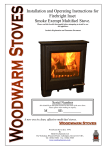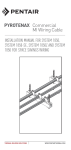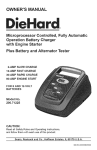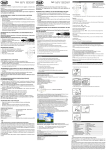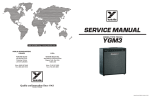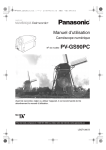Download Savant SST-W100 User guide
Transcript
Savant® Wireless Thermostat (SST-W100) User Guide Date: June 2013 Part Number: 009-0957-00 Copyright 2013 Savant Systems LLC, SAVANT and RacePoint Blueprint are trademarks of Savant Systems, LLC. All brand names, product names and trademarks are the property of their respective owners. Savant Systems, LLC reserves the right to change product specifications without notice. Contents To access the hyperlinks to the topics in this document, click the topic or topic page number. System Overview ...........................................................................................................................................................3 Setting the System Mode ............................................................................................................................................4 Special Heat Pump Mode: Emergency Heat ..................................................................................................................................4 System Status Indicators ............................................................................................................................................5 Minimum Off Time ............................................................................................................................................................................................5 Minimum Run Time ..........................................................................................................................................................................................5 Staging Display ...................................................................................................................................................................................................5 Home/Away Display .......................................................................................................................................................................................5 System Alerts .......................................................................................................................................................................................................5 Setting the Heating or Cooling Temperature Setpoint ......................................................................................6 Setpoint Delta .......................................................................................................................................................................................................6 Setpoint Push .......................................................................................................................................................................................................6 Setting Fan Mode...........................................................................................................................................................7 Optional Fan Mode ...........................................................................................................................................................................................7 Main Menu Selection ....................................................................................................................................................8 Main Menu Items ...............................................................................................................................................................................................8 Set Clock ................................................................................................................................................................................................................11 Filter Service ........................................................................................................................................................................................................11 Maint Service .......................................................................................................................................................................................................11 Screen Timeout ...................................................................................................................................................................................................12 F/C Settings ........................................................................................................................................................................................................13 Sensor Calibration ...........................................................................................................................................................................................13 Backlite/Display ................................................................................................................................................................................................14 Important Notice...........................................................................................................................................................15 Safety ...............................................................................................................................................................................16 Safety Statements .......................................................................................................................................................17 2 of 17 Savant Wireless Thermostat (SST-W100) User Guide 061313 009-0957-00 System Overview The Savant® Wireless Thermostat (SST-W100) is a Wi-Fi enabled digital thermostat designed to control Heating, Ventilation and Air Conditioning (HVAC) systems. The SST-W100 communicates wirelessly over Wi-Fi to a Savant System. The SST-W100 is designed to integrate seamlessly into a Savant controlled environment with RacePoint Blueprint™. This document is written for the end user and assumes that the Installer has completed the following: • Installed and wired the SST-W100 thermostat • Installed and configured the remote sensors (SST-TEMP1) • Programmed the SST-W100 for the correct HVAC system type • Configured the Wi-Fi network • Configured the SST-W100 and TrueControl™ using RacePoint Blueprint™ Backlite Display Time Outside Temperature Relative Humidity Setpoints Warmer (Up) System Status Cooler (Down) Connection Status Field Room Temperature Menu Heating/Cooling Mode Selection Fan Mode Selection Run/Hold Mode Selection Front View of SST-W100 3 Savant Wireless Thermostat (SST-W100) User Guide 061313 009-0957-00 of 17 Setting the System Mode There are four system modes: Off, Heat, Cool and Auto. Mode Description Off System is off. No heating or cooling. If system is on, it will shut off immediately. Heat Only heating will occur. Cool Only cooling will occur. ION Heating or cooling will come on according to the heating and cooling setpoints. Auto System type before The system will automatically switch between heating and cooling modes as needed to T! You must set the HVAC operating the thermostat. maintain the setpoints. rmostat is installed and powered up, check and set the HVAC system n setup as needed. Follow the steps below to selectto the correct system 1. Press the Mode button select theHVAC System Mode screen. 4:30 PM Sys Off MENU 75 OFF MODE AUTO FAN 64H 82C HOLD ENU button to go to nu screen Mode button 2. Press the Mode button or the Up or Down buttons to select the correct system mode. Menu Selection Thermostat Info WiFi Network Status WiFi Setup Done Up button Select to the Thermostat own arrow button. ELECT button Down button Done button 3. Mode Thermostat button Info TW45 Ver: 02.04.01 WiFi Radio Version: 02.30 System Type: Standard Fan Type: Gas Network Address 1 Press the Done button one time to exit back to the main thermostat screen. Special Heat Pump Mode: Emergency Heat Done Statusis an additional Setup Emergency Heat (EHEAT) system mode that will be displayed in the System Mode screen if the HVAC system type is set to Heat Pump. If there is a compressor failure with the Heat Pump system, setting the mode to EHEAT will allow the supplemental AUX heat to turn on whenever there is a call for heating. It also disables the compressor output to prevent further damage to the HVAC system. t Info Screen stem Type displayed here. HVAC type is Standard Gas (single stage) correct system type, no further setup is required. to exit. the correct system type, press and HOLD the SETUP button Mechanical Settings screen. 8-01 Page 13 4 Savant Wireless Thermostat (SST-W100) User Guide 061313 009-0957-00 of 17 MENU OFF MODE AUTO FAN HOLD Press the MENU button to go to the main menu screen INSTALLATION Fan Mode IMPORTANT! You must set the HVAC System type before operating the button thermostat. System Status Indicators When theismain thermostat screen displayed, thethe system status After the thermostat installed and powered up,ischeck and set HVAC systemis indicated. In this example; the System is Off. Menu Selection configuration setup as needed. Follow the steps below to select the correct HVAC system Thermostat Info WiFi Network Status setup. WiFi Setup Done Scroll down to the Thermostat Info using down arrow button. System Status button Press the SELECT Indicators 4:30 PM Sys Off MENU 75 OFF MODE AUTO FAN Select 64H 82C HOLD Press the MENU button to go to the main menu screen Indicator Description Sys Off System is Off. Sys MOT1 Heat On System is System is Thermostat Info TW45 Ver: 02.04.01 WiFi Radio Version: 02.30 System Type: Standard Fan Type: Gas Network Address 1 Done Menu Selection off and Minimum Off Time Thermostat Info WiFi Network Status On and heating. WiFi Setup Status Setup (MOT) delay On is active. Cool On System is On and cooling. Thermostat Info Screen Heat MRT2 System is On and Done heating. MinimumSelect Run Time (MRT) delay Off is active. Note the System Type displayed here. Scroll downCool to the Thermostat System is On and cooling. TheMRT default HVAC type is Standard Gas (singleMinimum stage) Run Time (MRT) delay Off is active. Info using down arrow button. If this is the correct system type, no further setup is required. Press the SELECT button Press Done to exit. Minimum Off Time TheIfthermostat hascorrect a Minimum Time (MOT) any heating cooling call is complete. This delay prevents rapid this is not the systemOff type, press andafter HOLD the SETUPorbutton heating/cooling cycles andSettings also provides to go to the Mechanical screen. short cycle protection for compressor calls. This delay may be noticeable when the setpoint is changed and it does not respond immediately due to another call that has recently completed and the MOT delay timer is preventing the system from restarting. The MOT delay time can be adjusted in the Installer Settings DCN:of 141-02048-01 Page 13 menu the thermostat. There is a minimum of five minute delay to assure compressor protection. Minimum Run Time Thermostat Info TW45 Ver: 02.04.01 WiFi Radio Version: 02.30 System Type: Standard Fan Type: Gas Network Address 1 The thermostat has a Minimum Run Time (MRT) after the start of any heating or cooling call. The minimum run time assures even heating and cooling cycles. The MRT delay will keep the system on, even if it reaches a setpoint or the Done Status Setup until the MRT expires. Changing the Mode to Off will cancel temperature setpoint is changed that would satisfy the call, the MRT and the system will turn off immediately. The MRT can be adjusted in the Installer Settings menu of the thermostat. Staging Display This is displayed with the System Status Indicator on the main thermostat screen. Thermostat Info Screen Note the System StageType displayed here. Description The default HVAC type is Standard Gas (single stage) If this is the2nd correct further setup is Stg system type, no Stage 2 heating or required. cooling is On. Press Done to exit. Aux Heat Stage 3 heating is On. If this is not the correct system type, press and HOLD the SETUP button to go to the Mechanical Settings screen. Home/Away Display This is displayed with the System Status Indicator on the main thermostat screen. DCN: 141-02048-01 Page 13 Mode Description Home Active. Current Setpoints are being used. Away Setback mode is active. Setback setpoints are being used. NOTE: Only when Scheduling is enabled. System Alerts This displays a specific service alert text. See Filter Service and Maintenance Service section. 5 of 17 Savant Wireless Thermostat (SST-W100) User Guide 061313 009-0957-00 Setting the Heating or Cooling Temperature Setpoint Before setting the Setpoint, check the System Status on the LCD display. The correct system mode must be selected before either the heating or cooling setpoint can be set or changed. To change the Heat Setpoint, the system mode must be in the Heating mode. To set the Cool Setpoint, the system mode must be in the Cooling mode. If the system is in Auto mode, the mode of the last system call will be displayed on the Setpoint screen. If the Selection Mode is OFF, press either the Up or Down button to access the Heating/Cooling Selection Mode. The example below is for the Heating Setpoint. 1. On the HEATING SETPOINT change screen, press the up or down buttons to set the desired temperature setpoint. NOTE: Pressing the up or down buttons will increment the setpoint 1 ℉. Press and hold the button to ramp the setpoint. Raise Temperature Lower Temperature 2. Press the DONE button one time to set the setpoint temperature and exit back to the main thermostat screen. Setpoint Delta This is the minimum delta between the heat and cool setpoints, this value can range between 3 ℉ and 15 ℉, with the default being 3 ℉. Setpoint Range Default Minimum Cool 43 ℉ to 112 ℉ 60 ℉ Maximum Heat 40 ℉ to 109 ℉ 90 ℉ Setpoint Push The cooling setpoint cannot be lower than the heating setpoint. The thermostat will push the heating setpoint lower if the cooling setpoint is below the heating setpoint. It maintains a 3 ℉ separation between the heating and cooling setpoint. The same is true for raising the heating setpoint above the cooling setpoint. The thermostat will push the cooling setpoint higher to maintain the 3 ℉ separation. 6 of 17 Savant Wireless Thermostat (SST-W100) User Guide 061313 009-0957-00 TION Setting Fan Mode NT! You must set the HVAC type the thermostat. The Fan System mode can bebefore either operating automatically operated by the HVAC system when it is setup through the Installer or manually set on the main thermostat screen. ermostat is installed and powered up, check and set the HVAC system Press the Fan Mode button manually change n setup as needed. 1. Follow the steps below to select the to correct HVAC systemthe fan mode. 4:30 PM Sys Off MENU 75 OFF MODE AUTO FAN 64H 82C HOLD ENU button to go to enu screen Fan Mode t set the HVAC System type before operating the button thermostat. 2. Schedule the Fan Mode. stalled and powered up, check and set the HVAC system Menu Selection eded. Follow the steps below to select correct HVAC system Thermostat Info Optional FantheMode n to the Thermostat down arrow button. Status button SELECT tors WiFi Network Status If the Fan Cycler feature is enabled in the Installer Setup, the additional fan mode Cycle will be displayed in the Fan WiFi Setup Mode menu. This mode cycles the fan on and off continuously for fresh air ventilation according to the settings in the Installer Setup. Done Select 4:30 PM Sys Off MENU 75 OFF MODE AUTO FAN 64H 82C HOLD o go to Thermostat Info TW45 Ver: 02.04.01 WiFi Radio Version: 02.30 System Type: Standard Fan Type: Gas Network Address 1 Done Status Setup Menu Selection Thermostat Info WiFi Network Status WiFi Setup at Info Screen Done Select ystem Type displayed here. mostat t HVAC type is Standard Gas (single stage) utton. e correct system type, no further setup is required. n e to exit. t the correct system type, press and HOLD the SETUP button e Mechanical Settings screen. 48-01 Page 13 Thermostat Info TW45 Ver: 02.04.01 WiFi Radio Version: 02.30 System Type: Standard Fan Type: Gas Network Address 1 Done Status Setup n splayed here. s Standard Gas (single stage) em type, no further setup is required. Savant Wireless Thermostat (SST-W100) User Guide 061313 009-0957-00 ystem type, press and HOLD the SETUP button Settings screen. 7 of 17 ION T! You must set the HVAC System type before operating the thermostat. Main Menu Selection rmostat is installed and up, check and set the system Thepowered Menu Selection screen is HVAC used to view and set all the information for the thermostat. LATION n setup as needed. Follow the steps below tobutton selectto theget correct system 1. Press the Menu to theHVAC Menu Selection screen. LATION ANT! You must set the HVAC System type before operating the thermostat. ANT! You must set the HVAC System type before thermostat. thermostat is installed and powered up, check and setoperating the HVACthe system ation setup as needed. Follow the steps below to select the correct HVAC system thermostat is installed and powered up,4:30 check and set the HVAC system PM ation setup as needed. Follow the steps below to select the correct HVAC system Sys Off 75 75 75 64H 82C OFF MENU 4:30MODE PM AUTO FAN HOLD 64H Sys Off 4:30 PM ENU button to go to nu screen Sys Off OFF MENU MODE AUTO FAN OFF MODE AUTO FAN 82C 64H HOLD 82C Menu button MENU HOLD MENU button to go to 2. Use the up and down arrows to select the appropriate menu item. LLATION menu screen MENU button to go to RTANT! You must set the HVAC System type before operating the thermostat. Menu Selection menu screen Thermostat Info WiFi Network Status he thermostat is installed and powered up, check and set the HVAC system WiFi Setup uration setup as needed. Follow the steps below to select the correct HVAC system Done Select Menu Selection Thermostat Info WiFi Network Status WiFi Menu SetupSelection Thermostat Info WiFi Network Status WiFi 4:30 PMSetup Done Select to the Thermostat own arrow button. ELECT button 75 64H Sys Off own to the Thermostat Done Select82C g down arrow button. own to the Thermostat e SELECT button OFF AUTO MENU MODE FAN HOLD g down arrow button. Select e SELECT button button Thermostat Info he MENU button to go 3. to Press SelectTW45 to go to theVer: menu item screen. 02.04.01 in menu screen WiFi Radio Version: 02.30 System Type: Standard Gas 1 Fan Type: Main Menu Items Network Address Done StatusThermostat Info Setup TW45 Ver: 02.04.01 WiFi Radio Version: 02.30 Thermostat Info System Type: Standard TW45 Ver: 02.04.01 Fan Type: Gas Menu Selection WiFi If Radio Version: Network Address this menu item02.30 is1 visible, please contact your installer. Default HVAC type System Type: Standard Thermostat Info Done Status Setup The Savant TrueControl App is used to configure HVAC Schedules. Fan Type:WiFi Network StatusGas Network Address 1 WiFi Setup Main Menu Item Schedules Select button Description See below. t Info Screen Done stem Type displayed here. User Settings SetStatus various userSetup preferences. HVAC type is Standard Gas (single stage) Done Select correct system type, no further setup is required. Humidity Setting Displays humidity settings. down to the Thermostat to exit. stat Info Screen sing down arrow button. System Typebutton displayed here. the SELECT the HVAC correct system type, press HOLD theDisplays SETUPthermostat button Thermostat Info Setup information. stat Info Screen ault type is Standard Gas and (single stage) Done button Mechanical Settings screen. System Type displayed here. the correct system type, no further setup is required. ault Gas (single stage)Displays IP Network. one HVAC to exit.type is Standard WiFi Network Status the correct system type, no further setup is required. -01 Page 13 one to exit. not the correct system type, press and HOLD the SETUP button WiFi Setup Set IP Network parameters. the Mechanical Settings screen. not the correct system type, press and HOLD the SETUP button Thermostat Info the Mechanical Settings screen. TW45 Ver: 02.04.01 2048-01 2048-01 WiFi Radio Version: System Type: Fan Type: Network Address Done Status mostat Info Screen he System Type displayed here. efault HVAC type is Standard Gas (single stage) is the correct system type, no further setup is required. Done to exit. 02.30 Standard Gas 1 Page 13 Setup Setup button Savant Wireless Thermostat (SST-W100) User Guide is not the correct system type, press and HOLD the SETUP button 061313 009-0957-00 o the Mechanical Settings screen. Page 13 8 of 17 Configuring the HVAC Schedule The Savant Wireless Thermostat is integrated with Savant’s TrueControl™ app and can be programmed from an Apple® iOS device. The HVAC user interface provides access to control a zone and display the indoor and outdoor temperatures, and humidity values. This includes the ability to change the heat, cool and humidity setpoints and schedule these values for specific times of the day, week, season, and vacation. The user will also see indications of whether the various heating and cooling stages are running. The history of the indoor and outdoor temperature, humidity and all the setpoints are tracked for up to a year. For more information, please refer to the dealers.SavantSystems.com and access the Knowledge Base > Savant Software > iOS & Mac Apps > Savant TrueControl™ User Guide. 9 of 17 Savant Wireless Thermostat (SST-W100) User Guide 061313 009-0957-00 User Settings 1. 2. Select User Settings. Press Select to go to the User Settings screen. Select button 3. The User Settings screen displays. Menu Options • Set Clock • Filter Service • Maint. Service • Screen Timeout • F/C Settings • Sensor Calibration • Backlight/Display 10 of 17 Savant Wireless Thermostat (SST-W100) User Guide 061313 009-0957-00 Set Clock To set the clock, follow the steps below: 1. 2. 3. 4. 5. 6. Press the Menu button to get to the Menu Selection screen. Use the up and down arrows to select the appropriate menu item. Select User Settings. Press Select to go to the User Settings screen. Scroll down to Set Clock. Press Select to display the Set Clock screen. 7. 8. 9. Use the navigation keys with the arrows on them below the data to highlight the information you want to change. Use the + and - buttons change the data in the setting. Press the Set button to return to the Main Menu screen. NOTE: If the clock has been reset by an extended power outage, the clock display on the main thermostat screen will be blinking 10. Press the Done button twice to exit back to the main thermostat screen. Filter Service To set or rest the filter timer/alert, follow the steps below: 1. 2. 3. 4. 5. 6. 7. 8. 9. 10. Press the Menu button to get to the Menu Selection screen. Use the up and down arrows to select the appropriate menu item. Select User Settings. Press Select to go to the User Settings screen. Scroll down to Filter Service. Press Select to display the Filter Service screen. The Filter Service screen shows runtime hours and service interval all in hours (typically 300 hours). To adjust the service interval, use the +/- buttons. After changing the filter, reset the service alert. Press the Done button twice to exit back to the main thermostat screen. Maint Service To set or reset the service interval hours, follow the steps follow: When the combined Heat and Cool runtime hours equals the Service Interval hours, a Maint message will be displayed on the Main menu. This is a reminder that the HVAC system may require maintenance. Follow the steps below to set or reset the maintenance timer/alert: 1. 2. 3. 4. 5. 6. 7. Press the Menu button to get to the Menu Selection screen. Use the up and down arrows to select the appropriate menu item. Select User Settings. Press Select to go to the User Settings screen. Scroll down to Maint Service. Press Select to display the Maint Service screen. The Maint Service screen shows the accumulated Heat and Cool runtime hours and the Service Interval (3000 hours) that will be used to trigger a Maintenance alert. 11 of 17 Savant Wireless Thermostat (SST-W100) User Guide 061313 009-0957-00 8. To adjust the service interval, use the +/- buttons. 9. Press Reset to clear the service alert and reset the runtimes to zero after maintenance has been completed. To reset the Heat and Cool runtime hours, follow the steps below: 1. Press the Menu button to get to the Menu Selection screen and go to the Filter Service screen. 2. Press Reset to clear the Heat and Cool runtime values and reset the runtimes to zero. 3. Press the Done button twice to exit back to the main thermostat screen. Screen Timeout To set the display timeout. This is the time in seconds that the main thermostat screen will be displayed before it reverts to the minimized temperature-only display after the last button has been pressed. 1. To adjust the display timeout, use the +/- buttons. 2. Disabled this feature by setting the time to “0”. NOTE: Any button that is pressed, will restore the main thermostat screen. 12 of 17 Savant Wireless Thermostat (SST-W100) User Guide 061313 009-0957-00 F/C Settings To manually select the Fahrenheit or Celsius temperature scale, follow the steps below: 1. 2. 3. 4. 5. 6. Press the Menu button to get to the Menu Selection screen.. Use the up and down arrows to select the appropriate menu item. Select User Settings. Press Select to go to the User Settings screen. Scroll down to the F/C Settings screen. Press Select to display the F/C Settings screen. 7. 8. Use the +/- buttons to change the temperature scale. Press the Done button twice to exit back to the main thermostat screen. Sensor Calibration To manually calibrate sensors before configuring, follow the steps below: 1. 2. 3. 4. 5. 6. Press the Menu button to get to the Menu Selection screen.. Use the up and down arrows to select the appropriate menu item. Select User Settings. Press Select to go to the User Settings screen. Scroll down to Sensor Calibration. Press Select to display the Sensor Calibration screen. 7. 8. Use the +/- buttons to adjust the temperature. Press the Done button twice to exit back to the main thermostat screen. 13 of 17 Savant Wireless Thermostat (SST-W100) User Guide 061313 009-0957-00 Backlite/Display To set the backlight timeout period and adjust the display contrast, follow the steps below: 1. Press the Menu button to get to the Menu Selection screen.. 2. Use the up and down arrows to select the appropriate menu item. 3. Select User Settings. 4. Press Select to go to the User Settings screen. 5. Scroll down to Backlite/Display. 6. Press Select to display the Backlite/Display screen. 7. Use the +/- buttons to adjust the settings for each item: Backlite Timeout sets the time from the last button pressed. The example displays 20 seconds before the backlite will turn off. The value is adjustable for 0 seconds where the backlite will always be ON. If set from 20 to 120 seconds, the backlite will turn OFF after the selected time expires. ON Level sets the backlite brightness when ON. The value is adjustable from0% to 100% in 5% increments. The screen will change brightness as it is adjusted. The example displays 100%. OFF Level sets the backlite brightness when OFF. The value is adjustable from 0% to 100% in 5% increments. The screen can be set to 0% (OFF) or a another low-level for night viewing. The example displays 0%. Contrast sets the contrast level (sharpness) of the LCD display. The value is adjustable from 0 to 20. Savant recommends a 10 to 15 setting. The example displays 12. Thermostat Info The Thermostat Info screen displays the current configuration of the thermostat. This information is useful for quick check of firmware versions and HVAC system setup. Item Description SST-W110 Version displays the Model and Firmware version numbers WiFi Radio Version Firmware version of the Wi-Fi radio System Type Standard or Heat Pump HVAC system Standard Fan Type: Gas or Elect Heat Pump Changeover with Cool or Heat Thermostat Address Internal Address (not IP Address) 14 of 17 Savant Wireless Thermostat (SST-W100) User Guide 061313 009-0957-00 Important Notice Disclaimer The contents of this document are subject to change without notice; therefore, the information presented herein shall not be construed as a commitment or warranty. Savant Systems, LLC shall not be liable for any technical or editorial errors or omissions contained herein or for incidental or consequential damages resulting from the performance, furnishing, reliance on, or use of this material. Patents Certain equipment and software described in this document is protected by issued and pending U.S. and foreign patents. All products and services are trademarks or registered trademarks of their respective manufacturer. Copyright This document contains confidential and proprietary information protected by copyright. All rights reserved. Copying or other reproduction of all or parts of this document is prohibited without the permission of Savant Systems. Trademarks RacePoint Blueprint™, NOW YOU CAN™, and SAVANT® are trademarks of Savant Systems, LLC Apple®, Apple® AirPort Express®, Apple® AirPort Extreme®, Apple TV®, Apple Remote Desktop™, iMac®, iTunes®, iPad®, iPhone®, iPod touch®, MacBook® and .Mac® are registered trademarks or trade names of Apple Inc. All other brand names, product names and trademarks are the property of their respective owners. Technical Support Savant Systems, LLC is dedicated to providing prompt and effective support. In order to do this in a timely and efficient manner: 1. Access the Savant Dealers website: dealers.SavantSystems.com 2. Enter User Name and Password and click Login. 3. The Support Center screen appears. 4. Select Support Request box. 5. The Submit a Ticket window appears. 6. Complete the information and click Finish. Sales Savant Systems, LLC is dedicated to providing prompt and effective sales support. Residential: www.SavantSystems.com/residential_sales.aspx Commercial: www.SavantSystems.com/commercial_contact.aspx Fax: 1-508-683-2600 Email: [email protected] Copyright © 2013 by Savant Systems, LLC 15 of 17 Savant Wireless Thermostat (SST-W100) User Guide 061313 009-0957-00 Safety Read First Before installing, configuring and operating SAVANT® equipment and other vendor equipment, SAVANT® recommends that each dealer, installer, etc. access and read all the required technical documentation. The SAVANT® technical documentation is located on the SAVANT® Dealer Portal. Vendor documentation is supplied with the equipment. Read and understand all safety instructions, cautions and warnings in this document and the labels on the equipment. About Note, Important, Caution and Warning Classifications Note and Important: In this document, Note and Important provides special information for installing, configuring and operating the equipment. Caution: In this document, Caution describes a situation that may cause damage to the equipment. Warning: In this document, Warning describes a situation that may present a physical danger to the installer or end-user. Electric Shock Prevention ELECTRIC SHOCK: The 100-240V AC, 50-60 Hz source power poses an electric shock hazard that has the potential to cause serious injury to installers and end-users. ELECTRICAL DISCONNECT: The 100-240V AC, 50-60 Hz source power outlet and power supply input power sockets should be easily accessible to disconnect power in the event of an electrical hazard or malfunction. Weight Injury Prevention WEIGHT INJURY: Installing some of the Savant controllers require two installers to ensure safe handling during installation. Failure to use two installers may result in injury. 16 of 17 Savant Wireless Thermostat (SST-W100) User Guide 061313 009-0957-00 Safety Statements Follow all of the safety instructions listed below and apply where applicable. Additional safety information will be included where applicable and listed below. 1. 2. 3. 4. 5. 6. 7. 8. 9. 10. 11. 12. 13. 14. Read these instructions. Keep these instructions. Heed all warnings. Follow all instructions. Do not use this apparatus near water. Clean only with dry cloth. Do not block any ventilation openings. Install in accordance with the manufacturer's instructions. Do not install near any heat sources such as radiators, heat registers, stoves or other apparatus (including amplifiers) that produce heat. Do not defeat the safety purpose of the polarized or grounding-type plug. A polarized plug has two blades with one wider than the other. A grounding type plug has two blades and a third grounding prong. The wide blade or the third prong is provided for your safety. If the provided plug does not fit into your outlet, consult an electrician for replacement of the obsolete outlet. Protect the power cord from being walked on or pinched particularly at plugs, convenience receptacles, and the point where they exit from the apparatus. Only use attachments/accessories specified by the manufacturer. Use only with the cart, stand, tripod, bracket, or table specified by the manufacturer, or sold with the apparatus. When a cart is used, use caution when moving the cart/apparatus combination to avoid injury from tip-over. Unplug this apparatus during lightning storms or when unused for long periods of time. Refer all servicing to qualified service personnel. Servicing is required when the apparatus has been damaged in any way, such as power-supply cord or plug is damaged, liquid has been spilled or objects have fallen into the apparatus, the apparatus has been exposed to rain or moisture, does not operate normally, or has been dropped. 17 of 17 Savant Wireless Thermostat (SST-W100) User Guide 061313 009-0957-00