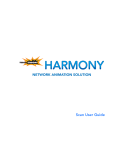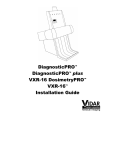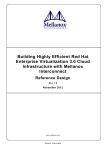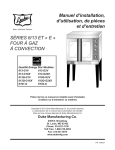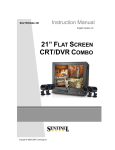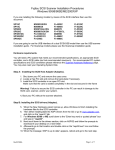Download Harmony and your IT Department version 2.1
Transcript
Toon Boom Animation Inc. White Paper: Harmony and Your IT Department This paper presents the information required by an IT department prior to installing Toon Boom Harmony. Legal Notices Published by Toon Boom Animation Inc. Disclaimer The content of this document is covered by a specific limited warranty and exclusions and limit of liability under the applicable License Agreement as supplemented by the special terms and conditions for Adobe® Flash® File Format (SWF). Please refer to the License Agreement and to those special terms and conditions for details. The content of this manual is the property of Toon Boom Animation Inc. and is copyrighted. Any reproduction in whole or in part is strictly prohibited. Copyright © 2009 by Toon Boom Animation Inc. All rights reserved. Trademarks Toon Boom Harmony is a trademark owned by Toon Boom Animation Inc. All other trademarks are the property of their respective owners. Publication Date November 2009 Toon Boom Animation White Paper - Harmony and Your IT Department Version 2 .1 1 Introduction In this document we will present the network prerequisites for a Toon Boom Harmony installation. There are multiple ways of installing Harmony as well as numerous types of hardware that can work with Harmony. To perform a custom installation which fits the studio’s requirements, a proper analysis of the studio is required, such as; the type of project, the productivity expected, and the time to deliver, etc. If you are not yet familiar with Harmony, you should get in touch with your sales contact at Toon Boom Animation Inc. to organize a needs analysis of your studio and production to get the best of Harmony and optimize your production pipeline. This document should be taken as a guide only. This guide should help you to understand the preliminary steps before performing a typical Harmony installation. The person who will perform the installation should have proper knowledge and expertise in setting up and configuring networks, computers and operating systems. If you don’t have an IT department or someone who knows the network technology thoroughly, please contact your sales representative at Toon Boom to organize an installation with our consulting department. Harmony Network Harmony is a solution which works with a client-server computing architecture implemented over a computer network. Each instance of the Harmony client sends a data request to one or more connected servers (multitiered architecture). In turn, the Harmony server processes the request. All the production assets are stored on the server file system and are accessed by the clients on demand. Toon Boom Animation White Paper - Harmony and Your IT Department Version 2 .1 2 Harmony System Requirements Operating System Harmony has been tested on the following operating systems. While it may work on other operating systems, Toon Boom highly recommends using the ones listed below to avoid unknown issues during the production: OPERATING SYSTEM Table 1: Supported Operating Systems VERSION NOTES Microsoft Windows Windows XP SP3 Windows Vista Ultimate and Business Windows 7 Windows 2003 Server Windows 2008 Server Mac OS X OS X 10.5 OS X 10.6 OS X Server 10.5 OS X Server 10.6 Linux Fedora Core 6 Fedora Core 11 Cent OS 5.3 All Windows versions must be the English Edition. Harmony does not support directories and files name using characters other than Western. Only full installations are supported. Full support for Wacom tablets is achieved through custom kernels only. Server/Client Compatibility Harmony is a software solution that works in a Server-Client configuration. Due to the specific configuration of each operating system it is not possible to support all server and client combinations. The following operating systems combinations are supported (depending on the server’s operating system) by Harmony: SERVER Table 2: Server and Client: Operating Systems and File Sharing Protocols CLIENTS SUPPORTED FILE SHARING PROTOCOL FOR FILES AND DIRECTORIES Windows 2003 Server Windows 2008 Server Windows XP, Vista, Windows 7* Windows XP SP3 Windows Vista Windows 7 Native Windows File Sharing by using UNC paths. Linux Fedora Core 6 Linux Fedora Core 7 Linux Fedora Core 10 OS X Server 10.5 OS X Server 10.6 OS X 10.6 OS X 10.5 Linux Fedora Core 10 NFS for Linux and OS X Samba for Windows. OS X 10.6 OS X 10.5 Windows XP SP3 Windows Vista Windows 7 *Only with fewer than 10 active clients Note: The Windows Aero graphical user interface shall be disabled to provide proper OpenGL compatibility on Windows Vista and Windows 7. Toon Boom Animation White Paper - Harmony and Your IT Department Version 2 .1 3 Server Depending on the scale of your studio (meaning the number of clients connected simultaneously) and the production you are doing (feature film at 2K, series at SD or HD resolution,) the server requirements will vary. In the Harmony solution, several operations are performed on the server side. These services are: Table 3: Server Services Descriptions SERVICE OPERATION RESOURCES USAGE Database Opens and modifies all the Harmony databases requested by the Harmony Clients. High File System Location where all the production assets are stored. Normally this storage can be attached to the same Harmony Database Server as a Disk Array or if the Studio requires it, a NAS or a SAN system can be used. High Flexlm Management of the Harmony licenses. Low Link Windows clients cannot create certain type of UNIX files like “symbolic links” that are required for a proper operation when the server is Linux or OS X. Low In a minimal server configuration, one single server could perform all the above-listed operations but Harmony does not require that all these services run from the same Server. Table 4: Recommended Server Hardware Specification OPERATING SYSTEM RECOMMENDED HARDWARE Server for fewer than 10 clients Microsoft Windows Linux Dual Core Intel 2Ghz 2GB of memory Mac OS X Apple MacPro 2 Dual Core Intel Xeon 2Ghz 2GB of memory Server for 10 or more clients Microsoft Windows Linux 2 Dual Core Intel Xeon 2Ghz 4GB of memory Mac OS X Apple XServe 2 Dual Core Intel Xeon 2Ghz 4GB of memory For all servers, a basic storage (hard drive) of 8GB is required for the applications. Refer to the Storage Requirements section for production asset storage capacities. Check the Network Communications and Connections section for network adapter requirements. Toon Boom Animation White Paper - Harmony and Your IT Department Version 2 .1 4 Storage Requirements The storage capacity required by Harmony depends mostly on the production assets since the application and database combined require less than 1GB on the server. Production assets are made of three main types of assets and are stored in the file system: ASSET Table 5: Asset Descriptions DESCRIPTION NOTES Scene projects Contain all the elements for a given scene of the production. Library Contains all the elements reused during the production (characters, props, background, etc.) When a library’s element is added to a scene, the element is physically duplicated into the scene and not linked to the library. Rendered scenes Bitmap image sequence or QuickTime movie file rendered at production’s resolution by the render nodes. Can also be rendered locally on clients at required resolution. While it is possible to estimate the storage required for the rendered scene, the space required to store the scene projects and library depends on a lot of variables (background resolution, number of background planes, bitmap or vector background, complexity of elements, plain vector line or texture line, etc.). While a pure vector scene (no imported bitmap) in cut-out style can use around 60-100MB, a scene with bitmap backgrounds (depending on the resolution) can be easily over 1GB. Rendered scenes storage depends on the production resolution (output video format) and the length of the production: Table 6: Approximate Video Storage Capacity Required for Uncompressed Images FORMAT STORAGE CAPACITY NTSC SD 8bits 72GB per hour NTSC SD 10bits 97GB per hour HD 720p 8bits 396GB per hour HD 720p 10bits 497GB per hour HD 1080p 8bits 340GB per hour HD 1080p 10bits 667GB per hour Film 2K 10 bits 1060GB per hour Your assets are very valuable. You should therefore consider a secure storage scheme such as RAID 5 which provides data stripping and redundancies over several hard drives to detect (and possibly fix) problems when drive failure happens. Such systems will increase the physical storage required to get the required usable storage space. Toon Boom Animation White Paper - Harmony and Your IT Department Version 2 .1 5 Network Communications and Connections Harmony uses two types of communications between the client and the server. One is at the database server level by establishing a TCP connection. The other is at the file system level, this will be different depending on the platform. When using Linux or OS X as a server with Linux or OS X clients, the file system sharing is done using NFS. In this type of configuration, the server should also use Samba if there are Windows clients. It is necessary to have an ethernet connection between the server and the client. For optimal performance with this connection, it is preferable that a switch is used instead of a Hub. The connection between the server and the switch should be faster (have wider bandwidth) than the one from the switch to the clients when the network is 100BaseT between the switch and the clients. For example: • • Server to Switch 1Gbit, Switch to Clients 100baseT Server to Switch 10Gbit, Switch to Clients 1Gbit The reason behind this requirement is that if several clients are accessing the server at the same time, the server should have enough bandwidth to respond to all requests reducing the impact in each connection. We do not recommend setting up the Harmony production pipeline using a wireless network adapter (WIFI). Client There are different kinds of client applications in Harmony made to fit the requirements of specific tasks that are part of the animation production pipeline. Depending on the studio size and the kind of animation produced, you might not need to have all the different clients installed. All the computers connected to Harmony must have a network adapter (ethernet card) and a hard drive with at least 4GB of free space. TASK Table 7: Recommended Hardware Configuration for Harmony Clients RECOMMENDED NOTES HARDWARE Exposure Sheet creation Pentium 4 and above 512MB of memory Scan Pentium 4 and above 1GB of memory Supported SCSI card Ink and Paint, Drawing, Animation, Compositing and Effects Pentium 4 and above 4GB of memory Render node, Batch vectorization Pentium 4 and above 4GB of memory We recommend dedicating a SCSI card to the scanner. i.e., avoid using the same SCSI card to control the scanner and SCSI disks. Can be remote workstation with any graphic card and no monitor. Graphics Card Harmony clients use OpenGL technology to display scenes and the graphic materials. Harmony has been tested with NVIDIA video cards on Windows, Linux and Mac as well as ATI on Mac. There are customers that have reported some degree of success when using some models from ATI with OpenGL support on Windows and Linux, but Toon Boom has only validated the NVIDIA ones. NOTE: Intel gfx cards are not supported on any platform. We recommend that you use one of the following: Table 8: Recommended NVIDIA Graphic Cards for Harmony Clients GRAPHICS CARD NOTES NVIDIA GeForce series x800 and above (+GTX2xx) Best speed (8800, 9800…) NVIDIA GeForce series x600 Good speed (8600, 9600...) NVIDIA GeForce series x500 and below Avoid due to low performance (8500, 9500,G1xx and GT1xx...) Toon Boom Animation White Paper - Harmony and Your IT Department Version 2 .1 6 The new Stage module has been tested with NVIDIA cards supporting TwinHead. Note that it is not fully aware of your two monitors. On Windows, dialogs are often displayed split between the two screens. On Linux, the windows must be resized manually, maximizing windows does not extend them automatically on both screens. Scanner Scanning is required if you are producing traditional animation. This is not required for paperless or cut-out animation (you might scan backgrounds, but scanner in this case refers to the scan of the hand drawn, frame by frame drawings). There are two main ways to scan in Harmony: • • Scan Client: Using production scanners with the Scan Client application. TWAIN in Stage Client: Using TWAIN scanners with the Stage Client application. Scan Client This is the most efficient way to scan large numbers of drawings for traditional animation. Harmony uses dedicated drivers to get the best performance possible out of high speed production scanners. Here are some performance benchmarks of the typical production scanner: Table 9: Production Scanner Benchmarks (Drawings Per Minute Scanned) DRAWINGS PER MINUTE SCANNER MODEL B & W scanner - 12 fields B&W drawings at 300 dpi, ADF scanning with optical registration Fujitsu M4097D 28.03 Ricoh IS450DE 19.56 B & W scanner - 12 field grayscale drawings at 300 dpi, ADF scanning with optical registration Fujitsu M4097D 22.38 Ricoh IS450DE 6.67 Colour scanner - 12 field colour drawings at 300 dpi, ADF scanning with optical registration Fujitsu fi-4750C 4.15 Ricoh IS330DC 3.1 Epson 1640XL 2 Epson 836XL 0.73 Those scanners are only supported by the Scan client application: this is why we recommend a specific workstation for the Scan client application. MODEL Table 10: Scanners Supported by the Harmony Scan Client Application TESTED TYPE ADF(2) NOTES Fujitsu M4097Ddim No B&W Yes Fujitsu M3096GX No B&W Yes Fujitsu fi-5750C No Colour Yes Fujitsu fi-4750C Yes Colour Yes Fujitsu fi-4640S No B&W Yes Ricoh 3301S Yes Colour Yes B&W Yes Ricoh IS330DC Ricoh IS420 No Toon Boom Animation White Paper - Harmony and Your IT Department Exact scanner specs: SCSI-2 interface, compression enabled up to 600 dpi (m), double feed detection (d), image enhancement (IPC, i).- Reconfigure some scanner options through integrated LCD can interfere with Scan. Almost as fast as the Fujitsu M4097D Version 2 .1 7 MODEL TESTED TYPE ADF(2) NOTES Ricoh IS430 No B&W Yes European model of the Ricoh IS 420. Ricoh IS450DE Yes B&W Yes Ricoh IS760 No Colour Yes Epson 15000-GT No Colour Unsupported(3) The Epson 15000-GT ADF is not suitable for Harmony. Epson 1640XL No Colour Unsupported(3) The Epson 1640 XL ADF is not suitable for Harmony. Epson 836XL No Colour Unsupported(3) The Epson 836 XL ADF is not suitable for Harmony. Umax Mirage II No Colour No Also known as Linotype Opal Ultra. Microtek 9600XL No Colour No Sharp JX-610 No Colour No Black and White scanners listed here can scan 1 bit (black and white) or 8 bit grayscale drawings. Colour scanners can scan 1 bit, 8 bit grayscale or 24 bit colour drawings. (2) This column indicates whether the scanner unit is equipped with an Automatic Document Feeder (ADF). D Scanners equipped with an ADF may also scan on the flatbed. D Scanners not equipped with an ADF may scan on the flatbed only. D Scanning through an ADF is generally faster than scanning on the flatbed. D ADF generally supports the same scanning modes than the flatbed: D B&W, grayscale and colour (when available). (3) ADF for the Epson 836XL and Epson 1640XL is sold separately from the scanner itself. For technical reasons, Toon Boom does not support the Epson ADF. An SCSI adapter is required to control a scanner with the Scan client application in Harmony, here is a list of the supported adapters: Table 11: SCSI Adapters Supported by the Harmony Scan Client Application LINUX WINDOWS MAC OS X NOTES MODEL ASC-29160 PCI 64 bit Supported Supported Supported only on Mac Intel Adaptec AVA-2906 Supported Supported Unsupported Adaptec AHA2930CU Supported Supported Unsupported Adaptec AHA2940AU Supported supported Unsupported ATTO SCSI Express PCI UL4D Unsupported Unsupported Supported only on Mac PowerPC ATTO SCSI Express PCI UL5D Unsupported Unsupported Supported only on Mac Intel Supports only with Fujistu fi-5750c and Ricoh IS760. The Fujistu fi-5750c is NOT supported with this adapter. We recommend dedicating a SCSI card to scanners. For example, avoid using the same SCSI card to control scanners and SCSI hard drives. Your scanning station can still use a separate fast SCSI adapter for enhanced disk operation. Before you can scan on Windows XP stations, you must install the ASPI32 program shipped with Harmony. The currently supported version is 4.71.2. ASPI32 is not supported on Vista; instead Harmony uses SPTI included on Vista. Toon Boom Animation White Paper - Harmony and Your IT Department Version 2 .1 8 TWAIN in Stage Client You can use the TWAIN interface available in the Stage module. This interface works with industry standard scanners, but it won’t provide you with efficient results in a production environment. The purpose of this interface is to let you bring in backgrounds, character designs or sketches without having to use a production scanner. Unsupported Configuration This section deals with software/hardware configurations which are either not supported or do not work with Harmony. “List of configurations” known to have serious problems or to not work at all with Harmony There are several unsupported configuration. These are the most commonly asked about:. • • • Intel Itanium 64bits Video Cards without Hardware Accelerated OpenGL Scanners using USB or Firewire (only for scan module) “List of untested” configurations which may work with Harmony AMD processors are not officially supported; however there are clients that successfully use them in production. ATI cards with OpenGL support. There are customers that have reported some degree of success when using some models. Using a Virtual Machine to run the Harmony Server. Some customers have reported some success with a limited amount of client connections. Harmony is a 32 bit application; however it has been reported to be running successfully at the Server level using Linux and the Intel IA64. The following versions of operating systems have not been tested but they may work: • • • • • • Fedora Core 3, 4, 5 Suse 9 and 10 RedHat Enterprise 4 CentOS 4 Windows 2000 Windows XP Home Edition Toon Boom Animation White Paper - Harmony and Your IT Department Version 2 .1 9 Harmony Network Configuration Harmony Directory Structure Harmony is normally installed in the following directories; check the Storage Requirements requirements section for more information regarding the space requirements: DIRECTORY PATH Table 12: Harmony Directories and Contents SPACE CONTENTS Linux /usa/local/toonboomanimation/hartmony 500MB Harmony software, configuration files, license files. Harmony users should be able to read this directory. /USA_DB/ 200MB and up Harmony Databases. Harmony users should be able to read and write in this directory. /usadata000/ … 100GB and up Harmony Production Data and Production Assets. Harmony users should be able to read and write in this directory. OS X(1) /Applications/Toon Boom Harmony/ Windows (1) C:\Program Files\Toon Boom Animation\Harmony\ (1) In previous versions of Harmony everything was normally installed in “/usa/” in OS X and in “c:\usa\” in Windows. Machine Name Resolution Harmony does not require any particular method of resolving machine names in the network. However if this is not properly configured, the client systems may take long to connect to the server or simply fail. For this reason it is critical that all client machines can resolve the server name fast and vice versa. To check how fast the “name resolution” is, connect from a client to the server using an “ssh” application like “PuTTY” in Windows and “ssh” command line in Linux and OS X (this only works if server is Linux or OS X with remote logging enabled) or ping the server using the server name. If the login prompt appears in a few seconds, the communication is correct. If not, there is a significant possibility that there will be delays while resolving the machine names. There are multiple methods to ensure a fast way of resolving machine names. For example: use the IP and name of the server in the “hosts” file on all the clients and add into the server IP and name of all the client machines. Harmony User Login Policies Harmony does not require any particular way of user login or “user authentication” policy like LDAP or Active Directories in Windows. However if these policies are in use and they are too restricted or not properly configured, they can generate delays in user logging or delays and possible denials when starting Harmony applications. For this reason, if possible, it is recommended to use a simple authentication method to begin with. When it is confirmed that the system is working properly, implement a more sophisticated method. Toon Boom Animation White Paper - Harmony and Your IT Department Version 2 .1 10 Harmony usabatch Account In Harmony’s standard installation a new and unique account called “usabatch” should be created on the server and the clients. On the server this account will be used to run the main Harmony Services. See Table 13: Harmony Server Services on page 11. When installing Harmony on Windows, the configuration wizard will create the local account “usabatch” automatically if this account is not present. This “automatic account creation” does not happen in Linux or in OS X where it should be created manually using the proper mechanism provided by the operating system. Depending on the Operating System, the “usabatch” account should be created locally to ensure that the account is accessible at the proper time when the service is started. On Windows clients the “usabatch” account is used to “pre-establish the connections” to the server shares, and enable the immediate access to Harmony applications and Harmony data. Table 13: Harmony Server Services SERVICE DESCRIPTION tbdbserver Harmony Database application. Its main functions are: • • • It opens and writes to databases that are located in the “/USA_DB/” directory. It responds to and executes “database commands” requested by the clients. It controls the “File Locking” mechanism. Link_srv This service only creates “symbolic links” on Windows clients connected to either Linux or Mac OS X server. lmgrd & toonboom This is the Flexlm license service with the Harmony daemon. tbprocess This service manages both the batch rendering and the vectorizing queue. Anti-virus, Firewall and other Protection Applications Harmony server and clients allow working with typical anti-virus software installed. If you have a firewall setup, you will have to make sure that the ports used by the Database server, the Link server and the Flexlm server are opened. Some computer protection applications might be intrusive or require extra resources. You should avoid doing operations such as disk scanning (with anti-virus) while the production staff is working. Schedule it outside of normal operation hours instead. Backup With Harmony Control Center applications, you can export the production database and assets to back them up. There are several ways to perform the backups (the control center application can be run in command line from a script to automate the backup creation) as well as several backup storage devices (tapes). Offsite Servers If your production pipeline includes offsite or overseas studios and you wish to synchronize the assets and data between the production sites, please contact your sales representative at Toon Boom to discuss with our consulting department and study the different ways to achieve it. Toon Boom Animation White Paper - Harmony and Your IT Department Version 2 .1 11 Harmony Network Infrastructure Examples Typical Network This is the simplest network structure available for Harmony. All the server services (Database, File System, Link Server and Flexlm) are running on the same server computer. Workstations are connected to the switch with 100BaseT (1Gbit for the server) or 1Gbit (10Gbit for the server). Dedicated computers can be used as the render nodes. The workstations could be used as render nodes outside of the normal operating hours. Toon Boom Animation White Paper - Harmony and Your IT Department Version 2 .1 12 High Speed Network This network example provides speedy access to assets and data. Workstations are connected to the database server using ethernet 1000baseT connections while the access to the assets is done through a dedicated Fiber Channel network connected directly to the storage (SAN). Large Scale Network This is the kind of network found with large scale studios. Database, file system and license manager are running on different servers; there are several IO stations for backup, preview or print-to-tape operations. Third-party applications are also used to paint the background (Adobe Photoshop, Corel Painter), create 3D animation (Autodesk Maya, Autodesk Softimage) or edit the animation (Avid, Adobe Premiere, Apple Final Cut Pro). Toon Boom Animation White Paper - Harmony and Your IT Department Version 2 .1 13 Check List Before Installing Harmony on the Server and the Clients Table 14: Installation Task Check List CHECK TASK Decide which type of operating system the Harmony server and the clients will use. If the server is Linux or OS X and the clients are Linux or OS X, make sure that NFS protocol is installed and working correctly. If there are Windows clients with this Linux or OS X server, Samba should be installed and working properly. Please refer to the Toon Boom Harmony Starting Guide Installing Harmony on Linux for configuration files examples for: “/etc/exports”, “/etc/fstab”, “smb.conf” when the server is Linux. In the case of a Windows server confirm that file sharing is enabled. When using a Windows server, it is recommended to use Windows Server Edition (2003 Server or 2008 Server); to avoid any possible restrictions presented in other Windows editions (such as a limitation of 10 simultaneous client connections). If OS X is used as server, it is recommended to use OS X Server Edition because it has graphical tools to manage and control the network services. The Network infrastructure should be working properly (Ethernet adapters installed and configured, Ethernet cables, switches, disk arrays etc.) Validate the proper TCP communication between the server and the clients. Confirm that the clients can do a fast “Name Resolution” of the server and the server can do the same with the clients. Make sure there are no firewalls that can block the proper communication between the server and the clients. Confirm that the client systems will be able to mount from the server (in read and write mode) using NFS in case of Linux and OS X or using the UNC path (\\<server>\<directory>). The main directories are shown in Table 12: Harmony Directories and Contents on page 10. Users should be able to login to the clients and access files in read and write mode for the Harmony main directories, shown in Table 12: Harmony Directories and Contents on page 10. You can install Harmony on server and clients. Toon Boom Animation White Paper - Harmony and Your IT Department Version 2 .1 14