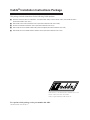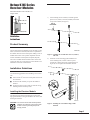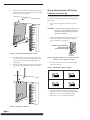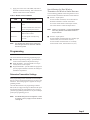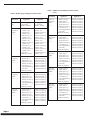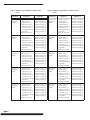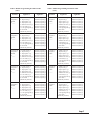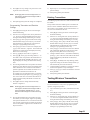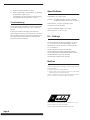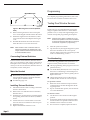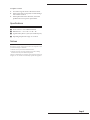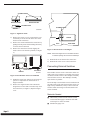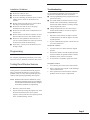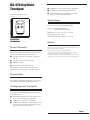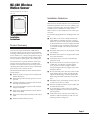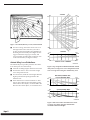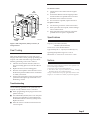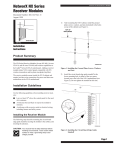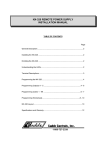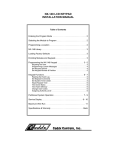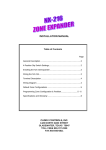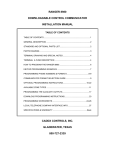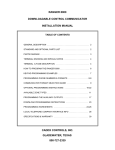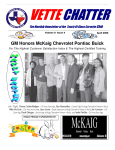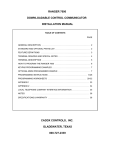Download CADDX NX-448E-I Specifications
Transcript
Caddx® Installation Instructions Package This package includes instructions for the following Caddx products: ■ ■ ■ ■ ■ NetworX NX Series Receiver Modules—NX-408 & NX-408-I, NX-416 & NX-416-I, NX-448 & NX-448-I (Document Number 466-1427) NX-450 & NX-451 Door/Window Sensor (Document Number 466-1303-CDX) 60-686-43-EUR Door/Window Sensor (Document Number 466-1578) NX-470 & 60-659-43-EUR 4-Button Keychain Touchpad (Document Number 466-1478) NX-480 & 60-639-43-EUR Wireless Motion Sensor (Document Number 466-1479) Caddx Controls, Inc. 1420 North Main Street Gladewater, Texas 75647 Toll Free: 1-800-727-2339 FAX: (903) 845-6811 Caddx is a registered trademark of Caddx Controls, Inc. For reprints of this package, order part number 466-1486. Document Number: 466-1486 Rev. E NetworX NX Series Receiver Modules NetworX NX Series Receiver Modules Document Number: 466-1427 Rev. E August 1998 1) After mounting the NX-8 cabinet, install the ground plane screws, washers, and nuts (included) in the holes on top of the cabinet (see Figure 1). TOP OF ENCLOSURE 9740G15A.DS4 60-732 Installation Instructions Product Summary The NX-Series Receiver Modules (8-zone NX-408, 16-zone NX-416, and 48-zone NX-448) add wireless capabilities to the Caddx® NetworX NX-8 control panel. Adding a receiver module makes NX-8 control panels compatible with NX wireless transmitters and keychain touchpads (keyfobs). The receiver modules mount inside the NX-8 cabinet and require just three wire connections for power and data communications to the NX-8 motherboard. 9740G05A.DS4 Figure 1. Installing the Ground Plane Screws, Washers, and Nuts 2) Install the circuit board edge guide standoff in the lower mounting hole, in either of the two spaces located just to the left of the NX-8 motherboard (see Figure 2). Do not tighten the standoff at this time. Installation Guidelines Use the following guidelines when installing receiver modules: ■ ■ ■ Leave at least 10" above the control panel for the module’s antennas. Avoid areas that are likely to expose the module to moisture. Avoid areas with excessive metal or electrical wiring, including furnace and utility rooms. Installing the Receiver Module The following steps describe mounting the circuit board edge guide standoff, securing the module to the cabinet, and inserting the antennas. 9740G08A.DS4 CAUTION: You must be free of static electricity before handling circuit boards. Touch a bare metal surface or wear a grounding strap to discharge yourself. Figure 2. Installing the Circuit Board Edge Guide Standoff Page 1 NetworX NX Series Receiver Modules 3) Install the module into the cabinet by turning the standoff sideways, then slide the module up onto the ground plane screw posts (see Figure 3). Wiring, Module Number DIP Switch Settings, and Power Up The following steps describe wiring the module to the NX8, setting the module number DIP switches, and powering up the NX-8. 1) Remove power (if applied) from the NX-8 control panel. CAUTION: To avoid possible equipment damage or personal injury, remove power from the NX-8 control panel before making any wiring connections to the module. 2) Connect the module power and data terminals to the NX-8 power and data terminals using 22-gauge or larger, stranded wire (see Figure 5). POWER + (TO NX-8 AUX PWR +) GND (TO NX-8 COM) DATA (TO NX-8 KP DATA) 9740G04A.DS4 Figure 3. Installing the Module into the Cabinet 9740G14A.DS4 4) 5) Turn the standoff so the slot is facing up, insert the back corner of the module into the standoff slot, then press up at the front of the standoff and tighten the standoff screw. Insert the antennas through the holes on top of the cabinet and into the module antenna sockets (see Figure 4). Figure 5. Wiring the Module Power and Data Terminals to the NX-8 Power and Data Terminals 3) Set the module DIP switches to the desired module number (see Table 1). Table 1. NX Module Number Settings Module Number 32 ON 1 2 EDG 3 4 Module Number 34 ON 1 2 4) 9740G10A.DS4 Figure 4. Inserting the Antennas Page 2 EDG 3 4 Module Number 33 ON 1 2 EDG 3 4 Module Number 35 ON 1 2 EDG 3 4 If using a NX-408 or NX-416, set DIP switch 3 to enable zone blocks for transmitter learning as follows: OFF = zones 9-16 or 9-24 enabled for learning ON = zones 1-8 or 1-16 enabled for learning NetworX NX Series Receiver Modules 5) Apply power to the NX-8. The middle (red) LED on the module should start blinking. Table 2 describes the module’s status based on LED conditions. Table 2. Module Status Conditions LED Module Status Red-blinking Normal data communication with NX-8. Red-off No data communication with NX-8. Check wiring and power source. Green-blinking Receiving radio signals from Learn Mode wireless sensors. Green-off No radio signals currently being received. Note: The red LED at the bottom of the module may emit a dim glow but is not used as an indicator and can be ignored. Special Settings for Door/Window Transmitters and Wireless Smoke Detectors Use the following guidelines when setting features 3 and 4 for door/window transmitters and wireless smoke detectors. ■ Feature 3—Input Option 1 For door/window transmitters, turn on this feature to disable the transmitter’s internal reed switches. For wireless smoke detectors with tamper switches, turn on this feature to enable the tamper feature. Note: ■ Feature 3—Input Option 1, must be off (disabled) when using wireless smoke detectors without tamper switches. Feature 4—Input Option 2 For door/window transmitters that use a normally open external contact, leave this feature off (N/O). For door/window transmitters that use a normally closed external contact, turn this feature on (N/C). Programming This section describes the following programming steps: ■ ■ ■ Determine Programming Settings—provides tables to record wireless transmitter and partition settings. Enroll the Module—sets up the module to be supervised by the NX-8 control panel. Program the Module—puts the module into program so you can program transmitters and enter the settings for transmitters and partitions. Determine Transmitter Settings When programming wireless transmitters into the module, there are various options and partitions you can set for each transmitter. These settings appear in segments of each programming location. Check the desired boxes in the programming worksheet table (Table 3) on pages 4 through 8 to determine the option and partition settings for each transmitter zone. This gives you all the programming information in one place and helps speed up the programming process. Note: The default settings shown for Segments 1 and 2 in Location 1 (Zone 1) apply to all zone locations 1 through 48. Page 3 NetworX NX Series Receiver Modules Table 3. Module Programming Worksheet Table (cont.) Table 3. Module Programming Worksheet Table Location Location Segment 2 0 (Supervision) 1 - Normal ______hrs. (0 - 255 hours; default = 24 hours) Fire ______hrs. (0 - 255 hours; default = 4 hours) 1 (Zone 1) Assigned to module #_____. 1 - Enable sensor ❏ (default = off) 2 - Supervised ❏ (default = on) 3 - Input option 1 ❏ (default = off) 4 - Input option 2 ❏ (default = off) 5 - Xmitter not lost* ❏ (default = off) 6 - Low battery* ❏ (default = off) 7 - Last signal good* ❏ (default = off) 8 - Not used* (*Read only location) Partition 1 keyfob ❏ (default = on) Partition 2 keyfob ❏ (default = off) Partition 3 keyfob ❏ (default = off) Partition 4 keyfob ❏ (default = off) Partition 5 keyfob ❏ (default = off) Partition 6 keyfob ❏ (default = off) Partition 7 keyfob ❏ (default = off) Partition 8 keyfob ❏ (default = off) 1 - Enable sensor ❏ 2 - Supervised ❏ 3 - Input option 1 ❏ 4 - Input option 2 ❏ 5 - Xmitter not lost* ❏ 6 - Low battery* ❏ 7 - Last signal good* ❏ 8 - Not used* (*Read only location) Partition 1 keyfob ❏ Partition 2 keyfob ❏ Partition 3 keyfob ❏ Partition 4 keyfob ❏ Partition 5 keyfob ❏ Partition 6 keyfob ❏ Partition 7 keyfob ❏ Partition 8 keyfob ❏ 1 - Enable sensor ❏ 2 - Supervised ❏ 3 - Input option 1 ❏ 4 - Input option 2 ❏ 5 - Xmitter not lost* ❏ 6 - Low battery* ❏ 7 - Last signal good* ❏ 8 - Not used* (*Read only location) Partition 1 keyfob ❏ Partition 2 keyfob ❏ Partition 3 keyfob ❏ Partition 4 keyfob ❏ Partition 5 keyfob ❏ Partition 6 keyfob ❏ Partition 7 keyfob ❏ Partition 8 keyfob ❏ 1 - Enable sensor ❏ 2 - Supervised ❏ 3 - Input option 1 ❏ 4 - Input option 2 ❏ 5 - Xmitter not lost* ❏ 6 - Low battery* ❏ 7 - Last signal good* ❏ 8 - Not used* (*Read only location) Partition 1 keyfob ❏ Partition 2 keyfob ❏ Partition 3 keyfob ❏ Partition 4 keyfob ❏ Partition 5 keyfob ❏ Partition 6 keyfob ❏ Partition 7 keyfob ❏ Partition 8 keyfob ❏ 2 (Zone 2) Assigned to module #_____. 3 (Zone 3) Assigned to module #_____. 4 (Zone 4) Assigned to module #_____. Page 4 Segment 1 Segment 1 Segment 2 5 (Zone 5) Assigned to module #_____. 1 - Enable sensor ❏ 2 - Supervised ❏ 3 - Input option 1 ❏ 4 - Input option 2 ❏ 5 - Xmitter not lost* ❏ 6 - Low battery* ❏ 7 - Last signal good* ❏ 8 - Not used* (*Read only location) Partition 1 keyfob ❏ Partition 2 keyfob ❏ Partition 3 keyfob ❏ Partition 4 keyfob ❏ Partition 5 keyfob ❏ Partition 6 keyfob ❏ Partition 7 keyfob ❏ Partition 8 keyfob ❏ 6 (Zone 6) Assigned to module #_____. 1 - Enable sensor ❏ 2 - Supervised ❏ 3 - Input option 1 ❏ 4 - Input option 2 ❏ 5 - Xmitter not lost* ❏ 6 - Low battery* ❏ 7 - Last signal good* ❏ 8 - Not used* (*Read only location) Partition 1 keyfob ❏ Partition 2 keyfob ❏ Partition 3 keyfob ❏ Partition 4 keyfob ❏ Partition 5 keyfob ❏ Partition 6 keyfob ❏ Partition 7 keyfob ❏ Partition 8 keyfob ❏ 7 (Zone 7) Assigned to module #_____. 1 - Enable sensor ❏ 2 - Supervised ❏ 3 - Input option 1 ❏ 4 - Input option 2 ❏ 5 - Xmitter not lost* ❏ 6 - Low battery* ❏ 7 - Last signal good* ❏ 8 - Not used* (*Read only location) Partition 1 keyfob ❏ Partition 2 keyfob ❏ Partition 3 keyfob ❏ Partition 4 keyfob ❏ Partition 5 keyfob ❏ Partition 6 keyfob ❏ Partition 7 keyfob ❏ Partition 8 keyfob ❏ 8 (Zone 8) Assigned to module #_____. 1 - Enable sensor ❏ 2 - Supervised ❏ 3 - Input option 1 ❏ 4 - Input option 2 ❏ 5 - Xmitter not lost* ❏ 6 - Low battery* ❏ 7 - Last signal good* ❏ 8 - Not used* (*Read only location) Partition 1 keyfob ❏ Partition 2 keyfob ❏ Partition 3 keyfob ❏ Partition 4 keyfob ❏ Partition 5 keyfob ❏ Partition 6 keyfob ❏ Partition 7 keyfob ❏ Partition 8 keyfob ❏ 9 (Zone 9) Assigned to module #_____. 1 - Enable sensor ❏ 2 - Supervised ❏ 3 - Input option 1 ❏ 4 - Input option 2 ❏ 5 - Xmitter not lost* ❏ 6 - Low battery* ❏ 7 - Last signal good* ❏ 8 - Not used* (*Read only location) Partition 1 keyfob ❏ Partition 2 keyfob ❏ Partition 3 keyfob ❏ Partition 4 keyfob ❏ Partition 5 keyfob ❏ Partition 6 keyfob ❏ Partition 7 keyfob ❏ Partition 8 keyfob ❏ NetworX NX Series Receiver Modules Table 3. Module Programming Worksheet Table (cont.) Table 3. Module Programming Worksheet Table (cont.) Location Segment 1 Segment 2 Location Segment 1 Segment 2 10 (Zone 10) Assigned to module #_____. 1 - Enable sensor ❏ 2 - Supervised ❏ 3 - Input option 1 ❏ 4 - Input option 2 ❏ 5 - Xmitter not lost* ❏ 6 - Low battery* ❏ 7 - Last signal good* ❏ 8 - Not used* (*Read only location) Partition 1 keyfob ❏ Partition 2 keyfob ❏ Partition 3 keyfob ❏ Partition 4 keyfob ❏ Partition 5 keyfob ❏ Partition 6 keyfob ❏ Partition 7 keyfob ❏ Partition 8 keyfob ❏ 15 (Zone 15) Assigned to module #_____. 1 - Enable sensor ❏ 2 - Supervised ❏ 3 - Input option 1 ❏ 4 - Input option 2 ❏ 5 - Xmitter not lost* ❏ 6 - Low battery* ❏ 7 - Last signal good* ❏ 8 - Not used* (*Read only location) Partition 1 keyfob ❏ Partition 2 keyfob ❏ Partition 3 keyfob ❏ Partition 4 keyfob ❏ Partition 5 keyfob ❏ Partition 6 keyfob ❏ Partition 7 keyfob ❏ Partition 8 keyfob ❏ 11 (Zone 11) Assigned to module #_____. 1 - Enable sensor ❏ 2 - Supervised ❏ 3 - Input option 1 ❏ 4 - Input option 2 ❏ 5 - Xmitter not lost* ❏ 6 - Low battery* ❏ 7 - Last signal good* ❏ 8 - Not used* (*Read only location) Partition 1 keyfob ❏ Partition 2 keyfob ❏ Partition 3 keyfob ❏ Partition 4 keyfob ❏ Partition 5 keyfob ❏ Partition 6 keyfob ❏ Partition 7 keyfob ❏ Partition 8 keyfob ❏ 16 (Zone 16) Assigned to module #_____. 1 - Enable sensor ❏ 2 - Supervised ❏ 3 - Input option 1 ❏ 4 - Input option 2 ❏ 5 - Xmitter not lost* ❏ 6 - Low battery* ❏ 7 - Last signal good* ❏ 8 - Not used* (*Read only location) Partition 1 keyfob ❏ Partition 2 keyfob ❏ Partition 3 keyfob ❏ Partition 4 keyfob ❏ Partition 5 keyfob ❏ Partition 6 keyfob ❏ Partition 7 keyfob ❏ Partition 8 keyfob ❏ 12 (Zone 12) Assigned to module #_____. 1 - Enable sensor ❏ 2 - Supervised ❏ 3 - Input option 1 ❏ 4 - Input option 2 ❏ 5 - Xmitter not lost* ❏ 6 - Low battery* ❏ 7 - Last signal good* ❏ 8 - Not used* (*Read only location) Partition 1 keyfob ❏ Partition 2 keyfob ❏ Partition 3 keyfob ❏ Partition 4 keyfob ❏ Partition 5 keyfob ❏ Partition 6 keyfob ❏ Partition 7 keyfob ❏ Partition 8 keyfob ❏ 17 (Zone 17) Assigned to module #_____. 1 - Enable sensor ❏ 2 - Supervised ❏ 3 - Input option 1 ❏ 4 - Input option 2 ❏ 5 - Xmitter not lost* ❏ 6 - Low battery* ❏ 7 - Last signal good* ❏ 8 - Not used* (*Read only location) Partition 1 keyfob ❏ Partition 2 keyfob ❏ Partition 3 keyfob ❏ Partition 4 keyfob ❏ Partition 5 keyfob ❏ Partition 6 keyfob ❏ Partition 7 keyfob ❏ Partition 8 keyfob ❏ 13 (Zone 13) Assigned to module #_____. 1 - Enable sensor ❏ 2 - Supervised ❏ 3 - Input option 1 ❏ 4 - Input option 2 ❏ 5 - Xmitter not lost* ❏ 6 - Low battery* ❏ 7 - Last signal good* ❏ 8 - Not used* (*Read only location) Partition 1 keyfob ❏ Partition 2 keyfob ❏ Partition 3 keyfob ❏ Partition 4 keyfob ❏ Partition 5 keyfob ❏ Partition 6 keyfob ❏ Partition 7 keyfob ❏ Partition 8 keyfob ❏ 18 (Zone 18) Assigned to module #_____. 1 - Enable sensor ❏ 2 - Supervised ❏ 3 - Input option 1 ❏ 4 - Input option 2 ❏ 5 - Xmitter not lost* ❏ 6 - Low battery* ❏ 7 - Last signal good* ❏ 8 - Not used* (*Read only location) Partition 1 keyfob ❏ Partition 2 keyfob ❏ Partition 3 keyfob ❏ Partition 4 keyfob ❏ Partition 5 keyfob ❏ Partition 6 keyfob ❏ Partition 7 keyfob ❏ Partition 8 keyfob ❏ 14 (Zone 14) Assigned to module #_____. 1 - Enable sensor ❏ 2 - Supervised ❏ 3 - Input option 1 ❏ 4 - Input option 2 ❏ 5 - Xmitter not lost* ❏ 6 - Low battery* ❏ 7 - Last signal good* ❏ 8 - Not used* (*Read only location) Partition 1 keyfob ❏ Partition 2 keyfob ❏ Partition 3 keyfob ❏ Partition 4 keyfob ❏ Partition 5 keyfob ❏ Partition 6 keyfob ❏ Partition 7 keyfob ❏ Partition 8 keyfob ❏ 19 (Zone 19) Assigned to module #_____. 1 - Enable sensor ❏ 2 - Supervised ❏ 3 - Input option 1 ❏ 4 - Input option 2 ❏ 5 - Xmitter not lost* ❏ 6 - Low battery* ❏ 7 - Last signal good* ❏ 8 - Not used* (*Read only location) Partition 1 keyfob ❏ Partition 2 keyfob ❏ Partition 3 keyfob ❏ Partition 4 keyfob ❏ Partition 5 keyfob ❏ Partition 6 keyfob ❏ Partition 7 keyfob ❏ Partition 8 keyfob ❏ Page 5 NetworX NX Series Receiver Modules Table 3. Module Programming Worksheet Table (cont.) Page 6 Table 3. Module Programming Worksheet Table (cont.) Location Segment 1 Segment 2 Location Segment 1 Segment 2 20 (Zone 20) Assigned to module #_____. 1 - Enable sensor ❏ 2 - Supervised ❏ 3 - Input option 1 ❏ 4 - Input option 2 ❏ 5 - Xmitter not lost* ❏ 6 - Low battery* ❏ 7 - Last signal good* ❏ 8 - Not used* (*Read only location) Partition 1 keyfob ❏ Partition 2 keyfob ❏ Partition 3 keyfob ❏ Partition 4 keyfob ❏ Partition 5 keyfob ❏ Partition 6 keyfob ❏ Partition 7 keyfob ❏ Partition 8 keyfob ❏ 25 (Zone 25) Assigned to module #_____. 1 - Enable sensor ❏ 2 - Supervised ❏ 3 - Input option 1 ❏ 4 - Input option 2 ❏ 5 - Xmitter not lost* ❏ 6 - Low battery* ❏ 7 - Last signal good* ❏ 8 - Not used* (*Read only location) Partition 1 keyfob ❏ Partition 2 keyfob ❏ Partition 3 keyfob ❏ Partition 4 keyfob ❏ Partition 5 keyfob ❏ Partition 6 keyfob ❏ Partition 7 keyfob ❏ Partition 8 keyfob ❏ 21 (Zone 21) Assigned to module #_____. 1 - Enable sensor ❏ 2 - Supervised ❏ 3 - Input option 1 ❏ 4 - Input option 2 ❏ 5 - Xmitter not lost* ❏ 6 - Low battery* ❏ 7 - Last signal good* ❏ 8 - Not used* (*Read only location) Partition 1 keyfob ❏ Partition 2 keyfob ❏ Partition 3 keyfob ❏ Partition 4 keyfob ❏ Partition 5 keyfob ❏ Partition 6 keyfob ❏ Partition 7 keyfob ❏ Partition 8 keyfob ❏ 26 (Zone 26) Assigned to module #_____. 1 - Enable sensor ❏ 2 - Supervised ❏ 3 - Input option 1 ❏ 4 - Input option 2 ❏ 5 - Xmitter not lost* ❏ 6 - Low battery* ❏ 7 - Last signal good* ❏ 8 - Not used* (*Read only location) Partition 1 keyfob ❏ Partition 2 keyfob ❏ Partition 3 keyfob ❏ Partition 4 keyfob ❏ Partition 5 keyfob ❏ Partition 6 keyfob ❏ Partition 7 keyfob ❏ Partition 8 keyfob ❏ 22 (Zone 22) Assigned to module #_____. 1 - Enable sensor ❏ 2 - Supervised ❏ 3 - Input option 1 ❏ 4 - Input option 2 ❏ 5 - Xmitter not lost* ❏ 6 - Low battery* ❏ 7 - Last signal good* ❏ 8 - Not used* (*Read only location) Partition 1 keyfob ❏ Partition 2 keyfob ❏ Partition 3 keyfob ❏ Partition 4 keyfob ❏ Partition 5 keyfob ❏ Partition 6 keyfob ❏ Partition 7 keyfob ❏ Partition 8 keyfob ❏ 27 (Zone 27) Assigned to module #_____. 1 - Enable sensor ❏ 2 - Supervised ❏ 3 - Input option 1 ❏ 4 - Input option 2 ❏ 5 - Xmitter not lost* ❏ 6 - Low battery* ❏ 7 - Last signal good* ❏ 8 - Not used* (*Read only location) Partition 1 keyfob ❏ Partition 2 keyfob ❏ Partition 3 keyfob ❏ Partition 4 keyfob ❏ Partition 5 keyfob ❏ Partition 6 keyfob ❏ Partition 7 keyfob ❏ Partition 8 keyfob ❏ 23 (Zone 23) Assigned to module #_____. 1 - Enable sensor ❏ 2 - Supervised ❏ 3 - Input option 1 ❏ 4 - Input option 2 ❏ 5 - Xmitter not lost* ❏ 6 - Low battery* ❏ 7 - Last signal good* ❏ 8 - Not used* (*Read only location) Partition 1 keyfob ❏ Partition 2 keyfob ❏ Partition 3 keyfob ❏ Partition 4 keyfob ❏ Partition 5 keyfob ❏ Partition 6 keyfob ❏ Partition 7 keyfob ❏ Partition 8 keyfob ❏ 28 (Zone 28) Assigned to module #_____. 1 - Enable sensor ❏ 2 - Supervised ❏ 3 - Input option 1 ❏ 4 - Input option 2 ❏ 5 - Xmitter not lost* ❏ 6 - Low battery* ❏ 7 - Last signal good* ❏ 8 - Not used* (*Read only location) Partition 1 keyfob ❏ Partition 2 keyfob ❏ Partition 3 keyfob ❏ Partition 4 keyfob ❏ Partition 5 keyfob ❏ Partition 6 keyfob ❏ Partition 7 keyfob ❏ Partition 8 keyfob ❏ 24 (Zone 24) Assigned to module #_____. 1 - Enable sensor ❏ 2 - Supervised ❏ 3 - Input option 1 ❏ 4 - Input option 2 ❏ 5 - Xmitter not lost* ❏ 6 - Low battery* ❏ 7 - Last signal good* ❏ 8 - Not used* (*Read only location) Partition 1 keyfob ❏ Partition 2 keyfob ❏ Partition 3 keyfob ❏ Partition 4 keyfob ❏ Partition 5 keyfob ❏ Partition 6 keyfob ❏ Partition 7 keyfob ❏ Partition 8 keyfob ❏ 29 (Zone 29) Assigned to module #_____. 1 - Enable sensor ❏ 2 - Supervised ❏ 3 - Input option 1 ❏ 4 - Input option 2 ❏ 5 - Xmitter not lost* ❏ 6 - Low battery* ❏ 7 - Last signal good* ❏ 8 - Not used* (*Read only location) Partition 1 keyfob ❏ Partition 2 keyfob ❏ Partition 3 keyfob ❏ Partition 4 keyfob ❏ Partition 5 keyfob ❏ Partition 6 keyfob ❏ Partition 7 keyfob ❏ Partition 8 keyfob ❏ NetworX NX Series Receiver Modules Table 3. Module Programming Worksheet Table (cont.) Table 3. Module Programming Worksheet Table (cont.) Location Segment 1 Segment 2 Location Segment 1 Segment 2 30 (Zone 30) Assigned to module #_____. 1 - Enable sensor ❏ 2 - Supervised ❏ 3 - Input option 1 ❏ 4 - Input option 2 ❏ 5 - Xmitter not lost* ❏ 6 - Low battery* ❏ 7 - Last signal good* ❏ 8 - Not used* (*Read only location) Partition 1 keyfob ❏ Partition 2 keyfob ❏ Partition 3 keyfob ❏ Partition 4 keyfob ❏ Partition 5 keyfob ❏ Partition 6 keyfob ❏ Partition 7 keyfob ❏ Partition 8 keyfob ❏ 35 (Zone 35) Assigned to module #_____. 1 - Enable sensor ❏ 2 - Supervised ❏ 3 - Input option 1 ❏ 4 - Input option 2 ❏ 5 - Xmitter not lost* ❏ 6 - Low battery* ❏ 7 - Last signal good* ❏ 8 - Not used* (*Read only location) Partition 1 keyfob ❏ Partition 2 keyfob ❏ Partition 3 keyfob ❏ Partition 4 keyfob ❏ Partition 5 keyfob ❏ Partition 6 keyfob ❏ Partition 7 keyfob ❏ Partition 8 keyfob ❏ 31 (Zone 31) Assigned to module #_____. 1 - Enable sensor ❏ 2 - Supervised ❏ 3 - Input option 1 ❏ 4 - Input option 2 ❏ 5 - Xmitter not lost* ❏ 6 - Low battery* ❏ 7 - Last signal good* ❏ 8 - Not used* (*Read only location) Partition 1 keyfob ❏ Partition 2 keyfob ❏ Partition 3 keyfob ❏ Partition 4 keyfob ❏ Partition 5 keyfob ❏ Partition 6 keyfob ❏ Partition 7 keyfob ❏ Partition 8 keyfob ❏ 36 (Zone 36) Assigned to module #_____. 1 - Enable sensor ❏ 2 - Supervised ❏ 3 - Input option 1 ❏ 4 - Input option 2 ❏ 5 - Xmitter not lost* ❏ 6 - Low battery* ❏ 7 - Last signal good* ❏ 8 - Not used* (*Read only location) Partition 1 keyfob ❏ Partition 2 keyfob ❏ Partition 3 keyfob ❏ Partition 4 keyfob ❏ Partition 5 keyfob ❏ Partition 6 keyfob ❏ Partition 7 keyfob ❏ Partition 8 keyfob ❏ 32 (Zone 32) Assigned to module #_____. 1 - Enable sensor ❏ 2 - Supervised ❏ 3 - Input option 1 ❏ 4 - Input option 2 ❏ 5 - Xmitter not lost* ❏ 6 - Low battery* ❏ 7 - Last signal good* ❏ 8 - Not used* (*Read only location) Partition 1 keyfob ❏ Partition 2 keyfob ❏ Partition 3 keyfob ❏ Partition 4 keyfob ❏ Partition 5 keyfob ❏ Partition 6 keyfob ❏ Partition 7 keyfob ❏ Partition 8 keyfob ❏ 37 (Zone 37) Assigned to module #_____. 1 - Enable sensor ❏ 2 - Supervised ❏ 3 - Input option 1 ❏ 4 - Input option 2 ❏ 5 - Xmitter not lost* ❏ 6 - Low battery* ❏ 7 - Last signal good* ❏ 8 - Not used* (*Read only location) Partition 1 keyfob ❏ Partition 2 keyfob ❏ Partition 3 keyfob ❏ Partition 4 keyfob ❏ Partition 5 keyfob ❏ Partition 6 keyfob ❏ Partition 7 keyfob ❏ Partition 8 keyfob ❏ 33 (Zone 33) Assigned to module #_____. 1 - Enable sensor ❏ 2 - Supervised ❏ 3 - Input option 1 ❏ 4 - Input option 2 ❏ 5 - Xmitter not lost* ❏ 6 - Low battery* ❏ 7 - Last signal good* ❏ 8 - Not used* (*Read only location) Partition 1 keyfob ❏ Partition 2 keyfob ❏ Partition 3 keyfob ❏ Partition 4 keyfob ❏ Partition 5 keyfob ❏ Partition 6 keyfob ❏ Partition 7 keyfob ❏ Partition 8 keyfob ❏ 38 (Zone 38) Assigned to module #_____. 1 - Enable sensor ❏ 2 - Supervised ❏ 3 - Input option 1 ❏ 4 - Input option 2 ❏ 5 - Xmitter not lost* ❏ 6 - Low battery* ❏ 7 - Last signal good* ❏ 8 - Not used* (*Read only location) Partition 1 keyfob ❏ Partition 2 keyfob ❏ Partition 3 keyfob ❏ Partition 4 keyfob ❏ Partition 5 keyfob ❏ Partition 6 keyfob ❏ Partition 7 keyfob ❏ Partition 8 keyfob ❏ 34 (Zone 34) Assigned to module #_____. 1 - Enable sensor ❏ 2 - Supervised ❏ 3 - Input option 1 ❏ 4 - Input option 2 ❏ 5 - Xmitter not lost* ❏ 6 - Low battery* ❏ 7 - Last signal good* ❏ 8 - Not used* (*Read only location) Partition 1 keyfob ❏ Partition 2 keyfob ❏ Partition 3 keyfob ❏ Partition 4 keyfob ❏ Partition 5 keyfob ❏ Partition 6 keyfob ❏ Partition 7 keyfob ❏ Partition 8 keyfob ❏ 39 (Zone 39) Assigned to module #_____. 1 - Enable sensor ❏ 2 - Supervised ❏ 3 - Input option 1 ❏ 4 - Input option 2 ❏ 5 - Xmitter not lost* ❏ 6 - Low battery* ❏ 7 - Last signal good* ❏ 8 - Not used* (*Read only location) Partition 1 keyfob ❏ Partition 2 keyfob ❏ Partition 3 keyfob ❏ Partition 4 keyfob ❏ Partition 5 keyfob ❏ Partition 6 keyfob ❏ Partition 7 keyfob ❏ Partition 8 keyfob ❏ Page 7 NetworX NX Series Receiver Modules Table 3. Module Programming Worksheet Table (cont.) Page 8 Table 3. Module Programming Worksheet Table (cont.) Location Segment 1 Segment 2 Location Segment 1 Segment 2 40 (Zone 40) Assigned to module #_____. 1 - Enable sensor ❏ 2 - Supervised ❏ 3 - Input option 1 ❏ 4 - Input option 2 ❏ 5 - Xmitter not lost* ❏ 6 - Low battery* ❏ 7 - Last signal good* ❏ 8 - Not used* (*Read only location) Partition 1 keyfob ❏ Partition 2 keyfob ❏ Partition 3 keyfob ❏ Partition 4 keyfob ❏ Partition 5 keyfob ❏ Partition 6 keyfob ❏ Partition 7 keyfob ❏ Partition 8 keyfob ❏ 45 (Zone 45) Assigned to module #_____. 1 - Enable sensor ❏ 2 - Supervised ❏ 3 - Input option 1 ❏ 4 - Input option 2 ❏ 5 - Xmitter not lost* ❏ 6 - Low battery* ❏ 7 - Last signal good* ❏ 8 - Not used* (*Read only location) Partition 1 keyfob ❏ Partition 2 keyfob ❏ Partition 3 keyfob ❏ Partition 4 keyfob ❏ Partition 5 keyfob ❏ Partition 6 keyfob ❏ Partition 7 keyfob ❏ Partition 8 keyfob ❏ 41 (Zone 41) Assigned to module #_____. 1 - Enable sensor ❏ 2 - Supervised ❏ 3 - Input option 1 ❏ 4 - Input option 2 ❏ 5 - Xmitter not lost* ❏ 6 - Low battery* ❏ 7 - Last signal good* ❏ 8 - Not used* (*Read only location) Partition 1 keyfob ❏ Partition 2 keyfob ❏ Partition 3 keyfob ❏ Partition 4 keyfob ❏ Partition 5 keyfob ❏ Partition 6 keyfob ❏ Partition 7 keyfob ❏ Partition 8 keyfob ❏ 46 (Zone 46) Assigned to module #_____. 1 - Enable sensor ❏ 2 - Supervised ❏ 3 - Input option 1 ❏ 4 - Input option 2 ❏ 5 - Xmitter not lost* ❏ 6 - Low battery* ❏ 7 - Last signal good* ❏ 8 - Not used* (*Read only location) Partition 1 keyfob ❏ Partition 2 keyfob ❏ Partition 3 keyfob ❏ Partition 4 keyfob ❏ Partition 5 keyfob ❏ Partition 6 keyfob ❏ Partition 7 keyfob ❏ Partition 8 keyfob ❏ 42 (Zone 42) Assigned to module #_____. 1 - Enable sensor ❏ 2 - Supervised ❏ 3 - Input option 1 ❏ 4 - Input option 2 ❏ 5 - Xmitter not lost* ❏ 6 - Low battery* ❏ 7 - Last signal good* ❏ 8 - Not used* (*Read only location) Partition 1 keyfob ❏ Partition 2 keyfob ❏ Partition 3 keyfob ❏ Partition 4 keyfob ❏ Partition 5 keyfob ❏ Partition 6 keyfob ❏ Partition 7 keyfob ❏ Partition 8 keyfob ❏ 47 (Zone 47) Assigned to module #_____. 1 - Enable sensor ❏ 2 - Supervised ❏ 3 - Input option 1 ❏ 4 - Input option 2 ❏ 5 - Xmitter not lost* ❏ 6 - Low battery* ❏ 7 - Last signal good* ❏ 8 - Not used* (*Read only location) Partition 1 keyfob ❏ Partition 2 keyfob ❏ Partition 3 keyfob ❏ Partition 4 keyfob ❏ Partition 5 keyfob ❏ Partition 6 keyfob ❏ Partition 7 keyfob ❏ Partition 8 keyfob ❏ 43 (Zone 43) Assigned to module #_____. 1 - Enable sensor ❏ 2 - Supervised ❏ 3 - Input option 1 ❏ 4 - Input option 2 ❏ 5 - Xmitter not lost* ❏ 6 - Low battery* ❏ 7 - Last signal good* ❏ 8 - Not used* (*Read only location) Partition 1 keyfob ❏ Partition 2 keyfob ❏ Partition 3 keyfob ❏ Partition 4 keyfob ❏ Partition 5 keyfob ❏ Partition 6 keyfob ❏ Partition 7 keyfob ❏ Partition 8 keyfob ❏ 48 (Zone 48) Assigned to module #_____. 1 - Enable sensor ❏ 2 - Supervised ❏ 3 - Input option 1 ❏ 4 - Input option 2 ❏ 5 - Xmitter not lost* ❏ 6 - Low battery* ❏ 7 - Last signal good* ❏ 8 - Not used* (*Read only location) Partition 1 keyfob ❏ Partition 2 keyfob ❏ Partition 3 keyfob ❏ Partition 4 keyfob ❏ Partition 5 keyfob ❏ Partition 6 keyfob ❏ Partition 7 keyfob ❏ Partition 8 keyfob ❏ 44 (Zone 44) Assigned to module #_____. 1 - Enable sensor ❏ 2 - Supervised ❏ 3 - Input option 1 ❏ 4 - Input option 2 ❏ 5 - Xmitter not lost* ❏ 6 - Low battery* ❏ 7 - Last signal good* ❏ 8 - Not used* (*Read only location) Partition 1 keyfob ❏ Partition 2 keyfob ❏ Partition 3 keyfob ❏ Partition 4 keyfob ❏ Partition 5 keyfob ❏ Partition 6 keyfob ❏ Partition 7 keyfob ❏ Partition 8 keyfob ❏ 49 (Transmitter to be programmed) None None NetworX NX Series Receiver Modules trol panel is enrolling the module. After about 12 seconds, the service LED should turn off. Table 3. Module Programming Worksheet Table (cont.) Location 50 (All default off) 51 (Default = 0) Segment 1 Segment 2 1 - Keyfob user ID ❏ (off = all keyfobs report as user 99; on = keyfob reports as its learned zone) 2 - Enable jam detect ❏ 3 - Enable antenna tamper (Only selectable on International versions, reports as box tamper) ❏ 4 - Enable auto advance to next zone number ❏ 5 - Enable partition 1 audible programming beeps ❏ 6-8 Not used Starting zone number for receiver 0 = 1* (default) ❏ 1=9❏ 2 = 17 ❏ 3 = 25 ❏ 4 = 33 ❏ 5 = 41 ❏ (* When set to 0, the starting zone number is determined by DIP switch 3 setting.) Enroll the Module The following steps describe how to enroll and program the module to be supervised by the NX-8. 1) 2) 3) 4) 5) With power applied and the system disarmed, enter [✻] [8] at the keypad. The five function lights should start flashing. Enter the “Go To Program Code” (factory default is 9 7 1 3). The service light should flash and the five function lights should change from flashing to on steady. Enter [0] [#], where [0] is the NX-8 control panel number and [#] is the entry key. The Armed LED should turn on, indicating the control panel is waiting for a programming location entry. Enter [9] [1] [5] [#] to enroll the module for supervision. The keypad sounder should beep three times indicating the NX-8 has accepted the enrolling request. Exit program mode by entering [EXIT] [EXIT]. The Service LED on the NX-8 turns on, indicating the con- Program the Module The following steps describe how to get the module into program mode, load factory defaults if installing a new system, and program transmitters into memory. Programming Guidelines ■ ■ ■ When a transmitter is learned into memory, the module claims a block of eight zones around that number (1-8, 9-16, 17-24, etc.). For example, learning a transmitter into zone 13 automatically claims the zone block of 9 through 16. Only wireless transmitters can now be assigned to these zones. Do not learn wireless transmitters into a zone block claimed by a hardwire expander or the panel. If two modules are installed, they cannot share the same zone block. For example, wireless transmitters learned into zones 11 and 12 must reside in one module. Fill in Table 4 to help keep track of zone block module assignments. Be sure to circle the module type; RM = receiver module, HE = hardwire expander, P = panel. Table 4. Zone Block Module Assignments Zone Block Assigned To Module 1-8 RM HE P #______ 9 - 16 RM HE P #______ 17 - 24 RM HE P #______ 25 - 32 RM HE P #______ 33 - 40 RM HE P #______ 41 - 48 RM HE P #______ To program the module: 1) 2) 3) 4) Enter [✻] [8] at the keypad. The five function lights should start flashing. Enter the “Go To Program Code” (factory default is 9 7 1 3). The service light should flash and the five function lights should change from flashing to on steady. Enter [XX] [#], where [XX] is the DIP switch setting module number and [#] is the entry key. The Armed LED should turn on, indicating the control panel is waiting for a programming location entry. For new installations, enter [9] [1] [0] [#] to load factory defaults and clear any unwanted information in memory before any further programming. Page 9 NetworX NX Series Receiver Modules 5) 6) Enter [4] [9] [#] to enter the sensor learning location. The Ready LED should turn on and the Armed LED should turn off. Enter [XX] [✻], where [XX] is a zone number (1 through 48) and [✻] is the entry key. Note: Three beeps from the keypad indicates an entry error. This occurs if you enter a transmitter number that is not within the module’s zone block or if you try learning a sensor that is already learned into the module. If you change your mind about your entry, you can terminate programming by entering [4] [9] [#] [0] [✻]. Then, start again from step 5. 7) Trip the desired transmitter (within 250 seconds) as described in Table 5. Listen for the ‘ding dong’ for confirmation. Table 5. Tripping Transmitters for Learning Transmitter Action Door/Window, Shock, Glass Guard, Freeze Activate tamper switch by removing cover. Door/Window with External Contact Activate tamper switch by removing cover. (Note: Feature 3—Input Option 1, must be on.) Recessed Door/Window Activate tamper switch by removing circuit board until tamper switch is exposed. Micro Door/Window Slide the battery about half-way out of the battery holder, then back. PIR Activate tamper switch by removing back plate from PIR. Smoke Detector Press and hold the test button. Heat Detector Press, then release the tamper switch. Fire Pull Activate tamper switch by removing sensor cover. Single Button Panic Press and hold the button. Dual Button Panic Press and hold both buttons together. Table 5. Tripping Transmitters for Learning Transmitter Keyfobs Press and hold the arm and disarm buttons together. Repeater Press, then release the tamper switch. 8) 9) Program remaining transmitters by repeating steps 5-7. Exit program mode by entering [EXIT] [EXIT]. Program Transmitter and Partition Settings This section describes programming guidelines, how to change the supervision windows, and program the transmitter and partition settings using the information you entered in the Table 3 programming worksheets. Changing the Transmitter Supervision Windows Note: For UL Listed installations, the normal supervision window must be set to 24 hours and the fire supervision window must be set to 4 hours. CAUTION: Do not set the normal or fire supervision windows to 1 hour. This causes false trouble reports from all learned wireless transmitters. 1) 2) 3) 4) 5) Enter [✻] [8] at the keypad. The five function lights should start flashing. Enter the “Go To Program Code” (factory default is 9 7 1 3). The service light should flash and the five function lights should change from flashing to on steady. Enter [XX] [#], where [XX] is the DIP switch setting module number and [#] is the entry key. The Armed LED should turn on, indicating the control panel is waiting for a programming location entry. Enter [0] [#] to enter location 0, segment 1. Enter the new normal supervision time (0 - 255). Note: 6) 7) Choosing 0 sets the normal supervision window to 256 hours. Press [✻] to save any changes and automatically enter segment 2. Enter the new fire supervision time (0 - 255). Note: Page 10 Action Choosing 0 sets the fire supervision window to 256 hours. NetworX NX Series Receiver Modules 8) Press [✻] to save any changes. The panel is now waiting for the next location entry. Note: 9) Pressing [#] does not save changes to the current segment, but does save changes made in previous segments. Enter [EXIT] [EXIT] when all changes are completed. Programming Transmitter and Partition Settings 1) Enter [✻] [8] at the keypad. The five function lights should start flashing. 2) Enter the “Go To Program Code” (factory default is 9 7 1 3). The service light should flash and the five function lights should change from flashing to on steady. 3) Enter [XX] [#], where [XX] is the DIP switch setting module number and [#] is the entry key. The Armed LED should turn on, indicating the control panel is waiting for a programming location entry. 4) Enter [XX] [#] to enter a location. For example, enter [1] [#] to enter location 1, segment 1. The Armed LED should turn on and the zone LEDs display the binary data for the current settings. or-- Enter [1] [#] [✻] to enter location 1, segment 2. 5) Enter [X] [✻], where [X] is the setting number (1 - 8) from Table 5 that corresponds to the desired feature or partition setting number and [✻] is the entry key. The keypad displays the settings for that location and segment. 6) Press the keypad button that corresponds to the feature number you want changed. Lights corresponding to the feature number turn on or off each time the button is pressed. Lights that turn on indicate the feature is on, lights that turn off indicate the feature is off. For example, turn on transmitter features 1 (Transmitter Enabled) and 3 (Input Option 1) by pressing [1] [3]. The 1 and 3 LEDs turn on to indicate the features are turned on and the Ready LED flashes to indicate the change request. 7) Press [✻] to enter the changes and automatically advance to segment 2. Note: 8) Pressing [#] does not save changes to the current segment, but does save changes made in previous segments. Repeat steps 4 - 7 to reenter and make changes to a location and segment. Press the keypad button that corresponds to the partition number you want changed. Lights corresponding to the partition number turn on or off each time the button is pressed. Lights that turn on indicate the keyfob is active in that partition, lights that turn off indicate the keyfob is inactive. 9) Repeat steps 4 - 8 to continue programming transmitter partition settings. 10) Enter [EXIT] [EXIT] when finished. Deleting Transmitters The following steps describe how to delete transmitters from the module. This procedure makes the module ignore a transmitter but does not remove transmitter identification from the module’s memory. The transmitter can be reactivated later or a new one can be learned into the zone. 1) Enter [✻] [8] at the keypad. The five function lights should start flashing. 2) Enter the “Go To Program Code” (factory default is 9 7 1 3). The service light should flash and the five function lights should change from flashing to on steady. 3) Enter [XX] [#], where [XX] is the DIP switch setting module number and [#] is the entry key. The Armed LED should turn on, indicating the control panel is waiting for a programming location entry. 4) Enter [XX] [#] to enter the zone location to be deleted. The Armed LED should turn on and the zone LEDs display the binary data for the current settings. 5) Change transmitter feature 1 (Transmitter Enabled) by pressing [1]. The 1 LED turns off to indicate the feature change and the Ready LED flashes to indicate the change request. 6) Enter [✻] [#]. The Ready LED stops flashing, indicating the new settings are stored in memory and the system automatically exits from that location. 7) Continue deleting transmitters by entering the desired locations and segments in steps 4 through 6. or-- Enter [9] [1] [0] [#] to delete all transmitters and load factory defaults. 8) Enter [EXIT] [EXIT] when finished. Testing Wireless Transmitters Test all transmitters to verify correct programming and operation, using the steps below. 1) 2) 3) 4) Trip a transmitter (open a door, walk in front of a PIR, etc.). Enter [✻] [8] at the keypad. The five function lights should start flashing. Enter the “Go To Program Code” (factory default is 9 7 1 3). The service light should flash and the five function lights should change from flashing to on steady. Enter [XX] [#], where [XX] is the DIP switch setting module number and [#] is the entry key. The Armed LED should turn on, indicating the control panel is waiting for a programming location entry. Page 11 NetworX NX Series Receiver Modules 5) 6) Enter the tripped transmitters’ location. Observe keypad light 7 which should be on, indicating the transmitters’ signal is good. If keypad light 7 is off (transmitter test below margin), exit program mode and repeat steps 1-6 above. Troubleshooting Any transmitters that consistently test below margin should be rotated in mounting position (90°, 180°, or 270°) and retested. If rotating the transmitter mounting position does not improve signal reception or is not practical, move the transmitter to different locations near the desired mounting area. Test each location until the transmitter consistently tests good, then mount the transmitter. Specifications Compatibility: NX-8 control panel Frequency: 319.5 MHz (NX-408, NX-416, & NX-448) 433 MHz (NX-408-I, NX-416-I, & NX-448-I) Required Power: 12.0 VDC (provided by panel) Current Draw: 20 mA maximum Operating Temperature Range: 32° to 120°F Dimensions: 4.65" x 3.20" (L x W) U.L. Listings The NetworX NX Series Receiver Modules (60-732) are U.L. Listed for UL1023 Household Burglary, UL985 Household Fire, and are listed for use with the following U.L. Listed devices: NX-451 Door/Window Sensor (60-670-95R) NX-470 4-Button Keychain Touchpad (60-659-95R) NX-475 Water-Resistant Pendant Panic Button (60-578) NX-480 PIR Motion Sensor (60-639-95R) NX-490 Wireless Smoke Sensor (60-506) Notices This device complies with FCC Rules Part 15. Operation is subject to the following two conditions: 1) This device may not cause harmful interference. 2) This device must accept any interference that may be received, including interference that may cause undesired operation. Changes or modifications not expressly approved by Interactive Technologies, Inc. can void the user’s authority to operate the equipment. Caddx Controls, Inc. 1420 North Main Street Gladewater, Texas 75647 Toll Free: 1-800-727-2339 FAX: (903) 845-6811 Caddx is a registered trademark of Caddx Controls, Inc. Page 12 NX-450, NX-451 Door/ Window Sensors NX-450, NX-451 Door/Window Sensors Document Number: 466-1303-CDX Rev. B September 1997 ■ If possible, locate sensors within 100 feet of the panel. While a transmitter may have a range of 500 feet or more out in the open, the environment at the installation site can have a significant effect on transmitter range. Sometimes a change in sensor location can help overcome adverse wireless conditions. ■ Make sure the alignment arrow on the magnet points to the alignment mark on the sensor (see Figure 2). 8959g08a 60-670-95R Installation Instructions Doorframe Align Arrow and Mark Product Summary The NX-450 (white) and NX-451 (brown) Door/Window Sensors can be installed on doors, windows, or many other objects that open and close. The sensors transmit signals to the control panel when a magnet mounted near the sensor is moved away from or closer to the sensor. The sensors include an input that accepts external hardwired devices such as flush-mounted door/window contacts. Installation Guidelines Use the following guidelines for installing Door/Window sensors. ■ Mount the sensor on the door frame and the magnet on the door (see Figure 1). If the sensor is to be used on double doors, mount the sensor on the least-used door and the magnet on the other door. Sensor Magnet 2 - AAA Batteries 8959G16B.DS4 Figure 2. Aligning the Door/Window Sensor and Magnet ■ Place sensors at least 5 inches above the floor to avoid damaging them. ■ Avoid mounting sensors in areas where they will be exposed to moisture or where the operating temperature (10°-120°F) will be exceeded. ■ Use spacers (not included) to keep sensors and magnets away from metal or metallic surfaces such as foil wallpaper. Materials Needed ■ #6 flathead screws ■ Screwdriver or brad driver Installing the Sensor 1. 2. 3. Figure 1. Sensor and Magnet Locations Remove the sensor cover by pressing the button on the narrow end. Remove the batteries to access the mounting holes. Mount the sensor base with two #6 flathead screws at the locations shown in Figure 3. If you need to connect external switches, they should be installed at this point. Use the procedure for connecting external switches. Page 1 NX-450, NX-451 Door/Window Sensors Programming MOUNTING HOLES For complete programming instructions, refer to the NX-Series Receiver Modules Installation Instructions. Testing Door/Window Sensors 8888G01A.DS4 Figure 3. Mounting Hole Locations (Bottom View) 4. 5. 6. Remove the magnet from its base. Line up the arrow on the magnet with the mark on the sensor. Mount the magnet base no more than 3/8-inch away from the sensor base. Replace the magnet cover. Re-install the batteries and circuit board; and attach the sensor cover to the sensor base. Note: When window or door construction does not allow the transmitter to be installed next to the magnet, install an external switch and connect it to the Door/Window Sensor. Connecting External Switches External switches used with Door/Window Sensors allow you to protect doors and windows when there is inadequate room for directly mounting the sensor or when you want to locate the Door/Window Sensor in an adjacent, but less visible place. Testing sensors is recommended after all programming is completed and whenever a sensor-related problem occurs, to verify radio signal integrity and confirm control panel programming and response. Note: 1. 2. ■ Use the following guidelines if the system does not respond correctly when the sensor is activated. ■ Check programming and re-program sensor into panel if necessary. ■ Hermetically sealed external switches (sealed reed switch) that supply a minimum 250-millisecond open or closure on alarm Use an RF Sniffer (NX-468) test tool to verify that the sensor is transmitting. Constant beeps from the RF Sniffer indicate a runaway (faulty) sensor. Replace the sensor. ■ Change the position of or move the sensor to another location and test for correct response. Stranded 22-gauge wire To reposition a sensor: Installing External Switches 1. 2. 3. 4. 5. 6. Page 2 Place the system in test mode. Trip the sensor by moving the magnet away from the sensor and listen for the correct system response. If the system does not respond, proceed to the “Troubleshooting “section. Troubleshooting Materials Needed ■ While the sensor test is a valuable tool, it only tests sensor operation for the current conditions. A sensor test should be done after any change in environment, equipment, or programming. Install the external switch according to the manufacturer’s instructions. Remove the cover and batteries from the Door/ Window Sensor. Feed the wires on the external switch through the rear opening at the bottom of the Door/Window Sensor. Attach each wire to one side of the screw terminal. Press the screw terminal over the wire posts. Mount the sensor. Replace the batteries and sensor cover. 1. 2. Rotate the sensor and test for improved sensor communication at 90 and 180 degrees from the original position. If poor communication persists, relocate the sensor as described below. To relocate a sensor: 1. 2. 3. 4. Test the sensor a few inches from the original position. Increase the distance from the original position and retest until an acceptable location is found. Mount the sensor in the new location. If no location is acceptable, replace the sensor. NX-450, NX-451 Door/Window Sensors To replace a sensor: 1. 2. 3. Test a known good sensor at the same location. If the system does not respond, avoid mounting a sensor at that location. If the replacement sensor functions, return the problem sensor for repair or replacement. Specifications ■ Power source: 2 AAA Alkaline batteries ■ Dimensions: L = 4.5” X W = 1.2” H = .94” ■ Typical battery life: 4-6 years (not verified by UL) ■ Operating temperature range: 10° to 120° F Notices These devices comply with part 15 of the FCC rules. Operation is subject to the following two conditions: 1. These devices may not cause harmful interference. 2. These devices must accept any interference received, including interference that may cause undesired operation. Changes or modifications not expressly approved by Interactive Technologies, Inc. can void the users’ authority to operate the equipment. Page 3 NX-450, NX-451 Door/Window Sensors Caddx Controls, Inc. 1420 North Main Street Gladewater, Texas 75647 Toll Free: 1-800-727-2339 FAX: (903) 845-6811 Caddx is a registered trademark of Caddx Controls, Inc. Page 4 Door/Window Sensor Door/Window Sensor Document Number: 466-1578 Rev. B May 1998 ■ ■ ■ Door/Window Sensor Spacers White: Part #60-189 8867g01a.ds4 60-686-43-EUR Magnet Spacers White: Part #60-188 INSTALLATION INSTRUCTIONS ■ Product Summary ■ The Door/Window Sensor can be installed on doors, windows, or virtually anything that opens and closes. During normal operation, the sensors transmit open (TRIP) and close (RESTORE) signals to the panel. The sensors also send a supervisory signal to the panel every 64 minutes. Sensors transmit open and close signals to the panel when a magnet (mounted near the sensor) is moved away from or closer to the sensor. The sensor is powered by a 3.6-volt lithium battery. Tools Needed ■ ■ ■ ■ #6 flathead screws or 18-gauge brads Screwdriver or brad driver Small wire cutters Sensor and magnet spacers (optional) Installation Guidelines ■ ■ Mount sensors with screws or brads, not doublesided tape. Place sensors at least 5 inches above the floor to avoid damaging them. Use spacers (not included) to keep sensors and magnets away from metal or metallic surfaces such as foil wallpaper. ■ Avoid mounting sensors in areas with a large quantity of metal or electrical wiring, such as a furnace or utility room. Avoid mounting sensors in areas where they will be exposed to moisture. Avoid mounting sensors in locations where the operating temperature (10 ° to 120 ° F) will be exceeded. Installation CAUTION: You must be free of all static electricity when handling electronic components. Touch a grounded, bare metal surface before touching a circuit board or wear a grounded wrist strap. 1) Decide if the sensor should be mounted horizontally or vertically by locating the alignment marks on the sensor and magnet plastic (see Figure 1.) The marks indicate reed switch locations. Each sensor uses only one of the two switches. You will remove the unused switch in step 4. Keep all sensors within 100 feet of the panel. Mount the sensor on the door frame and the magnet on the door. If the sensor is to be used on double doors, mount the sensor on the least used door and the magnet on the other door. Page 1 Door/Window Sensor ALIGNMENT MARKS SENSOR END VIEW SENSOR SIDE VIEW ALIGNMENT MARK ALIGNMENT MARKS MAGNET 8867G03A.DS4 Figure 1. Alignment marks 2) Remove the sensor cover by squeezing the cover ends firmly to release the tab on the cover from the slot on the sensor base. 3) Remove the circuit board from the sensor base by pulling back the plastic tab and lifting the battery to release the circuit board. 4) Remove the unused reed switch, clipping the leads as close to the board as possible (see Figure 2.) SENSOR MAGNET DOOR DOOR FRAME 8867G02A.DS4 Figure 3. Mounted Sensor and Magnet NOTE: Mount the magnet so it won’t interfere with door or window openings. Do not use two-sided tape. 7) Reattach the circuit board to the sensor base. 8) Reattach the sensor cover to the sensor base. WIRE ENTRY Connecting External Switches TAMPER SWITCH TERMINALS REED SWITCH 8867G04B.DS4 Figure 2. Door/Window Sensor Circuit Board 5) Mount the sensor base with screws or brads. Use spacers to compensate for metal surfaces or height variations. 6) Remove the magnet from its base. Mount the magnet base no more than 3/8 inches away from the sensor base (see Figure 3). Replace magnet cover. Door/window sensors can be connected to either normally open (close on alarm) or normally closed (open on alarm) external switches. Wire multiple, normally closed switches in series. Wire multiple, normally open switches in parallel. Do not attempt to use the built-in reed switches and an external switch on the same door/window sensor. For high security installations, always remove both reed switches when connecting an external switch to the sensor terminals. Materials Needed ■ ■ Page 2 Hermetically sealed external switches (sealed reed switch) that supply a minimum 250-millisecond open or closure on alarm. Stranded 22-gauge wire. Door/Window Sensor Installation Guidelines Troubleshooting ■ Use the following guidelines if the system does not respond correctly when the sensor is activated. ■ Check programming and re-program sensor into panel if necessary. ■ Use an RF Sniffer (NX-468) test tool to verify that the sensor is transmitting. Constant beeps from the RF Sniffer indicate a runaway (faulty) sensor. Replace the sensor. ■ Change the position of or move the sensor to another location and test for correct response. ■ ■ ■ ■ ■ ■ ■ ■ Do not use solid core wire. Do not use mechanical switches. If you are connecting an external device to a door/ window sensor, do not use the built-in reed switches. Do not connect fast pulse devices (such as Window Bugs) to door/window sensors. Do not use more than 25 feet of 22-gauge, stranded wire in any wire run. Do not use more than 6 feet of untwisted wire in any wire run. Do not connect more than five switches, or more than one alarm screen to a door/window sensor. Do not run wires parallel to electrical wires. If you can’t avoid a parallel wire run, keep it at least 18 inches away from electrical wiring. If necessary, you may cross electrical wires at a 90 degree angle. To reposition a sensor: 1. 2. To relocate a sensor: 1. Programming For complete programming instructions, refer to the NX-Series Receiver Modules Installation Instructions. Testing Door/Window Sensors Testing sensors is recommended after all programming is completed and whenever a sensor-related problem occurs, to verify radio signal integrity and confirm control panel programming and response. Rotate the sensor and test for improved sensor communication at 90 and 180 degrees from the original position. If poor communication persists, relocate the sensor as described below. 2. 3. 4. Test the sensor a few inches from the original position. Increase the distance from the original position and retest until an acceptable location is found. Mount the sensor in the new location. If no location is acceptable, replace the sensor. To replace a sensor: 1. 2. 3. Test a known good sensor at the same location. If the system does not respond, avoid mounting a sensor at that location. If the replacement sensor functions, return the problem sensor for repair or replacement. NOTE: While the sensor test is a valuable tool, it only tests sensor operation for the current conditions. A sensor test should be done after any change in environment, equipment, or programming. 1. 2. Place the system in test mode. Trip the sensor by moving the magnet away from the sensor and listen for the correct system response. If the system does not respond, proceed to the “Troubleshooting “section. Page 3 Door/Window Sensor Specifications Frequency: 433 MHz. Operating Temperature Range: 10 ° to 120 ° F. Compatibility: NX-408-I, NX-416-I, and NX-448-I Power Source: 3.6-volt lithium battery Transmit Range: At least 500 feet, open air Dimensions: L = 3.25” x W = 1.55” x W = 1.0” FCC Notice This device complies with FCC Rules Part 15. Operation is subject to the following two conditions: This device may not cause harmful interference. The device must accept any interference that may be received, including interference that may cause undesired operation. Changes or modifications not expressly approved by Interactive Technologies, Inc. can void the user’s authority to operate the equipment. Caddx Controls, Inc. 1420 North Main Street Gladewater, Texas 75647 Toll Free: 1-800-727-2339 FAX: (903) 845-6811 Caddx is a registered trademark of Caddx Controls, Inc. Page 4 NX-470 KeyChain Touchpad Document Number: 466-1478 Rev. E May 1998 NX-470 Keychain Touchpad ■ Light Button - arms system to STAY/INSTANT. ■ Star Button - performs EXIT button function. ■ Light and Star Buttons - when pressed simultaneously, activates a medical alarm. Specifications Power source: 12 V, 33 mAh alkaline battery Frequency: 319.5 MHz. (NX-470) 433 MHz. (60-659-43-EUR) Dimensions: L = 2.30” x W = 1.45” x H =.48” Typical battery life: 5 - 8 years 60-659 Installation Instructions Product Summary Operating temperature range: 10° to 120° F Notices These devices comply with part 15 of the FCC rules. Operation is subject to the following two conditions: 1. These devices may not cause harmful interference. Keychain Touchpads provide users with convenient options for the following system operations: ■ Arm the system (doors, windows, and motion sensors) ■ Arm the system with no entry delay ■ Disarm the system ■ Activate panic and medical alarms 2. These devices must accept any interference received, including interference that may cause undesired operation. Changes or modifications not expressly approved by Interactive Technologies, Inc. can void the users’ authority to operate the equipment. The touchpad is alkaline battery-powered and designed to fit on a keychain, in a pocket or purse. Programming For complete programming information, refer to the NX-Series Receiver Modules Installation Instructions. Testing Keychain Touchpads Test the Keychain Touchpad by pressing the buttons as described below: ■ Unlock Button -disarms the system. Doors, windows, and motion sensors are disarmed. ■ Lock Button - arms doors and windows. ■ Lock and Unlock Buttons - when pressed simultaneously, activates a panic alarm. These two buttons are also used to test the sensor. Page 1 NX-470 Keychain Caddx Controls, Inc. 1420 North Main Street Gladewater, Texas 75647 Toll Free: 1-800-727-2339 FAX: (903) 845-6811 Caddx is a registered trademark of Caddx Controls, Inc. Page 2 NX-480 Wireless Motion Sensor NX-480 Wireless Motion Sensor Document Number: 466-1479 Rev. D May 1998 Installation Guidelines Motion sensors are ideal whenever it is not practical to install Door/Window sensors on every opening. Large areas in an open floor plan, downstairs family rooms, and hallways are candidates for motion sensors. Motion sensors are not suitable for rooms where pets can enter. 60-639 Installation Instructions Use the following guidelines for installing motion sensors. ■ If possible, locate sensors within 100 feet of the panel. While a transmitter may have a range of 500 feet or more out in the open, the environment at the installation site can have a significant effect on transmitter range. Sometimes a change in sensor location can help overcome adverse wireless conditions. ■ Mount the motion sensor on an insulated, outside wall facing in. ■ Mount the motion sensor on a rigid surface which is free from vibrations. ■ Position the sensor so it faces a solid reference point, like a wall. ■ Do not aim the sensor at windows, fireplaces, air conditioners, area heaters, forced air heating vents, or place it in direct sunlight. Sudden changes in temperature may trigger a false alarm from these devices. ■ Do not mount the sensor near duct work or other large metallic surfaces which may affect the RF signals (see RF Testing). Actual acceptable transmitter range should be verified for each installation. Product Summary A motion sensor (passive-infrared or PIR) detects movement within a specific area by sensing the infrared energy emitted from a body as it moves across the sensor’s field of view, causing a temperature change in the sensor’s zones. When this motion is detected, the sensor transmits an alarm signal to the control panel. Use motion sensors to protect locations where door/ window sensors are impractical or not needed. For example, use a motion sensor to protect large areas or open floor plans. Motion sensors also provide backup protection for door/window sensors. The NX-480 Wireless Motion Sensor includes the following features: ■ 35 feet by 40 feet coverage area for standard and animal- alley lenses ■ Masking kit provided to block portions of coverage area ■ ■ 3-minute transmitter lockout time after an alarm that helps extend battery life Mount the sensor permanently on a flat wall or in a corner. Do not set it on a shelf. ■ ■ Cover-activated tamper (optional wall-activated tamper is included) Windows should be closed in any area which has an armed motion sensor. ■ ■ Supervisory signal transmitted every 64 minutes to the control panel A pet will trigger a motion sensor. See Animal Alley lens guidelines to use a motion sensor when pets are present. ■ Sensor low battery reports (trouble) to the control panel ■ ■ Field-selectable sensitivity options Position the sensor to protect an area where an intruder would be most likely to walk across the detection pattern (see Figure 1). Page 1 NX-480 Wireless Motion Sensor 0m 20 ft TOP VIEW 11 m 6m 10 ft 3m 0 ft 0m 20 ft 3m Person walking across detection path 8362G04B.DS4 Figure 1. Overhead (Bird’s Eye View) Detection Path ■ For best coverage, mount the sensor from 5 to 8 feet high in the corner of the area you want to protect. See the Animal Alley lens guidelines for mounting the Animal Alley lens. Higher mounting provides better range (up to 35 feet), and lower mounting provides better protection close to the motion sensor (see Figures 2 and 3). Animal Alley Lens Guidelines 6m 35 ft 20 ft 0 ft 0m 8 ft SIDE VIEW 1.2 m 4 ft 0 ft 0 ft 11 ft 2.4 m VERTICAL TILT OF 12 DEGREES 0m 35 ft 8362G07A.DS4 The animal alley lens provides protection in installations where pets move about freely. ■ Allowed mounting height is between 3 and 5 feet. ■ Position the sensor to have a clear line of sight across the protected room. ■ For best results, install the sensor higher than the highest point that the pet might reach in the detection area. ■ If the detection area contains furniture or other objects upon which the pet could climb or jump, either remove these objects, mount the PIR a safe distance above these objects, or mask these areas. Figure 2. Top Graph Shows Both Standard & Animal Alley Lens Coverage Area. Lower Graph shows Side View Coverage Area Using the Animal Alley Lens 0m 8 ft SIDE VIEWS (STANDARD LENS) 7 1/2 FOOT MOUNTING HEIGHT 4 ft 1.2 m 0m 35 ft 0 ft 0 ft 0m 8 ft 4 ft 0 ft 0 ft 11 ft 2.4 m 5 FOOT MOUNTING HEIGHT 11 ft 2.4 m 1.2 m 0m 35 ft 8362G09A.DS4 Figure 3. Side Views Show the Differences in the Coverage Area when using the standard lens mounted at Different Heights. Page 2 NX-480 Wireless Motion Sensor Mounting the Sensor The sensor can be flush-mounted, incline-mounted, or corner-mounted depending on the application (see Figure 4). FLUSH MOUNT USE WITH ANIMAL ALLEY LENS INCLINED MOUNT WALL TAMPER KNOCKOUT USE WITH STANDARD LENS CORNER MOUNT 8362G01B.DS4 Figure 5. PIR Mounting Plate Knockouts 4. 8362G03A.DS4 5. Figure 4. Wall Mount Options: use the inclined position for surface or corner mounting with the standard lens. Use the flush position for surface or corner mounting with the animal alley lens. Lens Replacement: 1. Use the following procedure to mount the sensor. 1. 2. 3. Remove the mounting plate by depressing the button on the top of the sensor body. With the opposite hand pull the mounting plate away from the body of the sensor. Punch out the mounting holes that best fit your application. See Figure 4 for wall mount options. See also Figure 5 to determine which knockouts to use when mounting the motion sensor. Use the lower-side holes for corner mounting, or the lower-back holes for surface mounting with the standard lens. For applications without pets, use the lower mounting holes. For applications with pets, use the upper mounting holes and the animal alley lens. If you desire wall-tamper functionality, remove the wall-tamper knockout (see Figure 5). Note: The wall-tamper switch cannot be used when the sensor is swivel or corner mounted. Mark the location of the required holes on the mounting surface. Use wall anchors and screws to secure into place.Attach the sensor to the mounting plate. 2. 3. 4. 5. 6. To change the lens, first remove the sensor from its mounting plate by depressing the button on the top of the sensor. Remove the cover by depressing the two tabs on the top and the one tab on the bottom of the sensor body and sliding the cover off (see Figure 7). Remove the installed lens by gently placing pressure on the lens from the outside of the lens. Replace with the appropriate lens by aligning its notches with the appropriate tabs in the cover. Install the new lens with the smooth side facing out and the grooved side facing in. Replace the cover and then replace the sensor in its mounting plate. Setting the Sensitivity The PIR is set to standard sensitivity at the factory. This sensitivity is preferred for most applications and provides the best immunity to false alarms. CAUTION: High sensitivity should only be used in extremely quiet environments where thermal transients are not expected. Page 3 NX-480 Wireless Motion Sensor 1. Locate the sensitivity pins by first removing the mounting plate and the sensor cover as described in steps 1 and 2 of Lens Replacement process. Note: When the walk test mode has ended, an alarm can be transmitted only after 3 minutes have passed since the previous alarm. This 3 minute lockout time reduces unnecessary RF transmissions in high traffic areas thereby extending battery life. Environment Testing Turn on all heating or air conditioning sources which would normally be active during the protection period. Stand away from the sensor and outside the coverage pattern and watch for alarms. Coverage Masking STANDARD HIGH 8362G06A.DS4 Figure 6. Sensitivity Pins Locations 2. 3. Locate the sensitivity pins under the battery on the right side of the PIR when looking at the front of the PIR. The sensor is set to standard sensitivity at the factory. To change this to high sensitivity move the shorting jumper to the pair of pins that are closer to the top of the PIR (see Figure 6) Note: 4. If the shorting jumper is not used or placed incorrectly, the sensor defaults to standard sensitivity. Walk- testing should be done to determine the sensor’s actual coverage area. The edge of the coverage pattern is determined by the first flash of the LED. This may change slightly depending upon the sensitivity setting. Walk test the unit from both directions to determine the pattern boundaries. 2. Removing the sensor body from the mounted mounting plate and then remounting the body to activate the 60-second walk test mode. Walk across the coverage pattern to determine the coverage area, indicated by LED activation. Each activation extends the walk test mode for an additional 60 seconds. After the walk test mode has expired, the LED will not activate when motion is detected. Note: Page 4 1. 2. Determine which detection zone/lens segment needs a masking label. Peel the desired mask label from its backing and apply to the inside of the lens segment to be blocked. Programming Walk test the PIR to verify the sensitivity. Walk-Testing 1. After walk-testing and environment testing are completed, apply masking labels to the sensor’s lens to block detection of desired areas. The masking labels provided are cut to match the corresponding lens segments. Excessive use of the walk test mode may reduce battery life. Use only for initial setup and maintenance testing. For complete programming instructions, refer to the NX-Series Receiver Modules Installation Instructions. Maintenance At least once a year, the range and coverage should be verified for proper operation. The end user should be instructed to put the sensor in walk test mode and walk through the far end of the coverage pattern to verify proper detection. Replacing Batteries When battery replacement is necessary, observe proper polarity (as shown in the battery compartment) when installing the new battery, or the sensor may be damaged. Be sure to note that as you look at the battery compartment, on the left side the positive side is down and on the right side the positive end is up. When the battery is replaced, wait at least 3 minutes after installing the battery before activating the walk test mode. See Figure 7 for battery locations. NX-480 Wireless Motion Sensor To relocate a sensor: 1. PIR COVER 2. 3. 4. PWB COVER Test the sensor a few inches from the original position. Increase the distance from the original position and retest until an acceptable location is found. Mount the sensor in the new location. If no location is acceptable, replace the sensor. To replace a sensor: LENS TABS 1. 2. 3. SENSOR BODY TAMPER SWITCH MOUNTING PLATE Test a known good sensor at the same location. If the system does not respond, avoid mounting a sensor at that location. If the replacement sensor functions, return the problem sensor for repair or replacement. Specifications 8362G02A.DS4 Figure 7. PIR Components, Battery Locations, & Tamper Switch Frequency: 319.5 MHz. (NX-480) 433 MHz. (60-639-43-EUR) Power source: 2 AA alkaline batteries Final Testing Typical battery life: 3 - 4 years (not verified by U.L.) Operating temperature range: 32° to 120° F Final testing should be done to verify radio signal integrity and confirm control panel programming and response. The actual transmitter range can be determined by performing a sensor test as follows: 1. 2. 3. 4. After the sensor has been mounted, remove it from its mounting plate to activate the walk test mode. Replace the sensor in its mounting plate. Place the control panel in test mode. Move across the detection pattern until the sensor’s LED turns on. STOP your motion. Listen for the appropriate system response. If the system does not respond, proceed to the “Troubleshooting “section. Dimensions: L = 2.875” X W = 2.375” X H = 1.875” Notices These devices comply with part 15 of the FCC rules. Operation is subject to the following two conditions: 1. These devices may not cause harmful interference. 2. These devices must accept any interference received, including interference that may cause undesired operation. Changes or modifications not expressly approved by Interactive Technologies, Inc. can void the users’ authority to operate the equipment. Troubleshooting Use the following guidelines if the system does not respond correctly when the sensor is activated. ■ Check programming and re-program sensor into panel if necessary. ■ Use an RF Sniffer (NX-468) test tool to verify that the sensor is transmitting. Constant beeps from the RF Sniffer indicate a runaway (faulty) sensor. Replace the sensor. ■ Move the sensor to another location and test for correct response. Page 5 NX-480 Wireless Motion Sensor Caddx Controls, Inc. 1420 North Main Street Gladewater, Texas 75647 Toll Free: 1-800-727-2339 FAX: (903) 845-6811 Caddx is a registered trademark of Caddx Controls, Inc. Page 6