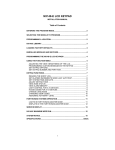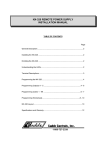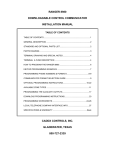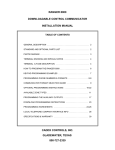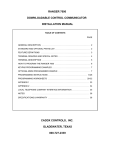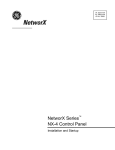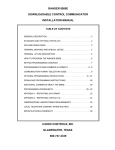Download DAS NX-148E LCD Codepad Installation manual
Transcript
NX-148 LCD KEYPAD
INSTALLATION MANUAL
Table of Contents
Entering the Program Mode . . . . . . . . . . . . . . . . . . . . . . . . . . . . . . . 2
Selecting the Module to Program . . . . . . . . . . . . . . . . . . . . . . . . . . . 2
Programming a Location . . . . . . . . . . . . . . . . . . . . . . . . . . . . . . . . . . 2
NX-148 Library . . . . . . . . . . . . . . . . . . . . . . . . . . . . . . . . . . . . . . . . . 3
Loading Factory Defaults . . . . . . . . . . . . . . . . . . . . . . . . . . . . . . . . . 3
Enrolling Modules and Keypads . . . . . . . . . . . . . . . . . . . . . . . . . . . . 3
Programming the NX-148 Keypad . . . . . . . . . . . . . . . . . . . . . . . 3 - 5
Adjusting the View . . . . . . . . . . . . . . . . . . . . . . . . . . . . . . . . . . . . . . . . . . 3
Programming Custom Messages . . . . . . . . . . . . . . . . . . . . . . . . . . . . . . 4
Set Keypad Options . . . . . . . . . . . . . . . . . . . . . . . . . . . . . . . . . . . . . . . . 4
Set Keypad Number & Partition . . . . . . . . . . . . . . . . . . . . . . . . . . . . . . . 5
Keypad Functions . . . . . . . . . . . . . . . . . . . . . . . . . . . . . . . . . . . . 5 - 7
Reading the Event Log . . . . . . . . . . . . . . . . . . . . . . . . . . . . . . . . . . . . . . 5
Set Elapsed Increments . . . . . . . . . . . . . . . . . . . . . . . . . . . . . . . . . . . . . 5
Set System Time & Date . . . . . . . . . . . . . . . . . . . . . . . . . . . . . . . . . . . . . 5
Adjust Keypad Tone . . . . . . . . . . . . . . . . . . . . . . . . . . . . . . . . . . . . . . . . 6
View Zone Status . . . . . . . . . . . . . . . . . . . . . . . . . . . . . . . . . . . . . . . . . . 6
View Alarm Memory . . . . . . . . . . . . . . . . . . . . . . . . . . . . . . . . . . . . . . . . 6
Change User Codes . . . . . . . . . . . . . . . . . . . . . . . . . . . . . . . . . . . . . . . . 6
Assigning Authority Level . . . . . . . . . . . . . . . . . . . . . . . . . . . . . . . . . . . . 6
Partitioned System Operation . . . . . . . . . . . . . . . . . . . . . . . . . . . 7 - 9
Service Display . . . . . . . . . . . . . . . . . . . . . . . . . . . . . . . . . . . . . 9 - 10
Maximum Wire Run . . . . . . . . . . . . . . . . . . . . . . . . . . . . . . . . . . . . 11
Specifications & Warranty . . . . . . . . . . . . . . . . . . . . . . . . . . . . . . Back
ENTERING THE PROGRAM MODE
To enter the Program Mode, press [U]-[8]. At this time, the LCD screen will prompt you for the programming code.
Next, enter the "Go To Program Code" (FACTORY DEFAULT IS [9]-[7]-[1]-[3]). If the "Go To Program Code" is
valid, the LCD screen will prompt you for the device address you wish to program. You are now in the Program Mode
and ready to select the module to program.
SELECTING THE MODULE TO PROGRAM
Since all modules connected to the NX-8 are programmed through the keypad, the module you are programming
should be the first entry. To program the NX-8 Control Panel, enter [0]-[#]. The [0] is the module number of the
control and the [#] is the entry key. Other module entry numbers can be found in their corresponding manuals.
PROGRAMMING A LOCATION
Once the number of the module to be programmed has been entered, the LCD screen will prompt you for a location
number. Any location can be accessed by directly entering the desired programming location followed by the pound
[#] key. If the location entered is a valid location, the top line of the LCD screen will display the location number on
the left and the segment number on the right. The bottom line of the display will show the current data. This data
will be displayed and entered according to the type of data used (numerical, binary, or character data). Follow the
instructions below for each type of data.
NUMERICAL DATA: The top line of the display will show the current location number on the left and the segment
number on the right. The data will be displayed on the bottom line. The hex equivalent will be shown in parenthesis.
To change the data in the current location enter the number followed by [U]. The data will be entered and the
segment will be incremented by 1. The data for this segment will now be displayed. Continue this process until the
last segment is programmed. When the last segment is reached, the keypad will prompt you for the next location.
If you wish to exit this location before the last segment is reached, press the [#] key. This keypress will not save the
changes made to current segment, but will exit the location. To proceed to the next location, press the [Police] key.
To return to the previous location, press the [Fire] key. To re-enter the last location, press the [Auxiliary] key.
BINARY DATA: The top line of the display will show the current location number on the left and the segment
number on the right. The data will be displayed on the bottom line with the numbers 1-8 in the first 8 characters. If
the number appears, this binary switch is on. If a minus sign ( -) appears where the number should be, this switch
is off. Toggle numbers on or off using the corresponding number digit (1 to toggle 1; 8 to toggle 8). When the
numbers are in the desired state, enter the [U] key. The data will be entered and the segment will be incremented
by 1. The data for this segment will now be displayed. Continue this process until the last segment is programmed.
When the last segment is reached, the keypad will prompt you for the next location. If you wish to exit this location
before the last segment is reached, press the [#] key. This keypress will not save the changes made to current
segment, but will exit the location. To proceed to the next location, press the [ Police] key. To return to the previous
location, press the [Fire ] key. To re-enter the last location, press the [Auxiliary] key.
CHARACTER DATA: Character Data is used to enter LCD text when programming. (See [U]-[9]-[2] feature for
custom messages, page 4.) Custom zone descriptions and messages are stored character or ASCII data type. This
information is programmed using the bottom line of the display as a text editor. Once a character location has been
entered, the current data will be displayed on the bottom line. As is always the case, the top line will display the
current location and segment number. The five (5) function keys, as well as the up and down arrow to the right of
the display, are now used to edit the message prior to saving it back to the location storage. An underscore (_) in
the display indicates the current cursor location. To move the cursor to the right, press the [U] key. To move the
cursor to the left, press the [Cancel] key. To change the character at the current cursor location, press the Up or
Down Arrow until the desired character is displayed. To accept this character, press the [U] key. The character will
remain and the cursor will be advanced one space to the right. To insert spaces, press the [Stay] key. To delete
characters, press the [Chime] key. To access the library, press the [Exit] key. Once in the library, the Up and Down
Arrow can now be used to scroll through the library. To make a character flash, press the [Bypass] key. While in
the library mode, entering the flash [Bypass] key will cause the entire word to flash. To enter the word or character
being displayed, enter the [U] key. When done editing the line, enter the [#] key to escape from the edit mode.
2
A B C D E F G
a b c d e f g
" # $ % & ' (
•
H
h
)
I
i
U
ä
J
j
+
K
k
,
µ
L
l
M
m
.
N
n
/
<
O
o
0
×
P
p
1
¢
Q
q
2
£
R
r
3
Ý
S
s
4
ö
T
t
5
!
U
u
6
V
v
7
W
w
8
X
x
9
ü
Y
y
:
Z
z
;
[
{
<
¥
|
=
M
]
}
>
$
^
?
=
_ `
!
@
÷
NX-148 LIBRARY
ALARM
DELAY
EXTERIOR
HOUSE
MICROWAVE
ROOM
SMOKE
UP
AREA
DEN
FIRE
INFRARED
MOTION
RUMPUS
SOUND
UTILITY
AUDIO
DETECTOR
FRONT
INSTANT
NORTH
SAFE
SOUTH
VAULT
BACK
DINING
GAME
INTERIOR
NURSERY
SENSOR
STAIRS
WAREHOUSE
BATHROOM
DOOR
GARAGE
JUNK
OFFICE
SHOCK
STORAGE
WEST
BEAM
DOWN
GLASSBREAK
KITCHEN
PANIC
SHOP
STUDY
WINDOW
BEDROOM
DURESS
GUEST
LIBRARY
PANTRY
SIDE
TAMPER
WING
BUTTON
EAST
HALL
LIGHT
PHONE
SKYLIGHT
TELEVISION
WIRELESS
CEILING
EMERGENCY
HEAT
LIVING
PIR
SLIDING
TROUBLE
YARD
CLOSET
EXIT
HOLDUP
MASTER
PORCH
SMALL
TV
ZONE
LOADING FACTORY DEFAULTS
To load the factory defaults, enter the Program Mode using the procedure on page 2, then type [9]-[1]-[0]-[#]. The
keypad will beep 3 times indicating that the loading is in progress. The loading takes about 6 seconds. To load the
factory defaults for the LCD keypad, enter the Program Mode from a different keypad (does not have to be LCD
keypad), and follow the procedures mentioned previously.
ENROLLING MODULES AND KEYPADS
For supervision purposes, the NetworX control panel has the ability to automatically find and store in its memory the
presence of all keypads, zone expanders, wireless receivers, and any other module connected to the data terminal.
This allows these modules to be supervised by the control panel. NOTE: All modules should be connected and set
to unique addresses prior to enrolling modules. To enroll the modules, enter the Program Mode of the NetworX
control panel. When the Program Mode is exited, the control will enroll the devices. The enrolling process takes
about 12 seconds, during which time the "Service Screen" will be displayed. Once a module is enrolled, if it is not
detected by the control, the "Service Screen” will be displayed.
PROGRAMMING THE NX-148 LCD KEYPADS
This section describes how to program the address and partition of each keypad, as well as the options that are
available. The address of the keypad is important because this is how the panel supervises the keypads. The factory
default for the Master code is [1]-[2]-[3]-[4] when using a 4-digit code, or [1]-[2]-[3]-[4]-[5]-[6] for a 6-digit code. The
factory default for the "Go To Program" code is [9]-[7]-[1]-[3] when using a 4-digit code, or [9]-[7]-[1]-[3]-[0]-[0] for a
6-digit code.
[U]-[9]-[1] ADJUSTING THE VIEW / BRIGHTNESS OF THE LCD
1) Enter [U]-[9]-[1]
The LCD Screen will prompt for the "Go To Program" code.
2) Enter [master code]
The LCD will now prompt you to raise or lower the viewing angle. Using the scroll
keys to the right of the LCD, you can raise or lower the viewing angle of the text.
3) To advance to the
Brightness option, press [U]
The LCD will prompt you to brighten or dim the LCD lighting. Use the scroll keys
again to adjust to desired brightness. When completed, exit by pressing [U].
3
[U]-[9]-[2] PROGRAMMING CUSTOM MESSAGES IN THE KEYPAD
NOTES: The messages (custom, zone, and shutdown) are transferred to other LCD keypads after this mode is exited.
All keypads must be addressed and enrolled for this to happen. Set the keypad numbers with [U]-[9]-[4] prior
to programming custom messages. If a keypad is added after messages are programmed, you should either program
ALL messages in it, or enter custom message programming on an existing keypad and make changes. This is to
prevent accidentally overwriting existing messages. See [U]-[9]-[3] option to prevent overwriting the custom message
only.
1) Enter [U]-[9]-[2]
The LCD Screen will prompt for the "Go To Program" code.
2) Enter [program code]
The LCD will now prompt you to enter message number followed by [#]. Zone 1
through 48 custom messages are message numbers 1-48 respectively.
Message 49 - Custom message top line.
Message 50 - Custom message bottom line.
Message 51 - Shutdown message top line.
Message 52 - Shutdown message bottom line.
3) Enter message number to
edit followed by [#]
The LCD will display the zone number on the top line and the description will be
shown on the bottom line. Use the instructions on page 2 for editing character data.
4) When completed, exit by pressing [EXIT] while the LCD screen is prompting for a zone message #. Any
changes will automatically be copied to all other LCD keypads in the system. NOTE: If you desire an LCD keypad
to have a different custom message, you must enable Custom Message Lock under the [U]-[9]-[3] function.
[U]-[9]-[3] SET KEYPAD OPTIONS
1) Enter [U]-[9]-[3]
The LCD Screen will prompt for a code.
2) Enter [program code]
The LCD will now prompt you through the options listed on the following chart. The
current state of the option will be shown in the lower right corner of the display.
Press [U] to exit the current state unchanged. Otherwise, follow the directions on
the bottom line to select the desired option. When finished, press [U] to move to the
next option.
OPT
KEYPAD FEATURES
1
NOT USED
2
SILENT KEYPAD? Enable Silent Keypad Option. If enabled, only the entry/exit and sounder chime are
silenced.
3
DING DONG CHIME? Enable Ding Dong Sound for Chime. If off, chime will be a single tone. (Refer
to NX-8 Installation manual, location 40)
4
5 SEC. SILENCE? Enable Keypress Silence Option. Silences the pulsing keypad sounder for 5
seconds when a key is pressed.
5
ARMED ZONE INFO? Enable Armed Zone Information. If on, the LCD keypad will display faulted or
bypassed zone information when the system is armed.
6
BEEP ON PANICS? Enable Panic, Fire, Medical Beeptone. Will sound a short beep to verify that the
keypress was accepted.
7
DISABLE SERVICE? Suppresses the "Service" Message. This will not allow the "Service" Message
to be displayed for any reason. If there is a system trouble, [U]-[2] will still show the "Service" menu.
8
MASTER KEYPAD? Enable Multi-partition Mode
9
CUSTOM MESSAGE? Enable Custom Message Display
10
CLOCK? Enable Clock Display
11
CUSTOM MSG. LOCK? Enable Custom Message Lock. Prevents over-writing the custom message
during keypad copy.
4
[U]-[9]-[4] SET KEYPAD NUMBER AND PARTITION
The LCD screen will prompt for a code.
1) Enter [U]-[9]-[4]
2) Enter [program code]
The LCD will now prompt you for the keypad number followed by
[U]. The current keypad number will be displayed in the lower right
hand corner.
3) Enter the keypad number followed
by [U]
The LCD will now prompt you for the partition number followed by
[U]. The current partition will be displayed in the lower right hand
corner.
4) Enter the partition number for the
keypad
The keypad will automatically exit this mode now.
KEYPAD FUNCTIONS
[U]-[9]-[0] READING THE EVENT LOG
The NX-8 has a 185-event log that can be retrieved using a master code. This log contains a listing of the last 185
events along with date, time, and partition where the event occurred.
1) Press [U]-[9]-[0]
The LCD screen will prompt you for a code.
2) Enter [master code]
The LCD screen will now show the most recent event.
3) To view the events from most recent to the oldest, press the down scroll key.
4) To view the events from the oldest to the newest, press the up scroll key. The display contains the
following information.
Event
Date (Month/Day)
Open
9/25
75
P3U
17:57
ß
User or Zone ID
Indicates partition and U indicates
an event not reported
Time shown in
24 hour format
This screen shows an opening of Partition 3 on September 25th at 5:27 p.m. by user 75. The [U] shows that this event
is not programmed to be reported to the central monitoring station.
[U]-[9]-[5] SET ELAPSED INCREMENTS SINCE LAST AUTOTEST
1) Enter [U]-[9]-[5]
The LCD screen will prompt for a code.
2) Enter [program code]
The LCD will now display the elapsed time screen.
3) Enter [100's digit] -[10's digit]-[1's digit]-[#]
[U]-[9]-[7] SET SYSTEM TIME AND DATE
1) Enter [U]-[9]-[7]
The LCD screen will prompt for a code.
2) Enter [master code]
The date and time will be displayed with the current hour
flashing.
3) Use the up and down scroll keys to select the proper hour.
4) Enter the [U] key to move to the minutes.
5) Repeat steps 3 & 4 until the entire date is set.
5
[U]-[0] ADJUST KEYPAD TONE
1) Press [U]-[0]
The LCD screen will prompt you to use the scroll keys located on
the right of the display to raise or lower the tone.
2) Use the up scroll key to raise the tone.
Use the down scroll key to lower the tone.
The keypad will emit a continuous tone to allow you to hear the
current selection.
3) When the desired tone is reached, press the [#] key to set this tone and exit the mode.
[U]-[x] VIEW ZONE STATUS
1) Enter [U]-[x]
The LCD Screen will display the zone status.
2) Use the up and down scroll keys
to browse through the descriptions.
The LCD Screen will display the list of ALL zones in sequential
order by zone number
3) Press [#] to exit this function.
[U]-[3] VIEW ALARM MEMORY
1) Enter [U]-[3]
The LCD Screen will display the zone description for the zones.
2) Use the up and down scroll keys
to browse through the alarm memory.
The LCD Screen will display the list in sequential order by zone
number.
3) Press [#] to exit this function.
[U]-[5] CHANGING USER CODES
Note: For partitioned systems, someone changing the code of another person must have access to all or more
partitions than the user being changed.
1) Enter [U]-[5]
The LCD Screen will prompt for a code.
2) Enter [master code]
The LCD Screen will prompt for a user Number.
3) Enter the 2 digit user number (always 2
digits, i.e. "03" for user 3)
The LCD screen will prompt for a new code.
4) Enter the new user code designated for that individual. The sounder will beep 3 times if it rejects the code.
5) If another user code needs to be programmed, return to step 3.
6) To exit Code Programming, press [#] while the LCD screen is prompting for a new user number.
[U]-[6] ASSIGNING AUTHORITY LEVEL
Note: You must have authority to the partition you wish to add or remove from another person’s authority.
1) Enter [U]-[6]
The LCD Screen will prompt for a code.
2) Enter [master code]
The LCD Screen will prompt for a user Number.
3) Enter the 2 digit user number (always 2
digits, i.e. "03" for user 3)
The LCD screen will prompt for a new code. The LCD will now
prompt you for the first in the following list of attributes.
PROMPTS
(#1) Outputs used?
Open / Close Rprt?
Bypass enable?
If Prompt #1 ("Outputs used?") is
answered NO, the LCD will display the
four messages below.
If Prompt #1 ("Outputs used?") is
answered YES, the LCD will display the
four messages below.
Master code?
Output 4 enable?
Sched arm only?
Output 3 enable?
Arm / Disarm?
Arm only?
Output 2 enable?
Reserved
Output 1 enable?
6
4) Enter a partition number. Note: The default
allows access to all partitions. The first
keypress will remove access to the partition.
To reestablish access, press the partition
number again. When completed, press [U].
The LCD Screen will prompt you for the next user code.
5) If another user code needs to be programmed, return to Step 3.
6) To exit this feature, press [#].
NOTE: Any master arm/disarm code can add or change a user code if the master code has access to the
same partitions as the code being added/changed. Consequently, when programming the user codes for a
partitioned system, leave at least one code access to all partitions or you will not be able to add new users
(can be "go to program code" if enabled in location 43 of the control panel). Should you desire the end user
to be able to add new codes, you must remove the partition authority from all blank codes.
[U]-[9]-[8]
Pressing [U]-[9]-[8] while the system is disarmed will cause the control to do a callback for a
download. NOTE: A VALID USER CODE MAY BE REQUIRED AFTER [U]-[9]-[8] IF ENABLED IN
LOCATION 41 OF THE CONTROL PANEL. (Refer to the NX-4, -6, -8 Installation Manual)
[U]-[9]-[9]
Pressing [U]-[9]-[9] while the system is disarmed will cause the control to seize the phone line for a
download. NOTE: A VALID USER CODE MAY BE REQUIRED AFTER [U]-[9]-[9] IF ENABLED IN
LOCATION 41 OF THE CONTROL PANEL. (Refer to the NX-4, -6, -8 Installation Manual)
[U]-[CHIME]
If enabled in the control panel, entering [U]-[CHIME] followed by a user code will allow a walk-through
zone test where all zones become silent and local (non-reporting). Each time a zone is faulted, the
number of the faulted zone(s) will be displayed on the keypad and the chime will sound. It will also
be entered into alarm memory and the internal log. To exit at any time during this mode, enter a user
code. Otherwise, the “Walk-Test Mode” will automatically exit after 15 minutes.
PARTITIONED SYSTEMS OPERATION
The NX-148 can be programmed to operate all the system partitions simultaneously. To set the multi-partition mode,
use the [U]-[9]-[3] function, and answer "YES" to the question "Master keypad?".
NOTE: [U]-[1] followed by a code will temporarily access the Master Mode. The keypad will revert back to its
assigned partition 60 seconds after a keypress or 10 seconds without a keypress. Press [#] to exit this mode.
LIGHTS IN PARTITIONING MASTER MODE
ARMED will illuminate if ALL partitions are armed.
READY will illuminate if ALL partitions are "Ready". The ready light will flash if all areas are Ready or Force
armable.
FIRE will illuminate if ANY one area has a Fire condition. The fire light will flash if ANY area has a Fire Trouble
condition.
POWER will illuminate if the primary power is connected to the NX-8 control panel. It will flash if the system
has a low standby battery condition.
STAY will illuminate if ANY area has the stay light on.
CHIME will illuminate if ANY partition is in the "Chime" mode.
EXIT will illuminate if ANY area is timing an exit delay. It will flash if ANY area is in the last 10 seconds of an
exit delay.
BYPASS will illuminate if ANY area has a zone bypassed.
CANCEL will flash during an abort delay time. If a code is entered followed by the [CANCEL] key while this
light is flashing, all abortable reports will stop the communication process to the central station. If a code is
entered followed by the [CANCEL] key during or after an alarm report, the cancel light will illuminate and
remain constant until the central station has received the cancel report.
SOUNDER will sound if ANY area has the sounder on. This includes Entry delay, Exit delay, Chime, and
Alarm.
7
DISPLAYS IN THE PARTITIONING MASTER MODE
Armed and Ready Status
The LCD screen will display the Armed and Ready status of ALL eight (8) partitions if any or all of the areas is armed
or not ready.
Ready
Armed
12345678
1234-678
System Ready
Type code to arm
This display is reflecting all 8 areas are Ready, and Area 5 is disarmed.
NOTE: If a number is flashing on the armed line, that area is armed Instant. If
a number is flashing on the ready line, that area is ready to be Force Armed.
If ALL areas are disarmed and ready to arm, this display will appear on the LCD
screen.
Arming and Disarming Multiple Partitions
To arm/disarm multiple partitions, enter a code that has arm/disarm authority for ALL of the partitions to be
armed/disarmed. The following display will appear on the LCD screen.
12-45-78
--3 67-
Disarm
Arm
The numbers on the top line represent the disarmed areas to which this code has
access. The numbers on the bottom line represent the areas that are armed.
Refer to the following table for possible conditions.
LCD DISPLAY FOR AREA
TOP LINE OVER BOTTOM LINE
CONDITION
Blank
Blank
Area Not Used or Authorized
Dash (-)
Dash (-)
Area Not Ready
Flashing
Dash (-)
Area Ready to Force Arm
Dash (-)
Flashing
Area Armed Instant
Area #
Dash (-)
Area Disarmed & Ready to Arm
Dash (-)
Area #
Area is Armed
To disarm all of the areas, press the [x] up scroll key.
To arm all of the areas, press the down scroll [y] key.
To toggle a single area between the armed and disarmed conditions, press [U] [Area number]. For example,
if Area 4 is armed, [U] [4] will disarm Area 4. If Area 4 is disarmed, [U] [4] will arm it.
To control the individual areas, refer to the following section “Operating Individual Areas in the Multi-Partition
Mode”.
Operating Individual Areas in the Multi-Partition Mode
Enter a code that is a valid arm/disarm code for the area you wish to operate. The following display will appear:
12-4- -78
- - 3-56- Disarm
Arm
Only the areas authorized by this code will appear.
To toggle between the armed and disarmed states on an individual area, press [U] [Area Number].
To operate an individual area, enter the number of the partition you wish to operate. The LCD keypad will now
operate as a single area keypad. All keys and functions entered will affect this individual partition only. The
lights and LCD display represent the status of that partition only. The word "System" will be replaced with the
word "Area #". The following is an example of this feature.
To exit this screen, press [#].
8
Area 5 Ready
Type code to arm
Area 5 is selected and Area 5 is ready to arm. To exit the individual partition
mode, enter [#]-[#].
Silencing Alarms in the Multi-Partition Mode
If the keypad is sounding an alarm or the siren is running, it can be silenced by entering a code with the authority for
the area(s) that are in alarm. NOTE: The [EXIT], [BYPASS], and Alarm Memory [U]-[3] function keys will only work
if an individual partition is selected.
SERVICE DISPLAY
The following message will be displayed periodically if the security system requires service.
Service Required
Type U2 for help
If you see this display, press [U]-[2]. One or more of the following fault
messages will be displayed. Use the scroll keys to browse through them.
To exit the service messages, press [#] [#].
Control
Over Current
A short circuit of a control’s power supply has occurred.
Control
Siren Trouble
Open circuit has occurred on the bell or siren circuit.
Control
Box Tamper
(Optional) The Box Tamper circuit has activated.
Control
Phone Trouble
The Phone Line connected to the control is not operating properly.
Control
Fail to Communicate
The control attempted to communicate a message to the Central Station,
but was unsuccessful.
Control
Ground Fault
A short to ground has been detected on a control circuit.
Control
Loss of Time
Your system has lost total power and needs the clock reset.
Control
Power Trouble
The main power to your system is not on.
Control
Low Battery
The standby battery is low.
Expansion
Aux Comm Fail
An auxiliary reporting device has failed to communicate.
9
Expansion
Power Trouble
The main power to an expansion power supply is not on.
Expansion
Low Battery
An expansion power supply has a low battery.
Expander
Box Tamper
A box containing an expansion device has been opened.
Expansion
Over-current
A short circuit of an expansion device’s power supply has occurred.
Expansion
Trouble
An expansion device or keypad is not reporting to the control panel.
Expansion
Siren trouble
An expansion device has detected some form of trouble on the bell or
siren circuit.
Zone
Tamper, Press U
A zone is tampered. Press [U] to identify the tampered zone.
Zone
Low Battery, Press U
A wireless device has a low battery. Press [U] to identify the zone.
Zone
Lost, Press U
A wireless or multiplexed zone device is not reporting to the control.
Press [U] to identify the zone.
Zone
Trouble, Press U
A zone is experiencing some form of trouble (probably wiring). Press
[U] to identify the zone.
The following chart provides the device numbers that will be reported for trouble conditions.
KEYPAD
PARTITION
1
2
3
4
5
6
7
8
1
192
193
194
195
196
197
198
199
2
200
201
202
203
204
205
206
207
3
208
209
210
211
212
213
214
215
4
216
217
218
219
220
221
222
223
5
224
225
226
227
228
229
230
231
6
232
233
234
235
236
237
238
239
7
240
241
242
243
244
245
246
247
8
248
249
250
251
252
253
254
255
10
NX-124 MAXIMUM WIRE RUN
(Note: These numbers are for one keypad at the end of the wire. When connecting more than one keypad to the
end of the wire, a heavier gauge wire will be required.)
WHEN CONNECTED TO NX-8
WHEN CONNECTED TO NX-320
Length in feet
Wire Gauge
Wire Gauge
250'
24
22
500
20
18
1000
18
16
1500
16
14
2500
14
12
SYSTEM NOTES
11
SPECIFICATIONS
OPERATING POWER
12 VDC Regulated
Supplied by NX-8 or NX-320
OPERATING TEMPERATURE
32 to 120 degrees F
CURRENT DRAW
110 mA Maximum
75 mA without Sounder
LCD KEYPAD DIMENSIONS
6.4" Wide
5.3" High
1.0" Deep
SHIPPING WEIGHT
2 lbs.
FIVE YEAR LIMITED WARRANTY
CADDX CONTROLS, INC. GUARANTEES THIS PRODUCT AGAINST DEFECTIVE PARTS AND
WORKMANSHIP FOR TWENTY-FOUR (24) MONTHS FROM DATE OF MANUFACTURING. IF ANY DEFECT
APPEARS DURING THE WARRANTY PERIOD, RETURN IT TO CADDX POSTAGE PREPAID. THE UNIT
WILL BE REPAIRED AND RETURNED AT NO CHARGE. FOR THE REMAINING 36 MONTHS OF
WARRANTY, THE CHARGE TO REPAIR OR REPLACE THIS UNIT WILL NOT EXCEED $10.00 PLUS
SHIPPING AND HANDLING.
CADDX ASSUMES NO LIABILITY FOR CONSEQUENTIAL OR INDIRECT DAMAGE AND ACCEPTS NO
RESPONSIBILITY FOR REPAIRING DAMAGE TO THE PRODUCT CAUSED BY MISUSE, CARELESS
HANDLING, OR WHERE REPAIRS HAVE BEEN MADE BY OTHERS.
NO OTHER GUARANTEE, WRITTEN OR VERBAL, IS AUTHORIZED BY OR ON BEHALF OF
CADDX CONTROLS, INC., GLADEWATER, TEXAS.
CADDX CONTROLS, INC.
1420 NORTH MAIN STREET
GLADEWATER, TEXAS 75647
TOLL FREE 800-727-2339
FAX 903-845-6811
www.caddx.com
NX-148 INSTALLATION MANUAL
NX148IF99 REV. F (01-12-99)