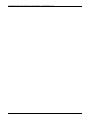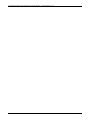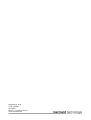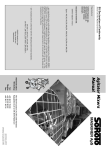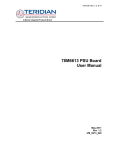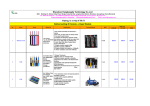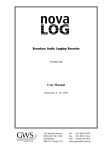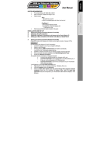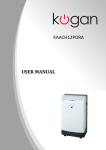Download Mermaid 170 Setup guide
Transcript
Setup Guide mermaid poseidon 150/170/190 TFT (Touch) mermaid poseidon 150/170/190 TFT (touch) Models - Setup Guide ver 2.1 Table of Content: Table of Content: .................................................................................................................................. 3 1. Content of the Boxes ...................................................................................................................... 5 • • • • Monitor Unit Box:......................................................................................................................... 5 Raiser Unit Box:............................................................................................................................ 5 Base Unit Box: .............................................................................................................................. 5 Accessories box including: ........................................................................................................... 5 2. Unpacking, Assembly and Placement ........................................................................................ 6 • Base/Raiser unit: ........................................................................................................................... 6 • Base/Raiser unit - continued: ........................................................................................................ 7 • Base/Raiser unit - continued: ........................................................................................................ 8 • Monitor unit: ................................................................................................................................. 9 • Door: ........................................................................................................................................... 10 3. Setup (PC) ....................................................................................................................................... 10 • Touch driver install. (Touch models only).................................................................................. 10 4. OSD Key Functions (Overview) ............................................................................................... 11 5. Maximum size of build-in PC .................................................................................................... 12 P/N: 20-1700-00458 Page 3 of 16 mermaid poseidon 150/170/190 TFT (touch) Models - Setup Guide ver 2.1 P/N: 20-1700-00458 Page 4 of 16 mermaid poseidon 150/170/190 TFT (touch) Models - Setup Guide ver 2.1 1. Content of the Boxes Monitor Unit Box: • • • 15” or 17” or 19” unit equipped with: Front glass or optional touch (intelli touch) Optional keyboard mounted on the monitor assembly (country specific layout) Raiser Unit Box: • Raiser unit Base Unit Box: • • • Base unit consisting of: Cabinet with premounted door. Baseplate with premounted mains IEC breakout box, PC fixing straps and Accessories box. Accessories box including: • • • • • • • • • PSU (45 Watt) equipped with adhesive tape Powercord (Country specific) 2 pcs. IEC/IEC extension mains cords VGA extension cord Speaker cable 3 pcs. cable ties 1 pcs. 13mm combination wrench Users manual Setup Guide • • • Optional USB extension cord A-male/A-male Optional PS/2 extension cords (2 pcs) Optional PS/2 to USB apaptor plug Bag including • • • • 4 pcs. 8x16mm bolts 4 pcs. ø8mm washers 3 pcs. black hex 6x12mm screws 1 pcs. 4mm Allen key Bag including • Glass cleaner & screen wiping cloth • Please save the packaging. It has been designed to provide optimal support and protection for the units during transportation. P/N: 20-1700-00458 Page 5 of 16 mermaid poseidon 150/170/190 TFT (touch) Models - Setup Guide ver 2.1 2. Unpacking, Assembly and Placement Note: To avoid condensation, please wait ½-1 hour, before operating the unit. Base/Raiser unit: • • • • • • • • • After the base unit box has been opened, remove the upper foam inlay. Lift out the base cabinet by grabbing the center hole. Note: The cabinet is not secured to the base plate, so please take care that the plate still rests in the box. If necessary, gently press on the top of accessories box inside, to ensure the cabinet releases the plate. Lift out the baseplate Loosen up the PC fixing straps and remove the accessories box Adjust the placement of the bands as needed. (Depends on the size of the PC) Mount the desired PC and tighten the bands. Unpack the raiser and place it on a stable surface with the thredded flage pointing upwards. Place the cabinet on top of it, as shown on the pictures. Mount the enclosed bolts and washers by means of the enclosed 13mm combination wrench P/N: 20-1700-00458 Page 6 of 16 mermaid poseidon 150/170/190 TFT (touch) Models - Setup Guide ver 2.1 Base/Raiser unit - continued: • • • • • • • • Mount the enclosed PSU in a suitable place on the baseplate, by use of the adhesive tape. Connect the PSU and PC to the mains breakout box, by use of the enclosed IEC extension cords. cabletie Collect the VGA-, PSU-, sound-, optional USB- and optional PS2 cables as a bundle and tie them together by use of the enclosed cable ties, as shown on the picture. Note: Be sure to use the female part of the VGA cable and optional PS/2 extension cables. The sound- and optional USB cables are bipolar. Connect the opposite end of the remaining cables to the PC. Connect the supplied power cord to the breakout box. If convenient, connect a network cable to the PC. Place the cabinet/raiser assembly next to the base plate, closest to the backside of the PC. Note: Make sure the cable entry is pointing downwards, making it possible to let the power (and network) cable(s) slide out without beeing squeezed by the base cabinet. Insert the cable bundle into the raiser and push it all the way through, making it reachable from the top; eventually pulling it out of the top. P/N: 20-1700-00458 VGA (female part) Sound PSU VGA (female part) USB Cable entry Threaded latches Page 7 of 16 mermaid poseidon 150/170/190 TFT (touch) Models - Setup Guide ver 2.1 Base/Raiser unit - continued: • • • • Lift the cabinet/raiser assembly on top of the Cable entry base plate. Align the 3 holes in the cabinet with the corresponding threaded latches on the Grommet Strip base plate. Slide the cabinet down to the base plate just outside the center latch and one of the side latches. The cabinet will then stick to the top of the last side latch. Note: Be sure not to damage the Grommet Strip. It is only pressed in place and falls off easily. Gently pull the cabinet by the last latch while pressing the latch, to ensure cabinet and grommet strip to slide past. Check the cable entry again to ensure free movement of the cables. Cabinet hole Threaded latch Pull cabinet Push latch • • Align the holes in perfect position, by using the enclosed Allen key. Mount the 3 enclosed black 6mm hex screws by means of the Allen key. P/N: 20-1700-00458 Page 8 of 16 mermaid poseidon 150/170/190 TFT (touch) Models - Setup Guide ver 2.1 Monitor unit: Adjust cables as needed • • • • • • • Unpack and place the monitor unit on the floor, on one of the inlay foam pieces, with the front pointing downwards. Be carefull not to scratch the unit. Place the cabinet/raiser assembly in the inlay foam piece of the cabinet packaging, and lay down this unit as well. Place the opening of the raiser as close to the monitor unit as possible. Mount the VGA cable, and secure it firmly by means of the two finger screws. Mount the remaining cables. Adjust the length as needed, by pulling the cables through the cabletie in the desired direction. While pushing down the cable bundle in the raiser, mount the monitor top. Note: The recommended direction of the monitor is, if the backside is aligned with the cable notch or center hex screw in the base unit. But it doesn’t matter; any direction goes. Note: The stand needs to be placed on a smooth and stable surface. This surface must be able to safely support 25 kg . P/N: 20-1700-00458 Page 9 of 16 mermaid poseidon 150/170/190 TFT (touch) Models - Setup Guide ver 2.1 Door: • Open the door by turning the key anti clockwise. Use the key as “handle” Note: The key can only be removed when the lock is in the locked position. • The door is intended to be used as access door to the front of the PC; eg. making it possible to operate the drive(s). But it is also possible to mount the PC in opposite direction, making it possible to access the backside of the PC instead. Unlock Lock 3. Setup (PC) • Always make sure that both the computer and monitor are turned off before connecting or disconnecting the monitor. • Turn on the computer and monitor. • All poseidon monitor units are plug & play compatible via VESA DDC1/2B. Windows 98, ME and XP will recognise this and self configure. When using units with Windows NT, the computer needs to be started in VGA mode the first time. Log on as administrator and set the resolution to 1280x1024 (17” & 19”) or 1024x768 (15”). Set the refresh rate to 60 Hz. The computer can then be started in normal mode. • OSD panel is beneath the located monitor Touch driver install. (Touch models only) Note – poseidon models without keyboard: In order to complete the configuration of the touch, a keyboard or mouse must be installed temporarily. • 19”: (3M touch) Insert the enclosed CD in the drive of the PC, run setup.exe and follow the instructions. Reboot the system. • 15” & 17”: (Elo Touch) Insert the enclosed CD in the drive of the PC and select the appropiate driver. Run the file and it will selfextract to a temporary folder. Run setup.exe from that folder and follow the instructions. Reboot the system. • Updated drivers can be downloaded from the homepage of Elo Touch Systems: http://www.elotouch.com/support/dnld.asp P/N: 20-1700-00458 Page 10 of 16 mermaid poseidon 150/170/190 TFT (touch) Models - Setup Guide ver 2.1 4. OSD Key Functions (Overview) For detailed description: See Users manual. 4-button OSD Panel Auto Config: (Hot key) Source select: (Hot key(s)) Volume Dec. : (Hot key) Volume Inc. : (Hot key) Select OSD Menu: (Hot key) OSD Menu selected: Enter/ Escape Down Decrease(-) Increase (+) = key(s) which are pressed Function Menu (Hot Key) Auto Config (Hot Key) Source Select * Not supported Enter/Escape Decrease (-) Increase (+) Description Activates the OSD Auto calibrate the monitor for optimal performance When both keys are pressed, the monitor selects the next source VGA DVI Enters or Escapes the highlighted menu. Moves the cursor down to the next menu item Increases the value of the selected. Select the next lower level menu. * When the monitor is turned on, it automatically scans the two different inputs (VGA and DVI) for a valid signal, It then stops at the first valid input. The scan routine starts from the last used input. P/N: 20-1700-00458 Page 11 of 16 mermaid poseidon 150/170/190 TFT (touch) Models - Setup Guide ver 2.1 5. Maximum size of build-in PC Foot print dimensions : Ø 480 mm Maximum size PC / Laptop: 330 x 300 x 100 mm (W x L x H) (with respect for connections / plugs) PC restrainers 2 pcs. - adjustable. P/N: 20-1700-00458 Page 12 of 16 mermaid poseidon 150/170/190 TFT (touch) Models - Setup Guide ver 2.1 P/N: 20-1700-00458 Page 13 of 16 mermaid poseidon 150/170/190 TFT (touch) Models - Setup Guide ver 2.1 P/N: 20-1700-00458 Page 14 of 16 mermaid poseidon 150/170/190 TFT (touch) Models - Setup Guide ver 2.1 P/N: 20-1700-00458 Page 15 of 16 Klingseyvej 15 B 2720 Vanløse Denmark Phone: +45 44 52 92 00 www.mermaid.dk