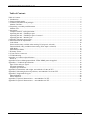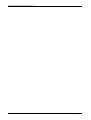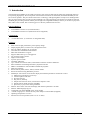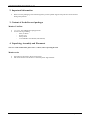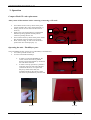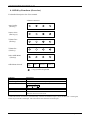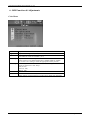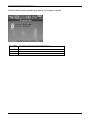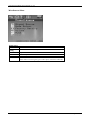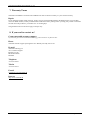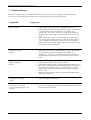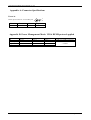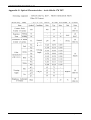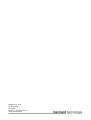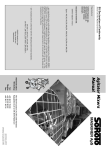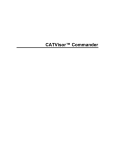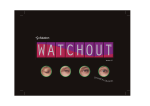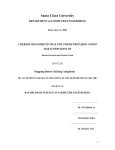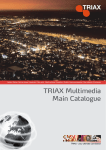Download Mermaid 170 Specifications
Transcript
Users Manual mermaid ActiveMedia mermaid ActiveMedia Users Manual ver 2.0 Table of Content: Table of Content:................................................................................................................................................3 1. Introduction ....................................................................................................................................................5 2. Important Information ....................................................................................................................................6 3. Content of the delievered packages ................................................................................................................6 Monitor Unit Box: ..........................................................................................................................................6 4. Unpacking, Assembly and Placement ............................................................................................................6 Monitor unit: ...................................................................................................................................................6 3. Operation ........................................................................................................................................................7 Compact Flash/CF card replacement:.............................................................................................................7 Operating the unit – FlashPlayer part: ............................................................................................................7 Operating the unit – FlashPlayer part: Continued...........................................................................................8 Operating the unit – Monitor part: ..................................................................................................................8 4. OSD Key Functions (Overview) ....................................................................................................................9 6. OSD Functions & Adjustments ....................................................................................................................10 Color Menu ...................................................................................................................................................10 Picture menu (Only available when Analog VGA input is selected)............................................................11 Function Menu (Only available when Analog VGA input is selected) ........................................................12 OSD Menu ....................................................................................................................................................13 Miscellaneous Menu .....................................................................................................................................14 7. Warranty Terms............................................................................................................................................15 8. If you need to contact us! .............................................................................................................................15 9. Troubleshooting............................................................................................................................................16 Appendix A: Connector Specifications ............................................................................................................17 Power in ........................................................................................................................................................17 Appendix B: Power Management Mode: VESA DPMS protocol applied.......................................................17 Appendix C: Technical Specifications .............................................................................................................18 Input Video and sync signal..........................................................................................................................18 Electrical Parameters ....................................................................................................................................18 Amplifier specifications................................................................................................................................18 Appendix D: Dimentions and weight, ActiveMedia 170 & 190 TFT ..............................................................19 Appendix E: Mounting holes/well positions, ActiveMedia 170 & 190 TFT ...................................................19 Appendix F: Supported file types.....................................................................................................................20 Photo Slideshow ...........................................................................................................................................20 Movie Playback ............................................................................................................................................20 Appendix G: Optical Characteristics – ActiveMedia 170 TFT ........................................................................21 Appendix H: Optical Characteristics – ActiveMedia 190 TFT ........................................................................22 P/N: 20-1700-00460 Page 3 of 24 mermaid ActiveMedia Users Manual ver 2.0 P/N: 20-1700-00460 Page 4 of 24 mermaid ActiveMedia Users Manual ver 2.0 1. Introduction The mermaid ActiveMedia 170 TFT and 190 TFT are state of the art high-tech flat panel TFT multimedia monitors, incorporating high quality TFT-LCD panels with maximum resolution of 1280x1024, multimedia FlashPlayer and active Stereo speakers. They are based on the newest technology with high brightness 4-lamp CCFL backlight units. The very fast response time provides excellent suitability for video applications. The monitors are made of steel and hardened glass providing excellent stability and strength. The integrated FlashPlayer means you are able to play back files within a few seconds, after connecting power as the only needed external source. Panel technology: • • ActiveMedia 170 TFT: TN (Twisted Nematic) ActiveMedia 190 TFT: PVA (Patterned Vertical Alignment) Connections: • +12 Volt DC Power (2.5 mm Jack via integrated cable) Features: • • • • • • • • • • • • • • • • • • • • • • • State of the art high performance picture quality design Display digital photos, watch movies, and playback music files, all without needing a PC or software Auto-detection of different media formats JPEG files and EXIF 2.2 support. Supports JPEG files up to 19 megapixels. 90° clockwise image rotation. Digital zoom and pan. 9 picture preview mode. Automatic slideshow. Up to 8 kinds of transition effects, and random transitions mode for slideshows. Photo slideshows with background music playback from file. MPEG-1 and MPEG-2 video and Motion JPEG file playback. Music file playback. Browse files by Photo, Music, Movie, and File modes. Browse all the files using thumbnail previews. FlashPlayer: Full control of all relevant display and interface parameters via Remote Control OSD menu controlled via arrow keys. Volume up/down and mute. Previous/next file. Play, Pause, and Stop. Output select between VGA, S-Video and composite video Switch between NTSC and PAL standards. Special key to play music during slideshow Monitor: Full control of all relevant display and interface parameters via OSD Monitor: Multi language support Compatible with VESA DPMS power saving modes +12VDC single power: 45watts AC/DC power adapter recommended. (Supplied) Operating temperature: 0 to 50°C Internal active stereo speakers (2watt x 2 ch. / 8 ohms) P/N: 20-1700-00460 Page 5 of 24 mermaid ActiveMedia Users Manual ver 2.0 2. Important Information • Please save the packaging. It has been designed to provide optimal support and protection for the monitor during transportation. 3. Content of the delievered packages Monitor Unit Box: • • 17” or 19” ActiveMedia unit equipped with: Accessories bag including - PSU (45 Watt) - Power cord - Setup Guide - ActiveMedia Users Manual (This manual) 4. Unpacking, Assembly and Placement Note: To avoid condensation, please wait ½-1 hour, before operating the unit. Monitor unit: • • Open the box and remove the accessories bag. Lift out the monitor unit. Remove it from the plastic bag and foam P/N: 20-1700-00460 Page 6 of 24 mermaid ActiveMedia Users Manual ver 2.0 3. Operation Compact Flash/CF card replacement: Always turn off the monitor before removing or inserting a CF card! • • • • • Turn off the monitor unit by means of the power switch, located in the “well” on the backside. (1) Gently pull out the CF card in the direction of arrow (2) Gently insert new/replacement CF card with the label face pointing upwards and the pinhole connector pointing into the slot. Turn on the monitor by means of the power switch. The playback will start within a few seconds. Press “Auto-Config” in order to let the monitor position the new content properly. (3) 3 1 2 Operating the unit – FlashPlayer part: The ActiveMedia monitor consists of two individually controlled units: 1. A 4-button operated monitor unit. 2. A remote controlled Flash Player. • • In order to control the FlashPlayer, the remote control unit must be pointed directly against the infrared eye located in the well on the backside. In order to ease up operation, a pinhole is located on the lower left side of the unit (seem from the front). To operate the Player by means of this hole, the transmitter diode on the remote control unit must be pointed directly into this hole. Pinhole P/N: 20-1700-00460 Infrared eye Pinhole Page 7 of 24 mermaid ActiveMedia Users Manual ver 2.0 Operating the unit – FlashPlayer part: Continued • • In order to keep this product in a stable condition, please do not alter the settings of the FlashPlayer. Only Volume +/- will be of importance during daily operation. Please note the Volume can also be controlled by means of the 4-button control panel in the well on the backside. But as these buttons are not easily accessible during normal operation, it’s a good idea to select a reference level by means of these buttons, and then use the remote control unit to alter the volume. A reference level, which should fit the most common use, has already been selected, though. Remote Control Unit Operating the unit – Monitor part: On/Off • • Enter/ Down Decrease Increase Escape (-) (+) Please refer to next page for an overview off the OSD button functions. For an in-depth explanation of the functions, please refer to section 6. P/N: 20-1700-00460 Page 8 of 24 mermaid ActiveMedia Users Manual ver 2.0 4. OSD Key Functions (Overview) For detailed description: See Users manual. 4-button OSD Panel Auto Config: (Hot key) Source select: (Hot key(s)) Volume Dec.: (Hot key) Volume Inc.: (Hot key) Select OSD Menu: (Hot key) OSD Menu selected: Enter/ Escape Down Decrease(-) Increase (+) = key(s) which are pressed Function Menu (Hot Key) Auto Config (Hot Key) Source Select * Description Activates the OSD Auto calibrate the monitor for optimal performance When both keys are pressed, the monitor selects the next source Enter/Escape Decrease (-) Increase (+) VGA DVI Enters or Escapes the highlighted menu. Moves the cursor down to the next menu item Increases the value of the selected. Select the next lower level menu. * When the monitor is turned on, it automatically scans the two different inputs (VGA and DVI) for a valid signal, It then stops at the first valid input. The scan routine starts from the last used input. P/N: 20-1700-00460 Page 9 of 24 mermaid ActiveMedia Users Manual ver 2.0 6. OSD Functions & Adjustments Color Menu Adjustment of contrast (0..100) Adjustment of brightness (0..100) Selection of the appropriate “Gamma curve” Four different curves are available. (0..3) Color temp Adjustment of the color temperature. Select between 3 pre-defined temperature (5800K, 6500K or 9300K) Or use the “User” setting to select the appropriate values yourself. Color Adjust Manual adjustment of Color Temerature. Available ony, when “User “ setting is selected in “Color Temp.” Red (0..100) Green (0..100) Blue (0..100) Exits to to main menu Exit PC: Shows current resolution, refresh rate and VESA mode Info line Video: Shows current signal type of video input, refresh rate and mode Contrast Brightness Gamma P/N: 20-1700-00460 Page 10 of 24 mermaid ActiveMedia Users Manual ver 2.0 Picture menu (Only available when Analog VGA input is selected) H-Position V-Position Sharpness Phase Clock Exit Info line Adjustment of horizontal picture position (0..100) Adjustment of vertical picture position (0..100) Adjustment of picture sharpness (0..5) 5 = “Sharp” picture 0 = “Soft” picture The phase setting allows slight picture disturbances (snow & shimmering) to be eliminated. (0..31) The frequency setting allows the pixel clock frequency to be adjusted. This will only have to be adjusted, if the automatic alignment was unable to determine the correct pixel clock frequency. (0..200) Exits to main menu Shows current resolution, refresh rate and VESA mode P/N: 20-1700-00460 Page 11 of 24 mermaid ActiveMedia Users Manual ver 2.0 Function Menu (Only available when Analog VGA input is selected) Auto Adjust Auto calibrate the monitor for optimal performance Auto Color Exit Info line Exits to main menu Shows current resolution, refresh rate and VESA mode P/N: 20-1700-00460 Page 12 of 24 mermaid ActiveMedia Users Manual ver 2.0 OSD Menu Language OSD h-pos OSD v-pos OSD timer Translucent Exit Info line Select OSD language (English, German, Frech, Italian, Spannish or Danish) Variable OSD position – horizontal (0..118) Variable OSD position – vertical (0..116) Activate OSD time out after last key pressed. Yes = 15 Sec time out No = No time out Changes type of the OSD background Yes = Translucent (tranparent) No = solid (not transparent) Exits to main menu PC: Shows current resolution, refresh rate and VESA mode Video: Shows current signal type of video input, refresh rate and mode P/N: 20-1700-00460 Page 13 of 24 mermaid ActiveMedia Users Manual ver 2.0 Miscellaneous Menu Signal Source Mode Select Factory Setting Volume Mute Exit Info line Resets all functions to factory default. Adjustment of Volume Turns Amplifier on and off Exits to manin menu PC: Shows current resolution, refresh rate and VESA mode Video: Shows current signal type of video input, refresh rate and mode P/N: 20-1700-00460 Page 14 of 24 mermaid ActiveMedia Users Manual ver 2.0 7. Warranty Terms mermaid ActiveMedia 170 TFT and ActiveMedia 190 TFT are both covered by a 1-year send-in warranty. Repair If your mermaid ventura needs repairing, please visit www.mermaid.dk and fill-in the RMA-request. You will then receive an RMA-number, which you must attach outside the monitor packing before you ship your product to mermaid. We will return the product to you within 10 to 14 working days. The guarantee terms set out above apply to Europe only. 8. If you need to contact us! Contact mermaid customer support. If you need to get in touch with mermaid technology, please contact us via phone or mail: Phone mermaid customer support opening hours are Monday to Friday 8.30-16.30. By mail mermaid technology a/s Att.: Customer Support Klingseyvej 15b DK-2720 Vanløse Denmark Telephone +45 44 52 92 00 Telefax +45 44 52 92 65 E-mail [email protected] Internet http://www.mermaid.dk P/N: 20-1700-00460 Page 15 of 24 mermaid ActiveMedia Users Manual ver 2.0 9. Troubleshooting If you have troubles using your ActiveMedia monitor, please refer to following suggestions for troubleshooting. If you can not rectify the problem yourself, please contact your distributor or place of purchase. Symptom Screen is “black” Suggestions 1. 2. 3. Ensure that the power cord is connected and the monitor is on. While pointing the remote control unit directly against the infrared eye located in the well on the backside or the pinhole, press “NTSC/PAL” once. Wait 2-3 seconds. Note the player must be in playback mode, as the changes won’t take affect in menu/overview mode. Press “Output” once. Wait 2-3 second. Repeat step 3 upto 3 times. The “output” button selects between the internal outputs (VGA, Svideo or CVBS) of the flashplayer. But as only the VGA output is used, this must be selected as default output. Note that maybe step 2 and 3 must be done in combination. “Signal out of range” message 1. While pointing the remote control unit directly against the infrared eye located in the well on the backside or the pinhole, press “NTSC/PAL” once. Wait 2-3 seconds. Note the player must be in playback mode, as the changes won’t take affect in menu/overview mode. “Media not detected” message 1. 2. Ensure that the memory card is proberly inserted. Ensure that the memory card contains valid playable media files. If the memory card has been removed during operation (with power on), it is possible, by accident, to erase or corrupt the content. Always make sure the monitor is turned off while removing or inserting a memory card. Maybe the contact pins (CF slot only) have been damaged, and the monitor will need repair. 3. The image is too dark or bright 1. Adjust the brightness and contrast. Horizontal or vertical bars appears and/or the picture is not centered 1. Press “Auto Config button” on the 4-button OSD panel located on the monitor backside in the well . P/N: 20-1700-00460 Page 16 of 24 mermaid ActiveMedia Users Manual ver 2.0 Appendix A: Connector Specifications Power in 1 2 Power input connector: 2.5 mm DC jack Pin no 1 Function +12 Volt Pin no 2 Symbol Ground Appendix B: Power Management Mode: VESA DPMS protocol applied Mode On Stand.by Suspend Off Horizontal sync Active Inactive Active Inactive P/N: 20-1700-00460 Vertical sync Active Active Inactive Inactive Video signal Active Blanked Blanked Blanked Power Consumption (max) 27,5W (15”) 40 W (17”& 19”) < 3 Watts Page 17 of 24 mermaid ActiveMedia Users Manual ver 2.0 Appendix C: Technical Specifications Input Video and sync signal Parameter Value Unit Max. Output Resolution (17” & 19”) Data Processing Input impedance • Video • Sync Sync Polarities Sync Levels 1280x1024 24 Pixels Bits 75 470 +/TTL compatible 16.7 Mill. Ohms Ohms Max. Number of colors Colors Electrical Parameters reference : tA 25 ° C Symbol VDD V i(RGB) Description fS fHS f vs F SIH V SIL Video sample rate Horizontal sync frequency Vertical sync frequency Sync input high level Sync input low level IDD2 Supply current @ +12V, ActiveMedia 170 TFT IDD2 Supply current @ +12V, ActiveMedia 190 TFT +12V DC power supply Video input signal (w.r.t. GND) Min 10.8 0.5 Typ 12.0 0.7 30 56 2.5 3.0 Max 13.2 1.0 Unit V VPP 80 60 75 0.8 MHz KHz Hz V VDC 3.3 A 3.3 A Note 1. Power consumption measuring condition is 2pixel checkerboard pattern @ XGA 75Hz and maximum brightness at tA 25°C. Amplifier specifications Max Output Max Current Input Voltage THD (Total Harmonic Distortion) S/N (Signal to Noise ratio) P/N: 20-1700-00460 2 x 2watts @ 8ohm 450mA max 12V DC 0.15% 105dB Page 18 of 24 mermaid ActiveMedia Users Manual ver 2.0 Appendix D: Dimentions and weight, ActiveMedia 170 & 190 TFT Model ActiveMedia 170 TFT ActiveMedia 190 TFT Dimentions (H x W x D) 420mm x 430mm x 53mm 420mm x 430mm x 53mm Weight 9.5 Kg 9.5 Kg Appendix E: Mounting holes/well positions, ActiveMedia 170 & 190 TFT P/N: 20-1700-00460 Page 19 of 24 mermaid ActiveMedia Users Manual ver 2.0 Appendix F: Supported file types Photo Slideshow • • JPEG and EXIF 2.2 format upto 19 megapixel For best performance – use file resolution at 640 x 480 pixels Movie Playback • • MPEG-1 and MPEG-2 video Playback Motion JPEG file playback 1. Files must consist of a Program-stream including 1 video-track and 1 stereo audio-track 2. Files must not be Elementary-stream or Transport-stream. 3. Recommended file extension is .mpg 4. Use 4:2:0 sampling 5. File resoluton must be 720x480, 60 fields (30 frames) NTSC (VGA 640x480 60 Hz ) or 720x576, 50 fields (25 frames) PAL (VGA 800x600 50Hz) - Recommended 6. It is recommende to use Closed GOB including one I-frame at least each 15th frame. VBV buffer (Video Buffer) should be 224. 7. Both fields must be encoded (Automatic procedure) 8. It is recommeded to use Constant videobitrate larger then 4 Mbit/s, to avoid motion artifacts. In comparation, DVD’s are typically encoded at 5-6 Mbit/s and satellite TV at 7-8 Mbit/s. In order to achieve optimum picture quality, please encode at 6-8 Mbit/s. 9. Recommended Audio bitrate is 384 kbit/s. Sample rate 48 khz. Recommende sound level I 0 db by means of standard test tone. Max peak should be +6 db. 10. To produce MPEG2 files, it is recommende to use software, with possibility to configure a standard template, to be used each time a “unknown” content is received. This will ensure that the output files always are encoded and produced according the the above stated “rules” E.g. the program “Procoder2” from “Canopus” will suit the common needs. P/N: 20-1700-00460 Page 20 of 24 mermaid ActiveMedia Users Manual ver 2.0 Appendix G: Optical Characteristics – ActiveMedia 170 TFT P/N: 20-1700-00460 Page 21 of 24 mermaid ActiveMedia Users Manual ver 2.0 Appendix H: Optical Characteristics – ActiveMedia 190 TFT P/N: 20-1700-00460 Page 22 of 24 mermaid ActiveMedia Users Manual ver 2.0 P/N: 20-1700-00460 Page 23 of 24 Klingseyvej 15 B 2720 Vanløse Denmark Phone: +45 44 52 92 00 www.mermaid.dk