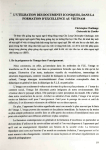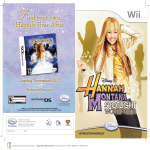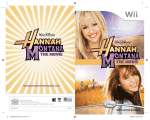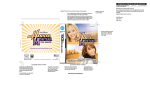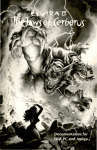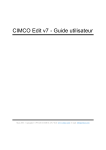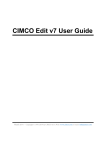Download 1 - Disney Interactive Studios
Transcript
A Magical New Game INSTRUCTION BOOKLET NTR-YH2E-USA inspired by the movie Coming Fall 2007 EnchantedGame.com Mild Cartoon Violence ©Disney. ™, ®, and Nintendo DS are trademarks of Nintendo. © 2004 Nintendo. HannahMontanaVideoGames.com Disney Interactive Studios 500 S. Buena Vista St., Burbank, CA 91521 © Disney. N0964 PRINTED IN USA Disney Interactive Studios | HM2 – Music JAM! | DS Manual | MECH | 09.06.07 Disney Interactive Studios | HM2 – Music JAM! | DS Manual Covers | c02 r03 | 08.17.07 PLEASE CAREFULLY READ THE SEPARATE HEALTH AND SAFETY PRECAUTIONS BOOKLET INCLUDED WITH THIS PRODUCT BEFORE USING YOUR NINTENDO ® HARDWARE SYSTEM, GAME CARD OR ACCESSORY. THIS BOOKLET CONTAINS IMPORTANT HEALTH AND SAFETY INFORMATION. IMPORTANT SAFETY INFORMATION: READ THE FOLLOWING WARNINGS BEFORE YOU OR YOUR CHILD PLAY VIDEO GAMES. WARNING - Seizures • • • • Some people (about 1 in 4000) may have seizures or blackouts triggered by light flashes or patterns, such as while watching TV or playing video games, even if they have never had a seizure before. Anyone who has had a seizure, loss of awareness, or other symptom linked to an epileptic condition should consult a doctor before playing a video game. Parents should watch when their children play video games. Stop playing and consult a doctor if you or your child have any of the following symptoms: Convulsions Eye or muscle twitching Loss of awareness Altered vision Involuntary movements Disorientation To reduce the likelihood of a seizure when playing video games: 1. Sit or stand as far from the screen as possible. 2. Play video games on the smallest available television screen. 3. Do not play if you are tired or need sleep. 4. Play in a well-lit room. 5. Take a 10 to 15 minute break every hour. WARNING - Repetitive Motion Injuries and Eyestrain Playing video games can make your muscles, joints, skin or eyes hurt after a few hours. Follow these instructions to avoid problems such as tendinitis, carpal tunnel syndrome, skin irritation or eyestrain: • Avoid excessive play. It is recommended that parents monitor their children for appropriate play. • Take a 10 to 15 minute break every hour, even if you don't think you need it. • When using the stylus, you do not need to grip it tightly or press it hard against the screen. Doing so may cause fatigue or discomfort. • If your hands, wrists, arms or eyes become tired or sore while playing, stop and rest them for several hours before playing again. • If you continue to have sore hands, wrists, arms or eyes during or after play, stop playing and see a doctor. WARNING - Battery Leakage The Nintendo DS contains a rechargeable lithium ion battery pack. Leakage of ingredients contained within the battery pack, or the combustion products of the ingredients, can cause personal injury as well as damage to your Nintendo DS. If battery leakage occurs, avoid contact with skin. If contact occurs, immediately wash thoroughly with soap and water. If liquid leaking from a battery pack comes into contact with your eyes, immediately flush thoroughly with water and see a doctor. To avoid battery leakage: • Do not expose battery to excessive physical shock, vibration, or liquids. • Do not disassemble, attempt to repair or deform the battery. • Do not dispose of battery pack in a fire. • Do not touch the terminals of the battery, or cause a short between the terminals with a metal object. • Do not peel or damage the battery label. WARNING - Radio Frequency Interference The Nintendo DS can emit radio waves that can affect the operation of nearby electronics, including cardiac pacemakers. • Do not operate the Nintendo DS within 9 inches of a pacemaker while using the wireless feature. • If you have a pacemaker or other implanted medical device, do not use the wireless feature of the Nintendo DS without first consulting your doctor or the manufacturer of your medical device. • Observe and follow all regulations and rules regarding use of wireless devices in locations such as hospitals, airports, and on board aircraft. Operation in those locations may interfere with or cause malfunctions of equipment, with resulting injuries to persons or damage to property. Important Legal Information This Nintendo game is not designed for use with any unauthorized device. Use of any such device will invalidate your Nintendo product warranty. Copying of any Nintendo game is illegal and is strictly prohibited by domestic and international intellectual property laws. “Back-up” or “archival” copies are not authorized and are not necessary to protect your software. Violators will be prosecuted. Disney Interactive Studios | HM2 – Music JAM! | DS Manual | MECH | 09.06.07 REV–E THIS GAME CARD WILL WORK ONLY WITH THE NINTENDO DS VIDEO GAME SYSTEM. contents TM 1-4 Wireless DS Multi-Card Play THIS GAME ALLOWS WIRELESS MULTIPLAYER GAMES WITH EACH DS SYSTEM CONTAINING A SEPARATE GAME CARD. Nintendo does not license the sale or use of products without the Official Nintendo Seal. CAUTION - Stylus Use To avoid fatigue and discomfort when using the stylus, do not grip it tightly or press it hard against the screen. Keep your fingers, hand, wrist and arm relaxed. Long, steady, gentle strokes work just as well as many short, hard strokes. During wireless game play, if communication seems to be affected by other electronic devices, move to another location or turn off the interfering device. You may need to reset the power on the Nintendo DS and start the game again. LICENSED BY 4 A Rising Starr 5 Getting Started 6 Basic Controls 7 Menu Controls 7 Game Controls 8 Main Menu 10 Keeping Friends and Winning Fans 10 Adventure Game Screen 14 Dialog 14 Change Stations 16 Music Practice Music Jam Online 20 Competition NINTENDO, NINTENDO DS AND THE OFFICIAL SEAL ARE TRADEMARKS OF NINTENDO. © 2006 NINTENDO. ALL RIGHTS RESERVED. Disney Interactive Studios | HM2 – Music JAM! | DS Manual | MECH | 09.06.07 2 3 Mini-Games 2 7 The Pause Menu 2 8 Making More Videos and Tunes 2 8 Video Studio 3 1 Multiplayer 3 2 Jam Sessions and Live Performances 33 Music Jam Video Upload 33 The Upload Video Menu 35 Nintendo Wi-Fi 36 Customer Support 37 Limited Warranty a rising starr New pop sensation Savannah Starr thinks she can top Hannah Montana in the Music Jam Online video competition and Hannah is feeling the heat. Worse, there’s a new girl at Seaview High School, Josie Moore. She’s hip, she’s cool, she’s totally likeable, and she’s totally stealing all of Miley’s friends! The Music Jam Online music video competition is fast approaching. To win it, Hannah Montana must play her own musical instruments in the video – and that means practice, practice, practice. Meanwhile, Hannah’s father (who’s also her manager) is worried that Hannah is not keeping her life balanced between her friends and her fans. He won’t let her enter the competition unless she gets her life back in balance! It’s a lot for one girl with two identities to handle. But with your help, she’s sure to get it all done. Read on, then step into Hannah’s world and create Music Jam Online music videos hotter than Savannah Starr’s new videos. Then help Miley compete for friends against the new girl, Josie Moore, and protect her reputation. And most importantly, be there to help her keep her balancing act…balanced! getting started 1 . Make sure the POWER switch is OFF. 2. Insert the Disney Hannah Montana: Music Jam Game Card in the Nintendo DS™ slot. 3. Turn the POWER switch ON. NOTE: the Disney Hannah Montana: Music Jam Game Card is designed for the Nintendo DS™ system. 4. Please read and accept the Health and Safety screen by touching the bottom screen. 5. If the game does not automatically launch, select the Disney Hannah Montana: Music Jam game icon from the DS launch screen. Disney Interactive Studios | HM2 – Music JAM! | DS Manual | MECH | 09.06.07 menu controls basic controls l button Touch Screen r button x button +control pad y button a button b button start Select menu options with the stylus or your finger game controls There’s a lot going on in Hannah’s world right now, and there’s a lot going on with the game controls, too. adventure screen controls You’ll use these controls to move around Malibu and complete favors for Miley’s friends. Some tasks require special controls. You learn more about them in the pages that follow. select +Control Pad Move Use the Touch Screen and stylus to move around the menus. B Button Start a conversation; grab, touch, and use objects Use the +Control Pad to move around Miley’s House, Seaview High and elsewhere. Touch Screen Select menu tabs and read dialog START Pause Disney Interactive Studios | HM2 – Music JAM! | DS Manual | MECH | 09.06.07 the main menu Use the stylus or your finger and the Touch Screen to select Adventure, Creative, Extras, or Settings. adventure This is where Miley runs around Malibu helping her friends and winning them back from Josie Moore. It’s also where Hannah builds buzz and puts together music videos for the Music Jam Online competition. Select New to begin a new adventure or Load to play one of three previously saved games. your Nintendo Wi-Fi Connection (WFC) and download videos to vote on. extras Saved Videos and Tunes are kept here. You can save up to nine videos and tunes altogether. The instruments you have helped Miley unlock are kept here as Mini-Games (and so are some of the tasks she has completed), so you can practice your chops whenever you’d like. If you want to find out who made Disney Hannah Montana: Music Jam, tap Credits. settings Select Guitar to setup Hannah’s guitar for left or right-handed strumming. creative Make a Video or Make a Tune or edit videos and tunes you have already made. This is also where to go if you want to create music with your friends over a DS wireless connection, or go online with Disney Interactive Studios | HM2 – Music JAM! | DS Manual | MECH | 09.06.07 keeping friends & winning fans Miley’s dad wants her to keep things in “balance,” but keeping things in balance is hard! Especially when being a friend sometimes means spending all your time helping your buds, when you really need to be working on your music career. So in between doing favors Miley tries to find the time to practice music, create totally awesome videos, and keep her Hannah Montana fans totally hyped. It’s totally too much to do! adventure game screen The game screen is divided into two parts. On top is where Miley gets around town, meeting friends and doing favors. On the bottom is a whole bunch of info about where she is and where she needs to go. That’s also where you can read what everybody has to say. Conversation Prompt Someone wants to dish. Press the B Button and 10 start chattin’. Action Prompt thermometer tab Tap this tab to check out Miley’s Friend Meter and Hannah’s Fan Meter. When you do, you’ll see how Josie and Savannah are doing, too. When Hannah’s Fan Meter is equal to Savannah’s Fan Meter AND when Miley’s Friend Meter is equal to Josie’s Friend Meter (and Miley’s dad is happy with her balance), Hannah can go to the video studio and start production on her next competition video. Friend Meter Whenever Miley does a friend a favor – or even if she just hangs out with them for a while – she’ll earn hearts and pump up the Friend Meter. Under Miley’s Friend Meter is Josie Moore’s Friend Meter so you can see what Miley’s friends think of her, too. That’s something to grab, set down or interact with. Press the B Button and start interactin’! Disney Interactive Studios | HM2 – Music JAM! | DS Manual | MECH | 09.06.07 Fan Meter The Fan Meter tells you how much Hannah’s fans adore her. Hannah earns stars by doing things for her fans and by keeping herself in the limelight. Under Hannah’s Fan Meter is Savannah Starr’s Fan Meter. 11 map tab task list tab Tap the Compass icon to open the map. Tap a Location icon to activate it. Tap a Location icon a second time to totally travel there. The Current Location icon shows you where Miley is and the Task arrow shows you where Miley needs to go to complete the current task. Note: Miley can go anywhere she wants, but Hannah can’t (the paparazzi is everywhere)! When Hannah opens the Map, you will be reminded to change into one of Miley’s outfits before leaving. inventory tab Anything Miley has picked up is kept here. If you want to know more about an item (like, what Miley’s supposed to do with it) tap its icon. The Gel Canister icon above the inventory items tells you how many special video lighting effects you have found. There are 40 altogether. Keeping friends takes a lot of effort and care and so does staying on top of the pop charts… but doing both? At the same time? Miley is as busy as two girls! Check the Task List to find out what she’s supposed to be doing next. Tasks with Stars next to them help Hannah in her competition with Savannah. Tasks with Hearts are for Miley and her competition with Josie. And the third row? Those are special tasks that…well… they’re special. You and Miley will just have to do them so you can find out what they’re for! To learn more about a task on the list, tap it. As long as a task remains on the list, you can earn Hearts or Stars from it. So if you have already earned Hearts or Stars from a task, and it’s still on the list, try it again to earn even more! 12 13 Disney Interactive Studios | HM2 – Music JAM! | DS Manual | MECH | 09.06.07 dialog Miley’s friends certainly like to talk. After pressing the B Button to start a conversation, a dialog box opens on the Touch Screen. Tap the Arrow to read more and tap the “✓” to end the chat. Most conversations happen face-to-face, but once in a while Miley will get a call from her dad on her cell phone. Cell phone conversations work just like regular conversations. And yeah, Dad usually calls to ask for favors, too. favorite outfits change stations To try on an existing fav, just tap the arrows to scroll through your faves. You can save up to ten outfits. To complete some of the Fan tasks, Miley may need to enter a Change Station and switch into one of Hannah’s outfits. Change Stations are marked with special icons. When Miley is close to one, press the B Button to enter it. Once inside, you’ll be able to dress Hannah in your favorite clothes, or you can create favorite outfits by combining separate pieces you have collected around Malibu. 14 new favorite outfit To create a new fav, tap “New Outfit” and choose separates from your collection of Tops, Bottoms, and Extras. Tap a Top, Bottom, or Extra icon to scroll through your options. When you have found something you like, tap it to try it on. If you’d like to change its color, choose a new one from the color swatches underneath the icons. Once you’ve chosen a new favorite outfit, tap the Exit arrow to save the new fav and return to the Favorite Oufits screen. Disney Interactive Studios | HM2 – Music JAM! | DS Manual | MECH | 09.06.07 15 music practice If Savannah Starr can play her own instruments, then so can Hannah Montana...but not until she practices a little. Okay, maybe after a lot of practice. Good thing playing music is fun! Look for Music Practice icons around town. There’s one for Rhythm Guitar right in Miley’s living room (once Miley talks to Dad about it first)! guitar If you’re going to be a pop star, then you need to learn to play the guitar. Start off on rhythm and work your way up to lead! Rhythm Guitar Keep your eye on the musical notes as they scroll down the fretboard toward the guitar body on the Touch Screen. When the +Control Pad icon turns green, press the +Control Pad in the same direction as the icon AND strum across all of the strings (from left to right) with the stylus. Lefties push the A, B, X, Y Buttons instead. If you’re left handed, go to Settings on the Main Menu and change the Guitar setting to Left Handed. Instead of using the +Control Pad to finger notes and chords, lefties can use the A, B, X, Y Buttons on the other side of the Touch Screen. Yeah, it’s tricky. But you’ll get the hang of it. To make it easier, rotate your Nintendo DS™ 90 degrees counter-clockwise and strum DOWN instead of left to right, just like a real guitar. Bass Guitar Playing bass is like playing rhythm, except instead of strumming all the strings when the note scrolls over the guitar body, you “pick” just one string by flicking it with your stylus. You can produce a slightly different “slapping” sound by tapping the string with your stylus instead of flicking it. Lead Guitar If you have mastered bass, then you’re ready for lead. Use the same +Control Pad fingering technique as before, but tap each string instead of flicking or strumming. You can “bend” a note by holding the stylus against the Touch Screen after a tap and then dragging the string up toward the next one. Now you’re playing the blues! 16 17 Disney Interactive Studios | HM2 – Music JAM! | DS Manual | MECH | 09.06.07 drums Hannah has to master the drums, too. And guess what? Drumming takes practice, just like guitar playing. Use the stylus and the Touch Screen to tap each drum and cymbal at the right time, or you can use the +Control Pad and the A, B, X, Y Buttons to sound them (see chart to the right). Timing is everything in drums. Try to hit each drum when the target pieces come together and turn purple. Bass Drum B Button Snare Drum Y Button Tom-Tom One X Button Tom-Tom Two A Button Hi-hat Open +Control Pad Up Hi-hat Closed +Control Pad Down Ride Cymbal +Control Pad Right Tambourine +Control Pad Left Crash Cymbal R Button Splash Cymbal L Button 18 19 Disney Interactive Studios | HM2 – Music JAM! | DS Manual | MECH | 09.06.07 music jam online music video competition Once Hannah has gotten her fans super hyped about her latest video (and once Miley has gotten her friends super hyped about her) it’s time to head into the video studio and create another entry for the Music Jam Online music video competition. working with scenes The Music, Backdrop, Effect, whatever you have added will continue through the following scenes – unless you change it to something else later. Then that option will continue to run unless you change it again. There won’t be a whole lot of choices at first, but don’t worry about it. You will earn more as you finish tasks for Miley’s friends and Hannah’s fans and as you find them hidden around Malibu. music Scenes are the building blocks of Hannah’s music videos. Each video has 12 scenes – and each scene is five seconds long. To make a scene active (so that you can fill it with music, backdrops, poses and special effects) tap it with your stylus on the Touch Screen. You can choose one of Hannah’s own tunes, one of your own saved compositions (learn more about making your own below) or you can edit a song from your saved list. Since all 12 scenes won’t fit on the Touch Screen, you can tap the Arrow icons (or press the L Button and R Button) to scroll through them to find the one you want to work with. You can also “drag” the scene line left and right while holding your stylus on the active scene (that’s the one highlighted in yellow). However you do it, once you have found and selected a scene, you have to fill it with stuff! Backdrops add to the overall feel of your Music Video. Try to choose backdrops that match the mood and tone of the song. Some include a choice of video clips that you can add to the scene as well. adding content Adding stuff to videos is easy. Tap one of the five icons at the top of the Touch Screen (Music, Backdrop, Effects, Outfit, Posing) then tap the arrows to scroll through your options. When you have found the option you like, tap it to drop it into the scene. 20 backdrop effects Effects include a fog machine and spotlights of various colors and patterns. Use the Arrows to scroll through your choices, then tap an icon to select. outfit Choosing Hannah’s outfit for a music video is similar to choosing her outfit in a Change Station. You can choose from an assortment of outfits, or you can enter the Change Station (tap the icon) and create something new to wear just for the occasion. Disney Interactive Studios | HM2 – Music JAM! | DS Manual | MECH | 09.06.07 21 pose What’s a video without cool dance moves and dramatic poses? It’s not one featuring Hannah Montana! Poses are divided into three categories – Basic, Guitar, and Advanced. As with other parts of your video, you can scroll through your choices until you find just the right pose, then select it by tapping it. playing your video, scoring, and saving After you have chosen your video’s music and everything else, tap PLAY to view it. If the music video is part of the Music Jam Online competition, you probably want to check Hannah’s score – and see how well Savannah’s video did. Tap the Progress icon to check both Hannah’s score and Savannah’s score. If Hannah’s latest effort is falling short, try adding more elements for an even higher score. On the Touch Screen beneath the score, you can Save the Video, Load another Video, Continue Editing the current video and try to pump up its score, or Quit and return to Malibu. mini-games Miley has a lot to do, way too much to list here. But to give you an idea of just how far she’ll go to win her friends back from Josie Moore (and how far Hannah will go to top Savannah Starr on the charts) here’s a look at a few of her more interesting tasks. Once you have completed these tasks, they will be available as Mini-Games under Extras on the Main Menu. photo shoot Being a pop star means lots of time in front of the camera, finding just the right pose. Tap the pose (or its color) on the Touch Screen that matches the same color silhouette on the Top Screen just as the silhouette lines up behind Hannah and the camera shutter snaps. Timing is key! art project Miley’s helping out with the United People’s Relief Fund. Her job is creating posters and your job is dropping shapes onto a poster to create an image that looks like the one in the example. Drag the shapes across the Touch Screen and arrange them into a pattern that matches the one you are trying to create. 22 23 Disney Interactive Studios | HM2 – Music JAM! | DS Manual | MECH | 09.06.07 pizza maker locker lady Hannah and Savannah are in a race to the top of the…pizza charts? Okay…just go with it. It’s a pizza making race. Oliver has taught Miley most of his locker-cracking tricks. Now she can help her friends bust their books out of their stuck-shut lockers. When a pizza ticket appears on the Top Screen, tap the dough into shape on the Touch Screen, spin the dough into a circle, drag the ladle across the Touch Screen to add sauce (once enough sauce has been added, cheese will automatically be sprinkled onto the pizza); and, finally, top it with the right toppings by tapping them as they fly across the screen. To crack a lock, tap the Touch Screen with the stylus and listen. Low, hollow sounds mean a key is hidden far from the tap. High, solid sounds mean a key is close. You only get a few taps, so tap wisely. When you actually tap on the locker a colored circle will appear – the more orange the color gets, the closer you are to unlocking it. If a big circle of blue or purple appears, you are far from unlocking the locker. Some locks require you to find just a key or two, but others require you to find a whole key-chain’s worth! ice skating You already knew Miley was an accomplished musician, but did you know she’s also a talented ice skater? Well she is, but she needs your help to pull off the tricky moves. To get Miley up to speed, swipe the white bars on the Touch Screen. Then, when she’s racing along, look for patterns on the ice beneath Miley’s skates. When one appears, trace the shape you see on the Touch Screen. If you do well, you’ll earn Combo Stars, which let you attempt a series of three-move patterns. And if you don’t trace the patterns well? That ice sure is slippery! RC car racing After Miley delivers an RC Race Car to Oliver, she gets to race it herself! Use the +Control Pad to steer left and right. Press the A Button to speed up and press the B Button to brake. Collect as many stars as you can while staying on the track and away from orange cones. If you hit too many cones, or if you don’t finish before the timer runs out, you’ll have to try again. 24 25 Disney Interactive Studios | HM2 – Music JAM! | DS Manual | MECH | 09.06.07 voice coach Hannah’s voice is already sensational, but with Savannah Starr on the rise, she needs to keep it in top form. When you start a voice lesson, musical notes will fall toward the Touch Screen and the paddle below. As you sing the song into the microphone, the paddle moves left or right, depending on your pitch. To move the paddle left, sing in a lower pitch. To move right, sing in a higher pitch. The more notes you catch, the higher your score. If you want to catch all of them, sing in the same pitch and rhythm as the tune. You can Preview a tune before you sing it for real. When you’re ready to belt it out, tap Start. quiet voice lessons Maybe you’re having a bad voice day, or maybe you’re at the library and you just can’t sing right now. No problem. Just tap the Switch icon and switch off the microphone. Instead of moving the paddle with your voice, you can move it with your stylus. Tap the paddle and hold onto it, then drag it back and forth to catch falling stars. the pause menu If you need a break, press START to open the Pause Menu. Tap Save Game to save your progress. Difficulty lets you adjust the difficulty level of tasks (Easy, Normal or Hard). Quit returns you to the Main Menu, and the Back arrow returns you to the game. Tap the Switch icon again to turn the microphone back on. It will be ready to go when you start your next number. 26 27 Disney Interactive Studios | HM2 – Music JAM! | DS Manual | MECH | 09.06.07 making more videos & tunes Hannah and Savannah aren’t the only stars who get to show off their musical and music video talents…you can, too! You can create music and music videos at any time by accessing Creative Play from the Main Menu. Tap Make a Video to make a video and tap Make a Tune to make some music. Making videos and tunes is not hard. The in-game tutorials make it totally easy to learn how. video studio 28 The studio here is just like the one Hannah uses to make videos for the Music Jam Online competition. The only difference is that when you tap the Progress icon, you won’t see Savannah’s score and the options on the Touch Screen are different. In Creative Play, you can Save the Video, Load another Video, Continue Editing the current video, or Quit and return to the Main Menu. making tunes Making tunes is a lot like music practice, except you can record your notes and beats, and add, remove, or edit your saved tracks. Oh, and you don’t have to hit the notes as they fall from the top screen – you can hit them whenever you want! Select New Tune to create a new tune. Select Edit Tune to add new tracks or edit existing tracks on a saved tune. choosing instruments New tunes always begin with the rhythm guitar track. Once you have the rhythm guitar track saved, then you can add bass guitar, lead guitar, and drum tracks. chord sets When playing a rhythm guitar track you can choose the chords you want to play. Tap a Chord Set icon to include that set. Each set includes five chords and you can choose three Chord Sets altogether. That’s a lot of chords! When you have chosen your three Chord Sets, tap the Next arrow to move on to the Metronome Beat Menu. Disney Interactive Studios | HM2 – Music JAM! | DS Manual | MECH | 09.06.07 29 tune speed Almost ready to record! Choose a metronome speed for your song (that’s the speed of the beat): Slow, Medium, or Fast. You can choose Metronome Beat for the rhythm guitar but for drums, YOU set the tune speed with your taps (or button presses)! recording With the tune speed set, it’s time to play! Tap the Chord Set icons on the left to activate some chords and to see how to press the +Control Pad (or the A, B, X, Y Buttons if you’re a strumming lefty) to play them. Then strum all of the strings, or individual strings (or flick or tap them, depending on the instrument) to make some music. multiplayer You can use the wireless connection tools on your Nintendo DSTM to connect up to three other Nintendo DSTM players for Jam Sessions and Live performances. When you change Chord Sets for the rhythm guitar, Chord Sets for bass and lead guitars will be the same – you don’t have to change Chord Sets for those instruments and your music will sound that much better! When you’re ready to lay down a track, tap RECORD. To stop recording, tap STOP. To listen to your recording, tap PLAY. If it sounds great, tap the Next arrow to save the track and choose another instrument, if you like. If it doesn’t sound great, record the track again! 30 31 Disney Interactive Studios | HM2 – Music JAM! | DS Manual | MECH | 09.06.07 jam sessions and live performances Get together with up to three other Disney Hannah Montana: Music Jam fans and make some music together! music jam video upload Videos you have created and saved can be uploaded so that Disney Hannah Montana: Music Jam fans can enjoy you creations and you can enjoy theirs! the upload video menu To get started, the Host selects Start to play. Once everybody has picked an instrument, the Host taps Start and the session begins. jam sessions In Jam Sessions, players can perform on rhythm guitar, bass, lead, or drums. When the session ends, the user with the rhythm guitar can Restart, Play the tune, or Quit and return to the Main Menu. live performances A Live Performance is just like a Jam Session, except the user with the rhythm guitar can record the tune and save and share it with others. To record a Live Performance, begin the session, then, when everybody is warmed up, tap RECORD. 32 Steps to Upload 1 Select Nintendo Wi-Fi Connection (WFC) 2 Accept the warning for Online Play 3 Tap Submit a Video 4 Scroll through to select a video 5 Tap the Play icon to preview the video 6 Tap Upload-Share to upload to the Nintendo WFC server 7 Confirm by clicking on the check mark Disney Interactive Studios | HM2 – Music JAM! | DS Manual | MECH | 09.06.07 33 get a video Getting a Video is a little harder, but only because there are so many to choose from! After you tap the Get a Video icon, the Search Interface opens to help you sort through the choices. You can arrange the list by Director Name, Top Downloads, Newest Videos and many other categories. Once the list is sorted, tap the entry you want with the stylus to select it. Confirm the download and in a few moments, you’ll have the video saved to your Nintendo DSTM. Once downloaded, you can play Music Jam videos and you can vote on them. rate a video When you choose to Rate a Video, you’ll find out its current score (from one to five stars), and you can give it stars of your own using the stylus and Touch Screen. When you’re satisfied with your vote, tap Submit to send your vote. HannahMontanaVideoGames.com 34 Nintendo Wi-Fi Connection Nintendo Wi-Fi Connection allows multiple Disney Hannah Montana: Music Jam owners to play together over the internet – even when separated by long distances. • To play Nintendo DS games over the internet, you must first set up the Nintendo Wi-Fi Connection (Nintendo WFC) on your Nintendo DS system. Please see the separate Nintendo Wi-Fi Connection instruction booklet included with this game for directions on setting up your Nintendo DS. • To complete the Nintendo WFC setup, you will also need access to a PC that has a wireless network device installed (such as a wireless router) and an active broadband or DSL internet account. • If you do not have a wireless network device installed on your PC, you can order a Nintendo Wi-Fi USB Connector (sold separately) directly from Nintendo. See the separate Nintendo WFC instruction booklet for more information. • Nintendo Wi-Fi Connection game play uses more battery power than other game play. You may prefer to use the AC Adapter to prevent running out of power when using the Nintendo Wi-Fi Connection. • You can also play Nintendo WFC compatible games at selected internet hotspots without additional setup. • The Terms of Use Agreement which governs Nintendo Wi-Fi Connection game play is available in the Nintendo Wi-Fi Connection instruction booklet or online at www.nintendowifi.com/terms. For additional information on the Nintendo WFC, setting up your Nintendo DS, or a list of available internet hotspots, visit www.nintendowifi.com (USA, Canada and Latin America) or call 1-800-895-1672 (USA/Canada only). The nickname you use will be seen by others when playing multiplayer games using Nintendo WFC. To protect your privacy, do not give out personal information such as last name, phone number, birth date, age, e-mail or home address when communicating with others. 35 Disney Interactive Studios | HM2 – Music JAM! | DS Manual | MECH | 09.06.07