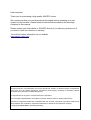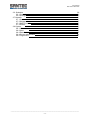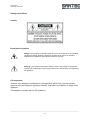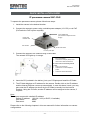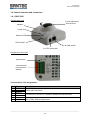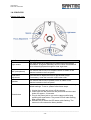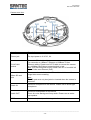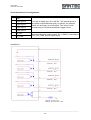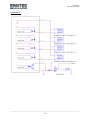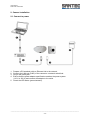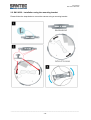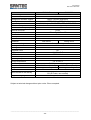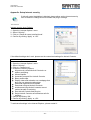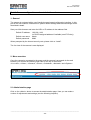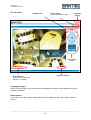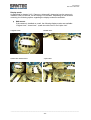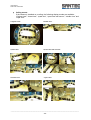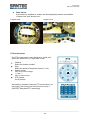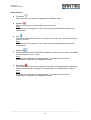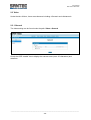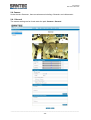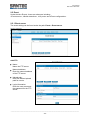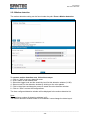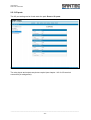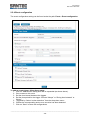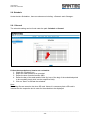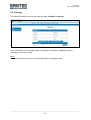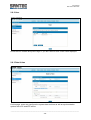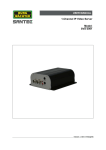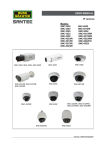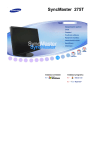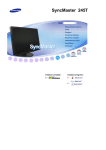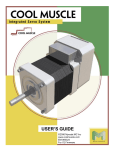Download Santec SNC-3342 User manual
Transcript
USER MANUAL Mega pixel fish-eye panorama camera Models: SNC-3342 SNC-6332 SNC-3342 SNC-6332 Version 1.0sfi/0112/engl/A5 Dear customer, Thank you for purchasing a high quality SANTEC device. We recommend that you read this manual thoroughly before operating your new system for the first time. Please follow all instructions and observe the warnings contained in this manual. Please contact your local dealer or SANTEC directly if you have any questions or if you wish to claim for a service or warranty. You will find further information on our website: www.santec-video.com All rights reserved. This publication may not be reproduced, stored in a retrieval system or transmitted, in any form or by any means (electronic, mechanical, photocopying, recording or otherwise), without the written prior permission of SANTEC BW AG. No reproduction of any part or excerpts thereof are permitted. Errors excepted. Specifications are subject to change without notice for quality improvement. SANTEC is a registered trademark of SANTEC BW AG. All other companies or products mentioned in this publication are trademarks, registered trademarks or brands of the respective company. © Copyright by SANTEC BW AG, Ahrensburg (Germany) User Manual SNC-3342 / SNC-6332 Table of contents Safety precautions 5 Safety instructions 6 About this user manual 7 Quick installation guide 8 PART I: CAMERA CONNECTIONS; CABLING, TECHNICAL SPECIFICATIONS 1. General 1.1 Included items 1.2 System requirements 1.3 Dimensions 1.4 Control elements and connectors 1.4.1 SNC-3342 1.4.2 SNC-6332 10 10 10 11 12 12 13 2. Camera installation 2.1 Connect to power 2.2 SNC-6332: Installation using the mounting bracket 17 17 18 3. Technical specifications 19 Appendix: Setup Internet security 21 PART II: CAMERA CONFIGURATION AND CONTROL VIA THE WEB 1. General 22 2. Menu overview 2.1 Administration page (home page) 2.2 Live view 2.3 Video 2.3.1 General 2.3.2 Advanced 2.4 Camera 2.4.1 General 2.4.2 Advanced 2.5 Event 2.5.1 Event server 2.5.2 Motion detection 2.5.3 I/O ports 2.5.4 Event configuration 22 22 23 28 28 29 30 30 32 34 34 36 37 38 _________________________________________________________________________________ -3- User Manual SNC-3342 / SNC-6332 2.6. Schedule 2.6.1 General 2.6.2 Storage 2.7 Network 2.7.1 General 2.7.2 Advanced 2.7.3 SMTP (e-mail) 2.7.4 DDNS 2.8 System 2.8.1 Information 2.8.2 User 2.8.3 Date & time 2.8.4 Server maintenance 2.8.5 Log service 39 39 40 41 41 42 43 44 45 45 46 46 47 47 _________________________________________________________________________________ -4- User Manual SNC-3342 / SNC-6332 Safety precautions Caution Description of symbols Danger: This symbol is intended to alert the user to the presence of un-insulated "dangerous voltage" within the product’s enclosure that may be of sufficient magnitude to constitute a risk of electric shock to a person. Warning: This symbol is intended to alert the user to the presence of important operating and maintenance (servicing) instructions in the literature accompanying the appliance. CE compliance Attention: Any changes or modifications to this appliance which have not been explicitly approved of by the respective regulatory authority, may lead to a prohibition of usage of this appliance. This appliance complies with the CE guidelines. _________________________________________________________________________________ -5- User Manual SNC-3342 / SNC-6332 Safety instructions Before operating the appliance, please read this manual carefully and retain it for further reference. Before cleaning the appliance, it has to be switched off and unplugged from the power outlet. Wipe the appliance with a soft damp cloth. Do not use harsh cleansers or aerosols for cleaning. The type label may not be replaced. Do not use attachments unless recommended by the manufacturer as they may affect the functionality of the appliance and result in the risk of fire, electric shock or injury. Never install the appliance in areas exposed to water or other liquids. The appliance has to be installed in a safe and stable location according to the instructions of the manufacturer. Care should be used when moving heavy equipment. Quick stops, excessive force, and uneven surfaces may cause the appliance to fall causing serious injury to persons and damage to objects. Openings in the appliance, if any, are provided for ventilation to ensure reliable operation of the appliance and to protect if from overheating. These openings must not be covered or blocked. Please make sure that the appliance does not overheat. The appliance should only be operated from the type of power source indicated on the marking label. If you are not sure of the type of power supplied at the installation location, please contact your local dealer. An appliance which is powered through a polarized plug (a plug with one blade wider than the other) will fit into the power outlet only one way. This is a safety feature. If you are unable to insert the plug into the outlet, try reversing the plug. Do not defeat the safety purpose of the polarized plug. If the appliance is powered through a grounding-type plug, the plug will only fit into a groundingtype power outlet. This is a safety feature. If your outlet does not have the grounding plug receptacle, contact your local electrician. Route power cords and cables in a manner to protect them from damage by being walked on or pinched by items places upon or against them. For protection of the appliance during a lightning storm or when it is left unattended and unused for a longer period, unplug the appliance from the wall outlet. Disconnect any antennas or cable systems that may be connected to the appliance. This will prevent damage to the appliance due to lightning or power-line surges. Do not overload wall outlets and extension cords as this can result in a risk of fire or electric shock. Never insert items into the openings of the appliance. They may touch parts under electric current which may cause an electric shock. Never pour any liquids over the appliance. _________________________________________________________________________________ -6- User Manual SNC-3342 / SNC-6332 In case of any operating interruption or a complete operating failure please switch off the appliance and disconnect it from the wall outlet. Never attempt to service or repair the appliance yourself, as opening or removing covers may expose you to dangerous voltage or other hazards. Refer all servicing to qualified service personnel. When replacement parts are required, be sure that the service technician uses replacements parts specified by the manufacturer or that have the same characteristics as the original part. Unauthorized substitutions may result in fire, electric shock or other hazards. Upon completion of any service or repairs to the appliance, ask the service technician to perform safety checks to verify that the appliance is in proper operating condition. The appliance should only be installed by qualified service personnel and has to comply with local specifications and regulations. Never point the camera at an object with a high degree of luminance. Bright vertical or horizontal lines can result in a distortion (outshine) of the entire image on the monitor. This artifact is not an error but a particularity of semiconductor CCDs when they are directly exposed to a powerful light source. If the camera is operated in locations with extremely differing light conditions, the aperture has to be adapted. Please respect the local legal regulations on waste if you need to dispose of discarded appliances. This symbol means that electrical appliances need to be disposed of properly and not simply with unsorted household refuse. Please respect local regulations on waste disposal. About this user manual This manual aims at assisting the user on how to operate cameras SNC-3342 and SNC-6332. This manual is subject to rigid quality control. However, no guarantee can be given that mistakes are not present. We reserve the right to make changes to the manual without prior notice. Before operating the appliance, please read this manual carefully and retain it for further reference. Verify that all appliance items are included in the delivery. Should items be missing, do not operate the appliance and contact your local dealer. Never attempt to repair the appliance yourself. This should only be done by qualified service personnel. Improper handling of the appliance will invalidate the warranty. Subject to technical changes without prior notice. Errors excepted. _________________________________________________________________________________ -7- User Manual SNC-3342 / SNC-6332 QUICK INSTALLATION GUIDE QUICK INSTALLATION GUIDE IP panorama camera SNC-3342 To operate the panorama camera, please follow these steps: 1. Install the camera in the desired location. 2. Connect the camera to power using a suitable power adapter (12 V DC) or via PoE (PoE switch or PoE injector required). Focus adjustment (turn the lens to adjust the focal length) Power LED Network LED SD card slot RJ-45 LAN socket 12 V DC power jack 3. Connect the camera to the network using a LAN cable. The network LED lights up in orange. 1. 2. 2 No. 3 and 4 are not necessary if PoE is used. 3. Plug-in the power jack. 4. Connect the 12 V DC adapter to power.. 5 3 4 Prepare a PC/laptop with an Ethernet link to the network. Connect the LAN port (RJ45) of the camera to a network switch/hub. 1 5. Check the network LED status. 4. Insert the CD (included in the delivery) into your PC/laptop and install the IP-finder. 5. The IP-finder displays an IP address for the camera. Double-click on the IP address and the Internet Explorer comes up automatically. In case this doesn’t work, you may also enter the IP address (as shown by the IP-finder) manually into the Internet Explorer. Using the IP-finder, another IP address can be assigned to the camera, if required. Note: The camera comes with a default IP address: Default IP address: 192.168.1.168 (or DHCP, if available) User name: admin Pass word: 9999 Please refer to the following chapters in this user manual for further information on camera configurations. _________________________________________________________________________________ -8- User Manual SNC-3342 / SNC-6332 QUICK INSTALLATION GUIDE IP panorama camera SNC-6632 To operate the panorama camera, please follow these steps: 1. Install the camera in the desired location. 2. Connect the camera to power using a suitable power adapter (12 V DC) or via PoE (PoE switch or PoE injector required). Lens adjustment 3. Connect the camera to the network using a LAN cable. The network LED lights up in orange. 1. Prepare a PC/laptop with an Ethernet link to the network. 2. Connect the LAN port (RJ45) of the camera to a network switch/hub. No. 3 and 4 are not necessary if PoE is used. 3. Plug-in the power jack. 4. Connect the 12 V DC adapter to power. 5. Check the LED status (power/network). 4. Insert the CD (included in the delivery) into your PC/laptop and install the IP-finder. 5. The IP-finder displays an IP address for the camera. Double-click on the IP address and the Internet Explorer comes up automatically. In case this doesn’t work, you may also enter the IP address (as shown by the IP-finder) manually into the Internet Explorer. Using the IP-finder, another IP address can be assigned to the camera, if required. Note: The camera comes with a default IP address: Default IP address: 192.168.1.168 (or DHCP, if available) User name: admin Pass word: 9999 Please refer to the following chapters in this user manual for further information on camera configurations. _________________________________________________________________________________ -9- User Manual SNC-3342 / SNC-6332 Part I: Camera connections, cabling, technical specifications 1. General 1.1 Included items 1x 1x 1x 1x 1x IP camera SNC-3342 or SNC-6332 CD (IP-Finder and user manual) Quick installation guide Mounting bracket for SNC-6332 Camera stand/bracket for SNC-3342 1.2 System requirements To control the IP camera via the web browser, please ensure your PC has a good network connection and meets the system requirements as described below. Item Personal Computer Operating System Web browser Network Card Viewer System requirement 1. Intel® Pentium® M, 2.16 GHz or Intel® CoreTM2 Duo, 2.0 GHz 2. 2 GB RAM or more Windows VISTA / Windows XP / Windows 7 Microsoft Internet Explorer 6.0 or higher 10Base-T (10 Mbps) or 100Base-TX (100 Mbps) ActiveX control plug-in for Microsoft IE _________________________________________________________________________________ - 10 - User Manual SNC-3342 / SNC-6332 1.3 Dimensions SNC-3342: 85 85 56 SNC-6332: 190 60 All dimensions in mm. Pictures not true to scale. Illustrations may vary from the actual product. _________________________________________________________________________________ - 11 - User Manual SNC-3342 / SNC-6332 1.4 Control elements and connectors 1.4.1 SNC-3342 Camera side view: Focus adjustment (turn the lens) Speaker Power LED Network LED SD card slot RJ-45 LAN socket 12 V DC power jack Camera rear view view: Reset button Terminal block (see below for details) Terminal block: Pin assignments: Pin 7 6 5 4 3 2 1 Function GND Audio Out Audio In GND DI DO__COM DO_NO Description 2-way audio connector. Connect Pin 3 (DI) to Pin 4 (GND) to activate the input contact. When activating the output contact, Pin 7 (GND) is connected to Pin 2 (DO_COM). Normal Open status. _________________________________________________________________________________ - 12 - User Manual SNC-3342 / SNC-6332 1.4.2 SNC-6332 Camera front view: Interface Description Light sensor The light sensor is for detecting the camera’s environmental illumination. At night/in darkness, the IR cut filter is switched off to let infrared light pass through for clear night view. MIC (microphone) The camera has a built-in microphone which is hidden in the pinhole located on the front panel. Lens focus adjustment Turn the lens to adjust the focus to get the best image. If necessary, clean the lens with a soft cotton cloth. Speaker The camera has a built-in speaker which is hidden in the pinhole located on the front panel. This button is hidden in the pinhole. It is used to restore factory default settings. To do so, please follow these steps: Reset button 1. Unplug the power jack to turn off the camera. 2. Insert a pin into the reset hole and press and hold the reset button for approx. 10 seconds. 3. Plug-in the power jack to turn on the camera while keep pressing the reset button. The power LED will start flashing after a short while. 4. Release the pin when the LED starts quick flashing. The camera is now restored to factory default. _________________________________________________________________________________ - 13 - User Manual SNC-3342 / SNC-6332 Camera rear view: Interface Description Power jack The input power is 12 V DC, 2A. RJ-45 LAN socket Connect to PC or hub/switch. For connection to 10Base-T Ethernet or 100Base-TX fast Ethernet cabling. Please use CAT-5 cable to connect the camera to a 100Mbps fast Ethernet network switch or hub. Note: Only use one power source, either from DC or from 802.3af Power-over-Ethernet (PoE). The camera has a built-in micro SD card slot which is used for image/video event recording. Micro SD card slot Note: The SD card must only be ejected or inserted when the camera is turned off. Audio IN Connect a microphone to the camera. Please use an active-type microphone. Audio OUT Connect a loud speaker to the camera. This is for voice alerting and 2-way audio. Please use an activetype speaker. GPIO 7 pin terminal block (see following table for details). _________________________________________________________________________________ - 14 - User Manual SNC-3342 / SNC-6332 I/O terminal block: Pin assignments: Pin 1 Function GND Description 2 Digital input 4 3 Digital input 3 4 Digital input 2 Four sets of digital input, DI1 until DI4. The internal device is also photo-coupled electrical relay. In practice, the external device can be simply an on/off switch. Four sets of on/off switches can be connected as different trigger source. 5 Digital input 1 6 DO_NO 7 DO_COM When activating the output contact, Pin 7 (GND) is connected to Pin 2 (DO_COM). Normal Open status Application 1: _________________________________________________________________________________ - 15 - User Manual SNC-3342 / SNC-6332 Application 2: _________________________________________________________________________________ - 16 - User Manual SNC-3342 / SNC-6332 2. Camera installation 2.1 Connect to power 1. 2. 3. 4. Prepare a PC/notebook with an Ethernet link to the network. Connect the LAN port (RJ45) of the camera to a network switch/hub. Plug-in the power jack. Ensure that the power adaptor specification matches the power system (110 V or 220 V) and connect the adaptor to the outlet. 5. Check the LED status (power/network). _________________________________________________________________________________ - 17 - User Manual SNC-3342 / SNC-6332 2.2 SNC-6332: Installation using the mounting bracket Please follow the steps below to mount the camera using a mounting bracket. _________________________________________________________________________________ - 18 - User Manual SNC-3342 / SNC-6332 3. Technical specifications Camera Camera type SNC-3342 180° panorama IP camera Sensor type Resolution (pixel) Video codec Max. frame rate Number of video streams Video stream 1 Video stream 2 Lens mount Iris control Lens type Focal length Picture angle (horizontal) Sensitivity IR cut filter Day/night mode adjustment Automatic Gain Control (AGC) Digital Noise Reduction (DNR) White balance Backlight compensation Wide Daynamic Range (WDR) Digital zoom EasyView PTZ Mirroring (vertical) Motion detection Privacy zones Tampering alarm Camera title Video output Audio support Speakers Microphone Audio input/output Audio codec Alarm contacts I/O SNC-6332 360° panorama IP camera 2 mega pixel CMOS sensor 2 MP (1600 x 1200) H.264 / MJPEG 15 fps at 2 MP (1600 x 1200) 2 1600 x 1200 800 x 600 640 x 480 at 15 fps 640 x 480 320 x 240 at 15 fps Internal Manual Fix lens 1.25 mm / F2.0 180° 360° 0.1 (color) Yes Auto / color / BW / external Yes No Auto / cloudy / sunny / indoor No No Yes Yes Yes Yes No No Yes No 2-way Yes Yes 1/1 G.711 / AAC 1/1 (continue on next page) _________________________________________________________________________________ - 19 - User Manual SNC-3342 / SNC-6332 Camera Alarm management Schedule Management software support Security features Supported protocols Internal memory Video Content Analytics (VCA) Ethernet connector Ethernet standards Classification Vandal-proof Heater & fan Installation Camera mounting Housing color Housing material Integrated LEDs Voltage PoE standard Power consumption Operating temperature Storage temperature Rel. humidity Dimensions Weight Certification Items included in the delivery Supported languages SNC-3342 SNC-6332 HTTP, FTP, SMTP Yes NUUO, Genetec and others HTTPS, IP filter, IEEE 802.1X UPnP, Bonjour, DHCP, FTP, HTTP, SMTP, RTSP Micro SD card (optional) No RJ-45 10Base-T / 100Base-TX IP-44 No No Wall mount Ceiling mount Screw fastening White Plastic No 12 V DC / PoE IEEE 802.3af 6 watt 0° to +50° C -10° to +50° C 20-80% non-condensing 85 x 85x 56 mm (WxHxD) 190 x 60 mm (D x H) Approx. 240 g Approx. 370 g CE, RoHS Bracket, quick installation guide, CD (IP-Finder, user manual) English, German Subject to technical changes without prior notice. Errors excepted. _________________________________________________________________________________ - 20 - User Manual SNC-3342 / SNC-6332 Appendix: Setup Internet security If ActiveX control installation is blocked, please either set the Internet security level to default or change ActiveX controls and plug-in settings. Internet security level: Default: 1. 2. 3. 4. Open the „Internet Options“ menu. Select “Security”. Click on „Reset all zones to default level“. Confirm by clicking “Apply” or “OK”. If the default settings don’t work, please use the customized settings for ActiveX Controls. Internet security level: Customized: Open the „Internet Options“ menu. Select “Security”. Click on „Custom level“ Enable the following options: All previously unused ActiveX Controls run without prompting. Allow scriptlets. Automatic promptinf for ActiveX Controls. Binary and scripts. Display video and animation on a webpage that does not use external media player Download signed ActiveX controls Download unsigned ActiveX Controls. Initialize and script ActiveX controls are not marked as safe for scripting Run ActiveX Controls and plug-ins. Script ActiveX Controls are marked as safe for scripting. . 5. Confirm by clicking “OK“. 6. Confirm by clicking „Apply“ or „OK“. 1. 2. 3. 4. To activate all settings in the Internet Explorer, please restart it! _________________________________________________________________________________ - 21 - User Manual SNC-3342 / SNC-6332 Part II: Camera configuration and control via the web 1. General The camera is equipped with a user-friendly browser-based configuration interface. In this part of the user manual, information on system related settings and camera settings will be described in detail. Start your Web browser and enter the URL or IP address in the address field. Default IP address: Default user name: Default password: 192.168.1.168 (or DHCP-assigned address if available (see IP-Finder)) admin 9999 When prompted by the Internet security note, please click on “install”. The live view of the camera is now displayed. 2. Menu overview Once the camera is connected to the power and the camera is accessed via the web browser, you will see the following main tabs on the top of the screen: <Live view>, <Video>, <Camera>, <Event>, <Schedule>, <Network> and <System>. 2.1 Administration page Click on the <Admin> button to access the administration page. Here you can make a number of adjustments and settings (see the following chapters). _________________________________________________________________________________ - 22 - User Manual SNC-3342 / SNC-6332 2.2 Live view Admin button (go to administration page ) Display mode Language setting PTZ control panel Channel selection Action buttons (Full screen, speaker, talk, snapshot, recording) Language settings: On the live view page, you can select your language by clicking on the respective flag icon: English or German. Admin button: To exit the <Live view> and to make changes to the camera set-up, click on the <Admin> button. _________________________________________________________________________________ - 23 - User Manual SNC-3342 / SNC-6332 Display mode: As described in chapter 2.4.2 (“Camera > Advanced”), determine how the camera is installed, either on the wall, on the ceiling or on the table. Depending on the selected mounting, the following options regarding the display modes are available: Wall mount: If the camera is installed on a wall, the following display modes are available: “Original view”, “broad view”, “quad view with source” and “triple view”. Original view: Broad view: Quad view with source: Triple view: _________________________________________________________________________________ - 24 - User Manual SNC-3342 / SNC-6332 Ceiling mount: If the camera is installed on a ceiling, the following display modes are available: “Original view”, “broad view”, “quad view”, “quad view with source”, “double view” and “triple view”. Original view: Broad view: Quad view: Quad view with source: Double view: Triple view: _________________________________________________________________________________ - 25 - User Manual SNC-3342 / SNC-6332 Table mount: If the camera is installed on a table, the following display modes are available: “Original view” and “double view”. Original view: Double view: PTZ control panel: The PTZ control panel is only displayed in “quad view”, “quad view with source” or “triple view” mode. Channel: Select the channel number. Step: Select the speed of the pan/tilt function (1-10). Pan/tilt arrows: Click to move the image. “+” and “-“: Click to zoom in/out. PTZ presets: List of presets. Alternatively, instead of using the PTZ control panel, you may simply click into the live view picture to move it (SANTEC “EasyViewPTZ” technology). _________________________________________________________________________________ - 26 - User Manual SNC-3342 / SNC-6332 Action buttons: Full screen When activated, one channel is displayed in 4 different views. Speaker Click on this button to mute/activate the audio function. Note: This function is only open to a “user” who has been granted this privilege by the administrator. Talk The talk function allows the local site to talk to the remote site. Click on the button to switch it to on/off. Note: This function is only open to a “user” who has been granted this privilege by the administrator. Snapshot Click on this button and a JPEG/JPG snapshot is made of the live picture. By default, it will be stored on your C:\ drive. Note: For users with Windows 7 operating system, it is required to log on as an administrator to implement the snapshot function. Recording Click on this button and the live picture is recorded. The recording button lights up in bright red colour while recording. The recorded clip is by default saved to your C:\ drive. Note: For users with Windows 7 operating system, it is required to log on as an administrator to implement the snapshot function. _________________________________________________________________________________ - 27 - User Manual SNC-3342 / SNC-6332 2.3 Video Under the tab <Video>, there are submenus including <General> and <Advanced>. 2.3.1 General The video setting can be found under the path: Video > General Check the OSD “enable” box to display the camera name (max. 20 characters) and date/time. _________________________________________________________________________________ - 28 - User Manual SNC-3342 / SNC-6332 2.3.2 Advanced The video setting can be found under the path: Video > Advanced Stream 1 setting: RTSP path: This is the stream ID used for RTSP client streaming connection, such as VLC player (default: v00). Image format: Choose MJPEG or H.264. Resolution: 1600 x 1200, 800 x 600, 640 x 480. GOP: Choose the number of P-frame or B-frame between I-frame from 2 to 32. The lower the number, the higher the video quality you will get. On the other hand, it will consumer more network bandwidth and storage size. Video mode: Choose between variable bit rate (VBR) and constant bit rate (CBR): o VBR: Choose the quality level “best”, “good” or “standard”. For some environments, it is important to ensure a high video quality level. However, a high quality level will consume more network bandwidth. o CBR: Choose target bit rate range from 1000 Kb to 6000 Kb. For some environments, it is very helpful for network bandwidth management but the video quality will be variable up to the complexity of video scene. Frame rates (fps): Choose the number of frames to be displayed per second (from 5 to 15). Stream 2 setting: Proceed in the same way as for stream 1 (described above). _________________________________________________________________________________ - 29 - User Manual SNC-3342 / SNC-6332 2.4 Camera Under the tab <Camera>, there are submenus including <General> and <Advanced>. 2.4.1 General The camera setting can be found under the path: Camera > General _________________________________________________________________________________ - 30 - User Manual SNC-3342 / SNC-6332 Camera general setting: The following parameters can be adjusted in terms of image color/vision: Brightness: Luminance of image. Hue: Color hue can be modified. Saturation: Intensity of a specific color. Contrast: Difference in color and light between parts of an image. Sharpness: Sharpness of image. Audio setting: Audio enable: Turn on/off the audio. Encoder: Select “G711” or “AAC”. Input of listen pattern: Select the audio source: „Mic in“ or „Line in“. Output of talking pattern: Select the audio source: „Speaker out“ or „Line out“. Web record setting: Save path / File name: Click on the “Browse” button to select the desired path to save the video file. Web snapshot image setting: Save path / File name: Click on the “Browse” button to select the desired path to save the video file. _________________________________________________________________________________ - 31 - User Manual SNC-3342 / SNC-6332 2.4.2 Advanced The camera setting can be found under the path: Camera > Advanced White balance: Adjustment to compensate for different environments in terms of light source. Users can choose from “auto”, “hold”, “sunny”, “cloudy” or “indoor” so that the camera can determine the correct color compensation due to different light environments. Please note that “hold” indicates that the parameter will apply default settings. Exposure: Anti-flicker setting for image sensor to fit the net frequency. For instance, the power frequency is 50Hz for most European countries, while 60Hz is typical for the USA. This setting is therefore regionally different. Default setting is 50Hz. Max exposure time: Refers to shutter speed. Max gain control: Amplification factor for incoming light. _________________________________________________________________________________ - 32 - User Manual SNC-3342 / SNC-6332 Infrared (IR) cut filter: Auto: Default setting. Enable: Indicates that the filter is enabled to cut the IR light. Disable: Indicates that the filter is disabled and allows IR light (such as IR LED illuminator) to enter into the camera. Day / night threshold: The threshold to change from day to night mode. Default setting is 20 lux. This means that if the illumination is < 20 lux, the camera will automatically change to night mode and allow infrared light to enter into the camera. Color / mono mode: Default setting is “auto”. It can also be forced to display color image even in a low light environment. Camera mount (only available for SNC-6332): Choose camera mounting type: “wall”, “ceiling” or “table”. Depending on the selected mounting type, different display options are available (see chapter 2.2 “Live view”). _________________________________________________________________________________ - 33 - User Manual SNC-3342 / SNC-6332 2.5 Event Under the tab <Event>, there are submenus including: <Event server>, <Motion detection>, <I/O ports> and <Event configuration>. 2.5.1 Event server The event setting can be found under the path: Event > Event server. Add FTP: Name: Name the FTP server. Network address: Enter the network address of the FTP server. Upload path: Enter the desired upload path for events. Login information: Enter the user name and the password for the FTP server. _________________________________________________________________________________ - 34 - User Manual SNC-3342 / SNC-6332 Add HTTP: Name: Enter the name of the HTTP server. URL: Enter the network address of the HTTP server. User name / password: Enter the user name and the password for the HTTP server. _________________________________________________________________________________ - 35 - User Manual SNC-3342 / SNC-6332 2.5.2 Motion detection The motion detection setting can be found under the path: Event > Motion detection. To create a motion detection area, follow these steps: 1. Click on “Add” to set-up a detection area. 2. Give a name to this window area. 3. Select the trigger level and the sensitivity level for this detection window (0-100). 4. Select a color for the detection window by clicking on the color palette. 5. Click in the picture and drag the mouse to create a motion detection window. 6. Click on “Save” to store the configurations. The thus configured detection window will be displayed in the motion detection list. Note: The maximum number of detection windows is 10. The motion detection window needs to be modified if users change the video layout. _________________________________________________________________________________ - 36 - User Manual SNC-3342 / SNC-6332 2.5.3 I/O ports The I/O port setting can be found under the path: Event > I/O ports. The relay inputs and outputs are photo-coupled (see chapter 1.4.2 for I/O terminal connectors’ pin assignment). _________________________________________________________________________________ - 37 - User Manual SNC-3342 / SNC-6332 2.5.4 Event configuration The event configuration setting can be found under the path: Event > Event configuration. To add an event trigger, follow these steps: 1. Click on “Add” and the setup panel will be expanded (as shown above). 2. Give a name to this event. 3. Set the time interval between the triggers. 4. Set the time period for the trigger. Choose “Always” or “During time between” or “Never”. 5. Triggered by: Select “motion detection” from the drop-down menu. 6. Choose the corresponding action once a motion has been detected. 7. Click on “Save” to store the configurations. _________________________________________________________________________________ - 38 - User Manual SNC-3342 / SNC-6332 2.6 Schedule Under the tab <Schedule>, there are submenus including: <General> and <Storage>. 2.6.1 General The schedule setting can be found under the path: Schedule > General. Follow the steps below on how to set a schedule: 1. Check the “Enabled” box. 2. Select the video stream to be recorded. 3. Define the size of each sliced file (MB). 4. Define the day of the week and the time (by hour of the day) of the scheduled period to be recorded (simply click into the respective field). 5. Click on “Save” to activate the schedule. Note: Recording files are saved to the micro SD card. Hence it is necessary that a SD card is inserted into the respective slot in order for the schedule to be displayed. _________________________________________________________________________________ - 39 - User Manual SNC-3342 / SNC-6332 2.6.2 Storage The schedule setting can be found under the path: Schedule > Storage. Here, information on the storage status is displayed. A message is displayed when a recording is currently running. Note: The micro SD card must not be removed during the recording process. _________________________________________________________________________________ - 40 - User Manual SNC-3342 / SNC-6332 2.7 Network Under the tab <Network>, there are submenus including: <General>, <Advanced>, <SMTP (e-mail)> and <DDNS>. 2.7.1 General The network setting can be found under the path: Network > General. On this page, the camera’s IP configuration is displayed including DHCP and static IP setting. “Enable ARP/ping” enables the camera to accept ARP or ping packets from the network. Disabling this option may provide extra security from intentional ping. The default IP address is 192.168.1.168 if no DHCP service is available. _________________________________________________________________________________ - 41 - User Manual SNC-3342 / SNC-6332 2.7.2 Advanced NTP configuration: Users may configure a NTP (Network Time Protocol) server so that the camera’s system date and time can be synchronized with a specified time server or DHCP server. HTTP setting: Users may set the HTTP port that will be applied for web access. Default port = 80. RTSP setting: Users may set the RTSP (video) port for video data transmission. Default port = 554. UPnP notification: Check “Enable UPnP” so that the camera can be discovered in a UPnP compliant network. NAT traversal setting: Check “Enable NAT traversal” so that a client from the Internet can have access to the devices behind the router. Note: With UPnP enabled, the IP sharing device (router) – capable of UPnP function – will automatically be notified about the camera’s NAT port. _________________________________________________________________________________ - 42 - User Manual SNC-3342 / SNC-6332 2.7.3 SMTP (e-mail) Configure an e-mail host for the camera which will send e-mails on behalf of the configured e-mail account to a specified mail address (also see the chapter on “event configuration”). Fill-in the information about the mail server, server port, authentication information (if required) and the sender’s e-mail address. _________________________________________________________________________________ - 43 - User Manual SNC-3342 / SNC-6332 2.7.4 DDNS Check the box “DDNS enable” for dynamic DNS configuration. Host name: Assigned name that will be used for accessing the camera. User name / password: Account authentication for logging on to this service. Update time: Periodically, the camera updates its access information in the defined time. Response: The camera responds to the connection information (yes or no). _________________________________________________________________________________ - 44 - User Manual SNC-3342 / SNC-6332 2.8 System Under the tab <System>, there are submenus including: <Information>, <User>, <Date & time>, <Server maintenance> and <Log service>. 2.8.1 Information The system setting can be found under the path: System > Information. On this page, a list of system and network configuration is displayed. These data are for information only and cannot be changed on this page. _________________________________________________________________________________ - 45 - User Manual SNC-3342 / SNC-6332 2.8.2 User Check the box “Enable anonymous login” if you don’t wish to have a user name displayed. 2.8.3 Date & time On this page, users may configure the system date and time as well as synchronization options with a PC and NTP server. _________________________________________________________________________________ - 46 - User Manual SNC-3342 / SNC-6332 2.8.4 Server maintenance This page provides some tools for system maintenance, such as firmware information and upgrades, backup and upload settings. 2.8.5 Log service Most system operations and/or processes will be kept in a log system. The link provides the review of these records. _________________________________________________________________________________ - 47 - Notes: Your local distributor: __________________________________________________________________________ www.santec-video.com